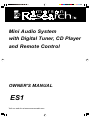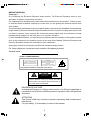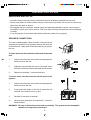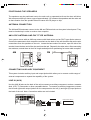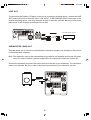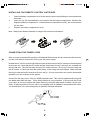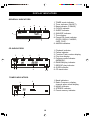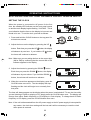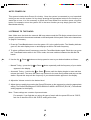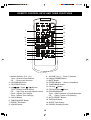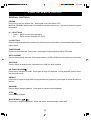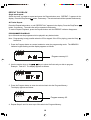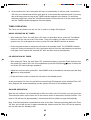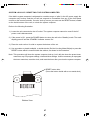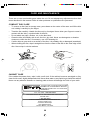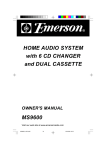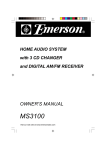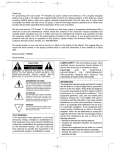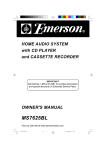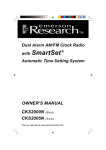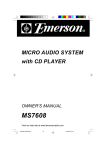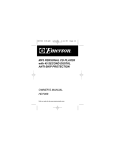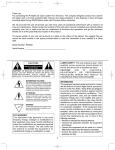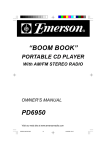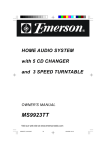Download Emerson ES1 Stereo System User Manual
Transcript
Mini Audio System with Digital Tuner, CD Player and Remote Control OWNER’S MANUAL ES1 Visit our web site at www.emersonradio.com BEFORE WE BEGIN Thank you……………… for purchasing this Emerson Research audio product. The Emerson Research brand is your assurance of quality, performance and value. Our engineers have included many useful and convenient features in this product. Please be sure to read this Owner’s Manual completely to make sure you are getting the maximum benefit from each feature. This product was manufactured using the highest quality components and standards of workmanship. It was tested by Emerson Research inspectors and found to be in perfect working order before it left our factory. However, there is always the chance that some problem may occur because of rough handling during shipment to the retail store or to the final consumer. If, after reading this Manual, you experience any problems with the operation of this product, please refer to the instructions for obtaining service at the end of this Manual. Emerson Research and Emerson Research retailers are committed to your satisfaction. Once again, thanks for purchasing this Emerson Research audio product. For future reference, record the serial number in the space provided. Serial Number : CLASS 1 LASER PRODUCT CLASS 1 LASER PRODUCT APPAREIL Á LASER DE CLASSE 1 PRODUCTO LASER DE CLASE 1 CAUTION INVISIBLE LASER RADIATION WHEN OPEN AND INTERLOCKS DEFEATED. AVOID EXPOSURE TO BEAM This product contains a low power Laser Device. CAUTION RISK OF ELECTRIC SHOCK DO NOT OPEN CAUTION: TO REDUCE THE RISK OF ELECTRIC SHOCK, DO NOT REMOVE COVER (OR BACK). NO USER SERVICEABLE PARTS INSIDE. REFER SERVICING TO QUALIFIED SERVICE PERSONNEL. DANGEROUS VOLTAGE Uninsulated Dangerous Voltage, that may be of sufficient magnitude to constitute a risk of electric shock to persons is present within this product's enclosure. ATTENTION The Owner's Manual contains important operating and maintenance instructions. For your safety, it is necessary to refer to the manual. 1 IMPORTANT NOTES • Operate controls and switches as described in the manual. • Before turning on the power, make certain that the connecting cords, if any, and power cord are properly installed. • When moving the set, be sure to first disconnect the power cord and remove cords connected to other equipment. • Avoid installing this unit in places exposed to direct sunlight or close to heat radiating appliances such as electric heaters, on top of other stereo equipment tha radiates too much heat, places lacking ventilation or dusty areas, places subject to constant vibration and/or humid or moist areas. WARNING: TO PREVENT FIRE OR SHOCK HAZARD, DO NOT EXPOSE THIS UNIT TO RAIN OR MOISTURE. FCC INFORMATION This equipment has been tested and found to comply with the limits for a Class B digital device, pursuant to Part 15 of the FCC Rules. These limits are designed to provide reasonable protection against harmful interference in a residential installation. This equipment generates, uses, and can radiate radio frequency energy and, if not installed and used in accordance with the instructions, may cause harmful interference to radio communications. However, there is no guarantee that interference will not occur in a particular installation. If this equipment does cause harmful interference to radio or television reception, which can be determined by turning the equipment off and on, the user is encouraged to try to correct the interference by one or more of the following measures: • Reorient or relocate the receiving antenna. • Increase the separation between the equipment and receiver. • Connect the equipment into an outlet on a circuit different from that to which the receiver is connected. • Consult the dealer or an experienced radio/TV technician for help. This device complies with Part 15 of the FCC Rules. Operation is subject to the following two conditions: (1) This device may not cause harmful interference, and (2) This device must accept any interference received, including interference that may cause undesired operation. 2 PREPARATION FOR USE UNPACKING AND SET-UP • Carefully remove the unit from the carton and remove all packing material from the unit. • Remove any labels or stickers which may be on the front or top of the set, but do not remove any labels from the back or bottom. • We suggest that you retain the original carton and packing materials in case it ever becomes necessary to return your unit for service. This is the only sure way to protect the unit from damage in transit. • If you do dispose of the carton and packing materials, please do so properly. SPEAKER CONNECTION The color-coded speaker cables must be connected to the terminals on the back of the speaker cabinet and the back of the main unit. Make both connections before you plug in the unit. To insert wires into the terminals on the back of the main unit: 1. Locate the bare ends of the wires and separate the black wire from the red. 2. Lightly flip open the tab of the red (+) terminal, insert the bare end of the red wire and snap the tab closed. 3. Repeat for the black (-) terminal and wire. To insert wires into the terminals on the back of the speaker: 1. Locate the bare ends of the wires and separate the black wire from the red. 2. Press and hold down on the tab to open the red terminal, then insert the red (+) wire. 3. Release to lock wire in terminal. 4. Use the same procedure to insert black (-) wire into black terminal. WARNING: Be sure to follow these instructions carefully. The system can be damaged if speakers are improperly connected. 3 POSITIONING THE SPEAKERS The speakers may be positioned next to the main unit or separated as far as the wires will allow. We recommend that you leave a gap of approximately 1/2” between the speakers and the main unit so that vibration from the speaker does not cause the CD player to skip. ANTENNA CONNECTION The AM and FM antennas connect to the AM and FM terminals on the system’s back panel. They must be hooked up in order to receive clear reception. AM LOOP ANTENNA AND FM T-TYPE ANTENNA Your system comes with an AM loop antenna with black wires and an FM T-type dipole antenna. Connect the antennae to their respective terminals on the back of the unit the same way as the wire connections from the speakers to the unit. Locate the bare ends of the wires, open the tab of the terminal, insert the bare end of the wire and close the tab. Repeat for the other wires. After connecting the antennas, extend them to their full length and adjust their positioning for better radio reception. AM FM CONNECTING AUXILIARY EQUIPMENT This system includes auxiliary input and output jacks which allow you to connect a wide range of external components to expand the capability of the system. LINE IN (AUX) Use the AUX IN jacks on the back of the unit to connect an auxiliary component, such as a cassette deck, VCR, TV, camcorder or other compatible device. To connect an auxiliary component, connect the left and right audio output jacks from the component to the left (L) and right (R) input jacks on the back of the unit. Note: Connection cables are not included. (Not included) 4 External Audio Source LINE OUT To record from the Radio or CD player in this unit to an external recording device, connect the LINE OUT jacks of this unit to the audio input, LINE INPUT, or RECORDING (REC) input jacks of the external recording device, such as a cassette recorder or mini disc recorder. Be sure to refer to the instructions for the external recording device, as well. (Not included) External Recording Device SUBWOOFER (SUB) OUT This jack allows you to connect a powered/active subwoofer speaker (not included) to this system for increased bass response. Note: The subwoofer must be the powered/active type with its own amplifier and its own AC power cord. You cannot connect a passive subwoofer to the subwoofer output jack on this unit. Connect the subwoofer out jack of this unit to the line in the jack of your subwoofer. The connection cable is not included Be sure to refer to the instruction manual of your subwoofer, as well. 5 INSTALLING THE REMOTE CONTROL BATTERIES 1. 2. 3. Open the battery compartment cover of the remote control unit by sliding the cover downward, as shown. Insert two (2) ‘AA’ sized batteries, not included, into the battery compartment, following the diagram inside the compartment. If the batteries are inserted incorrectly, the remote control will not work. Replace the battery compartment cover. Note: Always use alkaline batteries for longest life and best performance. CONNECTING THE POWER CORD After you have connected the speakers, the AM and FM antennas and any external audio sources, you are now ready to connect the unit to your AC power supply. Unwind the AC cord to its full length and insert the smaller end into the AC socket on the back panel of the main unit. Note that the AC socket and the small end of the AC cord have one rounded end and one flat end. The cord can only fit into the AC socket one way. Do not try to force the plug into the AC socket. If it does not enter the socket easily, turn the plug over and reinsert. Make sure that the plug is inserted into the socket as far as it will go. A loose connection can result in intermittent operation or a loss of power to the system. Connect the AC plug to your 120V AC 60HZ polarized outlet. This unit has a polarized AC plug with one blade wider than the other. This a safety feature for your protection. If the plug will not fit into your outlet, do not try to defeat this safety feature by filing the wider blade to make it fit into your outlet. If this plug does not fit your outlet, you probably have an outdated, non-polarized AC outlet. You should have your outlet changed by a qualified, licensed electrician. 6 CONTROLS AND THEIR FUNCTIONS FRONT PANEL 3 4 1 5 2 6 1. MAIN DISPLAY Displays CD, Radio and Clock/Timer information. 5. STANDBY (INDICATOR) This indicator lights up when the unit is in standby. 2. VOLUME CONTROL Rotate to increase or decrease the volume. 6. PHONES (JACK) You can plug a headphone set (not included) into this jack for private listening. The speakers will shut off automatically when headphones are in use. 3. POWER Press this button to turn the unit on and off. 4. REMOTE SENSOR Senses infra-red signals from the remote control. 7 TOP PANEL 7 18 17 16 15 14 9 10 11 12 13 8 7. CD COMPARTMENT DOOR This door is motorized. Do not attempt to open or close manually. Use the OPEN/ CLOSE 8. UP 13. STOP Press this button to stop CD playback. 14. PLAY/PAUSE Press to begin CD playback and to pause during playback. button on the top panel. / DOWN BUTTONS In Radio Mode: Press to tune up or down to find a station In CD Mode: Press to skip tracks or start High-Speed Music Search In Clock Setting Mode: Press to adjust the Time display. 15. OPEN/CLOSE Press this button to open or close the motorized CD door. 16. TIMER/SNOOZE Press Timer button to enter the Timer On/ Off setting mode, to activate or deactivate the Timer and to activate the Snooze feature. 9. TAPE/AUX Press to select the device connected to the auxiliary In/Out jacks. 17. CLOCK Press to enter Clock setting mode or to switch between Time and CD/Radio displays. 10. SLEEP Press to start Sleep-to-Music Timer operation. 18. TUNER/BAND Press to select Tuner mode. Press again to switch between AM and FM bands. 11. X-BASS Press to switch the X-BASS feature ‘ON’ or ‘OFF’. 12. PRESET EQ Press to adjust the sound for different types of music, such as Pops, Rock, Classic, Jazz, or Flat (EQ OFF). 8 REAR PANEL 19 22 20 23 24 21 25 ANTENNA (TERMINALS) 23. FM Ext: Connect the external FM antenna to these terminals. 24. AM Ext: Connect the external AM loop antenna to these terminals. 19. SUBWOOFER OUT Jack For connection of an external powered (active) subwoofer, not included. 20. SPEAKERS (TERMINALS). 21. AC IN (POWER SUPPLY). 25. RESET Button (Bottom of unit.) “Refer to page 27 for further information.” 22. LINE IN (AUX)/LINE OUT Jacks. For connection of an external audio source or recording device. 9 DISPLAY INDICATORS GENERAL INDICATORS 2 1 9 5 4 3 6 AM PM 7 8 1. TIMER mode indicator. 2. Timer indicator (ON/OFF). 3. Bass indicator (X-BASS). 4. CLOCK indicator. 5. SLEEP indicator. 6. SNOOZE indicator. 7. Time display. 8. Preset EQ mode indicator (POPS, ROCK, CLASSIC, JAZZ, FLAT). 9. AM/PM indicators. CD INDICATORS 5 7 6 3 4 1 2 8 9 1. Playback indicator. 2. Pause indicator. 3. Function/Track number display. 4. Play time display. 5. Program mode indicator. (MEMORY). 6. RANDOM play indicator. 7. REPEAT play indicator. 8. OVER indicator. 9. CD track index. TUNER INDICATORS 3 1 1. Band indicators. 2. Radio Frequency display, channel space mode display. 3. MONO indicator. 4. STEREO indicator. 5. Preset memory indicator. 2 4 5 10 OPERATING INSTRUCTIONS NOTE: INSTRUCTIONS FOR “USING THE REMOTE CONTROL” BEGIN ON PAGE 16. SETTING THE CLOCK When the system is connected to AC power for the first time, the standby LED indicator on the front panel comes on and the main display begins flashing “12:00 AM”. This is your indication that the time on the display is incorrect and needs to be set. To set the clock, proceed as follows: 1. Press and hold the CLOCK button on the top panel for at least one second. CLOCK 2. Adjust the hours on the display by pressing the UP button. Each time you press the UP button, the display button, will advance by one hour. If you hold the UP the hours will continue to advance. Note: Make sure you are setting the time to the correct hour (AM or PM) by confirming that the correct AM or PM indicator appears in the display. 3. Adjust the minutes by pressing the DOWN Each time you press the DOWN button. button, the display will advance by one minute. If you hold the DOWN button, the minutes will continue to advance. 4. When the correct time appears on the display, press the CLOCK button once more. The time display will stop flashing and the clock will begin to run normally from that point. The time will always appear on the display when the power is switched off. To see the time while you are listening to Radio or playing a CD, simply press the CLOCK button once. The display will change from either Radio frequency or CD display to Clock display. To change back to Radio frequency or CD display, press the CLOCK button once more. Note: If the unit is disconnected from the AC power supply or the AC power supply is interrupted for any reason, the clock timer settings will be lost and it will be necessary to reset the clock when power is restored. 11 AUTO POWER ON This system includes Auto Power On circuitry. Once the system is connected to your household outlet you can turn the system ‘On’ by simply pressing the appropriate button for the function you would like to hear. It is not necessary to press the Power button first and then press a function button. For example, to turn the system ‘On’ to the tuner function you may simply press the Tuner/ Band button directly. LISTENING TO THE RADIO Note: Make sure that both the external AM loop antenna and the FM dipole antenna have been properly connected to the antenna terminals on the back panel of this system. Refer to the instructions on page 9 if necessary. 1. Press the Tuner/Band button to turn the system ‘On’ to the radio function. The Standby indicator goes off, the main display turns on and displays an AM or FM radio frequency. 2. To select a different band if necessary, press the Tuner/Band button again. Each time you press the Tuner/Band button while in the Tuner mode, the tuner switches between the AM and FM bands. 3. Use the Up /Down buttons on the top panel to tune to your desired station as follows: • Manual Tuning – press the Up or Down button repeatedly until the frequency of your station appears in the display. • Automatic Tuning – hold the Up or Down button until the display begins to scan and then release the button. The tuner will search up or down for the next strong station and stop on that station. Repeat this step until the frequency of your desired station appears in the display. 4. Adjust the Volume control to the desired level. 5. Adjust the tone quality by pressing the Preset EQ button on the top panel to select the appropriate setting. The Preset EQ settings are: POPS>ROCK>CLASSIC>JAZZ>FLAT (EQ ‘Off’). The selected setting appears in the display. Note: These settings are a matter of personal taste. For example, if you find that you enjoy all types of music with the preset EQ set to ‘POPS’, feel free to leave the EQ in the ‘POPS’ setting all the time. 12 6. To enhance the bass response, especially at lower volume levels, press the X-BASS button on the top panel. The X-BASS indicator appears in the display to confirm that the X-BASS circuit is ‘On’. Note: If you are listening to loud rock music with heavy bass, the EQ set to ‘ROCK’, and the X-BASS circuit ‘On’, you might experience some distortion from the speakers. If this occurs, lower the volume or switch the X-BASS circuit ‘Off’. 7. When you are finished listening, press the Power button to turn the system ‘Off’. The main display changes from radio frequency to time, the display lighting goes ‘Off’ and the standby indicator comes ‘On’ again. Presetting Your Favorite Stations This system allows you to preset up to 20 of your favorite stations (any combination of FM and AM) in the tuner memory for easy, one-touch recall at any time. The instructions for presetting stations will be found in the Remote Control Operation section later in this manual. SYSTEM MEMORY The system memory remembers all of the settings you selected before the power was switched ‘Off’, and automatically returns to those settings (Function, Band, Station, Volume, EQ, and X-BASS) when the system is switched ‘On’ again. Note: If the system is unplugged or the AC power is interrupted, the system memory will be erased. AUXILIARY SOURCE SELECTION To listen to an auxiliary source which is connected to the Auxiliary Input jacks on the back panel of this unit: 1. Press the Tape/Aux button on the top panel. The standby indicator goes ‘Off’, the main display comes ‘On’, and AUX appears in the display. 2. Operate your auxiliary device according to its own instructions. 3. Adjust the Volume, Preset EQ, and X-BASS controls on this system to your desired settings. 4. When you are finished listening press the Power button to shut the system ‘Off’. Also shut off the power on the auxiliary device as well. To record from the tuner or CD player in this system to an external recording device which is connected to the Auxiliary Output jacks on the back panel of this unit, operate the tuner or CD player of this unit as you would normally. Operate your external recording device according to its own instructions. If your external recording device has recording volume level controls and recording level meters, be sure to adjust them properly to prevent saturation and distorted recordings. 13 PLAYING COMPACT DISCS Normal Playback 1. Press the Power button to turn the system ‘On’. button to open the motorized CD door. The display will show ‘OPEN’ 2. Press the Open/Close as the door opens. 3. Place your CD on the center spindle with the printed label side facing ‘up’. 4. Press the Open/Close button again to close the motorized CD door. (Do not try to close the door by hand.) The display will show ‘CLOSE’ as the door closes. If the system was in the CD mode the player will read the disc and display the total number of tracks and the total playing time of the disc. If the system was in a different mode (Tuner or Tape/Aux) the display will show the last mode selected. 5. Press the Play/Pause button to begin playback. The display will briefly show ‘Cd’, then display the total number of tracks and total playing time, and then playback will begin on Track 1 and the display will show the elapsed playing time. 6. After the last track has played the player stops and the display again shows the total number of tracks and total playing time of the disc. If you are finished listening, press the Open/Close button to open the door and remove your disc. Press Open/Close then press the Power button to shut the system ‘Off’. again to close the door, Pause Function button again. The Pause indicator To pause during CD playback, press the Play/Pause appears in the display and the time display flashes. The CD continues to spin but no sound is button once more. The heard. To release pause and resume playback, press the Play/Pause pause indicator disappears and playback resumes at exactly the same point on the disc. Stop Function To stop playback before the disc ends, press the Stop button at any time. The disc stops and the display again shows the total number of tracks and the total playing time on the disc. Skip Track and High Speed Music Search Functions Note: The Up and Down buttons are used for the Skip and Search functions. To skip to a different track during playback press the Up or Down button on the top panel until the desired track number appears on the display. Playback will begin on the track you selected. 14 To start playback on a specific track, insert your disc in the player and wait until the display shows the total tracks and playing time. Press the Up or Down appears on the display, and then press the Play/Pause you selected. button until the desired track number button. Playback will begin on the track To search rapidly forward or backward during playback to repeat or bypass a specific passage, depress and hold the Up as long as the Up or or or Down button. The player will search rapidly forward or backward Down button is depressed. Normal playback will resume when the Up Down button is released. Notes: 1. The search function only operates in the playback or pause modes. 2. The volume is automatically reduced during high-speed music search operation. Random, Repeat, and Programmed Playback These three CD functions can only be operated with the handheld remote control. Please refer to the Remote Control Operation instructions later in this manual. 15 REMOTE CONTROL KEYS AND THEIR FUNCTIONS 20 19 1 18 17 16 3 2 15 14 13 4 12 6 5 11 10 8 9 7 9. VOLUME Up (+) / Down (-) Buttons. 10. Display DIMMER Button. 11. MUTE Button. 12. STEREO Button - Stereo (Auto)/Mono. 13. TUNER/BAND button. 14. CD Stop Button. Button. 15. CD Play/Pause 16. PROGRAM Button. Tuner - Enters Stations in Preset Memories. CD - Enters Tracks in CD Memory. 17. AUTO PRESET Button. 18. TAPE/AUX Button. 19. SLEEP Timer Button. 20. POWER (Standby) Button. 1. Number Buttons (0-9, 10+) Tuner - Selects Preset Stations. CD - Direct track Selection. 2. CD RANDOM Button. 3. CD REPEAT Button. 4. Up / , Down / Buttons. Tuner - Selects Desired Station. CD - Skip Track and High-Speed Search. Clock - Adjusts Time Display. Timer - Adjusts Timer Settings. 5. CLOCK Button. 6. TIMER/SNOOZE Button. 7. PRESET EQ Button. 8. X-BASS Button. 16 USING THE REMOTE CONTROL GENERAL CONTROLS POWER Press once to turn the system ‘ON’; press again to turn the system ‘OFF’. Note:The STANDBY indicator will turn off when the system is turned on; it will turn on when the system is turned off. 0 – 9 BUTTONS Tuner - Press to select a preset station. CD - Press to select a specific CD Track. 10+ BUTTON Press in conjunction with other number keys to directly access CD tracks or preset stations with numbers higher than 9. TUNER/BAND Press once to activate the Tuner mode. Press again to switch between AM or FM bands. AUTO PRESET Press to automatically enter the 20 strongest stations (10 FM/ 10 AM) into the preset tuner memories. AUX/TAPE Press to select an audio source connected to the LINE IN (AUX) terminal. CD PLAY/PAUSE Press once to activate CD mode. Press again to begin CD playback. During playback, press to enter/ exit the pause mode. REPEAT Press once to repeat a single track or programmed play sequence; press again to repeat all tracks on the disc. RANDOM Press to begin random playback. Press again to resume normal playback. STOP Press to stop playback. SKIP/SEARCH / Press once to skip through tracks. Press and hold to search through current track. 17 TUNING Tuning Up / Down – Press to start manual or auto tuning. VOLUME (+ / -) Use to adjust the level of sound output; + to increase the volume, - to lower the volume. The volume knob on the front panel moves in response to these controls. MUTE Press once to shut off the sound from the speakers. Press again to restore the sound. The mute indicator in the volume control flashes when the Mute function is activated. X-BASS Press to activate the X-BASS circuit and provide deeper bass response. Press again to cancel X-BASS. PRESET EQ Press to select among Pops, Rock, Classic, Jazz or Flat (EQ Off) settings. The tone quality changes according to the setting you select. DIMMER When the power is on, pressing this button dims the display. When the button is pressed again, the display returns to its normal brightness. SLEEP Press to activate Sleep Timer mode. CD OPERATIONS USING THE REMOTE CONTROL The following CD features and functions are operated by the Remote Control only. DIRECT ACCESS PLAY Pressing any of the track number buttons will start play from the beginning of the designated track button. This function cannot be used during programmed without having to press the Play/Pause play. 1. Press the Stop button to stop playback, if necessary. 2. Enter the required track using the track number buttons: • To select track numbers 1 through 9, press the track number button corresponding to the track number. • To select track number 10 or higher, first press the “10+” key on the remote control. “TRACK” appears on the display. Then press the 2 keys corresponding to the desired track number. (For example: 15=1 and 5) • To skip to another track during playback, press the number of the desired track. The display shows the selected track number and playback starts from the beginning of the selected track. 18 REPEAT PLAYBACK Single track repeat: Select the track you want to repeat and press the Repeat button once. “REPEAT 1” appears in the display. Press the Play/Pause button, if necessary. The selected track will be repeated continuously. All Tracks Repeat : Press the Repeat button twice, or until “REPEAT ALL” appears in the display. Press the Play/Pause button, if necessary. The entire disc will be repeated continuously. To cancel Repeat Playback, press the Repeat button until the REPEAT indicator disappears. PROGRAMMED PLAYBACK Up to 20 tracks can be programmed to be played in any desired order. Note: Programming is only possible when the CD is stopped. If the CD is playing, press the Stop button first. 1. Press the Program button on remote handset to enter the programming mode. The MEMORY indicator begins flashing and the display appears as follows: Program memory # 1. 2. Use the number keys or the / keys to select the first track you wish to program. Example: Track # 8. The display appears as follows: 3. Press the Program button to enter the selected track into the Program Memory. The display appears as follows: Program memory # 2. 4. Repeat Steps 2 and 3 to enter up to 20 tracks in the Program Memory. 19 5. Press the Play/Pause button to begin programmed Playback. The MEMORY indicator stops flashing and playback begins on the first track you selected. The CD index display will show which tracks have been programmed and the current track indicator flashes. If you press the Skip/Search / buttons during programmed playback, the player will skip to the next/previous track in the program memory. When the last programmed track has played, the CD stops and the display shows the total tracks and playing time of the disc. But the MEMORY indicator remains on and the program remains in the memory. If you press the Play/Pause button, the program will begin again. To cancel the program from the Memory: After the disc has stopped – press Stop button once. When the disc is playing – press Stop button twice. The MEMORY indicator disappears from the display. The program will also be cancelled from the Memory when the CD door is opened. RANDOM PLAYBACK Press the Random button to play all the tracks on a disc in random order. The RANDOM indicator appears in the display. Press the Play/Pause button to begin playback if necessary. After each track has played once, the player stops. To cancel random playback, press the Random button until the RANDOM indicator disappears, or open the CD door. TUNER OPERATIONS USING THE REMOTE CONTROL The following tuner features and functions can be operated by the remote control: MANUAL TUNING Each time you press either the tuning Up or Down buttons on the remote control, the tuner display moves up and down by one step (200 kHz). Repeatedly press either the tuning Up or Down buttons on the remote control until the exact frequency of your desired station appears on main display. Use the manual tuning method when you want to tune in stations that are not strong enough to be tuned by the automatic tuning method. The manual tuning method will allow you to tune to any frequency on the AM and FM bands. AUTOMATIC TUNING Depress and hold either the tuning Up or tuning Down buttons on the remote control until the display begins to scan up or down and then release the buttons. The tuner will automatically stop on the next receivable station. Repeat this operation until the display indicates the exact frequency of your desired station. 20 FM MODE SELECTOR (STEREO, AUTO/MONO BUTTON) This control allows you to select between FM mono and FM stereo reception. This system will automatically select the FM stereo mode when you tune to the FM band. When an FM station is broadcasting in stereo, the STEREO indicator will appear in the display. If you are listening a weak or distant FM station and the reception is noisy or intermittent, you may be able to improve the reception by pressing the Stereo Auto/Mono button to select the mono reception mode. The MONO indicator will appear in the display to confirm you are in the mono reception mode. This should provide some improvement in reception on weak or distant stations. As soon as you tune to a new FM station, the tuner will automatically switch back to the stereo reception mode. PRESETTING THE TUNER MEMORY You can store up to a maximum of 20 FM and AM stations in any combination in the tuner memories. To store a station in memory, proceed as follows: 1. Press the Tuner/Band button to select the tuner mode. 2. Press the Tuner/Band button again to select between the AM or FM bands, if necessary. 3. Tune to the first station you wish to store in memory by either the automatic or manual tuning methods. (Example: FM 93.9 MHZ) 4. When the frequency of the desired station appears on the display, press the Program button on the remote control handset. The MEMORY indicator will begin flashing in the display. 5. Press the Number 1 button on the remote handset to select preset memory location 1. 6. Press the Program button again. This will enter your desired station into preset Memory 1. Preset 1 will appear in the display before the radio frequency and the MEMORY indicator will stop flashing. 7. Repeat Steps 2 through 6, selecting a different preset number each time until you have stored up to 20 AM/FM stations in any combination in the tuner memory. Note: To select memory numbers above 9, you must press three keys as follows: To Select Memory 10: Press the “10+”, “1”, and “0” keys in order. To Select Memory 11: Press the “10+”, “1”, and “1” keys in order. To Select Memory 12: Press the “10+”, “1”, and “2” keys in order, and so on. 21 IMPORTANT: After pressing the Program button for the first time, you must select the preset Memory number and press the Program button again to store the station within ten seconds while the MEMORY indicator is flashing in the display. If the MEMORY indicator stops flashing before you press the Program button for the second time, the station will not be stored in the Memory. If this should occur, press the Program button again so that the MEMORY indicator is flashing, then press your desired memory location button and press the Program button again. TO CHANGE A PRESET STATION If you wish to change one of your previously memorized stations, simply enter a new station into the memory location that you wish to change. When the new station is entered into a memory, the station previously stored in that memory will be erased. SELECTING A PRESET STATION After you have stored up to 20 AM and FM stations in the preset tuner memories, you can select any of the memorized stations quickly and easily as follows: 1. 2. 3. 4. 5. 6. Press the Tuner/Band button to select the Tuner mode. Press the Tuner/Band button again to select the desired band, if necessary. Press the number key that corresponds to the desired station. Press the 1 through 9 keys to select preset memories numbers 1 through 9. To select preset memory 10, press the “10+”, “1” and “0” keys in order. To select memory above 10, you must press three keys in sequence, the “10+” key, and then the two keys which correspond to the memory number you wish to select. For example: To select preset number 15, press “10+”, “1”, and “5” keys in order. 22 AUTO PRESET TUNING GENERAL COMMENTS ABOUT THE AUTO PRESET FEATURE If you live in a major metropolitan area or in close proximity to a large city with many AM and FM stations available, it is not recommended to use the Auto/Preset feature. This feature will cause the Tuner to memorize the first 10 FM and AM stations it encounters and these will probably not be the stations that you want to store in the Tuner memory. However, if you live in a rural area with fewer AM and FM stations available, you can use the auto preset feature to automatically enter 10 AM and 10 FM stations into the Tuner memory. Again, the Tuner will memorize the first 10 FM and AM stations that are receivable in your area. USING THE AUTO PRESET FEATURE 1. Press the Tuner/Band button on the main unit or remote control to select the tuner function, Press again to change the Band if necessary. 2. Press the Auto Preset button on the remote control handset for at least two seconds. The Tuner will begin searching the band for strong signals and it will automatically enter into the memories the first 10 strong signals it encounters. 3. After the Tuner stops scanning, press the Tuner Band button once more to change bands and then depress the Auto Preset button again for at least two seconds to automatically preset 10 stations on the remaining band. SELECTING PRESET STATIONS Press the appropriate number key on the remote control handset to select the desired preset Memory number. Remember that to select preset memories numbered 10 through 20, you must press three keys, the “10+” key, and the two keys which correspond to the desired track number. For example: To select track number 15, press the “10+”, “1” and “5” keys in order. 23 SETTING THE TIMER This system includes a built-in timer that will automatically switch the power ‘On’ at whatever time you select, play for the length of time you desire and then shut itself ‘Off’ automatically. SETTING “On” TIME Note: In order for the timer to operate correctly, the clock must also be set correctly. If you have not yet set the clock, please refer to the instructions for setting the clock on Page 11 and set the clock correctly before you begin setting the Timer. You may set the Timer using either the controls on the top panel of the main unit or the keys on the remote control handset. 1. Press the Timer/Snooze button on either the main unit or the remote control handset to begin setting the ‘On’ time. The TIMER indicator appears in the display and the ON indicator and Time display begin flashing. 2. Press the Up button on the top panel or the Hour button on the remote control handset to adjust the display to the desired ‘On’ hour. Be sure to observe the AM/PM indicators to confirm that you are setting the hour correctly for AM or PM. 3. Press the Down button on the top panel or the Minute button on the remote control handset to adjust the Time display to the desired ‘On’ minute. 4. When the desired ‘On’ time is flashing in the display, press the Timer/Snooze button once more. The ON indicator disappears and the OFF indicator begins flashing in the display. Use the Up / Down buttons on the main unit or the Hour/Minute buttons on the remote control handset to set the display to the desired ‘Off’ time. 5. When the desired ‘Off’ time is flashing in the display press the Timer/Snooze button on the main unit or the remote handset once more. The OFF indicator stops flashing and the display returns to the correct time of day. The TIMER indicator remains in the upper left-hand corner of the display. 24 6. At the selected ‘On’ time, the system will turn on automatically. It will play until it reaches the ‘Off’ time you selected and will then shut itself off. It will repeat this automatic on/off cycle every day at the same time as long as the TIMER indicator appears in the display. To cancel the automatic on/off timer, press the Timer/Snooze button on the main unit or on the remote control until the TIMER indicator disappears from the display. TIMER OPERATION The Timer can be used to turn the unit ‘On’ to radio or to begin CD playback. RADIO OPERATION BY TIMER • After setting the Timer ‘On’ and Timer ‘Off’ times, as described above, press the Tuner/Band button to turn the unit on to the Tuner mode. Tune to the station you wish to hear when the system turns ‘On’ and adjust the volume, preset EQ, and X-BASS controls as desired. • Press the power button to switch the unit back to the standby mode. The STANDBY indicator comes on. At the pre-selected ‘On’ time, the system will turn on to the radio station you selected. It will play until it reaches the selected ‘Off’ time and then shut off automatically. CD OPERATION BY TIMER • After setting the Timer ‘On’ and Timer ‘Off’, as described above, press the Power button to turn the system on, insert a CD in the CD compartment, press the Play/Pause button to switch the unit to the CD mode and begin playback. • Adjust the volume control, preset EQ , and X-BASS controls as desired, and then press the Stop button to stop playback. • Press the Power button to switch the unit back to the Standby mode. At the pre-selected ‘On’ time, the unit will turn on and begin CD playback. At the selected Timer ‘Off’ time, playback will stop automatically and the system will return to the Standby mode. SNOOZE OPERATION After the unit switches ‘On’ automatically in either the radio or the CD modes, you may press the Timer/Snooze button on the main unit or the remote control to activate the snooze function. The radio or CD will stop for approximately 5 minutes and will then switch on again automatically. Note: If the Snooze button is pressed when there is less than 5 minutes remaining before the Timer ‘Off’ time, the unit will not turn on again automatically. Instead, when the Timer ‘Off’ time is reached, the unit will enter the Standby mode. 25 SLEEP TIMER OPERATION This unit incorporates a sleep timer which allows you to listen to radio or CD while you fall asleep and then the system will shut off automatically. The Sleep timer can be set for as few as 10 minutes or for as long as 2 hours (120 minutes) before shutting off automatically. To operate the Sleep Timer, proceed as follows: 1. Select the desired mode, Tuner or CD, and adjust the volume, preset EQ, and X-BASS controls as desired. 2. Press the Sleep button on the main unit or on the remote control handset. The SLEEP indicator and the number 10 (minutes) appear in the display. This indicates that the unit will turn off automatically after 10 minutes. 3. To increase the amount of time before auto turn-off, continue pressing the Sleep button. Each time you press the Sleep button, the amount of sleep time will increase by 10 minutes, up to a maximum of 2 hours (120 minutes). If the Sleep button is pushed again while 120 minutes appears on the display, it will revert back to 10 minutes. 4. After 5 seconds, the Sleep time indication disappears and the display returns to either radio frequency or CD Track/Time display. However, the SLEEP indicator remains in the display to confirm that the unit is in the Sleep/Timer mode. 5. After the Sleep Timer counts down to zero, the unit shuts off automatically and returns to the Standby mode. To shut the unit off before the Sleep Timer counts down to “00”, press the Power button to return the unit to the Standby mode. The SLEEP indicator disappears from the display. 26 SYSTEM LOCK-UP / RESETTING THE SYSTEM COMPUTER If the built in system computer is subjected to a sudden surge or 'spike' in the AC power supply the computer may 'lock-up' and the unit will not respond to commands from any of the front panel controls or the remote controller. If such a 'lock-up' occurs you must use the RESET button, located on the inside bottom of the unit, to unlock the system computer. Refer to the following illustration. 1.) Leave the unit connected to the AC outlet. The system computer cannot be reset if the AC power cord is disconnected. 2.) If the power is 'On', press the POWER button to return the unit to the 'Standby' mode. The main display goes off and the STANDBY indicator comes 'On'. 3.) Place the main unit on it's side to expose the bottom of the set. 4.) Use a wooden or plastic toothpick, or similar device (Do Not Use Any Metal Object) to press the RESET button which is located inside the cabinet, as shown in the illustration. Note: This procedure will clear the system computer lock-up, but it will also clear the preset tuner memories, any CD program settings, clock and timer settings. It will be necessary to reprogram the tuner memories, reset the clock, and reset the timer after you clear the system computer. RESET button hole (Press the button inside with a non-metal stick) Bottom View 27 CARE AND MAINTANENCE There are no user serviceable parts inside the unit. Do not attempt any adjustments other than those described in the manual. Refer all other problems to qualified service personnel. COMPACT DISC CARE • • • • • • To remove a disc from its storage case, press down on the centre of the case and lift the disc out, holding it carefully by the edges. Treat the disc carefully. Handle the disc only by its edges. Never allow your fingers to come in contact with the shiny, unprinted side of the disc. Do not attach any tape, stickers, etc. to the disc label. Clean the disc periodically with a soft, lint-free, dry cloth. Never use detergents or abrasive cleaners to clean the disc. If necessary, use a CD cleaning kit. If a disc skips or gets stuck on a section of the disc, it is probably dirty or damaged (scratched). When cleaning the disc, wipe in straight lines from the center of the disc to the outer edge of the disc. Never wipe in circular motions. CABINET CARE If the cabinet becomes dusty, wipe it with a soft cloth. If the cabinet becomes smudged or dirty, clean it with a soft, slightly dampened cloth. Never allow water or any liquid to get inside the cabinet. Never use any abrasive cleaners or cleaning pads as these will damage the finish of your radio. SERVICE TO FIND THE LOCATION AND PHONE NUMBER OF YOUR NEAREST SERVICE CENTER PERMITTED TO PERFORM WARRANTY... CALL TOLL FREE: 1-800-695-0098 FOR ADDITIONAL SET-UP OR OPERATING ASSISTANCE PLEASE CALL: 1-800-898-9020 FOR CUSTOMER SERVICE,PLEASE WRITE TO: Emerson Radio Corp. Consumer Affairs Dept. 1901 Diplomat Drive, Farmers Branch, TX 75234. 28 EMERSON RADIO CORP. LIMITED WARRANTY What does this warranty cover ? Any manufacturing defects in original material, including original parts and workmanship, under normal use and conditions. For how long? For a period of ninety (90) days from the date of original purchase in the U.S. What will we do ? If you need service under this Warranty, and you provide us with the dated proof of purchase, we will provide repair service at no charge for labor and parts at an authorized Depot Repair Facility, or replace the product in our discretion. How do you make your warranty claim ? If it becomes necessary to repair your unit, you can obtain the name and mailing location of a Depot Repair Facility by dialing 1-800-695-0098. You should pack your unit in a well-padded heavy corrugated box, enclose your check or money order payable to the Depot Repair Facility in the amount of $9.00 to cover the return shipping and handling costs, and enclose a copy of your proof of purchase (warranty service will not be provided without a dated proof of purchase). Finally, you should ship the unit prepaid via UPS or parcel post (insured). What does your warranty not cover ? Your warranty does not cover the following : · Damage from negligence, misuse, abuse, accident, or failure to follow operating instructions. · Use of product in a commercial application or rentals. · Changes or repairs by anyone other than an authorized Depot Repair Facility. · Damage because your unit is improperly connected to the equipment of other manufacturers. · Unit on which the serial number has been defaced, modified or removed. · Damage to equipment not properly connected to the product. · Cost incurred in shipping your unit to and from an authorized Depot Repair Facility. · Ordinary adjustments which you can perform as outlined in the owner’s manual. · Signal reception problems caused by external antenna or cable systems. · Products purchased, used, serviced, or damaged outside of the United States. · Damage to compact discs or cassettes. What other limitations apply to your warranty ? THIS WARRANTY IS NON-TRANSFERABLE AND APPLIES ONLY TO THE ORIGINAL PURCHASER AND DOES NOT EXTEND TO SUBSEQUENT OWNERS OF THE PRODUCT. THIS WARRANTY IS VALID ONLY IN THE UNITED STATES OF AMERICA. ANY APPLICABLE IMPLIED WARRANTIES, INCLUDING THE WARRANTY OF MERCHANTABILITY, ARE LIMITED IN DURATION TO A PERIOD OF THE EXPRESSED WARRANTY AS PROVIDED ABOVE BEGINNING WITH THE DATE OF ORIGINAL PURCHASE AT RETAIL AND NO WARRANTIES, WHETHER EXPRESSED OR IMPLIED, SHALL APPLY TO THE PRODUCT THEREAFTER. WE MAKE NO WARRANTY AS TO THE FITNESS OF THE PRODUCT FOR ANY PARTICULAR PURPOSE OR USE. THE EXTENT OF OUR LIABILITY UNDER THIS LIMITED WARRANTY IS THE REPAIR OR REPLACEMENT PROVIDED ABOVE AND IN NO EVENT WILL OUR LIABILITY EXCEED THE PURCHASE PRICE PAID BY THE PURCHASER OF THE PRODUCT. UNDER NO CIRCUMSTANCES WILL WE BE LIABLE FOR ANY LOSS, DIRECT, INDIRECT, INCIDENTAL, SPECIAL, OR CONSEQUENTIAL DAMAGE ARISING OUT OF OR IN CONNECTION WITH THE USE OF THIS PRODUCT. How does state law apply to your warranty ? THIS WARRANTY GIVES YOU SPECIFIC LEGAL RIGHTS, BUT YOU MAY ALSO HAVE OTHER RIGHTS WHICH VARY FROM STATE TO STATE. SOME STATES DO NOT ALLOW LIMITATIONS ON IMPLIED WARRANTIES OR EXCLUSION OR LIMITATION OF INCIDENTAL OR CONSEQUENTIAL DAMAGE, SO THESE RESTRICTIONS MAY NOT APPLY TO YOU. AU898F 29 EMERSON Part No.: 16-2799 010- 02 800.898.9020 Printed in China