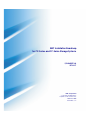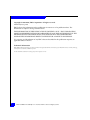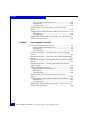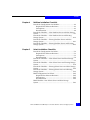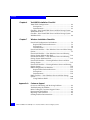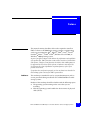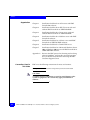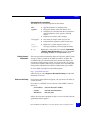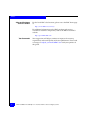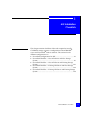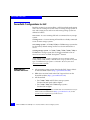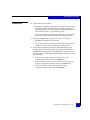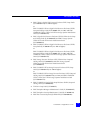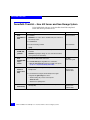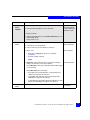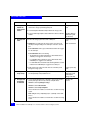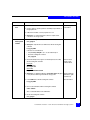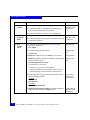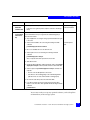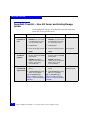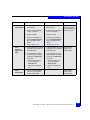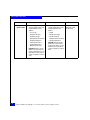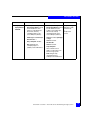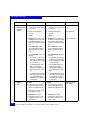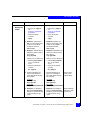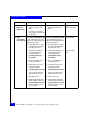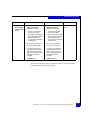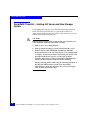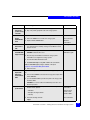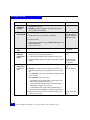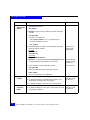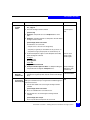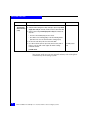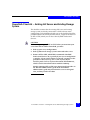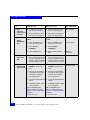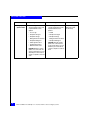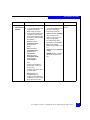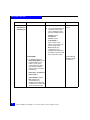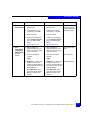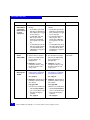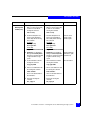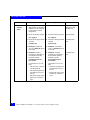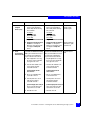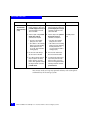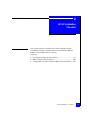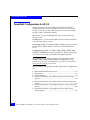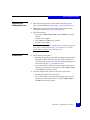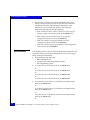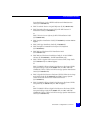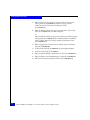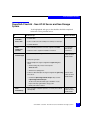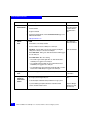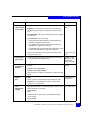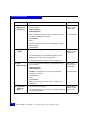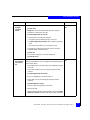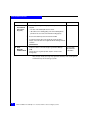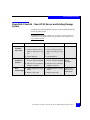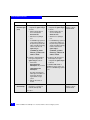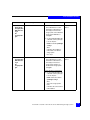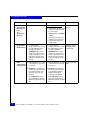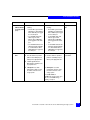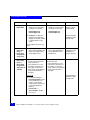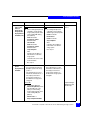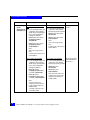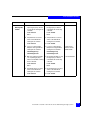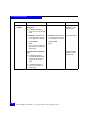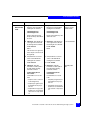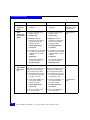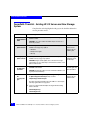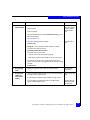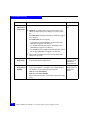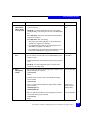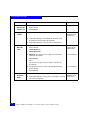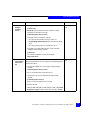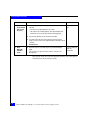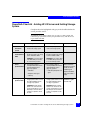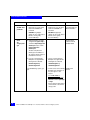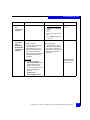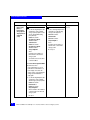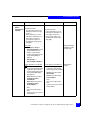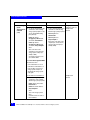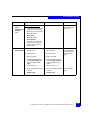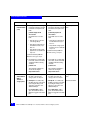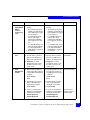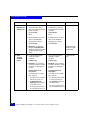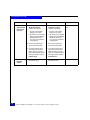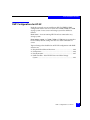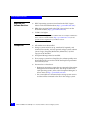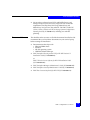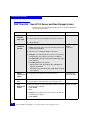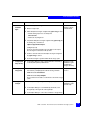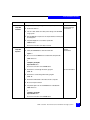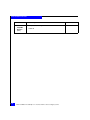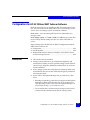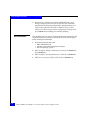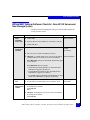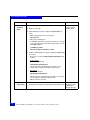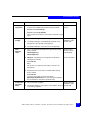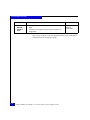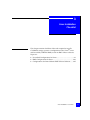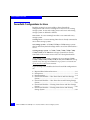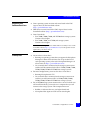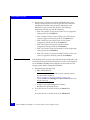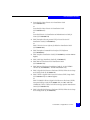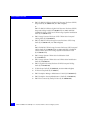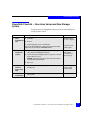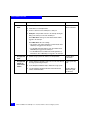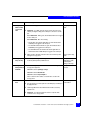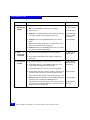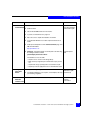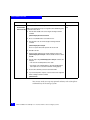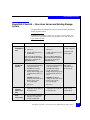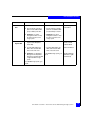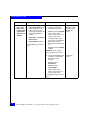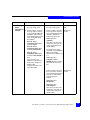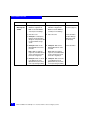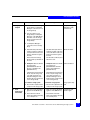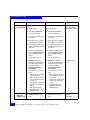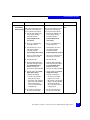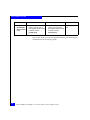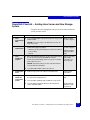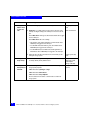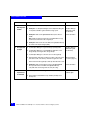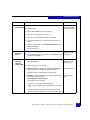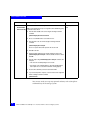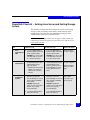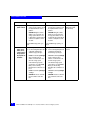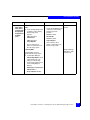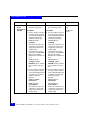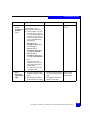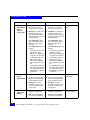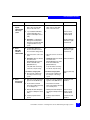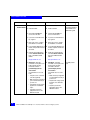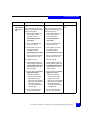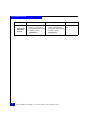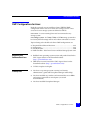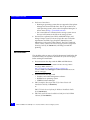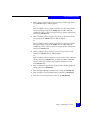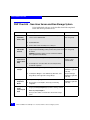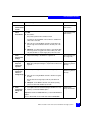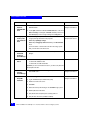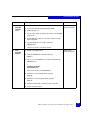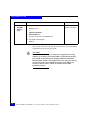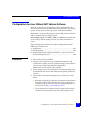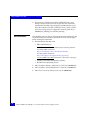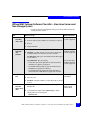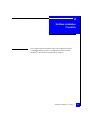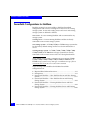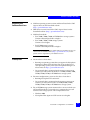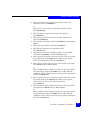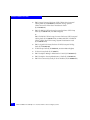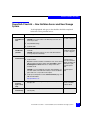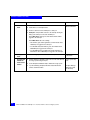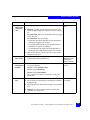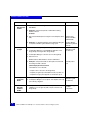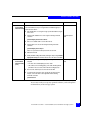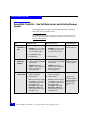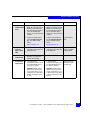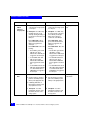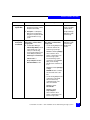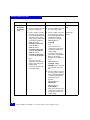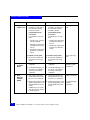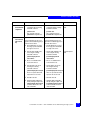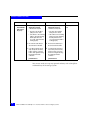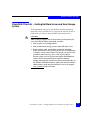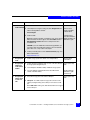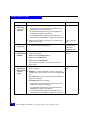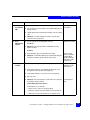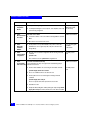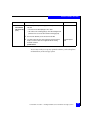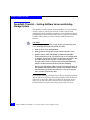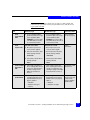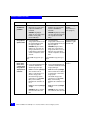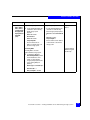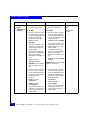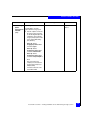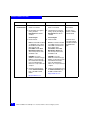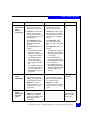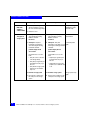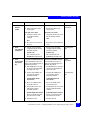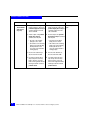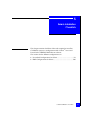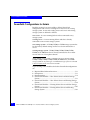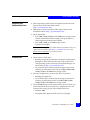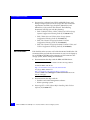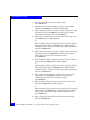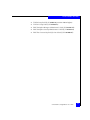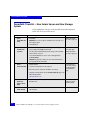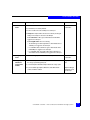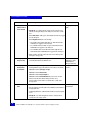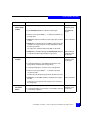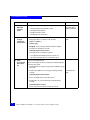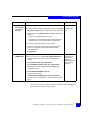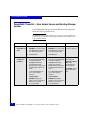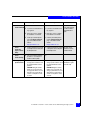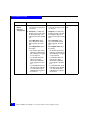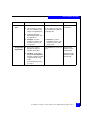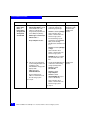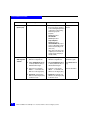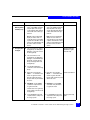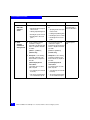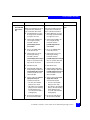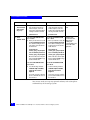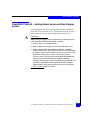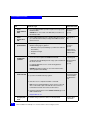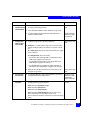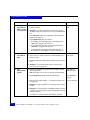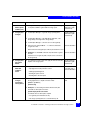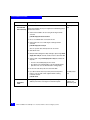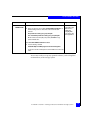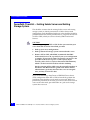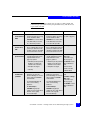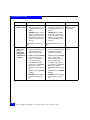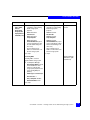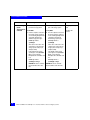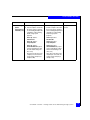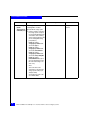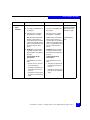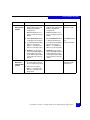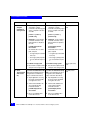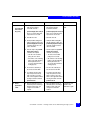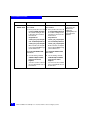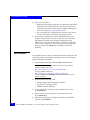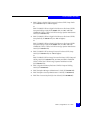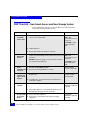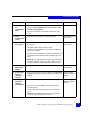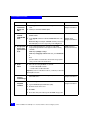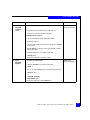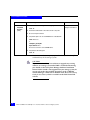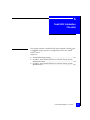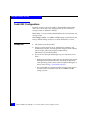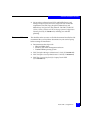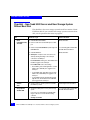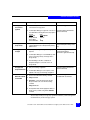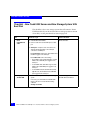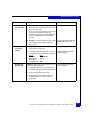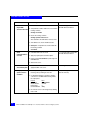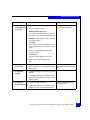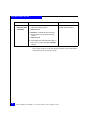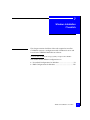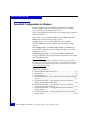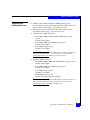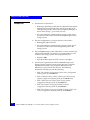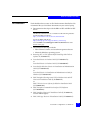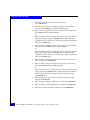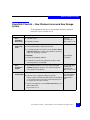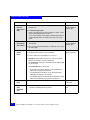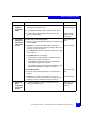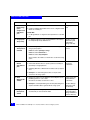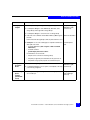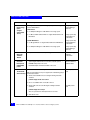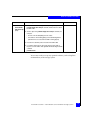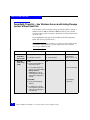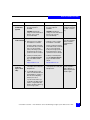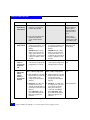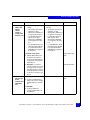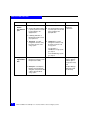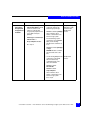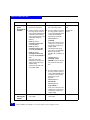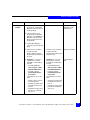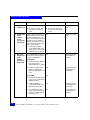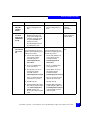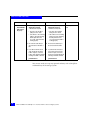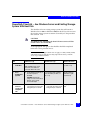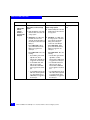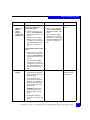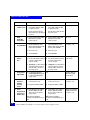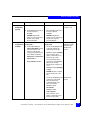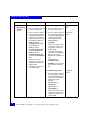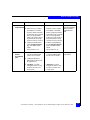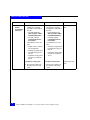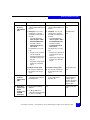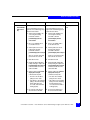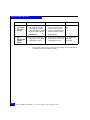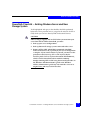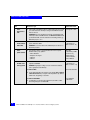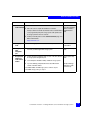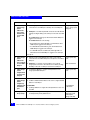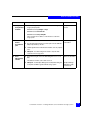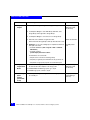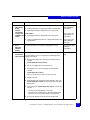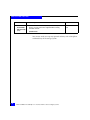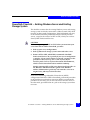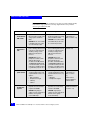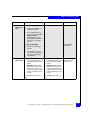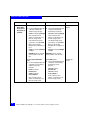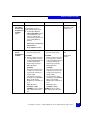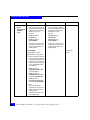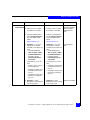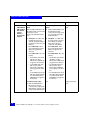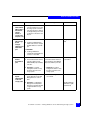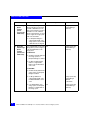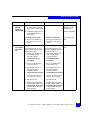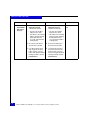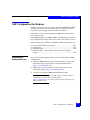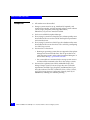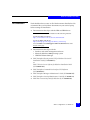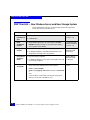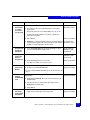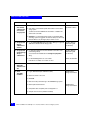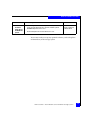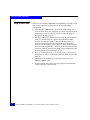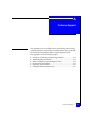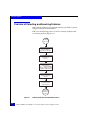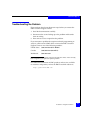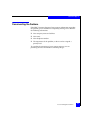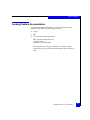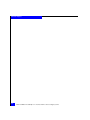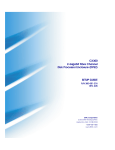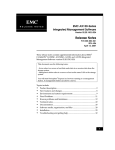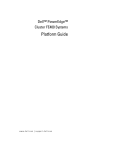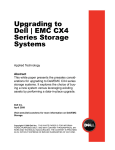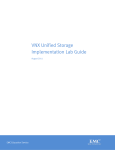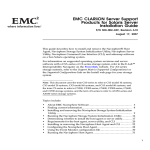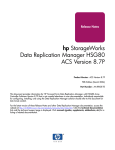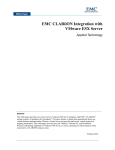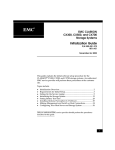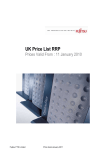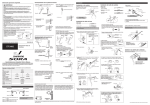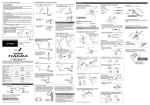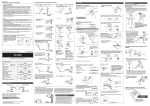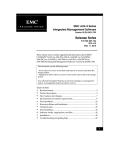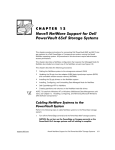Download EMC 69001166 Portable Media Storage User Manual
Transcript
EMC Installation Roadmap for CX-Series and FC-Series Storage Systems P/N 069001166 REV A17 EMC Corporation Corporate Headquarters: Hopkinton, MA 01748 -9103 1-508 -435 -1000 www.EMC.com Copyright © 2002-2005, EMC Corporation. All rights reserved. Published January, 2005 EMC believes the information in this publication is accurate as of its publication date. The information is subject to change without notice. THE INFORMATION IN THIS PUBLICATION IS PROVIDED "AS IS." EMC CORPORATION MAKES NO REPRESENTATIONS OR WARRANTIES OF ANY KIND WITH RESPECT TO THE INFORMATION IN THIS PUBLICATION, AND SPECIFICALLY DISCLAIMS IMPLIED WARRANTIES OF MERCHANTABILITY OR FITNESS FOR A PARTICULAR PURPOSE. Use, copying, and distribution of any EMC software described in this publication requires an applicable software license. Trademark Information EMC2, EMC, CLARiiON, Navisphere, PowerPath, Symmetrix are registered trademarks and Access Logix, FLARE, MirrorView, Powerlink, SAN Copy, and SnapView are trademarks of EMC Corporation. All other trademarks used herein are the property of their respective owners. ii EMC Installation Roadmap for CX-Series and FC-Series Storage Systems Contents Chapter 1 AIX Installation Checklists PowerPath Configurations for AIX............................................... 1-2 Required Host Software Revisions......................................... 1-2 Prerequisites .............................................................................. 1-3 Documentation.......................................................................... 1-4 PowerPath Checklist — New AIX Server and New Storage System................................................................................................ 1-6 PowerPath Checklist — New AIX Server and Existing Storage System.............................................................................................. 1-12 PowerPath Checklist — Existing AIX Server and New Storage System.............................................................................................. 1-22 PowerPath Checklist — Existing AIX Server and Existing Storage System.............................................................................................. 1-29 Chapter 2 HP-UX Installation Checklist PowerPath Configurations for HP-UX ......................................... 2-2 Required Host Software Revisions......................................... 2-3 Prerequisites .............................................................................. 2-3 Documentation.......................................................................... 2-4 PowerPath Checklist - New HP-UX Server and New Storage System................................................................................................ 2-7 PowerPath Checklist - New HP-UX Server and Existing Storage System.............................................................................................. 2-13 PowerPath Checklist - Existing HP-UX Server and New Storage System.............................................................................................. 2-26 PowerPath Checklist - Existing HP-UX Server and Existing Storage System ............................................................................... 2-33 DMP Configurations for HP-UX ................................................. 2-45 EMC Installation Roadmap for CX-Series and FC-Series Storage Systems iii Contents Required Host Software Revisions ...................................... 2-46 Prerequisites ............................................................................ 2-46 Documentation ....................................................................... 2-47 DMP Checklist - New HP-UX Server and New Storage System ............................................................................................. 2-48 Configurations for HP-UX Without EMC Failover Software.. 2-53 Prerequisites ............................................................................ 2-53 Documentation ....................................................................... 2-54 Without EMC Failover Software Checklist - New HP-UX Server and New Storage System.............................................................. 2-55 Chapter 3 Linux Installation Checklist PowerPath Configurations for Linux ........................................... 3-2 Required Host Software Revisions ........................................ 3-3 Prerequisites .............................................................................. 3-3 Documentation ......................................................................... 3-4 PowerPath Checklist — New Linux Server and New Storage System ............................................................................................... 3-7 PowerPath Checklist — New Linux Server and Existing Storage System ............................................................................................. 3-13 PowerPath Checklist — Existing Linux Server and New Storage System ............................................................................................. 3-23 PowerPath Checklist — Existing Linux Server and Existing Storage System ............................................................................... 3-29 DMP Configurations for Linux.................................................... 3-39 Required Host Software Revisions ...................................... 3-39 Prerequisites ............................................................................ 3-39 Documentation ....................................................................... 3-40 DMP Checklist - New Linux Server and New Storage System ............................................................................................. 3-42 Configurations for Linux Without EMC Failover Software .... 3-47 Prerequisites ............................................................................ 3-47 Documentation ....................................................................... 3-48 Without EMC Failover Software Checklist — New Linux Server and New Storage System.............................................................. 3-49 iv EMC Installation Roadmap for CX-Series and FC-Series Storage Systems Contents Chapter 4 NetWare Installation Checklists PowerPath Configurations for NetWare...................................... 4-2 Required Host Software Revisions ........................................ 4-3 Prerequisites.............................................................................. 4-3 Documentation ......................................................................... 4-4 PowerPath Checklist — New NetWare Server and New Storage System ............................................................................................... 4-7 PowerPath Checklist — New NetWare Server and Existing Storage System............................................................................... 4-12 PowerPath Checklist — Existing NetWare Server and New Storage System............................................................................... 4-21 PowerPath Checklist — Existing NetWare Server and Existing Storage System............................................................................... 4-28 Chapter 5 Solaris Installation Checklists PowerPath Configurations for Solaris ......................................... 5-2 Required Host Software Revisions ........................................ 5-3 Prerequisites.............................................................................. 5-3 Documentation ......................................................................... 5-4 PowerPath Checklist — New Solaris Server and New Storage System ............................................................................................... 5-8 PowerPath Checklist — New Solaris Server and Existing Storage System ............................................................................................. 5-14 PowerPath Checklist — Existing Solaris Server and New Storage System ............................................................................................. 5-25 PowerPath Checklist — Existing Solaris Server and Existing Storage System............................................................................... 5-32 DMP Configurations for Solaris.................................................. 5-45 Required Host Software Revisions ...................................... 5-45 Prerequisites ........................................................................... 5-45 Documentation ....................................................................... 5-46 DMP Checklist - New Solaris Server and New Storage System ............................................................................................. 5-48 EMC Installation Roadmap for CX-Series and FC-Series Storage Systems v Contents Chapter 6 Tru64 UNIX Installation Checklist Tru64 UNIX Configurations ........................................................... Prerequisites .............................................................................. Documentation ......................................................................... Checklist - New Tru64 UNIX Server and New Storage System Without Boot Disk ........................................................................... Checklist - New Tru64 UNIX Server and New Storage System With Boot Disk ................................................................................. Chapter 7 6-2 6-2 6-3 6-4 6-6 Windows Installation Checklists PowerPath Configurations for Windows ..................................... 7-2 Required Host Software Revisions ........................................ 7-3 Prerequisites .............................................................................. 7-4 Documentation ......................................................................... 7-5 PowerPath Checklist — New Windows Server and New Storage System ............................................................................................... 7-7 PowerPath Checklist — New Windows Server and Existing Storage System Without Boot Disk ............................................. 7-14 PowerPath Checklist — New Windows Server and Existing Storage System With Boot Disk ................................................... 7-25 PowerPath Checklist — Existing Windows Server and New Storage System ............................................................................... 7-37 PowerPath Checklist — Existing Windows Server and Existing Storage System ............................................................................... 7-45 DMP Configurations for Windows ............................................. 7-57 Required Host Software Revisions ...................................... 7-57 Prerequisites ............................................................................ 7-58 Documentation ....................................................................... 7-59 DMP Checklist — New Windows Server and New Storage System ............................................................................................. 7-60 Using Windows DMP ............................................................ 7-64 Appendix A Customer Support Overview of Detecting and Resolving Problems ...................... A-2 Troubleshooting the Problem ....................................................... A-3 Before Calling the Customer Support Center ............................ A-4 Documenting the Problem ........................................................... A-5 Reporting a New Problem ............................................................ A-6 Sending Problem Documentation ............................................... A-7 vi EMC Installation Roadmap for CX-Series and FC-Series Storage Systems Preface This manual contains checklists of the tasks required to install an EMC CX-Series or FC4700-Series storage system in a configuration with a server running the AIX®, HP-UX®, IRIX®, Linux®, Novell® NetWare®, Solaris™, Tru64® UNIX®, Windows Server™ 2003, or Windows® 2000 operating system. As part of an effort to improve and enhance the performance and capabilities of its product line, EMC from time to time releases revisions of its hardware and software. Therefore, some functions described in this roadmap may not be supported by all revisions of the software or hardware currently in use. For the most up-to-date information on product features, refer to your product release notes. If a product does not function properly or does not function as described in this roadmap, please contact your EMC representative. Audience This roadmap is intended for use by system administrators and/or service personnel during installation of CLARiiON® Fibre Channel storage systems. Readers of this roadmap should be familiar with the following topics: ◆ The operating system running on the server that you are installing. ◆ How the operating system handles the device names of physical disks (LUNs). EMC Installation Roadmap for CX-Series and FC-Series Storage Systems vii Preface Organization Conventions Used in This Guide Chapter 1 Installation checklist for an AIX server with EMC PowerPath® software. Chapter 2 Installation checklist for an HP-UX server with and without EMC PowerPath or VERITAS® DMP. Chapter 3 Installation checklist for a Linux server with and without EMC PowerPath or VERITAS® DMP. Chapter 4 Installation checklist for a NetWare server with EMC PowerPath software. Chapter 5 Installation checklists for a Solaris server with EMC PowerPath or VERITAS DMP software. Chapter 6 Installation checklist for a Tru64 UNIX server. Chapter 7 Installation checklists for a Microsoft Windows Server 2003 or Windows 2000 server with EMC PowerPath or VERITAS® DMP software. Appendix A Reviews the EMC process for detecting and resolving software problems, and provides essential questions that you should answer before contacting the EMC Customer Support Center. EMC uses the following conventions for notes and cautions. A note presents information that is important, but not hazard-related. ! CAUTION A caution contains information essential to avoid damage to the system or equipment. The caution may apply to hardware or software. viii EMC Installation Roadmap for CX-Series and FC-Series Storage Systems Preface Typographical Conventions This manual uses the following format conventions This typeface ◆ ◆ ◆ ◆ This typeface ◆ ◆ Finding Current Information Specific filenames or complete paths. Dialog box names and menu items in text. Selections you can make from the user interface, including buttons, icons, options, and field names. Emphasis in cautions and warnings. New terms or unique word usage in text. Command line arguments when used in text. Represents a system response (such as a message or prompt), a file or program listing. This typeface ◆ x > y Represents a menu path. For example, Operations > Poll All Storage Systems tells you to select Poll All Storage Systems on the Operations menu. The most up-to-date information about the CX-Series and FC-Series storage systems is posted on the EMC Powerlink™ website. We recommend that you download the latest information before you install one of these storage systems. If you purchased your storage system from an EMC reseller and you cannot access Powerlink, the latest product information should be available from your reseller. To access EMC Powerlink, use the following link: http://powerlink.emc.com After you log in, select Support > Document Library and find the documents you want. Where to Get Help For questions about technical support, call your local sales office or service provider. If you have a valid EMC service contract, contact EMC Customer Service at: United States: (800) 782-4362 (SVC-4EMC) Canada: (800) 543-4782 (543-4SVC) Worldwide: (508) 497-7901 Follow the voice menu prompts to open a service call and select the applicable product support. EMC Installation Roadmap for CX-Series and FC-Series Storage Systems ix Preface Sales and Customer Service Contacts For the list of EMC sales locations, please access the EMC home page at: http://www.EMC.com/contact/ For additional information on the EMC products and services available to customers and partners, refer to the EMC Powerlink™ website: http://powerlink.EMC.com Your Comments x Your suggestions will help us continue to improve the accuracy, organization, and overall quality of the user publications. Please send a message to [email protected] with your opinions of this guide. EMC Installation Roadmap for CX-Series and FC-Series Storage Systems 1 Invisible Body Tag AIX Installation Checklists This chapter contains checklists of the tasks required to install a CLARiiON storage system in a configuration with an IBM AIX® server and PowerPath® failover software. The sections for the different configurations are ◆ ◆ ◆ ◆ ◆ PowerPath Configurations for AIX .................................................1-2 PowerPath Checklist — New AIX Server and New Storage System..................................................................................................1-6 PowerPath Checklist — New AIX Server and Existing Storage System................................................................................................1-12 PowerPath Checklist — Existing AIX Server and New Storage System................................................................................................1-22 PowerPath Checklist — Existing AIX Server and Existing Storage System................................................................................................1-29 AIX Installation Checklists 1-1 AIX Installation Checklists PowerPath Configurations for AIX Read this section if you are installing a AIX PowerPath configuration with a new or existing server and a new or existing storage system. A new and existing server and a new and existing storage system are defined as follows: new server - A server running AIX and not connected to any storage system. existing server - A server running AIX and that is already connected to one or more storage systems. new storage system - A CX300, CX500, or CX700 storage system that has the factory default settings and has never been connected to a server. existing storage system - A CX300, CX400, CX500, CX600, CX700, or FC4700-Series storage system that is already connected to one or more servers and is in a EMC Navisphere® domain. All CLARiiON storage systems connected to the server must be CX300, CX400, CX500, CX600, CX700, or FC4700-Series storage systems. If any other type of CLARiiON storage system is connected to the server, the server cannot run AIX PowerPath. Required Host Software Revisions ◆ AIX operating system revision listed in the EMC Support Matrix on the Powerlink website (http://powerlink.emc.com) ◆ HBA driver revision listed in the EMC Support Matrix on the Powerlink website (http://powerlink.emc.com) ◆ AIX PowerPath • For CX400, CX600, and FC-Series storage systems Version 3.0.0 with patch 3.0.2 or higher • For CX300, CX500, and CX700 storage systems Version 3.0.4 or higher Refer to the EMC Support Matrix and the EMC PowerPath Release Notes for UNIX on the Powerlink website (http://powerlink.emc.com) for the specific revision required for your AIX version. 1-2 EMC Installation Roadmap for CX-Series and FC-Series Storage Systems AIX Installation Checklists Prerequisites ◆ You must have a host that is • Running an operating system that can support the Navisphere Manager 6.X browser-based client. For an up-to-date list of such operating systems, refer to the Navisphere Manager 6.X release notes on http://powerlink.emc.com). • On a network that is connected to the storage-system server and that you will connect to the SPs in the storage system. ◆ For most configurations, you must also have a host that is • Running Navisphere CLI version 6.X. • On a network that is connected to the storage-system server and that you will connect to SPs in the storage system. ◆ You must have planned your LUNs and RAID Groups, and Storage Groups if you have Access Logix. Be sure to consider requirements for SnapView™ and MirrorView™ software if you have this software. The following documents will help you with this planning: • EMC Storage Systems CX400-Series and CX600-Series Configuration Planning Guide (P/N 014003113) • EMC CLARiiON CX300, CX500, CX500i, and CX700 Storage Systems Configuration Planning Guide (P/N 300-001-273) • EMC Fibre Channel Storage System Model FC4700-2 Configuration Planning Guide (P/N 014003087) PowerPath Configurations for AIX 1-3 AIX Installation Checklists Documentation Each checklist refers to some or all of the documents listed below. We recommend that you load these documents on your service laptop before starting the installation. ◆ Documentation that ships with • PCI HBA and native IBM HBA driver • Switches and switch management software • AIX operating system and HACMP (if using HACMP) ◆ Removing ATF or CDE Software Before Installing Other Failover Software (P/N 069001173) ◆ PowerPath Version 4.3 Product Guide (P/N 300-001-673) or PowerPath Version 4.2 Product Guide (P/N 300-001-521) or PowerPath Version 3.0 Product Guide (P/N 300-001-047) ◆ PowerPath for AIX Version 4.3 Installation and Administration Guide (P/N 300-000-683) or PowerPath for AIX Version 4.2 Installation and Administration Guide (P/N 300-000-530) or PowerPath Version 3.0 for UNIX Installation and Administration Guide (P/N 300-000-511) ◆ EMC CX-Series Server Software for AIX Installation Guide (P/N 300-002-044) or EMC Navisphere Host Agent and CLI for AIX Version 6.X Installation Guide (P/N 069001145) 1-4 ◆ EMC Navisphere Command Line Interface (CLI) Version 6.X Reference (P/N 069001038) ◆ EMC Storage-System Host Utilities for AIX Administrator’s Guide (P/N 069001137) ◆ EMC Rails and Enclosures Field Installation Guide (P/N 300-001-799) ◆ EMC Rails and Enclosures Installation Guide for 19-Inch NEMA Cabinets (P/N 014003082) - for SPS installation only EMC Installation Roadmap for CX-Series and FC-Series Storage Systems AIX Installation Checklists ◆ EMC CX300 2-Gigabit Disk Processor Enclosure (DPE) Setup Guide (P/N 300-001-276, rev A02 or higher) or EMC CLARiiON CX300 2-Gigabit Disk Processor Enclosure (DPE2) Setup and Cabling Guide (P/N 300-001-276, rev A01) and EMC CLARiiON CX300, CX500, and CX700 Storage Systems Initialization Guide (P/N 300-001-272) ◆ EMC 2-Gigabit Disk Processor Enclosure (DPE2) CX400-Series Setup and Cabling Guide (P/N 014003105) and EMC Storage Systems CX400-Series and CX600-Series Initialization Guide (P/N 014003112) ◆ EMC CLARiiON CX500 2-Gigabit Disk Processor Enclosure (DPE2) Setup Guide (P/N 300-001-275, rev A02 or higher) or EMC CLARiiON CX500 2-Gigabit Disk Processor Enclosure (DPE2) Setup and Cabling Guide (P/N 300-001-275, rev A01) and EMC CLARiiON CX300, CX500, and CX700 Storage Systems Initialization Guide (P/N 300-001-272) ◆ EMC Storage Processor Enclosure (SPE) CX600-Series Setup and Cabling Guide (P/N 014003078) and EMC Storage Systems CX400-Series and CX600-Series Initialization Guide (P/N 014003112) ◆ EMC CLARiiON CX700 Storage Processor Enclosure (SPE) Setup Guide (P/N 300-001-274, rev A02 or higher) or EMC CLARiiON CX700 Storage Processor Enclosure (SPE) Setup and Cabling Guide (P/N 300-001-274), rev A01) and EMC CLARiiON CX300, CX500, and CX700 Storage Systems Initialization Guide (P/N 300-001-272) ◆ EMC CLARiiON 2-Gigabit Disk-Array Enclosure (DAE2) Setup and Cabling Guide (P/N 014003104) ◆ FC4700-2 Setup Guide (P/N 0140373) ◆ EMC Navisphere Manager Administrator’s Guide (P/N 069001125) ◆ EMC Navisphere Security Administrator’s Guide (P/N 069001124) ◆ EMC Host Connectivity Guide for IBM AIX (P/N 300-000-608) PowerPath Configurations for AIX 1-5 AIX Installation Checklists PowerPath Checklist — New AIX Server and New Storage System Tasks highlighted with grey in the checklist should be completed before the service provider arrives. Task 1 With Access Logix Server ❑ Install HBAs and driver Install HBAs. Reference Document HBA documentation CAUTION Do not connect cables to the HBAs until you are told to do so later in this procedure. ❑ Install HBA driver. ❑ Execute the following command: AIX documentation cfgmgr 2 3 4 Server Set HBA driver parameters ❑ Set the HBA driver parameters to the values required for CLARiiON and CAUTION Using improper settings can cause erratic failover behavior, such as greatly increased I/O delays. Server ❑ Install EMC ODM ❑ Support software Server Install Host Agent or Server Utility Host connectivity guide PowerPath. Insert the AIX Utilities Kit CD and mount it. AIX utilities administrator’s guide Install EMC ODM Support using SMIT or the command line. • Note: The EMC ODM Support package is available on the ftp site ftp://ftp.emc.com/pub/elab/aix/ODM_DEFINITIONS ❑ Install the Navisphere Host Agent or Navisphere Server Utility and the Navisphere CLI. CX-Series Server Software for AIX Installation Guide ❑ If you installed the Host Agent, edit the Navisphere Host Agent configuration file agent.config file as follows: • Add the following entry if it does not already exist: device auto auto • Add at least one privileged user. 5 1-6 Server ❑ Install admsnap If the server will be a SnapView production or secondary host, install the admsnap utility. EMC Installation Roadmap for CX-Series and FC-Series Storage Systems CX-Series Server Software for AIX installation Guide AIX Installation Checklists Task 6 Server Install PowerPath With Access Logix Reference Document ❑ Insert the PowerPath installation CD and mount it. PowerPath Release Notes and PowerPath for UNIX installation and administrator’s guide ❑ Install PowerPath using SMIT or from the command line. ❑ Register PowerPath. ❑ Install any PowerPath patches from the Software downloads page on the EMC Powerlink website: http://powerlink.emc.com 7 Switches Install For a SAN ❑ Install switches, if not already installed. Rails, cabinet, and switch documentation ❑ Connect a cable from each host HBA port to a switch port. ❑ On the server: AIX documentation • Download emc_cfgmgr.sh from ftp://ftp.emc.com/pub/elab/ powerpath/aix. • Execute the following commands cfgmgr ❑ Checkpoint - Verify the HBA connection to the switch by checking the Switch documentation LED(s) for the switch port connected to the HBA port. For a 1-Gbit switch - LED is green, which indicates that the HBA is logged in to the switch port. For a 2-Gbit switch - One of the following: • The left LED is green and the right LED is off, which indicates that a 1-Gbit SP port is logged in to the switch port. • For a DS-xxB2 switch, both LEDs are green, which indicates that a 2-Gbit HBA port is logged in to the switch port. • For a DS-xxM2 switch, the left LED is blue and the right LED is off, which indicates that a 2-Gbit HBA port is logged in to the switch port. 8 Storage System ❑ Install the storage system in the cabinet, if not already installed. Install Rails and cabinet documentation PowerPath Checklist — New AIX Server and New Storage System 1-7 AIX Installation Checklists Task 9 With Access Logix Storage System ❑ Install the Navisphere Initialization Utility on a non-AIX host on the same subnet as the storage-system management ports. Initialize and install software ❑ Use the Navisphere Initialization Utility to initialize the storage system. enablers ❑ If you have SAN Copy, SnapView, and/or MirrorView software, install their enablers. 10 Storage System ❑ Connect the storage system to the switch or HBA ports. Cable ❑ Checkpoint - For a SAN, verify the storage-system connections to the Reference Document Storage-system setup guide Navisphere Manager administrator’s guide and online help Storage-system setup guide. Switch documentation switch by checking the LED(s) for the switch port connected to each SP port. For a 1-Gbit switch - LED is green, which indicates that the SP is logged in to the switch port. For a 2-Gbit switch - One of the following: • The left LED is green and the right LED is off, which indicates that a 1-Gbit SP port is logged in to the switch port. • For a DS-xxB2 switch, both LEDs are green, which indicates that a 2-Gbit HBA port is logged in to the switch port. • For a DS-xxM2 switch, the left LED is blue and the right LED is off, which indicates that a 2-Gbit HBA port is logged in to the switch port. ❑ Cable each SP to the LAN connected to the hosts from which you will manage the storage system. 11 Storage System ❑ Use Navisphere Manager to define a global administrator and domain (if not already defined) and any additional users. Set up security Navisphere security administrator’s guide and Navisphere Manager online help 12 Storage System ❑ Use the following Navisphere CLI commands to set the storage system’s default system type, failover mode, and array commpath values: Set properties for PowerPath navicli -h hostname systemtype -config 3 Navisphere CLI reference navicli -h hostname failovermode 1 navicli -h hostname arraycommpath 1 where hostname is the IP address or network name of an SP in the storage system. Note: Setting the array commpath property to 1 (enabled) creates LUNZ devices. where hostname is the IP address or network name of an SP in the storage system. 1-8 Storage-system setup guide. EMC Installation Roadmap for CX-Series and FC-Series Storage Systems AIX Installation Checklists Task 13 Switches Zone With Access Logix Reference Document For a SAN Switch management documentation ❑ Zone the switches to provide a path from each HBA port (host initiator) to the appropriate SPs. ❑ If MirrorView is installed, create any required zones for it. ❑ Checkpoint - Use switch management software to verify the switch connections to the storage system. 14 Server ❑ Execute the following AIX command: emc_cfgmgr.sh Make target SPs available ❑ Checkpoint - Verify that AIX sees LUNZ devices with the following AIX command: lscfg | grep LUNZ AIX documentation If AIX does not see LUNZ devices • Verify that arraycommpath is set to 1 as described in step 12. • Execute the following AIX command: emc_cfgmgr.sh ❑ Restart the Navisphere Host Agent or run the Navisphere Server Utility with the following AIX commands: Host Agent/ etc/rc.agent stop /etc/rc.agent start CX-Series Server Software for AIX Installation Guide Server Utility /usr/lpp/HOSTUTIL/naviserverutil ❑ Checkpoint - Use Navisphere Manager’s Connectivity Status dialog box Navisphere Manager to verify that each HBA is registered with the storage system. ❑ List the LUNZ devices with the following AIX command: administrator’s guide and online help AIX documentation lscfg | grep LUNZ ❑ Remove each LUNZ device with the following AIX command: rmdev -dl hdiskn where n is the hdisk number for the LUNZ device. ❑ Execute the following AIX command: emc_cfgmg.sh PowerPath Checklist — New AIX Server and New Storage System 1-9 AIX Installation Checklists Task 15 With Access Logix Storage System ❑ Use Navisphere Manager to set general storage-system properties. Configure ❑ Use Navisphere Manager to create RAID Groups, bind LUNs, create Storage Groups, and assign LUNs to Storage Groups. Reference Document Navisphere Manager administrator’s guide and online help ❑ Use Navisphere Manager to connect the server to a Storage Group 16 Storage System ❑ Plan your monitoring configuration. Navisphere Manager administrator’s guide Set up Event ❑ Use Navisphere Manager to set user options, create templates, and set up and online help Monitor your monitoring configuration. 17 Server Configure devices ❑ Download the following command from ftp://ftp.emc.com/pub/elab/ AIX documentation powerpath/aix and execute it: emc_cfgmgr.sh ❑ Execute the following PowerPath command: powermt config ❑ Checkpoint - Verify that the server sees hdisk devices for the LUNs. PowerPath product guide AIX documentation ❑ Checkpoint - Verify that PowerPath sees all the paths to the LUNs with the PowerPath product following PowerPath command: guide powermt display dev=all class=clariion If PowerPath does not see the LUNs • Verify the server’s connection to the Storage Group. • Verify that you registered your PowerPath license key if you have one. • Verify that the storage-system properties are as defined in step 12. ❑ Restart the Navisphere Host Agent or run the Navisphere Server Utility with the following AIX commands: Host Agent/ etc/rc.agent stop /etc/rc.agent start CX-Series Server Software for AIX Installation Guide Server Utility /usr/lpp/HOSTUTIL/naviserverutil ❑ Checkpoint if the Host Agent is installed - Use Navisphere Manager to verify that the LUNs are mapped to hdiskpower devices. 1-10 EMC Installation Roadmap for CX-Series and FC-Series Storage Systems Navisphere Manager administrator’s guide and online help AIX Installation Checklists Task 18 19 With Access Logix Reference Document Serve Make LUNs available to AIX ❑ Create partitions or the pertinent database file systems on the LUNs. Host connectivity guide or AIX documentation Server Test PowerPath with a license key If you have a PowerPath license key If AIX does not recognize any LUNs, verify the connection to the Storage Group. AIX documentation If your PowerPath license key is not registered, the load balancing policy is restricted to basic failover. ❑ Stop all applications accessing the storage system and disable user logins to the server. ❑ View the LUNs available to the server using the following PowerPath command: PowerPath product guide powermt display dev=all class=clariion ❑ Choose one available LUN to receive I/O for the test. ❑ View the paths to the chosen LUN using the following PowerPath command: powermt display dev=x every=2 where x is pseudo device that represents the chosen LUN. ❑ Start I/O to the LUN. ❑ Identify the HBA sending I/O to LUN by viewing the output of the powermt display dev=x every=2 command, and disconnect the cable to that HBA. ❑ View the output of the powermt display dev=x every=2 command, and verify that • The state of the uncabled paths becomes “dead.” • I/O continues to the remaining path(s) to the LUN, indicating that the path failover was successful, and PowerPath is working properly. ❑ Reconnect the cable that you disconnected from the HBA. ❑ If you did not follow the above steps exactly and caused any LUNs to trespass, restore the LUNs to their original SP with the following PowerPath command: powermt restore You are now ready to set up any optional software, such as SnapView or MirrorView, on the storage system. PowerPath Checklist — New AIX Server and New Storage System 1-11 AIX Installation Checklists PowerPath Checklist — New AIX Server and Existing Storage System Tasks highlighted with grey in the checklist should be completed before the service provider arrives. Task 1 Server Install HBAs and driver With Access Logix Without Access Logix Reference Document ❑ Install HBAs. ❑ Install HBAs. HBA documentation CAUTION Do not connect cables to the HBAs until you are told to do so later in this procedure. CAUTION Do not connect cables to the HBAs until you are told to do so later in this procedure. ❑ Install HBA driver. ❑ Install HBA driver. ❑ Execute the following command: ❑ Execute the following command: cfgmgr 2 3 1-12 Server Set HBA driver parameters AIX documentation cfgmgr ❑ Set the HBA driver parameters to ❑ Set the HBA driver parameters to Host connectivity guide Server ❑ Install EMC ODM Support software the values required for CLARiiON and PowerPath. the values required for CLARiiON and PowerPath. CAUTION Using improper settings can cause erratic failover behavior, such as greatly increased I/O delays. CAUTION Using improper settings can cause erratic failover behavior, such as greatly increased I/O delays. Insert the AIX Utilities Kit CD and ❑ mount it. Insert the AIX Utilities Kit CD, and AIX utilities mount it administrator’s guide ❑ Install EMC ODM Support using ❑ Install EMC ODM Support using SMIT or the command line. SMIT or the command line. Note: The EMC ODM Support package is available on the ftp site ftp://ftp.emc.com/pub/elab/aix/ODM_D EFINITIONS Note: The EMC ODM Support package is available on the ftp site ftp://ftp.emc.com/pub/elab/aix/ODM_D EFINITIONS EMC Installation Roadmap for CX-Series and FC-Series Storage Systems AIX Installation Checklists Task 4 With Access Logix Without Access Logix Reference Document Insert the PowerPath installation CD and mount it. ❑ Insert the PowerPath installation ❑ Install PowerPath using SMIT or ❑ Install PowerPath using SMIT or PowerPath Release Notes and PowerPath for UNIX installation and administrator’s guide Server ❑ Install PowerPath CD and mount it. from the command line. 5 6 Server Install Host Agent or Server Utility Server Install admsnap from the command line ❑ Register PowerPath. ❑ Register PowerPath. ❑ Install any PowerPath patches ❑ Install any PowerPath patches from the Software downloads page on the EMC Powerlink website: from the Software downloads page on the EMC Powerlink website: http://powerlink.emc.com http://powerlink.emc.com ❑ Install the Navisphere Host Agent ❑ Install the Navisphere Host Agent CX-Series Server or Navisphere Server Utility and the Navisphere CLI. or Navisphere Server Utility and the Navisphere CLI. ❑ If you installed the Host Agent, ❑ If you installed the Host Agent, edit the Navisphere Host Agent configuration file agent.config file as follows: • Add the following entry if it does not already exist: device auto auto edit the Navisphere Host Agent configuration file agent.config file as follows: • Add the following entry if it does not already exist: device auto auto • Add at least one privileged user. • Add at least one privileged user. ❑ If the server will be a SnapView production or secondary host, install the admsnap utility. N/A Software for AIX Installation Guide CX-Series Server Software for AIX Installation Guide PowerPath Checklist — New AIX Server and Existing Storage System 1-13 AIX Installation Checklists Task 7 Storage System Update software With Access Logix Without Access Logix Reference Document ❑ If the following software is ❑ If the following software is Navisphere Manager administrator’s guide and online help currently installed and not at the required minimum revision, update it: currently installed and not at the required minimum revision, update it: • Access Logix • Navisphere SP Agent • Navisphere Storage Management Server Software • Navisphere Manager UI • SAN Copy driver and UI • SnapView driver and UI • MirrorView driver and UI • FLARE • Navisphere SP Agent • Navisphere Storage Management Server Software • Navisphere Manager UI CAUTION During the software update, hosts connected to the storage system will lose access to data if they do not have failover software or all paths to an SP are down. 1-14 CAUTION During the software update, hosts connected to the storage system will lose access to data if they do not have failover software or all paths to an SP are down. EMC Installation Roadmap for CX-Series and FC-Series Storage Systems AIX Installation Checklists Task 8 With Access Logix Storage System ❑ Set properties for PowerPath Without Access Logix Use Navisphere Manager’s ❑ Failover Setup Wizard (selected from the Tools menu on the toolbar) to set the initiator type, failover mode, and array commpath properties for the server’s HBA ports (initiators): Use Navisphere Manager’s Failover Setup Wizard (selected from the Tools menu on the toolbar) to set the initiator type, failover mode, and array commpath properties for the server’s HBA ports (initiators): Initiator Type to CLARiiON Open navicli -h hostname systemtype -config 3 Failover mode to 1 Array commpath to Enabled navicli -h hostname failovermode 1 Note: Setting the array commpath property to 1 (enabled) creates LUNZ devices. navicli -h hostname arraycommpath 1 Reference Document Navisphere Manager administrator’s guide and online help or Navisphere CLI reference where hostname is the IP address or network name of an SP in the storage system. Note: Setting the array commpath property to 1 (enabled) creates LUNZ devices. PowerPath Checklist — New AIX Server and Existing Storage System 1-15 AIX Installation Checklists Task 9 With Access Logix Server ❑ Cable to switches or storage system Cable the HBA ports to the switch ❑ connected to the storage system or to SP ports. ❑ Execute the following AIX Switches Zone ❑ Execute the following AIX command: cfgmgr cfgmgr ❑ Checkpoint - For a SAN, verify the HBA connection to the switch by checking the LED(s) for the switch port connected to the HBA port. the HBA connection to the switch by checking the LED(s) for the switch port connected to the HBA port. For a 1-Gbit switch - LED is green, which indicates that the HBA is logged in to the switch port. For a 1-Gbit switch - LED is green, which indicates that the HBA is logged in to the switch port. For a 2-Gbit switch - One of the following: For a 2-Gbit switch - One of the following: • The left LED is green and the right LED is off, which indicates that a 1-Gbit SP port is logged in to the switch port. • The left LED is green and the right LED is off, which indicates that a 1-Gbit SP port is logged in to the switch port. • For a DS-xxB2 switch, both LEDs are green, which indicates that a 2-Gbit HBA port is logged in to the switch port. • For a DS-xxB2 switch, both LEDs are green, which indicates that a 2-Gbit HBA port is logged in to the switch port. • For a DS-xxM2 switch, the left LED is blue and the right LED is off, which indicates that a 2-Gbit HBA port is logged in to the switch port. • For a DS-xxM2 switch, the left LED is blue and the right LED is off, which indicates that a 2-Gbit HBA port is logged in to the switch port. For a SAN For a SAN ❑ Zone the switches to provide a ❑ Zone the switches to provide a path from each HBA port (host initiator) to the appropriate SPs. path from each HBA port (host initiator) to the appropriate SPs. ❑ If MirrorView is installed, create any required zones for it. ❑ Checkpoint - Use switch management software to verify the switch connections to the storage system. 1-16 Reference Document Cable the HBA ports to the switch Storage-system setup connected to the storage system guide. or to SP ports. command: ❑ Checkpoint - For a SAN, verify 10 Without Access Logix ❑ Checkpoint - Use switch management software to verify the switch connections to the storage system. EMC Installation Roadmap for CX-Series and FC-Series Storage Systems AIX documentation Switch documentation Switch management documentation AIX Installation Checklists Task 11 Server Make target SPs available With Access Logix Without Access Logix Reference Document ❑ On the server: ❑ On the server: AIX documentation • Download emc_cfgmgr.sh from ftp://ftp.emc.com/pub/elab/ powerpath/aix. • Download emc_cfgmgr.sh from ftp://ftp.emc.com/pub/elab/ powerpath/aix. • Execute the following commands • Execute the following commands cfgmgr cfgmgr ❑ Checkpoint - Verify that each HBA sees only the targets (SPs) to which it is zoned with the following AIX command: lsdev -Cc array ❑ Checkpoint - Verify that each HBA sees only the targets (SPs) to which it is zoned with the following AIX command: lsdev -Cc array ❑ Checkpoint - Verify that AIX sees ❑ Checkpoint - Verify that AIX sees LUNZ devices with the following AIX command: lscfg | grep LUNZ LUNZ devices with the following AIX command: lscfg | grep LUNZ If AIX does not see LUNZ devices If AIX does not see LUNZ devices • Verify that arraycommpath is set to 1 as described in step 12. • Verify that arraycommpath is set to 1 as described in step 12. • Execute the following AIX command: emc_cfgmgr.sh • Execute the following AIX command: emc_cfgmgr.sh ❑ Restart the Navisphere Host ❑ Restart the Navisphere Host Agent or run the Navisphere Server Utility with the following AIX commands: Agent or run the Navisphere Server Utility with the following AIX commands: Host Agent/ etc/rc.agent stop /etc/rc.agent start Host Agent/ etc/rc.agent stop /etc/rc.agent start Server Utility /usr/lpp/HOSTUTIL/naviserverutil ❑ Checkpoint - Use Navisphere Manager’s Connectivity Status dialog box to verify that each HBA is registered with the storage system. CX-Series Server Software for AIX Installation Guide Server Utility /usr/lpp/HOSTUTIL/naviserverutil ❑ Checkpoint - Use Navisphere Navisphere Manager Manager’s Connectivity Status administrator’s guide dialog box to verify that each HBA and online help is registered with the storage system. PowerPath Checklist — New AIX Server and Existing Storage System 1-17 AIX Installation Checklists Task 11 Server Make target SPs available (cont.) With Access Logix Without Access Logix Reference Document ❑ List the LUNZ devices with the ❑ List the LUNZ devices with the AIX documentation following AIX command: following AIX command: lscfg | grep LUNZ lscfg | grep LUNZ ❑ Remove each LUNZ device with ❑ Remove each LUNZ device with the following AIX command: the following AIX command: rmdev -dl hdiskn rmdev -dl hdiskn where n is the hdisk number for the LUNZ device. where n is the hdisk number for the LUNZ device. ❑ Use the following Navisphere CLI ❑ Use the following Navisphere CLI Navisphere CLI command to set the array commpath property to 0: command to set the array commpath property to 0: navicli -h hostname arraycommpath 0 navicli -h hostname arraycommpath 0 where hostname is the IP address or network name of an SP in the storage system. where hostname is the IP address or network name of an SP in the storage system. ❑ Execute the following AIX 12 Storage System Configure ❑ Execute the following AIX command: command: cfgmgr cfgmgr ❑ If the server will use an existing N/A reference AIX documentation Navisphere Manager administrator’s guide and online help Storage Group, use Navisphere Manager to connect the server to the Storage Group. ❑ If the server will use a new Storage Group, use Navisphere Manager to create RAID Groups, bind LUNs, create the Storage Group, and assign LUNs to the Storage Group. ❑ Use Navisphere Manager to connect the server to the Storage Group. 13 Storage System Set up Event Monitor ❑ Plan your monitoring configuration. ❑ Use Navisphere Manager to set user options, create templates, and set up your monitoring configuration. 1-18 ❑ Plan your monitoring configuration. ❑ Use Navisphere Manager to set user options, create templates, and set up your monitoring configuration. EMC Installation Roadmap for CX-Series and FC-Series Storage Systems Navisphere Manager administrator’s guide and online help AIX Installation Checklists Task 14 Server Configure devices With Access Logix Without Access Logix Reference Document ❑ Execute the following command: ❑ Execute the following command: AIX documentation emc_cfgmgr.sh emc_cfgmgr.sh ❑ Execute the following PowerPath ❑ Execute the following PowerPath PowerPath product command: command: powermt config powermt config ❑ Checkpoint - Verify that the servers see hdisk devices for the LUNs. ❑ Checkpoint - Verify that ❑ Checkpoint - Verify that the ❑ Checkpoint - Verify that PowerPath sees all the paths to the LUNs with the following PowerPath command: powermt display dev=all class=clariion powermt display dev=all class=clariion If PowerPath does not see the LUNs If PowerPath does not see the LUNs • Verify the server’s connection to the Storage Group. • Verify that you registered your PowerPath license key if you have one. • Verify that the storage-system properties are as defined in step 8. ❑ Restart the Navisphere Host PowerPath product guide • Verify that the storage-system properties are as defined in step 8. ❑ Restart the Navisphere Host Agent or run the Navisphere Server Utility with the following AIX commands: Agent or run the Navisphere Server Utility with the following AIX commands: Host Agent/ etc/rc.agent stop /etc/rc.agent start Host Agent/ etc/rc.agent stop /etc/rc.agent start Server Utility /usr/lpp/HOSTUTIL/naviserverutil AIX documentation servers see hdisk devices for the LUNs. PowerPath sees all the paths to the LUNs with the following PowerPath command: • Verify that you registered your PowerPath license key if you have one. guide CX-Series Server Software for AIX Installation Guide Server Utility /usr/lpp/HOSTUTIL/naviserverutil ❑ Checkpoint if the Host Agent is ❑ Checkpoint if the Host Agent is Navisphere Manager installed - Use Navisphere Manager to verify that the LUNs are mapped to hdiskpower devices. installed - Use Navisphere Manager to verify that the LUNs are mapped to hdiskpower devices. administrator’s guide and online help PowerPath Checklist — New AIX Server and Existing Storage System 1-19 AIX Installation Checklists Task 15 With Access Logix Server Make LUNs available to AIX Without Access Logix Reference Document ❑ Create partitions or the pertinent ❑ Create partitions or the pertinent Host connectivity guide database file systems on the LUNs. database file systems on the LUNs. or AIX documentation If AIX does not recognize any LUNs, verify the connection to the Storage Group. 16 Server If you have a PowerPath license key Test PowerPath If your PowerPath license key is not with a license key registered, the load balancing policy is restricted to basic failover. If your PowerPath license key is not registered, the load balancing policy is restricted to basic failover. ❑ Stop all applications accessing ❑ Stop all applications accessing the storage system and disable user logins to the server. the storage system and disable user logins to the server. ❑ View the LUNs available to the ❑ View the LUNs available to the server using the following PowerPath command: server using the following PowerPath command: powermt display dev=all class=clariion powermt display dev=all class=clariion ❑ Choose one available LUN to ❑ Choose one available LUN to receive I/O for the test. receive I/O for the test. ❑ View the paths to the chosen ❑ View the paths to the chosen LUN using the following PowerPath command: LUN using the following PowerPath command: powermt display dev=x every=2 powermt display dev=x every=2 where x is pseudo device that represents the chosen LUN. where x is pseudo device that represents the chosen LUN. ❑ Start I/O to the LUN. ❑ Start I/O to the LUN. ❑ Identify the HBA sending I/O to ❑ Identify the HBA sending I/O to LUN by viewing the output of the powermt display dev=x every=2 command, and disconnect the cable to that HBA. 1-20 If you have a PowerPath license key AIX documentation LUN by viewing the output of the powermt display dev=x every=2 command, and disconnect the cable to that HBA. EMC Installation Roadmap for CX-Series and FC-Series Storage Systems PowerPath product guide AIX Installation Checklists Task 16 With Access Logix Server ❑ Test PowerPath with a license key (cont.) View the output of the powermt display dev=x every=2 command, and verify that Without Access Logix Reference Document ❑ View the output of the powermt PowerPath product guide display dev=x every=2 command, and verify that • The state of the uncabled paths becomes “dead.” • The state of the uncabled paths becomes “dead.” • I/O continues to the remaining path(s) to the LUN, indicating that the path failover was successful, and PowerPath is working properly. • I/O continues to the remaining path(s) to the LUN, indicating that the path failover was successful, and PowerPath is working properly. ❑ Reconnect the cable that you disconnected from the HBA. ❑ If you did not follow the above ❑ Reconnect the cable that you disconnected from the HBA. ❑ If you did not follow the above steps exactly and caused any LUNs to trespass, restore the LUNs to their original state with the following PowerPath command: steps exactly and caused any LUNs to trespass, restore the LUNs to their original state with the following PowerPath command: powermt restore powermt restore You are now ready to set up any optional software, such as SnapView or MirrorView, on the storage system. PowerPath Checklist — New AIX Server and Existing Storage System 1-21 AIX Installation Checklists PowerPath Checklist — Existing AIX Server and New Storage System Tasks highlighted with grey in the checklist should be performed before the service provider arrives, except for the removal of Application Transparent Failover (ATF) or CDE, which you can have done by EMC Professional Services. ! CAUTION EMC no longer supports ATF or CDE. Before you transition your server from ATF or CDE to PowerPath, you must ◆ Back up your server configurations. ◆ Back up data on all storage systems connected to the server. ◆ Remove ATF or CDE, which EMC recommends that EMC Professional Services do, especially if your server configuration is complex. If you want to remove it yourself, you must use the procedure in the Removing ATF or CDE Software Before Installing Other Failover Software document (P/N 069001173), which is on the Powerlink website with this roadmap. Simply removing ATF or CDE using the uninstall procedure in the AIX ATF administrator’s guide or the AIX utilities administrator’s guide may not return the server to it original state, and may result in lost data. 1-22 EMC Installation Roadmap for CX-Series and FC-Series Storage Systems AIX Installation Checklists Task 1 2 3 4 With Access Logix Server ❑ Unmount file ❑ systems and vary off volumes Unmount any file systems that reside on the storage system. Reference Document AIX documentation Vary off any volume groups that reside on the storage systems. Server If the CLARiiON HBA driver is installed Replace CLARiiON HBA driver ❑ Remove the hdisk devices for LUNs in the storage system. AIX documentation ❑ Replace it with the IBM HBA driver. HBA driver documentation Server Remove ATF or CDE ❑ If ATF or CDE is installed, then before continuing either remove it yourself Removing ATF or CDE (see caution before this checklist) or arrange to have EMC Professional Services remove it. Server ❑ Install EMC ODM Support software Remove the DiskArray software,. CAUTION Do not reboot the server. AIX utilities administrator’s guide ❑ Disconnect any non-FC4700 or non-CX-Series storage systems. PowerPath does not support these storage systems. ❑ Insert the AIX Utilities Kit CD and mount it. ❑ Install EMC ODM Support using SMIT or ODM or the command line. Note: The EMC ODM Support package is available on the ftp site ftp://ftp.emc.com/pub/elab/aix/ODM_DEFINITIONS ❑ Reboot the server. 5 Server Replace IBM HBAs and/or Install additional HBAs Note: PowerPath requires IBM PCI HBAs and the driver supported by IBM for AIX. HBA documentation ❑ If the server has IBM HBAs connected to the storage system, replace them with the IBM HBAs. ❑ If you need additional HBAs to provide more paths to the storage system, install these HBAs. CAUTION Do not connect cables to the HBAs until you are told to do so later in this procedure. 6 Server Update Software ❑ If the following software is currently installed and not at the required minimum revision, update it: • HBA driver • Navisphere Host Agent and CLI HBA driver documentation CX-Series Server Software for AIX installation Guide • admsnap ❑ Execute the following command: AIX documentation cfgmgr PowerPath Checklist — Existing AIX Server and New Storage System 1-23 AIX Installation Checklists Task 7 8 Server Set HBA driver parameters With Access Logix Reference Document ❑ Make sure the HBA driver parameters are set to the values required for Host connectivity guide CLARiiON and PowerPath. CAUTION Using improper settings can cause erratic failover behavior, such as greatly increased I/O delays. Server ❑ Install PowerPath ❑ Insert the PowerPath installation CD and mount it. Install PowerPath from the command line or using SMIT. PowerPath Release Notes and PowerPath for UNIX installation and administrator’s guide ❑ Register PowerPath. ❑ Install any PowerPath patches from the Software downloads page on the EMC Powerlink website: http://powerlink.emc.com 9 Storage System Install 10 Storage System Initialize and install software enablers ❑ Install the storage system in the cabinet, if not already installed. Rails and cabinet documentation ❑ Install the Navisphere Initialization Utility on a non-AIX host on the same Storage-system setup guide subnet as the storage-system management ports. ❑ Use the Navisphere Initialization Utility to initialize the storage system. ❑ If you have SAN Copy, SnapView, and/or MirrorView software, install their Navisphere Manager enablers. 11 Storage System Cable to switch or server and LAN administrator’s guide and online help ❑ Connect the storage system to the switch or HBA ports. Storage-system setup guide. ❑ Checkpoint - For a SAN, verify the storage-system connections to the Switch documentation switch by checking the LED(s) for the switch port connected to each SP port. For a 1-Gbit switch - LED is green, which indicates that the SP is logged in to the switch port. For a 2-Gbit switch - One of the following: • The left LED is green and the right LED is off, which indicates that a 1-Gbit SP port is logged in to the switch port. • For a DS-xxB2 switch, both LEDs are green, which indicates that a 2-Gbit HBA port is logged in to the switch port. • For a DS-xxM2 switch, the left LED is blue and the right LED is off, which indicates that a 2-Gbit HBA port is logged in to the switch port. ❑ Cable each SP to the LAN connected to the hosts from which you will manage the storage system. 1-24 EMC Installation Roadmap for CX-Series and FC-Series Storage Systems Storage-system setup guide. AIX Installation Checklists Task With Access Logix Reference Document 12 Storage System Set up security ❑ Use Navisphere Manager to define a global administrator and domain (if Navisphere security administrator’s guide and Navisphere Manager online help not already defined) and any additional users. 13 Storage System ❑ Set properties for PowerPath Use the following Navisphere CLI commands to set the storage system’s, and array commpath properties: Navisphere CLI reference navicli -h hostname systemtype -config 3 navicli -h hostname failovermode 1 navicli -h hostname arraycommpath 1 where hostname is the IP address or network name of an SP in the storage system. Note: Setting the array commpath property to 1 (enabled) creates LUNZ devices. 14 Server ❑ Cable additional or replacement ❑ HBAs to switches or storage system ❑ Cable any additional or replacement HBA ports to the switch connected to Storage-system setup the storage system or to SP ports. guide. Execute the following AIX command: AIX documentation cfgmgr Checkpoint - For a SAN, verify the HBA connections to the switch by checking the LED(s) for the switch port connected to each additional HBA port. For a 1-Gbit switch - LED is green, which indicates that the HBA port is logged in to the switch port. For a 2-Gbit switch - One of the following: Switch documentation • The left LED is green and the right LED is off, which indicates that a 1-Gbit SP port is logged in to the switch port. • For a DS-xxB2 switch, both LEDs are green, which indicates that a 2-Gbit HBA port is logged in to the switch port. • For a DS-xxM2 switch, the left LED is blue and the right LED is off, which indicates that a 2-Gbit HBA port is logged in to the switch port. 15 Switches Zone For a SAN ❑ Zone the switches to provide a path from each new HBA port (host Switch management documentation initiator) to the appropriate SPs. ❑ Checkpoint - Use switch management software to verify the switch connections to the storage system. PowerPath Checklist — Existing AIX Server and New Storage System 1-25 AIX Installation Checklists Task With Access Logix Reference Document 16 Server Make target SPs available ❑ Download the following command from ftp://ftp.emc.com/pub/elab/ AIX documentation powerpath/aix and execute it: emc_cfgmgr.sh ❑ Checkpoint - Verify that AIX sees LUNZ devices with the following AIX command: lscfg | grep LUNZ If AIX does not see LUNZ devices • Verify that arraycommpath is set to 1 as described in step 12. • Execute the following AIX command: emc_cfgmgr.sh ❑ Restart the Navisphere Host Agent or run the Navisphere Server Utility with the following AIX commands: Host Agent/ etc/rc.agent stop /etc/rc.agent start CX-Series Server Software for AIX installation guide Server Utility /usr/lpp/HOSTUTIL/naviserverutil ❑ Checkpoint - Use Navisphere Manager’s Connectivity Status dialog box Navisphere Manager to verify that each HBA is registered with the storage system. ❑ List the LUNZ devices with the following AIX command: administrator’s guide and online help AIX documentation lscfg | grep LUNZ ❑ Remove each LUNZ device with the following AIX command: rmdev -dl hdiskn where n is the hdisk number for the LUNZ device. 17 Storage System Configure ❑ Use Navisphere Manager to set general storage-system properties. ❑ Use Navisphere Manager to create RAID Groups, bind LUNs, create Storage Groups, and assign LUNs to Storage Groups. Navisphere Manager administrator’s guide and online help ❑ Use Navisphere Manager to connect the server to a Storage Group 18 Storage System Set up Event Monitor 1-26 ❑ Plan your monitoring configuration. ❑ Navisphere Manager administrator’s guide Use Navisphere Manager to set user options, create templates, and set up and online help your monitoring configuration. EMC Installation Roadmap for CX-Series and FC-Series Storage Systems AIX Installation Checklists Task With Access Logix Reference Document 19 Server Configure devices ❑ Execute the following command: AIX documentation emc_cfgmgr.sh ❑ Execute the following PowerPath command: powermt config PowerPath product guide ❑ Checkpoint - Verify that the server sees hdiskpower devices for the LUNs. ❑ Checkpoint - Verify that PowerPath sees all the paths to the LUNs with the following PowerPath command: powermt display dev=all class=clariion If PowerPath does not see the LUNs • Verify the server’s connection to the Storage Group. • Verify that you registered your PowerPath license key if you have one. • Verify that the storage-system properties are as defined in step 13. ❑ Restart the Navisphere Host Agent or run the Navisphere Server Utility with the following AIX commands: Host Agent/ etc/rc.agent stop /etc/rc.agent start CX-Series Server Software for AIX installation guide Server Utility /usr/lpp/HOSTUTIL/naviserverutil ❑ Checkpoint if the Host Agent is installed - Use Navisphere Manager to Navisphere Manager verify that the LUNs are mapped to hdiskpower devices. 20 Server Make LUNs available to AIX ❑ Create partitions or the pertinent database file systems on the LUNs. If AIX does not recognize any LUNs, verify the connection to the Storage Group. administrator’s guide and online help Host connectivity guide or AIX documentation 21 Server If you have a PowerPath license key PowerPath product Test PowerPath Note If your PowerPath license key is not registered, the load balancing policy is guide with a license key restricted to basic failover. ❑ View the LUNs available to the server using the following PowerPath command: powermt display dev=all class=clariion ❑ Choose one available LUN to receive I/O for the test. ❑ View the paths to the chosen LUN using the following PowerPath command: powermt display dev=x every=2 where x is pseudo device that represents the chosen LUN. PowerPath Checklist — Existing AIX Server and New Storage System 1-27 AIX Installation Checklists Task With Access Logix 21 Server ❑ Test PowerPath ❑ with a license key (cont.) Reference Document Start I/O to the LUN. Identify the HBA sending I/O to LUN by viewing the output of the powermt display dev=x every=2 command, and disconnect the cable to that HBA. ❑ View the output of the powermt display dev=x every=2 command, and verify that • The state of the uncabled path(s) becomes “dead.” • I/O continues to the remaining path(s) to the LUN, indicating that the path failover was successful, and PowerPath is working properly. ❑ Reconnect the cable that you disconnected from the HBA. ❑ If you did not follow the previous steps exactly and caused any LUNs to trespass, restore the LUNs to their original state with the following PowerPath command: PowerPath product guide powermt restore You are now ready to set up any optional software, such as SnapView or MirrorView, on the storage system. 1-28 EMC Installation Roadmap for CX-Series and FC-Series Storage Systems AIX Installation Checklists PowerPath Checklist — Existing AIX Server and Existing Storage System This checklist assumes that the existing AIX server and existing storage system are already connected in a SAN or direct attach configuration. Tasks highlighted with grey in the checklist should be performed before the service provider arrives, except for the removal of ATF or CDE, which you can have done by EMC Professional Services. ! CAUTION EMC no longer supports ATF or CDE. Before you transition your server from ATF or CDE to PowerPath, you must ◆ Back up your server configurations. ◆ Back up data on all storage systems connected to the server. ◆ Remove ATF or CDE, which EMC recommends that EMC Professional Services do, especially if your server configuration is complex. If you want to remove it yourself, you must use the procedure in the Removing ATF or CDE Software Before Installing Other Failover Software document (P/N 069001173), which is on the Powerlink website with this roadmap. Simply removing ATF or CDE using the uninstall procedure in the AIX ATF administrator’s guide or the AIX utilities administrator’s guide may not return the server to it original state, and may result in lost data. PowerPath Checklist — Existing AIX Server and Existing Storage System 1-29 AIX Installation Checklists Task 1 2 With Access Logix Server ❑ Unmount file systems and vary ❑ off volumes Server Replace CLARiiON HBA driver Without Access Logix Reference Document Unmount any file systems that reside on the storage system. ❑ Unmount any file systems that AIX documentation Vary off any volume groups that reside on the storage systems. ❑ Vary off any volume groups that reside on the storage system. reside on the storage systems. If the CLARiiON HBA driver is installed If the CLARiiON HBA driver is installed ❑ Remove the hdisk devices for ❑ Remove the hdisk devices for LUNs in the storage system. ❑ Remove CLArray or ❑ Remove CLArray or CLARiiON.fcp. CLARiiON.fcp. ❑ Install the IBM HBA driver. ❑ Replace it with the IBM HBA driver 3 4 Server Remove ATF or CDE ❑ If ATF or CDE is installed, then before continuing either remove it yourself (see caution before this checklist) or arrange to have EMC Professional Services remove it. Server ❑ Install EMC ODM Support software Remove the DiskArray software. CAUTION Do not reboot the server. ❑ Disconnect any non-FC4700 or ❑ If ATF or CDE is installed, then ❑ Remove the DiskArray software. CAUTION Do not reboot the server. ❑ Disconnect any non-FC4700 or non-CX-Series storage systems. PowerPath does not support these storage systems. PowerPath does not support these storage systems. ❑ Insert the AIX Utilities Kit CD and ❑ Insert the AIX Utilities Kit CD and ❑ Install ODM using SMIT or ODM or the command line. 1-30 HBA driver documentation Removing ATF or CDE before continuing either remove it yourself (see caution before this checklist) or arrange to have EMC Professional Services remove it. non-CX-Series storage systems. mount it. AIX documentation LUNs in the storage system. mount it. ❑ Install ODM using SMIT or ODM or the command line. Note: The EMC ODM Support package is available on the ftp site ftp://ftp.emc.com/pub/elab/aix/ODM_D EFINITIONS Note: The EMC ODM Support package is available on the ftp site ftp://ftp.emc.com/pub/elab/aix/ODM_D EFINITIONS ❑ Reboot the server. ❑ Reboot the server. EMC Installation Roadmap for CX-Series and FC-Series Storage Systems AIX utilities administrator’s guide AIX Installation Checklists Task 5 With Access Logix Server Replace IBM HBAs and/or Install additional HBAs Server Update Software Reference Document Note: PowerPath requires IBM PCI Note: PowerPath requires IBM PCI HBA documentation HBAs and the driver supported by IBM HBAs and the driver supported by IBM for AIX. for AIX. ❑ If the server has IBM HBAs connected to the storage system, replace them with the IBM HBAs. ❑ If you need additional HBAs to 6 Without Access Logix ❑ If the server has IBM HBAs connected to the storage system, replace them with the IBM HBAs. ❑ If you need additional HBAs to provide more paths to the storage system, install these HBAs. provide more paths to the storage system, install these HBAs. CAUTION Do not connect cables to the HBAs until you are told to do so later in this procedure. CAUTION Do not connect cables to the HBAs until you are told to do so later in this procedure ❑ If the following software is ❑ If the following software is currently installed and not at the required minimum revision, update it: currently installed and not at the required minimum revision, update it: • HBA driver • HBA driver • Navisphere Host Agent • Navisphere Host Agent HBA driver documentation CX-Series Server Software for AIX Installation Guide • admsnap ❑ Execute the following command: cfgmgr 7 Server Set HBA driver parameters ❑ Execute the following command: AIX documentation cfgmgr ❑ Make sure the HBA driver ❑ Make sure the HBA driver parameters are set to the values required for CLARiiON and PowerPath. parameters are set to the values required for CLARiiON and PowerPath. CAUTION Using improper settings can cause erratic failover behavior, such as greatly increased I/O delays. CAUTION Using improper settings can cause erratic failover behavior, such as greatly increased I/O delays. Host connectivity guide PowerPath Checklist — Existing AIX Server and Existing Storage System 1-31 AIX Installation Checklists Task 8 Storage System Update software With Access Logix Without Access Logix Reference Document ❑ If the following software is ❑ If the following software is Navisphere Manager administrator’s guide and online help currently installed and not at the required minimum revision, update it: currently installed and not at the required minimum revision, update it: • Access Logix • Navisphere SP Agent • Navisphere Storage Management Server Software • Navisphere Manager UI • SAN Copy driver and UI • SnapView driver and UI • MirrorView driver and UI • FLARE • Navisphere SP Agent • Navisphere Storage Management Server Software • Navisphere Manager UI CAUTION During the software update, hosts connected to the storage system will lose access to data if they do not have failover software or all paths to an SP are down. 1-32 CAUTION During the software update, hosts connected to the storage system will lose access to data if they do not have failover software or all paths to an SP are down. EMC Installation Roadmap for CX-Series and FC-Series Storage Systems AIX Installation Checklists Task 9 With Access Logix Without Access Logix Reference Document Storage System For new or replacement HBAs For any HBAs Navisphere CLI Set properties for ❑ Use the following Navisphere CLI ❑ Use the following Navisphere CLI reference PowerPath command to determine the command to determine the default storage-system type: default storage-system type: ❑ Use the following Navisphere CLI navicli -h hostname systemtype commands to set the following storage-system properties for the server’s new or replacement HBA ports (initiators): where hostname is the IP address or network name of an SP in the storage system. navicli -h hostname storagegroup -sethost -host servername -type 3 If the default storage-system system type is not 3 (CLARiiON Open), use the following Navisphere CLI command to set it to 3: navicli -h hostname storagegroup -sethost -host servername -failovermode 1 navicli -h hostname storagegroup -setpath -host servername -arraycommpath 1 navicli -h hostname systemtype -config 3 CAUTION The above command reboots both SPs at the same time. where hostname is the IP address or network name of an SP in the storage system servername is the server’s name or network address Note: Setting the array commpath property to 1 (enabled) creates LUNZ devices. You will have to remove the LUNZ devices later in the procedure. PowerPath Checklist — Existing AIX Server and Existing Storage System 1-33 AIX Installation Checklists Task 9 With Access Logix Storage System Set properties for PowerPath (cont.) Without Access Logix Reference Document For any HBAs (cont.) Navisphere CLI reference ❑ Use the following Navisphere CLI commands to set the storage system’s default failover mode and array commpath properties: navicli -h hostname failovermode 1 navicli -h hostname arraycommpath 1 where hostname is the IP address or network name of an SP in the storage system. Note: Setting the array commpath property to 1 (enabled) creates LUNZ devices. You will have to remove the LUNZ devices later in the procedure. For existing HBAs ❑ Use Navisphere Manager’s Failover Setup Wizard (selected from the Tools menu on the toolbar) to set the storage system’s initiator type, failover mode, and array commpath properties for the server’s HBA ports (initiators): Initiator Type to CLARiiON Open Failover mode to 1 Array commpath to Enabled Note: Setting the array commpath property to 1 (enabled) creates LUNZ devices. You will have to remove the LUNZ devices later in the procedure. 1-34 EMC Installation Roadmap for CX-Series and FC-Series Storage Systems Navisphere Manager administrator’s guide and online help AIX Installation Checklists Task With Access Logix 10 Server ❑ Install PowerPath Insert the PowerPath installation CD and mount it. ❑ Install PowerPath from the command line or using SMIT. Without Access Logix Reference Document ❑ Insert the PowerPath installation PowerPath Release Notes and PowerPath for UNIX installation and administrator’s guide CD and mount it. ❑ Install PowerPath from the command line or using SMIT. ❑ Register PowerPath. ❑ Register PowerPath. ❑ Install any PowerPath patches ❑ Install any PowerPath patches from the Software downloads page on the EMC Powerlink website: from the Software downloads page on the EMC Powerlink website: http://powerlink.emc.com http://powerlink.emc.com 11 Server ❑ Cable additional or replacement HBAs to switches or storage ❑ system Cable any additional or replacement HBA ports to the switch connected to the storage system or to SP ports. ❑ Cable any additional or Execute the following AIX command: ❑ Execute the following AIX cfgmgr replacement HBA ports to the switch connected to the storage system or to SP ports. Storage-system setup guide. AIX documentation command: cfgmgr ❑ Checkpoint - For a SAN, verify the HBA connections to the switch by checking the LED(s) for the switch port connected to each additional HBA port. Checkpoint - For a SAN, verify Switch documentation the HBA connections to the switch by checking the LED(s) for the switch port connected to each additional HBA port. For a 1-Gbit switch - LED is green, which indicates that the HBA port is logged in to the switch port. For a 1-Gbit switch - LED is green, which indicates that the HBA port is logged in to the switch port. PowerPath Checklist — Existing AIX Server and Existing Storage System 1-35 AIX Installation Checklists Task 11 Server Cable additional or replacement HBAs to switches or storage system (cont.) 12 Switches Zone for additional HBAs With Access Logix For a 2-Gbit switch - One of the following: For a 2-Gbit switch - One of the following: • The left LED is green and the right LED is off, which indicates that a 1-Gbit SP port is logged in to the switch port. • The left LED is green and the right LED is off, which indicates that a 1-Gbit SP port is logged in to the switch port. • For a DS-xxB2 switch, both LEDs are green, which indicates that a 2-Gbit HBA port is logged in to the switch port. • For a DS-xxB2 switch, both LEDs are green, which indicates that a 2-Gbit HBA port is logged in to the switch port. • For a DS-xxM2 switch, the left LED is blue and the right LED is off, which indicates that a 2-Gbit HBA port is logged in to the switch port. • For a DS-xxM2 switch, the left LED is blue and the right LED is off, which indicates that a 2-Gbit HBA port is logged in to the switch port. For a SAN For a SAN ❑ Zone the switches to provide a ❑ Zone the switches to provide a path from each additional HBA port (host initiator) to the appropriate SPs. path from each additional HBA port (host initiator) to the appropriate SPs. ❑ Checkpoint - Use switch management software to verify the switch connections to the storage system. 13 Server Make target SPs available Without Access Logix Switch management documentation ❑ Checkpoint - Use switch management software to verify the switch connections to the storage system ❑ Download the following command ❑ Download the following command AIX documentation from ftp://ftp.emc.com/pub/elab/ powerpath/aix and execute it: from ftp://ftp.emc.com/pub/elab/ powerpath/aix and execute it: emc_cfgmgr.sh emc_cfgmgr.sh ❑ Checkpoint - Verify that AIX sees ❑ Checkpoint - Verify that AIX sees 1-36 Reference Document LUNZ devices with the following AIX command: lscfg | grep LUNZ LUNZ devices with the following AIX command: lscfg | grep LUNZ If AIX does not see LUNZ devices If AIX does not see LUNZ devices • Verify that arraycommpath is set to 1 as described in step 9. • Verify that arraycommpath is set to 1 as described in step 9. • Execute the following AIX command: emc_cfgmgr.sh • Execute the following AIX command: emc_cfgmgr.sh EMC Installation Roadmap for CX-Series and FC-Series Storage Systems AIX Installation Checklists Task With Access Logix Without Access Logix Reference Document 13 Server Make target SPs available (cont.) ❑ Checkpoint - Verify that each ❑ Checkpoint - Verify that each AIX documentation HBA sees only the targets (SPs) to which it is zoned with the following AIX command: HBA sees only the targets (SPs) to which it is zoned with the following AIX command: lsdev -Cc array lsdev -Cc array ❑ Restart the Navisphere Host ❑ Restart the Navisphere Host Agent or run the Navisphere Server Utility with the following AIX commands: Agent or run the Navisphere Server Utility with the following AIX commands: Host Agent/ etc/rc.agent stop /etc/rc.agent start Host Agent/ etc/rc.agent stop /etc/rc.agent start Server Utility /usr/lpp/HOSTUTIL/naviserverutil ❑ Checkpoint - Use Navisphere Manager’s Connectivity Status dialog box to verify that each HBA is registered with the storage system. Server Utility /usr/lpp/HOSTUTIL/naviserverutil ❑ Checkpoint - Use Navisphere Navisphere Manager Manager’s Connectivity Status administrator’s guide dialog box to verify that each HBA and online help is registered with the storage system. ❑ List the LUNZ devices with the ❑ List the LUNZ devices with the following AIX command: following AIX command: lscfg | grep LUNZ lscfg | grep LUNZ ❑ Remove each LUNZ device with ❑ Remove each LUNZ device with the following AIX command: the following AIX command: rmdev -dl hdiskn rmdev -dl hdiskn where n is the hdisk number for the LUNZ device. where n is the hdisk number for the LUNZ device. ❑ Execute the following AIX CX-Series Server Software for AIX installation guide AIX documentation ❑ Execute the following AIX command: command: emc_cfgmg.sh emc_cfgmg.sh PowerPath Checklist — Existing AIX Server and Existing Storage System 1-37 AIX Installation Checklists Task With Access Logix 14 Server Configure devices ❑ If you replaced HBAs or added Without Access Logix Navisphere Manager administrator’s guide and online help additional HBAs, use Navisphere Manager to disconnect and then reconnect the server and its Storage Group. ❑ Execute the following command: emc_cfgmgr.sh Reference Document ❑ Execute the following command: AIX documentation emc_cfgmgr.sh ❑ Execute the following PowerPath ❑ Execute the following PowerPath PowerPath product command: command: powermt config powermt config ❑ Checkpoint - Verify that the server sees hdiskpower devices for the LUNs. ❑ Checkpoint - Verify that server sees hdiskpower devices for the LUNs. ❑ Checkpoint - Verify that PowerPath sees all the paths to the LUNs with the following PowerPath command: powermt display dev=all class=clariion powermt display dev=all class=clariion If PowerPath does not see the LUNs If PowerPath does not see the LUNs • Verify the server’s connection to the Storage Group. • Verify that you registered your PowerPath license key if you have one. • Verify that the storage-system properties are as defined in step 9. 1-38 ❑ Checkpoint - Verify that the PowerPath sees all the paths to the LUNs with the following PowerPath command: • Verify that you registered your PowerPath license key if you have one. guide • Verify that the storage-system properties are as defined in step 9. EMC Installation Roadmap for CX-Series and FC-Series Storage Systems PowerPath product guide AIX Installation Checklists Task With Access Logix Without Access Logix Reference Document 14 Server Configure devices (cont.) ❑ Restart the Navisphere Host ❑ Restart the Navisphere Host CX-Series Server Software for AIX installation guide Agent or run the Navisphere Server Utility with the following AIX commands: Agent or run the Navisphere Server Utility with the following AIX commands: Host Agent/ etc/rc.agent stop /etc/rc.agent start Host Agent/ etc/rc.agent stop /etc/rc.agent start Server Utility /usr/lpp/HOSTUTIL/naviserverutil Server Utility /usr/lpp/HOSTUTIL/naviserverutil ❑ Checkpoint if the Host Agent is ❑ Checkpoint if the Host Agent is Navisphere Manager Installed - Use Navisphere Manager to verify that the LUNs are mapped to hdiskpower devices. 15 Server If you have a PowerPath license key Test PowerPath Note If your PowerPath license key is with a license key not registered, the load balancing policy is restricted to basic failover. installed - Use Navisphere Manager to verify that the LUNs are mapped to hdiskpower devices. If you have a PowerPath license key PowerPath product guide Note If your PowerPath license key is not registered, the load balancing policy is restricted to basic failover. ❑ Stop all applications accessing ❑ Stop all applications accessing the storage system and disable user logins to the server. the storage system and disable user logins to the server. ❑ View the LUNs available to the ❑ View the LUNs available to the server using the following PowerPath command: server using the following PowerPath command: powermt display dev=all class=clariion powermt display dev=all class=clariion ❑ Choose one available LUN to ❑ Choose one available LUN to receive I/O for the test. receive I/O for the test. ❑ View the paths to the chosen ❑ View the paths to the chosen LUN using the following PowerPath command: LUN using the following PowerPath command: powermt display dev=x every=2 powermt display dev=x every=2 where x is pseudo device that represents the chosen LUN. where x is pseudo device that represents the chosen LUN. ❑ Start I/O to the LUN. administrator’s guide and online help ❑ Start I/O to the LUN. PowerPath Checklist — Existing AIX Server and Existing Storage System 1-39 AIX Installation Checklists Task With Access Logix 15 Server ❑ Test PowerPath with a license key (cont.) Without Access Logix Identify the HBA sending I/O to ❑ LUN by viewing the output of the powermt display dev=x every=2 command, and disconnect the cable to that HBA. Identify the HBA sending I/O to LUN by viewing the output of the powermt display dev=x every=2 command, and disconnect the cable to that HBA. ❑ View the output of the powermt ❑ View the output of the powermt display dev=x every=2 command, and verify that display dev=x every=2 command, and verify that • The state of the uncabled path(s) becomes “dead.” • The state of the uncabled path(s) becomes “dead.” • I/O continues to the remaining path(s) to the LUN, indicating that the path failover was successful, and PowerPath is working properly. • I/O continues to the remaining path(s) to the LUN, indicating that the path failover was successful, and PowerPath is working properly. ❑ Reconnect the cable that you Reference Document PowerPath product guide ❑ Reconnect the cable that you disconnected from the HBA. disconnected from the HBA. ❑ If you did not follow the previous ❑ If you did not follow the previous steps exactly and caused any LUNs to trespass, restore the LUNs to their original SP with the following PowerPath command: steps exactly and caused any LUNs to trespass, restore the LUNs to their original SP with the following PowerPath command: powermt restore powermt restore You are now ready to set up any optional software, such as SnapView or MirrorView, on the storage system. 1-40 EMC Installation Roadmap for CX-Series and FC-Series Storage Systems 2 Invisible Body Tag HP-UX Installation Checklist This chapter contains a checklist of the tasks required to install CLARiiON storage in a configuration with PowerPath, VERITAS DMP, or with no EMC failover software. Topics are ◆ ◆ ◆ PowerPath Configurations for HP-UX ...........................................2-2 DMP Configurations for HP-UX....................................................2-45 Configurations for HP-UX Without EMC Failover Software ....2-53 HP-UX Installation Checklist 2-1 HP-UX Installation Checklist PowerPath Configurations for HP-UX Read this section if you are installing an HP-UX® PowerPath™ configuration with a new or existing server and a new or existing storage system. A new and existing server and a new and existing storage system are defined as follows: new server - A server running HP-UX and not connected to any storage system. existing server - A server running HP-UX that is already connected to one or more storage systems. new storage system - A CX300, CX500, or CX700 storage system that has the factory default settings and has never been connected to a server. existing storage system - A CX300, CX400, CX500, CX600, CX700, FC4500, or FC4700-Series storage system that is already connected to one or more servers and is in an EMC Navisphere® domain. All CLARiiON storage systems connected to the server must be CX300, CX400, CX500, CX600, CX700, FC4500, or FC4700-Series storage systems. If any other type of CLARiiON storage system is connected to the server, the server cannot run PowerPath. Topics relating to the checklists for HP-UX PowerPath configurations are ◆ ◆ ◆ ◆ ◆ ◆ ◆ 2-2 Required Host Software Revisions.................................................. 2-3 Prerequisites ....................................................................................... 2-3 Documentation................................................................................... 2-4 PowerPath Checklist - New HP-UX Server and New Storage System.................................................................................................. 2-7 PowerPath Checklist - New HP-UX Server and Existing Storage System................................................................................................ 2-13 PowerPath Checklist - Existing HP-UX Server and New Storage System................................................................................................ 2-26 PowerPath Checklist - Existing HP-UX Server and Existing Storage System ................................................................................. 2-33 EMC Installation Roadmap for CX-Series and FC-Series Storage Systems HP-UX Installation Checklist Required Host Software Revisions ◆ HP-UX operating system revision listed in the EMC Support Matrix on the Powerlink website (http://powerlink.emc.com) ◆ HBA driver revision listed in the EMC Support Matrix on the Powerlink website (http://powerlink.emc.com) ◆ HP-UX PowerPath • For CX300, CX400, CX600, C4500, and FC4700-Series storage systems Version 3.0.2 or higher • For CX500 and CX700 storage systems Version 3.0.3 or higher Refer to the EMC Support Matrix and the EMC PowerPath for UNIX Release Notes on the Powerlink website (http://powerlink.emc.com) for the specific revision required for your HP-UX version. Prerequisites ◆ You must have a host that is • Running an operating system that can support the Navisphere Manager 6.X browser-based client. For an up-to-date list of such operating systems, refer to the Navisphere Manager 6.X release notes on http://powerlink.emc.com. • On a network that is connected to the storage-system server and that you will connect to the SPs in CX300, CX400, CX600, or FC4700-Series storage systems. ◆ For most configurations, you must also have a host that is • Running Navisphere CLI version 6.X. • On a network that is connected to the storage-system server and that you will connect to SPs in CX300, CX400, CX600, or FC4700-Series storage systems. PowerPath Configurations for HP-UX 2-3 HP-UX Installation Checklist ◆ You must have planned your LUNs and RAID Groups, and Storage Groups if you have Access Logix. Be sure to consider requirements for SAN Copy, SnapView, MirrorView, and MirrorView/A if you have this software. The following documents will help you with this planning: • EMC CLARiiON CX300, CX500, CX500i, and CX700 Storage Systems Configuration Planning Guide (P/N 300-001-273) • EMC CX400-Series and CX600-Series Storage Systems Configuration Planning Guide (P/N 014003113) • EMC Fibre Channel Storage System Model FC4700-2 Configuration Planning Guide (P/N 014003087) • EMC Fibre Channel Storage System Model FC4700 Configuration Planning Guide (P/N 014003016) Documentation This checklist refers to some or all of the documents listed below. We recommend that you load these documents on your service laptop before starting the installation. ◆ Documentation that ships with • HBA and HBA driver • Switches and switch management software • HP-UX operating system ◆ PowerPath Version 4.3 Product Guide (P/N 300-001-673) or PowerPath Version 4.2 Product Guide (P/N 300-001-521) or PowerPath Version 4.1 Product Guide (P/N 300-001-290) or PowerPath Version 3.0 Product Guide (P/N 300-001-047) ◆ PowerPath for HP-UX Version 4.3 Installation and Administration Guide (P/N 300-001-682) or PowerPath for HP-UX Version 4.2 Installation and Administration Guide (P/N 300-001-529) or PowerPath Version 4.1 for HP-UX Installation and Administration Guide (P/N 300-001-297) or 2-4 EMC Installation Roadmap for CX-Series and FC-Series Storage Systems HP-UX Installation Checklist PowerPath Version 3.0 for UNIX Installation and Administration Guide (P/N 300-000-511) ◆ EMC PowerPath Version 4.1 Quick Reference (P/N) 300-001-204) ◆ EMC Navisphere Host Agent and CLI for HP-UX Version 6.X Installation Guide (P/N 069001146) or EMC CX-Series Server Software for HP-UX Installation Guide (P/N300-002-043) ◆ EMC SnapView Installation Guide (P/N 069001193, revision A02 or higher) ◆ EMC SAN Copy Installation Guide (P/N 069001187) ◆ EMC Navisphere Command Line Interface (CLI) Reference (P/N 069001038) ◆ EMC Rails and Enclosures Field Installation Guide (P/N 300-001-799) ◆ EMC Rails and Enclosures Installation Guide for 19-Inch NEMA Cabinets (P/N 014003082) - for SPS installation only ◆ EMC CX300 2-Gigabit Disk Processor Enclosure (DPE) Setup Guide (P/N 300-001-276, rev A02 or higher) or EMC CLARiiON CX300 2-Gigabit Disk Processor Enclosure (DPE2) Setup and Cabling Guide (P/N 300-001-276, rev A01) and EMC CLARiiON CX300, CX500, and CX700 Storage Systems Initialization Guide (P/N 300-001-272) ◆ EMC 2-Gigabit Disk Processor Enclosure (DPE2) CX400-Series Setup and Cabling Guide (P/N 014003105) and EMC Storage Systems CX400-Series and CX600-Series Initialization Guide (P/N 014003112) ◆ EMC CLARiiON CX500 2-Gigabit Disk Processor Enclosure (DPE2) Setup Guide (P/N 300-001-275, rev A02 or higher) or EMC CLARiiON CX500 2-Gigabit Disk Processor Enclosure (DPE2) Setup and Cabling Guide (P/N 300-001-275, rev A01) and EMC CLARiiON CX300, CX500, and CX700 Storage Systems Initialization Guide (P/N 300-001-272) PowerPath Configurations for HP-UX 2-5 HP-UX Installation Checklist ◆ EMC Storage Processor Enclosure (SPE) CX600-Series Setup and Cabling Guide (P/N 014003078) and EMC Storage Systems CX400-Series and CX600-Series Initialization Guide (P/N 014003112) ◆ EMC CLARiiON CX700 Storage Processor Enclosure (SPE) Setup Guide (P/N 300-001-274, rev A02 or higher) or EMC CLARiiON CX700 Storage Processor Enclosure (SPE) Setup and Cabling Guide (P/N 300-001-274), rev A01) and EMC CLARiiON CX300, CX500, and CX700 Storage Systems Initialization Guide (P/N 300-001-272) 2-6 ◆ EMC 2-Gigabit Disk -Array Enclosure (DAE2) Setup and Cabling Guide (P/N 014003104) ◆ FC4500 Setup Guide (P/N 014003102, revision A03 or higher) ◆ FC4700-2 Setup Guide (P/N 0140373) ◆ EMC Navisphere Manager Administrator’s Guide (P/N 069001125) ◆ EMC Navisphere Security Administrator’s Guide (P/N 069001124) ◆ EMC Host Connectivity Guide for HP-UX (P/N 300-000-614) EMC Installation Roadmap for CX-Series and FC-Series Storage Systems HP-UX Installation Checklist PowerPath Checklist - New HP-UX Server and New Storage System Tasks highlighted with grey in the checklist should be completed before the service provider arrives Task 1 Server Install HBAs, drivers, cables With Access Logix Reference Document ❑ Install the HBAs. HBA documentation ❑ Connect a cable from each host HBA port to a switch port or an SP port. ❑ Install the HBA driver. 2 3 Server Set HBA driver parameters ❑ Set the HBA driver parameters to the values required for CLARiiON. ❑ Reboot the server to complete the installation of the drivers. Server ❑ Install Host Agent Install the Navisphere Host Agent and CLI. Host connectivity guide and HBA documentation CX-Series Server Software for HP-UX Installation Guide ❑ Modify user login scripts. ❑ Edit the Navisphere Host Agent configuration file agent.config file as follows: • Add the following entry if it does not already exist: device auto auto • Add at least one privileged user. ❑ Continue to edit the Navisphere Host Agent configuration file agent.config CX-Series Server file as follows: • Comment the OptionsSupported Autotrespass entry as follows: Software for HP-UX Installation Guide # OptionsSupported Autotrespass The above entry will set the initiator type for the HBAs to no auto trespass when they register with the storage system: • Edit any other entries as desired. 4 Server Install admsnap ❑ If the server will be a SnapView production or secondary host, install the admsnap utility. CX-Series Server Software for HP-UX Installation Guide PowerPath Checklist - New HP-UX Server and New Storage System 2-7 HP-UX Installation Checklist Task 5 Server Install PowerPath With Access Logix Reference Document ❑ Insert the PowerPath installation CD and mount it. PowerPath Release Notes and PowerPath for UNIX installation and administrator’s guide ❑ Install PowerPath. ❑ Register PowerPath. ❑ Install any PowerPath patches from the Software downloads page on the EMC Powerlink website: http://powerlink.emc.com 6 Switches Install For a SAN ❑ Install switches, if not already installed. Rails, cabinet, and switch documentation ❑ Connect a cable from each host HBA port to a switch port. ❑ Checkpoint - Verify the HBA connection to the switch by checking the Switch documentation LED(s) for the switch port connected to the HBA port. For a 1-Gbit switch - LED is green, which indicates that the HBA is logged in to the switch port. For a 2-Gbit switch - One of the following: • The left LED is green and the right LED is off, which indicates that a 1-Gbit SP port is logged in to the switch port. • For a DS-xxB2 switch, both LEDs are green, which indicates that a 2-Gbit HBA port is logged in to the switch port. • For a DS-xxM2 switch, the left LED is blue and the right LED is off, which indicates that a 2-Gbit HBA port is logged in to the switch port. 7 Storage System Install ❑ Install the storage system in the cabinet, if not already installed. Rails and cabinet documentation 8 Storage System Initialize and install software enablers ❑ Install the Navisphere Initialization Utility on a host on the same subnet as Storage-system setup guide the storage-system management ports. ❑ Use the Navisphere Initialization Utility to initialize the storage system. ❑ If you have SAN Copy, SnapView, MirrorView, and/or MirrorView/A software, install the enabler for them. 2-8 EMC Installation Roadmap for CX-Series and FC-Series Storage Systems Navisphere Manager administrator’s guide and online help HP-UX Installation Checklist Task 9 With Access Logix Storage System ❑ Cable to switch or ❑ server and LAN Connect the storage system to the switch or HBA ports. Reference Document Storage-system setup guide Checkpoint - For a SAN, verify the storage-system connections to the switch by checking the LED(s) for the switch port connected to each SP port. For a 1-Gbit switch - LED is green, which indicates that the SP is logged in to the switch port For a 2-Gbit switch - One of the following: • The left LED is green and the right LED is off, which indicates that a 1-Gbit SP port is logged in to the switch port. • For a DS-xxB2 switch, both LEDs are green, which indicates that a 2-Gbit HBA port is logged in to the switch port. • For a DS-xxM2 switch, the left LED is blue and the right LED is off, which indicates that a 2-Gbit HBA port is logged in to the switch port. ❑ Cable each SP to the LAN connected to the hosts from which you will manage the storage system. 10 Storage System Set up security ❑ Use Navisphere Manager to define a global administrator and domain (if not already defined) and any additional users. ❑ 11 Storage System Set properties for PowerPath Use the following Navisphere CLI commands to set the storage-system properties: Storage-system setup guide Navisphere security administrator’s guide and Navisphere Manager online help Navisphere CLI reference navicli -h hostname failovermode 1 navicli -h hostname arraycommpath 1 where hostname is the IP address or network name of an SP in the storage system. 12 Switches Zone For a SAN ❑ Zone the switches to provide a path from each host initiator to an SP. Switch management documentation ❑ Checkpoint - Use switch management software to verify the switch connections to the storage system. 13 Server Make target SPs available ❑ Make sure that each HBA sees only the targets (SPs) to which it is zoned HP-UX documentation with the following HP-UX commands: ioscan -fnC disk insf -e ❑ Verify that HP-UX sees device entries for all LUNS with the following HP-UX command: ioscan -fnC disk PowerPath Checklist - New HP-UX Server and New Storage System 2-9 HP-UX Installation Checklist Task With Access Logix Reference Document 13 Server Make target SPs available (cont.) ❑ Log in as root and restart the Navisphere Host Agent with the following CX-Series Server Software for HP-UX Installation Guide HP-UX commands: /sbin/init.d/agent stop /sbin/init.d/agent start ❑ Make sure again that each HBA sees only the targets (SPs) to which it is HP-UX documentation zoned with the following HP-UX commands: ioscan -fnC disk insf -e ❑ Reverify that HP-UX sees device entries for all LUNS with the following HP-UX command: ioscan -fnC disk 14 Storage System Configure ❑ Use Navisphere Manager to set general storage-system properties. Navisphere Manager administrator’s guide and online help ❑ Use Navisphere Manager to create RAID Groups, bind LUNs, create Storage Groups, and assign LUNs to Storage Groups. ❑ Use Navisphere Manager to connect the server to a Storage Group. 15 Server ❑ Make LUNs visible Log in as root and restart the Navisphere Host Agent with the following HP-UX commands: /sbin/init.d/agent stop /sbin/init.d/agent start ❑ Checkpoint - Verify that HP-UX can recognize these LUNs with the CX-Series Server Software for HP-UX Installation Guide HP-UX documentation following HP-UX commands: ioscan -fnC disk insf -e ioscan -fnC disk If HP-UX does not recognize any LUNs, verify the connection to the Storage Group. 16 Storage System Set up Event Monitor 2-10 ❑ Plan your monitoring configuration. ❑ Navisphere Manager administrator’s guide Use Navisphere Manager to set user options, create templates, and set up and online help your monitoring configuration. EMC Installation Roadmap for CX-Series and FC-Series Storage Systems HP-UX Installation Checklist Task With Access Logix Reference Document 17 Server Configure PowerPath devices ❑ Use the following PowerPath command to configure PowerPath: PowerPath product guide powermt config ❑ Checkpoint - Use the following PowerPath command to verify that PowerPath sees all the paths to the LUNs: powermt display dev=all class=clariion If PowerPath cannot see all the paths, verify that • you registered your PowerPath license key if you have one • the OptionsSupported Autotrespass entry is defined as described in step 3 • the storage-system properties are set as defined in step 11. ❑ If PowerPath can see all the path to the LUNs, save the PowerPath configuration with the following command: powermt save The PowerPath configuration is saved in the following file: /etc/powermt.custom 18 Server Test PowerPath with a license key If you have a PowerPath license key Note If your PowerPath license key is not registered, the load balancing policy is restricted to basic failover. PowerPath product guide ❑ Stop all applications accessing the storage system and disable user logins to the server. ❑ View the LUNs available to the server using the following PowerPath command: powermt display dev=all class=clariion ❑ Choose one available LUN to receive I/O for the test. ❑ View the paths to the chosen LUN using the following PowerPath command: powermt display dev=x every=2 where x is a device that represents the chosen LUN. ❑ Start I/O to the LUN. ❑ Identify the HBA sending I/O to LUN by viewing the output of the powermt display dev=x every=2 command, and disconnect the cable to that HBA. PowerPath Checklist - New HP-UX Server and New Storage System 2-11 HP-UX Installation Checklist Task With Access Logix 18 Server Test PowerPath with a license key (cont.) ❑ View the output of the powermt display dev=x every=2 command, and Reference Document verify that • The state of the uncabled paths becomes “dead.” • I/O continues to the remaining path(s) to the LUN, indicating that the path failover was successful, and PowerPath is working properly. ❑ Reconnect the cable that you disconnected from the HBA. ❑ If you did not follow the above steps exactly and caused any LUNs to trespass, restore the LUNs to their original SP with the following PowerPath command: powermt restore 19 Server ❑ Make LUNs available to HP-UX Prepare the LUNs to receive data using the Logical Volume Manager (LVM). If HP-UX does not recognize any LUNs, verify the connection to the Storage Group. Host connectivity guide and HP-UX documentation You are now ready to set up any optional software, such as SnapView or MirrorView, on the storage system. 2-12 EMC Installation Roadmap for CX-Series and FC-Series Storage Systems HP-UX Installation Checklist PowerPath Checklist - New HP-UX Server and Existing Storage System Complete the tasks highlighted with grey in the checklist before the service provider arrives The Without Access Logix column does not apply to CX300, CX500, and CX700 storage systems because they ship from the factory with the Access Logix enabler installed. Task 1 Server Install HBAs, drivers, cables With Access Logix Without Access Logix Reference Document ❑ Install the HBAs. ❑ Install the HBAs. HBA documentation ❑ Connect a cable from each host ❑ Connect a cable from each host HBA port to a switch port or an SP port. ❑ Install the HBA driver. 2 Server Set HBA driver parameters HBA port to a switch port or an SP port. ❑ Install the HBA driver. ❑ Set the HBA driver parameters to ❑ Set the HBA driver parameters to Host connectivity guide the values required for CLARiiON. ❑ Reboot the server to complete the ❑ installation of the drivers. 3 Server ❑ Install Host Agent Install the Navisphere Host Agent ❑ and CLI. ❑ Modify user login scripts. ❑ the values required for CLARiiON. and HBA documentation Reboot the server to complete the installation of the drivers. Install the Navisphere Host Agent CX-Series Server and CLI. Software for HP-UX Installation Guide Modify user login scripts. PowerPath Checklist - New HP-UX Server and Existing Storage System 2-13 HP-UX Installation Checklist Task 3 With Access Logix Server ❑ Install Host Agent (cont.) Without Access Logix Reference Document Edit the Navisphere Host Agent ❑ configuration file agent.config file as follows: • Add the following entry if it does not already exist: device auto auto Edit the Navisphere Host Agent CX-Series Server configuration file agent.config file Software for HP-UX Installation Guide as follows: • Add the following entry if it does not already exist: device auto auto • Add at least one privileged user. • Add at least one privileged user. • For FC4500 storage systems, if you know the IP addresses of the portal storage-system SPs, add an entry with the following format for each SP to the agent.config file: • For FC4500 storage systems, if you know the IP addresses of the portal storage-system SPs, add an entry with the following format for each SP to the agent.config file: system@SP_ip_address system@SP_ip_address where SP_ip_address is the address of the SP. where SP_ip_address is the address of the SP. ❑ Continue to edit the Navisphere ❑ Continue to edit other entries in Host Agent configuration file agent.config file as follows: the Navisphere Host Agent configuration file agent.config file as desired. • Comment the OptionsSupported For a CX300, CX500, CX700, or Autotrespass entry as follows: FC4700-Series storage system, go to step 5. For an FC4500 storage system, # OptionsSupported go to 6. Autotrespass The above entry will set the initiator type for the HBAs to no auto trespass when they register with the storage system: • Edit any other entries as desired. 4 Server Install admsnap ❑ If the server will be a SnapView N/A production or secondary host, install the admsnap utility. Go to step 7. 2-14 EMC Installation Roadmap for CX-Series and FC-Series Storage Systems CX-Series Server Software for HP-UX Installation Guide HP-UX Installation Checklist Task 5 With Access Logix CX400, CX600, or N/A FC4700-Series Storage-System Without Access Logix Set storage-system type Without Access Logix Reference Document Perform this task either Navisphere CLI reference • from an attached host or a host networked to an attached host or • from a laptop connected to the storage system, as described in the storage-system initialization or setup guide. ❑ Use the following Navisphere CLI command to set the system type to no auto trespass: navicli -h hostname systemtype -config a where hostname is the IP address or network name of an SP in the storage system. Go to step 7. 6 FC4500 Storage-System Without Access Logix Set storage-system type N/A Perform this task either • from an attached host or a host networked to an attached host, or • from a laptop connected to a storage-system serial port, as described in the storage-system setup guide. Navisphere CLI reference From an attached or networked host ❑ Use the following Navisphere CLI command to set the system type to no auto trespass: navicli -d device -h hostname systemtype -config a where device is the storage system’s name hostname is the server’s name or network address. PowerPath Checklist - New HP-UX Server and Existing Storage System 2-15 HP-UX Installation Checklist Task 6 With Access Logix FC4500 Storage-System Without Access Logix Set storage-system type (cont.) Without Access Logix Reference Document From a serially connected laptop Navisphere CLI reference ❑ Use the following Navisphere CLI command to set the system type to no auto trespass: navicli -np -d device systemtype -config a where device is the name of the computer port connected to the storage-system serial port (for example, com1). 7 8 Storage System Update software ❑ If currently installed Server ❑ Cable to switches or storage system Navisphere Manager administrator’s guide and online help storage-system software is not at the required minimum revision (see page 2-3), update it. CAUTION During the software update, hosts connected to the storage system will lose access to data if they do not have failover software or if all paths to an SP are down. CAUTION During the software update, hosts connected to the storage system will lose access to data if they do not have failover software or if all paths to an SP are down. Cable the HBA ports to the switch ❑ connected to the storage system or to SP ports. Cable the HBA ports to the switch Storage-system setup connected to the storage system guide or to SP ports. ❑ Checkpoint - For a SAN, verify 2-16 ❑ If currently installed storage-system software is not at the required minimum revision (see page 2-3), update it. ❑ Checkpoint - For a SAN, verify the HBA connections to the switch by checking the LED(s) for the switch port connected to each HBA port. the storage-system connections to the switch by checking the LED(s) for the switch port connected to each HBA port. For a 1-Gbit switch - LED is green, which indicates that the HBA port is logged in to the switch port. For a 1-Gbit switch - LED is green, which indicates that the HBA port is logged in to the switch port. EMC Installation Roadmap for CX-Series and FC-Series Storage Systems HP-UX Installation Checklist Task 8 9 With Access Logix Server Cable to switches or storage system (cont.) Switches Zone Without Access Logix For a 2-Gbit switch - One of the following: For a 2-Gbit switch - One of the following: • The left LED is green and the right LED is off, which indicates that a 1-Gbit SP port is logged in to the switch port. • The left LED is green and the right LED is off, which indicates that a 1-Gbit SP port is logged in to the switch port. • For a DS-xxB2 switch, both LEDs are green, which indicates that a 2-Gbit HBA port is logged in to the switch port. • For a DS-xxB2 switch, both LEDs are green, which indicates that a 2-Gbit HBA port is logged in to the switch port. • For a DS-xxM2 switch, the left LED is blue and the right LED is off, which indicates that a 2-Gbit HBA port is logged in to the switch port. • For a DS-xxM2 switch, the left LED is blue and the right LED is off, which indicates that a 2-Gbit HBA port is logged in to the switch port. For a SAN For a SAN ❑ Zone the switches to provide a ❑ Zone the switches to provide a path from each HBA port (host initiator) to the appropriate SPs. Reference Document Storage-system setup guide Switch management documentation path from each HBA port (host initiator) to the appropriate SPs. ❑ If SAN Copy, MirrorView, or MirrorView/A is installed, create any required zones. ❑ Checkpoint - Use switch management software to verify the switch connections to the storage system. ❑ Checkpoint - Use switch management software to verify the switch connections to the storage system. For a CX400, CX600, or FC4700-Series storage system, go to step 11; for an FC4500 storage system, go to step 13. PowerPath Checklist - New HP-UX Server and Existing Storage System 2-17 HP-UX Installation Checklist Task With Access Logix Without Access Logix Reference Document 10 Storage System Register HBAs ❑ Log in as root and restart the ❑ Log in as root and restart the CX-Series Server Software for HP-UX Installation Guide Navisphere Host Agent with the following HP-UX commands: Navisphere Host Agent with the following HP-UX commands: /sbin/init.d/agent stop /sbin/init.d/agent start /sbin/init.d/agent stop /sbin/init.d/agent start ❑ Checkpoint - Use Navisphere Navisphere Manager administrator’s guide and online help Manager’s Connectivity Status dialog box to verify that each HBA is registered with the storage system. For an FC4500 storage system, go to step 13. 11 CX300, CX400, CX500, CX600, CX700, or FC4700-Series Storage System Set up security ❑ Use Navisphere Manager to 12 CX300, CX400, CX500, CX600, CX700, or FC4700-Series Storage System Set properties for PowerPath Perform this task either • across the LAN connected to the storage-system SPs or • from an attached host or a host networked to an attached host or • from a laptop connected to the storage system, as described in the storage-system initialization or setup guide. define a global administrator and domain (if not already defined) and any additional users. ❑ Use Navisphere Manager to define a global administrator (if not already defined) and any additional users. CX400, CX600, or FC4700-Series Perform this task either • from an attached host or a host networked to an attached host or • from a laptop connected to the storage system, as described in the storage-system initialization or setup guide. From the LAN ❑ Use Navisphere Manager’s Failover Setup Wizard (selected from the Tools menu on the toolbar) to set the following storage-system properties for the server’s existing HBA ports (initiators): Failover mode to 1 Array commpath to Enabled Go to step 14. 2-18 Navisphere security administrator’s guide and Navisphere Manager online help EMC Installation Roadmap for CX-Series and FC-Series Storage Systems Navisphere Manager administrator’s guide and online help o HP-UX Installation Checklist Task With Access Logix Without Access Logix Reference Document 12 CX300, CX400, From an attached or networked host or From an attached or networked host or Navisphere CLI laptop laptop CX500, CX600, reference CX700, or ❑ Use the following Navisphere CLI ❑ Use following Navisphere CLI FC4700-Series commands to set the following commands to set the following Storage System storage-system properties for the default storage-system properties: Set properties for server’s existing HBA existing navicli -h hostname PowerPath (cont.) ports (initiators): failovermode 1 navicli -h hostname navicli -h hostname storagegroup -sethost arraycommpath 1 -host servername -failovermode 1 where hostname is the IP address or navicli -h hostname network name of an SP in the storagegroup -setpath storage system. -host servername -arraycommpath 1 Go to step 14. where hostname is the IP address or network name of an SP in the storage system servername is the server’s name or network address Go to step 14. 13 FC4500 Storage Perform this task either System • across the LAN connected to the Set properties for Navisphere portal for the storage PowerPath system, or • from an attached host or a host networked to an attached host, or • from a laptop connected to a storage-system serial port, as described in the storage-system setup guide. Across LAN ❑ Use Navisphere Manager’s Failover Setup Wizard (selected from the Tools menu on the toolbar) to set the following storage-system properties for the server’s existing HBA ports (initiators): Perform this task either • from an attached host or a host networked to an attached host, or • from a laptop connected to a storage-system serial port, as described in the storage-system setup guide. Navisphere Manager administrator’s guide and online help Failover mode to 1 Array commpath to Enabled PowerPath Checklist - New HP-UX Server and Existing Storage System 2-19 HP-UX Installation Checklist Task With Access Logix Without Access Logix Reference Document 13 FC4500 Storage From an attached host or networked Navisphere CLI From an attached or networked host host System reference ❑ Use the following Navisphere CLI Set properties for ❑ Use the following Navisphere CLI commands to set the following PowerPath (cont.) commands to set the following default storage-system properties: default storage-system properties navicli -d device -h hostname for the server’s existing HBA failovermode 1 existing ports (initiators): navicli -d device -h hostname navicli -d device -h hostname arraycommpath 1 storagegroup -sethost -failovermode 1 where device is the storage system’s navicli -d device -h hostname name storagegroup -sethost hostname is the server’s name or -arraycommpath 1 network address. where device is the storage system’s name hostname is the server’s name or network address. From a serially connected laptop From a serially connected laptop ❑ Use the following Navisphere CLI ❑ commands to set the following default storage-system properties for the server’s existing HBA existing ports (initiators): navicli -np -d device storagegroup -sethost -host servername -failovermode 1 navicli -np -d device storagegroup -sethost -host servername --arraycommpath 1 Storage-system setup guide and Navisphere Use the following Navisphere CLI CLI reference commands to set the following default storage-system properties: navicli -np -d device failovermode 1 navicli -np -d device arraycommpath 1 where device is the name of the computer port connected to the storage-system serial port (for example, com1). where device is the name of the computer port connected to the storage-system serial port (for example, com1). servername is the name of the server with the HBAs. 2-20 EMC Installation Roadmap for CX-Series and FC-Series Storage Systems HP-UX Installation Checklist Task With Access Logix Without Access Logix Reference Document 14 Server Make target SPs available ❑ Make sure that each HBA sees ❑ Verify that each HBA sees only HP-UX documentation only the targets (SPs) to which it is zoned with the following HP-UX commands: ioscan -fnC disk insf -e ❑ Verify that HP-UX sees device entries for all LUNS with the following HP-UX command: ioscan -fnC disk ❑ Log in as root and restart the the targets (SPs) to which it is zoned with the HP-UX following commands: ioscan -fnC disk insf -e ❑ Verify that HP-UX sees device entries for all LUNS with the following HP-UX command: ❑ ioscan -fnC disk ❑ Log in as root and restart the Navisphere Host Agent with the following HP-UX commands: Navisphere Host Agent with the following HP-UX commands: /sbin/init.d/agent stop /sbin/init.d/agent start /sbin/init.d/agent stop /sbin/init.d/agent start ❑ Make sure again that each HBA sees only the targets (SPs) to which it is zoned with the following HP-UX commands: ioscan -fnC disk insf -e CX-Series Server Software for HP-UX Installation Guide ❑ Reverify that each HBA sees only HP-UX documentation the targets (SPs) to which it is zoned with the HP-UX following commands: ioscan -fnC disk insf -e ❑ Reverify that HP-UX sees device ❑ Reverify that HP-UX sees device entries for all LUNS with the following HP-UX command: ioscan -fnC disk entries for all LUNS with the following HP-UX command: ❑ ioscan -fnC disk PowerPath Checklist - New HP-UX Server and Existing Storage System 2-21 HP-UX Installation Checklist Task With Access Logix 15 Storage System Configure If the server will use an existing Storage Group Without Access Logix Reference Document Navisphere Manager administrator’s guide and online help ❑ Use Navisphere Manager to connect the server to the Storage Group. ❑ Checkpoint - Verify that HP-UX ❑ Checkpoint - Verify that HP-UX can recognize these LUNs with the following HP-UX commands: can recognize these LUNs with the following HP-UX commands: ioscan -fnC disk insf -e ioscan -fnC disk insf -e HP-UX documentation If HP-UX does not recognize any LUNs, verify the connection to the Storage Group. If the server will use a new Storage Group ❑ Use Navisphere Manager to create RAID Groups, bind LUNs, create the Storage Group, and assign LUNs to the Storage Group. ❑ Use Navisphere Manager to connect the server to the new Storage Group. 2-22 EMC Installation Roadmap for CX-Series and FC-Series Storage Systems Navisphere Manager administrator’s guide and online help HP-UX Installation Checklist Task With Access Logix Without Access Logix Reference Document 16 Server Make new LUNs visible ❑ Log in as root and restart the ❑ Log in as root and restart the CX-Series Server Software for HP-UX Installation Guide Navisphere Host Agent with the following HP-UX commands: Navisphere Host Agent with the following HP-UX commands: /sbin/init.d/agent stop /sbin/init.d/agent start /sbin/init.d/agent stop /sbin/init.d/agent start Now the LUNs in the Storage Group look like any other disks in the server. Now the LUNs look like any other disks in the server. ❑ Checkpoint - Verify that HP-UX ❑ Checkpoint - Verify that HP-UX can recognize these LUNs with the following HP-UX commands: can recognize these LUNs with the following HP-UX commands: ioscan -fnC disk insf -e ioscan -fnC disk insf -e HP-UX documentation If HP-UX does not recognize any LUNs, verify the connection to the Storage Group. ❑ Verify that HP-UX sees device entries for all LUNS with the following HP-UX command: ioscan -fnC disk ❑ Checkpoint - Verify that ❑ Verify that HP-UX sees device entries for all LUNS with the following HP-UX command: ❑ ioscan -fnC disk ❑ Checkpoint - Verify that PowerPath sees all the paths to the LUNs with the following PowerPath command: PowerPath sees all the paths to the LUNs with the following PowerPath command: powermt display dev=all class=clariion powermt display dev=all class=clariion If PowerPath does not see the LUNs If PowerPath does not see the LUNs • Verify the server’s connection to the Storage Group. • Verify that you registered your PowerPath license key if you have one. • Verify that you registered your PowerPath license key if you have one. • Verify that the storage-system properties are set as defined in steps 5 and 12 or steps 6 and 13. PowerPath product guide • Verify that the storage-system properties are set as defined in steps 5 and 12 or steps 6 and 13. PowerPath Checklist - New HP-UX Server and Existing Storage System 2-23 HP-UX Installation Checklist Task With Access Logix Without Access Logix Reference Document 17 Storage System Set up Event Monitor ❑ Plan your monitoring ❑ Plan your monitoring Navisphere Manager administrator’s guide and online help 18 Server Configure any new PowerPath devices ❑ Configure PowerPath with the configuration. configuration. ❑ Configure PowerPath with the following command: following command: powermt config powermt config ❑ Checkpoint - Verify that PowerPath product guide ❑ Checkpoint - Verify that PowerPath sees all the paths to the LUNs with the following PowerPath command: PowerPath sees all the paths to the LUNs with the following PowerPath command: powermt display dev=all class=clariion powermt display dev=all class=clariion ❑ If PowerPath can see all the path ❑ If PowerPath can see all the path 19 Server Test PowerPath with a license key 2-24 to the LUNs, save the PowerPath configuration with the following command: to the LUNs, save the PowerPath configuration with the following command: powermt save powermt save The PowerPath configuration is saved in the following file: The PowerPath configuration is saved in the following file: /etc/powermt.custom /etc/powermt.custom If you have a PowerPath license key If you have a PowerPath license key Note If your PowerPath license key is not registered, the load balancing policy is restricted to basic failover. Note If your PowerPath license key is not registered, the load balancing policy is restricted to basic failover. ❑ Stop all applications accessing ❑ Stop all applications accessing the storage system and disable user logins to the server. the storage system and disable user logins to the server. ❑ View the LUNs available to the ❑ View the LUNs available to the server using the following PowerPath command: server using the following PowerPath command: powermt display dev=all class=clariion powermt display dev=all class=clariion ❑ Choose one available LUN to ❑ Choose one available LUN to receive I/O for the test. receive I/O for the test. EMC Installation Roadmap for CX-Series and FC-Series Storage Systems PowerPath product guide HP-UX Installation Checklist Task With Access Logix 19 Server Test PowerPath with a license key (cont.) ❑ View the paths to the chosen LUN ❑ View the paths to the chosen LUN PowerPath product using the following PowerPath command: using the following PowerPath command: powermt display dev=x every=2 powermt display dev=x every=2 where x is a device that represents the chosen LUN. where x is a device that represents the chosen LUN ❑ Start I/O to the LUN. ❑ Start I/O to the LUN. ❑ Identify the HBA sending I/O to ❑ Identify the HBA sending I/O to LUN by viewing the output of the powermt display dev=x every=2 command, and disconnect the cable to that HBA. ❑ View the output of the powermt • The state of the uncabled path(s) becomes “dead.” • The state of the uncabled path(s) becomes “dead.” • I/O continues to the remaining path(s) to the LUN, indicating that the path failover was successful, and PowerPath is working properly. • I/O continues to the remaining path(s) to the LUN, indicating that the path failover was successful, and PowerPath is working properly. ❑ Reconnect the cable that you disconnected from the HBA. ❑ If you did not follow the above Reference Document guide LUN by viewing the output of the powermt display dev=x every=2 command, and disconnect the cable to that HBA. ❑ View the output of the powermt display dev=x every=2 command, and verify that 20 Server Make LUNs available to HP-UX Without Access Logix display dev=x every=2 command, and verify that ❑ Reconnect the cable that you disconnected from the HBA. ❑ If you did not follow the above steps exactly and caused any LUNs to trespass, restore the LUNs to their original SP with the following PowerPath command: steps exactly and caused any LUNs to trespass, restore the LUNs to their original SP with the following PowerPath command: powermt restore powermt restore ❑ Prepare the LUNs to receive data ❑ Prepare the LUNs to receive data Host connectivity guide using the Logical Volume Manager (LVM). using the Logical Volume Manager (LVM). and HP-UX documentation If HP-UX does not recognize any LUNs, verify the connection to the Storage Group. You are now ready to set up any optional software, such as SnapView or MirrorView, on the storage system. PowerPath Checklist - New HP-UX Server and Existing Storage System 2-25 HP-UX Installation Checklist PowerPath Checklist - Existing HP-UX Server and New Storage System Complete the tasks highlighted with grey in the checklist before the service provider arrives. Task 1 2 With Access Logix Server ❑ Install additional HBAs If you need additional HBAs to provide more paths to the storage system, install these HBAs. Server ❑ Update Software If the following software is currently installed and not at the required minimum revision (page 2-3), update it: Reference Document HBA documentation CAUTION Do not connect cables to the HBAs until you are told to do so later in this procedure. • HBA driver • Navisphere Host Agent HBA documentation CX-Series Server Software for HP-UX installation guide • admsnap 3 Storage System Update software ❑ If currently installed storage-system software is not at the required minimum revision (see page 2-3), update it. CAUTION During the software update, hosts connected to the storage system will lose access to data if they do not have failover software or if all paths to an SP are down. 4 5 Server Set HBA driver parameters ❑ Make sure the HBA driver parameters are set to the values required for Server Set storage-system type ❑ Edit the Navisphere Host Agent configuration file agent.config to comment CX-Series Server CLARiiON and PowerPath. CAUTION Using improper settings can cause erratic failover behavior, such as greatly increased I/O delays. the OptionsSupported Autotrespass entry as follows: # OptionsSupported Autotrespass The above entry will set the initiator type for the HBAs to no auto trespass when they register with the storage system. ❑ Log in as root and restart the Navisphere Host Agent with the following HP-UX commands: /sbin/init.d/agent stop /sbin/init.d/agent start 2-26 Navisphere Manager administrator’s guide and online help EMC Installation Roadmap for CX-Series and FC-Series Storage Systems HP-UX Host connectivity guide and HBA documentation Software for HP-UX Installation Guide HP-UX Installation Checklist Task 6 With Access Logix Server ❑ Install PowerPath Insert the PowerPath installation CD and mount it. ❑ Install PowerPath. ❑ Register PowerPath. Reference Document PowerPath Release Notes and PowerPath for UNIX installation and administrator’s guide ❑ Install any PowerPath patches from the Software downloads page on the EMC Powerlink website: http://powerlink.emc.com ❑ Execute the following PowerPath command: powermt config PowerPath product guide ❑ Checkpoint - Use the following PowerPath command to verify that PowerPath sees the paths to the LUNs: powermt display dev=all class=clariion If PowerPath does not see the LUNs • Verify the server’s connection to the Storage Group. • Verify that you registered your PowerPath license key if you have one. ❑ If you did not follow the above steps exactly and caused any LUNs to trespass, restore the LUNs to their original SP with the following PowerPath command: powermt restore 7 Storage System Install ❑ Install the storage system in the cabinet, if not already installed. Rails and cabinet documentation 8 Storage System Initialize and install software enablers ❑ Install the Navisphere Initialization Utility on a host on the same subnet as Storage-system setup guide the storage-system management ports. ❑ Use the Navisphere Initialization Utility to initialize the storage system. ❑ If you have SAN Copy, SnapView, MirrorView, and/or MirrorView/A software, install the enabler for them. Navisphere Manager administrator’s guide and online help PowerPath Checklist - Existing HP-UX Server and New Storage System 2-27 HP-UX Installation Checklist Task 9 With Access Logix Storage System ❑ Cable to switch or server and LAN Connect the storage system to the switch or HBA ports. Reference Document Storage-system setup guide ❑ Checkpoint - For a SAN, verify the storage-system connections to the switch by checking the LED(s) for the switch port connected to each SP port. For a 1-Gbit switch - LED is green, which indicates that the SP is logged in to the switch port. For a 2-Gbit switch - One of the following: • The left LED is green and the right LED is off, which indicates that a 1-Gbit SP port is logged in to the switch port. • For a DS-xxB2 switch, both LEDs are green, which indicates that a 2-Gbit HBA port is logged in to the switch port. • For a DS-xxM2 switch, the left LED is blue and the right LED is off, which indicates that a 2-Gbit HBA port is logged in to the switch port. ❑ Cable each SP to the LAN connected to the hosts from which you will manage the storage system. 10 Storage System Set up security ❑ Use Navisphere Manager to define a global administrator and domain (if ❑ 11 Storage System Set properties for PowerPath not already defined) and any additional users. From a laptop connected to the storage system, as described in the storage-system initialization or setup guide, use the following Navisphere CLI commands to set the default storage-system properties: navicli -h hostname failovermode 1 navicli -h hostname arraycommpath 1 where hostname is the IP address or network name of an SP in the storage system. 2-28 EMC Installation Roadmap for CX-Series and FC-Series Storage Systems Navisphere security administrator’s guide and Navisphere Manager online help Storage-system initialization guide and Navisphere CLI reference HP-UX Installation Checklist Task With Access Logix 12 Server ❑ Cable additional HBAs to switches or storage system ❑ Cable any additional HBA ports to the switch connected to the storage system or to SP ports. Reference Document Storage-system setup guide Checkpoint - For a SAN, verify the HBA connections to the switch by checking the LED(s) for the switch port connected to each additional HBA port. For a 1-Gbit switch - LED is green, which indicates that the HBA port is logged in to the switch port. For a 2-Gbit switch - One of the following: • The left LED is green and the right LED is off, which indicates that a 1-Gbit SP port is logged in to the switch port. • For a DS-xxB2 switch, both LEDs are green, which indicates that a 2-Gbit HBA port is logged in to the switch port. • For a DS-xxM2 switch, the left LED is blue and the right LED is off, which indicates that a 2-Gbit HBA port is logged in to the switch port. 13 Switches Zone For a SAN ❑ Zone the switches to provide a path from each additional HBA port (host Switch management documentation initiator) to the SPs. ❑ If SAN Copy, MIrrorView, or MirrorView/A is installed, create any required zones. ❑ Checkpoint - Use switch management software to verify the switch connections to the storage system. 14 Server Make target SPs available ❑ Make sure that each HBA sees only the targets (SPs) to which it is zoned HP-UX documentation with the following HP-UX commands: ioscan -fnC disk insf -e ❑ Verify that HP-UX sees device entries for all LUNS with the following HP-UX command: ioscan -fnC disk ❑ Log in as root and restart the Navisphere Host Agent with the following HP-UX commands: /sbin/init.d/agent stop /sbin/init.d/agent start ❑ Make sure again that each HBA sees only the targets (SPs) to which it is CX-Series Server Software for HP-UX Installation Guide HP-UX documentation zoned with the following HP-UX commands: ioscan -fnC disk insf -e PowerPath Checklist - Existing HP-UX Server and New Storage System 2-29 HP-UX Installation Checklist Task With Access Logix Reference Document 14 Server Make target SPs available (cont.) ❑ Reverify that HP-UX sees device entries for all LUNS with the following HP-UX documentation 15 Storage System Configure ❑ Use Navisphere Manager to set general storage-system properties. HP-UX command: ioscan -fnC disk Navisphere Manager administrator’s guide and online help ❑ Use Navisphere Manager to create RAID Groups, bind LUNs, create Storage Groups, and assign LUNs to Storage Groups. ❑ Use Navisphere Manager to connect the server to a Storage Group. 16 Server Make LUNs visible ❑ Log in as root and restart the Navisphere Host Agent with the following HP-UX commands: /sbin/init.d/agent stop /sbin/init.d/agent start ❑ Checkpoint - Verify that HP-UX can recognize these LUNs with the CX-Series Server Software for HP-UX Installation Guide HP-UX documentation following HP-UX commands: ioscan -fnC disk insf -e If HP-UX does not recognize any LUNs, verify the connection to the Storage Group. ❑ Verify that HP-UX sees device entries for all LUNS with the following HP-UX documentation HP-UX command: ioscan -fnC disk 17 Storage System Set up Event Monitor 2-30 ❑ Plan your monitoring configuration. ❑ Navisphere Manager administrator’s guide Use Navisphere Manager to set user options, create templates, and set up and online help your monitoring configuration. EMC Installation Roadmap for CX-Series and FC-Series Storage Systems HP-UX Installation Checklist Task With Access Logix Reference Document 18 Server Configure PowerPath devices ❑ Use the following PowerPath command to configure PowerPath: PowerPath product guide powermt config ❑ Checkpoint - Use the following PowerPath command to verify that PowerPath sees all the paths to the LUNs: powermt display dev=all class=clariion If PowerPath cannot see all the paths, verify that • you registered your PowerPath license key if you have one • the OptionsSupported Autotrespass entry is defined as described in step 5. • the storage-system properties are set as defined in step 11. ❑ If PowerPath can see all the path to the LUNs, save the PowerPath configuration with the following command: powermt save The PowerPath configuration is saved in the following file: /etc/powermt.custom 19 Server Test PowerPath with a license key If you have a PowerPath license key Note If your PowerPath license key is not registered, the load balancing policy is restricted to basic failover. PowerPath product guide ❑ View the LUNs available to the server using the following PowerPath command: powermt display dev=all class=clariion ❑ Choose one available LUN to receive I/O for the test. ❑ View the paths to the chosen LUN using the following PowerPath command: powermt display dev=x every=2 where x is a device that represents the chosen LUN. ❑ Start I/O to the LUN. ❑ Identify the HBA sending I/O to LUN by viewing the output of the powermt display dev=x every=2 command, and disconnect the cable to that HBA. PowerPath Checklist - Existing HP-UX Server and New Storage System 2-31 HP-UX Installation Checklist Task With Access Logix Reference Document 19 Server Test PowerPath with a license key (cont.) ❑ View the output of the powermt display dev=x every=2 command, and PowerPath product guide verify that • The state of the uncabled path(s) becomes “dead.” • I/O continues to the remaining path(s) to the LUN, indicating that the path failover was successful, and PowerPath is working properly. ❑ Reconnect the cable that you disconnected from the HBA. ❑ If you did not follow the above steps exactly and caused any LUNs to trespass, restore the LUNs to their original SP with the following PowerPath command: powermt restore 20 Server Make LUNs available to HP-UX ❑ Prepare the LUNs to receive data using the Logical Volume Manager (LVM). If HP-UX does not recognize any LUNs, verify the connection to the Storage Group. Host connectivity guide and HP-UX documentation You are now ready to set up any optional software, such as SnapView or MirrorView, on the storage system. 2-32 EMC Installation Roadmap for CX-Series and FC-Series Storage Systems HP-UX Installation Checklist PowerPath Checklist - Existing HP-UX Server and Existing Storage System Complete the tasks highlighted with grey in the checklist before the service provider arrives. The Without Access Logix column does not apply to CX300, CX500, and CX700 storage systems because they ship from the factory with the Access Logix enabler installed. Task 1 2 3 Server Unmount file systems With Access Logix Without Access Logix Reference Document ❑ Unmount any file systems that ❑ Unmount any file systems that HP-UX documentation reside on the storage system. reside on the storage system. If you need additional HBAs to ❑ provide more paths to the storage system, install these HBAs. If you need additional HBAs to HBA documentation provide more paths to the storage system, install these HBAs. CAUTION Do not connect cables to the HBAs until you are told to do so later in this procedure. CAUTION Do not connect cables to the HBAs until you are told to do so later in this procedure. Server ❑ Install additional HBAs Server ❑ Update Software If the following software is currently installed and not at the required minimum revision (page 2-3), update it: • HBA driver • Navisphere Host Agent ❑ If the following software is currently installed and not at the required minimum revision (page 2-3), update it: • HBA driver (Navisphere Host Agent • admsnap 4 Storage System ❑ Update software If currently installed storage-system software is not at the required minimum revision (see page 2-3), update it. CAUTION During the software update, hosts connected to the storage system will lose access to data if they do not have failover software or if all paths to an SP are down. ❑ If currently installed storage-system software is not at the required minimum revision (see page 2-3), update it. HBA documentation Navisphere Host Agent and CLI for HP-UX installation guide SnapView installation guide (revision A02 or higher) Navisphere Manager administrator’s guide and online help CAUTION During the software update, hosts connected to the storage system will lose access to data if they do not have failover software or if all paths to an SP are down. PowerPath Checklist - Existing HP-UX Server and Existing Storage System 2-33 HP-UX Installation Checklist Task 5 6 Server Set HBA driver parameters Server Set storage-system type With Access Logix Without Access Logix Reference Document ❑ Make sure the HBA driver ❑ Make sure the HBA driver HP-UX Host connectivity guide and HBS documentation parameters are set to the values required for CLARiiON and PowerPath. parameters are set to the values required for CLARiiON and PowerPath. CAUTION Using improper settings can cause erratic failover behavior, such as greatly increased I/O delays. CAUTION Using improper settings can cause erratic failover behavior, such as greatly increased I/O delays. ❑ Edit the Navisphere Host Agent CX-Series Server Software for HP-UX Installation Guide configuration file agent.config to comment the OptionsSupported Autotrespass entry as follows: # OptionsSupported Autotrespass The above entry will set the initiator type for the HBAs to no auto trespass when Host Agent is restarted in the next step. ❑ Log in as root and restart the ❑ Log in as root and restart the Navisphere Host Agent with the following HP-UX commands: Navisphere Host Agent with the following HP-UX commands: /sbin/init.d/agent stop /sbin/init.d/agent start /sbin/init.d/agent stop /sbin/init.d/agent start For an FC4500 storage system, go to step 8. ❑ From the server, use the following Navisphere CLI Navisphere CLI command to set the system type to no auto trespass: For a CX400, CX600, or FC4700-Series storage system navicli -h hostname systemtype -config a where hostname is the IP address or network name of an SP in the storage system. 2-34 EMC Installation Roadmap for CX-Series and FC-Series Storage Systems reference HP-UX Installation Checklist Task 6 7 With Access Logix Server Set storage-system type (cont.) CX300, CX400, CX500, CX600, CX700, or FC4700-Series Storage System Set properties for PowerPath Without Access Logix For a FC4500 storage system navicli -d device systemtype -config a where device is the storage system’s name. For an FC4500 storage system, go to step 8. For a server with registered HBAs Reference Document Navisphere CLI reference For a server with any HBAs Perform this task either Perform this task either • across the LAN connected to the • from an attached host or a host storage-system SPs or networked to an attached host or • from an attached host or a host • from a laptop connected to the networked to an attached host or storage system, as described in the storage-system initialization or • from a laptop connected to the setup guide. storage system, as described in the storage-system initialization or setup guide. From the LAN ❑ Use Navisphere Manager’s Failover Setup Wizard (selected from the Tools menu on the toolbar) to set the following storage-system properties for the server’s existing HBA ports (initiators): Failover mode to 1 Array commpath to Enabled Navisphere Manager administrator’s guide and online help o PowerPath Checklist - Existing HP-UX Server and Existing Storage System 2-35 HP-UX Installation Checklist Task 7 With Access Logix Without Access Logix CX300, CX400, From an attached or networked host or From an attached or networked host or Navisphere CLI laptop laptop CX500, CX600, reference CX700, or ❑ Use the following Navisphere CLI ❑ Use the following Navisphere CLI FC4700-Series commands to set the following commands to set the following Storage System storage-system properties for the storage-system properties: Set properties for server’s existing HBA existing navicli -h hostname PowerPath ports (initiators): failovermode 1 (cont.) navicli -h hostname navicli -h hostname storagegroup -sethost arraycommpath 1 -host servername -failovermode 1 where hostname is the IP address or navicli -h hostname network name of an SP in the storagegroup -setpath storage system. -host servername -arraycommpath 1 Go to step 9. where hostname is the IP address or network name of an SP in the storage system servername is the server’s name or network address For a server with unregistered HBAs Perform this task either • from an attached host or a host networked to an attached host, or • from a laptop connected to the storage system, as described in the storage-system initialization or setup guide. ❑ Use the following Navisphere CLI commands to set the following default storage-system properties: navicli -h hostname failovermode 1 navicli -h hostname arraycommpath 1 where hostname is the IP address or network name of an SP in the storage system. Go step 9. 2-36 Reference Document EMC Installation Roadmap for CX-Series and FC-Series Storage Systems HP-UX Installation Checklist Task 8 With Access Logix FC4500 Storage For a server with registered HBAs System Perform this task either Set properties for • across the LAN connected to the PowerPath Navisphere portal for the storage system, or • from an attached host or a host networked to an attached host, or • from a laptop connected to a storage-system serial port, as described in the storage-system setup guide. Without Access Logix Reference Document For a server with any HBAs Perform this task either • from an attached host or a host networked to an attached host, or • from a laptop connected to a storage-system serial port, as described in the storage-system setup guide. Across LAN Navisphere Manager administrator’s guide and online help ❑ Use Navisphere Manager’s Failover Setup Wizard (selected from the Tools menu on the toolbar) to set the following storage-system properties for the server’s existing HBA ports (initiators): Failover mode to 1 Array commpath to Enabled From an attached host or networked host ❑ Use the following Navisphere CLI commands to set the following storage-system properties for the server’s existing HBA existing ports (initiators): navicli -d device -h hostname storagegroup -sethost -failovermode 1 navicli -d device -h hostname storagegroup -sethost -arraycommpath 1 where device is the storage system’s name hostname is the server’s name or network address. From an attached or networked host ❑ Use the following Navisphere CLI Navisphere CLI reference commands to set the following default storage-system properties: navicli -d device -h hostname failovermode 1 navicli -d device -h hostname arraycommpath 1 where device is the storage system’s name hostname is the server’s name or network address. PowerPath Checklist - Existing HP-UX Server and Existing Storage System 2-37 HP-UX Installation Checklist Task 8 With Access Logix Without Access Logix FC4500 Storage From a serially connected laptop From a serially connected laptop System ❑ Use the following Navisphere CLI ❑ Use the following Navisphere CLI Set properties for commands to set the following commands to set the following PowerPath storage-system properties for the default storage-system properties: (cont.) server’s existing HBA existing navicli -np -d device ports (initiators): failovermode 1 navicli -np -d device navicli -np -d device storagegroup -sethost -host arraycommpath 1 servername -failovermode 1 where device is the name of the navicli -np -d device computer port connected to the storagegroup -sethost -host storage-system serial port (for servername -arraycommpath 1 example, com1). where device is the name of the computer port connected to the storage-system serial port (for example, com1). servername is the name of the server with the HBAs. Reference Document Storage-system initialization guide and Navisphere CLI reference For a server with unregistered HBAs Perform this task either • from an attached host or a host networked to an attached host, or • from at a laptop connected to a storage-system serial port, as described in the storage-system setup guide. From an attached or networked host ❑ Use the following Navisphere CLI commands to set the following default storage-system properties: navicli -d device -h hostname failovermode 1 navicli -h hostname -d device arraycommpath 1 where device is the storage system’s name hostname is the host’s name or network address. 2-38 EMC Installation Roadmap for CX-Series and FC-Series Storage Systems Navisphere CLI reference HP-UX Installation Checklist Task 8 With Access Logix Without Access Logix FC4500 Storage From a serially connected laptop System ❑ Use the following Navisphere CLI Set properties for commands to set the following PowerPath default storage-system properties: (cont.) navicli -np -d device failovermode 1 Reference Document Storage-system setup guide and Navisphere CLI reference navicli -np -d device arraycommpath 1 where device is the name of the computer port connected to the storage-system serial port (for example, com1). 9 Server ❑ Install PowerPath Insert the PowerPath installation CD and mount it. ❑ Insert the PowerPath installation CD and mount it. ❑ Install PowerPath. ❑ Install PowerPath. ❑ Register PowerPath. ❑ Register PowerPath. ❑ Install any PowerPath patches ❑ Install any PowerPath patches from the Software downloads page on the EMC Powerlink website: from the Software downloads page on the EMC Powerlink website: http://powerlink.emc.com http://powerlink.emc.com ❑ Execute the following PowerPath ❑ Execute the following PowerPath command: command: powermt config powermt config PowerPath Release Notes and PowerPath for UNIX installation and administrator’s guide PowerPath product guide PowerPath Checklist - Existing HP-UX Server and Existing Storage System 2-39 HP-UX Installation Checklist Task 9 With Access Logix Server ❑ Install PowerPath (cont.) Without Access Logix Reference Document Checkpoint - Use the following ❑ PowerPath command to verify that PowerPath sees the paths to the LUNs: Checkpoint - Use the following PowerPath product PowerPath command to verify that guide PowerPath sees the paths to the LUNs: powermt display dev=all class=clariion powermt display dev=all class=clariion If PowerPath does not see the LUNs If PowerPath does not see the LUNs • Verify the server’s connection to the Storage Group. • Verify that you registered your PowerPath license key if you have one. • Verify that you registered your PowerPath license key if you have one. • Verify that the storage-system properties are set as defined in step 7 or 8. • Verify that the storage-system properties are set as defined in If you did not install any additional step 7 or 8. HBAs in the server, go to step 11. If you did not install any additional HBAs in the server, go to step 11. ❑ If PowerPath can see all the path ❑ If PowerPath can see all the path 10 Server Cable additional HBAs to switches or storage system 2-40 to the LUNs, save the PowerPath configuration with the following command: to the LUNs, save the PowerPath configuration with the following command: powermt save powermt save The PowerPath configuration is saved in the following file: The PowerPath configuration is saved in the following file: /etc/powermt.custom /etc/powermt.custom ❑ Cable any additional HBA ports to ❑ Cable any additional HBA ports to Storage-system setup the switch connected to the storage system or to SP ports. ❑ Checkpoint - For a SAN, verify the switch connected to the storage system or to SP ports. ❑ Checkpoint - For a SAN, verify the HBA connections to the switch by checking the LED(s) for the switch port connected to each additional HBA port. the HBA connections to the switch by checking the LED(s) for the switch port connected to each additional HBA port. For a 1-Gbit switch - LED is green, which indicates that the HBA port is logged in to the switch port. For a 1-Gbit switch - LED is green, which indicates that the HBA port is logged in to the switch port. EMC Installation Roadmap for CX-Series and FC-Series Storage Systems guide. Switch documentation HP-UX Installation Checklist Task 10 Server Cable additional HBAs to switches or storage system (cont.) 11 Switches Zone With Access Logix For a 2-Gbit switch - One of the following: For a 2-Gbit switch - One of the following: • The left LED is green and the right LED is off, which indicates that a 1-Gbit SP port is logged in to the switch port. • The left LED is green and the right LED is off, which indicates that a 1-Gbit SP port is logged in to the switch port. • For a DS-xxB2 switch, both LEDs are green, which indicates that a 2-Gbit HBA port is logged in to the switch port. • For a DS-xxB2 switch, both LEDs are green, which indicates that a 2-Gbit HBA port is logged in to the switch port. • For a DS-xxM2 switch, the left LED is blue and the right LED is off, which indicates that a 2-Gbit HBA port is logged in to the switch port. • For a DS-xxM2 switch, the left LED is blue and the right LED is off, which indicates that a 2-Gbit HBA port is logged in to the switch port. For a SAN For a SAN ❑ Zone the switches to provide a ❑ Zone the switches to provide a path from each HBA port (host initiator) to the appropriate SPs. ❑ Checkpoint - Use switch 12 Server Make target SPs available Without Access Logix ❑ Make sure that each HBA sees ❑ Verify that each HBA sees only entries for all LUNS with the following HP-UX command: ioscan -fnC disk ❑ Log in as root and restart the Switch management documentation ❑ Checkpoint - Use switch management software to verify the switch connections to the storage system. ❑ Verify that HP-UX sees device Switch documentation path from each HBA port (host initiator) to the appropriate SPs. management software to verify the switch connections to the storage system. only the targets (SPs) to which it is zoned with the following HP-UX commands: ioscan -fnC disk insf -e Reference Document HP-UX documentation the targets (SPs) to which it is zoned with the HP-UX following commands: ioscan -fnC disk insf -e ❑ Verify that HP-UX sees device entries for all LUNS with the following HP-UX command: ❑ ioscan -fnC disk ❑ Log in as root and restart the Navisphere Host Agent with the following HP-UX commands: Navisphere Host Agent with the following HP-UX commands: /sbin/init.d/agent stop /sbin/init.d/agent start /sbin/init.d/agent stop /sbin/init.d/agent start CX-Series Server Software for HP-UX Installation Guide PowerPath Checklist - Existing HP-UX Server and Existing Storage System 2-41 HP-UX Installation Checklist Task With Access Logix Without Access Logix 12 Server Make target SPs available (cont.) ❑ Make sure again that each HBA ❑ Reverify that each HBA sees only HP-UX documentation sees only the targets (SPs) to which it is zoned with the following HP-UX commands: ioscan -fnC disk insf -e the targets (SPs) to which it is zoned with the HP-UX following commands: ioscan -fnC disk insf -e ❑ Reverify that HP-UX sees device ❑ Reverify that HP-UX sees device entries for all LUNS with the following HP-UX command: ioscan -fnC disk entries for all LUNS with the following HP-UX command: ❑ ioscan -fnC disk ❑ Checkpoint - Use Navisphere Navisphere Manager administrator’s guide and online help Manager’s Connectivity Status dialog box to verify that each HBA is registered with the storage system. 13 Server Configure PowerPath devices ❑ Use the following PowerPath ❑ Use the following PowerPath command to configure PowerPath: command to configure PowerPath: powermt config powermt config ❑ Checkpoint - Use the following 2-42 ❑ Checkpoint - Use the following PowerPath command to verify that PowerPath sees all the paths to the LUNs: PowerPath command to verify that PowerPath sees all the paths to the LUNs: powermt display dev=all class=clariion powermt display dev=all class=clariion If PowerPath cannot see all the paths, verify that If PowerPath cannot see all the paths, verify that • you registered your PowerPath license key if you have one • you registered your PowerPath license key if you have one • the OptionsSupported Autotrespass entry is defined as described in step 6 • the systemtype is defined as described in step 6 • the storage-system properties are set as defined in step 7 or 8 Reference Document • the storage-system properties are set as defined in step 7 or 8 EMC Installation Roadmap for CX-Series and FC-Series Storage Systems PowerPath product guide HP-UX Installation Checklist Task With Access Logix 13 Server Configure PowerPath devices (cont.) ❑ If PowerPath can see all the path ❑ If PowerPath can see all the path PowerPath product 14 Server Test PowerPath with a license key Without Access Logix to the LUNs, save the PowerPath configuration with the following command: to the LUNs, save the PowerPath configuration with the following command: powermt save powermt save The PowerPath configuration is saved in the following file: The PowerPath configuration is saved in the following file: /etc/powermt.custom /etc/powermt.custom If you have a PowerPath license key If you have a PowerPath license key Note If your PowerPath license key is not registered, the load balancing policy is restricted to basic failover. Note If your PowerPath license key is not registered, the load balancing policy is restricted to basic failover. ❑ Stop all applications accessing ❑ Stop all applications accessing the storage system and disable user logins to the server. the storage system and disable user logins to the server. ❑ View the LUNs available to the ❑ View the LUNs available to the server using the following PowerPath command: server using the following PowerPath command: ❑ powermt display dev=all powermt display dev=all class=clariion class=clariion ❑ Choose one available LUN to ❑ Choose one available LUN to receive I/O for the test. receive I/O for the test. Reference Document guide PowerPath product guide ❑ View the paths to the chosen LUN ❑ View the paths to the chosen LUN using the following PowerPath command: using the following PowerPath command: powermt display dev=x every=2 powermt display dev=x every=2 where x is a device that represents the chosen LUN. where x is a device that represents the chosen LUN ❑ Start I/O to the LUN. ❑ Start I/O to the LUN. ❑ Identify the HBA sending I/O to ❑ Identify the HBA sending I/O to LUN by viewing the output of the powermt display dev=x every=2 command, and disconnect the cable to that HBA. LUN by viewing the output of the powermt display dev=x every=2 command, and disconnect the cable to that HBA. PowerPath Checklist - Existing HP-UX Server and Existing Storage System 2-43 HP-UX Installation Checklist Task With Access Logix Without Access Logix Reference Document 14 Server Test PowerPath with a license key (cont.) ❑ View the output of the powermt ❑ View the output of the powermt PowerPath product guide • The state of the uncabled path(s) becomes “dead.” • The state of the uncabled path(s) becomes “dead.” • I/O continues to the remaining path(s) to the LUN, indicating that the path failover was successful, and PowerPath is working properly. • I/O continues to the remaining path(s) to the LUN, indicating that the path failover was successful, and PowerPath is working properly. display dev=x every=2 command, and verify that ❑ Reconnect the cable that you disconnected from the HBA. ❑ If you did not follow the above 15 Server Mount file systems 2-44 display dev=x every=2 command, and verify that ❑ Reconnect the cable that you disconnected from the HBA. ❑ If you did not follow the above steps exactly and caused any LUNs to trespass, restore the LUNs to their original SP with the following PowerPath command: steps exactly and caused any LUNs to trespass, restore the LUNs to their original SP with the following PowerPath command: powermt restore powermt restore ❑ Mount any file systems ❑ Mount any file systems unmounted in step 1. unmounted in step 1. EMC Installation Roadmap for CX-Series and FC-Series Storage Systems HP-UX documentation HP-UX Installation Checklist DMP Configurations for HP-UX Read this section if you are installing an HP-UX VERITAS DMP configuration with a new server and a new CX300, CX500, or CX700 storage system. A new server and storage system are defined as follows: New server - A server running HP-UX and not connected to any storage system. New storage system - A CX300, CX500, or CX700 storage system that has the factory default settings and has never been connected to a server. Topics relating to the checklist for an HP-UX configuration with DMP software are ◆ ◆ ◆ ◆ Required Host Software Revisions................................................ 2-46 Prerequisites ..................................................................................... 2-46 Documentation................................................................................. 2-47 DMP Checklist - New HP-UX Server and New Storage System ............................................................................................... 2-48 DMP Configurations for HP-UX 2-45 HP-UX Installation Checklist Required Host Software Revisions ◆ HP-UX operating system revision listed in the EMC Support Matrix on the Powerlink website (http://powerlink.emc.com) ◆ HBA driver revision listed in the EMC Support Matrix on the Powerlink website (http://powerlink.emc.com) ◆ VxVM 3.5 or higher Refer to the EMC Support Matrix and the EMC PowerPath for UNIX Release Notes on the Powerlink website (http://powerlink.emc.com) for the specific revision required for your HP-UX version. Prerequisites ◆ All switches must be installed. ◆ Storage systems must be set up, initialized (if required), and connected to switches, and any optional storage-system software (Access Logix, SnapView, MirrorView, MirrorView/A, SAN Copy) must be installed. ◆ Navisphere Manager must be installed. ◆ If any storage systems have SnapView, the admsnap utility must be installed on the servers that will be the SnapView production and secondary hosts. ◆ You must have a host that is • Running an operating system that can support the Navisphere Manager 6.X browser-based client. For an up-to-date list of such operating systems, refer to the Navisphere Manager 6.X release notes on http://powerlink.emc.com. • On a network that is connected to the storage-system servers and that will be connected to the SPs in the storage system. 2-46 EMC Installation Roadmap for CX-Series and FC-Series Storage Systems HP-UX Installation Checklist ◆ Documentation You must have planned your LUNs and RAID Groups, and Storage Groups if you have Access Logix. Be sure to consider requirements for SnapView, SAN Copy, MirrorView, and MirrorView/A if you have this software. The EMC CLARiiON CX300, CX500, CX500i, and CX700 Storage Systems Configuration Planning Guide (P/N 300-001-273) will help you with this planning. This checklist refers to some or all of the documents listed below. We recommend that you load these documents on your service laptop before starting the installation. ◆ Documentation that ships with • HBA and HBA driver • Switches • HP-UX operating system • VERITAS Volume Manager ◆ EMC Navisphere Host Agent and CLI for HP-UX Version 6.X Installation Guide (P/N 069001146) or EMC CX-Series Server Software for HP-UX Installation Guide (P/N 300-002-043) ◆ EMC Navisphere Manager Administrator’s Guide (P/N 069001125) ◆ EMC Navisphere Security Administrator’s Guide (P/N 069001124) ◆ EMC Host Connectivity Guide for HP-UX (P/N 300-000-614) DMP Configurations for HP-UX 2-47 HP-UX Installation Checklist DMP Checklist - New HP-UX Server and New Storage System Complete the tasks highlighted with grey in the checklist before the service provider arrives. Task 1 Server Install HBAs, drivers, cables With Access Logix Reference Document ❑ Install the HBAs. HBA documentation ❑ Connect a cable from each host HBA port to a switch port or an SP port. ❑ Install the HBA driver. 2 Server Set HBA driver parameters ❑ Set the HBA driver parameters to the values required for CLARiiON. Caution Using improper settings can cause erratic failover behavior, such as greatly increased I/O delays. Host connectivity guide and HBA documentation ❑ Reboot the server to complete the installation of the drivers. ❑ Checkpoint — For a SAN, verify the server connections to the switch by checking the LED(s) for the switch port connected to each HBA port. For a 1-Gbit switch - LED is green, which indicates that the HBA is logged in to the switch port. For a 2-Gbit switch - One of the following: • Only the left LED is green, which indicates that a 1-Gbit HBA port is logged in to the switch port. • Both LEDs are green, which indicates that a 2-Gbit HBA port is logged in to the switch port. 3 Switches ❑ Verify that the servers and SPs are connected to the switch. Connect servers and SPs Documentation that ships with the switches 4 Switches Zone For a SAN ❑ Zone the switches to provide a path from each host initiator to an SP. Switch documentation 5 Server Make target SPs available ❑ Make sure each HBA sees only the targets (SPs) to which it is zoned with HP-UX documentation the following HP-UX commands: ioscan -fnC disk insf -e ❑ Checkpoint - Reverify that HP-UX sees device entries for all LUNS with the following HP-UX command: ioscan -fnC disk 2-48 EMC Installation Roadmap for CX-Series and FC-Series Storage Systems HP-UX Installation Checklist Task 6 Server Install Host Agent With Access Logix Reference Document ❑ Install the Navisphere Host Agent. CX-Series Server Software for HP-UX Installation Guide ❑ Modify user login scripts. ❑ Edit the Navisphere Host Agent configuration file (agent.config) as follows: • Add the following entry if it does not already exist: device auto auto • Add at least one privileged user. ❑ Verify that the Navisphere Host Agent configuration file (agent.config) has the following entry commented out: # Options Supported Autotrespass (leading # is present) The above entry will set the initiator type for the HBAs to auto trespass when Host Agent is restarted later in this procedure. ❑ Continue to edit other entries in the Navisphere Host Agent configuration file (agent.config) as desired. ❑ Restart the Host Agent to register the HBAs with the storage system. 7 8 Storage System Set up security ❑ Use Navisphere Manager to define a global administrator and domain (if Storage System Set properties ❑ Use the following Navisphere CLI commands to set the default failover not already defined) and any additional users. mode and array commpath properties with the following commands: Navisphere security administrator’s guide and Navisphere Manager online help Navisphere CLI reference navicli -h hostname failovermode 2 navicli -h hostname arraycommpath 1 where hostname is the IP address or network name of an SP in the storage system. 9 Storage System Configure ❑ Use Navisphere Manager to set general storage-system properties. Navisphere Manager administrator’s guide and online help ❑ Use Navisphere Manager to create RAID Groups, bind LUNs, create Storage Groups, and assign LUNs to Storage Groups. ❑ Use Navisphere Manager to connect the host initiators to Storage Groups. DMP Checklist - New HP-UX Server and New Storage System 2-49 HP-UX Installation Checklist Task With Access Logix Reference Document 10 Server Make LUNs visible ❑ Log in as root and restart the Navisphere Host Agent with the following CX-Series Server Software for HP-UX Installation Guide HP-UX commands: /sbin/init.d/agent stop /sbin/init.d/agent start ❑ Checkpoint - Verify that HP-UX can recognize these LUNs with the HP-UX documentation following HP-UX commands: ioscan -fnC disk insf -e If HP-UX does not recognize any LUNs, verify the connection to the Storage Group. ❑ Checkpoint - Reverify that HP-UX sees device entries for all LUNS with the following HP-UX command: ioscan -fnC disk 11 Storage System Set up Event Monitor ❑ Plan your monitoring configuration. 12 Server Install the CLARiiON DMP driver ❑ Download the CLARiiON DMP driver to the server from Services on the ❑ Navisphere Manager administrator’s guide Use Navisphere Manager to set user options, create templates, and set up and online help your monitoring configuration. VERITAS website. ❑ Use the swinstall command to install the CLARiiON DMP driver on the server. Note Until rootdg is created (part of vxinstall command) on at least one disk, DMP displays an error message looking for the config daemon. 13 Server Reboot ❑ Reboot the server using the reboot command • to make LUNs available to the OS • to make LUNs accessible via both SPs VERITAS Volume Navisphere Manager documentation VERITAS Volume Navisphere Manager documentation Important If you do not set the failover mode to 2, you will see only half of the expected paths to the SPs. ❑ 14 Server Configure Volume Manager 2-50 Run vxinstall to configure Volume Manager and place at least one LUN under VxVM control. EMC Installation Roadmap for CX-Series and FC-Series Storage Systems VERITAS Volume Navisphere Manager documentation HP-UX Installation Checklist Task With Access Logix Reference Document 15 Server Verify DMP installation ❑ Log into Volume Manager Storage Administrator (VMSA) VERITAS Volume Navisphere Manager documentation ❑ Double-click a disk icon. ❑ In the list of disks, double-click a disk you know belongs to the CLARiiON storage system. ❑ Click the disks tab to verify there are the expected number of Primary and Secondary paths. ❑ Verify that it displays the correct number of paths with vxdisk list device where device is the name of the disk you selected. 16 Server Verify DMP Operation ❑ Start I/O to the VERITAS Volume. ❑ Identify the CLARiiON devices under the Volume with VERITAS Volume Manager documentation vxprint -v ❑ Choose one of the CLARiiON devices and determine all its paths with vxdisk list device or vxdmpadm getsubpaths dmpnodename=device where device is the name of the CLARiiON device ❑ Determine the control through which I/O is going with HP-UX documentation iostat -xn ❑ Determine the controller through which I/O is going with iostat -xn ❑ Determine the HBA and SP to which that controller corresponds. ❑ Disconnect the path to that SP. ❑ Verify that the path to the chosen CLARiiON device is disabled with vxdisk list device or vxdmpadm getsubpaths dmpnodename=device where device is the name of the CLARiiON device DMP Checklist - New HP-UX Server and New Storage System 2-51 HP-UX Installation Checklist 2-52 Task With Access Logix Reference Document 16 Server Verify DMP Operation (cont.) ❑ Verify that I/0 is still running with HP-UX documentation iostat -xn EMC Installation Roadmap for CX-Series and FC-Series Storage Systems HP-UX Installation Checklist Configurations for HP-UX Without EMC Failover Software Read this section if you are installing an HP-UX configuration with a new server that will not run EMC failover and a new storage system. A new server and storage system are defined as follows: New server - A server running HP-UX and not connected to any storage system. New storage system - A CX300, CX500, or CX700 storage system that has the factory default settings and has never been connected to a server. Topics relating to the checklist for an HP-UX configuration without EMC failover software are ◆ ◆ ◆ Prerequisites Prerequisites ..................................................................................... 2-53 Documentation................................................................................. 2-54 Without EMC Failover Software Checklist - New HP-UX Server and New Storage System................................................................ 2-55 ◆ All switches must be installed. ◆ Storage systems must be set up, initialized (if required), and connected to switches, and any optional storage-system software (Access Logix, SnapView, MirrorView, MirrorView/A) you have must be installed. ◆ If any storage systems have SnapView, the admsnap utility must be installed on the servers that will be the SnapView production and secondary hosts. ◆ If you will use Navisphere Manager 6.X, you must have a host that is • Running an operating system that can support the Navisphere Manager 6.X browser-based client. For an up-to-date list of such operating systems, refer to the Navisphere Manager 6.X release notes on http://powerlink.emc.com. • On a network that is connected to the storage-system servers and that will be connected to the SPs the storage system. Configurations for HP-UX Without EMC Failover Software 2-53 HP-UX Installation Checklist ◆ Documentation 2-54 You must have planned your LUNs and RAID Groups, and Storage Groups if you have Access Logix. Be sure to consider requirements for SnapView, MirrorView, and MirrorView/A if you have this software. The EMC CLARiiON CX300, CX500, CX500i, and CX700 Storage Systems Configuration Planning Guide (P/N 300-001-273) will help you with this planning. This checklist refers to some or all of the documents listed below. We recommend that you load these documents on your service laptop before starting the installation. ◆ Documentation that ships with • HBA and HBA driver • Switches and switch management software • HP-UX operating system ◆ EMC Navisphere Manager Administrator’s Guide (P/N 069001125) (P/N 069001143) ◆ EMC Navisphere Security Administrator’s Guide (P/N 069001124) ◆ EMC Host Connectivity Guide for HP-UX (P/N 300-000-614) EMC Installation Roadmap for CX-Series and FC-Series Storage Systems HP-UX Installation Checklist Without EMC Failover Software Checklist - New HP-UX Server and New Storage System Complete the tasks highlighted with grey in the checklist before the service provider arrives. Task 1 Server Install HBAs, drivers, cables With Access Logix Reference Document ❑ Install the HBAs. HBA documentation ❑ Connect a cable from each host HBA port to a switch port or an SP port. ❑ Install the HBA driver. 2 Server Set HBA driver parameters ❑ Set the HBA driver parameters to the values required for CLARiiON. Host connectivity guide and HBA documentation ❑ Reboot the server to complete the installation of the drivers. ❑ Checkpoint — For a SAN, verify the server connections to the switch by Switch documentation checking the LED(s) for the switch port connected to each HBA port. For a 1-Gbit switch - LED is green, which indicates that the HBA is logged in to the switch port. For a 2-Gbit switch - One of the following: • The left LED is green and the right LED is off, which indicates that a 1-Gbit SP port is logged in to the switch port. • For a DS-xxB2 switch, both LEDs are green, which indicates that a 2-Gbit HBA port is logged in to the switch port. • For a DS-xxM2 switch, the left LED is blue and the right LED is off, which indicates that a 2-Gbit HBA port is logged in to the switch port. 3 Switches Zone For a SAN ❑ Zone the switches to provide a path from each host initiator to an SP. 4 Server Make target SPs available ❑ Make sure each HBA sees only the targets (SPs) to which it is zoned with HP-UX documentation Switch management documentation the following HP-UX commands: ioscan -fnC disk insf -e ❑ Checkpoint - Reverify that HP-UX sees device entries for all LUNS with the following HP-UX command: ioscan -fnC disk Without EMC Failover Software Checklist - New HP-UX Server and New Storage System 2-55 HP-UX Installation Checklist Task 5 Server Install Host Agent With Access Logix Reference Document ❑ Install the Navisphere Host Agent. CX-Series Server Software for HP-UX Installation Guide ❑ Modify user login scripts. ❑ Edit the Navisphere Host Agent configuration file agent.config file as follows: • Add the following entry if it does not already exist: device auto auto • Add at least one privileged user. • For FC4500 storage systems, if you know the IP addresses of the portal storage-system SPs, add an entry with the following format for each SP to the agent.config file: system@SP_ip_address where SP_ip_address is the address of the SP. ❑ Continue to edit the Navisphere Host Agent configuration file agent.config file as follows: • Comment out or comment the OptionsSupported Autotrespass entry as follows: No auto trespass (for HP-UX without PV Links) # OptionsSupported Autotrespass The above entry will set the initiator type for the HBAs to no auto trespass when Host Agent is restarted later in this procedure. Auto trespass (for HP-UX with PVLinks) OptionsSupported Autotrespass The above entry will set the initiator type for the HBAs to auto trespass when Host Agent is restarted later in this procedure. • Edit any other entries as desired. 6 2-56 Storage System Set up security ❑ For Navisphere 6.X, use Navisphere Manager to define a global Navisphere security administrator and domain (if not already defined) and any additional users. administrator’s guide and Navisphere Manager online help EMC Installation Roadmap for CX-Series and FC-Series Storage Systems HP-UX Installation Checklist Task 7 Storage System Set properties With Access Logix Reference Document ❑ Use the following Navisphere CLI commands to set the default failover Navisphere CLI reference mode and array commpath properties with the following commands: navicli -h hostname failovermode 0 navicli -h hostname arraycommpath 1 where hostname is the IP address or network name of an SP in the storage system. 8 Storage System Configure ❑ Use Navisphere Manager to set general storage-system properties. ❑ Use Navisphere Manager to create RAID Groups, bind LUNs, create Navisphere Manager administrator’s guide and online help Storage Groups, and assign LUNs to Storage Groups. ❑ Use Navisphere Manager to connect the server to a Storage Group. 9 ❑ Log in as root and restart the Navisphere Host Agent with the following Server Make LUNs visible HP-UX commands: /sbin/init.d/agent stop /sbin/init.d/agent start ❑ Checkpoint - Verify that HP-UX can recognize these LUNs with the CX-Series Server Software for HP-UX Installation Guide HP-UX documentation following HP-UX commands: ioscan -fnC disk insf -e If HP-UX does not recognize any LUNs, verify the connection to the Storage Group. ❑ Verify that HP-UX sees device entries for all LUNS with the following HP-UX command: ioscan -fnC disk If you do not see two paths to each LUN, verify that the OptionsSupported Autotrespass entry in the Host Agent configuration file is uncommented or commented as described in step 5. 10 Storage System Set up Event Monitor ❑ Plan your monitoring configuration. ❑ Navisphere Manager administrator’s guide Use Navisphere Manager to set user options, create templates, and set up and online help your monitoring configuration. Without EMC Failover Software Checklist - New HP-UX Server and New Storage System 2-57 HP-UX Installation Checklist Task With Access Logix Reference Document 11 Server Make LUNs available to HP-UX ❑ Prepare the LUNs to receive data using the Logical Volume Manager Host connectivity guide and HP-UX documentation (LVM). If HP-UX does not recognize any LUNs, verify the connection to the Storage Group. You are now ready to set up any optional software, such as SnapView or MirrorView, on the storage system. 2-58 EMC Installation Roadmap for CX-Series and FC-Series Storage Systems 3 Invisible Body Tag Linux Installation Checklist This chapter contains checklists of the tasks required to install a CLARiiON storage system in a configuration with a Linux® server and PowerPath, VERITAS DMP, or with no EMC failover software. Topics are ◆ ◆ ◆ PowerPath Configurations for Linux..............................................3-2 DMP Configurations for Linux ......................................................3-39 Configurations for Linux Without EMC Failover Software.......3-47 Linux Installation Checklist 3-1 Linux Installation Checklist PowerPath Configurations for Linux Read this section if you are installing a Linux PowerPath configuration with a new or existing server and a new or existing, storage system. A new and existing server and a new and existing storage system are defined as follows: new server - A server running Linux that is not connected to any storage system. existing server - A server running Linux that is already connected to one or more storage systems. new storage system - A CX300, CCX500, or CX700 storage system that has the factory default settings and has never been connected to a server. existing storage system - A CX200, CX300, CX400, CX500, CX600, CX700, FC4500, or FC4700-Series storage system that is already connected to one or more servers and is in a Navisphere domain. All CLARiiON storage systems connected to the server must be CX200, CX300, CX400, CX500, CX600, CX700, FC4500, or FC4700-Series storage systems. If any other type of CLARiiON storage system is connected to the server, the server cannot run PowerPath. Topics relating to the checklists for Linux PowerPath configurations are ◆ ◆ ◆ ◆ ◆ ◆ ◆ 3-2 Required Host Software Revisions.................................................. 3-3 Prerequisites ....................................................................................... 3-3 Documentation................................................................................... 3-4 PowerPath Checklist — New Linux Server and New Storage System.................................................................................................. 3-7 PowerPath Checklist — New Linux Server and Existing Storage System................................................................................................ 3-13 PowerPath Checklist — Existing Linux Server and New Storage System................................................................................................ 3-23 PowerPath Checklist — Existing Linux Server and Existing Storage System ................................................................................. 3-29 EMC Installation Roadmap for CX-Series and FC-Series Storage Systems Linux Installation Checklist Required Host Software Revisions ◆ Linux operating system revision and errata listed in the EMC Support Matrix on the Powerlink website (http://powerlink.emc.com) ◆ HBA driver revision listed in the EMC Support Matrix on the Powerlink website (http://powerlink.emc.com) ◆ Linux PowerPath • For CX200, CX400, CX600, and FC4700-Series storage systems Version 3.0.2 or higher • For CX300, CX500, and CX700, and storage systems Version 3.0.3 or higher Refer to the EMC Support Matrix and the EMC PowerPath for Linux on the Powerlink website (http://powerlink.emc.com) for the specific revision required for your Linux version. Prerequisites ◆ You must have a host that is • Running an operating system that can support the Navisphere Manager 6.X browser-based client. For an up-to-date list of such operating systems, refer to the Navisphere Manager 6.X release notes on http://powerlink.emc.com). • On a network that is connected to the storage-system servers and that will be connected to the SPs in CX200, CX300, CX400, CX500, CX600, CX700 or FC4700-Series storage systems. ◆ For most configurations, you must also have a host that is • Running Navisphere 6.X CLI. • On a network that is connected to the storage-system server and that you will connect to SPs in CX200, CX300, CX400, CX500, CX600, CX700 or FC4700-Series storage systems. ◆ For an FC4500 storage system connected to a server on which you will install PowerPath, you must have a computer that you can connect to the storage system. This computer must run • RedHat 2.1 Advance Server e.9 or higher kernel and • Navisphere Host Agent and CLI version 6.4 or higher PowerPath Configurations for Linux 3-3 Linux Installation Checklist ◆ You must have planned your LUNs and RAID Groups, and Storage Groups if you have Access Logix. Be sure to consider requirements for SAN Copy, SnapView, MirrorView, and MirrorView/A if you have this software. The following documents will help you with this planning: • EMC Fibre Channel Storage System CX200-Series Configuration Planning Guide (P/N 014003115) • EMC CLARiiON CX300, CX500, CX500i, and CX700 Storage Systems Configuration Planning Guide (P/N 300-001-273) • EMC CX400-Series and CX600-Series Storage Systems Configuration Planning Guide (P/N 014003113) • EMC Fibre Channel Storage System Model FC4700-2 Configuration Planning Guide (P/N 014003087) • EMC Fibre Channel Storage System Model FC4700 Configuration Planning Guide (P/N 014003016) • EMC Fibre Channel Storage System Model FC4500, FC5300, and FC5700 Configuration Planning Guide (P/N 014003039) Documentation Each checklist refers to some or all of the documents listed below. We recommend that you load these documents on your service laptop or, for an FC4500 or FC4700, on the computer you will connect to the storage system, before starting the installation. ◆ Documentation that ships with • HBA and HBA driver This documentation is also available from the following website: For Qlogic HBAs and drivers: http://www.qlogic.com/support/drivers_software.asp and select EMC in the OEM-approved Drivers/Firmware list at the bottom of the page. • Switches and switch management software • Red Hat Linux operating system ◆ PowerPath Version 4.3 Product Guide (P/N 300-001-673) or PowerPath Version 3.0 Product Guide (P/N 300-001-047) 3-4 EMC Installation Roadmap for CX-Series and FC-Series Storage Systems Linux Installation Checklist ◆ PowerPath for Linux Version 4.3.1 Installation Guide (P/N 300-002-247) or PowerPath for Linux Version 4.3 Installation Guide (P/N 300-001-687) or PowerPath Version 3.0 Installation and Administration Guide for Linux (P/N 300-000-514) ◆ EMC Navisphere Host Agent and CLI for Linux Version 6.X Installation Guide (P/N 069001148) or EMC CX-Series Server Software for Windows Installation Guide (P/N300-002-038) ◆ EMC Navisphere Command Line Interface (CLI) Reference (P/N 069001038) ◆ EMC SnapView Installation Guide (P/N 069001193, revision A02 or higher) ◆ EMC SAN Copy Installation Guide (P/N 069001187) ◆ EMC Rails and Enclosures Field Installation Guide (P/N 300-001-799) ◆ EMC Rails and Enclosures Installation Guide for 19-Inch NEMA Cabinets (P/N 014003082) - for SPS installation only ◆ EMC 2-Gigabit Disk Processor Enclosure (DPE2) CX200-Series Setup and Cabling Guide (P/N 014003116) ◆ EMC CX300 2-Gigabit Disk Processor Enclosure (DPE) Setup Guide (P/N 300-001-276, rev A02 or higher) or EMC CLARiiON CX300 2-Gigabit Disk Processor Enclosure (DPE2) Setup and Cabling Guide (P/N 300-001-276, rev A01) and EMC CLARiiON CX300, CX500, and CX700 Storage Systems Initialization Guide (P/N 300-001-272) ◆ EMC 2-Gigabit Disk Processor Enclosure (DPE2) CX400-Series Setup and Cabling Guide (P/N 014003105) PowerPath Configurations for Linux 3-5 Linux Installation Checklist ◆ EMC CLARiiON CX500 2-Gigabit Disk Processor Enclosure (DPE2) Setup Guide (P/N 300-001-275, rev A02 or higher) or EMC CLARiiON CX500 2-Gigabit Disk Processor Enclosure (DPE2) Setup and Cabling Guide (P/N 300-001-275, rev A01) and EMC CLARiiON CX300, CX500, and CX700 Storage Systems Initialization Guide (P/N 300-001-272) ◆ EMC Storage Processor Enclosure (SPE) CX600-Series Setup and Cabling Guide (P/N 014003078) ◆ EMC CLARiiON CX700 Storage Processor Enclosure (SPE) Setup Guide (P/N 300-001-274, rev A02 or higher) or EMC CLARiiON CX700 Storage Processor Enclosure (SPE) Setup and Cabling Guide (P/N 300-001-274), rev A01) and EMC CLARiiON CX300, CX500, and CX700 Storage Systems Initialization Guide (P/N 300-001-272) 3-6 ◆ EMC Storage Systems CX200-Series Initialization Guide (P/N 014003117) ◆ EMC Storage Systems CX400-Series and CX600-Series Initialization Guide (P/N 014003112) ◆ EMC 2-Gigabit Disk-Array Enclosure (DAE2) Setup and Cabling Guide (P/N 014003104) ◆ FC4500 Setup Guide (P/N 014003102, revision A03 or higher) ◆ FC4700-2 Setup Guide (P/N 0140373) ◆ EMC Navisphere Manager Administrator’s Guide (P/N 069001125) ◆ EMC Navisphere Security Administrator’s Guide (P/N 069001124) ◆ EMC Host Connectivity Guide for Linux (P/N 300-000-604) EMC Installation Roadmap for CX-Series and FC-Series Storage Systems Linux Installation Checklist PowerPath Checklist — New Linux Server and New Storage System Complete the tasks highlighted with grey in the checklist before the service provider arrives. Task 1 Server Install HBAs and driver With Access Logix Reference Document ❑ Install HBAs. HBA documentation (see URL on page 3-4) ❑ Boot host. ❑ Install the appropriate version of the HBA driver. 2 Server Set HBA driver properties Make sure the QLogic HBA driver is always loaded after the internal SCSI adapter driver as specified by the /etc/modules.conf file. PowerPath for Linux installation guide ❑ Set the HBA driver parameters, except for the persistent bindings, to the Linux host connectivity guide and HBA documentation (see URL on page 3-4) values required for CLARiiON and PowerPath. ❑ You will set the persistent bindings after the storage system is installed and the switches are zoned. CAUTION Using improper settings can cause erratic failover behavior, such as greatly increased I/O delays. ❑ Reboot host. 3 4 Server Install Host Agent or Server Utility ❑ Install the Navisphere Host Agent or Navisphere Server Utility and the Server Install admsnap ❑ If the server will be a SnapView production or secondary host, install the Navisphere CLI. CX-Series Server Software for Linux Installation Guide admsnap utility. PowerPath Checklist — New Linux Server and New Storage System 3-7 Linux Installation Checklist Task 5 Switches Install With Access Logix Reference Document For a SAN Rails, cabinet, and switch documentation ❑ Install switches, if not already installed. ❑ Connect a cable from each host HBA port to a switch port. ❑ Checkpoint - Verify the HBA connection to the switch by checking the LED(s) for the switch port connected to the HBA port. For a 1-Gbit switch - LED is green, which indicates that the HBA is logged in to the switch port. For a 2-Gbit switch - One of the following: • The left LED is green and the right LED is off, which indicates that a 1-Gbit SP port is logged in to the switch port. • For a DS-xxB2 switch, both LEDs are green, which indicates that a 2-Gbit HBA port is logged in to the switch port. • For a DS-xxM2 switch, the left LED is blue and the right LED is off, which indicates that a 2-Gbit HBA port is logged in to the switch port. 6 Storage System Install ❑ Install the storage system in the cabinet, if not already installed. 7 Storage System Initialize and install software enablers ❑ Install the Navisphere Initialization Utility on a host on the same subnet as Storage-system setup the storage-system management ports. guide ❑ Use the Navisphere Initialization Utility to initialize the storage system. ❑ If you have SAN Copy, SnapView, MirrorView, and/or MirrorView/A software, install their enablers. 3-8 Rails and cabinet documentation EMC Installation Roadmap for CX-Series and FC-Series Storage Systems Navisphere Manager administrator’s guide and online help Linux Installation Checklist Task 8 Storage System Cable to switch or server and LAN With Access Logix Reference Document ❑ Connect the storage system to the switch or HBA ports. Storage-system setup guide. ❑ Checkpoint - For a SAN, verify the storage-system connections to the switch by checking the LED(s) for the switch port connected to each SP port. For a 1-Gbit switch - LED is green, which indicates that the SP is logged in to the switch port. For a 2-Gbit switch - One of the following: • The left LED is green and the right LED is off, which indicates that a 1-Gbit SP port is logged in to the switch port. • For a DS-xxB2 switch, both LEDs are green, which indicates that a 2-Gbit HBA port is logged in to the switch port. • For a DS-xxM2 switch, the left LED is blue and the right LED is off, which indicates that a 2-Gbit HBA port is logged in to the switch port. ❑ Cable each SP to the LAN connected to the hosts from which you will manage the storage system. 9 Storage System Set up security ❑ Use Navisphere Manager to define a global administrator and domain (if not already defined) and any additional users. 10 Storage System ❑ Set Properties for PowerPath Use the following Navisphere CLI commands to set the following default storage-system properties: Storage-system setup guide. Navisphere security administrator’s guide and Navisphere Manager online help Navisphere CLI reference navicli -h hostname systemtype -config 3 navicli -h hostname failovermode 1 navicli -h hostname arraycommpath 1 where hostname is the IP address or network name of an SP in the storage system. 11 Switches Zone For a SAN ❑ Zone the switches to provide a path from each HBA port (host initiator) to Switch management documentation the appropriate SPs. ❑ If SAN Copy, MirrorView, and/or MirrorView/A is installed, create any required zones. ❑ Checkpoint - Use switch management software to verify the switch connections to the storage system. PowerPath Checklist — New Linux Server and New Storage System 3-9 Linux Installation Checklist Task With Access Logix Reference Document 12 Server Make target SPs available ❑ Add persistent bindings to the HBA driver configuration file. HBA documentation (see URL on page 3-4) Note: You need the WWPN of each SP port for the bindings. ❑ Reboot the server. Linux documentation ❑ Checkpoint - Use Navisphere Manager’s Connectivity Status dialog box Navisphere Manager administrator’s guide and online help to verify that each HBA is registered with the storage system. ❑ Checkpoint - Make sure the /proc/scsi/scsi directory has entries for Linux documentation LUNZs. Note: LUNZs are required to register the server HBAs with the storage system because LUNs have not be configured yet. ❑ Checkpoint - Make sure the file /proc/scsi file in the directory for HBAs, has entries for the expected targets (HBAs). 13 Server Prepare Server for PowerPath ❑ Make sure you have 128 sd and sg devices in the /dev directory. PowerPath for Linux installation guide ❑ Ensure that the PowerPath driver’s major numbers (232-239) are not already in use. 14 Storage System Configure ❑ Use Navisphere Manager to set general storage-system properties. ❑ Use Navisphere Manager to create RAID Groups, bind LUNs, create Navisphere Manager administrator’s guide and online help Storage Groups, and assign LUNs to Storage Groups. ❑ Use Navisphere Manager to connect the server to a Storage Group. ❑ Reload the driver (if the driver is loaded as a module) or reboot the server HBA documentation (if the driver is static to the kernel) so that Linux recognizes the LUNs. Now the LUNs in the Storage Group look like any other disks in the server. ❑ Checkpoint - Make sure all LUNs have entries in the /proc/scsi/scsi file Linux documentation and in the directory for the HBAs in the /proc/scsi directory. If all LUN entries are missing from the file, verify the zoning. If only some LUNs are missing, use Navisphere Manager to check that the LUNs are assigned to the server’s Storage Group. 3-10 EMC Installation Roadmap for CX-Series and FC-Series Storage Systems Navisphere Manager online help Linux Installation Checklist Task With Access Logix 15 Server ❑ Install PowerPath Mount the CD-ROM. ❑ Install PowerPath. Reference Document PowerPath release notes and PowerPath for Linux installation guide ❑ Unmount the CD-ROM and remove it from the drive. ❑ If you have a PowerPath license key, register it. ❑ Reboot the server to complete the installation of PowerPath. ❑ If you loaded the HBA driver as a module, verify that all extensions are loaded. ❑ Install any PowerPath patches from the Software downloads page on the EMC Powerlink website: http://powerlink.emc.com ❑ Checkpoint - Verify that PowerPath sees all the paths to the LUNs using PowerPath product the following PowerPath command: powermt display dev=all class=clariion guide If PowerPath does not see the LUNs • Verify the server’s connection to the Storage Group. • Make sure that you registered your PowerPath license key if you have one. • Verify that the storage-system properties are as defined in step 10. • Verify that you have the appropriate revision of the HBA driver loaded. 16 Storage System Set up Event Monitor ❑ Plan your monitoring configuration. ❑ 17 Server ❑ Make LUNs available to Linux Navisphere Manager administrator’s guide Use Navisphere Manager to set user options, create templates, and set up and online help your monitoring configuration. Create partitions or the pertinent database file systems on the LUNs. Host connectivity guide and Linux documentation PowerPath Checklist — New Linux Server and New Storage System 3-11 Linux Installation Checklist Task With Access Logix 18 Server If you have a PowerPath license key Test PowerPath Note If your PowerPath license key is not registered, the load balancing policy with a license key is restricted to basic failover. Reference Document PowerPath product guide ❑ View the LUNs available to the server using the following PowerPath command: powermt display dev=all class=clariion ❑ Choose one available LUN to receive I/O for the test. ❑ View the paths to the chosen LUN using the following PowerPath command: powermt display dev=x every=2 where x is a pseudo device that represents the chosen LUN. ❑ Start I/O to the LUN. ❑ Identify the HBA sending I/O to the LUN by viewing the output of the powermt display dev=x every=2 command, and disconnect the cable to that HBA. ❑ View the output of the powermt display dev=x every=2 command, and verify that • The state of the uncabled paths becomes “dead.” • I/O continues to the remaining path(s) to the LUN, indicating that the failover path was successful, and PowerPath is working properly. ❑ Reconnect the cable that you disconnected from the HBA. ❑ If you caused any LUNs to trespass, restore the LUNs to their original SP with the following PowerPath command: powermt restore You are now ready to set up any optional software, such as SnapView or MirrorView, on the storage system. 3-12 EMC Installation Roadmap for CX-Series and FC-Series Storage Systems Linux Installation Checklist PowerPath Checklist — New Linux Server and Existing Storage System Complete the tasks highlighted with grey in the checklist before the service provider arrives. The Without Access Logix column does not apply to CX300, CX500, and CX700 storage systems because they ship from the factory with the Access Logix enabler installed. Task 1 Server Install HBAs and driver With Access Logix Without Access Logix Reference Document ❑ Install HBAs. ❑ Install HBAs. ❑ Reboot host. ❑ Reboot host. HBA documentation (see URL on page 3-4) ❑ Install the appropriate version of ❑ Install the appropriate version of the HBA driver. 2 Server Set HBA driver properties Make sure the QLogic HBA driver is always loaded after the internal SCSI adapter driver as specified by the /etc/modules.conf file. Make sure the QLogic HBA driver is always loaded after the internal SCSI adapter driver as specified by the /etc/modules.conf file. ❑ Set the HBA driver parameters, ❑ Set the HBA driver parameters, 4 ❑ You will set the persistent bindings after the storage system is installed and the switches are zoned. bindings after the storage system is installed and the switches are zoned. CAUTION Using improper settings can cause erratic failover behavior, such as greatly increased I/O delays. CAUTION Using improper settings can cause erratic failover behavior, such as greatly increased I/O delays. ❑ Reboot host. PowerPath for Linux installation guide Linux host connectivity except for the persistent bindings, guide and HBA to the values required for documentation (see CLARiiON and PowerPath. URL on page 3-4) except for the persistent bindings, to the values required for CLARiiON and PowerPath. ❑ You will set the persistent 3 the HBA driver. ❑ Reboot host. Server Install Host Agent or Server Utility ❑ Install the Navisphere Host Agent ❑ Install the Navisphere Host Agent CX-Series Server Server Install admsnap ❑ If the server will be a SnapView or Navisphere Server Utility and the Navisphere CLI. or Navisphere Server Utility and the Navisphere CLI. Software for Linux Installation Guide N/A production or secondary host, install the admsnap utility. PowerPath Checklist — New Linux Server and Existing Storage System 3-13 Linux Installation Checklist Task 5 6 3-14 Storage System Update software Server Cable HBAs to switches or storage system With Access Logix Without Access Logix ❑ If currently installed ❑ If currently installed Reference Document storage-system software is not at the required minimum revision, update it. Navisphere Manager storage-system software is not at administrator’s guide the required minimum revision, and online help update it. CAUTION During the software update, hosts connected to the storage system will lose access to data if they do not have failover software or if all paths to an SP are down. CAUTION During the software update, hosts connected to the storage system will lose access to data if they do not have failover software or if all paths to an SP are down. ❑ Cable the HBA ports to the switch ❑ Cable the HBA ports to the switch Storage-system setup connected to the storage system or to SP ports. ❑ Checkpoint - For a SAN, verify connected to the storage system or to SP ports. ❑ Checkpoint - For a SAN, verify guide. Switch documentation the HBA connections to the switch by checking the LED(s) for the switch port connected to each additional HBA port. the HBA connections to the switch by checking the LED(s) for the switch port connected to each additional HBA port. For a 1-Gbit switch - LED is green, which indicates that the HBA port is logged in to the switch port. For a 1-Gbit switch - LED is green, which indicates that the HBA port is logged in to the switch port. For a 2-Gbit switch - One of the following: For a 2-Gbit switch - One of the Switch documentation following: • The left LED is green and the right LED is off, which indicates that a 1-Gbit SP port is logged in to the switch port. • The left LED is green and the right LED is off, which indicates that a 1-Gbit SP port is logged in to the switch port. • For a DS-xxB2 switch, both LEDs are green, which indicates that a 2-Gbit HBA port is logged in to the switch port. • For a DS-xxB2 switch, both LEDs are green, which indicates that a 2-Gbit HBA port is logged in to the switch port. • For a DS-xxM2 switch, the left LED is blue and the right LED is off, which indicates that a 2-Gbit HBA port is logged in to the switch port. • For a DS-xxM2 switch, the left LED is blue and the right LED is off, which indicates that a 2-Gbit HBA port is logged in to the switch port. EMC Installation Roadmap for CX-Series and FC-Series Storage Systems Linux Installation Checklist Task 7 Switches Zone With Access Logix Without Access Logix Reference Document For a SAN For a SAN ❑ Zone the switches to provide a ❑ Zone the switches to provide a Switch management documentation path from each additional HBA port (host initiator) to the SPs. path from each additional HBA port (host initiator) to the SPs. ❑ Checkpoint - Use switch ❑ Checkpoint - Use switch management software to verify the switch connections to the storage system. 8 Server Register HBAs ❑ Restart the Navisphere Host management software to verify the switch connections to the storage system. N/A CX-Series Server Software for Linux Installation Guide. Agent or run the Navisphere Server Utility. ❑ To make LUNZs visible to the ❑ To make LUNZs visible to the HBAs, either reload the HBA driver or reboot the server. HBAs, either reload the HBA driver or reboot the server. ❑ Checkpoint - Use Navisphere For an FC4500 storage system, go to Manager’s Connectivity Status step 10. dialog box to verify that each HBA is registered with the storage system. Linux documentation Navisphere Manager administrator’s guide and online help For an FC4500 storage system, go to step 10. PowerPath Checklist — New Linux Server and Existing Storage System 3-15 Linux Installation Checklist Task 9 With Access Logix CX200, CX300, ❑ CX400, CX500, CX600, CX700, or FC4700-Series Storage System Set properties for PowerPath Without Access Logix Use Navisphere Manager’s ❑ Failover Setup Wizard (selected from the Tools menu on the toolbar) to set the following storage-system properties for the server’s existing HBA ports (initiators): Initiator Type to CLARiiON Open Failover mode to 1 Array commpath to Enabled For an FC4500 storage system, go to step 11. Reference Document Use the following Navisphere CLI Navisphere Manager command to determine the administrator’s guide default storage-system type: and online help and Navisphere CLI navicli -h hostname systemtype reference where hostname is the IP address or network name of an SP in the storage system. If the default storage-system system type is not 3 (CLARiiON Open), use the following Navisphere CLI command to set it to 3: navicli -h hostname systemtype -config 3 CAUTION The above command reboots both SPs at the same time. ❑ Use the following Navisphere CLI Navisphere CLI commands to set the following default storage-system properties: navicli -h hostname failovermode 1 navicli -h hostname arraycommpath 1 where hostname is the IP address or network name of an SP in the storage system. For an FC4500 storage system, go to step 11. 3-16 EMC Installation Roadmap for CX-Series and FC-Series Storage Systems reference Linux Installation Checklist Task With Access Logix 10 FC4500 Storage ❑ System Set properties for ❑ PowerPath Connect a computer to the serial port on the storage system. Without Access Logix ❑ Connect a computer to the serial Storage-system setup port on the storage system. From the computer connected to ❑ the storage system’s serial port, use the following Navisphere CLI commands to set the following storage-system properties for the server’s existing HBA existing ports (initiators): navicli -np -d device storagegroup -sethost -host servername -type 3 navicli -np -d device storagegroup -sethost -host servername -failovermode 1 navicli -np -d device storagegroup -sethost -host servername -arraycommpath 1 where device is the name of the computer port connected to the storage-system serial port (for example, com1). servername is the name of the server with the HBAs. Reference Document guide From the computer connected to Navisphere CLI the storage system’s serial port, reference use the following Navisphere CLI command to determine the default storage-system type: navicli -np -d device systemtype where device is the name of the computer port connected to the storage-system serial port (for example, com1). If the default storage-system system type is not 3 (CLARiiON Open), use the following Navisphere CLI command to set it to 3: navicli -np -d device systemtype -config 3 CAUTION The above command reboots both SPs at the same time. ❑ From the computer connected to Navisphere CLI the storage system’s serial port, reference use the following Navisphere CLI commands to set the following default storage-system properties: navicli -np -d device failovermode 1 navicli -np -d device arraycommpath 1 where device is the name of the computer port connected to the storage-system serial port (for example, com1). PowerPath Checklist — New Linux Server and Existing Storage System 3-17 Linux Installation Checklist Task With Access Logix Without Access Logix Reference Document 11 Server Make target SPs available ❑ Add persistent bindings to the ❑ Add persistent bindings to the HBA documentation (see URL on page 3-4) HBA driver configuration file. HBA driver configuration file. Note: You need the WWPN of each SP port for the bindings. Note: You need the WWPN of each SP port for the bindings. ❑ Reboot the server. ❑ Reboot the server. ❑ Checkpoint - Use Navisphere Navisphere Manager administrator’s guide and online help Manager’s Connectivity Status dialog box to verify that each HBA is registered with the storage system. ❑ Checkpoint - Make sure the 3-18 Linux documentation ❑ Checkpoint - Make sure the /proc/scsi/scsi file has entries for LUNZs. /proc/scsi/scsi file has entries for LUNZs. Note: LUNZs are required to register the server HBAs with the storage system because LUNs have not be configured yet. Note: LUNZs are required to register the server HBAs with the storage system because LUNs have not be configured yet. ❑ Checkpoint - Make sure the file ❑ Checkpoint - Make sure the file for the HBA directory in the /proc/scsi directory has entries for the expected targets (HBAs). for the HBA directory in the /proc/scsi directory has entries for the expected targets (HBAs). EMC Installation Roadmap for CX-Series and FC-Series Storage Systems Linux documentation Linux Installation Checklist Task With Access Logix 12 Storage System Configure ❑ If the server will use an existing Without Access Logix Reference Document Navisphere Manager administrator’s guide and online help Storage Group, use Navisphere Manager to connect the server to the Storage Group. ❑ If the server will use a new Storage Group, use Navisphere Manager to create RAID Groups, bind LUNs, create the Storage Group, and assign LUNs to the Storage Group. ❑ Use Navisphere Manager to connect the server to a Storage Group. ❑ Reload the driver (if the driver is ❑ Reload the driver (if the driver is loaded as a module) or reboot the server (if the driver is static to the kernel) so that Linux recognizes the LUNs. loaded as a module) or reboot the server (if the driver is static to the kernel) so that Linux recognizes the LUNs. Now the LUNs in the Storage Group look like any other disks in the server. Now the LUNs look like any other disks in the server. HBA documentation ❑ Checkpoint - Make sure all LUNs ❑ Checkpoint - Make sure all LUNs Linux documentation have entries in the /proc/scsi/scsi file and in the directory for the HBAs in the /proc/scsi directory. have entries in the /proc/scsi/scsi file and in the directory for the HBAs in the /proc/scsi directory. If all LUN entries are missing from the file, verify the zoning. If only some LUNs are missing, use Navisphere Manager to check that the LUNs are assigned to the server’s Storage Group. If all LUN entries are missing from the file, verify the zoning. If only some LUNs are missing, use Navisphere Manager to check that the LUNs are assigned to the server’s Storage Group. For an FC4500 storage system For an FC4500 storage system ❑ Disconnect the computer from the ❑ Disconnect the computer from the serial port on the storage system. 13 Server Prepare Server for PowerPath serial port on the storage system. ❑ Make sure you have 128 sd and ❑ Make sure you have 128 sd and sg devices in the /dev directory. sg devices in the /dev directory. ❑ Ensure that the PowerPath driver’s major numbers (232-239) are not already in use. Storage-system setup guide PowerPath for Linux installation guide ❑ Ensure that the PowerPath driver’s major numbers (232-239) are not already in use. PowerPath Checklist — New Linux Server and Existing Storage System 3-19 Linux Installation Checklist Task With Access Logix 14 Server ❑ Install PowerPath Mount the CD-ROM. Without Access Logix Reference Document ❑ Mount the CD-ROM. PowerPath release notes and PowerPath for Linux installation guide ❑ Install PowerPath. ❑ Install PowerPath. ❑ Unmount the CD-ROM and ❑ Unmount the CD-ROM and remove it from the drive. ❑ If you have a PowerPath license key, register it. ❑ Reboot the server to complete the installation of PowerPath. remove it from the drive. ❑ If you have a PowerPath license key, register it. ❑ Reboot the server to complete the installation of PowerPath. ❑ If you loaded the HBA driver as a ❑ If you loaded the HBA driver as a module, verify that all extensions are loaded. ❑ Install any PowerPath patches ❑ Install any PowerPath patches from the Software downloads page on the EMC Powerlink website: from the Software downloads page on the EMC Powerlink website: http://powerlink.emc.com http://powerlink.emc.com ❑ Checkpoint - Verify that ❑ Checkpoint - Verify that PowerPath sees all the paths to the LUNs using the following PowerPath command: powermt display dev=all class=clariion If PowerPath does not see the LUNs • Verify the server’s connection to the Storage Group. • Make sure that you registered your PowerPath license key if you have one. • Verify that the storage-system properties are as defined in step 10. • Verify that you have the appropriate revision of the HBA driver loaded. 15 Server ❑ Make LUNs available to Linux 3-20 module, verify that all extensions are loaded. Create partitions or the pertinent database file systems on the LUNs. PowerPath sees all the paths to the LUNs using the following PowerPath command: powermt display dev=all class=clariion If PowerPath does not see the LUNs • Make sure that you registered your PowerPath license key if you have one. • Verify that the storage-system properties are as defined in step 10. • Verify that you have the appropriate revision of the HBA driver loaded. PowerPath product guide ❑ Create partitions or the pertinent Host connectivity guide database file systems on the LUNs. EMC Installation Roadmap for CX-Series and FC-Series Storage Systems and Linux documentation Linux Installation Checklist Task With Access Logix 16 Server If you have a PowerPath license key Test PowerPath Note If your PowerPath license key is with a license key not registered, the load balancing policy is restricted to basic failover. Without Access Logix If you have a PowerPath license key PowerPath product guide Note If your PowerPath license key is not registered, the load balancing policy is restricted to basic failover. ❑ View the LUNs available to the ❑ View the LUNs available to the server using the following PowerPath command: server using the following PowerPath command: powermt display dev=all class=clariion powermt display dev=all class=clariion ❑ Choose one available LUN to ❑ Choose one available LUN to receive I/O for the test. receive I/O for the test. ❑ View the paths to the chosen ❑ View the paths to the chosen LUN using the following PowerPath command: LUN using the following PowerPath command: powermt display dev=x every=2 powermt display dev=x every=2 where x is a pseudo device that represents the chosen LUN. where x is a pseudo device that represents the chosen LUN. ❑ Start I/O to the LUN. ❑ Start I/O to the LUN. ❑ Identify the HBA sending I/O to ❑ Identify the HBA sending I/O to the LUN by viewing the output of the powermt display dev=x every=2 command, and disconnect the cable to that HBA. the LUN by viewing the output of the powermt display dev=x every=2 command, and disconnect the cable to that HBA. ❑ View the output of the powermt ❑ View the output of the powermt • The state of the uncabled path(s) becomes “dead.” • The state of the uncabled path(s) becomes “dead.” • I/O continues to the remaining path(s) to the LUN, indicating that the failover path was successful, and PowerPath is working properly. • I/O continues to the remaining path(s) to the LUN, indicating that the failover path was successful, and PowerPath is working properly. display dev=x every=2 command, and verify that ❑ Reconnect the cable that you disconnected from the HBA. Reference Document display dev=x every=2 command, and verify that ❑ Reconnect the cable that you disconnected from the HBA. PowerPath Checklist — New Linux Server and Existing Storage System 3-21 Linux Installation Checklist Task With Access Logix 16 Server ❑ Test PowerPath with a license key (cont.) Without Access Logix Reference Document If you caused any LUNs to ❑ trespass, restore the LUNs to their original SP with the following PowerPath command: If you caused any LUNs to PowerPath product trespass, restore the LUNs to guide their original SP with the following PowerPath command: powermt restore powermt restore You are now ready to set up any optional software, such as SnapView or MirrorView, on the storage system. 3-22 EMC Installation Roadmap for CX-Series and FC-Series Storage Systems Linux Installation Checklist PowerPath Checklist — Existing Linux Server and New Storage System Complete the tasks highlighted with grey in the checklist before the service provider arrives. Task 1 2 3 With Access Logix Reference Document Server Install additional HBAs ❑ If you need additional HBAs to provide more paths to the storage system, HBA documentation Server Update Software ❑ If the following software is currently installed and not at the required Server Set HBA driver properties install these HBAs. (see URL on page 3-4) CAUTION Do not connect cables to the HBAs until you are told to do so later in this procedure. minimum revision (page 3-3), update it: • HBA driver (save the persistent bindings as you will need to add them to the new driver) • admsnap HBA documentation (see URL on page 3-4) SnapView installation guide (revision A02 or higher) ❑ Make sure the HBA driver parameters, except for the persistent bindings, Linux host connectivity are set to the values required for CLARiiON and PowerPath. You will set the persistent bindings after the storage system is installed and the switches are zoned. guide and HBA documentation (see URL on page 3-4) CAUTION Using improper settings can cause erratic failover behavior, such as greatly increased I/O delays. ❑ If you added additional HBAs or drivers, reboot the host. 4 Storage System Install ❑ Install the storage system in the cabinet, if not already installed. 5 Storage System Initialize and install software enablers ❑ Install the Navisphere Initialization Utility on a host on the same subnet as Storage-system setup the storage-system management ports. Rails and cabinet documentation guide ❑ Use the Navisphere Initialization Utility to initialize the storage system. ❑ If you have SAN Copy, SnapView, MirrorView, and/or MirrorView/A software, install their enablers. Navisphere Manager administrator’s guide and online help PowerPath Checklist — Existing Linux Server and New Storage System 3-23 Linux Installation Checklist Task 6 Storage System Cable to switch or server and LAN With Access Logix Reference Document ❑ Connect the storage system to the switch or HBA ports. Storage-system setup guide ❑ Checkpoint - For a SAN, verify the storage-system connections to the Switch documentation switch by checking the LED(s) for the switch port connected to each SP port. For a 1-Gbit switch - LED is green, which indicates that the SP is logged in to the switch port. For a 2-Gbit switch - One of the following: • The left LED is green and the right LED is off, which indicates that a 1-Gbit SP port is logged in to the switch port. • For a DS-xxB2 switch, both LEDs are green, which indicates that a 2-Gbit HBA port is logged in to the switch port. • For a DS-xxM2 switch, the left LED is blue and the right LED is off, which indicates that a 2-Gbit HBA port is logged in to the switch port. ❑ Cable each SP to the LAN connected to the hosts from which you will manage the storage system. 7 8 Storage System Set up security ❑ Use Navisphere Manager to define a global administrator and domain (if Storage System ❑ Set Properties for PowerPath not already defined) and any additional users. Use the following Navisphere CLI commands to set the following default storage-system properties: navicli -h hostname systemtype -config 3 navicli -h hostname failovermode 1 navicli -h hostname arraycommpath 1 where hostname is the IP address or network name of an SP in the storage system. 3-24 EMC Installation Roadmap for CX-Series and FC-Series Storage Systems Storage-system setup guide Navisphere security administrator’s guide and Navisphere Manager online help Navisphere CLI reference Linux Installation Checklist Task 9 With Access Logix Server ❑ Cable additional HBAs to switches ❑ or storage system Cable any additional HBA ports to the switch connected to the storage system or to SP ports. Reference Document Storage-system setup guide. Checkpoint - For a SAN, verify the HBA connections to the switch by checking the LED(s) for the switch port connected to each additional HBA port. For a 1-Gbit switch - LED is green, which indicates that the HBA port is logged in to the switch port. For a 2-Gbit switch - One of the following: • The left LED is green and the right LED is off, which indicates that a 1-Gbit SP port is logged in to the switch port. • For a DS-xxB2 switch, both LEDs are green, which indicates that a 2-Gbit HBA port is logged in to the switch port. • For a DS-xxM2 switch, the left LED is blue and the right LED is off, which indicates that a 2-Gbit HBA port is logged in to the switch port. 10 Switches Zone For a SAN ❑ Zone the switches to provide a path from each additional HBA port (host Switch management documentation initiator) to the SPs. ❑ If SAN Copy, MirrorView, and/or MirrorView/A is installed, create any required zones. ❑ Checkpoint - Use switch management software to verify the switch connections to the storage system. 11 Server Add Persistent Bindings ❑ Add persistent bindings to the HBA driver configuration file. 12 Server Register additional HBAs with storage system ❑ To make LUNZs visible to the HBAs, either reload the HBA driver or reboot Linux documentation Note: You need the WWPN of each SP port for the bindings. HBA documentation (see URL on page 3-4) the server. Note: LUNZs are required to register the server HBAs with the storage system because LUNs have not be configured yet. ❑ If you reloaded the HBA driver, restart the Navisphere Host Agent or run the Navisphere Server Utility. ❑ Checkpoint - Use Navisphere Manager’s Connectivity Status dialog box to verify that each HBA is registered with the storage system. CX-Series Server Software for Linux Installation Guide Navisphere Manager administrator’s guide and online help PowerPath Checklist — Existing Linux Server and New Storage System 3-25 Linux Installation Checklist Task With Access Logix Reference Document 13 Server Make target SPs available ❑ If you did not reboot the server in step 12, reboot the server now. Linux documentation ❑ Checkpoint - Use Navisphere Manager’s Connectivity Status dialog box Navisphere Manager administrator’s guide and online help to verify that each HBA is registered with the storage system. ❑ Checkpoint - Make sure the /proc/scsi/scsi directory has entries for Linux documentation LUNZs. Note: LUNZs are required to register the server HBAs with the storage system because LUNs have not be configured yet. ❑ Checkpoint - Make sure the file for the HBAs, in the /proc/scsi directory, has entries for the expected targets (HBAs). 14 Storage System Configure ❑ Use Navisphere Manager to set general storage-system properties. ❑ Use Navisphere Manager to create RAID Groups, bind LUNs, create Navisphere Manager administrator’s guide and online help Storage Groups, and assign LUNs to Storage Groups. ❑ Use Navisphere Manager to connect the server to a Storage Group ❑ Reload the driver (if the driver is loaded as a module) or reboot the server HBA documentation (if the driver is static to the kernel) so that Linux recognizes the LUNs. (see URL on page 3-4) Now the LUNs in the Storage Group look like any other disks in the server. ❑ Checkpoint - Make sure all LUNs have entries in the /proc/scsi/scsi Linux documentation directory and in the file for the HBAs in the /proc/scsi directory. If any LUN entries are missing from the file, verify the zoning. 15 Server Prepare Server for PowerPath ❑ Make sure you have 128 sd and sg devices in the /dev directory. ❑ Ensure that the PowerPath driver’s major numbers (232-239) are not already in use. 3-26 EMC Installation Roadmap for CX-Series and FC-Series Storage Systems PowerPath for Linux installation guide Linux Installation Checklist Task With Access Logix 16 Server ❑ Install PowerPath Mount the CD-ROM. ❑ Install PowerPath. Reference Document PowerPath release notes and PowerPath for Linux installation guide ❑ Unmount the CD-ROM and remove it from the drive. ❑ If you have a PowerPath license key, register it. ❑ Reboot the server to complete the installation of PowerPath. ❑ If you loaded the HBA driver as a module, verify that all extensions are loaded. ❑ Install any PowerPath patches from the Software downloads page on the EMC Powerlink website: http://powerlink.emc.com 17 Storage System Set up Event Monitor ❑ Plan your monitoring configuration. 18 Server Make LUNs available to additional HBAs ❑ Use Navisphere Manager to disconnect and then reconnect the server ❑ Navisphere Manager administrator’s guide Use Navisphere Manager to set user options, create templates, and set up and online help your monitoring configuration. and its Storage Group. Navisphere Manager administrator’s guide and online help ❑ Reboot the server to scan for new LUNs. ❑ Checkpoint - Make sure all LUNs have entries in the /proc/scsi/scsi Linux documentation directory and in the file for the HBAs in the /proc/scsi directory. If any LUN entries are missing from the file, verify the zoning. ❑ Checkpoint - Verify that PowerPath sees all the paths to the LUNs using PowerPath product the following PowerPath command: powermt display dev=all class=clariion guide If PowerPath does not see the LUNs • Verify the server’s connection to the Storage Group. • Make sure that you registered your PowerPath license key if you have one. • Verify that the storage-system properties are as defined in step 10. • Verify that you have the appropriate revision of the HBA driver loaded. PowerPath Checklist — Existing Linux Server and New Storage System 3-27 Linux Installation Checklist Task With Access Logix 19 Server If you have a PowerPath license key Test PowerPath Note If your PowerPath license key is not registered, the load balancing policy with a license key is restricted to basic failover. Reference Document PowerPath product guide ❑ View the LUNs available to the server using the following PowerPath command: powermt display dev=all class=clariion ❑ Choose one available LUN to receive I/O for the test. ❑ View the paths to the chosen LUN using the following PowerPath command: powermt display dev=x every=2 where x is a pseudo device that represents the chosen LUN. ❑ Start I/O to the LUN. ❑ Identify the HBA sending I/O to the LUN by viewing the output of the powermt display dev=x every=2 command, and disconnect the cable to that HBA. ❑ View the output of the powermt display dev=x every=2 command, and verify that • The state of the uncabled path(s) becomes “dead.” • I/O continues to the remaining path(s) to the LUN, indicating that the failover path was successful, and PowerPath is working properly. ❑ Reconnect the cable that you disconnected from the HBA. ❑ If you caused any LUNs to trespass, restore the LUNs to their original SP with the following PowerPath command: powermt restore You are now ready to set up any optional software, such as SnapView or MirrorView, on the storage system. 3-28 EMC Installation Roadmap for CX-Series and FC-Series Storage Systems Linux Installation Checklist PowerPath Checklist — Existing Linux Server and Existing Storage System This checklist assumes that the existing Linux server and existing storage system are already connected in a SAN or direct attach configuration. Complete the tasks highlighted with grey in the checklist before the service provider arrives. The Without Access Logix column does not apply to CX300, CX500, and CX700 storage systems because they ship from the factory with the Access Logix enabler installed. Task 1 2 3 With Access Logix Server ❑ Install additional HBAs Server ❑ Update Software Server Set HBA driver properties Without Access Logix Reference Document If you need additional HBAs to ❑ provide more paths to the storage system, install these HBAs. If you need additional HBAs to HBA documentation provide more paths to the storage (see URL on page 3-4) system, install these HBAs. CAUTION Do not connect cables to the HBAs until you are told to do so later in this procedure. CAUTION Do not connect cables to the HBAs until you are told to do so later in this procedure. If the following software is ❑ currently installed and not at the required minimum revision (page 3-3), update it: • HBA driver (save the persistent bindings as you will need to add them to the new driver) • admsnap If the HBA driver software is currently installed and not at the required minimum revision (page 3-3), update it: (save the persistent bindings as you will need to add them to the new driver). ❑ Make sure the HBA driver HBA documentation (see URL on page 3-4) SnapView installation guide (revision A02 or higher) ❑ Make sure the HBA driver parameters, except for the persistent bindings, are set to the values required for CLARiiON and PowerPath. Linux host connectivity parameters, except for the guide and HBA persistent bindings, are set to the documentation (see values required for CLARiiON URL on page 3-4) and PowerPath. CAUTION Using improper settings can cause erratic failover behavior, such as greatly increased I/O delays. CAUTION Using improper settings can cause erratic failover behavior, such as greatly increased I/O delays. ❑ If you added additional HBAs or drivers, reboot the host. ❑ If you added additional HBAs or drivers, reboot the host. PowerPath Checklist — Existing Linux Server and Existing Storage System 3-29 Linux Installation Checklist Task 4 Storage System Update software With Access Logix Without Access Logix ❑ If currently installed ❑ If currently installed storage-system software is not at the required minimum revision, update it. Navisphere Manager storage-system software is not at administrator’s guide the required minimum revision, and online help update it. CAUTION During the software update, hosts connected to the storage system will lose access to data if they do not have failover software or if all paths to an SP are down. CAUTION During the software update, hosts connected to the storage system will lose access to data if they do not have failover software or if all paths to an SP are down. For an FC4500 storage system, go to step 6. 5 3-30 Reference Document For an FC4500 storage system, go to step 6. CX200, CX300, For new or replacement HBAs For any HBAs Navisphere CLI CX400, CX500, ❑ Use the following Navisphere CLI ❑ Use the following Navisphere CLI reference CX600, CX700, command to determine the command to determine the or FC4700-Series default storage-system type: default storage-system type: Storage System navicli -h hostname systemtype navicli -h hostname systemtype Set properties for PowerPath where hostname is the IP where hostname is the IP address or network name of an address or network name of an SP in the storage system. SP in the storage system. If the default storage-system system type is not 3 (CLARiiON Open), use the following Navisphere CLI command to set it to 3: If the default storage-system system type is not 3 (CLARiiON Open), use the following Navisphere CLI command to set it to 3: navicli -h hostname systemtype -config 3 navicli -h hostname systemtype -config 3 CAUTION The above command reboots both SPs at the same time. CAUTION The above command reboots both SPs at the same time. EMC Installation Roadmap for CX-Series and FC-Series Storage Systems Linux Installation Checklist Task 5 With Access Logix Without Access Logix Reference Document CX200, CX300, For new or replacement HBAs For any HBAs (cont.) Navisphere CLI CX400, CX500, (cont.) reference ❑ Use the following Navisphere CLI CX600, CX700, ❑ Use the following Navisphere CLI commands to set the following or FC4700-Series commands to set the following default storage-system Storage System default storage-system properties: Set properties for properties: navicli -h hostname PowerPath failovermode 1 navicli -h hostname (cont.) failovermode 1 navicli -h hostname arraycommpath 1 navicli -h hostname arraycommpath 1 where hostname is the IP address or network name of an where hostname is the IP address or network name of an SP in the storage system. SP in the storage system. For existing HBAs An existing HBA is one that is registered with the storage system. Navisphere Manager administrator’s guide and online help ❑ Use Navisphere Manager’s Failover Setup Wizard (selected from the Tools menu on the toolbar) to set the following storage-system properties for the server’s existing HBA ports (initiators): Initiator Type to CLARiiON Open Failover mode to 1 Array commpath to Enabled PowerPath Checklist — Existing Linux Server and Existing Storage System 3-31 Linux Installation Checklist Task 6 With Access Logix Without Access Logix FC4500 Storage ❑ Connect a computer to the serial ❑ Connect a computer to the serial System port on the storage system. port on the storage system. Set properties for For new HBAs For any HBAs PowerPath ❑ From the computer connected to ❑ From the computer connected to the storage system’s serial port, the storage system’s serial port, use the following Navisphere CLI use the following Navisphere CLI command to determine the command to determine the default storage-system type: default storage-system type: navicli -np -d device systemtype navicli -np -d device systemtype where device is the name of the computer port connected to the storage-system serial port (for example, com1). where device is the name of the computer port connected to the storage-system serial port (for example, com1). If the default storage-system system type is not 3 (CLARiiON Open), use the following Navisphere CLI command to set it to 3: If the default storage-system system type is not 3 (CLARiiON Open), use the following Navisphere CLI command to set it to 3: navicli -np -d device systemtype -config 3 navicli -np -d device systemtype -config 3 CAUTION The above command reboots both SPs at the same time. CAUTION The above command reboots both SPs at the same time. ❑ From the computer connected to ❑ From the computer connected to 3-32 the storage system’s serial port, use the following Navisphere CLI commands to set the following default storage-system properties: the storage system’s serial port, use the following Navisphere CLI commands to set the following default storage-system properties: navicli -np -d device failovermode 1 navicli -np -d device failovermode 1 navicli -np -d device arraycommpath 1 navicli -np -d device arraycommpath 1 where device is the name of the computer port connected to the storage-system serial port (for example, com1). where device is the name of the computer port connected to the storage-system serial port (for example, com1). EMC Installation Roadmap for CX-Series and FC-Series Storage Systems Reference Document Storage-system setup guide Navisphere CLI reference Linux Installation Checklist Task 6 With Access Logix FC4500 Storage System Set properties for PowerPath (cont.) Without Access Logix For existing HBAs Reference Document Navisphere CLI reference An existing HBA is one that is registered with the storage system. ❑ From the computer connected to the storage system’s serial port, use the following Navisphere CLI commands to set the following storage-system properties for the server’s existing HBA existing ports (initiators): navicli -np -d device storagegroup -sethost -host servername -type 3 navicli -np -d device storagegroup -sethost -host servername -failovermode 1 navicli -np -d device storagegroup -sethost -host servername -arraycommpath 1 where device is the name of the computer port connected to the storage-system serial port (for example, com1). servername is the name of the server with the HBAs 7 Server Re-install Host Agent or Server Utility ❑ Reinstall (reload) the Navisphere ❑ Reinstall (reload) the Navisphere CX-Series Server Host Agent or Navisphere Server Utility. ❑ Start Navisphere Host Agent or run the Navisphere Server Utility. Host Agent or Navisphere Server Software for Linux Utility. Installation Guide ❑ Start Navisphere Host Agent or Navisphere Server Utility. PowerPath Checklist — Existing Linux Server and Existing Storage System 3-33 Linux Installation Checklist Task 8 9 With Access Logix Server Cable additional HBAs to switches or storage system Switches Zone for additional HBAs the switch connected to the storage system or to SP ports. ❑ Checkpoint - For a SAN, verify the switch connected to the storage system or to SP ports. the HBA connections to the switch by checking the LED(s) for the switch port connected to each additional HBA port. For a 1-Gbit switch - LED is green, which indicates that the HBA port is logged in to the switch port. For a 1-Gbit switch - LED is green, which indicates that the HBA port is logged in to the switch port. For a 2-Gbit switch - One of the following: For a 2-Gbit switch - One of the following: • The left LED is green and the right LED is off, which indicates that a 1-Gbit SP port is logged in to the switch port. • The left LED is green and the right LED is off, which indicates that a 1-Gbit SP port is logged in to the switch port. • For a DS-xxB2 switch, both LEDs are green, which indicates that a 2-Gbit HBA port is logged in to the switch port. • For a DS-xxB2 switch, both LEDs are green, which indicates that a 2-Gbit HBA port is logged in to the switch port. • For a DS-xxM2 switch, the left LED is blue and the right LED is off, which indicates that a 2-Gbit HBA port is logged in to the switch port. • For a DS-xxM2 switch, the left LED is blue and the right LED is off, which indicates that a 2-Gbit HBA port is logged in to the switch port. For a SAN For a SAN ❑ Zone the switches to provide a ❑ Zone the switches to provide a path from each additional HBA port (host initiator) to the SPs. path from each additional HBA port (host initiator) to the SPs. ❑ Add persistent bindings to the guide. ❑ Checkpoint - For a SAN, verify the HBA connections to the switch by checking the LED(s) for the switch port connected to each additional HBA port. management software to verify the switch connections to the storage system. 3-34 Reference Document ❑ Cable any additional HBA ports to ❑ Cable any additional HBA ports to Storage-system setup ❑ Checkpoint - Use switch 10 Server Add Persistent Bindings Without Access Logix Switch management documentation ❑ Checkpoint - Use switch management software to verify the switch connections to the storage system. ❑ Add persistent bindings to the HBA driver configuration file. HBA driver configuration file. Note: You need the WWPN of each SP port for the bindings. Note: You need the WWPN of each SP port for the bindings. EMC Installation Roadmap for CX-Series and FC-Series Storage Systems HBA documentation (see URL on page 3-4) Linux Installation Checklist Task With Access Logix Without Access Logix Reference Document 11 Server Register additional HBAs with storage system ❑ To make LUNZs visible to the ❑ To make LUNZs visible to the Linux documentation HBAs, either reload the HBA driver or reboot the server. HBAs, either reload the HBA driver or reboot the server. ❑ If you reloaded the HBA driver, N/A CX-Series Server Software for Linux Installation Guide restart the Navisphere Host Agent or run Navisphere Server Utility. ❑ Checkpoint - Use Navisphere Navisphere Manager administrator’s guide and online help Manager’s Connectivity Status dialog box to verify that each HBA is registered with the storage system. 12 Server Make LUNs available to additional HBAs ❑ Use Navisphere Manager to N/A Navisphere Manager administrator’s guide and online help disconnect and then reconnect the server and its Storage Group. ❑ Reboot the server to scan for new ❑ Reboot the server to scan for new LUNs. LUNs. ❑ Checkpoint - Make sure all LUNs ❑ Checkpoint - Make sure all LUNs Linux documentation have entries in the /proc/scsi/scsi directory and in the file for the HBAs in the /proc/scsi directory. have entries in the /proc/scsi/scsi directory and in the file for the HBAs in the /proc/scsi directory. If any LUN entries are missing from the file, verify the zoning. If any LUN entries are missing from the file, verify the zoning. For an FC4500 storage system For an FC4500 storage system ❑ Disconnect the computer from ❑ Disconnect the computer from the serial port on the storage system. 13 Server Prepare Server for PowerPath the serial port on the storage system. ❑ Make sure you have 128 sd and ❑ Make sure you have 128 sd and sg devices in the /dev directory. sg devices in the /dev directory. ❑ Ensure that the PowerPath driver’s major numbers (232-239) are not already in use. ❑ Manually unload the Navisphere Host Agent or Navisphere Server Utility. ❑ Install any required Red Hat patches. Storage-system setup guide PowerPath for Linux installation ❑ Ensure that the PowerPath driver’s major numbers (232-239) are not already in use. ❑ Manually unload the Navisphere CX-Series Server Host Agent or Navisphere Server Software for Linux Utility. Installation Guide ❑ Install any required Red Hat patches. PowerPath for Linux installation PowerPath Checklist — Existing Linux Server and Existing Storage System 3-35 Linux Installation Checklist Task With Access Logix 14 Server ❑ Install PowerPath Mount the CD-ROM. Without Access Logix Reference Document ❑ Mount the CD-ROM. PowerPath release notes and PowerPath for Linux installation and administrator’s guide ❑ Install PowerPath. ❑ Install PowerPath. ❑ Unmount the CD-ROM and ❑ Unmount the CD-ROM and remove it from the drive. ❑ If you have a PowerPath license key, register it. ❑ Reboot the server to complete the installation of PowerPath. remove it from the drive. ❑ If you have a PowerPath license key, register it. ❑ Reboot the server to complete the installation of PowerPath. ❑ If you loaded the HBA driver as a ❑ If you loaded the HBA driver as a module, verify that all extensions are loaded. 3-36 module, verify that all extensions are loaded. ❑ Install any PowerPath patches ❑ Install any PowerPath patches from the Software downloads page on the EMC Powerlink website: from the Software downloads page on the EMC Powerlink website: http://powerlink.emc.com http://powerlink.emc.com ❑ Checkpoint - Verify that ❑ Checkpoint - Verify that PowerPath sees the paths to the LUNs using the following PowerPath command: powermt display dev=all class=clariion PowerPath sees the paths to the LUNs using the following PowerPath command: powermt display dev=all class=clariion If PowerPath does not see the LUNs • Verify the server’s connection to the Storage Group. • Make sure that you registered your PowerPath license key if you have one. • Verify that the storage-system properties are as defined in step 5. • Verify that you have the appropriate revision of the HBA driver loaded. If PowerPath does not see the LUNs • Make sure that you registered your PowerPath license key if you have one. • Verify that the storage-system properties are as defined in step 5. • Verify that you have the appropriate revision of the HBA driver loaded. EMC Installation Roadmap for CX-Series and FC-Series Storage Systems PowerPath product guide Linux Installation Checklist Task With Access Logix Without Access Logix 15 Server Test PowerPath with a license key If you have a PowerPath license key If you have a PowerPath license key PowerPath product guide If your PowerPath license key is not If your PowerPath license key is not registered, the load balancing policy is registered, the load balancing policy is restricted to basic failover. restricted to basic failover. ❑ View the LUNs available to the ❑ View the LUNs available to the server using the following PowerPath command: server using the following PowerPath command: powermt display dev=all class=clariion powermt display dev=all class=clariion ❑ Choose one available LUN to ❑ Choose one available LUN to receive I/O for the test. receive I/O for the test. ❑ View the paths to the chosen ❑ View the paths to the chosen LUN using the following PowerPath command: LUN using the following PowerPath command: powermt display dev=x every=2 powermt display dev=x every=2 where x is a pseudo device that represents the chosen LUN. where x is a pseudo device that represents the chosen LUN. ❑ Start I/O to the LUN. ❑ Start I/O to the LUN. ❑ Identify the HBA sending I/O to ❑ Identify the HBA sending I/O to LUN by viewing the output of the powermt display dev=x every=2 command, and disconnect the cable to that HBA. LUN by viewing the output of the powermt display dev=x every=2 command, and disconnect the cable to that HBA. ❑ View the output of the powermt ❑ View the output of the powermt • The state of the uncabled path(s) becomes “dead.” • The state of the uncabled path(s) becomes “dead.” • I/O continues to the remaining path(s) to the LUN, indicating that the failover path was successful, and PowerPath is working properly. • I/O continues to the remaining path(s) to the LUN, indicating that the failover path was successful, and PowerPath is working properly. display dev=x every=2 command, and verify that ❑ Reconnect the cable that you disconnected from the HBA. Reference Document display dev=x every=2 command, and verify that ❑ Reconnect the cable that you disconnected from the HBA. PowerPath Checklist — Existing Linux Server and Existing Storage System 3-37 Linux Installation Checklist Task With Access Logix Without Access Logix 15 Server ❑ If you caused any LUNs to ❑ If you caused any LUNs to Test PowerPath with a license key (cont.) 3-38 Reference Document trespass, restore the LUNs to their original SP with the following PowerPath command: PowerPath product trespass, restore the LUNs to guide their original SP with the following PowerPath command: powermt restore powermt restore EMC Installation Roadmap for CX-Series and FC-Series Storage Systems Linux Installation Checklist DMP Configurations for Linux Read this section if you are installing a Linux VERITAS DMP configuration with a new server and a new storage system. A new server and a new storage system are defined as follows: new server - A server running Linux and not connected to any storage system. new storage system - A CX300, CX500, or CX700 storage system that has factory default settings and has never been connected to a server. Topics relating to the checklist for Linux DMP configurations are ◆ ◆ ◆ ◆ Required Host Software Revisions Prerequisites Required Host Software Revisions................................................ 3-39 Prerequisites ..................................................................................... 3-39 Documentation................................................................................. 3-40 DMP Checklist - New Linux Server and New Storage System 3-42 ◆ RedHat Linux operating system revision and patches listed in the EMC Support Matrix on the Powerlink website (http://powerlink.emc.com) ◆ HBA driver revision listed in the EMC Support Matrix on the Powerlink website (http://powerlink.emc.com) ◆ VxVM 3.2 update 2 or higher ◆ You have set up storage-system security (see Security administrator’s guide and Navisphere Manager online help). ◆ You have installed any switches and connected the server HBAs and storage-system SPs to switch ports (see switch documentation). ◆ You have installed Navisphere Manager. DMP Configurations for Linux 3-39 Linux Installation Checklist ◆ You have a host that is • Running an operating system that can support the Navisphere Manager 6.X browser-based client. For an up-to-date list of such operating systems, refer to the Navisphere Manager 6.X release notes on http://powerlink.emc.com. • On a network that is connected to the storage-system server that you will connect to the SPs in the storage system. ◆ You must have planned your LUNs and RAID Groups, and Storage Groups if you have Access Logix. Be sure to consider requirements for SAN Copy, SnapView, MirrorView, and MirrorView/A if you have this software. The EMC CLARiiON CX300, CX500, CX500i, and CX700 Storage Systems Configuration Planning Guide (P/N 300-001-273) will help you with this planning. Documentation This checklist refers to some or all of the documents listed below. We recommend that you load these documents on your service laptop before starting the installation. ◆ Documentation that ships with the HBA and HBA driver. This documentation is also available from the following website For QLogic HBAs and drivers: http://www.qlogic.com/support/drivers_software.asp and select EMC in the OEM-approved Drivers/Firmware list at the bottom of the page. ◆ Documentation that ships with • Switches and switch management software • RedHat Linux operating system • VERITAS Volume Manager ◆ EMC Navisphere Host Agent and CLI for Linux Version 6.X Installation Guide (P/N 069001148) or EMC CX-Series Server Software for Windows Installation Guide (P/N 300-002-038) ◆ 3-40 EMC Rails and Enclosures Installation Guide for 19-Inch NEMA Cabinets (P/N 014003082) EMC Installation Roadmap for CX-Series and FC-Series Storage Systems Linux Installation Checklist ◆ EMC CX300 2-Gigabit Disk Processor Enclosure (DPE) Setup Guide (P/N 300-001-276, rev A02 or higher) or EMC CLARiiON CX300 2-Gigabit Disk Processor Enclosure (DPE2) Setup and Cabling Guide (P/N 300-001-276, rev A01) and EMC CLARiiON CX300, CX500, and CX700 Storage Systems Initialization Guide (P/N 300-001-272) ◆ EMC CLARiiON CX500 2-Gigabit Disk Processor Enclosure (DPE2) Setup Guide (P/N 300-001-275, rev A02 or higher) or EMC CLARiiON CX500 2-Gigabit Disk Processor Enclosure (DPE2) Setup and Cabling Guide (P/N 300-001-275, rev A01) and EMC CLARiiON CX300, CX500, and CX700 Storage Systems Initialization Guide (P/N 300-001-272) ◆ EMC CLARiiON CX700 Storage Processor Enclosure (SPE) Setup Guide (P/N 300-001-274, rev A02 or higher) or EMC CLARiiON CX700 Storage Processor Enclosure (SPE) Setup and Cabling Guide (P/N 300-001-274), rev A01) and EMC CLARiiON CX300, CX500, and CX700 Storage Systems Initialization Guide (P/N 300-001-272) ◆ EMC CLARiiON 2-Gigabit Disk-Array Enclosure (DAE2) Setup and Cabling Guide (P/N 014003104) ◆ EMC Navisphere Manager Administrator’s Guide (P/N 069001125) ◆ EMC Navisphere Security Administrator’s Guide (P/N 069001124) ◆ EMC Host Connectivity Guide for Linux (P/N 300-000-604) DMP Configurations for Linux 3-41 Linux Installation Checklist DMP Checklist - New Linux Server and New Storage System Tasks highlighted with grey in the checklist should be completed before the service provider arrives. Task 1 Server Install HBAs, drivers, cables With Access Logix Reference Document ❑ Install the Fibre Channel HBAs, and, if needed, install the optical GBIC HBA documentation (see URL on Page 3-40) connector on the 1-Gbit PCI HBA. ❑ Install the HBA driver. ❑ Connect cables from the host HBA port to a switch port. 2 Server Edit the HBA driver file ❑ Set the HBA driver parameters to the settings required for CLARiiON, HBA documentation (see except for the persistent bindings, which you will set after you have zoned URL on Page 3-40) the switches. CAUTION Using improper settings can cause erratic failover behavior, such as greatly increased I/O delays 3 Server Install the Host Agent or Server Utility ❑ Install the Navisphere Host Agent or Navisphere Server Utility and CLI. CX-Series Server Software for Linux Installation Guide ❑ If not already done, connect the LAN to the server and perform any needed LAN configuration. 4 Storage System Configure ❑ Use Navisphere Manager to set general storage-system properties. Navisphere Manager administrator’s guide and online help ❑ Use Navisphere Manager to create RAID Groups, bind LUNs, create Navisphere Manager administrator’s guide and online help. Storage Groups, and assign LUNs to Storage Groups. 5 6 3-42 Storage System Set up Event Monitor ❑ Plan your monitoring configuration. Storage System Set the arraycommpath mode ❑ Use the following Navisphere CLI command to set the default ❑ Set user options, create templates, and set up your monitoring configuration. storage-system arraycommpath property with the following command: navicli -h sp arraycommpath 1 where sp is the IP address or network name of the SP in the storage system. EMC Installation Roadmap for CX-Series and FC-Series Storage Systems Event Monitor administrator’s guide and online help. Navisphere CLI reference Linux Installation Checklist Task With Access Logix 7 Switch ❑ Connect servers and SPs 8 Switch Zone switches Reference Document Verify that the servers and SPs are connected to the switch. For a SAN Documentation that ships with the switches Documentation that ships with the switches ❑ Zone switches. This provides a path from the host initiator to the SP. You will need to know the WWPN of the host initiators - available in the switch’s name server table. ❑ Reboot the server using the reboot command to load the drivers and perform a login of the host initiators and SPs to the fabric ports on the switch. ❑ Checkpoint - Use switch management software to verify that the HBAs and storage systems are logged in to the switch as fabric ports, and to verify that each HBA sees only the targets (SPs) to which it is zoned. ❑ Add persistent bindings to the HBA driver configuration file. 9 Server Add persistent bindings 10 Storage System ❑ Before you connect the server to a storage group, use the Connectivity Status dialog in Navisphere Manager to verify that the host initiators are Verify host registered. initiators are registered 11 Storage System Connect host initiators to Storage Groups ❑ Use Navisphere Manager to connect servers to Storage Groups HBA documentation (see URL on Page 3-40) Navisphere Manager administrator’s guide and online help Navisphere Manager administrator’s guide and online help ❑ Reboot the server using the reboot command so that Linux recognizes the LUNs. Now the LUNs in the Storage Group look like any other disks in the server. ❑ Checkpoint - Use the fdisk -l command to verify that the operating system sees all the LUNs and label any new LUNs. 12 Server Install Volume Manager and DMP ❑ Use the rpm command to add Volume Manager and DMP to the server. ❑ Install any recommended VERITAS updates. VERITAS Volume Manager documentation Important To install the CLARiiON DMP driver, you must install VERITAS 3.2 update 2. Be sure to label all LUNs in order to make them visible to VERITAS DMP. DMP Checklist - New Linux Server and New Storage System 3-43 Linux Installation Checklist Task 13 Server Install the CLARiiON DMP driver With Access Logix Reference Document ❑ Download the CLARiiON DMP driver to the server from Services on the VERITAS Volume Manager documentation VERITAS website. ❑ Use the rpm command to install the CLARiiON DMP driver on the server. Note Until rootdg is created (part of vxinstall command) on at least one disk, DMP displays an error message looking for the config daemon. 14 Storage System ❑ Set the system type and failover mode Use the following Navisphere CLI commands to set the default storage-system type and failover mode properties: navicli man page or Navisphere CLI reference navicli -h sp systemtype -config 3 navicli -h sp storagegroup -sethost -host linux_host -failovermode 2 where sp is the IP address or network name of the SP in the storage system. linux_host is the name of the Linux server 15 ❑ Use the fdisk command to create at least one DOS partition for Volume Server Manager. Create DOS partition for Volume Manager 16 Server Reboot ❑ Reboot the server using the reboot command Linux documentation Linux documentation •to make LUNs available to Linux •to make LUNs accessible via both SPs Important If you do not set the failover mode to 2, you will see only half of the expected paths to the SPs. 17 Server ❑ Configure Volume Manager 18 Server Verify DMP installation Run vxinstall to configure Volume Manager and place at least one LUN under VxVM control. For VXVM 3.5 or higher ❑ Log into VERITAS Enterprise Administrator (VEA). ❑ Click the host name for the server. ❑ Click disks. ❑ Click a device that you know belongs to the CLARiiON storage system. ❑ Click the paths tab for that device. ❑ Verify that the device has primary and secondary paths to it. ❑ Verify the state of the device (enabled or disabled). 3-44 EMC Installation Roadmap for CX-Series and FC-Series Storage Systems VERITAS Volume Manager documentation VERITAS Volume Manager documentation Linux Installation Checklist Task 18 Server Verify DMP installation (cont.) With Access Logix Reference Document For a VxVM version less than 3.5 VERITAS Volume Manager documentation ❑ Log into Volume Manager Storage Administrator (VMSA) ❑ Double-click a disk icon. ❑ In the list of disks, double-click a disk you know belongs to the CLARiiON storage system. ❑ Click the disks tab to verify there are the expected number of Primary and Secondary paths. ❑ Verify that it displays the correct number of paths with vxdisk list device where device is the name of the disk you selected. 19 Server Verify DMP Operation ❑ Start I/O to the VERITAS Volume. VERITAS Volume Manager documentation ❑ Identify the CLARiiON devices under the Volume with vxprint -v ❑ Choose one of the CLARiiON devices and determine all its paths with vxdisk list device or vxdmpadm getsubpaths dmpnodename=device where device is the name of the CLARiiON device ❑ Determine the control through which I/O is going with iostat -xn ❑ Determine the controller through which I/O is going with iostat -xn ❑ Determine the HBA and SP to which that controller corresponds. ❑ Disconnect the path to that SP. DMP Checklist - New Linux Server and New Storage System 3-45 Linux Installation Checklist Task 19 Server Verify DMP Operation (cont.) With Access Logix Reference Document ❑ Verify that the path to the chosen CLARiiON device is disabled with VERITAS Volume Manager documentation vxdisk list device or vxdmpadm getsubpaths dmpnodename=device where device is the name of the CLARiiON device ❑ Verify that I/0 is still running with iostat -xn You are now ready to set up any optional software, such as SnapView or MirrorView, on the storage system. ! CAUTION If you want to install any new software or upgrade any existing software on a storage system after DMP is installed and running, you should use the Navisphere Manager Software Installation Wizard. If this wizard is not supported for your storage system, be sure to refer to the "Special NDU Procedure" in the EMC Linux Utility Kit Release Notes, which are available on the EMC Powerlink website. 3-46 EMC Installation Roadmap for CX-Series and FC-Series Storage Systems Linux Installation Checklist Configurations for Linux Without EMC Failover Software Read this section if you are installing a Linux configuration with a new server that will not run EMC failover software and a new storage system. A new server and storage system are defined as follows: New server - A server running Linux with no EMC failover software and not connected to any storage system. New storage system - A CX300, CX500, or CX700 storage system that has the factory default settings and has never been connected to a server. Topics relating to the checklist for a Linux configuration without EMC failover software are ◆ ◆ ◆ Prerequisites Prerequisites ..................................................................................... 3-47 Documentation................................................................................. 3-48 Without EMC Failover Software Checklist — New Linux Server and New Storage System................................................................ 3-49 ◆ All switches must be installed. ◆ Storage systems must be set up, initialized (if required), and connected to switches, and any optional storage-system software (Access Logix, SAN Copy, SnapView, MirrorView, MirrorView/A) you have must be installed. ◆ If any storage systems have SnapView, the admsnap utility must be installed on the servers that will be the SnapView production systems. ◆ If you will use Navisphere Manager 6.X, you must have a host that is • Running an operating system that can support the Navisphere Manager 6.X browser-based client. For an up-to-date list of such operating systems, refer to the Navisphere Manager 6.X release notes on http://powerlink.emc.com.). • On a network that is connected to the storage-system servers and that will be connected to the SPs in the storage system. Configurations for Linux Without EMC Failover Software 3-47 Linux Installation Checklist ◆ Documentation You must have planned your LUNs and RAID Groups, and Storage Groups if you have Access Logix. Be sure to consider requirements for SAN Copy, SnapView, and MirrorView if you have this software. The EMC CLARiiON CX300, CX500, CX500i, and CX700 Storage Systems Configuration Planning Guide (P/N 300-001-273) will help you with this planning. This checklist refers to some or all of the documents listed below. We recommend that you load these documents on your service laptop before starting the installation. ◆ Documentation that ships with • HBA and HBA driver This documentation is also available from the following websites: For Emulex HBAs and drivers: http://www.emulex.com/ts/docoem/framemc.htm For Qlogic HBAs and drivers: http://www.qlogic.com/support/home_support.asp and select EMC in the OEM selection box at the bottom of the page. • Switches and switch management software • Red Hat Linux operating system 3-48 ◆ EMC Navisphere Manager Administrator’s Guide (P/N 069001125) ◆ EMC Navisphere Security Administrator’s Guide (P/N 069001124) ◆ EMC Host Connectivity Guide for Linux (P/N 300-000-604) EMC Installation Roadmap for CX-Series and FC-Series Storage Systems Linux Installation Checklist Without EMC Failover Software Checklist — New Linux Server and New Storage System Complete the tasks highlighted with grey in the checklist before the service provider arrives. Task 1 Server Install HBAs, drivers, cables With Access Logix Reference Document ❑ Install the HBAs. HBA documentation (see URL on page 3-48) ❑ Connect a cable from each host HBA port to a switch port or an SP port. ❑ Boot host. ❑ Install the HBA driver. 2 ❑ For a Qlogic HBA, set the SAN Topology value in the HBA BIOS. Server Set the HBA driver parameters ❑ Checkpoint - For a SAN, verify the server connections to the switch by Host connectivity guide and HBA documentation (see URL on page 3-48) checking the LED(s) for the switch port connected to each HBA. For 1-Gbit switch - LED is green, which indicates that the HBA is logged in to the switch port. For a 2-Gbit switch - One of the following: • The left LED is green and the right LED is off, which indicates that a 1-Gbit SP port is logged in to the switch port. Host connectivity guide and HBA documentation (see URL on page 3-48) • For a DS-xxB2 switch, both LEDs are green, which indicates that a 2-Gbit HBA port is logged in to the switch port. • For a DS-xxM2 switch, the left LED is blue and the right LED is off, which indicates that a 2-Gbit HBA port is logged in to the switch port. 3 ❑ Zone the switches to provide a path from each host initiator to an SP. Switches Zone ❑ Reboot the server. Switch management documentation ❑ Checkpoint - Verify that each HBA sees only the targets (SPs) to which it is zoned. 4 Server Install Host Agent or Server Utility ❑ Install the Navisphere Host Agent or Navisphere Server Utility and the Navisphere CLI. CX-Series Server Software for Linux Installation Guide ❑ If you installed the Host Agent, edit the agent.config file to add the following entry if it does not already exist: device auto auto Without EMC Failover Software Checklist — New Linux Server and New Storage System 3-49 Linux Installation Checklist Task With Access Logix 5 Storage System Set up security ❑ For Navisphere 6.X, use Navisphere Manager to define a global 6 Storage System Set properties ❑ Use the following Navisphere CLI commands to set the default failover Reference Document Navisphere security administrator and domain (if not already defined) and any additional users. administrator’s guide and Navisphere Manager online help mode and array commpath properties: Navisphere CLI reference navicli -h hostname failovermode 0 navicli -h hostname arraycommpath 0 where hostname is the IP address or network name of an SP in the storage system. 7 Storage System Configure ❑ Use Navisphere Manager to set general storage-system properties. Navisphere Manager administrator’s guide and online help ❑ Use Navisphere Manager to create RAID Groups, bind LUNs, create Navisphere Manager administrator’s guide and online help Storage Groups, and assign LUNs to Storage Groups. ❑ Use Navisphere Manager to connect the server to a Storage Group. ❑ Reload the driver (if the driver is loaded as a module) or reboot the server HBA documentation (if the driver is static to the kernel) so that Linux recognizes the LUNs. Now the LUNs in the Storage Group look like any other disks in the server. If Linux does not recognize any LUNs, verify the connection to the Storage Group. 8 9 Storage System Set up Event Monitor ❑ Plan your monitoring configuration. ❑ Navisphere Manager administrator’s guide Use Navisphere Manager to set user options, create templates, and set up and online help your monitoring configuration. Server ❑ Create partitions or the pertinent database file systems on the LUNs. Make LUNs If Linux does not recognize any LUNs, verify the connection to the available to Linux Storage Group. Host connectivity guide and Linux documentation You are now ready to set up any optional software, such as SnapView or MirrorView, on the storage system. 3-50 EMC Installation Roadmap for CX-Series and FC-Series Storage Systems 4 Invisible Body Tag NetWare Installation Checklists This chapter contains checklists of the tasks required to install a CLARiiON storage system in a configuration with a Novell® NetWare® server and PowerPath failover software. NetWare Installation Checklists 4-1 NetWare Installation Checklists PowerPath Configurations for NetWare Read this section if you are installing a NetWare PowerPath configuration with a new or existing server and a new or existing storage system. A new and existing server and a new and existing storage system are defined as follows: new server - A server running NetWare and not connected to any storage system. existing server - A server running NetWare and that is already connected to one or more storage systems. new storage system - A CX300, CX500, or CX700 storage system that has the factory default settings and has never been connected to a server. existing storage system - A CX200, CX300, CX400, CX500, CX600, CX700, FC4500, or FC4700-Series storage system that is already connected to one or more servers and is in a Navisphere domain. All CLARiiON storage systems connected to the server must be CX200, CX300, CX400, CX500, CX600, CX700, FC4500, FC4700-Series, or FC5300 storage systems. If any other type of CLARiiON storage system is connected to the server, the server cannot run PowerPath. Topics relating to the checklists for NetWare PowerPath configurations are ◆ ◆ ◆ ◆ ◆ ◆ 4-2 Required Host Software Revisions.................................................. 4-3 Prerequisites ....................................................................................... 4-3 PowerPath Checklist — New NetWare Server and New Storage System.................................................................................................. 4-7 PowerPath Checklist — New NetWare Server and Existing Storage System ................................................................................. 4-12 PowerPath Checklist — Existing NetWare Server and New Storage System ................................................................................. 4-21 PowerPath Checklist — Existing NetWare Server and Existing Storage System ................................................................................. 4-28 EMC Installation Roadmap for CX-Series and FC-Series Storage Systems NetWare Installation Checklists Required Host Software Revisions ◆ NetWare operating system revision and kernel listed in the EMC Support Matrix on the Powerlink website (http://powerlink.emc.com) ◆ HBA driver revision listed in the EMC Support Matrix on the Powerlink website (http://powerlink.emc.com) ◆ NetWare PowerPath • For CX200, CX400, CX600, or FC4700-Series storage systems Version 3.0.0 with patch 3.0.1 or higher • For CX300, CX500, CX700 storage systems Version 3.0.1 or higher • For FC4500 storage systems Version 3.0.0 with patch 3.0.2 or higher Refer to the EMC Support Matrix and the EMC PowerPath Release Notes for UNIX on the Powerlink website (http://powerlink.emc.com) for the specific revision required for your NetWare version. Prerequisites ◆ You must have a host that is • Running an operating system that can support the Navisphere Manager 6.X browser-based client. For an up-to-date list of such operating systems, refer to the Navisphere Manager 6.X release notes on http://powerlink.emc.com. • On a network that is connected to the storage-system server and that you will connect to the SPs in a CX200, CX300, CX400, CX500, CX600, CX700, or FC4700-Series storage system. ◆ For most configurations, you must also have a host that is • Running Navisphere CLI version 6.X • On a network that is connected to the storage-system server and that you will connect to SPs in CX200, CX300, CX400, CX500, CX600, CX700, or FC4700-Series storage system. ◆ For an FC4500 storage system connected to a server on which you will install PowerPath, you must have a computer that you can connect to the storage system. This computer must run • Windows 2000 • Navisphere Host Agent and CLI version 6.1 or higher PowerPath Configurations for NetWare 4-3 NetWare Installation Checklists ◆ You must have planned your LUNs and RAID Groups, and Storage Groups if you have Access Logix. Be sure to consider requirements for SAN Copy, SnapView, MirrorView, and MirrorView/A if you have this software. The following documents will help you with this planning: • EMC Fibre Channel Storage System CX200-Series Configuration Planning Guide (P/N 014003115) • EMC CLARiiON CX300, CX500, CX500i, and CX700 Storage Systems Configuration Planning Guide (P/N 300-001-273) • EMC CX400-Series and CX600-Series Storage Systems Configuration Planning Guide (P/N 014003113) • EMC Fibre Channel Storage System Model FC4700-2 Configuration Planning Guide (P/N 014003087) • EMC Fibre Channel Storage System Model FC4500, FC5300, and FC5700 Configuration Planning Guide (P/N 014003039) Documentation Each checklist refers to some or all of the documents listed below. We recommend that you load these documents on your service laptop or, for an FC4500 or FC4700, on the computer you will connect to the storage system, before starting the installation. ◆ Documentation that ships with • HBA and HBA driver This documentation is also available from the following QLogic website: http://www.qlogic.com/support/drivers_software.asp and select EMC in the OEM-approved Drivers/Firmware list at the bottom of the page. • Switches and switch management software • Novell NetWare operating system 4-4 ◆ Removing ATF or CDE Software Before Installing Other Failover Software (P/N 069001173) ◆ PowerPath Version 3.0 Product Guide (P/N 300-000-047) ◆ PowerPath Version 3.0 Installation and Administration Guide for NetWare (P/N 300-000-513) EMC Installation Roadmap for CX-Series and FC-Series Storage Systems NetWare Installation Checklists ◆ EMC Navisphere Host Agent and CLI for NetWare Version 6.X Installation Guide (P/N 069001149) or EMC CX-Series Server Software for NetWare Installation Guide (P/N 300-002-040) ◆ EMC Navisphere Command Line Interface (CLI) Reference (P/N 069001038) ◆ EMC Storage-System Host Utilities for NetWare Administrator’s Guide (P/N 069001139) ◆ EMC SnapView Installation Guide (P/N 069001193, revision A02 or higher) ◆ EMC SAN Copy Installation Guide (P/N 069001187) ◆ EMC Rails and Enclosures Field Installation Guide (P/N 300-001-799) ◆ EMC Rails and Enclosures Installation Guide for 19-Inch NEMA Cabinets (P/N 014003082) - for SPS installation only ◆ EMC 2-Gigabit Disk Processor Enclosure (DPE2) CX200-Series Setup and Cabling Guide (P/N 014003116) and EMC Storage Systems CX200-Series Initialization Guide (P/N 014003117) ◆ EMC CX300 2-Gigabit Disk Processor Enclosure (DPE) Setup Guide (P/N 300-001-276, rev A02 or higher) or EMC CLARiiON CX300 2-Gigabit Disk Processor Enclosure (DPE2) Setup and Cabling Guide (P/N 300-001-276, rev A01) and EMC CLARiiON CX300, CX500, and CX700 Storage Systems Initialization Guide (P/N 300-001-272) ◆ EMC 2-Gigabit Disk Processor Enclosure (DPE2) CX400-Series Setup and Cabling Guide (P/N 014003105) and EMC Storage Systems CX400-Series and CX600-Series Initialization Guide (P/N 014003112) ◆ EMC CLARiiON CX500 2-Gigabit Disk Processor Enclosure (DPE2) Setup Guide (P/N 300-001-275, rev A02 or higher) or EMC CLARiiON CX500 2-Gigabit Disk Processor Enclosure (DPE2) Setup and Cabling Guide (P/N 300-001-275, rev A01) and EMC CLARiiON CX300, CX500, and CX700 Storage Systems Initialization Guide (P/N 300-001-272) PowerPath Configurations for NetWare 4-5 NetWare Installation Checklists ◆ EMC Storage Processor Enclosure (SPE) CX600-Series Setup and Cabling Guide (P/N 014003078) and EMC Storage Systems CX400-Series and CX600-Series Initialization Guide (P/N 014003112) ◆ EMC CLARiiON CX700 Storage Processor Enclosure (SPE) Setup Guide (P/N 300-001-274, rev A02 or higher) or EMC CLARiiON CX700 Storage Processor Enclosure (SPE) Setup and Cabling Guide (P/N 300-001-274), rev A01) and EMC CLARiiON CX300, CX500, and CX700 Storage Systems Initialization Guide (P/N 300-001-272) 4-6 ◆ EMC 2-Gigabit Disk-Array Enclosure (DAE2) Setup and Cabling Guide (P/N 014003104) ◆ FC4500 Setup Guide (P/N 014003102, revision A03 or higher) ◆ FC4700-2 Setup Guide (P/N 0140373) ◆ EMC Navisphere Manager Administrator’s Guide (P/N 069001125) ◆ EMC Navisphere Security Administrator’s Guide (P/N 069001124) ◆ EMC Host Connectivity Guide for Novell NetWare (P/N 300-000-615) EMC Installation Roadmap for CX-Series and FC-Series Storage Systems NetWare Installation Checklists PowerPath Checklist — New NetWare Server and New Storage System Tasks highlighted with grey in the checklist should be completed before the service provider arrives. Task 1 Server Install HBAs and driver With Access Logix Reference Document ❑ Install HBAs. HBA documentation (see URL on page 4-4) CAUTION Do not connect cables to the HBAs until you are told to do so later in this procedure. ❑ Verify HBA BIOS settings. ❑ Install HBA driver. 2 3 Server Set HBA driver parameters ❑ Set the HBA driver parameters to the values required for CLARiiON and PowerPath. CAUTION Using improper settings can cause erratic failover behavior, such as greatly increased I/O delays. Server ❑ Install PowerPath ❑ Make sure the SCSISAN.CDM module is not installed. Host connectivity guide and HBA documentation (see URL on page 4-4) NetWare documentation Install PowerPath. PowerPath release notes and PowerPath for Note After PowerPath is installed on a NetWare 6 server, a device named NetWare installation and EMC PowerPath Control Device appears under ConsoleOne > Tools > administrator’s guide Disk Management > Devices.This device is always inactive and is PowerPath product unavailable for I/O. guide CAUTION If you use the server -ns command to bring up NetWare, you must either load the PowerPath driver manually or remove all redundant paths. Failure to do so may result in LUN corruption. PowerPath product guide ❑ Install any PowerPath patches from the Software downloads page on the EMC Powerlink website: http://powerlink.emc.com 4 5 Server Install Host Agent or Server Utility ❑ Install the Navisphere Host Agent or Navisphere Server Utility and the Server Install admsnap ❑ If the server will be a SnapView production or secondary host, install the Navisphere CLI. CX-Series Server Software for NetWare Installation Guide admsnap utility. PowerPath Checklist — New NetWare Server and New Storage System 4-7 NetWare Installation Checklists Task 6 Switches Install With Access Logix Reference Document For a SAN Rails, cabinet, and switch documentation ❑ Install switches, if not already installed. ❑ Connect a cable from each host HBA port to a switch port. ❑ Checkpoint - Verify the HBA connection to the switch by checking the LED(s) for the switch port connected to the HBA port. For a 1-Gbit switch - LED is green, which indicates that the HBA is logged in to the switch port. For a 2-Gbit switch - One of the following: • The left LED is green and the right LED is off, which indicates that a 1-Gbit SP port is logged in to the switch port. • For a DS-xxB2 switch, both LEDs are green, which indicates that a 2-Gbit HBA port is logged in to the switch port. • For a DS-xxM2 switch, the left LED is blue and the right LED is off, which indicates that a 2-Gbit HBA port is logged in to the switch port. 7 Storage System Install ❑ Install the storage system in the cabinet, if not already installed. 8 Storage System Initialize and install software enablers ❑ Install the Navisphere Initialization Utility on a host on the same subnet as Storage-system setup the storage-system management ports. guide ❑ Use the Navisphere Initialization Utility to initialize the storage system. ❑ If you have SAN Copy, SnapView, MirrorView, and/or MirrorView/A software, install their enablers. 4-8 Rails and cabinet documentation EMC Installation Roadmap for CX-Series and FC-Series Storage Systems Navisphere Manager administrator’s guide and online help NetWare Installation Checklists Task 9 Storage System Cable to switch or server and LAN With Access Logix Reference Document ❑ Connect the storage system to the switch or HBA ports. Storage-system setup guide. ❑ Checkpoint - For a SAN, verify the storage-system connections to the switch by checking the LED(s) for the switch port connected to each SP port. For a 1-Gbit switch - LED is green, which indicates that the SP is logged in to the switch port. For a 2-Gbit switch - One of the following: • The left LED is green and the right LED is off, which indicates that a 1-Gbit SP port is logged in to the switch port. • For a DS-xxB2 switch, both LEDs are green, which indicates that a 2-Gbit HBA port is logged in to the switch port. • For a DS-xxM2 switch, the left LED is blue and the right LED is off, which indicates that a 2-Gbit HBA port is logged in to the switch port. ❑ Cable each SP to the LAN connected to the hosts from which you will manage the storage system. 10 11 Storage System Set up security ❑ Use Navisphere Manager to define a global administrator and domain (if not already defined) and any additional users. Storage System ❑ Use the following Navisphere CLI commands to set the following default storage-system properties: Set Properties for PowerPath navicli -h hostname systemtype -config 3 Navisphere security administrator’s guide and Navisphere Manager online help Navisphere CLI reference navicli -h hostname failovermode 1 navicli -h hostname arraycommpath 1 where hostname is the IP address or network name of an SP in the storage system. 12 Switches Zone For a SAN ❑ Zone the switches to provide a path from each HBA port (host initiator) to Switch management documentation the appropriate SPs. ❑ If SAN Copy, MirrorView, or MirrorView/A is installed, create any required zones. ❑ Checkpoint - Use switch management software to verify the switch connections to the storage system. PowerPath Checklist — New NetWare Server and New Storage System 4-9 NetWare Installation Checklists Task 13 Server Make target SPs available With Access Logix Reference Document ❑ Scan for LUNs with the following NetWare command: NetWare documentation scan all luns ❑ Checkpoint - Verify that each path has a LUNZ with the following NetWare command: list devices ❑ Stop and restart the Navisphere Host Agent or run the Navisphere Server CX-Series Server Utility. ❑ Checkpoint - Use Navisphere Manager’s Connectivity Status dialog box to verify that each HBA is registered with the storage system. 14 Storage System Configure ❑ Use Navisphere Manager to set general storage-system properties. ❑ Use Navisphere Manager to create RAID Groups, bind LUNs, create Storage Groups, and assign LUNs to Storage Groups. Software for NetWare Installation Guide Navisphere Manager administrator’s guide and online help Navisphere Manager administrator’s guide and online help ❑ Use Navisphere Manager to connect the server to a Storage Group ❑ Reboot the server. NetWare should see DGC disk devices instead of LUNZ devices. ❑ Checkpoint - Verify that PowerPath sees all the paths to the LUNs with the following PowerPath command: PowerPath product guide powermt display dev=all class=clariion If PowerPath does not see the LUNs • Verify the server’s connection to the Storage Group. • Verify that you registered your PowerPath license key if you have one. • Verify that the storage-system properties are as defined in step 11. 15 16 4-10 Storage System Set up Event Monitor ❑ Plan your monitoring configuration. Server Make LUNs available to NetWare ❑ Create partitions or the pertinent database file systems on the LUNs. ❑ Navisphere Manager administrator’s guide Use Navisphere Manager to set user options, create templates, and set up and online help your monitoring configuration. If NetWare does not recognize any LUNs, verify the connection to the Storage Group. EMC Installation Roadmap for CX-Series and FC-Series Storage Systems Host connectivity guide or NetWare documentation NetWare Installation Checklists Task 17 With Access Logix Server If you have a PowerPath license key Test PowerPath If your PowerPath license key is not registered, the load balancing policy is with a license key restricted to basic failover. Reference Document NetWare documentation ❑ Stop all applications accessing the storage system and disable user logins to the server. ❑ View the LUNs available to the server using the following PowerPath command: PowerPath product guide powermt display dev=all class=clariion ❑ Choose one available LUN to receive I/O for the test. ❑ View the paths to the chosen LUN using the following PowerPath command: powermt display dev=x every=2 where x is a pseudo device that represents the chosen LUN. ❑ Start I/O to the LUN. ❑ Identify the HBA sending I/O to LUN by viewing the output of the powermt display dev=x every=2 command, and disconnect the cable to that HBA. 17 Server ❑ View the output of the powermt display dev=x every=2 command, and verify that Test PowerPath with a license key • The state of the uncabled path(s) becomes “dead.” (cont.) • I/O continues to the remaining path(s) to the LUN, indicating that the path failover was successful, and PowerPath is working properly. PowerPath product guide ❑ Reconnect the cable that you disconnected from the HBA. ❑ If you did not follow the above steps exactly and caused any LUNs to trespass, restore the LUNs to their original SP with the following PowerPath command: powermt restore You are now ready to set up any optional software, such as SnapView or MirrorView, on the storage system. PowerPath Checklist — New NetWare Server and New Storage System 4-11 NetWare Installation Checklists PowerPath Checklist — New NetWare Server and Existing Storage System Tasks highlighted with grey in the checklist should be completed before the service provider arrives. The Without Access Logix column does not apply to CX300, CX500, and CX700 storage systems because they ship from the factory with the Access Logix enabler installed. Task 1 With Access Logix Server ❑ Install HBAs and driver Install HBAs. CAUTION Do not connect cables to the HBAs until you are told to do so later in this procedure. Without Access Logix Reference Document ❑ Install HBAs. HBA documentation (see URL on page 4-4) CAUTION Do not connect cables to the HBAs until you are told to do so later in this procedure. ❑ Verify HBA BIOS settings. ❑ Install HBA driver. 2 3 Server Set HBA driver parameters ❑ Set the HBA driver parameters to ❑ Set the HBA driver parameters to Host connectivity guide Server ❑ Install PowerPath the values required for CLARiiON and PowerPath. the values required for CLARiiON and HBA documentation and PowerPath. (see URL on page 4-4) CAUTION Using improper settings can cause erratic failover behavior, such as greatly increased I/O delays. CAUTION Using improper settings can cause erratic failover behavior, such as greatly increased I/O delays. Make sure the SCSISAN.CDM module is not installed. ❑ Install PowerPath. Note After PowerPath is installed on a NetWare 6 server, a device named EMC PowerPath Control Device appears under ConsoleOne > Tools > Disk Management > Devices.This device is always inactive and is unavailable for I/O. 4-12 ❑ Install HBA driver. ❑ Make sure the SCSISAN.CDM NetWare documentation module is not installed. ❑ Install PowerPath. PowerPath release notes and PowerPath for Note After PowerPath is installed NetWare installation and on a NetWare 6 server, a device administrator’s guide named EMC PowerPath Control PowerPath product Device appears under guide ConsoleOne > Tools > Disk Management > Devices.This device is always inactive and is unavailable for I/O. EMC Installation Roadmap for CX-Series and FC-Series Storage Systems NetWare Installation Checklists Task 3 4 5 6 With Access Logix Server Install PowerPath (cont.) Without Access Logix CAUTION If you use the server -ns command to bring up NetWare, you must either load the PowerPath driver manually or remove all redundant paths. Failure to do so may result in LUN corruption. Reference Document CAUTION If you use the server -ns command to bring up NetWare, you must either load the PowerPath driver manually or remove all redundant paths. Failure to do so may result in LUN corruption. ❑ Install any PowerPath patches ❑ Install any PowerPath patches from the Software downloads page on the EMC Powerlink website: from the Software downloads page on the EMC Powerlink website: http://powerlink.emc.com http://powerlink.emc.com PowerPath product guide Server Install Host Agent or Server Utility ❑ Install the Navisphere Host Agent ❑ Install the Navisphere Host Agent CX-Series Server Server Install admsnap ❑ If the server will be a SnapView Storage System Update software ❑ If currently installed or Navisphere Server Utility and the Navisphere CLI. or Navisphere Server Utility and the Navisphere CLI. Software for NetWare Installation Guide N/A production or secondary host, install the admsnap utility. ❑ If currently installed storage-system software is not at the required minimum revision (see page 4-3), update it. Navisphere Manager storage-system software is not at administrator’s guide the required minimum revision and online help (see page 4-3), update it. CAUTION During the software update, hosts connected to the storage system will lose access to data if they do not have failover software or if all paths to an SP are down. CAUTION During the software update, hosts connected to the storage system will lose access to data if they do not have failover software or if all paths to an SP are down. PowerPath Checklist — New NetWare Server and Existing Storage System 4-13 NetWare Installation Checklists Task 7 8 With Access Logix Server Cable to switches or storage system Switches Zone Without Access Logix ❑ Cable the HBA ports to the switch ❑ Cable the HBA ports to the switch Storage-system setup connected to the storage system or to SP ports. ❑ Checkpoint - For a SAN, verify connected to the storage system or to SP ports. the storage-system connections to the switch by checking the LED(s) for the switch port connected to each HBA port. For a 1-Gbit switch - LED is green, which indicates that the HBA port is logged in to the switch port. For a 1-Gbit switch - LED is green, which indicates that the HBA port is logged in to the switch port. For a 2-Gbit switch - One of the following: For a 2-Gbit switch - One of the following: • The left LED is green and the right LED is off, which indicates that a 1-Gbit SP port is logged in to the switch port. • The left LED is green and the right LED is off, which indicates that a 1-Gbit SP port is logged in to the switch port. • For a DS-xxB2 switch, both LEDs are green, which indicates that a 2-Gbit HBA port is logged in to the switch port. • For a DS-xxB2 switch, both LEDs are green, which indicates that a 2-Gbit HBA port is logged in to the switch port. • For a DS-xxM2 switch, the left LED is blue and the right LED is off, which indicates that a 2-Gbit HBA port is logged in to the switch port. • For a DS-xxM2 switch, the left LED is blue and the right LED is off, which indicates that a 2-Gbit HBA port is logged in to the switch port. For a SAN For a SAN ❑ Zone the switches to provide a ❑ Zone the switches to provide a path from each HBA port (host initiator) to the appropriate SPs. ❑ If SAN Copy, MirrorView, or MIrrorView A is installed, create any required zones.zones. ❑ Checkpoint - Use switch management software to verify the switch connections to the storage system. guide. ❑ Checkpoint - For a SAN, verify the HBA connection s to the switch by checking the LED(s) for the switch port connected to each HBA port. path from each HBA port (host initiator) to the appropriate SPs. 4-14 Reference Document ❑ Checkpoint - Use switch management software to verify the switch connections to the storage system EMC Installation Roadmap for CX-Series and FC-Series Storage Systems Switch management documentation NetWare Installation Checklists Task 9 Storage System Register HBAs With Access Logix Without Access Logix Reference Document ❑ On the server, restart the N/A CX-Series Server Software for NetWare Installation Guide Navisphere Host Agent or run the Navisphere Server Utility. ❑ Checkpoint - Use Navisphere Navisphere Manager administrator’s guide and online help Manager’s Connectivity Status dialog box to verify that each HBA is registered with the storage system. 10 Storage System Set Properties for PowerPath For a CX200, CX300, CX400, CX500, For a CX200, CX300, CX400, CX500, Navisphere Manager CX600, CX700, or FC4700-Series administrator’s guide CX600, CX700, or FC4700-Series storage system and online help or storage system Navisphere CLI ❑ Use Navisphere Manager’s ❑ Use the following Navisphere CLI reference Failover Setup Wizard (selected command to determine the from the Tools menu on the default storage-system type: toolbar) to set the following navicli -h hostname systemtype storage-system properties for the where hostname is the IP server’s HBA ports (initiators): address or network name of an Initiator Type to CLARiiON Open SP in the storage system. Failover mode to 1 If the default storage-system system type is not 3 (CLARiiON Array commpath to Enabled Open), use the following Unit Serial Number to LUN Navisphere CLI command to set it to 3: navicli -h hostname systemtype -config 3 CAUTION The above command reboots both SPs at the same time. ❑ Use the following Navisphere CLI commands to set the default failover mode and array commpath properties to the values for PowerPath: navicli -h hostname failovermode 1 navicli -h hostname arraycommpath 1 where hostname is the IP address or network name of an SP in the storage system. PowerPath Checklist — New NetWare Server and Existing Storage System 4-15 NetWare Installation Checklists Task With Access Logix Without Access Logix Reference Document 10 Storage System Set Properties for PowerPath (cont.) For an FC4500 storage system For an FC4500 storage system Storage-system setup guide ❑ Connect a computer to the serial ❑ Connect a computer to the serial port on the storage system. port on the storage system ❑ From the computer connected to ❑ From the computer connected to Navisphere CLI the storage system’s serial port, use the following Navisphere CLI commands to set the following storage-system properties for the server’s HBA ports (initiators): navicli -np -d device storagegroup -sethost -host servername -type 3 navicli -np -d device storagegroup -sethost -host servername -failovermode 1 navicli -np -d device storagegroup -sethost -host servername -arraycommpath 1 where device is the name of the computer port connected to the storage-system serial port (for example, com1). servername is the name of the server with the HBAs. the storage system’s serial port, reference use the following Navisphere CLI command to determine the default storage-system type: navicli -np -d device systemtype where device is the name of the computer port connected to the storage-system serial port (for example, com1). If the default storage-system system type is not 3 (CLARiiON Open), use the following Navisphere CLI command to set it to 3: navicli -np -d device systemtype -config 3 CAUTION The above command reboots both SPs at the same time. ❑ From the computer connected to the storage system’s serial port, use the following Navisphere CLI commands to set the following default storage-system properties: navicli -np -d device failovermode 1 navicli -np -d device arraycommpath 1 where device is the name of the computer port connected to the storage-system serial port (for example, com1). 4-16 EMC Installation Roadmap for CX-Series and FC-Series Storage Systems NetWare Installation Checklists Task With Access Logix Without Access Logix Reference Document 11 Server Make target SPs available ❑ Scan for LUNs with the following ❑ Scan for LUNs with the following NetWare documentation NetWare command: NetWare command: scan all luns scan all luns ❑ Checkpoint - Verify that each each LUN with the following NetWare command: list devices list devices ❑ Stop and restart the Navisphere Host Agent or run the Navisphere Server Utility. 12 Storage System Configure ❑ Checkpoint - Verify the paths to path has a LUNZ with the following NetWare command: ❑ Stop and restart the Navisphere CX-Series Server Host Agent or run the Navisphere Software for NetWare Server Utility. Installation Guide ❑ If the server will use an existing Navisphere Manager administrator’s guide and online help Storage Group, use Navisphere Manager to connect the server to the Storage Group. ❑ If the server will use a new Storage Group, use Navisphere Manager to create RAID Groups, bind LUNs, create the Storage Group, and assign LUNs to the Storage Group. ❑ Use Navisphere Manager to connect the server to the Storage Group. ❑ Reboot the server. ❑ Reboot the server. PowerPath Checklist — New NetWare Server and Existing Storage System 4-17 NetWare Installation Checklists Task With Access Logix 12 Storage System ❑ Configure (cont.) Checkpoint - Verify that PowerPath sees all the paths to the LUNs with the following PowerPath command: ❑ Checkpoint - Verify that PowerPath product guide PowerPath sees all the paths to the LUNs with the following PowerPath command: powermt display dev=all class=clariion If PowerPath does not see the LUNs If PowerPath does not see the LUNs • Verify the server’s connection to the Storage Group. • Verify that you registered your PowerPath license key if you have one. • Verify that the storage-system properties are as defined in step 10. • Verify that the storage-system properties are as defined in step 10. For an FC4500 storage system For an FC4500 storage system ❑ Disconnect the computer from ❑ Disconnect the computer from the serial port on the storage system. ❑ Plan your monitoring configuration. ❑ Use Navisphere Manager to set user options, create templates, and set up your monitoring configuration. 14 Server Make LUNs available to NetWare Reference Document powermt display dev=all class=clariion • Verify that you registered your PowerPath license key if you have one. 13 Storage System Set up Event Monitor Without Access Logix ❑ If the storage system has any existing volumes that you want the server to use, mount them. the serial port on the storage system. ❑ Plan your monitoring configuration. ❑ Use Navisphere Manager to set Navisphere Manager administrator’s guide and online help user options, create templates, and set up your monitoring configuration. ❑ If the storage system has any NetWare documentation existing volumes that you want the server to use, mount them. ❑ Prepare any new LUNs to receive ❑ Prepare any new LUNs to receive Host connectivity guide data by creating partitions or the pertinent database file systems on them. data by creating partitions or the pertinent database file systems on them. If NetWare does not recognize any LUNs, verify the connection to the Storage Group. 4-18 Storage-system setup guide EMC Installation Roadmap for CX-Series and FC-Series Storage Systems or NetWare documentation NetWare Installation Checklists Task With Access Logix Without Access Logix Reference Document 15 Server Save PowerPath configuration ❑ Save the server’s PowerPath ❑ Save the server’s PowerPath PowerPath product guide 16 Server Test PowerPath with a license key configuration with the following PowerPath command: configuration with the following PowerPath command: powermt -save powermt -save This command creates the powermt.ctm configuration file. This command creates the powermt.ctm configuration file. If you have a PowerPath license key If you have a PowerPath license key NetWare documentation If your PowerPath license key is not If your PowerPath license key is not registered, the load balancing policy is registered, the load balancing policy is restricted to basic failover. restricted to basic failover. ❑ Stop all applications accessing ❑ Stop all applications accessing the storage system and disable user logins to the server. the storage system and disable user logins to the server. ❑ View the LUNs available to the ❑ View the LUNs available to the server using the following PowerPath command: server using the following PowerPath command: powermt display dev=all class=clariion powermt display dev=all class=clariion ❑ Choose one available LUN to ❑ Choose one available LUN to receive I/O for the test. receive I/O for the test. ❑ View the paths to the chosen ❑ View the paths to the chosen LUN using the following PowerPath command: LUN using the following PowerPath command: powermt display dev=x every=2 powermt display dev=x every=2 where x is a pseudo device that represents the chosen LUN. where x is a pseudo device that represents the chosen LUN. ❑ Start I/O to the LUN. ❑ Start I/O to the LUN. ❑ Identify the HBA sending I/O to ❑ Identify the HBA sending I/O to LUN by viewing the output of the powermt display dev=x every=2 command, and disconnect the cable to that HBA. PowerPath product guide LUN by viewing the output of the powermt display dev=x every=2 command, and disconnect the cable to that HBA. PowerPath Checklist — New NetWare Server and Existing Storage System 4-19 NetWare Installation Checklists Task With Access Logix Without Access Logix Reference Document 16 Server Test PowerPath with a license key (cont.) ❑ View the output of the powermt ❑ View the output of the powermt PowerPath product guide • The state of the uncabled path(s) becomes “dead.” • The state of the uncabled path(s) becomes “dead.” • I/O continues to the remaining path(s) to the LUN, indicating that the path failover was successful, and PowerPath is working properly. • I/O continues to the remaining path(s) to the LUN, indicating that the path failover was successful, and PowerPath is working properly. display dev=x every=2 command, and verify that ❑ Reconnect the cable that you disconnected from the HBA. ❑ If you did not follow the above display dev=x every=2 command, and verify that ❑ Reconnect the cable that you disconnected from the HBA. ❑ If you did not follow the above steps exactly and caused any LUNs to trespass, restore the LUNs to their original SP using the following PowerPath command: steps exactly and caused any LUNs to trespass, restore the LUNs to their original SP using the following PowerPath command: powermt restore powermt restore You are now ready to set up any optional software, such as SnapView or MirrorView, on the storage system. 4-20 EMC Installation Roadmap for CX-Series and FC-Series Storage Systems NetWare Installation Checklists PowerPath Checklist — Existing NetWare Server and New Storage System Tasks highlighted with grey in the checklist should be performed before the service provider arrives, except for the removal of ATF or CDE, which you can have done by EMC Professional Services. ! CAUTION EMC no longer supports ATF or CDE. Before you transition your server from ATF or CDE to PowerPath, you must ◆ Back up your server configurations. ◆ Back up data on all storage systems connected to the server. ◆ Remove ATF or CDE, which EMC recommends that EMC Professional Services do, especially if your server configuration is complex. If you want to remove it yourself, you must use the procedure in the Removing ATF or CDE Software Before Installing Other Failover Software document (P/N 069001173), which is on the Powerlink website with this roadmap. Simply removing ATF or CDE using the uninstall procedure in the NetWare ATF administrator’s guide or the Netware utilities administrator’s guide may not return the server to its original state, and may result in lost data. PowerPath Checklist — Existing NetWare Server and New Storage System 4-21 NetWare Installation Checklists . Task 1 With Access Logix Server Install additional HBAs Reference Document ❑ If you need additional HBAs to provide more paths to the storage system, HBA documentation install these HBAs. (see URL on page 4-4) CAUTION Do not connect cables to the HBAs until you are told to do so later in this procedure. ❑ Verify HBA BIOS settings. 2 Server Prepare cluster If the server is in a cluster NetWare documentation ❑ Move cluster resources from server you want to upgrade. ❑ If the server is not running ULDNCS, remove the first from the cluster with the following command: cluster leave ❑ Unload cluster software with the following command: uldncs 3 Server and Client ❑ Remove ATF or CDE 4 Server Update Software If ATF or CDE is installed, then before continuing either remove it yourself Removing ATF or CDE (see caution before this checklist) or arrange to have EMC Professional Services remove it. ❑ If the following software is currently installed and not at the required minimum revision (see page 4-3), update it: • HBA driver • Navisphere Host Agent • admsnap 5 4-22 Server Set HBA driver parameters ❑ Make sure the HBA driver parameters are set to the values required for CLARiiON and PowerPath. CAUTION Using improper settings can cause erratic failover behavior, such as greatly increased I/O delays. EMC Installation Roadmap for CX-Series and FC-Series Storage Systems HBA documentation (see URL on page 4-4), CX-Series Server Software for NetWare Installation Guide Host connectivity guide and HBA documentation (see URL on page 4-4) NetWare Installation Checklists Task 6 With Access Logix Server ❑ Install PowerPath Make sure the SCSISAN.CDM module is not installed. Reference Document NetWare documentation ❑ If the Navisphere Host Agent is running, unload the Navagent.nml driver CX-Series Server with the following NetWare command: unload navagent Software for NetWare Installation Guide ❑ Install PowerPath. PowerPath release notes and PowerPath for Note After PowerPath is installed on a NetWare 6 server, a device named NetWare installation and EMC PowerPath Control Device appears under ConsoleOne > Tools > administrator’s guide Disk Management > Devices.This device is always inactive and is unavailable for I/O. CAUTION If you use the server -ns command to bring up NetWare, you must either load the PowerPath driver manually or remove all redundant paths. Failure to do so may result in LUN corruption. ❑ Install any PowerPath patches from the Software downloads page on the EMC Powerlink website: http://powerlink.emc.com 7 Storage System Install ❑ Install the storage system in the cabinet, if not already installed. 8 Storage System Initialize and install software enablers ❑ Install the Navisphere Initialization Utility on a host on the same subnet as Storage-system setup the storage-system management ports. software, install their enablers. Storage System Cable to switch or server and LAN guide ❑ Use the Navisphere Initialization Utility to initialize the storage system. ❑ If you have SAN Copy, SnapView, MirrorView, and/or MirrorView/A 9 Rails and cabinet documentation ❑ Connect the storage system to the switch or HBA ports. Navisphere Manager administrator’s guide and online help Storage-system setup guide. ❑ Checkpoint - For a SAN, verify the storage-system connections to the switch by checking the LED(s) for the switch port connected to each SP port. For a 1-Gbit switch - LED is green, which indicates that the SP is logged in to the switch port. PowerPath Checklist — Existing NetWare Server and New Storage System 4-23 NetWare Installation Checklists Task 9 With Access Logix Storage System Cable to switch or server and LAN (cont.) Reference Document For a 2-Gbit switch - One of the following: • The left LED is green and the right LED is off, which indicates that a 1-Gbit SP port is logged in to the switch port. • For a DS-xxB2 switch, both LEDs are green, which indicates that a 2-Gbit HBA port is logged in to the switch port. • For a DS-xxM2 switch, the left LED is blue and the right LED is off, which indicates that a 2-Gbit HBA port is logged in to the switch port. ❑ Cable each SP to the LAN connected to the hosts from which you will manage the storage system. 10 Storage System Set up security ❑ Use Navisphere Manager to define a global administrator and domain (if 11 Storage System ❑ Set Properties for PowerPath not already defined) and any additional users. Use the following Navisphere CLI commands to set the following default storage-system properties: Storage-system setup guide. Navisphere security administrator’s guide and Navisphere Manager online help Navisphere CLI reference navicli -h hostname systemtype -config 3 navicli -h hostname failovermode 1 navicli -h hostname arraycommpath 1 where hostname is the IP address or network name of an SP in the storage system. 12 Server ❑ Cable additional HBAs to switches ❑ or storage system Cable any additional HBA ports to the switch connected to the storage system or to SP ports. Checkpoint - For a SAN, verify the HBA connections to the switch by checking the LED(s) for the switch port connected to each additional HBA port. For a 1-Gbit switch - LED is green, which indicates that the HBA port is logged in to the switch port. For a 2-Gbit switch - One of the following: • The left LED is green and the right LED is off, which indicates that a 1-Gbit SP port is logged in to the switch port. • For a DS-xxB2 switch, both LEDs are green, which indicates that a 2-Gbit HBA port is logged in to the switch port. • For a DS-xxM2 switch, the left LED is blue and the right LED is off, which indicates that a 2-Gbit HBA port is logged in to the switch port. 4-24 EMC Installation Roadmap for CX-Series and FC-Series Storage Systems Storage-system setup guide NetWare Installation Checklists Task With Access Logix Reference Document 13 Switches Zone additional HBAs For a SAN Switch management documentation ❑ Zone the switches to provide a path from each additional HBA port (host initiator) to the SPs. ❑ If SAN Copy, MirrorView, or MirrorView/A is installed, create any required zones. ❑ Checkpoint - Use switch management software to verify the switch connections to the storage system. 14 Server Make target SPs available ❑ Scan for LUNs with the following NetWare command: NetWare documentation scan all luns ❑ Checkpoint - Verify that each path has a LUNZ with the following NetWare command: list devices ❑ Restart Navisphere Agent or run Navisphere Server Utility. ❑ Checkpoint - Use Navisphere Manager’s Connectivity Status dialog box to verify that each HBA is registered with the storage system. 15 Storage System Configure ❑ Use Navisphere Manager to set general storage-system properties. CX-Series Server Software for NetWare Installation Guide Navisphere Manager administrator’s guide and online help Navisphere Manager administrator’s guide and online help ❑ Use Navisphere Manager to create RAID Groups, bind LUNs, create Storage Groups, and assign LUNs to Storage Groups. ❑ Use Navisphere Manager to connect the server to a Storage Group ❑ Reboot the server. ❑ Checkpoint - Verify that PowerPath sees all the paths to the LUNs using the following PowerPath command: PowerPath product guide powermt display dev=all class=clariion If PowerPath does not see the LUNs • Verify the server’s connection to the Storage Group. • Verify that you registered your PowerPath license key if you have one. • Verify that the storage-system properties are as defined in step 11. PowerPath Checklist — Existing NetWare Server and New Storage System 4-25 NetWare Installation Checklists Task With Access Logix 16 Storage System Set up Event Monitor ❑ Plan your monitoring configuration. ❑ Reference Document Navisphere Manager administrator’s guide Use Navisphere Manager to set user options, create templates, and set up and online help your monitoring configuration. 17 Server If the server is in a cluster NetWare documentation Move server back ❑ Load cluster software on the server with the following NetWare command: into cluster ldncs ❑ Move cluster resources back to the server. 18 Server Make LUNs available to NetWare ❑ Create partitions or the pertinent database file systems on the LUNs. 19 Server Save PowerPath configuration ❑ Save the server’s PowerPath configuration with the following PowerPath If NetWare does not recognize any LUNs, verify the connection to the Storage Group. command: Host connectivity guide or NetWare documentation PowerPath product guide powermt -save This command creates the powermt.ctm configuration file. 20 Server If you have a PowerPath license key Test PowerPath If your PowerPath license key is not registered, the load balancing policy is with a license key restricted to basic failover. ❑ View the LUNs available to the server using the PowerPath command powermt display dev=all class=clariion ❑ Choose one available LUN to receive I/O for the test. ❑ View the paths to the chosen LUN using the following PowerPath command: powermt display dev=x every=2 where x is a pseudo device that represents the chosen LUN. ❑ Start I/O to the LUN. ❑ Identify the HBA sending I/O to LUN by viewing the output of the powermt display dev=x every=2 command, and disconnect the cable to that HBA. 4-26 EMC Installation Roadmap for CX-Series and FC-Series Storage Systems NetWare documentation PowerPath product guide NetWare Installation Checklists Task With Access Logix 20 Server ❑ Test PowerPath with a license key (cont.) Reference Document View the output of the powermt display dev=x every=2 command, and verify that • The state of the uncabled path(s) becomes “dead.” • I/O continues to the remaining path(s) to the LUN, indicating that the path failover was successful, and PowerPath is working properly. ❑ Reconnect the cable that you disconnected from the HBA. ❑ If you did not follow the above steps exactly and caused any LUNs to trespass, restore the LUNs to their original SP with the following PowerPath command: PowerPath product guide powermt restore You are now ready to set up any optional software, such as SnapView or MirrorView, on the storage system. PowerPath Checklist — Existing NetWare Server and New Storage System 4-27 NetWare Installation Checklists PowerPath Checklist — Existing NetWare Server and Existing Storage System This checklist assumes that the existing NetWare server and existing storage system are already connected in a SAN or direct attach configuration. Tasks highlighted with grey in the checklist should be performed before the service provider arrives, except for the removal of ATF or CDE, which you can have done by EMC Professional Services. ! CAUTION EMC no longer supports ATF or CDE. Before you transition your server from ATF or CDE to PowerPath, you must ◆ Back up your server configurations. ◆ Back up data on all storage systems connected to the server. ◆ Remove ATF or CDE, which EMC recommends that EMC Professional Services do, especially if your server configuration is complex. If you want to remove it yourself, you must use the procedure in the Removing ATF or CDE Software Before Installing Other Failover Software document (P/N 069001173), which is on the Powerlink website with this roadmap. Simply removing ATF or CDE using the uninstall procedure in the NetWare ATF administrator’s guide or the NetWare utilities administrator’s guide may not return the server to its original state, and may result in lost data. If you are transitioning a NetWare Cluster Service configuration from ATF or CDE to PowerPath, perform the procedure in the checklist on each node in succession. While you perform the procedure on one node, you can leave the cluster services active on the other node, provided failure in a path to the storage system does not occur. 4-28 EMC Installation Roadmap for CX-Series and FC-Series Storage Systems NetWare Installation Checklists The Without Access Logix column does not apply to CX300, CX500, and CX700 storage systems because they ship from the factory with the Access Logix enabler installed. Task 1 2 With Access Logix Server ❑ Install additional HBAs Server Prepare cluster Without Access Logix If you need additional HBAs to ❑ provide more paths to the storage system, install these HBAs. If you need additional HBAs to provide more paths to the storage system, install these HBAs. CAUTION Do not connect cables to the HBAs until you are told to do so later in this procedure. CAUTION Do not connect cables to the HBAs until you are told to do so later in this procedure. If the server is in a cluster If the server is in a cluster ❑ Move cluster resources from ❑ Move cluster resources from server you want to upgrade. server you want to upgrade. Reference Document HBA documentation (see URL on page 4-4) NetWare documentation ❑ Remove the first from the cluster ❑ Remove the first from the cluster with the following command: with the following command: cluster leave cluster leave ❑ Unload cluster software with the ❑ Unload cluster software with the following command: following command: uldncs uldncs If ATF or CDE is installed, then before continuing either remove it yourself (see caution before this checklist) or arrange to have EMC Professional Services remove it. 3 Server and Client ❑ Remove ATF or CDE If ATF or CDE is installed, then ❑ before continuing either remove it yourself (see caution before this checklist) or arrange to have EMC Professional Services remove it. 4 Server ❑ Update Software If the following software is currently installed and not at the required minimum revision (see page 4-3), update it: • HBA driver • Navisphere Host Agent • admsnap Removing ATF or CDE instruction sheet ❑ If the following software is currently HBA documentation installed and not at the required minimum revision (see page 4-3), update it: • HBA driver • Navisphere Host Agent (see URL on page 4-4), CX-Series Server Software for NetWare Installation Guide PowerPath Checklist — Existing NetWare Server and Existing Storage System 4-29 NetWare Installation Checklists Task 5 6 Server Set HBA driver parameters Storage System Update software With Access Logix Without Access Logix Reference Document ❑ Make sure the HBA driver ❑ Make sure the HBA driver Host connectivity guide and HBA documentation (see URL on page 4-4) parameters are set to the values required for CLARiiON and PowerPath. parameters are set to the values required for CLARiiON and PowerPath. CAUTION Using improper settings can cause erratic failover behavior, such as greatly increased I/O delays. CAUTION Using improper settings can cause erratic failover behavior, such as greatly increased I/O delays. ❑ If currently installed Navisphere Manager storage-system software is not at administrator’s guide the required minimum revision (see and online help page 4-3), update it. CAUTION During the software update, hosts connected to the storage system will lose access to data if they do not have failover software or if all paths to an SP are down. CAUTION During the software update, hosts connected to the storage system will lose access to data if they do not have failover software or if all paths to an SP are down. For an FC4500 storage system, go to step 8. 7 4-30 ❑ If currently installed storage-system software is not at the required minimum revision (see page 4-3), update it. For an FC4500 storage system, go to step 8. CX200, CX300, For new HBAs For any HBAs Navisphere CLI CX400, CX500, reference ❑ Use the following Navisphere CLI ❑ Use the following Navisphere CLI CX600, CX700, command to determine the command to determine the default or FC4700-Series default storage-system type: storage-system type: Storage System navicli -h hostname systemtype navicli -h hostname systemtype Set properties for PowerPath where hostname is the IP where hostname is the IP address address or network name of an or network name of an SP in the SP in the storage system. storage system. If the default storage-system system type is not 3 (CLARiiON Open), use the following Navisphere CLI command to set it to 3: If the default storage-system system type is not 3 (CLARiiON Open), use the following Navisphere CLI command to set it to 3: navicli -h hostname systemtype -config 3 navicli -h hostname systemtype -config 3 CAUTION The above command reboots both SPs at the same time. CAUTION The above command reboots both SPs at the same time. EMC Installation Roadmap for CX-Series and FC-Series Storage Systems NetWare Installation Checklists Task 7 With Access Logix Without Access Logix Reference Document CX200, CX300, For new HBAs (cont.) For any HBAs (cont.) Navisphere CLI CX400, CX500, reference ❑ Use the following Navisphere CLI ❑ Use the following Navisphere CLI CX600, CX700, commands to set the following commands to set the following or FC4700-Series default storage-system default storage-system properties: Storage System properties: navicli -h hostname failovermode Set properties for hostname 1 navicli -h PowerPath failovermode 1 (cont.) navicli -h hostname arraycommpath 1 navicli -h hostname arraycommpath 1 where hostname is the IP address where hostname is the IP or network name of an SP in the address or network name of an storage system. SP in the storage system. For existing HBAs An existing HBA is one that is registered with the storage system. Navisphere Manager administrator’s guide and online help ❑ Use Navisphere Manager’s Failover Setup Wizard (selected from the Tools menu on the toolbar) to set the following storage-system properties for the server’s existing HBA ports (initiators): Initiator Type to CLARiiON Open Failover mode to 1 Array commpath to Enabled PowerPath Checklist — Existing NetWare Server and Existing Storage System 4-31 NetWare Installation Checklists Task 8 With Access Logix Without Access Logix FC4500 Storage ❑ Connect a computer to the serial ❑ Connect a computer to the serial System port on the storage system. port on the storage system. Set properties for For new HBAs For any HBAs PowerPath ❑ From the computer connected to ❑ From the computer connected to the storage system’s serial port, the storage system’s serial port, use the following Navisphere CLI use the following Navisphere CLI command to determine the command to determine the default default storage-system type: storage-system type: navicli -np -d device systemtype where device is the name of the computer port connected to the storage-system serial port (for example, com1). If the default storage-system system type is not 3 (CLARiiON Open), use the following Navisphere CLI command to set it to 3: navicli -np -d device systemtype -config 3 CAUTION The above command reboots both SPs at the same time. navicli -np -d device systemtype where device is the name of the computer port connected to the storage-system serial port (for example, com1). If the default storage-system system type is not 3 (CLARiiON Open), use the following Navisphere CLI command to set it to 3: navicli -np -d device systemtype -config 3 CAUTION The above command reboots both SPs at the same time. ❑ From the computer connected to ❑ From the computer connected to the storage system’s serial port, use the following Navisphere CLI commands to set the following default storage-system properties: navicli -np -d device failovermode 1 navicli -np -d device arraycommpath 1 where device is the name of the computer port connected to the storage-system serial port (for example, com1). 4-32 the storage system’s serial port, use the following Navisphere CLI commands to set the following default storage-system properties: navicli -np -d device failovermode 1 navicli -np -d device arraycommpath 1 where device is the name of the computer port connected to the storage-system serial port (for example, com1). EMC Installation Roadmap for CX-Series and FC-Series Storage Systems Reference Document Storage-system setup guide Navisphere CLI reference NetWare Installation Checklists Task 8 With Access Logix FC4500 Storage System Set properties for PowerPath (cont.) For existing HBAs An existing HBA is one that is registered with the storage system. Without Access Logix Reference Document Navisphere CLI reference ❑ From the computer connected to the storage system’s serial port, use the following Navisphere CLI commands to set the following storage-system properties for the server’s existing HBA existing ports (initiators): navicli -np -d device storagegroup -sethost -host servername -type 3 navicli -np -d device storagegroup -sethost -host servername -failovermode 1 navicli -np -d device storagegroup -sethost -host servername -arraycommpath 1 where device is the name of the computer port connected to the storage-system serial port (for example, com1). servername is the name of the server with the HBAs PowerPath Checklist — Existing NetWare Server and Existing Storage System 4-33 NetWare Installation Checklists Task 9 With Access Logix Without Access Logix Reference Document Make sure the SCSISAN.CDM module is not installed. ❑ Make sure the SCSISAN.CDM NetWare documentation ❑ If the Navisphere Host Agent is ❑ If the Navisphere Host Agent is Server ❑ Install PowerPath module is not installed. running, unload the Navagent.nlm driver with the command running, stop it by unloading the Navagent.nlm driver with the command unload navagent unload navagent ❑ Install PowerPath. ❑ Install PowerPath. Note After PowerPath is installed on a NetWare 6 server, a device named EMC PowerPath Control Device appears under ConsoleOne > Tools > Disk Management > Devices.This device is always inactive and is unavailable for I/O. Note After PowerPath is installed on a NetWare 6 server, a device named EMC PowerPath Control Device appears under ConsoleOne > Tools > Disk Management > Devices.This device is always inactive and is unavailable for I/O. CAUTION If you use the server -ns command to bring up NetWare, you must either load the PowerPath driver manually or remove all redundant paths. Failure to do so may result in LUN corruption. CAUTION If you use the server -ns command to bring up NetWare, you must either load the PowerPath driver manually or remove all redundant paths. Failure to do so may result in LUN corruption. ❑ Install any PowerPath patches ❑ Install any PowerPath patches from from the Software downloads page on the EMC Powerlink website: the Software downloads page on the EMC Powerlink website: http://powerlink.emc.com http://powerlink.emc.com 4-34 EMC Installation Roadmap for CX-Series and FC-Series Storage Systems CX-Series Server Software for NetWare Installation Guide PowerPath release notes and PowerPath for NetWare installation and administrator’s guide NetWare Installation Checklists Task With Access Logix 10 Server Cable additional HBAs to switches or storage system ❑ Cable any additional HBA ports to ❑ Cable any additional HBA ports to Storage-system setup the switch connected to the storage system or to SP ports. ❑ Checkpoint - For a SAN, verify For a 1-Gbit switch - LED is green, which indicates that the HBA port is logged in to the switch port. For a 1-Gbit switch - LED is green, which indicates that the HBA port is logged in to the switch port. For a 2-Gbit switch - One of the following: For a 2-Gbit switch - One of the following: • The left LED is green and the right LED is off, which indicates that a 1-Gbit SP port is logged in to the switch port. • The left LED is green and the right LED is off, which indicates that a 1-Gbit SP port is logged in to the switch port. • For a DS-xxB2 switch, both LEDs are green, which indicates that a 2-Gbit HBA port is logged in to the switch port. • For a DS-xxB2 switch, both LEDs are green, which indicates that a 2-Gbit HBA port is logged in to the switch port. For a SAN ❑ Zone the switches to provide a ❑ Zone the switches to provide a management software to verify the switch connections to the storage system. ❑ Reboot the server. ❑ Checkpoint - Use Navisphere Manager’s Connectivity Status dialog box to verify that each new HBA is registered with the storage system. guide. • For a DS-xxM2 switch, the left LED is blue and the right LED is off, which indicates that a 2-Gbit HBA port is logged in to the switch port. For a SAN path from each additional HBA port (host initiator) to the SPs. Reference Document ❑ Checkpoint - For a SAN, verify the HBA connections to the switch by checking the LED(s) for the switch port connected to each additional HBA port. ❑ Checkpoint - Use switch 12 Server Register additional HBAs with storage system the switch connected to the storage system or to SP ports. the HBA connections to the switch by checking the LED(s) for the switch port connected to each additional HBA port. • For a DS-xxM2 switch, the left LED is blue and the right LED is off, which indicates that a 2-Gbit HBA port is logged in to the switch port. 11 Switches Zone for additional HBAs Without Access Logix Switch management documentation path from each additional HBA port (host initiator) to the SPs. ❑ Checkpoint - Use switch management software to verify the switch connections to the storage system. ❑ Reboot the server. Navisphere Manager administrator’s guide and online help PowerPath Checklist — Existing NetWare Server and Existing Storage System 4-35 NetWare Installation Checklists Task With Access Logix Without Access Logix Reference Document 13 Server Make LUNs available to additional HBAs ❑ Use Navisphere Manager to N/A Navisphere Manager administrator’s guide and online help 14 Server Verify paths to storage system ❑ Checkpoint - Verify the paths to ❑ Checkpoint - Verify the paths to each LUN with the following NetWare command: each LUN with the following NetWare command: list devices list devices disconnect and then reconnect the server and its Storage Group. ❑ Reboot the server ❑ Checkpoint - Verify that ❑ Checkpoint - Verify that PowerPath sees the paths to each LUN using the following PowerPath command: PowerPath product PowerPath sees the paths to each guide LUN using the following PowerPath command: powermt display dev=all class=clariion powermt display dev=all class=clariion If PowerPath does not see the LUNs If PowerPath does not see the LUNs • Verify the server’s connection to the Storage Group. • Verify that you registered your PowerPath license key if you have one. • Verify that you registered your PowerPath license key if you have one. • Verify that the storage-system properties are as defined in step 7 or 8. • Verify that the storage-system properties are as defined in step 7 or 8 For an FC4500 storage system For an FC4500 storage system ❑ Disconnect the computer from ❑ Disconnect the computer from the the serial port on the storage system. 4-36 NetWare documentation serial port on the storage system. EMC Installation Roadmap for CX-Series and FC-Series Storage Systems Storage-system setup guide NetWare Installation Checklists Task With Access Logix Without Access Logix Reference Document 15 Server Remount volumes If the server is not in a cluster If the server is not in a cluster ❑ Remount the volumes on the ❑ Remount the volumes on the NetWare documentation storage system. storage system. If the server is in a cluster If the server is in a cluster ❑ Load cluster software on the ❑ Load cluster software on the server server with the following command: with the following command: ldncs ldncs ❑ Move cluster resources back to the server. 16 Server Save PowerPath configuration 17 Server Test PowerPath with a license key ❑ Save the server’s PowerPath ❑ Move cluster resources back to the server. ❑ Save the server’s PowerPath configuration with the following PowerPath command: configuration with the following PowerPath command: powermt -save powermt -save This command creates the powermt.ctm configuration file. This command creates the powermt.ctm configuration file. If you have a PowerPath license key If you have a PowerPath license key If your PowerPath license key is not If your PowerPath license key is not registered, the load balancing policy is registered, the load balancing policy is restricted to basic failover. restricted to basic failover. ❑ Stop all applications accessing the storage system and disable user logins to the server. NetWare documentation ❑ Stop all applications accessing the storage system and disable user logins to the server. ❑ View the LUNs available to the ❑ View the LUNs available to the server using the following PowerPath command: server using the following PowerPath command: powermt display dev=all class=clariion powermt display dev=all class=clariion ❑ Choose one available LUN to ❑ Choose one available LUN to receive I/O for the test. receive I/O for the test. ❑ View the paths to the chosen ❑ View the paths to the chosen LUN LUN using the following PowerPath command: using the following PowerPath command: powermt display dev=x every=2 powermt display dev=x every=2 where x is a pseudo device that represents the chosen LUN. where x is a pseudo device that represents the chosen LUN. ❑ Start I/O to the LUN. PowerPath product guide PowerPath product guide ❑ Start I/O to the LUN. PowerPath Checklist — Existing NetWare Server and Existing Storage System 4-37 NetWare Installation Checklists Task With Access Logix Without Access Logix Reference Document 17 Server Test PowerPath with a license key (cont.) ❑ Identify the HBA sending I/O to ❑ Identify the HBA sending I/O to PowerPath product guide LUN by viewing the output of the powermt display dev=x every=2 command, and disconnect the cable to that HBA. ❑ View the output of the powermt ❑ View the output of the powermt display dev=x every=2 command, and verify that display dev=x every=2 command, and verify that • The state of the uncabled path(s) becomes “dead.” • The state of the uncabled path(s) becomes “dead.” • I/O continues to the remaining path(s) to the LUN, indicating that the path failover was successful, and PowerPath is working properly. • I/O continues to the remaining path(s) to the LUN, indicating that the path failover was successful, and PowerPath is working properly. ❑ Reconnect the cable that you disconnected from the HBA. ❑ If you did not follow the above 4-38 LUN by viewing the output of the powermt display dev=x every=2 command, and disconnect the cable to that HBA. ❑ Reconnect the cable that you disconnected from the HBA. ❑ If you did not follow the above steps exactly and caused any LUNs to trespass, restore the LUNs to their original SP with the following PowerPath command: steps exactly and caused any LUNs to trespass, restore the LUNs to their original SP with the following PowerPath command: powermt restore powermt restore EMC Installation Roadmap for CX-Series and FC-Series Storage Systems 5 Invisible Body Tag Solaris Installation Checklists This chapter contains checklists of the tasks required to install an CLARiiON system in a configuration with a Solaris™ server and PowerPath or VERITAS DMP failover software. The sections for the different configurations are ◆ ◆ PowerPath Configurations for Solaris ............................................5-2 DMP Configurations for Solaris ....................................................5-45 Solaris Installation Checklists 5-1 Solaris Installation Checklists PowerPath Configurations for Solaris Read this section if you are installing a Solaris PowerPath configuration with a new or existing server and a new or existing storage system. A new and existing server and a new and existing storage system are defined as follows: new server - A server running Solaris and not connected to any storage system. existing server - A server running Solaris and that is already connected to one or more storage systems. new storage system - A CX300, CX500, or CX700 storage system that has the factory default settings and has never been connected to a server. existing storage system - CX300, CX400, CX500, CX600, CX700, FC4500, or FC4700-Series that is already connected to one or more servers and is in a Navisphere domain. All CLARiiON storage systems connected to the server must be CX300, CX400, CX500, CX600, CX700, FC4500, FC4700-Series, or FC5300 storage systems. If any other type of CLARiiON storage system is connected to the server, the server cannot run PowerPath. Topics relating to the checklists for Solaris PowerPath configurations are ◆ ◆ ◆ ◆ ◆ ◆ ◆ 5-2 Required Host Software Revisions.................................................. 5-3 Prerequisites ....................................................................................... 5-3 Documentation................................................................................... 5-4 PowerPath Checklist — New Solaris Server and New Storage System.................................................................................................. 5-8 PowerPath Checklist — New Solaris Server and Existing Storage System................................................................................................ 5-14 PowerPath Checklist — Existing Solaris Server and New Storage System................................................................................................ 5-25 PowerPath Checklist — Existing Solaris Server and Existing Storage System ................................................................................. 5-32 EMC Installation Roadmap for CX-Series and FC-Series Storage Systems Solaris Installation Checklists Required Host Software Revisions ◆ Solaris operating system revision and patches listed in the EMC Support Matrix on the Powerlink website (http://powerlink.emc.com) ◆ HBA driver revision listed in the EMC Support Matrix on the Powerlink website (http://powerlink.emc.com) ◆ Solaris PowerPath • For CX400, CX600, FC4500, and FC4700-Series storage systems Version 3.0.0 with Patch 3.0.2 or higher, except for Solaris 9, which requires PowerPath 3.0.3 or higher • For CX300, CX500, and CX700 storage systems Version 3.0.4 or higher Refer to the EMC Support Matrix and the EMC PowerPath Release Notes for UNIX on the Powerlink website (http://powerlink.emc.com) for the specific revision required for your Solaris version. Prerequisites ◆ You must have a host that is • Running an operating system that can support the Navisphere Manager 6.X browser-based client. For an up-to-date list of such operating systems, refer to the Navisphere Manager 6.X release notes on http://powerlink.emc.com. • On a network that is connected to the storage-system server and that you will connect to the SPs in CX300, CX400,CX500, CX600, CX700, or FC4700-Series storage system. ◆ For most configurations, you must also have a host that is • Running Navisphere 6.X • On a network that is connected to the storage-system server and that you will connect to SPs in CX300, CX400, CX500, CX600, CX700, or FC4700-Series storage system. ◆ For an FC4500 storage system connected to a server on which you will install PowerPath, you must have a computer that you can connect to the storage system. This computer must run • Windows 2000 • Navisphere Host Agent and CLI version 6.1 or higher. PowerPath Configurations for Solaris 5-3 Solaris Installation Checklists ◆ You must have planned your LUNs and RAID Groups, and Storage Groups if you have Access Logix. Be sure to consider requirements for SAN Copy, SnapView, MirrorView, and MirrorView/A if you have this software. The following documents will help you with this planning: • EMC CLARiiON CX300, CX500, CX500i, and CX700 Storage Systems Configuration Planning Guide (P/N 300-001-273) • EMC CX400-Series and CX600-Series Storage Systems Configuration Planning Guide (P/N 014003113) • EMC Fibre Channel Storage System Model FC4700-2 Configuration Planning Guide (P/N 014003087) • EMC Fibre Channel Storage System Model FC4500, FC5300, and FC5700 Configuration Planning Guide (P/N 014003039) Documentation Each checklist refers to some or all of the documents listed below. We recommend that you load these documents on your service laptop or, for an FC4500 or FC4700, on the computer you will connect to the storage system, before starting the installation. ◆ Documentation that ships with the HBA and HBA driver. This documentation is also available from the following websites For Emulex HBAs and drivers: http://www.emulex.com/ts/docoem/framemc.htm For QLogic HBAs and drivers: http://www.qlogic.com/support/drivers_software.asp and select EMC in the OEM-approved Drivers/Firmware list at the bottom of the page. ◆ Documentation that ships with the • Switches and switch management software • Solaris operating system ◆ 5-4 Removing ATF or CDE Software Before Installing Other Failover Software (P/N 069001173) EMC Installation Roadmap for CX-Series and FC-Series Storage Systems Solaris Installation Checklists ◆ PowerPath Version 4.3 Product Guide (P/N 300-001-673) or PowerPath Version 4.2 Product Guide (P/N 300-001-521) or PowerPath Version 4.1 Product Guide (P/N 300-001-290) or PowerPath Version 4.0 Product Guide (P/N 300-000-979) or PowerPath Version 3.0 Product Guide (P/N 300-001-047) ◆ PowerPath for Solaris Version 4.3 Installation and Administration Guide (P/N 300-001-681) or PowerPath for Solaris Version 4.2 Installation and Administration Guide (P/N 300-001-528) or PowerPath Version 4.1 for Solaris Installation and Administration Guide (P/N 300-001-293) or PowerPath Version 4.0 for UNIX Installation and Administration Guide (P/N 300-000-978) or PowerPath Version 3.0 for UNIX Installation and Administration Guide (P/N 300-000-511) ◆ EMC Navisphere Agent and CLI for Solaris Version 5.X Installation Guide (P/N 069001150) or EMC CX-Series Server Software for Solaris Installation Guide (P/N300-002-039) ◆ EMC Navisphere Command Line Interface (CLI) Reference (P/N 069001038) ◆ Storage-System Host Utilities for Solaris Administrator’s Guide (P/N 069001140) ◆ EMC SnapView Installation Guide (P/N 069001193, revision A02 or higher) ◆ EMC SAN Copy Installation Guide (P/N 069001187) PowerPath Configurations for Solaris 5-5 Solaris Installation Checklists ◆ EMC Rails and Enclosures Field Installation Guide (P/N 300-001-799) ◆ EMC Rails and Enclosures Installation Guide for 19-Inch NEMA Cabinets (P/N 014003082) - for SPS installation only ◆ EMC 2-Gigabit Disk Processor Enclosure (DPE2) CX200-Series Setup and Cabling Guide (P/N 014003116) and EMC Storage Systems CX200-Series Initialization Guide (P/N 014003117) ◆ EMC CX300 2-Gigabit Disk Processor Enclosure (DPE) Setup Guide (P/N 300-001-276, rev A02 or higher) or EMC CLARiiON CX300 2-Gigabit Disk Processor Enclosure (DPE2) Setup and Cabling Guide (P/N 300-001-276, rev A01) and EMC CLARiiON CX300, CX500, and CX700 Storage Systems Initialization Guide (P/N 300-001-272) ◆ EMC 2-Gigabit Disk Processor Enclosure (DPE2) CX400-Series Setup and Cabling Guide (P/N 014003105) and EMC Storage Systems CX400-Series and CX600-Series Initialization Guide (P/N 014003112) ◆ EMC CLARiiON CX500 2-Gigabit Disk Processor Enclosure (DPE2) Setup Guide (P/N 300-001-275, rev A02 or higher) or EMC CLARiiON CX500 2-Gigabit Disk Processor Enclosure (DPE2) Setup and Cabling Guide (P/N 300-001-275, rev A01) and EMC CLARiiON CX300, CX500, and CX700 Storage Systems Initialization Guide (P/N 300-001-272) ◆ EMC Storage Processor Enclosure (SPE) CX600-Series Setup and Cabling Guide (P/N 014003078) and EMC Storage Systems CX400-Series and CX600-Series Initialization Guide (P/N 014003112) ◆ EMC CLARiiON CX700 Storage Processor Enclosure (SPE) Setup Guide (P/N 300-001-274, rev A02 or higher) or EMC CLARiiON CX700 Storage Processor Enclosure (SPE) Setup and Cabling Guide (P/N 300-001-274), rev A01) and EMC CLARiiON CX300, CX500, and CX700 Storage Systems Initialization Guide (P/N 300-001-272) ◆ 5-6 EMC 2-Gigabit Disk-Array Enclosure (DAE2) Setup and Cabling Guide (P/N 014003104) EMC Installation Roadmap for CX-Series and FC-Series Storage Systems Solaris Installation Checklists ◆ FC4500 Setup Guide (P/N 014003102, revision A03 or higher) ◆ FC4700-2 Setup Guide (P/N 014003073) ◆ EMC Navisphere Manager Administrator’s Guide (P/N 069001125) ◆ EMC Navisphere Security Administrator’s Guide (P/N 069001124) ◆ EMC Host Connectivity Guide for Sun Solaris (P/N 300-000-607) PowerPath Configurations for Solaris 5-7 Solaris Installation Checklists PowerPath Checklist — New Solaris Server and New Storage System Tasks highlighted with grey in the checklist should be completed before the service provider arrives. Task 1 With Access Logix Server ❑ Install HBAs and driver Install HBAs. CAUTION Do not connect cables to the HBAs until you are told to do so later in this procedure. Reference Document HBA documentation (see URL on page 5-4) ❑ Install HBA driver. 2 Server Set HBA driver properties ❑ Set the HBA driver parameters, except for the persistent bindings, to the values required for CLARiiON and PowerPath. Solaris host connectivity guide You will set the persistent bindings after the storage system is installed and the switches are zoned. HBA documentation (see URL on page 5-4) For an Emulex HBA driver, be sure to set the following parameter: no-device-delay=0 CAUTION Using improper settings can cause erratic failover behavior, such as greatly increased I/O delays. 3 Server ❑ Install PowerPath Install PowerPath. ❑ If you have a PowerPath license key, register it. ❑ Reboot the server to complete the installation of PowerPath. PowerPath release notes and PowerPath for UNIX installation and administrator’s guide ❑ Install any PowerPath patches from the Software downloads page on the EMC Powerlink website: http://powerlink.emc.com 4 5 5-8 Server Install Host Agent or Server Utility ❑ Install the Navisphere Host Agent or Navisphere Server Utility and the Server Install admsnap ❑ If the server will be a SnapView production or secondary host, install the Navisphere CLI. admsnap utility. EMC Installation Roadmap for CX-Series and FC-Series Storage Systems CX-Series Server Software for Solaris Installation Guide Solaris Installation Checklists Task 6 Switches Install With Access Logix Reference Document For a SAN Rails, cabinet, switch documentation. ❑ Install switches, if not already installed. ❑ Connect a cable from each host HBA port to a switch port. ❑ Checkpoint - Verify the HBA connection to the switch by checking the LED(s) for the switch port connected to the HBA port. For a 1-Gbit switch - LED is green, which indicates that the HBA is logged in to the switch port. For a 2-Gigabit switch - One of the following: • The left LED is green and the right LED is off, which indicates that a 1-Gbit SP port is logged in to the switch port. • For a DS-xxB2 switch, both LEDs are green, which indicates that a 2-Gbit HBA port is logged in to the switch port. • For a DS-xxM2 switch, the left LED is blue and the right LED is off, which indicates that a 2-Gbit HBA port is logged in to the switch port. 7 Storage System Install ❑ Install the storage system in the cabinet, if not already installed. 8 Storage System Initialize and install software enablers ❑ Install the Navisphere Initialization Utility on a host on the same subnet as Storage-system setup the storage-system management ports. Rails and cabinet documentation guide ❑ Use the Navisphere Initialization Utility to initialize the storage system. ❑ If you have SAN Copy, SnapView, MirrorView, and/or MirrorView/A software, install their enablers. Navisphere Manager administrator’s guide and online help PowerPath Checklist — New Solaris Server and New Storage System 5-9 Solaris Installation Checklists Task 9 With Access Logix Storage System ❑ Cable to switch or server and LAN Connect the storage system to the switch or HBA ports. Reference Document Storage-system setup guide. ❑ Checkpoint - For a SAN, verify the storage-system connections to the switch by checking the LED(s) for the switch port connected to each SP port. For a 1-Gbit switch - LED is green, which indicates that the SP is logged in to the switch port. For a 2-Gigabit switch - One of the following: • The left LED is green and the right LED is off, which indicates that a 1-Gbit SP port is logged in to the switch port. • For a DS-xxB2 switch, both LEDs are green, which indicates that a 2-Gbit HBA port is logged in to the switch port. • For a DS-xxM2 switch, the left LED is blue and the right LED is off, which indicates that a 2-Gbit HBA port is logged in to the switch port. ❑ Cable each SP to the LAN connected to the hosts from which you will manage the storage system. 10 Storage System Set up security ❑ Use Navisphere Manager to define a global administrator and domain (if 11 Storage System Set Properties for PowerPath ❑ Use the following the following Navisphere CLI commands to set the not already defined) and any additional users. following default storage-system properties to the values for PowerPath: Navisphere security administrator’s guide and Navisphere Manager online help Navisphere CLI reference navicli -h hostname systemtype -config 3 navicli -h hostname failovermode 1 navicli -h hostname arraycommpath 1 navicli -h hostname unitserialnumber lun (only for server in a Sun Cluster; it must left at the default setting for all other cases) where hostname is the IP address or network name of an SP in the storage system. 12 Switches Zone For a SAN ❑ Zone the switches to provide a path from each HBA port (host initiator) to the appropriate SPs. ❑ If SAN Copy, MirrorView, or MirrorView/A is installed, create any required zones. ❑ Checkpoint - Use switch management software to verify the switch connections to the storage system. 5-10 EMC Installation Roadmap for CX-Series and FC-Series Storage Systems Switch management documentation Solaris Installation Checklists Task With Access Logix Reference Document 13 Server Make target SPs available ❑ Add persistent bindings to the HBA driver configuration file. Solaris utilities kit administrator’s guide ❑ Edit the /kernel/drv/sd.conf file to add LUNs and their targets. Solaris driver.conf man page ❑ Reboot the server using the reboot - - -r command so the HBA can see the targets (SPs). ❑ Checkpoint - Verify that each HBA sees only the targets (SPs) to which it Solaris documentation is zoned. ❑ Checkpoint - Use the inquiry option of the format command to verify that each path to the storage system has one arraycommpath device with an ID of drive type unknown. The output of this command should be Vendor DGC, Product LUNZ. ❑ Checkpoint - Use Navisphere Manager’s Connectivity Status dialog box Navisphere Manager 14 Storage System Configure to verify that each HBA is registered with the storage system. administrator’s guide and online help ❑ Use Navisphere Manager to set general storage-system properties. Navisphere Manager administrator’s guide and online help ❑ Use Navisphere Manager to create RAID Groups, bind LUNs, create Storage Groups, and assign LUNs to Storage Groups. ❑ Use Navisphere Manager to connect the server to a Storage Group ❑ Reboot the server using the reboot - - -r command so that Solaris recognizes the LUNs. Now the LUNs in the Storage Group look like any other disks in the server. ❑ Checkpoint - Use the format command to verify that Solaris recognizes Solaris documentation the LUNs. If Solaris does not recognize any LUNs, verify the server’s connection to the Storage Group. 15 Storage System Set up Event Monitor ❑ Plan your monitoring configuration. ❑ Manager administrator’s guide Use Navisphere Manager to set user options, create templates, and set up and online help your monitoring configuration. PowerPath Checklist — New Solaris Server and New Storage System 5-11 Solaris Installation Checklists Task With Access Logix Reference Document 16 Server Make LUNs available to Solaris ❑ Prepare the LUNs to receive data by Solaris host connectivity guide or Solaris documentation • Specifying Solaris mount point names for them • Labeling and partitioning them • Mounting file systems on them • Mounting them to the mount points 17 Server Configure PowerPath for missing devices ❑ Use the following PowerPath commands to configure PowerPath for any missing logical devices so all paths to LUNs are visible: PowerPath product guide powercf -i or powercf -q powermt config ❑ Checkpoint - Use the following PowerPath command to verify that PowerPath sees all the paths to the LUNs: powermt display dev=all class=clariion If PowerPath cannot see all the paths, verify that • You registered your PowerPath license key if you have one. • the storage-system properties are set as defined in step 11. 18 Server Test PowerPath with a license key If you have a PowerPath license key Note If your PowerPath license key is not registered, the load balancing policy is restricted to basic failover. ❑ Stop all applications accessing the storage system and disable user logins to the server. ❑ View the LUNs available to the server using the following PowerPath command: powermt display dev=all class=clariion ❑ Choose one available LUN to receive I/O for the test. ❑ View the paths to the chosen LUN using the PowerPath following command: powermt display dev=x every=2 where x is a pseudo device that represents the chosen LUN. 5-12 EMC Installation Roadmap for CX-Series and FC-Series Storage Systems PowerPath product guide Solaris Installation Checklists Task With Access Logix 18 Server Test PowerPath with a license key (cont.) ❑ Start I/O to the LUN. Reference Document ❑ Identify the HBA sending I/O to LUN by viewing the output of the powermt PowerPath product display dev=x every=2 command, and disconnect the cable to that HBA. guide ❑ View the output of the powermt display dev=x every=2 command, and verify that • The state of the uncabled paths becomes “dead.” • I/O continues to the remaining path(s) to the LUN, indicating that the path failover was successful, and PowerPath is working properly. ❑ Reconnect the cable that you disconnected from the HBA. ❑ If you did not follow the above steps exactly and caused any LUNs to trespass, restore the LUNs to their original SP with the following PowerPath command: powermt restore 19 Server VERITAS VxVM For a server with VERITAS VxVM V3.1.1 or below ❑ Before you reboot the server, edit the /etc/rcS.d/S24powerstartup file to add the following two lines to the bottom of the file after the last fi character: /etc/powermt set volume_open_policy=firstpath echo "PowerPath:powermt set volume_open_policy=firstpath" VERITAS VxVM documentation and EMC manual on installing and configuring EMP power devices with Solaris applications On the next reboot, the first path policy used by CLARiiON storage systems will take effect. For a server with VERITAS VxVM V3.2 or above ❑ Issue the following command: vxddladm addjbod vid=DGC pagecode 0x83 offset=8 length=16 You need to issue this command just once and it will take effect on the next reboot. You are now ready to set up any optional software, such as SnapView or MirrorView, on the storage system. PowerPath Checklist — New Solaris Server and New Storage System 5-13 Solaris Installation Checklists PowerPath Checklist — New Solaris Server and Existing Storage System Tasks highlighted with grey in the checklist should be completed before the service provider arrives. The Without Access Logix column does not apply to CX300, CX500, and CX700 storage systems because they ship from the factory with the Access Logix enabler installed. Task 1 2 With Access Logix Server ❑ Install HBAs and driver Server Set HBA driver parameters Install HBAs. CAUTION Do not connect cables to the HBAs until you are told to do so later in this procedure. Reference Document ❑ Install HBAs. HBA documentation (see URL on page 5-4). CAUTION Do not connect cables to the HBAs until you are told to do so later in this procedure. ❑ Install HBA driver. ❑ Install HBA driver. ❑ Set the HBA driver parameters, ❑ Set the HBA driver parameters, For an Emulex HBA driver, be sure to set the following parameter: no-device-delay=0 Solaris host except for the persistent bindings, connectivity guide to the values required for For Emulex or QLogic CLARiiON and Power Path. HBAs - HBA You will set the persistent documentation (see bindings after the storage system URL on page 5-4) is installed and the switches are For JNI HBAs - Solaris zoned. utilities administrator For an Emulex HBA driver, be guide sure to set the following parameter: no-device-delay=0 CAUTION Using improper settings can cause erratic failover behavior, such as greatly increased I/O delays. CAUTION Using improper settings can cause erratic failover behavior, such as greatly increased I/O delays. except for the persistent bindings, to the values required for CLARiiON and PowerPath. You will set the persistent bindings after the storage system is installed and the switches are zoned. 5-14 Without Access Logix EMC Installation Roadmap for CX-Series and FC-Series Storage Systems Solaris Installation Checklists Task 3 With Access Logix Server ❑ Install PowerPath Install PowerPath. ❑ If you have a PowerPath license Without Access Logix Reference Document ❑ Install PowerPath. PowerPath release notes and PowerPath for UNIX installation and administrator’s guide ❑ If you have a PowerPath license key, register it. ❑ Reboot the server to complete key, register it ❑ Reboot the server to complete the installation of PowerPath. 4 5 6 the installation of PowerPath. ❑ Install any PowerPath patches ❑ Install any PowerPath patches from the Software downloads page on the EMC Powerlink website: from the Software downloads page on the EMC Powerlink website: http://powerlink.emc.com http://powerlink.emc.com Server Install Host Agent or Server Utility ❑ Install the Navisphere Host Agent ❑ Install the Navisphere Host Agent CX-Series Server Server Install admsnap ❑ If the server will be a SnapView Storage System Update software ❑ If currently installed or Navisphere Server Utility and the Navisphere CLI. or Navisphere Server Utility and the Navisphere CLI. Software for Solaris Installation Guide N/A production or secondary host, install the admsnap utility. ❑ If currently installed storage-system software is not at the required minimum revision, update it. Navisphere Manager storage-system software is not at administrator’s guide the required minimum revision, and online help update it. CAUTION During the software update, hosts connected to the storage system will lose access to data if they do not have failover software or if all paths to an SP are down. CAUTION During the software update, hosts connected to the storage system will lose access to data if they do not have failover software or if all paths to an SP are down. PowerPath Checklist — New Solaris Server and Existing Storage System 5-15 Solaris Installation Checklists Task 7 5-16 With Access Logix Server Cable to switches or storage system Without Access Logix Reference Document ❑ Cable the HBA ports to the switch ❑ Cable the HBA ports to the switch Storage-system setup connected to the storage system or to SP ports. ❑ Checkpoint - For a SAN, verify connected to the storage system or to SP ports. ❑ Checkpoint - For a SAN, verify the HBA connection to the switch by checking the LED(s) for the switch port connected to the HBA port. the HBA connection to the switch by checking the LED(s) for the switch port connected to the HBA port. For a 1-Gbit switch - LED is green, which indicates that the HBA is logged in to the switch port. For a 1-Gbit switch - LED is green, which indicates that the HBA is logged in to the switch port. For a 2-Gigabit switch - One of the following: For a 2-Gigabit switch - One of the following: • The left LED is green and the right LED is off, which indicates that a 1-Gbit SP port is logged in to the switch port. • The left LED is green and the right LED is off, which indicates that a 1-Gbit SP port is logged in to the switch port. • For a DS-xxB2 switch, both LEDs are green, which indicates that a 2-Gbit HBA port is logged in to the switch port. • For a DS-xxB2 switch, both LEDs are green, which indicates that a 2-Gbit HBA port is logged in to the switch port. • For a DS-xxM2 switch, the left LED is blue and the right LED is off, which indicates that a 2-Gbit HBA port is logged in to the switch port. • For a DS-xxM2 switch, the left LED is blue and the right LED is off, which indicates that a 2-Gbit HBA port is logged in to the switch port. EMC Installation Roadmap for CX-Series and FC-Series Storage Systems guide. Solaris Installation Checklists Task 8 Switches Zone With Access Logix Without Access Logix Reference Document For a SAN For a SAN ❑ Zone the switches to provide a Zone the switches to provide a path from each HBA port (host initiator) to the appropriate SPs Switch management documentation path from each HBA port (host initiator) to the appropriate SPs ❑ If SAN Copy, MirrorView, or MirrorView/A is installed, create any required zones. ❑ Checkpoint - Use switch management software to verify the switch connections to the storage system. 9 Storage System Register HBAs ❑ On the server, restart the Navisphere Host Agent or Navisphere Server Utility. ❑ Checkpoint - Use Navisphere Manager’s Connectivity Status dialog box to verify that each HBA is registered with the storage system. ❑ Checkpoint - Use switch management software to verify the switch connections to the storage system. For an FC4500 storage system go to step 11. CX-Series Server Software for Solaris Installation Guide Navisphere Manager administrator’s guide and online help For an FC4500 storage system, go to step 11. PowerPath Checklist — New Solaris Server and Existing Storage System 5-17 Solaris Installation Checklists Task With Access Logix Without Access Logix 10 CX300, CX400, CX500, CX600, CX700, or FC4700-Series Storage System Set Properties for PowerPath ❑ Use Navisphere Manager’s ❑ Use the following Navisphere CLI Navisphere Manager Failover Setup Wizard (selected from the Tools menu on the toolbar) to set the following storage-system properties for the server’s HBA ports (initiators): Initiator Type to CLARiiON Open Failover mode to 1 Array commpath to Enabled Reference Document command to determine the default storage-system type: administrator’s guide and online help or Navisphere CLI navicli -h hostname systemtype reference where hostname is the IP address or network name of an SP in the storage system. If the default storage-system system type is not 3 (CLARiiON Open), use the following Navisphere CLI command to set it to 3: navicli -h hostname systemtype -config 3 where hostname is the IP address or network name of an SP in the storage system. CAUTION The above command reboots both SPs at the same time. ❑ If the server is in a Sun Cluster, use the following Navisphere CLI command to set the unitserialnumber storage-system property to lun: navicli -h hostname unitserialnumber lun where hostname is the IP address or network name of an SP in the storage system. Go to step 12. ❑ Use the following Navisphere CLI Navisphere CLI commands to set the following storage-system properties: navicli -h hostname failovermode 1 navicli -h hostname arraycommpath 1 navicli -h hostname unitserialnumber lun (only for server in a Sun Cluster) where hostname is the IP address or network name of an SP in the storage system. Go to step 12. 5-18 EMC Installation Roadmap for CX-Series and FC-Series Storage Systems reference Solaris Installation Checklists Task With Access Logix 11 FC4500 Storage System ❑ Connect a computer to the serial ❑ Connect a computer to the serial Storage-system setup port on the storage system. Without Access Logix port on the storage system Reference Document guide ❑ From the computer connected to ❑ From the computer connected to Navisphere CLI the storage system’s serial port, use the following Navisphere CLI commands to set the following storage-system properties for the server’s HBA ports (initiators): navicli -np -d device storagegroup -sethost -host servername -type 3 navicli -np -d device storagegroup -sethost -host servername -failovermode 1 navicli -np -d device storagegroup -sethost -host servername -arraycommpath 1 navicli -np -d device storagegroup -sethost -host servername -unitserialnumber lun (only for server in a Sun Cluster; it must left at the default setting for all other cases) where device is the name of the computer port connected to the storage-system serial port (for example, com1). servername is the name of the server with the HBAs. the storage system’s serial port, reference use the following Navisphere CLI commands to determine the default storage-system type: navicli -np -d device systemtype where device is the name of the computer port connected to the storage-system serial port (for example, com1). If the default storage-system system type is not 3 (CLARiiON Open), use the following command to set it to 3: navicli -np -d device systemtype -config 3 CAUTION The above command reboots both SPs at the same time. PowerPath Checklist — New Solaris Server and Existing Storage System 5-19 Solaris Installation Checklists Task With Access Logix the storage system’s serial port, reference use the following Navisphere CLI commands to set the following default storage-system properties: navicli -np -d device failovermode 1 navicli -np -d device arraycommpath 1 navicli -np -d device unitserialnumber lun (only for server in a Sun Cluster; it must left at the default setting for all other cases) where device is the name of the computer port connected to the storage-system serial port (for example, com1). ❑ Add persistent bindings to the HBA driver configuration file. ❑ Add persistent bindings to the HBA driver configuration file. ❑ Edit the /kernel/drv/sd.conf file ❑ Edit the /kernel/drv/sd.conf file to add any additional LUNs you will bind and their targets. to add any additional LUNs you will bind and their targets. ❑ Reboot the server using the reboot - - -r command so the HBA can see the targets (SPs). ❑ Checkpoint - Verify that each HBA sees only the targets (SPs) to which it is zoned. 5-20 Reference Document ❑ From the computer connected to Navisphere CLI 11 FC4500 Storage System (cont.) 12 Server Make target SPs available Without Access Logix ❑ Reboot the server using the reboot - - -r command so the HBA can see the targets (SPs). ❑ Checkpoint - Verify that each HBA sees only the targets (SPs) to which it is zoned. EMC Installation Roadmap for CX-Series and FC-Series Storage Systems Solaris utilities kit administrator’s guide Solaris driver.conf man page Solaris documentation Solaris Installation Checklists Task With Access Logix Without Access Logix Reference Document 12 Server Make target SPs available (cont.) ❑ Checkpoint - Use the inquiry ❑ Checkpoint - Use the inquiry Solaris documentation 13 Storage System Configure option of the format command to verify the paths to the storage system. Alternate paths will have a device with an ID of drive type unknown. option of the format command to verify the paths to the storage system. Alternate paths will have a device with an ID of drive type unknown. Note The format command will display n+1 device entries for each LUN, where n is the number of paths to the LUN. One of these entries is a PowerPath device and the other n entries are native devices. Note The format command will display n+1 device entries for each LUN, where n is the number of paths to the LUN. One of these entries is a PowerPath device and the other n entries are native devices. ❑ If the server will use an existing Navisphere Manager administrator’s guide and online help Storage Group, use Navisphere Manager to connect the server to the Storage Group. ❑ If the server will use a new Storage Group, use Navisphere Manager to create RAID Groups, bind LUNs, create the Storage Group, and assign LUNs to the Storage Group. ❑ Use Navisphere Manager to connect the server to the Storage Group. ❑ Reboot the server using the ❑ Reboot the server using the reboot - - -r command so that Solaris recognizes the LUNs. reboot - - -r command so that Solaris recognizes the LUNs. Now the LUNs in the Storage Group look like any other disks in the server. Now the LUNs look like any other disks in the server. ❑ Checkpoint - Use the format ❑ Checkpoint - Use the format command to verify that Solaris recognizes the LUNs. command to verify that Solaris recognizes the LUNs. Solaris documentation If Solaris does not recognize any LUNs, verify the connection to the Storage Group. ❑ For an FC4500, disconnect the computer from the serial port on the storage system. ❑ For an FC4500, disconnect the computer from the serial port on the storage system. Storage-system setup guide PowerPath Checklist — New Solaris Server and Existing Storage System 5-21 Solaris Installation Checklists Task With Access Logix 14 Server Make LUNs available to Solaris ❑ Prepare LUNs to receive data by ❑ Prepare the LUNs to receive data Solaris host • Specifying Solaris mount point names for them • Labeling and partitioning them • Mounting file systems on them • Mounting them to the mount points 15 Server Configure PowerPath for missing devices 5-22 ❑ Use the following PowerPath Without Access Logix by • Specifying Solaris mount point names for them Reference Document connectivity guide or Solaris documentation • Labeling and partitioning them • Mounting file systems on them • Mounting them to the mount points ❑ Use the following PowerPath commands to configure PowerPath for any missing logical devices so all paths to the LUNs are visible: PowerPath product commands to configure guide PowerPath for any missing logical devices so all paths to the LUNs are visible: powercf -i or powercf -q powercf -i or powercf -q powermt config powermt config ❑ Checkpoint - Use the following ❑ Checkpoint - Use the following PowerPath command to verify that PowerPath sees all paths to the LUNs: PowerPath command to verify that PowerPath sees all paths to the LUNs: powermt display dev=all class=clariion powermt display dev=all class=clariion If PowerPath cannot see all the paths, verify that If PowerPath cannot see all the paths, verify that • You registered your PowerPath license key. • You registered your PowerPath license key. • The storage-system properties are set as defined in step 10. • The storage-system properties are set as defined in step 10. EMC Installation Roadmap for CX-Series and FC-Series Storage Systems Solaris Installation Checklists Task With Access Logix Without Access Logix 16 Server Test PowerPath with a license key If you have a PowerPath license key If you have a PowerPath license key PowerPath product guide Note If your PowerPath license key is Note If your PowerPath license key is not registered, the load balancing not registered, the load balancing policy is restricted to basic failover. policy is restricted to basic failover. ❑ Stop all applications accessing ❑ Stop all applications accessing the storage system and disable user logins to the server. the storage system and disable user logins to the server. ❑ View the LUNs available to the ❑ View the LUNs available to the server using the following PowerPath command: server using the following PowerPath command: powermt display dev=all class=clariion powermt display dev=all class=clariion ❑ Choose one available LUN to ❑ Choose one available LUN to receive I/O for the test. receive I/O for the test. ❑ View the paths to the chosen ❑ View the paths to the chosen LUN using the following PowerPath command: LUN using the following PowerPath command: powermt display dev=x every=2 powermt display dev=x every=2 where x is a pseudo device that represents the chosen LUN. where x is a pseudo device that represents the chosen LUN. ❑ Start I/O to the LUN. ❑ Start I/O to the LUN. ❑ Identify the HBA sending I/O to ❑ Identify the HBA sending I/O to LUN by viewing the output of the powermt display dev=x every=2 command, and disconnect the cable to that HBA. LUN by viewing the output of the powermt display dev=x every=2 command, and disconnect the cable to that HBA. ❑ View the output of the powermt ❑ View the output of the powermt • The state of the uncabled path(s) becomes “dead.” • The state of the uncabled path(s) becomes “dead.” • I/O continues to the remaining path(s) to the LUN, indicating that the path failover was successful, and PowerPath is working properly. • I/O continues to the remaining path(s) to the LUN, indicating that the path failover was successful, and PowerPath is working properly. display dev=x every=2 command, and verify that ❑ Reconnect the cable that you disconnected from the HBA. Reference Document display dev=x every=2 command, and verify that ❑ Reconnect the cable that you disconnected from the HBA. PowerPath Checklist — New Solaris Server and Existing Storage System 5-23 Solaris Installation Checklists Task With Access Logix Without Access Logix 16 Server Test PowerPath with a license key (cont.) ❑ If you did not follow the above ❑ If you did not follow the above 17 Server VERITAS VxVM Reference Document steps exactly and caused any LUNs to trespass, restore the LUNs to their original SP with the following PowerPath command: PowerPath product steps exactly and caused any guide LUNs to trespass, restore the LUNs to their original SP with the following PowerPath command: powermt restore powermt restore For a server with VERITAS VxVM V3.1.1 or below For a server with VERITAS VxVM V3.1.1 or below the /etc/rcS.d/S24powerstartup file to add the following two lines to the bottom of the file after the last fi character: VERITAS VxVM documentation and EMC manual on Before you reboot the server, edit installing and the /etc/rcS.d/S24powerstartup configuring EMP power file to add the following two lines devices with Solaris to the bottom of the file after the applications last fi character: /etc/powermt set volume_open_policy=firstpath /etc/powermt set volume_open_policy=firstpath echo "PowerPath:powermt set volume_open_policy=firstpath" echo "PowerPath:powermt set volume_open_policy=firstpath" On the next reboot, the first path policy used by CLARiiON storage systems will take effect. On the next reboot, the first path policy used by CLARiiON storage systems will take effect. ❑ Before you reboot the server, edit ❑ For a server with VERITAS VxVM V3.2 or above For a server with VERITAS VxVM V3.2 or above ❑ Issue the following command: ❑ Issue the following command: vxddladm addjbod vid=DGC pagecode 0x83 offset=8 length=16 vxddladm addjbod vid=DGC pagecode 0x83 offset=8 length=16 You need to issue this command just once and it will take effect on the next reboot. You need to issue this command just once and it will take effect on the next reboot. You are now ready to set up any optional software, such as SnapView or MirrorView, on the storage system. 5-24 EMC Installation Roadmap for CX-Series and FC-Series Storage Systems Solaris Installation Checklists PowerPath Checklist — Existing Solaris Server and New Storage System Tasks highlighted with grey in the checklist should be performed before the service provider arrives, except for the removal of ATF or CDE, which you can have done by EMC Professional Services. ! CAUTION EMC no longer supports ATF or CDE. Before you transition your server from ATF or CDE to PowerPath, you must ◆ Back up your server configurations. ◆ Back up data on all storage systems connected to the server. ◆ Remove ATF or CDE, which EMC recommends that EMC Professional Services do, especially if your server configuration is complex. If you want to remove it yourself, you must use the procedure in the Removing ATF or CDE Software Before Installing Other Failover Software document (P/N 069001173), which is on the Powerlink website with this roadmap. Simply removing ATF or CDE using the uninstall procedure in the Solaris ATF administrator’s guide or the Solaris utilities administrator’s guide may not return the server to it original state, and may result in lost data. PowerPath Checklist — Existing Solaris Server and New Storage System 5-25 Solaris Installation Checklists Task 1 2 3 With Access Logix Reference Document Server Install additional HBAs ❑ If you need additional HBAs to provide more paths to the storage system, HBA documentation Server Remove ATF or CDE ❑ If ATF or CDE is installed, then before continuing either remove it yourself Removing ATF or Server Update Software ❑ If the following software is currently installed and not at the required install these HBAs. CAUTION Do not connect cables to the HBAs until you are told to do so later in this procedure. (see caution before this checklist) or arrange to have EMC Professional Services remove it. minimum revision (page 5-3), update it: (see URL on page 5-4) CDE HBA documentation (see URL on page 5-4) • HBA driver (save the persistent bindings as you will need to add them to the new driver.) CX-Series Server Software for Solaris • Navisphere Host Agent Installation Guide • admsnap 4 Server Set HBA driver parameters ❑ Make sure the HBA driver parameters, except for the persistent bindings, are set to the values required for CLARiiON and PowerPath. Solaris host connectivity guide You will set the persistent bindings after the storage system is installed and HBA documentation the switches are zoned. (see URL on page 5-4) For an Emulex HBA driver, be sure to set the following parameter: no-device-delay=0 CAUTION Using improper settings can cause erratic failover behavior, such as greatly increased I/O delays. 5 Server Install PowerPath ❑ Install PowerPath. ❑ If you have a PowerPath license key, register it. PowerPath release notes and PowerPath for UNIX installation and administrator’s guide ❑ Reboot the server to complete the installation of PowerPath. Note The format command will display n+1 device entries for each LUN, where n is the number of paths to the LUN. One of these entries is a PowerPath device and the other n entries are native devices. ❑ Install any PowerPath patches from the Software downloads page on the EMC Powerlink website: http://powerlink.emc.com 6 5-26 Storage System Install ❑ Install the storage system in the cabinet, if not already installed. EMC Installation Roadmap for CX-Series and FC-Series Storage Systems Rails and cabinet documentation Solaris Installation Checklists Task 7 With Access Logix Storage System ❑ Install the Navisphere Initialization Utility on a host on the same subnet as Storage-system setup the storage-system management ports. guide Initialize and install software enablers ❑ Use the Navisphere Initialization Utility to initialize the storage system. ❑ If you have SAN Copy, SnapView, MirrorView, and/or MirrorView/A software, install their enablers. 8 Reference Document Storage System Cable to switch or server and LAN ❑ Connect the storage system to the switch or HBA ports. Navisphere Manager administrator’s guide and online help Storage-system setup guide ❑ Checkpoint - For a SAN, verify the storage-system connections to the switch by checking the LED(s) for the switch port connected to each SP port. For a 1-Gbit switch - LED is green, which indicates that the SP is logged in to the switch port. For a 2-Gigabit switch - One of the following: • The left LED is green and the right LED is off, which indicates that a 1-Gbit SP port is logged in to the switch port. • For a DS-xxB2 switch, both LEDs are green, which indicates that a 2-Gbit HBA port is logged in to the switch port. • For a DS-xxM2 switch, the left LED is blue and the right LED is off, which indicates that a 2-Gbit HBA port is logged in to the switch port. ❑ Cable each SP to the LAN connected to the hosts from which you will manage the storage system. 9 Storage System Set up security ❑ Use Navisphere Manager to define a global administrator and domain (if 10 Set Properties for ❑ PowerPath not already defined) and any additional users. Use the following the following Navisphere CLI commands to set the following default storage-system properties: Storage-system setup guide Navisphere security administrator’s guide and Navisphere Manager online help Navisphere CLI reference navicli -h hostname systemtype -config 3 navicli -h hostname failovermode 1 navicli -h hostname arraycommpath 1 navicli -h hostname unitserialnumber lun (only for server in a Sun Cluster; it must left at the default setting for all other cases) where hostname is the IP address or network name of an SP in the storage system. PowerPath Checklist — Existing Solaris Server and New Storage System 5-27 Solaris Installation Checklists Task With Access Logix 11 Server ❑ Cable additional HBAs to switches or storage system ❑ Cable any additional HBA ports to the switch connected to the storage system or to SP ports. Reference Document Storage-system setup guide. Checkpoint - For a SAN, verify the HBA connections to the switch by checking the LED(s) for the switch port connected to each additional HBA port. For a 1-Gbit switch - LED is green, which indicates that the HBA port is logged in to the switch port. For a 2-Gigabit switch - One of the following: • The left LED is green and the right LED is off, which indicates that a 1-Gbit SP port is logged in to the switch port. • For a DS-xxB2 switch, both LEDs are green, which indicates that a 2-Gbit HBA port is logged in to the switch port. • For a DS-xxM2 switch, the left LED is blue and the right LED is off, which indicates that a 2-Gbit HBA port is logged in to the switch port. 12 Switches Zone additional HBAs For a SAN ❑ Zone the switches to provide a path from each additional HBA port (host Switch management documentation initiator) to the SPs. ❑ If SAN Copy, MirrorView, or MIrrorView/A is installed, create any required zones. ❑ Checkpoint - Use switch management software to verify the switch connections to the storage system. 13 Server Make target SPs available ❑ Add persistent bindings for the new SPs and any new HBAs to the HBA driver configuration file. Note Removing ATF does not remove or change the persistent bindings. ❑ Edit the /kernel/drv/sd.conf file to add LUNs and their targets. Solaris driver.conf man page ❑ Reboot the server using the reboot - - -r command so the HBA can see Solaris documentation the targets (SPs). ❑ Checkpoint - Verify that each HBA sees only the targets (SPs) to which it is zoned. ❑ Checkpoint - Use the inquiry option of the format command to verify that each path to the storage system has one arraycommpath device with an ID of drive type unknown. The output of this command should be Vendor DGC, Product LUNZ. 5-28 Solaris utilities kit administrator’s guide EMC Installation Roadmap for CX-Series and FC-Series Storage Systems Solaris Installation Checklists Task With Access Logix Reference Document 13 Server Make target SPs available (cont.) ❑ Checkpoint - Use Navisphere Manager’s Connectivity Status dialog box Navisphere Manager to verify that each HBA is registered with the storage system. administrator’s guide and online help 14 Storage System Configure ❑ Use Navisphere Manager to set general storage-system properties. Navisphere Manager administrator’s guide and online help ❑ Use Navisphere Manager to create RAID Groups, bind LUNs, create Storage Groups, and assign LUNs to Storage Groups. ❑ Use Navisphere Manager to connect the server to a Storage Group ❑ Reboot the server using the reboot - - -r command so that Solaris Solaris documentation recognizes the LUNs. Now the LUNs in the Storage Group look like any other disks in the server. ❑ Checkpoint - Use the format command to verify that Solaris recognizes Solaris documentation the LUNs. If Solaris does not recognize any LUNs, verify the server’s connection to the Storage Group. 15 Storage System Set up Event Monitor ❑ If you will monitor storage-system events, apply the desired event monitor Navisphere Manager 16 Server Make LUNs available to Solaris ❑ Prepare the LUNs to receive data by templates to the storage system. • Specifying Solaris mount point names for them administrator’s guide and online help Solaris host connectivity guide or Solaris documentation • Labeling and partitioning them • Mounting file systems on them • Mounting them to the mount points 17 Server Configure PowerPath for missing devices ❑ Use the following PowerPath commands to configure PowerPath for any missing logical devices so all paths to LUNs are visible: PowerPath product guide powercf -i or powercf -q powermt config ❑ Checkpoint - Use the following PowerPath command to verify that PowerPath sees all the paths to the LUNs: powermt display dev=all class=clariion If PowerPath cannot see all the paths, verify that • You registered your PowerPath license key. • The storage-system properties are set as defined in step 10. PowerPath Checklist — Existing Solaris Server and New Storage System 5-29 Solaris Installation Checklists Task With Access Logix Reference Document 18 Server If you have a PowerPath license key PowerPath product guide Test PowerPath Note If your PowerPath license key is not registered, the load balancing policy is with a license key restricted to basic failover. ❑ View the LUNs available to the server using the following PowerPath command: powermt display dev=all class=clariion ❑ Choose one available LUN to receive I/O for the test. ❑ View the paths to the chosen LUN using the following PowerPath command: powermt display dev=x every=2 where x is a pseudo device that represents the chosen LUN. ❑ Start I/O to the LUN. ❑ Identify the HBA sending I/O to LUN by viewing the output of the powermt display dev=x every=2 command, and disconnect the cable to that HBA. ❑ View the output of the powermt display dev=x every=2 command, and - verify that • The state of the uncabled path(s) becomes “dead.” • I/O continues to the remaining path(s) to the LUN, indicating that the path failover was successful, and PowerPath is working properly. ❑ Reconnect the cable that you disconnected from the HBA. ❑ If you did not follow the above steps exactly and caused any LUNs to trespass, restore the LUNs to their original SP with the following PowerPath command: PowerPath product guide powermt restore 19 Server Applications online 5-30 ❑ Bring any applications that you shut down (such as clustering or databases) back online, and configure for PowerPath if required. EMC Installation Roadmap for CX-Series and FC-Series Storage Systems PowerPath for Unix installation and administrator’s guide Solaris Installation Checklists Task With Access Logix Reference Document 20 Server VERITAS VxVM For a server with VERITAS VxVM V3.1.1 or below VERITAS VxVM documentation and EMC manual on installing and configuring EMP power devices with Solaris applications ❑ Before you reboot the server, edit the /etc/rcS.d/S24powerstartup file to add the following two lines to the bottom of the file after the last fi character: /etc/powermt set volume_open_policy=firstpath echo "PowerPath:powermt set volume_open_policy=firstpath" On the next reboot, the first path policy used by CLARiiON storage systems will take effect. For a server with VERITAS VxVM V3.2 or above ❑ Issue the following command: vxddladm addjbod vid=DGC pagecode 0x83 offset=8 length=16 You need to issue this command just once and it will take effect on the next reboot. You are now ready to set up any optional software, such as SnapView or MirrorView, on the storage system. PowerPath Checklist — Existing Solaris Server and New Storage System 5-31 Solaris Installation Checklists PowerPath Checklist — Existing Solaris Server and Existing Storage System This checklist assumes that the existing Solaris server and existing storage system are already connected in a SAN or direct attach configuration. Tasks highlighted with grey in the checklist should be performed before the service provider arrives, except for the removal of ATF or CDE, which you can have done by EMC Professional Services. ! CAUTION EMC no longer supports ATF or CDE. Before you transition your server from ATF or CDE to PowerPath, you must ◆ Back up your server configurations. ◆ Back up data on all storage systems connected to the server. ◆ Remove ATF or CDE, which EMC recommends that EMC Professional Services do, especially if your server configuration is complex. If you want to remove it yourself, you must use the procedure in the Removing ATF or CDE Software Before Installing Other Failover Software document (P/N 069001173), which is on the Powerlink website with this roadmap. Simply removing ATF or CDE using the uninstall procedure in the Solaris ATF administrator’s guide or the Solaris utilities administrator’s guide may not return the server to it original state, and may result in lost data. If you are transitioning a SunCluster or VERITAS Cluster Server (VCS) configuration from ATF or CDE to PowerPath, perform the procedure in the checklist on each node in succession. While you perform the procedure on one node, you can leave the cluster services active on the other node, provided failure in a path to the storage system does not occur. 5-32 EMC Installation Roadmap for CX-Series and FC-Series Storage Systems Solaris Installation Checklists The Without Access Logix column does not apply to CX300, CX500, and CX700 storage systems because they ship from the factory with the Access Logix enabler installed. Task 1 2 3 With Access Logix Server ❑ Install additional HBAs Server Remove ATF or CDE If you need additional HBAs to HBA documentation provide more paths to the storage (see URL on page 5-4) system, install these HBAs. CAUTION Do not connect cables to the HBAs until you are told to do so later in this procedure. CAUTION Do not connect cables to the HBAs until you are told to do so later in this procedure. before continuing either remove it yourself (see caution before this checklist) or arrange to have EMC Professional Services remove it. If the following software is currently installed and not at the required minimum revision (page 5-3), update it ❑ If ATF or CDE is installed, then Server Set HBA driver parameters Removing ATF or CDE before continuing either remove it yourself (see caution before this checklist) or arrange to have EMC Professional Services remove it. ❑ If the following software is currently installed and not at the required minimum revision (page 5-3), update it: For Emulex or QLogic driver- HBA documentation (see URL on page 5-4) • HBA driver (save the persistent bindings as you will need to add them to the new driver.) • HBA driver (save the persistent For JNI driver- Solaris bindings as you will need to utilities administrator add them to the new driver. guide • Navisphere Host Agent • Navisphere Host Agent • admsnap 4 Reference Document If you need additional HBAs to ❑ provide more paths to the storage system, install these HBAs. ❑ If ATF or CDE is installed, then Server ❑ Update Software Without Access Logix ❑ Make sure the HBA driver CX-Series Server Software for Solaris Installation Guide ❑ Make sure the HBA driver For an Emulex HBA driver, be sure to set the following parameter: no-device-delay=0 Solaris host connectivity parameters, except for the guide persistent bindings, are set to the For Emulex or QLogic values required for CLARiiON HBAs - HBA and PowerPath. documentation (see For an Emulex HBA driver, be URL on page 5-4) sure to set the following For JNI HBAs - Solaris parameter: utilities administrator no-device-delay=0 guide CAUTION Using improper settings can cause erratic failover behavior, such as greatly increased I/O delays. CAUTION Using improper settings can cause erratic failover behavior, such as greatly increased I/O delays. parameters, except for the persistent bindings, are set to the values required for CLARiiON and PowerPath. PowerPath Checklist — Existing Solaris Server and Existing Storage System 5-33 Solaris Installation Checklists Task 5 With Access Logix Storage System ❑ Update software 5-34 Reference Document If currently installed ❑ storage-system software is not at the required minimum revision, update it. If currently installed Navisphere Manager storage-system software is not at administrator’s guide the required minimum revision, and online help update it. CAUTION During the software update, hosts connected to the storage system will lose access to data if they do not have failover software or if all paths to an SP are down. CAUTION During the software update, hosts connected to the storage system will lose access to data if they do not have failover software or if all paths to an SP are down. For an FC4500 storage system, go to step 7. 6 Without Access Logix For an FC4500 storage system, go to step 7. CX300, CX400, For new HBAs For any HBAs Navisphere CLI CX500, CX600, ❑ Use the following Navisphere CLI ❑ Use the following Navisphere CLI reference CX700,or command to determine the command to determine the FC4700-Series default storage-system type: default storage-system type: Storage System navicli -h hostname systemtype navicli -h hostname systemtype Set properties for PowerPath where hostname is the IP where hostname is the IP address or network name of an address or network name of an SP in the storage system. SP in the storage system. If the default storage-system system type is not 3 (CLARiiON Open), use the following Navisphere CLI command to set it to 3: If the default storage-system system type is not 3 (CLARiiON Open), use the following Navisphere CLI command to set it to 3: navicli -h hostname systemtype -config 3 navicli -h hostname systemtype -config 3 CAUTION The above command reboots both SPs at the same time. CAUTION The above command reboots both SPs at the same time. EMC Installation Roadmap for CX-Series and FC-Series Storage Systems Solaris Installation Checklists Task 6 With Access Logix CX300, CX400, ❑ CX500, CX600, CX700,or FC4700-Series Storage System Set properties for PowerPath (cont.) Without Access Logix Reference Document Use the following Navisphere CLI ❑ commands to set the following default storage-system properties: Use the following Navisphere CLI Navisphere CLI commands to set the following reference default storage-system properties: navicli -h hostname failovermode 1 navicli -h hostname failovermode 1 navicli -h hostname arraycommpath 1 navicli -h hostname arraycommpath 1 navicli -h hostname unitserialnumber lun (only for server in a Sun Cluster; it must left at the default setting for all other cases) where hostname is the IP address or network name of an SP in the storage system. navicli -h hostname unitserialnumber lun (only for server in a Sun Cluster; it must left at the default setting for all other cases) where hostname is the IP address or network name of an SP in the storage system. Go to step 8. For existing HBAs An existing HBA is one that is registered with the storage system. Go to step 8. Navisphere Manager administrator’s guide and online help ❑ Use Navisphere Manager’s Failover Setup Wizard (selected from the Tools menu on the toolbar) to set the following storage-system properties for the server’s existing HBA ports (initiators): Initiator Type to CLARiiON Open Failover mode to 1 Array commpath to Enabled Unit Serial Number to LUN Go to step 8. PowerPath Checklist — Existing Solaris Server and Existing Storage System 5-35 Solaris Installation Checklists Task 7 With Access Logix FC4500 Storage ❑ Connect a computer to the serial ❑ Connect a computer to the serial System port on the storage system. port on the storage system. Set properties for For new HBAs For any HBAs PowerPath ❑ From the computer connected to ❑ From the computer connected to the storage system’s serial port, the storage system’s serial port, use the following Navisphere CLI use the following Navisphere CLI command to determine the command to determine the default storage-system type: default storage-system type: navicli -np -d device systemtype navicli -np -d device systemtype where device is the name of the computer port connected to the storage-system serial port (for example, com1). where device is the name of the computer port connected to the storage-system serial port (for example, com1). If the default storage-system system type is not 3 (CLARiiON Open), use the following Navisphere CLI command to set it to 3: If the default storage-system system type is not 3 (CLARiiON Open), use the following Navisphere CLI command to set it to 3: navicli -np -d device systemtype -config 3 navicli -np -d device systemtype -config 3 CAUTION The above command reboots both SPs at the same time. 5-36 Without Access Logix CAUTION The above command reboots both SPs at the same time. EMC Installation Roadmap for CX-Series and FC-Series Storage Systems Reference Document Storage-system setup guide Navisphere CLI reference Solaris Installation Checklists Task 7 With Access Logix Without Access Logix Reference Document FC4500 Storage For new HBAs (cont.) For new HBAs (cont.) Navisphere CLI System ❑ From the computer connected to ❑ From the computer connected to reference Set properties for the storage system’s serial port, the storage system’s serial port, PowerPath (cont.) use the following Navisphere CLI use the following Navisphere CLI commands to set the following commands to set the following default storage-system default storage-system properties: properties: navicli -np -d device failovermode 1 navicli -np -d device failovermode 1 navicli -np -d device arraycommpath 1 navicli -np -d device arraycommpath 1 navicli -np -d device unitserialnumber lun (only for server in a Sun Cluster; it must left at the default setting for all other cases) where device is the name of the computer port connected to the storage-system serial port (for example, com1). navicli -np -d device unitserialnumber lun (only for server in a Sun Cluster; it must left at the default setting for all other cases) where device is the name of the computer port connected to the storage-system serial port (for example, com1). PowerPath Checklist — Existing Solaris Server and Existing Storage System 5-37 Solaris Installation Checklists Task 7 With Access Logix FC4500 Storage System Set properties for PowerPath (cont.) Without Access Logix For existing HBAs An existing HBA is one that is registered with the storage system. ❑ From the computer connected to the storage system’s serial port, use the following Navisphere CLI commands to set the following storage-system properties for the server’s existing HBA existing ports (initiators): navicli -np -d device storagegroup -sethost -host servername -type 3 navicli -np -d device storagegroup -sethost -host servername -failovermode 1 navicli -np -d device storagegroup -sethost -host servername -arraycommpath 1 navicli -np -d device unitserialnumber lun (only for server in a Sun Cluster; it must left at the default setting for all other cases) where device is the name of the computer port connected to the storage-system serial port (for example, com1). servername is the name of the server with the HBAs. 5-38 EMC Installation Roadmap for CX-Series and FC-Series Storage Systems Reference Document Navisphere CLI reference Solaris Installation Checklists Task 8 Server Install PowerPath With Access Logix Without Access Logix Reference Document ❑ Install PowerPath. ❑ Install PowerPath. ❑ If you have a PowerPath license ❑ If you have a PowerPath license PowerPath release notes and PowerPath for UNIX installation and administrator’s guide key, register it. ❑ Reboot the server to complete key, register it ❑ Reboot the server to complete the installation of PowerPath. the installation of PowerPath. Note The format command will display n+1 device entries for each LUN, where n is the number of paths to the LUN. One of these entries is a PowerPath device and the other n entries are native devices. Note The format command will PowerPath product display n+1 device entries for guide each LUN, where n is the number of paths to the LUN. One of these entries is a PowerPath device and the other n entries are native devices. ❑ Checkpoint - Use the following ❑ Checkpoint - Use the following PowerPath command to verify that PowerPath sees the paths to the LUNs: PowerPath command to verify that PowerPath sees the paths to the LUNs: powermt display dev=all class=clariion powermt display dev=all class=clariion If PowerPath does not see the LUNs If PowerPath does not see the LUNs • Verify the server’s connection to the Storage Group. • Verify that you registered your PowerPath license key if you have one. • Verify that you registered your PowerPath license key if you have one. • Verify that the storage-system properties are set as defined in step 6. • Verify that the storage-system properties are set as defined in step 6. PowerPath Checklist — Existing Solaris Server and Existing Storage System 5-39 Solaris Installation Checklists Task 9 With Access Logix Server ❑ Cable additional HBAs to switches or storage system ❑ Reference Document Cable any additional HBA ports to ❑ the switch connected to the storage system or to SP ports. Cable any additional HBA ports to Storage-system setup the switch connected to the guide. storage system or to SP ports. Checkpoint - For a SAN, verify ❑ the HBA connections to the switch by checking the LED(s) for the switch port connected to each additional HBA port. Checkpoint - For a SAN, verify the HBA connections to the switch by checking the LED(s) for the switch port connected to each additional HBA port. For a 1-Gbit switch - LED is green, which indicates that the HBA port is logged in to the switch port. For a 1-Gbit switch - LED is green, which indicates that the HBA port is logged in to the switch port. For a 2-Gbit switch - One of the following: For a 2-Gbit switch - One of the following: • The left LED is green and the right LED is off, which indicates that a 1-Gbit SP port is logged in to the switch port. • The left LED is green and the right LED is off, which indicates that a 1-Gbit SP port is logged in to the switch port. • For a DS-xxB2 switch, both LEDs are green, which indicates that a 2-Gbit HBA port is logged in to the switch port. • For a DS-xxB2 switch, both LEDs are green, which indicates that a 2-Gbit HBA port is logged in to the switch port. • For a DS-xxM2 switch, the left LED is blue and the right LED is off, which indicates that a 2-Gbit HBA port is logged in to the switch port. • For a DS-xxM2 switch, the left LED is blue and the right LED is off, which indicates that a 2-Gbit HBA port is logged in to the switch port. For a SAN 10 Switches Zone for ❑ Zone the switches to provide a additional HBAs path from each additional HBA port (host initiator) to the appropriate SPs. ❑ Checkpoint - Use switch management software to verify the switch connections to the storage system. 5-40 Without Access Logix For a SAN ❑ Zone the switches to provide a path from each additional HBA port (host initiator) to the appropriate SPs. ❑ Checkpoint - Use switch management software to verify the switch connections to the storage system EMC Installation Roadmap for CX-Series and FC-Series Storage Systems Switch management documentation Solaris Installation Checklists Task With Access Logix 11 Server ❑ Make target SPs available Without Access Logix Reference Document If you updated the driver or added ❑ additional HBAs, add persistent bindings to the HBA driver configuration file. If you updated the driver or added Solaris utilities kit additional HBAs, add persistent administrator’s guide bindings to the HBA driver configuration file. Note Removing ATF does not remove or change the persistent bindings. Note Removing ATF does not remove or change the persistent bindings. ❑ Edit the /kernel/drv/sd.conf file ❑ Edit the /kernel/drv/sd.conf file to add LUNs for the new targets. to add LUNs with new targets. ❑ If you added persistent bindings, ❑ If you added persistent bindings, reboot the server using the reboot - - -r command so the HBAs can see the targets (SPs). reboot the server using the reboot - - -r command so the HBAs can see the targets (SPs). ❑ Checkpoint - Use the inquiry Solaris documentation ❑ Checkpoint - Use the inquiry option of the format command to verify the paths to the storage system. Alternate paths will have a device with an ID of drive type unknown. 12 Server ❑ Make paths to additional HBAs available Solaris driver.conf man page Use Navisphere Manager to N/A disconnect and then reconnect the server and its Storage Group. option of the format command to verify the paths to the storage system. Alternate paths will have a device with an ID of drive type unknown. Navisphere Manager administrator’s guide and online help ❑ Reboot the server using the reboot - - -r command so the HBAs can see the LUNs in the Storage Group. PowerPath Checklist — Existing Solaris Server and Existing Storage System 5-41 Solaris Installation Checklists Task With Access Logix 13 Server ❑ Configure PowerPath for missing devices Without Access Logix Use the following Power Path ❑ commands to configure PowerPath for any missing logical devices so all paths to the LUNs are visible: Use the following PowerPath PowerPath product commands to configure guide PowerPath for any missing logical devices so all paths to the LUNs are visible: powercf -i or powercf -q powercf -i or powercf -q powermt config powermt config ❑ Checkpoint - Use the following ❑ Checkpoint - Use the following PowerPath command to verify that PowerPath sees all paths to the LUNs: PowerPath command to verify that PowerPath sees all paths to the LUNs: powermt display dev=all class=clariion powermt display dev=all class=clariion If PowerPath cannot see all the paths, verify that If PowerPath cannot see all the paths, verify that • You registered your PowerPath license key. • You registered your PowerPath license key. • The storage-system properties are set as defined in steps 6 or 7. • The storage-system properties are set as defined in step 6 or 7. For an FC4500 storage system For an FC4500 storage system ❑ Disconnect the computer from the ❑ Disconnect the computer from the serial port on the storage system. 14 Server Test PowerPath with a license key 5-42 Reference Document Storage-system setup guide serial port on the storage system. If you have a PowerPath license key If you have a PowerPath license key PowerPath product guide Note If your PowerPath license key is Note If your PowerPath license key is not registered, the load balancing not registered, the load balancing policy is restricted to basic failover. policy is restricted to basic failover. ❑ Stop all applications accessing ❑ Stop all applications accessing the storage system and disable user logins to the server. the storage system and disable user logins to the server. ❑ View the LUNs available to the ❑ View the LUNs available to the server using the following PowerPath command: server using the following PowerPath command: powermt display dev=all class=clariion powermt display dev=all class=clariion ❑ Choose one available LUN to ❑ Choose one available LUN to receive I/O for the test. receive I/O for the test. EMC Installation Roadmap for CX-Series and FC-Series Storage Systems Solaris Installation Checklists Task With Access Logix Without Access Logix Reference Document 14 Server ❑ View the paths to the chosen ❑ View the paths to the chosen LUN using the following PowerPath command: LUN using the following PowerPath command: PowerPath product guide powermt display dev=x every=2 powermt display dev=x every=2 where x is a pseudo device that represents the chosen LUN. where x is a pseudo device that represents the chosen LUN. Test PowerPath with a license key (cont.) ❑ Start I/O to the LUN. ❑ Start I/O to the LUN. ❑ Identify the HBA sending I/O to ❑ Identify the HBA sending I/O to LUN by viewing the output of the powermt display dev=x every=2 command, and disconnect the cable to that HBA. ❑ View the output of the powermt ❑ View the output of the powermt • The state of the uncabled path(s) becomes “dead.” • The state of the uncabled path(s) becomes “dead.” • I/O continues to the remaining path(s) to the LUN, indicating that the path failover was successful, and PowerPath is working properly. • I/O continues to the remaining path(s) to the LUN, indicating that the path failover was successful, and PowerPath is working properly. display dev=x every=2 command, and verify that ❑ Reconnect the cable that you disconnected from the HBA. ❑ If you did not follow the above 15 Server Applications online LUN by viewing the output of the powermt display dev=x every=2 command, and disconnect the cable to that HBA. display dev=x every=2 command, and verify that ❑ Reconnect the cable that you disconnected from the HBA. ❑ If you did not follow the above steps exactly and caused any LUNs to trespass, restore the LUNs to their original SP with the following PowerPath command: steps exactly and caused any LUNs to trespass, restore the LUNs to their original SP with the following PowerPath command: powermt restore powermt restore ❑ Bring any applications that you shut down (such as clustering or databases) back online, and configure for PowerPath if required. ❑ Bring any applications that you shut down (such as clustering or databases) back online, and configure for PowerPath if required. PowerPath for Unix installation and administrator’s guide PowerPath Checklist — Existing Solaris Server and Existing Storage System 5-43 Solaris Installation Checklists Task With Access Logix Without Access Logix 16 Server VERITAS VxVM For a server with VERITAS VxVM V3.1.1 or below For a server with VERITAS VxVM V3.1.1 or below the /etc/rcS.d/S24powerstartup file to add the following two lines to the bottom of the file after the last fi character: VERITAS VxVM documentation and EMC manual on Before you reboot the server, edit installing and the /etc/rcS.d/S24powerstartup configuring EMP power file to add the following two lines devices with Solaris to the bottom of the file after the applications last fi character: /etc/powermt set volume_open_policy=firstpath /etc/powermt set volume_open_policy=firstpath echo "PowerPath:powermt set volume_open_policy=firstpath" echo "PowerPath:powermt set volume_open_policy=firstpath" On the next reboot, the first path policy used by CLARiiON storage systems will take effect. On the next reboot, the first path policy used by CLARiiON storage systems will take effect. ❑ Before you reboot the server, edit ❑ 5-44 Reference Document For a server with VERITAS VxVM V3.2 or above For a server with VERITAS VxVM V3.2 or above ❑ Issue the following command: ❑ Issue the following command: vxddladm addjbod vid=DGC pagecode 0x83 offset=8 length=16 vxddladm addjbod vid=DGC pagecode 0x83 offset=8 length=16 You need to issue this command just once and it will take effect on the next reboot. You need to issue this command just once and it will take effect on the next reboot. EMC Installation Roadmap for CX-Series and FC-Series Storage Systems Solaris Installation Checklists DMP Configurations for Solaris Read this section if you are installing a Solaris VERITAS DMP configuration with a new server and a new storage system. A new server and a new storage system are defined as follows: new server - A server running Solaris and not connected to any storage system. new storage system - A CX300, CX500, or CX700 storage system that has factory default settings and has never been connected to a server. Topics relating to the checklist for Solaris DMP configurations are ◆ ◆ ◆ ◆ Required Host Software Revisions Required Host Software Revisions................................................ 5-45 Prerequisites ..................................................................................... 5-45 Documentation................................................................................. 5-46 DMP Checklist - New Solaris Server and New Storage System5-48 ◆ Solaris operating system revision and patches listed in the EMC Support Matrix on the Powerlink website (http://powerlink.emc.com) ◆ HBA driver revision listed in the EMC Support Matrix on the Powerlink website (http://powerlink.emc.com) ◆ VxVM 3.2 update 2 or higher ◆ You have installed the storage systems and, for FC4700 storage systems, initialized them (see storage-system initialization guide). ◆ You have set up storage-system security (see Security administrator’s guide and Navisphere Manager online help). ◆ You have installed any switches and connected the storage-system SPs to switch ports (see switch documentation) ◆ You have installed Navisphere Manager. Prerequisites DMP Configurations for Solaris 5-45 Solaris Installation Checklists ◆ You have a host that is • Running an operating system that can support the Navisphere Manager 6.X browser-based client. For an up-to-date list of such operating systems, refer to the Navisphere Manager 6.X release notes on http://powerlink.emc.com. • On a network that is connected to the storage-system server that you will connect to the SPs in the storage system. ◆ You must have planned your LUNs and RAID Groups, and Storage Groups if you have Access Logix. Be sure to consider requirements for SAN Copy, SnapView, MirrorView, and MirrorView/A if you have this software. The EMC CLARiiON CX300, CX500, CX500i, and CX700 Storage Systems Configuration Planning Guide (P/N 300-001-273) will help you with this planning. Documentation This checklist refers to some or all of the documents listed below. We recommend that you load these documents on your service laptop before starting the installation. ◆ Documentation that ships with the HBA and HBA driver. This documentation is also available from the following websites: For Emulex HBAs and drivers: http://www.emulex.com/ts/docoem/framemc.htm For QLogic HBAs and drivers: http://www.qlogic.com/support/drivers_software.asp and select EMC in the OEM-approved Drivers/Firmware list at the bottom of the page. ◆ Documentation that ships with • Switches and switch management software • Sun Solaris® operating system • VERITAS Volume Manager 5-46 ◆ Storage-System Host Utilities for Solaris Administrator’s Guide (P/N 069001140) ◆ EMC CX-Series Server Software for Solaris Installation Guide (P/N 300-002-039) ◆ EMC Rails and Enclosures Installation Guide for 19-Inch NEMA Cabinets (P/N 014003082) EMC Installation Roadmap for CX-Series and FC-Series Storage Systems Solaris Installation Checklists ◆ EMC CX300 2-Gigabit Disk Processor Enclosure (DPE) Setup Guide (P/N 300-001-276, rev A02 or higher) or EMC CLARiiON CX300 2-Gigabit Disk Processor Enclosure (DPE2) Setup and Cabling Guide (P/N 300-001-276, rev A01) and EMC CLARiiON CX300, CX500, and CX700 Storage Systems Initialization Guide (P/N 300-001-272) ◆ EMC CLARiiON CX500 2-Gigabit Disk Processor Enclosure (DPE2) Setup Guide (P/N 300-001-275, rev A02 or higher) or EMC CLARiiON CX500 2-Gigabit Disk Processor Enclosure (DPE2) Setup and Cabling Guide (P/N 300-001-275, rev A01) and EMC CLARiiON CX300, CX500, and CX700 Storage Systems Initialization Guide (P/N 300-001-272) ◆ EMC CLARiiON CX700 Storage Processor Enclosure (SPE) Setup Guide (P/N 300-001-274, rev A02 or higher) or EMC CLARiiON CX700 Storage Processor Enclosure (SPE) Setup and Cabling Guide (P/N 300-001-274), rev A01) and EMC CLARiiON CX300, CX500, and CX700 Storage Systems Initialization Guide (P/N 300-001-272) ◆ EMC 2-Gigabit Disk-Array Enclosure (DAE2) Setup and Cabling Guide (P/N 014003104) ◆ EMC Navisphere Manager Administrator’s Guide (P/N 069001125) ◆ EMC Navisphere Security Administrator’s Guide (P/N 069001124) ◆ EMC Host Connectivity Guide for Sun Solaris (P/N 300-000-607) DMP Configurations for Solaris 5-47 Solaris Installation Checklists DMP Checklist - New Solaris Server and New Storage System Tasks highlighted with grey in the checklist should be completed before the service provider arrives. Task 1 Server Install HBAs, drivers, cables With Access Logix Reference Document ❑ Install the Fibre Channel HBAs, and, if needed, install the optical GBIC For Emulex or Qlogic HBAs - HBA documentation (see URL on page 5-4) connector on the 1-Gbit PCI HBA. For JNI HBAs - Solaris utilities administrator guide ❑ Install the HBA driver. ❑ Connect cables from the host HBA port to a switch port. ❑ Set the HBA driver parameters to the settings required for CLARiiON, 2 Server Edit the HBA driver file 3 Server ❑ Add LUNs to the ❑ sd.conf file 4 Server Install the Host Agent or Server Software For Emulex or Qlogic except for the persistent bindings, which you will set after you have zoned HBAs - HBA the switches. documentation (see URL on page 5-4) CAUTION Using improper settings can cause erratic failover behavior, such as greatly increased I/O delays. For JNI HBAs - Solaris utilities administrator guide Add LUNs to the /kernel/drv/sd.conf file Reboot the server using the reboot -- -r command. ❑ Install the Navisphere Host Agent or Navisphere Server Utility and the Navisphere CLI. HBA documentation (see URL on page 5-46) CX-Series Server Software for Solaris Installation Guide ❑ If not already done, connect the LAN to the server and perform any needed LAN configuration. 5 Storage System Configure ❑ Use Navisphere Manager to set general storage-system properties, Navisphere Manager administrator’s guide and online help ❑ Use Navisphere Manager to create RAID Groups, bind LUNs, create Storage Groups, and assign LUNs to Storage Groups. 6 5-48 Storage System Set up Event Monitor ❑ Plan your monitoring configuration. ❑ Set user options, create templates, and set up your monitoring configuration. EMC Installation Roadmap for CX-Series and FC-Series Storage Systems Event Monitor administrator’s guide and online help. Solaris Installation Checklists Task 7 Storage System Set arraycommpath mode With Access Logix Reference Document ❑ Use the following Navisphere CLI command to set the default Navisphere CLI reference storage-system arraycommpath property with the following command: navicli -h sp arraycommpath 1 where sp is the IP address or network name of the SP in the storage system. 8 ❑ Switch Connect servers and SPs 9 Switch Zone switches Verify that the servers and SPs are connected to the switch For a SAN Documentation that ships with the switches Documentation that ships with the switches ❑ Zone switches. This provides a path from the host initiator to the SP. You will need to know the WWPN of the host initiators - available in the switch’s name server table. ❑ Reboot the server using the reboot -- -r command to load the drivers and perform a login of the host initiators and SPs to the fabric ports on the switch. ❑ Checkpoint - Use switch management software to verify that the HBAs and storage systems are logged in to the switch as fabric ports, and to verify that each HBA sees only the targets (SPs) to which it is zoned. 10 Server Add persistent bindings ❑ Add persistent bindings to the HBA driver configuration file. 11 Storage System Verify host initiators are registered ❑ Before you connect the server to a Storage Group, use the Connectivity Navisphere Manager Storage System Connect host initiators to Storage Groups ❑ Use Navisphere Manager to connect servers to Storage Groups 12 Solaris utilities administrator guide Status dialog in Navisphere Manager to verify that the host initiators are administrator’s guide and registered. online help Navisphere Manager administrator’s guide and online help ❑ Reboot the server using the reboot -- -r command so that Solaris recognizes the LUNs. Now the LUNs in the Storage Group look like any other disks in the server. ❑ Checkpoint - Use the format command to verify that the operating system sees all the LUNs and label any new LUNs. DMP Checklist - New Solaris Server and New Storage System 5-49 Solaris Installation Checklists Task 13 14 With Access Logix Reference Document Server Install Volume Manager and DMP ❑ Use the pkgadd command to add Volume Manager and DMP to the VERITAS Volume Manager documentation Server Install the CLARiiON DMP driver ❑ Download the CLARiiON DMP driver to the server from Services on the server. ❑ Install any recommended VERITAS updates. VERITAS website. ❑ Use the pkgadd command to install the CLARiiON DMP driver on the server. VERITAS Volume Manager documentation Note Until rootdg is created (part of vxinstall command) on at least one disk, DMP displays an error message looking for the config daemon. 15 Storage System ❑ Set the system type and failover mode Use the following Navisphere CLI commands to set the default storage-system type and failover mode properties with the following commands: navicli man page or Navisphere CLI reference navicli -h sp systemtype -config 3 navicli -h sp storagegroup -sethost -host solaris_host -failovermode 2 where sp is the IP address or network name of the SP in the storage system. solaris_host is the name of the Solaris server. 16 Server Reboot ❑ Reboot the server using the reboot -- -r command • to make LUNs available to Solaris • to make LUNs accessible via both SPs Important If you do not set the failover mode to 2, you will only see half of the expected paths to the SPs. 17 ❑ Server Configure Volume Manager 18 Server Verify DMP installation Run vxinstall to configure Volume Manager and place at least one LUN VERITAS Volume under VxVM control Manager documentation For VXVM 3.5 or higher ❑ Log into VERITAS Enterprise Administrator (VEA). ❑ Click the host name for the server. ❑ Click disks. ❑ Click a device that you know belongs to the CLARiiON storage system. 5-50 EMC Installation Roadmap for CX-Series and FC-Series Storage Systems VERITAS Volume Manager documentation Solaris Installation Checklists Task 18 Server Verify DMP installation (cont.) With Access Logix Reference Document ❑ Click the paths tab for that device. VERITAS Volume Manager documentation ❑ Verify that the device has primary and secondary paths to it. ❑ Verify the state of the device (enabled or disabled). For a VxVM version less than 3.5 ❑ Log into Volume Manager Storage Administrator (VMSA) ❑ Double-click a disk icon. ❑ In the list of disks, double-click a disk you know belongs to the CLARiiON storage system. ❑ Click the disks tab to verify there are the expected number of Primary and Secondary paths. ❑ Verify that it displays the correct number of paths with vxdisk list device where device is the name of the disk you selected. 19 Server Verify DMP Operation ❑ Start I/O to the VERITAS Volume. VERITAS Volume Manager documentation ❑ Identify the CLARiiON devices under the Volume with vxprint -v ❑ Choose one of the CLARiiON devices and determine all its paths with vxdisk list device or vxdmpadm getsubpaths dmpnodename=device where device is the name of the CLARiiON device DMP Checklist - New Solaris Server and New Storage System 5-51 Solaris Installation Checklists Task 19 Server Verify DMP Operation (cont.) With Access Logix Reference Document ❑ Determine the controller through which I/O is going with VERITAS Volume Manager documentation iostat -xn ❑ Determine the HBA and SP to which that controller corresponds. ❑ Disconnect the path to that SP. ❑ Verify that the path to the chosen CLARiiON device is disabled with vxdisk list device or vxdmpadm getsubpaths dmpnodename=device where device is the name of the CLARiiON device ❑ Verify that I/0 is still running with iostat -xn You are now ready to set up any optional software, such as SnapView or MirrorView, on the storage system. ! CAUTION If you want to install any new software or upgrade any existing software on a storage system after DMP is installed and running, you should use the Navisphere Manager Software Installation Wizard. If this wizard is not supported for your storage system, be sure to refer to the "Special NDU Procedure" in the "VERITAS Volume Manager" section for CLARiiON of the Host Connectivity Guide for Sun Solaris, which is available on the EMC Powerlink website. 5-52 EMC Installation Roadmap for CX-Series and FC-Series Storage Systems 6 Invisible Body Tag Tru64 UNIX Installation Checklist This chapter contains a checklist of the tasks required to install a new CLARiiON storage system in a configuration with a new Tru64® UNIX® server. Topics are ◆ ◆ ◆ Tru64 UNIX Configurations .............................................................6-2 Checklist - New Tru64 UNIX Server and New Storage System Without Boot Disk..............................................................................6-4 Checklist - New Tru64 UNIX Server and New Storage System With Boot Disk....................................................................................6-6 Tru64 UNIX Installation Checklist 6-1 Tru64 UNIX Installation Checklist Tru64 UNIX Configurations Read this section if you are installing a Tru64 UNIX configuration with a new server and a new storage system. A new server and storage system are defined as follows: New server - A server running Tru64 UNIX and not connected to any storage system. New storage system - A CX500 or CX700 storage system that has the factory default settings and has never been connected to a server. Prerequisites ◆ All switches must be installed. ◆ Storage systems must be set up, initialized (if required), and connected to switches, and any optional storage-system software (Access Logix, SAN Copy, SnapView, MirrorView, MirrorView/A) must be installed. ◆ If you will use Navisphere Manager 6.X, you must have a host that is • Running an operating system that can support the Navisphere Manager 6.X browser-based client. For an up-to-date list of such operating systems, refer to the Navisphere Manager 6.X release notes on http://powerlink.emc.com. • On a network that is connected to the storage-system servers and that will be connected to the SPs in CX500 or CX700 storage systems. 6-2 EMC Installation Roadmap for CX-Series and FC-Series Storage Systems Tru64 UNIX Installation Checklist ◆ Documentation You must have planned your LUNs and RAID Groups, and Storage Groups if you have Access Logix. Be sure to consider requirements for SAN Copy, SnapView, MirrorView, and MirrorView/A if you have this software. The EMC CLARiiON CX300, CX500, CX500i, and CX700 Storage Systems Configuration Planning Guide (P/N 300-001-273) will help you with this planning. This checklist refers to some or all of the documents listed below. We recommend that you load these documents on your service laptop before starting the installation. ◆ Documentation that ships with • HBA and HBA driver • Switches and switch management software • Tru64® UNIX® operating system ◆ EMC Navisphere Manager Administrator’s Guide (P/N 069001125) ◆ EMC Navisphere Security Administrator’s Guide (P/N 069001124) ◆ EMC Host Connectivity Guide for Compaq Tru64 UNIX (P/N 300-000-616) Tru64 UNIX Configurations 6-3 Tru64 UNIX Installation Checklist Checklist - New Tru64 UNIX Server and New Storage System Without Boot Disk This checklist is for a new storage system that will not contain a Tru64 UNIX boot disk. If you want the new storage system to contain a boot disk, use the procedure that starts on page 6-6. Task 1 With Access Logix Server ❑ Install HBAs, drivers, ❑ and cables Install the Fibre Channel HBAs. Reference Document HBA documentation Connect a cable from each host HBA port to a switch port. ❑ Create an entry in /etc/ddr.dbase to provide support for Host connectivity guide for Tru64 UNIX CLARiiON LUNs. ❑ Install the HBA driver. and Tru64 UNIX documentation HBA documentation ❑ Checkpoint — Verify the server connections to the switch by checking the LED(s) for the switch port connected to each HBA port. For a 1-Gbit switch - LED is green, which indicates that the HBA is logged in to the switch port. For a 2-Gbit switch - One of the following: • The left LED is green and the right LED is off, which indicates that a 1-Gbit SP port is logged in to the switch port. • For a DS-xxB2 switch, both LEDs are green, which indicates that a 2-Gbit HBA port is logged in to the switch port. • For a DS-xxM2 switch, the left LED is blue and the right LED is off, which indicates that a 2-Gbit HBA port is logged in to the switch port. 2 3 Switches Zone ❑ Zone the switches to provide a path from each HBA Storage System Set Base UDID ❑ Set the Base UDID (UUID on screen) for the storage Switch management documentation (host initiator) to an SP. system. Host connectivity guide for Tru64 UNIX and Tru64 UNIX documentation If necessary, you can determine the available UDID ranges for the server or cluster with the following command: wwidmgr -show wwid 6-4 EMC Installation Roadmap for CX-Series and FC-Series Storage Systems Tru64 UNIX Installation Checklist Task 4 With Access Logix Storage System Set connection properties Reference Document ❑ Determine the port name and node name of each HBA Host connectivity guide for Tru64 UNIX connected to the storage system. ❑ Use Navisphere Manager to register the connection for Navisphere Manager administrator’s each HBA with the following Initiator Record properties: guide and online help Property Initiator Type ArrayCommPath Failover Mode Unit Serial Number 5 6 Value Compaq/Tru64 Selected 0 Array Storage System Set up security ❑ For Navisphere 6.X, use Navisphere Manager to define Navisphere security administrator’s Storage System Configure ❑ Use Navisphere Manager to set general storage-system Host connectivity guide for Tru64 UNIX a global administrator (if not already defined) and any additional users. properties. guide and Navisphere Manager online help and Navisphere Manager administrator’s guide and online help ❑ Use Navisphere Manager to create RAID Groups, bind LUNs, create Storage Groups, and assign LUNs to Storage Groups. ❑ After the binding of all LUNs is completed, use Navisphere Manager to connect the server to its Storage Group. 7 Storage System ❑ Set up Event Monitor Plan your monitoring configuration. ❑ Use Navisphere Manager to set user options, create Navisphere Manager administrator’s guide and online help templates, and set up your monitoring configuration. 8 Server Make LUNs available to Tru64 UNIX ❑ Scan for new LUNs with the following command: ❑ hwmgr -scan scsi Host connectivity guide for Tru64 UNIX and Tru64 UNIX documentation ❑ Checkpoint — Verify that all LUNs in the Storage Group are visible to the server with the following command: hwmgr -show scsi ❑ Create partition tables and the appropriate utilities for the file systems you will be using with the disklabel command. You are now ready to set up any optional software, such as SnapView or MirrorView, on the storage system. Checklist - New Tru64 UNIX Server and New Storage System Without Boot Disk 6-5 Tru64 UNIX Installation Checklist Checklist - New Tru64 UNIX Server and New Storage System With Boot Disk This checklist is for a new storage system that will contain a Tru64 UNIX boot disk. If you do not want the new storage system to contain a boot disk, use the procedure that starts on page 6-4. Task 1 Server Install HBAs and cables With Access Logix Reference Document ❑ Install the Fibre Channel HBAs. HBA documentation ❑ Connect a cable from each host HBA port to a switch port. ❑ Checkpoint — Verify the server connections to the switch by checking the LED(s) for the switch port connected to each HBA port. For a 1-Gbit switch - LED is green, which indicates that the HBA is logged in to the switch port. For a 2-Gbit switch - One of the following: • The left LED is green and the right LED is off, which indicates that a 1-Gbit SP port is logged in to the switch port. • For a DS-xxB2 switch, both LEDs are green, which indicates that a 2-Gbit HBA port is logged in to the switch port. • For a DS-xxM2 switch, the left LED is blue and the right LED is off, which indicates that a 2-Gbit HBA port is logged in to the switch port. 2 Storage System Set Base UDID ❑ Set the Base UDID (UUID on screen) for the storage system. Host connectivity guide for Tru64 UNIX and Tru64 UNIX documentation If necessary, you can determine the available UDID ranges for the server or cluster with the following command: wwidmgr -show wwid 6-6 EMC Installation Roadmap for CX-Series and FC-Series Storage Systems Tru64 UNIX Installation Checklist Task 3 Switches Zone single path to SP With Access Logix Reference Document ❑ Zone the switches to provide a single path from one Switch management documentation HBA (host initiator) to default SP owner of the boot disk LUN in the storage system. Do note zone more than one path to the storage system at this point in the installation procedure. The installation my fail if both SPs are visible to Tru64 UNIX. You can zone multiple paths later in the installation procedure. ❑ Checkpoint — Verify that the HBA connection is visible. Host connectivity guide for Tru64 UNIX If it is not visible, execute the init command at the server’s console. 4 Storage System Set connection properties and Tru64 UNIX documentation ❑ Determine the port name and node name of each HBA Host connectivity guide for Tru64 UNIX connected to the storage system. ❑ Use Navisphere Manager to register the connection for Navisphere Manager administrator’s each HBA with the following Initiator Record properties: guide and online help Value Property Initiator Type Compaq/Tru64 ArrayCommPath Selected Failover Mode 0 Unit Serial Number Array 5 Storage System Bind Boot LUN CAUTION The RAID Group for the boot LUN must consist of Navisphere Manager administrator’s Fibre Channel disks (not ATA disks). guide and online help ❑ Use Navisphere Manager to create a RAID Group for the LUN that will be the system disk and bind that LUN. ❑ Create a Storage Group for the boot LUN. ❑ After the binding of the boot LUN is completed, use Navisphere Manager to connect the server to its Storage Group. Checklist - New Tru64 UNIX Server and New Storage System With Boot Disk 6-7 Tru64 UNIX Installation Checklist Task 6 With Access Logix Server ❑ Prepare SRM Console for Boot LUN ❑ At the SRM console, execute the init command. Reference Document Host connectivity guide for Tru64 UNIX and Tru64 UNIX documentation Verify that the boot LUN is visible to the console with the following command: wwidmgr -show wwid ❑ Execute the following command: wwidmgr -quickset -udid udid-num where udid-num is the UDID number of the boot LUN. ❑ At the SRM console, execute the init command. ❑ Checkpoint — Verify that the boot LUN is visible with the following command: show device 7 Server ❑ Install Tru64 UNIX on ❑ boot LUN Install Tru64 UNIX on the boot LUN. Host connectivity guide for Tru64 UNIX and Tru64 UNIX documentation Apply any required patches and driver updates. ❑ Create an entry in /etc/ddr.dbase to provide support for CLARiiON LUNs. ❑ Shut down the server. 8 Switches ❑ Zone additional paths 9 Storage System Update connection information Create the rest of the zones between the SPs and the appropriate HBAs on the server. Switch management documentation ❑ Use Navisphere Manager to disconnect the server from Navisphere Manager administrator’s the Storage Group containing the boot LUN. guide and online help ❑ Use Navisphere Manager to register the remaining connections for each HBA with the following Initiator Record properties: Property Value Initiator Type Compaq/Tru64 ArrayCommPath Selected Failover Mode 0 Unit Serial Number Array ❑ Reconnect the server to the Storage Group containing the boot LUN. 6-8 EMC Installation Roadmap for CX-Series and FC-Series Storage Systems Tru64 UNIX Installation Checklist Task With Access Logix 10 Server ❑ Update SRM Console ❑ for Boot LUN At the SRM console, execute the init command. Reference Document Host connectivity guide for Tru64 UNIX and Tru64 UNIX documentation Execute the following command: wwidmgr -quickset -udid udid-num where udid-num is the UDID number of the boot LUN. ❑ At the SRM console, execute the init command again. ❑ Checkpoint — Verify that the boot LUN is visible with the following command: show device Only one entry for the LUN should appear in the device list for each path between the server and the storage system. ❑ Set the boot LUN as default boot device with the following command: set bootdef_dev being sure to include all paths to the boot LUN. ❑ Boot the server with the following command: boot 11 Storage System Set up security ❑ For Navisphere 6.X, use Navisphere Manager to define Navisphere security administrator’s 12 Storage System Configure ❑ Use Navisphere Manager to set general storage-system a global administrator (if not already defined) and any additional users. guide and Navisphere Manager online help properties. ❑ Use Navisphere Manager to create additional RAID Groups (if desired), bind LUNs, and assign the LUNs to the Storage Group. 13 Storage System ❑ Set up Event Monitor Plan your monitoring configuration. ❑ Use Navisphere Manager to set user options, create Navisphere Manager administrator’s guide and online help templates, and set up your monitoring configuration. Checklist - New Tru64 UNIX Server and New Storage System With Boot Disk 6-9 Tru64 UNIX Installation Checklist Task With Access Logix 14 Server Make LUNs available to Tru64 UNIX ❑ After the binding of all LUNs is completed, scan for new Host connectivity guide for Tru64 UNIX LUNs with the following command: hwmgr -scan scsi Reference Document and Tru64 UNIX documentation ❑ Checkpoint — Verify that all LUNs in the Storage Group are visible to the server with the following command: hwmgr -show scsi ❑ Create partition tables and the appropriate utilities for the file systems you will be using with the disklabel command. You are now ready to set up any optional software, such as SnapView or MirrorView, on the storage system. 6-10 EMC Installation Roadmap for CX-Series and FC-Series Storage Systems 7 Invisible Body Tag Windows Installation Checklists This chapter contains checklists of the tasks required to install an CLARiiON system in a configuration with a Windows® server and PowerPath or VERITAS DMP failover software. CX-Series refers to all the CX storage systems, except for the CX200LC. The sections for the different configurations are ◆ ◆ PowerPath Configurations for Windows .......................................7-2 DMP Configurations for Windows ...............................................7-57 Windows Installation Checklists 7-1 Windows Installation Checklists PowerPath Configurations for Windows Read this section if you are installing a Windows Server 2003 or Windows 2000 PowerPath configuration with a new or existing server and a new or existing storage system. A new and existing server and a new and existing storage system are defined as follows: new server - A server running Windows Server 2003 or Windows 2000 and not connected to any storage system. existing server - A server running Windows Server 2003 or Windows 2000 that is already connected to one or more storage systems. new storage system - A CX300, CX500, CX500i, or CX700 storage system that has the factory default settings and that has never been connected to a server. existing storage system - A CX-Series, FC4500, or FC4700-Series storage system that is already connected to one or more servers and is in a Navisphere domain. All CLARiiON storage systems connected to a Windows server must be CX-Series or FC-Series storage systems that are supported for that server. If any other type of CLARiiON storage system is connected to the server, the server cannot run PowerPath. Topics in this section are ◆ ◆ ◆ ◆ ◆ ◆ ◆ ◆ 7-2 Required Host Software Revisions.................................................. 7-3 Prerequisites ....................................................................................... 7-4 Documentation................................................................................... 7-5 PowerPath Checklist — New Windows Server and New Storage System.................................................................................................. 7-7 PowerPath Checklist — New Windows Server and Existing Storage System Without Boot Disk ............................................... 7-14 PowerPath Checklist — New Windows Server and Existing Storage System With Boot Disk ..................................................... 7-25 PowerPath Checklist — Existing Windows Server and New Storage System ................................................................................. 7-37 PowerPath Checklist — Existing Windows Server and Existing Storage System ................................................................................. 7-45 EMC Installation Roadmap for CX-Series and FC-Series Storage Systems Windows Installation Checklists Required Host Software Revisions ◆ Windows Server 2003 or Windows 2000 operating system revision and any service pack listed in the EMC Support Matrix on the Powerlink website (http://powerlink.emc.com) ◆ HBA driver revision listed in the EMC Support Matrix on the Powerlink website (http://powerlink.emc.com) ◆ Windows Server 2003 PowerPath • For CX200, CX400, CX600, FC4500, FC4700-Series storage systems Version 3.0.5 or higher • For CX300, CX500, and CX700 storage systems Version 3.0.6 or higher • For CX500i storage systems Version 4.3.1 or higher Refer to the EMC Support Matrix and the EMC PowerPath for Windows on the Powerlink website (http://powerlink.emc.com) for the specific revision required for your Windows Server 2003 version. ◆ Windows 2000 PowerPath • For CX200, CX400, CX600, and FC4700-Series storage systems Version 3.0.0 or higher • For CX300, CX500, and CX700 storage systems Version 3.0.5 or higher • For CX500i storage systems Version 4.3.1 or higher • For FC4500 storage systems Version 3.0.0 with Patch 3.0.1 or higher Refer to the EMC Support Matrix and the EMC PowerPath for Windows on the Powerlink website (http://powerlink.emc.com) for the specific revision required for your Windows 2000 version. PowerPath Configurations for Windows 7-3 Windows Installation Checklists Prerequisites ◆ You must have a host that is • Running an operating system that can support the Navisphere Manager 6.X browser-based client. For an up-to-date list of such operating systems, refer to the Navisphere Manager 6.X release notes on http://powerlink.emc.com. • On a network that is connected to the storage-system server and that you will connect to the SP management ports in the storage system. ◆ For most configurations, you must also have a host that is • Running Navisphere 6.X CLI • On a network that is connected to the storage-system server and that you will connect to SP management ports in the storage system. ◆ For an FC4500 storage system connected to a server on which you will install PowerPath, you must have a computer that you can connect to the storage system. This computer must run • Windows 2000 • Navisphere Host Agent and CLI version 6.1 or higher ◆ You must have planned your LUNs and RAID Groups, and Storage Groups if you have Access Logix. Be sure to consider requirements for SAN Copy, SnapView, MirrorView, and MirrorView/A if you have this software. The following documents will help you with this planning: • EMC Fibre Channel Storage System CX200-Series Configuration Planning Guide (P/N 014003115) • EMC CLARiiON CX300, CX500, CX500i, and CX700 Storage Systems Configuration Planning Guide (P/N 300-001-273) • EMC CX400-Series and CX600-Series Storage Systems Configuration Planning Guide (P/N 014003113) • EMC Fibre Channel Storage System Model FC4700-2 Configuration Planning Guide (P/N 014003087) • EMC Fibre Channel Storage System Model FC4500, FC5300, and FC5700 Configuration Planning Guide (P/N 014003039) 7-4 EMC Installation Roadmap for CX-Series and FC-Series Storage Systems Windows Installation Checklists Documentation Each checklist refers to some or all of the documents listed below. We recommend that you load these documents on your service laptop. ◆ Documentation that ships with the HBA or NIC and HBA or NIC driver. The HBA documentation is also available from the following websites. For Emulex HBAs and drivers: http://www.emulex.com/ts/docoem/framemc.htm For QLogic HBAs and drivers: http://www.qlogic.com/support/drivers_software.asp and select EMC in the OEM-approved Drivers/Firmware list at the bottom of the page. ◆ Documentation that ships with the • Fibre Channel switches and switch management software • Microsoft Windows operating system ◆ Removing ATF or CDE Software Before Installing Other Failover Software (P/N 069001173) ◆ PowerPath Version 4.3 Product Guide (P/N 300-001-673) or PowerPath Version 3.0 Product Guide (P/N 300-000-047) ◆ PowerPath for Windows Version 4.3 Installation and Administration Guide (P/N 300-001-685) or PowerPath Version 3.0 Installation and Administration Guide for Windows (P/N 300-001-045) ◆ EMC Navisphere Host Agent and CLI for Windows 2000 and NT Version 6.X Installation Guide (P/N 069001151) or EMC CX-Series Server Software for Windows Installation Guide (P/N300-002-038) ◆ EMC Navisphere Command Line Interface (CLI) Reference (P/N 069001038) ◆ EMC SnapView Version 2.X Installation Guide (P/N 069001193, revision A02 or higher) ◆ EMC SAN Copy Version 2.X Installation Guide (P/N 069001187) PowerPath Configurations for Windows 7-5 Windows Installation Checklists 7-6 ◆ EMC Rails and Enclosures Field Installation Guide (P/N 300-001-799) ◆ EMC Rails and Enclosures Installation Guide for 19-Inch NEMA Cabinets (P/N 014003082) - for SPS installation only ◆ EMC CX300 2-Gigabit Disk Processor Enclosure (DPE) Setup Guide (P/N 300-001-276, rev A02 or higher) or EMC CLARiiON CX300 2-Gigabit Disk Processor Enclosure (DPE2) Setup and Cabling Guide (P/N 300-001-276, rev A01) and EMC CLARiiON CX300, CX500, and CX700 Storage Systems Initialization Guide (P/N 300-001-272) ◆ EMC CLARiiON CX500 2-Gigabit Disk Processor Enclosure (DPE2) Setup Guide (P/N 300-001-275, rev A02 or higher) or EMC CLARiiON CX500 2-Gigabit Disk Processor Enclosure (DPE2) Setup and Cabling Guide (P/N 300-001-275, rev A01) and EMC CLARiiON CX300, CX500, and CX700 Storage Systems Initialization Guide (P/N 300-001-272) ◆ EMC CLARiiON CX500i 2-Gigabit iSCSI Disk Processor Enclosure (DPE2) Setup Guide (300-001-924) ◆ EMC CLARiiON CX700 Storage Processor Enclosure (SPE) Setup Guide (P/N 300-001-274, rev A02 or higher) or EMC CLARiiON CX700 Storage Processor Enclosure (SPE) Setup and Cabling Guide (P/N 300-001-274), rev A01) and EMC CLARiiON CX300, CX500, and CX700 Storage Systems Initialization Guide (P/N 300-001-272) ◆ EMC 2-Gigabit Disk-Array Enclosure (DAE2) Setup and Cabling Guide (P/N 014003104) ◆ EMC Navisphere Manager Administrator’s Guide (P/N 069001125) ◆ EMC Navisphere Security Administrator’s Guide (P/N 069001124) ◆ EMC Host Connectivity Guide for Windows (P/N 300-000-603) EMC Installation Roadmap for CX-Series and FC-Series Storage Systems Windows Installation Checklists PowerPath Checklist — New Windows Server and New Storage System Tasks highlighted with grey in the checklist should be completed before the service provider arrives. Task 1 2 With Access Logix Reference Document Server Install HBAs or NICs and driver ❑ Install HBAs or NICs. ❑ Install HBA or NIC driver. HBA or NIC documentation (for HBAs, see URL on 7-5) Server with CX500i storage system For NICs Microsoft documentation ❑ Download and install Microsoft iSCSI Software Initiator. ❑ Use the appropriate Microsoft network tool (for example, Start > Settings > Network Connections) to assign the network parameters (IP address, subnet mask, and gateway) for each NIC. For iSCSI HBAs ❑ Download and install QLogic SANsurfer. QLogic SANsurfer documentation ❑ Use SANsurfer to assign the network parameters (IP address, subnet mask, and gateway) for each iSCSI HBA. 3 4 Server Set HBA driver properties ❑ Set the HBA driver parameters to the values required for CLARiiON. CAUTION Using improper settings can cause erratic failover behavior, such as greatly increased I/O delays. Server ❑ Install PowerPath Install PowerPath. ❑ Reboot the server to complete the installation of PowerPath. Contrary to what the PowerPath documentation states, PowerPath will not see any logical disks (LUNs) in the storage system at this point because the storage system has not been connected. Host connectivity guide and HBA or NIC documentation (for HBAs, see URL on 7-5) PowerPath release notes and PowerPath for Windows installation and administrator’s guide ❑ Install any PowerPath patches from the Software downloads page on the EMC Powerlink website: http://powerlink.emc.com PowerPath Checklist — New Windows Server and New Storage System 7-7 Windows Installation Checklists Task 5 Server Install Host Agent or Server Utility With Access Logix Reference Document ❑ Install the Navisphere Host Agent or Navisphere Server Utility and the CX-Series Server Software for Windows installation guide Navisphere CLI. ❑ For a CX500i storage system Reboot server either after the Host Agent installation is complete or when the Server Utility dialog prompts you to reboot. If you do not reboot before you run the Microsoft iSCSI Software Initiator to configure iSCSI NIC initiators, the initiators will not log in to the storage system. 6 Server Install admsnap and/or admhost ❑ If the server will be a SnapView production or secondary host, install the admsnap utility. ❑ If the server has LUNs that will participate in a SAN Copy session, install CX-Series Server Software for Windows installation guide the admhost utility. 7 Fibre Channel Switches Install For a Fibre Channel SAN ❑ Install Fibre Channel switches, if not already installed. Rails, cabinet, and switch documentation ❑ Connect a cable from each host HBA port to a switch port. ❑ Checkpoint - Verify the HBA connection to the switch by checking the LED(s) for the switch port connected to the HBA port. For a 1-Gbit switch - LED is green, which indicates that the HBA is logged in to the switch port. For a 2-Gbit switch - One of the following: • The left LED is green and the right LED is off, which indicates that a 1-Gbit SP port is logged in to the switch port. • For a DS-xxB2 switch, both LEDs are green, which indicates that a 2-Gbit HBA port is logged in to the switch port. • For a DS-xxM2 switch, the left LED is blue and the right LED is off, which indicates that a 2-Gbit HBA port is logged in to the switch port. 7-8 8 Storage System Install ❑ Install the storage system in the cabinet, if not already installed. Rails and cabinet documentation 9 Storage System Cable management ports ❑ Cable the storage-system management port on each SP to the network Storage-system setup guide from which you will manage the storage system. EMC Installation Roadmap for CX-Series and FC-Series Storage Systems Windows Installation Checklists Task With Access Logix 10 Storage System Initialize and install software enablers ❑ Install the Navisphere Initialization Utility on a host on the same subnet as Storage-system setup the storage-system management ports. guides installation guide ❑ Use the Navisphere Initialization Utility to initialize the storage system. ❑ If you have SAN Copy, SnapView, MirrorView, and/or MirrorView/A software, install their enablers. 11 Storage System Cable data ports to Fibre Channel switch, network, or server Reference Document For a CX300, CX500, or CX700 Storage System ❑ Connect the storage-system Fibre Channel data ports to the Fibre Channel Navisphere Manager administrator’s guide and online help Storage-system setup guide. switch or HBA ports. ❑ Checkpoint - For a Fibre Channel SAN, verify the storage-system Switch documentation connections to the Fibre Channel switches by checking the LED(s) for the switch port connected to each SP port. For a 1-Gbit switch - LED is green, which indicates that the SP is logged in to the switch port. For a 2-Gbit switch - One of the following: • The left LED is green and the right LED is off, which indicates that a 1-Gbit SP port is logged in to the switch port. • For a DS-xxB2 switch, both LEDs are green, which indicates that a 2-Gbit HBA port is logged in to the switch port. • For a DS-xxM2 switch, the left LED is blue and the right LED is off, which indicates that a 2-Gbit HBA port is logged in to the switch port. For a CX500i Storage System ❑ Connect the storage-system iSCSI data ports to the network or NIC or Storage-system setup guide HBA ports. ❑ Checkpoint - For a network connection with the server, verify the Switch documentation storage-system connections to the network router or switch by checking the LED(s) for the router or switch port connected to each SP port. 12 CX500i Storage System Configure iSCSI storage-system data ports ❑ Use Navisphere Manager to configure network parameters for the storage-system iSCSI data ports. Storage-system setup guide and Manager online help PowerPath Checklist — New Windows Server and New Storage System 7-9 Windows Installation Checklists Task With Access Logix Reference Document 13 Server With For NICs Storage-system setup CX500i Storage guide ❑ Use Microsoft iSCSI Software Initiator on the server to configure the iSCSI System initiators for each NIC port. Configure server iSCSI initiator For iSCSI HBAs ports ❑ Use QLogic SANsurfer to configure the network parameters for each HBA port. 14 Storage System Set up security ❑ Use Navisphere Manager to define a global administrator and domain (if not already defined) and any additional users. 15 Storage System ❑ Set Properties for PowerPath Use the following Navisphere CLI commands to set the following default storage-system properties: Navisphere security administrator’s guide and Navisphere Manager online help Navisphere CLI reference navicli -h hostname systemtype -config 3 navicli -h hostname failovermode 1 navicli -h hostname arraycommpath 1 where hostname is the IP address or network name of an SP in the storage system. 16 FIbre Channel Switches Zone additional paths For a Fibre Channel SAN ❑ Zone the Fibre Channel switches to provide a path from each HBA port (host initiator) to the appropriate SPs. Fibre Channel switch management documentation ❑ If SAN Copy, MirrorView, or MirrorView/A is installed, create any required zones. ❑ Checkpoint - Use switch management software to verify the switch connections to the storage system. 17 Server Make target SPs available ❑ Restart the Host Agent or run the Navisphere Server Utility, then use the Disk Management tool to scan for disks. If the disks are not visible, scan for them once more. Storage-system setup guide and Windows documentation ❑ Checkpoint - Use Navisphere Manager’s Connectivity Status dialog box to Navisphere Manager verify that each HBA or NIC is registered with the storage system. 18 Storage System Install optional software 7-10 administrator’s guide and online help ❑ If you have optional SAN Copy, SnapView, MirrorView/A, and/or MirrorView Storage-system setup /S software that you ordered, install its enabler. EMC Installation Roadmap for CX-Series and FC-Series Storage Systems guide and Navisphere Manager administrator’s guide and online help Windows Installation Checklists Task With Access Logix Reference Document 19 Storage System Configure ❑ Use Navisphere Manager to set general storage-system properties. Navisphere Manager administrator’s guide and online help ❑ Use Navisphere Manager to create RAID Groups, bind LUNs, create Storage Groups, and assign LUNs to Storage Groups. ❑ Use Navisphere Manager to connect the server to a Storage Group ❑ Reboot the server so Windows Server 2003 or Windows_2000 recognizes Windows documentation the LUNs. Now the LUNs in the Storage Group look like any other disks in the server. ❑ Checkpoint - Use one of the following ways to verify that PowerPath sees PowerPath product all the paths to the LUNs: • PowerPath Administrator (Start > Programs > EMC > PowerPath Administrator) guide • PowerPath command powermt display dev=all class=clariion If PowerPath does not see the LUNs • Verify the server’s connection to the Storage Group. • Verify that you registered your PowerPath license key if you have one. • Verify that the storage-system properties are as defined in step 15. 20 Storage System Set up Event Monitor ❑ Plan your monitoring configuration. 21 CX500i Storage System Configure optional CHAP security ❑ Use Navisphere Manager to configure CHAP on the storage system, but ❑ Navisphere Manager administrator’s guide Use Navisphere Manager to set user options, create templates, and set up and online help your monitoring configuration. do not enable it yet. Storage-system setup guide and Manager online help PowerPath Checklist — New Windows Server and New Storage System 7-11 Windows Installation Checklists Task With Access Logix Reference Document 22 Server With CX500i Storage System Configure optional CHAP security If you configured CHAP security for the storage system, you must configure it for Storage-system setup the server’s iSCSI initiators. guide and Manager online help For NIC Initiators ❑ Use Navisphere Manager to enable CHAP on the storage system. ❑ Use Microsoft iSCSI Software Initiator to configure initiator CHAP on the NIC initiators. For iSCSI HBA Initiators ❑ Use QLogic SANsurfer to configure initiator CHAP on the HBA initiators. Storage-system setup guide and Microsoft documentation Storage-system setup guide and SANsurfer documentation ❑ Use Navisphere Manager to enable CHAP on the storage system Storage-system setup guide and Manager online help 23 Server Make LUNs available to Windows ❑ Prepare the LUNs to receive data by creating partitions on them. Host connectivity guide or Windows documentation 24 Windows Server 2003 Server Install optional CLARiiON VSS provider ❑ If you want applications to access SnapView functionality on the storage CX-Series Server Software for Windows Installation Guide system using the VSS framework or other APIs, Install the optional CLARiiON VSS provider on the server. Note that Navisphere CLI must be installed on the server. 25 Server If you have a PowerPath license key PowerPath product Test PowerPath Note If your PowerPath license key is not registered, the load balancing policy is guide with a license key restricted to basic failover. ❑ View the LUNs available to the server using the following PowerPath command: powermt display dev=all class=clariion ❑ Choose one available LUN to receive I/O for the test. ❑ View the paths to the chosen LUN using the following PowerPath command: powermt display dev=x every=2 where x is a pseudo device that represents the chosen LUN. ❑ Start I/O to the LUN. 7-12 EMC Installation Roadmap for CX-Series and FC-Series Storage Systems PowerPath product guide Windows Installation Checklists Task With Access Logix 25 Server ❑ Test PowerPath with a license key (cont.) Reference Document Identify the HBA or NIC sending I/O to LUN by viewing the output of the powermt display dev=x every=2 command, and disconnect the cable to that HBA or NIC. ❑ View the output of the powermt display dev=x every=2 command, and verify that • The state of the uncabled path(s) becomes “dead.” • I/O continues to the remaining path(s) to the LUN, indicating that the path failover was successful, and PowerPath is working properly. ❑ Reconnect the cable that you disconnected from the HBA or NIC. ❑ If you did not follow the above steps exactly and caused any LUNs to trespass, restore the LUNs to their original SP with the following PowerPath command: powermt restore You are now ready to set up any optional software, such as SnapView or MirrorView, on the storage system. PowerPath Checklist — New Windows Server and New Storage System 7-13 Windows Installation Checklists PowerPath Checklist — New Windows Server and Existing Storage System Without Boot Disk This checklist is for an existing storage system that will not contain a Windows Server 2003 or Windows 2000 boot disk. If you want the existing storage system to contain a boot disk, use the procedure that starts on 7-25. Tasks highlighted with grey in the checklist should be completed before the service provider arrives. The Without Access Logix column does not apply to CX300, CX500, CX500i, and CX700 storage systems because they ship from the factory with the Access Logix enabler installed. Task 1 2 With Access Logix Without Access Logix Reference Document Server Install HBAs or NICs and driver ❑ Install HBAs or NICs. ❑ Install HBAs. ❑ Install HBA or NIC driver. ❑ Install HBA driver. HBA or NIC documentation for HBAs, see URL on 7-5) Server with CX500i storage system For NICs N/A ❑ Download and install Microsoft iSCSI Software Initiator. ❑ Use the appropriate Microsoft Microsoft documentation network tool (for example, Start > Settings > Network Connections) to assign the network parameters (IP address, subnet mask, and gateway) for each NIC. For iSCSI HBAs ❑ Download and install QLogic SANsurfer. ❑ Use SANsurfer to assign the network parameters (IP address, subnet mask, and gateway) for each iSCSI HBA. 7-14 EMC Installation Roadmap for CX-Series and FC-Series Storage Systems QLogic SANsurfer documentation Windows Installation Checklists Task 3 4 With Access Logix Server Set HBA driver properties Server ❑ Install PowerPath Server Install Host Agent or Server Utility Reference Document ❑ Set the HBA driver parameters to ❑ Set the HBA driver parameters to Host connectivity guide the values required for CLARiiON. the values required for CLARiiON. CAUTION Using improper settings can cause erratic failover behavior, such as greatly increased I/O delays. CAUTION Using improper settings can cause erratic failover behavior, such as greatly increased I/O delays. Install PowerPath. ❑ Reboot the server to complete 5 Without Access Logix ❑ Install PowerPath. ❑ Reboot the server to complete the installation of PowerPath. the installation of PowerPath. Contrary to what the PowerPath documentation states, PowerPath will not see any logical disks (LUNs) in the storage system at this point because the storage system has not been connected. Contrary to what the PowerPath documentation states, PowerPath will not see any logical disks (LUNs) in the storage system at this point because the storage system has not been connected. ❑ Install any PowerPath patches ❑ Install any PowerPath patches from the Software downloads page on the EMC Powerlink website: from the Software downloads page on the EMC Powerlink website: http://powerlink.emc.com http://powerlink.emc.com and HBA documentation (for HBAs, see URL on 7-5) PowerPath release notes and PowerPath for Windows installation and administrator’s guide0- ❑ Install the Navisphere Host Agent ❑ Install the Navisphere Host Agent CX-Series Server or Navisphere Server Utility and Navisphere CLI. ❑ For a CX500i storage system, or Navisphere Server Utility and Navisphere CLI. Software Installation guide for Windows or Windows Agent and CLI installation guide reboot server either after the Host Agent installation is complete or when the Server Utility dialog prompts you to reboot. If you do not reboot before you run the Microsoft iSCSI Software Initiator to configure iSCSI NIC initiators, the initiators will not log in to the storage system. PowerPath Checklist — New Windows Server and Existing Storage System Without Boot Disk 7-15 Windows Installation Checklists Task 6 Server Install admsnap and/or admhost With Access Logix Without Access Logix Reference Document ❑ If the server will be a SnapView N/A CX-Series Server Software for Windows installation guide or SnapView installation guide (revision A02 or higher) production or secondary host, install the admsnap utility. ❑ If the server has LUNs that will CX-Series Server Software for Windows installation guide or SAN Copy installation guide participate in a SAN Copy session, install the admhost utility. 7 8 9 Storage System Update software ❑ If currently installed Navisphere Manager storage-system software is not at administrator’s guide the required minimum revision, and online help update it. CAUTION During the software update, hosts connected to the storage system will lose access to data if they do not have failover software or if all paths to an SP are down. CAUTION During the software update, hosts connected to the storage system will lose access to data if they do not have failover software or if all paths to an SP are down. Server Connect to storage-system management LAN ❑ Cable the server to the LAN Server Cable to Fibre Channel switches, network, or storage-system data ports For a CX200, CX300, CX400, CX500, For a CX200, CX300, CX400, CX500, Storage-system setup CX600, or CX700 storage system CX600, or CX700 storage system guide connected to the storage-system management port on each SP. ❑ Cable the server to the LAN Storage-system setup connected to the storage-system guide management port on each SP. ❑ Cable the HBA ports to the Fibre ❑ Cable the HBA ports to the Fibre Channel switch connected to the storage system or to the storage-system Fibre Channel data ports. ❑ Checkpoint - For a SAN, verify 7-16 ❑ If currently installed storage-system software is not at the required minimum revision, update it. Channel switch connected to the storage system or to the storage-system Fibre Channel data ports. ❑ Checkpoint - For a SAN, verify the HBA connections to the switch by checking the LED(s) for the switch port connected to each HBA port. the storage-system connections to the switch by checking the LED(s) for the switch port connected to each HBA port. For a 1-Gbit switch - LED is green, which indicates that the HBA port is logged in to the switch port. For a 1-Gbit switch - LED is green, which indicates that the HBA port is logged in to the switch port. EMC Installation Roadmap for CX-Series and FC-Series Storage Systems Switch documentation Windows Installation Checklists Task 9 With Access Logix Server Cable to Fibre Channel switches, network, or storage-system data ports (cont.) Without Access Logix Reference Document For a 2-Gbit switch - One of the following: For a 2-Gbit switch - One of the Switch documentation following: • The left LED is green and the right LED is off, which indicates that a 1-Gbit SP port is logged in to the switch port. • The left LED is green and the right LED is off, which indicates that a 1-Gbit SP port is logged in to the switch port. • For a DS-xxB2 switch, both LEDs are green, which indicates that a 2-Gbit HBA port is logged in to the switch port. • For a DS-xxB2 switch, both LEDs are green, which indicates that a 2-Gbit HBA port is logged in to the switch port. • For a DS-xxM2 switch, the left LED is blue and the right LED is off, which indicates that a 2-Gbit HBA port is logged in to the switch port. • For a DS-xxM2 switch, the left LED is blue and the right LED is off, which indicates that a 2-Gbit HBA port is logged in to the switch port. For a CX500i storage system ❑ Cable the HBA or NICs ports to Storage-system setup guide the network connected to the storage-system iSCSI data ports or directly to the storage-system iSCSI data ports. ❑ Checkpoint - For a network Switch documentation connection with the server, verify the storage-system connections to the network router or switch by checking the LED(s) for the router or switch port connected to each SP port. 10 Server With a For NICs N/A CX500i Storage ❑ Use Microsoft iSCSI Software System Initiator on the server to configure Configure server the iSCSI initiators for each NIC iSCSI initiator port. ports For iSCSI HBAs Storage-system setup guide ❑ Use QLogic SANsurfer to configure the iSCSI initiators for each HBA port. PowerPath Checklist — New Windows Server and Existing Storage System Without Boot Disk 7-17 Windows Installation Checklists Task With Access Logix Without Access Logix 11 Fibre Channel Switches Zone additional paths For a Fibre Channel SAN For a Fibre Channel SAN ❑ Zone the Fibre Channel switches ❑ to provide a path from each HBA port (host initiator) to the appropriate SPs. Reference Document Fibre Channel switch management Zone the Fibre Channel switches documentation to provide a path from each HBA port (host initiator) to the appropriate SPs. ❑ If SAN Copy, MirrorView, or MirrorView/A is installed, create any required zones. ❑ Checkpoint - Use switch management software to verify the switch connections to the storage system. ❑ Checkpoint - Use switch management software to verify the switch connections to the storage system. For a CX-Series or FC4700-Series storage system, go to step 13. For an FC4500 storage system, go to step 14. 12 Storage System ❑ Register HBAs or NICs On the server, restart the N/A Navisphere Host Agent or run the Navisphere Server Utility. ❑ Checkpoint - Use Navisphere Manager’s Connectivity Status dialog box to verify that each HBA or NIC is registered with the storage system. 7-18 EMC Installation Roadmap for CX-Series and FC-Series Storage Systems Navisphere Host Agent and CLI for Windows installation guide or storage-system setup guide Navisphere Manager administrator’s guide and online help Windows Installation Checklists Task With Access Logix 13 CX-Series or ❑ FC4700-Series Storage System Set properties for PowerPath Without Access Logix Use Navisphere Manager’s ❑ Failover Setup Wizard (selected from the Tools menu on the toolbar) to set the following storage-system properties for the server’s HBA or NIC ports (initiators): Initiator Type to CLARiiON Open Failover mode to 1 Array commpath to Enabled Go to step 15. Reference Document Use the following Navisphere CLI Navisphere Manager command to determine the administrator’s guide default storage-system type: and online help or Navisphere CLI navicli -h hostname systemtype reference where hostname is the IP address or network name of an SP in the storage system. If the default storage-system system type is not 3 (CLARiiON Open), use the following Navisphere CLI command to set it to 3: navicli -h hostname systemtype -config 3 CAUTION The above command reboots both SPs at the same time. ❑ Use the following Navisphere CLI Navisphere CLI commands to set the default failover mode and array commpath properties to the values for PowerPath: reference navicli -h hostname failovermode 1 navicli -h hostname arraycommpath 1 where hostname is the IP address or network name of an SP in the storage system. Go to step 15. PowerPath Checklist — New Windows Server and Existing Storage System Without Boot Disk 7-19 Windows Installation Checklists Task With Access Logix 14 FC4500 Storage ❑ System Set properties for ❑ PowerPath Connect a computer to the serial port on the storage system. Without Access Logix ❑ Connect a computer to the serial Storage-system setup port on the storage system From the computer connected to ❑ the storage system’s serial port, use the following Navisphere CLI commands to set the following storage-system properties for the server’s HBA or NIC ports (initiators): navicli -np -d device storagegroup -sethost -host servername -type 3 navicli -np -d device storagegroup -sethost -host servername -failovermode 1 navicli -np -d device storagegroup -sethost -host servername -arraycommpath 1 where device is the name of the computer port connected to the storage-system serial port (for example, com1). servername is the name of the server with the HBAs. Reference Document guide From the computer connected to Navisphere CLI the storage system’s serial port, reference use the following Navisphere CLI command to determine the default storage-system type: navicli -np -d device systemtype where device is the name of the computer port connected to the storage-system serial port (for example, com1). If the default storage-system system type is not 3 (CLARiiON Open), use the following Navisphere CLI command to set it to 3: navicli -np -d device systemtype -config 3 CAUTION The above command reboots both SPs at the same time. ❑ From the computer connected to the storage system’s serial port, use the following Navisphere CLI commands to set the following default storage-system properties: navicli -np -d device failovermode 1 navicli -np -d device arraycommpath 1 where device is the name of the computer port connected to the storage-system serial port (for example, com1). 15 Server Make target SPs available 7-20 ❑ Use the Disk Management tool to ❑ Use the Disk Management tool to Windows documentation scan for disks. scan for disks. EMC Installation Roadmap for CX-Series and FC-Series Storage Systems Windows Installation Checklists Task With Access Logix 16 Storage System Configure ❑ If the server will use an existing Without Access Logix Reference Document Navisphere Manager administrator’s guide and online help Storage Group, use Navisphere Manager to connect the server to the Storage Group. ❑ If the server will use a new Storage Group, use Navisphere Manager to create RAID Groups, bind LUNs, create the Storage Group, and assign LUNs to the Storage Group. ❑ Use Navisphere Manager to connect the server to the Storage Group. ❑ Reboot the server so Windows ❑ Reboot the server so Windows recognizes the LUNs. recognizes the LUNs Now the LUNs in the Storage Group look like any other disks in the server. Now the LUNs look like any other disks in the server. ❑ Checkpoint - Use one of the ❑ Checkpoint - Use one of the following ways to verify that PowerPath sees all the paths to the LUNs: following ways to verify that PowerPath sees all the paths to the LUNs: • PowerPath Administrator (Start > Programs > EMC > PowerPath Administrator) • PowerPath Administrator (Start > Programs > EMC > PowerPath Administrator) • PowerPath command powermt display dev=all class=clariion • PowerPath command powermt display dev=all class=clariion If PowerPath does not see the LUNs If PowerPath does not see the LUNs • Verify the server’s connection to the Storage Group. • Verify that you registered your PowerPath license key if you have one. • Verify that you registered your PowerPath license key if you have one. • Verify that the storage-system properties are as defined in step 13 or 14. Windows documentation PowerPath product guide • Verify that the storage-system properties are as defined in step 13 or 14. PowerPath Checklist — New Windows Server and Existing Storage System Without Boot Disk 7-21 Windows Installation Checklists Task With Access Logix 16 Storage System For an FC4500 storage system Configure (cont.) ❑ Disconnect the computer from the serial port on the storage system. 17 CX500i Storage System Configure optional storage-system CHAP security Without Access Logix Reference Document For an FC4500 storage system Storage-system setup guide ❑ Disconnect the computer from the serial port on the storage system. If CHAP security is configured for the N/A storage-system SP port connected to a new NIC or HBA initiator, the new initiator must use CHAP. If you want a new initiator to use the credentials already set for that SP port, you do not need to configure the storage-system CHAP for the new initiator. Storage-system setup guide ❑ Use Navisphere Manager to configure initiator CHAP on the storage system for each new NIC or HBA that needs it configured. 18 Server With CX500i Storage System Configure optional server CHAP security If you configured CHAP security on the N/A storage system, you must configure it for the server’s iSCSI Initiator. Storage-system setup guide and Manager online help For NIC Initiators ❑ If CHAP is not already enabled on the storage system, use Navisphere Manager to enable it. ❑ Use Microsoft iSCSI Software N/A Initiator to configure initiator CHAP on the NIC initiators on the server. For iSCSI HBAs Storage-system setup guide and Microsoft documentation N/A ❑ If CHAP is already enabled on the storage system, use Navisphere Manager to disable it. ❑ Use QLogic SANsurfer to N/A Storage-system setup guide and SANsurfer documentation N/A Storage-system setup guide and Manager online help configure initiator CHAP on the HBA initiators on the server. ❑ If you disabled CHAP on the storage system, use Navisphere Manager to re-enable CHAP on the storage system. 7-22 EMC Installation Roadmap for CX-Series and FC-Series Storage Systems Windows Installation Checklists Task With Access Logix Without Access Logix 19 Server Make LUNs available to Windows ❑ Prepare any new LUNs to receive ❑ Prepare any new LUNs to receive Host connectivity guide 20 Windows Server 2003 Server Install optional CLARiiON VSS provider ❑ If you want applications to access N/A data by creating partitions on them. data by creating partitions on them. Reference Document or Windows documentation CX-Series Server Software for Windows Installation Guide SnapView functionality on the storage system using the VSS framework or other APIs, Install the optional CLARiiON VSS provider on the server. Note that Navisphere CLI must be installed on the server. 21 Server Test PowerPath with a license key If you have a PowerPath license key If you have a PowerPath license key PowerPath product guide If your PowerPath license key is not If your PowerPath license key is not registered, the load balancing policy is registered, the load balancing policy is restricted to basic failover. restricted to basic failover. ❑ View the LUNs available to the ❑ View the LUNs available to the server using the following PowerPath command: server using the following PowerPath command: powermt display dev=all class=clariion powermt display dev=all class=clariion ❑ Choose one available LUN to ❑ Choose one available LUN to receive I/O for the test. receive I/O for the test. ❑ View the paths to the chosen ❑ View the paths to the chosen LUN using the following PowerPath command: LUN using the following PowerPath command: powermt display dev=x every=2 powermt display dev=x every=2 where x is a pseudo device that represents the chosen LUN. where x is a pseudo device that represents the chosen LUN. ❑ Start I/O to the LUN. ❑ Start I/O to the LUN. ❑ Identify the HBA or NIC sending ❑ Identify the HBA sending I/O to I/O to LUN by viewing the output of the powermt display dev=x every=2 command, and disconnect the cable to that HBA or NIC. LUN by viewing the output of the powermt display dev=x every=2 command, and disconnect the cable to that HBA. PowerPath Checklist — New Windows Server and Existing Storage System Without Boot Disk 7-23 Windows Installation Checklists Task With Access Logix Without Access Logix Reference Document 21 Server Test PowerPath with a license key (cont.) ❑ View the output of the powermt ❑ View the output of the powermt PowerPath product guide • The state of the uncabled path(s) becomes “dead.” • The state of the uncabled path(s) becomes “dead.” • I/O continues to the remaining path(s) to the LUN, indicating that the path failover was successful, and PowerPath is working properly. • I/O continues to the remaining path(s) to the LUN, indicating that the path failover was successful, and PowerPath is working properly. display dev=x every=2 command, and verify that ❑ Reconnect the cable that you disconnected from the HBA or NIC. ❑ If you did not follow the above display dev=x every=2 command, and verify that ❑ Reconnect the cable that you disconnected from the HBA. ❑ If you did not follow the above steps exactly and caused any LUNs to trespass, restore the LUNs to their original SP with the following PowerPath command: steps exactly and caused any LUNs to trespass, restore the LUNs to their original SP with the following PowerPath command: powermt restore powermt restore You are now ready to set up any optional software, such as SnapView or MirrorView, on the storage system. 7-24 EMC Installation Roadmap for CX-Series and FC-Series Storage Systems Windows Installation Checklists PowerPath Checklist — New Windows Server and Existing Storage System With Boot Disk This checklist is for an existing storage system that will contain a Windows Server 2003 or Windows 2000 boot disk. If you do not want the existing storage system to contain a boot disk, use the procedure that starts on 7-14. ! CAUTION The RAID Group containing the boot LUN must consist of Fibre Channel disks (not ATA disks). Tasks highlighted with grey in the checklist should be completed before the service provider arrives. The Without Access Logix column does not apply to CX300, CX500, CX500i, and CX700 storage systems because they ship from the factory with the Access Logix enabler installed. Task 1 2 With Access Logix Without Access Logix Reference Document Server Install HBA s ❑ Install HBAs. ❑ Install HBAs. HBA documentation (see URL on 7-5) Server Set HBA driver properties ❑ Set the HBA driver parameters to Host connectivity guide and HBA or Note: A CX500i storage system cannot have a boot disk if it is connected to NICs in the server. the values required for CLARiiON. NIC documentation (for HBAs, see URL on 7-5) Navisphere Manager administrator’s guide and online help CAUTION Using improper settings can cause erratic failover behavior, such as greatly increased I/O delays. 3 Server Connect to storage-system management LAN ❑ Cable the server to the LAN connected to the storage-system management port on each SP. ❑ Cable the server to the LAN Storage-system setup connected to the storage-system guide management port on each SP. PowerPath Checklist — New Windows Server and Existing Storage System With Boot Disk 7-25 Windows Installation Checklists Task 4 With Access Logix Server Cable to Fibre Channel switches, network, or storage-system data ports 7-26 Without Access Logix Reference Document For SAN with CX200, CX300, CX400, For SAN with CX200, CX400, or Storage-system setup CX500, CX600, or CX700 storage CX600 storage systems guide systems ❑ Cable the HBA ports to the Fibre ❑ Cable the HBA ports to the Fibre Channel switch connected to the Channel switch connected to the storage system. storage system. ❑ Checkpoint - For a SAN, verify ❑ Checkpoint - For a SAN, verify the HBA connections to the switch by checking the LED(s) for the switch port connected to each HBA port. the storage-system connections to the switch by checking the LED(s) for the switch port connected to each HBA port. For a 1-Gbit switch - LED is green, which indicates that the HBA port is logged in to the switch port. For a 1-Gbit switch - LED is green, which indicates that the HBA port is logged in to the switch port. For a 2-Gbit switch - One of the following: For a 2-Gbit switch - One of the following: • The left LED is green and the right LED is off, which indicates that a 1-Gbit SP port is logged in to the switch port. • The left LED is green and the right LED is off, which indicates that a 1-Gbit SP port is logged in to the switch port. • For a DS-xxB2 switch, both LEDs are green, which indicates that a 2-Gbit HBA port is logged in to the switch port. • For a DS-xxB2 switch, both LEDs are green, which indicates that a 2-Gbit HBA port is logged in to the switch port. • For a DS-xxM2 switch, the left LED is blue and the right LED is off, which indicates that a 2-Gbit HBA port is logged in to the switch port. • For a DS-xxM2 switch, the left LED is blue and the right LED is off, which indicates that a 2-Gbit HBA port is logged in to the switch port. EMC Installation Roadmap for CX-Series and FC-Series Storage Systems Windows Installation Checklists Task 4 Server With Access Logix Without Access Logix Reference Document For direct attach with CX200, CX300, CX400, CX500, CX600, or CX700 storage systems For direct attach Storage-system setup guide. Cable to Fibre ❑ Cable the server to the storage Channel system so only a maximum of ❑ Cable the server to the storage switches, one path exists from the server to system so only a maximum of network, or each SP. one path exists from the server to storage-system This means that for a multiple each SP. data ports (cont.) HBA port server, you cable just This means that for a multiple one HBA port to one SP. You will HBA port server, you cable just cable additional HBA ports to the one HBA port to one SP. You will SPs after you set up the boot cable additional HBA ports to the disk. SPs after you set up the boot disk. For a network with a CX500i storage N/A system ❑ Cable the server to the network connected to the storage-system data ports o only a maximum of one path exists from the server to each SP. This means that for a multiple HBA port server, you cable just one HBA port to one SP. You will cable additional HBA ports to the SPs after you set up the boot disk. 5 Storage System Configure ❑ If the server will use an existing Storage Group, use Navisphere Manager to connect the server to the Storage Group. Navisphere Manager administrator’s guide and online help ❑ If the server will use a new Storage Group, use Navisphere Manager to create RAID Groups, bind LUNs, create the Storage Group, and assign LUNs to the Storage Group. CAUTION The RAID Group for the boot LUN must consist of Fibre Channel disks (not ATA disks). ❑ Use Navisphere Manager to connect the server to the Storage Group. PowerPath Checklist — New Windows Server and Existing Storage System With Boot Disk 7-27 Windows Installation Checklists Task 5 With Access Logix Storage System ❑ Configure (cont.) Reboot the server so Windows Server 2003 or Windows 2000 recognizes the LUNs. Without Access Logix Reference Document ❑ Reboot the server so Windows Windows documentation Server 2003 or Windows 2000 recognizes the LUNs. Now the LUNs in the Storage Group look like any other disks in the server. 6 7 8 Server Create HBA driver diskette ❑ Create a diskette with the EMC ❑ Create a diskette with the EMC HBA driver from the HBA vendor’s web site. HBA driver from the HBA vendor’s web site Server ❑ Set up HBA BIOS Fibre Channel Switches Zone Storage System Register HBAs 10 Server Prepare for installing operating system 11 Server Install Windows Server 2003 or Windows 2000 If required, either update the Emulex HBA firmware and/or BIOS or update the QLogic HBA firmware and/or NVRAM. Emulex HBA firmware and/or BIOS or update the QLogic HBA firmware and/or NVRAM. ❑ Reboot the server. ❑ Set up HBA BIOS. ❑ Set up HBA BIOS. For a Fibre Channel SAN For a Fibre Channel SAN URL on 7-5 HBA documentation (see URL on 7-5) Switch management ❑ Zone the Fibre Channel switches ❑ Zone the Fibre Channel switches documentation to provide a single from the server to each SP. to provide a single from the server to each SP. Checkpoint - Use Fibre Channel ❑ switch management software to verify the switch connections to the storage system. Checkpoint - Use Fibre Channel switch management software to verify the switch connections to the storage system ❑ Use Navisphere Manager’s N/A Navisphere Manager administrator’s guide and online help Connectivity Status dialog box to register each HBA with the storage system. ❑ Disconnect any SCSI hard disk ❑ Disconnect any SCSI hard disk connected to the server. connected to the server. ❑ Configure the HBA boot BIOS. ❑ Configure the HBA boot BIOS. ❑ Install Windows Server 2003 or ❑ Install Windows Server 2003 or Windows 2000 and the HBA driver on the boot LUN in the storage system. Note: During the installation procedure, you will partition the boot LUN. 7-28 ❑ If required, either update the ❑ Reboot the server. ❑ 9 Now the LUNs look like any other disks in the server. Windows 2000 and the HBA driver on the boot LUN in the storage system. Note: During the installation procedure, you will partition the boot LUN EMC Installation Roadmap for CX-Series and FC-Series Storage Systems HBA documentation (see URL on 7-5) Windows documentation and HBA documentation (see URL on 7-5) Windows Installation Checklists Task With Access Logix Without Access Logix Reference Document 12 Server Set HBA driver properties ❑ Reinstall HBA driver. ❑ Reinstall HBA driver. HBA documentation (see URL on 7-5) ❑ Set the HBA driver parameters to ❑ Set the HBA driver parameters to the values required for CLARiiON. the values required for CLARiiON. CAUTION Using improper settings can cause erratic failover behavior, such as greatly increased I/O delays. CAUTION Using improper settings can cause erratic failover behavior, such as greatly increased I/O delays. 13 Storage System For a CX-Series or FC4700-Series For a CX-Series or FC4700-Series storage system Set properties for storage system PowerPath ❑ Use Navisphere Manager’s ❑ Use the following Navisphere CLI Failover Setup Wizard (selected command to determine the from the Tools menu on the default storage-system type: toolbar) to set the following navicli -h hostname systemtype storage-system properties for the where hostname is the IP server’s HBA ports (initiators): address or network name of an Initiator Type to CLARiiON Open SP in the storage system. Failover mode to 1 If the default storage-system system type is not 3 (CLARiiON Array commpath to Enabled Open), use the following Navisphere CLI command to set it to 3: Navisphere Manager administrator’s guide and online help or Navisphere CLI reference navicli -h hostname systemtype -config 3 CAUTION The above command reboots both SPs at the same time. ❑ Use the following Navisphere CLI Navisphere CLI commands to set the default failover mode and array commpath properties to the values for PowerPath: reference navicli -h hostname failovermode 1 navicli -h hostname arraycommpath 1 where hostname is the IP address or network name of an SP in the storage system. PowerPath Checklist — New Windows Server and Existing Storage System With Boot Disk 7-29 Windows Installation Checklists Task With Access Logix Without Access Logix 13 Storage System For an FC4500 storage system For an FC4500 storage system Set properties for ❑ Connect a computer to the serial ❑ Connect a computer to the serial PowerPath port on the storage system. port on the storage system (cont.) ❑ From the computer connected to ❑ From the computer connected to the storage system’s serial port, the storage system’s serial port, use the following Navisphere CLI use the following Navisphere CLI commands to set the following command to determine the storage-system properties for the default storage-system type: server’s HBA ports (initiators): navicli -np -d device systemtype navicli -np -d device storagegroup -sethost -host where device is the name of the servername -type 3 computer port connected to the navicli -np -d device storage-system serial port (for storagegroup -sethost -host example, com1). servername -failovermode 1 If the default storage-system system type is not 3 (CLARiiON navicli -np -d device Open), use the following storagegroup -sethost -host Navisphere CLI command to set servername -arraycommpath 1 it to 3: where navicli -np -d device device is the name of the systemtype -config 3 computer port connected to the storage-system serial port (for CAUTION The above command example, com1). reboots both SPs at the same time. servername is the name of the server with the HBAs. For an FC4500 storage system ❑ From the computer connected to the storage system’s serial port, use the following Navisphere CLI commands to set the following default storage-system properties: navicli -np -d device failovermode 1 navicli -np -d device arraycommpath 1 where device is the name of the computer port connected to the storage-system serial port (for example, com1). 7-30 EMC Installation Roadmap for CX-Series and FC-Series Storage Systems Reference Document Storage-system setup guide Navisphere CLI reference Navisphere CLI reference Windows Installation Checklists Task With Access Logix 14 Server ❑ Install PowerPath Install PowerPath. ❑ Reboot the server to complete 15 Fibre Channel Switches Zone additional paths Without Access Logix Reference Document ❑ Install PowerPath. PowerPath release notes and PowerPath for Windows installation and administrator’s guide ❑ Reboot the server to complete the installation of PowerPath. the installation of PowerPath. Contrary to what the PowerPath documentation states, PowerPath will not see any logical disks (LUNs) in the storage system at this point because the storage system has not been connected. Contrary to what the PowerPath documentation states, PowerPath will not see any logical disks (LUNs) in the storage system at this point because the storage system has not been connected. ❑ Install any PowerPath patches ❑ Install any PowerPath patches from the Software downloads page on the EMC Powerlink website: from the Software downloads page on the EMC Powerlink website: http://powerlink.emc.com http://powerlink.emc.com ❑ Zone the Fibre Channel switches ❑ Zone the FIbre Channel switches Switch management to provide an additional paths from the server to each SP. to provide an additional paths from the server to each SP. documentation ❑ If SAN Copy, MirrorView, or MirrorView/A is installed, create any required zones. ❑ Checkpoint - Use switch management software to verify the switch connections to the storage system. ❑ Checkpoint - Use switch management software to verify the switch connections to the storage system PowerPath Checklist — New Windows Server and Existing Storage System With Boot Disk 7-31 Windows Installation Checklists Task With Access Logix Without Access Logix Reference Document 15 Fibre Channel Switches Zone additional paths (cont.) ❑ Checkpoint - Use one of the ❑ Checkpoint - Use one of the PowerPath product guide following ways to verify that PowerPath sees all the paths to the LUNs: • PowerPath Administrator (Start > Programs > EMC > PowerPath Administrator) following ways to verify that PowerPath sees all the paths to the LUNs: • PowerPath Administrator (Start > Programs > EMC > PowerPath Administrator) • PowerPath command powermt display dev=all class=clariion • PowerPath command powermt display dev=all class=clariion If PowerPath does not see the LUNs If PowerPath does not see the LUNs • Verify the server’s connection to the Storage Group. • Verify that you registered your PowerPath license key if you have one. • Verify that you registered your PowerPath license key if you have one. • Verify that the storage-system properties are as defined in step 13. For an FC4500 storage system For an FC4500 storage system ❑ Disconnect the computer from ❑ Disconnect the computer from the serial port on the storage system. 7-32 • Verify that the storage-system properties are as defined in step 13. the serial port on the storage system. EMC Installation Roadmap for CX-Series and FC-Series Storage Systems Storage-system setup guide Windows Installation Checklists Task With Access Logix Without Access Logix 16 Server (direct attach only) Cable additional paths ❑ For a direct attach configuration, ❑ For a direct attach configuration, Storage-system setup cable any additional HBA ports to guide SP ports. cable any additional HBA ports to SP ports. ❑ Checkpoint - Use one of the ❑ Checkpoint - Use one of the following ways to verify that PowerPath sees all the paths to the LUNs: • PowerPath Administrator (Start > Programs > EMC > PowerPath Administrator) following ways to verify that PowerPath sees all the paths to the LUNs: • PowerPath Administrator (Start > Programs > EMC > PowerPath Administrator) • PowerPath command powermt display dev=all class=clariion • PowerPath command powermt display dev=all class=clariion If PowerPath does not see the LUNs If PowerPath does not see the LUNs • Verify the server’s connection to the Storage Group. • Verify that you registered your PowerPath license key if you have one. • Verify that you registered your PowerPath license key if you have one. PowerPath product guide • Verify that the storage-system properties are as defined in step 13. • Verify that the storage-system properties are as defined in step 13. For an FC4500 storage system For an FC4500 storage system ❑ Disconnect the computer from ❑ Disconnect the computer from the serial port on the storage system. 17 Server Install Host Agent or Server Utility Reference Document Storage-system setup guide the serial port on the storage system. ❑ Install the Navisphere Host Agent ❑ Install the Navisphere Host Agent CX-Series Server 18 Server With a ❑ CX500i Storage System Configure server ❑ iSCSI HBA initiator ports or Navisphere Server Utility and the Navisphere CLI. Download and install QLogic SANsurfer. or Server Utility and the Navisphere CLI. N/A Software for Windows installation guide or Navisphere Host Agent and CLI for Windows installation guide Storage-system setup guide Use QLogic SANsurfer to configure the network parameters for each or for each HBA. PowerPath Checklist — New Windows Server and Existing Storage System With Boot Disk 7-33 Windows Installation Checklists Task With Access Logix Without Access Logix Reference Document 19 Server Install admsnap and/or admhost ❑ If the server will be a SnapView N/A CX-Series Server Software for Windows installation guide ❑ If you want applications to access N/A CX-Series Server Software for Windows Installation Guide production or secondary host, install the admsnap utility. ❑ If the server has LUNs that will participate in a SAN Copy session, install the admhost utility. 20 Windows Server 2003 Server Install optional CLARiiON VSS provider SnapView functionality on the storage system using the VSS framework or other APIs, Install the optional CLARiiON VSS provider on the server. Note that Navisphere CLI must be installed on the server. 21 CX500i Storage System Configure optional storage-system CHAP security If CHAP security is configured for the N/A storage-system SP port connected to a new NIC or HBA initiator, the new initiator must use CHAP. If you want a new initiator to use the credentials already set for that SP port, you do not need to configure the storage-system CHAP for the new initiator. Storage-system setup guide and Manager online help ❑ Use Navisphere Manager to configure initiator CHAP on the storage system for each new NIC or HBA that needs it configured. 22 Server With CX500i Storage System Configure optional server CHAP security If you configured CHAP security on the N/A storage system, you must configure it for any new iSCSI HBA initiators in the storage system. ❑ If CHAP is already enabled on the Storage-system setup guide and Manager online help storage system, use Navisphere Manager to disable it. ❑ Use QLogic SANsurfer to N/A Storage-system setup guide and Microsoft documentation N/A Storage-system setup guide and Manager online help configure initiator CHAP on the new HBA initiators on the server. ❑ If you disabled CHAP on the storage system, use Navisphere Manager to re-enable CHAP on the storage system. 7-34 EMC Installation Roadmap for CX-Series and FC-Series Storage Systems Windows Installation Checklists Task With Access Logix Without Access Logix 23 Server Test PowerPath with a license key If you have a PowerPath license key If you have a PowerPath license key PowerPath product guide If your PowerPath license key is not If your PowerPath license key is not registered, the load balancing policy is registered, the load balancing policy is restricted to basic failover. restricted to basic failover. ❑ View the LUNs available to the ❑ View the LUNs available to the server using the following PowerPath command: server using the following PowerPath command: powermt display dev=all class=clariion powermt display dev=all class=clariion ❑ Choose one available LUN to ❑ Choose one available LUN to receive I/O for the test. receive I/O for the test. ❑ View the paths to the chosen ❑ View the paths to the chosen LUN using the following PowerPath command: LUN using the following PowerPath command: powermt display dev=x every=2 powermt display dev=x every=2 where x is a pseudo device that represents the chosen LUN. where x is a pseudo device that represents the chosen LUN. ❑ Start I/O to the LUN. ❑ Start I/O to the LUN. ❑ Identify the HBA sending I/O to ❑ Identify the HBA sending I/O to LUN by viewing the output of the powermt display dev=x every=2 command, and disconnect the cable to that HBA. LUN by viewing the output of the powermt display dev=x every=2 command, and disconnect the cable to that HBA. ❑ View the output of the powermt ❑ View the output of the powermt • The state of the uncabled path(s) becomes “dead.” • The state of the uncabled path(s) becomes “dead.” • I/O continues to the remaining path(s) to the LUN, indicating that the path failover was successful, and PowerPath is working properly. • I/O continues to the remaining path(s) to the LUN, indicating that the path failover was successful, and PowerPath is working properly. display dev=x every=2 command, and verify that ❑ Reconnect the cable that you disconnected from the HBA. Reference Document display dev=x every=2 command, and verify that ❑ Reconnect the cable that you disconnected from the HBA. PowerPath Checklist — New Windows Server and Existing Storage System With Boot Disk 7-35 Windows Installation Checklists Task With Access Logix Without Access Logix 23 Server Test PowerPath with a license key (cont.) ❑ If you did not follow the above ❑ If you did not follow the above 24 Server Make new LUNs available to Windows Reference Document steps exactly and caused any LUNs to trespass, restore the LUNs to their original SP with the following PowerPath command: PowerPath product steps exactly and caused any guide LUNs to trespass, restore the LUNs to their original SP with the following PowerPath command: powermt restore powermt restore ❑ Prepare any new LUN, other than ❑ Prepare any new LUN, other than Host connectivity guide the boot LUN, to receive data by creating partitions on them. the boot LUN, to receive data by creating partitions on them. or Windows documentation You are now ready to set up any optional software, such as SnapView or MirrorView, on the storage system. 7-36 EMC Installation Roadmap for CX-Series and FC-Series Storage Systems Windows Installation Checklists PowerPath Checklist — Existing Windows Server and New Storage System Tasks highlighted with grey in the checklist should be performed before the service provider arrives, except for the removal of ATF or CDE, which you can have done by EMC Professional Services. ! CAUTION EMC no longer supports ATF or CDE. Before you transition your server from ATF or CDE to PowerPath, you must ◆ Back up your server configurations. ◆ Back up data on all storage systems connected to the server. ◆ Remove ATF or CDE, which EMC recommends that EMC Professional Services do, especially if your server configuration is complex. If you want to remove it yourself, you must use the procedure in the Removing ATF or CDE Software Before Installing Other Failover Software document (P/N 069001173), which is on the Powerlink website with this roadmap. Simply removing ATF or CDE using the uninstall procedure in the Windows ATF administrator’s guide or the Windows utilities administrator’s guide may not return the server to its original state, and may result in lost data. PowerPath Checklist — Existing Windows Server and New Storage System 7-37 Windows Installation Checklists Task 1 With Access Logix Server Remove ATF or CDE Reference Document ❑ If ATF or CDE is installed, then before continuing either remove it yourself Removing ATF or CDE (see caution before this checklist) or arrange to have EMC Professional Services remove it. CAUTION When you are prompted to restart the system during the ATF removal procedure, answer No and then click Finish.Do not reboot until you install PowerPath, even if the instructions for installing software (e.g. HBA driver) tell you to do so. 2 3 4 Server Install additional HBA or NICs ❑ If you need additional HBAs or NICs to provide more paths to the storage HBA or NIC Server Update Software ❑ If the following software is currently installed and not at the required Server Set HBA or NIC driver properties system, install these HBAs. CAUTION Do not connect cables to the HBAs until you are told to do so later in this procedure. minimum revision ( 7-3), update it: • HBA or NIC driver • Navisphere Host Agent • admsnap • admhost ❑ Make sure the HBA or NIC driver parameters are set to the values required for CLARiiON. CAUTION Using improper settings can cause erratic failover behavior, such as greatly increased I/O delays. For additional NICs documentation (for HBAs see URL on 7-5) HBA or NIC documentation (or HBAs see URL on 7-5) CX-Series Server Software Installation guide for Windows HBA or NIC documentation (for HBAs, see URL on 7-5) Microsoft documentation ❑ Use the appropriate Microsoft network tool (for example, Start > Settings > Network Connections) to assign the network parameters (IP address, subnet mask, and gateway) for each NIC. For additional iSCSI HBAs ❑ Use SANsurfer to assign the network parameters (IP address, subnet mask, and gateway) for each iSCSI HBA. 7-38 EMC Installation Roadmap for CX-Series and FC-Series Storage Systems QLogic SANsurfer documentation Windows Installation Checklists Task 5 With Access Logix Server ❑ Install PowerPath ❑ Reference Document Install PowerPath. PowerPath release notes and PowerPath for Reboot the server to complete the installation of PowerPath. Windows installation Contrary to what the PowerPath documentation states, PowerPath will not and administrator’s see any logical disks (LUNs) in the storage system at this point because guide the storage system has not been connected. ❑ Install any PowerPath patches from the Software downloads page on the EMC Powerlink website: http://powerlink.emc.com 6 Storage System Install ❑ Install the storage system in the cabinet, if not already installed. Rails and cabinet documentation 7 Storage System Cable management ports ❑ Cable the storage-system management port on each SP to the network Storage-system setup guide Storage System Initialize and install software enablers ❑ Install the Navisphere Initialization Utility on a host on the same subnet as Storage-system setup 8 from which you will management the storage system. the storage-system management ports. guide ❑ Use the Navisphere Initialization Utility to initialize the storage system. ❑ If you have SAN Copy, SnapView, MirrorView, and/or MirrorView/A software, install their enablers. For a CX300, CX500, or CX700 storage system, continue to step 10. Navisphere Manager administrator’s guide and online help For a CX500i storage system, go to step 11. PowerPath Checklist — Existing Windows Server and New Storage System 7-39 Windows Installation Checklists Task 9 With Access Logix CX300, CX500, or ❑ CX700 Storage System Cable to data ❑ ports to Fibre Channel switch or server HBA ports Cable storage-system data ports either to the Fibre Channel switch connected to the server HBA ports or directly to the server HBA ports. Reference Document Storage-system setup guide or storage-system setup guide Checkpoint - For a SAN, verify the HBA connections to the Fibre Channel switch by checking the LED(s) for the switch port connected to each HBA port. For a 1-Gbit switch - LED is green, which indicates that the HBA port is logged in to the switch port. For a 2-Gbit switch - One of the following: • The left LED is green and the right LED is off, which indicates that a 1-Gbit SP port is logged in to the switch port. • For a DS-xxB2 switch, both LEDs are green, which indicates that a 2-Gbit HBA port is logged in to the switch port. • For a DS-xxM2 switch, the left LED is blue and the right LED is off, which indicates that a 2-Gbit HBA port is logged in to the switch port. Go to step 13. 10 CX500i Storage ❑ System Cable to data ports to network, or server HBA or ❑ NIC ports Checkpoint - For a network connection with the server, verify the storage-system connections to the network router or switch by checking the LED(s) for the router or switch port connected to each SP port. 11 CX500i Storage System Configure iSCSi storage-system data ports ❑ Use Navisphere Manager to configure network parameters for the 12 Server With CX500i Storage System Configure any additional server iSCSI initiator ports For NICs 13 Storage System Set up security 7-40 Cable the storage-system iSCSI data ports either or to the network Storage-system setup connected to the server HBA or NIC ports or directly to the server HBA or guide NICs ports. storage-system iSCSI data ports. Switch documentation Storage-system setup guide Microsoft documentation ❑ Use Microsoft iSCSI Software Initiator on the server to configure the iSCSI initiators for each NIC port. For iSCSI HBAs ❑ Use QLogic SANsurfer to configure the network parameters for each or for QLogix SANsurfer documentation each HBA. ❑ Use Navisphere Manager to define a global administrator and domain (if not already defined) and any additional users. EMC Installation Roadmap for CX-Series and FC-Series Storage Systems Navisphere security administrator’s guide and Navisphere Manager online help Windows Installation Checklists Task With Access Logix 14 Storage System ❑ Set Properties for PowerPath Use the following Navisphere CLI commands to set the following default storage-system properties: Reference Document Navisphere CLI reference navicli -h hostname systemtype -config 3 navicli -h hostname failovermode 1 navicli -h hostname arraycommpath 1 where hostname is the IP address or network name of an SP in the storage system. 15 Fibre Channel Switches Zone additional paths For a Fibre Channel SAN ❑ Zone the Fibre Channel switches to provide a path from each additional Switch management documentation HBA port (host initiator) to the SPs. ❑ If SAN Copy, MirrorView, or MirrorView/A is installed, create any required zones. ❑ Checkpoint - Use switch management software to verify the switch connections to the storage system. 16 Server Make target SPs available ❑ Restart the Host Agent, then use the Disk Management tool to scan for Windows documentation disks. If the disks are not visible, scan for them once more. ❑ Checkpoint - Use Navisphere Manager’s Connectivity Status dialog box to verify that each HBA is registered with the storage system. Navisphere Manager administrator’s guide and online help PowerPath Checklist — Existing Windows Server and New Storage System 7-41 Windows Installation Checklists Task With Access Logix Reference Document 17 Storage System Configure ❑ Use Navisphere Manager to set general storage-system properties. Navisphere Manager administrator’s guide and online help ❑ Use Navisphere Manager to create RAID Groups, bind LUNs, create Storage Groups, and assign LUNs to Storage Groups. ❑ Use Navisphere Manager to connect the server to a Storage Group ❑ Reboot the server so Windows recognizes the LUNs. Windows documentation Now the LUNs in the Storage Group look like any other disks in the server. ❑ Checkpoint - Use one of the following ways to verify that PowerPath sees PowerPath product all the paths to the LUNs: • PowerPath Administrator (Start > Programs > EMC > PowerPath Administrator) guide • PowerPath command powermt display dev=all class=clariion If PowerPath does not see the LUNs • Verify the server’s connection to the Storage Group. • Verify that you registered your PowerPath license key if you have one. • Verify that the storage-system properties are as defined in step 14. 18 Storage System Configure Event Monitor ❑ If you will monitor storage-system events, use Navisphere Manger to apply Navisphere Manager the desired event monitor templates to the storage system. For a CX300, CX500, or CX700 storage system, go to step 21. administrator’s guide and online help. For a CX500i storage system, continue to step 19. 19 CX500i Storage System Configure optional CHAP security 7-42 ❑ Use Navisphere Manager to configure CHAP on the storage system, but do not enable yet. EMC Installation Roadmap for CX-Series and FC-Series Storage Systems Storage-system setup guide and Manager online help Windows Installation Checklists Task With Access Logix Reference Document 20 Server With CX500i Storage System Configure optional CHAP security for new iSCSI HBA or NIC initiators For iSCSI HBA Initiators Storage-system setup guide and SANsurfer documentation ❑ Use QLogic SANsurfer to configure initiator CHAP on the HBA initiators. ❑ Use Navisphere Manager to enable CHAP on the storage system For NIC initiators ❑ Use Navisphere Manager to enable CHAP on the storage system. ❑ Use Microsoft iSCSI Software Initiator to configure initiator CHAP on any new NIC initiators. 21 Server Make LUNs available to Windows ❑ Prepare the LUNs to receive data by creating partitions on them. 22 Server If you have a PowerPath license key Test PowerPath If your PowerPath license key is not registered, the load balancing policy is with a license key restricted to basic failover. Storage-system setup guide and Microsoft documentation Storage-system setup guide and Manager online help Host connectivity guide or Windows documentation PowerPath product guide ❑ View the LUNs available to the server using the following PowerPath command: powermt display dev=all class=clariion ❑ Choose one available LUN to receive I/O for the test. ❑ View the paths to the chosen LUN using the following PowerPath command: powermt display dev=x every=2 where x is a pseudo device that represents the chosen LUN. ❑ Start I/O to the LUN. ❑ Identify the HBA or NIC sending I/O to LUN by viewing the output of the powermt display dev=x every=2 command, and disconnect the cable to that HB or NIC. ❑ View the output of the powermt display dev=x every=2 command, and verify that • The state of the uncabled path(s) becomes “dead.” • I/O continues to the remaining path(s) to the LUN, indicating that the path failover was successful, and PowerPath is working properly. ❑ Reconnect the cable that you disconnected from the HBA or NIC. PowerPath Checklist — Existing Windows Server and New Storage System 7-43 Windows Installation Checklists Task With Access Logix 22 Server ❑ Test PowerPath with a license key (cont.) If you did not follow the above steps exactly and caused any LUNs to trespass, restore the LUNs to their original SP with the following PowerPath command: Reference Document PowerPath Product guide powermt restore You are now ready to set up any optional software, such as SnapView or MirrorView, on the storage system. 7-44 EMC Installation Roadmap for CX-Series and FC-Series Storage Systems Windows Installation Checklists PowerPath Checklist — Existing Windows Server and Existing Storage System This checklist assumes that the existing Windows server and existing storage system are already connected in a Fibre Channel SAN, iSCSI network, or direct attach configuration. Tasks highlighted with grey in the checklist should be performed before the service provider arrives, except for the removal of ATF or CDE, which you can have done by EMC Professional Services. ! CAUTION EMC no longer supports ATF or CDE. Before you transition your server from ATF or CDE to PowerPath, you must ◆ Back up your server configurations. ◆ Back up data on all storage systems connected to the server. ◆ Remove ATF or CDE, which EMC recommends that EMC Professional Services do, especially if your server configuration is complex. If you want to remove it yourself, you must use the procedure in the Removing ATF or CDE Software Before Installing Other Failover Software document (P/N 069001173), which is on the Powerlink website with this roadmap. Simply removing ATF or CDE using the uninstall procedure in the Windows ATF administrator’s guide or the Windows utilities administrator’s guide may not return the server to its original state, and may result in lost data. If you are transitioning a MicroSoft Cluster Server (MSCS) configuration from ATF or CDE to PowerPath, perform the procedure in the checklist on each node in succession. While you perform the procedure on one node, you can leave the cluster services active on the other node, provided failure in a path to the storage system does not occur. PowerPath Checklist — Existing Windows Server and Existing Storage System 7-45 Windows Installation Checklists The Without Access Logix column does not apply to CX300, CX500, CX500i, and CX700 storage systems because they ship from the factory with the Access Logix enabler installed. Task 1 With Access Logix Server ❑ Install additional HBAs or NICs Without Access Logix If you need additional HBAs or ❑ NICs to provide more paths to the storage system, install these HBAs. CAUTION Do not connect cables to the HBAs until you are told to do so later in this procedure. 2 3 4 7-46 Server Remove ATF or CDE ❑ If ATF or CDE is installed, then Server ❑ Update Software Server Set HBA driver properties Reference Document If you need additional HBAs to HBA or NIC provide more paths to the storage documentation (for system, install these HBAs. HBAs, see URL on 7-5) CAUTION Do not connect cables to the HBAs until you are told to do so later in this procedure. ❑ If ATF or CDE is installed, then before continuing either remove it yourself (see caution before this checklist) or arrange to have EMC Professional Services remove it. Removing ATF or CDE before continuing either remove it instruction sheet yourself (see caution before this checklist) or arrange to have EMC Professional Services remove it. CAUTION When you are prompted to restart the system during the ATF removal procedure, answer No and then click Finish.Do not reboot until you install PowerPath, even if the instructions for installing software (e.g. HBA driver) tell you to do so. CAUTION When you are prompted to restart the system during the ATF removal procedure, answer No and then click Finish.Do not reboot until you install PowerPath, even if the instructions for installing software (e.g. HBA driver) tell you to do so. If the following software is ❑ currently installed and not at the required minimum revision ( 7-3), update it: • HBA or NIC driver • Navisphere Host Agent • admsnap • admhost If the following software is currently installed and not at the required minimum revision ( 7-3), update it: • HBA driver • Navisphere Host Agent ❑ Make sure the HBA driver ❑ Make sure the HBA driver properties are set to the values required for CLARiiON. properties are set to the values required for CLARiiON. CAUTION Using improper settings can cause erratic failover behavior, such as greatly increased I/O delays. CAUTION Using improper settings can cause erratic failover behavior, such as greatly increased I/O delays. EMC Installation Roadmap for CX-Series and FC-Series Storage Systems HBA or NIC documentation (for HBAs, see URL on 7-5) CX-Series Server Software for Windows Installation Guide Host connectivity guide and HBA documentation (see URL on 7-5) Windows Installation Checklists Task 5 Server with CX500i storage system With Access Logix Without Access Logix Reference Document For additional NICs N/A Microsoft documentation ❑ Download and install Microsoft iSCSI Software Initiator. ❑ Use the appropriate Microsoft network tool (for example, Start > Settings > Network Connections) to assign the network parameters (IP address, subnet mask, and gateway) for each NIC. For additional iSCSI HBAs QLogic SANsurfer documentation ❑ Download and install QLogic SANsurfer. ❑ Use SANsurfer to assign the network parameters (IP address, subnet mask, and gateway) for each iSCSI HBA. 6 Storage System Update software ❑ If currently installed ❑ If currently installed storage-system software is not at the required minimum revision, update it. Navisphere Manager storage-system software is not at administrator’s guide the required minimum revision, and online help update it. CAUTION During the software update, hosts connected to the storage system will lose access to data if they do not have failover software or if all paths to an SP are down. CAUTION During the software update, hosts connected to the storage system will lose access to data if they do not have failover software or if all paths to an SP are down. For an FC4500 storage system, go to step 8. For an FC4500 storage system, go to step 8. PowerPath Checklist — Existing Windows Server and Existing Storage System 7-47 Windows Installation Checklists Task 7 With Access Logix Reference Document CX-Series or For new or replacement HBAs Navisphere CLI For any HBAs FC4700-Series reference ❑ Use the following Navisphere CLI ❑ Use the following Navisphere CLI Storage System command to determine the command to determine the Set properties for default storage-system type: default storage-system type: PowerPath navicli -h hostname systemtype navicli -h hostname systemtype where hostname is the IP address or network name of an SP in the storage system. where hostname is the IP address or network name of an SP in the storage system. If the default storage-system system type is not 3 (CLARiiON Open), use the following Navisphere CLI command to set it to 3: If the default storage-system system type is not 3 (CLARiiON Open), use the following Navisphere CLI command to set it to 3: navicli -h hostname systemtype -config 3 navicli -h hostname systemtype -config 3 CAUTION The above command reboots both SPs at the same time. For new or replacement HBAs (cont.) ❑ Use the following Navisphere CLI commands to set the following default storage-system properties: navicli -h hostname failovermode 1 navicli -h hostname arraycommpath 1 where hostname is the IP address or network name of an SP in the storage system. 7-48 Without Access Logix CAUTION The above command reboots both SPs at the same time. For any HBAs (cont.) ❑ Use the following Navisphere CLI commands to set the following default storage-system properties: navicli -h hostname failovermode 1 navicli -h hostname arraycommpath 1 where hostname is the IP address or network name of an SP in the storage system. EMC Installation Roadmap for CX-Series and FC-Series Storage Systems Navisphere CLI reference Windows Installation Checklists Task 7 With Access Logix CX-Series or FC4700-Series Storage System Set properties for PowerPath (cont.) Without Access Logix For existing HBAs Reference Document Navisphere Manager administrator’s guide and online help An existing HBA is one that is registered with the storage system. ❑ Use Navisphere Manager’s Failover Setup Wizard (selected from the Tools menu on the toolbar) to set the following storage-system properties for the server’s existing HBA ports (initiators): Initiator Type to CLARiiON Open Failover mode to 1 Array commpath to Enabled 8 FC4500 Storage ❑ Connect a computer to the serial ❑ Connect a computer to the serial System port on the storage system. port on the storage system. Set properties for For new HBAs For any HBAs PowerPath ❑ From the computer connected to ❑ From the computer connected to the storage system’s serial port, the storage system’s serial port, use the following Navisphere CLI use the following Navisphere CLI command to determine the command to determine the default storage-system type: default storage-system type: navicli -np -d device systemtype navicli -np -d device systemtype where device is the name of the computer port connected to the storage-system serial port (for example, com1). where device is the name of the computer port connected to the storage-system serial port (for example, com1). If the default storage-system system type is not 3 (CLARiiON Open), use the following Navisphere CLI command to set it to 3: If the default storage-system system type is not 3 (CLARiiON Open), use the following Navisphere CLI command to set it to 3: navicli -np -d device systemtype -config 3 navicli -np -d device systemtype -config 3 CAUTION The above command reboots both SPs at the same time. Storage-system setup guide Navisphere CLI reference CAUTION The above command reboots both SPs at the same time. PowerPath Checklist — Existing Windows Server and Existing Storage System 7-49 Windows Installation Checklists Task 8 With Access Logix FC4500 Storage ❑ System Set properties for PowerPath (cont.) Without Access Logix From the computer connected to ❑ the storage system’s serial port, use the following Navisphere CLI commands to set the following default storage-system properties: From the computer connected to the storage system’s serial port, use the following Navisphere CLI commands to set the following default storage-system properties: navicli -np -d device failovermode 1 navicli -np -d device failovermode 1 navicli -np -d device arraycommpath 1 navicli -np -d device arraycommpath 1 where device is the name of the computer port connected to the storage-system serial port (for example, com1). where device is the name of the computer port connected to the storage-system serial port (for example, com1). For existing HBAs An existing HBA is one that is registered with the storage system. ❑ From the computer connected to the storage system’s serial port, use the following Navisphere CLI commands to set the following storage-system properties for the server’s existing HBA existing ports (initiators): navicli -np -d device storagegroup -sethost -host servername -type 3 navicli -np -d device storagegroup -sethost -host servername -failovermode 1 navicli -np -d device storagegroup -sethost -host servername -arraycommpath 1 where device is the name of the computer port connected to the storage-system serial port (for example, com1). servername is the name of the server with the HBAs 7-50 EMC Installation Roadmap for CX-Series and FC-Series Storage Systems Reference Document Navisphere CLI reference Windows Installation Checklists Task 9 With Access Logix Server ❑ Install PowerPath Install PowerPath. ❑ Reboot the server to complete the installation of PowerPath. Without Access Logix Reference Document ❑ Install PowerPath. PowerPath release notes and PowerPath for Windows installation and administrator’s guide ❑ Reboot the server to complete the installation of PowerPath. ❑ Install any PowerPath patches ❑ Install any PowerPath patches from the Software downloads page on the EMC Powerlink website: from the Software downloads page on the EMC Powerlink website: http://powerlink.emc.com http://powerlink.emc.com ❑ Checkpoint - Use one of the ❑ Checkpoint - Use one of the following ways to verify that PowerPath sees the paths to the LUNs: • PowerPath Administrator (Start > Programs > EMC > PowerPath Administrator) following ways to verify that PowerPath sees the paths to the LUNs: • PowerPath Administrator (Start > Programs > EMC > PowerPath Administrator) • PowerPath command powermt display dev=all class=clariion • PowerPath command powermt display dev=all class=clariion If PowerPath does not see the LUNs If PowerPath does not see the LUNs • Verify the server’s connection to the Storage Group. • Verify that you registered your PowerPath license key if you have one. • Verify that you registered your PowerPath license key if you have one. • Verify that the storage-system properties are as defined in step 7 or 8. ❑ Checkpoint - Use Disk Management to verify each path to the storage system. PowerPath product guide • Verify that the storage-system properties are as defined in step 7 or 8. ❑ Checkpoint - Use Disk Windows documentation Management to verify each path to the storage system. PowerPath Checklist — Existing Windows Server and Existing Storage System 7-51 Windows Installation Checklists Task With Access Logix Without Access Logix Reference Document 10 Server Cable additional HBAs tor NICs to Fibre Channel switches, network, or storage-system data ports For any storage system except a CX500i For any storage system except a CX500i Storage-system setup guide Cable any additional HBA ports to the ❑ Fibre Channel switch connected to the storage system or to the storage-system Fibre Channel data ports. ❑ Checkpoint - For a SAN, verify Cable an additional HBA ports to the Fibre Channel switch connected to the storage system or to the storage-system Fibre Channel data ports. ❑ Checkpoint - For a SAN, verify the HBA connections to the switch by checking the LED(s) for the switch port connected to each HBA port. the storage-system connections to the switch by checking the LED(s) for the switch port connected to each HBA port. For a 1-Gbit switch - LED is green, which indicates that the HBA port is logged in to the switch port. For a 1-Gbit switch - LED is green, which indicates that the HBA port is logged in to the switch port. For a 2-Gbit switch - One of the following: For a 2-Gbit switch - One of the following: • The left LED is green and the right LED is off, which indicates that a 1-Gbit SP port is logged in to the switch port. • The left LED is green and the right LED is off, which indicates that a 1-Gbit SP port is logged in to the switch port. • For a DS-xxB2 switch, both LEDs are green, which indicates that a 2-Gbit HBA port is logged in to the switch port. • For a DS-xxB2 switch, both LEDs are green, which indicates that a 2-Gbit HBA port is logged in to the switch port. • For a DS-xxM2 switch, the left LED is blue and the right LED is off, which indicates that a 2-Gbit HBA port is logged in to the switch port. • For a DS-xxM2 switch, the left LED is blue and the right LED is off, which indicates that a 2-Gbit HBA port is logged in to the switch port. For a CX500i storage system N/A ❑ Cable any additional HBA or NICs ports to the network connected to the storage-system iSCSI data ports or directly to the storage-system iSCSI data ports. 7-52 EMC Installation Roadmap for CX-Series and FC-Series Storage Systems Storage-system setup guide Windows Installation Checklists Task With Access Logix 10 Server ❑ Cable additional HBAs tor NICs to Fibre Channel switches, network, or storage-system data ports (cont.) Without Access Logix Checkpoint - For a network connection with the server, verify the storage-system connections to the network router or switch by checking the LED(s) for the router or switch port connected to each SP port. Reference Document Switch documentation 11 Server With a For NICs N/A CX500i Storage ❑ Use Microsoft iSCSI Software System Initiator on the server to configure Configure the iSCSI initiators for each NIC additional server port. iSCSI initiator ports For iSCSI HBAs Storage-system setup guide ❑ Use QLogic SANsurfer to configure the network parameters for each or for each HBA. 12 Fibre Channel Switches Zone additional paths For a SAN ❑ Zone the Fibre Channel switches Zone the Fibre Channel switches to Switch management documentation to provide a path from each provide a path from each additional additional HBA port (host initiator) HBA port (host initiator) to the SPs. to the SPs. ❑ Checkpoint - Use switch management software to verify the switch connections to the storage system. 13 Server Register additional HBAs or NICs with storage system For a SAN ❑ Checkpoint - Use switch management software to verify the switch connections to the storage system ❑ Restart the Host Agent or run the ❑ Use the Disk Management tool to Windows documentation Server Utility, then use the Disk Management tool to scan for disks. ❑ Checkpoint - Use Navisphere Manager’s Connectivity Status dialog box to verify that each HBA is registered with the storage system. scan for disks. Navisphere Manager administrator’s guide and online help PowerPath Checklist — Existing Windows Server and Existing Storage System 7-53 Windows Installation Checklists Task With Access Logix Without Access Logix 14 CX500i Storage System Configure optional storage-system CHAP security If CHAP security is configured for the N/A storage-system SP port connected to a new NIC or HBA initiator, the new initiator must use CHAP. If you want a new initiator to use the credentials already set for that SP port, you do not need to configure the storage-system CHAP for the new initiator. Reference Document Storage-system setup guide and Manager online help ❑ Use Navisphere Manager to configure initiator CHAP on the storage system for each new NIC or HBA that needs it configured. 15 Server With CX500i Storage System Configure optional server CHAP security If you configured CHAP security on the N/A storage system, you must configure it for any new iSCSI initiator’s in the storage system. Storage-system setup guide and Manager online help For NIC Initiators ❑ If CHAP is not already enabled on the storage system, use Navisphere Manager to enable it. ❑ Use Microsoft iSCSI Software Initiator to configure initiator CHAP on the new NIC initiators on the server. For iSCSI HBAs ❑ If CHAP is already enabled on the storage system, use Navisphere Manager to disable it. ❑ Use QLogic SANsurfer to Storage-system setup guide and QLogix SANsurfer documentation configure initiator CHAP on the new iSCSI HBA initiators on the server. ❑ If you disabled CHAP on the N/A storage system, use Navisphere Manager to re-enable CHAP on the storage system. 7-54 EMC Installation Roadmap for CX-Series and FC-Series Storage Systems Storage-system setup guide and Manager online help Windows Installation Checklists Task With Access Logix Without Access Logix Reference Document 16 Server Make LUNs available to additional HBAs ❑ Use Navisphere Manager to N/A Navisphere Manager administrator’s guide and online help disconnect and then reconnect the server and its Storage Group. ❑ Restart the Host Agent, then use Windows documentation the Disk Management tool to scan for disks. For an FC4500 storage system For an FC4500 storage system ❑ Disconnect the computer from ❑ Disconnect the computer from the serial port on the storage system. 17 Server Test PowerPath with a license key Storage-system setup guide the serial port on the storage system. If you have a PowerPath license key If you have a PowerPath license key PowerPath product guide If your PowerPath license key is not If your PowerPath license key is not registered, the load balancing policy is registered, the load balancing policy is restricted to basic failover. restricted to basic failover. ❑ View the LUNs available to the ❑ View the LUNs available to the server using the following PowerPath command: server using the following PowerPath command: powermt display dev=all class=clariion powermt display dev=all class=clariion ❑ Choose one available LUN to ❑ Choose one available LUN to receive I/O for the test. receive I/O for the test. ❑ View the paths to the chosen ❑ View the paths to the chosen LUN using the following PowerPath command: LUN using the following PowerPath command: powermt display dev=x every=2 powermt display dev=x every=2 where x is a pseudo device that represents the chosen LUN. where x is a pseudo device that represents the chosen LUN. ❑ Start I/O to the LUN. ❑ Start I/O to the LUN. ❑ Identify the HBA sending I/O to ❑ Identify the HBA sending I/O to LUN by viewing the output of the powermt display dev=x every=2 command, and disconnect the cable to that HBA. LUN by viewing the output of the powermt display dev=x every=2 command, and disconnect the cable to that HBA. PowerPath Checklist — Existing Windows Server and Existing Storage System 7-55 Windows Installation Checklists Task With Access Logix Without Access Logix Reference Document 17 Server Test PowerPath with a license key (cont.) ❑ View the output of the powermt ❑ View the output of the powermt PowerPath product guide • The state of the uncabled path(s) becomes “dead.” • The state of the uncabled path(s) becomes “dead.” • I/O continues to the remaining path(s) to the LUN, indicating that the path failover was successful, and PowerPath is working properly. • I/O continues to the remaining path(s) to the LUN, indicating that the path failover was successful, and PowerPath is working properly. display dev=x every=2 command, and verify that ❑ Reconnect the cable that you disconnected from the HBA. ❑ If you did not follow the above 7-56 display dev=x every=2 command, and verify that ❑ Reconnect the cable that you disconnected from the HBA. ❑ If you did not follow the above steps exactly and caused any LUNs to trespass, restore the LUNs to their original SP with the following PowerPath command: steps exactly and caused any LUNs to trespass, restore the LUNs to their original SP with the following PowerPath command: powermt restore powermt restore EMC Installation Roadmap for CX-Series and FC-Series Storage Systems Windows Installation Checklists DMP Configurations for Windows Read this section if you are installing a Windows 2000 VERITAS DMP configuration with a new server and a new storage system. A new server and a new storage system are defined as follows: new server - A server running Windows 2000 and not connected to any storage system. new storage system - A CX300, CX500, or CX700 storage system that has factory default settings and has never been connected to a server. Topics relating to the checklist for Windows DMP configurations are ◆ ◆ ◆ ◆ Required Host Software Revisions Required Host Software Revisions................................................ 7-57 Prerequisites ..................................................................................... 7-58 Documentation................................................................................. 7-59 DMP Checklist — New Windows Server and New Storage System .............................................................................................. 7-60 This section lists the required software revisions for Windows 2000 configurations. ◆ Windows 2000 operating system revision and any service pack listed in the EMC Support Matrix on the Powerlink website (http://powerlink.emc.com) ◆ HBA driver revision listed in the EMC Support Matrix on the Powerlink website (http://powerlink.emc.com) ◆ VxVM 3.1 for Windows 2000 with HotFix01 or higher Refer to the EMC Support Matrix and the EMC PowerPath for Windows administrator’s guide on the Powerlink website (http://powerlink.emc.com) for the specific revision required for your Windows 2000 version. DMP Configurations for Windows 7-57 Windows Installation Checklists Prerequisites ◆ All switches must be installed. ◆ Storage systems must be set up, initialized (if required), and connected to switches, and any optional storage-system software (Access Logix, SnapView, SAN Copy, MirrorView, MirrorView/A) you have must be installed. ◆ You have installed Navisphere Manager. ◆ If any storage systems have SnapView, the admsnap utility must be installed on the servers that will be the SnapView production and secondary hosts. ◆ If any storage systems have SAN Copy, the admhost utility must be installed on the servers that have access to LUNs participating in a SAN Copy session. ◆ You must have a host that is • Running an operating system that can support the Navisphere Manager 6.X browser-based client. For an up-to-date list of such operating systems, refer to the Navisphere Manager 6.X release notes on http://powerlink.emc.com. • On a network that is connected to the storage-system servers and that will be connected to the SPs in the storage systems. ◆ 7-58 You must have planned your LUNs and RAID Groups, and Storage Groups if you have Access Logix. Be sure to consider requirements for SAN Copy, SnapView, and MirrorView if you have this software. The EMC CLARiiON CX300, CX500, CX500i, and CX700 Storage Systems Configuration Planning Guide (P/N 300-001-273) will help you with this planning. EMC Installation Roadmap for CX-Series and FC-Series Storage Systems Windows Installation Checklists Documentation Each checklist refers to some or all of the documents listed below. We recommend that you load these documents on your service laptop before starting the installation. ◆ Documentation that ships with the HBA and HBA driver. This documentation is also available from the following websites. For Emulex HBAs and drivers: http://www.emulex.com/ts/docoem/framemc.htm For QLogic HBAs and drivers: http://www.qlogic.com/support/drivers_software.asp and select EMC in the OEM-approved Drivers/Firmware list at the bottom of the page. ◆ Documentation that ships with the • Switches and switch management software • Microsoft Windows 2000 operating system • VERITAS Volume Manager ◆ EMC Navisphere Host Agent and CLI for Windows Version 6.X Installation Guide (P/N 069001151) or EMC CX-Series Server Software for Windows Installation Guide (P/N300-002-038) ◆ EMC Navisphere Command Line Interface (CLI) Reference (P/N 069001038) ◆ EMC Navisphere Manager Administrator’s Guide (P/N 069001125) ◆ EMC Navisphere Security Administrator’s Guide (P/N 069001124) ◆ EMC Host Connectivity Guide for Windows (P/N 300-000-603) DMP Configurations for Windows 7-59 Windows Installation Checklists DMP Checklist — New Windows Server and New Storage System Tasks highlighted with grey in the checklist should be completed before the service provider arrives. Task 1 2 3 With Access Logix Reference Document Server Install HBAs and driver ❑ Install HBAs. HBA documentation (see URL on 7-5) Server Set HBA driver properties ❑ Set the HBA driver parameters to the values required for CLARiiON. Storage System Configure ❑ Use Navisphere Manager to set general storage-system properties. ❑ Install HBA driver. CAUTION Using improper settings can cause erratic failover behavior, such as greatly increased I/O delays. ❑ Use Navisphere Manager to create RAID Groups, bind LUNs, create Host connectivity guide and HBA documentation (see URL on 7-5) Navisphere Manager administrator’s guide and online help Storage Groups, and assign LUNs to Storage Groups. 4 5 Storage System Set up Event Monitor ❑ Plan your monitoring configuration. Storage System Set properties ❑ Use the following Navisphere CLI commands to set the default ❑ Navisphere Manager administrator’s guide Use Navisphere Manager to set user options, create templates, and set up and online help your monitoring configuration. storage-system arraycommpath and failover mode properties: navicli -h sp arraycommpath 1 navicli -h sp storagegroup -sethost -host windows_host -failovermode 1 where sp is the IP address or network name of the SP in the storage system. windows_host is the name of the Windows server. 7-60 EMC Installation Roadmap for CX-Series and FC-Series Storage Systems Navisphere CLI reference Windows Installation Checklists Task 6 Switch Zone switches for one path from server to storage system With Access Logix Reference Document For a SAN Documentation that ships with the switches ❑ Zone switches so that only one path exists between a server and the storage system. This provides a path from one host initiator (HBA port) to only one SP. You will need to know the WWPN of a host initiator - available in the switch’s name server table. ❑ Reboot Windows. Windows documentation ❑ Checkpoint - Use switch management software to verify that the HBA and Documentation that storage system are logged in to the switch as fabric ports, and to verify that ships with the switches the HBA sees only the target (SP) to which it is zoned. 7 8 Storage System Register one host initiator ❑ Use the Connectivity Status dialog in Navisphere Manager to register only one host initiator with the storage system. Storage System ❑ Use Navisphere Manager to connect the host initiator to its Storage Group. Connect host initiator to Storage Group ❑ Use the Disk Management tool to scan for disks. Navisphere Manager administrator’s guide and online help Navisphere Manager administrator’s guide and online help Windows documentation If the disks are not visible, scan for them once more. 9 Server Install Volume Manager 10 Server Install the CLARiiON DMP driver ❑ Install VERITAS Volume Manager for Windows 2000 on the server. ❑ Install any recommended VERITAS updates. VERITAS Volume Manager documentation If the server is running VERITAS Volume Manager 3.1 with Service Pack 1, skip to step 11. Server is running a version of Volume Manager prior to version 3.1 with Service Pack 1 VERITAS Volume Manager documentation ❑ Download the CLARiiON DMP driver to the server from Services on the VERITAS website. ❑ In the directory where you downloaded the driver, double-click the install.cmd file to install the driver. ❑ Reboot Windows. 11 Server Add storage system to DMP management ❑ Use VERITAS Enterprise Administrator to turn off Exclude in the array settings menu for a LUN’s path for the storage system. VERITAS Volume Manager documentation DMP Checklist — New Windows Server and New Storage System 7-61 Windows Installation Checklists Task With Access Logix 12 Switch For a SAN Zone switches ❑ Zone switches so that all desired paths exists between a server and the additional paths storage system. from server to You will need to know the WWPN of the host initiators - available in the storage system switch’s name server table. Reference Document Documentation that ships with the switches ❑ Checkpoint - Use switch management software to verify that the HBAs and storage system are logged in to the switch as fabric ports, and to verify that each HBA sees only the targets (SPs) to which it is zoned. 13 Storage System Register additional host initiators ❑ Use the Connectivity Status dialog in Navisphere Manager to register the Navisphere Manager additional host initiators with the storage system. 14 Storage System ❑ Use Navisphere Manager to disconnect and then reconnect the server from its Storage Group. Connect Storage Group to You can do this from the Host tab of the Storage Group Properties additional host dialog. ❑ Use the Disk Management tool to scan for disks. administrator’s guide and online help Navisphere Manager administrator’s guide and online help Windows documentation If the disks are not visible, scan for them once more. ❑ 15 Server Make LUNs available to both SPs 16 Server Verify DMP installation Use the Disk Management tool to scan for disks. ❑ Log into VERITAS Enterprise Administrator (VEA). Windows documentation VERITAS Volume Manager documentation ❑ Click the host name for the server. ❑ Click disks. ❑ Click a device that you know belongs to the CLARiiON storage system. ❑ Click the paths tab for that device. ❑ Verify that the device has primary and secondary paths to it. ❑ Verify the state of the device (enabled or disabled). 7-62 EMC Installation Roadmap for CX-Series and FC-Series Storage Systems VERITAS Volume Manager documentation Windows Installation Checklists Task With Access Logix Reference Document 17 Windows Server 2003 Server Install optional CLARiiON VSS provider ❑ If you want applications to access SnapView functionality on the storage CX-Series Server Software for Windows Installation Guide system using the VSS framework or other APIs, Install the optional CLARiiON VSS provider on the server. Note that Navisphere CLI must be installed on the server. You are now ready to set up any optional software, such as SnapView or MirrorView, on the storage system. DMP Checklist — New Windows Server and New Storage System 7-63 Windows Installation Checklists Using Windows DMP 7-64 When you use Windows 2000 DMP for CLARiiON, you need to take into account the following behaviors for LUNs under DMP management: ◆ After Windows 2000 reboots, one SP owns all the LUNs. If you want the other SP to own any LUNs, you must manually transfer ownership of (trespass) those LUNs to the other SP using the Navisphere Manager or CLI. ◆ Windows DMP for CLARiiON does not support auto-restore for LUNs. If a failure occurs in a path to an SP, Windows DMP transfers ownership of LUNs to the other SP, but it does not transfer ownership back to the original SP when the path is repaired. The server does not lose access to the transferred LUNs. If you want the original SP to access any LUNs for load balancing, you must manually transfer ownership of those LUNs back to the SP using the Navisphere Manager or CLI. ◆ If I/O is occurring between a server and a LUN, you cannot use Navisphere to transfer ownership of the LUN from one SP to the other SP. ◆ Adding more than 40 LUNs to a Storage Group may cause Windows 2000 to crash. ◆ The Navisphere Host Agent does not register host information with the storage system correctly. EMC Installation Roadmap for CX-Series and FC-Series Storage Systems A nvisible Body Tag Customer Support This appendix reviews the EMC process for detecting and resolving software problems, and provides essential questions that you should answer before contacting the EMC Customer Support Center. This appendix covers the following topics: ◆ ◆ ◆ ◆ ◆ ◆ Overview of Detecting and Resolving Problems .........................A-2 Troubleshooting the Problem ..........................................................A-3 Before Calling the Customer Support Center ...............................A-4 Documenting the Problem...............................................................A-5 Reporting a New Problem ...............................................................A-6 Sending Problem Documentation...................................................A-7 Customer Support A-1 Customer Support Overview of Detecting and Resolving Problems EMC software products are supported directly by the EMC Customer Support Center in the United States. EMC uses the following process to resolve customer problems with its software products (Figure A-1). Problem Detection Refer to this Customer Support Appendix for Instructions Collect Problem Information as Directed Contact the EMC Customer Support Center: (800) SVC-4EMC U.S.: Canada: (800) 543-4SVC Worldwide: (508) 497-7901 Confirm that the Problem is Software Related Call will be Directed to an EMC Software Support Engineer Problem is Tracked and Managed to Resolution Figure A-1 A-2 Problem Detection and Resolution Process EMC Installation Roadmap for CX-Series and FC-Series Storage Systems Customer Support Troubleshooting the Problem Please perform the relevant diagnostic steps before you contact the EMC Customer Support Center: 1. Read the documentation carefully. 2. Reconstruct the events leading up to the problem and describe them in writing. 3. Run some test cases to reproduce the problem. If you encounter a problem that requires technical programming or analysis, call the nearest EMC office or contact the EMC Customer Support Center at one of the following numbers: United States: (800) 782-4362 (SVC-4EMC) Canada: (800) 543-4782 (543-4SVC) Worldwide: (508) 497-7901 Please do not request a specific support representative unless one has already been assigned to your particular system problem. For additional information on EMC products and services available to customers and partners, refer to the EMC Powerlink website at: http://powerlink.EMC.com Troubleshooting the Problem A-3 Customer Support Before Calling the Customer Support Center Have the following information available before calling the Customer Support Center or your support representative (if one has been assigned to you): ❑ Your company name ❑ Your name ❑ Your phone number ❑ For an existing problem, the problem tracking system ID, if one was previously assigned to the problem by a support representative A-4 EMC Installation Roadmap for CX-Series and FC-Series Storage Systems Customer Support Documenting the Problem If the EMC Customer Support Center requests information regarding the problem, please document it completely, making sure to include the following information: ❑ Your company name and address ❑ Your name ❑ Your telephone number ❑ The importance of the problem, so that it can be assigned a priority level To expedite the processing of your support request, you can photocopy this list and include it with the package. Documenting the Problem A-5 Customer Support Reporting a New Problem For a new problem, please provide the following information: ❑ Release level of the software that you are running ❑ Software installation parameters ❑ Host type on which you are running ❑ Operating system you are running and its release number ❑ Functions of the software that you are running ❑ Whether you can reproduce the problem ❑ Previous occurrences of the problem ❑ Whether the software has ever worked correctly ❑ Time period that the software did work properly ❑ Conditions under which the software worked properly ❑ Changes to your system between the time the software worked properly and the problem began ❑ Exact sequence of events that led to the system error ❑ Message numbers and complete text of any messages that the system produced ❑ Log file dated near the time the error occurred ❑ Results from tests that you have run ❑ Other related system output ❑ Other information that may help solve the problem A-6 EMC Installation Roadmap for CX-Series and FC-Series Storage Systems Customer Support Sending Problem Documentation Use one of the following methods to send documentation of the problem to the EMC Customer Support Center: ◆ E-mail ◆ FTP ◆ U.S. mail to the following address: EMC Customer Support Center 171 South Street Hopkinton, MA 01748-9103 If the problem was assigned a number or a specific support representative, please include that information in the address as well. Sending Problem Documentation A-7 Customer Support A-8 EMC Installation Roadmap for CX-Series and FC-Series Storage Systems