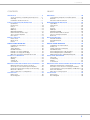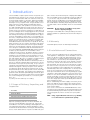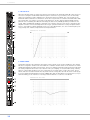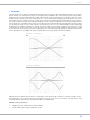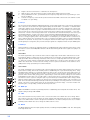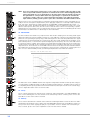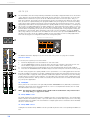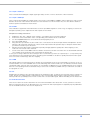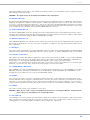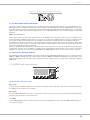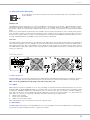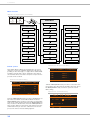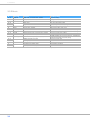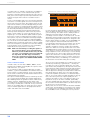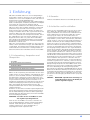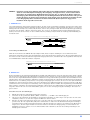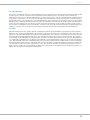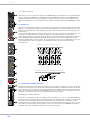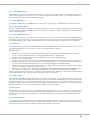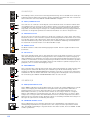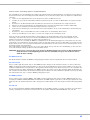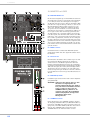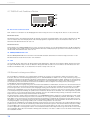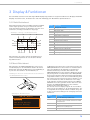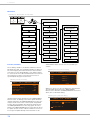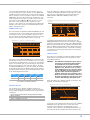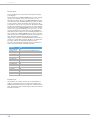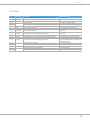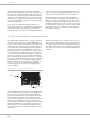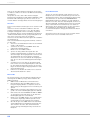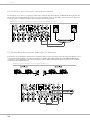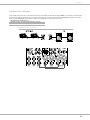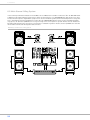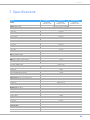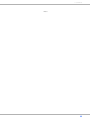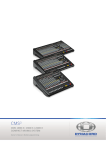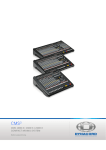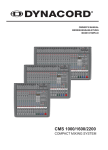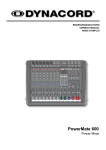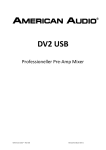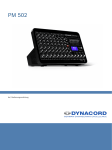Download Dynacord 1000-3 Music Mixer User Manual
Transcript
PowerMate3 PowerMate 1000-3 | 1600-3 | 2200-3 POWERED MIXER Owner‘s Manual | Bedienungsanleitung POWERMATE3 2 POWERMATE3 CONTENTS INTRODUCTION . . . . . . . . . . . . . . . . . . . . . . . . . . . . . . . . Scope of Delivery, Unpacking and Inspection . . . Warranty . . . . . . . . . . . . . . . . . . . . . . . . . . . . . . . . Installation and Connections . . . . . . . . . . . . . . . . CONTROLS, INDICATORS AND CONNECTIONS . . . . . . . . . . . Input Mono . . . . . . . . . . . . . . . . . . . . . . . . . . . . . . Input Stereo . . . . . . . . . . . . . . . . . . . . . . . . . . . . . FX 1/2 . . . . . . . . . . . . . . . . . . . . . . . . . . . . . . . . . . AUX 1/2 . . . . . . . . . . . . . . . . . . . . . . . . . . . . . . . . . MON 1/2 . . . . . . . . . . . . . . . . . . . . . . . . . . . . . . . . MASTER with GEQ . . . . . . . . . . . . . . . . . . . . . . . . DISPLAY with function keys . . . . . . . . . . . . . . . . . Stereo Power Amplifier . . . . . . . . . . . . . . . . . . . . Rear panel . . . . . . . . . . . . . . . . . . . . . . . . . . . . . . . DISPLAY & FUNCTIONS . . . . . . . . . . . . . . . . . . . . . . . . . . . Effect mode . . . . . . . . . . . . . . . . . . . . . . . . . . . . . Menu mode . . . . . . . . . . . . . . . . . . . . . . . . . . . . . . Effects . . . . . . . . . . . . . . . . . . . . . . . . . . . . . . . . . . DIGITAL AUDIO INTERFACE . . . . . . . . . . . . . . . . . . . . Installing the USB driver . . . . . . . . . . . . . . . . . . . . Cubase LE . . . . . . . . . . . . . . . . . . . . . . . . . . . . . . . Status display . . . . . . . . . . . . . . . . . . . . . . . . . . . . PC-MIDI-Interface . . . . . . . . . . . . . . . . . . . . . . . . . Examples of usage (Playback) . . . . . . . . . . . . . . . Examples of usage (Recording) . . . . . . . . . . . . . . MIDI tone generator and multi-effect unit . . . . . . SETTING UP A STANDARD PA . . . . . . . . . . . . . . . . . . . . . . Overview . . . . . . . . . . . . . . . . . . . . . . . . . . . . . . . . Cabling . . . . . . . . . . . . . . . . . . . . . . . . . . . . . . . . . Setting up . . . . . . . . . . . . . . . . . . . . . . . . . . . . . . . Soundcheck . . . . . . . . . . . . . . . . . . . . . . . . . . . . . MASTER PATCHBAY AND DIFFERENT SETUP ALTERNATIVES . . Maximum amount of passive speakers . . . . . . . . . Connection of an external power amplifier . . . . . Using the internal power amps for monitoring . . . Mono PA + Monitor . . . . . . . . . . . . . . . . . . . . . . . . Active 2-way stereo configuration . . . . . . . . . . . . . SPECIFICATIONS . . . . . . . . . . . . . . . . . . . . . . . . . . . . . . . Dimensions . . . . . . . . . . . . . . . . . . . . . . . . . . . . . . Block Diagram . . . . . . . . . . . . . . . . . . . . . . . . . . . . INHALT 5 5 5 5 8 8 14 18 20 20 22 25 26 27 29 29 29 34 35 35 35 36 36 37 37 39 40 40 40 41 42 44 44 45 45 46 47 93 95 96 EINFÜHRUNG . . . . . . . . . . . . . . . . . . . . . . . . . . . . . . . . . . Lieferumfang, Auspacken und Überprüfen . . . . . . Garantie . . . . . . . . . . . . . . . . . . . . . . . . . . . . . . . . Aufstellen und Anschließen . . . . . . . . . . . . . . . . . BEDIENELEMENTE UND ANSCHLÜSSE . . . . . . . . . . . . . . . . . Input Mono . . . . . . . . . . . . . . . . . . . . . . . . . . . . . . Input Stereo . . . . . . . . . . . . . . . . . . . . . . . . . . . . . FX 1/2 . . . . . . . . . . . . . . . . . . . . . . . . . . . . . . . . . . AUX 1/2 . . . . . . . . . . . . . . . . . . . . . . . . . . . . . . . . MON 1/2 . . . . . . . . . . . . . . . . . . . . . . . . . . . . . . . . MASTER mit GEQ . . . . . . . . . . . . . . . . . . . . . . . . . DISPLAY mit Funktions-Tasten . . . . . . . . . . . . . . . Stereo-Leistungsverstärker . . . . . . . . . . . . . . . . . Rückseite . . . . . . . . . . . . . . . . . . . . . . . . . . . . . . . DISPLAY & FUNKTIONEN . . . . . . . . . . . . . . . . . . . . . . . . . . Effekt-Betriebsart . . . . . . . . . . . . . . . . . . . . . . . . . Menü-Betriebsart . . . . . . . . . . . . . . . . . . . . . . . . . Effekte . . . . . . . . . . . . . . . . . . . . . . . . . . . . . . . . . DIGITAL AUDIO INTERFACE . . . . . . . . . . . . . . . . . . . . Installation des USB-Treibers . . . . . . . . . . . . . . . . Cubase LE . . . . . . . . . . . . . . . . . . . . . . . . . . . . . . Funktionsanzeige im Display . . . . . . . . . . . . . . . . PC-MIDI-Interface . . . . . . . . . . . . . . . . . . . . . . . . . Anwendungsbeispiele (Wiedergabe) . . . . . . . . . . Anwendungsbeispiele (Aufnahme) . . . . . . . . . . . . MIDI-Klangerzeuger und Multieffektgerät . . . . . . . AUFBAU EINER STANDARD-PA . . . . . . . . . . . . . . . . . . . . . Übersicht . . . . . . . . . . . . . . . . . . . . . . . . . . . . . . . Verkabelung . . . . . . . . . . . . . . . . . . . . . . . . . . . . . Aufbau . . . . . . . . . . . . . . . . . . . . . . . . . . . . . . . . . Soundcheck . . . . . . . . . . . . . . . . . . . . . . . . . . . . . MASTER PATCHBAY UND VERSCHIEDENE AUFBAUVERSIONEN Maximale Ausbaustufe, Passivbetrieb . . . . . . . . . Anschluss eines externen Leistungsverstärkers . . Verwendung der internen Endstufen für Monitore Mono PA + Monitor . . . . . . . . . . . . . . . . . . . . . . . . Aktiv Stereo 2-Weg System . . . . . . . . . . . . . . . . . SPECIFICATIONS . . . . . . . . . . . . . . . . . . . . . . . . . . . . . . . Dimensions . . . . . . . . . . . . . . . . . . . . . . . . . . . . . . Block Diagram . . . . . . . . . . . . . . . . . . . . . . . . . . . 49 49 49 49 52 52 58 62 64 64 66 70 70 72 73 73 73 79 80 80 80 81 81 82 83 84 85 85 85 87 87 89 89 90 90 91 92 93 95 96 3 POWERMATE3 IMPORTANT SAFETY INSTRUCTIONS The lightning flash with arrowhead symbol, within an equilateral triangle is intended to alert the user to the presence of uninsulated „dangerous voltage“ within the product’s enclosure that may be of sufficent magnitude to constitute a risk of electric shock to persons. The exclamation point within an equilateral triangle is intended to alert the user to the presence of important operating and maintance (servicing) instructions in the literature accompanying the appliance. 1. 2. 3. 4. 5. 6. 7. 8. 9. 10. 11. 12. 13. 14. 15. 16. 17. 18. 19. Read these instructions. Keep these instructions. Heed all warnings. Follow all instructions. Do not use this apparatus near water. Clean only with a dry cloth. Do not cover any ventilation openings. Install in accordance with the manufacture’s instructions. Do not install near heat sources such as radiators, heat registers, stoves, or other apparatus (including amplifiers) that produce heat. Do not defeat the safety purpose of the polarized or the grounding-type plug. A polarized plug has two blades with one wider than the other. A grounding type plug has two blades and a third grounding prong. The wide blade or the third prong are provided for your safety. I the provided plug does not fit into your outlet, consult an electrician for replacement of the obsolete outlet. Protect the power cord from being walked on or pinched particularly at plugs, convenience receptacles, and the point where they exit from the apparatus. Only use attachments/accessories specified by the manufacturer. Use only with the cart, tripod, bracket, or table specified by the manufacturer, or sold with the apparatus. When a cart is used, use caution when moving the cart/apparatus combination to avoid injury from tip-over. Unplug this apparatus during lightning storms or when unused for a long period of time. Refer all servicing to qualified service personnel. Servicing is required when the apparatus has been damaged in any way, such as power-supply cord or plug is damaged, liquid has been spilled or orbjects have fallen into the apparatus, the apparatus has been exposed to rain or moisture, does not operate normally, or has been dropped. Do not expose this equipment to dripping or splashing and ensure that no objects filled with liquids, such as vases, are placed on the equipment. To completely disconnect this equipment from the AC Mains, disconnect the power supply cord plug from the AC receptacle. The mains plug of the power supply cord shall remain readily operable. No naked flame sources, such as lighted candles, should be placed on the apparatus. The product should be connected to a mains socket outlet with a protective earthing connection. IMPORTANT SERVICE INSTRUCTIONS CAUTION: These servicing instructions are for use by qualified personnel only. To reduce the risk of electric shock, do not perform any servicing other than that contained in the Operating Instructions unless you are qualified to do so. Refer all servicing to qualified service personnel. 1. 2. 3. 4. 5. 6. 7. 8. Security regulations as stated in the EN 60065 (VDE 0860 / IEC 65) and the CSA E65 - 94 have to be obeyed when servicing the appliance. Use of a mains separator transformer is mandatory during maintenance while the appliance is opened, needs to be operated and is connected to the mains. Switch off the power before retrofitting any extensions, changing the mains voltage or the output voltage. The minimum distance between parts carrying mains voltage and any accessible metal piece (metal enclosure), respectively between the mains poles has to be 3 mm and needs to be minded at all times. The minimum distance between parts carrying mains voltage and any switches or breakers that are not connected to the mains (secondary parts) has to be 6 mm and needs to be minded at all times. Replacing special components that are marked in the circuit diagram using the security symbol (Note) is only permissible when using original parts. Altering the circuitry without prior consent or advice is not legitimate. Any work security regulations that are applicable at the locations where the appliance is being serviced have to be strictly obeyed. This applies also to any regulations about the work place itself. All instructions concerning the handling of MOS-circuits have to be observed. NOTE: SAFETY COMPONENT (MUST BE REPLACED BY ORIGINAL PART) WEEE RECYCLING/DISPOSAL INSTRUCTIONS The Wheelie Bin symbol found on the product or in the manual indicates that this product must not be disposed of with other waste. It is in our category the manufacturer’s responsibility to properly dispose of their waste electrical and electronic equipment (WEEE) at the end of its life. Due to the differences in each EU country’s management of WEEE, please contact your local distributor. We are committed to facilitate our own electronic-waste-management-system, for the free of charge return of all EVI Audio GmbH products: Telex, DYNACORD, Electro-Voice and RTS. Arrangements are made with the dealer where you purchased the equipment from, for the returning of all unusable equipment at no cost, to the factory in Straubing, for environmental protective disposal. 4 POWERMATE3 1 Introduction The PowerMate compact power mixers incorporate profound know-how, based on our research, development and inter-communication with our customers in the professional audio market, for decades. With a PowerMate you own a power mixer that offers a wide range of functionality in a very compact frame. Forget about the troubling experiences with cabling and matching mixers, amplifiers, FX units, and equalizers. You now own a device with optimally matched components. The mixer’s ergonomic console shape and clearly structured controls provide perfect overview for instant access at all times. A gooseneck litlight can be easily plugged into the provided socket to compensate for insufficient lighting conditions. Also during the transport you will quickly learn to appreciate the PowerMate’s superiority: recessed handles on the sides, compact dimensions and low weight, plus the sturdy cover that protects the controls from being damaged. However, if you would rather like to install your PowerMate 1000 in a 19” rack shelf, no problem. The only thing you have to do is to replace the plastic side panels by a pair of metal rack mount ears.Through its multiple functions, its high dynamic capacity, and extremely lownoise design in combination with its 24-bit Dual-Stereo effect unit, DIGITAL AUDIO INTERFACE and the high-performance power amplifier, the PowerMate is best equipped for universal use. No matter, whether on-stage, in a home recording environment or in a permanent installation, your PowerMate is the ideal partner to meet your expectations of a professional audio device – effective and reliable. Of course, you want to install and operate your new PowerMate as quickly as possible. Nevertheless, please take the time to do this by means of this user’s manual. Starting with input channels, effects and master areas up to the power amp, every section is explained systematically and in detail within this owner’s manual. Through the careful perception of the manual you will learn about all functions and find some useful and practical tips for the daily operation of the PowerMate. Even more important, you will find some adjustment guidelines that should be painstakingly carried out; plus the description of a typical sound reinforcement installation, a block diagram, specifications, connection guidelines, etc.… So, take your time and keep on reading. 1.1 Scope of Delivery, Unpacking and Inspection • • • • • • 1 PowerMate 1 Owner‘s Manual (this document) 1 Quickstart Manual 1 Mains Cord (2 meters) 1 Warranty Certificate including Safety Instructions 1 DVD with USB driver, documentation, software,... place. Please inform the transport company immediately if the PowerMate shows any damage. Being the addressee, you are the only person who can claim damages in transit. Keep the cardboard box and all packaging materials for inspection by the transport company. Keeping the cardboard box including all packing materials is also recommended, if the PowerMate shows no external damages. CAUTION: Do not ship the PowerMate in any other than its original packaging. Packing the PowerMate like it was packed by the manufacturer guarantees optimum protection from transport damage. 1.2 Warranty Visit www.dynacord.com for warranty information. 1.3 Installation and Connections Do not cover the ventilation louvers in the bottom plate of the appliance. Always place the PowerMate on an even surface to allow for sufficient airflow during the operation. The device is equipped with electronically controlled ventilators to protect the power amplifier against thermal overload. The direction of the airflow is front-torear. Fresh, cold air enters the mixer at its lower front side and warm air leaves the device through the ventilation louvers in the rear panel. Do not cover the frontal or the rear ventilation louvers. Otherwise the PowerMate automatically reduces the output power or enters protect mode to prevent thermal overload. While the protect mode prevents that the device is being damaged, regular operation is impossible during the period of time it is activated. In case the PowerMate is installed in a 19” rack system (vertically), you have to allow at least 2 HU of free space above and 1 HU below the mixer. Of course you can cover the empty space with special blind plates that also have ventilation louvers. Before establishing the mains supply connection, please make sure that the device matches the voltage and frequency of your local mains supply. Check the label next to the mains switch. For a secure connection the SPEAKER OUTPUTS on the rear panel of the PowerMate are provided through professional standard high-performance Speakon connectors. The pin assignment of these sockets is 1+ (hot) and 1(cold). HINT: Using original Neutrik connectors (e.g. NL4FC) is recommended for optimal audio quality. Open the packaging and take out the PowerMate. Remove the FX unit display‘s protective foil. Inspect the PowerMate‘s enclosure for damages that might have occured during transportation. Each PowerMate is examined and tested in detail before leaving the manufacturing site to ensure that it arrives in perfect condition at your 5 POWERMATE3 OPEN LID Open the lid as shown in following illustration. 6 POWERMATE3 CLOSE LID Close the lid as shown in following illustration. 7 POWERMATE3 2 Controls, Indicators and Connections 2.1 Input Mono HINT: When connecting signal sources, please make sure to set the corresponding channel faders or at least the master faders to their minimum positions or engage the STANDBY switch. This will save you, your audience, and the equipment from extensive wear from unpleasant pops. 1 - MIC Electronically balanced XLR-type inputs for the connection of low impedance microphones like the ones featured in major studio and live mixing consoles. This type of input stage provides extraordinary low noise signal conversion at an extremely low distortion rate (typical < 0.002%) even in the high frequency range. Generally, any type of microphone can be connected as long as its pin assignment is in accordance to the diagram shown below. When condenser microphones are connected, you have to press the PHANTOM POWER button, which is located in the input section. The microphone gets its operating voltage (+48 V DC) through the mixer. PHANTOM POWER can be activated in groups of 6 MIC inputs Illustration 2-1: Microphon input The MIC input accepts levels between -60 dBu and +21 dBu – depending on the setting of the corresponding gain control. Because of the low impedance and the switchable PHANTOM POWER the XLR input is preferred for MIC applications. Because of the high input acceptance of up to 21 dBu the XLR input is also suited to connect further mixers, effect units, keyboards etc. But because of the higher level and impedance matching the LINE input should be preferred. 2 - LINE Electronically balanced inputs for the connection of electronic instruments, such as keyboards, drum machines, E-guitars and E-basses with an active output, as well as all other high level signal sources, like additional mixers, FX units, CD players, etc. The LINE input accepts levels between -40 dBu and +41 dBu. The connection of balanced or unbalanced signal sources is established through monaural or stereo phone plugs, assigned according to the diagram below. If the device that you want to connect has a balanced output stage, the use of balanced cables with stereo phone plugs is preferable. This type of connection is greatly insensitive to the induction of external noise or HF interference. Illustration 2-2: Unbalanced or balanced assignment of line input UNBALANCED BALANCED SHIELD SHIELD HOT COLD HOT Do not connect identical signal sources to LINE and MIC inputs at the same time, since the signals would interfere with each other, resulting in level reduction. 8 POWERMATE3 HINT: Please, do not connect E-guitars or E-basses with passive, high impedance outputs directly to a LINE input. The LINE inputs of the PowerMate – like the Line level inputs of mixers from other manufacturers – are designed for the connection of the relatively low source impedance of electronic instruments. The reproduction of the instrument’s original sound characteristics will be unsatisfactory. Connect those instruments using a special transformer or pre-amplifier with very high input impedance. Musical instruments with an active electronic output (battery-powered) can be connected without any problems. 3 - INSERT Stereo phone jack with breaker function. The low impedance output is assigned to the tip (send) and the high impedance input (return) is assigned to the ring. This jack allows the connection of external compressors, limiters, EQs, denoisers, etc. into the corresponding channel’s signal path. The insertion point is post gain controls, Lo-Cut filters, and voicing stage and pre sound shaping section and channel faders. You have to use a stereo phone plug – according to the diagram aside – in case you intend to use this jack as a true insert bus. Illustration 2-3: Y cable for Insert jack Using as DIRECT OUT When using the insert socket as a DIRECT OUT (Pre EQ), the stereo phone plug’s tip and ring have to be short circuited, so that the audio signal is not interrupted. If you are using a monaural phone plug instead, you will get a DIRECT OUT with breaker function – the signal flow within the channel is interrupted. Illustration 2-4: Direct Out cable without signal interruption DIRECT OUT hot + shield - 4 - GAIN CONTROL Rotary control for adjusting a MIC/LINE input’s sensitivity. These controls let you optimally adjust the incoming signals to the mixer’s internal operation level. Cautious adjusting offers the benefits of an improved S/N-ratio and provides you with the full bandwidth of the PowerMate’s outstanding sound capabilities. On the XLR-type connectors an amplification of 0 dB is achieved when the control is set all the way to the left and +60 dB when the control is set all the way to the right. Especially when dealing with very low input levels – during vocal recordings and when the speaker is located in a distance – the high gain is extremely profitable. Using the LINE input, the signal is generally attenuated by -20 dB while maintaining the total adjustment range of 60 dB. The LINE input’s unity gain – no amplification (0 dB) – is achieved at the 20 dB mark. The following is meant as a short note for your assistance on how to determine the right input level: GAIN setting instructions: 1. 2. 3. 4. Set the gain control and the corresponding channel fader to their minimum values. Connect the desired sound source (microphone, musical instrument, etc.) to the desired MIC or LINE input. Start the reproduction of the sound source at the highest volume level to be expected – respectively sing or speak as loud as possible directly (short distance) into the microphone. While playing the sound source or singing into the microphone, adjust the input level using the gain control, so that during the loudest passages the PK LED is just not lit, but the SIG present LED lights constantly. This is the basic channel setting, leaving you with at least 6 dB of headroom, i.e. you have at least a range of 6 dB before signal clipping occurs. In case you intend to make further adjustments to the channel’s EQ setting, you should perform steps 3. and 4. again afterwards, since changes in the sound shaping section also have an influence on the channel’s overall level. 9 POWERMATE3 5 - LO CUT 80 HZ When the LO CUT switch is engaged, frequencies below 80 Hz are attenuated (18 dB octave slope). In most cases using the LO CUT filter with microphone channels is a good advice, since it efficiently suppresses popping sounds, rumbling noise and low-frequency feedback. The only exceptions are kick drum and acoustic bass. Sometimes it can be also very effective to combine the LO CUT filter with the voicing filter. For instance to provide vocals with more “body”, without getting additional low pitched noise. Activating the LO CUT and raising the bass level (LO EQ) provides you with a richer sound, without additional rumbling or popping noise. Another welcome side effect is, that the power amplifier and the connected loudspeakers do not get “polluted” with unnecessary low-pitched interference. Your audience will be thankful for the use of the LO CUT filter, too, since in this way they can enjoy a truly clear, natural, and powerful sound performance. Illustration 2-5: LO CUT filter 6 - VOICE FILTER This button activates an asymmetric microphone filter, which can be used in addition to the channel EQ. The voicing filter enhances the first harmonic oscillation and the treble of the human voice while slightly attenuating the mid frequency range. This voice shaping method provides powerful vocals that are clearly emphasized from the rest of the mix. This “pre-shaping” is not achievable using ordinary third or octave band equalizers. The use of this filter is not restricted to vocals only. Horns, woodwinds, and other acoustic instruments can profit from the voicing filter as well. We leave it entirely up to your creativity and imagination to try the VOICE filter with as many different sound sources, as you want. Normally, you do not have to fear any problems with the occurrence of feedback. Illustration 2-6: Voice filter 10 POWERMATE3 7 - EQ SECTION The mixer’s EQ section allows very differentiated shaping of the incoming audio signal within miscellaneous frequency bands. Turning one of the EQ level controls to the right enhances/amplifies the corresponding frequency range while turning it to the left lowers/attenuates the signal of that specific frequency band. Before you begin to alter the sound, all EQ controls should be set to their neutral position, i.e. their marker points straight up (locked in place). Try not to set the EQ controls to extreme positions. Usually, minor changes are totally sufficient and produce the best results in the overall sound. You should use the natural reproduction as an orientation mark and rely on your musically trained ear. The moderate use of the MID control is the best remedy to avoid acoustical feedback. Especially in this frequency range you should try to avoid excessive enhancement. Lowering the level more or less in this band will provide you with high amplification rates without feedback. Use the LO control according to your pleasing, to add more “punch” to the sound of a kick drum or “body” to the vocals. Use the HI control in the same way to provide cymbals and the human voice with more treble and a more transparent sound. The MID EQ section offers parametric EQ-setting via separate rotary controls for the adjustment of level (MID) and frequency band (kHz) in the range between 100 Hz and 8 kHz. Illustration 2-7: LO/HI filters Illustration 2-8: MID filter Adjustments in the MID frequency range are certainly the most effective way to shape the sound. As a matter of fact, determining the correct center frequency is not always as easy as it seems. Here is one method – amongst others – how to quickly find the right setting of the parametric EQ for your application: MID filter setting instructions: 1. 2. Slightly lower the channel fader to avoid feedback. Turn the MID rotary control to 9 dB up to 15 dB. 11 POWERMATE3 3. 4. 5. 6. Play the desired sound source or talk into the microphone. While doing so turn the frequency rotary control (kHz) slowly from left to right. Surely and within no time, you will detect the frequency range that is not to your liking or causing the feedback. Leave the frequency control in this position and turn the MID control to the left until the sound is natural or to your liking. 8 - FX 1/2 The FX controls allow adjusting individual amounts of the input signals to be routed to the integrated FX 1 or the FX 2 effects units. The signal path is split post volume fader – post fader – so that the fader setting also influences the amount of the signal that is fed to the FX units. Using the FX controls lets you easily assign an effect for groups of musical instruments or vocals. For example, you can assign a short reverb effect of the FX 1 unit to the lead vocals and a combined effects program – echo, hall, and chorus – via FX 2 to the background vocals. To determine the desired intensity of each effect, you should start with the controls set at their center and make individual adjustments from there on. Please monitor the PK LEDs in the FX 1/2 channels. The indicator should only light briefly at the occurrence of high program peaks. If the indicator is constantly lit, you should lower the send levels of those channels where the program peaks occur. For further information, please read the paragraphs about the FX 1/2 units. In case you are not using the internal FX units and/or you want to connect external signal processing units, the pre-mixed FX 1/2 signals are outputted via the FX 1/2 SENDS jacks. 9 - AUX 1/2 AUX 1 and AUX 2 controls are primarily meant for establishing two independent monitor mixes. Using the master section’s AUX PRE/POST switches allows determining whether the signals are split pre or post fader. PRE-FADER The audio signal that is present at the AUX control is tapped pre volume fader and therefore not affected by the fader’s setting. This mode is mainly used for monitoring. Pre-Fader Monitoring is especially preferable when monitoring and master mix need to be completely different from each other, e.g. when the volume setting of particular musical instruments or vocals needs to be higher or lower than in the master mix. In most cases the mixing console is placed somewhere in the audience area (FOH) and is being operated by an sound technician. POST-FADER The audio signal that is present at the AUX control is tapped post volume fader and therefore affected by the fader’s setting. This mode is mainly used for establishing FX- or special monitoring mixes. Using the POST-Fader method is recommended when the mixer is also located on the stage and you have to operate it yourself. Setting all AUX 1 or AUX 2 controls to their center position, the master mix is also present on the monitor bus, giving you the opportunity to control the volume settings of each channel individually from the stage. The overall volume of the monitor mix is set using the AUX 1/2 faders in the master section. If you are using this option you should keep in mind that all volume changes made with the channel faders also apply to the monitor mix, leaving you with a higher risk of acoustic feedback. The Post-Fader Monitoring method provides the possibility of canceling channels of some instruments – like kick or snare drum, which are in fact already very loud on-stage – from the monitor mix by turning the corresponding controls all the way to the left. 10 - MON 1/2 MON 1 and MON 2 controls are primarily meant for establishing two independent monitor mixes. The signal routing is always PRE FADER. 11 - PAN This control determines the position of the connected sound source within the stereo image. When this control is set at its center position, the audio signal is fed with equal levels to the L and R master busses. The PAN control section is designed to maintain the essential sound pressure level, no matter at what position within the stereo image the PAN control is set to. 12 - MUTE The MUTE button mutes the input signal post fader, including all FX/AUX/MON sends. PFL and Signal/ Peak stay functional. 12 POWERMATE3 HINT: Use the MUTE button for muting temporarily not used input channels without changing the settings of the FX/AUX/MON controls and the channel fader. 13 - PFL Engaging the PFL button routes the audio signal to the headphones bus, so that it is present at the phones output connector. The meter instrument in the master section is simultaneously switched, so that the left LED-chain indicates the level of the actually chosen channel (in dBu), which allows optimally matching the level of the signal source. The phones output volume does not dependent on the setting of the corresponding channel fader (Pre Fader Listen), which provides the possibility to listen to or shape the sound of the selected audio signal, without need to include it in the master mix. 14 - SIG / PK INDICATOR The signal-peak indicator plays a key role when setting input levels. Unlike the mixers of many other manufacturers that either only provide a peak indicator or no channel indicator at all, the PK (peak) LED of the PowerMate provides optical indication of the risk of occurring overdrive before you would actually hear the distortion over the connected speaker systems. As outlined in the setting instructions, the Signal-LED should blink in the rhythm of the incoming signal. If this is not the case, you have to increase the gain. If the PK LED, on the other hand, blinks frequently or lights continuously, the corresponding channel is likely to enter clipping and you have to turn the gain control a bit to the left. The SignalLED lights at levels -30 dB below clipping while the peak LED lights at a level of -6 dB below the occurrence of overdrive. Keeping an eye on the indicator during a performance is also a good idea, because some very dynamically performing members of a band or changing keyboard setups can easily lead to channel clipping, resulting in the degradation of the overall sound. 15 - FADER The channel faders set the volume of the corresponding channels, establishing an accurately proportioned mix. The channel faders should be positioned within the range of -5 dB to 0 dB, leaving you with a degree of control that allows the precise matching of relative big differences in the channels’ level settings. The overall volume is set through the use of the master faders. Even though the channel faders offer an additional amplification of +10 dB, we would like to advise you to exceed the +5 dB mark only in very few exceptional cases. If the PowerMate’s summing bus gets “overloaded” with too many “high level” input channels, despite its special gain structure, the summing amplifier could be driven into clipping. Once you register, that some channel faders are set above the 0 dB marking, lowering the setting of each channel fader by about -5 dB and increasing the overall output level by elevating the master faders is the wiser solution. The proportion of the mix and the overall volume stay the same while the risk of clipping is banished. 13 POWERMATE3 2.2 Input Stereo Since most features – AUX faders, controls and channel faders – of the STEREO INPUTS are virtually identical to the ones of the MONO INPUTS we will not discuss their functioning in detail again. Thus, in the following we only point out the differences and like to ask you to refer to the analogous paragraphs within this owner’s manual describing the MONO INPUTS. 16 - MIC Different from the products of many other manufacturers, the stereo input channels of the PowerMate, like their monaural counterparts, incorporate extensive circuitry and electronically balanced XLRtype connectors for the connection of low impedance microphones. No matter if your setup is more microphone-oriented or you have more line level sound sources to connect, you can always use the full amount of input channels, provided by your PowerMate. Dependable on its setting, the high-quality MIC input in the stereo channel is capable of handling levels between -60 dBu and +11 dBu. Low-level circuitry architecture and phantom power (+48 V) ability of this XLR-type input are mainly aimed at the connection of microphones, making it not necessarily suitable for connecting Line level appliances, like mixers, effects units, etc. Please use the provided LINE inputs to connect those sound sources. General functions and usage of MIC inputs were already discussed in detail for monaural channels. Illustration 2-9: Microphone input (Stereo) of PowerMate 1000 Illustration 2-10: Pin assignment of XLR microphone input 17 - STEREO INPUT L/MONO R Electronically balanced inputs for the connection of musical instruments with stereo output, like keyboards, drum machines, E-guitars and E-basses with an active output as well as all other equivalent sound sources with high level outputs, like additional mixing consoles, FX units, CD players, etc. The stereo LINE input is meant for balanced or unbalanced sound sources with levels between -20 dBu and +30 dBu. Using phone plugs For the connection of external devices you can use monaural or stereo phone plugs, which are in accordance to the diagram below. If the external appliance is equipped with a balanced output stage, using balanced cables and plugs is preferable, since this type of connection provides improved shielding against HF induction and external noise. In case you want to connect a monaural sound source to a stereo input channel, you just have to plug it into the L/MONO input. The signal gets internally routed to both channels. 14 POWERMATE3 Illustration 2-11: Unbalanced or balanced assignment of phone plus UNBALANCED BALANCED SHIELD SHIELD HOT COLD HOT Using RCA plugs The RCA inputs CD 1-2 and CD 3-4 are connected in parallel to the phone inputs. Do not connect signal sources to phone and RCA inputs at the same time. Illustration 2-12: RCA inputs CD 1-2 and 3-4 Input PowerMate 1000 CD 1-2 Stereo 7-8 PowerMate 1600 Stereo 13-14 PowerMate 2200 CD 3-4 Stereo 9-10 Stereo 15-16 Table 2-13: Assignment of CD 1-2 or CD 3-4 inputs to PowerMate input channels Using the DIGITAL AUDIO INTERFACE (USB) When using the DIGITAL AUDIO INTERFACE two stereo signals are available at USB 1-2 or USB 3-4. Do not connect signal sources to phone inputs when using the DIGITAL AUDIO INTERFACE for playback. See page 21 for more details about the DIGITAL AUDIO INTERFACE. Illustration 2-14: DIGITAL AUDIO INTERFACE Input PowerMate 1000 USB 1-2 Stereo 11-12 PowerMate 1600 Stereo 17-18 PowerMate 2200 USB 3-4 Stereo 13-14 Stereo 19-20 Table 2-15: Assignment of USB 1-2 or USB 3-4 inputs to PowerMate input channels 18 - GAIN MIC Rotary controls for adjusting the MIC inputs’ sensitivity, providing the possibility to optimally match the incoming signals with the mixer’s internal operation level. The GAIN MIC control in the stereo channel is only active for the XLR-type input. For further information about setting and functioning of these controls, please refer to the chapter “GAIN” of the MONO INPUT description within this manual. CAUTION: The GAIN MIC control of an inactive microphone input should always be set to its minimum position. Otherwise the noise of the inactive input is added to the audio signal of the corresponding LINE input, which could lead to unnecessary extra noise at the master output, becoming clearly intelligible in program breaks. 19 - GAIN LINE CD / USB These rotary controls are for matching the incoming line level signals to the operating level of the PowerMate. The total adjustment range is 30 dB. Unity gain – no amplification (0 dB) – is achieved at the 0 dB mark. The control offers level reduction of -10 dB and an amplification of +20 dB. This range allows the connection of most professional, semi professional, and hi-fi sound sources. For further details on how to set the LINE TRIM control, please refer to the description of the GAIN control in monaural channels. 15 POWERMATE3 HINT: If you use a keyboard as sound source on one of the stereo inputs, make sure that no split zones or layers with channel separation are activated. The stereo channel mapping will otherwise appear like it is set on the keyboard – the lower layer in the left and the top layer in the right channel – and you will not have the opportunity to re-position the sound in the overall stereo image, unless you connect the keyboard output to two adjacent monaural input channels, leaving you the option to place the sound in the final mix via PAN controls. One more tip, in case you desperately need another input and all channels of the PowerMate are already in use: The microphone input and the phone plug-type inputs are electrically totally separated from each other. Each input is equipped with its own GAIN MIC or GAIN LINE CD/USB control – respectively trim control, providing you with the possibility to connect a LINE level sound source in addition to a microphone. Of course, the two sources share all other controls. Consequently, separate adjustments are not possible. Hence to that fact, this option is only meant as a subsidiary function and should only be used when there is absolutely no other alternative. 20 - EQ SECTION The mixer’s EQ section allows very comprehensive and effective shaping of the incoming audio signal within miscellaneous frequency bands. Turning one of the EQ level controls to the right enhances/amplifies the corresponding frequency range while turning them to the left lowers/attenuates the signal of that specific frequency band. Before you begin to alter the sound, all EQ controls should be set to their neutral position, i.e. their marker points straight up (locked in place). Do not set the EQ controls to extreme positions. Usually, minor changes are totally sufficient and produce the best results in the overall sound. You should use the natural reproduction as an orientation mark and rely on your musically trained ear. The moderate use of the MID control is the best remedy to avoid acoustical feedback. Especially in this frequency range you should try to avoid excessive enhancement. Lowering the level more or less in this band will provide you with high amplification rates without feedback. Illustration 2-16: HI, MID and LO filters The EQ section of the STEREO channels is designed in a way that HI and LO controls provide a degree of control that is equally adequate for LINE level inputs and microphones. The MID control is active in a comparably wide frequency band around 2.4 kHz. With most microphones this is the critical range, where a slight attenuation offers excellent results. 21 - FX 1/2 These controls determine the amount of the summed L and R signal that is sent POST-FADER to the FX 1 or FX 2 summing bus. For more details on the functioning of these controls, please refer to the Input Mono section of this owner’s manual. 22 - AUX 1/2 These controls determine the amount of the summed L and R signal that is sent to the AUX 1 or AUX 2 summing bus. Depending on the setting of the AUX PRE/POST switch in the PowerMate’s master section you can choose if the signal gets split pre or post fader. For more details on the functioning of these controls, please refer to the Input Mono section of this owner’s manual. 16 POWERMATE3 23 - MON 1/2 These controls determine the amount of the summed L and R signal that is sent to the MON 1 or MON 2 summing bus. The signal gets always split pre fader. For more details on the functioning of these controls, please refer to the Input Mono section of this owner’s manual. 24 - BAL The function of the BAL control of the stereo channels is equivalent to the PAN control’s function of the monaural channels. If you turn the rotary control all the way to the right, the right signal is outputted to the right output while the signal of the left channel is muted. When the control is set to its center position, the L/R signals are present with their equal intensity on the corresponding outputs. Whenever stereo sound sources are connected to a stereo input, you should leave the BAL control at the center position or make only minor adjustments in either direction. In case a microphone or another monaural sound source is connected, the BAL controls function absolutely identical to the PAN controls of the monaural input section. 25 - MUTE The MUTE button mutes the input signal post fader, including all FX/AUX/MON sends. PFL and Signal/Peak stay operational. HINT: Use the MUTE button for muting temporarily not used input channels without changing the settings of the FX/AUX/MON controls and the channel fader. 26 - PFL Engaging the PFL button sums the stereophonic audio signal of the corresponding input channel and routes the resulting monaural signal to the headphones bus. You are able to listen to the audio signal via the PHONES output. The meter instrument in the master section is simultaneously switched, so that the left LED-chain indicates the level of the actually chosen channel (in dBu), which allows optimally matching the level of the signal source. You can assign as many channels as you want to the phones summing bus at the same time. The volume levels of the individual signals are not affected by the setting of the corresponding channel faders (Pre Fader Listen). This gives you the opportunity to set the level and the EQ of a channel, without the need to include it in the master mix, i.e. you can leave the channel fader down or even engage the MUTE button. 27 - SIG/PK The stereo SIG/PK indicator function provides independent analysis of left and right channel audio signals. The respective highest level reading is indicated, assuring that neither one is already driven into clipping. For further information on how to use this indicator most efficiently, please refer to the description of the monaural channel’s identical feature. 28 - FADER The channel fader is used to simultaneously adjust both levels (volumes) of the stereo signal. Functioning and specifications are totally similar to the monaural channel fader, as previously described under INPUT/MONO. 17 POWERMATE3 2.3 FX 1/2 The PowerMate offers two independently controllable, identically configured 24-bit stereo effect units – FX 1 and FX 2. Each unit provides 100 program presets, which are selected by the use of the UP/ DOWN buttons. Parameters of presets can be edited and stored as User Preset (101 - 120), see page 30 for details. The 100 presets are divided into groups according to their different effect structure, as shown on a printed listing. The programs within each preset group are sorted in ascending order, where higher numbers provide the same FX type with increased intensity. Presets 1 - 20 offer high quality reverberation effect programs that are equally suitable for live performance, recording studio or home recording applications. Program numbers 21 - 40 provide mixed effect types of echo+reverb and chorus while the numbers 41 - 60 offer different delay effects. The last group from 61 - 100 provides different doubling effects presets as well as special delay and reverb programs. During the initialization of the FX units (when switching on the power of the PowerMate), preset 05 (BRIGHT HALL, Large Hall 3) is selected for the FX 1 while the FX 2 unit is set to preset 55 (MONO DELAY, 230 ms 40%). These two effects are similarly suitable for live performances and recording applications. This is the factory-preset configuration that can be changed any time. Illustration 2-17: Effect mode MAX LPN HIGH BRIGHT HALL 5 Large Hall 3 FX1 USB MIDI MONO DELAY 55 230 ms 40% FX2 The buttons below the display are used in menu mode also, please see page 25 for details. SELECTING A PRESET To select a preset, pleace proceed as follows: 1. Below the display there are two buttons for each effect unit. 2. Use the DOWN button (left) of an effect unit to decrease the number of the active preset. Use the UP button (right) of an effect unit to increase the number of the active preset. 3. Keeping a button pressed continuously lets you step quickly through the program numbers. 4. Press the UP and DOWN button simultaneously to select the first preset of the next effect group. The two effect programs are equally suitable for live performance or recording applications and can be used separately or together. For testing, evaluating and selecting effect programs, please also refer to the preset table on page 34, which provides detailed description of all effect presets. This listing contains all preset names together with the corresponding effect structure, field of application, and frequency characteristics. Take your time to test all presets and select the ones that are best suited for your specific application. 29 - FX ON/OFF Phone jack for the connection of an optionally available DYNACORD FS 11 (DC-FS11) footswitch to switch the effect mode of the internal FX units on or off. To accomplish this function, the FX 1 and FX 2 ON switches have to be engaged. HINT: The function of the footswitch can be edited via the Footswitch Ctrl. entry in the FX Control Setup dialog, see page 32 for details. 30 - FX 1/2 SENDS SOCKET The audio signal of the mix that you have established for the corresponding FX bus – the identical mix that is fed to the internal FX 1/2 units – is present at this socket, which makes it perfect for connecting external FX units, for example. The external devices output signals can be sent back to the PowerMate via stereo channel input. 31 - FX 1/2 SEND CONTROL Setting the level at the FX 1/2 SENDS sockets is possible by means of the corresponding FX SEND control. 18 POWERMATE3 32 - FX 1/2 TO AUX 1/2 These controls allow adding the output signal (pre fader) of FX 1 or FX 2 to the AUX 1 or AUX 2 channel. 33 - FX 1/2 TO MON 1/2 These controls allow adding the output signal of FX 1 or FX 2 to the MON 1 or MON 2 channel. Experience has revealed that the effect level in the monitor mix has to be lower than the level in the master mix, since the distance between monitor speakers and artists is much shorter. 34 - PK LED These indicators signal if the internal FX units or the FX 1/2 SENDS signals are on the verge of clipping. To achieve an adequate S/N ratio, please adjust the FX units’ input level as follows: FX input level setting instructions: 1. 2. 3. 4. 5. Establish a “dry” mix – without effect settings – according to the previous descriptions. Position the effect return fader of the corresponding effect channel at the -5 dB mark. Use the UP/DOWN buttons to select the desired FX program preset. Press the FX ON switch. Play (start the reproduction of) the sound source connected to the desired input channel and adjust the desired amount of the FX signal, using the FX controls of this input channel. Repeat this step for all input channels that you want to include in your effect mix. 6. Monitor the Peak LED so that it only lights frequently at highly dynamic signal peaks. When clipping occurs, reduce the FX controls in the channels. 7. Use the FX to AUX or FX to MON control to add the effect mix to the AUX or monitor mix. Use the Effekt Return faders to add the desired amount of the FX signal to the master mix. In case you are using a different effect setting for the second FX unit, you have to repeat steps 2 - 7, respectively. Pay some attention to the peak indicators when operating your PowerMate to be able to quickly interact when the signal levels exceed the normal range and enter clipping. 35 - FX ON This switch switches an internal FX unit on and the green LED lights. Please keep in mind that you can also use an external footswitch or a connected MIDI device for the switching of the FX unit. In this case, the LED also shows the actual operational status of the FX unit. If you want to use a footswitch (or MIDI device), the FX ON switch has to be engaged first. The corresponding FX unit is activated and you can use the footswitch (or MIDI device) to switch the selected effect program on or off. 36 - PFL Engaging the PFL button routes the audio signal to the headphones bus, so that it is present at the phones output connector. The phones output volume is independent of the corresponding channel fader’s setting (Pre Fader Listen), which provides the possibility to listen to the sound of the selected audio signal, without including it in the master mix. 37 - EFFEKT RETURN FADER These stereo faders are used to determine the effect amount added to the master mix. In case you have to set these faders at a position above the +5 dB mark, please check if the FX unit’s input signals are adjusted properly. Otherwise use the FX SEND controls to increase the input levels. 19 POWERMATE3 2.4 AUX 1/2 Generally, the AUX 1/2 channel is used for the connection of an additional, external FX unit. Depending on the setting of the AUX 1/2 POST button, it is also possible to configure the bus for monitoring purposes. Additionally the AUX 1/2 channels are available at the DIGITAL AUDIO INTERFACE. 38 - AUX 1/2 SENDS This output provides connection for an external FX unit or, when used for monitoring, a power amplifier or active stage monitor speaker systems. Using the AUX 1/2 fader allows setting the output level in a wide range up to +20 dBu. The AUX 1/2 SEND is designed in Ground Sensing technology to prevent the induction of external noise, even with long cables. Use balanced cables for the connection of external components whenever it is possible. 39 - AUX POST As already previously described, this switch allows determining whether Pre- or Post-Fader signals are present at the AUX 1/2 channel. The corresponding yellow LED signals when the switch is engaged and all input channel AUX 1/2 controls are assigned post fader. 40 - MUTE The MUTE button mutes the AUX output signal. PFL signals are not affected. 41 - PFL Through this button you can route the pre AUX 1/2 fader signal to the headphones bus. The signal is outputted for listening via the headphones output. The setting of the AUX 1/2 fader is not relevant for the signal’s volume (Pre Fader Listen). The meter instrument in the master section is simultaneously switched, so that the left LED-chain indicates the level of the actually chosen channel (in dBu), leaving you with the opportunity for adjusting the level without routing it to the AUX 1/2 SEND bus. 42 - AUX 1/2 FADER This fader controls the summed audio signal at the AUX 1/2 SEND output. When used for monitoring, this fader lets you control the volume of the monitor system. When using the DIGITAL AUDIO INTERFACE for recording this fader also controls the volume of sent channels USB 3 or USB 4. See page 21 for details about using the DIGITAL AUDIO INTERFACE. 2.5 MON 1/2 43 - MON 1/2 OUTPUTS This output provides connection for an power amplifier or active stage monitor speaker systems. Using the MON 1/2 fader allows setting the output level in a wide range up to +20 dBu. The electronically balanced XLR-type outputs are in parallel to the phone-type outputs. Using the XLRtype and (monaural or stereo) phone-type outputs simultaneously is possible for connecting more than one active stage monitor speaker system. 44 - FEEDBACK FILTER The feedback filter is a very narrow banded notch filter, which is only active in a range that is extremely susceptible for acoustical feedback. The FEEDB. FILTER rotary control sets the corresponding frequency range. Pressing the corresponding button activates the filter. Several circumstances and conditions have an influence on how sensitive or insensitive your system is for acoustical feedback. The following notes are meant to assist you in avoiding feedback and you should take them into consideration even before you activate the feedback filter. 20 POWERMATE3 Best practice for avoiding feedback 1. 2. 3. 4. 5. 6. 7. Do not position the main speaker systems behind the microphones. Switch off all microphones that are not in use. Consider the microphones’ different polar patterns and characteristics, when placing the monitor speakers. Do not turn up the monitor system’s volume higher than actually necessary. Try to avoid extensive equalization on channels that you want to include in your monitor mix. Keep in mind, that a microphone “behaves” different when somebody stands right in front of it. Position the microphones as direct as possible to the sound source. If you still have the feeling that the monitor system’s acoustic output is not sufficient, after considering the above mentioned precautions, you can use the FEEDBACK filter to mute the frequency that tends to generate feedback the most. Therefore, you have to perform the following steps: Increase the MON 1/2 level until the limit is reached where feedback starts. The slightly “hovering” sound that you hear is generated by the system itself. Switch on the feedback filter, turn the rotary control and set it at the mark where the “sound” disappears. Switching the filter on and off lets you easily check whether you tuned in the correct frequency. The feedback filter attenuates the level of the corresponding frequency band by about 9 dB. Since the filtered band is extremely narrow, an alteration in the sound of your monitor system is hardly audible. CAUTION: Please be extremely careful in driving the system just below the feedback limit. Careless operation, resulting in feedback noise at high SPL, can cause severe damage to your speaker systems and – even more important – the human ear. 45 - MUTE The MUTE button mutes the MON 1/2 output signal. PFL signals are not affected. 46 - PFL BUTTON Through this button you can route the pre MON 1/2 fader signal to the headphones bus. The signal is outputted for listening via the headphones output. The setting of the MON 1/2 fader is not relevant for the signal’s volume (Pre Fader Listen). The meter instrument in the master section is simultaneously switched, so that the left LED-chain indicates the level of the actually chosen channel (in dBu), leaving you with the opportunity for adjusting the level without routing it to the MON 1/2 bus. 47 - MON 1/2 FADER This fader controls the summed audio signal at the MON 1/2 output. When using the DIGITAL AUDIO INTERFACE as output, and the Studio routing is selected (see page 31), this fader also controls the volume of sent channels USB 1 or USB 2. 48 - USB 2.0 The USB interface of the PowerMate is a USB B (female) connector. Please refer to chapter “DIGITAL AUDIO INTERFACE” on page 35 for more details. 21 POWERMATE3 2.6 MASTER with GEQ 49 - MASTER LED-DISPLAY The PowerMate offers two 12-segment LED-chains for optical monitoring the output levels of the L/R master signals. The indication range of the LED-meter is 40 dB, indicating the levels that are present at the master outputs in dBu. The meter’s 0 dB mark is referenced to a 0 dBu output signal at the mixer output. Further increasing the level leads to the power amplifier’s maximum input level of +8 dBu – equaling an output power of 1000 watts into 4 ohms per channel. Although higher levels are being displayed, the power amp’s clip limiter already limits the signal, which is indicated by the lit LIMIT LED in the status display. As soon as a PFL button is engaged, the PFL LED lights. The meter instrument in the master section is simultaneously switched, so that the left LED-chain indicates the level of the actually chosen channel (in dBu). The right LED-chain indicates the level of the summed post-fader master output. 50 - MUTE The MUTE button mutes the MASTER L/R output signal. PFL signals are not affected. 51 - PFL Engaging the master PFL-button, the pre fader mono master signal is routed to the headphones bus, so that it can be monitored via headphones output. The volume of this signal is not affected by the setting of the MASTER fader. The meter instrument in the master section is simultaneously switched, so that the left LED-chain indicates the level of the summed pre-fader L/R master signal channel (in dBu), which basically is the master bus level, while the right LED indicates the level of the summed post-fader master output. 52 - MASTER L/R FADER Level controls to adjust the output signals of the left and right master outputs (MASTER). CAUTION: Please, make sure to set the input channel faders or at least the master faders to their minimum position, or to engage the STANDBY switch, before connecting an external sound source to an input of the PowerMate. This will save you, your audience, and the equipment from unnecessary stress. 53 - STANDBY Pressing the STANDBY switch mutes the output signals at the MASTER A OUT L/R, MASTER B OUT L/R, AUX 1/2 and MON 1/2 outputs. The outputs FX 1/2 and REC SEND L/R are still operational. The STANDBY LED lights indicating that stand-by mode is engaged and that input channel signals are not output via the speaker systems. However, audio signals connected via 2TRACK IN or the DIGITAL AUDIO INTERFACE (see 22 POWERMATE3 Play USB to 2TRACK on page 33) are still outputted, providing you with a very comfortable solution to play intermission music during performance breaks. CAUTION: The signal feed to the internal power amplifier is also interrupted. 54 - MASTER A OUT L/R The signals at the MASTER A OUT L/R outputs are post master fader and mainly meant to feed additional, external power amplifiers. Through these outputs it is also possible to establish two-way active system set-ups. In this case the active crossovers – respectively the active subwoofers – have to be connected to the MASTER A OUT L/R outputs. If you want to use the internal power amplifier to drive the high frequency cabinets, the treble signal coming from the crossover has to be fed back into the PowerMate via the INPUTS POWER AMP L/R connectors. 55 - INPUTS POWER AMP L/R The INPUTS POWER AMP L/R are also provided via electronically balanced phone jacks with breaker function. When inserting a phone plug, the signal path gets split up between the master and the internal power amplifier, which allows operating the internal power amps via INPUTS POWER AMP L/R inputs. 56 - MASTER B OUTPUTS L/R At the MASTER B OUTPUTS the L/R master audio signal is present that can be used for additional monitoring, side fill and “next door” applications, or for the connection of a delay-line or subwoofer. The output is pre/post- and also stereo/ mono-switchable. 57 - MASTER B This control allows adjusting the level of the MASTER B output. The signal levels at MASTER A OUT L/R and MASTER B OUTPUTS L/R are identical if the MASTER B control is set to the position „5“ and the PRE/POST switch is set to POST. 58 - PRE/POST OF MASTER B When PRE is selected the MASTER B is outputted pre master faders (and, if used, pre GEQ), i.e. the level at the MASTER B OUTPUTS is independent from the master faders settings. When POST is selected the MASTER B is outputted post master faders, i.e. the level at the MASTER B OUTPUTS depends on the setting of the master faders. Controlling a connected Sub’s level via master fader makes sense when using an active subwoofer. For monitoring applications, e.g. side fill on the stage, using the pre-fader setting seems more reasonable. 59 - STEREO/MONO OF MASTER B When STEREO is selected the MASTER L/R signal is not changed and outputted in stereo. When MONO is selected the MASTER L/R signal is summed and outputted in mono at MASTER B L and also MASTER B R. Using MONO is recommended when mono subwoofers are connected to MASTER B outputs. 60 - PHONES Stereo phone jack for the connection of headphones with an impedance of 32 to 600 ohms. The audio signals of the channels with PFL buttons engaged is outputted via this connector. The phones output presents the master L/R signal when there is no PFL button engaged. As the output is protected against short circuit, headphones or in ear monitor systems with an impedance below 32 ohms can be connected. In this case the maximum reachable volume is reduced. 61 - PHONES This control sets the volume of the headphones connected. CAUTION: Make sure to set the control to its minimum position before connecting headphones. Permanent hearing loss may occur if headphones are used at high volume. 62 - REC SEND L/R These RCA-type connectors carry the pre fader master L/R signal. The signal is not affected by the setting of the master faders and therefore mostly used for the connection of cassette decks, open reel tape decks or DAT recorders for recording purposes. Use the REC SEND & USB OUT control to adjuste the output level. 23 POWERMATE3 CAUTION: On most recorders the input signal is directly carried through to the outputs. In case you have connected both, the REC SENDS and the 2TRACK IN, and the PowerMate’s 2TRACK to MASTER control is set to anything but its lowest setting, the recorded signal is included in the master mix again. The difference in delay of the two signals is responsible for dropouts and general degradation of the sound. In the worst case, activating the RECORD button on your tape deck could lead to very unpleasant feedback noise. To prevent this from happening make sure to set the 2TRACK to MASTER control to their lowest settings. 63 - 2TRACK IN L/R Here you can connect a recorder, a CD/MP3 player, an open reel or an additional SUB-mixer. The signal is post master fader and post STANDBY switch, which allows playing intermission music during performance breaks or checking the mix during the rehearsal, using the headphones. You just have to engage the STANDBY switch to mute all channel signals at the master outputs. The 2TRACK IN signal however will pass unobstructed. HINT: The 2TRACK IN signal is not available at the REC SEND connectors, the DIGITAL AUDIO INTERFACE or the MASTER B OUTPUTS in PRE fader mode. 64 - 2TRACK TO MASTER This control is used to mix the 2TRACK signal to the master mix, post fader of the master controls. CAUTION: When adjusting the level of the device that is connected to the 2TRACK IN – CD player, tape deck, etc. – always begin with the 2TRACK to MASTER control set at its minimum setting. Otherwise, depending on the output quality of the connected sound source, the outputted level can instantly “hit the top”. 65 - REC SEND & USB OUT This control allows adjusting the volume at the REC SEND outputs or, when used, the level of the DIGITAL AUDIO INTERFACE output channels. 66 - LAMP 12V/5W This XLR-type socket provides a DC voltage of 12V/ 5 watts and is meant for the connection of a gooseneck lamp. Please make sure that the used lamp complies with the here mentioned specifications and pin assignment. We recommend using the gooseneck lamp (DC-LITLITE-4P), available from the DYNACORD accessory assortment. For further information, please consult your local dealer. 24 POWERMATE3 Illustration 2-18: Pin assignment of LAMP 12V/5W output 67 - 11-BAND STEREO GRAPHIC EQUALIZER The master channel employs a 11-band stereo equalizer, which gets activated through the use of the ON button. The EQ’s insert point is post master fader and pre power amplifier. The EQ is bypassed when the EQ ON switch is not locked in its “ON” position. Eleven frequency bands offering 10 dB amplification/attenuation and a quality of Q = 2 allow shaping the overall sound to meet your personal preferences or to optimally match it to the acoustic conditions of different locations. GEQ setting instructions: The frequency ranges as well as the characteristics of the EQ faders are very praxis-oriented. In case you want to have a clear and highly intelligible sound, which, as a side effect, provides the cymbals with more crisp, you should raise the levels of the 12 kHz or 6.3 kHz band a bit. If the MIDs are nasaling you should attenuate the mid range (630 Hz to 2.5 kHz) by some decibels. To provide the kick drum with more punch you have to boost the low frequency range, using the 63 Hz or the 125 Hz controls. In case the overall sound is undefined with too much bass, lowering the levels of these two frequency bands will solve the problem. However, especially with equalization you should be aware of the fact that in most cases less adjustments provide better results. Thus, your first choice should be to establish the mix using only the input channel controls and see if you get a satisfactory result. If so, you can use the graphic EQ for the MONITOR bus, where in most cases it is more needed. 68 - GRAPHIC EQ TO MASTER / MON 1/2 This LED indicate if the 11 band GEQ is used for the master channel (MASTER LED lights green), for one monitor channel (MON 1 or MON 2 LED lights green) or both monitor channels (MON 1 and MON 2 LED lights green). The latter is especially useful if similar monitor speakers are used for both monitor channels. Please see page 31 for changing the Graphic EQ Routing. 2.7 DISPLAY with function keys 69 - DISPLAY WITH FOUR FUNCTION KEYS Effect mode In effect mode the display indicates the selected preset number of each effect unit. Use the four function keys below the display for selecting the preset number. Menu mode Press the MENU/ENTER rotary encoder in effect mode to enter the menu mode. In menu mode the display indicates the function being executed for each function key. 70 - MENU Use the MENU/ENTER rotary encoder in menu mode for menu navigation. In effect mode the MENU/ENTER rotary encoder has no function. 25 POWERMATE3 71 - TAP If a delay effect is used the delay time can be adjusted to the beat by pressing the TAP button multiple times. The yellow LED indicates the delay time set. The function of this button can be configured using the TAP Button Ctrl. parameter, please refer to the section “FX Control Setup” on page 32 for details. 2.8 Stereo Power Amplifier The PowerMate has a high performance power amplifier in modern, high-efficient Class-D technology, which provides a nominal power output of 2 x 1000 watts RMS into 4 ohms with minimal waste heat. The minimal load impedance of 2.7 ohms allows the operation with a maximum of three 8 ohms loudspeaker systems connected in parallel to each output channel without problem. The audio performance is on highest professional level. The entire power supply is taken care of by a switching power supply unit that is extremely stable under load, which, when compared to conventional toroidal transformers, provides a substantial reduction in weight. The switching power supply is controlled by a microprocessor, both, to ensure that high output can be accessed at any time, but also to provide comprehensive protection functions against capacitive and thermal overload. Another advantage is the automatic mains voltage switching, which guarantees virtually worldwide use of the PowerMate without reconfiguration. In addition, a surge protector is incorporated, and an inrush current limiter (soft start) prevents the mains fuse from responding when powering on the mixer. Designed to withstand even the rigors of the touring business, the output stage of course incorporates all the protective circuits that DYNACORD power amplifiers are well-known for. Both outputs are separately monitored, so that in case of error, only the affected channel is switched off. When switching on the mixer, activation of the power outputs is delayed to avoid possible switching noise. Two low-noise, variable-controlled fans ensure the thermal stability of the PowerMate. Front-to-rear airflow allows operation in large and narrow rack systems as well. In addition, the PowerMate employs a unique processor-controlled thermal limiter. In the event of imminent thermal overload, a „musically working“ clip-limiter will limit only the power peaks of the music signal. This effectively prevents the complete shutdown of the power amplifier, without noticeable reduction in the overall sound level. The power amplifier channels of the PowerMate incorporate Low-Pass-Notch filters (LPN) exclusively designed by DYNACORD. Together with a 12dB Hi-Pass filter, these Low-Pass-Notch filters eliminate faults in the transient response of typical PA-loudspeaker systems and grant your setup an extraordinarily precise and powerful bass response. The LPN filters can be configured via the menu, see page 31. Illustration 2-19: Frequency plot of LPN filters for settings High, Medium or Flat +20 +15 +10 +5 d B r +0 A -5 -10 -15 -20 20 50 100 200 500 1k 2k 5k 10k 20k Hz The Speaker Protection function provides the possibility to optimally match the PowerMate to your speaker setup. Speaker Protection is based on a sophisticated overload protection, which is usually only found in power amplifiers of the absolute top class. Integrated control algorithms continuously monitor the effective power (RMS) that is delivered to the loudspeaker systems. If the set value is exceeded over an extended period of time, a subtle limitation of the power peaks will take place to avoid thermal overload of the voice coils. For notes on the setting of this function, please refer to page 32. 26 POWERMATE3 72 - AMPLIFIER STATUS INDICATORS These indicators are to inform you about the actual operational state of the PowerMate’s internal power amplifier. PROTECT LED The PROTECT indicator lights when one of the PowerMate’s extensive protection circuits – against thermal overload, HF-induction, DC at the outputs, and short circuit protection – is activated. When the PowerMate is in protect mode, the speaker outputs are muted and the amplifier inputs are short circuited to prevent the power amp from being damaged. In this case you should first check whether the ventilation louvers are blocked. Another cause could be, that you have connected more than three 8 ohms speaker systems per power output. Please also disconnect the Speakon connectors and check the speaker cables for short circuits. During power-on operation the PROTECT LED always lights for some seconds, signalizing that the PowerMate’s protection circuitry is operational. LIMIT LED The LIMIT indicator signals that you are operating the PowerMate at the internal power amp’s limit. Frequent blinking of the LED is acceptable, since the amplifier’s incorporated clip limiter prevents distortion. Continuous lighting indicates that you have to be aware of degradation in the outputted sound. In that case, the master level has to be reduced. The LIMIT LED also lights if the output level is reduced because of high amplifier temperature or activated Speaker Protection (see page 32). 2.9 Rear panel 73 - MAINS CONNECTOR The PowerMate receives its power supply via the lockable Mains input. Only the provided power cord may be used. Connect the PowerMate only to a mains network, which corresponds to the requirements indicated on the type plate. HINT: Press the yellow button at the plug to disconnect the power cord. 74 - POWER Mains switch to turn the PowerMate on or off. The PowerMate is operational when the display indicates the selected program numbers and the PROTECT LED goes off. Please make sure to set the master faders to their minimum position or engage the STANDBY switch before switching the power on. This will save you, your audience, and the equipment from unnecessary stress. In case additional external equipment is connected to the PowerMate – e.g. power amps, FX units, EQs, etc. – please, proceed in the following order when switching your equipment on: 1. switch on the FX units 2. switch on the PowerMate 3. switch on external power amps When switching the power off, please proceed in the opposite order. 75 - MIDI IN/OUT The MIDI IN/OUT ports allow connecting MIDI devices to the PowerMate. Next to the PC MIDI interface controlling the effect unit is possible via MIDI IN, please see page 32 for details. 27 POWERMATE3 76 - SPEAKER OUTPUTS RIGHT / LEFT The PowerMate is equipped with professional Speakon high-performance connectors, offering electrical and mechanical secure connection, which complies to all security regulations. It also allows the use of high quality speaker cables with diameters of 4 x 2,5mm2. The pin assignment is shown at the rear panel of the PowerMate. CAUTION: The symbol representing the speaker connectors indicates the presence of touch-sensible voltages, which can cause harm to body and health. Please, be sure to adhere to corresponding notes and instructions in this owner’s manual when establishing speaker connections. HINT: Using passive subwoofers, that add the input signal of the left and right channel, is not possible for technical reasons. Illustration 2-20: Connection of a passive speaker 28 POWERMATE3 3 Display & functions The PowerMate includes a premium OLED display. Compared to general LC displays the OLED display is brighter, has a greater contrast ratio and a wider viewing angle. 3.1 Effect mode The start screen appears after switching the PowerMate on. After a few seconds the default effect for FX 1 & FX 2 and other system parameters are displayed. Illustration 3-1: Effect mode 1 2 MAX LPN HIGH 16 15 14 BRIGHT HALL 4 3 USB MIDI 5 55 Large Hall 3 230 ms 40% FX1 FX2 13 12 11 5 MONO DELAY 10 9 6 7 8 Number Description 1 Speaker Protection indicator 2 Speaker (LPN) Processing indicator 3 USB / PEAK indicator 4 MIDI indicator 5 Effect group of effect unit FX 2 6 Effect number of effect unit FX 2 7 Effect description of effect unit FX 2 8 Increases the effect number of effect unit FX 2 by one 9 Description of function key 10 Decreases the effect number of effect unit FX 2 by one 11 Increases the effect number of effect unit FX 1 by one 12 Description of function key 13 Decreases the effect number of effect unit FX 1 by one 14 Effect description of effect unit FX 1 15 Effect number of effect unit FX 1 16 Effect group of effect unit FX 1 Pressing the function keys below the display allows selecting an effect in a quick and easy way. 3.2 Menu mode Press the MENU/ENTER rotary encoder in effect mode to access the menu mode. When entering the menu mode the main menu (see illustration 3-5) is indicated. Illustration 3-2: Access the menu mode by pressing the MENU/ ENTER rotary encoder In menu mode the MENU/ENTER rotary encoder and the four function keys below the display are used for navigation and for selecting and editing parameters. Turn the MENU/ENTER rotary encoder to the left or to the right to move the cursor in the menu. Press the MENU/ENTER rotary encoder to select or execute the highlighted menu item. If a menu entry was highlighted, the corresponding dialog is opened. If a parameter was highlighted, the value is shown in inverse font and can be edited by turning the MENU/ENTER rotary encoder. Press the MENU/ENTER rotary encoder again to apply the edited parameter value. The bottom line of the display indicates the function for the four function keys. The following table describes some of the functions avialable in menu dialogs. Function Illustration 3-3: Main menu in menu mode Main Menu Edit FX 1 Edit FX 2 USB Record Routing Equalizer Routing BACK Description BACK Returns to the next higher menu level. ESC Discards all edits in the dialog and returns to effect mode. or Move the cursor to the left or to the right. SAVE Opens the FX User Presets list to store the edited effect as an user preset. OK Confirms the entry, e. g. when editing the name of an user preset. Table 3-4: Functions of the function keys ESC 29 POWERMATE3 MENU STRUCTURE Illustration 3-5: Menu structure of PowerMate MAX LPN HIGH BRIGHT HALL USB 5 Large Hall 3 MIDI MONO DELAY Main Menu 55 230 ms FX1 40% FX2 Edit FX 1 Device Setup FX Control Setup Footswitch Ctrl. Edit FX 2 Display Brightness TAP Button Ctrl. USB Record Routing Screensaver FX1 Start Preset Equalizer Routing Personalize LPN Processing Tooltips FX1 MIDI Channel Speaker Protection Play USB to 2TRACK FX2 MIDI Channel FX Control Setup Factory Reset MIDI PrgCh Count Device Setup Firmware Info FX2 Start Preset EDIT FX 1 / FX 2 Illustration 3-7: FX User Presets dialog This dialog allows editing effect parameters for effect unit FX 1 or FX 2. The available parameters will vary depending on the effect type, see page 34 for details. Additionally a custom name can be assigned to the edited effect and it can be stored as a user preset. Up to 20 user presets can be created. FX 1 User Presets 101: 102: 103: 104: --EMPTY---EMPTY---EMPTY---EMPTY-- Illustration 3-6: Edit FX 1 dialog BACK ESC Edit FX 1 BRIGHT HALL Predelay Reverb Decay Diffusion Low Cut : : : : 16ms 40 25 50Hz Turn the MENU/ENTER rotary encoder to select the user preset where the edited effect should be stored to. Press the MENU/ENTER rotary encoder to open the Set FX Name dialog. Illustration 3-8: Set FX Name dialog SAVE BACK ESC Turn the MENU/ENTER rotary encoder to highlight an entry in the left column of the Edit FX Menu. Press the MENU/ENTER rotary encoder to select the corresponding value in the right column. Now turn the MENU/ENTER rotary encoder to edit the value. Press the MENU/ENTER rotary encoder again to return to the left column. Press the SAVE function key to store the edited effect as an user preset. The FX User Presets dialog appears. 30 Set FX Name DEFGHIJK L MNOPQRST L arge Hall 3 OK BACK POWERMATE3 This dialog is used to change the user preset‘s description. Turn the MENU/ENTER rotary encoder to the left or right to edit the highlighted character. Pressing the MENU/ENTER rotary encoder accepts the desired symbol and moves the cursor to the next character. Move the cursor to the left or to the right by pressing the or function keys. Select the symbol or press the OK function key to quit editing the name. Pressing the BACK function key returns to the menu. Illustration 3-11: Equalizer Routing dialog, EQ routed to master channels Equalizer Routing MON 1 USB RECORD ROUTING MON 2 MASTER BACK When using the DIGITAL AUDIO INTERFACE for recording different PowerMate busses can be assigned to the four available USB channels. The USB Record Routing dialog allows changing the assignment, when opening the dialog the currently assigned busses are shown. Illustration 3-9: USB Record Routing dialog USB Record Routing Live Studio ESC Turn the MENU/ENTER rotary encoder to change the routing of the Graphic Equalizer. Press the MENU/ENTER rotary encoder to apply the selected routing. Pressing the BACK function key returns to the menu. Pressing the ESC function key discards all changes and returns to effect mode. LPN PROCESSING DIGITAL AUDIO INTERFACE This dialog is used to edit the LPN Speaker Processing filter setting of the integrated power amplifiers. AUX 1 AUX 2 MASTER REC SEND BACK ESC Turn the MENU/ENTER rotary encoder to select the assignment of PowerMate busses to channels USB 1 to 4 of the DIGITAL AUDIO INTERFACE. Following table lists the available assignments. Press the MENU/ENTER rotary encoder to apply the selected assignment. Pressing the BACK function key returns to the menu. Pressing the ESC function key discards all changes and returns to effect mode. Assignment USB 1 USB 2 USB 3 USB 4 Live MASTER L MASTER R AUX 1 AUX 2 Studio MON 1 MON 2 AUX 1 AUX 2 HINT: The LPN (Low-pass notch) filter corrects the frequency and phase response of the connected loudspeakers. This effect can not be achieved using equalizers or „Bass-Boosters“, because the LPN filter mainly optimizes the transient response of the connected speaker. The result is a more powerful, richer, sound, especially when using small to medium volume fullrange speakers or subwoofers. When opening the LPN Processing dialog the currently activated setting of the LPN filter is highlighted. Illustration 3-12: Speaker Processing dialog LPN Processing High Medium Flat Table 3-10: Assignments in USB Record Routing dialog LOW PASS NOTCH SPEAKER PROCESSING EQUALIZER ROUTING The 11 band Stereo Graphic Equalizer can be routed to different PowerMate busses. This dialog allows selecting one of following routings: • left and right channel of master output (factory setting) • Monitor 1 output only • Monitor 2 output only • Monitor 1 and Monitor 2 outputs When opening the Equalizer Routing dialog the current routing of the Graphic EQ is shown. Please note that the routing is always indicated by the GRAPHIC EQ to MASTER / MON 1/2-LEDs (see page 25) also. BACK ESC Turn the MENU/ENTER rotary encoder to select the preferred LPN filter setting, see the following table for details. Press the MENU/ENTER rotary encoder to apply the selected setting. Pressing the BACK function key returns to the menu. Pressing the ESC function key discards all changes and returns to effect mode. Setting Description High The LPN flter is activated, this setting is recommended for small to medium sized loudspeakers, e.g. fullrange speakers with 15“, 12“, 8“ or smaller woofers. Medium The LPN flter is activated, this setting is recommended for medium to large loudspeakers, e.g. fullrange speakers with 15“ or 18“ woofers. Flat The LPN filter is deactivated. Use this setting for large loudspeaker systems with more than one subwoofer. Table 3-13: Settings in LPN Processing dialog 31 POWERMATE3 SPEAKER PROTECTION FX CONTROL SETUP This dialog is used to match the maximum continous output power of the integrated power amplifiers to the connected loudspeakers. By limiting the maximum output power damaging the speakers by thermal overload can be avoided, while the full dynamic of the amplifier is maintained. Please check the type plate or the technical documentation of your speakers for their rated power. When using external power amplifiers or active speakers the setting in this dialog has of course no affect. This dialog is used to configure the effect units FX 1 or FX 2. Some parameters of the effect units can be controled via the MIDI interface, additionally this dialog is used to select the default effect which is activated when the PowerMate is switched on. HINT: If different types of passive loudspeakers are connected in parallel you should set the amplifier power to the power rating (see type plate of speaker) of the lowest rated speaker in this dialog. Illustration 3-15: FX Control Setup dialog FX Control Setup Footswitch Ctrl. TAP-Button Ctrl. FX1 Start Preset FX2 Start Preset HINT: Check the setting in the Speaker Protection dialog if the performance of your PowerMate system is not as expected. When opening the Speaker Protection dialog the currently activated setting is highlighted. The factory setting is „Power Control off“, this means the output power is not artificially limited. Illustration 3-14: Speaker Protection dialog Speaker Protection Power Control off 500W /8 (1000W /4 400W /8 (800W /4 350W /8 (700W /4 BACK ESC Turn the MENU/ENTER rotary encoder to select the RMS power rating of the connected loudspeaker. Each row shows the output power for 8 Ohm speakers on the left hand side, this value is also shown in the display in effect mode. Additionally each row shows the corresponding output power if an 4 Ohm loudspeaker is connected. To deactivate Speaker Protection select the entry „Power Control off“. Press the MENU/ENTER rotary encoder to apply the selected setting. Pressing the BACK function key returns to the menu. Pressing the ESC function key discards all changes and returns to effect mode. Disclaimer: The Speaker Protection system is designed for professional loudspeakers, e.g. speakers from DYNACORD. The power rating given in the specifications of many non-professional speaker systems, e.g. from unbranded producers, are often stated as being much higher than the loudspeaker will actually withstand. The actual impedance of the speaker is often much lower than the nominal impedance stated in the specifications. In both cases, the use of incorrect or misleading specifications may result in thermal overload to the voice coil of lower quality speakers, even if the Speaker Protection was set to the given specification. DYNACORD is not and will not be responsible for any damage to loudspeakers, even if the Speaker Protection was activated. 32 FX 1+2 FX 1+2 5 55 BACK ESC Turn the MENU/ENTER rotary encoder to highlight an entry in the left column of the FX Control Setup dialog. Press the MENU/ENTER rotary encoder to select the corresponding value in the right column. Now turn the MENU/ENTER rotary encoder to edit the value and press the MENU/ENTER rotary encoder again to apply the new value. The following table lists the entries of the FX Control Setup dialog. Pressing the BACK function key returns to the menu. Pressing the ESC function key returns to effect mode. Parameter Description Footswitch Ctrl. Select FX 1, FX 2 or FX 1+2 to control one or both effect units using a footswitch. TAP Button Ctrl. Select FX 1, FX 2 or FX 1+2 to control the delay time of one or both effect units using the TAP button. FX1 Start Preset Number of effect loaded after power on in effect unit FX 1 FX2 Start Preset Number of effect loaded after power on in effect unit FX 2 FX1 MIDI Channel Select the channel (1 to 16) to be used for controlling the FX 1 effect unit via MIDI. Select Omni if commands from all channels should be accepted. Select Off if the effect unit should not be controlled via MIDI. FX2 MIDI Channel Select the channel (1 to 16) to be used for controlling the FX 2 effect unit via MIDI. Select Omni if commands from all channels should be accepted. Select Off if the effect unit should not be controlled via MIDI. MIDI PrgCh Count Select the setting 0 - 127 if using MIDI devices that start counting program change commands from 0. Select the setting 1 - 128 if using MIDI devices that start counting program change commands from 1. Table 3-16: FX Control Setup parameter DEVICE SETUP This dialog can be used for editing system parameters and checking system properties. Some menu entries (e.g. Display Brightness) can be edited in the Device Settings dialog after pressing the MENU/ENTER rotary encoder. Other entries (e.g. Firmware Info) will open another dialog when pressing the MENU/ENTER rotary encoder. POWERMATE3 Play USB to 2TRACK Illustration 3-17: Device Setup dialog Device Setup Display Brightness Screensaver Personalize Tooltips BACK 100% Off ENTER On ESC Display Brightness The currently set display brightness (from 0% to 100%) is indicated in the right column. Press the MENU/ENTER rotary encoder to edit the value. Turn the MENU/ENTER rotary encoder to the left to decrease the display brightness. Turn the MENU/ENTER rotary encoder to the right to increase the display brightness. Press the MENU/ ENTER rotary encoder to apply the selected brightness. Pressing the BACK function key returns to the menu. Pressing the ESC function key returns to effect mode. Screensaver The currently set screensaver time interval is shown. After the time interval (from 10 seconds to 60 minutes) has expired the screensaver is activated. Press the MENU/ENTER rotary encoder to edit the value. Turn the MENU/ENTER rotary encoder to the left to shorten the time interval, or deactivate the screensaver by selecting Off. Turn the MENU/ENTER rotary encoder to the right to extend the time interval. Press the MENU/ENTER rotary encoder to apply the selected setting. Pressing the BACK function key returns to the menu. Pressing the ESC function key returns to effect mode. Personalize Press the MENU/ENTER rotary encoder to open the Set Device Name dialog. This dialog is used to change the PowerMate‘s name, which can be composed of a maximum of 18 symbols and consist of all letters A-Z, a-z, the numbers 0-9 and special characters. Turn the MENU/ENTER rotary encoder to the left or right to edit the highlighted character. Pressing the MENU/ENTER rotary encoder accepts the desired symbol and moves the cursor to the next character. Move the cursor to the left or to the right by pressing the or function keys. Select the symbol or press the OK function key to quit editing the name. Pressing the BACK function key returns to the menu. Pressing the ESC function returns to effect mode. Select „enable“ if the DIGITAL AUDIO INTERFACE should be used for playback of background music - e.g. using a PC/Mac - in STANDBY mode. HINT: If Play USB to 2TRACK is enabled a confirmation prompt appears in the display when activating STANDBY mode. Press the MENU/ENTER rotary encoder to confirm. If „disable“ is selected the signal received via the DIGITAL AUDIO INTERFACE is muted in STANDBY mode. Pressing the BACK function key returns to the menu. Pressing the ESC function key returns to effect mode. Factory Reset The PowerMate can be reset to factory settings. Pressing the MENU/ENTER rotary encoder opens a clear user FX dialog box that lets the user choose between YES or NO by turning the MENU/ENTER rotary encoder. Select YES if all user effects should be cleared. Select NO if the user effects should not be cleared. Pressing the MENU/ENTER rotary encoder opens a safety dialog box „Are you sure?“ that lets the user choose between YES or NO by turning the MENU/ENTER rotary encoder. If YES has been selected, pressing the MENU/ENTER rotary encoder resets the PowerMate to its factory settings. If NO has been selected, all parameters stay unchanged and the display returns to the menu. Pressing the BACK function key returns to the menu. Pressing the ESC function key returns to effect mode. The following table lists all parameters that are affected by a reset. Parameter Value USB Record Routing Live Equalizer Routing Left and right channel of master output LPN Processing High Speaker Protection Power Control off (deactivated) Footswitch Ctrl. FX 1+2 TAP Button Ctrl. FX 1+2 FX 1 Start Preset 5 FX 2 Start Preset 55 FX 1 MIDI Channel Off FX 2 MIDI Channel Off MIDI PrgCh Count 1 - 128 Display Brightness 100% Screensaver Off Device Name PowerMate Tooltips On (activated) Play USB to 2TRACK Disable Table 3-18: Factory settings Tooltips The indication of Tooltips, e.g. when opening the Speaker Protection dialog, can be activated or deactivated. Press the MENU/ENTER rotary encoder to edit the setting. Turn the MENU/ENTER rotary encoder to select On if Tooltips should be displayed. Select Off if Tooltips should not be displayed. Press the MENU/ENTER rotary encoder to apply the selected setting. Pressing the BACK function key returns to the menu. Pressing the ESC function key returns to effect mode. Firmware Info Press the MENU/ENTER rotary encoder to open the Firmware Info dialog. This dialog shows the versions of the firmwares that are actually installed in the PowerMate. Pressing the BACK function key returns to the menu. Pressing the ESC function key returns to effect mode. 33 POWERMATE3 3.3 Effects No. Effect group Description Preferable used with 01 - 10 Bright Hall bright reverb, concert hall, church, cathedral vocals, horn, strings 11 - 20 Bright Plate bright plate, no audible reflections piano, guitar, drums, vocals 21 - 30 Echo+Reverb bright echo/reverb mix specially for „Live“ vocals, strings, horns 31 - 33 34 - 36 Chorus „light“ chorus piano, guitar, bass, Rhodes, strings „deep“ chorus organ, piano, guitar, bass, Rhodes, strings 37 - 39 Chorus+Echo „deep“ chorus with fading echo organ, guitar strings 40 Flanger real „late sixties“ jet flanger drums, prcussion, bass, strings, vocals 41 - 50 Stereo Delay L/R echoes combined with a reverb effect well suited for vocals, horns, strings 51 - 60 Mono Delay centered echoes, slowly fading (40% feedback) combined with a reverb effect wel suited for vocals, horns, strings 61 - 70 Soft Hall extremely smooth reverb, concert hall, church, cathedral vocals, horns, strings, home recording 71 - 80 Soft Plate smooth plate, no audible reflections piano, guitar, drums, vocals, home recording 81 - 90 Mono Delay centered echoes, vastly fading (20% feedback) fast fading slap back echoes for vocals, percussion. Combined with a reverb effect well suited for vocals, horns, strings doubling effect without coloration vocals, horns, strings, organ 91 - 92 93 - 96 97- 98 99 100 Doubling Reverse Slap-Back doubling effects snare drum, kick drum reverse reverb snare drum, kick drum fast slap back echo without repeats vocals, kick drum, snare drum slow slap back echo without repeats vocals, kick drum, snare drum Table 3-19: PowerMate effect presets 34 POWERMATE3 4 DIGITAL AUDIO INTERFACE The USB 2.0-Port of the PowerMate serves as digital audio interface for the connection of a PC or Apple Macintosh (Mac). The DIGITAL AUDIO INTERFACE can be used as input or output device at the same time. When using a PC/Mac with USB 2.0 interface up to four channels can be transmitted simultaneously in any direction. When using a PC/Mac with USB 1.1 interface up to two channels can be transmitted simultaneously in any direction. HINT: Using high grade USB 2.0 cables is recommended for optimal signal quality. CAUTION: We can accept no responsibility for any loss of the data you record using this product onto other MIDI equipment in your system or onto storage devices such as hard disk. 4.1 Installing the USB driver Before connecting the PowerMate and your PC/Mac for the first time via USB you have to install the needed USB driver (located at the provided DVD) on the computer. HINT: If you are unsure about how to perform basic computer operations appearing in this manual, please refer to the owner‘s manual that came with your PC/Mac. CAUTION: 1. 2. 3. Never attempt to play the enclosed DVD in a conventional audio CD/DVD player, as the resulting noise may damage your speakers or your hearing. You will be asked to connect the PowerMate to your PC during the installation process, do not connect the PowerMate before. Please cancel the Add Hardware Wizard in Windows if it has already started. Place the supplied DVD in your PC/Mac‘s drive. If the application does not start automatically, execute the file „PowerMate3.exe“ (PC) or 4. 5. „PowerMate3.app“ (Mac) found in the root directory of the DVD. Select the language of the application. Start installation of the USB driver for your operating system by clicking the corresponding button. HINT: If you are not sure which Windows Operating System is installed on your PC, click on Start > Control Panel > System. In the„General“ tab the Windows type is shown. For more information read the documentation found in the directory „ApplicationNotes“ at the supplied DVD. 6. 7. 8. Choose your language at the language selection dialog and click the OK button. Click on the „Install driver“ button. Follow the on-screen instructions. HINT: Check www.dynacord.com for USB driver updates and additional information regularly. 4.2 Cubase LE For using the PowerMate with your PC/Mac, the Cubase LE software is included at the supplied DVD. INSTALLATION Execute following steps to install Cubase LE on your PC/ Mac. 1. Place the supplied DVD in your PC/Mac‘s drive. 2. If the application does not start automatically, execute the file „PowerMate3.exe“ (PC) or „PowerMate3.app“ (Mac) found in the root directory of the DVD. 3. Select the language of the application. 4. Click on „Install Cubase LE“ to start installation of the software. 5. AUDIO“. Press the OK button. HINT: For more information about using the software read the documentation found in the directory „ApplicationNotes“ at the supplied DVD or open menu Help > Documentation in Cubase LE. Illustration 4-1: Configuration of Cubase LE CONFIGURATION For using your PowerMate in the Cubase software execute following steps: 1. Start the Cubase LE software. 2. Select Devices > Configure Devices. The Configure Devices dialog appears. 3. Select VST-Audiosystem in the left section of the dialog. 4. Select the ASIO driver„ASIO for DYNACORD USB- 35 POWERMATE3 4.3 Status display In effect mode, the display of the PowerMate shows the status information of the DIGITAL AUDIO INTERFACE. Display Description USBL or USBS The USB connection between PowerMate and PC/Mac is active (Live or Studio routing). The DIGITAL AUDIO INTERFACE is ready for operation. PEAK For at least one of the four recording channels exists the risk of clipping. Reduce the output level of the affected channel by lowering the setting of the AUX 1, AUX 2, MON 1 or MON 2 fader or the REC SEND & USB OUT control (Master). HINT: The PEAK warning appears also when the DIGITAL AUDIO INTERFACE connected to a PC/Mac is used for playback purposes only. In this case the warning can be ignored. AUX 1, AUX 2, MON 1, MON 2, MAS PEAK and the name of the channel on which clipping occurred are shown in turns for a few seconds. PLAY The Play USB to 2TRACK function is active, refer also to page 33. Illustration 4-2: DIGITAL AUDIO INTERFACE display MAX LPN HIGH BRIGHT HALL USBL MIDI MONO DELAY 5 Large Hall 3 FX1 55 230 ms 40% FX2 Table 4-3: USB status display 4.4 PC-MIDI-Interface The PowerMate provides a full-featured PC-MIDI interface. So, when you use an appropriate software application to send MIDI data from the PC/Mac to the DIGITAL AUDIO INTERFACE, the MIDI data is present at the MIDI OUT jack on the rear of the PowerMate. Illustration 4-4: Sending MIDI data from a PC/Mac to a Synthesizer Illustration 4-5: Sending MIDI data from a Master Keyboard to a PC/Mac USB to PC/Mac MIDI MIDI IN USB from PC/Mac MIDI MIDI Master Keyboard MIDI OUT MIDI to Synthesizer Vice versa, all MIDI data input via the MIDI IN jack are passed through to the PC, for instance to be recorded using a sequencer software application. Keep in mind that the control data for the integrated effects units, that for example can be remotely controlled via MIDI footswitch, are transmitted to the PC as well. Data error interpretation can be avoided through careful selection of suitable MIDI channels, see also “FX Control Setup” on page 32 and the documentation of your software application. 36 HINT: For sending MIDI data from your PC to the PowerMate, open the Sounds and Audio Devices Properties in the Windows Control Panel. Select DYNACORD USB-MIDI as Default Device for MIDI music playback. POWERMATE3 4.5 Examples of usage (Playback) MUSIC PLAYBACK IN STEREO PLAY USB TO 2TRACK FUNCTION When the DIGITAL AUDIO INTERFACE is used as PowerMate input, the channels USB 1 and USB 2 or USB 3 and USB 4 are assigned to a stereo input each, refer to the following table: Playback of background music or interludes with activated STANDBY mode is possible, using a CD/MP3 Player connected to the 2TRACK IN L/R jacks of the PowerMate or a PC/Mac connected to the DIGITAL AUDIO INTERFACE. By default, the STANDBY switch also mutes the USB stereo channels. Therefore, audio signals played back on the PC/Mac via USB 1-2 need to be routed (bypassing the STANDBY switch) to the 2TRACK IN control. This function can be activated under the menu item Play USB to 2TRACK of the Device Setup Menu (see also page 33). Stereo Input PowerMate 1000 PowerMate 1600 PowerMate 2200 USB 1-2 Stereo 11-12 Stereo 17-18 USB 3-4 Stereo 13-14 Stereo 19-20 Table 4-6: Assignment of inputs USB 1-2 or USB 3-4 to PowerMate input channels The PowerMate functions as an external sound card of the PC/Mac. In the system settings of your PC/Mac, select the PowerMate (DYNACORD USB-AUDIO) as the playback device. Audio signals are output from the PC/Mac through input channels USB 1-2 of the PowerMate. You can use the USB GAIN control to adjust the level and the fader to control the volume, like it is explained in detail in the Input Stereo section on page 14. Illustration 4-7: Play USB to 2TRACK Device Setup Tooltips Play USB to 2TRACK Factory Reset Firmware Info BACK DUAL STEREO PLAYBACK (DJ APPLICATION) The consistent 4-channel design of the DIGITAL AUDIO INTERFACE allows to pre-listen the signal of the USB channels 3-4 via headphones using the PFL button, while the current song is output e. g. via USB channels 1-2. This facilitates determining the fade-in point of the next song. A setup consisting of PC/Mac, PowerMate and loudspeaker systems is all you need as a DJ to entertain your audience. All common DJ applications can address the two stereo USB channels (USB 1-2 and USB 3-4) via ASIO driver. ASIO is a standard, which has been established in almost all applications of multi-channel sound interfaces. The ASIO driver was automatically installed together with installing the device driver, as described on page 35. For assigning the sends to the playback channels of the PowerMate, please mind the documentation of the software program that you are using. On Enable ENTER ENTER ESC HINT: Keep in mind that the 2TRACK IN level is independent of the fader setting of the USB 1-2 channel. An additional prompt for confirmation prevents that playback is inadvertently enabled when activating the STANDBY mode. After pressing the STANDBY switch, the display prompts you for a few seconds whether Play USB to 2TRACK shall be activated. Press the MENU/ENTER rotary encoder to confirm the prompt. The Play USB to 2TRACK function is automatically deactivated upon canceling the STANDBY mode. This prevents sound distortion or deterioration, which could occur when the USB signal is simultaneously fed to the master via stereo fader and 2TRACK IN control. 4.6 Examples of usage (Recording) In the following applications, your PC/Mac is used for recording while the PowerMate functions as premium A/ D converter, without the need for an external sound card. The USB Record Routing Dialog (see also page 31) allows choosing between the Live or Studio recording configuration. LIVE: LIVE-RECORDING OF EVENTS In Live mode, the mixer master signal is transmitted to the PC on USB channels 1-2 of the DIGITAL AUDIO INTERFACE. This is the basic setting for a live recording of your event. Illustration 4-8: USB Record Routing dialog (Live) USB Record Routing Live Studio DIGITAL AUDIO INTERFACE AUX 1 AUX 2 MASTER REC SEND BACK ESC If the AUX ways are not yet reserved or occupied for monitoring, effect applications or other purposes, you can use them instead to record two additional signals, which then are available during post-production of your 37 POWERMATE3 recording. This, for example, provides the possibility to enhance solo vocals or a solo instrument at specific passages so that they stand clearly in front of the mix. For that, you need to assign respective input channels to the AUX bus using the AUX controls. Post-fader mode is useful. A very recommendable option is to use the two AUX ways in order to record the signals of a stereo microphone positioned in front of the stage. Recordings, which are fed only from the PA mixer, are often disappointing, because audience reactions are completely missing and the sound does not reflect the live performance. That is because of the fact that particularly in small venues the acoustic output or electrical signal of many musical instruments, which by nature already have sufficient clout (such as drums, electric guitar, etc.) gets reproduced only to a slight degree or not at all via the public address system. Conversely, sound recordings that only employ a room microphone, very often sound indirect and especially the vocals suffer from a lack of clearness and intelligibility. The Live mode of the PowerMate offers the possibility to simultaneously record both signal sources (mixer output and room microphone) separate from each other. During post-production of the recording you can comfortably match all tracks in proportion to each other. HINT: Make sure that during recording the signals of the room microphones are not included in the PA mix to prevent feedback. Therefore, the faders of the „room channels“ have to be pulled all the way down. The AUX ways, nevertheless, have to be operated in pre-fader mode in order to feed the signal to the DIGITAL AUDIO INTERFACE. STUDIO: 4-TRACK RECORDING In studio mode, the four buses MON 1, MON 2, AUX 1 and AUX 2 are available to the PC/Mac in sequence on the USB channels 1, 2, 3, and 4. For recording you will need any multi-track recording software, e.g. the included Cubase LE software. Notes on how to assign recording channels 1-4 to corresponding tracks can be found in the documentation that has been supplied with your software. The option of multi-assignment does not limit you to the use of only four tracks within the software application. Over-dubbing allows the gradual creation of almost any number of tracks. Establishing the mix-down of the recorded tracks as well as assigning the desired effects processing is usually done on the PC. A very convenient option to accomplish this is to assign the stereo master of your software application to the playback channels USB 1 and USB2 of the PowerMate. 38 Illustration 4-9: USB Record Routing dialog (Studio) USB Record Routing Live Studio DIGITAL AUDIO INTERFACE AUX 1 AUX 2 MON 1 BACK MON 2 ESC In order to gain the full flexibility of a 4-track recording mixer, the ways should not be used for other purposes, e. g. for monitoring. The studio mode is mainly meant for capturing song ideas and the production of demo recordings in a home studio or rehearsal room. For this application, AUX 1 and AUX 2 should be operated in premode and the graphic EQ should not be assigned to the monitor ways. During recording, use the AUX/MON controls to assign the musical instruments that are to be recorded at the same time to the four tracks. You can also already combine some instruments in a pre-mix. For example, it might be useful to combine the individual drums of a drum-set in a single drums track. Since AUX and MON tap the pre-fader signal, you can use the faders on the mixer to create the monitor-mix for the musicians. Using headphones for the monitoring is of course always recommended, since the acoustic signal of loudspeaker systems also affects the recording microphones. Use the USB playback channels in order to feed the signal of already recorded tracks (overdubbing) or a click-track to the musicians' monitor-mix during the recording. Since you use your PowerMate as recording center, true zero-latency monitoring is guaranteed, i. e. during the recording of vocals or musical instruments, you create your monitor-mix (headphones) directly in the mixer, without routing the audio signal first to the PC and then back again to the mixer. Inherent to its functional principle, such an approach is always associated with a certain runtime delay (latency), which, if it is too high, basically renders the rhythmic performance of a musician impossible or, vice versa, makes very high demands on the system, if the latency has to be imperceptibly low. The complete description of the recording procedure goes beyond the scope of an owner's manual, particularly since the optimal approach depends to a great extent on the necessities of the band members, the music style and the preferences of the musicians. At this point, we refer to the extensive literature available on this topic, and would like to encourage you to explore the comprehensive possibilities and features offered by the PowerMate for the recording process for yourself. POWERMATE3 4.7 MIDI tone generator and multi-effect unit As already explained, the PowerMate can be used to transfer MIDI data for instance from a master keyboard to a PC/Mac. Using appropriate software, such as a multitrack recording application and suitable PlugIns (e.g. the supplied Cubase LE software), the entire world of most up-to-date sounds is always at your disposal. Due to the efficiency of today's laptops, it is no longer a problem to expand your personal sound library even in Live-use with sounds that, a few years ago, were only to be found on sophisticated studio synthesizers. Connect your master keyboard to the MIDI IN jack and select the MIDI INTERFACE as input for the tone generator in the software application. The computer-generated sounds are transmitted over one of the two USB stereo channel strips back to the PowerMate. Using the faders, you can comfortably adjust the volume level, as if you had connected a keyboard with built-in tone generator to the stereo line inputs. Illustration 4-10: Using the PC/Mac as MIDI tone generator USB to PC/Mac MIDI EFFECTS MIDI IN MIDI Master Keyboard The PowerMate offers similar options for the creation of sound effects. The PC serves as an external, extremely powerful multi-effects unit. Since the signal is fed from one or both AUX ways, the operation during mixing becomes as simple as using the internal effects of the PowerMate. The AUX ways should be switched to postmode. The effect signal generated in the PC is again added to the overall mix via USB stereo channels 1-2 and 3-4. The stereo channel faders serve as FX-return controls. Finally, it has to be mentioned that, depending on the software and drivers, some of the options described can also be used in parallel. For example, you can use the four recording channels of the PowerMate for live recording and at the same time play back music from the same PC, e. g. for stage performances. 39 POWERMATE3 5 Setting up a standard PA 5.1 Overview In the following we would like to explain how to install a typical sound reinforcement system in passive configuration. The necessary equipment is: • • • • • • • • 1 PowerMate1000 2 HI cabinets, e.g. D 12-3 2 LO cabinets, e.g. Sub 115 2 Speaker pole-stands or 2 connection rods 2 active stage monitor speakers, e.g. AM 12 2 Speakon cables, 8 meters 2 Speakon cables, 2 meters 2 XLR LF cables Illustration 5-1: Setting up a standard PA-system 5.2 Cabling The mains supply cord comes with the PowerMate. The quality of all other cables lies in your responsibility. Carefully chosen high quality cables are the best precaution to prevent later problems during live operation. The following wiring alternatives are recommended to provide trouble free operation of your system. 40 SPEAKER CABLES From our experience as a manufacturer of loudspeaker systems we know that flexible cables with a rubber jacket and a diameter of 2.5mm2 per conductor, used in combination with Speakon plugs and sockets, are the best choice to guarantee the optimal connection of loudspeaker systems. Connect the Speakon plugs according to the corresponding diagram on the PowerMate’s rear panel. We recommend using 4-wire cables where also the pins POWERMATE3 2+ and 2- are connected through. This provides the possibility to use these cables in an active 2-way system configuration, as well. DYNACORD’s accessory assortment comprises different speaker cables with Speakon connectors, available at your local professional audio dealer. LF-CABLES - BALANCED OR UNBALANCED? For LF-cabling – all the low current wiring – your best choice are balanced cables (2 signal conductors + ground shielding) with XLR-type connectors or stereo phone plugs. The cables should be step-on proof, shielded, and never longer than really needed. Too many too long cables mostly lead to confusion and generate unnecessary problems. Of course, connecting unbalanced cables with monaural phone plugs to the PowerMate’s in- and outputs is also possible and in most cases no interference will occur because of its superb grounding managing system. Generally spoken, if you have the choice, a balanced LF-cable is always the better solution. Today’s modern PowerMate audio equipment – like amplifiers, equalizers, FX units, mixing consoles, and even some keyboards – offers balanced in- and outputs. In a balanced signal path the cable screen provides gapless connection of all metal parts, offering efficient shielding against the induction of external noise. The balanced cabling in conjunction with the commonmode rejection of the PowerMate’s input stage effectively eliminates even existing artifacts of interference. All inputs of the PowerMate provide balanced audio connections and high common-mode rejection. The mixing stage outputs – FX, AUX, MASTER, MON, etc. – are laid out in GND-SENSING technology – a special pin assignment of the output jacks, offering all advantages of the balanced signal transmission, but lets you also connect monaural phone plugs without a problem. Nevertheless – as mentioned above – when longer cables are involved, using stereo phone plugs and balanced cables are the better alternative. The diagrams below show the pin assignments of plugs and cables that are used with the PowerMate. Cable MIC INPUT Application 2 HOT (+) 2 HOT (+) 2 3 COLD (-) 3 2 1 1 1 SHIELD All phone jack in/outputs (except PHONES) 3 COLD (-) 1 SHIELD unbalanced external equipment with XLR-type in/output jacks Cable connection phone to XLR-type, unbalanced shield hot + cold - 2 3 1 balanced external equipment with XLR-type in/output jacks Cable connection phone to XLR-type, balanced hot + cold - 2 1 shield Channel Insert 3 balanced connection of microphones 3 Direct OUT via INSERT, uninterrupted signal path Standard phone-type, unbalanced hot + shield - All phone jack in/outputs (except PHONES) unbalanced external equipment with phone jack in/output jacks balanced external equipment with phone jack in/output jacks Standard phone-type, balanced hot + cold - shield Channel Insert Y-type cable for the connection of external FX units and signal processors with phone jacks 5.3 Setting up 1. 2. Place the PowerMate in a way that allows unobstructed operation and connect the mains cord. Try to locate the best position where you want to place the loudspeaker systems. If possible, the woofers should be placed on the floor while the Hi cabinets’ most favorable position is above the Lo cabinets, on the same vertical axis. It is important that the lower edge of the Hi cabinets is approximately at the same height level or slightly higher as the heads of the audience. Either you use the pole 41 POWERMATE3 3. 4. 5. 6. mounts to place the Hi cabinets on top of the woofer cabinets or, in case this kind of installation is not possible or you are not using woofer systems, use the separate speaker pole-stands instead. Do not place the left and the right speakers further apart than necessary. The less distance there is between the two speaker “clusters” – the more compact the sound. Try to avoid the positioning of the main loudspeakers behind the imaginary line of microphones. Otherwise, if you have to drive the system at higher sound levels, the risk of feedback is very likely. After you have installed all microphone stands and all artists found their place, the best spot to install the monitor speakers is up front facing the musicians and vocalists. Nevertheless, please check if a microphone is directly pointing in the direction of a monitor. In this case, change its position. You should also be aware of the individual characteristics of the employed microphones. Establish connections according to the diagram. Use the long Speakon cables to connect the speaker systems to the PowerMate’s power outputs. Make sure not to confuse the channels by accident. Use the short Speakon cables to connect Hi and Lo cabinets in parallel. 7. Connect the PowerMate‘s MON 1/2 outputs with the active monitor‘s input, using the XLR LF cables. 8. Connect all microphones preferably to the monaural inputs of the PowerMate and keyboards and other comparable sound sources to the rest of the available inputs. 9. Pull all faders down and engage the PowerMate’s STANDBY switch to prevent unwanted feedback noise. 10. First, switch the PowerMate on and then the active monitor speakers. 11. In case you have condenser microphones connected to the PowerMate, you can now turn on the phantom power by pressing the PHANTOM POWER switch. 12. Activate the PowerMate’s operational mode through pressing the STANDBY switch again. 5.4 Soundcheck First, adjust the input levels of the microphones that are connected to the PowerMate. Please proceed as follows: 1. Set the corresponding gain controls and the channel faders to their lowest position. 2. Speak or sing as loud as possible into the microphone. 3. Use the gain control to adjust the level, so that even at loud passages the red PK LED does not light but the green SIG LED lights constantly. Adjust the EQ of the monaural input channels: 1. Slide the channel fader and the master faders up a bit, so that the sound coming from the main speakers is heard. 2. Turn the MID control carefully all the way to the right (+15 dB). You should not hear any feedback. 3. Play the sound source or speak into the connected microphone. 4. Turn the frequency control (kHz) slowly from left to right. 5. Surely and within no time, you will detect the frequency range that is not to your liking or causing feedback noise. 6. Leave the frequency control in this position and turn the MID control to the left until the sound is natural or to your liking. 7. If necessary, adjust the Hi and LOW controls, starting from their centered position, until the sound matches your personal taste. 8. Repeat steps 1 - 7 for all monaural input channels in use. In case you are also using the stereo input channels, you can adjust the levels in a similar way: 1. Set the LINE CD/USB controls, the GAIN MIC controls, and the channel fader to their lowest setting. 2. Play the corresponding sound source at the highest volume that is to be expected during the perform- 42 3. ance. Use the LINE CD or LINE USB control to adjust the level, so that even at loud passages the red PK LED is not lit but the green SIG present LED lights constantly. Adjust the EQ of the stereophonic input channels: 1. Slide the channel fader and the master faders a bit up, so that you can hear the sound through the main speakers. 2. Set the EQ controls to their center position. 3. Play the corresponding sound source. 4. Starting from the center position, you can adjust the controls until the sound is to your liking. Please, keep in mind that major alteration of the EQ-setting does not necessarily result in the improvement of the overall sound. Especially when sound shaping is concerned, less can be more. 5. Repeat steps 1 - 4 for all stereo input channels in use. If musical instruments are connected directly to the monaural inputs, follow the descriptions above describing the adjustment of the microphones. Make sure, that all channel faders, gain and LINE CD/USB controls of unused input channels are at their minimum setting. In this way you avoid unnecessary noise. MASTER MIX Position the master faders in the range between -30 dB and -20 dB. Establish a basic mix, using the channel faders, so that the individual sound levels relate to each other according to your personal taste. The best range for the channel faders to be set to is in the area of -5 dB to 0 dB. In this way you are provided with enough tolerance for later adjustments. Use the master faders to adjust the overall volume. POWERMATE3 In case you are using the FX units, please proceed as follows: 1. Set the EFFECT RETURN fader of the FX 1 unit to the -5 dB mark. 2. Use the UP/DOWN buttons below the display to select the desired effect preset. 3. Press the FX ON button. 4. Play the sound source of the desired input channel and adjust the desired amount of the FX signal, using the FX 1 controls of this input channel. Repeat this step for all input channels that you want to include in your effect mix. 5. Adjust the FX 1 SEND controls, so that the PK LED of the FX 1 unit only lights frequently at highly dynamic signal peaks. 6. If necessary, repeat steps 1 - 5 for the second internal FX unit (FX 2). MONITOR MIX For now, let’s presume, that you don’t use the PowerMate as FOH-mixer in the audience area but on-stage. The following procedure is explained for MON 1. For setting MON 2, please perform the same steps analogous. 1. Lower the setting of the MON 1 fader located in the master section. 2. Set the MON 1 controls of all input channels according to your personal taste. 3. Push the MON 1 fader up until a slight feedback noise is heard. 4. Activate the FEEDBACK FILTER of MON 1 and adjust its control, so that the feedback noise disappears. 5. Use the MON 1 fader to reduce the MON 1 level by about -6 dB. This will provide you with enough “headroom” before feedback during the performance, even then, when some microphone positions are changed disadvantageously. 6. Use the FX to MON 1 control to add the effect mix to the monitor mix, without influencing the master mix. Normally, the monitor mix needs less FX than the master mix. FINE TUNING Let the artists perform and check the sound of the system from different angles and distances. If you come to the conclusion that some corrections in the overall sound image are necessary, activate the 11-band equalizer and match the sound to your liking. By doing so, you should keep in mind, that during the performance the sound is going to be altered because the audience is present, which has a major effect on the acoustical condition of the location, the degree of first reflections, and the absorption of low frequencies. If possible, you should check the “sound in the house” during the performance and – if necessary – adjust it to the changed conditions. And for the rest, we like to wish you lots of fun and success with your new PowerMate mixer. 43 POWERMATE3 6 Master Patchbay and different setup alternatives The patch field within the master section is referred to as MASTER PATCHBAY. The mixer’s Line output levels are to be found here. To provide you with a wide range of connection possibilities, the MASTER A/B OUTPUTS, MON 1/2 OUTPUTS, POWER AMP INPUTS and the FX/AUX SENDS can be independently connected with each other or routed to external devices. In the basic configuration – when no plugs are inserted into any of the POWER AMP INPUT connectors – signals are patched internally and fed to the internal power amplifier. Once you connect a plug to the POWER AMP INPUTS, the internal signal path is interrupted, providing you with the opportunity to include external signals. Following, we would like to show you some typical examples of how to use the MASTER PATCHBAY. 6.1 Maximum amount of passive speakers The PowerMate allows the maximal connection of three loudspeaker cabinets with an impedance of 8 ohms per power amp output channel. In other words: the internal power amplifier is capable of driving a maximum of six 8 ohms speaker systems. The following diagram shows an example of how to set up your PowerMate for operation with the maximum amount of speakers connected. Usual power mixer applications do not include a monitor amps rack. Thus, active monitor systems, like the DYNACORD AM 12 for example represent a convenient alternative. Illustration 6-1: Maximum amount of speakers in passive configuration 44 POWERMATE3 6.2 Connection of an external power amplifier If you need to connect more loudspeaker systems than the PowerMate is capable of handling directly, you have to use an external power amplifier. Using LF-cables with XLR plugs you can patch the signal at the MASTER A OUT L/R. Using LF-cables with phone plugs you can patch the signal at the MASTER B OUTPUTS L/R. In this configuration the signal path to the internal power amplifier is not interrupted and the audio signal is outputted via the speaker systems connected to both amplifiers. Illustration 6-2: Connection of an external power amplifier at MASTER A OUT L/R 6.3 Using the internal power amps for monitoring In case you want to use an external power amplifier to drive your main speaker systems (see above), the internal power amps can be used for monitoring and side fill purposes. Use short patch-cables to connect the MON 1 or MON 2 OUTPUT to the POWER AMP INPUTS (see illustration). The monitoring signal is fed to the internal power amps, providing you with the possibility to connect passive monitor speaker systems. Illustration 6-3: Using internal power amplifier for monitoring purposes 45 POWERMATE3 6.4 Mono PA + Monitor In this application the right power amp output channel is used for the MON 1 signal. The left power amp output channel is used for a mono PA, the MASTER B output is used as signal source. The MASTER B signal has to be configured as follows: • MASTER B control at position „5“ • PRE/POST switch set to POST (pressed) • STEREO/MONO switch set to MONO (pressed) Illustration 6-4: Mono PA + Monitor 46 POWERMATE3 6.5 Active 2-way stereo configuration This example uses the internal power amplifier of the PowerMate to drive the HI/MID cabinets. The full-range signal is fed via MASTER A OUT to an active crossover, e. g. the DYNACORD DSP 260. The LO signal outputs of the crossover are connected to an external power amplifier, driving the woofer cabinets. The signal of the crossover’s HI/MID-signal outputs is fed back to the PowerMate’s internal power amplifier via POWER AMP INPUTS. Compared to the passive configuration, the overall sound gains transparency and higher sound pressure levels are possible, since the HI/MID cabinets do not have to deal with the low frequency signals. Illustration 6-5: Active 2-way stereo configuration 47 POWERMATE3 WICHTIGE SICHERHEITSHINWEISE Das Blitzsymbol innerhalb eines gleichseitigen Dreiecks soll den Anwender auf nicht isolierte Leitungen und Kontakte im Geräteinneren hinweisen, an denen hohe Spannungen anliegen, die im Fall einer Berührung zu lebensgefährlichen Stromschlägen führen können. Das Ausrufezeichen innerhalb eines gleichseitigen Dreiecks soll den Anwender auf wichtige Bedienungs- sowie Servicehinweise in der zum Gerät gehörenden Literatur aufmerksam machen. 1. 2. 3. 4. 5. 6. 7. 8. 9. 10. 11. 12. 13. 14. 15. 16. 17. 18. 19. Lesen Sie diese Hinweise. Heben Sie diese Hinweise auf. Beachten Sie alle Warnungen. Richten Sie sich nach den Anweisungen. Betreiben Sie das Gerät nicht in unmittelbarer Nähe von Wasser. Verwenden Sie zum Reinigen des Gerätes ausschließlich ein trockenes Tuch. Verdecken Sie keine Lüftungsschlitze. Beachten Sie bei der Installation des Gerätes stets die entsprechenden Hinweise des Herstellers. Vermeiden Sie die Installation des Gerätes in der Nähe von Heizkörpern, Wärmespeichern, Öfen oder anderer Wärmequellen. Achtung: Gerät nur an Netzsteckdose mit Schutzleiteranschluss betreiben. Setzen Sie die Funktion des Schutzleiteranschlusses des mitgelieferten Netzanschlusskabels nicht außer Kraft. Sollte der Stecker des mitgelieferten Kabels nicht in Ihre Netzsteckdose passen, setzen Sie sich mit Ihrem Elektriker in Verbindung. Sorgen Sie dafür, dass das Netzkabel nicht betreten wird. Schützen Sie das Netzkabel vor Quetschungen insbesondere am Gerätestecker und am Netzstecker. Verwenden Sie mit dem Gerät ausschließlich Zubehör/Erweiterungen, die vom Hersteller hierzu vorgesehen sind. Verwenden Sie zusammen mit dieser Komponente nur vom Hersteller dazu vorgesehene oder andere geeignete Lastkarren, Stative, Befestigungsklammern oder Tische, die Sie zusammen mit dem Gerät erworben haben. Achten Sie beim Transport mittels Lastkarren darauf, dass das transportierte Equipment und der Karren nicht umfallen und möglicherweise Personen- und/oder Sachschäden verursachen können. Ziehen Sie bei Blitzschlaggefahr oder bei längerem Nichtgebrauch den Netzstecker. Überlassen Sie sämtliche Servicearbeiten und Reparaturen einem ausgebildeten Kundendiensttechniker. Servicearbeiten sind notwendig, sobald das Gerät auf irgendeine Weise beschädigt wurde, wie z. B. eine Beschädigung des Netzkabels oder des Netzsteckers, wenn eine Flüssigkeit in das Gerät geschüttet wurde oder ein Gegenstand in das Gerät gefallen ist, wenn das Gerät Regen oder Feuchtigkeit ausgesetzt wurde, oder wenn es nicht normal arbeitet oder fallengelassen wurde. Stellen Sie bitte sicher, dass kein Tropf- oder Spritzwasser ins Geräteinnere eindringen kann. Platzieren Sie keine mit Flüssigkeiten gefüllten Objekte, wie Vasen oder Trinkgefäße, auf dem Gerät. Um das Gerät komplett spannungsfrei zu schalten, muss der Netzstecker gezogen werden. Beim Einbau des Gerätes ist zu beachten, dass der Netzstecker leicht zugänglich bleibt. Stellen Sie keine offenen Brandquellen, wie z. B. brennende Kerzen auf das Gerät. Dieses SCHUTZKLASSE I Gerät muss an eine NETZ-Steckdose mit Schutzleiter-Anschluss angeschlossen werden. WICHTIGE SERVICEHINWEISE ACHTUNG: Diese Servicehinweise sind ausschließlich zur Verwendung durch qualifiziertes Servicepersonal. Um die Gefahr eines elektrischen Schlages zu vermeiden, führen Sie keine Wartungsarbeiten durch, die nicht in der Bedienungsanleitung beschrieben sind, außer Sie sind hierfür qualifiziert. Überlassen Sie sämtliche Servicearbeiten und Reparaturen einem ausgebildeten Kundendiensttechniker. 1. 2. 3. 4. 5. 6. 7. 8. 9. Bei Reparaturarbeiten im Gerät sind die Sicherheitsbestimmungen nach EN 60065 (VDE 0860) einzuhalten. Bei allen Arbeiten, bei denen das geöffnete Gerät mit Netzspannung verbunden ist und betrieben wird, ist ein Netz-Trenntransformator zu verwenden. Vor einem Umbau mit Nachrüstsätzen, Umschaltung der Netzspannung oder sonstigen Modifikationen ist das Gerät stromlos zu schalten. Die Mindestabstände zwischen netzspannungsführenden Teilen und berührbaren Metallteilen (Metallgehäuse) bzw. zwischen den Netzpolen betragen 3 mm und sind unbedingt einzuhalten. Die Mindestabstände zwischen netzspannungsführenden Teilen und Schaltungsteilen, die nicht mit dem Netz verbunden sind (sekundär), betragen 6 mm und sind unbedingt einzuhalten. Spezielle Bauteile, die im Stromlaufplan mit dem Sicherheitssymbol gekennzeichnet sind, (Note) dürfen nur durch Originalteile ersetzt werden. Eigenmächtige Schaltungsänderungen dürfen nicht vorgenommen werden. Die am Reparaturort gültigen Schutzbestimmungen der Berufsgenossenschaften sind einzuhalten. Hierzu gehört auch die Beschaffenheit des Arbeitsplatzes. Die Vorschriften im Umgang mit MOS-Bauteilen sind zu beachten. NOTE: SAFETY COMPONENT (MUST BE REPLACED BY ORIGINAL PART) Hinweise zur Entsorgung/Wiederverwendung gemäß WEEE Das auf unserem Produkt und im Handbuch abgedruckte Mülltonnensymbol weist daraufhin, dass dieses Produkt nicht gemeinsam mit dem Haushaltsmüll entsorgt werden darf. Für die korrekte Entsorgung der Elektro- und Elektronik-Altgeräte (WEEE) am Ende ihrer Nutzungsdauer ist in unserer Kategorie der Hersteller verantwortlich. Aufgrund unterschiedlicher Regelungen zur WEEE-Umsetzung in den einzelnen EU-Staaten bitten wir Sie, sich an Ihren örtlichen Händler zu wenden. Wir haben ein eigenes System zur Verarbeitung elektronischer Abfälle und gewährleisten die kostenfreie Entgegennahme aller Produkte der EVI Audio GmbH: Telex, DYNACORD, Electro-Voice und RTS. Wir haben mit dem Händler, bei dem Sie Ihr Produkt gekauft haben, eine Vereinbarung getroffen, dass alle nicht mehr verwendbaren Geräte zur umweltgerechten Entsorgung kostenfrei an das Werk in Straubing zurückgeschickt werden. 48 POWERMATE3 1 Einführung Mit dem PowerMate haben Sie einen leistungsfähigen Power Mixer erworben, der Ihnen eine große Anzahl von Funktionen in einer sehr kompakten Form, und dennoch kompromisslosen Audio-Qualität bietet. Vergessen Sie einfach Anpassungs- und Verkabelungsprobleme von Mischpult, Verstärker, Effektteilen und Equalizern. Durch die ergonomische Pultform und die übersichtliche, strukturierte Anordnung der Bedienteile haben Sie immer alles im Blick und können schnell und problemlos auf jedes Bedienelement zugreifen. Auch beim Transport des PowerMate werden Sie bald seine Vorzüge zu schätzen wissen. Der ergonomisch im Deckel integrierte Griff sowie das geringe Gewicht erlauben Ihnen einen problemlosen Transport des Gerätes, wobei alle empfindlichen Teile wie Knöpfe und Regler sicher abgedeckt sind. Sollten Sie jedoch Ihren PowerMate lieber im Rack oder Einbautisch platzieren, kein Problem: die Kunststoffseitenteile können einfach durch MetallRackwinkel ersetzt werden. Mit seiner großen Anzahl von Funktionen, der hohen Dynamik, seinem rauscharmen Design, dem 24bit-Dual-Stereo-Effektteil, dem 4-Kanal USB 2.0 Audio-Interface und nicht zuletzt der hocheffizienten Leistungsendstufe in Class D-Technik ist der PowerMate universell einsetzbar. 1.1 Lieferumfang, Auspacken und Überprüfen • • • • • • 1 PowerMate 1 Bedienungsanleitung (dieses Dokument) 1 Schnellstart-Anleitung 1 Netzkabel (2 Meter) 1 Garantiekarte mit Sicherheitshinweisen 1 DVD mit USB-Treiber, Dokumentation, Software,... Öffnen Sie die Verpackung und entnehmen Sie den PowerMate. Ziehen Sie die Schutzfolie vom Display ab. Überprüfen Sie den PowerMate auf äußere Beschädigungen, die während des Transports zu Ihnen aufgetreten sein könnten. Jeder PowerMate wird vor Verlassen des Werks eingehend untersucht und getestet und sollte in einwandfreiem Zustand bei Ihnen ankommen. Falls der PowerMate Beschädigungen aufweist, benachrichtigen Sie bitte unverzüglich das Transportunternehmen. Ein Transportschaden kann nur von Ihnen, dem Empfänger, reklamiert werden. Bewahren Sie den Karton und das Verpackungsmaterial zwecks Besichtigung durch das Transportunternehmen auf. Die Aufbewahrung des Kartons samt Verpackungsmaterial wird auch dann angeraten, wenn der PowerMate keine Beschädigung aufweist. 1.2 Garantie Hinweise zur Garantie finden Sie auf www.dynacord.com 1.3 Aufstellen und Anschließen Stellen Sie den PowerMate immer auf eine ebene Unterlage, damit die Lüftungsschlitze im Geräteboden frei liegen und dadurch eine ausreichende Luftzufuhr im Betrieb gewährleistet ist. Das Gerät verfügt über elektronisch geregelte Lüfter, die sicherstellen, dass der Leistungsblock nicht überhitzt wird. Die Belüftungsrichtung ist dabei „Front to Rear“, das bedeutet, dass kühle Luft im vorderen, unteren Teil angesaugt wird und die erwärmte Luft hinten (an den Lüftungsschlitzen) austritt. Weder die vorderen noch die hinteren Lüftungsschlitze dürfen beim Betrieb des Gerätes abgedeckt sein, weil ansonsten der PowerMate durch thermische Überlastung die Ausgangsleistung reduzieren oder sogar abschalten könnte (Protect-Mode). Das Gerät nimmt zwar dadurch keinen Schaden, aber die Darbietung wird bis zum Wiedereinschalten unterbrochen. Sollten Sie sich für einen vertikalen Rackeinbau entschieden haben, muss in jedem Fall direkt über dem Gerät mindesten 2 HE und unter dem Gerät mindestens 1 HE Freiraum bleiben. Die Leerräume können natürlich mit speziellen Leerblenden mit Lüftungsschlitzen abgedeckt werden. Vor dem Anschließen ans Netz vergewissern Sie sich bitte, ob der auf dem Typenschild angegebene Betriebsspannungsbereich Ihrer Netzspannung entspricht. Der PowerMate ist mit einem Mikroprozessor-gesteuerten Schaltnetzteil ausgestattet, das sich selbständig an die Netzspannung anpasst. Die Lautsprecher-Ausgänge (SPEAKER OUTPUTS) auf der Rückseite des Gerätes sind mit professionellen SpeakonHochlaststeckverbindungen ausgeführt. Diese Anschlussart stellt eine absolut sichere Verbindung zu Ihren Lautsprechern her. Die Belegung der Buchsen ist 1+ (hot) und 1- (cold). HINWEIS: DYNACORD empfiehlt die Verwendung von original Neutrik Steckern (z. B. NL4FC) für optimale Signalübertragung. ACHTUNG: Versenden Sie den PowerMate nie ohne das original Verpackungsmaterial. Wenn Sie den PowerMate versenden, verwenden Sie stets den Originalkarton und das original Verpackungsmaterial. Für bestmöglichen Schutz vor Transportschäden verpacken Sie den PowerMate wie er ursprünglich im Werk verpackt wurde. 49 POWERMATE3 DECKEL ÖFFNEN Öffnen Sie den Deckel wie in folgender Abbildung gezeigt. 50 POWERMATE3 DECKEL SCHLIEßEN Schließen Sie den Deckel wie in folgender Abbildung gezeigt. 51 POWERMATE3 2 Bedienelemente und Anschlüsse 2.1 Input Mono HINWEIS: Achten Sie bitte darauf, dass vor dem Anschluss von Signalquellen die jeweiligen Kanalregler, mindestens jedoch die beiden Masterregler, geschlossen sind, oder der STANDBY-Schalter gedrückt ist. Sie ersparen sich selbst, Ihrem Publikum und Ihrem Equipment unnötige Beanspruchungen durch Knackgeräusche. 1 - MIC-BUCHSE Elektronisch symmetrische XLR-Eingänge zum Anschluss niederohmiger Mikrofone, wie sie auch in großen Studio- oder Livekonsolen verwendet werden. Diese Art der Eingangsstufe ist extrem rauschund brummarm, darüberhinaus weist sie einen äußerst niedrigen Klirrfaktor (typ. < 0.002%), auch bei hohen Frequenzen auf. Sie können hier im Prinzip jedes Mikrofon anstecken, sofern Sie dabei auf die Pin-Belegung entsprechend der untenstehender Abbildung achten. Falls Sie Kondensator-Mikrofone an diesen Eingängen verwenden wollen, können Sie dazu die Taste PHANTOM POWER im Eingangsbereich drücken. Ihr Mikrofon wird dann vom Mischpult aus mit Betriebsspannung (+48 Volt) versorgt. Die PHANTOM POWER kann in Gruppen von 6 Mikrofonen geschaltet werden. Abbildung 2-1: Mikrofon-Eingänge Der MIC-Eingang ist in der Lage Pegel von -60 dBu bis +21 dBu in Abhängigkeit vom Gainregler zu verarbeiten. Durch die speziell auf Mikrofone abgestimmte niederohmige Auslegung und die Möglichkeit der Phantomspannungs-Aufschaltung, ist der XLR-Eingang wesentlich für Mikrofonanwendungen ausgelegt. Durch die hohe Pegelfestigkeit bis 21 dBu ist er aber ebenso geeignet für den Anschluss von weiteren Mischpulten, Effektgeräten, Keybords oder anderen elektronischen Geräten. Wegen der besseren Pegel- und Impedanzanpassung ist aber der LINE-Input für derartige Anwendungen vorzuziehen. 2 - LINE-BUCHSE Elektronisch symmetrische Eingänge für elektronische Instrumente wie Keyboard, Drum-Computer, Gitarren und Bässe mit aktiver Elektronik sowie alle anderen hochpegeligen Signalquellen wie etwa zusätzliche Mischpulte, Effektgeräte oder CD-Player. Der LINE-Eingang verarbeitet Signalpegel von -40 dBu bis +41 dBu und kann sowohl symmetrisch als auch unsymmetrisch gespeist werden. Verwenden Sie dazu Mono- bzw. Stereoklinkenstecker wie sie in der folgenden Abbildung gezeigt sind. Wenn das anzuschließende Gerät eine symmetrische Ausgangsstufe besitzt, ist in jedem Fall die symmetrische Signalführung mit Stereoklinkenkabel zu bevorzugen. Die Verbindung ist dann unempfindlicher auf etwaige externe Brumm- und Hochfrequenzeinstreuung. Abbildung 2-2: Unsymmetrische bzw. symmetrische Belegung von Klinkensteckern UNBALANCED BALANCED SHIELD SHIELD HOT COLD HOT Stecken Sie bitte nie an der LINE und MIC Buchse gleichzeitig Signalquellen an. Eine gegenseitige Belastung der Signalquellen und damit verbundener Pegelabfall wären die Folge. 52 POWERMATE3 HINWEIS: Betreiben Sie bitte keine E-Gitarre bzw. E-Bass mit passiver Elektronik und hochohmigem Ausgang direkt an einem Mischpult Line-Eingang. Diese Eingänge sind typischerweise, auch bei allen andern Herstellern, für relativ niedrige Quellimpedanzen ausgelegt, wie sie elektronische Geräte aufweisen. Das Klangergebnis wird unbefriedigend sein und der Klangcharakteristik der Instrumente nicht gerecht werden. Benutzen Sie für derartige Instrumente wenn möglich einen speziellen Vorverstärker mit sehr hoher Eingangsimpedanz. Instrumente mit aktiver Elektronik (Batterie) können dagegen ohne Bedenken direkt angeschlossen werden. 3 - INSERT-BUCHSE Stereo-Klinkenbuchse mit Unterbrechungs-Funktion, die mit einem niederohmigen Ausgang (Send) an der Spitze (Tip) und einem hochohmigen Eingang (Return) am Ring belegt ist. Diese Buchse ermöglicht das Einschleifen von externen Effektgeräten wie Kompressor, Limiter, EQ, De-Esser, usw. in den jeweiligen Kanal. Der Einschleifpunkt liegt schaltungstechnisch nach der Gain-, LO-Cut- und Voicing Stufe, also noch vor der Klangregelung und dem Kanalschieberegler (Fader). Als Insert-Stecker muss ein Stereo-Klinkenstecker (Y-Kabel) entsprechend der nachfolgenden Abbildung verwendet werden. Abbildung 2-3: Y-Kabel für die Verwendung der Insert-Buchse Verwendung als DIRECT OUT Wird die Insert-Buchse als DIRECT OUT (Pre EQ) benutzt, müssen Spitze und Ring des Stereo-Klinkensteckers miteinander verbunden werden. Das Signal wird bei dieser Betriebsart nicht unterbrochen. Wird ein Monoklinkenstekker an dieser Stelle verwendet kann das Signal zwar ausgespielt werden, unterbricht aber den Signalfluss im Kanal, was einem DIRECT OUT mit Break-Funktion entspricht. Abbildung 2-4: Direct-Out-Kabel ohne Unterbrechung DIRECT OUT hot + shield - 4 - GAIN-REGLER Regler zum Abgleich der Eingangsempfindlichkeit der MIC-und LINE-Eingänge, wobei die ankommenden Signale optimal auf den internen Arbeitspegel des Mischpultes angepasst werden. Durch eine gewissenhafte Einpegelung des Signals können Sie den Signal-Rauschabstand optimieren und die hervorragenden Audioeigenschaften des PowerMate im vollen Umfang nutzen. Bei Verwendung der XLR-Buchse wird bei Linksanschlag um 0 dB und bei Rechtsanschlag um 60 dB verstärkt. Die hohe Verstärkung ist speziell bei sehr geringem Eingangspegel vonnöten, wie dies z. B. bei Sprachaufnahme mit Mikrofon und Fernbesprechung der Fall ist. Bei Benutzung der LINE-Eingangsbuchse wird generell um 20 dB abgeschwächt was die verzerrungslose Verarbeitung sehr hochpegeliger Quellen erlaubt. Der Regelumfang von 60 dB bleibt dabei erhalten. Unity Gain, also Durchgangsverstärkung 0 dB, liegt für den LINE-Eingang bei der Markierung 20 dB. Im Folgenden wollen wir nun eine kurze Einstellhilfe geben, wie Sie bei der Einpegelung des Kanalzuges am besten vorgehen sollten. Einstellhinweise für den GAIN-Regler: 1. 2. 3. 4. Gain-Regler zudrehen und Kanalschieberegler schließen. Schließen Sie die gewünschte Quelle (Mikro, Instrument ... ) am MIC- oder LINE-Eingang an. Spielen Sie das Signal mit der maximal zu erwartenden Lautstärke ein, bzw. singen oder sprechen Sie mit voller Lautstärke, wobei Sie so nahe wie möglich am Mikrofon stehen sollten. Gleichen Sie dabei mit dem Regler den Pegel so ab, dass auch bei sehr lauten Passagen die rote Peak-LED (PK) gerade nicht, aber die Signal-LED (SIG) sicher aufleuchtet. Sie haben nun die Grundeinstellung des Kanalzuges gefunden und der Headroom beträgt mindestens 6 dB. Das bedeutet Sie haben noch mindestens 6 dB Aussteuerungsreserve, bis das Signal hörbar verzerrt wird. Falls Sie mit Hilfe der Klangregelung noch Korrekturen am Klangbild vornehmen, sollten Sie noch einmal Punkt 3 und 4 ausführen, da auch diese Klangeinstellungen den Kanalpegel beeinflussen. 53 POWERMATE3 5 - LO CUT 80 HZ-SCHALTER Mit dem LO CUT 80 Hz-Schalter können Bassfrequenzen unterhalb 80 Hz mit einer Flankensteilheit von 18 dB pro Oktave unterdrückt werden. Sinnvoll ist die Benutzung des LO CUT-Filters bei allen Mikrofonanwendungen, wobei hier die Abnahme von Bassdrum oder Bass gesondert zu betrachten ist. Mit diesem Filter werden wirkungsvoll alle Rumpel- oder Poppgeräusche als auch tieffrequente Feedbacksignale unterdrückt. Das LO CUT Filter kann auch sinnvoll zur Klangbildung in Kombination mit dem Voicing-Filter eingesetzt werden und z. B. der Stimme Volumen und Druck geben, ohne dabei tieffrequente Störgeräusche zu übertragen. In Verbindung mit dem LO-CUT kann der Bassregler in der Klangregelung angehoben werden, ohne dabei den Sound “tiefbasslastig” oder “wummrig” erscheinen zu lassen. Ein weiterer nützlicher Nebeneffekt ist, dass der Leistungsverstärker und die Lautsprecher nicht mit tieffrequenten Störsignalen beaufschlagt werden, die nur die Anlage “dicht machen”, und an denen weder Sie noch ihr Publikum interessiert sind. Ihre Lautsprecherboxen werden Ihnen die Verwendung des LO-CUT Filters mit einem transparenten und druckvollen Sound danken. Abbildung 2-5: Frequenzgang des LO CUT Filters 6 - VOICE FILTER-SCHALTER Diese Taste schaltet ein spezielles, asymmetrisches Filter für Mikrofone zusätzlich zur Klangregelung in den Signalweg. Es verstärkt die Grundwelle und den oberen Bereich der menschlichen Stimme wobei der Mittenbereich etwas abgesenkt wird. Dadurch wird die Stimme druckvoll aus dem Mix hervorgehoben. Mit einem normalen Terz- oder Oktavequalizer kann dieses “Pre-Shaping” nicht nachvollzogen werden. Die Anwendung des Filters ist nicht nur auf die Vocals begrenzt, auch mit Blasinstrumenten und anderen Akustikinstrumenten können hervorragende Ergebnisse erzielt werden. Experimentieren Sie ruhig mit dem VOICE-Filter in verschiedenen Einsatzfällen. Probleme mit Rückkopplungen brauchen Sie dabei normalerweise nicht zu befürchten. Abbildung 2-6: Frequenzgang des Voice-Filters 54 POWERMATE3 7 - KLANGREGELUNG (HI-, MID-, LO-REGLER) Die Klangregelung erlaubt eine sehr umfangreiche und effektive Beeinflussung des Eingangssignals innerhalb unterschiedlicher Frequenzbereiche. Eine Drehung der Klangregler nach rechts bewirkt eine Anhebung/Verstärkung des entsprechenden Frequenzbereichs. Eine Drehung nach links bewirkt eine Absenkung/Abschwächung des entsprechenden Frequenzbereichs. Bei der Klangeinstellung sollten Sie immer von der Neutralstellung ausgehen, d.h. alle Reglermarkierungen stehen oben in der Mitte (Raststellung). Drehen Sie die Klangregler möglichst nicht in extreme Positionen, normalerweise ist eine geringfügige Klangkorrektur ausreichend und bringt das beste Ergebnis. Orientieren Sie sich an der Natürlichkeit der Wiedergabe und verlassen Sie sich bei der Klangbeurteilung auf Ihr musikalisch geschultes Ohr. Akustische Rückkopplungen vermindern Sie wirksam durch besonders gefühlvolle Bedienung des Mittenreglers (MID). Vermeiden Sie starke Anhebungen gerade in diesem Frequenzbereich, ein mehr oder weniger leichtes Absenken ermöglicht Ihnen eine wenig rückkopplungsgefährdete Verstärkung. Stellen Sie den LO-Regler nach Ihrem persönlichen Geschmack ein, um etwa eine Bassdrum oder Stimme voluminöser klingen zu lassen. Verfahren Sie ebenso beim HI-Regler um etwa ein Schlagzeugbecken oder den Gesang höhenreicher und transparenter zu gestallten. Im mittleren Frequenzbereich steht Ihnen ein parametrischer EQ mit Pegel (MID)- und Frequenzregler (kHz) mit einem Regelbereich von 100 Hz bis 8 kHz zur Verfügung. Abbildung 2-7: Frequenzgang des LO/HI-Filters bzw. des MID-Filters Im Mittenbereich können Sie am effektivsten Einfluss auf das Klangbild nehmen, wobei sich aber das Auffinden der optimalen Arbeitsfrequenz mit dem Frequenzsteller nicht immer ganz einfach gestaltet. Darum hier eine Möglichkeit (unter vielen) wie Sie schnell eine für Ihre Anwendung passende Einstellung des parametrischen EQs finden. Einstellhinweise für den MID-Filter: 1. 2. 3. 4. 5. 6. Ziehen Sie den Kanalfader etwas zu, um etwaige Rückkopplungen zu vermeiden. Stellen Sie den MID-Regler nach rechts auf 9 dB bis 15 dB. Spielen Sie das gewünschte Signal ein, bzw. sprechen Sie ins Mikrofon. Drehen Sie dabei den Frequenzsteller (kHz) langsam von links nach rechts. Sie werden sicher schnell den Frequenzbereich heraushören, der bei Ihrer Anwendung am unangenehmsten klingt, oder wo erhöhte Rückkopplungsgefahr besteht. Lassen Sie den Frequenzsteller in dieser Position und drehen Sie am MID Regler soweit zurück, bis das Klangergebnis natürlich klingt bzw. Ihren Vorstellungen entspricht. 8 - FX 1/2-REGLER Mit den FX-Reglern können Sie das jeweilige Eingangssignal den eingebauten Digital-Effektgeräten FX 1 oder FX 2 stufenlos zumischen. Das Signal wird nach dem Kanalschieberegler abgegriffen und ist somit von dessen Einstellung abhängig, was mit POST-FADER bezeichnet wird. Sie können damit spezielle Effekte für die jeweilige Instrumentierung oder Gesang zuweisen. Zum Beispiel kann dem Lead-Sänger über FX 1 ein kurzer Nachhall und dem Background-Chor über FX 2 ein Mischprogramm mit Echo, Hall und Chorus zugemischt werden. Bei der Einstellung des Effektanteils gehen Sie immer vom Regler in Mittelstellung aus und gleichen Sie je nach gewünschter Intensität ab. Bitte achten Sie bei der Aussteuerung der Effektmodule auf die PK-LEDs (Peak) in den Effektkanälen FX 1/2. Die Anzeige darf nur bei hohen Dynamikspitzen aufleuchten. Leuchtet die LED dauernd, regeln Sie bitte in den Eingangskanälen am jeweiligen FX-Regler 55 POWERMATE3 zurück. Weiter Informationen finden Sie in den Abschnitten EFFEKT 1/2. Wenn Sie die eingebauten Effekteile nicht, bzw. zusätzliche externe Effektgeräte benutzen wollen, steht das jeweilige FXSummensignal auch im Masterbereich an den FX 1/2-Buchsen zur Verfügung. 9 - AUX 1/2-REGLER Die AUX 1- bzw. AUX 2-Regler ergänzen die FX 1/2- und MON 1/2-Regler. Sie können sehr flexibel als zusätzliche Effekt- oder Monitor-Wege verwendet werden. Außerdem stehen die mit AUX 1/2 erstellten Mischungen als Aufnahmekanäle am digitalen Audio-Interface zur Verfügung (siehe Seite 80). Mit den AUX POST-Schaltern im Masterbereich des Mischpultes kann die bevorzugte Betriebsart Pre-Fader bzw. Post-Fader gewählt werden. PRE-FADER Das Signal am AUX Regler wird vor dem Kanalschieberegler ausgespielt und ist unabhängig von dessen Einstellung. Diese Betriebsart wird hauptsächlich für die vielfältigen Monitoranwendungen gewählt. Pre-Fader Monitoring ist besonders sinnvoll, wenn ein zur Hauptabmischung sehr unterschiedlicher Monitor-Mix benötigt wird, wobei einzelne Instrumente oder Stimmen besonders hervorgehoben bzw. unterdrückt werden. Meist ist das Mischpult bei dieser Anwendung im Saal (FOH) platziert und wird von einem Tontechniker bedient. POST-FADER Das Signal am AUX Regler ist abhängig von der am Kanalschieberegler eingestellten Lautstärke. Diese Betriebsart wird wesentlich für die Ansteuerung von Effektgeräten oder für spezielle Monitorabmischungen benutzt. Müssen Sie beispielsweise ohne Tontechniker am Mischpult arbeiten, oder von der Bühne aus mischen, kann die POST-Fader Abmischung sinnvoller sein. Indem Sie alle AUX 1 oder AUX 2 Regler in Mittelstellung bringen, wird praktisch die Hauptabmischung auf den Monitormix übernommen und die Lautstärkeverhältnisse der einzelnen Kanäle zueinander können bequem auch von der Bühne aus kontrolliert werden. Die Monitorlautstärke wird über den AUX 1/2 Fader im Master eingestellt. Beachten Sie aber, dass ein Aufziehen eines Kanalfaders sich auf den Monitormix auswirkt und bei unbedachter Bedienung eine erhebliche Rückkopplungsgefahr besteht. Sie haben bei dieser Art des Monitorings natürlich die Möglichkeit, über die jeweiligen AUX-Regler im Kanal, bestimmte Kanäle z. B. Bass-Drum oder Snare, die naturgemäß sowieso sehr laut auf der Bühne vorhanden sind, einfach leiser zu drehen. 10 - MON 1/2-REGLER Die MON 1- bzw. MON 2-Regler sind wesentlich zur Erstellung zweier unabhängiger Monitor-Abmischungen vorgesehen. Sie sind fest in der Betriebsart PRE FADER ausgeführt. 11 - PAN-REGLER Dieser Regler bestimmt die räumliche Position des Eingangssignals im Stereobild. In Mittelstellung wird das Signal zu gleichen Teilen auf die beiden Summen L und R aufgeteilt. Die PAN-Regler Stufe ist so ausgelegt, dass egal wo Sie den PAN-Regler hindrehen, die Gesamtlautstärke im Stereo-Klangbild erhalten bleibt. 12 - MUTE-SCHALTER Der MUTE-Schalter schaltet das Eingangssignal ab dem Kanalschieberegler, einschließlich aller FX-, AUX- und MON-Sends stumm. PFL und Signal/Peak funktionieren weiterhin. HINWEIS: Verwenden Sie den MUTE-Schalter um momentan nicht genutzte Eingangskanäle stummzuschalten, ohne die Einstellungen der MON/FX/AUX-Regler und des Faders ändern zu müssen. 13 - PFL-SCHALTER Der Schalter PFL (Pre Fader Listen) gibt das Signal auf die Kopfhörersumme. Sie können damit das Eingangssignal am Kopfhörerausgang (PHONES) abhören. Gleichzeitig bewirkt das Drücken des PFLSchalters ein Umschalten der Aussteuerungsanzeigen im Master. Die linke LED-Kette zeigt dabei den Pegel (in dBu) im aktuell angewählten Kanal an und erlaubt ein optimales Einpegeln der Signalquelle. Es können beliebig viele Kanäle gleichzeitig auf die Kopfhörersumme geschaltet werden. Die Lautstärke am Kopfhörerausgang ist dabei unabhängig vom jeweiligen Kanalschieberegler (daher Pre Fader Listen). Sie können somit das Signal bei zugezogenem Kanalfader, oder gedrücktem MUTE-Schalter, kontrollieren, einpegeln oder klanglich bearbeiten, ohne es auf den Hauptmix zu legen. 56 POWERMATE3 14 - SIG / PK-ANZEIGE Die Signal / Peak-Anzeige hat eine Schlüsselfunktion bei der Pegelkontrolle im Betrieb. Durch Aufleuchten der PK-LED (Peak) sehen Sie bereits wenn Übersteuerungsgefahr besteht und müssen die Verzerrung nicht erst akustisch wahrnehmen. Wie bereits in den Einstellhinweisen (Seite 53) beschrieben, sollte die SIG-LED (Signal) rhythmisch dem eingespielten Signal folgen. Ist dies nicht der Fall, dann muss am Gainsteller nachgeregelt werden. Leuchtet hingegen die PK-LED teilweise oder ständig auf, ist der Eingangskanal in akuter Übersteuerungsgefahr. Es muss in jedem Fall am Gainsteller die Verstärkung zurückgenommen werden. Die SIG-LED leuchtet bereits ca. 30 dB, und die PK-LED 6 dB unter der Übersteuerungsgrenze auf. Werfen Sie bitte auch im Betrieb immer wieder einmal einen Blick auf die Anzeige, da z. B. durch sehr dynamisch spielende Musiker, oder durch unterschiedliche Keyboard-Setups ein Eingangskanal im „Clippen“ sein kann, was zu unschönen Verzerrungen führt und dem Gesamtsound natürlich nicht zuträglich ist. 15 - FADER Mit dem Kanalschieberegler (Fader) wird die Lautstärkeeinstellung des Einzelkanals vorgenommen und die Lautstärkebalance der einzelnen Eingangskanäle untereinander eingestellt. Die Position des Kanalfaders sollte sich im Bereich zwischen -5 dB und 0 dB befinden. Dies gibt Ihnen die Möglichkeit, auch relativ große Pegelunterschiede zwischen den unterschiedlichen Eingangskanälen mit einem ausreichend großen Regelweg genau genug einzustellen. Die Lautstärkeeinstellung der Gesamtanlage erfolgt danach mit den Master-Schiebereglern. Auch wenn Sie für jeden Eingangskanal eine zusätzliche Verstärkung von +10 dB über den Kanalfader zur Verfügung haben, sollten Sie die einzelnen Fader aber nur in Ausnahmefällen über die +5 dB Markierung stellen. Wird die Summenschiene im Mischpult von zuvielen Eingangskanälen mit derart hohen Pegeln beaufschlagt, kann trotz der speziellen Verstärkungsstruktur im Summenverstärker dieser zum Clippen gebracht werden. Sinnvoller ist es hier, alle Kanalschieberegler um 5 dB zurückzunehmen und dies dafür mit einer etwas höheren Einstellung der Masterfacer auszugleichen. Die Abmischung und Lautstärke bleibt so erhalten, aber die Übersteuerungsgefahr ist minimiert. 57 POWERMATE3 2.2 Input Stereo Wir wollen Sie hier bei der Beschreibung des STEREO-INPUTS nicht langweilen, viele Funktionsgruppen wie AUX-Regler, MON-Regler, Kanalfader sind im STEREO INPUT identisch zum MONO INPUT aufgebaut und wurden dort bereits ausführlich erklärt. Wir wollen hier nur die wesentlichen Unterschiede herausarbeiten. Ansonsten dürfen wir Sie auf das jeweilige Kapitel beim MONO-INPUT verweisen. 16 - MIC-BUCHSE Auch die Stereo Kanalzüge enthalten einen elektronisch symmetrischen XLR Eingang für niederohmige Mikrofone, der ähnlich aufwendig wie im Mono-Input aufgebaut ist. Sie haben somit immer die volle Anzahl von Eingangskanälen zur Verfügung, egal ob Sie mikrofonorientiert oder eher linepegelorientiert arbeiten. Der hochwertige MIC Eingang im Stereo-Kanalzug ist in der Lage je nach Reglereinstellung Pegel von -60 dBu bis +11 dBu sinnvoll zu verarbeiten. Durch die speziell auf Mikrofone abgestimmte niederohmige Auslegung und durch die Möglichkeit der Phantomspannungs-Aufschaltung (+48V) ist der XLR-Eingang nicht unbedingt geeignet für den Anschluss von linepegeligen Geräten wie, Mischpulten, Effektgeräten, usw.. Benutzen Sie hierfür bitte die vorgesehenen LINE-Eingänge. Die generelle Funktionsweise oder Verwendung eines MIC-Inputs haben Sie bereits im Monokanal kennengelernt. Abbildung 2-8: Mikrofon-Eingänge (Stereo) Abbildung 2-9: Belegung der XLR-Mikrofon-Eingänge 17 - STEREO INPUT L/MONO R-BUCHSEN Elektronisch symmetrische Eingänge speziell für Stereo-Instrumente und -Geräte. Sie können hier alle elektronischen Instrumente wie Keyboard, Drum-Computer, Gitarren und Bässe mit aktiver Elektronik sowie alle anderen hochpegeligen Stereo-Signalquellen wie zusätzliche Mischpulte, Effektgeräte, CDPlayer usw. anschließen. Der Stereo-LINE-Eingang verarbeitet Signalpegel von -20 dBu bis +30 dBu und kann sowohl symmetrisch als auch unsymmetrisch gespeist werden. Verwendung von Klinken-Steckern Verwenden Sie dazu Mono- bzw. Stereoklinkenstecker (6,3 mm) wie sie in der folgenden Abbildung gezeigt sind. Wenn das anzuschließende Gerät symmetrische Ausgangsstufen besitzt, ist in jedem Fall die symmetrische Signalführung mit Stereoklinkenkabel zu bevorzugen. Die Verbindung ist dann unempfindlicher auf etwaige externe Brumm- und Hochfrequenzeinstreuung. Wenn Sie am Stereo-Input ein Mono-Instrument anschließen wollen, belegen Sie einfach nur den L/MONO Eingang. Das Signal wird dann intern automatisch mit auf den rechten Kanal gelegt. 58 POWERMATE3 Abbildung 2-10: Unsymmetrische bzw. symmetrische Belegung von Klinkensteckern UNBALANCED BALANCED SHIELD SHIELD HOT COLD HOT Verwendung von Cinch-Steckern Die Cinch-Eingänge CD 1-2 und CD 3-4 sind den Klinken-Eingängen parallel geschaltet. Um gegenseitige Beeinflussung zu vermeiden sollte nur an den Cinch- oder den Klinken-Eingängen eine Quelle eingesteckt sein. Abbildung 2-11: Cinch-Eingangsbuchsen Je nach Gerätevariante sind die Eingänge CD 1-2 bzw. CD 3-4 auf verschieden Eingänge geschaltet, siehe folgende Tabelle: Eingang PowerMate 1000 CD 1-2 Stereo 7-8 PowerMate 1600 Stereo 13-14 PowerMate 2200 CD 3-4 Stereo 9-10 Stereo 15-16 Tabelle 2-12: Zuordnung der Eingänge CD 1-2 bzw. CD 3-4 zu PowerMate-Eingangskanälen Verwendung des DIGITAL AUDIO INTERFACE (USB) Das DIGITAL AUDIO INTERFACE liefert zwei Stereokanäle die an den Stereokanälen USB 1-2 bzw. USB 3-4 anliegen. Sollten Sie das Interface zum Einspielen von Audiosignalen verwenden, empfehlen wir ebenfalls die parallel geschalteten Klinken-Eingäng unbeschaltet zu lassen. Weitere Informationen zur Verwendung des DIGITAL AUDIO INTERFACE finden Sie auf Seite 80. Abbildung 2-13: DIGITAL AUDIO INTERFACE Je nach Gerätevariante sind die Eingänge USB 1-2 bzw. USB 3-4 auf verschieden Eingänge geschaltet, siehe folgende Tabelle: Eingang PowerMate 1000 USB 1-2 Stereo 11-12 PowerMate 1600 Stereo 17-18 PowerMate 2200 USB 3-4 Stereo 13-14 Stereo 19-20 Tabelle 2-14: Zuordnung der Eingänge USB 1-2 bzw. USB 3-4 zu PowerMate-Eingangskanälen 18 - GAIN MIC-REGLER Regler zum Abgleich der Eingangsempfindlichkeit der MIC-Eingänge im Stereokanal, wodurch die ankommenden Signale optimal auf den internen Arbeitspegel des Mischpultes angepasst werden können. Der GAIN MIC-Regler bedient im Stereokanal nur den XLR-Eingang. Informationen über Einstellung und Aufbau finden Sie im Kapitel GAIN des Mono-Inputs. ACHTUNG: Nicht belegte Mikrofoneingangskanäle immer über den GAIN MIC-Regler ganz abdrehen. Ansonsten wird zum Nutzsignal am Line-Eingang das Rauschen des nicht belegten Mikrofoneingangs zugemischt, das unter Umständen an den Hauptausgängen und da speziell in Pausen, hörbar wird. 59 POWERMATE3 19 - GAIN LINE CD / USB-REGLER Mit diesem Regler wird das Signal an den Line-Eingängen bzw. Cinch-/USB-Eingängen im Stereokanal an den internen Arbeitspegel des Mischpultes angepasst. Der Regelbereich liegt bei 30 dB. Die UnityGain-Position, also 0 dB Durchgangsverstärkung, ist hier bei der Markierung 0 dB. Sie können mit diesem Regler das Signal um bis zu 10 dB abschwächen bzw. um bis zu 20 dB verstärken. Der Regelbereich ist ausreichend um die meisten professionellen, semi-professionellen und HI-FI Quellen anzupassen. Zum Einstellen verfahren Sie bitte genauso wie beim Gain-Regler im Monokanal. HINWEIS: Wenn Sie die Stereo-Eingangskanäle von einem Keyboard aus ansteuern, achten Sie bitte darauf, dass Ihre Tastatur dabei nicht auf L und R gesplittet ist. Es erscheint sonst der Sound der auf die untere Tastaturhälfte gelegt ist nur am linken Kanal und der Sound auf der oberen Tastaturhälfte nur am rechten Kanal, bzw. umgekehrt. Verwenden Sie in diesem Fall zwei Monoeingangskanäle, wobei Sie über deren PANRegler die Anpassung im Stereoklangbild vornehmen können. Hier noch ein Hinweis für den Fall, dass Sie dringend einen zusätzlichen Eingang benötigen, aber schon alle Kanäle am PowerMate belegt sind. Der Mikrofoneingang und die Klinkeneingänge sind elektrisch völlig unabhängig voneinander aufgebaut. Jeder Eingang besitzt seinen eigenen GAIN MIC- bzw. GAIN LINE CD / USB-Regler. Sie können also bei diesem Eingangskanal zusätzlich zum Mikrofon eine Line-Quelle anschließen. Beide Quellen nutzen dann aber alle weiteren Funktionen gemeinsam und sind nicht mehr getrennt regelbar. 20 - KLANGREGELUNG (HI-, MID-, LO-REGLER) Die Klangregelung im STEREO-Kanal ist so ausgelegt, dass der LO- und HI-Regler auf Instrumente und Geräte mit Line-Pegel ebenso effektiv wirkt wie bei Mikrofonanwendungen. Der MID-Regler arbeitet relativ breitbandig im Bereich um 2,4 kHz. Dieses Frequenzspektrum hat sich speziell bei Mikrofonanwendung als kritischer Bereich herausgestellt. Mit fast allen Mikrofonen können Sie mittels einer leichten Absenkung im Mittenbereich hervorragende Ergebnisse erzielen. Die Funktionsweise wurde bereits im Abschnitt “7 - Klangregelung (HI-, MID-, LO-Regler)” auf Seite 55 beschrieben. Abbildung 2-15: Frequenzgänge von HI, MID und LO der Klangregelung im Stereo-Eingangskanal 21 - FX 1/2-REGLER Mit diesen Reglern wird das aus dem linken und rechten Kanal summierte Signal POST-FADER auf die FX 1- bzw. FX 2-Summenschiene ausgespielt. Die Funktionsweise wurde bereits im Abschnitt Input Mono erläutert. 22 - AUX 1/2-REGLER Legt das aus dem linken und rechten Kanal summierte Signal auf die AUX 1- bzw. AUX 2-Summenschiene. Dies kann entweder POST-FADER oder PRE-FADER geschehen und wird wie im Monokanal über den AUX POST-Schalter im Masterbereich ausgewählt. Die Funktionsweise wurde bereits im Abschnitt Input Mono erläutert. 60 POWERMATE3 23 - MON 1/2-REGLER Mit diesen Reglern wird das aus dem linken und rechten Kanal summierte Signal PRE-FADER auf die MON 1- bzw. MON 2-Summenschienen ausgespielt. Die Funktionsweise wurde bereits im Abschnitt Input Mono erläutert. 24 - BAL-REGLER Ähnlich wie beim Panorama-Regler im Monokanal, wird hier die Balance des Signals im Stereobild angepasst. Drehen Sie z. B. den BAL-Regler nach rechts, erscheint das rechte Signal an den rechten Ausgängen wobei gleichzeitig das linke Signal komplett unterdrückt wird. In Mittelstellung werden die Signale des linken und rechten Kanals mit gleicher Verstärkung an den Ausgängen zur Verfügung stehen. Bei Verwendung mit Stereo-Quellen sollten Sie daher den BAL-Regler nur wenn nötig geringfügig aus der Mittelposition verdrehen. Haben Sie ein Mikrofon oder eine Mono-Quelle angeschlossen funktioniert der BAL-Regler genauso wie der PAN-Regler im Monokanal. 25 - MUTE-SCHALTER Der MUTE-Schalter schaltet das Eingangssignal ab dem Kanalschieberegler, einschließlich aller FX-, AUX- und MONSends stumm. PFL und Signal/Peak funktionieren weiterhin. HINWEIS: Verwenden Sie den MUTE-Schalter um momentan nicht genutzte Eingangskanäle stummzuschalten, ohne die Einstellungen der FX/AUX/MON-Regler und des Faders ändern zu müssen. 26 - PFL-SCHALTER Dieser Schalter gibt das Stereo-Signal summiert als Monosignal auf die Kopfhörersumme. Sie können damit das Eingangssignal am Kopfhörerausgang (PHONES) abhören. Gleichzeitig bewirkt das Drücken des PFL-Schalters ein Umschalten der Aussteuerungsanzeigen im Master. Die linke LED-Kette zeigt dabei den Pegel (in dBu) im aktuell angewählten Kanal an und erlaubt ein optimales Einpegeln der Signalquelle. Es können beliebig viele Kanäle gleichzeitig auf die Kopfhörersumme geschaltet werden. Die Lautstärke am Kopfhörerausgang ist dabei unabhängig vom jeweiligen Kanalschieberegler (daher Pre Fader Listen). Sie können somit das Signal bei zugezogenem Kanalfader, oder gedrücktem MUTE-Schalter, kontrollieren, einpegeln oder klanglich bearbeiten, ohne es auf den Hauptmix zu legen. 27 - SIG/PK-ANZEIGE Bei der Stereo SIG/PK Schaltung werden der linke und rechte Kanal unabhängig voneinander ausgewertet, wobei immer der aktuell höchste Pegel zur Anzeige gebracht wird. Sie können also absolut sicher sein, dass nicht bereits ein Kanal verzerrt ohne das dies angezeigt wird. Wie Sie am effektivsten mit dieser Anzeige arbeiten finden Sie in der Beschreibung des Monokanals. 28 - FADER Stereo-Schieberegler zur Lautstärkeeinstellung des Stereokanals. Die Funktionsweise ist identisch mit dem Mono-KanalSchieberegler, der bereits im Abschnitt Input Mono ausführlich behandelt wurde. 61 POWERMATE3 2.3 FX 1/2 Der PowerMate ist mit zwei unabhängig voneinander regelbaren 24bit-Stereo-Effektteilen FX 1 und FX 2 ausgestattet. Die beiden Effektteile sind völlig identisch aufgebaut. Es stehen je Effektsektion 100 Presets zur Auswahl, die über das Display selektiert werden. Darüber hinaus besteht die Möglichkeit ausgehend von den Preset-Programmen einzelne Parameter der Effekte zu verändern und in 20 UserPresets (Programmnummer 101-120) abzuspeichern. Näheres hierzu entnehmen Sie bitte dem Abschnitt Edit FX 1 / FX 2 Menu auf Seite 74. Die 100 Preset-Programme sind in Sektionen entsprechend der Effektstruktur eingeteilt. Die Programme sind dabei so angeordnet, dass sie mit steigender Programmnummer innerhalb der jeweiligen Gruppe an Effekt-Intensität zunehmen. Auf den Plätzen 1-20 befinden sich High-Quality Reverbs die sowohl auf der Bühne sowie im Studio und Homerecording sehr gute Ergebnisse bringen. Mit den Programmnummern 21-40 stehen Echo+Reverb bzw. Chorus Mischprogramme zur Auswahl. An den Positionen 41-60 finden Sie unterschiedliche Delays und die Programmnummern 61-100 sind für Programme wie Doubling sowie spezielle Reverb und Delay-Programme reserviert. Die Effektteile werden im fabrikneuen Zustand, beim Einschalten des Gerätes immer mit der voreingestellten Programmnummer 05 (BRIGHT HALL, Large Hall 3) für FX 1 und 55 (MONO DELAY, 230 ms 40%) für FX 2 starten. Diese Effekte sind auf der Bühne, beim Recording und auch beim gleichzeitigen Betrieb beider Effektteile sehr gut zu verwenden. Die Startprogramme können allerdings beliebig verändert werden, siehe Umstellung der Effekt-Startprogramme auf Seite 76. Abbildung 2-16: Effekt-Betriebsart MAX LPN HIGH BRIGHT HALL 5 Large Hall 3 FX1 USB MIDI MONO DELAY 55 230 ms 40% FX2 Beachten Sie, dass die Tasten unter dem Display mit anderen Funktionen belegt werden, sobald Sie sich innerhalb der Menüs bewegen. Weitere Informationen entnehmen Sie bitte dem Abschnitt “DISPLAY mit Funktions-Tasten” auf Seite 70. AUSWAHL EINES PRESETS Die Auswahl eines der Effektpresets gestaltet sich äußerst einfach: 1. Unterhalb der Preset-Nummernanzeige im Display sind den beiden Effektteilen jeweils zwei Tasten zugeordnet. 2. Mit der DOWN-Taste (links) schalten Sie die Presets in absteigender Reihenfolge durch, mit der UP-Taste (rechts) in aufsteigender Reihenfolge. 3. Wenn Sie länger auf eine dieser Tasten drücken, können Sie dadurch einen schnellen Vor- bzw. Rücklauf der Programmnummern erzeugen. 4. Die Effektgruppen sind größtenteils in 10er-Schritten eingeteilt. Wenn Sie beide Tasten eines Effektteils gleichzeitig drücken, wird der erste Effekt der nächsten Effekt-Gruppe aufgerufen. Beachten Sie bitte beim Testen und bei der Auswahl der Effekte in jedem Fall die Tabelle auf Seite 79. Hier sind alle Effektgruppen mit Namen, Effektstruktur, Einsatzgebiet und Klangcharakteristik aufgelistet. Nehmen Sie sich Zeit, probieren Sie die unterschiedlichen Programme aus und entscheiden dann welches Programm für Ihre Anwendung am besten klingt. 29 - FX ON/OFF-BUCHSE Die Klinkenbuchse FX ON/OFF dient zum Anschluss eines Fußschalters FS 11 (DC-FS11) aus dem Zubehörprogramm von DYNACORD. Die eingebauten Effektteile können damit ein- und ausgeschaltet werden. Zur Fernsteuerung mittels Fußschalter müssen die Effektgeräte über die FX 1 ON- bzw. FX 2 ON-Schalter im Effektkanal aktiviert sein. HINWEIS: 62 Die Funktion des Fußschalters kann über den Eintrag Footswitch Ctrl. im FX Control Setup Dialog angepasst werden, siehe Seite 76. POWERMATE3 30 - FX 1/2 SENDS-BUCHSEN An der Buchse FX 1 bzw. FX 2 steht die Abmischung, die Sie über die jeweilige FX-Schiene erstellt haben, parallel zum Effektteil zur Verfügung. Sie können hier z. B. ein externes Effektgerät anschließen. Das extern erzeugte Effektsignal kann dann über einen Stereo-Input zurückgeführt werden. 31 - FX 1/2 SEND-REGLER Mit dem FX 1 SEND- bzw. FX 2 SEND-Regler kann der Pegel an der jeweiligen FX SEND-Buchse beeinflusst werden. 32 - FX 1/2 TO AUX 1/2-REGLER Mit diesen Reglern kann das am entsprechenden Effektteil FX 1 oder FX 2 eingestellte Effektsignal dem AUX 1/2-Kanal zugemischt werden. Dabei wird unabhängig von der Stellung der AUX POST-Schalter im Masterbereich das Effektsignal stets Pre-Fader abgegriffen. 33 - FX 1/2 TO MON 1/2-REGLER Mit diesen Reglern kann das am entsprechenden Effektteil FX 1 oder FX 2 eingestellte Effektsignal dem MON 1/2-Kanal zugemischt werden. Die Erfahrung zeigt, dass auf der Monitorschiene besser mit einem geringeren Effektpegel als auf den Hauptausgängen gefahren wird, was hauptsächlich durch die räumliche Nähe der Monitorboxen zu erklären ist. 34 - PK-ANZEIGE Die PK-LED (Peak) zeigt Übersteuerungsgefahr beim eingebauten Effektteil bzw. am FX 1/2-Ausgang an. Um einen guten Signal/Rauschabstand zu erreichen gehen Sie bitte bei der Einpegelung wie folgt vor. Einstellhinweise: 1. 2. 3. 4. 5. Mischpult “trocken”, also ohne Effekt auspegeln, wie in den vorangegangenen Einstellhinweisen beschrieben. Ziehen Sie den Effekt-Return Fader des jeweiligen Effektkanals auf die -5 dB Position. Selektieren Sie über die Funktionstasten des Displays das gewünschte Effektprogramm. Drücken Sie den FX ON-Schalter. Spielen Sie das gewünschte Signal über den jeweiligen Eingangskanal ein und drehen Sie dabei den FX-Regler im Eingang soweit auf oder zu, bis die Lautstärke der Effektzumischung Ihren Vorstellungen entspricht. Wiederholen Sie diesen Punkt für alle Eingangskanäle, die Sie mit einem Effektsignal beaufschlagen wollen. 6. Stellen Sie nun sicher, dass die PK-LED nur bei sehr hohen Dynamikspitzen aufleuchtet. Bei Übersteuerung drehen Sie bitte die FX-Regler in den Kanälen etwas zurück. 7. Nun können Sie über den FX to AUX- bzw. FX to MON-Regler das Effektsignal ihrem jeweiligen AUX- bzw. MonitorMix zumischen. Verwenden Sie den Effekt Return-Fader zur Zumischung des Effektsignals zum Hauptmix. Führen Sie bei Bedarf die Punkte 2 bis 7 auch für das zweite Effektteil durch. Behalten Sie auch beim Betrieb der Anlage die Peak-Anzeigen im Auge, um bei Übersteuerungsgefahr eingreifen zu können. 35 - FX ON-SCHALTER Durch Drücken des FX ON-Schalters wird das interne Effektteil eingeschaltet, die grüne ON-LED leuchtet. Beachten Sie auch, dass eine Bedienung der ON-Funktion über einen externen Fußschalter oder MIDI möglich ist. Die LED zeigt auch dann immer tatsächlich an, ob das Effektteil aktiviert ist oder nicht. Wenn Sie einen Fußschalter oder die Fernsteuerung über MIDI benutzen wollen, muss zuerst der FX ON-Schalter gedrückt werden. Das entsprechende Effektteil ist dann aktiviert und Sie können es über den Fußschalter bzw. MIDI ein- und ausschalten. 36 - PFL-SCHALTER Durch Drücken der Taste PFL geben Sie das Signal auf die Kopfhörersumme, von wo es zum Kopfhörerausgang weitergeleitet wird. Die Lautstärke am Kopfhörerausgang ist dabei unabhängig vom jeweiligen FX-Fader (Pre Fader Listen). Beachten Sie jedoch, dass das Effektsignal nur vorgehört werden kann, wenn das Effektteil eingeschaltet (ON-LED leuchtet) ist. 37 - EFFEKT RETURN-FADER Stereo-Schieberegler zur Zumischung des Effektsignals zum Hauptmix. Falls Sie mit diesem Fader weiter als über die +5 dB Markierung aufziehen müssen, prüfen Sie bitte ob das Effektteil eingangsseitig mit genügend Pegel angesteuert wird, drehen Sie in diesem Fall die FX-Regler in den beteiligten Kanälen weiter auf. 63 POWERMATE3 2.4 AUX 1/2 Die Kanalzüge AUX 1 / AUX 2 können beliebig zum Monitoring oder als zusätzliche FX Sends (bei gedrückter AUX 1/2 POST Taste) betrieben werden. Zusätzlich sind AUX 1 bzw. AUX 2 auf den Kanälen USB 3 bzw. USB 4 des DIGITAL AUDIO INTERFACE verfügbar. 38 - AUX 1/2 SENDS-BUCHSEN Hier schließen Sie entweder ein Effektgerät oder im Monitorbetrieb eine Monitorendstufe bzw. einen Aktivmonitor an. Der Pegel an dieser Buchse kann in einem weitem Bereich bis maximal +20 dBu über den AUX 1/2-Fader geregelt werden. Die Ausgangsbeschaltung ist symmetrisch ausgeführt, um auch bei langen Leitungen einer etwaigen Brummeinstreuung entgegenzuwirken. Verwenden Sie möglichst symmetrische Kabel zum Anschluss von externen Komponenten. 39 - AUX POST-SCHALTER Wie bereits vorher beschrieben, wählen Sie mit diesem Schalter aus, ob der AUX 1- bzw. AUX 2Kanal mit einem Pre- oder Post-Fader-Signal aus den Eingangskanälen bedient wird. Ist der Schalter gedrückt und die gelbe LED leuchtet, dann sind alle AUX 1/2-Regler in den Eingangskanälen nach den Kanalfadern angeordnet (Post-Fader). Eine ausführliche Erklärung der Betriebsarten Pre-Fader bzw. Post-Fader finden Sie im Abschnitt Mono Input. 40 - MUTE-SCHALTER Der MUTE-Schalter schaltet das AUX-Ausgangssignal stumm. Das PFL-Signal wird davon nicht beeinflusst. 41 - PFL-SCHALTER Diese Taste gibt das Signal, das vor dem AUX-Fader steht, auf die Kopfhörersumme. Sie können dann das AUX-Signal am Kopfhörerausgang abhören. Die Lautstärke am Kopfhörerausgang ist dabei unabhängig vom AUX-Fader (Pre Fader Listen). Gleichzeitig bewirkt das Drücken des PFLSchalters ein Umschalten der Aussteuerungsanzeigen im Master. Die linke LED-Kette zeigt dabei den Pegel (in dBu) im aktuell angewählten Kanal an und erlaubt ein optimales Einpegeln der Signalquelle, ohne es auf den AUX-Ausgang zu legen. 42 - AUX SEND-FADER Dieser Schieberegler regelt das AUX 1- bzw. AUX 2-Summensignal auf dem entsprechenden AUXAusgang und ist somit beim Monitoring der Lautstärkeregler für die Monitoranlage. Bei Verwendung des DIGITAL AUDIO INTERFACE zur Aufnahme regelt dieser Schieberegler zugleich die Lautstärke der über die Kanäle USB 3 bzw. USB 4 ausgegebenen Audiosignale. Weitere Hinweise zur Verwendung des DIGITAL AUDIO INTERFACE finden Sie auf Seite 80. 2.5 MON 1/2 43 - MON 1/2 OUTPUTS-BUCHSEN An den MON 1/2 OUTPUTS steht die Abmischung, die Sie über die jeweilige MON-Schiene erstellt haben, zur Verfügung. Die Klinkenbuchsen sind symmetrisch belegt und den XLR-Buchsen parallelgeschaltet. Sie können daher alternativ zu einem XLR-Verbindungskabel auch ein Klinkenkabel verwenden, je nachdem welche Variante Sie bevorzugen. Auch ist es möglich, Klinken- und XLR-Buchse gleichzeitig zu belegen, falls Sie pro Monitorweg z. B. mehrere AktivLautsprecher versorgen wollen. Die Klinkenbuchsen können auch mit unsymmetrischen MonoKlinkensteckern verwendet werden, allerdings sollten Sie um etwaigen Brummeinstreuungen vorzubeugen die symmetrische Verkabelung bevorzugen. 44 - FEEDBACK FILTER-SCHALTER Das Feedback-Filter ist ein spezielles Notch-Filter zur schmalbandigen Unterdrückung eines rückkopplungsempfindlichen Frequenzbereiches. Der entsprechende Frequenzbereich kann über den FEEDB. FILTER-Regler eingestellt werden. Das Filter ist aktiv, wenn der FEEDB. FILTERSchalter gedrückt ist. 64 POWERMATE3 Hinweise für die Vermeidung möglicher Feedback-Gefahren Wie empfindlich oder unempfindlich Ihre Anlage in Bezug auf akustische Rückkopplungen ist, hängt von vielen Faktoren ab. Wir wollen Ihnen hier die wichtigsten Punkte aufführen, die Sie beachten sollten, bevor Sie mit dem Feedback-Filter operieren. 1. Stellen Sie die Hauptlautsprecher wenn möglich nie hinter den Mikrofonen auf. 2. Schalten Sie generell alle unbenutzten Mikrofone/Instrumente ab, z. B. mit der MUTE-Taste des entsprechenden Kanals. 3. Beachten Sie die Richtcharakteristik des Mikrofons und stellen Sie die Monitorboxen entsprechend auf. 4. Meiden Sie extreme Einstellungen der Kanal-EQ, da diese auch auf den Monitormix einwirken (POST EQ). 5. Stellen Sie die Lautstärke Ihrer Monitoranlage nicht höher als nötig ein. 6. Vermeiden Sie Anhebungen von Frequenzbereichen über Equalizer, die Sie unter Umständen in den Monitorweg einschleifen. 7. Beachten Sie, dass sich das Mikrofon anders verhält, wenn Sie unmittelbar davor stehen. 8. Stellen Sie das Mikrofon so auf, dass es so nahe wie möglich an der Schallquelle steht. Wenn Sie alle diese Punkte beachtet haben, und trotzdem noch das Gefühl haben, dass die Lautstärke der Monitoranlage nicht ausreicht, können Sie mit dem FEEDBACK-Filter arbeiten und die Frequenz bedämpfen, die am stärksten zum Koppeln neigt. Gehen Sie dabei folgendermaßen vor: Als erstes erhöhen Sie vorsichtig die MON 1/2-Lautstärke bis an die Rückkopplungsgrenze. Es beginnt sich ein leicht schwebender Ton auszuprägen, den die Anlage selbst erzeugt. Nun schalten Sie das Feedbackfilter ein und drehen den Regler durch, bis der “Ton” verschwindet. Durch Ein- und Ausschalten des Filters können Sie leicht überprüfen, ob Sie den Regler richtig eingestellt haben. Das Feedbackfilter senkt den Pegel des Tones um etwa 9 dB ab. Dies geschieht sehr schmalbandig, so dass sich dies im Sound der Monitoranlage praktisch nicht bemerkbar macht. ACHTUNG: Operieren Sie sehr vorsichtig, wenn Sie bis zur Rückkopplungsgrenze aussteuern. Durch unbedachtes Handeln können Sie Rückkopplungspfeifen mit hoher Lautstärke erzeugen, dass die Boxen und vor allem Ihr Gehör schädigt. 45 - MUTE-SCHALTER Der MUTE-Schalter schaltet das MON 1/2-Ausgangssignal stumm. Das PFL-Signal wird davon nicht beeinflusst. 46 - PFL-SCHALTER Dieser Schalter gibt das Signal, das vor dem MON 1/2-Fader anliegt, auf die Kopfhörersumme. Sie können dann das MON 1/2-Signal am Kopfhörerausgang abhören. Dies ist als Kontrollfunktion besonders dann nützlich, wenn der PowerMate im Publikumsbereich steht und Sie das Signal der Monitoranlage nicht direkt hören können. Die Lautstärke am Kopfhörerausgang ist dabei unabhängig vom MON 1/2-Fader (Pre Fader Listen). Gleichzeitig bewirkt das Drücken des PFL-Schalters ein Umschalten der Aussteuerungsanzeigen im Master. Die linke LED-Kette zeigt dabei den Pegel (in dBu) auf dem Monitor-Bus, ohne es auf den MON 1/2-Ausgang zu legen. 47 - MON 1/2-FADER Dieser Schieberegler regelt das MON 1- bzw. MON 2-Summensignal auf dem entsprechenden MON-Ausgang. Bei Verwendung des DIGITAL AUDIO INTERFACE zur Aufnahme des MON-Signals regelt dieser Schieberegler zugleich die Lautstärke der über die Kanäle USB 1 bzw. USB 2 ausgegebenen Audiosignale, wenn das entsprechende Routing ausgewählt ist. 48 - USB 2.0 Bei der USB-Schnittstelle DIGITAL AUDIO INTERFACE des PowerMate handelt es sich um eine Buchse des USB-Typ B (female). Ausführliche Informationen hierzu finden Sie im Kapitel “DIGITAL AUDIO INTERFACE” auf Seite 80. 65 POWERMATE3 2.6 MASTER mit GEQ 49 - MASTER LED-DISPLAY Die Aussteuerungsanzeige im PowerMate besteht aus zwei LED-Ketten für den rechten bzw. linken Kanal mit je 12 LEDs pro Kette. Der Anzeigebereich liegt bei 40 dB und stellt den Pegel in dBu an den Master Outputs dar. D.h. zeigt die Anzeige 0 dB an, so stehen am Mischpultausgang aktuell 0 dBu. Steuern Sie noch weiter aus, wird bei +8 dBu der maximale Eingangspegel der internen Endstufe erreicht und die Endstufenblöcke liefern dann je 1000 Watt an 4 Ohm. Höhere Pegel werden zwar zur Anzeige gebracht, aber der Clip-Limiter im Leistungsverstärker begrenzt bereits das Signal, was durch das Aufleuchten der LIMITLED (siehe Seite 71) angezeigt wird. Sobald einer der PFL-Schalter gedrückt ist, leuchtet die PFL-LED gelb. Die linke LED Kette zeigt nun den Arbeitspegel im ausgewählten Kanal. Die rechte LED Kette zeigt weiterhin den Pegel des Masterausgangs post-fader an, wobei jedoch linker und rechter Kanal als Mono-Summe dargestellt werden. 50 - MUTE-SCHALTER Der MUTE-Schalter schaltet das MASTER L/R-Ausgangssignal stumm. Das PFL-Signal wird davon nicht beeinflusst. 51 - PFL-SCHALTER Beim Drücken des Master PFL-Schalter legen Sie das monosummierte Mastersignal auf die Kopfhörersummenschiene. Das Mastersignal kann dann am Kopfhörerausgang abgehört werden. Die Lautstärke am Kopfhörerausgang ist dabei unabhängig vom MASTER-Schieberegler (Pre Fader). Gleichzeitig bewirkt das Drücken des PFL-Schalters ein Umschalten der Aussteuerungsanzeigen im Master. Die linke LED-Kette zeigt dabei den internen Pegel des Masterbusses in dBu an. 52 - MASTER L/R-FADER Lautstärkeregler für den linken und rechten Hauptausgang (MASTER). ACHTUNG: Achten Sie bitte darauf, dass vor dem Anschluss von Signalquellen die jeweiligen Kanalschieberegler, mindestens jedoch die beiden Master-Schieberegler geschlossen sind, oder der STANDBY-Schalter gedrückt ist. Sie ersparen sich selbst, Ihrem Publikum und Ihrem Equipment unnötige Beanspruchungen durch laute Knackgeräusche. 53 - STANDBY-SCHALTER Durch das Drücken des STANDBY-Schalters werden die Ausgänge MASTER A OUT L/R, MASTER B OUT L/ R, AUX 1/2 und MON 1/2 stumm geschaltet. Die Ausgänge FX 1/2 und REC SEND L/R bleiben weiterhin in Betrieb. Die STANDBY-LED leuchtet und zeigt STANDBY-Betrieb an. Damit sind alle von den 66 POWERMATE3 Eingangskanälen kommenden Signale in den Lautsprechern nicht mehr hörbar. Sie können jedoch über 2TRACK IN (Seite 68) oder die Play USB to 2TRACK-Funktion (Seite 82) weiterhin Signale einspeisen, was beispielsweise zur Einspielung von Pausenmusik besonders gut zu verwenden ist. ACHTUNG: Wenn STANDBY aktiviert ist, wird auch die interne Endstufe nicht mehr mit dem Master-Signal versorgt. 54 - MASTER A OUT L/R-BUCHSEN Diese symmetrischen Ausgänge sind nach den Masterfadern L/R angeordnet und werden hauptsächlich zum Anschluss von zusätzlichen oder alternativen Leistungsverstärkern benutzt. Hier können Sie auch aktive Frequenzweichen bzw. aktive SUB-Woofer zum Aufbau eines 2-Wege-Systems anschließen. Wenn Sie die internen Endstufen z. B. für den Hochtonkanal benutzen wollen schleifen Sie das Hochtonsignal von der aktiven Frequenzweiche über die INPUTS POWER AMP L/R-Buchsen wieder zum internen Leistungsverstärker zurück, siehe auch Seite 92. 55 - INPUTS POWER AMP L/R-BUCHSEN Diese elektronisch symmetrierten Eingänge mit Unterbrechungsfunktion sind nach den Master-Fadern L/R angeordnet. Sobald Sie an dieser Buchse einen Klinkenstecker anschließen, wird der Signalpfad vom Master zu den internen Endstufen unterbrochen. Sie können nun die internen Endstufen über die INPUTS POWER AMP L/R bedienen und völlig unabhängig vom Mastersignal nutzen. HINWEIS: Wird an den Lautsprecherausgängen des PowerMate kein Signal ausgegeben, obwohl es im Master angezeigt wird und der STANDBY-Schalter nicht gedrückt ist, vergewissern Sie sich, dass nicht versehentlich Kabel an den INPUTS POWER AMP L/R-Buchsen angeschlossen sind. 56 - MASTER B OUTPUTS L/R-BUCHSEN Der MASTER B-Ausgang führt das Master L/R Signal wobei sowohl eine PRE/POST-Umschaltung als auch eine STEREO/ MONO-Umschaltung zur Verfügung steht. Dieser Ausgang kann für Anwendungen wie Subwooferbetrieb, Nebenraumbeschallung, Monitoring oder Delay Line verwendet werden. 57 - MASTER B-REGLER Mit diesem Regler wird die Lautstärke des MASTER B-Ausgangs eingestellt. In der Mittelstellung „5“ des MASTER BReglers und Schalterstellung POST des PRE/POST-Schalters sind die Ausgangspegel an den Buchsen MASTER A OUT L/ R und MASTER B OUTPUTS L/R identisch. 58 - PRE/POST-SCHALTER FÜR MASTER B Bei Wahl von PRE ist der Pegel am MASTER B-Ausgang unabhängig von der Einstellung der MASTER L + R Fader und, falls verwendet, des Graphic Equalizers. Bei Wahl von POST ist der Pegel am MASTER B-Ausgang abhängig von der Einstellung der MASTER L + R Fader und des Graphic Equalizers. Für den Anschluss eines aktiven Mono-Subwoofers ist es sicher sinnvoll, die Lautstärke des Subs mit den Masterfadern mitzuführen. Bei einer Monitoring-Anwendung, z. B. Sidefill auf der Bühne, ist die Pre Fader Einstellung zielführend. 59 - STEREO/MONO-SCHALTER FÜR MASTER B Bei Wahl von STEREO liegt das MASTER L/R Signal unverändert am MASTER B-Ausgang an. Bei Wahl von MONO wird das MASTER L/R Signal summiert und sowohl auf der MASTER B L-Buchse als auch der MASTER B R-Buchse ausgespielt. Dies ist sinnvoll, wenn Sie den MASTER B benutzen, um Mono-Subwoofer oder eine monophone externe Beschallungsanlage zu versorgen. 60 - PHONES-BUCHSE Diese Stereo-Klinkenbuchse ist für Kopfhörer von 32 bis 600 Ohm geeignet. Hier kann das PFL-Signal abgehört werden, wenn eine PFL-Taste gedrückt ist. Ist keine PFL-Taste gedrückt, führt der Phones-Ausgang das Master L/R Signal. Da der Ausgang kurzschlussfest ist können Sie auch Kopfhörer oder InEar-Monitorsysteme mit einer Impedanz unter 32 Ohm anschließen. Dies führt aber unter Umständen zu einer Reduzierung der maximal erreichbaren Lautstärke. 61 - PHONES-REGLER Mit diesem Regler wird die Lautstärke am Kopfhörer-Ausgang eingestellt. ACHTUNG: Drehen Sie den Regler immer ganz zurück, bevor Sie den Kopfhörer anschließen. Das Verwenden von Kopfhörern mit hoher Lautstärke kann eine dauerhafte Schädigung des Gehörs zur Folge haben. 67 POWERMATE3 62 - REC SEND L/R-BUCHSEN An den Cinch Buchsen steht das PRE-FADER Master L/R-Signal. Das Ausgangssignal ist also unabhängig von der Stellung der Masterfader. Sie können hier einen MD- oder Flash-Recorder oder ein CassettenDeck zur Aufnahme anschließen. Der Ausgangspegel kann über den REC SEND & USB OUT-Regler angepasst werden. ACHTUNG: Viele Recorder spielen bei der Aufnahme gleichzeitig über den PLAYBACK-Weg das Signal wieder zurück. Sollten Sie nun zu den REC SEND-Buchsen auch die 2TRACK RETURN Buchsen angeschlossen haben, wird das Aufnahme-Signal bei geöffnetem 2TRACK to MASTER-Regler wieder dem Hauptmix zugeführt. Durch die unterschiedlichen Laufzeiten ergeben sich Auslöschungen oder Klangverfälschungen. Im schlimmsten Fall kann es beim Drücken der RECORD-Taste an Ihrem Aufnahmegerät, zu äußerst unangenehmem Rückkopplungspfeifen kommen. Beugen Sie dem vor, indem Sie bei der Aufnahme den 2TRACK to MASTERRegler immer ganz nach links drehen. 63 - 2TRACK IN L/R-BUCHSEN Hier können Sie von einem Recorder, CD-/MP3-Player, oder Sub-Mischpult Einspielungen vornehmen. Das Signal wird dabei nach den Masterfadern und dem STANDBY-Schalter eingespeist. Diese Betriebsart ist sehr nützlich, wenn Sie während des Soundchecks den Sie mit Kopfhörer vornehmen - oder in Pausen Hintergrundmusik einspielen wollen. Sie drücken dazu einfach den STANDBY-Schalter und alle Eingangskanäle sind in Bezug auf den Hauptausgang stummgeschalten, aber das 2TRACK IN Signal kann trotzdem ungehindert passieren. HINWEIS: Das 2TRACK IN-Signal ist auf folgenden Ausgängen nicht verfügbar: DIGITAL AUDIO INTERFACE, REC SEND, MASTER B OUTPUTS in PRE-Betriebsart. 64 - 2TRACK TO MASTER Mit diesem Regler wird das 2TRACK IN Signal dem MASTER-Kanal postfader zugemischt. ACHTUNG: Da die Lautstärke des 2TRACK INSignals vom Masterfader unabhängig ist, gehen Sie beim Einpegeln stets vom Linksanschlag aus und drehen Sie den Regler vorsichtig nach rechts bis die gewünschte Lautstärke erreicht ist. 65 - REC SEND & USB OUT-REGLER Mit diesem Regler wird die Lautstärke des Signals am REC SEND-Ausgang bzw. an den Eingangskanälen des DIGITAL AUDIO INTERFACE geregelt, wenn das Record Routing entsprechend gewählt ist. 68 POWERMATE3 66 - LAMP 12V/5W Buchse mit 12 Volt Gleichspannung bei maximal 5 Watt Belastung zum Anschluss einer Schwanenhals-Lampe. Der Ausgang ist vor Kurzschluss und Überlastung geschützt. Sollte die angeschlossene Lampe nicht leuchten, überprüfen Sie bitte das Leuchtmittel und die Pinbelegung des XLR-Steckers. Verwenden Sie möglichst nur die Schwanenhals-Lampe (DC-LITLITE-4P) aus dem DYNACORD-Zubehörprogramm. Fragen Sie bei Ihrem Fachhändler nach. Abbildung 2-17: Belegung der LAMP 12V/5W-Buchse 67 - 11-BAND STEREO GRAPHIC EQUALIZER In den Masterkanal (oder wahlweise in die Monitorkanäle) kann ein 11-Band Equalizer über die ON-Taste eingeschaltet werden. Der EQ liegt dann schaltungstechnisch nach den Master-Schiebereglern und vor der Leistungsendstufe bzw. den MASTER A OUT L/R-Buchsen. Wird die ON-Taste nicht gedrückt, ist der EQ nicht aktiv, also im Bypass Mode. Elf Frequenzbänder, mit je 10 dB Anhebung/Absenkung, erlauben die nächträgliche klangliche Bearbeitung der Abmischung, bzw. eine Anpassung des Klangereignisses an die jeweilige Raumakustik. Einstellhinweise: Die Frequenzbereiche und Regelcharakteristik der einzelnen EQ-Fader ist praxisorientiert ausgelegt. Im wichtigen Mittenbereich erhalten Sie die Auflösung und Einstellmöglichkeiten eines hochwertigen 2/3-Oktav-Equalizers. Wollen Sie einen strahlenden, klaren Sound und z. B. den Schlagzeugbecken mehr Durchsetzungskraft verleihen, so heben Sie im Bereich von 6,3 kHz bzw. 12 kHz etwas an. Ist der Sound sehr nasal und mittenbetont, so senken Sie im Mittenfrequenzbereich (630 Hz bis 2,5 kHz) leicht ab. Wollen Sie jedoch einen bassreichen Sound und vielleicht die Bassdrum besser hervorheben, dann bewegen Sie den 63 Hz bzw. 125 Hz Regler etwas nach oben. Erscheint der Sound hingegen zu basslastig oder wummrig, dann ziehen Sie diese Fader etwas nach unten. In manchen Räumen kann mulmiger Sound auch gut durch Absenken bei 125 Hz oder 250 Hz bekämpft werden. Die einzelnen EQ-Fader besitzen eine Variable-Q-Charakteristik. Das bedeutet, dass bei geringfügigen Anhebungen/Absenkungen auf ein breiteres Frequenzband eingewirkt wird, als bei starken Eingriffen, bei denen man in der Regel gezielt einzelne Frequenzen beeinflussen möchte, um z. B. Rückkopplungen zu bekämpfen. Sollten Sie also den EQ hauptsächlich dazu verwenden, um das Klangbild der Anlage wie eben beschrieben ihren Wünschen anzupassen, ist es in vielen Fällen wirksamer, einen bestimmten Fader nur leicht anzuheben/abzusenken, als mehrere benachbarte Bänder gemeinsam zu betätigen. Bedenken Sie immer, dass speziell beim Einsatz von Equalizern weniger oft mehr ist. Probieren Sie also erst ob Sie nicht ganz ohne EQ, durch sorgfältige Einstellung der Kanal-Klangregler, vielleicht ein besseres Ergebnis erzielen. Sie können dann den Equalizer für die MONITOR-Schiene verwenden, wo er oft sinnvoller einzusetzen ist. 68 - GRAPHIC EQ TO MASTER / MON 1/2 Diese LEDs zeigen an ob der 11-Band Equalizer für den Masterkanal (MASTER-LED leuchtet grün), einen der Monitorkanäle (MON 1-LED oder MON 2-LED leuchtet gelb) oder beide Monitorkanäle (MON 1- und MON 2-LEDs leuchten gelb) verwendet wird. In letzterem Fall werden zwar beide Monitorwege getrennt bearbeitet, jedoch wirken alle Einstellungen der GRAPHIC EQ-Fader auf beide Wege gemeinsam. Diese Option ist besonders dann sinnvoll, wenn die Monitoranlage auf beiden Wegen klanglich sehr ähnlich ist, z. B. bei der Verwendung von zwei gleichartigen Bodenmonitoren (Wedges) an der Bühnenkante. Die Auswahl der Betriebsart erfolgt über das Display, siehe Abschnitt “Equalizer Routing” auf Seite 75. 69 POWERMATE3 2.7 DISPLAY mit Funktions-Tasten 69 - DISPLAY MIT 4 FUNKTIONSTASTEN Zum Schutz vor Verkratzen ist das Displayglas bei Auslieferung mit einer Folie abgedeckt. Ziehen Sie diese bitte ab. Effekt-Betriebsart Das Display zeigt in der Effekt-Betriebsart die aktuell eingestellte Programmnummer des jeweiligen Effektteils an. Mit den vier Tasten unter dem Display werden die Effektprogramme angewählt. Weitere Informationen finden Sie im Abschnitt “Effekt-Betriebsart” auf Seite 73. Menü-Betriebsart Durch Drücken des MENU/ENTER-Drehencoders wechselt die Anzeige von der Effekt-Betriebsart in die Menü-Betriebsart. Die Funktion der Funktionstasten im Menü-Modus wird stets im Display angezeigt. Weitere Informationen finden Sie im Abschnitt “Menü-Betriebsart” auf Seite 73. 70 - MENU/ENTER-DREHENCODER Mit dem MENU/ENTER-Drehencoder kann in der Menü-Betriebsart durch Drehen im Menü navigiert werden. In der Effekt-Betriebsart ist der Drehencoder ohne Funktion. 71 - TAP Ist ein Effekt „Delay” aktiv, kann die Delay-Zeit durch Betätigung der TAP-Taste dem Takt der Musik angepasst werden. Die gelbe LED blinkt entsprechend der aktuellen Delay-Zeit. Bitte beachten Sie zur Funktion der TAP-Taste auch den Parameter TAP Button Ctrl., siehe Abschnitt “FX Control Setup” auf Seite 76. 2.8 Stereo-Leistungsverstärker Der PowerMate verfügt über eine leistungsstarke Endstufe in moderner, hocheffizienter Class-D-Technologie. Das bedeutet, dass bei einer Nennausgangsleistung von 2 x 1000 Watt RMS an 4 Ohm nur eine vergleichsweise geringe Verlustwärme im Gerät erzeugt wird. Die minimale Lastimpedanz am Ausgang beträgt 2,7 Ohm, dadurch ist ein Betrieb mit maximal drei parallel geschalteten 8 Ohm-Lautsprecherboxen je Kanal problemlos möglich. Die Audio-Performance ist auf höchstem professionellem Niveau und bietet vorbildliche Werte bezüglich Verzerrungsfreiheit, Anstiegsgeschwindigkeit und Intermodulationsfreiheit. Die gesamte Stromversorgung erfolgt aus einem äußerst laststabilen Schaltnetzteil, wodurch eine massive Gewichtseinsparung gegenüber herkömmlichen Ringkerntransformatoren erreicht wird. Das Schaltnetzteil wird durch einen Mikroprozessor gesteuert, um einerseits die hohe Ausgangsleistung jederzeit abrufen zu können, andererseits aber auch umfassende Schutzfunktionen gegen Überlast und Übertemperatur zu realisieren. Ein weiterer Vorteil ist die automatische Netzspannungsumschaltung, die praktisch den weltweiten Einsatz des PowerMate ohne Umkonfiguration gewährleistet. Ebenso ist ein Überspannungsschutz eingebaut, und eine Einschaltstrombegrenzung (Softstart) verhindert das Ansprechen der Netzsicherung beim Einschalten des Gerätes. Die Ausgangsstufe enthält selbstverständlich alle von DYNACORD-Endstufen bekannten Schutzschaltungen und erfüllt selbst die extremen Anforderungen des harten Tour-Betriebs. Sie ist gegen Überhitzung, Überlast, Kurzschluss, Leerlauf, Back-EMF, sowie Hochfrequenz oder Gleichspannung am Ausgang geschützt. Beide Ausgänge werden dabei getrennt überwacht, so dass im Fehlerfall nur der betroffene Kanal abgeschaltet wird. Beim Einschalten des Gerätes werden die Leistungsausgänge verzögert zugeschaltet, um eventuelle Störgeräusche zu vermeiden. Die thermische Stabilität des PowerMate wird durch zwei stufenlos geregelte Lüfter mit sehr niedrigem Geräuschpegel gewährleistet. Die Front-to-Rear-Luftführung erlaubt den Betrieb auch in großen und schmalen Racks. Außerdem verfügt der PowerMate über einen besonderen Prozessor-gesteuerten Thermolimiter; im Falle einer drohenden Überhitzung werden lediglich die Leistungsspitzen durch einen musikalisch arbeitenden Clip-Limiter begrenzt. Auf diese Weise wird das vollständige Abschalten der Endstufe wirkungsvoll verhindert, ohne dass es dabei zu einer merklichen Absenkung der Lautstärke kommt. 70 POWERMATE3 Die Endstufenkanäle des PowerMate verfügen über das von DYNACORD exklusiv entwickelte Low-Pass-Notch-Filter (LPN). Dieses Tiefpassperrfilter in Kombination mit dem integrierten 12 dB-High-Pass eliminiert Fehler im Einschwingverhalten typischer PA-Boxen und verleiht Ihrer Anlage eine besonders präzise und druckvolle Basswiedergabe. Das LPN-Filter kann über das Menü konfiguriert werden, siehe Seite 75. Abbildung 2-18: Frequenzgänge des LPN-Filters bei Einstellung High, Medium bzw. Flat. +20 +15 +10 +5 d B r +0 A -5 -10 -15 -20 20 50 100 200 500 1k 2k 5k 10k 20k Hz Mit der Speaker Protection-Funktion erhalten Sie die Möglichkeit, den PowerMate optimal an Ihr Boxensetup anzupassen. Speaker Protection beruht auf einem ausgefeilten Überlastungsschutz, der sonst nur bei Hochleistungs-Endstufen der Spitzenklasse zu finden ist. Die integrierten Regelalgorithmen überwachen hierbei permanent die Effektivleistung, die an die Lautsprecher abgegeben wird. Wird der eingestellte Wert für eine längere Zeit überschritten, erfolgt eine dezente Begrenzung der Leistungsspitzen, sodass die thermische Überlastung der Schwingspulen vermieden wird. Einstellhinweise für diese Funktion finden Sie auf Seite 70. 72 - STATUS ANZEIGE Diese Anzeigen informieren Sie über den aktuellen Zustand des Leistungsverstärkers im PowerMate. PROTECT-LED PROTECT leuchtet auf, wenn eine der umfangreichen Schutzschaltung wie Übertemperatur-, Hochfrequenz-, Gleichspannungs-, oder Kurzschluss-Schutzschaltung aktiv ist. Um die Leistungsverstärker vor Zerstörung zu schützen werden im Protect-Mode die Lautsprecher abgeschaltet und der Eingang der Endstufe deaktiviert. Ist dies der Fall, überprüfen Sie bitte zuerst ob nicht etwa die Zu- oder Abluftschlitze vorne und hinten am Gerät abgedeckt sind. Eventuell haben Sie auch mehr als drei 8 Ohm Boxen je Endstufenausgang angeschlossen. Überprüfen Sie auch die Verkabelung, ob nicht etwa ein Kurzschluss am Lautsprecherausgang besteht. Entfernen Sie dazu die Speakon-Lautsprecherkabel vom Gerät. Beim Einschalten des Gerätes wird die PROTECT LED für einige Sekunden aufleuchten. Dies ist normal und zeigt Ihnen, dass alle Schutzmechanismen aktiviert sind. LIMIT-LED LIMIT zeigt beim Aufleuchten an, dass Sie aktuell im Grenzbereich des Leistungsverstärkers fahren. Kurzzeitiges Aufleuchten ist unkritisch, da der Clip-Limiter im Leistungsverstärker Verzerrungen ausregelt. Dauerndes Aufleuchten könnte zu Klangeinbußen führen und sollte durch Reduzierung der Ausgangslautstärke vermieden werden. Die LIMIT-LED leuchtet auch dann auf, wenn der Ausgangspegel aufgrund hoher Endstufen-Temperatur reduziert wird, oder die Speaker Protection-Funktion (siehe Seite 76) die Leistungsabgabe begrenzt. 71 POWERMATE3 2.9 Rückseite 73 - NETZBUCHSE Die Spannungsversorgung des PowerMate erfolgt ausschließlich mit dem mitgelieferten IEC-Netzkabel über eine verriegelnde Netzbuchse. Schließen Sie den PowerMate nur an eine geeignete Netzversorgung an, die den auf dem Typenschild angegebenen Anforderungen entspricht. HINWEIS: Zum Abziehen des Netzkabels drücken Sie die gelbe Entriegelung-Taste am Stecker. 74 - NETZSCHALTER (POWER) Netzschalter zum Ein- und Ausschalten des Gerätes. Das Gerät ist betriebsbereit, wenn das Display aufleuchtet und die PROTECT-LED erlischt. Achten Sie bitte darauf, dass beim Anschalten des Gerätes die beiden Master-Schieberegler geschlossen sind, oder der STANDBY-Schalter gedrückt ist. Sie ersparen sich selbst, Ihrem Publikum und Ihrem Equipment unnötige Beanspruchungen durch ungewollte Signalverstärkung oder sogar Rückkopplungen. Falls zusätzliche Leistungsverstärker und andere elektronische Geräte wie z. B. Effektgeräte am PowerMate angeschlossen sind, verfahren Sie bitte bei der Inbetriebnahme der Anlage wie folgt: 1. Effektteile einschalten. 2. PowerMate einschalten. 3. Zusätzliche Leistungsverstärker einschalten. Beim Ausschalten der Anlage gehen Sie genau umgekehrt vor. 75 - MIDI IN/OUT-BUCHSEN Diese Buchsen erlauben den Anschluss von MIDI-Geräten. Neben der Verwendung als PC-MIDI-Interface ist auch die Fernsteuerung des Effektteils über die MIDI IN-Buchse möglich. Informationen hierzu finden Sie im Abschnitt “FX Control Setup” auf Seite 76. 76 - SPEAKER OUTPUTS RIGHT / LEFT Der PowerMate ist mit professionellen Speakon-Hochlaststeckverbindungen ausgestattet. Diese mechanisch und elektrisch sichere Verbindung wird allen Sicherheitsanforderungen gerecht und erlaubt die Verwendung von Hochleistungslautsprecherkabeln von bis zu 4 x 2,5 mm2 Querschnitt. Die Belegung der Speakon-Ausgänge ist auf der Rückseite des PowerMate aufgedruckt. ACHTUNG: Das Symbol , das die Lautsprecheranschlüsse markiert, zeigt an, dass hier Spannungen anliegen, die dem Anwender bei Berührung gesundheitlichen Schaden zufügen können. Befolgen Sie daher zum Anschluss von Lautsprechern stets die entsprechenden Hinweise in der Bedienungsanleitung. HINWEIS: Die Verwendung passiver Subwoofer, die den Bassanteil des linken und rechten Kanals summieren, ist aus technischen Gründen nicht möglich. Abbildung 2-19: Anschlussbeispiel einer passiven Lautsprecherbox 72 POWERMATE3 3 Display & Funktionen Der PowerMate ist mit einem hochwertigen OLED-Display ausgestattet. Im Vergleich zu üblichen LC-Displays sind OLEDDisplays wesentlich heller, kontrastreicher und sind unabhängig vom Blickwinkel optimal abzulesen. 3.1 Effekt-Betriebsart Nach dem Einschalten des PowerMate wird der Startbildschirm angezeigt. Nach einigen Sekunden werden die momentan aktiven Effekte der Effektteile FX 1 bzw. FX 2 und weitere, wichtige Informationen angezeigt. Abbildung 3-1: Anzeige in der Effekt-Betriebsart 1 MAX LPN HIGH 16 15 14 4 3 2 USB BRIGHT HALL MIDI MONO DELAY 5 55 Large Hall 3 230 ms 40% FX1 FX2 13 12 11 10 9 Nummer Beschreibung 1 Anzeige Speaker Protection 2 Anzeige Speaker (LPN) Processing 3 Anzeige USB / PEAK 4 Anzeige MIDI 5 Effekt-Gruppe von Effektteil FX 2 6 Effekt-Nummer von Effektteil FX 2 7 Effekt-Bezeichnung von Effektteil FX 2 8 Erhöht die Effekt-Nummer von Effektteil FX 2 um eins 5 9 Funktionstasten-Beschreibung 6 10 Verringert die Effekt-Nummer von Effektteil FX 2 um eins 7 8 11 Erhöht die Effekt-Nummer von Effektteil FX 1 um eins 12 Funktionstasten-Beschreibung 13 Verringert die Effekt-Nummer von Effektteil FX 1 um eins 14 Effekt-Bezeichnung von Effektteil FX 1 15 Effekt-Nummer von Effektteil FX 1 16 Effekt-Gruppe von Effektteil FX 1 Durch Drücken der Tasten unter dem Display können schnell und unkompliziert die verschiedenen Effekte angewählt werden. 3.2 Menü-Betriebsart Durch Drücken des MENU/ENTER-Drehencoders wechselt das Display von der Effekt-Betriebsart in die MenüBetriebsart und zeigt das Main Menu (siehe Abbildung 35), also die oberste Ebene des Menübaums, an. Abbildung 3-2: Wechsel in die Menü-Betriebsart durch Drücken des MENU/ENTER-Drehencoders Abbildung 3-3: Menü-Betriebsart Funktion Main Menu Edit FX 1 Edit FX 2 USB Record Routing Equalizer Routing BACK Im Main Menu und den weiteren Untermenüs werden der MENU/ENTER-Drehencoder und die vier Funktionstasten unter dem Display für die Navigation, Auswahl und Parameteränderung verwendet. Durch Drehen des MENU/ENTER-Drehencoders kann die Markierung im Display bewegt werden. Durch Drücken des MENU/ENTERDrehencoders wird der markierte Eintrag ausgeführt bzw. ausgewählt. Handelt es sich um einen Menü-Eintrag, wird das entsprechende Untermenü geöffnet. Handelt es sich um einen Parameter, wird der Parameter invers dargestellt und kann anschließend durch Drehen des MENU/ ENTER-Drehencoders geändert werden. Durch erneutes Drücken des MENU/ENTER-Drehencoders wird der geänderte Wert dann übernommen. Die unterste Zeile im Display zeigt für die vier Funktionstasten stets die Funktion an, die bei Betätigung der Taste ausgeführt wird. Folgende Tabelle erläutert einige der in den verschiedenen Dialogen zur Verfügung stehenden Funktionen. ESC Beschreibung BACK Führt in das darüberliegende Menü zurück. ESC Verwirft alle im Dialog vorgenommenen Änderungen die noch nicht gespeichert wurden und führt in die EffektBetriebsart zurück. bzw. Bewegt den Cursor um eine Stelle nach links bzw. rechts. SAVE Öffnet den FX User Presets Dialog um den editierten Effekt als User Preset abzuspeichern. OK Bestätigt die Eingabe, z. B. bei der Eingabe von Texten Tabelle 3-4: Funktionen der vier Funktionstasten 73 POWERMATE3 MENÜ-BAUM Abbildung 3-5: Menüstruktur des PowerMate MAX LPN HIGH BRIGHT HALL 5 Large Hall 3 FX1 USB MIDI MONO DELAY Main Menu 55 230 ms 40% FX2 Edit FX 1 Device Setup FX Control Setup Footswitch Ctrl. Edit FX 2 Display Brightness TAP Button Ctrl. USB Record Routing Screensaver FX1 Start Preset Equalizer Routing Personalize LPN Processing Tooltips FX1 MIDI Channel Speaker Protection Play USB to 2TRACK FX2 MIDI Channel FX Control Setup Factory Reset MIDI PrgCh Count Device Setup Firmware Info FX2 Start Preset EDIT FX1 / FX2 MENU SAVE-Funktionstaste, der FX User Presets Dialog erscheint. Dieser Dialog erlaubt es, bestimmte Parameter des im Effektteil FX 1 bzw. FX 2 gewählten Effekts zu editieren. Die zur Verfügung stehenden Parameter unterscheiden sich hierbei je nach Effekt-Gruppe, siehe Kapitel “Effekte” auf Seite 79. Dem editierten Effekt kann eine Bezeichnung zugewiesen und in einem der 20 User PresetSpeicherplätze abgespeichert werden. Abbildung 3-6: Edit FX 1 Dialog Abbildung 3-7: FX User Presets Dialog FX 1 User Presets 101: 102: 103: 104: --EMPTY---EMPTY---EMPTY---EMPTY-- Edit FX 1 BRIGHT HALL Predelay Reverb Decay Diffusion Low Cut SAVE : : : : 16ms 40 25 50Hz BACK BACK ESC Wählen Sie im FX User Presets Dialog den gewünschten Speicherplatz durch Drehen des MENU/ENTERDrehencoders. Drücken des MENU/ENTER-Drehencoders öffnet den Set FX Name Dialog. ESC Abbildung 3-8: Set FX Name Dialog Im Edit FX Menu kann durch Drehen des MENU/ENTERDrehencoders ein Eintrag in der linken Spalte markiert und durch Drücken des MENU/ENTER-Drehencoders der entsprechende Wert in der rechten Spalte ausgewählt werden. Der ausgewählte Wert wird nun durch Drehen des MENU/ENTER-Drehencoders angepasst. Erneutes Drücken des MENU/ENTER-Drehencoders führt in die linke Spalte zurück. Um den editierten Effekt in einen User Preset-Speicherplatz abzuspeichern drücken Sie die 74 Set FX Name DEFGHIJK L MNOPQRST L arge Hall 3 OK BACK POWERMATE3 Im Set FX Name Dialog kann die Bezeichung des User Presets eingegeben werden. Drehen Sie den MENU/ENTER-Drehencoder nach links oder rechts, um das mit dem Cursor markierte Zeichen zu ändern. Drücken des MENU/ ENTER-Drehencoders übernimmt das gewählte Zeichen und bewegt den Cursor um eine Stelle nach rechts. Mit den Funktionstasten bzw. kann der Cursor nach links bzw. rechts bewegt werden. Wählen Sie das Zeichen oder drücken Sie die Funktionstaste OK um die Eingabe zu beenden. Drücken der BACK-Funktionstaste führt in das Menü zurück. Nach dem Öffnen des Dialogs wird die momentane Zuordnung des Graphic Equalizers angezeigt. Eine zusätzliche Anzeige erfolgt während des Betriebs über die GRAPHIC EQ to MASTER / MON 1/2-LEDs (siehe Seite 69). Abbildung 3-11: Equalizer Routing Dialog, GEQ im MasterAusgang Equalizer Routing USB RECORD ROUTING Bei Verwendung des DIGITAL AUDIO INTERFACE zur Aufzeichnung können den vier Kanälen der USB-Schnittstelle verschiedene Busse des PowerMates zugewiesen werden. Im USB Record Routing Dialog werden die den USBKanälen momentan zugeordneten Busse angezeigt. Abbildung 3-9: USB Record Routing Dialog USB Record Routing Live Studio DIGITAL AUDIO INTERFACE AUX 1 AUX 2 MASTER REC SEND BACK MON 2 MASTER BACK ESC Im Equalizer Routing Dialog kann durch Drehen des MENU/ENTER-Drehencoders die Zuordnung des Graphic Equalizers gewählt werden. Drücken des MENU/ENTERDrehencoders übernimmt die gewählte Einstellung. Drükken der BACK-Funktionstaste führt in das Menü zurück. Drücken der ESC-Funktionstaste verwirft alle im Dialog vorgenommenen Änderungen und führt in die Effekt-Betriebsart zurück. LPN PROCESSING ESC Durch Drehen des MENU/ENTER-Drehencoders kann die Zuordnung von Bussen des PowerMate zu den vier Kanälen USB 1 bis 4 gewählt werden. Es steht eine Zuordnung für den Live-Betrieb und eine Zuordnung für den StudioBetrieb zur Verfügung, siehe folgende Tabelle. Drücken des MENU/ENTER-Drehencoders übernimmt die gewählte Zuordnung. Drücken der BACK-Funktionstaste führt in das Menü zurück. Drücken der ESC-Funktionstaste führt in die Effekt-Betriebsart zurück. Zuordnung MON 1 USB 1 USB 2 USB 3 USB 4 Live MASTER L MASTER R AUX 1 AUX 2 Studio MON 1 MON 2 AUX 1 AUX 2 Tabelle 3-10: Mögliche Zuordnungen der vier USB-Kanäle im USB Record Routing Dialog EQUALIZER ROUTING Der 11-Band Stereo Graphic Equalizer kann für verschiedene Ausgänge des PowerMate verwendet werden. Dieser Dialog erlaubt die Auswahl einer der folgenden Zuordnungen: • linker und rechter Kanal des Master-Ausgangs (Werkseinstellung) • Monitor 1-Ausgang • Monitor 2-Ausgang • Monitor 1- und Monitor 2-Ausgang Der LPN Processing Dialog erlaubt die Aktivierung bzw. Anpassung des LPN-Speaker-Processing-Filters in der PowerMate-Endstufe. HINWEIS: Die LPN-Filterschaltung korrigiert den Frequenzgang und das Einschwingverhalten von Lautsprechern. Der dabei erzielte Effekt lässt sich mit keinem gewöhnlichen Equalizer oder „Bass-Booster” erreichen, da die Wirkungsweise des LPN wesentlich auf einer Optimierung der Anstiegszeit des Signals beruht. Das Gesamtsignal wird deutlich druckvoller und voluminöser. Der Effekt ist besonders deutlich bei kleineren bis mittleren Fullrange Lautsprechern aber auch bei Anwendungen mit Subwoofern. Nach dem Öffnen des Dialogs wird die momentane Einstellung des LPN-Filters angezeigt. Abbildung 3-12: LPN Processing Dialog LPN Processing High Medium Flat LOW PASS NOTCH SPEAKER PROCESSING BACK ESC Im LPN Processing Dialog kann durch Drehen des MENU/ ENTER-Drehencoders zwischen verschiedenen Einstellungen des LPN-Filters gewählt werden, siehe folgende Tabelle. Drücken des MENU/ENTER-Drehencoders übernimmt die gewählte Einstellung. Drücken der 75 POWERMATE3 BACK-Funktionstaste führt in das Menü zurück. Drücken der ESC-Funktionstaste verwirft alle im Dialog vorgenommenen Änderungen und führt in die Effekt-Betriebsart zurück. Einstellung Beschreibung High Die Einstellung „High“ ist die Standardeinstellung und ist besonders für Fullrange-Boxen mit 15“, 12“, 8“ oder kleinerem Tieftonlautsprecher geeignet. Medium Bei größeren Fullrange-Lautsprechern (z. B. mit 18- oder 15“Woofer) kann bereits mit der Einstellung „Medium“ das gewünschte Ergebnis erzielt werden. Flat Für große Lautsprecheranlagen, mit mehreren Subwoofern, kann das LPN-Filter deaktiviert werden. Tabelle 3-13: Einstellungsmöglichkeiten im LPN Processing Dialog SPEAKER PROTECTION Dieser Dialog erlaubt die Anpassung der Dauerausgangsleistung der PowerMate-Endstufen an die angeschlossenen Lautsprecher. Durch die Begrenzung der maximalen Leistung am Ausgang können Lautsprecherschäden durch thermische Überlastung vermieden werden ohne die Dynamik der Endstufe einzuschränken. Die maximal zulässige Leistung der Lautsprecher finden Sie auf dem Typenschild bzw. in der technischen Dokumentation des Lautsprechers. Bei Verwendung von externen Endstufen oder aktiven Lautsprechern hat diese Schutzschaltung natürlich keine Funktion. HINWEIS: HINWEIS: Bei Parallelschaltung von mehreren, unterschiedlichen, passiven Lautsprechern, muss hier die kleinste auf den Lautsprechern vorkommende Leistungsangabe (siehe Typenschild der Lautsprecher) übernommen werden. Erreicht Ihr PowerMate-System nicht die gewohnte Performance, prüfen Sie ob im Speaker Protection Dialog ein zu niedriger Wert eingestellt ist. Nach dem Öffnen des Dialogs ist die momentan aktivierte Einstellung markiert. Die Voreinstellung ab Werk ist „Power Control off“, die Endstufenleistung wird also nicht begrenzt. Abbildung 3-14: Speaker Protection Dialog Speaker Protection Power Control off 500W /8 (1000W /4 400W /8 (800W /4 350W /8 (700W /4 BACK ESC Im Speaker Protection Dialog kann durch Drehen des MENU/ENTER-Drehencoders die RMS-Nennleistung des Lautsprechers eingestellt werden. In jeder Zeile ist links die Leistung für einen 8 Ohm Lautsprecher angegeben. Dieser Wert wird auch in der Effekt-Betriebsart im Display angezeigt. Zusätzlich ist in jeder Zeile rechts die entsprechende Leistung für einen 4 Ohm Lautsprecher angegeben. Zur Deaktivierung der Schutzschaltung wäh- 76 len Sie den Eintrag „Power Control off“. Drücken des MENU/ENTER-Drehencoders übernimmt die gewählte Einstellung. Drücken der BACK-Funktionstaste führt in das Menü zurück. Drücken der ESC-Funktionstaste verwirft alle im Dialog vorgenommenen Änderungen und führt in die Effekt-Betriebsart zurück. Haftungsausschluss: Die Funktionsweise der Speaker Protection ist auf typische, professionelle Lautsprechersysteme - wie die von DYNACORD - ausgelegt. Weniger professionelle Lautsprecher, z. B. von Billigherstellern, weisen oft fälschlicherweise Leistungswerte am Typenschild aus, die erheblich über der tatsächlichen Belastungsgrenze des jeweiligen Lautsprechers liegen. Auch die ausgewiesene Nennimpedanz wird oft deutlich unterschritten. In beiden Fällen kann es wegen der irreführenden oder falschen Angaben - trotz vermeintlich korrekt eingestellter Speaker Protection - zu einer thermischen Überlastung der verwendeten, minderwertigen Lautsprecher (Schwingspule) kommen. DYNACORD kann daher in keinem Fall - trotz aktivierter Speaker Protection - für etwaige Schäden an den verwendeten Lautsprechersystemen haftbar gemacht werden. FX CONTROL SETUP Der FX Control Setup Dialog erlaubt die Konfiguration der Effektteile FX 1 bzw. FX 2 des PowerMate. Bestimmte Eigenschaften der Effektteile können über die MIDISchnittstelle bedient werden. Zusätzlich können in diesem Dialog zum Beispiel die Startpresets beim Einschalten des PowerMate gewählt werden. Abbildung 3-15: FX Control Setup FX Control Setup Footswitch Ctrl. TAP-Button Ctrl. FX1 Start Preset FX2 Start Preset FX 1+2 FX 1+2 5 55 BACK ESC Im FX Control Setup Dialog kann durch Drehen des MENU/ENTER-Drehencoders ein Eintrag in der linken Spalte markiert und durch Drücken des MENU/ENTERDrehencoders der entsprechende Wert in der rechten Spalte ausgewählt werden. Der ausgewählte Wert wird nun durch Drehen des MENU/ENTER-Drehencoders angepasst und der neue Wert durch Drücken des MENU/ENTER-Drehencoders übernommen. Folgende Tabelle erläutert die Einträge des FX Control Setup Dialogs. Drücken der BACK-Funktionstaste führt in das Menü zurück. Drücken der ESC-Funktionstaste führt in die Effekt-Betriebsart zurück. POWERMATE3 Screensaver Parameter Beschreibung Footswitch Ctrl. Ein angeschlossener Fußschalter kann für die Bedienung eines einzelnen oder beider Effektteile verwendet werden. Wählen Sie dementsprechend den Eintrag FX 1, FX 2 oder FX 1+2. TAP Button Ctrl. Die TAP-Taste kann zur Anpassung der Delay-Zeit eines einzelnen oder beider Effektteile verwendet werden. Wählen Sie dementsprechend den Eintrag FX 1, FX 2 oder FX 1+2. FX1 Start Preset Effektnummer des Effektteils FX 1 beim Einschalten des PowerMates. FX2 Start Preset Effektnummer des Effektteils FX 2 beim Einschalten des PowerMates. FX1 MIDI Channel Wählen Sie den gewünschten MIDI-Kanal (1 bis 16) zur Bedienung des Effektteils FX 1. Wählen Sie den Eintrag Omni wenn Befehle von jedem der 16 Kanäle akzeptiert werden sollen. Wählen Sie den Eintrag Off wenn das Effektteil nicht über MIDI bedient werden soll. FX2 MIDI Channel Wählen Sie den gewünschten MIDI-Kanal (1 bis 16) zur Bedienung des Effektteils FX 2. Wählen Sie den Eintrag Omni wenn Befehle von jedem der 16 Kanäle akzeptiert werden sollen. Wählen Sie den Eintrag Off wenn das Effektteil nicht über MIDI bedient werden soll. MIDI PrgCh Count Wählen Sie die Einstellung 0 - 127 wenn Sie MIDI-Geräte verwenden, deren Programmwechsel-Befehle bei 0 zu zählen beginnen. Wählen Sie die Einstellung 1 - 128 wenn Sie MIDI-Geräte verwenden, deren Programmwechsel-Befehle bei 1 zu zählen beginnen. Tabelle 3-16: FX Control Setup Parameter DEVICE SETUP Dieser Dialog erlaubt die Anpassung von Systemparametern an verschiedene Anwendungsfälle sowie die Anzeige von Systemeigenschaften. Einige Einträge (z. B. Display Brightness) können nach Drücken des MENU/ENTERDrehencoders direkt im Device Setup Dialog editiert werden. Andere Einträge (z. B. Firmware Info) führen bei Drücken des MENU/ENTER-Drehencoders zu einem Dialog, in dem der jeweilige Parameter angezeigt wird bzw. geändert werden kann. Abbildung 3-17: Device Setup Dialog Device Setup Display Brightness Screensaver Personalize Tooltips BACK 100% Off ENTER On ESC Über den Eintrag Screensaver kann der Bildschirmschoner aktiviert und die Zeitdauer bis zu dessen Aktivierung (von 10 Sekunden bis 60 Minuten) eingestellt werden. Drehen Sie den MENU/ENTER-Drehencoder nach links, um die Zeit bis zur Aktivierung zu verkürzen bzw. den Bildschirmschoner zu deaktivieren (Off). Drehen Sie den MENU/ENTER-Drehencoder nach rechts, um die Zeit bis zur Aktivierung zu verlängern. Drücken des MENU/ENTER-Drehencoder übernimmt die gewählte Einstellung. Drücken der BACK-Funktionstaste führt in das Menü zurück. Drücken der ESC-Funktionstaste führt in die Effekt-Betriebsart zurück. Personalize Drücken des MENU/ENTER-Drehencoders öffnet den Set Device Name Dialog. Die dort eingestellte Bezeichnung wird nach dem Einschalten des Geräts im Display angezeigt. Die Bezeichnung kann maximal 18 Zeichen lang sein, es stehen die Zeichen A-Z, a-z, 0-9 und mehrere Sonderzeichen zur Verfügung. Drehen Sie den MENU/ENTER-Drehencoder nach links oder rechts, um das mit dem Cursor markierte Zeichen zu ändern. Drücken des MENU/ENTER-Drehencoders übernimmt das gewählte Zeichen und bewegt den Cursor um eine Stelle nach rechts. Mit den Funktionstasten bzw. kann der Cursor nach links bzw. rechts bewegt werden. Wählen Sie das Zeichen oder drücken Sie die Funktionstaste OK um die Eingabe zu beenden. Drücken der BACK-Funktionstaste führt in den Device Setup Dialog zurück. Tooltips Über den Eintrag Tooltips kann durch Drehen des MENU/ ENTER-Drehencoders die Anzeige von Hinweistexten, z. B. beim Öffnen des Speaker Protection Dialogs, konfiguriert werden. Wählen Sie die Einstellung On um die Tooltips anzuzeigen. Wählen Sie die Einstellung Off wenn die Tooltips nicht angezeigt werden sollen. Drükken des MENU/ENTER-Drehencoders übernimmt die gewählte Einstellung. Drücken der BACK-Funktionstaste führt in das Menü zurück. Drücken der ESC-Funktionstaste führt in die Effekt-Betriebsart zurück. Play USB to 2TRACK Um im STANDBY-Betrieb des PowerMates nicht nur über 2TRACK IN, sondern auch über das DIGITAL AUDIO INTERFACE Hintergrundmusik - z. B. über einen PC/Mac einspielen zu können, wählen Sie hier den Eintrag „enable“. HINWEIS: Display Brightness Über den Eintrag Display Brightness kann die Helligkeit des Displays (von 0% bis 100%) angepasst werden. Drehen Sie den MENU/ENTER-Drehencoder nach links, um die Helligkeit zu verringern. Drehen Sie den MENU/ ENTER-Drehencoder nach rechts, um die Helligkeit zu erhöhen. Drücken des MENU/ENTER-Drehencoder übernimmt die gewählte Helligkeit. Drücken der BACKFunktionstaste führt in das Menü zurück. Drücken der ESC-Funktionstaste führt in die Effekt-Betriebsart zurück. Bei Wahl von „enable“ müssen Sie bei Aktivierung des STANDBY-Betriebs die Sicherheitsabfrage im Display bestätigen, drücken Sie hierzu den MENU/ENTERDrehencoder. Bei Wahl des Eintrags „disable“ ist das über DIGITAL AUDIO INTERFACE empfangene Musiksignal im STANDBYBetrieb stumm geschaltet. Drücken der BACK-Funktionstaste führt in den Device Setup Dialog zurück. Drücken der ESC-Funktionstaste führt in die Effekt-Betriebsart zurück. 77 POWERMATE3 Factory Reset Der PowerMate kann auf Werkseinstellungen zurückgesetzt werden. Durch Drücken des MENU/ENTER-Drehencoders gelangt man zu einer Abfrage „Also clear User-FX?“. In der Abfrage kann durch Drehen des MENU/ENTER-Drehencoders zwischen YES und NO gewählten werden. Bei Wahl von YES werden durch den Rücksetzvorgang auch alle vorhandenen FX User Presets gelöscht. Bei Wahl von NO werden die vorhandenen FX User Presets nicht gelöscht. Durch Drücken des MENU/ENTER-Drehencoders gelangt man zu einer Sicherheitsabfrage „Are you sure?“. In der Sicherheitsabfrage kann durch Drehen des MENU/ENTER-Drehencoders zwischen YES und NO gewählten werden. Drücken des MENU/ENTER-Drehencoders setzt bei Wahl von YES den PowerMate auf Werkseinstellungen zurück, bei Wahl von NO wird der Rücksetzvorgang abgebrochen. Drücken der BACK-Funktionstaste führt in den Device Setup Dialog zurück. Drücken der ESC-Funktionstaste führt in die Effekt-Betriebsart zurück. Die durch den Rücksetzvorgang betroffenen Parameter sind in folgender Tabelle zusammengefasst: Parameter Wert USB Record Routing Live Equalizer Routing Linker und rechter Kanal des Master-Ausgangs LPN Processing High Speaker Protection Power Control off (deaktiviert) Footswitch Ctrl. FX 1+2 TAP Button Ctrl. FX 1+2 FX 1 Start Preset 5 FX 2 Start Preset 55 FX 1 MIDI Channel Off FX 2 MIDI Channel Off MIDI PrgCh Count 1 - 128 Display Brightness 100% Screensaver Off Device Name PowerMate Tooltips On (aktiviert) Play USB to 2TRACK Disable Tabelle 3-18: Werkseinstellungen Firmware Info Im Firmware Info Dialog werden die im PowerMate installierten Firmware-Versionen angezeigt. Drücken der BACK-Funktionstaste führt in den Device Setup Dialog zurück. Drücken der ESC-Funktionstaste führt in die EffektBetriebsart zurück. 78 POWERMATE3 3.3 Effekte Nr. Effektgruppe Beschreibung Bevorzugte Anwendung 01 - 10 Bright Hall Nachhall mit brillanter Klangcharakteristik, Konzertsaal, Kirche, Kathedrale Vocals, Bläser, Strings 11 - 20 Bright Plate Plattenhall mit brillanter Klangcharakteristik ohne wahrnehmbare Reflexionen Piano, Gitarre, Drums, Vocals 21 - 30 Echo+Reverb Echo/Hall Mischung mit brillanter Klangcharakteristik Speziell für Live Vocals, Strings und Bläser 31 - 33 34 - 36 Chorus Choruseffekt „leicht“ Piano, Gitarre, Bass, Rhodes, Strings Choruseffekt „tief“ Orgel, Piano, Gitarre, Bass, Rhodes, Strings 37 - 39 Chorus+Echo Choruseffekt „tief“ mit Echoabklang Orgel, Gitarre, Strings 40 Flanger Echter „Late Sixties“ Jet Flanger Drums, Percussion, Bass, Strings, Vocals 41 - 50 Stereo Delay Links-Rechts wechselnde Echos In Kombination mit einem Halleffekt gut für Vocals, Bläser, Strings 51 - 60 Mono Delay Echos in der Mitte mit langsamem Abklang (40% Feedback) In Kombination mit einem Halleffekt gut für Vocals, Bläser, Strings 61 - 70 Soft Hall Nachhall mit extrem weicher Klangcharakteristik, Konzertsaal, Kirche, Kathedrale Vocals, Bläser, Streicher, Home-Recording 71 - 80 Soft Plate Plattenhall mit weicher Klangcharakteristik ohne wahrnehmbare Reflexionen Piano, Gitarre, Drums, Vocals, Home-Recording 81 - 90 Mono Delay Echos in der Mitte mit schnellem Abklang (20% Feedback) Slap-Back Echos mit schnellem Abklang für Vocals, Percussion. In Kombination mit einem Halleffekt gut für Vocals, Bläser, Strings Doubling Effekte ohne Verfärbung Vocals, Bläser, Strings, Orgel 91 - 92 93 - 96 97- 98 99 100 Doubling Reverse Slap-Back Doubling Effekte Snare, Kick Drum Reverse Reverb Effekte Snare, Kick Drum Schnelles Slap Back Echo ohne Wiederholung Vocals, Kick Drum, Snare Langsames Slap Back Echo ohne Wiederholung Vocals, Kick Drum, Snare Tabelle 3-19: PowerMate Effekt-Presets 79 POWERMATE3 4 DIGITAL AUDIO INTERFACE Die USB 2.0-Schnittstelle dient als digitale Audio-Schnittstelle des PowerMate für einen PC oder Mac. Das DIGITAL AUDIO INTERFACE kann gleichzeitig als Eingang und Ausgang verwendet werden. Verfügt Ihr PC/Mac über eine USB 2.0-Schnittstelle, können in jede Richtung vier Kanäle gleichzeitig übertragen werden. Bei Verwendung einer USB 1.1-Schnittstelle können in jede Richtung jeweils zwei Kanäle gleichzeitig übertragen werden. HINWEIS: Verwenden Sie hochwertige USB 2.0-Kabel für optimale Signalübertragung. ACHTUNG: Für mögliche Datenverluste infolge der Anwendung oder Fehlbedienung dieses Produkts beim Aufnehmen auf MIDI-Geräte Ihres Systems oder Speichermedien wie Festplatten wird keine Verantwortung übernommen. 4.1 Installation des USB-Treibers Bevor Sie das USB-Audiointerface ihres PowerMates nutzen können, müssen Sie den passenden Treiber auf ihrem PC/Mac installieren. Alle hierzu benötigten Daten befinden sich auf der mitgelieferten DVD. HINWEIS: Wenn Sie mit der grundlegenden Bedienung eines PC/Mac noch nicht vertraut sind und die in dieser Bedienungsanleitung beschriebenen Vorgänge nicht nachvollziehen können, ziehen Sie bitte die Bedienungsanleitung Ihres PC/Mac zu Rate. 4. 5. Wählen Sie im Startbildschirm die gewünschte Sprache für die Anwendung aus. Starten Sie die Installation des für Ihr Betriebssystem passenden USB-Treibers durch Klick auf den entsprechenden Button. HINWEIS: ACHTUNG: Versuchen Sie niemals, die beigelegte DVD in einem herkömmlichen CD-/DVD-Player abzuspielen. Die dabei auftretenden Geräusche können Ihr Gehör oder Ihre Lautsprecher schädigen. 1. 2. 3. Bitte vergewissern Sie sich das der PowerMate und Ihr PC/Mac noch nicht über das USB-Kabel miteinander verbunden sind. Sollte unter Windows der Hardware-Assistent bereits gestartet haben um das Audio-Interface zu installieren, klicken Sie auf Abbrechen. Legen Sie die mitgelieferte DVD in das Laufwerk des PC/Mac ein. Falls die Anwendung nicht automatisch startet, führen Sie die Datei "PowerMate3.exe" (PC) bzw. „PowerMate3.app“ (Mac) im Hauptverzeichnis der DVD aus. 6. 7. 8. Falls Sie nicht sicher sind, welches Windows Betriebssystem Sie verwenden, klicken Sie bitte auf "Start" und wechseln Sie in die Systemsteuerung. Klicken Sie dort doppelt auf das Icon mit der Bezeichnung System. Unter dem Reiter "Allgemein" finden Sie unter "System" die Bezeichnung Ihres Betriebssystems. Weitere Informationen finden Sie auf der mitgelieferten DVD im Verzeichnis „ApplicationNotes“. Wählen Sie im Sprachauswahldialog die gewünschte Sprache für den Installationsprozess aus und bestätigen Sie mit OK. Klicken Sie in dem nun erscheinenden Menü auf „Treiber Installieren“. Folgen Sie den Anweisungen der Installationsroutine. Verbinden Sie den eingeschalteten PowerMate mit dem PC sobald Sie hierzu aufgefordert werden. HINWEIS: Die neueste Version des USB-Treibers, Hinweise und Praxistipps finden Sie stets auf www.dynacord.de 4.2 Cubase LE Zur Verwendung des PowerMate mit Ihrem PC/Mac finden Sie Cubase LE auf der mitgelieferten DVD. INSTALLATION 1. 2. 3. 4. 80 Legen Sie die mitgelieferte DVD ein. Falls die Anwendung nicht automatisch startet, führen Sie die Datei "PowerMate3.exe" (PC) bzw. „PowerMate3.app“ (Mac) im Hauptverzeichnis der DVD aus. Wählen Sie im Startbildschirm die gewünschte Sprache für die Anwendung aus. Starten Sie die Installation durch Klick auf „Install Cubase LE“ und folgen Sie den Anweisungen der Installationsroutine. KONFIGURATION Zur Verwendung des PowerMate in Cubase führen Sie folgende Schritte aus: 1. Starten Sie Cubase LE. 2. Wählen Sie im Menü Geräte > Geräte konfigurieren. Das Fenster Geräte konfigurieren erscheint. 3. Wählen Sie im Abschnitt Geräte den Eintrag VSTAudiosystem. 4. Wählen Sie als ASIO-Treiber den Eintrag „ASIO for DYNACORD USB-AUDIO“. 5. Schließen Sie den Dialog durch Klick auf OK. HINWEIS: Informationen zur Verwendung von Cubase LE finden Sie auf der mitgelieferten DVD im Verzeichnis /ApplicationNotes und im Menü Hilfe > Dokumentation. POWERMATE3 Abbildung 4-1: Konfiguration von Cubase LE 4.3 Funktionsanzeige im Display Das Display des PowerMate zeigt in der Effekt-Betriebsart Statusinformationen des DIGITAL AUDIO INTERFACE an. Anzeige Beschreibung USBL bzw. USBS USB-Verbindung zwischen PowerMate und PC/Mac ist aktiv (Live- bzw. Studio-Routing), das DIGITAL AUDIO INTERFACE ist betriebsbereit. PEAK Falls es in einem der vier Aufnahmekanäle zu einer Übersteuerung kommt, reduzieren Sie den Ausgabepegel des betreffenden Kanals durch Zurücknehmen der AUX 1-, AUX 2-, MON 1- oder MON 2-Faders bzw. des REC SEND & USB OUT-Reglers (Master). HINWEIS: Die PEAK-Anzeige erfolgt auch, wenn Sie das DIGITAL AUDIO INTERFACE nur zur Wiedergabe mit einem PC verbunden haben. In diesem Fall kann die Anzeige ignoriert werden. AUX 1, AUX 2, MON 1, MON 2, MAS Im Wechsel mit PEAK wird einige Sekunden angezeigt, in welchem Kanal es zur Übersteuerung gekommen ist. PLAY Die Funktion Play USB to 2TRACK ist aktiviert, siehe Seite 77. Abbildung 4-2: DIGITAL AUDIO INTERFACE-Anzeige im Display MAX LPN HIGH BRIGHT HALL USBL MIDI MONO DELAY 5 Large Hall 3 FX1 55 230 ms 40% FX2 Tabelle 4-3: USB-Funktionsanzeigen im Display 4.4 PC-MIDI-Interface Der PowerMate stellt Ihnen ein vollwertiges PC-MIDI-Interface zur Verfügung. Der im PC/Mac als DYNACORD USB-MIDI bezeichnete Port kann überall ausgewählt werden, wo der Einsatz sinnvoll ist. Wenn Sie mit einer entsprechenden Software MIDI-Daten vom PC/Mac an das DIGITAL AUDIO INTERFACE senden, liegen die Daten an der MIDI OUT-Buchse an der Rückseite des PowerMate an. Umgekehrt werden alle MIDI-Daten, die an der MIDI IN-Buchse eingegeben werden, an den PC/Mac weitergeleitet und können dann, z. B. in einem Sequenzer-Programm, aufgezeichnet und bearbeitet werden. Beachten Sie, dass auch Steuerdaten für die eingebauten Effektteile, die Sie z. B. über einen MIDI-Fußschalter fernbedienen, an den PC übermittelt werden. Eine Fehlinterpretation der Daten lässt sich durch eine geeignete Auswahl der MIDI-Kanäle vermeiden, beachten Sie hierzu Abschnitt “FX Control Setup” auf Seite 76. und die Dokumentation der von Ihnen verwendeten Software. 81 POWERMATE3 Abbildung 4-4: Übertragung von MIDI-Daten vom PC/Mac zu einem Synthesizer USB from PC/Mac Abbildung 4-5: Übertragung von MIDI-Daten von einem Master Keyboard zum PC/Mac MIDI USB to PC/Mac MIDI MIDI OUT MIDI IN MIDI HINWEIS: to Synthesizer MIDI Master Keyboard Sollen MIDI-Daten mit der Medienwiedergabe von Windows an externen Geräten wiedergegeben werden, müssen Sie in der Windows-Systemsteuerung den Dialog "Sounds und Audiogeräte" öffnen und das Standardgerät der MIDI-Musikwiedergabe auf DYNACORD USB-MIDI umstellen. 4.5 Anwendungsbeispiele (Wiedergabe) STEREO-MUSIKWIEDERGABE VOM PC Bei Verwendung des DIGITAL AUDIO INTERFACE als PowerMate-Eingang liegen die Kanäle USB 1 und USB 2 bzw. USB 3 und USB 4 jeweils auf einem Stereo-Eingang, siehe folgende Tabelle. Stereo-Eingang PowerMate 1000 PowerMate 1600 PowerMate 2200 USB 1-2 Stereo 11-12 Stereo 17-18 USB 3-4 Stereo 13-14 Stereo 19-20 Tabelle 4-6: Zuordnung der Eingänge USB 1-2 bzw. USB 3-4 zu PowerMate-Eingangskanälen Bei der Musikwiedergabe vom PC/Mac fungiert der PowerMate als „externe Soundkarte“ des Computers. Wählen Sie in den Systemeinstellungen ihres PC/Mac den PowerMate (DYNACORD USB-AUDIO) als Wiedergabegerät. Ihr PC/Mac gibt jetzt die Musik an den Kanalzügen USB 1-2 des PowerMate aus. Sie können mit dem GAIN LINE USBRegler den Pegel anpassen und mit dem Fader die Lautstärke regeln, so wie es im Abschnitt Input Stereo (siehe Seite 58) beschrieben ist. DUAL-STEREO-WIEDERGABE (DJ-ANWENDUNG) Die konsequent 4-kanalige Auslegung des DIGITAL AUDIO INTERFACE ermöglicht Ihnen, während z. B. auf USB 1-2 ein Titel läuft, mit dem Kopfhörer und der PFL-Taste in die Kanäle USB 3-4 "hineinzuhören" um den Übergang auf den Folgetitel festzulegen. Mit einem Setup aus PC/Mac, PowerMate und Lautsprecherboxen haben Sie somit alles komplett, um Ihr Publikum als DJ zu unterhalten. Mit fast allen gängigen DJ-Programmen können Sie die beiden Stereo-USB-Kanäle (USB 1-2 bzw. USB 3-4) über den sogenannten ASIO-Treiber ansprechen. ASIO ist ein Standard, der sich in praktisch allen mehrkanaligen Anwendungen von Soundinterfaces etabliert hat. Bei der auf Seite 80 beschriebenen Treiberinstallation wird automa- 82 tisch auch der ASIO-Treiber mitinstalliert. Zur Zuweisung der Ausspielwege auf die Wiedergabekanäle des PowerMate beachten Sie die Dokumentation der von Ihnen verwendeten Software. PLAY USB TO 2TRACK-FUNKTION Für die Einspielung von Pausenmusik im STANDBY-Betrieb kann anstelle eines CD-/MP3-Player an den 2TRACK IN L/R-Buchsen auch ein PC/Mac verwendet werden, der über das DIGITAL AUDIO INTERFACE angeschlossen ist. Da der STANDBY-Schalter auch die USB-Stereokanäle stummschaltet, muss das vom PC/Mac auf USB 1-2 wiedergegebene Signal am STANDBY-Schalter vorbeigeleitet und auf den 2TRACK IN-Regler gelegt werden. Diese Funktion können Sie über den Eintrag Play USB to 2TRACK im Device Setup Menü (Seite 77) aktivieren. Abbildung 4-7: Play USB to 2TRACK Device Setup Tooltips Play USB to 2TRACK Factory Reset Firmware Info BACK HINWEIS: On Enable ENTER ENTER ESC Beachten Sie, dass der 2TRACK IN-Level unabhängig von der Stellung des Faders im USB 1-2 Kanal ist. Damit jedoch nicht unbeabsichtigt bei Aktivierung des STANDBY-Betriebs das USB-Signal wiedergegeben wird, ist eine zusätzliche Sicherheitsabfrage eingebaut. Nach Drücken des STANDBY-Schalters erscheint für wenige Sekunden im Display eine Abfrage, ob Play USB to 2TRACK aktiviert werden soll, zur Bestätigung drücken POWERMATE3 Sie den MENU/ENTER-Drehencoder. Die Deaktivierung erfolgt automatisch bei Verlassen des STANDBY-Betriebs. Auf diese Weise wird einer Klangverfälschung vor- gebeugt, die entstehen könnte, wenn das USB-Signal über die Stereofader und gleichzeitig den 2TRACK INRegler auf den Master gelangen würde. 4.6 Anwendungsbeispiele (Aufnahme) Bei den folgenden Anwendungen wird Ihr PC/Mac zur Aufnahme verwendet, der PowerMate fungiert hierbei als hochwertiger Analog-Digitalwandler, eine weitere Soundkarte wird also nicht benötigt. Über den USB Record Routing Dialog (siehe Seite 75) können Sie zwischen den Aufnahme-Zuordnungen „Live“ bzw. „Studio“ wählen. LIVE: MITSCHNITT VON VERANSTALTUNGEN In der Live-Zuordnung wird auf den Kanälen 1 und 2 des DIGITAL AUDIO INTERFACE das Master-Signal des Mischpultes zum PC/Mac übertragen. Dies ist die Grundlage für einen Live-Mitschnitt Ihrer Veranstaltung. Abbildung 4-8: USB Record Routing Dialog (Live) USB Record Routing Live Studio DIGITAL AUDIO INTERFACE AUX 1 AUX 2 MASTER REC SEND BACK ESC Auf den Kanälen 3 und 4 werden die AUX-Wege zum PC/ Mac übertragen. Falls Sie die AUX-Wege noch nicht anderweitig für Monitor oder Effektanwendungen verwenden, haben Sie dadurch die Möglichkeit, zwei weitere Signale aufzuzeichnen, die Ihnen bei der Nachbearbeitung ihrer Aufnahme zur Verfügung stehen. Das kann z. B. eine Gesangs- oder Instrumentalstimme sein, die Sie an bestimmten Stellen aus dem Mix hervorheben möchten. Die gewünschten Kanalzüge werden dazu mit den entsprechenden AUX-Reglern auf den AUX-Bus gelegt. Es bietet sich der Post-Fader-Mode an, wenn die Einstellungen der Kanalfader auch auf die Aufnahme wirken sollen. Eine sehr empfehlenswerte Variante ist, dass Sie die beiden AUX-Wege dazu verwenden, ein im Raum vor der Bühne positioniertes Stereomikrofon aufzunehmen. Aufnahmen, die lediglich aus dem Beschallungs-Mischpult gespeist werden, sind oftmals enttäuschend, da die Publikumsreaktionen völlig fehlen und auch die klanglichen Verhältnisse nicht denen der Live-Darbietung entsprechen. Das liegt daran, dass vor allem in kleinen Räumen viele Instrumente, die von Natur aus schon über genügend Durchsetzungskraft verfügen (z. B. Schlagzeug, E-Gitarre) nur gering oder gar nicht auf die Beschallungsanlage gegeben werden. Umgekehrt klingen Aufnahmen, die nur über ein Raummikrofon gemacht wurden, sehr indirekt und lassen gerade beim Gesang Klarheit und Verständlichkeit vermissen. Die Live-Zuordnung des PowerMate bietet nun die Möglichkeit, beide Signalquellen (Mischpultausgang und Raummikrofon) getrennt voneinander aufzunehmen. Bei der Nachbearbeitung der Aufnahmen können Sie die beiden Anteile im optimalen Verhältnis aufeinander abstimmen. HINWEIS: Beachten Sie, dass bei der Aufnahme die Signale der Raummikrofone nicht in die Beschallungsmischung mit eingehen dürfen, damit es nicht zu Rückkopplungen kommt. Die Fader der "Raum-Kanäle" müssen daher ganz geschlossen sein. Die AUXWege müssen in der Stellung Pre-Fader betrieben werden, damit trotzdem ein Signal zum DIGITAL AUDIO INTERFACE geleitet wird. STUDIO: 4-TRACK-RECORDING In der Studio-Zuordnung werden dem PC/Mac die vier Busse MON 1, MON 1, AUX 1 und AUX 2 der Reihe nach auf den USB-Kanälen 1, 2, 3 und 4 des DIGITAL AUDIO INTERFACE zur Verfügung gestellt. Zur Aufnahme benötigen Sie eine Mehrspur-Recordingsoftware, z. B. das im Lieferumfang enthaltene Cubase LE. Hinweise zur Zuordnung der Aufnahmekanäle 1-4 zu den Spuren finden Sie in der Dokumentation der verwendeten Software. Durch Mehrfachzuweisung sind Sie in der Software keinesfalls auf die vier Spuren limitiert. Im Overdubbing-Verfahren können Sie nach und nach nahezu beliebig viele Spuren aufnehmen. Das Mischen der aufgenommen Spuren bei der Wiedergabe erfolgt in der Regel im PC, ebenso die Zuordnung von Soundeffekten. Daher bietet es sich an, den sogenannten Stereo-Master Ihrer Software den Wiedergabekanälen USB 1 und USB 2 des PowerMates zuzuordnen. Abbildung 4-9: USB Record Routing Dialog (Studio) USB Record Routing Live Studio DIGITAL AUDIO INTERFACE AUX 1 AUX 2 MON 1 BACK MON 2 ESC Um die volle Flexibilität eines 4-Spur-Recording-Pultes zu erhalten, sollten die vier Busse AUX 1, AUX 2, MON 1 und MON 2 nicht anderweitig, etwa für Monitoranwendungen, genutzt werden. Der Studio-Modus ist daher vor allem zum Festhalten von Song-Ideen und der Produktion von Demoaufnahmen im Homestudio bzw. Proberaum gedacht. Für diese Anwendung sollten AUX 1 und AUX 2 im Pre-Modus betrieben werden und der Grafik-EQ nicht den Monitorwegen zugeordnet sein. Zum Aufnehmen weisen Sie nun die Instrumente, die zugleich eingespielt werden sollen, über die AUX- bzw. MON-Regler den vier Spuren zu. Dabei können Sie auch bereits eine Mischung vornehmen, z. B. werden die einzelnen Trommeln eines Schlagzeuges sinnvollerweise zu einer Schlagzeugspur zusammengefasst. Da AUX und MON die Signale Prefader abgreifen, können Sie die 83 POWERMATE3 Fader des Mischpultes dazu verwenden, die Monitorabmischung für die Musiker zu erstellen. Für das Monitoring sollten Sie selbstverständlich Kopfhörer verwenden, da Lautsprecher auch immer auf die Aufnahmemikrofone einwirken. Um bereits aufgenommene Spuren (sog. Overdubbing) oder ein Metronom (sog. Click-Track) den Musikern bei der Aufnahme einzuspielen, verwenden Sie die USB-Wiedergabekanäle. Da Sie Ihren PowerMate als "Aufnahmezentrale" verwenden, ist echtes Zero-Latency-Monitoring gewährleistet. Die Monitormischung (Kopfhörer) wird direkt beim Singen oder Einspielen der Instrumente auf dem Mischpult erstellt, ohne dass hierzu das Musiksignal zum PC und von dort wieder zum Mischpult zurückgeleitet werden muss. Letzteres ist prinzipbedingt immer mit einer gewissen Durchlaufverzögerung (Latenz) verbunden. Die komplette Beschreibung des Recordingablaufes würde den Rahmen einer Bedienungsanleitung sprengen, zumal die optimale Vorgehensweise auch sehr von der Besetzung der Gruppe, dem Musikstil und den Vorlieben der Musiker abhängt. Wir verweisen an dieser Stelle auf die umfangreiche Literatur, die zu diesem Thema erhältlich ist und möchten Sie ermuntern, die umfangreichen Möglichkeiten, die der PowerMate beim Recording bietet, selbst zu erkunden. 4.7 MIDI-Klangerzeuger und Multieffektgerät Wie im Abschnitt “PC-MIDI-Interface” auf Seite 81 bereits erläutert, können über den PowerMate MIDI-Daten z. B. von einem Master-Keyboard zu einem PC/Mac übertragen werden. In einer geeigneten Software, z. B. die im Lieferumfang enthaltenen Cubase LE, werden dann Klänge erzeugt. Durch die Leistungsfähigkeit heutiger Laptops ist es kein Problem mehr, Ihre Klangpalette auch im LiveEinsatz um Sounds zu erweitern, die vor wenigen Jahren nur bei aufwändigen Studio-Synthesizern zu finden waren. Schließen Sie das Master-Keyboard an die MIDI INBuchse an, und wählen Sie in der Software das MIDI-Interface als Eingang für den Klangerzeuger. Die computergenerierten Sounds werden über einen der beiden USBStereokanalzüge an den PowerMate zurückübertragen. Mit den Fadern können Sie bequem die Lautstärke einstellen, so als ob Sie ein Keyboard mit eingebauter Sounderzeugung an den Line-Stereo-Eingängen angeschlossen hätten. Abbildung 4-10: PC/Mac als MIDI-Klangerzeuger USB to PC/Mac MIDI EFFECTS MIDI IN MIDI Master Keyboard Ähnliche Möglichkeiten bietet Ihnen der PowerMate auch für die Erzeugung von Soundeffekten. Der PC/Mac dient hier als externes, extrem leistungsfähiges Multieffektgerät. Da der PC/Mac über einen oder beide AUX-Wege angesteuert wird, gestaltet sich der Betrieb beim Mischen genauso einfach wie bei Verwendung der internen Effekte des PowerMate. Die AUX-Wege sollten dazu in den Post-Modus geschaltet sein. Das vom PC generierte Effektsignal wird über die Stereokanälen USB 1-2 und USB 3-4 wieder in den Gesamtmix zugefügt. Die Fader der Stereokanäle USB 1-2 und USB 3-4 dienen als FX-Return-Regler. 84 Abschließend bleibt noch zu erwähnen, dass einige der beschriebenen Möglichkeiten je nach verwendeter Software und Treiber auch parallel genutzt werden können. Sie können beispielsweise die vier Aufnahmekanäle des PowerMate für einen Livemitschnitt nutzen und zugleich vom selben PC aus Musik z. B. für Bühnendarbietungen einspielen. POWERMATE3 5 Aufbau einer Standard-PA 5.1 Übersicht In diesem Kapitel wollen wir erklären, wie Sie mit dem PowerMate ein passives Standard-PA mit Monitorsystem aufbauen und einstellen. An PA-Equipment haben wir vorgesehen: • • • • • • • • 1 PowerMate1000 2 Hochtonboxen z. B. D 12-3 2 Bassboxen z. B. Sub 115 2 Hochständer oder 2 Zwischenstangen 2 aktive Monitorboxen z. B. AM 12 2 Speakon-Kabel 8 Meter, 2 Speakon-Kabel 2 Meter 2 XLR NF-Kabel Abbildung 5-1: Aufbau einer Standard-PA 5.2 Verkabelung Das Netzkabel haben Sie mit dem PowerMate erhalten. Für alle anderen Kabel sind Sie selbst verantwortlich und je sorgfältiger Sie bei der Auswahl der Kabel vorgehen, um so weniger Probleme sind später im Einsatz zu erwarten. Wir können hier nur einige Empfehlungen geben mit denen Sie einen störungsfreien Betrieb Ihres Aufbaus erreichen. LAUTSPRECHERKABEL Aus unserer Erfahrung, auch als Boxenhersteller, stellt eine Gummischlauchleitung mit 2,5 mm2 Querschnitt je Ader in Verbindung mit Speakon-Steckern und Buchsen die optimale Verkabelungsart für Lautsprecher dar. Bei Verwendung eines vieradrigen Kabels sollten Sie auch die Kontakte 2+ und 2- durchverbinden, da dieses Kabel dann ebenso in aktiv 2-Weg-Systemen verwendet werden kann. 85 POWERMATE3 Lautsprecherkabel mit Speakon-Steckern können Sie über den Fachhandel aus dem DYNACORD-Zubehörprogramm beziehen. NF-KABEL, SYMMETRISCH ODER UNSYMMETRISCH ? Als NF-Verbindung, also alle Leitungen auf denen keine hohen Ströme fließen, wählen Sie am besten symmetrisch ausgelegte Kabel (2 Signaladern + Schirmgeflecht) mit XLR- oder Stereo-Klinkensteckern. Das Kabel sollte trittfest und in jedem Fall abgeschirmt sein. Wählen Sie die Kabellänge entsprechend Ihrer Anwendung, aber in jedem Fall nur so lang wie nötig. Sie vermeiden dadurch unnötigen “Kabelsalat” und verringern die Störanfälligkeit. Natürlich können Sie alle Ein- und Ausgänge am PowerMate unsymmetrisch, z. B. mit Mono-Klinkensteckern, belegen. In den meisten Fällen werden Sie, aufgrund des optimal ausgelegten Massesystems im PowerMate, keine Probleme mit Einstreuungen haben. Generell stellt ein symmetrisch ausgeführtes NFVerbindungskabel allerdings die bessere Alternative zu einer unsymmetrischen Verbindung, wie es z. B. ein Mono-Klinkenkabel ist, dar. Die meisten Audiogeräte wie Endstufen, Equalizer, Effektgeräte, Mischpulte und auch Buchse am PowerMate MIC INPUT einige Keyboards verfügen über symmetrisch aufgebaute Eingänge bzw. Ausgänge. Der Schirm im Kabel verbindet bei symmetrischer Signalführung alle metallischen Gehäuse und verhindert dadurch lückenlos ein Einkoppeln von externen Störsignalen, im wesentlichen Brummen, auf den Audiosignalpfad. Ferner werden RestEinstreuungen durch die symmetrische Leitungsführung in Verbindung mit der Gleichtaktunterdrückung der Eingangsstufe wirkungsvoll eleminiert. Im PowerMate sind alle XLR- und Klinken-Eingänge symmetrisch und mit hoher Gleichtaktunterdrückung ausgeführt. Die Ausgänge wie FX, AUX, MASTER, MON im Mischerteil des PowerMate sind generell in GND-SENSING-Technik ausgelegt. Dies ist eine spezielle Beschaltung der Ausgangsbuchsen, die im wesentlichen die Vorteile der symmetrischen Ausgangsbeschaltung aufweist, aber auch ohne Probleme unsymmetrisch mit Monoklinken benutzt werden kann. Wenn Sie diese Ausgänge z. B. mit langen Leitungen verkabeln wollen, ist wiederum die symmetrische Signalführung mit XLR bzw. Stereoklinken aus besagten Gründen von Vorteil. Nachfolgend finden Sie einige Kabelkonfigurationen, die Sie sinnvoll in Verbindung mit dem PowerMate einsetzen können. Kabel Anwendung 2 HOT (+) 2 HOT (+) 2 3 COLD (-) 3 1 1 1 SHIELD Alle Klinken-Ein- und Ausgänge (außer PHONES) 3 3 COLD (-) 1 SHIELD Externe Geräte mit unsymmetrischen XLR-Ein- und Ausgangsbuchsen Cable connection phone to XLR-type, unbalanced shield hot + cold - 2 3 1 Externe Geräte mit symmetrischen XLR-Ein- und Ausgangsbuchsen Cable connection phone to XLR-type, balanced hot + cold - 2 1 shield Kanal Insert Mikrofone symmetrisch 2 3 Direct OUT über den INSERT ohne Signalunterbrechung Standard phone-type, unbalanced hot + shield - Alle Klinken-Ein- und Ausgänge (außer PHONES) Externe Geräte mit unsymmetrischen Klinken-Ein- und Ausgangsbuchsen Externe Geräte mit symmetrischen Klinken-Ein- und Ausgangsbuchsen Standard phone-type, balanced hot + cold - shield Kanal Insert 86 Y-Kabel für externe Effektgeräte und Signalprozessor mit Klinkenbuchse POWERMATE3 5.3 Aufbau 1. 2. 3. 4. 5. Stellen Sie den PowerMate so auf, dass Sie auch im Betrieb leichten Zugriff haben und schließen Sie die Netzkabel an. Suchen Sie die günstigste Position für Ihre PABoxen. Die Bassboxen sollen dabei immer unten am Boden stehen und die Hochtonboxen wenn möglich direkt darüber. Beachten Sie aber, dass die Unterkante der Hochtonboxen immer in Kopfhöhe ihres Publikums oder darüber ist. Verwenden Sie entweder die Zwischenstangen, die Sie in die Bassbox schrauben oder, wenn dies nicht ausreichend ist bzw. keine Bassboxen benötigt werden, die Hochständer. Stellen Sie die linke und rechte PA-Boxen-Kombination nur so weit auseinander wie nötig. Der Sound wird dadurch kompakter. Achten Sie darauf, dass die PA-Boxen der Hauptanlage wenn möglich nicht direkt hinter den Mikrofonen stehen, weil sonst bei höheren Lautstärken Rückkopplungspfeifen zu erwarten ist. Nachdem Sie die Mikrofonständer aufgebaut und Ihre Mitmusiker alle einen Platz gefunden haben, positionieren Sie die Monitorboxen am besten vor den Musikern oder Interpreten. Achten Sie dabei darauf, dass nicht eines der Mikrofone direkt auf die Monitore zielt. Beachten Sie auch die Charakte- ristik der verwendeten Mikrofone. Verkabeln Sie die Bassboxen wie in der Abbildung gezeigt mit den Speakon-Kabeln zum PowerMate. Achten Sie darauf, dass Sie dabei links und rechts nicht vertauschen. Mit den kurzen Speakon-Kabeln können dann die Hochtonboxen zu den Bassboxen parallel geschlossen werden. 7. Verbinden Sie mit dem XLR-Kabel die MON 1- und MON 2-Ausgänge mit den Eingängen der aktiven Monitorboxen. 8. Schließen Sie nun alle Mikrofone bevorzugt an den Monokanälen und die Instrumente usw. an den verbleibenden Kanälen des PowerMate an. 9. Ziehen Sie alle Fader nach unten und drücken Sie den STANDBY-Schalter am PowerMate. Sie verhindern dadurch etwaiges Rückkopplungspfeifen beim Einschalten. 10. Schalten Sie zuerst den PowerMate und dann die aktiven Monitorboxen ein. 11. Wenn Sie Kondensator-Mikrofone mit Phantom Power betreiben wollen, drücken Sie nun die Taste(n) PHANTOM POWER 12. Schalten Sie mit dem STANDBY-Schalter den PowerMate betriebsbereit. 6. 5.4 Soundcheck Zuerst werden die Mikrofone an den Monokanälen bzw. Stereokanälen eingepegelt. Gehen Sie dabei wie folgt vor: 1. Gain-Regler zudrehen und Kanalschieberegler schließen. 2. Sprechen oder singen Sie mit der maximal zu erwartenden Lautstärke in das Mikrofon. 3. Gleichen Sie dabei mit dem Gain-Regler den Pegel so ab, dass auch bei sehr lauten Passagen die rote PK-LED gerade nicht, aber die grüne SIG-LED sicher aufleuchtet. Nun wird die Kanalklangregelung im Monoeingang eingestellt: 1. Ziehen Sie den Kanalfader und die Masterfader etwas auf, Sie können nun das Signal auf der HauptPA hören. 2. Stellen Sie den MID-Regler vorsichtig auf Rechtsanschlag (+15dB). Es darf sich dabei noch kein Rückkopplungspfeifen ausbilden. 3. Spielen Sie das gewünschte Signal ein bzw. sprechen Sie ins Mikrofon. 4. Drehen Sie dabei den Frequenzsteller (kHz) langsam von links nach rechts. 5. Sie werden sicher schnell den Frequenzbereich heraushören, der bei Ihrer Anwendung am unangenehmsten klingt, oder wo erhöhte Rückkopplungsgefahr besteht. 6. Lassen Sie den Frequenzsteller in dieser Position und drehen Sie am MID Regler soweit zurück, bis das Klangergebnis natürlich klingt bzw. Ihren Vorstellungen entspricht. 7. 8. Stellen Sie, wenn nötig, den HI und LOW-Regler ausgehend von der Mittelstellung nach Ihrem persönlichen Geschmack ein. Wiederholen Sie die Punkte 1-7 für alle belegten Monokanäle. Wenn Sie auch die Stereo-Eingangskanäle belegt haben, pegeln Sie diese wie folgt ein. 1. GAIN MIC und LINE CD bzw. LINE USB zudrehen und Kanalschieberegler schließen. 2. Spielen Sie mit dem jeweiligen Instrument mit der maximal zu erwartenden Lautstärke. 3. Gleichen Sie dabei mit dem LINE CD bzw. LINE USB den Pegel so ab, dass auch bei sehr lauten Passagen die rote PK-LED gerade nicht, aber die grüne SIG-LED sicher aufleuchtet. Nun wird die Kanalklangregelung an den Stereokanälen eingestellt: 1. Ziehen Sie den Kanalfader und Masterfader etwas auf, Sie hören nun das Signal auf der Haupt-PA. 2. Stellen Sie die EQ-Regler auf Mittelstellung 3. Spielen Sie das gewünschte Signal ein. 4. Ausgehend von der Mittelstellung, können Sie nun die Klangcharakteristik entsprechend Ihrer Vorstellung abgleichen. Beachten Sie bitte, dass starke Abweichung aus der Mittelstellung dem Sound eher abträglich sind. Speziell bei Klangregelungen gilt: weniger ist oft mehr. 5. Wiederholen Sie die Punkte 1-4 für alle belegten Stereokanäle. 87 POWERMATE3 Falls Sie an den Monokanälen Instrumente angeschlossen haben, verfahren Sie wie bei der Mikrofoneinstellung beschrieben. Überprüfen Sie nun, ob bei allen nicht benötigten Eingängen die Kanalfader und die GAIN-, GAIN MIC-, LINE CD- bzw. LINE USB-Regler geschlossen sind. Sie vermeiden dadurch unnötiges Rauschen auf den Ausgängen. HAUPTMIX Ziehen Sie die Masterschieberegler auf ca. -30 bis -20 dB hoch. Stellen Sie nun die Lautstärkeverhältnisse über die jeweiligen Kanalschieberegler so ein, dass die Abmischung der Klangquellen Ihrer Vorstellung entspricht. Der günstigste Bereich für die Kanalfader liegt zwischen -5 dB und 0 dB. Dadurch steht genügend Regelbereich nach oben sowie nach unten zur Verfügung. Stellen Sie mit den Masterschiebereglern die Lautstärke der Haupt-PA ein. Falls eine Effektzumischung gewünscht wird, verfahren Sie wie folgt: 1. Ziehen Sie den Effekt-Return Fader des FX 1-Kanals auf die -5 dB Position. 2. Selektieren Sie über die UP/DOWN Tasten das gewünschte Effektprogramm. 3. Drücken Sie den FX ON Schalter. 4. Spielen Sie das gewünschte Signal über den jeweiligen Eingangskanal ein und drehen Sie dabei den FX 1-Regler des Eingangskanals soweit auf, bis der Effektanteil Ihren Vorstellungen entspricht. Wiederholen Sie diesen Punkt für alle Eingangskanäle, die Sie mit einem Effektsignal beaufschlagen wollen. 5. Vergewissern Sie sich dass die PK-LED im Kanal FX 1 nur bei sehr hohen Dynamikspitzen aufleuchtet. Bei häufigem Aufleuchten drehen Sie die FX 1Regler in allen beteiligten Eingangskanälen in etwa gleichem Maß zurück. 6. Führen Sie bei Bedarf die Punkte 1 bis 5 auch für das zweite Effektteil FX 2 durch. MONITORMIX Die Vorgehensweise zur Erstellung des Monitormix ist nachfolgend für MON 1 gezeigt, und ist natürlich für MON 2 identisch. 1. MON 1-Fader im Masterbereich zurückziehen. 2. Den Monitormix über die MON 1-Regler in den belegten Eingangskanälen so anpassen, dass die Abmischung der Klangquellen Ihrer Vorstellung entspricht. 3. MON 1-Fader vorsichtig soweit aufziehen, bis sich gerade ein leichtes Rückkopplungspfeifen aufbaut. 4. Nun schalten Sie das FEEDBACK FILTER von MON 1 ein und gleichen mit dem Regler so ab, dass das Rückkopplungspfeifen verschwindet. 5. Nehmen Sie den MON 1-Fader um ca. 6 dB zurück um auch bei ungünstiger Mikrofonposition noch genügend Reserve zur Koppelgrenze zu haben. 6. Über die Regler FX to MON 1 kann nun das Effektsignal unabhängig vom Hauptmix zugemischt werden. Beachten Sie aber, dass auf dem Monitor generell weniger Effektsignal nötig ist als auf der Haupt-PA. 88 LETZTE KORREKTUREN Spielen Sie nun im komplett Setup und hören Sie die Haupt-PA aus verschiedenen Entfernungen ab. Falls Sie den Einduck gewinnen, dass noch Klangkorrekturen nötig sind, aktivieren Sie den 11-band STEREO GRAPHIC EQUALIZER und gleichen damit den Sound optimal an. Bedenken Sie aber, dass sich das Klangbild, und hier vorallem die Raumhall- und Basskomponente bei besetztem Saal je nach baulicher Beschaffenheit, noch stark verändern kann. Wenn möglich sollten Sie den Sound und die Lautstärke im Saal während der Darbietung nocheinmal überprüfen und gegebenenfalls Korrekturen vornehmen. Ansonsten können wir Ihnen nur noch viel Spaß und Erfolg mit Ihrem neuen PowerMate wünschen. POWERMATE3 6 Master Patchbay und verschiedene Aufbauversionen Das Buchsenfeld im Masterbereich oben wird als MASTER PATCHBAY bezeichnet. Alle Linepegel-Ausgänge des Mischpultes sind dort angeordnet. Um Ihnen alle Eingriffs- und Anschlussmöglichkeiten zu bieten, sind MASTER A/B OUTPUTS, MON 1/2 OUTPUTS, POWER AMP INPUTS sowie AUX- und FX-SENDS frei zugänglich und untereinander sowie mit externen Geräten kombinierbar. Im Normalzustand, also wenn kein Stecker an einem POWER AMP INPUT angesteckt ist, sind die Verbindungen intern hergestellt und das Signal wird zur Endstufe geleitet. Wenn Sie nun an einem POWER AMP INPUT einen Klinkenstecker einstecken, wird der interne Signalpfad unterbrochen und Sie können andere Signale extern einspielen. Wie man mit der MASTER PATCHBAY arbeitet, wollen wir Ihnen an einigen typischen Beispielen erläutern. 6.1 Maximale Ausbaustufe, Passivbetrieb Sie können an den PowerMate pro Endstufenausgang maximal drei Boxen mit einer Impedanz von je 8 Ohm anschließen. Das bedeutet, die interne Endstufe kann insgesamt sechs Boxen mit 8 Ohm treiben. Hier ein Beispiel wie die maximale Ausbaustufe aussehen kann. Da bei der Verwendung eines PowerMixers üblicherweise kein Rack zum Einbau von Monitorendstufen vorhanden ist, stellen aktive Monitore, wie z. B. die AM 12 aus dem DYNACORD-Programm, eine bequeme Alternative dar. Abbildung 6-1: Maximale Ausbaustufe, Passivbetrieb 89 POWERMATE3 6.2 Anschluss eines externen Leistungsverstärkers Der Anschluss eines externen Leistungsverstärker kann entweder über XLR-Kabel an den MASTER A OUT L/R oder über Klinkenkabel an den MASTER B L/R erfolgen. Die interne Endstufe wird in beiden Fällen weiterhin mit dem Signal versorgt, der externe Leistungsverstärker wird sozusagen parallel angesteuert. Abbildung 6-2: Anschluss eines externen Leistungsverstärkers an MASTER A OUT L/R 6.3 Verwendung der internen Endstufen für Monitore Beim Betrieb des PowerMates mit externen Leistungsverstärkern (siehe oben) bieten sich die internen Endstufen regelrecht für Monitoranwendungen an. Dazu wird einfach der MON 1 bzw. MON 2 OUTPUT auf die POWER AMP INPUTS „gepatched“ (siehe Abbildung). Die internen Endstufen führen dadurch das Monitorsignal und stehen zum Anschluss von passiven Monitorboxen bereit. Abbildung 6-3: Verwendung der internen Endstufen für Monitore 90 POWERMATE3 6.4 Mono PA + Monitor In diesem Beispiel wird der rechte Kanal der internen Endstufe für das Monitorsignal MON 1 verwendet. Der linke Kanal der internen Endstufe wird für eine monophone PA verwendet, wobei das Signal des MASTER B-Ausgangs verwendet wird. Für das MASTER B-Signal müssen folgende Einstellungen vorgenommen werden: • MASTER B-Regler auf Mittelstellung „5“ • PRE/POST-Schalter auf Schalterstellung POST (also gedrückt) • STEREO/MONO-Schalter auf Schalterstellung MONO (also gedrückt) Abbildung 6-4: Mono PA + Monitor 91 POWERMATE3 6.5 Aktiv Stereo 2-Weg System In diesem Beispiel wird die Endstufe im PowerMate als Hoch-Mittenton-Verstärker verwendet. Über die MASTER A OUT L/R-Buchsen wird das Fullrange-Signal auf eine aktive Frequenzweiche (z. B. DYNACORD DSP 260) geleitet. Von dort werden die tieffrequenten Signalanteile (LO) zu einer externen Endstufe geführt, die die Basslautsprecher versorgt. Die hoch- und mittenfrequenten Signalanteile werden über die POWER AMP INPUTS wieder in die PowerMate-Endstufe eingespeist, die dann die HI/MID-Boxen versorgt. Im Vergleich zu einem passiven System wird bei diesem Aufbau der Gesamtsound transparenter. Es können generell höhere Lautstärken gefahren werden, da die HI/MID-Boxen nicht wie im Passivbetrieb mit dem Basssignal belastet werden. Abbildung 6-5: Aktiv Stereo 2-Weg System 92 POWERMATE3 7 Specifications Property PowerMate 1000 PowerMate 1600 PowerMate 2200 Order No. F01U131113 DC-PM1000-3-UNIV F01U131114 DC-PM1600-3-UNIV F01U131115 DC-PM2200-3-UNIV 12 + 4 18 + 4 Channels (Mono + Stereo) Auxiliarys (MON, FX, AUX) 6+4 2 Pre, 2 Post, 2 Pre/Post switchable Max. Single Channel Output Power, Dynamic-Headroom, IHF-A into 2.66 Ohms 2 x 1600 W into 4 Ohms 2 x 1250 W into 8 Ohms 2 x 675 W Max. Single Channel Output Power, Continuous, 1 kHz, THD = 1% into 2.66 Ohms 2 x 1350 W into 4 Ohms 2 x 1150 W into 8 Ohms 2 x 650 W Maximum Midband Output Power, 1 kHz, THD = 1%, Dual Channel into 2.66 Ohms 2 x 1350 W into 4 Ohms 2 x 1000 W into 8 Ohms 2 x 600 W Rated Output Power, 20 Hz to 20 kHz, THD < 0.5%, Single Channel into 4 Ohms 2 x 900 W into 8 Ohms 2 x 450 W Maximum Output Voltage, of power amplifier, 1 kHz, no load 74 Vrms THD, at 1 kHz, MBW = 80 kHz MIC input to Master A L/R outputs, +16 dBu, typical < 0.005% POWER AMP INPUTS to Speaker L/R outputs < 0.075% DIM 30, power amplifier, 3.15 kHz, 15 kHz < 0.05% IMD-SMPTE, power amplifier, 60 Hz, 7 kHz < 0.15% Frequency Response, -3 dB, ref. 1 kHz Any input to any Mixer output 15 Hz to 70 kHz Any input to Speaker L/R output 20 Hz to 30 kHz Crosstalk, 1 kHz Amplifier L/R < -85 dB Channel to Channel < -80 dB Mute- and Standby-Switch attenuation > 100 dB Fader and FX/AUX/MON-Send attenuation CMRR, MIC input, 1 kHz > 85 dB > 80 dB Input Sensitivity, all level controls in max. position MIC -74 dBu (155 µV) LINE (Mono) -54 dBu (1.55 mV) LINE (Stereo) -34 dBu (15.5 mV) CD (Stereo) -34 dBu (15.5 mV) POWER AMP INPUTS +8 dBu (1.95 V) Maximum Level, mixing desk MIC inputs +21 dBu Mono Line inputs +41 dBu Stereo Line inputs +30 dBu All other inputs +22 dBu All other outputs +22 dBu Input Impedances MIC Insert Return 2Track Return & CD In All other inputs 2 kOhms 3.3 kOhms 10 kOhms > 15 kOhms Output Impedances Phones 47 Ohms All other outputs 75 Ohms 93 POWERMATE3 Property PowerMate 1000 PowerMate 1600 Equivalent Input Noise, MIC input, A-weighted, 150 ohms PowerMate 2200 -130 dBu Noise, Channel inputs to Master A L/R outputs, A-weighted Master fader down -97 dBu Master fader 0 dB, Channel fader down -91 dBu -89 dBu -87 dBu Master fader 0 dB, Channel fader 0 dB, Channel gain unity -83 dBu -82 dBu -81 dBu Signal/Noise-Ratio, power amplifier, A-weighted, 4 Ohms 105 dB Output Stage Topology, amplifier Class D Equalization ±15 dB / 60 Hz ±15 dB / 100 Hz to 8 kHz ±12 dB / 2.4 kHz ±15 dB / 12 kHz LO Shelving MID Peaking, mono inputs MID Peaking, stereo inputs HI Shelving Master EQ 11-band (63, 125, 250, 400, 630, 1k, 1.6k, 2.5k, 4k, 6.3k, 12k Hz) ±10 dB / Q = 1.5 to 2.5 Filter LO-CUT, mono inputs f = 80 Hz, 18 dB/oct. VOICE FILTER, mono inputs switchable FEEDBACK FILTER, MON 1/2 70 Hz to 7 kHz, Notch, -9 dB Speaker Processing LPN, switchable Effects Type Dual stereo 24/48-bit multi effects processors Effects presets 100 Factory + 20 User, Tap-Delay Remote control Footswitch, MIDI Display 128 x 64 pixels, OLED Digital Audio Interface Channels 4 In / 4 Out AD/DA Conversion 24-bit Sampling Rate 44.1 / 48 / 88.2 / 96 kHz PC Interface USB2.0, Female Type B Peak Display 6 dB before Clip MIDI Interface 5-pin DIN connector, In / Out Output Power Control (Speaker Protection) Adjustable longterm RMS Limiter Protection Mixer Outputs (Relay controlled) Amplifier Switching Mode Power Supply (µC controlled) MON 1, MON 2, MASTER A Audio Limiters, High Temperature, DC, HF, Short Circuit, Peak Current Limiters, Turn-on Delay, Back EMF Inrush Current Limiters, Mains Over/Undervoltage, Mains Over Current, High Temperature Cooling Continuous speed controlled Fans Phantom Power, switchable in groups 48 V DC Power Requirements (SMPS with auto range mains input) 100 V to 240 V AC, 50 Hz to 60 Hz Power Consumption, at 1/8 maximum output power, 4 Ohms 450 W Safety Class I Ambient Temperature Limits Dimensions (W x H x D), mm +5 °C to +40 °C (40 °F to 105 °F) With lid: 510.5 x 164.5 x 571.5 Rack-mount: 483.0 x 135.0 x 443.7 With lid: 663.5 x 164.5 x 571.5 Without lid: 818.5 x 155.0 x 498.5 18 kg Weight Net Weight, without lid 12.5 kg 15 kg Net Weight, with lid 14 kg 17 kg - Shipping Weight 17 kg 20 kg 22 kg Warranty 36 months Optional Accessories RMK-1000-3 (Rack Mount Kit for PowerMate 1000) F01U161506 (DC-RMK1000-3) Gooseneck Lamp, 12V/5W, 12”, XLR 4 pol. - F01U118983 (DC-LITLITE-4P) FS 11 (Footswitch with LED) Dust Cover - F01U100598 (DC-FS11) - - F01U169467 (DC-SH2200-3) Device in rated condition, unity gain (MIC gain 20 dB), all faders position 0 dB, all pots in mid position, master fader +8 dB, LPN HIGH, amplifier load 8 ohms, dual channel, mains voltage 230 V/50 Hz or 120 V/60 Hz, unless otherwise specified. 94 POWERMATE3 7.1 Dimensions 95 POWERMATE3 7.2 Block Diagram 96 POWERMATE3 Trademarks. • Speakon is a registered trademark of Neutrik AG • Microsoft, Windows, Windows XP, Windows Vista and Windows 7 are either registered trademarks or trademarks of Microsoft Corporation in the United States and/or other countries • Apple, Macintosh, Mac OS and Mac OS X are trademarks of Apple Inc., registered in the United States and other countries • Cubase is a registered trademark of Steinberg Media Technologies GmbH. ASIO is a trademark of Steinberg Media Technologies GmbH • Other company names, product names and logos in this document are the trademarks or registered trademarks of their respective owners 97 POWERMATE3 Notes 98 POWERMATE3 Notes 99 DYNACORD 12000 Portland Avenue South, Burnsville, MN 55337, USA Phone: +1 952/844-4051, Fax: +1 952/884-0043 www.dynacord.com © Bosch Communications Systems Part Number F01U108954 Vs 05 Europe, Africa, and Middle East only. For customer orders, contact Customer Service at: +49 9421-706 0 Fax: +49 9421-706 265 Asia & Pacific only. For customer orders, contact Customer Service at: +65 6571 2534 Fax: +65 6571 2699 For technical assistance, contact Technical Support at: +49 9421-706 0 01/2011 Specifications subject to change without notice.
This document in other languages
- Deutsch: DYNACORD PowerMate-3