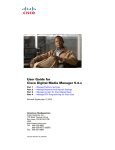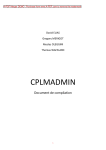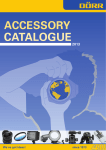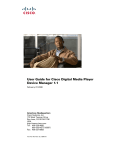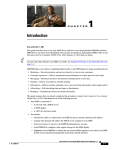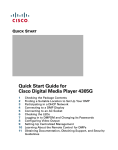Download Cisco Systems 5.2.x Home Theater Server User Manual
Transcript
REVIEW DRAFT—CISCO CONFIDENTIAL User Guide for Cisco Digital Media Manager 5.2.x Part Part Part Part 1 2 3 4 – – – – Cisco Digital Media Suite Administration Control DMPs and Presentation Systems Communicate Anything with Cisco Digital Signs Deliver IPTV Programming with Cisco Cast Revised: May 31, 2011 Americas Headquarters Cisco Systems, Inc. 170 West Tasman Drive San Jose, CA 95134-1706 USA http://www.cisco.com Tel: 408 526-4000 800 553-NETS (6387) Fax: 408 527-0883 Text Part Number: OL-15762-03 REVIEW DRAFT—CISCO CONFIDENTIAL THE SPECIFICATIONS AND INFORMATION REGARDING THE PRODUCTS IN THIS MANUAL ARE SUBJECT TO CHANGE WITHOUT NOTICE. ALL STATEMENTS, INFORMATION, AND RECOMMENDATIONS IN THIS MANUAL ARE BELIEVED TO BE ACCURATE BUT ARE PRESENTED WITHOUT WARRANTY OF ANY KIND, EXPRESS OR IMPLIED. USERS MUST TAKE FULL RESPONSIBILITY FOR THEIR APPLICATION OF ANY PRODUCTS. THE SOFTWARE LICENSE AND LIMITED WARRANTY FOR THE ACCOMPANYING PRODUCT ARE SET FORTH IN THE INFORMATION PACKET THAT SHIPPED WITH THE PRODUCT AND ARE INCORPORATED HEREIN BY THIS REFERENCE. IF YOU ARE UNABLE TO LOCATE THE SOFTWARE LICENSE OR LIMITED WARRANTY, CONTACT YOUR CISCO REPRESENTATIVE FOR A COPY. The Cisco implementation of TCP header compression is an adaptation of a program developed by the University of California, Berkeley (UCB) as part of UCB’s public domain version of the UNIX operating system. All rights reserved. Copyright © 1981, Regents of the University of California. NOTWITHSTANDING ANY OTHER WARRANTY HEREIN, ALL DOCUMENT FILES AND SOFTWARE OF THESE SUPPLIERS ARE PROVIDED “AS IS” WITH ALL FAULTS. CISCO AND THE ABOVE-NAMED SUPPLIERS DISCLAIM ALL WARRANTIES, EXPRESSED OR IMPLIED, INCLUDING, WITHOUT LIMITATION, THOSE OF MERCHANTABILITY, FITNESS FOR A PARTICULAR PURPOSE AND NONINFRINGEMENT OR ARISING FROM A COURSE OF DEALING, USAGE, OR TRADE PRACTICE. IN NO EVENT SHALL CISCO OR ITS SUPPLIERS BE LIABLE FOR ANY INDIRECT, SPECIAL, CONSEQUENTIAL, OR INCIDENTAL DAMAGES, INCLUDING, WITHOUT LIMITATION, LOST PROFITS OR LOSS OR DAMAGE TO DATA ARISING OUT OF THE USE OR INABILITY TO USE THIS MANUAL, EVEN IF CISCO OR ITS SUPPLIERS HAVE BEEN ADVISED OF THE POSSIBILITY OF SUCH DAMAGES. CCDE, CCENT, CCSI, Cisco Eos, Cisco HealthPresence, Cisco IronPort, the Cisco logo, Cisco Nurse Connect, Cisco Pulse, Cisco SensorBase, Cisco StackPower, Cisco StadiumVision, Cisco TelePresence, Cisco Unified Computing System, Cisco WebEx, DCE, Flip Channels, Flip for Good, Flip Mino, Flipshare (Design), Flip Ultra, Flip Video, Flip Video (Design), Instant Broadband, and Welcome to the Human Network are trademarks; Changing the Way We Work, Live, Play, and Learn, Cisco Capital, Cisco Capital (Design), Cisco:Financed (Stylized), Cisco Store, Flip Gift Card, and One Million Acts of Green are service marks; and Access Registrar, Aironet, AllTouch, AsyncOS, Bringing the Meeting To You, Catalyst, CCDA, CCDP, CCIE, CCIP, CCNA, CCNP, CCSP, CCVP, Cisco, the Cisco Certified Internetwork Expert logo, Cisco IOS, Cisco Lumin, Cisco Nexus, Cisco Press, Cisco Systems, Cisco Systems Capital, the Cisco Systems logo, Cisco Unity, Collaboration Without Limitation, Continuum, EtherFast, EtherSwitch, Event Center, Explorer, Follow Me Browsing, GainMaker, iLYNX, IOS, iPhone, IronPort, the IronPort logo, Laser Link, LightStream, Linksys, MeetingPlace, MeetingPlace Chime Sound, MGX, Networkers, Networking Academy, PCNow, PIX, PowerKEY, PowerPanels, PowerTV, PowerTV (Design), PowerVu, Prisma, ProConnect, ROSA, SenderBase, SMARTnet, Spectrum Expert, StackWise, WebEx, and the WebEx logo are registered trademarks of Cisco Systems, Inc. and/or its affiliates in the United States and certain other countries. All other trademarks mentioned in this document or website are the property of their respective owners. The use of the word partner does not imply a partnership relationship between Cisco and any other company. (0910R) Any Internet Protocol (IP) addresses and phone numbers used in this document are not intended to be actual addresses and phone numbers. Any examples, command display output, network topology diagrams, and other figures included in the document are shown for illustrative purposes only. Any use of actual IP addresses or phone numbers in illustrative content is unintentional and coincidental. User Guide for Cisco Digital Media Manager 5.2.x © 2002-2011 Cisco Systems, Inc. All rights reserved. CONTENTS PART Cisco Digital Media Suite Administration 1 CHAPTER 1 Welcome [to DMS-Admin] 1-1 Concepts 1-1 Glossary 1-2 Procedures 1-2 Learn Your DMM Appliance Serial Number 1-2 Start DMS-Admin 1-3 Set a User Session Timeout for Components of Cisco DMS Reference 1-6 FAQs and Troubleshooting FAQs 1-6 CHAPTER 2 DMS-Admin Dashboard 1-5 1-6 2-1 Concepts 2-1 Dashboard Overview 2-1 Understand the Alerts Gauge 2-2 Understand the System Information Gauge 2-3 Understand the Status Gauge 2-3 Understand the Licensed Features Gauge 2-4 Understand the Users Logged In Gauge 2-4 Procedures 2-4 View Dashboard Gauges CHAPTER 3 Licenses 2-4 3-1 Concepts 3-1 Understand Licenses 3-2 Procedures 3-2 Obtain License Keys 3-2 Install License Keys 3-3 View Installed Licenses 3-4 Check the Dashboard Gauge for Licenses 3-4 User Guide for Cisco Digital Media Manager 5.2.x OL-15762-03 iii Contents Reference 3-4 Base Licenses for Cisco DMS Appliances and Endpoints Optional Module Licenses 3-6 CHAPTER 4 Server Operations 3-5 4-1 Procedures 4-1 Check Processes Remotely 4-1 Restart Appliances Remotely 4-2 Reference 4-3 Server Processes CHAPTER 5 Cisco Hinter for RTSP 4-3 5-1 Concepts 5-1 Overview 5-1 Workflow 5-2 Restrictions 5-3 Procedures 5-3 Download Cisco Hinter 5-4 Windows 5-4 Install Cisco Hinter on Windows 5-4 Run Cisco Hinter on Windows 5-5 Linux 5-5 Install Cisco Hinter on Linux 5-5 Run Cisco Hinter on Linux 5-5 CHAPTER 6 Reference 5-6 FAQs and Troubleshooting 5-6 Troubleshoot RTP Over RTSP 5-6 Authentication and Federated Identity 6-1 Concepts 6-1 Overview 6-2 Glossary 6-2 Understand the Requirement to Authenticate Users 6-9 Decide Which Authentication Method to Use 6-10 LDAP and Active Directory Concepts 6-10 LDAP is Highly Complex 6-11 Plan Ahead 6-11 Restrictions 6-11 Synchronization Concepts 6-11 User Guide for Cisco Digital Media Manager 5.2.x iv OL-15762-03 Contents LDAP Concepts 6-14 Password Concepts 6-16 Understand Authentication Property Sheets for LDAP 6-16 Federated Identity and Single Sign-on (SSO) Concepts 6-17 IdP Requirements 6-17 Configuration Workflow to Activate Federation (SSO) Mode 6-17 Authentication Scenarios for User Sessions in Federation (SSO) Mode Migration Between Authentication Methods 6-20 Understand Migration (from Either LDAP or SSO) to Embedded 6-20 Understand Migration (from Embedded) to Either LDAP or SSO 6-21 Procedures 6-21 Export the Root CA X.509 Certificate from Your Active Directory Server Configure DMM to Trust the Active Directory Root CA 6-22 Choose an Authentication Method 6-23 Configure LDAP Settings 6-23 Define LDAP Filters 6-23 Define LDAP Bookmarks 6-24 Define the LDAP Synchronization Schedule 6-25 Manage LDAP Attributes 6-26 Configure the Settings for Automatic LDAP Synchronization 6-27 Derive LDAP Group Membership Dynamically from a Query 6-28 Configure Federation Services for SSO 6-29 Export an SP Configuration File from DMM 6-29 Import an IdP Configuration File into DMM 6-29 Bypass External Authentication During Superuser Login 6-30 6-18 6-22 Reference 6-31 Software UI and Field Reference Tables 6-31 Elements to Choose and Enable the Authentication Mode 6-31 Elements to Define, Validate, and Add LDAP Filters 6-34 Elements to Use LDAP Bookmarks for Synchronization 6-35 Elements to Schedule Synchronization 6-36 Elements to Manage Attributes 6-37 Sample SP Configuration File from DMM 6-38 Sample IdP Configuration Files 6-39 Exported IdP Configuration Sample from OpenAM 6-39 Exported IdP Configuration Sample from Shibboleth 6-40 FAQs and Troubleshooting 6-42 FAQs 6-42 User Guide for Cisco Digital Media Manager 5.2.x OL-15762-03 v Contents CHAPTER 7 Users and Groups 7-1 Concepts 7-1 Understand User Accounts 7-1 Understand User Roles 7-2 Procedures 7-2 Create User Groups 7-3 Delete User Groups 7-4 Create User Accounts 7-4 Assign Users to Groups 7-6 Edit User Accounts 7-6 Delete User Accounts 7-8 Assign User Access Rights and Permissions 7-8 Reference 7-9 Software UI and Field Reference Tables 7-9 Elements to Configure User Account Settings FAQs and Troubleshooting 7-10 FAQs 7-10 CHAPTER 8 Events and Notifications 7-9 8-1 Concepts 8-1 Overview 8-2 Restrictions 8-2 Understand SNMP Concepts 8-3 Understand MIB and NMS Concepts 8-3 Understand IP Address Conflict Events 8-3 Understand Supported Event Types 8-4 Global Event Categories 8-4 DMP Event Categories 8-4 Show and Share Event Categories 8-4 Failover Cluster Event Categories 8-5 WAAS Event Categories 8-5 Understand Notification Methods 8-5 Workflow 8-5 Procedures 8-5 Enable or Disable Email 8-6 Configure SNMP Server Settings for Your DMM Appliance Populate the MIB Browser in Your NMS 8-7 8-6 User Guide for Cisco Digital Media Manager 5.2.x vi OL-15762-03 Contents Configure Alert Reports and Notification Settings Define Alert Report Parameters 8-7 Define Notification Rules 8-8 Reference 8-9 FAQs and Troubleshooting FAQs 8-9 PART 8-9 Control DMPs and Presentation Systems 2 CHAPTER 8-7 9 Welcome [to Centralized DMP Management] 9-1 Concepts 9-1 Overview 9-1 Procedures 9-2 Start Digital Signs CHAPTER 10 DMP Dashboard 9-2 10-1 Concepts 10-2 Overview 10-2 Understand the Media and Schedules Gauge 10-2 Understand the Left Side of the Media and Schedules Gauge Understand the Digital Media Players Gauge 10-3 Understand the Cast Gauge 10-4 Understand the Settings Gauge 10-5 10-3 Procedures 10-5 View Dashboard Gauges for DMPs 10-5 Use the Left Side of the Media and Schedules Gauge 10-6 Use the Right Side of the Media and Schedules Gauge 10-7 Use the Digital Media Players Gauge 10-8 Use the Cast Gauge 10-8 Use the Settings Gauge 10-8 Reference 10-9 Software UI and Field Reference Tables 10-9 Elements on the Right Side of the Media and Schedules Gauge CHAPTER 11 Register DMPs 10-9 11-1 Concepts 11-2 Overview 11-2 Glossary 11-2 User Guide for Cisco Digital Media Manager 5.2.x OL-15762-03 vii Contents Partial Support for Cisco Medianet 2.1 Features 11-6 Understand Medianet Autoconfiguration for DMPs 11-7 Information That Medianet and DMPs Exchange 11-7 Medianet Activation Workflow for a DMP 4310G or 4400G 11-8 Restrictions 11-9 Guidelines 11-10 Limit Your Use of Manual Registration 11-10 General Best Practices for Non-Medianet Autoregistration 11-10 Best Practices to Schedule Non-Medianet Autoregistration Events 11-10 Understand the Sequence of Operations for Non-Medianet Autoregistration 11-11 Procedures 11-12 Use DMPDM to Prepare a DMP for Manual Registration 11-12 Use a System Task to Normalize DMP Passwords 11-13 Establish Trust Between Digital Signs and your Centrally Managed DMPs Add or Edit Address Ranges for Non-Medianet Autoregistration 11-15 Delete Address Ranges for Non-Medianet Autoregistration 11-16 Add or Edit One DMP Manually 11-17 Delete DMPs Manually from Your Device Inventory 11-17 11-14 Reference 11-18 Software UI and Field Reference Tables 11-18 Elements to Autoregister DMPs 11-19 Elements to Add or Edit One DMP Manually 11-19 Elements to Delete One DMP Manually 11-20 Elements to Configure Non-Medianet Autoregistration 11-20 Prevent DHCP Address Assignments to the Wrong VLAN 11-21 FAQs and Troubleshooting 11-25 FAQs 11-25 CHAPTER 12 Organize DMPs in Groups 12-1 Concepts 12-1 Overview 12-1 Understand the Effect of Nesting One DMP Group Inside Another Procedures 12-3 Add and Edit DMP Groups 12-3 Delete DMP Groups 12-4 Add DMPs Manually to DMP Groups 12-4 Remove DMPs Manually from DMP Groups Filter the DMP List Table 12-5 12-2 12-5 User Guide for Cisco Digital Media Manager 5.2.x viii OL-15762-03 Contents Reference 12-6 Software UI and Field Reference Tables 12-6 Top-Level Elements to Manage DMPs and DMP Groups 12-6 Elements to Add or Edit DMP Groups 12-7 Elements to Delete DMP Groups 12-8 Elements to Add DMPs Manually to a DMP Group 12-8 Elements to Remove a DMP from a DMP Group 12-8 FAQs and Troubleshooting 12-9 FAQs 12-9 CHAPTER 13 Configure DMP Wi-Fi Settings 13-1 Concepts 13-1 Glossary 13-1 ASCII Passphrases and Hexadecimal Keys for WEP Workflow 13-4 Restrictions 13-5 Procedures 13-5 Establish a Wired Network Connection 13-5 Establish a Wireless Network Connection (802.11) 13-4 13-6 Reference 13-8 DMP Network Interfaces 13-8 FAQs and Troubleshooting 13-8 FAQs 13-8 CHAPTER 14 Touchscreens, Projectors, and Displays 14-1 Concepts 14-1 Overview 14-2 Presentation System Concepts 14-3 Understand Which Displays Work Best with DMPs 14-3 Understand How to Choose Media Signal Cables 14-3 Understand and Prevent Image Retention (Burn-in) 14-6 Procedures 14-7 Connect to a Digital Display or Projector 14-7 Connect to a Touchscreen 14-8 Connect to an Analog Display or Projector 14-10 Prepare Equipment 14-11 Activate RS-232 Syntax Support for a 32-Inch Cisco LCD on a DMP 4400G Activate RS-232 Syntax Support for a 40- or 52-inch Cisco LCD 14-11 Activate RS-232 Syntax Support for a 42- or 47-inch Cisco LCD 14-12 14-11 User Guide for Cisco Digital Media Manager 5.2.x OL-15762-03 ix Contents Activate RS-232 Syntax Support for DMTech Equipment 14-13 Activate RS-232 Syntax Support for NEC Presentation Systems 14-13 Prepare a 40- or 52-inch Cisco LCD to Support Centralized Management through DVI Activate or Deactivate HDMI Autodetection 14-14 Activate or Deactivate Resolution Autodetection 14-15 Configure and Manage Equipment 14-15 Define DMP Output Settings for Video and Audio 14-15 Edit DMP Output Settings for Video and Audio 14-16 Delete DMP Output Settings for Video and Audio 14-17 Use Simple Menus to Control Equipment That We Support Explicitly 14-18 Use RS232 Syntax to Control Equipment 14-20 Reference 14-22 Video and Audio Signal Interfaces 14-23 Supported Touchscreen Drivers 14-24 Software UI and Field Reference Tables 14-24 Elements to Choose Configuration Settings from Menus 14-24 Elements to Configure DMP Audio/Video Settings 14-27 Elements to Control HDMI Display Autodetection 14-27 Elements to Control Screen Resolution Autodetection 14-28 Elements to Activate RS-232 for Supported LCD Display Brands (except DMTech) Elements to Activate RS-232 for LCD Displays by DMTech 14-28 RS-232 Command Reference for Cisco LCD Displays 14-29 FAQs and Troubleshooting 14-31 FAQs 14-31 Troubleshoot Cisco Professional Series LCD Displays 14-32 CHAPTER 15 DMP Remote Control and Its Emulation 14-13 14-28 15-1 Concepts 15-1 Overview 15-1 Workflow to Provision Emulator Service for IP Phones 15-2 Procedures 15-3 Activate Services 15-3 Start Services 15-4 Configure URL Parameters 15-4 Enable IP Phone Autoregistration 15-5 Define IP Phone Service Attributes 15-5 Expose the Service to IP Phones 15-6 Configure Emulator Settings in Cast 15-7 Configure an IP Phone to Emulate the Remote Control 15-8 User Guide for Cisco Digital Media Manager 5.2.x x OL-15762-03 Contents Start the Emulator on an IP Phone 15-9 Start the Emulator on a Mobile Phone 15-10 Use the Emulator on an IP Phone or a Mobile Phone CHAPTER 16 DMP User Permissions 15-10 16-1 Concepts 16-1 Overview 16-1 Scenarios That Illustrate Specialized User Permissions 16-2 Scenario 1: Permission to Manage Content but Not Schedules 16-2 Scenario 2: Permission to Manage One DMP Group but No Content 16-3 Scenario 3: Permission to Manage One DMP Group, Assets, and Schedules 16-5 Scenario 4: Permission to Manage Only the Schedule for One DMP Group 16-7 Procedures 16-8 Configure User Rights and Permissions 16-8 Reference 16-9 Software UI and Field Reference Tables 16-9 Elements to Configure User Rights and Permissions for DMPs CHAPTER 17 Media Assets and Embedded Software 16-9 17-1 Concepts 17-1 Overview 17-1 Restrictions 17-2 User Permission Restrictions 17-2 Media Restrictions 17-2 File Size Restrictions 17-3 Local Storage Restrictions 17-3 Procedures 17-4 Work with Assets and Categories in Your Media Library 17-4 Add One Asset at a Time to Your Media Library 17-4 Add Multiple Assets Simultaneously to Your Media Library 17-6 Reference 17-7 Software UI and Field Reference Tables 17-7 Elements to Manage Assets and Categories 17-7 Elements to Add Categories and Rename Them 17-9 Elements to Add Assets and Edit Their Attributes 17-10 Elements To Describe and Preview One Asset 17-11 User Guide for Cisco Digital Media Manager 5.2.x OL-15762-03 xi Contents CHAPTER 18 Schedule Media to Play and Commands to Run 18-1 Concepts 18-1 Overview 18-1 Understand Future Deployments for Presentations 18-2 Understand Time Zones in the Schedule 18-2 Understand Tooltips in the Schedule Timeline 18-3 Understand Inline Status Messages for Deployed Events in the Schedule Guidelines 18-3 Best Practices to Prevent Unscheduled DMP Restarts 18-3 Best Practices to Manage and Maintain the Schedule 18-3 Best Practices to Stop Playback of a Scheduled Job 18-4 Restrictions 18-4 External Server Restrictions 18-4 Content Delivery Network Restrictions 18-5 Scenarios 18-5 Methods to Pre-empt Only One Instance of a Recurring Event 18-5 Procedures 18-7 Use ‘Play Now’ to Transmit Assets or Commands Immediately 18-7 Use the ‘Run Task’ Feature to Transmit Assets or Commands Immediately Schedule the Time Slot for a Future Event 18-8 18-3 18-8 Reference 18-10 Software UI and Field Reference Tables 18-10 Elements of a Tooltip in the Schedule Timeline 18-10 Elements to Describe the Status of Deployed Events 18-11 FAQs and Troubleshooting 18-12 FAQs 18-12 CHAPTER 19 Content Distribution and Delivery 19-1 Concepts 19-1 Overview 19-1 Understand DMP Support for the CIFS Protocol 19-2 Choose a Content Delivery System to Use with DMPs 19-2 DMS-CD Concepts 19-3 DMS-CD Overview 19-4 Retry Timeout 19-4 Concurrent Deployments 19-4 DMS-CD Performance Factors 19-4 Understand Shared Scheduling Features for Deployments Understand DMS-CD Alert Reports 19-6 19-6 User Guide for Cisco Digital Media Manager 5.2.x xii OL-15762-03 Contents Guidelines 19-7 DMS-CD Guidelines 19-7 Restrictions 19-11 DMS-CD Restrictions 19-11 CIFS Restrictions 19-12 ACNS Restrictions 19-12 ECDS Restrictions 19-12 Example Scenario 19-13 Organizational Logic at Acme 19-13 Deployment Scheduling Logic at Acme 19-14 Procedures 19-15 Configure ACNS or WAAS 19-15 Configure DMS-CD 19-16 Configure Deployment Threshold Preferences 19-17 Check Disk Space Capacity for Deployments 19-17 Create a Deployment Package 19-18 Edit a Deployment Package 19-19 Delete a Deployment Package 19-20 Reference 19-21 Software UI and Field Label Reference Tables 19-21 Elements to Define Deployment Thresholds 19-21 Elements to Define a DMS-CD Deployment Package Elements to Define WAAS, ACNS, or ECDS Settings FAQs and Troubleshooting 19-27 Troubleshoot DMS-CD 19-27 FAQs for ACNS 19-30 FAQs for WAAS 19-30 Troubleshoot ACNS 19-30 PART 19-25 Communicate Anything with Cisco Digital Signs 3 CHAPTER 19-24 20 Playlists 20-1 Concepts 20-1 Guidelines 20-1 Best Practices to Optimize DMP Settings for Playlists Restrictions 20-2 20-1 User Guide for Cisco Digital Media Manager 5.2.x OL-15762-03 xiii Contents Procedures 20-2 Create and Organize Playlists 20-2 Change the Sequence of Playback 20-3 Reference 20-3 Software UI and Field Reference Tables 20-3 Elements to Define a Playlist 20-3 CHAPTER 21 Proof of Play 21-1 Concepts 21-1 Overview 21-1 Restrictions 21-2 Glossary 21-2 Insertions 21-2 Workflow 21-3 Procedures 21-3 Prepare DMPs to Support Proof of Play 21-3 Enable Syslog and NTP 21-4 Enable Proof of Play Features in DMM 21-5 Create Requestors 21-6 Create Insertions 21-6 Run a Report 21-7 Export a Report 21-8 View Previous Reports 21-9 Use the Proof of Play Dashboard 21-9 Use Deployment Reports 21-10 Reference 21-10 FAQs and Troubleshooting 21-10 FAQs 21-10 Troubleshooting 21-11 CHAPTER 22 Plan for and Manage Emergencies 22-1 Concepts 22-1 Overview 22-1 Procedures 22-2 Create Deployment Packages for Emergencies 22-2 Provision Emergency Assets Immediately to DMP Local Storage 22-3 Use the ‘Run Task’ Feature to Provision Emergency Assets Immediately 22-3 Use the ‘Play Now’ Feature to Provision Emergency Assets Immediately 22-5 User Guide for Cisco Digital Media Manager 5.2.x xiv OL-15762-03 Contents Schedule the Future Staging of Emergency Assets Start Playback of an Emergency Message 22-7 Stop Playback of an Emergency Message 22-8 PART Deliver IPTV Programming with Cisco Cast 4 CHAPTER 22-6 23 Welcome [to Cisco Cast] 23-1 Concepts 23-1 Overview 23-1 Restrictions 23-2 Feature License Restrictions 23-2 Centralized Administration 23-2 On-Premises Operation 23-2 Workflow 23-2 Procedures 23-3 Start Cisco Cast CHAPTER 24 Redistribute Live TV 23-3 24-1 Concepts 24-1 Guidelines 24-2 Site Assessment for Live Video Programming Restrictions 24-2 Channel Count Restrictions 24-2 Codec Restrictions 24-2 24-2 Procedures 24-2 Add Channels 24-3 Edit Channels 24-3 Reassign Channel Numbers 24-4 Delete Channels 24-5 List Only the Defined (Active) or Undefined (Inactive) TV Channels 24-5 Reference 24-6 Software UI and Field Reference Tables 24-6 Elements to Manage TV Channels 24-6 Elements to Define Channel Settings 24-8 User Guide for Cisco Digital Media Manager 5.2.x OL-15762-03 xv Contents CHAPTER 25 Video on Demand 25-1 Concepts 25-1 Overview 25-1 Guidelines 25-2 Site Assessment for VoD Programming 25-2 Restrictions 25-2 Channel Count Restrictions 25-2 Workflow to Stage VoD Assets to DMP Local Storage 25-2 Procedures 25-3 Add a New VoD Category 25-3 Add a New VoD Subcategory 25-3 Edit a VoD Category 25-4 Delete a VoD Category 25-4 Map a Video to a VoD Category 25-5 Organize Videos in VoD Categories 25-6 Remove a Video from a Category 25-6 Stage an EPG to DMP Local Storage 25-6 Reference 25-7 Software UI and Field Reference Tables 25-7 Elements to Manage VoD Categories 25-7 CHAPTER 26 Electronic Program Guide 26-1 Concepts 26-1 Overview 26-1 Guidelines 26-2 Understand EPG Data Formats 26-2 XMLTV 26-2 Tribune Media Services 26-2 Understand Methods to Describe EPG Channels 26-3 Procedures 26-5 Add or Edit Subscriptions to Data from an EPG Provider 26-5 Delete Settings That Define a Subscription 26-6 Synchronize EPG Channel Schedules and Program Descriptions 26-6 Reference 26-7 Software UI and Field Reference Tables 26-7 Elements to Define EPG Provider Settings 26-7 FAQs and Troubleshooting 26-8 Troubleshoot EPG Highlighting 26-8 User Guide for Cisco Digital Media Manager 5.2.x xvi OL-15762-03 Contents CHAPTER 27 Look and Feel 27-1 Concepts 27-1 Overview 27-1 Procedures 27-2 Choose the Color Scheme for Your Menu System 27-2 Specify Which Features Your Menu System Should Include 27-2 Show a Custom Logo in Your Menu System 27-3 Show the Cisco Logo in Your Menu System 27-4 Choose the Date and Time Formats for Your Menu System 27-4 Deploy Menu System Customizations to Your DMPs 27-5 User Guide for Cisco Digital Media Manager 5.2.x OL-15762-03 xvii Contents User Guide for Cisco Digital Media Manager 5.2.x xviii OL-15762-03 PA R T 1 Cisco Digital Media Suite Administration C H A P T E R 1 Welcome [to DMS-Admin] Revised: May 21, 2011 OL-15762-03 • Concepts, page 1-1 • Procedures, page 1-2 • Reference, page 1-6 We prepared this material with specific expectations of you. You will administer Cisco DMS. Audience Note This material pertains to multiple releases of Cisco DMS. 5.2.0 5.2.1 5.2.2 5.2.3 Concepts • Glossary, page 1-2 User Guide for Cisco Digital Media Manager 5.2.x OL-15762-03 1-1 Chapter 1 Welcome [to DMS-Admin] Procedures Glossary Timesaver Go to terms that start with... [ A | D ]. A AAI Appliance Administration Interface. Text-based, menu-driven user interface and command shell on all Cisco DMS appliances. Administrators use AAI to set up, connect, and maintain an appliance. D Return to Top DMS-Admin Digital Media Suite Administration. Web-based graphical user interface on a DMM appliance. Administrators use DMS-Admin to: • Activate and monitor features throughout the full range of Cisco DMS products. • Exchange information with network entities outside Cisco DMS. • Centrally manage user accounts for Cisco DMS products. • Learn Your DMM Appliance Serial Number, page 1-2 • Start DMS-Admin, page 1-3 Procedures Learn Your DMM Appliance Serial Number Caution You cannot obtain any Cisco DMS software feature licenses until you know your DMM appliance serial number. Procedure Step 1 Use SSH (or a keyboard connected your DMM appliance) to log in to the admin account in AAI. Note You alone know the password for this account. User Guide for Cisco Digital Media Manager 5.2.x 1-2 OL-15762-03 Chapter 1 Welcome [to DMS-Admin] Procedures In the top-level menu for AAI, the SHOW_INFO option is highlighted by default. Step 2 Press Enter to load the Show Info screen. Step 3 Write down the appliance serial number that AAI shows to you. Step 4 Stop. You have completed this procedure. Start DMS-Admin Procedure Step 1 Point your browser at your DMM appliance. • Use HTTPS and specify port 8443 OR Use HTTP and specify port 8080 — which redirects immediately to the secured HTTPS connection. • Be sure to use the fully qualified appliance DNS name and not merely its IP address. For example, https://dmm.example.com:8443. User Guide for Cisco Digital Media Manager 5.2.x OL-15762-03 1-3 Chapter 1 Welcome [to DMS-Admin] Procedures Step 2 Note When the login page loads, sign in to your account. The appearance of the login screen can differ from this illustration. Its actual appearance depends on which Cisco DMS software release you use and which user authentication method (embedded, LDAP, or federation) Cisco DMS uses in your network. Step 3 Click Log In. Step 4 Choose Administration from the global navigation or click Administration on the landing page. User Guide for Cisco Digital Media Manager 5.2.x 1-4 OL-15762-03 Chapter 1 Welcome [to DMS-Admin] Procedures What happens next depends on what happened before. • • Step 5 Is your appliance factory-new or recently restored? No licenses are installed. Have you activated even one licensed feature? At least one license is installed. We take you first to the page where you can install a license key. We take you first to the DMS-Admin Dashboard, whose gauges can inform you at a glance. Stop. You have completed this procedure. Related Topics • Chapter 2, “DMS-Admin Dashboard” • Chapter 3, “Licenses” Set a User Session Timeout for Components of Cisco DMS We log inactive users out of their sessions automatically after an interval, which you set, has elapsed. This interval applies to all users without exception. Procedure Step 1 Choose Administration > Security > Session. Step 2 Use the Session Timeout (in minutes) field to enter or edit a session timeout value. Step 3 Click Update. Step 4 Stop. You have completed this procedure. User Guide for Cisco Digital Media Manager 5.2.x OL-15762-03 1-5 Chapter 1 Welcome [to DMS-Admin] Reference Reference • FAQs and Troubleshooting, page 1-6 FAQs and Troubleshooting • FAQs, page 1-6 FAQs Q. What might prevent me from logging in? A. Check the following, and then try again to log in. • Is your username wrong or mistyped? • Is your password wrong, mistyped, or expired? • Is your user account suspended? • Is your user account locked after too many failed login attempts? User Guide for Cisco Digital Media Manager 5.2.x 1-6 OL-15762-03 C H A P T E R 2 DMS-Admin Dashboard Revised: May 21, 2011 OL-15762-03 • Concepts, page 2-1 • Procedures, page 2-4 We prepared this material with specific expectations of you. You will administer Cisco DMS. Audience Note You have already installed at least the license key to activate one Cisco DMS software feature module. This material pertains to multiple releases of Cisco DMS. 5.2.0 5.2.1 5.2.2 5.2.3 Concepts • Dashboard Overview, page 2-1 Dashboard Overview The dashboard for DMS-Admin centralizes many features for system monitoring and log collection. When problems of any kind interfere with the data-collection processes that populate its gauges, they show question marks in addition to the best available data. In this case, check that your systems and network are configured and working correctly. User Guide for Cisco Digital Media Manager 5.2.x OL-15762-03 2-1 Chapter 2 DMS-Admin Dashboard Concepts These are the dashboard gauges. NEW IN CISCO DMS RELEASE 5.2.3 — The Failover Cluster gauge monitors your use, if any, of failover. Note Sometimes, a monitoring gauge might leave out a value that you expect it to show. When this occurs, we mark any missing values with a placeholder symbol ( ) to indicate which values we could not show. Tip Until you install at least one license key, the DMS-Admin dashboard cannot retrieve data to populate its gauges. Understand the Alerts Gauge This gauge shows the total count of notification messages delivered in the past 1 hour. Timesaver Click View Alerts to open the Alerts page. User Guide for Cisco Digital Media Manager 5.2.x 2-2 OL-15762-03 Chapter 2 DMS-Admin Dashboard Concepts Understand the System Information Gauge The System Information gauge: • Tells you the installed release version of your DMM server software. • Tells you the serial number of your DMM appliance. • Measures free space and used space for: – The content partition on your DMM appliance hard drive. – The content partition on your Show and Share appliance hard drive. Understand the Status Gauge Tip Refresh your browser to update the data that this gauge shows. Have you set up the hardware and activated the separately licensed software features for server failover, Show and Share, and your DMPs? If so, this gauge summarizes their current state in three summaries, side-by-side. Digital Media Players Show and Share Appliance Failover Cluster • Counts the total number of registered DMPs. • Specifies how many DMPs were reachable or unreachable when this gauge loaded in your browser. • States whether your Show and Share appliance was unreachable at any time in the past 1 hour. (This release supports your use of only one Show and Share appliance.) • Counts the number of Show and Share publishing operations that were pending or completed when this gauge loaded in your browser. • NEW IN CISCO DMS 5.2.3 — Indicates the status of Cisco DMS appliances in your failover cluster. User Guide for Cisco Digital Media Manager 5.2.x OL-15762-03 2-3 Chapter 2 DMS-Admin Dashboard Procedures Timesaver Click... • • • • View All DMPs and DMP Groups to open the DMP Manager page. Go to Show and Share to open Show and Share. Manage Show and Share to open Show and Share Administration. View Failover Status to open the Failover Configuration page. Understand the Licensed Features Gauge This gauge lists software feature module licenses that are installed on your DMM appliance and describes constraints that your licenses impose. Understand the Users Logged In Gauge Counts the total number of users who logged in to your Cisco DMS appliances over the past 1 hour. Timesaver Click View All Users to open the Users page in DMS-Admin. Procedures • View Dashboard Gauges, page 2-4 View Dashboard Gauges Procedure Step 1 Click the Dashboard tab. Step 2 Stop. You have completed this procedure. User Guide for Cisco Digital Media Manager 5.2.x 2-4 OL-15762-03 C H A P T E R 3 Licenses Revised: May 21, 2011 OL-15762-03 • Concepts, page 3-1 • Procedures, page 3-2 • Reference, page 3-4 We prepared this material with specific expectations of you. You will administer Cisco DMS. Audience Note You have already purchased at least the license key to activate one Cisco DMS software feature module. This material pertains to multiple releases of Cisco DMS. 5.2.0 5.2.1 5.2.2 5.2.3 Concepts • Understand Licenses, page 3-2 User Guide for Cisco Digital Media Manager 5.2.x OL-15762-03 3-1 Chapter 3 Licenses Procedures Understand Licenses Features of Cisco DMS are licensed and activated separately. Until you obtain and install license keys, their corresponding features are hidden from all users — including you, the administrator. Note Even then, some features remain hidden from users whose privilege levels are low. What to Do Next • OPTIONAL — Would you like to learn which feature licenses we sell? See http://www.cisco.com/go/dms. • MANDATORY — Would you like to obtain license keys? Proceed to the “Obtain License Keys” section on page 3-2. • MANDATORY — Would you like to install feature licenses? Proceed to the “Install License Keys” section on page 3-3. Procedures • Obtain License Keys, page 3-2 • Install License Keys, page 3-3 • View Installed Licenses, page 3-4 • Check the Dashboard Gauge for Licenses, page 3-4 Obtain License Keys Before You Begin • Obtain the serial number for your DMM appliance. Procedure Step 1 Step 2 Compose an email message that includes or identifies all of the following. • All Cisco sales order numbers that were associated with your Cisco DMS purchase (such as, appliances, software modules for DMM, and DMPs), including even the sales order numbers for all purchased products and services that are not components of Cisco DMS. • Your DMM appliance serial number. • Your email address. • The name of your organization. • The department name within your organization. • The DMM software feature module (or modules) that you purchased. • Did you purchase DMM software feature modules for Cisco Digital Signs or Cisco Cast? If so, include the number of DMPs that you will manage centrally. Send the email message to [email protected]. User Guide for Cisco Digital Media Manager 5.2.x 3-2 OL-15762-03 Chapter 3 Licenses Procedures Step 3 After you receive a license key file from Cisco, save a local copy of it. Step 4 Stop. You have completed this procedure. What to Do Next • MANDATORY — Install License Keys, page 3-3 Related Topics • Learn Your DMM Appliance Serial Number, page 1-2 • View Installed Licenses, page 3-4 Install License Keys Procedure Step 1 Start DMS-Admin. Step 2 Choose Licensing > Install/Upgrade Licensing. Step 3 Click Browse or Choose File, depending on your installed browser. Step 4 Find and click the license file where you saved it. Step 5 Click Open. Step 6 Click Install License. Step 7 Repeat these steps until all of your licenses are installed. Features that you licensed are now activated. Step 8 Stop. You have completed this procedure. Related Topics • Start DMS-Admin, page 1-3 • View Installed Licenses, page 3-4 User Guide for Cisco Digital Media Manager 5.2.x OL-15762-03 3-3 Chapter 3 Licenses Reference View Installed Licenses Before You Begin • Install license keys. Procedure Step 1 Start DMS-Admin. Step 2 Choose Licensing > View Licensing. Step 3 Stop. You have completed this procedure. Tip The License Features gauge on the DMS-Admin dashboard summarizes this information. Related Topics • Start DMS-Admin, page 1-3 • Install License Keys, page 3-3 Check the Dashboard Gauge for Licenses Before You Begin • Install license keys. Procedure Step 1 Start DMS-Admin. Step 2 Choose Administration > Dashboard. Step 3 Check the License Features gauge. It tells you which of your: Step 4 • Licensed features are activated. • Feature licenses impose restrictions. Stop. You have completed this procedure. Reference • Base Licenses for Cisco DMS Appliances and Endpoints, page 3-5 • Optional Module Licenses, page 3-6 User Guide for Cisco Digital Media Manager 5.2.x 3-4 OL-15762-03 Chapter 3 Licenses Reference Base Licenses for Cisco DMS Appliances and Endpoints We include a base license at no additional cost with the purchase of any Cisco DMS appliance or endpoint. These licenses are unit-specific and perpetual. We do not impose any non-support fees and do not obligate you to purchase other licenses. DMM appliance Show and Share appliance DMP endpoint With a DMM appliance base license, you can: • Install feature licenses for components of Cisco DMS1. • Gain access to features after you license them. • Create user accounts and user groups for components of Cisco DMS1. • Configure a user authentication framework for use throughout Cisco DMS1. • Configure event notifications and alarms for components of Cisco DMS1. • Check processes remotely. • Monitor and restart servers remotely1. With a Show and Share appliance base license (and a DMM appliance), you can set up a Show and Share site. • Authors: 5 • Viewers: Unlimited • Category managers: Unlimited • Featured video managers: Unlimited • Video reviewers/publishers: Unlimited With a DMP endpoint base license, you can set up the DMP itself2 from its embedded device manager, DMPDM. 1. Including Show and Share, if you have and use it. 2. Managed in isolation, without involving DMM or any other DMPs. User Guide for Cisco Digital Media Manager 5.2.x OL-15762-03 3-5 Chapter 3 Licenses Reference Optional Module Licenses Note To obtain and activate any license for any component of Cisco DMS, you must have a DMM appliance. Part Number1 Module or Pack Show and Share Author License Packs • DV-AUTHOR-FL-10 • DV-AUTHOR-FL-10= • DV-AUTHOR-FL-50 • DV-AUTHOR-FL-50= • DV-AUTHOR-FL-500 • DV-AUTHOR-FL-500= 1,000 authors • DV-AUTHOR-FL-1000 • DV-AUTHOR-FL-1000= 10,000 authors • DV-AUTHOR-FL-10000 • DV-AUTHOR-FL-10000= 25,000 authors • DV-AUTHOR-FL-25000 • DV-AUTHOR-FL-25000= Show and Share Features Live Event Module • DMM-LEM52-K9 • DMM-LEM52-K9= DMS-Admin Features SNMP Notifications • DMM-SNMP52-K9 • DMM-SNMP52-K9= DMM Features Digital Signs Module • DMM-SIGNSM52-K9 • DMM-SIGNSM52-K9= Cast Module • DMM-CAST52-K9 • DMM-CAST52-K9= • DMP-FL-1 • DMP-FL-1= • DMP-FL-10 • DMP-FL-10= • DMP-FL-50 • DMP-FL-50= • DMP-FL-500 • DMP-FL-500= • DMP-FL-1000 • DMP-FL-1000= 10 authors 50 authors 500 authors Centralized DMP Management 1 DMP 10 DMPs 50 DMPs 500 DMPs 1,000 DMPs Description Author licenses are cumulative. For example, the base license for Show and Share includes 5 authors — so, if you purchase and install a 10-author pack, your Show and Share will support as many as 15 authors. Activates Show and Share abilities to host and produce managed, live webcasts — including audience polling, moderated Q&A, audio, video, and synchronized slides. Activates support for SNMP interaction with network monitoring applications. Also activates support for event notifications and alerts. Activates DMM baseline features to centrally manage and operate a digital signage network with Cisco DMPs. Activates DMM abilities to deliver on-demand video and live broadcast TV channels over IP networks to DMPs and their attached presentation systems. To centrally manage DMPs from DMM, you must combine a Digital Signs Module license with at least one DMP feature license. DMP feature licenses are cumulative. If you are already licensed to manage 500 DMPs before you install an additional 50-unit license, your DMM installation will support managing as many as 550 DMPs. 1. During your initial order, use part numbers that omit the = character. Only later, when you want to extend what you ordered initially, should you use part numbers that end with =. User Guide for Cisco Digital Media Manager 5.2.x 3-6 OL-15762-03 C H A P T E R 4 Server Operations Revised: May 21, 2011 OL-15762-03 • Procedures, page 4-1 • Reference, page 4-3 We prepared this material with specific expectations of you. You administer Cisco DMS. Audience Note This material pertains to multiple releases of Cisco DMS. 5.2.0 5.2.1 5.2.2 5.2.3 Procedures • Check Processes Remotely, page 4-1 • Restart Appliances Remotely, page 4-2 Check Processes Remotely Procedure Step 1 Start DMS-Admin. Step 2 Choose Administration > Services. User Guide for Cisco Digital Media Manager 5.2.x OL-15762-03 4-1 Chapter 4 Server Operations Procedures Step 3 Do one of the following. • • Step 4 Would you like to check server processes on your DMM appliance? View the processes for DMM Click DMM Server in the far-left column. A list tells you which processes are running or stopped. Would you like View the processes for Show and Share to check server Click Show and Share Server in the far-left column. processes on a A list tells you which processes are running or stopped. Show and Share appliance? Stop. You have completed this procedure. Restart Appliances Remotely Procedure Step 1 Start DMS-Admin. Step 2 Choose Administration > Services. Step 3 Click a server name in the far-left column. User Guide for Cisco Digital Media Manager 5.2.x 4-2 OL-15762-03 Chapter 4 Server Operations Reference Step 4 Choose Options > Restart Server. Step 5 Stop. You have completed this procedure. Reference • Server Processes, page 4-3 Server Processes Each of these server processes runs on at least one type of Cisco DMS appliance. • ActiveMQ • Apache • Cast Web Application • Cast Admin Web Application • Cast EPG Collector Web Application • Cast Flash Web Application • Cast Remote Control Web Application • DMS-Admin Web Application • DSM Web Application • Event Management System • IFMS Web Application • OpenAM Web Application • Postgresql • Scheduled Backup Services • Streaming Server • Tomcat User Guide for Cisco Digital Media Manager 5.2.x OL-15762-03 4-3 Chapter 4 Server Operations Reference User Guide for Cisco Digital Media Manager 5.2.x 4-4 OL-15762-03 C H A P T E R 5 Cisco Hinter for RTSP Revised: May 21, 2011 OL-15762-03 • Concepts, page 5-1 • Procedures, page 5-3 • Reference, page 5-6 We prepared this material with specific expectations of you. You administer Cisco DMS. Audience Note This material pertains to multiple releases of Cisco DMS. 5.2.0 5.2.1 5.2.2 5.2.3 Concepts • Overview, page 5-1 • Workflow, page 5-2 • Restrictions, page 5-3 Overview A streaming media framework called RTP over RTSP makes it possible for DMPs to play streaming video on demand through RTSP connections. This framework prevents data loss inside streams and maintains proper synchronization of audio to video, even in high-definition. You must maintain two data files for each VoD that you will stream in this way. • An MPEG2-TS source file, which uses the filename extension MPG. Its program stream might be encoded as MPEG-1, MPEG-2, or MPEG-4 Part 10 (H.264). • A “hinted” MOV file, which is derived from your MPG source file and imposes order upon it. User Guide for Cisco Digital Media Manager 5.2.x OL-15762-03 5-1 Chapter 5 Cisco Hinter for RTSP Concepts You must use our Cisco Hinter utility to output each hinted MOV file. Cisco Hinter prepares MPEG2-TS files for interleaved RTP transmission through open source software called Darwin Streaming Server (DSS). Hinter adds delivery information to a media track, which tells DSS how to pack and stream (multiplex, or mux) data from the audio channel and the video channel. This method improves audiovisual synchronization because these channels traverse the network together. Your DSS can then deliver such hinted video to your DMPs upon demand, after you stage the MPG-MOV pair to its media serving directory. Cisco Hinter versions for Windows and Linux users are downloadable from your DMM appliance. Note We do not develop, maintain, sell, or support Darwin Streaming Server. Nor do we warrant its suitability for any purpose. Workflow 1. Download and set up Cisco Hinter. 2. Download Darwin Streaming Server (DSS). Note The official repository for DSS is http://dss.macforge.org. Alternatively, you can use http://developer.apple.com/opensource/server/streaming/index.html. 3. Install and configure DSS on equipment other than any Cisco DMS server appliance. 4. Process each of your MPG files with Cisco Hinter to output a small, hinted MOV file. 5. Stage your MPG and MOV files together in the DSS serving directory. 6. Request streams from rtsp://<DSS_IP_address>:<optional_port_number>/<filename>.mov. In DMPDM a. Enter your stream’s address in the URL field at Display Actions > Media URL. b. Click Start. In Digital Signs a. Click the URL (recommended) radio button on the Simple property sheet in the Add Asset dialog box. b. Enter your stream’s address in the URL field. c. Choose RTSP from the File Type list. d. Click Save. User Guide for Cisco Digital Media Manager 5.2.x 5-2 OL-15762-03 Chapter 5 Cisco Hinter for RTSP Procedures Restrictions RTSP Variants • There are many variants of RTSP and we support only one of them. You must use RTP over RTSP, which is also called RTP over TCP or Interleaved TCP. In this variant, RTP, RTCP, and RTSP data stream together over one logical port — typically, port 554. • Our RTSP does not support live streaming (multicast or unicast) in this release. • Our RTSP does not support “trick mode.” This means that you cannot pause video during playback, fast-forward through it, or fast-rewind through it. You can merely start or stop playback. Darwin Streaming Server • DSS cannot read any file whose file size is greater than 2.1 GB. You must split such large files into smaller ones before you derive hinted MOV output from them. • Although DSS is an open source streaming media platform and available for multiple operating systems, we have tested DSS on Linux exclusively. Cisco Hinter • Cisco Hinter software is available for Windows and Linux, exclusively. • We do not support any other hinter. • We do not support playback of hinted files that you output from any other hinter. Protocols • We do not support User Datagram Protocol (UDP). • We do not support Session Announcement Protocol (SAP). • We do not support Session Description Protocol (SDP) or its announcements. • Download Cisco Hinter, page 5-4 • Windows, page 5-4 • Linux, page 5-5 Procedures User Guide for Cisco Digital Media Manager 5.2.x OL-15762-03 5-3 Chapter 5 Cisco Hinter for RTSP Procedures Download Cisco Hinter Procedure Step 1 Start DMS-Admin. Step 2 Choose Settings > Hinter. Step 3 Click to download either the Windows or the Linux version. • Cisco-Hinter-Windows.zip • Cisco-Hinter-Linux.tar.gz Step 4 Decompress the archive. Step 5 Stop. You have completed this procedure. Windows • Install Cisco Hinter on Windows, page 5-4 • Run Cisco Hinter on Windows, page 5-5 Install Cisco Hinter on Windows Procedure Step 1 Open a command prompt where you decompressed the archive. Step 2 Type the command cd CiscoHinter, and then press Enter. Step 3 Type the command install.bat, and then press Enter. Step 4 Stop. You have completed this procedure. User Guide for Cisco Digital Media Manager 5.2.x 5-4 OL-15762-03 Chapter 5 Cisco Hinter for RTSP Procedures Run Cisco Hinter on Windows Procedure Step 1 Open a command prompt where you decompressed the archive. Step 2 Type the command runHinter.bat, and then press Enter. Step 3 Enter the MPEG2-TS filename in the Source MPEG field. OR Click Browse or Choose File (depending on which browser you use) to find your MPEG2-TS file. We populate the Output Name field automatically. It is identical to the name in the Source MPEG field, except that the filename extension is MOV and not MPG. Step 4 Click Generate, and then wait for the “Hinting finished successfully” message. Step 5 Find your hinted MOV output file in the ..\hinted-files subdirectory. Step 6 Move or copy both the MPG file and its MOV derivative to the DSS root directory. Step 7 Stop. You have completed this procedure. Linux • Install Cisco Hinter on Linux, page 5-5 • Run Cisco Hinter on Linux, page 5-5 Install Cisco Hinter on Linux Procedure Step 1 Open a command prompt where you decompressed the archive. Step 2 Type the command run Install.sh, and then press Enter. Step 3 Stop. You have completed this procedure. Run Cisco Hinter on Linux Procedure Step 1 Open a command prompt where you decompressed the archive. Step 2 Type the command run runHinter.sh, and then press Enter. Step 3 Enter the MPEG2-TS filename in the Source MPEG field. OR User Guide for Cisco Digital Media Manager 5.2.x OL-15762-03 5-5 Chapter 5 Cisco Hinter for RTSP Reference Click Browse or Choose File (depending on your browser) to find your MPEG2-TS file. We populate the Output Name field automatically. It is identical to the name in the Source MPEG field except that the filename extension is MOV and not MPG. Step 4 Click Generate, and then wait for the “Hinting finished successfully” message. Step 5 Find your hinted MOV output file in the ..\hinted-files subdirectory. Step 6 Move or copy both the MPG file and its MOV derivative to the DSS root directory. Step 7 Stop. You have completed this procedure. Reference • FAQs and Troubleshooting, page 5-6 FAQs and Troubleshooting • Troubleshoot RTP Over RTSP, page 5-6 Troubleshoot RTP Over RTSP These general troubleshooting ideas might help you to diagnose and resolve problems with this feature. • Verify that both the MPG source file and its hinted MOV derivative are present together in the media root directory on your DSS. • Use a utility like openRTSP to test both the MPG source file and its hinted MOV derivative. The correct Linux command line syntax in this case is openRTSP -V -v -t rtsp://DSS_server_IP_address/filename.mov • Use HexEdit, WinHex, or a similar utility to open your hinted MOV file and verify that it contains: – An explicit reference to the full and literal filename of your MPG source. – The signature for MOV output from Cisco Hinter: Hinted MPEG1 Muxed Track – The signature for interleaved RTP: m=OTHER 0 RTP/AVP 96 • Check the system logs on your DSS. Note • openRTSP — http://www.live555.com/openRTSP/ • HexEdit — http://hexedit.sourceforge.net/ • WinHex —http://www.winhex.com/winhex/ User Guide for Cisco Digital Media Manager 5.2.x 5-6 OL-15762-03 C H A P T E R 6 Authentication and Federated Identity Revised: May 31, 2011 OL-15762-03 • Concepts, page 6-1 • Procedures, page 6-21 • Reference, page 6-31 We prepared this material with specific expectations of you. Embedded Mode — You understand fundamental principles of user authentication. Audience LDAP Mode — YOU ARE A MICROSOFT ACTIVE DIRECTORY EXPERT with real-world experience in its configuration and administration. Federation Mode —YOU ARE A SAML 2.0 EXPERT with real-world experience in its configuration and administration, including import and export of SAML 2.0-compliant IdP and SP configuration files. Note This material pertains to multiple releases of Cisco DMS. 5.2.0 5.2.1 5.2.2 5.2.3 Concepts • Overview, page 6-2 • Glossary, page 6-2 • Understand the Requirement to Authenticate Users, page 6-9 • Decide Which Authentication Method to Use, page 6-10 • LDAP and Active Directory Concepts, page 6-10 • Federated Identity and Single Sign-on (SSO) Concepts, page 6-17 • Migration Between Authentication Methods, page 6-20 User Guide for Cisco Digital Media Manager 5.2.x OL-15762-03 6-1 Chapter 6 Authentication and Federated Identity Concepts Overview User authentication features of DMS-Admin help you to: • NEW IN CISCO DMS 5.2.0 — Authenticate all user sessions. We now we prevent you from disabling mandatory authentication, even though we allowed this in Cisco DMS 5.1.x and prior releases. • Choose and configure an authentication method. • Import user account settings from an Active Directory server. • NEW IN CISCO DMS 5.2.1 — Synchronize user groups from an Active Directory server. • NEW IN CISCO DMS 5.2.3 — Use federation services with a SAML 2.0-compliant IdP to support SP-initiated “single sign-on” login authentication in your network (following an initial synchronization to a Microsoft Active Directory Server that populates the DMM user database). Note We support your use of one — and only one— IdP server with Cisco DMS 5.2.3. Glossary Timesaver Go to terms that start with... [ A | C | D | F | I | L | O | R | S | U | X ]. A Active Directory Microsoft implementation of LDAP. A central authentication server and user store. Active Directory forest A domain-straddling combination of Active Directory trees within an organization that operates multiple Internet domains. Thus, the forest at “Amalgamated Example, LLC” might straddle all trees across example.com, example.net, and example.org. Or, to use Cisco as a real-world case-study, one forest could straddle cisco.com and webex.com, among others. Note Active Directory tree This Cisco DMS release does not support Active Directory forests. A subdomain-straddling combination of IdPs throughout one Internet domain. These IdPs operate collectively on behalf of the Internet domain’s constituent subdomains. Thus, the “tree” at example.com might encompass all of the IdPs to authenticate user sessions within subdomains such as these: • legal.example.com • sales.example.com • support.example.com User Guide for Cisco Digital Media Manager 5.2.x 6-2 OL-15762-03 Chapter 6 Authentication and Federated Identity Concepts administrator DN The DN to authenticate your Active Directory server’s administrator. Note NEW IN CISCO DMS 5.2.3 — This release is more strict than any prior release in its enforcement of proper LDAP syntax. Now, when you specify the administrator DN, you must use proper syntax, which conforms exactly to LDIF grammar. • Proper syntax: CN=admin1,OU=Administrators,DC=example,DC=com • Poor syntax: EXAMPLE\admin1 OTHERWISE When you use poor syntax here for the first time while your DMM appliance runs DMS 5.2.3, we show you, the administrator, this error message: “Invalid username or password.” But if you used and validated poor syntax here before upgrading to Cisco DMS 5.2.3, we do not repeat the validation process. Therefore — even though we do not show an error message to anyone — LDAP users simply cannot log in. Note authentication C An LDAP expression must never include a space immediately to either side of a “=” sign. Similarly, it must never include a space immediately to either side of an “objectClass” attribute. Otherwise, validation fails. The process to verify if a directory service entity has correctly claimed its own identity. Return to Top CA certification authority. Authority that issues and manages security credentials and public keys, which any directory service entity relies upon to encrypt and decrypt messages exchanged with any other directory service entity. As part of a public key infrastructure (PKI), a CA checks with a registration authority (RA) to verify information that certificate requestors provide. After the RA verifies requestor information, the CA can then issue a certificate. CN common name. An attribute-value pair that names one directory service entity but indicates nothing about its context or position in a hierarchy. For example, you might see cn=administrator. But cn=administrator is so commonplace in theory that it might possibly recur many times in an Active Directory forest, while referring to more than just one directory service entity. An absence of context means that you cannot know which device, site, realm, user group, or other entity type requires the implied “administration” or understand why such “administration” should occur. Therefore, use of a standalone CN is limited in the LDIF grammar. Absent any context, a standalone CN is only ever useful as an RDN. Note CoT An LDAP expression must never include a space immediately to either side of a “=” sign. Similarly, it must never include a space immediately to either side of an “objectClass” attribute. Otherwise, validation fails. NEW IN CISCO DMS 5.2.3 — circle of trust. The various SP that all authenticate against one IdP in common. User Guide for Cisco Digital Media Manager 5.2.x OL-15762-03 6-3 Chapter 6 Authentication and Federated Identity Concepts D Return to Top DC domain component. An attribute to designate one constituent part of a fully-qualified domain name (FQDN). Suppose for example that you manage a server whose FQDN is americas.example.com. In this case, you would link together three DC attribute-value pairs: DC=Americas,DC=example,dc=com. Note digital certificate An LDAP expression must never include a space immediately to either side of a “=” sign. Similarly, it must never include a space immediately to either side of an “objectClass” attribute. Otherwise, validation fails. Uniquely encrypted digital representation of one directory service entity, whether physical or logical. This trustworthy representation certifies that the entity is not an imposter when it sends or receives data through a secured channel. The CA normally issues the certificate upon request by the entity or its representative. The requestor is then held accountable as the “certificate holder.” To establish and retain credibility, a certificate must conform to requirements set forth in International Organization for Standardization (ISO) standard X.509. Most commonly, a digital certificate includes the following. • One DN to authenticate the directory service entity. • One DN to authenticate the CA. • A serial number to identify the digital certificate itself. • An expiration date, after which any entity that receives the certificate should reject it. • A copy of the certificate holder’s public key. • The CA’s digital signature, so recipients can verify that the certificate is not forged. User Guide for Cisco Digital Media Manager 5.2.x 6-4 OL-15762-03 Chapter 6 Authentication and Federated Identity Concepts directory service entity Any single, named unit at any level within a nested hierarchy of named units, relative to a network. An entity’s essence depends upon its context. This context, in turn, depends upon interactions between at least two service providers — one apiece for the naming service and the directory service — in your network. Theoretically, an entity might represent any tangible thing or logical construct. • By “tangible thing,” we mean something that a person could touch, which occupies real space in the physical world. For example, this entity type might represent one distinct human being, device, or building. • By “logical construct,” we mean a useful abstraction whose existence is assumed or agreed upon but is not literally physical. For example, this entity type might represent one distinct language, subnet, protocol, time zone, or ACL. An entity’s purpose is broad and flexible within the hierarchical context that defines it. DN distinguished name. A sequence of attributes that help a CA to distinguish a particular directory service entity uniquely for authentication. Distinct identity in this case arises from a text string of comma-delimited attribute-value pairs. Each attribute-value pair conveys one informational detail about the entity or its context. The comma-delimited string is the actual DN. It consists of the entity’s own CN, followed by at least one OU, and then concludes with at least one DC. For example: CN=username,OU=California,OU=west,OU=sales,DC=Americas,DC=example,DC=com Note An LDAP expression must never include a space immediately to either side of a “=” sign. Similarly, it must never include a space immediately to either side of an “objectClass” attribute. Otherwise, validation fails. Thus, each DN represents more than merely one isolated element. A DN also associates the element to its specific context within the Active Directory user base that your IdP depends upon. Note F A DN can change over the lifespan of its corresponding entity. For example, when you move entries in a tree, you might introduce new OU attributes or deprecate old ones that are elements of a DN. However, you can assign to any entity a reliable and unambiguous identity that persists beyond such changes to its context. To accomplish this, merely include a universally unique identifier (UUID) among the entity’s set of operational attributes. Return to Top federation NEW IN CISCO DMS 5.2.3 — The whole collection of authentication servers that synchronize their user bases to one IdP in common and thereby make SSO possible within a network. This mutualized pooling of user bases bestows each valid user with a “federated identity” that spans an array of your SPs. User Guide for Cisco Digital Media Manager 5.2.x OL-15762-03 6-5 Chapter 6 Authentication and Federated Identity Concepts I Return to Top IdP NEW IN CISCO DMS 5.2.3 — identity provider. One SAML 2.0-compliant server (synchronized to at least one Active Directory user base), that authenticates user session requests upon demand for SPs in one network subdomain. Furthermore, an IdP normalizes data from a variety of directory servers (user stores). Users send their login credentials to an IdP over HTTPS, so the IdP can authenticate them to whichever SPs they are authorized to use. As an example, consider how an organization could use three IdPs. • An IdP in legal.example.com might authenticate user sessions for one SP, by comparing user session requests to the user base records from one Active Directory server. • An IdP in sales.example.com might authenticate user sessions for 15 SPs, by comparing user session requests to the user base records from three Active Directory servers. • An IdP in support.example.com might authenticate user sessions for four SPs, by comparing user session requests to the user base records from two Active Directory servers. Note Only a well known CA can issue the digital certificate for your IdP. Otherwise, you cannot use SSL, HTTPS, or LDAPS in Federation mode and, thus, all user credentials are passed in the clear. Tip We have tested Cisco DMS federation features successfully against OpenAM and Shibboleth. We recommend that you use an IdP that we have tested with Cisco DMS. We explicitly DO NOT support Novell E-Directory or Kerberos-based custom directories. If your IdP fails, you can switch your authentication mode to LDAP or Embedded. L Return to Top LDAP Lightweight Directory Access Protocol. A highly complex data model and communications protocol for user authentication. LDAP provides management and browser applications with access to directories whose data models and access protocols conform to X.500 series (ISO/IEC 9594) standards. LDAPS Secure LDAP. The same as ordinary LDAP, but protected under an added layer of SSL encryption. Note Caution LDIF Before you try to configure SSL encryption and before you let anyone log in with SSL, you MUST: • Activate SSL on your Active Directory server and then export a copy of the server’s digital certificate. • Import into DMM the SSL certificate that you exported from Active Directory. • Restart Web Services (Tomcat) in AAI. Is your DMM appliance one half of a failover pair? If so, you will trigger immediate failover when you submit the command in AAI to restart Web Services. This occurs by design, so there is no workaround. LDAP Data Interchange Format. A strict grammar that SPs and IdPs use to classify and designate named elements and levels in Active Directory. User Guide for Cisco Digital Media Manager 5.2.x 6-6 OL-15762-03 Chapter 6 Authentication and Federated Identity Concepts O Return to Top OpenAM NEW IN CISCO DMS 5.2.3 — SAML 2.0-compliant identity and access management server platform written in Java. OpenAM is open source software available under the Common Development and Distribution (CDDL) license. OpenAM is derived from and replaces OpenSSO Enterprise, which also used CDDL licensing. See http://www.forgerock.com/openam.html. OU organizational unit. An LDIF classification type for a logical container within a hierarchical system. In LDIF grammar, the main function of an OU value is to distinguish among superficially identical CNs that might otherwise be conflated. For example: • CN=John Doe,OU=sales,DN=example,DN=com • CN=John Doe,OU=marketing,DN=example,DN=com Note R An LDAP expression must never include a space immediately to either side of a “=” sign. Similarly, it must never include a space immediately to either side of an “objectClass” attribute. Otherwise, validation fails. Return to Top RDN relative distinguished name. The CN for a directory service entity, as used exclusively (and still without any explicit context) by the one IdP that has synchronized this entity against an Active Directory user base. When an IdP encounters any RDN attribute in an LDIF reference, the IdP expects implicitly that its SAML 2.0-synchronized federation is the only possible context for the CN. It expects this because an IdP cannot authenticate — and logically should never encounter — a directory service entity whose RDN is meaningful to any other federation. S Return to Top SAML NEW IN CISCO DMS 5.2.3 — Security Assertion Markup Language. XML-based open standard that security domains use to exchange authentication and authorization data, including assertions and security tokens. We support SAML 2.0. Shibboleth NEW IN CISCO DMS 5.2.3 — A SAML 2.0-compliant architecture for federated identity-based authentication and authorization. SP NEW IN CISCO DMS 5.2.3 — service provider. Server that requests and receives information from an IdP. For example, SPs in Cisco DMS include your DMM server and your Show and Share server. SSO NEW IN CISCO DMS 5.2.3 — single sign on. (And sometimes “single sign off.”) The main user-facing benefit of federation mode is that SPs begin — and end, in some implementations — user sessions on behalf of their entire federation. SSO is a convenience for users, who can log in only once per day as their work takes them between multiple servers that are related but independent. Furthermore, SSO is a convenience to IT staff, who spend less time on user support, password fatigue, compliance audits, and so on. • We DO NOT support single sign off in Cisco DMS 5.2.3. • We support only SP-initiated SSO in Cisco DMS 5.2.3. User Guide for Cisco Digital Media Manager 5.2.x OL-15762-03 6-7 Chapter 6 Authentication and Federated Identity Concepts U Return to Top user base The location of the user subtree in the LDAP directory tree. For example, DC=ad,DC=com. Note user base DN The DN for an Active Directory user base. Note user filter An LDAP expression must never include a space immediately to either side of a “=” sign. Similarly, it must never include a space immediately to either side of an “objectClass” attribute. Otherwise, validation fails. A user filter limits the scope of an agreement to import filtered records from an Active Directory user base. Note X An LDAP expression must never include a space immediately to either side of a “=” sign. Similarly, it must never include a space immediately to either side of an “objectClass” attribute. Otherwise, validation fails. An LDAP expression must never include a space immediately to either side of a “=” sign. Similarly, it must never include a space immediately to either side of an “objectClass” attribute. Nor can a group name include any spaces. Otherwise, validation fails. Return to Top X-509 A standard for public key infrastructure. X.509 specifies, among other things, standard formats for public key certificates and a certification path validation algorithm. User Guide for Cisco Digital Media Manager 5.2.x 6-8 OL-15762-03 Chapter 6 Authentication and Federated Identity Concepts Understand the Requirement to Authenticate Users Although Cisco DMS always authenticates users, we support three authentication methods. • Embedded authentication is completely native to Cisco DMS. It does not depend on any external servers. • LDAP authentication causes Cisco DMS products to rely on one — and only one — Microsoft Active Directory server and a Microsoft Internet Information Server (IIS). Thus, setup and operation with this method are more complex than with embedded authentication. • NEW IN CISCO DMS 5.2.3 — Federation mode — also known as single sign-on (SSO) causes Cisco DMS products to rely on a SAML 2.0-compliant IdP in combination with a Microsoft Active Directory server and IIS. Thus, setup and operation with this method are more complex than with LDAP authentication. Note Tip You must choose one of these methods. The method that you use determines which login screen your users will see. • After a user session times out, we prompt the affected user to log in twice. • An unresponsive Active Directory server can hang a login prompt for 20 minutes without any error message. EMBEDDED MODE FEDERATION (SSO) MODE 1 LDAP MODE IdP-specific login screen (NEW IN CISCO DMS 5.2.3) 1. When any of your federation servers uses a self-signed certificate, we show your users two SSL warnings during login. Related Topics • LDAP and Active Directory Concepts, page 6-10 • Federated Identity and Single Sign-on (SSO) Concepts, page 6-17 User Guide for Cisco Digital Media Manager 5.2.x OL-15762-03 6-9 Chapter 6 Authentication and Federated Identity Concepts Decide Which Authentication Method to Use LDAP and Active Directory Concepts • LDAP is Highly Complex, page 6-11 • Plan Ahead, page 6-11 • Restrictions, page 6-11 • Synchronization Concepts, page 6-11 • LDAP Concepts, page 6-14 • Password Concepts, page 6-16 • Understand Authentication Property Sheets for LDAP, page 6-16 User Guide for Cisco Digital Media Manager 5.2.x 6-10 OL-15762-03 Chapter 6 Authentication and Federated Identity Concepts LDAP is Highly Complex Caution LDAP-related features of Cisco DMS are meant for use by qualified and experienced administrators of Microsoft Active Directory. Unless you are an Active Directory and LDAP expert, we recommend that you use embedded authentication. Plan Ahead • Install and configure Active Directory and Internet Information Services (IIS) before you try to configure LDAP authentication mode or federation mode in DMS-Admin. Tip We support IIS 6 on Windows Server 2003. • Pair your DMM appliance and your Show and Share appliance in AAI before you configure Cisco DMS to use LDAP authentication. Otherwise, video tutorials for Show and Share are not loaded onto your Show and Share appliance. • Make sure that you have generated or imported certificates as necessary and activated SSL on the Active Directory server before you try to configure SSL encryption. Restrictions Support for Active Directory Cisco DMS Release Trees Forests 5.2.0 Yes No Yes No Yes No Yes No 5.2.1 5.2.2 5.2.3 Synchronization Concepts • Synchronization (Replication) Overview, page 6-12 • Synchronization Types, page 6-12 • Understand Manual Synchronization, page 6-13 • Understand Automatic Synchronization, page 6-13 • Guidelines for Synchronization, page 6-14 User Guide for Cisco Digital Media Manager 5.2.x OL-15762-03 6-11 Chapter 6 Authentication and Federated Identity Concepts Synchronization (Replication) Overview When you choose LDAP authentication or SSO authentication, user account data originates from your Active Directory server. However, Cisco DMS does not synchronize (replicate) this data automatically, in real time. Instead, we cache it. Therefore, you must resynchronize user account data when you think it is appropriate to do so. You can: • Resynchronize manually. • Schedule synchronizations to recur in the future at set intervals. Note Features of Digital Signs and Show and Share Administration help you to manage user access privileges and permissions for Cisco DMS. DMS-Admin synchronizes all user accounts in the Active Directory “user base” that your filter specifies, except users whose accounts are disabled on your Active Directory server. Synchronization Types We support four types of Active Directory synchronization in LDAP mode or federation mode. Initial Update Overwrite Delete Runs a one-time synchronization for a new filter that you never synchronized previously. Runs an incremental, fast update to find and make up for any differences between user accounts that match your Active Directory filter and your local copy of those user accounts. Overwrites your local copy of user accounts that correspond to your Active Directory filter with new copies of those user accounts. In addition, deletes your local copy of each user account that has been deleted from Active Directory since the last time that you ran a synchronization. Deletes your local copy of user accounts that correspond to a defined Active Directory filter and deletes the entry for that filter from DMS-Admin. User Guide for Cisco Digital Media Manager 5.2.x 6-12 OL-15762-03 Chapter 6 Authentication and Federated Identity Concepts Understand Synchronization of a DMM Group to an LDAP Filter NEW IN CISCO DMS 5.2.1 Is the Active Directory Filter Associated to a DMM User Group? We Sync All Matching LDAP User Accounts to the ‘All Users’ Group in DMM Associated User Group in DMM Yes Yes No Yes N.A. Yes • In most cases, you can associate one LDAP filter apiece to one DMM user group. Likewise, in most cases, you can associate one DMM user group apiece to one LDAP filter. The Digital Signs user group is an exception to both of these principles. It is built-in to Cisco DMS. • After you associate a DMM user group to an LDAP filter, you cannot use features on the Users tab to delete the DMM user group until after you delete the LDAP filter. However, even when you delete an LDAP filter, there is no requirement to delete its associated DMM user group. Furthermore, there is no way for you to delete the Digital Signs user group. It is built-in to Cisco DMS. Understand Manual Synchronization Manual synchronization mode requires you to choose Administration > Settings > Authentication > Synchronize Users > LDAP Bookmarks during all future synchronizations. Afterward, you must click Update. Note Manual synchronization mode deletes your schedule for automatic synchronizations. Understand Automatic Synchronization Automatic synchronization mode automates and schedules incremental updates to user accounts that match Active Directory filters that you defined in DMS-Admin. When you use automatic synchronization mode, new fields and elements become available to you. These help you to configure the settings for automatic synchronization. Tip See the “Understand Synchronization of a DMM Group to an LDAP Filter” section on page 6-13. User Guide for Cisco Digital Media Manager 5.2.x OL-15762-03 6-13 Chapter 6 Authentication and Federated Identity Concepts Guidelines for Synchronization We recommend that you synchronize your LDAP bookmarks periodically. Synchronization ensures that user and group membership associations are current and correct. Sync Type Best Practices Initial The Initial option is CPU-intensive for your DMM appliance and might lower performance temporarily. We recommend that you use it during off-peak hours only. Update We recommend that you use the Update option whenever: • A new user account in Active Directory should have login access to DMM or Show and Share. • User attributes1 change in Active Directory for a user account in DMM or Show and Share. • A user account is disabled in Active Directory and should be deleted from DMM and Show and Share. Overwrite Note The Overwrite option is CPU-intensive for your DMM appliance and might lower its performance temporarily. We recommend that you use this option during off-peak hours only. • After a user account is deleted from Active Directory, this option deletes the corresponding user account from DMM and Show and Share. • After a user account is associated to a new first name, last name, or username, this option overwrites the outdated user account attributes. Delete Caution Note The Delete option is destructive by design. We advise that you use it sparingly and with great caution. Among other effects, your deletion of an LDAP bookmark can affect user access to videos in Show and Share. Typically, the deletion process takes about 1 minute to finish. However, when there are more than 50,000 users in the Active Directory database, this process might run in the background and take about 30 minutes to finish. In this case, the user interface in DMS-Admin can show that a bookmark was deleted even though the actual process has not finished. If you observe this behavior, simply allow 30 minutes for the operation to finish. 1. Attributes that you entered on the Manage Attributes property sheet in DMS-Admin. Related Topics • Manage LDAP Attributes, page 6-26 • Understand LDAP Attributes, page 6-15 • Guidelines for LDAP Filters, page 6-15 LDAP Concepts User Guide for Cisco Digital Media Manager 5.2.x 6-14 OL-15762-03 Chapter 6 Authentication and Federated Identity Concepts Understand LDAP Attributes Ordinarily, DMS-Admin will not import any user account from your Active Directory server when the value in it is blank for any of these attributes: • Login User Name — This required value always must be unique. • First Name — This required value might be identical for multiple users. • Last Name — This required value might also be identical for multiple users. However, you can import and synchronize all of the Active Directory user accounts that match your filters. You can do this even when some of the user accounts are incomplete because one or more of their attributes have blank values. To prevent these undefined attributes from blocking the import of the user accounts they are meant to describe, you can enter generic values for most attributes in the Values to Use by Default column. DMS-Admin takes the generic values that you enter, and then inserts them automatically where they are needed. Tip Nonetheless, you cannot enter a default value for the Login User Name attribute. Usernames are unique. Guidelines for LDAP Filters • Use “OU” values to impose rough limits on a filter, page 6-15 • Use “memberOf” values to pinpoint a filter more precisely, page 6-16 • Use “objectClass” values to match all user records, page 6-16 Use “OU” values to impose rough limits on a filter • Never use a filter that defines the user base at the domain level. For example, this filter is not acceptable. DC=example,DC=com • Instead, use filters that define the user base at a lower level, as this one does. OU=SanJose,DC=example,DC=com • LDAP returns matched records from all levels within the user base that your filter defines. Would a filter for “OU=SanJose,DC=example,DC=com” ever include any users from...? OU=RTP,DC=example,DC=com No1 OU=Milpitas,OU=SanJose,DC=example,DC=com Yes2 OU=Sunnyvale,OU=SanJose,DC=example,DC=com Yes2 1. Research Triangle Park, NC, does not have any physical connection to San José, CA. 2. Milpitas, CA and Sunnyvale, CA, are suburbs of San José, CA, which affects them directly and in multiple ways. User Guide for Cisco Digital Media Manager 5.2.x OL-15762-03 6-15 Chapter 6 Authentication and Federated Identity Concepts Use “memberOf” values to pinpoint a filter more precisely • But what if you did not want to include any members of Milpitas or Sunnyvale? If your Active Directory server considered these cities (organizational units) to be subsets of San José, how could you exclude their members? To do so, you would use the memberOf attribute. It stops LDAP from matching records at any lower level than the one you name explicitly. In this scenario for example, you would use memberOf=OU=SanJose,DC=example,DC=com to match only the direct members of the “SanJose” OU. Use “objectClass” values to match all user records • You can define a comprehensive filter that matches all user records. objectClass=user Password Concepts Note NEW IN CISCO DMS 5.2.3 — User passwords in Cisco DMS are no longer case-sensitive. • Understand the Effects of a Changed Password in Active Directory, page 6-16 • Understand the Effects of a Blank Password in Active Directory, page 6-16 Understand the Effects of a Changed Password in Active Directory After you change a user password on your Active Directory server, there is no requirement to resynchronize the affected user account in DMS-Admin. Understand the Effects of a Blank Password in Active Directory • Even though it is possible in Active Directory to use a blank value for a password, Cisco DMS does not allow it. • When you choose LDAP authentication, any user whose Active Directory password is blank is prevented from logging in to any component of Cisco DMS. • Access is enabled or restored after the password is populated on the Active Directory server. Understand Authentication Property Sheets for LDAP The Authentication page contains four tabbed property sheets. Select Mode1 Embedded, LDAP, or (NEW IN CISCO DMS 5.2.3) SSO Define Filter LDAP or (NEW IN CISCO DMS 5.2.3) SSO Select Mode is by default the only active tab. Your choices on the Select Mode property sheet determine whether you have access to the other three property sheets. Your choices on the Define Filter property sheet help you to configure and add a new agreement. User Guide for Cisco Digital Media Manager 5.2.x 6-16 OL-15762-03 Chapter 6 Authentication and Federated Identity Concepts Synchronize Users LDAP or (NEW IN CISCO DMS 5.2.3) SSO Manage Attributes LDAP or (NEW IN CISCO DMS 5.2.3) SSO Your choices on the Synchronize Users property sheet help you to submit a new agreement. 1. In most production environments, you can expect to use the Select Mode property sheet only one time. Federated Identity and Single Sign-on (SSO) Concepts • IdP Requirements, page 6-17 • Configuration Workflow to Activate Federation (SSO) Mode, page 6-17 • Authentication Scenarios for User Sessions in Federation (SSO) Mode, page 6-18 IdP Requirements NEW IN CISCO DMS 5.2.3 — To use federation (SSO) mode in Cisco DMS, you must have access to an IdP that meets our requirements. Your IdP must: • Support SAML 2.0. • Support these two SAML profiles: – Web Browser SSO Profile – Enhanced Client or Proxy (ECP) Profile • Generate assertions in which the SAML “UID” attribute is mapped to the local portion of an authenticated user’s username. • Use a digital certificate from a well-known CA (but only if you will use HTTPS). Configuration Workflow to Activate Federation (SSO) Mode NEW IN CISCO DMS 5.2.3 1. Configure and set up an Active Directory server. 2. Configure and set up a SAML 2.0-compliant IdP. Note When you use a “fresh install” of Cisco DMS 5.2.3 (as opposed to an upgrade), your DMM appliance is configured to use embedded authentication mode by default. But when you upgrade a DMM server that was already configured for an earlier Cisco DMS release, it might use either embedded mode or LDAP mode. 3. Obtain a digital certificate from a trusted CA and install it on your IdP. 4. Use DMS-Admin to configure Cisco DMS for federation mode. 5. Export SAML 2.0-compliant metadata from your DMM server and import it into your IdP. 6. Export SAML 2.0-compliant metadata from your IdP and import it into your DMM server. 7. Configure Active Directory exactly as you would in LDAP mode. 8. Click Update to save your work, and then advance to the Synchronize Users property sheet. User Guide for Cisco Digital Media Manager 5.2.x OL-15762-03 6-17 Chapter 6 Authentication and Federated Identity Concepts 9. Synchronize DMM with your Active Directory server to populate the DMM user database. Note You MUST configure at least one LDAP bookmark. 10. Synchronize users exactly as you would in LDAP mode. Note Whenever you change any setting or value on your IdP or any of your SPs, you must reestablish their pairing to restore mutual trust among them. 11. Click Update to save your work. Authentication Scenarios for User Sessions in Federation (SSO) Mode • SSO Scenario 1 — Trusted + Valid + Authorized • SSO Scenario 2 — Trusted + Valid + NOT Authorized • SSO Scenario 3 — Nothing Known SSO Scenario 1—Trusted + Valid + Authorized NEW IN CISCO DMS 5.2.3 1. A web browser requests access to a protected resource on an SP. Your federation will not approve or deny this request until it knows more. 2. The SP asks its IdP if the browser is currently authenticated to any valid user account in the CoT. 3. The IdP verifies that: 4. • The browser is already connected to an SP elsewhere in the CoT, having authenticated successfully to a valid user account and having received a SAML “token” or “passport” that authorizes at least some access. • The user account has sufficient permissions to access the protected resource. The IdP acts on the SP’s behalf and redirects the browser immediately to the protected resource. User Guide for Cisco Digital Media Manager 5.2.x 6-18 OL-15762-03 Chapter 6 Authentication and Federated Identity Concepts SSO Scenario 2—Trusted + Valid + NOT Authorized NEW IN CISCO DMS 5.2.3 1. A web browser requests access to a protected resource on an SP. Your federation will not approve or deny this request until it knows more. 2. The SP asks its IdP if the browser is currently authenticated to any valid user account in the CoT. 3. The IdP verifies that: 4. • The browser is already connected to an SP elsewhere in the CoT, having authenticated successfully to a valid user account and having received a SAML “token” or “passport” that authorizes at least some access. • The user account DOES NOT have sufficient permissions. The IdP redirects the browser to the SP, where an HTTP 403 Forbidden message states that the user is not authorized to access the protected resource. SSO Scenario 3—Nothing Known NEW IN CISCO DMS 5.2.3 1. A web browser requests access to a protected resource on an SP. Your federation will not approve or deny this request until it knows more. 2. The SP asks its IdP if the browser is currently authenticated to any valid user account in the CoT. User Guide for Cisco Digital Media Manager 5.2.x OL-15762-03 6-19 Chapter 6 Authentication and Federated Identity Concepts 3. 4. The IdP reports that: • The browser is not yet connected to any SP in the CoT. • The browser is not yet authenticated to any valid user account. • We cannot tell if the browser’s human operator is a valid and authorized user, a valid but confused user, or an intruder. The SP redirects the browser automatically to an HTTPS login prompt on the IdP, where one of the following occurs. • The browser’s human operator successfully logs in to a valid user account. The IdP attaches a SAML “token” or “passport” to the browser session, authorizing at least some access. And: – The user account has permission to access the protected resource. So, the IdP acts on the SP’s behalf and redirects the browser immediately to the protected resource. OR – The user account DOES NOT have permission to access the protected resource. So, the IdP redirects the browser to the SP, where an HTTP 403 Forbidden message states that the user is not authorized to access the protected resource. • The browser’s human operator fails to log in. So, lacking any proof that this person is authorized, we block access to every protected resource until the human operator can log in successfully. Migration Between Authentication Methods • Understand Migration (from Either LDAP or SSO) to Embedded, page 6-20 • Understand Migration (from Embedded) to Either LDAP or SSO, page 6-21 Understand Migration (from Either LDAP or SSO) to Embedded When you migrate from LDAP or federation mode to embedded authentication mode, you must explicitly choose whether to keep local copies of the: Note • User accounts that were associated to LDAP filters. • Groups and policies that were associated to LDAP filters. • Unless you choose explicitly to keep the local copy of a user, a group, or a policy, we discard the local copy. • Migration from one mode to another takes as long as 1 minute to finish. User Guide for Cisco Digital Media Manager 5.2.x 6-20 OL-15762-03 Chapter 6 Authentication and Federated Identity Procedures The result varies according to the combination of your choices. Policies Groups Users When You Keep Local Copies of Yes Yes Yes Yes No No The Result • We preserve all local information. • We overwrite all LDAP-derived user account passwords with CiscoDMMvp99999. 1 • We preserve all local user accounts. However, we overwrite all LDAP-derived user account passwords with CiscoDMMvp99999. 1 • We discard all LDAP-derived groups. • We discard all LDAP-derived policies. • We discard all LDAP-derived user accounts. • We preserve all LDAP-derived groups. However, they are empty. No Yes Yes • We preserve all LDAP-derived policies. Although they no longer apply to anyone, you can reuse them and apply them to any remaining user accounts and any future user accounts as you see fit. No No • We discard all LDAP-derived users, groups, and policies. No 1. This security feature protects your network and user data. If anyone gains unauthorized access to the exported file and tries to use it, Active Directory rejects the invalid passwords. Understand Migration (from Embedded) to Either LDAP or SSO Note • Before you migrate from embedded authentication mode to federation mode, you must install a digital certificate from a trusted CA on your IdP server. Otherwise, you cannot migrate to federation mode at all. • After you migrate from embedded authentication mode to either LDAP mode or federation mode, the locked property sheets become unlocked. You must use them. • Migration from one mode to another takes as long as 1 minute to finish. • Export the Root CA X.509 Certificate from Your Active Directory Server, page 6-22 • Configure DMM to Trust the Active Directory Root CA, page 6-22 • Choose an Authentication Method, page 6-23 • Configure LDAP Settings, page 6-23 • Configure Federation Services for SSO, page 6-29 Procedures User Guide for Cisco Digital Media Manager 5.2.x OL-15762-03 6-21 Chapter 6 Authentication and Federated Identity Procedures Export the Root CA X.509 Certificate from Your Active Directory Server Procedure Step 1 Open a web browser on your Active Directory server and connect to http://localhost/certsrv. Step 2 Click Download a CA certificate. Step 3 Choose the current CA certificate. Step 4 Choose DER encoded. The X.509 certificate that you export must be DER-encoded, and it can be binary or printable (Base64). However, when you use Base64, the certificate file must include these lines: -----BEGIN CERTIFICATE---------END CERTIFICATE----- Step 5 Click Download CA certificate. Step 6 Save this certificate in a file. For example, you might call the certificate ADcertificate.cer. Step 7 Stop. You have completed this procedure. Configure DMM to Trust the Active Directory Root CA Procedure Step 1 Choose Administration > Security > Authentication > Select Mode. Step 2 Enter the details for your Active Directory server. Tip Step 3 Step 4 Be sure to use the logical port where your Active Directory server listens for SSL connections. The port number, by default, is 636. Upload the root CA certificate file that you saved locally. a. Click Upload, and then click Add. b. Browse to the file on a local volume. c. Click the filename and press Enter. d. Click OK to save your work and dismiss the dialog box. As prompted, use DMS-Admin to restart Web Services (Tomcat). The installed certificate cannot take effect until after you restart Tomcat. Step 5 Stop. You have completed this procedure. User Guide for Cisco Digital Media Manager 5.2.x 6-22 OL-15762-03 Chapter 6 Authentication and Federated Identity Procedures Choose an Authentication Method Procedure Step 1 Choose Administration > Security > Authentication. Step 2 Use elements on the Select Mode property sheet to choose an authentication mode. Step 3 Click Update. Note Migration from one mode to another takes as long as 1 minute to finish. The authentication settings that you changed are now in effect. Step 4 Stop. You have completed this procedure. What to Do Next • OPTIONAL — Did you choose LDAP or SSO? Proceed to the “Define LDAP Filters” section on page 6-23 Related Topics • Elements to Choose and Enable the Authentication Mode, page 6-31 Configure LDAP Settings • Define LDAP Filters, page 6-23 • Define LDAP Bookmarks, page 6-24 • Define the LDAP Synchronization Schedule, page 6-25 • Manage LDAP Attributes, page 6-26 • Configure the Settings for Automatic LDAP Synchronization, page 6-27 • Derive LDAP Group Membership Dynamically from a Query, page 6-28 Define LDAP Filters Before You Begin • Choose LDAP or federation as your authentication method. Procedure Step 1 Choose Administration > Security > Authentication. Step 2 Click Define Filter. User Guide for Cisco Digital Media Manager 5.2.x OL-15762-03 6-23 Chapter 6 Authentication and Federated Identity Procedures Step 3 Do the following. a. Use elements on the Define Filter property sheet to define, validate, and add one LDAP filter. b. Click Update. c. Repeat this step for each filter to be added. The authentication settings that you changed are now in effect. Step 4 Stop. You have completed this procedure. Related Topics • Elements to Define, Validate, and Add LDAP Filters, page 6-33 Define LDAP Bookmarks Before You Begin • Choose LDAP or SSO as your authentication method. • Define LDAP filters. Procedure Step 1 Choose Administration > Security > Synchronize Users > LDAP Bookmarks, Tip Step 2 Is the Synchronize Users tab disabled (dimmed), so that you cannot click it? If so, refresh your browser. Do any or all of the following. • Would you like to import user accounts to Cisco DMS because they correspond to an Active Directory filter that you will define? If so: – Choose the synchronization type for these user accounts. – Specify which default access privileges you will assign to them. • Should Cisco DMS synchronize user accounts that correspond to a defined Active Directory filter? If so, use the synchronization type that you chose. • Would you like to sever your ties to a User Base or Active Directory server? If so: – Delete from Cisco DMS all user accounts that correspond to a defined Active Directory filter. – Delete the entry for that filter from DMS-Admin. • Would you like to create a new group in DMM? AND Populate it automatically with user accounts that correspond to an Active Directory filter that you defined previously? If so, delete the entry for that filter from DMS-Admin, and then recreate it while associating it to the new group. Step 3 Validate the filter. User Guide for Cisco Digital Media Manager 5.2.x 6-24 OL-15762-03 Chapter 6 Authentication and Federated Identity Procedures Step 4 Validate the DMM group name. • Group names in DMM can include alphanumeric characters (0–9; a–z; A-Z), hyphens (-), underscores (_), and periods (.). • Spaces are forbidden. • Other forbidden characters include: ~‘!@#$%^&*()+={[}]|\:;”"’'<>?/ Step 5 Click Update. Note Please wait. Your request might take as long as 1 minute to process. The authentication settings that you changed are now in effect. Step 6 Stop. You have completed this procedure. What to Do Next • OPTIONAL — Would you like to associate a set of imported users with a new group? Proceed to the “Derive LDAP Group Membership Dynamically from a Query” section on page 6-28. • OPTIONAL — Would you like to configure the schedule for synchronization? Proceed to the “Define the LDAP Synchronization Schedule” section on page 6-25. Related Topics • Define LDAP Filters, page 6-23 • Derive LDAP Group Membership Dynamically from a Query, page 6-28 • Elements to Use LDAP Bookmarks for Synchronization, page 6-34 Define the LDAP Synchronization Schedule Before You Begin • Choose LDAP or SSO as your authentication method. • Define LDAP filters. • Define LDAP bookmarks. Procedure Step 1 Choose Administration > Security > Synchronize Users > Scheduling, Step 2 Choose between manual synchronization and automatic synchronization. Note You will not see any of the elements that Table 6-3 on page 6-34 describes until after you define at least one filter on the Define Filter property sheet. User Guide for Cisco Digital Media Manager 5.2.x OL-15762-03 6-25 Chapter 6 Authentication and Federated Identity Procedures Step 3 Click Update. The authentication settings that you changed are now in effect. Step 4 Stop. You have completed this procedure. What to Do Next • OPTIONAL — Would you like to associate attribute names in DMS-Admin and Active Directory? If so, proceed to the “Manage LDAP Attributes” section on page 6-26. • OPTIONAL — Should Cisco DMS expect that your Active Directory server uses factory-preset attribute names? If so, proceed to the “Manage LDAP Attributes” section on page 6-26. • OPTIONAL — Should Cisco DMS expect that your Active Directory server uses custom attribute names? If so, proceed to the “Manage LDAP Attributes” section on page 6-26. Related Topics • Define LDAP Bookmarks, page 6-24 • Elements to Schedule Synchronization, page 6-35 Manage LDAP Attributes Before You Begin • Choose LDAP or SSO as your authentication method. • Define LDAP filters. • Define LDAP bookmarks. • Configure the LDAP synchronization schedule. Procedure Step 1 Click Administration > Security > Authentication > Manage Attributes. Tip Step 2 Is the Manage Attributes tab disabled (dimmed), so that you cannot click it? If so, refresh your browser. Use elements on the Manage Attributes property sheet to: • Set the associations between DMS-Admin attribute names and their corresponding Active Directory attribute names. • Use the predefined and typical names for Active Directory attributes (shown in grey text) or edit those attribute names so they match the names that your Active Directory server uses. • Enter the values to use by default in DMS-Admin when a user account attribute is not defined on your Active Directory server. You must enter a value for each mandatory attribute. You cannot enter a value to use by default for user names, because each user name is unique. Step 3 Click Update. The authentication settings that you changed are now in effect. User Guide for Cisco Digital Media Manager 5.2.x 6-26 OL-15762-03 Chapter 6 Authentication and Federated Identity Procedures Step 4 Stop. You have completed this procedure. Related Topics • Define the LDAP Synchronization Schedule, page 6-25 • Elements to Manage Attributes, page 6-36 Configure the Settings for Automatic LDAP Synchronization Procedure Step 1 Click the calendar icon ( ) to choose the start date for synchronization. Step 2 Choose the hour and minute when synchronization should begin, and then choose either AM or PM as the period. Step 3 From the Repeat Interval list, choose the interval of recurrence: Interval Description Never Synchronization occurs once and does not recur. Every Day Synchronization recurs once every 24 hours. You must set the hour and minute when it should start. Every Week Synchronization recurs once every 7 days. You must set the hour and minute when it should start. Every Month Synchronization recurs once each month. You must set the hour and minute when it should start. Custom Synchronization recurs at an interval of your choosing. You must set the hour and minute when it should start. Choose Days, Weeks, or Months as the interval type. Step 4 • Choose a day of the month from 1 to 30 when the interval type is Days. • Choose a day of the week when the interval type is Weeks. • Choose an interval of recurrence from 1 to 6 when the interval type is Months. (Optional) • Did you click the Automatic Synchronization radio button? • And should a one-time synchronization start immediately, in addition to the start date and time that you specified? If so, check the Synchronize users immediately check box. Step 5 Click Update. The authentication settings that you changed are now in effect. Step 6 Stop. You have completed this procedure. User Guide for Cisco Digital Media Manager 5.2.x OL-15762-03 6-27 Chapter 6 Authentication and Federated Identity Procedures Derive LDAP Group Membership Dynamically from a Query NEW IN CISCO DMS 5.2.1 — You can populate a user group with the returned output from a User Base DN query. However, a group of this kind differs in important ways from a group that you populate manually. Note • Membership of such groups is dynamic —based on shared characteristics among the group of Active Directory users who match your query. • We update and clean these groups automatically during synchronization. Their membership will change after synchronization runs, when the corresponding records in Active Directory show that a user's membership should start or stop. • An imported Active Directory group is always read-only in DMS-Admin. By protecting it, we ensure that it is always correct, relative to the original and subject to any delay between synchronizations. For this reason, you cannot edit their memberships rolls manually. • When you try to delete a user from a group of this type, DMS-Admin shows an error message. Before You Begin • Choose LDAP as your authentication method. Procedure Step 1 Choose Administration > Security > Authentication. Step 2 Click Define Filter, Step 3 Use elements on the Define Filter property sheet to define, validate, and add one LDAP filter. Step 4 Would you like to add users to a group that exists already? If so, choose that group name from the User Group (in DMM) list. OR Would you like to create and populate an entirely new group? If so, choose Create a New User Group from the User Group (in DMM) list. Then, use the Group Name field to enter a name for the new group. Step 5 Would you like to check your filter’s syntax? If so, click Validate. Step 6 Click Update. Step 7 Stop. You have completed this procedure. User Guide for Cisco Digital Media Manager 5.2.x 6-28 OL-15762-03 Chapter 6 Authentication and Federated Identity Procedures Configure Federation Services for SSO • NEW IN CISCO DMS 5.2.3 — Export an SP Configuration File from DMM, page 6-29 • NEW IN CISCO DMS 5.2.3 — Import an IdP Configuration File into DMM, page 6-29 • NEW IN CISCO DMS 5.2.3 — Bypass External Authentication During Superuser Login, page 6-30 Export an SP Configuration File from DMM NEW IN CISCO DMS 5.2.3 — Before you can use Cisco DMS in federation mode, you must export data from it in the form of an SP configuration file. Later, you will import this file into your IdP. Procedure Step 1 Make sure that your DMM appliance is running in embedded authentication mode or LDAP mode. Step 2 Log in as superuser. Step 3 Choose Administration > Security > Authentication. Step 4 Check the Federation check box. Step 5 Click Export. Step 6 Save the exported file to your client PC or laptop computer as dms_sp_config.xml. Note Step 7 See the technical documentation or tutorials for your IdP to understand how it imports SP configuration files like this one. Stop. You have completed this procedure. Related Topics • Import an IdP Configuration File into DMM, page 6-29 Import an IdP Configuration File into DMM NEW IN CISCO DMS 5.2.3 — Before you can use Cisco DMS in federation mode, you must export data from your IdP in the form of an IdP configuration file. This topic explains how to use the exported file after you generate and save it. Before You Begin • See the technical documentation or tutorials for your IdP to understand how it exports configuration files for an SP (such as DMM) to import. • Rename the exported IdP configuration file dms_idp_config.xml. Procedure Step 1 Choose Administration > Security > Authentication. Step 2 Click Federation to choose it as your authentication mode. User Guide for Cisco Digital Media Manager 5.2.x OL-15762-03 6-29 Chapter 6 Authentication and Federated Identity Procedures Step 3 Click Import. Step 4 Choose and upload the IdP file that you saved previously. Step 5 Enter the necessary LDAP information to use your Active Directory server. Step 6 Stop. You have completed this procedure. Related Topics • Define LDAP Filters • Export an SP Configuration File from DMM, page 6-29 Bypass External Authentication During Superuser Login NEW IN CISCO DMS 5.2.3 — Your DMM server features a special login form, which rejects every username except superuser. You use this special form whenever Cisco DMS runs in federation mode or an error has prevented migration from one authentication mode to another. Procedure Step 1 Step 2 Go to http://<FQDN>:8080/dmsadmin/admin/login. a. Enter superuser in the Username field. b. Enter the corresponding password in the Password field. c. Click Log In. Stop. You have completed this procedure. Related Topics • Federation Mode (SSO) FAQs, page 6-42 User Guide for Cisco Digital Media Manager 5.2.x 6-30 OL-15762-03 Chapter 6 Authentication and Federated Identity Reference Reference • Software UI and Field Reference Tables, page 6-31 • Sample SP Configuration File from DMM, page 6-37 • Sample IdP Configuration Files, page 6-38 • FAQs and Troubleshooting, page 6-41 Software UI and Field Reference Tables • Elements to Choose and Enable the Authentication Mode, page 6-31 • Elements to Define, Validate, and Add LDAP Filters, page 6-33 • Elements to Use LDAP Bookmarks for Synchronization, page 6-34 • Elements to Schedule Synchronization, page 6-35 • Elements to Manage Attributes, page 6-36 Elements to Choose and Enable the Authentication Mode Navigation Path Administration > Security > Authentication > Select Mode Table 6-1 Elements for the Authentication Mode Element Description Authentication Mode Area Embedded Requires users who log in to DMM or Show and Share to authenticate against a user account database that is native to DMM. This database is independent of every other type of authentication that you might use in your network. LDAP Automatically deletes all user accounts except superuser. Requires future users to authenticate against the user account data from your Active Directory server when they log in to DMM or Show and Share. Federation Automatically deletes all user accounts except superuser. Requires future users to authenticate themselves to your IdP when they log in to DMM or Show and Share. Federation Mode Elements Area Last Successfully Configured IdP This value becomes populated for the first time after you succeed at least once in importing configuration metadata into DMM from your IdP. This element is visible only in federation mode. IdP Configuration File Provides the means to import configuration metadata that you previously exported from your IdP and saved to a file. Click Import to browse for the file, which you can then import. This element is visible only in federation mode. User Guide for Cisco Digital Media Manager 5.2.x OL-15762-03 6-31 Chapter 6 Authentication and Federated Identity Reference Table 6-1 Elements for the Authentication Mode (continued) Element Description Last Configured IdP While it names an IdP explicitly, this value does not necessarily identify the IdP in current use. Instead, this value describes only your most recent attempt to import configuration metadata from an IdP, without regard for whether the attempt failed or succeeded. This element is visible only in federation mode. It becomes populated for the first time after you attempt at least once to import IdP metadata. Tip Compare this value to the “Last Successfully Configured IdP” value. When they differ, you know that your latest such attempt actually failed. (SP Configuration File) Provides the means to export configuration metadata from DMM. Click Export to begin Export browsing for a locally mounted drive and folder where you can save the exported config file. Later, you will import this file into your IdP. This element is visible only in federation mode. Enable Authentication Test Helps you to test whether your federation mode settings are correct and will allow SSO for your ordinary users. Check this check box to expose UI elements that are otherwise hidden. Clear this check box to hide such elements. Test Username Enter a username that your IdP already knows. Do not use the “superuser” username. This element is visible only while the Enable Authentication Test check box is checked. Test User Password Enter the password that corresponds to the test username. This element is visible only while the Enable Authentication Test check box is checked. LDAP Configuration Area Anonymous Enables or disables an anonymous connection between your DMM appliance and your Active Directory server. • An anonymous connection is suitable when you want to see or use public information on the Active Directory server. • In contrast, if you want to see or use privileged information on your Active Directory server, the server will require you to enter login credentials to prove that you have sufficient access rights. In the latter case, your Active Directory server will reject any attempt to log in anonymously. This check box is available to you only when you choose LDAP mode or federation mode. Host Enter the routable IP address or DNS-resolvable hostname for the Active Directory server. This field is available to you only when you choose LDAP mode or federation mode. Port Enter the TCP port number that your Active Directory server uses for communications. This field is available to you only after you choose LDAP mode or federation mode. The Active Directory port number by default is: Administrator DN • 389 for LDAP communications. • 636 for LDAPS (Secure LDAP, or LDAP over SSL) and SSO communications. Enter the distinguished name of the Active Directory server administrator. This field is available to you only after you choose LDAP mode or federation mode and uncheck the Anonymous check box. Tip See administrator DN, page 6-3. User Guide for Cisco Digital Media Manager 5.2.x 6-32 OL-15762-03 Chapter 6 Authentication and Federated Identity Reference Table 6-1 Elements for the Authentication Mode (continued) Element Description Password Enter the password that is associated with the Administrator DN. This field is available to you only after you choose LDAP mode or federation mode and uncheck the Anonymous check box. Use SSL Encryption The check box to enable or disable encrypted sign-on. This check box is available to you only when you use LDAP mode or federation mode. Note Whenever you enable SSL, you must restart Web Services (Tomcat) from AAI. And if your DMM server is one half of a failover pair, the Tomcat restart will trigger immediate failover. • Check the check box to enable encryption. • Uncheck it to disable encryption. Enabling SSL causes the connections between your DMM appliance and your Active Directory server to use LDAPS. An LDAPS connection is suitable when you want to prevent untrusted third parties from reading credentials that the servers exchange. Active Directory Certificate File Helps you to upload the digital certificate that your Active Directory server uses for LDAPS communications. This field is available to you only while the Use SSL Encryption check box is checked. Command Buttons Update Saves and applies your work on the Authentication Mode property sheet. Cancel Discards your work on the Authentication Mode property sheet and resets all values to their previous configuration. Related Topics • Choose an Authentication Method, page 6-23 • Elements to Define, Validate, and Add LDAP Filters, page 6-33 • Elements to Use LDAP Bookmarks for Synchronization, page 6-34 • Elements to Manage Attributes, page 6-36 Elements to Define, Validate, and Add LDAP Filters Navigation Path Administration > Security > Authentication > Define Filter Table 6-2 Elements for Filters Element Description Description Enter a human-readable description for the filter. User Base DN Enter the distinguished name of the Active Directory user base that you will search. User Filter Enter a user filter to limit the number of matching user accounts to import from the user base that you specified. User Guide for Cisco Digital Media Manager 5.2.x OL-15762-03 6-33 Chapter 6 Authentication and Federated Identity Reference Table 6-2 Elements for Filters (continued) Element Description User Group (in DMM) Choose or create a user group to associate with the filter. At the very least, the list includes these options. • All Users Group • Create a New User Group • Digital Signage Users Command Buttons Add Adds the filter, exactly as entered, without first validating it. Validate Validates the filter to confirm, before you add it, that it will return meaningful results. Clear Clears all entries from the Define Filters property sheet. Related Topics • Choose an Authentication Method, page 6-23 • Elements to Choose and Enable the Authentication Mode, page 6-31 • Elements to Use LDAP Bookmarks for Synchronization, page 6-34 • Elements to Manage Attributes, page 6-36 Elements to Use LDAP Bookmarks for Synchronization Navigation Path Administration > Security > Authentication > Synchronize Users Table 6-3 Elements for Bookmarks Element Description LDAP Bookmarks property sheet Synchronization One of the following types. • Initial • Update • Overwrite • Delete Note When you click Delete on the LDAP Bookmarks sub-tab, we ask you whether to delete groups and policies. When you choose Yes, we delete all of the following from Cisco DMS. • All user accounts that match the filter. • NEW IN CISCO DMS 5.2.1 — The particular user group that is associated to the filter. • NEW IN CISCO DMS 5.2.1 — All access policies associated to the particular user group. The deletion process can take as long as 1 minute to finish. User Guide for Cisco Digital Media Manager 5.2.x 6-34 OL-15762-03 Chapter 6 Authentication and Federated Identity Reference Table 6-3 Elements for Bookmarks (continued) Element Description Command Buttons Update Submits your selections for the type of synchronization and the scope of access that you chose and configured. Synchronization of the specified type starts immediately. Cancel Resets all entries to their previous values on the LDAP Bookmarks property sheet. • Discards all changes to the configuration of behaviors for synchronizations. • Discards all changes to the scope of access. Related Topics • Choose an Authentication Method, page 6-23 • Elements to Choose and Enable the Authentication Mode, page 6-31 • Elements to Define, Validate, and Add LDAP Filters, page 6-33 • Elements to Manage Attributes, page 6-36 Elements to Schedule Synchronization Navigation Path Administration > Security > Authentication > Synchronize Users Table 6-4 Elements for Scheduling Element Description Scheduling property sheet Synchronization Mode Enables one synchronization mode to receive updated user account information from an Active Directory server. We support two such modes but they are mutually exclusive. Whenever you enable one, you disable the other. Click either Manual Synchronization or Automatic Synchronization. Command Buttons Update Submits your selections for the type of synchronization and the scope of access that you chose and configured. Synchronization of the specified type starts immediately. Cancel Resets all entries to their previous values on the Scheduling property sheet. • Discards all changes to the configuration of behaviors for synchronizations. • Discards all changes to the scope of access. Related Topics • Configure the Settings for Automatic LDAP Synchronization, page 6-27 • Choose an Authentication Method, page 6-23 • Elements to Choose and Enable the Authentication Mode, page 6-31 User Guide for Cisco Digital Media Manager 5.2.x OL-15762-03 6-35 Chapter 6 Authentication and Federated Identity Reference • Elements to Define, Validate, and Add LDAP Filters, page 6-33 • Elements to Manage Attributes, page 6-36 Elements to Manage Attributes Navigation Path Administration > Security > Authentication > Manage Attributes Table 6-5 Elements for Attributes Management Element Description DMM Attribute Name Values that DMS-Admin uses to describe and identify various attributes that it associates with each user account. You cannot change the values in this column. They are for your reference only, to help you enter suitable values (and recognize suitable values when you see them) in the LDAP Attribute Name column and the Values to Use by Default column. LDAP Attribute Name Values that your Active Directory server uses — which correspond one-to-one with values in the DMM Attribute Row column — to describe and identify attributes of each user account. In its factory-default configuration, DMS-Admin prepopulates all fields in this column with the most commonplace values that Active Directory servers use for this purpose. When the values for these attributes differ on your Active Directory server or when you prefer to import objects that use other Active Directory attributes, you can edit the values in this column. Values to Use by Default Enter text to insert automatically when the value is blank for the corresponding attribute in an Active Directory user account that you import or synchronize. To ensure that DMS-Admin imports each valid user account that matches a filter, we recommend that you enter values for these attributes: • First Name • Last Name For your convenience, you can also enter values to insert automatically when the values are blank for other attributes — such as Company, Department, or Phone Number — but this is optional. Note Ignore User Account Control Flags You cannot enter a value to use by default as the Login User Name value. NEW IN CISCO DMS 5.2.3 — Tells DMM to ignore whether your Active Directory server makes use of the User Account Control Flags attribute. DMM expects to find this attribute on your Active Directory server and, when the attribute is not present, authentication fails. Command Buttons Reset to Factory Default Returns all values in the LDAP Attribute Name column to the most commonplace values that Active Directory servers use. If you entered different values manually because the labels for these attributes differ on your Active Directory server or because you prefer to import user accounts that use other Active Directory attributes, DMS-Admin deletes what you entered. Update Saves and applies your work in the Manage Attributes property sheet. Related Topics • Choose an Authentication Method, page 6-23 • Elements to Choose and Enable the Authentication Mode, page 6-31 User Guide for Cisco Digital Media Manager 5.2.x 6-36 OL-15762-03 Chapter 6 Authentication and Federated Identity Reference • Elements to Define, Validate, and Add LDAP Filters, page 6-33 • Elements to Use LDAP Bookmarks for Synchronization, page 6-34 Sample SP Configuration File from DMM <?xml version="1.0" encoding="UTF-8" standalone="yes"?> <!-! DMS SAML2 Service Provider Metadata ! ! Actual Service Provider configuration for the IDP will be instantiated ! from this template and be deposited onto the IDP. ! (Auto-generated on/at: Wed May 11 16:58:14 PDT 2011) ! ! Copyright (c) 2011 Cisco Systems, Inc. !--> <EntityDescriptor entityID="http://DMMSP.example.com:8080/opensso" xmlns="urn:oasis:names:tc:SAML:2.0:metadata"> <SPSSODescriptor AuthnRequestsSigned="true" WantAssertionsSigned="true" protocolSupportEnumeration="urn:oasis:names:tc:SAML:2.0:protocol" xmlns:ds="http://www.w3.org/2000/09/xmldsig#"> <KeyDescriptor> <ds:KeyInfo> <ds:KeyName>tomcat</ds:KeyName> <ds:X509Data> <ds:X509SubjectName>/C=US/ST=CA/L=SJ/O=CISCO/OU=CISCO/CN=DMMSP.example.com</ds:X509Subject Name> <ds:X509IssuerSerial> <ds:X509IssuerName>DMMSP.example.com</ds:X509IssuerName> <ds:X509SerialNumber>1304558251</ds:X509SerialNumber> </ds:X509IssuerSerial> <ds:X509Certificate>Mk6g1VAwAIGUk0QTNwaEzqUECAczVzAMCSDsUIgAQELICqwFQhOABhGJiQwgBBYCkAHAIB 9DGMQE COBEcGAAT0Qg4wBBMMVTzVzC1DEQAM8KlAQVKNDwDMBGF0TxWJACA0YNENgQxCSADEVNlQUwQxDV BDbAQ0M8pvGTNUFyMtzwTYxTAMVTMMAxx3EMLEcTDDFMvzNEmwcTMNco2LmhgTVw2MTaMAmvx1ALMOQADBkjVwACMB GNTh0F1BQVJJQAAUM1BSDQwTHAsxAVgMlNMjTCVEQEEgzCwEUCAAQxh8Y0GkMMBZZgTwSVNX0EUBglbgRvgwJrADA5 QYF32B9PNQEBVJANQIBb5K8YwNUQNYo0aQDjDJyMbhjswjcDgAM0IYJIoAGAGBr/qw1adeTiX6wNGwl+Pn2rhopPL7 cCzUI2aNCNyK+D99sLujKL/kjyCBZ9lqKPeCArxWfKycC3/QqgO/SNz33b8JSh6iG35kVwA3OMZplEtLX4CfBkdsXY TVaKIRPRLMSOH9u9vH6ELFgSzl8dH/tL1o3aJADhnG4gcFA8tGE8QIXZBdBQdNwlDYj1AAAARYsKS6wV2vCZEgTNEI MAQbvD A87sb03cvDpQUCJ5SQ0O/ 4xQA531HhBHSCDOFbUlq+ PeTKB4dkGsIst9BPaIr43bWO3zfkMbrU2A WNu+ dPcBZpO1raWmP2I8ZErlDYPJSEstzmaC30kkeXg4nfe10KCx1QH8BAQusegy38+ oh8NLYw3N dzQl5vs= </ds:X509Certificate> </ds:X509Data> </ds:KeyInfo> </KeyDescriptor> <SingleLogoutService Binding="urn:oasis:names:tc:SAML:2.0:bindings:HTTP-Redirect" Location="http://DMMSP.example.com:8080/opensso/SPSloRedirect/metaAlias/sp" ResponseLocation="http://DMMSP.example.com:8080/opensso/SPSloRedirect/metaAlias/sp"/> <SingleLogoutService Binding="urn:oasis:names:tc:SAML:2.0:bindings:HTTP-POST" Location="http://DMMSP.example.com:8080/opensso/SPSloPOST/metaAlias/sp" ResponseLocation="http://DMMSP.example.com:8080/opensso/SPSloPOST/metaAlias/sp"/> <SingleLogoutService Binding="urn:oasis:names:tc:SAML:2.0:bindings:SOAP" Location="http://DMMSP.example.com:8080/opensso/SPSloSoap/metaAlias/sp"/> <ManageNameIDService Binding="urn:oasis:names:tc:SAML:2.0:bindings:HTTP-Redirect" Location="http://DMMSP.example.com:8080/opensso/SPMniRedirect/metaAlias/sp" ResponseLocation="http://DMMSP.example.com:8080/opensso/SPMniRedirect/metaAlias/sp"/> <ManageNameIDService Binding="urn:oasis:names:tc:SAML:2.0:bindings:HTTP-POST" Location="http://DMMSP.example.com:8080/opensso/SPMniPOST/metaAlias/sp" ResponseLocation="http://DMMSP.example.com:8080/opensso/SPMniPOST/metaAlias/sp"/> User Guide for Cisco Digital Media Manager 5.2.x OL-15762-03 6-37 Chapter 6 Authentication and Federated Identity Reference <ManageNameIDService Binding="urn:oasis:names:tc:SAML:2.0:bindings:SOAP" Location="http://DMMSP.example.com:8080/opensso/SPMniSoap/metaAlias/sp" ResponseLocation="http://DMMSP.example.com:8080/opensso/SPMniSoap/metaAlias/sp"/> <NameIDFormat>urn:oasis:names:tc:SAML:2.0:nameid-format:transient</NameIDFormat> <NameIDFormat>urn:oasis:names:tc:SAML:1.1:nameid-format:emailAddress</NameIDFormat> <NameIDFormat>urn:oasis:names:tc:SAML:1.1:nameid-format:unspecified</NameIDFormat> <NameIDFormat>urn:oasis:names:tc:SAML:1.1:nameid-format:WindowsDomainQualifiedName</NameID Format> <NameIDFormat>urn:oasis:names:tc:SAML:2.0:nameid-format:kerberos</NameIDFormat> <NameIDFormat>urn:oasis:names:tc:SAML:1.1:nameid-format:X509SubjectName</NameIDFormat> <AssertionConsumerService index="0" isDefault="true" Binding="urn:oasis:names:tc:SAML:2.0:bindings:HTTP-POST" Location="http://DMMSP.example.com:8080/opensso/Consumer/metaAlias/sp"/> <AssertionConsumerService index="1" Binding="urn:oasis:names:tc:SAML:2.0:bindings:HTTP-Artifact" Location="http://DMMSP.example.com:8080/opensso/Consumer/metaAlias/sp"/> <AssertionConsumerService index="2" Binding="urn:oasis:names:tc:SAML:2.0:bindings:PAOS" Location="http://DMMSP.example.com:8080/opensso/Consumer/ECP/metaAlias/sp"/> </SPSSODescriptor> </EntityDescriptor> Sample IdP Configuration Files • Exported IdP Configuration Sample from OpenAM, page 6-38 • Exported IdP Configuration Sample from Shibboleth, page 6-39 Exported IdP Configuration Sample from OpenAM <?xml version="1.0" encoding="UTF-8" standalone="yes"?> <EntityDescriptor entityID="dmsIdp" xmlns="urn:oasis:names:tc:SAML:2.0:metadata"> <IDPSSODescriptor WantAuthnRequestsSigned="false" protocolSupportEnumeration="urn:oasis:names:tc:SAML:2.0:protocol"> <KeyDescriptor use="signing"> <ds:KeyInfo xmlns:ds="http://www.w3.org/2000/09/xmldsig#"> <ds:X509Data> <ds:X509Certificate> MJEwVFggTTQ1MUwD9w0kQACIQNICQQWBGBYlAqqAMBGUzAwAEkVsiagAELKkCBkDCADdhAUIQIGE CYABEMTxwVzNBKQlNQZDMAlNCEQ1ADJzAKC0E4QgQSBExwGGVwzM0AAgQOVDUDT0A8cCNTxMFBVV BxxjNambbJAQRbThnMxjlMNFYMm8cpT2mDovLMTvENv4pAJIw2yNDRAYDMMTAG0wOyET3MLExgMw ZEMAAVk80JDVMVT1TSghThEMxBwjAU1zkwFMYEODCAQgH0MGQQGAJCNLEUNBQEBsCCBAwQVMlQAx DGgwkJ5EAY9vMADP2y0NbJIQo0jV5RaXw8YbsQsTVQDjx5ZNKNZaUgMBByUDjhcYjN2wJBSWQ0bNABmAo2eD4JQ1QA hEVyPDgAQEMZBUIAtNdgrxA0BcYIB9QuG4aWYHGX/ LcxHcYOES0MIYciud6KmI+/ kq/ YpRbA30QYctD0uax/ 0M7BUD/SMT+P1kQhA9dCLiOeu2WB2dKFWWOwcLIhgne7omCI+ozijrImy+4C3fz9zC/VrBA3bQZMcnsE6YbZJDC7Ih AjNAEAoQNZ5gGAKxBYEABzXjgAQwcDpvFYK1yNqr wArSlA7b3Vkhn42iQVjvj8I3No2ssay4LZyBsffkrm+ gATatC/ HvyyNGoapGS9K4fLZNzBaXDW99/ 728x7bGciRWFdx4VOdPABkis+ a1Had9Blj8uCupvRp/ wkRkP+ 6hldOYEWQyVmrwid02g3S5Gtb+ ErQO7KA5G1wKvrw= </ds:X509Certificate> </ds:X509Data> </ds:KeyInfo> </KeyDescriptor> <ArtifactResolutionService index="0" isDefault="true" Binding="urn:oasis:names:tc:SAML:2.0:bindings:SOAP" Location="http://OpenAM.example.com:8080/opensso/ArtifactResolver/metaAlias/idp"/> <SingleLogoutService Binding="urn:oasis:names:tc:SAML:2.0:bindings:HTTP-Redirect" Location="http://OpenAM.example.com:8080/opensso/IDPSloRedirect/metaAlias/idp" ResponseLocation="http://OpenAM.example.com:8080/opensso/IDPSloRedirect/metaAlias/idp"/> User Guide for Cisco Digital Media Manager 5.2.x 6-38 OL-15762-03 Chapter 6 Authentication and Federated Identity Reference <SingleLogoutService Binding="urn:oasis:names:tc:SAML:2.0:bindings:HTTP-POST" Location="http://OpenAM.example.com:8080/opensso/IDPSloPOST/metaAlias/idp" ResponseLocation="http://OpenAM.example.com:8080/opensso/IDPSloPOST/metaAlias/idp"/> <SingleLogoutService Binding="urn:oasis:names:tc:SAML:2.0:bindings:SOAP" Location="http://OpenAM.example.com:8080/opensso/IDPSloSoap/metaAlias/idp"/> <ManageNameIDService Binding="urn:oasis:names:tc:SAML:2.0:bindings:HTTP-Redirect" Location="http://OpenAM.example.com:8080/opensso/IDPMniRedirect/metaAlias/idp" ResponseLocation="http://OpenAM.example.com:8080/opensso/IDPMniRedirect/metaAlias/idp"/> <ManageNameIDService Binding="urn:oasis:names:tc:SAML:2.0:bindings:HTTP-POST" Location="http://OpenAM.example.com:8080/opensso/IDPMniPOST/metaAlias/idp" ResponseLocation="http://OpenAM.example.com:8080/opensso/IDPMniPOST/metaAlias/idp"/> <ManageNameIDService Binding="urn:oasis:names:tc:SAML:2.0:bindings:SOAP" Location="http://OpenAM.example.com:8080/opensso/IDPMniSoap/metaAlias/idp"/> <NameIDFormat>urn:oasis:names:tc:SAML:2.0:nameid-format:persistent</NameIDFormat> <NameIDFormat>urn:oasis:names:tc:SAML:2.0:nameid-format:transient</NameIDFormat> <NameIDFormat>urn:oasis:names:tc:SAML:1.1:nameid-format:emailAddress</NameIDFormat> <NameIDFormat>urn:oasis:names:tc:SAML:1.1:nameid-format:unspecified</NameIDFormat> <NameIDFormat>urn:oasis:names:tc:SAML:1.1:nameid-format:WindowsDomainQualifiedName</NameID Format> <NameIDFormat>urn:oasis:names:tc:SAML:2.0:nameid-format:kerberos</NameIDFormat> <NameIDFormat>urn:oasis:names:tc:SAML:1.1:nameid-format:X509SubjectName</NameIDFormat> <SingleSignOnService Binding="urn:oasis:names:tc:SAML:2.0:bindings:HTTP-Redirect" Location="http://OpenAM.example.com:8080/opensso/SSORedirect/metaAlias/idp"/> <SingleSignOnService Binding="urn:oasis:names:tc:SAML:2.0:bindings:HTTP-POST" Location="http://OpenAM.example.com:8080/opensso/SSOPOST/metaAlias/idp"/> <SingleSignOnService Binding="urn:oasis:names:tc:SAML:2.0:bindings:SOAP" Location="http://OpenAM.example.com:8080/opensso/SSOSoap/metaAlias/idp"/> <NameIDMappingService Binding="urn:oasis:names:tc:SAML:2.0:bindings:SOAP" Location="http://OpenAM.example.com:8080/opensso/NIMSoap/metaAlias/idp"/> <AssertionIDRequestService Binding="urn:oasis:names:tc:SAML:2.0:bindings:SOAP" Location="http://OpenAM.example.com:8080/opensso/AIDReqSoap/IDPRole/metaAlias/idp"/> <AssertionIDRequestService Binding="urn:oasis:names:tc:SAML:2.0:bindings:URI" Location="http://OpenAM.example.com:8080/opensso/AIDReqUri/IDPRole/metaAlias/idp"/> </IDPSSODescriptor> </EntityDescriptor> Exported IdP Configuration Sample from Shibboleth <EntityDescriptor entityID=”https://sso.example.com/idp/shibboleth” xmlns=”urn:oasis:names:tc:SAML:2.0:metadata” xmlns:ds=”http://www.w3.org/2000/09/xmldsig#” xmlns:shibmd=”urn:mace:shibboleth:metadata:1.0” xmlns:xsi=”http://www.w3.org/2001/XMLSchema-instance”> <IDPSSODescriptor protocolSupportEnumeration=”urn:mace:shibboleth:1.0 urn:oasis:names:tc:SAML:1.1:protocol urn:oasis:names:tc:SAML:2.0:protocol”> <KeyDescriptor> <ds:KeyInfo> <ds:X509Data> <ds:X509Certificate> MIICRTCCAa6gAwIBAgIETOrk+jANBgkqhkiG9w0BAQUFADBmMQswCQYDVQQGEwJVUzELMAkGA1UE CBMCQ0ExCzAJBgNVBAcTAlNKMQ4wDAYDVQQKEwVDSVNDTzEOMAwGA1UECxMFQ0lTQ08xHTAbBgNV BAMTFGZydWl0bG9vcHMuY2lzY28uY29tMCAXDTEwMTEyMjIxNDczOFoYDzIxMTAxMDI5MjE0NzM4 WjBmMQswCQYDVQQGEwJVUzELMAkGA1UECBMCQ0ExCzAJBgNVBAcTAlNKMQ4wDAYDVQQKEwVDSVND TzEOMAwGA1UECxMFQ0lTQ08xHTAbBgNVBAMTFGZydWl0bG9vcHMuY2lzY28uY29tMIGfMA0GCSqG SIb3DQEBAQUAA4GNADCBiQKBgQCX0tTliXR7pGh9NNEKbIkChNB0t/H+2ysm4xr1Y60+hFssJGGx qnNv8UEqH7SIk7Z9eDBW6lJreiH3KtSWIJBvtV1hLGZAlwPTu/b6GzVHGX9uZaj3Jyw0N8rul8k8 BoTsdNag7ZhQ7vIfcQ1HjLw9RT3u+n5ZkD+hbwEKtKePEwIDAQABMA0GCSqGSIb3DQEBBQUAA4GB User Guide for Cisco Digital Media Manager 5.2.x OL-15762-03 6-39 Chapter 6 Authentication and Federated Identity Reference AA932Gf5lEY1c3w/ALuEXiDdtLnzRrNZxF7ZneDPfnjygNMOLgYTwCARdjdW40Xurd2RGSJC3MYJ bhqMIStSTbYPBB6KLuEWkk+AW+/uprX5T49SY6hS918tcErmWdW0CYFlIiRa2hMaJz6AbWAqKR80 +n5IWxwEOlkmOPdWd1B/ </ds:X509Certificate> </ds:X509Data> </ds:KeyInfo> </KeyDescriptor> <ArtifactResolutionService Binding=”urn:oasis:names:tc:SAML:1.0:bindings:SOAP-binding” Location=”http://sso.example.com:8080/idp/profile/SAML1/SOAP/ArtifactResolution” index=”1”/> <ArtifactResolutionService Binding=”urn:oasis:names:tc:SAML:2.0:bindings:SOAP” Location=”http://sso.example.com:8080/idp/profile/SAML2/SOAP/ArtifactResolution” index=”2”/> <NameIDFormat>urn:mace:shibboleth:1.0:nameIdentifier</NameIDFormat> <NameIDFormat>urn:oasis:names:tc:SAML:2.0:nameid-format:transient</NameIDFormat> <SingleSignOnService Binding=”urn:mace:shibboleth:1.0:profiles:AuthnRequest” Location=”http://sso.example.com:8080/idp/profile/Shibboleth/SSO” /> <SingleSignOnService Binding=”urn:oasis:names:tc:SAML:2.0:bindings:HTTP-POST” Location=”http://sso.example.com:8080/idp/profile/SAML2/POST/SSO” /> <SingleSignOnService Binding=”urn:oasis:names:tc:SAML:2.0:bindings:HTTP-POST-SimpleSign” Location=”http://sso.example.com:8080/idp/profile/SAML2/POST-SimpleSign/SSO” /> <SingleSignOnService Binding=”urn:oasis:names:tc:SAML:2.0:bindings:HTTP-Redirect” Location=”http://sso.example.com:8080/idp/profile/SAML2/Redirect/SSO” /> <SingleSignOnService Binding=”urn:oasis:names:tc:SAML:2.0:bindings:SOAP” Location=”http://sso.example.com:8080/idp/profile/SAML2/SOAP/SSO”/> </IDPSSODescriptor> <AttributeAuthorityDescriptor protocolSupportEnumeration=”urn:oasis:names:tc:SAML:1.1:protocol urn:oasis:names:tc:SAML:2.0:protocol”> <KeyDescriptor> <ds:KeyInfo> <ds:X509Data> <ds:X509Certificate> MIICRTCCAa6gAwIBAgIETOrk+jANBgkqhkiG9w0BAQUFADBmMQswCQYDVQQGEwJVUzELMAkGA1UE CBMCQ0ExCzAJBgNVBAcTAlNKMQ4wDAYDVQQKEwVDSVNDTzEOMAwGA1UECxMFQ0lTQ08xHTAbBgNV BAMTFGZydWl0bG9vcHMuY2lzY28uY29tMCAXDTEwMTEyMjIxNDczOFoYDzIxMTAxMDI5MjE0NzM4 WjBmMQswCQYDVQQGEwJVUzELMAkGA1UECBMCQ0ExCzAJBgNVBAcTAlNKMQ4wDAYDVQQKEwVDSVND TzEOMAwGA1UECxMFQ0lTQ08xHTAbBgNVBAMTFGZydWl0bG9vcHMuY2lzY28uY29tMIGfMA0GCSqG SIb3DQEBAQUAA4GNADCBiQKBgQCX0tTliXR7pGh9NNEKbIkChNB0t/H+2ysm4xr1Y60+hFssJGGx qnNv8UEqH7SIk7Z9eDBW6lJreiH3KtSWIJBvtV1hLGZAlwPTu/b6GzVHGX9uZaj3Jyw0N8rul8k8 BoTsdNag7ZhQ7vIfcQ1HjLw9RT3u+n5ZkD+hbwEKtKePEwIDAQABMA0GCSqGSIb3DQEBBQUAA4GB AA932Gf5lEY1c3w/ALuEXiDdtLnzRrNZxF7ZneDPfnjygNMOLgYTwCARdjdW40Xurd2RGSJC3MYJ bhqMIStSTbYPBB6KLuEWkk+AW+/uprX5T49SY6hS918tcErmWdW0CYFlIiRa2hMaJz6AbWAqKR80 +n5IWxwEOlkmOPdWd1B/ User Guide for Cisco Digital Media Manager 5.2.x 6-40 OL-15762-03 Chapter 6 Authentication and Federated Identity Reference </ds:X509Certificate> </ds:X509Data> </ds:KeyInfo> </KeyDescriptor> <AttributeService Binding=”urn:oasis:names:tc:SAML:1.0:bindings:SOAP-binding” Location=”http://sso.example.com:8080/idp/profile/SAML1/SOAP/AttributeQuery” /> <AttributeService Binding=”urn:oasis:names:tc:SAML:2.0:bindings:SOAP” Location=”http://sso.example.com:8080/idp/profile/SAML2/SOAP/AttributeQuery” /> <NameIDFormat>urn:mace:shibboleth:1.0:nameIdentifier</NameIDFormat> <NameIDFormat>urn:oasis:names:tc:SAML:2.0:nameid-format:transient</NameIDFormat> </AttributeAuthorityDescriptor> </EntityDescriptor> FAQs and Troubleshooting • FAQs, page 6-41 • LDAP (Active Directory) FAQs, page 6-41 • Federation Mode (SSO) FAQs, page 6-42 • Error Message FAQs, page 6-42 • Network Policy FAQs, page 6-42 • User Exclusion FAQs, page 6-43 FAQs LDAP (Active Directory) FAQs Q. Which Active Directory releases does Cisco DMS support? A. Our completed tests succeeded as follows. Windows Active Directory Server 2000 • Cisco DMS 5.2.1 • Cisco DMS 5.2.2 • Cisco DMS 5.2.3 Windows Active Directory Server 2003 • Cisco DMS 5.2.1 • Cisco DMS 5.2.2 • Cisco DMS 5.2.3 Windows Active Directory Server 2008R2 • Cisco DMS 5.2.3 User Guide for Cisco Digital Media Manager 5.2.x OL-15762-03 6-41 Chapter 6 Authentication and Federated Identity Reference Federation Mode (SSO) FAQs Q. NEW IN CISCO DMS 5.2.3 —Are there any special APIs to use federation mode? A. No. We support one set of API calls that work identically across all supported authentication modes. See http://developer.cisco.com. Q. NEW IN CISCO DMS 5.2.3 — Can I use one browser to connect simultaneously to more than one DMM appliance or more than one Show and Share appliance? A. No. Each time that you connect to an additional instance, you are logged out of any prior instance in that browser. However, you can use multiple browsers together for this purpose. Q. NEW IN CISCO DMS 5.2.3 —Why would user sessions time out for Show and Share or DMM users after a different interval than I set in DMM? A. This can happen when session timeout values differ between your DMM appliance and your IdP. Reconfigure these servers to share one identical session timeout value. Error Message FAQs Q. Why does an error message state that an Active Directory password is not valid? Explanation A “User must change password at next login” flag might be set on your Active Directory server. While this flag is set, the affected user cannot log in to any Cisco DMS component. DMS-Admin cannot change any password on your Active Directory server. Recommended Action Use features that your Active Directory server provides for this purpose. Q. Why does an error message state that filter validation has failed? Explanation Filters fail when they point to empty containers. They also fail in response to filter expressions that includes any spaces. Recommended Action Make sure on your Active Directory server that your filter did not refer to an empty organizational unit (OU) container. Confirm also that your filter expression does not contain even one space. Q. NEW IN CISCO DMS 5.2.3 —Why would my API calls receive an HTTP 401 Unauthorized error? Recommended Action When you use federation mode, enable ECP on your IdP server. Network Policy FAQs Q. When I use LDAP authentication with Cisco DMS, which ports must remain open in my network? A. Your DMM appliance accepts user authentication requests securely through port 443. DMM then passes these requests securely to your Active Directory server through port 389. Also, SSL uses port 636. User Guide for Cisco Digital Media Manager 5.2.x 6-42 OL-15762-03 Chapter 6 Authentication and Federated Identity Reference User Exclusion FAQs Q. Can I block Cisco DMS access to one particular Active Directory user account, when it is among the matched results for an otherwise useful LDAP filter? A. Yes. Extend your query to include a logical NOT (!) operator for an attribute whose value is unique to this user. This example uses the LDAP “samAccountName” attribute name, which DMM uses by default to populate the corresponding login name for DMM. However, if your Active Directory server uses any other attribute name than “samAccountName” for this purpose, you must update the example syntax accordingly when you extend your query. (&(currentFilter)(samAccountName!=username-to-be-excluded)) Tip Information on the Manage Attributes property sheet in DMS-Admin confirms whether your Active Directory server uses the “samAccountName” attribute name. User Guide for Cisco Digital Media Manager 5.2.x OL-15762-03 6-43 Chapter 6 Authentication and Federated Identity Reference User Guide for Cisco Digital Media Manager 5.2.x 6-44 OL-15762-03 C H A P T E R 7 Users and Groups Revised: May 22, 2010 OL-15762-03 • Concepts, page 7-1 • Procedures, page 7-2 • Reference, page 7-9 We prepared this material with specific expectations of you. You manage user accounts and user groups for components of Cisco DMS.. Audience Note This material pertains to multiple releases of Cisco DMS. 5.2.0 5.2.1 5.2.2 5.2.3 Concepts • Understand User Accounts, page 7-1 • Understand User Roles, page 7-2 Understand User Accounts You can create user accounts manually or you can import them from an Active Directory server. Imported accounts and created accounts can coexist. You cannot create any new user accounts manually while your authentication method is LDAP. User Guide for Cisco Digital Media Manager 5.2.x OL-15762-03 7-1 Chapter 7 Users and Groups Procedures Understand User Roles User roles in DMS-Admin are the automatic result of a logical operation. You cannot use DMS-Admin to assign a user role directly to any user. In some cases, users who are authorized to use more than one licensed feature of Cisco DMS. The DMS-Admin user role that you see for a user account is based on all privileges and access settings that the user has, combined across all of your licensed and activated features. Table 7-1 Logic That Determines User Role Designations in DMS-Admin User Role Logic Admin This user role is assigned automatically to any user who is an administrator in any DMM software module. These users have full read/write access to all users and user groups in DMS-Admin and can manage settings for them. Group Admin This user role is assigned automatically to any user who is a content author for Show and Share but is not an administrator in any DMM software module. These users cannot see information about user accounts and groups in DMS-Admin, nor can they create, edit, or delete them. However, these users can create user groups as part of the workflow in Show and Share Administration when they assign the rights to view a new or preexisting video. ReadOnly Caution Each user account has only the user role “ReadOnly” until you assign additional access rights and privileges. User accounts with this role have severely limited access. This user role in DMS-Admin is assigned automatically to any user who has not been granted any explicit access settings or privileges in any DMM software module, or who can log in to Show and Share but has no other privileges. These users are prevented from logging in to any DMM software module. Procedures • Create User Groups, page 7-3 • Delete User Groups, page 7-4 • Create User Accounts, page 7-4 • Assign Users to Groups, page 7-6 • Edit User Accounts, page 7-6 • Delete User Accounts, page 7-8 • Assign User Access Rights and Permissions, page 7-8 User Guide for Cisco Digital Media Manager 5.2.x 7-2 OL-15762-03 Chapter 7 Users and Groups Procedures Create User Groups Procedure Step 1 Choose Administration > Users. Step 2 Click Create Group. Step 3 Enter values to name and describe the group. Tip The name that you enter for a user group must not contain any spaces or special characters. Step 4 Click Save to save your work. Step 5 Stop. You have completed this procedure. User Guide for Cisco Digital Media Manager 5.2.x OL-15762-03 7-3 Chapter 7 Users and Groups Procedures Delete User Groups Procedure Step 1 Choose Administration > Users. Step 2 Click a group name to highlight it. Step 3 Choose Options > Delete Group. Step 4 Click Yes in the Delete Confirmation dialog box. Step 5 Stop. You have completed this procedure. Create User Accounts Procedure Step 1 Choose Administration > Users. Step 2 Click Add New User. User Guide for Cisco Digital Media Manager 5.2.x 7-4 OL-15762-03 Chapter 7 Users and Groups Procedures Step 3 Enter the required values in the Add New User dialog box. Step 4 (Optional) Enter contact information. Step 5 (Optional) Assign the user to a user group. Step 6 Click Save. Step 7 Stop. You have completed this procedure. User Guide for Cisco Digital Media Manager 5.2.x OL-15762-03 7-5 Chapter 7 Users and Groups Procedures Related Topics • Elements to Configure User Account Settings, page 7-9 • Delete User Accounts, page 7-8 Assign Users to Groups When you first create a user account in DMS-Admin, you can associate the account with a user group immediately or you can do so after you assign access rights and permissions to the user. Procedure Step 1 Drag a user from the table to the group name. OR Use the Edit User dialog box. Step 2 Stop. You have completed this procedure. Edit User Accounts You can edit user account settings manually. Procedure Step 1 Choose Administration > Users. Step 2 Click an entry in the untitled table that describes all user accounts. User Guide for Cisco Digital Media Manager 5.2.x 7-6 OL-15762-03 Chapter 7 Users and Groups Procedures Step 3 Choose Options > Edit User. Step 4 Make changes to its values in the Edit User dialog box. Step 5 (Optional) Enter contact information. Step 6 (Optional) Assign the user to a user group. Step 7 Click Save. Step 8 Stop. You have completed this procedure. Related Topics • Elements to Configure User Account Settings, page 7-9 • Delete User Accounts, page 7-8 User Guide for Cisco Digital Media Manager 5.2.x OL-15762-03 7-7 Chapter 7 Users and Groups Procedures Delete User Accounts Note You cannot delete the superuser account. However, you can delete any other user account. Procedure Step 1 Choose Administration > Users. Step 2 Click an entry in the untitled table that describes all user accounts. To mark multiple user accounts for deletion, Ctrl-click. Step 3 Choose Options > Delete User. Step 4 Stop. You have completed this procedure. Related Topics • Create User Accounts, page 7-4 • Elements to Configure User Account Settings, page 7-9 Assign User Access Rights and Permissions Note User rights and privileges are feature-specific. You cannot use DMS-Admin to assign rights or privileges to any user. Before You Begin • Obtain and install the license keys to activate licensed features. • Create or import user accounts. Procedure Step 1 Assign access rights and privileges to users in the individually licensed features they will use. Step 2 Stop. You have completed this procedure. User Guide for Cisco Digital Media Manager 5.2.x 7-8 OL-15762-03 Chapter 7 Users and Groups Reference Reference • Software UI and Field Reference Tables, page 7-9 • FAQs and Troubleshooting, page 7-10 Software UI and Field Reference Tables • Elements to Configure User Account Settings, page 7-9 Elements to Configure User Account Settings Navigation Path Administration > Users Table 7-2 Elements for Creating and Editing User Accounts Manually Element Description First Name This required value might be identical for multiple users. Note Last Name NEW IN CISCO DMS 5.2.3 — We no longer validate that this value is strictly alphanumeric. Specifically, we support your use of opening and closing quotation marks, forward slashes, and back slashes. This required value might also be identical for multiple users. Note NEW IN CISCO DMS 5.2.3 — We no longer validate that this value is strictly alphanumeric. Specifically, we support your use of opening and closing quotation marks, forward slashes, and back slashes. Email Address The email address to be associated with this user account. Username A unique username. The name is unique in the sense that you have not used it as the name for any other user account for any component of Cisco DMS. You must enter the username. Note Password NEW IN CISCO DMS 5.2.3 — Usernames are now case-insensitive and the minimum username length is lowered to two characters. (Previously, the minimum username length was four characters.) The password for the user account. You must enter a password, then reenter it. Re-enter password Active list Signifies whether the account holder is an active or inactive user of Cisco DMS. Alternatively, signifies whether the account holder is active in your organization. Optional Contact Info Company The agency, corporation, nonprofit organization, or other such institution to be associated with this user account. Department The department within the institution. Phone The telephone number to be associated with this user account. Optional Group Selection Unlabeled check box Marks the groups to which this user should belong. Groups column Shows the group name. Description column Optional, brief description of the group and its purpose. User Guide for Cisco Digital Media Manager 5.2.x OL-15762-03 7-9 Chapter 7 Users and Groups Reference FAQs and Troubleshooting • FAQs, page 7-10 FAQs Q. What might prevent a user from logging in to DMM with an account that I created in DMS-Admin? A. By default, DMS-Admin assigns all newly created user accounts to a user role called “ReadOnly.” Users with this role cannot log in to DMM. To grant this right to users, you must assign module-specific rights to them in Digital Signs or Show and Share Administration. Afterward, their user role changes to “Admin.” User Guide for Cisco Digital Media Manager 5.2.x 7-10 OL-15762-03 C H A P T E R 8 Events and Notifications Revised: May 31, 2011 OL-15762-03 • Concepts, page 8-1 • Procedures, page 8-5 • Reference, page 8-9 We prepared this material with specific expectations of you. You monitor events for components of Cisco DMS.. Audience Note This material pertains to multiple releases of Cisco DMS. 5.2.0 5.2.1 5.2.2 5.2.3 Concepts • Overview, page 8-2 • Restrictions, page 8-2 • Understand SNMP Concepts, page 8-3 • Understand MIB and NMS Concepts, page 8-3 • Understand IP Address Conflict Events, page 8-3 • Understand Supported Event Types, page 8-4 • Understand Notification Methods, page 8-5 • Workflow, page 8-5 User Guide for Cisco Digital Media Manager 5.2.x OL-15762-03 8-1 Chapter 8 Events and Notifications Concepts Overview DMS-Admin supports email (SMTP) natively. In addition, you can purchase and install a license key to activate our SNMP Notifications Module. After you activate this module, you can start to use: • A network management MIB file called CISCO-DIGITAL-MEDIA-SYSTEMS-MIB.my. • The agent capabilities file that describes which MIB objects we support in this release. In this framework, you can define alarms that associate system events with methods to deliver notification messages. Timesaver The Alerts gauge at Administration > Dashboard shows the total count of notification messages delivered in the past 1 hour. Click View Alerts to jump directly to the Alerts page. Restrictions • SNMP features in this release are read-only. – Your NMS can use SNMP to submit queries to DMS-Admin but cannot use SNMP to edit the configuration of any Cisco DMS component. – You cannot edit the (default) community string of your DMM appliance. • SNMPv1 and SNMPv2c are not secure protocols. You cannot use a firewall to secure SNMP traffic. • In this release, the SNMP Notification Module does not support: – The SNMPv3 protocol. – Any monitoring of Cisco Digital Media Encoders (DMEs). User Guide for Cisco Digital Media Manager 5.2.x 8-2 OL-15762-03 Chapter 8 Events and Notifications Concepts Understand SNMP Concepts Your fully licensed and equipped DMS-Admin software can use SNMPv1 or SNMPv2c to: • Respond to Cisco DMS MIB schema-compliant queries from your NMS. • Send notification messages automatically to your NMS whenever predefined system event types occur. Understand MIB and NMS Concepts Any dedicated NMS that supports SNMP can load CISCO-DIGITAL-MEDIA-SYSTEMS-MIB.my into its MIB browser. CiscoWorks is one example. Your NMS can then send SNMP queries to DMS-Admin and represent its responses correctly to monitor objects from our MIB schema. • Cisco DMS server appliances. • Cisco DMPs — in the sense that, when your DMPs report their events to your DMM appliance, it forwards the appropriate SNMP alerts. • Cisco Digital Media Manager software. • Cisco Show and Share software. Our MIB schema models three object groups. Object Group Description DMS Systems Group Models all distributed component parts of this Cisco DMS installation as a single, abstract system. DMS Features Group Categorizes licensed and unlicensed features. DMS Inventory Group Lists the devices that constitute your Cisco DMS installation and describes their operational status. Understand IP Address Conflict Events An address conflict occurs when a DHCP server assigns to one registered DMP the exact dynamic IP address that some other registered DMP used previously. When the DMP that previously used the address is no longer in active use, you should delete the record of it in Digital Signs. When the DMP that previously used the address is one that should remain active, confirm that it is still running and still connected to the network, then restart it and confirm that its DHCP server does not assign IP addresses with expiration dates. User Guide for Cisco Digital Media Manager 5.2.x OL-15762-03 8-3 Chapter 8 Events and Notifications Concepts Understand Supported Event Types • Global Event Categories, page 8-4 • DMP Event Categories, page 8-4 • Show and Share Event Categories, page 8-4 • Failover Cluster Event Categories, page 8-5 • WAAS Event Categories, page 8-5 Global Event Categories Categories Notification Messages All Internal Events List all signals exchanged between and among the internal components of Cisco DMS. Note Most users attribute little or no significance to these events. All Notifiable Events List all. Deployment Failures Messages list recently failed deployments of content for all components of Cisco DMS. Deployment Successes Messages list recently failed deployments of content for all components of Cisco DMS. DMP Event Categories Categories Notification Messages Outages List all registered but unreachable DMPs. Restarts List all registered DMPs that restarted recently. IP Conflicts List all registered DMPs with IP address conflicts. IP Registrations List all newly registered DMPs. Show and Share Event Categories Categories Notification Messages Show and Share Outages List registered but unreachable Show and Share appliances. Show and Share Restarts List registered Show and Share appliances that restarted recently. Show and Share Content Publishing Failures List recently failed deployments of content for use on Show and Share. Show and Share Content Publishing Successes List recently successful deployments of content for use on Show and Share. User Guide for Cisco Digital Media Manager 5.2.x 8-4 OL-15762-03 Chapter 8 Events and Notifications Procedures Failover Cluster Event Categories Categories Notification Messages Cluster Node Outages List instances when either node in any failover pair is not responsive. Cluster Node Activations List instances when either node in any failover pair becomes responsive. WAAS Event Categories Categories Notification Messages WAAS Connections Lists instances when DMM established a connection to a WAAS share. WAAS Disconnections Lists instances when DMM lost its connection to a WAAS share. WAAS Low Disk Space Lists instances when the WAAS share was low on disk space. Understand Notification Methods Email Activates automatic delivery of email notification messages for all corresponding event types. SNMP Activates automatic delivery of SNMPv2c notification messages to your NMS for all corresponding event types. Syslog Activates automatic delivery of notification messages to your Syslog collector. All All of the above. Workflow 1. Configure SNMP Server Settings for Your DMM Appliance, page 8-6 2. Populate the MIB Browser in Your NMS, page 8-7 • Enable or Disable Email, page 8-6 • Configure Alert Reports and Notification Settings, page 8-7 Procedures User Guide for Cisco Digital Media Manager 5.2.x OL-15762-03 8-5 Chapter 8 Events and Notifications Procedures Enable or Disable Email You can enable or disable the email service (SMTP) on your DMM appliance. When this service is enabled, DMS-Admin can send email notifications automatically to you or other interested parties whenever system events of predefined types occur. Before You Begin • To see and use the Settings tab, you must be logged in as an administrator. Procedure Step 1 Choose Settings > External Servers > SMTP. Step 2 Enter the required values to start or stop email service on your DMM appliance. You must enter these values or you cannot send notification messages: Value Description Server Status Click the radio button to enable or disable the email service. Host The routable IP address or DNS-resolvable hostname. Port The number to identify which TCP port is reserved for SMTP traffic. Step 3 Click Save. Step 4 Stop. You have completed this procedure. Configure SNMP Server Settings for Your DMM Appliance Cisco DMS can convey its notifications to an external SNMP server. Procedure Step 1 Choose Settings > SNMP. Step 2 Click the Server Status radio button to enable or disable SNMP monitoring. Step 3 Enter in the Host field the routable IP address or DNS-resolvable hostname of your NMS. Step 4 Enter in the Port field the numeric UDP port assignment reserved for SNMP traffic. Step 5 Apply the community string. Step 6 Enter in the Community String field the password to identify that community. Tip The default Community String value is public. Step 7 Click Save. Step 8 Stop. You have completed this procedure. User Guide for Cisco Digital Media Manager 5.2.x 8-6 OL-15762-03 Chapter 8 Events and Notifications Procedures Populate the MIB Browser in Your NMS Procedure Step 1 Log in to your Cisco.com account on ftp.cisco.com. Step 2 Navigate to Timesaver . Alternatively, go to http://cisco.com/go/dms/mib. Step 3 Download these files: Step 4 Load both files into your network management system (NMS). Tip Manufacturer documentation for your NMS should tell you how to do this. Step 5 When your NMS prompts you to enter the SNMP port number for your DMM appliance, use the port number 161. Step 6 Stop. You have completed this procedure. Configure Alert Reports and Notification Settings • Define Alert Report Parameters, page 8-7 • Define Notification Rules, page 8-8 Define Alert Report Parameters Procedure Step 1 Click the Alerts tab. Step 2 Click Alert Reports, . Step 3 Click the radio button to choose a monitoring mode. • In Live Monitor Mode, we refresh displayed values in something close to real time. • In Snapshot Mode, we do not refresh displayed values. Step 4 Choose the range of dates. Step 5 Choose an event type from the Type list, and then click Apply. Step 6 Click Save. Step 7 Stop. You have completed this procedure. User Guide for Cisco Digital Media Manager 5.2.x OL-15762-03 8-7 Chapter 8 Events and Notifications Procedures Define Notification Rules Before You Begin • Before you can deliver notification messages to any email recipent, you must configure SMTP and enable notification operations for it. • Before you can deliver notification messages to any NMS, you must purchase and install a license key that activates the SNMP Notification Module. Then, you must configure SNMP and enable both notification operations and query operations for it. • Before you can deliver notification messages to any Syslog collector, you must configure Syslog and enable notification operations for it. Procedure Step 1 Choose Alerts > Notification Rules. Step 2 Check the check boxes to turn On one or more notification methods for each listed event type. OR Uncheck every check box for an event type to stop its delivery of no tication messages through any medium or channel. Step 3 (Optional) Did you check Email? If so, you activated the Recipent field, which is now editable. Enter the email address that should receive notification messages. Tip You can enter a unique recipient address for each notification rule. Step 4 Click Save. Step 5 Stop. You have completed this procedure. User Guide for Cisco Digital Media Manager 5.2.x 8-8 OL-15762-03 Chapter 8 Events and Notifications Reference Reference • FAQs and Troubleshooting, page 8-9 FAQs and Troubleshooting • FAQs, page 8-9 • SMTP FAQs, page 8-9 • SNMP and MIB FAQs, page 8-9 FAQs SMTP FAQs Q. What might interfere with the delivery of configured email notifications for events that the Alert Browser shows? Explanation This might happen when DMM cannot connect to your SMTP server — due to either a misconfiguration or a service outage (SMTP error 421). To determine the cause, get copies of your DMM system logs from AAI and inspect /var/log/dms/EmsService.log file. Recommended Action Make sure the SMTP server configuration is correct in DMS-Admin. If the configuration is correct, test with a different mail server. SNMP and MIB FAQs Q. Which SNMP versions does the MIB support? A. SNMPv1 and SNMPv2. Note This release does not support SNMPv3. Q. If multiple DMPs become unreachable at the same time, will I receive separate SNMP notifications for each? A. Maybe. This can occur when you configure DMS-Admin to send SNMP notifications for unreachable DMPs. Note This release does not support notification throttling. Q. Where can I download the MIB and its agent capabilities file? A. Log in to your Cisco.com account and go to ftp://ftp.cisco.com/pub/mibs/v2/. Alternatively, go to http://cisco.com/go/dms/mib. Q. Which object groups does the MIB support? A. This release supports: • cdmsSystem • cdmsFeatures • cdmsInventory User Guide for Cisco Digital Media Manager 5.2.x OL-15762-03 8-9 Chapter 8 Events and Notifications Reference To understand these object groups, see the agent capabilities file. Q. Can I configure the community for my... • ... SNMP agent to accept ‘get’ requests? A. Yes, from the public community. • ... SNMP agent to accept ‘set’ requests? A. No, not in this release. • ... external SNMP server, which receives traps? A. No, not in this release. User Guide for Cisco Digital Media Manager 5.2.x 8-10 OL-15762-03 PA R T 2 Control DMPs and Presentation Systems C H A P T E R 9 Welcome [to Centralized DMP Management] Revised: May 31, 2011 OL-15762-03 • Concepts, page 9-1 • Procedures, page 9-2 We prepared this material with specific expectations of you. You want to manage Cisco DMPs and their attached presentation systems centrally. Audience Note This material pertains to multiple releases of Cisco DMS. 5.2.0 5.2.1 5.2.2 5.2.3 Concepts • Overview, page 9-1 Overview Although we sell and license features separately for Cisco Digital Signs and Cisco Cast, they rely on a shared set of common services that help you to: • Discover DMPs in your network. • Create and populate DMPs groups. • Organize a library of digital assets. • Distribute assets to content engines, storage servers, or DMP local storage. • Schedule events to occur on DMPs. • Manage presentation systems that are connected to your DMPs. • And more. User Guide for Cisco Digital Media Manager 5.2.x OL-15762-03 9-1 Chapter 9 Welcome [to Centralized DMP Management] Procedures Procedures • Start Digital Signs, page 9-2 Start Digital Signs Procedure Step 1 Point your browser at your DMM appliance. • When you use HTTP, be sure to specify port 8080. • When you use HTTPS, be sure to specify port 8443. • Be sure to use the fully qualified appliance DNS name and not merely its IP address. For example, https://dmm.example.com:8443 Step 2 Choose Digital Signs from the global navigation or click Digital Signs on the DMM landing page. Step 3 Stop. You have completed this procedure. User Guide for Cisco Digital Media Manager 5.2.x 9-2 OL-15762-03 C H A P T E R 10 DMP Dashboard Revised: May 31, 2011 OL-15762-03 • Concepts, page 10-2 • Procedures, page 10-5 • Reference, page 10-9 We prepared this material with specific expectations of you. Audience Note You want a fast way to assess the health and performance of your DMPs. This material pertains to multiple releases of Cisco DMS. 5.2.0 5.2.1 5.2.2 5.2.3 User Guide for Cisco Digital Media Manager 5.2.x OL-15762-03 10-1 Chapter 10 DMP Dashboard Concepts Concepts • Overview, page 10-2 • Understand the Media and Schedules Gauge, page 10-2 • Understand the Digital Media Players Gauge, page 10-3 • Understand the Cast Gauge, page 10-4 • Understand the Settings Gauge, page 10-5 Overview Cisco Digital Signs and Cisco Cast share a dashboard that shows various gauges. This shared dashboard summarizes and centralizes important features to monitor DMPs, schedules, assets, and settings for content delivery. Gauge data is not updated in real time; you must refresh your browser to refresh the data. When problems of any kind interfere with the data-collection processes that populate these gauges, they show question marks in addition to the best data that is available. Understand the Media and Schedules Gauge The Media and Schedules gauge represents differing types of data on its left and right sides. • Understand the Left Side of the Media and Schedules Gauge, page 10-3 • Use the Left Side of the Media and Schedules Gauge, page 10-6 • Use the Right Side of the Media and Schedules Gauge, page 10-7 • Elements on the Right Side of the Media and Schedules Gauge, page 10-9 User Guide for Cisco Digital Media Manager 5.2.x 10-2 OL-15762-03 Chapter 10 DMP Dashboard Concepts Understand the Left Side of the Media and Schedules Gauge The left side of the Media and Schedules gauge shows a read-only version of the deployment schedule that Cisco Digital Signs and Cisco Cast share. You can browse through the schedule timeline here and increase or decrease the magnification level for the range of hours that the gauge shows without your ever scrolling. Figure 10-1 The Left Side of the Media and Schedules Gauge This gauge describes only the midnight-to-midnight, 24-hour schedule for today. You can center it on the current hour and you can filter it to show only the events that are scheduled for a particular DMP group. Related Topics • Use the Left Side of the Media and Schedules Gauge, page 10-6 • Understand the Digital Media Players Gauge, page 10-3 • Understand the Cast Gauge, page 10-4 • Understand the Settings Gauge, page 10-5 Understand the Digital Media Players Gauge The Digital Media Players gauge shows a colored bar chart to summarize the health of registered DMPs in your network and counts the number of configured DMP groups. • The color green represents registered DMPs that are reachable. • The color red represents registered DMPs that are unreachable. A registered DMP might become unreachable when it receives a new dynamic IP address from the DHCP server at its deployment site. In this case, you should restart the DMP or edit the IP address record that DMM maintains for the DMP. User Guide for Cisco Digital Media Manager 5.2.x OL-15762-03 10-3 Chapter 10 DMP Dashboard Concepts Figure 10-2 The Digital Media Players Gauge Tip DMM might report temporarily that a newly added DMP is unreachable. Most commonly, this occurs before the first polling session. The interval between DMP polling cycles is 5 minutes. In this case, wait a few minutes, and then check again. Note Configure your DHCP servers to expire leased IP addresses for DMPs only when DMPs are restarted. A registered DMP might become unavailable for centralized management if it receives a new dynamic IP address from the DHCP server at its deployment site. In this case, you should restart the DMP or edit the IP address record that DMM maintains for the DMP. Related Topics • Understand the Media and Schedules Gauge, page 10-2 • Use the Cast Gauge, page 10-8 • Use the Settings Gauge, page 10-8 Understand the Cast Gauge The Cast gauge shows whether Cisco Cast is configured and tells you whether the most recent synchronization succeeded with your preferred EPG provider. Figure 10-3 The Cast Gauge Related Topics • Understand the Media and Schedules Gauge, page 10-2 • Use the Digital Media Players Gauge, page 10-8 • Use the Settings Gauge, page 10-8 User Guide for Cisco Digital Media Manager 5.2.x 10-4 OL-15762-03 Chapter 10 DMP Dashboard Procedures Understand the Settings Gauge The Settings gauge summarizes the most basic attributes of configured settings for your DMM appliance and your content delivery network. Figure 10-4 The Settings Gauge Related Topics • Understand the Media and Schedules Gauge, page 10-2 • Use the Digital Media Players Gauge, page 10-8 • Use the Cast Gauge, page 10-8 • View Dashboard Gauges for DMPs, page 10-5 • Use the Digital Media Players Gauge, page 10-8 • Use the Cast Gauge, page 10-8 • Use the Settings Gauge, page 10-8 Procedures View Dashboard Gauges for DMPs Procedure Step 1 Choose Digital Signs > Dashboard. OR Choose Cast > Dashboard. Step 2 Work with gauges, as needed. • Click in the title bar of a collapsed gauge to expand it. • Click in the title bar of an expanded gauge to collapse it. • Drag a gauge by its title bar to rearrange the dashboard. User Guide for Cisco Digital Media Manager 5.2.x OL-15762-03 10-5 Chapter 10 DMP Dashboard Procedures Tip Step 3 • All gauges are made wide that load on the left side. • All gauges are made narrow that load on the right side. Stop. You have completed this procedure. Related Topics • Understand the Media and Schedules Gauge, page 10-2 • Use the Digital Media Players Gauge, page 10-8 • Use the Cast Gauge, page 10-8 • Use the Settings Gauge, page 10-8 Use the Left Side of the Media and Schedules Gauge Before You Begin • You must be logged in an administrator or as a user who has at least read-only permissions for the schedule. Procedure Step 1 Examine the gauge. Step 2 Do any of the following. • Click Now to center the timeline on the current hour. • Move the slider left or right to adjust magnification of the schedule timeline: – The far left position “zooms out” to show schedule magnification in 6-hour increments. – The far right position “zooms in” to show schedule magnification in 5-minute increments. • Step 3 When your browser window is small enough that it shows a horizontal scrollbar above the timeline, use this scrollbar to scroll the timeline left or right, where left is earlier in the day and right is later in the day. Stop. You have completed this procedure. Related Topics • Understand the Left Side of the Media and Schedules Gauge, page 10-3 • Use the Digital Media Players Gauge, page 10-8 • Use the Cast Gauge, page 10-8 • Use the Settings Gauge, page 10-8 User Guide for Cisco Digital Media Manager 5.2.x 10-6 OL-15762-03 Chapter 10 DMP Dashboard Procedures Use the Right Side of the Media and Schedules Gauge Procedure Step 1 Examine the gauge. Step 2 Do any of the following. In the All Digital Signage area... • Click Presentation to jump to Digital Signage > Presentations. • Click Playlist to jump to Digital Signage > Playlist. • Click Create Presentation to start Digital Media Designer. • Click HTML to list HTML URLs only. • Click IMAGES to list image files only. • Click UDP to list UDP URLs only. • NEW IN CISCO DMS 5.2.3 — Click SDP to list SDP URLs only. • Click FIRMWARE to list DMP firmware and kernel files only. • Click FLASH to list SWF files only. • Click VIDEO to list MPEG videos only. • Click RTSP to list RTSP videos only. • Click AUDIO to list audio assets only. • NEW IN CISCO DMS 5.2.2 — Click RTP to list RTP URLs only. In the All Assets area... Step 3 (Optional) Would you like to populate your media library with assets or URLs? If so, click Add Asset. Step 4 Stop. You have completed this procedure. Related Topics • Elements on the Right Side of the Media and Schedules Gauge, page 10-9 • Use the Digital Media Players Gauge, page 10-8 • Use the Cast Gauge, page 10-8 • Use the Settings Gauge, page 10-8 User Guide for Cisco Digital Media Manager 5.2.x OL-15762-03 10-7 Chapter 10 DMP Dashboard Procedures Use the Digital Media Players Gauge Before You Begin • You must be logged in as an administrator or as a user with sufficient permissions to see at least one DMP or one DMP group. Procedure Step 1 Examine the gauge. Step 2 (Optional) Would you like to learn more? If so, click View All DMPs and DMP Groups. Step 3 Stop. You have completed this procedure. Related Topics • Understand the Media and Schedules Gauge, page 10-2 • Use the Cast Gauge, page 10-8 • Use the Settings Gauge, page 10-8 Use the Cast Gauge Procedure Step 1 Examine the gauge. Step 2 Click Manage Cast to learn more. Step 3 Stop. You have completed this procedure. Related Topics • Understand the Media and Schedules Gauge, page 10-2 • Use the Digital Media Players Gauge, page 10-8 • Use the Settings Gauge, page 10-8 Use the Settings Gauge Procedure Step 1 Examine the gauge. Step 2 Click Manage Settings to learn more. Step 3 Stop. You have completed this procedure. User Guide for Cisco Digital Media Manager 5.2.x 10-8 OL-15762-03 Chapter 10 DMP Dashboard Reference Related Topics • Understand the Media and Schedules Gauge, page 10-2 • Use the Digital Media Players Gauge, page 10-8 • Use the Cast Gauge, page 10-8 • Software UI and Field Reference Tables, page 10-9 Reference Software UI and Field Reference Tables • Elements on the Right Side of the Media and Schedules Gauge, page 10-9 Elements on the Right Side of the Media and Schedules Gauge The right side of the Media and Schedules gauge counts and categorizes assets of various types that are saved in your media library, and also counts the playlists and presentations that are saved. In addition, it shows 10 categorized shortcuts. Shortcut Description All Digital Signage area All Digital Signage Shows the sum total count of how many assets, presentations, and playlists are saved. Presentations Counts the number of presentations that your organization has designed and saved in DMD. Also, a shortcut to Digital Signage > Presentations. The dashboard does not show this information to you unless you are logged in as an administrator or as a user with sufficient permissions to see presentations. Playlists Counts the number of ordinary playlists that your organization has populated and saved in DMM. Also, a shortcut to selecting Digital Signage > Playlists. The dashboard does not show this information to you unless you are logged in as an administrator or as a user with sufficient permissions to see playlists. Create Presentation A shortcut that starts Digital Media Designer. The dashboard does not show this information to you unless you are logged in as an administrator or as a user with sufficient permissions to create presentations. User Guide for Cisco Digital Media Manager 5.2.x OL-15762-03 10-9 Chapter 10 DMP Dashboard Reference Shortcut Description All Assets area • HTML • IMAGES • UDP • SDP • FIRMWARE • FLASH • VIDEO • RTSP • AUDIO • RTP Shortcuts to open your media library, filtering it to describe assets of only one type. Also counts how many assets of each type are saved in your media library. The dashboard does not show this element to you unless you are logged in as an administrator or as a user with sufficient permissions to see assets in the media library. Note Add Asset Support for RTP assets is NEW IN CISCO DMS 5.2.2. Support for SDP assets is NEW IN CISCO DMS 5.2.3. Opens the Add Asset dialog box, from which you can add assets to your media library. The dashboard does not show this element to you unless you are logged in as an administrator or as a user with sufficient permissions to add assets to at least one category within the media library. Related Topics • Use the Right Side of the Media and Schedules Gauge, page 10-7 • Use the Digital Media Players Gauge, page 10-8 • Use the Cast Gauge, page 10-8 • Use the Settings Gauge, page 10-8 User Guide for Cisco Digital Media Manager 5.2.x 10-10 OL-15762-03 C H A P T E R 11 Register DMPs Revised: May 25, 2011 OL-15762-03 • Concepts, page 11-2 • Procedures, page 11-12 • Reference, page 11-18 We prepared this material with specific expectations of you. Audience Everyone —You understand IP addresses, subnets, and other LAN fundamentals. Everyone —Your user account permissions allow you to manage DMPs. Medianet Users — You understand Medianet fundamentals and have hands-on experience in its configuration and use. Or, because you lack this specialization, you will study technical materials on Cisco.com as needed. Note This material pertains to multiple releases of Cisco DMS. 5.2.0 5.2.1 5.2.2 5.2.3 User Guide for Cisco Digital Media Manager 5.2.x OL-15762-03 11-1 Chapter 11 Register DMPs Concepts Concepts • Overview, page 11-2 • Glossary, page 11-2 • Restrictions, page 11-9 • Guidelines, page 11-10 • Understand the Sequence of Operations for Non-Medianet Autoregistration, page 11-11 Overview Before you can start to manage DMPs centrally for use with the features of Cisco Digital Signs or Cisco Cast, you must register them with DMM. You can automate this registration process or run it manually for one DMP at a time. • Cisco DMS-native autoregistration finds every DMP in the subnets that you specify and then configures these DMPs to recognize and trust your DMM appliance. It restarts the DMPs and then registers them in DMM for centralized management. • NEW IN CISCO DMS 5.2.3 — Medianet autoregistration finds any DMP automatically when you attach it to a Medianet-ready switch in your Enterprise. This method optimizes the switch port for rich media delivery, and then registers the DMP in DMM for centralized management. Glossary Timesaver Go to terms that start with... [ A | C | D | L | M ]. A autoregistration See MSI registration service. Auto Smartports1 A collection of interface-level switch commands bundled together as a macro that configures a switchport without human intervention. Upon detecting a connection to one of its physical interfaces (or “ports”), a Medianet-ready switch uses CDP packets or a similar mechanism2 — in tandem with a port-based network access control (PNAC) standard such as 802.1x/MAB — to learn what type of device has connected to it. Device identification triggers the appropriate Auto Smartports macro to run automatically on the switch and configure its interface appropriately for the detected device type. This behavior eases the administrative burden of configuring multiple switchports manually. (Similarly, when there is a “link-down” event on the port, the switch removes the macro.) In the ITU model and framework for network management, known as FCAPS, Auto Smartports macros act in support of what’s called configuration management. See Auto Smartports Configuration Guide, Release 12.2(58)SE at http://cisco.com/en/US/docs/switches/lan/auto_smartports/12.2_58_se/configuration/guide/aspcg.html. 1. Infrequently abbreviated as ASP. 2. Such as Link-Level Discovery Protocol (LLDP) packets, packets that include specific MAC addresses or Organizational Unique Identifiers (OUIs), or attribute-value pairs within a RADIUS response. User Guide for Cisco Digital Media Manager 5.2.x 11-2 OL-15762-03 Chapter 11 Register DMPs Concepts C CDP Return to Top Cisco Discovery Protocol. DMPs and other devices that support CDP can communicate facts about themselves, amongst themselves, over any physical network medium that supports Subnetwork Access Protocol (SNAP) encapsulation. CDP uses the data link layer, which connects physical network media to upper-layer protocols. And because CDP operates at this level, two or more CDP devices that support different network layer protocols (for example, IP and Novell IPX) can learn about each other. Specifically, CDP causes devices to advertise not only their existence, but also their platform types, protocols, IP addresses, and SNMP-agent addresses to neighboring devices on their LAN switch or WAN. And when their connected switch is Medianet-ready, device identification can also trigger an Auto Smartports macro to run automatically. Thus, CDP facilitates discovery — by network management applications — of Cisco devices that are neighbors of known devices. And this is particularly useful when such previously undiscovered neighbors use lower-layer, transparent protocols. After they possess information about such devices, network management applications can send SNMP queries to them. In addition, CDP detects native VLAN and port duplex mismatches. D Return to Top DHCP Dynamic Host Configuration Protocol. A standard method for devices to request, and servers to allocate, IP addresses in a network without human intervention. DHCP option 125 An optional DHCP relay class that: • Injects “vendor-identifying, vendor-specific information” into the request (within a DHCP DISCOVER message) to receive a dynamic IP address. • Identifies the type of client sending the DHCP DISCOVER message. In turn, a DHCP server that is configured to support Option 125 can relay the client-generated request to some other DHCP server. This mechanism allows an organization to designate DHCP servers for clients that meet particular criteria. For example, you might want all of your DMPs to receive their IP addresses from a DHCP server that you reserve for this purpose exclusively. User Guide for Cisco Digital Media Manager 5.2.x OL-15762-03 11-3 Chapter 11 Register DMPs Concepts L Return to Top Location Services Mechanism by which a device can learn its actual physical (“civic”) location through its connection to a Medianet-ready switch. Upon learning its location, the device can then share this information with peers, management servers, and other equipment on its network. The physical location of a DMP is almost always an important factor in which central management server it should trust, which assets it should play, which commands it should run, and which schedule it should follow. Someone must configure two essential values on your Medianet-enabled switch: “civic-location-id” and “additional-location-information.” These values are encapsulated into a CDP message that endpoints receive. civic-location-id This value describes the physical site — including the municipality, street address, floor designation, and so on — where a switch and its attached nodes are deployed. additional-location-information This value describes any additional details to inject into the encapsulated CDP message. As this is a data injection, it depends wholly on the presence of a defined civic-location-id value. Absent that value, there is no way for this value to reach any endpoint. Later, when you plug a Medianet-ready DMP into a properly configured switch, the Location Services feature of MSI populates the Location URL field automatically in DMPDM. Note CDP and LLDP constrain how much location information you can store on a Medianet-enabled switch. Make sure that this information never exceeds 255 bytes. Note A DMP 4400G cannot receive or use Location Services information over Wi-Fi. Its connection type to your Medianet-enabled switch must be Ethernet. M Return to Top Medianet End-to-end intelligent architecture for optimized delivery of rich media to a variety of endpoints throughout an enterprise. Cisco Medianet is media-aware, endpoint-aware, and network-aware. MSI Media Services Interface. Announces services to a DMP or any other Medianet-ready device that you connect to a Medianet-enabled switch. MSI tells devices about their neighbors and their civic location. MSI registration service Medianet feature by which: • Devices send encrypted registration requests to management servers. • Servers receive such requests, respond to them, and store records in a local database. User Guide for Cisco Digital Media Manager 5.2.x 11-4 OL-15762-03 Chapter 11 Register DMPs Concepts MSI service discovery Mechanism that applies DHCP option 125 packets to advertise — and poll for — the availability of particular services in a network. Service Discovery also notes which hosts provide these services. For your purposes as a DMP administrator, Medianet should know that a DMM server is available and know exactly which addressable node it is on your network. So naturally, you must configure your DHCP server to facilitate this information-sharing model. Configuration methods vary among platforms and implementations. An example here shows entries in the dhcpd.conf file for a Linux-based DHCP server called dhcpd. Entries like these advertise the IP address of your authoritative DMM appliance — converted here from decimal to hex and shown in red — to any DMPs that should trust its directives implicitly. option domain-name "example.com"; option domain-name-servers 192.168.1.1; option option-125 code 125 = string; default-lease-time 600; max-lease-time 7200; authoritative; log-facility local7; subnet 192.168.1.0 netmask 255.255.255.0 { range 192.168.1.200 192.168.1.210; option routers 192.168.1.1; option subnet-mask 255.255.255.0; } class "DMM" { match if option option-125 = "\x00\x00\x00\x09\x06\x13\x04\x01\x44\x4d\x4d"; option option-125 "\x00\x00\x00\x09\x0b\x14\x09\x01\x80\x6b\xe0\xbc\x1f\x90\x00\x01"; } Tip The Linux CLI can easily convert IP address octets from decimal to hexadecimal. $ echo 'ibase=10;obase=16; octet ' | bc (Remember to use a closing quote mark before the pipe.) And so, in keeping with the previous conversion example, shown in red.... • 128 becomes x80 • 107 becomes x6b • 224 becomes xe0 • 188 becomes xbc In contrast, the DHCP offering in Windows Server 2008 (and, likewise, Windows Server 2003) cannot handle DHCP option 125 queries natively. Therefore, you must install a “callout” DLL that injects this ability into the server before you can configure it to advertise the availability of any service. Note For 32-bit Windows Server, the DLL filename is DHCPSDDLLx86.DLL. For 64-bit Windows Server, the DLL filename is DHCPSDDLLx64.DLL. Afterward, you must edit \Medianet\msi\apps\dhcpsddll\src\dhcpsdconfig.reg to include a 3-tuple (IP,port,transport), converted to hexadecimal, that identifies your DMM appliance as a provider of centralized management for DMPs. And finally, you must add two keys to the Windows registry, under \HKEY_LOCAL_MACHINE\SYSTEM\CurrentControlSet\Services\DHCPServer\Paramters • CalloutEnabled REG_DWORD 1 • CalloutDlls REG_MULTI_SZ <full_path_to_DLL> Note See the Medianet documentation on Cisco.com for detailed instructions. User Guide for Cisco Digital Media Manager 5.2.x OL-15762-03 11-5 Chapter 11 Register DMPs Concepts Partial Support for Cisco Medianet 2.1 Features Some DMP endpoints support some Cisco Medianet 2.1 features. Note Tip We do not support any Medianet features on DMP 4305G endpoints. • To assess your network for Medianet readiness, see http://cisco.com/go/mra. • To review solution reference network designs (SRNDs) for Medianet, see http://www.cisco.com/en/US/solutions/ns340/ns414/ns742/ns819/landing_vid_medianet.html. NEW IN CISCO DMS 5.2.2 — Support for some Medianet features. DMP 4310G • Running firmware release 5.2.2, these DMPs know and can broadcast their product type, model, and software version. • In turn, they can receive their IP address, VLAN assignment, and network configuration settings automatically, in anticipation of you registering them to your DMM server. • DMP 4310G endpoints in Cisco DMS 5.2.2 do not support discovery via DHCP or autoregistration to your DMM server. Nor do they know their physical location. NEW IN CISCO DMS 5.2.3 — Expanded support. DMP 4400G • In addition to their earlier support of some Medianet features, these DMPs can now receive and parse enough information from Medianet through DHCP1 to autoregister themselves with your DMM server. They support discovery via DHCP and they can learn their physical location. • After a successful autoregistration, the splash screen on these DMPs includes key parameters and states explicitly that setup succeeded. NEW IN CISCO DMS 5.2.3 — Medianet 2.1 feature support by DMP 4400G endpoints running firmware release 5.2.3 is equivalent to support by DMP 4310G endpoints, with just one exception. Ordinarily, a DMP 4400G can participate in networks via either an Ethernet connection or a Wi-Fi connection. However: A Wi-Fi connection by a DMP 4400G prevents it from obtaining or using any Location Services information that Medianet might be configured to provide. 1. With DHCP option 125 (V-I Vendor-Specific Information) for service discovery, after you configure your supported DHCP server to support this option. See RFC 3925. User Guide for Cisco Digital Media Manager 5.2.x 11-6 OL-15762-03 Chapter 11 Register DMPs Concepts Understand Medianet Autoconfiguration for DMPs Some DMP models can use CDP to announce and identify themselves on networks. • NEW IN CISCO DMS 5.2.2 — DMP 4310G • NEW IN CISCO DMS 5.2.3 — DMP 4400G And you might use Ethernet cables to connect such DMPs to switches where the autoconfiguration (Auto Smartports) features of Medianet are enabled. When you do, these switches recognize from the CDP announcements that the newly connected devices are DMPs. After recognizing that a DMP is attached to one of its Ethernet ports, the switch can apply to this port a set of built-in configuration macros (Auto Smartports) that are optimized specifically for DMPs. By configuring so many settings automatically, Medianet can accelerate and simplify DMP mass deployments, QoS configuration, and asset tracking. In turn, these simplified deployments can lower your operating costs. Information That Medianet and DMPs Exchange Medianet and a DMP can exchange these types of data. • name of the chassis • system name • system object • hardware revision • firmware revision • software revision • serial number • manufacturing name • model name • asset identifier • CDP timeout • VLAN assignment • switch port assignment • switch name and model • switch IP address • location string If you would like to learn more about Medianet, see http://cisco.com/go/medianet. User Guide for Cisco Digital Media Manager 5.2.x OL-15762-03 11-7 Chapter 11 Register DMPs Concepts Medianet Activation Workflow for a DMP 4310G or 4400G Medianet support is enabled by default on DMPs in Cisco DMS release 5.2.3. However, you can turn this support Off or back On again at your discretion. Note We do not support any Medianet features on DMP 4305G endpoints. Tip You can deactivate Medianet support on one or more DMPs. Simply reverse step 3b in this workflow. 1. Issue the command to enable Medianet 2.1 on a supported network switch that runs Cisco IOS 12.2(55.0.36)SE). Switch(config)#macro auto global processing 2. Enable the Auto Smartports feature globally on the switch. 3. Use either DMPDM or Digital Signs to enable Medianet features on your DMP 4310G or 4400G. DMPDM a. Click Network in the Settings area. ‘ b. Choose On from the Medianet Enabled list in the Medianet Services area. c. Save this changed setting, and then restart your DMP. User Guide for Cisco Digital Media Manager 5.2.x 11-8 OL-15762-03 Chapter 11 Register DMPs Concepts Digital Signs a. Create and save a system task that uses: • Set as its request type. • init.startService_msi=yes&mib.save=1&mng.reboot=1 as its request string. b. Schedule and deploy the system task to run on your DMP 4310G or 4400G. The request string includes a command to restart your DMP. Restrictions Non-Medianet Autoregistration • DMM-native autoregistration — which does not use any Medianet technologies — depends upon the Cisco TAC Troubleshooting Access option for DMPs and fails unless this option is enabled. DHCP • As of May 2011, these DHCP servers have passed our tests for using Medianet with DMPs. – Linux ISC dhcpd – The DHCP implementation in Windows Server 2003 – The DHCP implementation in Windows Server 2008 – Cisco Network Registrar Note This Cisco DMS release does not support any DHCP server that runs on any Cisco router or switch. Login Credentials • All DMPs that you manage centrally in DMM must share one identical set of DMPDM login credentials. Medianet • A DMP 4310G might come to use the wrong IP address when it relies upon a Medianet switch where more than one VLAN uses DHCP. For the switch to bungle IP address assignment in this way, temporary conditions that do not sever the DMP’s AC power connection must nonetheless interrupt its network connection through the switch. (Thus, this problem cannot possibly occur while the DMP uses PoE.) Specifically, the Medianet switch assigns its default VLAN to your DMP. But then — after your DMP’s network connection is interrupted and restored — your Medianet switch assigns to your DMP a dynamic IP address from another VLAN on this same switch. The mismatch disrupts centralized management of your DMP. To prevent this problem or to recover from it, you must run a shell script on your switch. See the “Prevent DHCP Address Assignments to the Wrong VLAN” section on page 11-21. User Guide for Cisco Digital Media Manager 5.2.x OL-15762-03 11-9 Chapter 11 Register DMPs Concepts Guidelines • Limit Your Use of Manual Registration, page 11-10 • General Best Practices for Non-Medianet Autoregistration, page 11-10 • Best Practices to Schedule Non-Medianet Autoregistration Events, page 11-10 Limit Your Use of Manual Registration Caution In addition to our support for Medianet features to autoregister your DMPs, DMM includes an efficient, timesaving feature of its own to autoregister your DMPs. Despite the presence of two robust and largely automated methods, you can register a DMP manually for testing purposes. We recommend that you never use the method to register a DMP manually, except in a lab for testing purposes. Manual registration is neither suitable for, nor scalable in, a production network. Eventually, when autoregistration finds and adds a DMP that you registered manually, the device inventory database develops multiple records for the one device. We see this duplication as an IP address conflict, which interferes with normal operation and triggers an alarm in DMS-Admin. General Best Practices for Non-Medianet Autoregistration Choose Network Ranges Cautiously When you autoregister DMPs that are new to your DMM appliance, they restart immediately even when they are known already to another DMM appliance, and even when they are running an event. Therefore, when your organization uses more than one DMM appliance, be careful to autoregister only those DMPs that you are not already managing centrally elsewhere. Otherwise, you might temporarily disrupt media playback for the signs in your network. Best Practices to Schedule Non-Medianet Autoregistration Events Stagger Deployment Schedules DMP autoregistration operations that are native to DMM (as opposed to the superficially similar operations in a Medianet) occur in a sequence that does not tolerate disruption. • You can schedule multiple DMP autoregistration operations to run simultaneously only when they will all search the same one subnet. • However, when you define DMP autoregistration operations to search more than one subnet, you must not schedule them to run simultaneously, or even to overlap. When they overlap, only the first of them can run at all. Furthermore, DMM does not show any error message to explain why the similar operations all failed. User Guide for Cisco Digital Media Manager 5.2.x 11-10 OL-15762-03 Chapter 11 Register DMPs Concepts • Therefore, you should plan to stagger the start times by at least 35 minutes apiece when you schedule DMP autoregistration tasks that will search multiple subnets. Note • In a very large network that contains thousands of DMPs, the necessary interval might be longer than 35 minutes. We recommend that you autoregister DMPs after normal business hours. Autoregistration of 5,000 DMPs takes approximately 4 minutes in a fast network and does not use polling. Set Events to Recur as Needed DMM runs any non-Medianet autoregistration job once each time that you schedule it to run. DMM does not scan the specified network range continuously for DMPs that you might add in the future. Therefore, when you plan to add DMPs frequently, you should schedule a non-Medianet autoregistration event to recur accordingly. Caution • Your DMPs must all share identical user credentials for their respective accounts. Otherwise, non-Medianet autoregistration cannot occur. Nor can DMM centrally manage DMPs whose passwords differ from your universal DMP password. • Verify that the “Enable TAC Troubleshooting Access” option in DMPDM is not disabled. (It is enabled by default.) When you disable it, non-Medianet autoregistration cannot occur. • Verify that the routers, switches, and firewalls between your DMM appliance and the CIDR address range for non-Medianet autoregistration allow TCP port 7777 to send and receive packets. Verify also that ICMP (ping) traffic is allowed to pass from your DMM appliance to your DMPs on this port. When any of this traffic is blocked anywhere along its route, non-Medianet autoregistration cannot occur. You can stop untrusted DMM appliances from seizing control of your DMPs. Simply configure your network firewall to restrict which devices can send inbound traffic to your DMPs over TCP port 7777. Understand the Sequence of Operations for Non-Medianet Autoregistration DMM-native (non-Medianet) autoregistration operations follow this sequence. 1. DMM scans every device in the specified address range, looking for devices where TCP port 7777 is open. 2. DMM confirms which such devices are DMPs. 3. DMPs receive information about your DMM server, and are then instructed to restart. 4. Upon restarting, DMPs transmit updated information about themselves to DMM and set their own status to “Up.” 5. DMM generates new database records for all DMPs that are newly autoregistered. 6. DMM assigns newly registered DMPs to any DMP groups that match the address range that you entered. 7. DMM assigns newly registered DMPs to the “All DMPs” group. Related Topics • Add or Edit Address Ranges for Non-Medianet Autoregistration, page 11-15 • Elements to Autoregister DMPs, page 11-19 User Guide for Cisco Digital Media Manager 5.2.x OL-15762-03 11-11 Chapter 11 Register DMPs Procedures Procedures • Use DMPDM to Prepare a DMP for Manual Registration, page 11-12 • Use a System Task to Normalize DMP Passwords, page 11-13 • Establish Trust Between Digital Signs and your Centrally Managed DMPs, page 11-14 • Add or Edit Address Ranges for Non-Medianet Autoregistration, page 11-15 • Delete Address Ranges for Non-Medianet Autoregistration, page 11-16 • Add or Edit One DMP Manually, page 11-17 • Delete DMPs Manually from Your Device Inventory, page 11-17 Use DMPDM to Prepare a DMP for Manual Registration When somehow neither autoregistration type is suitable, such as for testing purposes, you can perform the required steps manually to register a DMP in DMM. However, you must first prepare the DMP. Procedure Step 1 Point your browser to the IP address of a DMP that you will manage centrally. Step 2 At the DMPDM login prompt, enter the username and the password that you configured for the DMP. Step 3 Click DMP Management in the Administration area, and then enter the required values. a. Enter in the DMM Appliance IP Address field the full and correct IP address of your DMM appliance. b. Enter in the DMM Server Timeout (in seconds) field the maximum number of seconds that your DMP should wait for a response from your DMM appliance. Step 4 Click Apply to confirm your entries. Step 5 Click Save and Restart DMP in the Administration area, and then click to confirm. Step 6 Stop. You have completed this procedure. User Guide for Cisco Digital Media Manager 5.2.x 11-12 OL-15762-03 Chapter 11 Register DMPs Procedures Related Topics • Add or Edit Address Ranges for Non-Medianet Autoregistration, page 11-15 • Add or Edit One DMP Manually, page 11-17 Use a System Task to Normalize DMP Passwords Do the management passwords on any of your DMPs differ from your norm for DMPs? If so, you must edit these values to normalize them. Centralized management of DMPs is possible in DMM only when your DMPs all use one identical username (admin) and one identical password. Procedure Step 1 Choose Digital Media Players > Advanced Tasks > System Tasks, and then click the blank page icon to create a new system task. The Create New System Task form opens. Step 2 Enter a name and description for your new task. Step 3 Choose Set from the Request Type list. Step 4 Enter this command string in the Request text box. init.WEB_password= new_password &mib.save=1&mng.reboot=1 Step 5 Click Submit to save the task and make it available to use. Step 6 Send the password-changing instruction simultaneously to multiple DMPs in your network. a. Choose Schedules > Play Now. b. Choose a group from the DMP Groups object selector. c. Check the check box for each DMP where the DMP Web Account password should change. User Guide for Cisco Digital Media Manager 5.2.x OL-15762-03 11-13 Chapter 11 Register DMPs Procedures d. Choose from the Select an Event Type list the system task that you named in Step 2. e. Click Submit. Note Step 7 After your targeted DMPs restart, you must update DMM user credential entries at Settings > Server Settings. Stop. You have completed this procedure. What to Do Next • MANDATORY — Establish Trust Between Digital Signs and your Centrally Managed DMPs, page 11-14 Establish Trust Between Digital Signs and your Centrally Managed DMPs You must tell Cisco Digital Signs what user credentials to use at 5-minute intervals when it polls your DMPs and at any other time when it sends commands, queries, schedules or assets to your DMPs. Also, you must tell your DMPs which one DMM appliance to trust with this authority. Note This procedure assumes that you manage your DMPs centrally. Furthermore, it assumes that you use Cisco Digital Signs and not Cisco StadiumVision for this purpose. Before You Begin • Verify that your DMPs all use identical credentials. Procedure Step 1 Choose Settings > Server Settings. Step 2 Enter the required values. • Servlet Server Address — If you have not already done so, enter the DNS-resolvable hostname and domain for your DMM appliance, such as dmm.example.com. • DMP User Name — Enter admin or, when you have changed the DMP Web Account username from the default value, enter the new username that you assigned. • DMP User Password — Enter the password that corresponds to the username. User Guide for Cisco Digital Media Manager 5.2.x 11-14 OL-15762-03 Chapter 11 Register DMPs Procedures Step 3 Click Save. Step 4 Stop. You have completed this procedure. Caution DMP credentials must match exactly in DMPDM and Cisco Digital Signs. If you ever use a system task in Cisco Digital Signs to change DMP credentials, you must then return here and enter matching values. Otherwise, Cisco Digital Signs will use the wrong credentials when it tries to communicate with your DMPs. Then, after communication fails, it will consider your DMPs to be unreachable and unmanageable. Add or Edit Address Ranges for Non-Medianet Autoregistration Even without access to Cisco Medianet technologies, you can autoregister all of the DMPs in any NMAP address range that you specify. Afterward, the registered DMPs support centralized management from DMM. Procedure Step 1 Choose Digital Media Players > Advanced Tasks. Step 2 Click the DMP Discovery row in the Application Types list. Step 3 Do one of the following. • Would you like to define an NMAP range? When you will define a new range for autoregistration a. Click Add New Application. b. The page is refreshed. c. Name and describe the deployable event that should use these settings. • Would you like to edit an NMAP range? When you will edit a saved range for autoregistration a. Click the Applications list row whose settings should be edited. b. Click Edit Application. c. The page is refreshed. Step 4 Set the necessary values. Step 5 Click Submit to save your work. OR Click Cancel to discard your work. Step 6 Schedule when to deliver or run this event. Step 7 Stop. You have completed this procedure. User Guide for Cisco Digital Media Manager 5.2.x OL-15762-03 11-15 Chapter 11 Register DMPs Procedures Timesaver Did you know that you can also use DMM-native (non-Medianet) autoregistration to populate a specific DMP group? It’s easy. 1. 2. 3. 4. Choose Digital Media Players > DMP Manager. Click a group in the table to highlight it. Choose More Actions > Edit DMP Group. Proceed as you would with any other non-Medianet autoregistration. Related Topics • Understand the Sequence of Operations for Non-Medianet Autoregistration, page 11-11 • Elements to Autoregister DMPs, page 11-19 • Elements to Configure Non-Medianet Autoregistration, page 11-20 Delete Address Ranges for Non-Medianet Autoregistration You can delete network range definitions you saved for DMP autoregistration events. Procedure Step 1 Choose Digital Media Players > Advanced Tasks. Step 2 Click the DMP Discovery row in the Application Types list. Step 3 Click the Applications list row whose settings should be deleted. Step 4 Click Step 5 Click Submit to save your work. Delete Application. OR Click Cancel to discard your work. Step 6 Schedule when to deliver or run this event. Step 7 Stop. You have completed this procedure. Related Topics • Elements to Configure Non-Medianet Autoregistration, page 11-20 User Guide for Cisco Digital Media Manager 5.2.x 11-16 OL-15762-03 Chapter 11 Register DMPs Procedures Add or Edit One DMP Manually Procedure Step 1 Choose Digital Media Players > DMP Manager. Step 2 Do either of the following. • Click the Add DMP icon above the DMP List table. OR • Tip Click the name of a DMP group to choose it in the object selector, and then click the icon above the DMP List table. Edit DMP Is the Add DMP button missing from your DMP Manager page? If so, something has blocked port 843 on your switch or router. Open port 843 and try again. Step 3 Choose options and enter required values for the DMP. Step 4 Click Submit to save your work. Alternatively, click Clear to discard your work. Step 5 (Optional) Add the DMP to a DMP group. Step 6 Schedule when to deliver or run this event. Step 7 Stop. You have completed this procedure. Related Topics • Elements to Add or Edit One DMP Manually, page 11-19 • Add or Edit Address Ranges for Non-Medianet Autoregistration, page 11-15 Delete DMPs Manually from Your Device Inventory Procedure Step 1 Choose Digital Media Players > DMP Manager. Step 2 Do either of the following. • Browse the DMP Groups tree until you find the parent group whose member DMP should be deleted. Then, click the name of this DMP group. OR • Step 3 Choose an option from the Filter list to restrict which DMPs the DMP List table describes. Click to highlight the DMP to be deleted. User Guide for Cisco Digital Media Manager 5.2.x OL-15762-03 11-17 Chapter 11 Register DMPs Reference Step 4 Choose More Actions > Delete from System. DMM shows a warning message and asks that you either confirm or cancel your request. Step 5 Click OK to save your work. OR Click Cancel to discard your work. Step 6 Schedule when to deliver or run this event. Step 7 Stop. You have completed this procedure. Related Topics • Elements to Delete One DMP Manually, page 11-20 • Software UI and Field Reference Tables, page 11-18 • FAQs and Troubleshooting, page 11-25 Reference Software UI and Field Reference Tables • Elements to Autoregister DMPs, page 11-19 • Elements to Add or Edit One DMP Manually, page 11-19 • Elements to Delete One DMP Manually, page 11-20 • Elements to Configure Non-Medianet Autoregistration, page 11-20 User Guide for Cisco Digital Media Manager 5.2.x 11-18 OL-15762-03 Chapter 11 Register DMPs Reference Elements to Autoregister DMPs Navigation Path Either of these. Table 11-1 • Digital Media Players > DMP Manager > Create Group • Digital Media Players > DMP Manager > More Actions > Edit Group Elements to Add and Edit DMP Groups Element Description Name A unique and human-readable name for the group. Description A brief description of the group and its purpose. Add Range IP address subnet ranges in which to find and autoregister DMPs. • The netmask typically is /24. • To find every DMP in a subnet, use 0 (zero) as the only digit in the fourth quad, such as 192.0.2.0/24. • To find one DMP whose address is already known to you, enter its IP address and the netmask but use a comma instead of the fourth dot, such as 192.0.2,50/24. • To find all of the DMPs in a narrow range of addresses, substitute a range for the fourth quad, such as 192.0.2.1-254. • The address range can span one subnet or multiple subnets. Delete a Range Deletes the range that you highlighted. Range (CIDR) The field where you edit one CIDR address range at a time. Automatic Grouping Shows a list of all the defined NMAP address ranges. Click a range to edit it. Range Related Topics • Add or Edit Address Ranges for Non-Medianet Autoregistration, page 11-15 • Understand the Sequence of Operations for Non-Medianet Autoregistration, page 11-11 Elements to Add or Edit One DMP Manually Navigation Path Either of these. Tip • Digital Media Players > DMP Manager > Add DMP • Digital Media Players > DMP Manager > Edit DMP Is the Add DMP button missing from your DMP Manager page? If so, something has blocked port 843 on your switch or router. Open port 843 and try again. User Guide for Cisco Digital Media Manager 5.2.x OL-15762-03 11-19 Chapter 11 Register DMPs Reference Table 11-2 Elements to Add and Edit One DMP Element Description Name A unique and human-readable name for the DMP. IP Address The public IP address that receives instructions and data from DMM. MAC Address The MAC address that the DMP NIC uses. Description Optional, brief description of the DMP, its deployment site, or other details that are relevant or meaningful to you. WLAN The WLAN address of a DMP 4400G. Note Serial No. We do not provide this value for other DMP models. The serial number of a DMP 4310G. Note We do not provide this value for other DMP models. Elements to Delete One DMP Manually Navigation Path Digital Media Players > DMP Manager > Table 11-3 Delete DMPs Elements to Delete One DMP Element Description Delete DMP Deletes from your inventory database all records of the DMP that you highlighted. Related Topics • Delete DMPs Manually from Your Device Inventory, page 11-17 Elements to Configure Non-Medianet Autoregistration Navigation Path Digital Media Players > Advanced Tasks > DMP Discovery Table 11-4 Elements to Configure Autoregistration Element Description Name A unique and human-readable name for this autoregistration IP address range task. You must enter a name. The name is unique in the sense that you have not used it previously as the name for anything that can be scheduled. Description A brief description. The description is optional. Discovery IP Range The NMAP syntax to describe one or multiple ranges of IP addresses. WLAN The WLAN address of a DMP 4400G. Note Serial No. We do not provide this value for other DMP models. The serial number of a DMP 4310G. Note We do not provide this value for other DMP models. User Guide for Cisco Digital Media Manager 5.2.x 11-20 OL-15762-03 Chapter 11 Register DMPs Reference Prevent DHCP Address Assignments to the Wrong VLAN Note You can run the following shell script (“mandatory.cdp.sh”) on a Cisco Catalyst 3750 Series switch. This shell script can prevent a type of DHCP-VLAN misalignment problem that we describe under the “Medianet” heading in the “Restrictions” section on page 11-9. Tip To learn about shell script execution on your switch, see the documentation for your switch on Cisco.com. \ ##::cisco::eem::event_register_neighbor_discovery interface .* cdp update #-----------------------------------------------------------------# # February 2009, Cisco EEM team # # Copyright (c) 2009-2010 by Cisco Systems, Inc. # All rights reserved. #-----------------------------------------------------------------fetch IS_MASTER /oper/platform/stack/manager/all/role if [[ $IS_MASTER -eq NO ]]; then return 0 fi INTERFACE=$_nd_local_intf_name fetch IS_ASP_ENABLED /config/interface{$INTERFACE}/macro/auto/processing/enabled if [[ $IS_ASP_ENABLED -eq NO ]]; then return 0 fi fetch IS_AUTH_ENABLED /config/interface{$INTERFACE}/macro/auto/processing/auth-enabled if [[ $IS_AUTH_ENABLED -eq YES ]]; then fetch CDP_CHECK_ENABLED /config/interface{$INTERFACE}/macro/auto/processing/cdp-fallback if [[ $CDP_CHECK_ENABLED -eq NO ]]; then return 0 fi fi DETECTION_CDP=”cdp” ROUTER=”CISCO_ROUTER_EVENT” SWITCH=”CISCO_SWITCH_EVENT” LWAP=”CISCO_WIRELESS_LIGHTWEIGHT_AP_EVENT” AP=”CISCO_WIRELESS_AP_EVENT” PHONE=”CISCO_PHONE_EVENT” IPVSC=”CISCO_IPVSC_EVENT” LAST_RESORT=”last-resort” DMP=”CISCO_DMP_EVENT” fetch IS_CDP_DETECTION_ENABLED /config/interface{$INTERFACE}/detection_method{$DETECTION_CDP}/macro_auto_detection_cntrl if [[ $IS_CDP_DETECTION_ENABLED -eq NO ]]; then return 0 fi fetch CURRENT_TRIGGER /config/interface{$INTERFACE}/macro/description fetch CURRENT_AP125X /config/interface{$INTERFACE}/macro/device_descr # Predefine the trigger in case no capabilities match DEVICE_TYPE=”Default device” User Guide for Cisco Digital Media Manager 5.2.x OL-15762-03 11-21 Chapter 11 Register DMPs Reference NEW_TRIGGER=CISCO_CDPDEVICE_EVENT if [[ $_nd_cdp_capabilities_bit_4 -eq YES ]]; then DEVICE_TYPE=”Host” NEW_TRIGGER=CISCO_HOST_EVENT if [[ $_nd_cdp_platform =~ ^(CIVS-IPC-2[45]|CIVS-IPC-4[35]) ]]; then DEVICE_TYPE=”Camera” NEW_TRIGGER=CISCO_IPVSC_EVENT fetch IS_IPVSC_DETECTION_ENABLED /config/interface{$INTERFACE}/device_trigger{$IPVSC}/macro_auto_device_cntrl if [[ $IS_IPVSC_DETECTION_ENABLED -eq NO ]]; then return 0 fi fi if [[ $_nd_cdp_platform =~ ^(CTS[13]000) ]]; then DEVICE_TYPE=”CTS” NEW_TRIGGER=CISCO_CTS_EVENT fi if [[ $_nd_cdp_platform =~ “((Cisco DMP 4305G)|(Cisco DMP 4400G)|(Cisco DMP 4310G))” ]]; then NEW_TRIGGER=CISCO_DMP_EVENT DEVICE_TYPE=”DMP” fetch IS_DMP_DETECTION_ENABLED /config/interface{$INTERFACE}/device_trigger{$DMP}/macro_auto_device_cntrl if [[ $IS_DMP_DETECTION_ENABLED -eq NO ]]; then return 0 fi fi if [[ $_nd_cdp_platform =~ “^((Cisco IP Phone)|(Cisco IP Confe))” ]]; then DEVICE_TYPE=”Phone” NEW_TRIGGER=CISCO_PHONE_EVENT fetch IS_PHONE_DETECTION_ENABLED /config/interface{$INTERFACE}/device_trigger{$PHONE}/macro_auto_device_cntrl if [[ $IS_PHONE_DETECTION_ENABLED -eq NO ]]; then return 0 fi fi fi if [[ $_nd_cdp_capabilities_bit_7 -eq YES ]]; then DEVICE_TYPE=”Phone” NEW_TRIGGER=CISCO_PHONE_EVENT fetch IS_PHONE_DETECTION_ENABLED /config/interface{$INTERFACE}/device_trigger{$PHONE}/macro_auto_device_cntrl if [[ $IS_PHONE_DETECTION_ENABLED -eq NO ]]; then return 0; fi fi if [[ $_nd_cdp_qos_tlv_bandwidth -eq ““ ]]; then BANDWIDTH_LIMIT=0 else BANDWIDTH_LIMIT=$_nd_cdp_qos_tlv_bandwidth fi IS_AP125X=”” LIMIT=0 if [[ $_nd_cdp_platform =~ “^(cisco AIR-LAP)” ]]; then if [[ $_nd_cdp_platform =~ “^(cisco AIR-LAP125)” ]]; then IS_AP125X=AP125X else IS_AP125X=”” fi DEVICE_TYPE=”LightWeight Access Point” NEW_TRIGGER=CISCO_WIRELESS_LIGHTWEIGHT_AP_EVENT LIMIT=$BANDWIDTH_LIMIT User Guide for Cisco Digital Media Manager 5.2.x 11-22 OL-15762-03 Chapter 11 Register DMPs Reference fetch IS_LWAP_DETECTION_ENABLED /config/interface{$INTERFACE}/device_trigger{$LWAP}/macro_auto_device_cntrl if [[ $IS_LWAP_DETECTION_ENABLED -eq NO ]]; then return 0 fi fi if [[ $_nd_cdp_platform =~ “^(cisco AIR-AP)” ]]; then if [[ $_nd_cdp_platform =~ “^(cisco AIR-AP125)” ]]; then IS_AP125X=AP125X else IS_AP125X=”” fi DEVICE_TYPE=”Autonomous Access Point” NEW_TRIGGER=CISCO_WIRELESS_AP_EVENT LIMIT=$BANDWIDTH_LIMIT fetch IS_AP_DETECTION_ENABLED /config/interface{$INTERFACE}/device_trigger{$AP}/macro_auto_device_cntrl if [[ $IS_AP_DETECTION_ENABLED -eq NO ]]; then return 0 fi fi if [[ $_nd_cdp_platform =~ “^(cisco AIR-SAP)” ]]; then DEVICE_TYPE=”Autonomous Access Point” NEW_TRIGGER=CISCO_WIRELESS_AP_EVENT LIMIT=$BANDWIDTH_LIMIT fetch IS_AP_DETECTION_ENABLED /config/interface{$INTERFACE}/device_trigger{$AP}/macro_auto_device_cntrl if [[ $IS_AP_DETECTION_ENABLED -eq NO ]]; then return 0 fi fi if [[ $_nd_cdp_capabilities_bit_0 -eq YES ]]; then DEVICE_TYPE=”Router” NEW_TRIGGER=CISCO_ROUTER_EVENT fetch IS_ROUTER_DETECTION_ENABLED /config/interface{$INTERFACE}/device_trigger{$ROUTER}/macro_auto_device_cntrl if [[ $IS_ROUTER_DETECTION_ENABLED -eq NO ]]; then return 0 fi fi if [[ $_nd_cdp_capabilities_bit_3 -eq YES ]]; then DEVICE_TYPE=”Switch” NEW_TRIGGER=CISCO_SWITCH_EVENT fetch IS_SWITCH_DETECTION_ENABLED /config/interface{$INTERFACE}/device_trigger{$SWITCH}/macro_auto_device_cntrl if [[ $IS_SWITCH_DETECTION_ENABLED -eq NO ]]; then return 0 fi fi if [[ $DEVICE_TYPE =~ “^((Default device)|Host)$” ]]; then NEW_TRIGGER=CISCO_LAST_RESORT_EVENT fetch IS_LASTRESORT_TRIGGER_ENABLED /config/interface{$INTERFACE}/trigger_type{$LAST_RESORT}/macro_auto_trigger_cntrl if [[ $IS_LASTRESORT_TRIGGER_ENABLED -eq NO ]]; then return 0 fi fi # # # # # # With config persistency the macro applied interface commands are not removed on linkdown. But when interface comes up and a new device has been detected the config should change. Checks for current_trigger, new_trigger and triggers being null are required so that the new trigger event is generated and configs applied without having changing configs when User Guide for Cisco Digital Media Manager 5.2.x OL-15762-03 11-23 Chapter 11 Register DMPs Reference # multiple devices are connected to the same interface. # Configs for only the first device that is detected will be applied. fetch SW_POE /oper/interface{$INTERFACE}/switch_poe_support if [[ $NEW_TRIGGER -eq $CURRENT_TRIGGER ]]; then if [[ $SW_POE -eq YES ]];then if [[ $CURRENT_AP125X -eq $IS_AP125X ]]; then set_oper /oper/interface{$INTERFACE}/macro_cfg_reset_pending_state NO return 0; else set_oper /oper/interface{$INTERFACE}/macro_cfg_reset_pending_state YES fi else set_oper /oper/interface{$INTERFACE}/macro_cfg_reset_pending_state NO return 0; fi fi DEF_TRIGGER=CISCO_CUSTOM_EVENT # trigger $DEF_TRIGGER TRIGGER=$DEF_TRIGGER INTERFACE=$INTERFACE LINKUP=YES AUTH_ENABLED=$IS_AUTH_ENABLED # Apply the new trigger as there is none already applied on interface if [[ $CURRENT_TRIGGER -eq ““ ]]; then set_oper /oper/interface{$INTERFACE}/macro_cfg_reset_pending_state NO fetch ACCESS_VLAN /config/trigger{$NEW_TRIGGER}/vlan_access fetch VOICE_VLAN /config/trigger{$NEW_TRIGGER}/vlan_voice fetch NATIVE_VLAN /config/trigger{$NEW_TRIGGER}/vlan_native if [[ $NEW_TRIGGER -eq CISCO_WIRELESS_AP_EVENT ]]; then trigger $NEW_TRIGGER TRIGGER=$NEW_TRIGGER INTERFACE=$INTERFACE LINKUP=YES LIMIT=$LIMIT SW_POE=$SW_POE AP125X=$IS_AP125X NATIVE_VLAN=$NATIVE_VLAN send log facility AUTOSMARTPORT severity 5 mnemonics INSERT Device $DEVICE_TYPE detected on interface $INTERFACE, executed $NEW_TRIGGER return 0; fi if [[ $NEW_TRIGGER -eq CISCO_WIRELESS_LIGHTWEIGHT_AP_EVENT ]]; then trigger $NEW_TRIGGER TRIGGER=$NEW_TRIGGER INTERFACE=$INTERFACE LINKUP=YES LIMIT=$LIMIT SW_POE=$SW_POE AP125X=$IS_AP125X ACCESS_VLAN=$ACCESS_VLAN else trigger $NEW_TRIGGER TRIGGER=$NEW_TRIGGER INTERFACE=$INTERFACE LINKUP=YES AUTH_ENABLED=$IS_AUTH_ENABLED LIMIT=$LIMIT ACCESS_VLAN=$ACCESS_VLAN VOICE_VLAN=$VOICE_VLAN NATIVE_VLAN=$NATIVE_VLAN fi send log facility AUTOSMARTPORT severity 5 mnemonics INSERT Device $DEVICE_TYPE detected on interface $INTERFACE, executed $NEW_TRIGGER trigger $DEF_TRIGGER TRIGGER=$DEF_TRIGGER INTERFACE=$INTERFACE LINKUP=YES AUTH_ENABLED=$IS_AUTH_ENABLED return 0; fi # Check the reset pending state and only then trigger the new event # to apply new device configurations. fetch IS_CFG_RESET_PENDING_STATE /oper/interface{$INTERFACE}/macro_cfg_reset_pending_state fetch IS_INT_MACRO_CFG_STICKY /config/interface{$INTERFACE}/auto/sticky STICKY=$IS_INT_MACRO_CFG_STICKY if [[ $IS_CFG_RESET_PENDING_STATE -eq YES ]]; then set_oper /oper/interface{$INTERFACE}/macro_cfg_reset_pending_state NO fetch ACCESS_VLAN /config/trigger{$NEW_TRIGGER}/vlan_access fetch VOICE_VLAN /config/trigger{$NEW_TRIGGER}/vlan_voice User Guide for Cisco Digital Media Manager 5.2.x 11-24 OL-15762-03 Chapter 11 Register DMPs Reference fetch NATIVE_VLAN /config/trigger{$NEW_TRIGGER}/vlan_native trigger $CURRENT_TRIGGER TRIGGER=$CURRENT_TRIGGER INTERFACE=$INTERFACE LINKUP=NO AUTH_ENABLED=$IS_AUTH_ENABLED LIMIT=$LIMIT SW_POE=$SW_POE AP125X=$CURRENT_AP125X STICKY=$STICKY send log facility AUTOSMARTPORT severity 5 mnemonics REMOVE Device on interface $INTERFACE executed $CURRENT_TRIGGER to remove the configuration if [[ $NEW_TRIGGER -eq CISCO_WIRELESS_AP_EVENT ]]; then trigger $NEW_TRIGGER TRIGGER=$NEW_TRIGGER INTERFACE=$INTERFACE LINKUP=YES LIMIT=$LIMIT SW_POE=$SW_POE AP125X=$IS_AP125X NATIVE_VLAN=$NATIVE_VLAN send log facility AUTOSMARTPORT severity 5 mnemonics INSERT Device $DEVICE_TYPE detected on interface $INTERFACE, executed $NEW_TRIGGER return 0; fi if [[ $NEW_TRIGGER -eq CISCO_WIRELESS_LIGHTWEIGHT_AP_EVENT ]]; then trigger $NEW_TRIGGER TRIGGER=$NEW_TRIGGER INTERFACE=$INTERFACE LINKUP=YES LIMIT=$LIMIT SW_POE=$SW_POE AP125X=$IS_AP125X ACCESS_VLAN=$ACCESS_VLAN else trigger $NEW_TRIGGER TRIGGER=$NEW_TRIGGER INTERFACE=$INTERFACE LINKUP=YES AUTH_ENABLED=$IS_AUTH_ENABLED ACCESS_VLAN=$ACCESS_VLAN VOICE_VLAN=$VOICE_VLAN NATIVE_VLAN=$NATIVE_VLAN fi send log facility AUTOSMARTPORT severity 5 mnemonics INSERT Device $DEVICE_TYPE detected on interface $INTERFACE, executed $NEW_TRIGGER fi FAQs and Troubleshooting • FAQs, page 11-25 FAQs Q. Why does DMM report that a DMP is down within 5 minutes of my registering the DMP successfully in DMM? A. Make sure that the “Servlet Server Address” value is correct in DMM. See the “Establish Trust Between Digital Signs and your Centrally Managed DMPs” section on page 11-14. Q. Can I take advantage of DMM autoregistration without any Medianet-ready switch? A. Yes. You can use the DMM-native autoregistration that we have always supported or you can configure your DHCP server to support option 125, and thereby advertise to your DMPs the IP address of their trusted DMM appliance. Q. Can I use a Cisco switch or router as my DHCP server? A. No. Cisco switches and routers do not support DHCP configurations that include option 125. Q. Can a DMP that uses a static IP address autoregister itself to DMM? A. It depends. Although a DMP with a static IP address does not communicate with any DHCP server — and, thus, is blind to information that it might otherwise receive via DHCP option 125 — it should still be possible to use DMM native-autoregistration, as described elsewhere in this chapter. User Guide for Cisco Digital Media Manager 5.2.x OL-15762-03 11-25 Chapter 11 Register DMPs Reference Q. Can I obtain the serial number of a DMP? A. NEW IN CISCO DMS 5.2.3 — Yes, you can — but only for a DMP 4310G whose installed firmware version is at least 5.2.3. There are two methods. • Use DMM 1. Define an advanced task in DMM. 2. Choose Get as its request type. 3. Enter exactly this request string. init.serial 4. Name and save your advanced task. 5. Send your advanced task to one or more DMP 4310G endpoints. • Use HTTP Follow exactly this syntax. http:// DMP_IP_address :7777/get_param?p=init.serial User Guide for Cisco Digital Media Manager 5.2.x 11-26 OL-15762-03 C H A P T E R 12 Organize DMPs in Groups Revised: May 31, 2011 OL-15762-03 • Concepts, page 12-1 • Procedures, page 10-5 • Reference, page 12-6 We prepared this material with specific expectations of you. You want to manage and organize your DMPs and presentation systems centrally and effectively. Audience Note This material pertains to multiple releases of Cisco DMS. 5.2.0 5.2.1 5.2.2 5.2.3 Concepts • Overview, page 12-1 • Understand the Effect of Nesting One DMP Group Inside Another, page 12-2 Overview Features of the DMP Manager page can help you to: • Organize your DMPs in groups. • Manage DMPs collectively instead of managing only one DMP at a time. • Deploy assets or instructions to DMPs immediately. • Manage the presentation systems in your network. When you choose options anywhere on the DMP Manager page, it is updated automatically to show the options and features that are relevant to your selection. User Guide for Cisco Digital Media Manager 5.2.x OL-15762-03 12-1 Chapter 12 Organize DMPs in Groups Concepts Table 12-1 Tasks That You Can Perform on the DMP Manager Page Task To Learn More DMP Group Management Tasks • Click a group in the DMP Groups tree to list its member DMPs in the DMP table. • Click a closed group to expand its level in the object selector. • Click an opened group to collapse its level in the object selector. Add a new group • Add and Edit DMP Groups, page 12-3. Edit an existing group • Understand the Effect of Nesting One DMP Group Inside Another, page 12-2. Populate a group with DMPs • Automatically, in a production network: Add and Edit DMP Groups, page 12-3. • Manually, in a lab: Add DMPs Manually to DMP Groups, page 12-4. View the group hierarchy and collapse or expand any of its levels Delete a group Delete DMP Groups, page 12-4. Remove DMPs from groups Remove DMPs Manually from DMP Groups, page 12-5. Related Topics • Top-Level Elements to Manage DMPs and DMP Groups, page 12-6 Understand the Effect of Nesting One DMP Group Inside Another We recommend that you create DMP groups to organize your DMPs according to characteristics that they have in common, such as where or how you will use them, according to whatever logic works best for you. For example, the logical basis for your DMP groups might be geographic or corporate. One DMP group can contain another. Each choice that you make for centralized management propagates from parent (DMP group), to child (DMP subgroup or DMP), to grandchild (DMP). There is no maximum number of levels that you can add to the hierarchy, but a simpler organization is more scalable than an unreasonably complex one would be. We recommend that you do not assign any DMP to the root level in the hierarchy, due to the complexity of management, but we do not prevent you from doing this. User Guide for Cisco Digital Media Manager 5.2.x 12-2 OL-15762-03 Chapter 12 Organize DMPs in Groups Procedures Procedures • Add and Edit DMP Groups, page 12-3 • Delete DMP Groups, page 12-4 • Add DMPs Manually to DMP Groups, page 12-4 • Remove DMPs Manually from DMP Groups, page 12-5 • Filter the DMP List Table, page 12-5 Add and Edit DMP Groups Note DMM uses TCP port 7777 to communicate with DMPs. This port is open on DMPs. You cannot close it. When you create or edit a DMP group, the least that you must do is name the group. In addition, you can populate the group automatically with all of the DMPs in any NMAP address range that you specify, or you can manually add DMPs to a group. Tip You can save a named group for use in the future, even if you have not yet assigned any DMPs to it. Procedure Step 1 Choose Digital Media Players > DMP Manager. Step 2 Do either of the following. • Click Create Group. • Click a group to highlight it in the tree, and then choose More Actions > Edit Group. Step 3 Enter a name and a description for the group. Step 4 Define the network ranges from which to autoregister DMPs that should join this DMP group. OR You can skip this step if you will not autoregister DMPs now. Tip DMM runs each autodiscovery job one time. It does not look continually in the specified network range for DMPs that you might add in the future. When you plan to add DMPs to your network continually, you can schedule an autodiscovery event to recur as often as necessary. Step 5 Click OK to save your work. Step 6 Stop. You have completed this procedure. Related Topics • Elements to Add or Edit DMP Groups, page 12-7 User Guide for Cisco Digital Media Manager 5.2.x OL-15762-03 12-3 Chapter 12 Organize DMPs in Groups Procedures Delete DMP Groups Procedure Step 1 Choose Digital Media Players > DMP Manager. Step 2 Navigate in the DMP Groups tree, expanding levels until you find the group. Step 3 Click the group name in the tree. Step 4 Choose More Actions > Delete Group. Step 5 Click OK to delete the group. OR Click Cancel to stop this deletion. Step 6 Stop. You have completed this procedure. Related Topics • Remove DMPs Manually from DMP Groups, page 12-5 Add DMPs Manually to DMP Groups Procedure Step 1 Choose Digital Media Players > DMP Manager. Step 2 Navigate in the DMP Groups tree, expanding levels until you find a group that already includes the DMP. Step 3 Click to highlight this group in the tree. The DMP List table is refreshed. It now describes DMPs in your highlighted group. Step 4 Click Edit in the row whose DMP should join a group. The Edit DMP dialog box opens. Step 5 Navigate in the DMP Groups tree, expanding levels until you find the group that should contain the DMP. Step 6 Check that group’s check box in the tree. Step 7 Click OK. Step 8 Stop. You have completed this procedure. Related Topics • Elements to Add DMPs Manually to a DMP Group, page 12-8 User Guide for Cisco Digital Media Manager 5.2.x 12-4 OL-15762-03 Chapter 12 Organize DMPs in Groups Procedures Remove DMPs Manually from DMP Groups Procedure Step 1 Choose Digital Media Players > DMP Manager. Step 2 Navigate in the DMP Groups tree, expanding its levels until you find a group that should no longer include a DMP. Step 3 Click to highlight this group in the tree. The DMP List table is refreshed. It now describes DMPs in your highlighted group. Step 4 Click Delete in the row whose DMP should leave a group. Step 5 Choose Remove DMP from Group. Step 6 Click OK. Step 7 Stop. You have completed this procedure. Related Topics • Elements to Remove a DMP from a DMP Group, page 12-8 Filter the DMP List Table Procedure Step 1 Choose Digital Media Players > DMP Manager. Step 2 Click the entry in the DMP Group tree for a group whose list of member DMPs you will filter. Step 3 Choose one option from the Filter list, above the DMP List table. The DMP List table straddles multiple pages when there are more DMPs than there are rows per page. Step 4 (Optional) Would you like to specify how many rows of data the table should load per page? If so, choose the number of rows from the list below the table. Step 5 (Optional) Does the table straddle multiple pages? If so, use pagination controls above the table to move between pages. Step 6 Click Go. Step 7 Stop. You have completed this procedure. Related Topics • Top-Level Elements to Manage DMPs and DMP Groups, page 12-6 User Guide for Cisco Digital Media Manager 5.2.x OL-15762-03 12-5 Chapter 12 Organize DMPs in Groups Reference Reference • Software UI and Field Reference Tables, page 12-6 • FAQs and Troubleshooting, page 12-9 Software UI and Field Reference Tables • Top-Level Elements to Manage DMPs and DMP Groups, page 12-6 • Elements to Add or Edit DMP Groups, page 12-7 • Elements to Delete DMP Groups, page 12-8 • Elements to Add DMPs Manually to a DMP Group, page 12-8 • Elements to Remove a DMP from a DMP Group, page 12-8 Top-Level Elements to Manage DMPs and DMP Groups Navigation Path Digital Media Players > DMP Manager Table 12-2 Elements for Managing DMPs and DMP Groups Element Icon and Description DMP Groups A hierarchical tree of DMP groups and subgroups. Here, you can create new groups, edit existing groups, and choose which DMPs the DMP List table should describe. Create Group Shows the Create DMP Group pane. Edit DMP Group Shows the Edit DMP Group pane, where you can edit attributes of the group that you highlighted. Delete Group Deletes the group that you highlighted. DMP List All DMPs at (or below) a level that you highlight in the DMP Groups tree. Or, the DMPs that match your filtering criteria. To see every registered DMP in your network, click the group that represents the root level. (By default, its name is “All DMPs” but this name is editable.) When there are more DMPs than there are rows, the list might straddle multiple pages. In this case, use pagination controls under the table to move from one page to another. Run Task Opens a dialog box where you can choose commands or assets for delivery to DMPs. Add DMP Shows the Add New DMP pane. Edit DMP Shows the Edit DMP pane. Delete DMP Deletes the DMP that you highlighted. Control TV Opens the LCD Control dialog box. Assign DMP to Group Creates an association between at least one DMP and at least one group. Remove DMP from Group Severs the association between at least one DMP and at least one group. Filter A method to redraw the DMP List table, so that it includes only the DMPs that match your filter. User Guide for Cisco Digital Media Manager 5.2.x 12-6 OL-15762-03 Chapter 12 Organize DMPs in Groups Reference Table 12-2 Elements for Managing DMPs and DMP Groups (continued) Element Icon and Description Display Number The maximum number of rows that the table should show per page if it straddles multiple pages. Status Says whether a DMP is reachable. • A green icon tells you that the DMP is connected to a power source, uses a known IP address, and is reachable. • A red icon tells you that the DMP is unreachable. Name A unique and human-readable name that you entered or that DMM chose; If DMM chose the name, it is either the DMP IP address or MAC address. IP The public IP address at which the DMP receives instructions and data from DMM. Version The release number for the installed firmware version on the DMP. Description The description that you entered. Internal Storage MB. (Total/Free) Measures the total storage capacity of the internal flash drive, and then measures the available capacity. External Storage MB. (Total/Free) Measures the total storage capacity of the external USB drive, if the DMP is connected to one, and then measures the available capacity. WAAS Status Says that a DMP has mounted a CIFS share, or does not say anything. Related Topics • Add and Edit DMP Groups, page 12-3 Elements to Add or Edit DMP Groups Navigation Path Digital Media Players > DMP Manager Table 12-3 Element Elements to Add and Edit DMP Groups Icon and Description These elements load when you click Create Group or Edit Group under the DMP Groups tree. Name A unique and human-readable name for the group. Description A brief description of the group and its purpose. Related Topics • Top-Level Elements to Manage DMPs and DMP Groups, page 12-6 • Add and Edit DMP Groups, page 12-3 User Guide for Cisco Digital Media Manager 5.2.x OL-15762-03 12-7 Chapter 12 Organize DMPs in Groups Reference Elements to Delete DMP Groups Navigation Path Digital Media Players > DMP Manager Table 12-4 Element Element to Delete DMP Groups Icon and Description This element loads above the DMP Groups object selector. Delete DMP Group Deletes the group that you highlighted. Related Topics • Top-Level Elements to Manage DMPs and DMP Groups, page 12-6 Elements to Add DMPs Manually to a DMP Group Navigation Path Digital Media Players > DMP Manager Table 12-5 Element Elements to Associate DMPs with a DMP Group Icon and Description This element loads above the DMP List table. Assign DMP to Group Creates an association between at least one DMP and at least one group. Related Topics • Top-Level Elements to Manage DMPs and DMP Groups, page 12-6 • Add DMPs Manually to DMP Groups, page 12-4 Elements to Remove a DMP from a DMP Group Navigation Path Digital Media Players > DMP Manager Table 12-6 Element Elements to Remove a DMP from a DMP Group Icon and Description This element loads above the DMP List table. Remove DMP from Group Deletes the association between at least one DMP and at least one group. User Guide for Cisco Digital Media Manager 5.2.x 12-8 OL-15762-03 Chapter 12 Organize DMPs in Groups Reference Related Topics • Top-Level Elements to Manage DMPs and DMP Groups, page 12-6 • Remove DMPs Manually from DMP Groups, page 12-5 FAQs and Troubleshooting • FAQs, page 12-9 FAQs Q. How many DMPs can I centrally manage from one DMM appliance? A. Approximately 4,000. However, it is not possible to pinpoint an exact count that is correct for every organization. The ways that you use your DMPs affect their cumulative load on a DMM appliance. User Guide for Cisco Digital Media Manager 5.2.x OL-15762-03 12-9 Chapter 12 Organize DMPs in Groups Reference User Guide for Cisco Digital Media Manager 5.2.x 12-10 OL-15762-03 CH A P T E R 13 Configure DMP Wi-Fi Settings Revised: May 31, 2011 OL-15762-03 • Concepts, page 13-1 • Procedures, page 13-5 • Reference, page 13-8 We prepared this material with specific expectations of you. You have deployed DMP 4400G endpoints at sites with WLANs. Audience Note This material pertains to multiple releases of Cisco DMS. 5.2.0 5.2.1 5.2.2 5.2.3 Concepts • Glossary, page 13-1 • ASCII Passphrases and Hexadecimal Keys for WEP, page 13-4 Glossary Timesaver Go to terms that start with... [ numerals | A | C | E | P | S | T | W ]. User Guide for Cisco Digital Media Manager 5.2.x OL-15762-03 13-1 Chapter 13 Configure DMP Wi-Fi Settings Concepts numerals 802.11b A wireless networking standard that specifies a maximum data transfer rate of 11Mbps and an operating frequency of 2.4GHz. 802.11g A wireless networking standard that specifies a maximum data transfer rate of 54Mbps, an operating frequency of 2.4GHz, and backward compatibilitywith 802.11b devices. A AAA Authentication, Authorization, and Accounting. See also EAP-FAST, EAP-MD5 server, LEAP server, and PEAP server. access point A device that allows wireless-equipped computers and other devices to communicate with a wired network. Also used to expand the range of a wireless network. C Return to Top CCMP Based on the Advanced Encryption Standard (AES) defined in the National Institute of Standards and Technology's FIPS Publication 197, AES-CCMP is a symmetric block cipher that can encrypt and decrypt data using keys of 128, 192, and 256 bits. AES-CCMP is superior to WEP encryption and is defined in the IEEE 802.11i standard. See also WEP keys. E Return to Top EAP Extensible Authentication Protocol. A protocol that WPA uses to authorize user access to wireless networks. Common implementations include EAP-FAST and EAP-MD5. EAP-FAST EAP-FAST is a two-phase implementation of the EAP authentication protocol: • Phase 0, provisioning. Provision client with a credential called PAC (Protected Access Credentials). • Phase 1, authentication. Use the PAC to establish a tunnel with the server and authenticate the username and password. See also AAA and EAP. EAP-MD5 server Servers that use EAP to provide dynamic, session-specific wireless encryption keys, central user administration, and authentication between clients and access points. EAP-MD5 uses MD5 hashing on client and challenge passwords. See also AAA and EAP. User Guide for Cisco Digital Media Manager 5.2.x 13-2 OL-15762-03 Chapter 13 Configure DMP Wi-Fi Settings Concepts P Return to Top PEAP server Protected EAP server, which combines centralized two-way authentication with dynamically generated wireless equivalent privacy keys or WEP keys. See also AAA, EAP-MD5 server, and WEP keys. PSK Pre-Shared Key. S Return to Top SSID Service Set ID. It is a unique identifier that client devices use to associate with the access point. The SSID helps client devices distinguish among multiple wireless networks in the same vicinity. The SSID can be any alphanumeric entry up to 32 characters long. Caution The Broadcast SSID setting must be enabled on your wireless access points. Otherwise, your DMPs are prevented from connecting to your WLAN or obtaining IP addresses. Caution When you change SSID settings for your WLAN, your DMPs lose their wireless network connections. Because they are disconnected, they cannot reconnect automatically. In this case, affected DMPs will appear to associate to your WLAN access point but will not receive any IP address. T Return to Top TKIP Temporal Key Integrity Protocol, also known as key hashing, is used as part of server-based EAP authentication. W Return to Top WEP Wired Equivalent Privacy is a method to encrypt data transmitted on a wireless network. WEP keys Wired equivalent privacy (WEP) keys are the IEEE 802.11b standard that offers a mechanism for securing wireless LAN data streams. The goals of WEP include access control to prevent unauthorized users who lack a correct WEP key from gaining access to the network, and privacy to protect wireless LAN data streams by encrypting them and allowing de-encryption only by users with the correct WEP keys. WPA Wi-Fi Protected Access. WPA is a standards-based, interoperable security enhancement that strongly increases the level of data protection and access control for existing and future wireless LAN systems. It is derived from and will be forward-compatible with the upcoming IEEE 802.11i standard. WPA leverages TKIP for data protection and 802.1X for authenticated key management. User Guide for Cisco Digital Media Manager 5.2.x OL-15762-03 13-3 Chapter 13 Configure DMP Wi-Fi Settings Concepts ASCII Passphrases and Hexadecimal Keys for WEP Tip You can ignore this topic if your Wi-Fi network uses WPA and not WEP. Many Wi-Fi access points (wireless routers) accept only a hexadecimal passphrase for WEP-64 and WEP-128. And yet, DMPs accept only an ASCII passphrase for WEP. For this reason, it might be necessary at times to translate your WEP passphrase from ASCII to hexadecimal. Note Many third-party converters are available. We do not offer any Cisco converter for this purpose. The typical workflow is as follows. 1. Pick an ASCII passphrase. For example, PassphraseWEP128. 2. Convert your string of ASCII characters to the hexadecimal key or keys for your network. • WEP-64 uses four short hexadecimal keys. • WEP-128 uses one long hexadecimal key. 3. Configure your DMP to use the ASCII from which you derived the hexadecimal. 4. Configure your wireless router to use the appropriate hexadecimal key or keys. Related Topics • Establish a Wireless Network Connection (802.11), page 13-6 Workflow It is not necessary, useful, or correct to restart a DMP immediately after you define its Wi-Fi settings. Instead, the typical workflow is as follows. 1. Define Wi-Fi settings1. 2. Save Wi-Fi settings. 3. Apply Wi-Fi settings. a. Use DMPDM to restart DMP. 4. Get WLAN IP address. b. Immediately unplug DMP Ethernet cable. OR a. Unplug DMP power cord. b. Unplug DMP Ethernet cable. c. Plug in the DMP power cord. User Guide for Cisco Digital Media Manager 5.2.x 13-4 OL-15762-03 Chapter 13 Configure DMP Wi-Fi Settings Procedures 1. Verify that the Broadcast SSID setting is enabled on your wireless access points. Otherwise, your DMPs are prevented from obtaining IP addresses. Restrictions • Ethernet connections take priority over Wi-Fi connections on DMPs where both are active. • The Broadcast SSID setting must be enabled on your wireless access points (also known as wireless routers or WLAN controllers). Otherwise, your DMPs cannot connect to your WLAN and are prevented from obtaining IP addresses. • We do not support “open” Wi-Fi networks. They are a security risk. • We do not support multicast or other streams over Wi-Fi. • DMP 4305G endpoints and DMP 4310G endpoints do not support Wi-Fi. • When your wireless DMP will not have access to any DHCP server, you must configure its wireless access point to issue a static IP address. You cannot use DMM or DMPDM for this purpose. • Establish a Wired Network Connection, page 13-5 • Establish a Wireless Network Connection (802.11), page 13-6 Procedures Establish a Wired Network Connection Note See the printed documentation that shipped with your DMP to understand its reliance on DHCP. A DMP must already be reachable before it can receive Wi-Fi settings. Therefore, you must establish a wired connection before you can deploy Wi-Fi settings. Before You Begin • Verify that the Broadcast SSID setting is enabled on your wireless access points. Otherwise, your DMPs cannot connect to your WLAN and are prevented from obtaining IP addresses. • Does a security policy in your network restrict DHCP address assignments to known MAC addresses? If so, locate the MAC address printed on a sticker that is affixed to your DMP. Then, share this address with your security policy administrator. Procedure Step 1 Plug one end of a standard Ethernet cable into the corresponding socket on your DMP. Step 2 Plug the other end of this cable into a network hub, network switch, or router that participates in an IP network that uses DHCP for dynamic address allocation. Step 3 Stop. You have completed this procedure. User Guide for Cisco Digital Media Manager 5.2.x OL-15762-03 13-5 Chapter 13 Configure DMP Wi-Fi Settings Procedures What to Do Next • Go to the “Establish a Wireless Network Connection (802.11)” section on page 13-6. Related Topics • DMP Network Interfaces, page 13-8 Establish a Wireless Network Connection (802.11) You can create and save applications that describe the important attributes of wireless 802.11 networks throughout your organization. After you define and save these settings, you can deploy them to centrally managed DMPs individually or to any of your DMP groups. Before You Begin • Do your DMPs all support wireless connectivity? Some models do not. See their datasheets on Cisco.com. • Verify that the Broadcast SSID setting is enabled on your wireless access points. Otherwise, your DMPs cannot connect to your WLAN and are prevented from obtaining IP addresses. • Does a security policy in your network restrict DHCP address assignments to known MAC addresses? If so, locate the WLAN address printed on a sticker that is affixed to your DMP. Then, share this address with your security policy administrator. • Verify that your wireless network is working correctly, is available, and you understand how it authenticates connection requests. • Complete all steps in the “Establish a Wired Network Connection” section on page 13-5. Procedure Step 1 Choose Digital Signs from the global navigation. Step 2 Choose Digital Media Players > Advanced Tasks > Wi-fi Configuration > Add New Application. User Guide for Cisco Digital Media Manager 5.2.x 13-6 OL-15762-03 Chapter 13 Configure DMP Wi-Fi Settings Procedures The Create New WIFI Application page opens. Step 3 Enter a meaningful name for the Wi-Fi network that this application describes. For example, you might use a name that specifies the locale, the building, and the security method for this network. Step 4 Enter in the Network SSID field the SSID for the network that this application describes. Tip Step 5 In the future, if you reconfigure SSID settings in your WLAN, your DMPs will lose their network connections. If this occurs, simply restart your DMPs to restore normal operation. Choose from the Security list the security method for your network. The options are: • WEP-64bit • WEP-128bit • WPA-PSK • WPA-EAP • WPA2-PSK • WPA2-EAP The security method that you choose controls, in part, which other fields and options you see. Step 6 Do the following, as needed. • Did you choose a WEP-based security method? And do you see the Passphrase field? If so, enter in it the key from which your 64-bit or 128-bit passphrase is cryptographically derived. • Did you choose a WPA-based or WPA-2-based security method? And do you see the Passphrase field? If so, enter in it the pre-shared key for your network. • Do you see the Encryption list? If so, choose from it either TKIP or CCMP. • Do you see the EAP list? If so, choose from it either FAST, MD5, or PEAP (ver.0). • Do you see the Username and Password fields? If so, enter in them respectively a valid username for your wireless network and the password to authenticate that username. Step 7 Click Submit to save this application. Step 8 Deploy this application to your DMPs, as appropriate. • Immediately — Click the DMP Manager tab, choose which DMPs to reconfigure, choose this named application from the “W-Fi Configuration” options in the Actions list, and then click Go. • In the future — Click the Schedules tab and define deployment parameters for this application. Step 9 Verify that your DMPs have IP addresses as nodes on the wireless network. Step 10 After the deployment is successful, unplug the Ethernet cables from your DMPs. Otherwise, their Ethernet connections will take priority over their Wi-Fi connections. User Guide for Cisco Digital Media Manager 5.2.x OL-15762-03 13-7 Chapter 13 Configure DMP Wi-Fi Settings Reference Step 11 After you unplug their Ethernet cables, restart these DMPs. Step 12 Stop. You have completed this procedure. Related Topics • Establish a Wired Network Connection, page 5 • DMP Network Interfaces, page 13-8 • FAQs and Troubleshooting, page 13-8 Reference DMP Network Interfaces Table 13-1 Network Interfaces Category Wired Subcategory 1 Wireless (WiFi) Chassis Label Gigabit Ethernet (10/100/1000) • RJ45 802.11b/g Antenna • Antenna 1. Category 5 or better. Maximum length: 328 ft (100 m). For any distance greater than 165 ft (50 m), we recommend that you use Category 5e or Category 6 certified Ethernet cabling. We do not ship any Ethernet cable with any DMP model. You must obtain this cable separately. FAQs and Troubleshooting • FAQs, page 13-8 FAQs Q. What configuration errors might cause the following combination of symptoms to occur simultaneously? • I cannot ping DMPs on my WLAN. • I cannot open any instances of DMPDM for DMPs on my WLAN. • Digital Signs software on my DMM appliance shows that DMPs are rea on my WLAN. • I can deploy commands and assets from my Digital Signs software to DMPs in my WLAN. A. It is likely that your DMPs are configured correctly. Please check for errors in the network security settings for your WLAN. Q. What might prevent my DMPs from connecting to my WLAN or obtaining IP addresses? A. The Broadcast SSID setting must be enabled on your wireless access points. Q. Why did my DMPs lose their wireless network connectivity? A. This can occur after you change SSID settings for your WLAN. Please restart your DMPs to restore their connections. User Guide for Cisco Digital Media Manager 5.2.x 13-8 OL-15762-03 Chapter 13 Configure DMP Wi-Fi Settings Reference Q. Can I overcome the SSID broadcast requirement if I wait until my DMP is connected before I turn off the SSID broadcast? A. No. Your DMP will lose its connection to your WLAN. Q. What prevents my DMPs from receiving IP addresses even after they have associated to my WLAN access point? A. This can occur whenever you change SSID settings for your WLAN. Please restart your DMPs to restore their connections. Q. How can my wireless DMP use a static IP address? A. Configure your wireless access point to assign the address. Q. Why might I see references to TKIP after I configure my DMPs to use WPA2-EAP with AES CCMP? A. This is a known issue. Although the Digital Signs software user interface might state that you use TKIP, your DMP uses WPA2-EAP with AES CCMP successfully, just as you configured it to do. Q. Why might I see references to DHCP after I configure my DMPs to use static IP addresses on my WLAN? A. This is a known issue. Although the Digital Signs software user interface might state that you use DHCP, your DMPs continue to use the static IP addresses that you configured. User Guide for Cisco Digital Media Manager 5.2.x OL-15762-03 13-9 Chapter 13 Configure DMP Wi-Fi Settings Reference User Guide for Cisco Digital Media Manager 5.2.x 13-10 OL-15762-03 C H A P T E R 14 Touchscreens, Projectors, and Displays Revised: May 31, 2011 OL-15762-03 • Concepts, page 14-1 • Procedures, page 14-7 • Reference, page 14-22 We prepared this material with specific expectations of you. • Audience Note You will use Cisco Digital Signs to manage and operate remote presentation systems that are connected to DMP endpoints.. This material pertains to multiple releases of Cisco DMS. 5.2.0 5.2.1 5.2.2 5.2.3 Concepts • Overview, page 14-2 • Presentation System Concepts, page 14-3 User Guide for Cisco Digital Media Manager 5.2.x OL-15762-03 14-1 Chapter 14 Touchscreens, Projectors, and Displays Concepts Overview A DMP transmits signals to a public presentation system that you choose, such as a flat-panel display or projector that is connected to the DMP. • This system might use projection or display technologies that are analog or digital. • It might support Standard Definition (SD), High Definition (HD), or both. • Its output fidelity depends in part upon which signal cables (and adapters) connect it to your DMP. – With most modern, digital presentation systems, you can use an HDMI cable for both video and audio. Other such systems — including the 40-inch and 52-inch models in our LCD Professional Series — might not connect until you combine the HDMI cable with an HDMI-to-DVI adapter for video. However, DVI does not support the transmission of audio signals. In this case, you can use the provided audio cable for audio. – When you use a Cisco-branded LCD display, a feature of Cisco Digital Signs software can detect automatically when your display is turned On or Off. To connect one of these models to your DMP, you must use an RS-232 serial cable in addition to the video signal cable. Our centralized management features help you to manage a global IP network of digital signs for any purpose — in conference rooms, public venues, or executive offices. User Guide for Cisco Digital Media Manager 5.2.x 14-2 OL-15762-03 Chapter 14 Touchscreens, Projectors, and Displays Concepts Presentation System Concepts • Understand Which Displays Work Best with DMPs, page 14-3 • Understand How to Choose Media Signal Cables, page 14-3 • Understand and Prevent Image Retention (Burn-in), page 14-6 Understand Which Displays Work Best with DMPs We certify that DMPs work as designed with Cisco LCD flat-screen displays. All displays in this series are engineered for intensive use in public settings. See http://cisco.com/go/dms/lcd. In most cases, DMPs can use displays that comply with modern, international standards. We recommend the following if you must use a third-party display. • Digital, not analog. • High-definition, not standard-definition. • Professional-grade, not consumer-grade. Digital signs and public IPTV installations run many more hours each day than a consumer-grade display is engineered to run. A consumer-grade system is likely to fail years sooner than a professional-grade system would under these circumstances. • LCD, not plasma. Digital signage uses static images more often than it uses full-motion video. Most often, content is web-based or animated in Flash. The nature of these media types means that some pixels are not updated frequently in digital signage. LCDs are less susceptible to burn-in than plasma displays are. Even though image persistence is sometimes a problem on LCD displays, it is almost always self-correcting and is unlikely to occur when you follow manufacturer guidelines for managing your displays correctly. • Built-in support for RS-232 signalling. This recommendation is important in direct proportion to the number of displays that you will manage. Understand How to Choose Media Signal Cables Caution Poorly shielded cable can sometimes promote undesired signal leakage (egress), interference from over-the-air signals (ingress), or crosstalk between cables that are in close physical proximity. User Guide for Cisco Digital Media Manager 5.2.x OL-15762-03 14-3 Chapter 14 Touchscreens, Projectors, and Displays Concepts Special considerations apply when you obtain a signal cable that is longer or of a different type than cables that we included in your product kit. For DMP models that support the following signal cable types, the maximum supported lengths are: Note • Composite — 10 ft (approximately 3 m) • HDMI 1.1 — 16 ft (approximately 5 m) • RCA — 10 ft (approximately 3 m) • S-Video — 10 ft (approximately 3 m) • SPDIF — 10 ft (approximately 3 m) When image signals are transmitted through a composite cable, image quality suffers. When you use a composite cable and your DMP shows any web-based media, small text might be difficult to read in TVzilla (the web browser that runs on some DMP models). To work around this limitation, you can lower the browser resolution setting in DMPDM. Cable Quality The best signal cables objectively are those with the lowest signal resistance. Factors that affect signal resistance include wire gauge, cable shielding quality, and cable connector quality. However, the same materials and engineering designs that reduce signal resistance add to the cost of manufacturing. This added cost is passed along to a consumer. So, it is useful to understand when signal resistance is not relevant. Knowing this can help you to manage and reduce expenses without necessarily lowering your standards. High cost is not inevitable. Nor is it proof of high quality. Sometimes, in fact, high quality (low signal resistance) is irrelevant. Even mediocre signal cables are sometimes sufficient, and such cables are often very affordable. Figure 14-1 illustrates the most important factors to consider when you choose signal cables. User Guide for Cisco Digital Media Manager 5.2.x 14-4 OL-15762-03 Chapter 14 Touchscreens, Projectors, and Displays Concepts Figure 14-1 Signal Cable Purchasing Factors to Consider Beyond the general guidelines that Figure 14-1 illustrates, two additional factors might constrain which types of signal cable you can use. • The technology, brand, and model of your display — Check its product documentation to understand its compatibility with various signal cable types. • Your DMP model — See its datasheet at http://www.cisco.com/go/dms/dmp/datasheets. Also, your packing list states which signal cables Cisco planned to ship with your DMP. Related Topics • Connect to an Analog Display or Projector, page 14-10 • Connect to a Digital Display or Projector, page 14-7 • Connect to a Touchscreen, page 14-8 User Guide for Cisco Digital Media Manager 5.2.x OL-15762-03 14-5 Chapter 14 Touchscreens, Projectors, and Displays Concepts Understand and Prevent Image Retention (Burn-in) After any LCD panel shows a fixed pattern for more than 12 hours, slight voltage differences can develop among electrodes that power the liquid crystals. Therefore, after you show a fixed image for an extended period of time, it might become blurred or might leave a residual image on an LCD display. This occurs when charged liquid crystal becomes “stuck” in one position. Nonetheless, image retention should not occur when you follow our recommended best practices. Turn off your display at regular intervals • After using your display for 20 hours, turn it off for 4 hours. • After using your display for 12 hours, turn it off for 2 hours. Rotate colors and color Cycle between colors every 30 minutes. schemes at regular intervals Avoid extreme differences in luminance Use built-in features to prevent image retention • Do not use foreground and background colors that differ greatly in their luminance. • Do not use gray. • Use bright colors that are identical in their luminance or that differ only slightly in their luminance. • Apply motion every 30 minutes to regions that show text. • Apply 1 minute of motion to any region that has shown a logo for 4 hours. Tip • Some Cisco LCD models support these features while others do not. Check your Cisco LCD documentation. Use the Scroll feature to move a solid black bar up and down the display. – Set its interval in the rage from 1 to 10 hours. We recommend a 1-hour interval. – Set its duration in the range from 1 to 5 seconds. We recommend a 5-second duration. • Use the Pixel Shift feature to move a dotted black rectangle from top to bottom. – Set its interval in the rage from 1 to 10 hour. We recommend a 1-hour interval. – Set its duration in the range from 10 to 50 seconds. We recommend a 50-second duration. • Use the Bar feature to move a black crosshair around your display. – Set its interval in the range from 1 to 10 hours. We recommend a 1-hour interval. – Set its duration in the range from 10 to 50 seconds. We recommend a 50-second duration. User Guide for Cisco Digital Media Manager 5.2.x 14-6 OL-15762-03 Chapter 14 Touchscreens, Projectors, and Displays Procedures Procedures • Connect to a Digital Display or Projector, page 14-7 • Connect to a Touchscreen, page 14-8 • Connect to an Analog Display or Projector, page 14-10 • Prepare Equipment, page 14-11 • Configure and Manage Equipment, page 14-15 Connect to a Digital Display or Projector Timesaver Is your display a touchscreen? If so, this topic is not for you. Instead, see the “Connect to a Touchscreen” section on page 14-8. HDMI and DVI differ in their support for audio signals and use connectors that are shaped differently, but otherwise are identical. Thus, an adapter can help you to connect to your DMP any presentation system that supports DVI but not HDMI. When you do this, however, you must also use a separate signal cable to transmit audio signals, or there will not be any audio. Before You Begin • Obtain an HDMI-to-DVI adapter if your presentation system uses DVI. Procedure Step 1 Do only one of the following. • • Does your presentation system use an HDMI interface? When you will use HDMI Does your presentation system use a DVI interface? When you will use DVI a. Connect the HDMI cable to the HDMI interface on the back panel of your DMP. b. Connect the other end of the cable to your presentation system. a. Connect the HDMI cable to the HDMI interface on the back panel of your DMP. b. Fasten an HDMI-to-‘DVI adapter to the free end of the cable. c. Connect the free end of the DVI adapter to the corresponding interface on your presentation system. d. Plug the 3.5mm audio jack into the Audio interface on the back panel of your DMP. e. Connect the other end of the audio cable to the corresponding interface on your presentation system. Step 2 If the presentation system is not already turned on, turn it On now. Step 3 Stop. You have completed this procedure. User Guide for Cisco Digital Media Manager 5.2.x OL-15762-03 14-7 Chapter 14 Touchscreens, Projectors, and Displays Procedures Related Topics • Video and Audio Signal Interfaces, page 14-23 • Connect to a Digital Display or Projector, page 14-7 Connect to a Touchscreen Tip Some touchscreens work as designed only after they are calibrated manually. If your touchscreen is one of these, its calibration occurs during a later stage of DMP setup. The list of related topics for this procedure states where you can learn about calibration. DMP connections to a touchscreen are mostly the same as for other digital displays. However, touchscreens employ a special cable that supports interactivity through touch. This might be either an RS-232 serial cable or a USB cable, depending on the touchscreen model. Although some models support both cable types for interactivity, you can use only one type at a time. Before You Begin • Verify that your DMP model supports touchscreen technologies and that we support the touchscreen brand, model, and device driver that you will use. • Check the documentation for your touchscreen to learn whether it requires a serial connection or a USB connection to your DMP, or if it supports both. User Guide for Cisco Digital Media Manager 5.2.x 14-8 OL-15762-03 Chapter 14 Touchscreens, Projectors, and Displays Procedures Procedure Step 1 Do only one of the following. • Does your touchscreen use HDMI? When you will use HDMI a. Connect the HDMI cable to the HDMI interface on the back panel of your DMP. b. Connect the other end of the cable to your touchscreen. • Does your touchscreen use DVI? When you will use DVI a. Connect the HDMI cable to the HDMI interface on the back panel of your DMP. b. Fasten an HDMI-to-DVI adapter to the free end of the cable. c. Connect the free end of the DVI adapter to the corresponding interface on your touchscreen. d. Plug the 3.5mm audio jack into the Audio interface on the back panel of your DMP. e. Connect the other end of the audio cable to the corresponding interface on your touchscreen. Step 2 Do only one of the following. • Does your touchscreen use USB? When touchscreen interaction relies on USB a. Connect a USB cable to the USB interface on the back panel of your DMP. b. Connect the other end of the cable to your touchscreen. Note • Does your touchscreen use RS-232? If your DMP model has only one USB connector, you might prefer to connect an external hard drive there for added local storage. In this case, an RS-232 serial cable would be the better choice for connecting a touchscreen to your DMP. When touchscreen interaction relies on RS-232 a. Connect an RS-232 serial cable to the RS232 interface on the back panel of your DMP. b. Connect the other end of the cable to your touchscreen. Step 3 Turn On the touchscreen. Tip Step 4 Does a message on the touchscreen say that it must download a “characterization” file? This happens only when your touchscreen uses technologies from Elo TouchSystems and when you have never turned it On previously (or after its CF card is reformatted). When you see this message, please disregard it. The touchscreen will obtain its characterization file automatically during a later stage of DMP setup. Stop. You have completed this procedure. User Guide for Cisco Digital Media Manager 5.2.x OL-15762-03 14-9 Chapter 14 Touchscreens, Projectors, and Displays Procedures Related Topics • Video and Audio Signal Interfaces, page 14-23 Connect to an Analog Display or Projector Tip DMPs support connections to analog presentation systems. However, we recommend strongly that you use digital presentation systems whenever possible. Procedure Step 1 Step 2 Make connections for video. a. Plug one yellow jack from the RCA video cable into the CVBS interface on the back panel of your DMP. b. Connect the free end of this cable to the corresponding interface on your presentation system. Make connections for audio. a. Plug the 3mm jack on the RCA audio cable into the AUDIO interface on the back panel of your DMP. b. Connect the free end of this cable to the corresponding interface on your presentation system. Step 3 If the presentation system is not already turned on, turn it On now. Step 4 Stop. You have completed this procedure. Related Topics • Video and Audio Signal Interfaces, page 14-23 User Guide for Cisco Digital Media Manager 5.2.x 14-10 OL-15762-03 Chapter 14 Touchscreens, Projectors, and Displays Procedures Prepare Equipment Support RS-232 Syntax • Activate RS-232 Syntax Support for a 32-Inch Cisco LCD on a DMP 4400G, page 14-11 • Activate RS-232 Syntax Support for a 40- or 52-inch Cisco LCD, page 14-11 • Activate RS-232 Syntax Support for a 42- or 47-inch Cisco LCD, page 14-12 • Activate RS-232 Syntax Support for DMTech Equipment, page 14-13 • Activate RS-232 Syntax Support for NEC Presentation Systems, page 14-13 Support DVI Management • Prepare a 40- or 52-inch Cisco LCD to Support Centralized Management through DVI, page 14-13 Support Autodetection • Activate or Deactivate HDMI Autodetection, page 14-14 • Activate or Deactivate Resolution Autodetection, page 14-15 Activate RS-232 Syntax Support for a 32-Inch Cisco LCD on a DMP 4400G Note Cisco DMS release 5.2.2 —You must disable status polling on a DMP 4400G in this release before the DMP can transmit RS-232 commands reliably to our 32-inch LCD flat-panel displays. When the status polling feature is enabled on a DMP 4400G, it cannot reliably transmit RS-232 signals to operate a Cisco “LCD Professional L-Series” 32-inch display. Even so, this same DMP model can transmit RS-232 signals successfully to operate our other flat-panel displays — even while its status polling feature is enabled. (On Cisco price lists, we identify our 32-inch display model as Cisco-LCD-100L-Pro-32N.) Note This limitation affects only one maintenance release (5.2.2) of Cisco DMS. Other releases do not exhibit this behavior. Activate RS-232 Syntax Support for a 40- or 52-inch Cisco LCD Procedure Step 1 Deploy the System Task event called RS-232: Control supported, non-DMTech displays. Step 2 Stop. You have completed this procedure. Related Topics • Elements to Activate RS-232 for Supported LCD Display Brands (except DMTech), page 14-28 User Guide for Cisco Digital Media Manager 5.2.x OL-15762-03 14-11 Chapter 14 Touchscreens, Projectors, and Displays Procedures Activate RS-232 Syntax Support for a 42- or 47-inch Cisco LCD Note This procedure applies exclusively to our 42-inch and 47-inch LCD display models. You can disregard this procedure if the advertised diagonal measurement of your Cisco LCD display is 32, 40, 52, or 55 inches. Our factory-default settings for this equipment save power by turning Off most of its support for remote management and polling. Almost any attempt to use these features will fail while our energy-saving settings remain in effect. Would you like to manage or poll this equipment remotely from Cisco DMS? Before you can do so reliably, you must complete a simple procedure that turns On the support for these features. Later, at your discretion, you can again turn Off this support. Otherwise, when you leave it turned On, this is a one-time procedure. Before You Begin • Connect this equipment to the DMP that will drive it. • Plug in this equipment and turn it On. Procedure Step 1 Choose Digital Signs > Digital Media Players > Advanced Tasks. Step 2 Click Add New Application. a. Name the new application. Are you turning On or turning Off the support for centralized management? On Off • • Use the Name field to enter a unique name for your new application, such as LCD_MANAGE_POLL_TURN_ON. b. Choose Set from the Request Type list. c. Enter the necessary command in hexadecimal. Use the Name field to enter a unique name for your new application, such as LCD_MANAGE_POLL_TURN_OFF. Are you turning On or turning Off the support for centralized management? On • Off Use the Request field to enter exactly this hexadecimal string: rs232.tx_hex=64612030302030310D d. • Use the Request field to enter exactly this hexadecimal string: rs232.tx_hex=64612030312030300D Click Submit. Step 3 Choose Schedules > Play Now, and then choose Advanced Tasks from the Select an Event Type list. Step 4 Choose which application to run. User Guide for Cisco Digital Media Manager 5.2.x 14-12 OL-15762-03 Chapter 14 Touchscreens, Projectors, and Displays Procedures Are you turning On or turning Off the support for centralized management? On Off a. Click Select Advanced System Task. a. Click Select Advanced System Task. b. Browse your list of applications, and then highlight this name in the list: LCD_MANAGE_POLL_TURN_ON. b. Browse your list of applications, and then highlight this name in the list: LCD_MANAGE_POLL_TURN_OFF. Step 5 Click OK to confirm your choice and close the selector. Step 6 Click the name of whichever DMP is connected to your LCD, and then click Submit two times. Step 7 Stop. You have completed this procedure. Activate RS-232 Syntax Support for DMTech Equipment Procedure Step 1 Deploy the System Task event called RS-232: Control DMTech displays. Step 2 Stop. You have completed this procedure. Related Topics • Elements to Activate RS-232 for LCD Displays by DMTech, page 14-28 Activate RS-232 Syntax Support for NEC Presentation Systems Procedure Step 1 Deploy the System Task event called RS-232: Control supported, non-DMTech displays. Step 2 Stop. You have completed this procedure. Related Topics • Elements to Activate RS-232 for Supported LCD Display Brands (except DMTech), page 14-28 Prepare a 40- or 52-inch Cisco LCD to Support Centralized Management through DVI Note Only our 40-inch and 52-inch LCD display models support DVI connections. User Guide for Cisco Digital Media Manager 5.2.x OL-15762-03 14-13 Chapter 14 Touchscreens, Projectors, and Displays Procedures When you use an HDMI cable or a DVI cable to connect your DMP to a 40- or 52-inch Cisco LCD display, you can use Digital Signs to centrally manage the LCD display. When unmodified HDMI is the connection type from a DMP to either of these display models, centralized management from DMM works immediately, without any prerequisites. However, when you combine HDMI with a DVI adapter, you must complete a simple task at the physical installation site for your display before you can start to centrally manage it. Before You Begin • Activate RS-232 command access for your 40-inch or 52-inch display. Procedure Step 1 Press Menu on the remote control for your 40-inch or 52-inch LCD display. OR Press Menu on the LCD display front panel. Step 2 Choose Input > Source List > DVI, and then press Enter. Step 3 Choose Input > Edit Name > DVI > HD STB, and then press Enter. Step 4 Stop. You have completed this procedure. Related Topics • Elements to Activate RS-232 for Supported LCD Display Brands (except DMTech), page 14-28 • RS-232 Command Reference for Cisco LCD Displays, page 14-29 • Configure and Manage Equipment, page 14-15 Activate or Deactivate HDMI Autodetection Procedure Step 1 Deploy the System Task event called HDMI Display Autotection On. OR Deploy the System Task event called HDMI Display Autodetection Off. Step 2 Stop. You have completed this procedure. Related Topics • Elements to Control HDMI Display Autodetection, page 14-27 User Guide for Cisco Digital Media Manager 5.2.x 14-14 OL-15762-03 Chapter 14 Touchscreens, Projectors, and Displays Procedures Activate or Deactivate Resolution Autodetection Before You Begin • Activate HDMI autodetection. Procedure Step 1 Deploy the System Task event called Screen Resolution Autotection On. OR Deploy the System Task event called Screen Resolution Autodetection Off. Step 2 Stop. You have completed this procedure. Related Topics • Elements to Control Screen Resolution Autodetection, page 14-28 Configure and Manage Equipment Configure DMP Output Settings • Define DMP Output Settings for Video and Audio, page 14-15 • Edit DMP Output Settings for Video and Audio, page 14-16 • Delete DMP Output Settings for Video and Audio, page 14-17 Manage Presentation Systems • Use Simple Menus to Control Equipment That We Support Explicitly, page 14-18 – Edit Equipment Settings That You Chose from Menus, page 14-19 – Delete Equipment Settings That You Chose from Menus, page 14-20 • Use RS232 Syntax to Control Equipment, page 14-20 – Edit Equipment Settings That Use RS-232 Syntax, page 14-21 – Delete Equipment Settings That Use RS-232 Syntax, page 14-22 Define DMP Output Settings for Video and Audio You can configure the audio and video signals that DMPs send to their attached presentation systems. Procedure Step 1 Choose Digital Media Players > Advanced Tasks. Step 2 Click DMP Audio/Video Settings in the Application Types list. Step 3 Click Add New Application. The page is refreshed so that you can choose options and enter values. User Guide for Cisco Digital Media Manager 5.2.x OL-15762-03 14-15 Chapter 14 Touchscreens, Projectors, and Displays Procedures Step 4 Enter a name. For example, the name might identify a locale where the lighting is dim, for which you must adjust the brightness. Step 5 Set values for brightness, contrast, and saturation. Step 6 Set values for the Left and Right audio channels. Step 7 Set other, optional values as needed. Step 8 Click Submit to save your work, so that you might someday use it. OR Click Cancel to discard your work. Step 9 Stop. You have completed this procedure. Related Topics • Elements to Configure DMP Audio/Video Settings, page 14-27 Edit DMP Output Settings for Video and Audio You can edit any of your named and saved settings for DMP audio and video output. Procedure Step 1 Choose Digital Media Players > Advanced Tasks. Step 2 Click DMP Audio/Video Settings in the Application Types list. Step 3 Find your editing target in the Applications table. Step 4 Click its named row in the Applications table. Step 5 Click Edit Application. The page is refreshed so that you can choose options and enter values. Step 6 Step 7 As needed: • Edit the name. • Edit values for brightness, contrast, or saturation. • Edit values for the Left or Right audio channels. • Edit other, optional values as needed. Click Submit to save your work, so that you might someday use it. OR Click Cancel to discard your work. Step 8 Stop. You have completed this procedure. User Guide for Cisco Digital Media Manager 5.2.x 14-16 OL-15762-03 Chapter 14 Touchscreens, Projectors, and Displays Procedures Related Topics • Elements to Configure DMP Audio/Video Settings, page 14-27 Delete DMP Output Settings for Video and Audio You can delete any of your named and saved settings for DMP audio and video output. Procedure Step 1 Choose Digital Media Players > Advanced Tasks. Step 2 Click DMP Audio/Video Settings in the Application Types list. Step 3 Find your deletion target in the Applications table. Step 4 Click its named row in the Applications table. Step 5 Click Step 6 Click Submit to commit this deletion. Delete Application. OR Click Cancel to abandon this deletion. Step 7 Stop. You have completed this procedure. Related Topics • Elements to Configure DMP Audio/Video Settings, page 14-27 User Guide for Cisco Digital Media Manager 5.2.x OL-15762-03 14-17 Chapter 14 Touchscreens, Projectors, and Displays Procedures Use Simple Menus to Control Equipment That We Support Explicitly You can define and save a customized bundle of device configuration settings for certain popular presentation system models. We provide this option for models that pass our tests for DMP compatibility. Procedure Step 1 Do one of the following. • When you will start from your DMP inventory Would you prefer to start a. Choose Digital Media Players > DMP Manager. from your DMP b. Choose an option from the Filter list to restrict which DMPs the inventory? table describes. OR Browse in the DMP Groups tree to restrict which DMPs the table describes. c. Click a DMP in the table to choose it. OR Use check boxes to choose multiple DMPs whose attached presentation systems are identical. d. Click Control TV, above the DMP List table. e. Proceed to Step 2. • When you will start from your collection of advanced tasks Would you prefer to start a. Choose Digital Media Players > Advanced Tasks. from your b. Click DMP Display Controls in the Application Types list. collection of advanced tasks? c. Click Add New Application. The page is refreshed so that you can choose options and enter values. d. Proceed to Step 2. Step 2 Choose your display’s make and model from the TV Type list. Step 3 Enter a name for the bundle of device configuration settings that you are about to define. Step 4 Set values for video attributes. Step 5 Set values for audio attributes. Step 6 Set other, optional values as needed. User Guide for Cisco Digital Media Manager 5.2.x 14-18 OL-15762-03 Chapter 14 Touchscreens, Projectors, and Displays Procedures Step 7 Click Submit to save your work, so that you might someday use it. OR Click Cancel to discard your work. Step 8 Stop. You have completed this procedure. What to Do Next • Would you like to edit what you saved? Proceed to the “Edit Equipment Settings That You Chose from Menus” section on page 14-19. • Would you like to delete what you saved? Proceed to the “Delete Equipment Settings That You Chose from Menus” section on page 14-20. Related Topics • Prepare a 40- or 52-inch Cisco LCD to Support Centralized Management through DVI, page 14-13 • Elements to Choose Configuration Settings from Menus, page 14-24 • Elements to Activate RS-232 for Supported LCD Display Brands (except DMTech), page 14-28 • Elements to Activate RS-232 for LCD Displays by DMTech, page 14-28 Edit Equipment Settings That You Chose from Menus You can edit any of your named and saved RS-232 command string bundles. Procedure Step 1 Choose Digital Media Players > Advanced Tasks. Step 2 Click DMP Display Controls in the Application Types list. Step 3 Find your editing target in the Applications table. Step 4 Click its named row in the Applications table. Step 5 Click Edit Application. The page is refreshed so that you can choose options and enter values. Step 6 Step 7 As needed.: • Edit the name. • Edit values for contrast, brightness, sharpness, color, or tint. • Edit values for audio. • Edit other, optional values. Click Submit to save your work, so that you might someday use it. OR Click Cancel to discard your work. User Guide for Cisco Digital Media Manager 5.2.x OL-15762-03 14-19 Chapter 14 Touchscreens, Projectors, and Displays Procedures Step 8 Stop. You have completed this procedure. What to Do Next • Would you like to delete what you edited? Proceed to the “Delete Equipment Settings That You Chose from Menus” section on page 14-20. Related Topics • Prepare a 40- or 52-inch Cisco LCD to Support Centralized Management through DVI, page 14-13 • Elements to Choose Configuration Settings from Menus, page 14-24 Delete Equipment Settings That You Chose from Menus You can delete any of your named and saved RS-232 command strings. Procedure Step 1 Choose Digital Media Players > Advanced Tasks. Step 2 Click DMP Display Controls in the Application Types list. Step 3 Find your deletion target in the Applications table. Step 4 Click its named row in the Applications table. Step 5 Click Step 6 Click Submit to commit this deletion. Delete Application. OR Click Cancel to abandon this deletion. Step 7 Stop. You have completed this procedure. Related Topics • Use RS232 Syntax to Control Equipment, page 14-20 Use RS232 Syntax to Control Equipment You can define and save any RS-232 command string. Procedure Step 1 Choose Digital Media Players > Advanced Tasks. Step 2 Click System Tasks in the Application Types list. Step 3 Click Add New Application. The page is refreshed so that you can choose options and enter values. Step 4 Enter a name. User Guide for Cisco Digital Media Manager 5.2.x 14-20 OL-15762-03 Chapter 14 Touchscreens, Projectors, and Displays Procedures Step 5 Choose Set from the Request Type list. Step 6 Enter an RS-232 command string in the Request field. Note Manufacturers implement RS-232 commands as they see fit. Command syntax is likely to differ between any two manufacturers, and might even differ among device models that share their manufacturer in common. Check the manufacturer’s product documentation for your equipment to learn about its RS-232 support and syntax. Step 7 Set other, optional values as needed. Step 8 Click Submit to save your work, so that you might someday use it. OR Click Cancel to discard your work. Step 9 Stop. You have completed this procedure. What to Do Next • Would you like to edit what you saved? Proceed to the “Edit Equipment Settings That Use RS-232 Syntax” section on page 14-21 • Would you like to delete what you saved? Proceed to the “Delete Equipment Settings That Use RS-232 Syntax” section on page 14-22. Related Topics • RS-232 Command Reference for Cisco LCD Displays, page 14-29 Edit Equipment Settings That Use RS-232 Syntax You can edit any of your named and saved RS-232 command strings. Procedure Step 1 Choose Digital Media Players > Advanced Tasks. Step 2 Click System Tasks in the Application Types list. Step 3 Find your editing target in the Applications table. Step 4 Click its named row in the Applications table. Step 5 Click Edit Application. The page is refreshed so that you can choose options and enter values. Step 6 As needed: • Edit the name. • Edit the RS-232 command string in the Request field. • Edit other, optional values as needed. User Guide for Cisco Digital Media Manager 5.2.x OL-15762-03 14-21 Chapter 14 Touchscreens, Projectors, and Displays Reference Step 7 Click Submit to save your work, so that you might someday use it. OR Click Cancel to discard your work. Step 8 Stop. You have completed this procedure. What to Do Next • Would you like to delete what you edited? Proceed to the “Delete Equipment Settings That Use RS-232 Syntax” section on page 14-22. Related Topics • RS-232 Command Reference for Cisco LCD Displays, page 14-29 Delete Equipment Settings That Use RS-232 Syntax You can delete any of your named and saved RS-232 command strings. Procedure Step 1 Choose Digital Media Players > Advanced Tasks. Step 2 Click System Tasks in the Application Types list. Step 3 Find your editing target in the Applications table. Step 4 Click its named row in the Applications table. Step 5 Click Step 6 Click Submit to commit this deletion. Delete Application. OR Click Cancel to abandon this deletion. Step 7 Stop. You have completed this procedure. Related Topics • RS-232 Command Reference for Cisco LCD Displays, page 14-29 • Video and Audio Signal Interfaces, page 14-23 • Supported Touchscreen Drivers, page 14-24 • Software UI and Field Reference Tables, page 14-24 • RS-232 Command Reference for Cisco LCD Displays, page 14-29 • FAQs and Troubleshooting, page 14-31 Reference User Guide for Cisco Digital Media Manager 5.2.x 14-22 OL-15762-03 Chapter 14 Touchscreens, Projectors, and Displays Reference Video and Audio Signal Interfaces DMP 4305G DMP 4310G DMP 4400G Video connectors Chassis Label • HDMI 1.1 HDMI 1.3 Component 2 Composite Audio connectors HDMI 1 3.5mm jack 4 RCA DMP 4400G Category DMP 4310G Media Signal Interfaces DMP 4305G Table 14-1 1 0 1 0 1 0 • YPbPr/S-Video 0 1 0 • S-VIDEO/YPbPr 1 0 0 • S-Video 0 0 1 • CVBS 1 0 • Audio 0 1 1 • SPDIF 0 0 1 • RIGHT 1 0 0 • LEFT 1 0 0 3 1 1. Backward-compatible to HDMI 1.1. 2. Use an S-Video signal cable with a YPbPr-to-S-Video adapter to transmit and receive YPbPr data signals. 3. There is no Composite CVBS connector on a DMP 4310G. Its YPbPr/S-Video connector supports Composite CVBS via an S-Video-to-Composite adapter. 4. Stereo audio output, irrespective of the cable type for video output. User Guide for Cisco Digital Media Manager 5.2.x OL-15762-03 14-23 Chapter 14 Touchscreens, Projectors, and Displays Reference Supported Touchscreen Drivers DMP Model DMP 4400G DMP 4310G Supported Drivers • 3M MicroTouch • ELO Acoustic Pulse Recognition systems and non-APR systems • NEW IN CISCO DMS 5.2.3 — ELO non-Acoustic Pulse Recognition systems • GeneralTouch ST6001S and ST6201 • Zytronic Zybrid • NEW IN CISCO DMS 5.2.3 — ELO non-Acoustic Pulse Recognition systems • NEW IN CISCO DMS 5.2.3 — GeneralTouch ST6001S and ST6201 Software UI and Field Reference Tables • Elements to Choose Configuration Settings from Menus, page 14-24 • Elements to Configure DMP Audio/Video Settings, page 14-27 • Elements to Control HDMI Display Autodetection, page 14-27 • Elements to Control Screen Resolution Autodetection, page 14-28 • Elements to Activate RS-232 for Supported LCD Display Brands (except DMTech), page 14-28 • Elements to Activate RS-232 for LCD Displays by DMTech, page 14-28 Elements to Choose Configuration Settings from Menus Navigation Path Either of these: Table 14-2 • Digital Media Players > DMP Manager > Control TV • Digital Media Players > Advanced Tasks > DMP Audio/Video Settings Elements for Menu-driven Configuration of Supported Presentation Systems Element Description TV Type Choose the manufacturer and the model. Tip Other elements on this page: • Are not available until after you choose an option from this list. • Vary according to your choice from this list. Name A unique and human-readable name for these settings. It is unique in the sense that you have not used it previously as the name for anything that can be scheduled. You must enter a name. Description A brief description. The description is optional. Contrast A contrast setting value in the range from 0 to 100. Set the contrast. Then, check Apply. Brightness A brightness setting value in the range from 0 to 100. Set the brightness. Then, check Apply. User Guide for Cisco Digital Media Manager 5.2.x 14-24 OL-15762-03 Chapter 14 Touchscreens, Projectors, and Displays Reference Table 14-2 Elements for Menu-driven Configuration of Supported Presentation Systems (continued) Element Description Sharpness A sharpness (clarity) setting value in the range from 0 to 100. Set the sharpness. Then, check Apply. Color A color setting value in the range from 0 to 100. Set the color. Then, check Apply. Tint A tint setting value in the range from 0 to 100. Set the tint. Then, check Apply. TV Channel An analog TV signal frequency value in the range from 0 to 99. Set the signal. Then, check Apply. Audio Volume An audio volume level setting value in the range from 0 to 100. Set the volume. Then, check Apply. Mute Choose whether to mute your presentation system. Input Choose the method that corresponds to your video signal cable, such as HDMI or S-Video. Power Choose whether to power your presentation system. User Guide for Cisco Digital Media Manager 5.2.x OL-15762-03 14-25 Chapter 14 Touchscreens, Projectors, and Displays Reference Table 14-2 Elements for Menu-driven Configuration of Supported Presentation Systems (continued) Element Description Cisco Displays Only Safety Lock • Choose On to lock the front panel controls and the remote control buttons for your LCD Professional Series display. When anyone at its physical location presses buttons on the remote control or uses controls on the display front panel while they are locked, an on-screen message explains that the lock is engaged. There is no effect when anyone at its physical location uses the remote control unit to enter the safety lock PIN. • Choose Off to unlock these controls. It does not matter how you locked them. When you use Digital Signs to remotely unlock the remote control unit and controls on the display front panel, it is not necessary to enter the safety lock PIN. Note Remote Control Lock • Choose On to lock the remote control unit for your LCD Professional Series display. When anyone at its physical location presses buttons on the remote control while it are locked, an on-screen message explains that the lock is engaged. There is no effect when anyone at its physical location uses the remote control unit to enter the safety lock PIN. • Choose Off to unlock the remote control. It does not matter how you locked it. When you use Digital Signs to remotely unlock a remote control, it is not necessary to enter the safety lock PIN. Note Panel Lock Any option that you choose from this list clears your choice, if any, in the Remote Control Lock and Panel Lock lists. You can choose only one option among all three of these lists, which are hidden unless you chose CISCO_40N or CISCO_52S from the TV Type list. Any option that you choose from this list clears your choice, if any, in the Safety Lock and Panel Lock lists. You can choose only one option among all three of these lists, which are hidden unless you chose CISCO_40N or CISCO_52S from the TV Type list. • Choose On to lock the front panel controls for your LCD Professional Series display. When anyone at its physical location uses controls on the display front panel while they are locked, an on-screen message explains that the lock is engaged. • Choose Off to unlock the front panel controls. It does not matter how you locked them. When you use Digital Signs to remotely unlock these controls, it is not necessary to enter the safety lock PIN. Note Any option that you choose from this list clears your choice, if any, in the Safety Lock and Remote Control Lock lists. You can choose only one option among all three of these lists, which are hidden unless you chose CISCO_40N or CISCO_52S from the TV Type list. Tip Alternatively, anyone at its physical location can use the remote control unit to unlock front panel controls on your LCD Professional Series Display, by entering the safety lock PIN correctly when prompted to enter it. Related Topics • Use Simple Menus to Control Equipment That We Support Explicitly, page 14-18 User Guide for Cisco Digital Media Manager 5.2.x 14-26 OL-15762-03 Chapter 14 Touchscreens, Projectors, and Displays Reference Elements to Configure DMP Audio/Video Settings Navigation Path Digital Media Players > Advanced Tasks > DMP Audio/Video Settings Table 14-3 Elements to Manage DMP A/V Settings Element Description Name A unique and human-readable name for these settings. It is unique in the sense that you have not used it previously as the name for anything that can be scheduled. You must enter a name. Description A brief description. The description is optional. Brightness The setting to compensates for deficiencies in on-screen brightness. Brightness compensation values can range from –128 to 127. Contrast The setting to compensate for any deficiencies in on-screen contrast. Contrast compensation values can range from 0 to 255. The default is 128. Saturation The setting to compensate for any deficiencies in on-screen color saturation. Saturation compensation values can range from 0 to 255. The default is 128. Left Audio Channel Volume The setting to control how loudly or softly your DMP outputs sound in the left audio channel. Volume can range from 0 to 100, where 0 is silent. The default is 50. Right Audio Channel Volume The setting to control how loudly or softly your DMP outputs sound in the left audio channel. Volume can range from 0 to 100, where 0 is silent. The default is 50. Related Topics • Define DMP Output Settings for Video and Audio, page 14-15 Elements to Control HDMI Display Autodetection Navigation Path Digital Media Players > Advanced Tasks > System Tasks > HDMI Display Autodetection... Table 14-4 Elements to Activate or Deactivate Attribute Autodetection Application Name Description, Icons, and Options HDMI Display Autodetection... Enable or disable DMP display type autodetection. • HDMI Display Autodetection On • HDMI Display Autodetection Off Related Topics • Activate or Deactivate HDMI Autodetection, page 14-14 User Guide for Cisco Digital Media Manager 5.2.x OL-15762-03 14-27 Chapter 14 Touchscreens, Projectors, and Displays Reference Elements to Control Screen Resolution Autodetection Navigation Path Digital Media Players > Advanced Tasks > System Tasks > Screen Resolution Autodetection... Table 14-5 Elements to Activate or Deactivate Screen Resolution Autodetection Application Name Description, Icons, and Options Screen Resolution Autodetection... Enable or disable autodetection of the resolutions that your DMP displays support. • Screen Resolution Autodetection On • Screen Resolution Autodetection Off Related Topics • Activate or Deactivate Resolution Autodetection, page 14-15 Elements to Activate RS-232 for Supported LCD Display Brands (except DMTech) Tip Before you pass RS-232 commands through your DMPs and to your DMP displays, first confirm that each DMP is connected to its display by a signal cable that supports RS-232 signals. Otherwise, your displays will never receive the commands that you define for them. Navigation Path Digital Media Players > Advanced Tasks > System Tasks > RS-232: Control Supported, Non-DMTech Displays Table 14-6 Elements to Activate DMP Support for RS-232 for non-DMTech Displays Element Description RS-232: Control supported, non-DMTech displays Cause DMPs to send RS-232 management instructions to an LCD display manufactured by Cisco, Samsung, LG, NEC, or other supported manufacturers. Related Topics • Activate RS-232 Syntax Support for a 40- or 52-inch Cisco LCD, page 14-11 Elements to Activate RS-232 for LCD Displays by DMTech Tip Before you pass RS-232 commands through your DMPs and to your DMP displays, first confirm that each DMP is connected to its display by a signal cable that supports RS-232 signals. Otherwise, your displays will never receive the commands that you define for them. Navigation Path Digital Media Players > Advanced Tasks > System Tasks > RS-232: Control DMTech Displays User Guide for Cisco Digital Media Manager 5.2.x 14-28 OL-15762-03 Chapter 14 Touchscreens, Projectors, and Displays Reference Table 14-7 Elements to Activate DMP Support for RS-232 for DMTech Displays Application Name Description, Icons, and Options System Tasks RS-232: Control DMTech displays Cause DMPs to send RS-232 management instructions to an LCD display manufactured by DMTech. Related Topics • Activate RS-232 Syntax Support for DMTech Equipment, page 14-13 RS-232 Command Reference for Cisco LCD Displays You can use RS-232 command strings to manage Cisco LCD Professional Series displays. Before You Begin Table 14-8 • Prepare Cisco displays for centralized management. • Deploy the system task that activates RS-232 command access for your display. RS-232 Commands to Manage Cisco LCD Professional Series Displays RS-232 Syntax Task 32-inch 40-inch 42-inch 47-inch 52-inch 55-inch Power On rs232.tx_hex= ka0x2000x201 rs232.tx_hex= aa11fe010111 rs232.tx_hex= ka0x2000x201 rs232.tx_hex= ka0x2000x201 rs232.tx_hex= aa11fe010111 rs232.tx_hex= 200001 Off rs232.tx_hex= ka0x2000x200 rs232.tx_hex= aa11fe010010 rs232.tx_hex= ka0x2000x200 rs232.tx_hex= ka0x2000x200 rs232.tx_hex= aa11fe010010 rs232.tx_hex= 200000 Mute On rs232.tx_hex= ke0x2000x200 rs232.tx_hex= aa13ff010114 rs232.tx_hex= ke0x2000x200 rs232.tx_hex= ke0x2000x200 rs232.tx_hex= aa13ff010114 — Off rs232.tx_hex= ke0x2000x201 rs232.tx_hex= aa13ff010013 rs232.tx_hex= ke0x2000x201 rs232.tx_hex= ke0x2000x201 rs232.tx_hex= aa13ff010013 — Brightness 50% rs232.tx_hex= rs232.tx_hex= kh0x2000x2032h aa25ff013257 rs232.tx_hex= rs232.tx_hex= rs232.tx_hex= kh0x2000x2032h kh0x2000x2032h aa25ff013257 rs232.tx_hex= 210050 75% rs232.tx_hex= rs232.tx_hex= kh0x2000x2048h aa25ff014b70 rs232.tx_hex= rs232.tx_hex= rs232.tx_hex= kh0x2000x2048h kh0x2000x2048h aa25ff014b70 rs232.tx_hex= 210075 100% rs232.tx_hex= rs232.tx_hex= kh0x2000x2064h aa25ff016489 rs232.tx_hex= rs232.tx_hex= rs232.tx_hex= kh0x2000x2064h kh0x2000x2064h aa25ff016489 rs232.tx_hex= 210100 User Guide for Cisco Digital Media Manager 5.2.x OL-15762-03 14-29 Chapter 14 Touchscreens, Projectors, and Displays Reference Table 14-8 RS-232 Commands to Manage Cisco LCD Professional Series Displays (continued) RS-232 Syntax Task 32-inch 40-inch 42-inch 47-inch 52-inch 55-inch Colorfulness1 (Saturation) 50% rs232.tx_hex= kj0x2000x2032h rs232.tx_hex= aa27ff013259 rs232.tx_hex= kj0x2000x2032h rs232.tx_hex= kj0x2000x2032h rs232.tx_hex= aa27ff013259 rs232.tx_hex= 216050 75% rs232.tx_hex= kj0x2000x2016h rs232.tx_hex= aa27ff014b72 rs232.tx_hex= kj0x2000x2016h rs232.tx_hex= kj0x2000x2016h rs232.tx_hex= aa27ff014b72 rs232.tx_hex= 216075 100% rs232.tx_hex= kj0x2000x2000h rs232.tx_hex= aa27ff01648b rs232.tx_hex= kj0x2000x2000h rs232.tx_hex= kj0x2000x2000h rs232.tx_hex= aa27ff01648b rs232.tx_hex= 216100 Contrast 50% rs232.tx_hex= rs232.tx_hex= kg0x2000x2032h aa24ff013256 rs232.tx_hex= rs232.tx_hex= rs232.tx_hex= kg0x2000x2032h kg0x2000x2032h aa24ff013256 rs232.tx_hex= 211050 75% rs232.tx_hex= rs232.tx_hex= kg0x2000x2048h aa24ff014b6f rs232.tx_hex= rs232.tx_hex= rs232.tx_hex= kg0x2000x2048h kg0x2000x2048h aa24ff014b6f rs232.tx_hex= 211075 100% rs232.tx_hex= rs232.tx_hex= kg0x2000x2064h aa24ff016488 rs232.tx_hex= rs232.tx_hex= rs232.tx_hex= kg0x2000x2064h kg0x2000x2064h aa24ff016488 rs232.tx_hex= 211100 Remote Control On rs232.tx_hex= km0x2000x201 rs232.tx_hex= aa36ff010137 rs232.tx_hex= km0x2000x201 rs232.tx_hex= km0x2000x201 rs232.tx_hex= aa36ff010137 rs232.tx_hex= 2cp001 Off rs232.tx_hex= km0x2000x200 rs232.tx_hex= aa36FF010036 rs232.tx_hex= km0x2000x200 rs232.tx_hex= km0x2000x200 rs232.tx_hex= aa36FF010036 rs232.tx_hex= 2cp000 On-site Lock2 On rs232.tx_hex= km0x2000x201 rs232.tx_hex=aa 5dff01015e rs232.tx_hex= km0x2000x201 rs232.tx_hex= km0x2000x201 rs232.tx_hex=aa 5dff01015e rs232.tx_hex= 203001 Off rs232.tx_hex= km0x2000x200 rs232.tx_hex=aa 5dff01005d rs232.tx_hex= km0x2000x200 rs232.tx_hex= km0x2000x200 rs232.tx_hex=aa 5dff01005d rs232.tx_hex= 203000 1. An image with a colorfulness value of zero percent is grayscale, while the same image with a colorfulness value of 100 percent has vivid colors. 2. Control the display exclusively through your DMP. Neither the handheld remote control nor buttons on the display can override your off-site management. User Guide for Cisco Digital Media Manager 5.2.x 14-30 OL-15762-03 Chapter 14 Touchscreens, Projectors, and Displays Reference FAQs and Troubleshooting • FAQs, page 14-31 • Troubleshoot Cisco Professional Series LCD Displays, page 14-32 • FAQs About Cleaning and Maintenance, page 14-31 • FAQs About Daily Operation, page 14-31 • FAQs About RS-232, page 14-31 • FAQs About Touchscreens, page 14-31 • FAQs About Product Quality, page 14-32 FAQs FAQs About Cleaning and Maintenance • How should I clean and maintain a Professional Series display? Q. How should I clean and maintain a Professional Series display? A. For cleaning and maintenance guidelines, see the Safety Instructions section called “Cleaning the Display, Its Plug, and Its Outlet Safely” in User Guide for Cisco LCD Professional Series Displays on Cisco.com. FAQs About Daily Operation • Why might display autodetection fail? Q. Why might display autodetection fail? A. The display autodetection feature in DMPDM fails unless you use an HDMI signal cable (with or without a DVI adapter) to connect a presentation system to your DMP. FAQs About RS-232 • Why does my DMP 4400G run very slowly while its RS-232 features are enabled? Q. Why does my DMP 4400G run very slowly while its RS-232 features are enabled? A. The likeliest explanation is that your signal cable is faulty. Try substituting the equivalent cable from a DMP that operates as expected when RS-232 features are enabled. If doing this has no effect, restore your DMP to its factory-default settings and then configure it once more to support RS-232. FAQs About Touchscreens • What should I do when a message states that my touchscreen must download a characterization file? • When is it necessary to repeat the calibration of a touchscreen? • What can cause a properly calibrated touchscreen to operate as if it is not calibrated? Q. What should I do when a message states that my touchscreen must download a characterization file? A. Do not disturb or interrupt the automated process. It occurs only once, and takes approximately 10 minutes to finish. When it is finished, your touchscreen will clear the message automatically. User Guide for Cisco Digital Media Manager 5.2.x OL-15762-03 14-31 Chapter 14 Touchscreens, Projectors, and Displays Reference Q. When is it necessary to repeat the calibration of a touchscreen? A. You must repeat this calibration whenever you: • Rotate a touchscreen or change its resolution. • Replace a touchscreen. Q. What can cause a properly calibrated touchscreen to operate as if it is not calibrated? A. If this happens to you, unplug the serial cable (or USB cable) that connects this touchscreen to your DMP. Then, plug that cable back in again. FAQs About Product Quality • Why are some pixels unexpectedly bright, or black? Q. Why are some pixels unexpectedly bright, or black? A. Cisco LCD displays use advanced semiconductor technology with extremely high precision. Nonetheless, the red, green, blue and white pixels might seem unexpectedly bright sometimes, or you might notice some black pixels. This is not the result of low quality or a malfunction and you can continue to use your display without incident. Troubleshoot Cisco Professional Series LCD Displays • Troubleshoot the Power Indicator, page 14-32 • Troubleshoot Image Quality, page 14-32 • Troubleshoot Audio Quality, page 14-33 • Troubleshoot the Handheld Remote Control Unit, page 14-33 • Run a Diagnostic Self-Test on a 40- or 52-inch Cisco LCD Display, page 14-33 Troubleshoot the Power Indicator Problem The screen is blank AND the power indicator is off. Solution Ensure that the power cord is firmly connected and the display is turned on. Problem The power indicator blinks. Solution Wait for less than 1 minute. The display is saving changes made to its settings. Troubleshoot Image Quality Problem A message states, "Check Signal Cable." Solution Ensure that the... • Signal cable is firmly connected to the video sources. • Video sources are turned on. Problem The image rolls vertically. Solution Check if the signal cable is securely connected. Re-connect it, if necessary. User Guide for Cisco Digital Media Manager 5.2.x 14-32 OL-15762-03 Chapter 14 Touchscreens, Projectors, and Displays Reference Problem The image is blurred. Solution Run Frequency Coarse and Fine tuning. Solution Turn Off the display, remove all accessories (cables, etc.), and then turn display back On again. Solution Set the resolution and frequency to the recommended ranges. Problem The image is too light OR too dark. Solution Adjust the brightness and contrast. Problem Colors are not consistent OR shadows are too dark OR white areas are too white. Solution Adjust the color. Troubleshoot Audio Quality Problem Sound is too quiet OR is not audible. Solution Check the volume level. Problem Sound frequency is too high OR too low. Solution Check the levels for treble and bass. Troubleshoot the Handheld Remote Control Unit Problem Buttons do not respond. Solution Check... • • • • • Battery polarities (+/-). If batteries have lost their charge. If the power is turned On. If the power cord is connected securely. If a fluorescent or neon lamp is turned On nearby. Note When you use Digital Signs to lock your remote control and the front panel controls for your display, the remote control cannot unlock them. Instead, you must switch the Safety Lock, Remote Control Lock, and Panel Lock toggles all to Off in Digital Signs. Note When you use Digital Signs to lock your remote control, the remote control cannot unlock itself. Instead, you must switch the Safety Lock and Remote Control Lock toggles both to Off in Digital Signs. Run a Diagnostic Self-Test on a 40- or 52-inch Cisco LCD Display Procedure Step 1 Turn Off your display and turn Off every device connected to it. Step 2 Disconnect all devices from your display. User Guide for Cisco Digital Media Manager 5.2.x OL-15762-03 14-33 Chapter 14 Touchscreens, Projectors, and Displays Reference Step 3 Turn On your display. The self-test runs immediately. Step 4 • PASS — The LED power indicator remains green. • FAIL — An on-screen message moves around on the screen, which says “Check Signal Cable.” Stop. You have completed this procedure. User Guide for Cisco Digital Media Manager 5.2.x 14-34 OL-15762-03 C H A P T E R 15 DMP Remote Control and Its Emulation Revised: May 31, 2011 OL-15762-03 • Concepts, page 15-1 • Procedures, page 15-3 We prepared this material with specific expectations of you. You want to emulate the DMP remote control on mobile phones or Cisco IP phones. Audience Note This material pertains to multiple releases of Cisco DMS. 5.2.0 5.2.1 5.2.2 5.2.3 Concepts • Overview, page 15-1 • Workflow to Provision Emulator Service for IP Phones, page 15-2 Overview Topics in this section describe a software-based emulator that you can use in place of, or in addition to, the remote control unit for a DMP. Note • Although Cisco sells a physical remote control device for use with DMPs that deliver Cisco Cast programming to their attached displays, the remote control unit is an optional accessory for a DMP. • To learn about the remote control unit, see its documentation on Cisco.com. • The emulated remote control supports changing channels for Cisco Cast, navigating in the Cisco Cast menu system, and adjusting audio volume settings for a DMP. User Guide for Cisco Digital Media Manager 5.2.x OL-15762-03 15-1 Chapter 15 DMP Remote Control and Its Emulation Concepts Workflow to Provision Emulator Service for IP Phones You can provision a service from Cisco Unified Communications Manager that emulates the handheld DMP remote control unit on Cisco IP phones. This workflow assumes that you are experienced as an administrator in Cisco Unified Communications Manager and that you use it already to manage a network of IP phones. Tip 1. Skip this workflow if you will not use any IP phones to emulate the remote control. Complete these tasks in CUCM. a. Activate Services, page 15-3 b. Start Services, page 15-4 c. Configure URL Parameters, page 15-4 d. Enable IP Phone Autoregistration, page 15-5 e. Define IP Phone Service Attributes, page 15-5 f. Expose the Service to IP Phones, page 15-6 Note 2. Complete these tasks in Cisco Cast. • 3. Emulator-related configuration changes that you make on your Cisco Unified Communications Manager server do not become useful until after you also configure Cisco Cast to serve the emulator, and configure at least one IP phone to run the emulator. Configure Emulator Settings in Cast, page 15-7 Complete these tasks on phones, as needed. a. Configure an IP Phone to Emulate the Remote Control, page 15-8 b. Start the Emulator on an IP Phone, page 15-9 c. Start the Emulator on a Mobile Phone, page 15-10 d. Use the Emulator on an IP Phone or a Mobile Phone, page 15-10 Note This workflow is based on Cisco Unified Communications Manager release 6.1. When you use any other release, the workflow might differ slightly in your network. We recommend that you read on Cisco.com the particular revisions of these guides that apply to your network. • Cisco Unified Communications Manager Administration Guide • Cisco Unified Serviceability Administration Guide User Guide for Cisco Digital Media Manager 5.2.x 15-2 OL-15762-03 Chapter 15 DMP Remote Control and Its Emulation Procedures Procedures In Cisco Unified Communications Manager • Activate Services, page 15-3 • Start Services, page 15-4 • Configure URL Parameters, page 15-4 • Enable IP Phone Autoregistration, page 15-5 • Define IP Phone Service Attributes, page 15-5 • Expose the Service to IP Phones, page 15-6 In Cisco Cast • Configure Emulator Settings in Cast, page 15-7 On Phones • Configure an IP Phone to Emulate the Remote Control, page 15-8 • Start the Emulator on an IP Phone, page 15-9 • Start the Emulator on a Mobile Phone, page 15-10 • Use the Emulator on an IP Phone or a Mobile Phone, page 15-10 Activate Services Procedure Step 1 Log in to Cisco Unified Communications Manager Administration. Step 2 Choose Cisco Unified Serviceability from the Navigation list, and then click Go. Step 3 Choose Tools > Service Activation. Step 4 Examine the Server list. Step 5 Choose from it a server that should support remote control emulation. Step 6 Click Go. Step 7 Check the Check All Services check box. Step 8 Click Save, and then click OK. Step 9 Stop. You have completed this procedure. What to Do Next • Proceed to the “Start Services” section on page 15-4. User Guide for Cisco Digital Media Manager 5.2.x OL-15762-03 15-3 Chapter 15 DMP Remote Control and Its Emulation Procedures Start Services Before You Begin • Activate services. Procedure Step 1 Choose Tools > Control Center - Feature Services. Step 2 Click the Server list and choose from among its options the server where the remote control emulation service should be started for Cisco Cast. Step 3 Click Go. Step 4 Repeat as many times as necessary until every service is running: Click the radio button for any service that is not yet running, and then click Start. Step 5 Stop. You have completed this procedure. What to Do Next • Proceed to the “Configure URL Parameters” section on page 15-4. Related Topics • Activate Services, page 15-3 Configure URL Parameters Before You Begin • Start services. Procedure Step 1 Choose Cisco Unified CM Administration from the Navigation list, and then click Go. Step 2 Choose System > Enterprise Parameters., and then scroll to the Phone URL Parameters area. Step 3 Verify that you have not changed the factory-default values for these parameters. • URL Authentication • URL Directories • URL Information • URL Services Step 4 Click Save. Step 5 Stop. You have completed this procedure. User Guide for Cisco Digital Media Manager 5.2.x 15-4 OL-15762-03 Chapter 15 DMP Remote Control and Its Emulation Procedures What to Do Next • Proceed to the “Enable IP Phone Autoregistration” section on page 15-5. Related Topics • Start Services, page 15-4 Enable IP Phone Autoregistration Before You Begin • Configure URL parameters. Procedure Step 1 Choose System > Cisco Unified CM, and then click Find. Step 2 Click the name of the server whose managed IP phones should be autoregistered. Step 3 Uncheck the Auto-registration disabled on this Cisco Unified Communications Manager check box. Step 4 Edit the range of values that starts in the Starting Directory Number field and ends in the Ending Directory Number field. Step 5 Click Save. Step 6 Stop. You have completed this procedure. What to Do Next • Proceed to the “Define IP Phone Service Attributes” section on page 15-5. Related Topics • Configure URL Parameters, page 15-4 Define IP Phone Service Attributes Before You Begin • Enable IP phone autoregistration. Procedure Step 1 Choose Cisco Unified CM Administration from the Navigation list, and then click Go. Step 2 Choose Device > Device Settings > Phone Services. Step 3 Click Add New. Step 4 Enter Cast in these fields. • Service Name • ASCII Service Name User Guide for Cisco Digital Media Manager 5.2.x OL-15762-03 15-5 Chapter 15 DMP Remote Control and Its Emulation Procedures Step 5 Enter this URL in the Service URL field: http://<DMM_hostname>:8080/etv-remotecontrol-webapp/app/getpin Step 6 Click Save. Step 7 Stop. You have completed this procedure. What to Do Next • Proceed to the “Expose the Service to IP Phones” section on page 15-6. Related Topics • Enable IP Phone Autoregistration, page 15-5 Expose the Service to IP Phones Before You Begin • Define IP phone service attributes. Procedure Step 1 Choose Cisco Unified CM Administration from the Navigation list, and then click Go. Step 2 Choose Device > Phone. Step 3 Click Find. Step 4 Repeat this sequence of actions for each phone that should subscribe to the emulator: a. Click the name — in the Device Name (Line) column — of the managed IP phone that you will configure. By default, this name is just SEP prefixed to the MAC address of the phone. However, your server might be configured to use some other naming format. b. When the page refreshes, choose Subscribe/Unsubscribe Services from the Related Links list. A popup window opens. c. Choose Cast from the Select a Service List, and then click Next. d. Choose Cast from the ASCII Service Name list, and then click Subscribe. e. Verify that the message in the Status area says, “Add successful,” and that the Subscribed Services area includes “Cast.” f. Close the popup window. Step 5 Click Go. Step 6 Stop. You have completed this procedure. User Guide for Cisco Digital Media Manager 5.2.x 15-6 OL-15762-03 Chapter 15 DMP Remote Control and Its Emulation Procedures What to Do Next • Proceed to the “Configure Emulator Settings in Cast” section on page 15-7. Related Topics • Enable IP Phone Autoregistration, page 15-5 Configure Emulator Settings in Cast Note Options on the Remote Control page might sometimes be dimmed and not available to you. • Click Save to activate dimmed options if this occurs during Step 1. • This occurs during Step 2 only when your choice is None. Choose either All DMPs or Selected DMPs to reactivate options that your choice dimmed. Before You Begin Complete the workflow in Cisco Unified Communications Manager to provision the emulator to your IP phones. Procedure Step 1 Choose Cast > Remote Control. Step 2 Choose an option from the Display Security PIN on screen list, to set how many of your DMPs should support the emulator. Step 3 • All DMPs • Selected DMPs • None (As Needed) Did you choose Selected DMPs in Step 2? If so, click Display DMP Selections to refine your list of which DMPs should support the emulator. Step 4 a. Use check boxes to select and deselect DMPs. b. Click Save Selection Changes to save your work. c. Click Close to dismiss the dialog box. Choose an option from the Security PIN behavior list. Although Cisco Cast randomly generates all of its emulator PINs, the fixed and dynamic types differ in their persistence. • Fixed — These PINs persist until the PIN management type is changed. • Dynamic — These PINs expire and are then regenerated after an update interval that you define. No two DMPs in your network will use the same PIN at any one time. User Guide for Cisco Digital Media Manager 5.2.x OL-15762-03 15-7 Chapter 15 DMP Remote Control and Its Emulation Procedures Step 5 (As Needed) Did you choose the dynamic PIN type in Step 4? If so, enter at least one digit in the Security PIN update interval (minutes) field. The interval cannot be any less than 2 min. When you do not enter any value, Cisco Cast uses its factory-default interval of 5 min. Step 6 Enter a shortened URL in the Access URL field for a page that will redirect ultimately to http://<DMM_hostname>:8080/etv-remotecontrol-webapp/app/index.htm. Note Step 7 The shortened URL must not be more than 24 characters long. Click Save. OR Click Cancel to discard your selections and start over again. Step 8 Step 9 Deploy the new emulator settings to your DMPs. a. Choose Digital Media Players > DMP Manager. b. Choose the DMP or DMP group that should use these settings. c. Choose Cast from the Actions list, and then click Go. Stop. You have completed this procedure. Related Topics • Workflow to Provision Emulator Service for IP Phones, page 15-2 • Configure an IP Phone to Emulate the Remote Control, page 15-8 • Start the Emulator on an IP Phone, page 15-9 • Start the Emulator on a Mobile Phone, page 15-10 • Use the Emulator on an IP Phone or a Mobile Phone, page 15-10 Configure an IP Phone to Emulate the Remote Control You can configure a Cisco IP Phone from the 7960 series or the 7970 series to emulate the remote control for Cisco Cast, and then use keys drawn on its touchscreen to choose options from the electronic program guide, change channels, and adjust audio volume levels. Before You Begin Complete the workflow in Cisco Unified Communications Manager to provision the emulator to your IP phones. Procedure Step 1 Press Settings on your Cisco IP phone. Step 2 Press * * #. A confirmation message at the bottom of the touchscreen says, “Settings Unlocked!” User Guide for Cisco Digital Media Manager 5.2.x 15-8 OL-15762-03 Chapter 15 DMP Remote Control and Its Emulation Procedures Step 3 Go to Network Configuration, and then press Select. Step 4 Go to Alternate TFTP, and then press Yes. Tip Step 5 If Alternate TFTP is not an option in the Network Configuration menu, contact the administrator for Cisco Unified Communications Manager. Click Save. The IP phone is restarted automatically, so that its configuration changes can take effect. Step 6 Stop. You have completed this procedure. Related Topics • Workflow to Provision Emulator Service for IP Phones, page 15-2 • Use the Emulator on an IP Phone or a Mobile Phone, page 15-10 Start the Emulator on an IP Phone Before You Begin • Provision the emulator for use on Cisco IP phones. • Configure emulator settings in Cisco Cast. • Configure your IP phone to emulate the remote control. • Make note of the generated PIN code in the top-right corner of a DMP display that is showing Cisco Cast. The emulator cannot control the corresponding DMP without this PIN. Procedure Step 1 Press Services on your Cisco IP phone. Step 2 Highlight the remote control option in the services list, and then press Select. Step 3 Tap the PIN field on your touchscreen. Step 4 Use the keypad to enter the PIN code. Step 5 Tap Submit on the touchscreen. The touchscreen is refreshed and the emulator starts. Step 6 Stop. You have completed this procedure. Related Topics • Workflow to Provision Emulator Service for IP Phones, page 15-2 • Configure Emulator Settings in Cast, page 15-7 • Use the Emulator on an IP Phone or a Mobile Phone, page 15-10 User Guide for Cisco Digital Media Manager 5.2.x OL-15762-03 15-9 Chapter 15 DMP Remote Control and Its Emulation Procedures Start the Emulator on a Mobile Phone Before You Begin • Configure emulator settings in Cisco Cast. • Make note of the generated PIN code in the top-right corner of a DMP display that is showing Cisco Cast. The emulator cannot control the corresponding DMP without this PIN. • This procedure assumes that you are using a supported platform. To learn which mobile phone platforms we support in this release, see our release notes on Cisco.com. An unsupported platform might not be capable of running the emulator. Procedure Step 1 Start the Internet browser on your mobile phone. Step 2 Go to the URL that you see on the DMP display that is showing Cisco Cast. You are prompted to enter the PIN. Step 3 Enter the PIN, and then click Go. The emulator starts. Step 4 Stop. You have completed this procedure. Related Topics • Configure Emulator Settings in Cast, page 15-7 • Use the Emulator on an IP Phone or a Mobile Phone, page 15-10 Use the Emulator on an IP Phone or a Mobile Phone Before You Begin • (If you will use the emulator on an IP phone) Complete the workflow in Cisco Unified Communications Manager to provision the emulator to your IP phones. • Configure emulator settings in Cisco Cast. • Start the emulator on your phone. Procedure Step 1 Consult DMP remote control documentation on Cisco.com and pay particular attention to sections that describe button behaviors. These descriptions apply equally to the physical unit and its emulator. Note Step 2 The emulator has fewer buttons than the physical remote control has. You cannot invoke behaviors from the emulator which correspond to any buttons that it does not have. Stop. You have completed this procedure. User Guide for Cisco Digital Media Manager 5.2.x 15-10 OL-15762-03 Chapter 15 DMP Remote Control and Its Emulation Procedures Related Topics • Workflow to Provision Emulator Service for IP Phones, page 15-2 • Configure Emulator Settings in Cast, page 15-7 • Start the Emulator on an IP Phone, page 15-9 • Start the Emulator on a Mobile Phone, page 15-10 User Guide for Cisco Digital Media Manager 5.2.x OL-15762-03 15-11 Chapter 15 DMP Remote Control and Its Emulation Procedures User Guide for Cisco Digital Media Manager 5.2.x 15-12 OL-15762-03 C H A P T E R 16 DMP User Permissions Revised: May 31, 2011 OL-15762-03 • Concepts, page 16-1 • Procedures, page 16-8 • Reference, page 16-9 We prepared this material with specific expectations of you. You want to manage access rights precisely for particular uses of particular DMPs. Audience Note This material pertains to multiple releases of Cisco DMS. 5.2.0 5.2.1 5.2.2 5.2.3 Concepts • Overview, page 16-1 • Scenarios That Illustrate Specialized User Permissions, page 16-2 Overview After you assign users to the Digital Signage user group in DMS-Admin, you can manage their access rights and permission levels that pertain to Cisco Digital Signs and Cisco Cast. You can restrict the permissions that you grant to particular user accounts in DMM. For example, you might grant a user the permission to use only the advanced tasks that you choose or to deploy presentations to only the DMPs that you choose. Note Each Cisco Cast user must have at least read-only permission to the “Cast” application, which pertains to the electronic program guide. User Guide for Cisco Digital Media Manager 5.2.x OL-15762-03 16-1 Chapter 16 DMP User Permissions Concepts Scenarios That Illustrate Specialized User Permissions You can assign highly specialized permissions to any DMM user. Examples in this section state how you might customize user permissions in various scenarios. • Scenario 1: Permission to Manage Content but Not Schedules, page 16-2 • Scenario 2: Permission to Manage One DMP Group but No Content, page 16-3 • Scenario 3: Permission to Manage One DMP Group, Assets, and Schedules, page 16-5 • Scenario 4: Permission to Manage Only the Schedule for One DMP Group, page 16-7 Scenario 1: Permission to Manage Content but Not Schedules To restrict user permissions as they should be restricted in this scenario, you would do the following. 1. Assign permissions to view DMPs. a. From the Role list, choose . b. Check the All check box in the Read column, but uncheck every other check box. 2. Assign permissions to manage content. a. From the Role list, choose . b. Check the All check box in every column. 3. Assign permissions to use the advanced tasks that pertain to content. a. From the Role list, choose . b. Check the Selected check box in every column. c. Do all of the following in the table that associates permissions with advanced tasks. • Click . Then, repeat your selection. • Click . Then, repeat your selection. User Guide for Cisco Digital Media Manager 5.2.x 16-2 OL-15762-03 Chapter 16 DMP User Permissions Concepts 4. • Click . Then, repeat your selection. • Click . Then, repeat your selection. Assign permissions to view the schedule. a. From the Role list, choose . b. Check the All check box in the Read column, but uncheck every other check box. 5. Click Submit. Scenario 2: Permission to Manage One DMP Group but No Content To restrict user permissions as they should be restricted in this scenario, you would do the following. 1. Assign permissions to manage DMPs. a. From the Role list, choose . b. Check the Selected check box in every column. c. Do all of the following in the selection tree that catalogues your DMP groups. • Click . Then, click and highlight only the one DMP group that this user should be empowered to manage. • Click . Then, repeat your selection. User Guide for Cisco Digital Media Manager 5.2.x OL-15762-03 16-3 Chapter 16 DMP User Permissions Concepts 2. • Click . Then, repeat your selection. • Click . Then, repeat your selection. Assign permissions to manage content. a. From the Role list, choose . b. Uncheck every check box. A message explains that this user has “ 3. ” to manage content. Assign permissions to use advanced tasks for content. a. From the Role list, choose . b. Do all of the following in the table that associates permissions with advanced tasks. 4. • Click . Then, check only these check boxes. • Click . Then, repeat your selection. • Click . Then, repeat your selection. • Click . Then, repeat your selection. Configure permissions to manage the schedule. a. From the Role list, choose . b. Check the Selected check box in every column. User Guide for Cisco Digital Media Manager 5.2.x 16-4 OL-15762-03 Chapter 16 DMP User Permissions Concepts c. Do all of the following in the selection tree that catalogues your DMP groups. 5. • Click . Then, click and highlight a DMP group whose schedule this user should be empowered to manage. • Click . Repeat your selection. • Click . Repeat your selection. • Click . Repeat your selection. Click Submit. Scenario 3: Permission to Manage One DMP Group, Assets, and Schedules To restrict user permissions as they should be restricted in this scenario, you would do the following. 1. Configure permissions to manage DMPs. a. From the Role list, choose . b. Check the Selected check box in every column. c. Do all of the following in the selection tree that catalogues your DMP groups. • Click . Then, click and highlight a DMP group whose schedule this user should be empowered to manage. • Click . Repeat your selection. User Guide for Cisco Digital Media Manager 5.2.x OL-15762-03 16-5 Chapter 16 DMP User Permissions Concepts 2. • Click . Repeat your selection. • Click . Repeat your selection. Configure permissions to manage content. a. From the Role list, choose . b. Check the All check box in every column. 3. Configure permissions to manage advanced tasks. a. From the Role list, choose . b. Check the All check box in every column. 4. Configure permissions to manage the schedule. a. From the Role list, choose . b. Check the Selected check box in every column. c. Do all of the following in the selection tree that catalogues your DMP groups. 5. • Click . Then, click and highlight the same DMP group that you highlighted for the DMP Manager role. • Click . Repeat your selection. • Click . Repeat your selection. • Click . Repeat your selection. Click Submit. User Guide for Cisco Digital Media Manager 5.2.x 16-6 OL-15762-03 Chapter 16 DMP User Permissions Concepts Scenario 4: Permission to Manage Only the Schedule for One DMP Group To restrict user permissions as they should be restricted in this scenario, you would do the following. 1. Configure permissions to manage DMPs. a. From the Role list, choose . b. Check the All check box in the Read column, but uncheck every other check box. 2. Configure permissions to manage content. a. From the Role list, choose . b. Uncheck every check box. A message explains that this user has “ 3. ” to manage content. Configure permissions to manage advanced tasks. a. From the Role list, choose . b. Check the All check box in the Read column, but uncheck every other check box. 4. Configure permissions to manage the schedule. a. From the Role list, choose . b. Check the Selected check box in every column. c. Do all of the following in the selection tree that catalogues your DMP groups. • Click . Then, click and highlight a DMP group whose schedule this user should be empowered to manage. • Click . Repeat your selection. User Guide for Cisco Digital Media Manager 5.2.x OL-15762-03 16-7 Chapter 16 DMP User Permissions Procedures • Click . Repeat your selection. • Click . Repeat your selection. 5. Click Submit. • Configure User Rights and Permissions, page 16-8 Procedures Configure User Rights and Permissions Before You Begin • To see and use the Settings tab, you must be logged in an administrator. Procedure Step 1 Choose Settings > User Accounts. Step 2 Click a username to highlight it in the Users list. DMM automatically shows the Change User pane for the corresponding user account, where you can edit the permissions that apply to the user. Step 3 Choose options to limit any or all of the permissions that you will grant to the user. Step 4 Click Submit. Step 5 Stop. You have completed this procedure. Related Topics • Elements to Configure User Rights and Permissions for DMPs, page 16-9 User Guide for Cisco Digital Media Manager 5.2.x 16-8 OL-15762-03 Chapter 16 DMP User Permissions Reference Reference • Software UI and Field Reference Tables, page 16-9 Software UI and Field Reference Tables • Elements to Configure User Rights and Permissions for DMPs, page 16-9 Elements to Configure User Rights and Permissions for DMPs Navigation Path • Settings > User Accounts Table 16-1 Elements for Configuring User Rights and Permissions Element Description Users List Choose an account whose digital signage or Cisco Cast access rights and permission levels you will edit. When you click a username, DMM automatically shows the Change User pane for the corresponding user account. Change User pane A worksheet where you edit attributes of the selected user account. Name A unique username. The name is unique in the sense that you have not used it as the name for any other user account that you created in DMM. You must enter the username. Description Optional, brief description of the user account and its purpose. Password | Repeat The password for the user account. You must enter a password, and then reenter it. Administrator The check box to check if this account belongs to an administrator. When a user account belongs to an administrator, the corresponding user is granted full permissions to create, read, write, and delete every object type without limitation. Otherwise, uncheck this check box. After you uncheck it, you must manually change the permissions for each user role and each object type that pertain to this user account. Because we recommend that you follow a best practice in which you create only a few users, this check box is checked by default each time that you add a user account. User Guide for Cisco Digital Media Manager 5.2.x OL-15762-03 16-9 Chapter 16 DMP User Permissions Reference Table 16-1 Elements for Configuring User Rights and Permissions (continued) Element Description Role The list of user role types. Each type of role is associated with some of the features in DMM. Choose a role to see or change the corresponding permissions for the user whose account you are adding or editing. After you choose a role, you can set the permissions to create, read, write, and delete objects that are relevant to that role. Depending on the role that you choose, an object might be a registered DMP, a registered FTP server, a category in your digital media library, an application that you configured, or the target device (DMP or FTP server) to receive a scheduled deployment. • DMP Manager — A user with permissions to manage every DMP in your digital signage network, only the DMPs within particular DMP groups that you specify, or no DMPs whatsoever. • Content Manager — A user with permissions to manage every category in your media library, only the particular categories that you specify, or none of the categories. • Application Manager — A user with permissions to work with every application type, only the particular application types that you specify, or no applications of any kind. • Publisher Manager — A user with permissions to schedule media deployments to all of your registered DMPs and external (FTP) deployment servers, only the particular DMPs and FTP servers that you specify, or none of the registered DMPs or FTP servers. untitled table Rows in the untitled table describe user account permissions. Objects Contains the Create, Read, Write, and Delete buttons. To see or edit any one of these types of permissions as it applies to the specified user, you must first click the corresponding button. If you uncheck both the All check box and the Selected check box in the column under a button, DMM automatically shows the words “No permissions” in red, to signify that the user does not have any permissions of that type in relation to the objects that are relevant to the role that you selected from the Role list. All Contains the check box that you select to assign global permissions to the user, so that he or she can always create, see, edit, and delete objects that pertain to whichever user role you selected from the Role list. Click the relevant button, and then check the corresponding check box in the All row. Selected Contains the check box that you select to assign limited permissions to the user, so that he or she can create, see, edit, and delete only a subset of the objects that pertain to the user role that you selected from the Role list. Click the relevant button, select the corresponding check box in the Selected row, and then choose the subset where the user permissions should apply. Depending on the object type, you might choose the subset by clicking its name in an object selector or clicking its name in a table; DMM automatically shows either an object selector or a table from which to choose the subset. User Guide for Cisco Digital Media Manager 5.2.x 16-10 OL-15762-03 C H A P T E R 17 Media Assets and Embedded Software Revised: May 31, 2011 OL-15762-03 • Concepts, page 17-1 • Procedures, page 17-4 • Reference, page 17-7 We prepared this material with specific expectations of you. You will populate and manage a library of DMP-compatible media assets for playback, as well as firmware and kernel files that expose and expand upon DMP features. Audience Note This material pertains to multiple releases of Cisco DMS. 5.2.0 5.2.1 5.2.2 5.2.3 Concepts • Overview, page 17-1 • Restrictions, page 17-2 Overview To simplify management, you can organize your assets for Cisco Digital Signs and Cisco Cast. We recommend that you create categories for sets of characteristics that your assets have in common — such as their file type, intended audience, or genre. User Guide for Cisco Digital Media Manager 5.2.x OL-15762-03 17-1 Chapter 17 Media Assets and Embedded Software Concepts Restrictions • User Permission Restrictions, page 17-2 • Media Restrictions, page 17-2 • File Size Restrictions, page 17-3 User Permission Restrictions To see and use the Media Library, you must belogged in with at least read-only permissions for at least one category. Media Restrictions • SDP Support and Restrictions, page 17-2 • Shockwave Flash Support and Restrictions, page 17-2 • MPEG-4 Support and Restrictions, page 17-3 • PNG Support and Restrictions, page 17-3 SDP Support and Restrictions NEW IN CISCO DMS 5.2.3 — We support ECDS live streams for digital signage, through the use of SDP files. However, our support for SDP is limited. • We can play MPEG-TS/RTP/UDP multicast streams over Cisco ECDS networks when the multicast host is a Cisco MDE 1100. • Alternatively, we can play other MPEG-TS/RTP/UDP multicast streams whose protocol is HTTP. • The SDP file must be generated by Cisco ECDS. We do not support SDP optional values e, k, p, r, u, or z. Nor do we support SAP. Note When you tell DMM the location of an SDP file on an ECDS server, you must enter the ECDS Delivery Service “Service Routing Domain Name.” Do not enter the real host FQDN or the real host IP address. Also, you must specify the TCP port. Shockwave Flash Support and Restrictions Note This release does not support audio in Shockwave Flash media. If your media library contains any Shockwave Flash files that use audio, their playback will be silent. The filename extension must be SWF and you must enter the estimated duration. User Guide for Cisco Digital Media Manager 5.2.x 17-2 OL-15762-03 Chapter 17 Media Assets and Embedded Software Concepts MPEG-4 Support and Restrictions Our support for MPEG-4 requires that you use the MPEG-4 Part 2 or Part 10 (H.264) codec and that you multiplex audio and video in an MPEG-2 Transport Stream. • When your DMP is a 4400G, we support MPEG-4 Part 10/H.264 video in MPEG-2 TS. • Neither the 4300G nor the 4305G supports MPEG-4 Part 10/H.264. The filename extension must be MPG or MPEG and you must enter the estimated duration. PNG Support and Restrictions A DMP 4305G in this release does not support use of PNG images. File Size Restrictions • Before you add any asset, confirm that its file size is not more than 1.9 GB, which is the maximum stream size for any asset that you include in the layout for a DMD presentation. • For purposes of stage-one failover, the combined size of all assets cannot exceed the capacity of the SD card in a DMP. Local Storage Restrictions Locally Stored Presentations Should Not Include Remote Assets We recommend as a best practice that you avoid calling upon any remote assets from a playlist or presentation to you store locally to a DMP. Otherwise, any network disruptions will interfere with playback of media that should be impervious to all such disruptions. Local Storage Restrictions for DMP 4310G A DMP 4310G that uses an attached USB storage volume might corrupt or erase data on this attached volume. Likewise, a DMP 4310G might lose its ability to mount this attached volume. After the DMP reaches this general state, it sometimes reports incorrectly that the attached volume is still mounted and working. These problems can occur when you disconnect the external volume from the upper USB interface on a DMP 4310G and then, without any delay, plug it immediately into the lower USB interface on the same DMP. However, these problems do not occur in every such case. In our tests, they occurred approximately 1 percent of the time. To reduce your possible exposure to these problems, wait no less than 3 seconds after you connect or disconnect an attached volume, before you do the reverse. In our tests, this best practice eliminated the risk. Restart the DMP if it merely unmounts its attached volume. There is no workaround after the attached volume is erased or its data becomes corrupted. All that you can do after the fact is reformat the volume and restore its data from a recent backup. User Guide for Cisco Digital Media Manager 5.2.x OL-15762-03 17-3 Chapter 17 Media Assets and Embedded Software Procedures Procedures • Work with Assets and Categories in Your Media Library, page 17-4 • Add One Asset at a Time to Your Media Library, page 17-4 • Add Multiple Assets Simultaneously to Your Media Library, page 17-6 Work with Assets and Categories in Your Media Library Procedure Step 1 Click the Media Library tab. A tree on the left side of the Media Library page names the types of media that are supported and shows the hierarchy of categories that you have created to organize assets without regard for their media type. Step 2 Click the name of a media type or of a category. An untitled table on the right side of the page is updated automatically to describe assets of the relevant type that your library contains. Step 3 Enter the values and choose the options that meet your requirements. Step 4 Stop. You have completed this procedure. Related Topics • Elements to Manage Assets and Categories, page 17-7 Add One Asset at a Time to Your Media Library Note • After you start to import an asset, do not click any browser button or navigate away from this page until the import is finished. When you do, the import will not finish successfully. • We recommend that you do not use your DMM appliance as if it is a storage server. It has limited capacity to store files and DMM might not function as designed when space runs low. User Guide for Cisco Digital Media Manager 5.2.x 17-4 OL-15762-03 Chapter 17 Media Assets and Embedded Software Procedures Procedure Step 1 Click the Single tab. Step 2 Do one of the following in the Source area to specify the full local pathname or remote HTTP URL of the asset. • Click URL, enter the URL, and then check or uncheck the Download URL check box to control whether you download a local copy of the asset or use the version of it that is stored remotely. Note • The URL must be encoded properly (using “%20” instead of spaces, for example), according to the principles set forth in RFC 2396. Click Local File, and then click Browse or enter the full local pathname. Step 3 Choose the option in the File Type area that best describes the asset. Step 4 Enter a title for the asset. Step 5 Enter the estimated duration for playback. Caution NEW IN CISCO DMS 5.2.3 — Before a DMP 4305G or 4400G will render any video asset for playback, make sure that the video duration is at least 3 seconds. Otherwise, the extreme brevity triggers DMP failover, which unloads the current playlist or presentation and causes your DMP to render its failover URL instead. • To avoid this behavior altogether, use only video clips whose full duration is 3 seconds or more. • To prevent this behavior temporarily when extremely brief video is somehow essential, disable video failover. • To recover from this behavior, restart the application. A DMP 4310G does not exhibit this behavior. Note The user interface in Cisco Digital Signs sometimes shows a mistaken estimate of 0 (zero) seconds as the full duration of a video playlist. Even though the estimate is wrong, the error does not have any practical consequences. Playback starts and stops as scheduled, without disruption. This occurs after you set any video asset in the playlist to use 0 seconds as its planned duration. A video asset whose planned duration is 0 (zero) seconds will play from beginning to end. When you want to skip a video instead of playing it, you must remove it from the playlist. Any playlist’s constituent nonvideo assets must have a planned duration of at least 1 second. Step 6 Choose at least one category. Step 7 (Optional) Enter a description. Step 8 (Optional) Enter an owner for the asset. Step 9 Click Save. OR Click Cancel. Step 10 Stop. You have completed this procedure. User Guide for Cisco Digital Media Manager 5.2.x OL-15762-03 17-5 Chapter 17 Media Assets and Embedded Software Procedures Add Multiple Assets Simultaneously to Your Media Library The amount of time that a batch download operation requires depends on the speed of your connection, the number of directory levels that you search for downloadable files, and the total combined file size of all files that you transfer. Note • After you start to import an asset, do not click any browser button or navigate away from this page until the import is finished. When you do, the import will not finish successfully. • We recommend that you do not use your DMM appliance as if it is a storage server. It has limited capacity to store files and DMM might not function as designed when space runs low. Procedure Step 1 Click the Batch tab. Step 2 Enter, in the Base URL area, the root-level URL for the batch download operation. We do not support any use of spaces in URLs. Step 3 Enter, in the Pattern area, a filename pattern that identifies which files to download. For example, to download every file that uses the three-letter MPG filename extension, the pattern is *.MPG. Note Do not enter the filename pattern to use any unsupported file type. Step 4 Make choices and enter values to add assets to your library. Step 5 Click Save. OR Click Cancel to discard your work. Step 6 Stop. You have completed this procedure. User Guide for Cisco Digital Media Manager 5.2.x 17-6 OL-15762-03 Chapter 17 Media Assets and Embedded Software Reference Reference • Software UI and Field Reference Tables, page 17-7 Software UI and Field Reference Tables • Elements to Manage Assets and Categories, page 17-7 • Elements to Add Categories and Rename Them, page 17-9 • Elements to Add Assets and Edit Their Attributes, page 17-10 • Elements To Describe and Preview One Asset, page 17-11 Elements to Manage Assets and Categories Navigation Path Digital Signage > Media Library Table 17-1 Elements for Managing a Media Library Element Icon and Description Media Types A complete list of the types of assets that are supported. The supported assets are: • DMP Firmware1 ( ) • Audio ( ) • HTML ( ) • Images ( ) • Shockwave Flash ( ) • UDP ( ) • Video ( ) • RTSP ( ) • NEW IN CISCO DMS 5.2.2 — RTP ( ) • NEW IN CISCO DMS 5.2.3 — SDP ( ) When you click the name of a media type, an untitled table on the right side of the page is updated automatically to describe assets of the relevant type that your library contains. Categories A hierarchical list of categories in your media library. A category can contain assets or it might be empty. You can create new categories, edit existing categories, delete categories, or click a category whose assets the untitled table should describe. You can add almost any number of nested categories to your media library. Options — A menu from which you can choose among these options: • Create Category — Opens the Add Category dialog box. • Rename Category — Opens the Edit Category dialog box. • Delete Category — Deletes the category that you highlighted. Create Category — Opens the Add Category dialog box. User Guide for Cisco Digital Media Manager 5.2.x OL-15762-03 17-7 Chapter 17 Media Assets and Embedded Software Reference Table 17-1 Elements for Managing a Media Library (continued) Element Icon and Description Filter by Methods by which you can cause the untitled table to describe only the assets from your media library that match parameters you have specified. Choose the filtering method, specify the parameters, and then click Go. You can use only one filter per query. You cannot apply a second filter to results that are already filtered. Title Enter at least one word that the title contains. Filename Enter a string of characters that the filename contains. Description Enter at least one word that the description contains. File Type Enter the file type to be matched. Estimated Duration Enter in hours, minutes, and seconds, the duration to be matched. Date Modified Click the first calendar icon ( ) to choose the start date for the range of modification dates to be matched, and then click the second calendar icon to choose the end date for the range. Owner Enter the DMM username for the asset owner to be matched. Source Choose whether the asset is stored locally (File) or remotely (URL). Path Enter a string of characters that the path contains. untitled table Describes all assets contained in the category, or of the media type, that you clicked in the list. The table sorts information into columns. Asset Title A unique and human-readable title that you entered. Filename The filename for this asset. File Type Identifies the format of the asset that the corresponding row describes. Size The file size in bytes. Estimated Duration Caution NEW IN CISCO DMS 5.2.3— Before a DMP 4305G or 4400G will render any video asset for playback, make sure that the video duration is at least 3 seconds. Otherwise, the extreme brevity triggers DMP failover, which unloads the current playlist or presentation and causes your DMP to render its failover URL instead. • To avoid this behavior altogether, use only video clips whose full duration is 3 seconds or more. • To prevent this behavior temporarily when extremely brief video is somehow essential, disable video failover. • To recover from this behavior, restart the application. A DMP 4310G does not exhibit this behavior. The duration value that you entered when you added this asset to your media library, or when you edited attributes of this asset. Date Last Modified Time stamp (in the format DD-MM-YYYY hh:mm:ss) that says when the file was last modified. User Guide for Cisco Digital Media Manager 5.2.x 17-8 OL-15762-03 Chapter 17 Media Assets and Embedded Software Reference Table 17-1 Elements for Managing a Media Library (continued) Element Icon and Description pagination controls Buttons and fields clustered under a table, by which you: • Set how many rows a table should show per page before it starts to span multiple pages. • Move from one page to another in a table that spans multiple pages. • Cause the table to show refreshed data. Options Choose the option, if any, that meets your requirements Add Media Asset Opens the Add Asset dialog box. View Media Asset Opens the View Asset dialog box. Edit Media Asset Opens the Edit Asset dialog box. Remove Media Asset Deletes the asset that you highlighted. Add Media Asset Opens the Add Asset dialog box. Create Playlist Opens the New Playlist dialog box in a popup window. 1. Or kernel. Related Topics • Elements to Add Categories and Rename Them, page 17-9 • Elements to Add Assets and Edit Their Attributes, page 17-10 Elements to Add Categories and Rename Them The Add Category and Rename Category dialog boxes help you to manage the categories for organizing assets in your media library. Navigation Path Table 17-2 • Digital Signage > Media Library > Create Category • Digital Signage > Media Library > Options > Create Category • Digital Signage > Media Library > Options > Rename Category Elements for Managing Media Library Categories Element Description Name A unique and human-readable name for a category. Description A brief description of the category and its purpose. User Guide for Cisco Digital Media Manager 5.2.x OL-15762-03 17-9 Chapter 17 Media Assets and Embedded Software Reference Elements to Add Assets and Edit Their Attributes Features of the Add Media Asset and Edit Media Asset dialog boxes help you to populate and manage your media library. Options are sorted under two tabs, Single and Batch, which help you to manage either one asset or multiple assets, respectively. Navigation Path . Table 17-3 • Digital Signage > Media Library > Add Media Asset • Digital Signage > Media Library > Options > Add Media Asset • Digital Signage > Media Library > Options > Edit Media Asset Elements for Adding and Editing Assets Element Description Single tab Elements to add or edit one asset. Source The full local pathname or remote HTTP URL of the asset. We do not support any use of spaces in filenames or URLs. File Type Choose the type that best describes the asset: • Video — A video file in MPEG-1, MPEG-2, or MPEG-4 format. • Shockwave Flash — An Adobe Shockwave Flash 6, or 7 file if your DMP is a 4300G or a 4305G. Alternatively, if your DMP is a 4400G, and then a file in the format of Shockwave Flash 6, 7, 8, 9, or 10. • Images — A standard image file, such as a nonprogressive JPEG image. The filename extension must be JPG, JPEG, GIF, or PNG. • HTML — A web page. The filename extension must be HTM or HTML. • Firmware — A firmware or kernel image for the DMP. The filename extension must be FWIMG or BIN for firmware, or TIVELLA for kernels. • UDP — The routable IP address and UDP port for a streaming server. Title A unique and human-readable name for the asset. Estimated Duration The estimated duration for playback, counted in hours, minutes, and seconds. Category Describes each of the categories that should contain this asset. To add a category to the list, click Select Category. Description Optional, brief description of the asset. Owner Your name or the name of the person who added the asset. Batch tab Elements to add or edit multiple assets simultaneously. Base URL An HTTP URL that points to a directory on a server. The directory that you point to serves as the root-level URL for the batch download operation; every file that you download is retrieved from this directory or from one of its children at a lower level. We do not support any use of spaces in URLs. Pattern The filename pattern that identifies which files to download. We do not support any use of spaces in filenames. User Guide for Cisco Digital Media Manager 5.2.x 17-10 OL-15762-03 Chapter 17 Media Assets and Embedded Software Reference Table 17-3 Elements for Adding and Editing Assets (continued) Element Description File Type Choose the type that best describes these assets: • Video1 — A video file in MPEG-1, MPEG-2, or MPEG-4 format. • Shockwave Flash2 — Any Adobe Shockwave Flash 6, or 7 file if your DMP is a 4300G or a 4305G. Alternatively, if your DMP is a 4400G, any Adobe Shockwave Flash 6, 7, 8, 9, or 10 file. • Images — Any standard image file, such as a nonprogressive JPEG image. The filename extension must be JPG, JPEG, GIF, or PNG. • HTML — Any web page. The filename extension must be HTM or HTML. • Firmware — Any firmware image for the DMP. The filename extension must be FWIMG or BIN for firmware, or TIVELLA for kernels. • UDP — The routable IP address and UDP port for a streaming server. Levels The number of levels below the specified base URL to search for (and download) files with filenames that match the specified pattern. Category Click the name of the one category that should contain these assets. 1. See the “MPEG-4 Support and Restrictions” section on page 17-3. 2. See the “Shockwave Flash Support and Restrictions” section on page 17-2. Elements To Describe and Preview One Asset The View Asset dialog box describes the attributes of one asset in your Media Library and, in some cases, shows a preview. Attribute information is sorted under two tabs, Overview and Usage. Click a tab to see the asset attributes that it describes. To close the View Asset dialog box, click Close. Navigation Path Digital Signage > Media Library > Options > View Media Asset Table 17-4 Elements for Viewing Asset Attributes Element Description Overview tab Attributes that are derived from information in your media library include the elements with these field labels: Title, Description, File Type, Estimated Duration, Owner, Category Names, and Source. To understand these elements, see Elements to Add Assets and Edit Their Attributes, page 17-10. Other elements on the Overview tab are as follows. Preview Either a generic icon that represents the asset type or a thumbnail that you can click to view this asset, assuming that its file type is viewable in your browser. Path The full HTTP pathname for this asset. Size The file size. Playlist Count The total count of playlists that contain and are dependent upon this asset. To learn more about these playlists, click the Usage tab. Presentation Count The total count of presentations that contain and are dependent upon this asset. To learn more about these presentations, click the Usage tab. Date Modified Time stamp (in the format DD-MM-YYYY hh:mm:ss) that says when the file was last modified. User Guide for Cisco Digital Media Manager 5.2.x OL-15762-03 17-11 Chapter 17 Media Assets and Embedded Software Reference Table 17-4 Elements for Viewing Asset Attributes (continued) Element Description Usage tab Shows either the Playlists for Asset table or the Presentations for Asset table, depending on whether you click Playlist or Presentation, respectively. The table sorts information into the following columns. Name The name of the presentation or the playlist that is dependent upon this asset. Time Referenced The total count of instances when the described presentation or playlist includes this asset. Date Modified Time stamp (in the format DD-MM-YYYY hh:mm:ss) that says when the described presentation or playlist was last modified. User Guide for Cisco Digital Media Manager 5.2.x 17-12 OL-15762-03 C H A P T E R 18 Schedule Media to Play and Commands to Run Revised: May 31, 2011 OL-15762-03 • Concepts, page 18-1 • Procedures, page 18-7 • Reference, page 18-10 We prepared this material with specific expectations of you. You work in the centralized DMP schedule to render media for timed playback, issue commands that operate and maintain equipment, guide your audiences to safety during public emergencies, and so on. Audience Note This material pertains to multiple releases of Cisco DMS. 5.2.0 5.2.1 5.2.2 5.2.3 Concepts • Overview, page 18-1 • Guidelines, page 18-3 • Restrictions, page 18-4 • Scenarios, page 18-5 Overview Our scheduling service helps you to control exactly when particular DMPs play your choice of assets or execute your saved commands. You can schedule these events to occur at any time. You can even set them to recur as often as needed. Moreover, you can schedule hundreds of future events. Now You can trigger such events to start manually and run only once. We call this method “Play Now.” User Guide for Cisco Digital Media Manager 5.2.x OL-15762-03 18-1 Chapter 18 Schedule Media to Play and Commands to Run Concepts Later Or, you can set them to run automatically from a schedule, with or without recurrence. (We call this method “Play in Future.”) Topics in this section tell you how to plan deliveries of assets and commands that you prepare for DMPs. The schedule can manage multiple deployments simultaneously and — assuming that a DMP has a fast network connection and you send deployments to it that are not mutually exclusive — a DMP can receive multiple deployments simultaneously. You can schedule future time slots for elements that you will deploy once or repeatedly to: • One registered DMP, if it belongs to a DMP group which does not contain any other DMPs. • Multiple registered DMPs that all use the same one DMP group as their parent. • All of your registered external (FTP) deployment servers; the schedule treats all of your registered external servers identically. Understand Future Deployments for Presentations You can deploy only one presentation at a time if the assets that it uses should be stored directly on your DMPs. To check the free space on the SD memory card in a DMP, choose Digital Media Players > DMP Manager, and then look in the DMP List table for the amounts of free space in internal and external storage. Alternatively, log in to the local instance of DMPDM, and then click Internal Storage. Understand Time Zones in the Schedule Displayed times for deployments in the schedule are relative to the time zone where you deployed your DMM appliance, not the time zone where you deployed any DMP, and not the time zone for any other locale. You set the time zone value for your DMM appliance when you used AAI to configure it and you can use AAI to correct the time zone value if it is wrong. Future time slots that the schedule describes will always designate hours in boldface numerals according to the UTC time zone offset for the locale where your DMM appliance is installed. When you work from any other time zone and view the schedule, this offset will differ from the offset at your location and the difference might be confusing. Furthermore, the offset might be confusing even when you and your DMM appliance are together in one time zone but you want to schedule time slots for a DMP that is in some other time zone. Tip In either of these scenarios, you can cause the schedule to designate hours from two time zones simultaneously. One of these time zones is always the one for your DMM appliance. To choose the second time zone (whether it is for your personal locale or the locale of a DMP), select a named UTC offset option, such as “America/Los Angeles,” from the untitled list above the schedule. The schedule is then updated immediately to show designated hours from the second time zone that you selected, in addition to the designated hours that it always shows for your DMM appliance. • Small, plain numerals designate hours for the UTC-offset locale that you selected. • Large, boldface numerals designate hours for the locale where your DMM appliance is installed. User Guide for Cisco Digital Media Manager 5.2.x 18-2 OL-15762-03 Chapter 18 Schedule Media to Play and Commands to Run Concepts Understand Tooltips in the Schedule Timeline Whenever your pointer hovers over a event in the timeline, the schedule shows a tooltip. Information in the tooltip describes the current status of the corresponding event and summarizes its most important attributes. Information in the tooltip is organized as follows. Related Topics • Elements of a Tooltip in the Schedule Timeline, page 18-10 Understand Inline Status Messages for Deployed Events in the Schedule Whenever you let your pointer hover over a scheduled deployment in the timeline, we describe the current status and summarize its most important attributes. Related Topics • Elements to Describe the Status of Deployed Events, page 18-11 • Best Practices to Prevent Unscheduled DMP Restarts, page 18-3 • Best Practices to Manage and Maintain the Schedule, page 18-3 • Best Practices to Stop Playback of a Scheduled Job, page 18-4 Guidelines Best Practices to Prevent Unscheduled DMP Restarts We designed DMPs to restart gracefully when they run out of free memory. This is the fastest and most effective way to purge memory on a DMP. For this reason, we recommend that you restart your DMPs deliberately from time to time, according to a schedule that you control. Doing so can reduce or prevent unscheduled restarts, which could otherwise occur at inconvenient or inopportune times. Determine first if unexpected restarts occur at a predictable interval, as is likely. If you notice, for example, that your DMPs seem to restart unexpectedly after your playlists or presentations run for approximately 7 days, then you could schedule a controlled restart to run once every 6 days. The interval that’s best for one network could be unsuitable for another. Your assets and how you combine them are the greatest predictor of how much time can elapse before your DMPs run out of free memory. The syntax is mng.reboot=1. Best Practices to Manage and Maintain the Schedule Avoid placing entries in your schedule that recur often and persist for an unreasonably long time, and also avoid all other practices that might cause your schedule to become too large. Otherwise, DMM might not generate your manifest files quickly enough and your ACNS CDM or root CE might time out. We recommend that you apply this rough algorithm: • An entry that recurs daily should persist in your schedule for no more than 3 days. • An entry that recurs weekly should persist in your schedule for no more than 3 weeks. User Guide for Cisco Digital Media Manager 5.2.x OL-15762-03 18-3 Chapter 18 Schedule Media to Play and Commands to Run Concepts • Almost never schedule event instances that extend more than 60 days into the future. The exceptions to this rule are: – An entry that recurs monthly can persist in your schedule for as long as 3 months. – An entry that recurs annually can persist in your schedule for as long as 3 years. Furthermore, we recommend these additional best practices: • Avoid deploying assets to any given DMP more than once per day. Ideally, all deployments should occur outside your normal business hours. You can schedule a deployment package that contains assets for more than one presentation if the target DMP has sufficient local storage to save the entire package. Applied outside normal business hours, this simple method reduces your dependence on daytime deployments, which might otherwise disrupt your digital signage temporarily. • Avoid having any more than approximately 200 events (of all kinds, combined) saved in your schedule at any one time. • Avoid having any more than approximately 100 presentations saved in DMD at any one time. If your presentations database grows too large, you might be prevented from designing, saving, and deleting presentations, and the start time might be disrupted for your scheduled events. • Instead of creating a presentation that is similar to one that used to be in your schedule, simply modify the old presentation and reschedule it. • Avoid extending the playback window for your customer-facing presentations and playlists beyond the actual hours when customers will see them. • If you are not sure when or how many times a task or presentation occurs in your schedule, you can use the Schedule Reports feature. Best Practices to Stop Playback of a Scheduled Job Caution Do not delete an event from your schedule to stop a presentation from playing on your DMPs. When you do this, your DMPs continue to use the presentation as if nothing has changed. This occurs because each deployment job includes an instruction to stop, which you delete along with the job that contains it. Instead, use Play Now to deliver the Stop All Applications command. Restrictions • External Server Restrictions, page 18-4 • Content Delivery Network Restrictions, page 18-5 External Server Restrictions Caution It is important to understand all possible limitations and effects of deploying to an FTP server, as well as the exact circumstances that lead to these effects. Files are sometimes unplayable or deleted automatically; subdirectories are sometimes created automatically; and values that you enter in DMM are sometimes changed automatically. User Guide for Cisco Digital Media Manager 5.2.x 18-4 OL-15762-03 Chapter 18 Schedule Media to Play and Commands to Run Concepts • You cannot use the Schedules > Play Now feature with external deployment servers. • All deployments to external servers require that you use Schedules > Play in Future. • Video files do not play at all when you deploy to an FTP server a presentation whose MPEG files are: – Requested through Microsoft Proxy Server. – Requested through Microsoft Internet Security and Acceleration Server. • When your media library in DMM is the source for a file that you deploy as part of a presentation, and when you choose an FTP server as the target to receive that file, DMM transfers copies of the relevant file to all of the FTP servers that you have registered. After the transfer is completed, DMM deletes the original file from its media library, and then changes the relevant presentation so that it uses a URL instead of a local path. The URL that DMM enters automatically is specific to whichever FTP server you registered first. • When an HTTP URL is the source for a deployed file, and when the pathname on the source server contains subdirectories that do not exist on the target FTP server, DMM automatically creates the required subdirectories on the FTP server. Content Delivery Network Restrictions ACNS • We recommend that you avoid using immediate deployments with ACNS, due to the amount of time required to distribute assets throughout your network and to its edge. If you do so despite this recommendation, DMM always uses the default ACNS channel. You cannot use any other channel. ECDS • We recommend that you avoid using immediate deployments with ECDS, due to the amount of time required to distribute assets throughout your network and to its edge. If you do so despite this recommendation, DMM always uses the default ECDS channel. You cannot use any other channel. WAAS • We recommend that you avoid using immediate deployments with WAAS, due to the amount of time required to distribute assets throughout your network and to its edge. • Methods to Pre-empt Only One Instance of a Recurring Event, page 18-5 Scenarios Methods to Pre-empt Only One Instance of a Recurring Event In some cases, you might want to do something one time, or for a limited time, that overlaps with a recurring event. For example, you might schedule a presentation to run from 9:00 a.m. to 6:00 p.m. every weekday in the month of March, but want to show a different presentation on the second Tuesday in March. The challenge is that your DMP cannot prioritize contradictory events that are scheduled to start simultaneously. However, there are several ways to pre-empt a recurring event. User Guide for Cisco Digital Media Manager 5.2.x OL-15762-03 18-5 Chapter 18 Schedule Media to Play and Commands to Run Concepts • Method One, page 18-6 • Method Two, page 18-6 • Method Three, page 18-6 Method One Workflow 1. Schedule and deploy a recurring event for the first uninterrupted span of dates. 2. Schedule and deploy the one-time event. 3. Schedule and deploy a copy of the first recurring event for the second uninterrupted span of dates. Method Two Background Assume that you have created two DMP groups. This scenario calls them Group_A and Group_B. • For Group_A, schedule an event that recurs throughout the entire span of dates. • For Group_B, schedule the one-time event. Workflow 1. Move targeted DMPs from Group_A to Group_B when the one-time event should begin. 2. Return the DMPs to Group_A when the one-time event should end. 3. Choose Schedules > Play Now. 4. Click Group_A in the DMP Groups tree. 5. Ctrl-click each DMP that should start again to show the recurring presentation. 6. Choose Select an Event Type > Digital Signs. 7. Click Select Digital Signage. 8. Click the name of the recurring presentation name. 9. Click OK. Method Three Background Assume that the one-time event is live streaming video of an important meeting or conference. You can schedule the interruption far ahead of time and simply set it to occur once. Workflow 1. Schedule a recurring event to run every weekday, as you might expect, from 9:00 a.m. to 6:00 p.m. 2. Schedule the (Go to) URL command to start at 9:05 a.m., so that it interrupts the recurring event but does not conflict with its start time. 3. Schedule the (Go to) URL command to stop at 6:00 p.m. The recurring event begins again, as expected, at 9:00 a.m. the next day. User Guide for Cisco Digital Media Manager 5.2.x 18-6 OL-15762-03 Chapter 18 Schedule Media to Play and Commands to Run Procedures Procedures • Use ‘Play Now’ to Transmit Assets or Commands Immediately, page 18-7 • Use the ‘Run Task’ Feature to Transmit Assets or Commands Immediately, page 18-8 • Schedule the Time Slot for a Future Event, page 18-8 Use ‘Play Now’ to Transmit Assets or Commands Immediately You can deploy immediately to one DMP or to one DMP group. Before You Begin • You must already have created and saved what you will deploy. • You must already have created the group whose member DMPs should receive the deployment. Procedure Step 1 Choose Schedules > Play Now. Step 2 Choose one of these from the Event Type list, according to your need. • Digital Signs • Cast • System Tasks Your choice reveals a button whose name is derived from your choice. Step 3 Click the button to choose particular assets or particular commands. A dialog box opens. Its name and elements vary by event type. Step 4 Click the name of the command or asset to be deployed. Step 5 Click OK to confirm your selection and close the dialog box. OR Click Cancel to discard your selection and close the dialog box. Step 6 Expand a group in the DMP Groups tree to list its member DMPs. Step 7 Ctrl-click in this list the name of each DMP that should receive the deployment. Step 8 Click Submit to confirm your selections and deploy the element immediately. OR Click Cancel to discard your work for this deployment. Step 9 Stop. You have completed this procedure. User Guide for Cisco Digital Media Manager 5.2.x OL-15762-03 18-7 Chapter 18 Schedule Media to Play and Commands to Run Procedures Related Topics • Understand Future Deployments for Presentations, page 18-2 • Use the ‘Run Task’ Feature to Transmit Assets or Commands Immediately, page 18-8 Use the ‘Run Task’ Feature to Transmit Assets or Commands Immediately Procedure Step 1 Choose Digital Media Players > DMP Manager. Step 2 Navigate in the DMP Groups object selector, expanding its levels as necessary until you find in its hierarchy the parent group for a DMP that should receive assets or instructions. Then, click the name of this DMP group in the object selector. OR Choose an option from the Filter list to restrict which DMPs the DMP List table describes. Step 3 (Optional) If DMP data in the table straddles multiple pages, use pagination controls above the table to move between pages. Step 4 Choose which DMPs in the DMP List table should receive the assets or instructions that you will deploy. Step 5 Choose an action from the Action list, above the DMP List table. Step 6 Click Go. The specified action starts immediately. Step 7 Stop. You have completed this procedure. Related Topics • Schedule Media to Play and Commands to Run, page 18-1 • Use ‘Play Now’ to Transmit Assets or Commands Immediately, page 18-7 Schedule the Time Slot for a Future Event Before You Begin • You must already have created and saved the elements that you will deploy. • You must already have created the DMP group that should receive a deployment. Procedure Step 1 Choose Schedules > Play in Future. Step 2 From the calendar, choose the year, month, and day when the deployment should start. The timeline is updated automatically, so that it shows the schedule for that day. Step 3 From the Event Type list, under the timeline, choose the deployment type. User Guide for Cisco Digital Media Manager 5.2.x 18-8 OL-15762-03 Chapter 18 Schedule Media to Play and Commands to Run Procedures Step 4 Step 5 Step 6 Note Step 7 When the Schedule Task dialog box opens, complete these steps: a. Click Select Group, click the group name for the DMPs or the external (FTP) deployment servers that should receive this deployment, and then click OK. b. Click the Select <event_type> Tasks button, click the name of the specific event to be deployed, and then click OK. c. To designate the start and stop times for this event: • In the Start Time area — For the deployment date that you chose in Step 2, enter the hour (numeric, in the range from 1 to 12) and minute (numeric, in the range from 00 to 59) when DMPs should start this event, and then enter either AM or PM as the period. • In the Stop Time area — Use the same method to specify when DMPs should stop this event. From the Repeat list, choose the recurrence interval for this event. The intervals are: • Never • Every Day • Every Week • Every Month • Every Year To save your selections, click Save All. • If you do not click Save All, the schedule discards your selections immediately after you refresh your browser or load any other page. • You must click Save All even if you do not plan to deploy the event right away. Later, when you are ready to deploy the event, click Publish All. (Optional) To make copies of an event in the schedule, so that it recurs as many times as you want and at any interval that you specify: a. Click the event description on the timeline, and then choose Add an Event > Duplicate All. b. Click the first Select button to choose the group whose event will be copied, and then click OK. c. Click the second Select button to choose the group that should receive the copy, and then click OK. d. Click Save. Step 8 Click Publish All to transmit the deployment according to your defined schedule and synchronize it if you use ACNS or WAAS. Step 9 Stop. You have completed this procedure. User Guide for Cisco Digital Media Manager 5.2.x OL-15762-03 18-9 Chapter 18 Schedule Media to Play and Commands to Run Reference Reference • Software UI and Field Reference Tables, page 18-10 • FAQs and Troubleshooting, page 18-12 Software UI and Field Reference Tables • Elements of a Tooltip in the Schedule Timeline, page 18-10 • Elements to Describe the Status of Deployed Events, page 18-11 Elements of a Tooltip in the Schedule Timeline Navigation Path Schedules > Play in Future Table 18-1 Schedule Timeline Tooltips Category Description Status One of the following: • New — You made selections to define a new deployment. However, because you have not yet clicked Save, the schedule will discard your selections if you refresh your browser or load any other page in it. • Saved — You made selections to define a new deployment and you clicked Save. You created a permanent record for the deployment, but have not scheduled it yet to run. • Published — You made selections to define a deployment, you saved your selections, and the deployment is scheduled to run at the times that you specified. • Scheduled — The deployment is occurring now. • Finished — The deployment occurred at the scheduled time and is now stopped. App The selection that you made from the Applications list. Group The selection that you made from the DMP Groups list. From The date and time when the deployment is (or was) scheduled to start. To The date and time when the deployment is (or was) scheduled to stop. Repeat The number of times that the deployment is scheduled to recur. User Guide for Cisco Digital Media Manager 5.2.x 18-10 OL-15762-03 Chapter 18 Schedule Media to Play and Commands to Run Reference Table 18-1 Schedule Timeline Tooltips (continued) Category Description Start Cmd Result (Total/OK/Failed) N/N/N, where: Stop Cmd Result (Total/OK/Failed) • The first N is a color-coded (black) numeral that counts the total number of times that DMM tried to deploy the command to start the designated task. • The second N is a color-coded (green) numeral that counts the number of times that DMM succeeded in deploying the command to start the designated task. • The third N is a color-coded (red) numeral that counts the number of times that DMM failed to deploy the command to start the designated task. N/N/N, where: • The first N is a color-coded (black) numeral that counts the total number of times that DMM tried to deploy the command to stop the designated task. • The second N is a color-coded (green) numeral that counts the number of times that DMM succeeded in deploying the command to stop the designated task. • The third N is a color-coded (red) numeral that counts the number of times that DMM failed to deploy the command to stop the designated task. Elements to Describe the Status of Deployed Events Navigation Path Schedules > Play in Future Table 18-2 Elements to Describe the Current Status of Scheduled Events Category Description Application Name The selection that you made from the Applications list. Application Type Either Digital Media Designer or one of the following. • (Go to) URL • Deployment Package • DMP Audio/Video Settings • DMP Discovery (autoregistration) • DMP Display Controls • DMP Failover Retry • DMP Firmware Upgrade • DMP Startup URL • File Transfer to DMP or Server • System Tasks From The date and time when the deployment is (or was) scheduled to start. To The date and time when the deployment is (or was) scheduled to stop. How Often The number of times that the deployment is scheduled to recur. User Guide for Cisco Digital Media Manager 5.2.x OL-15762-03 18-11 Chapter 18 Schedule Media to Play and Commands to Run Reference Table 18-2 Elements to Describe the Current Status of Scheduled Events (continued) Category Description Status One of the following: • New — You made selections to define a new deployment. However, because you have not yet clicked Save, DMM will discard your selections if you refresh your browser or load any other page in it. • Saved — You made selections to define a new deployment and you clicked Save. DMM created a permanent record for the deployment, but has not scheduled it yet to run. • Published — You made selections to define a deployment, you saved your selections, and DMM has scheduled the deployment to run at the times that you specified. • Scheduled — The deployment is occurring now. • Finished — The deployment occurred at the scheduled time and is now stopped. Group The selection that you made from the DMP Groups list. Start Command Summary (Total/OK/Failed) N/N/N, where: Stop Command Summary (Total/OK/Failed) • The first N is a color-coded (white) numeral that counts the total number of times that DMM tried to deploy the command to start the designated task. • The second N is a color-coded (green) numeral that counts the number of times that DMM succeeded in deploying the command to start the designated task. • The third N is a color-coded (red) numeral that counts the number of times that DMM failed to deploy the command to start the designated task. N/N/N, where: • The first N is a color-coded (white) numeral that counts the total number of times that DMM tried to deploy the command to stop the designated task. • The second N is a color-coded (green) numeral that counts the number of times that DMM succeeded in deploying the command to stop the designated task. • The third N is a color-coded (red) numeral that counts the number of times that DMM failed to deploy the command to stop the designated task. In addition, a status bar at the bottom of the popup window counts the number of errors associated with the described deployment. FAQs and Troubleshooting • FAQs, page 18-12 FAQs Q. Can I schedule an event that has no stop date? A. Not exactly. However, when you use Play Now to initiate an event, it runs until another event starts. Q. What prevents me from seeing the software user interface for Play in Future? A. Refresh you browser. If the problem persists, make sure that your client OS, browser, and JRE are all set to English. User Guide for Cisco Digital Media Manager 5.2.x 18-12 OL-15762-03 C H A P T E R 19 Content Distribution and Delivery Revised: May 31, 2011 OL-15762-03 • Concepts, page 19-1 • Procedures, page 19-15 • Reference, page 19-21 We prepared this material with specific expectations of you. You will configure and manage how DMP endpoints use content distribution network technologies. Audience Note This material pertains to multiple releases of Cisco DMS. 5.2.0 5.2.1 5.2.2 5.2.3 Concepts • Overview, page 19-1 • Understand DMP Support for the CIFS Protocol, page 19-2 • Choose a Content Delivery System to Use with DMPs, page 19-2 • DMS-CD Concepts, page 19-3 • Guidelines, page 19-7 • Restrictions, page 19-11 • Example Scenario, page 19-13 Overview Commonly, the bandwidth capacity required to deliver an HD video stream ranges from 10 Mbps to 15 Mbps. In contrast, an average SD video stream uses approximately one-third as much capacity. However, these parameters are highly configurable and will vary from one WAN to another. User Guide for Cisco Digital Media Manager 5.2.x OL-15762-03 19-1 Chapter 19 Content Distribution and Delivery Concepts Content distribution technologies can make perfect copies of important files from your origin server and store the duplicates on multiple nodes in your network. Later, anyone who needs one or more of these cached files can obtain them quickly from a node that is closer to them than the origin server and less heavily loaded. Such methods improve network scalability and user experience. Topics in this chapter explain how to use content distribution technologies with Cisco Digital Media Player (DMP) endpoints. Your understanding these important concepts will help you to use content distribution successfully. Understand DMP Support for the CIFS Protocol Common Internet File System (CIFS) is a network protocol for sharing files and for obtaining remote access to those files. A CIFS share is a mount point on a network attached storage device that supports the CIFS protocol. When you choose WAAS as your content distribution method, Cisco Digital Signs instructs DMPs to use the CIFS protocol and mount a network share, such as a Windows shared folder, that uses CIFS. Related Topics • Configure ACNS or WAAS, page 19-15 • Procedures, page 19-15 Choose a Content Delivery System to Use with DMPs In media networks, it is sometimes necessary to distribute large files where bandwidth capacity is moderately or severely constrained. The challenge of doing this successfully is that delivering HD or SD video streams and deploying large assets often requires an average data transfer rate of greater than 6 million bits per second (Mbps, or megabits). Media networks can compound your need for bandwidth. There is a practical maximum limit in any WAN for how much bandwidth each of its remote sites can use, and a content delivery solution can help you to manage multicast file distribution efficiently to the DMPs that operate at your remote sites. In this way, content delivery solutions can enhance the scalability of your existing network infrastructure and adapt it for media deployments. Table 19-1 Comparison of Supported Content-Distribution Methods Method Use Cases DMS-CD Consider DMS-CD when: • You do not use Cisco Show and Share. • Your DMPs do not show live video or high-definition video. • Each site in your WAN contains a maximum of three DMPs. • Your whole network contains a maximum of 300 DMPs. • Each site in your WAN has bandwidth capacity of less than T1/E1. • On average, each site in your organization downloads less than 200 MB daily. • It takes longer than 5 hours in your WAN to download 300 MB at 128 Kbps. User Guide for Cisco Digital Media Manager 5.2.x 19-2 OL-15762-03 Chapter 19 Content Distribution and Delivery Concepts Table 19-1 Comparison of Supported Content-Distribution Methods (continued) Method Use Cases ECDS Consider ECDS when: ACNS WAAS • You use DMPs and Cisco Show and Share. • Your DMPs show high-definition video. • Each site in your WAN has a minimum of three DMPs or three Show and Share users. • Each site in your WAN has less bandwidth capacity than T2/E2. • On average, each site in your organization downloads 200-300 MB of video daily. • You need a comprehensive platform for media-delivery, including a Flash streaming server. Consider ACNS when: • You use DMPs and Cisco Show and Share. • Your DMPs show high-definition video. • Each site in your WAN has a minimum of three DMPs or three Show and Share users. • Each site in your WAN has less bandwidth capacity than T2/E2. • On average, each site in your organization downloads 200-300 MB of video daily. • You need a comprehensive platform for media-delivery, excepting a Flash streaming server. Consider WAAS when: • You use DMPs and Cisco Show and Share. • You use Windows Media for live Show and Share streams. • Each site in your WAN has a minimum of three DMPs or three Show and Share users. • Each site in your WAN has less bandwidth capacity than T2/E2. • On average, each site in your organization downloads more than 300 Mbps of video daily. • You want to use the CIFS protocol when provisioning assets to your DMPs. Related Topics • DMS-CD Overview, page 19-4 • Understand DMP Support for the CIFS Protocol, page 19-2 • Configure ACNS or WAAS, page 19-15 DMS-CD Concepts • DMS-CD Overview, page 19-4 • Retry Timeout, page 19-4 • Concurrent Deployments, page 19-4 • DMS-CD Performance Factors, page 19-4 • Understand Shared Scheduling Features for Deployments, page 19-6 User Guide for Cisco Digital Media Manager 5.2.x OL-15762-03 19-3 Chapter 19 Content Distribution and Delivery Concepts DMS-CD Overview Activation Anyone who has purchased a valid license to use this release of Cisco Digital Signs also has a perpetual license to use its built-in implementation of DMS-CD. No additional software is required and there is no recurring cost. Cisco DMS Content Distribution (DMS-CD) is a file delivery and management mechanism. It conserves network bandwidth and optimizes playback performance by provisioning creative assets directly to your DMPs. You can use FTP or SFTP to transfer multiple playlists and presentations to DMP local storage. • Store assets locally on the flash memory card that is preinstalled inside a DMP. • Store assets locally on an external USB hard drive or flash drive that you attach to a DMP. • The factory default Retry Count value is 5. • The factory default Retry Timeout duration is 300 seconds. Retry Timeout Given these values, you can expect that DMS-CD — when it uses default values — takes as long as 1,500 seconds (25 minutes) to detect assets or determine that a DMP is unreachable and give up. In cases when this duration is too long, you might try changing the Retry Timeout value from 300 to 30. Concurrent Deployments Most DMS-CD deployment preference settings that you define take effect during the next scheduled DMS-CD deployment. However, any time that you change the “Number of concurrent deployments” value, you must restart your DMM appliance and run a scheduled DMS-CD deployment before the changed setting takes effect on your DMPs. DMS-CD Performance Factors • Differential Download Intelligence, page 19-4 • Bandwidth Consumption, page 19-4 • Resumption of Interrupted and Paused File Transfers, page 19-5 Differential Download Intelligence Differential download intelligence in DMS-CD prevents the needless provisioning of any asset more than once to any DMP that uses it and already has downloaded it, even if you have used the asset repeatedly in multiple playlists or presentations. Your DMPs retain their valid assets and download only what is new or has changed. Bandwidth Consumption A systemwide threshold that you define limits in your WAN how much bandwidth is used per session when DMS-CD provisions assets to one of your DMPs. For example, a limit of 1.2 mbits means that file transfer speeds for DMS-CD deployments cannot exceed the maximum threshold of 1.2 mbits per DMP. Thus, if your deployment provisions assets to 20 DMPs, the maximum WAN bandwidth that DMS-CD uses is 24 mbits, because 20 x 1.2 = 24. User Guide for Cisco Digital Media Manager 5.2.x 19-4 OL-15762-03 Chapter 19 Content Distribution and Delivery Concepts Resumption of Interrupted and Paused File Transfers File transfer resumption in DMS-CD helps to compensate for bandwidth throttling and other constraints that might limit how many assets you can provision at a time. Such constraints commonly include a limited number of nighttime hours when deployments are certain not to disrupt the digital signage messages or Cisco Cast programs that your organization shows to its targeted audiences. Values that you define at Deployment Manager > Deployment Preferences determine in part how DMS-CD responds to any incomplete file transfers, but its response also considers the size of individual files within a deployment package. Finally, a DMP might generate a queue for itself if it is the target of multiple deployments, because a DMP can receive data from only one deployment package at a time. Outages and Other Disruptions When the scheduled delivery of a deployment package is interrupted — by a power failure or a network outage, for example — while you are provisioning assets, the file transfer process might resume automatically at a later time. • When sufficient time remains during the same deployment window that was interrupted, your file transfer resumes after your retry interval has elapsed. Tip You set this interval in the “Deployment retry time (in seconds)” field. • When the interruption extends past the end of the scheduled deployment window and the deployment is scheduled to recur, file transfer resumes automatically the next time that the deployment is scheduled to run. • When the interruption extends past the end of the scheduled deployment window but you did not schedule the deployment to recur, file transfer stops without success and does not recur. Likewise, the maximum number of times that DMS-CD tries to provision assets for an interrupted deployment package is constrained by the “Deployment retry count” value. File Size When your deployment is scheduled to recur, DMS-CD will either pause or stop the transfer of assets whose transfer did not finish during the deployment window. DMS-CD uses file size to determine whether an incomplete file is paused or stopped: Tip • Transfer is stopped for any partially transferred file whose size is less than 6 MB, no matter how much of it was transferred. Transfer of a 100 KB file, for example, must start over again from the first byte when the deployment recurs. • Transfer is paused for any partially transferred file whose size is greater than 6 MB, no matter how little of it was transferred. A file whose size is 1.6 GB, for example, is paused when none of your DMPs can download more than 200 MB per day. • Calculations of this kind can help you to estimate how far in advance you should schedule the first instance of a recurring deployment. When you know already, for example, that one-fifth of the data within a deployment package can transfer to DMP local storage during the deployment window that you reserved, then you know also that the deployment must recur on at least 5 separate days or your DMPs will not receive their assets in time. • We recommend that your deployments recur once each day. • When a deployment is scheduled to recur at any other interval than once per day— such as once per week—then this is the interval after which any paused transfer will resume. User Guide for Cisco Digital Media Manager 5.2.x OL-15762-03 19-5 Chapter 19 Content Distribution and Delivery Concepts DMP Group Memberships Each DMP considers its group memberships when it starts to receive provisioned data from DMS-CD. Tip • DMPs that are assigned to only one DMP group apiece accept provisioned data to the best of their capacity. • DMPs that belong to multiple groups, which are scheduled to receive differing deployments simultaneously, can receive only one of these deployments at a time. When they are the target of simultaneous deployments, DMPs generate a queue for themselves and receive the various deployment packages one at a time. Depending on the size and relative importance of one package over another, such DMPs might sometimes lack assets that you planned for them to have. You might notice after a DMP joins multiple groups that it runs out of local storage space (on usb_1 or usb_2) faster than it did before. • You can use the Play Now feature to deploy an empty playlist to any DMPs whose local storage has kept copies of obsoleted assets. This method clears local storage quickly. • Alternatively, when local storage contains a combination of assets — some needed, others not — you can create and deploy a playlist that includes only the useful assets. The DMPs that receive this deployment will keep what they need and delete everything else. Understand Shared Scheduling Features for Deployments Because DMS-CD uses the same scheduling features that are built into Cisco Digital Signs, you can schedule assets to be provisioned late at night or at other convenient, planned times. Furthermore, reporting features in Cisco Digital Signs show you which DMS-CD deployments have succeeded or failed and show you which files were deployed to each DMP. Understand DMS-CD Alert Reports • Monitoring Modes, page 19-6 • Error Conditions, page 19-6 • Alert Types, page 19-7 Monitoring Modes The Alert Reports feature supports modes that you can use when checking for DMS-CD deployment errors. • Live monitor mode describes the most recent 100 instances of an event type that you choose. Its data is refreshed automatically every 90 seconds. • Snapshot mode describes only the events that match the combination of all parameters that you choose. Error Conditions DMS-CD logging captures, detects, and reports these error conditions. • DMS-CD cannot retrieve a file. • DMS-CD cannot provision a file (DMP out of space or missing USB) • DMP is not reachable (is down, or has wrong IP) User Guide for Cisco Digital Media Manager 5.2.x 19-6 OL-15762-03 Chapter 19 Content Distribution and Delivery Concepts • Deployment was interrupted (network outage, DMM down, etc.) • Deployment was not completed during its window Alert Types Successes or failures, exclusively These options from the Type list cause a filtered report to describe only the DMS-CD deployments that failed or succeeded. • Deployment Failures • Deployment Successes DMP-specific These options from the Type list cause the filtered report to describe only the events that DMPs reported. Therefore, some of them might pertain to disrupted or failed deployments with DMS-CD. • DMP Outages • DMP Restarts • DMP IP Conflicts Internal to DMS-CD When you choose the All Internal Events option from the Type list, these event types also pertain to DMS-CD deployments. • Deployment error • Deployment started • Deployment ended Guidelines Note You must restart your DMP after you switch it from ACNS mode to ECDS mode. Although we recommend generally that you restart your DMP after you switch its mode from any content distribution method to another, it is mandatory only when you switch from ACNS to ECDS. (CSCto35473) • DMS-CD Guidelines, page 19-7 DMS-CD Guidelines • Gather the Essential Data to Develop a Deployment Strategy, page 19-8 • Limit DMS-CD Disruptions to DMP Performance, page 19-10 User Guide for Cisco Digital Media Manager 5.2.x OL-15762-03 19-7 Chapter 19 Content Distribution and Delivery Concepts Gather the Essential Data to Develop a Deployment Strategy DMS-CD deployments and deployment packages are all unique in their own ways. However, a repeatable process supports your development of the strategy for any such deployment. After you gather and record the numeric values that describe key factors, simple arithmetic leads you to a deployment strategy that we expect should be effective in your network. The worksheet in this section explains and records these numeric values and guides you through the simple equations to plan a successful deployment. Note Table 19-2 Pre-Planning Worksheet for One DMS-CD Deployment Factor A. This worksheet assumes that all targeted DMPs in a deployment have identical network bandwidth capacity available to them. Definition and Supporting Data DMP incoming Either the maximum transfer rate that you defined for DMS-CD or the result of transfer rate factors that further constrain this rate. • (A1) What value is in effect for the Maximum Transfer Rate (Table 19-5 on page 19-22)? • (A2) If any factors1 reduce bandwidth capacity per DMP to a lower rate than A1, what is the actual rate? Q. The lower of these values is exactly what? B. Total data to be The product of two values that you multiply. deployed • (B1) In this deployment, the package size per DMP is exactly what? • (B2) This deployment targets exactly how many DMPs that should receive its package? Q. What is the product (in gigabytes) when you multiply B1 by B2? C. Maximum concurrent deployments Q. What value is in effect for the Number of concurrent deployments preference setting? User Guide for Cisco Digital Media Manager 5.2.x 19-8 OL-15762-03 Chapter 19 Content Distribution and Delivery Concepts Table 19-2 Factor D. Pre-Planning Worksheet for One DMS-CD Deployment (continued) Definition and Supporting Data Duration of The product of two values that you multiply. opportunity for • (D1) How many hours per day are available for nondisruptive deployment deployments? • (D2) How many days remain until all assets in the deployment package must be provisioned and available for playback on all targeted DMPs? Q. What is the product (counted in hours) when you multiply D1 by D2? E. Total DMS-CD Gather these values. throughput • (E1) What is the throughput of your DMM appliance? 2 • (E2) What value is in effect for the Concurrency preference setting? • (E3) What DMP Incoming Transfer Rate value did you record in row A? • (E4) What is the sum when you add E2 to E3? Q. Compare the values of E1 and E4. The lower value is exactly what? F. Shortest possible duration for a parallel deployment The quotient when you divide one value by another. • (F1) What Total Data to Be Deployed value did you record in row B? • (F2) What Total DMS-CD Throughput value did you record in row E? Q. What is the quotient (counted in hours) when you divide F1 by F2? 1. Potentially including any QoS policies that limit how much of your total bandwidth capacity DMS-CD is permitted to use. 2. Because your DMM appliance uses a 1 GB network adapter for Ethernet, its throughput is likely to be at least 40 mbits in any modern network that is not overloaded. If you do not know how to measure server throughput, contact your network administrator. User Guide for Cisco Digital Media Manager 5.2.x OL-15762-03 19-9 Chapter 19 Content Distribution and Delivery Concepts Limit DMS-CD Disruptions to DMP Performance Improper scheduling practices and improper WAN bandwidth parameters in your media network might cause DMS-CD to disrupt playback performance temporarily on DMPs. The disruption affects multicast video streams, HD videos, Shockwave Flash animations, and image assets that these DMPs show on their attached presentation systems while simultaneously downloading newly provisioned, large assets. When this disruption occurs: • Videos might become fragmented (contain artifacts), drop frames, or cut out during playback. • SWF animations might play slowly. • Images might redraw slowly. • DMPs might restart unexpectedly, in rare instances. You can configure bandwidth restrictions in your WAN that should help to alleviate these symptoms or eliminate them completely, depending on the system load of each DMP. Best Practices We recommend that you apply these DMS-CD best practices in your network whenever possible. • Create and maintain only one deployment package for any DMP group whose constituent DMPs should play assets from local storage. Simply configure its deployment to recur nightly (or whatever other time has the least possible impact on your audience). Then, modify it as necessary, to: – Include all new or changed assets that member DMPs should obtain or keep for playback. – Remove obsolete assets that member DMPs should autoclean from local storage. DMS-CD syncs DMP storage with the current version of the deployment package and applies all changes automatically. Note This method is simpler and more scalable than developing and maintaining a new package and scheduling a new deployment each time that your needs change. Also, it increases the likelihood that large deployments will resume and be completed successfully on a slow connection. Furthermore, it prevents deployments from becoming too numerous to manage. • Even if you have not imposed any bandwidth restrictions upon DMS-CD, avoid scheduling deployments and playback to run in parallel on DMPs. Otherwise, deployments can take longer to finish than you anticipate. (This delay occurs because the load is doubled on DMPs.) For best results, schedule DMS-CD deployments to run when no playback is scheduled. During such times, there is little or no load on DMPs. • When playback and deployments must overlap, configure an upper threshold for DMS-CD bandwidth consumption. The value that you enter should be less than your network’s maximum transfer rate. Adjust and test values as necessary, until you determine exactly how much bandwidth DMS-CD can use in your WAN without affecting DMP performance. Tip Use the “Enable maximum transfer rate” field (at Digital Media Players > Deployment Manager > Deployment Preferences) to limit DMS-CD bandwidth consumption. Note In our tests, we found that using 5 Mbps as the upper threshold provided adequate bandwidth restriction in most cases. However, this is not necessarily a value that you should use. Results will vary depending on network capacity and the load placed on a DMP. User Guide for Cisco Digital Media Manager 5.2.x 19-10 OL-15762-03 Chapter 19 Content Distribution and Delivery Concepts Related Topics • Configure Deployment Threshold Preferences, page 19-17 • DMS-CD Restrictions, page 19-11 • CIFS Restrictions, page 19-12 • ACNS Restrictions, page 19-12 • ECDS Restrictions, page 19-12 Restrictions DMS-CD Restrictions DMS-CD Capacity Category Maximum Threshold WAN size 100 sites DMP count, per site 3 DMPs1 Data transfer per day, per DMP 300 MB2 Concurrent sessions per DMM appliance 75 DMS-CD sessions2, 3 1. This value is approximate and variable from one network to another. 2. This threshold might be lower in your WAN, depending on its total bandwidth capacity. 3. This threshold might be lower in your WAN, depending on your “Enable maximum transfer rate” value. • We do not support use of the “Cast” plugin for Digital Media Designer with any content distribution system or network. (CSCto35473) • Even though Microsoft Internet Information Server (IIS) is not case-sensitive, any use of IIS can trigger case-sensitive behaviors in DMS-CD. This occurs because DMS-CD uses all lowercase letters during its creation of a local folder whose name matches the FQDN of the external IIS host. When any asset URL includes even one uppercase letter in reference to the IIS host FQDN, DMS-CD cannot find any local folder by that name and, so, cannot find its local copy of assets to render. The error message in this case is “Size = Not Available is not available with the File Access Service. The status is FAILED.” (CSCtn07580) • This DMS-CD release does not support live video. It provisions assets that already exist. • This DMS-CD release provisions assets to DMPs exclusively. You cannot target any other device type. • This DMS-CD release does not delete files from any DMP that belongs to multiple DMP groups. For autocleaning to occur on a DMP, it can belong to one DMP group only. Alternatively, you can use Play Now to deploy a job to DMPs. • You can attach only one external USB flash drive or external USB hard drive to a DMP. • We do not support USB hubs or any other method that you might use to attach multiple drives (or other device types) to a DMP. User Guide for Cisco Digital Media Manager 5.2.x OL-15762-03 19-11 Chapter 19 Content Distribution and Delivery Concepts • DMS-CD does not prevent you from using the Actions list or the Play Now feature to start transferring a DMS-CD deployment package immediately. However, using either of these methods defeats many of the most important benefits of using DMS-CD. We recommend instead that you use the Play in Future feature to schedule all of your DMS-CD deployment packages. • You cannot use the Deployment Status feature (at Digital Media Players > Deployment Manager > Deployment Status) to check the progress or status of immediate deployments. • We do not support use of the “Cast” plugin for Digital Media Designer with any content distribution system or network. (CSCto35473) • When the password for a CIFS volume contains even one “%” symbol, a DMP 4310G cannot mount CIFS. This behavior is by design. • Playback is choppy for HD video that a DMP 4310G renders from a mounted CIFS volume. However, a DMP 4400G can render the identical file without difficulty. (CSCtj00686) • There can be only one CIFS mount point, which all DMPs use in common. You cannot set DMPs or DMP groups to mount any CIFS share except this one. • Either your DMPs all use CIFS, or none of them do. CIFS Restrictions ACNS Restrictions • We do not support use of the “Cast” plugin for Digital Media Designer with any content distribution system or network. (CSCto35473) Note You must restart your DMP after you switch it from ACNS mode to ECDS mode. Although we recommend generally that you restart your DMP after you switch its mode from any content distribution method to another, it is mandatory only when you switch from ACNS to ECDS. (CSCto35473) Caution Never delete an ACNS channel that Cisco DMS uses. Otherwise, you cannot see, select, edit, or delete in your schedule any events that use the deleted channel. In this case, content substitution occurs on your DMPs because scheduled events call upon missing assets. So, before you delete any ACNS channel, be sure that you have deleted from your schedule all events that will be disrupted by its absence. ECDS Restrictions Note • We do not support use of the “Cast” plugin for Digital Media Designer with any content distribution system or network. (CSCto35473) • Intra-playlist transitions take longer (by 1 or 2 seconds apiece) during playback in ECDS mode than they take in any other mode. Also, a gray screen is visible briefly between videos. (CSCtl143456) You must restart your DMP after you switch it from ACNS mode to ECDS mode. Although we recommend generally that you restart your DMP after you switch its mode from any content distribution method to another, it is mandatory only when you switch from ACNS to ECDS. (CSCto35473) User Guide for Cisco Digital Media Manager 5.2.x 19-12 OL-15762-03 Chapter 19 Content Distribution and Delivery Concepts Caution Never delete an ECDS channel that Cisco DMS uses. Otherwise, you cannot see, select, edit, or delete in your schedule any events that use the deleted channel. In this case, content substitution occurs on your DMPs because scheduled events call upon missing assets. So, before you delete any ECDS channel, be sure that you have deleted from your schedule all events that will be disrupted by its absence. Example Scenario Acme might be almost any kind of organization that uses digital signs. In this scenario, Acme uses digital signs at five of its sites. The scenario describes how Acme organizes its DMPs across these sites, and then optimizes its schedule and settings for efficient delivery of strategic assets to DMPs. Because the standard floorplan at Acme allows for five signs per site, the Acme signage network combines 25 DMPs with 25 digital signs. As there are five weeknights per week and coincidentally, five DMP groups at Acme, its technical staff use a streamlined deployment strategy. They create and save just five deployment packages in total — merely one per DMP group. They update the assets in each package according to a schedule for planned changes. They configure each package deployment to recur once per week, on a weeknight. Then, as needed, they can use the Play Now feature to deploy urgent or mission-critical changes in real time, if the standard timeslot is not appropriate. • Organizational Logic at Acme, page 19-13 • Deployment Scheduling Logic at Acme, page 19-14 Organizational Logic at Acme Table 19-3 Organizational Logic for DMPs and Digital Signs at Acme Item Description at Acme Locations Acme calls its locations with digital signs Site A, Site B, Site C, Site D, and Site E. DMP Groups Acme sorts its 25 DMPs into five DMP groups. • The five DMPs in Group 1 receive their scheduled deployment every Monday. • The five DMPs in Group 2 receive their scheduled deployment every Tuesday. • The five DMPs in Group 3 receive their scheduled deployment every Wednesday. • The five DMPs in Group 4 receive their scheduled deployment every Thursday. • The five DMPs in Group 5 receive their scheduled deployment every Friday. User Guide for Cisco Digital Media Manager 5.2.x OL-15762-03 19-13 Chapter 19 Content Distribution and Delivery Concepts Table 19-3 Organizational Logic for DMPs and Digital Signs at Acme Item Description at Acme DMPs There are five DMPs per site, and each DMP belongs to only one group. The names of DMPs are always derived from a combination of their site (a letter from A to E) and their group (a number from 1 to 5). Group Assignments • DMPs at Site A use the names A1, A2, A3, A4, and A5. • DMPs at Site B use the names B1, B2, B3, B4, and B5. • DMPs at Site C use the names C1, C2, C3, C4, and C5. • DMPs at Site D use the names D1, D2, D3, D4, and D5. • DMPs at Site E use the names E1, E2, E3, E4, and E5. Each DMP group includes one DMP apiece from each site. • Group 1 includes A1, B1, C1, D1, and E1. • Group 2 includes A2, B2, C2, D2, and E2. • Group 3 includes A3, B3, C3, D3, and E3. • Group 4 includes A4, B4, C4, D4, and E4. • Group 5 includes A5, B5, C5, D5, and E5. Deployment Scheduling Logic at Acme Table 19-4 explains how Acme organizes its scheduled deployments. Table 19-4 DMP Group DMS-CD Deployment Details for Acme Locations of Targeted DMPs Package Name and Total Size Maximum Bandwidth per DMP Aggregate Bandwidth per DMP Group Estimated Length of a Full Deployment1 In Seconds In DD:HH:MM 18750 00:05:12 18750 00:05:12 Regularly scheduled deployment for Group 1 recurs overnight each Monday, from 10:00 p.m. to 6:00 a.m.2 Group 1 Site A, DMP = A1 Package 1 = 300 MB 128 Kbit/sec 640 Kbit/sec Site B, DMP = B1 Site C, DMP = C1 Site D, DMP = D1 Site E, DMP = E1 Regularly scheduled deployment for Group 2 recurs overnight each Tuesday, from 10:00 p.m. to 6:00 a.m.2 Group 2 Site A, DMP = A2 Package 2 = 300 MB 128 Kbit/sec 640 Kbit/sec Site B, DMP = B2 Site C, DMP = C2 Site D, DMP = D2 Site E, DMP = E2 User Guide for Cisco Digital Media Manager 5.2.x 19-14 OL-15762-03 Chapter 19 Content Distribution and Delivery Procedures Table 19-4 DMS-CD Deployment Details for Acme (continued) Regularly scheduled deployment for Group 3 recurs overnight each Wednesday, from 10:00 p.m. to 6:00 a.m.2 Group 3 Site A, DMP = A3 Package 3 = 300 MB 128 Kbit/sec 640 Kbit/sec 18750 00:05:12 18750 00:05:12 18750 00:05:12 Site B, DMP = B3 Site C, DMP = C3 Site D, DMP = D3 Site E, DMP = E3 Regularly scheduled deployment for Group 4 recurs overnight each Thursday, from 10:00 p.m. to 6:00 a.m.2 Group 4 Site A, DMP = A4 Package 4 = 300 MB 128 Kbit/sec 640 Kbit/sec Site B, DMP = B4 Site C, DMP = C4 Site D, DMP = D4 Site E, DMP = E4 Regularly scheduled deployment for Group 5 recurs overnight each Friday, from 10:00 p.m. to 6:00 a.m.2 Group 5 Site A, DMP = A5 Package 5 = 300 MB 128 Kbit/sec 640 Kbit/sec Site B, DMP = B5 Site C, DMP = C5 Site D, DMP = D5 Site E, DMP = E5 1. In a full deployment, where the target DMPs have not stored any assets whatsoever that are part of the latest deployment package. In many cases, packages will combine new assets with ones that have already been deployed. When this occurs, less time is required because only the new assets, or the changed ones, are actually deployed. 2. Although a full deployment should take roughly 5 hours, Acme pads its schedule to compensate for any problems that might slow down its deployments. Procedures • Configure ACNS or WAAS, page 19-15 • Configure DMS-CD, page 19-16 Configure ACNS or WAAS Tip See our integration white paper on Cisco.com: Cisco Digital Media Suite Deployments for Digital Signage with Cisco ACNS Software. Before You Begin • To see and use the Settings tab, you must be logged in an administrator. User Guide for Cisco Digital Media Manager 5.2.x OL-15762-03 19-15 Chapter 19 Content Distribution and Delivery Procedures Procedure Step 1 Choose Settings > Media Delivery, and then choose the options that meet your requirements. Step 2 Click Save. Step 3 Stop. You have completed this procedure. Related Topics • Elements to Define WAAS, ACNS, or ECDS Settings, page 19-25 Configure DMS-CD • Configure Deployment Threshold Preferences, page 19-17 • Check Disk Space Capacity for Deployments, page 19-17 • Create a Deployment Package, page 19-18 • Edit a Deployment Package, page 19-19 • Delete a Deployment Package, page 19-20 User Guide for Cisco Digital Media Manager 5.2.x 19-16 OL-15762-03 Chapter 19 Content Distribution and Delivery Procedures Configure Deployment Threshold Preferences Procedure Step 1 Choose Digital Media Players > Deployment Manager > Preferences. Step 2 Define the DMS-CD thresholds that should be applied by default in the future, when you transfer deployment packages. • Enter or edit the requested values. • Choose the file transfer protocol, FTP or SFTP. • Enable or disable a maximum transfer rate. Changes to the maximum transfer rate will have no effect on deployments that are running already. They are applied to deployments that start after you save your changes. Step 3 Click Update to save your work and put it into effect. OR Click Cancel to discard your work and restore the previous entries. Step 4 Stop. You have completed this procedure. Related Topics • Elements to Define Deployment Thresholds, page 19-21 • Create a Deployment Package, page 19-18 • Troubleshoot DMS-CD, page 19-27 Check Disk Space Capacity for Deployments Before You Begin • Create DMP groups and populate them with DMPs. Procedure Step 1 Choose Digital Media Players > DMP Manager. Step 2 Click in the DMP Groups object selector the name of the DMP group that contains the target DMP. The DMP List table is repopulated with the corresponding group membership list. Step 3 (Optional) Would you like to limit how many DMPs the DMP List table describes? Use filtering options above the table. Step 4 Add together the values that you see in the Internal Storage MB. (Total/Free) column and the Internal Storage MB. (Total/Free) column. The combination of these values is the total free capacity. User Guide for Cisco Digital Media Manager 5.2.x OL-15762-03 19-17 Chapter 19 Content Distribution and Delivery Procedures Step 5 Compare the total free capacity to the expected size of your deployment package. • When the total free capacity is sufficient, provision the assets in a deployment package, as planned. • When the total free capacity is not sufficient, do one of the following. – Reduce the size of the deployment package. – Delete unused or unimportant assets from the DMP. – Attach one external USB drive to the DMP if you have not attached one already. – Replace the external USB drive with one that has greater capacity. Step 6 Stop. You have completed this procedure. Create a Deployment Package Before You Begin • Configure download threshold preferences for DMS-CD. • Check the free disk space on your DMPs for storing provisioned assets. Procedure Step 1 Choose Digital Media Players > Advanced Tasks. Step 2 Choose Deployment Package from the Application Types list. Step 3 Click Step 4 Enter a name and description for this deployment package. Step 5 Choose the mount point for this deployment. You can choose only one: • Flash Storage (also known as usb_1) is the SD memory card installed inside a DMP. • USB (also known as usb_2) is an external USB hard drive or flash memory drive that is attached to a DMP. Tip Step 6 Add New Application. To learn which external USB drives we support and have tested, see Cisco DMS compatibility information on Cisco.com. http://www.cisco.com/en/US/products/ps6681/products_device_support_tables_list.html. Does this job consist of assets for an emergency notification? • If so, check the Emergency/Alarm check box. • If not, uncheck it. Step 7 Populate and save the deployment package. Step 8 Click the name of a category in the Applications list. Step 9 Choose at least one option from the Available Applications list, and then click Select Applications. Step 10 Click Submit. Step 11 Use the Play in Future feature to schedule deployment of this package to your DMPs that should receive it, and then wait for the file transfer to finish. Bandwidth capacity in your WAN determines how long you must wait. After the deployment is finished, Cisco Digital Signs autogenerates the (Go To) URL action for this deployment package. User Guide for Cisco Digital Media Manager 5.2.x 19-18 OL-15762-03 Chapter 19 Content Distribution and Delivery Procedures Step 12 Choose Digital Signage > Digital Medial Players > Advanced Task > (Go to) URL. Step 13 Check that a (Go to) URL action was autogenerated, which adds the prefix LOCAL to the name that you entered in Step 4. Step 14 Deploy this autogenerated (Go to) URL action. • Use the Actions list to deploy immediately. • Use the Play Now feature to deploy immediately. • Use the Play in Future feature to schedule a future deployment. When you use Play in Future, the scheduled start and stop times are derived from the clock in your DMM appliance. Step 15 Stop. You have completed this procedure. Related Topics • Check Disk Space Capacity for Deployments, page 19-17 • Configure Deployment Threshold Preferences, page 19-17 • Edit a Deployment Package, page 19-19 • Delete a Deployment Package, page 19-20 Edit a Deployment Package Before You Begin • Configure download threshold preferences for DMS-CD. • Check the free disk space on your DMPs for storing provisioned assets. • Create at least one DMS-CD deployment package. Procedure Step 1 Choose Digital Media Players > Advanced Tasks. Step 2 Choose Deployment Package from the Application Types list. Step 3 Click the name of the deployment package to be edited. Step 4 Click Step 5 As needed, edit the name or description for this deployment package. Step 6 Choose the mount point for this deployment. You can choose only one. Edit Application. • Flash Storage (also known as usb_1) is the SD memory card installed inside a DMP. • USB (also known as usb_2) is an external USB hard drive or flash memory drive that is attached to a DMP. Tip To learn which external USB drives we support and have tested, see Cisco DMS compatibility information on Cisco.com. http://www.cisco.com/en/US/products/ps6681/products_device_support_tables_list.html. User Guide for Cisco Digital Media Manager 5.2.x OL-15762-03 19-19 Chapter 19 Content Distribution and Delivery Procedures Step 7 Step 8 Does this job consist of assets for an emergency notification? • If so, check the Emergency/Alarm check box. • If not, uncheck it. (Optional) Would you like to repopulate this deployment package? Repopulate and save it now. Step 9 Click the name of a category in the Applications list. Step 10 Choose at least one option from the Available Applications list, and then click Select Applications. Step 11 Click Submit. Step 12 Use the Play in Future feature to schedule deployment of this package to your DMPs that should receive it, and then wait for the file transfer to finish. DMS-CD does not prevent you from using the Actions list or the Play Now feature to start transferring a DMS-CD deployment package immediately. However, using either of these methods defeats many of the most important benefits of using DMS-CD. We recommend instead that you use the Play in Future feature to schedule all of your DMS-CD deployment packages. Bandwidth capacity in your WAN determines how long you must wait. After the deployment is finished, Cisco Digital Signs autogenerates the (Go To) URL action for this deployment package. Step 13 Choose Digital Signage > Digital Medial Players > Advanced Task > (Go to) URL. Step 14 Check that a (Go to) URL action was autogenerated, which adds the prefix LOCAL to the name that you entered or edited in Step 5. Step 15 Deploy this autogenerated (Go to) URL action. • Use the Actions list to deploy immediately. • Use the Play Now feature to deploy immediately. • Use the Play in Future feature to schedule a future deployment. When you use Play in Future, the scheduled start and stop times are derived from the clock in your DMM appliance. Step 16 Stop. You have completed this procedure. Related Topics • Check Disk Space Capacity for Deployments, page 19-17 • Configure Deployment Threshold Preferences, page 19-17 • Create a Deployment Package, page 19-18 • Delete a Deployment Package, page 19-20 Delete a Deployment Package Before You Begin • You must have saved at least one DMS-CD deployment package. • Use the Reports feature (at Schedules > Reports) to search your schedule for any instances of the deployment package that you will delete. Remove each scheduled instances of it from your schedule. User Guide for Cisco Digital Media Manager 5.2.x 19-20 OL-15762-03 Chapter 19 Content Distribution and Delivery Reference Procedure Step 1 Choose Digital Media Players > Advanced Tasks. Step 2 Choose Deployment Package from the Application Types list. Step 3 Step 4 a. Click the name of the action to be deleted. b. Click c. Click Submit. Delete Application. Choose (Go to) URL from the Application Types list. a. Click the name of the action to be deleted. b. Click c. Click Submit. Delete Application. Stop. You have completed this procedure. Related Topics • Create a Deployment Package, page 19-18 • Edit a Deployment Package, page 19-19 • Software UI and Field Label Reference Tables, page 19-21 • FAQs and Troubleshooting, page 19-27 Reference Software UI and Field Label Reference Tables • Elements to Define Deployment Thresholds, page 19-21 • Elements to Define a DMS-CD Deployment Package, page 19-24 • Elements to Define WAAS, ACNS, or ECDS Settings, page 19-25 Elements to Define Deployment Thresholds Navigation Path Digital Media Players > Deployment Manager > Preferences User Guide for Cisco Digital Media Manager 5.2.x OL-15762-03 19-21 Chapter 19 Content Distribution and Delivery Reference Table 19-5 Elements to Configure DMS-CD Deployment Thresholds Element Description Number of concurrent deployments The maximum allowed number of FTP or SFTP threads, or sessions, that can run concurrently when DMS-CD provisions assets to DMPs.1 Therefore, the maximum number of DMS-CD deployments that might possibly run concurrently in your WAN, if each such deployment targets only one DMP. Otherwise, when any deployments target multiple DMPs, this constraint limits how many DMPs can possibly receive deployments concurrently in your WAN.2 Tip When you use DMS-CD, it is a best practice that none of your DMP groups should contain more than this number of DMPs. If you ever reduce this value, check that doing so has not caused any of your DMP groups to contain more DMPs than the new number. The permitted value is any whole number in the range from 1 to 1000. The factory-default value is 100 threads. We recommend that you avoid using any value greater than 100. Each incrementally higher value authorizes more concurrent DMS-CD deployments to DMPs and an increased load on your DMM appliance. You might try reducing this value if you notice that the CPU load is high on your DMM appliance during DMS-CD deployments. Note Deployment time limit per file (in minutes) Any time that you change this value, you must restart your DMM appliance before the changed setting takes effect on your DMPs. The count of how many minutes will be allowed to elapse after a DMS-CD deployment package begins to provision any file. Upon reaching this threshold, the file moves to the back of the queue and its transfer is deferred. The next file advances to the front of the queue and the deployment continues. DMS-CD applies this threshold to a deployment package as many times as necessary until it has cycled through all of its files, and then the transfer is resumed for a deferred file after it returns to the front of the queue. This threshold might cause the transfer of any especially large file to be distributed across days. Bottlenecks are prevented and as many assets are provisioned as can be provisioned. When you derive this value from the maximum transfer rate, large files in DMS-CD deployment packages are more likely to transfer quickly. The permitted value is any whole number in the range from 1 to 10080, where 10,080 minutes is the same as 168 hours or 7 days.The factory-default value is 1440 minutes, which is exactly 24 hours. Deployment retry count The count of how many times DMS-CD should try again to restart a failed deployment, until DMS-CD stops trying. In combination with the deployment retry time, this setting has significant impact on how long it takes DMS-CD to detect failed deployments. For example, 5 retries x 300 seconds = 1,500 seconds (25 minutes), while 5 retries x 30 seconds = 150 seconds (2.5 minutes). The permitted value is any whole number in the range from 1 to 100. The default value is 5 retries. We recommend that you do not change this value. User Guide for Cisco Digital Media Manager 5.2.x 19-22 OL-15762-03 Chapter 19 Content Distribution and Delivery Reference Table 19-5 Elements to Configure DMS-CD Deployment Thresholds (continued) Enable maximum transfer rate Enforces or ignores a maximum transfer rate that you specify. This rate is the upper threshold allowed for bandwidth consumption by DMS-CD during its deployments to any one DMP in your WAN. We measure this rate in kilobits per second (Kbps). The value that you enter should be less than the maximum transfer rate of your network. In combination with the Number of concurrent deployments value and the number of DMPs in a group that you target, this threshold limits how much bandwidth DMS-CD can consume during a deployment. For example, assume for a moment that QoS policies in your network limit DMS-CD bandwidth utilization to a maximum of 64 Kbps, and you have enabled the maximum transfer rate setting with a value of: • 64 Kbps — Individual DMPs will each consume 64 Kbps per deployment. So, if you then set the number of concurrent deployments value to 10, you will use 64 Kbps x 10 = 640 Kbps. Furthermore, you cannot set the Number of concurrent deployments value any higher than 1, because 64 x 1 = 64. • 32 Kbps — Individual DMPs will each consume 32 Kbps per deployment. So, if you then set the number of concurrent deployments value to 10, you will use 32 Kbps x 10 = 320 Kbps. Furthermore, you cannot set the Number of concurrent deployments value any higher than 2, because 32 x 2 = 64. • 21 Kbps — Individual DMPs will each consume 21 Kbps per deployment. So, if you then set the number of concurrent deployments value to 10, you will use 21 Kbps x 10 = 210 Kbps. Furthermore, you cannot set the Number of concurrent deployments value any higher than 3, because 21 x 3 = 64. The permitted value is any whole number in the range from 28 to 102400, where 102400 Kbps is the same as 100 Mbps. The factory-default setting ignores this threshold. If you prefer to enforce it, check the check box. Deployment Protocol FTP or SFTP, according to your security requirements. Maximum file size (in MB) The maximum number of megabytes — per file — that DMS-CD will transport inside a multifile deployment package to your DMPs, before the file that reached this threshold is moved to the back of the queue and its transfer is deferred. When you choose SFTP, connections are encrypted between your DMM server and your DMPs. Otherwise, these sessions use clear text. Even though the factory-default setting is FTP, we recommend that you use SFTP. The next file advances to the front of the queue and the deployment continues. DMS-CD applies this threshold to a deployment package as many times as necessary until it has cycled through all of its files, and then the transfer is resumed for the deferred file after it returns to the front of the queue. This threshold might cause the transfer of any especially large file to be distributed across days. Bottlenecks are prevented and as many assets are provisioned as can be provisioned. The permitted value is any whole number in the range from 10 to 1024000, where 1,024,000 MB is the same as 1 TB. The factory-default maximum size is 600 MB. Note Although it is technically feasible to enter a file size as great as 1024000 MB, playback fails for any file that is larger than 1.9 GB, regardless of the DMP model type. This size is constrained by the limits of streaming. User Guide for Cisco Digital Media Manager 5.2.x OL-15762-03 19-23 Chapter 19 Content Distribution and Delivery Reference Table 19-5 Elements to Configure DMS-CD Deployment Thresholds (continued) Deployment retry time (in seconds) The count of how many seconds must elapse before DMS-CD tries again to transfer a deployment package to a DMP on which the transfer failed or was interrupted. DMS-CD will never try to resume an interrupted or failed transfer until at least this many seconds have elapsed. When you edit this value, you change how quickly DMS-CD works around a failed or disrupted deployment. The permitted value is any whole number in the range from 5 to 10800, where 10800 is equal to 3 hours. The factory-default value is 300 seconds. Enable Resume Enables or disables the option to resume a DMS-CD file transfer that was interrupted. The factory-default behavior is to resume interrupted transfers. This behavior supports incremental transfer of large files through slow or unreliable networks over days. However, DMPs in this release do not have any ability to compare file modification time stamp values remotely. Our default behavior assumes that any static filename that persists at a static URI identifies a file that has never changed. So long as we retain a copy of the complete file as it existed while we transferred it, we will not check its URI again. This design does not consider that some assets might be dynamic, not static. You should deselect this check box and disable this feature when your assets are dynamic. After you disable this feature, DMS-CD will overwrite its copy of every asset whose file size has changed. 1. Each such thread maintains a transfer rate that is equal to or less than the maximum transfer rate in your WAN. 2. Although you can schedule deployments to run concurrently among your various DMP groups, a DMP will serialize in a queue any overlapping deployments that it is targeted to receive. See DMP Group Memberships, page 19-6. Related Topics • Configure Deployment Threshold Preferences, page 19-17 Elements to Define a DMS-CD Deployment Package Navigation Path Digital Media Players > Advanced Tasks Table 19-6 Understanding the Advanced Task to Define a DMS-CD Deployment Package Application Name Description, Icons, and Options Deployment Package Configure a DMS-CD deployment to DMP local storage. Name A unique and human-readable name for the deployment task that you are configuring for DMS-CD. You must enter a name. The name is unique in the sense that you have not used it previously as the name for anything that can be scheduled. Description A brief description. The description is optional. Mount Point Choose whether the assets should be provisioned to the flash memory card inside the DMP (usb_1) or to the one external USB drive that you attached to the DMP (usb_2). Tip To learn which external USB drives we support and have tested, see Cisco DMS compatibility information on Cisco.com. http://www.cisco.com/en/US/products/ps6681/products_device_support_tables_list.html. Emergency/Alarm Check (tick) this box if the transferred files will be used during emergencies. Otherwise, do not check this box. Assets for emergencies are saved to a special partition User Guide for Cisco Digital Media Manager 5.2.x 19-24 OL-15762-03 Chapter 19 Content Distribution and Delivery Reference Table 19-6 Understanding the Advanced Task to Define a DMS-CD Deployment Package (continued) Application Name Description, Icons, and Options Deployment Package (continued) Configure a DMS-CD deployment to DMP local storage. (continued) Application Types The list of categories for advanced tasks. Click a category to see its tasks. Available Applications Advanced tasks in the category that you clicked. Click anywhere in a row to select the corresponding task. Selected Applications • Select Applications — Moves from the Available Applications table to the Selected Applications table the tasks that you selected. • Name — The unique and human-readable name that identifies a particular task. • Description — A brief description. The description is optional. Advanced tasks that you selected from the Available Applications table, so that you could include them in the file transfer operation that you are configuring. Click a file transfer task to select its assets for deployment. • / Move Selected Item Up/Down — Reorders the list so that the highlighted item moves up (or down) one row, exchanging places with the item that was above it (or below it). • Delete Selected Item — Moves from the Selected Applications table to the Available Applications table the applications that you selected. • / Zoom In/Out — Shows only the Selected Applications table, hiding the Available Applications table. Alternatively, shows the Selected Applications table and the Available Applications table simultaneously. Elements to Define WAAS, ACNS, or ECDS Settings Table 19-7 Element Elements for Using WAAS, ACNS, or ECDS Description Either Yes or No. Would you like to configure settings for • Yes — You will use one of these content distribution methods. WAAS, ACNS or CDS • No — You will not use any of these methods. at this time? WAAS User The username for mounting the CIFS share. Password The password for mounting the CIFS share. Share The name of the CIFS share. Hostname/IP The hostname or IP address of the CIFS share server. User Guide for Cisco Digital Media Manager 5.2.x OL-15762-03 19-25 Chapter 19 Content Distribution and Delivery Reference Table 19-7 Elements for Using WAAS, ACNS, or ECDS (continued) Element Description ACNS CDM Address The routable IP address or resolvable DNS hostname of the appliance or services module (“blade”) that runs ACNS and Content Distribution Manager software. Port The TCP port for login access to CDM. The port number by default is 8443. User The username for login access to CDM. Password The password that corresponds to the CDM username that you entered. Default ACNS Channel Choose from the list of channels. ECDS CDM Address The routable IP address or resolvable DNS hostname of the appliance or services module (“blade”) that runs ECDS and Content Distribution Manager software. Port The TCP port for login access to CDM. The port number by default is 8443. User The username for login access to CDM. Password The password that corresponds to the CDM username that you entered. Default CDS Service Choose from the list of services. Related Topics • Configure ACNS or WAAS, page 19-15 User Guide for Cisco Digital Media Manager 5.2.x 19-26 OL-15762-03 Chapter 19 Content Distribution and Delivery Reference FAQs and Troubleshooting • Troubleshoot DMS-CD, page 19-27 • FAQs for ACNS, page 19-30 Troubleshoot DMS-CD • Check Deployment Status Details, page 19-27 • Check Appliance System Logs for Deployment Errors, page 19-28 • Use Snapshot Mode or Live Monitor Mode to Check for Deployment Errors, page 19-29 Check Deployment Status Details Tip Values in the Timestamp column always signify one of these: • The moment when you clicked Publish All to provision the described deployment package. • When the described deployment succeeded. • When the described deployment failed. Procedure Step 1 Choose Digital Signage > Digital Media Players > Deployment Manager > Deployment Status. Step 2 (Optional) Would you like to limit how many deployment packages the table describes? If so, use filtering options above the table. Step 3 Examine the Status column for any use of the word “Failed.” a. Whenever you see that a deployment package has failed, click its b. Examine the Deployment Details popup window for any error message that might help you to troubleshoot the failure. icon in the far right column. User Guide for Cisco Digital Media Manager 5.2.x OL-15762-03 19-27 Chapter 19 Content Distribution and Delivery Reference Figure 19-1 Deployment Details For example, an error message in Figure 19-1 states that DMP login credentials were incorrect. Step 4 Stop. You have completed this procedure. Related Topics • Troubleshoot DMS-CD, page 19-27 Check Appliance System Logs for Deployment Errors Procedure Step 1 Log in to AAI on your DMM appliance. Step 2 Choose DMM_CONTROL > DMM_LOG_LEVEL > DEBUG, and ensure that the logs are verbose. Step 3 Choose APPLIANCE_CONTROL > GET_SYSLOG,. Step 4 Choose a method to receive the logfiles. User Guide for Cisco Digital Media Manager 5.2.x 19-28 OL-15762-03 Chapter 19 Content Distribution and Delivery Reference Step 5 Step 6 Search through the DMS-CD.log and catalina.out logfiles for messages about: • DMS-CD deployment events • DMP deployment events • Application deployment events (in this case, “application” means “deployment package”) • File management events • Error events • Debug logs Stop. You have completed this procedure. Related Topics • Troubleshoot DMS-CD, page 19-27 Use Snapshot Mode or Live Monitor Mode to Check for Deployment Errors Procedure Step 1 Choose Administration > Alerts > Alert Reports. Step 2 Do one of the following. • • Would you like to review 100 recent errors? When you will use live mode a. Click Live Monitor Mode. b. Choose an option from the Type list. Would you like When you will use snapshot mode to review errors a. Click Snapshot Mode. between two b. Set a range of dates and a range of times. time stamps? c. Choose an option from the Type list. Step 3 Click Apply. Step 4 Stop. You have completed this procedure. Related Topics • Troubleshoot DMS-CD, page 19-27 User Guide for Cisco Digital Media Manager 5.2.x OL-15762-03 19-29 Chapter 19 Content Distribution and Delivery Reference FAQs for ACNS Q. Soon after I send copies of assets to my Content Engines, what prevents their playback on DMPs? A. Your network topology and available bandwidth affect how long it takes for content replication to finish. Before your DMPs can play assets from a Content Engine, these assets must reach the Content Engine. Delay the playback of replicated assets from your content distribution network, until you know that ACNS replication is finished. Tip Remember to click Publish on the Schedules page. Otherwise, playback cannot occur. Q. How can I verify when content replication is finished in CDNFS? A. You can telnet to a Content Engine to verify this. To learn how, see your Content Engine product documentation. FAQs for WAAS Q. In Cisco DMS 5.2.2, why would a DMP 4310G in WAAS mode stop playing a video after 1 or 2seconds? A. A combination of factors might trigger this behavior. To recover from it one time, restart your DMP. Or, to prevent this from happening, turn failover Off, set the recovery failover timeout to 1 millisecond, and the number of retries to 1. (CSCtj85446) https:// DMP_IP_address :7777/set_param?ciscocraft.mv_failover_timeout=1&ciscocraft.mv_ failover_retries=1&mib.save=1&mng.reboot=1 Troubleshoot ACNS • Troubleshoot Choppy Playback of Videos from Your ACNS Network, page 19-30 • Troubleshoot Unlisted or Missing ACNS Channels in Digital Signs, page 19-33 • Troubleshoot ACNS Assets That Your DMPs Do Not Play, page 19-34 Troubleshoot Choppy Playback of Videos from Your ACNS Network • Is the HTTP bit rate (bandwidth) setting too low on your Content Engine? • Are too many DMPs using your Content Engine? • Are HTTP requests from DMPs redirected correctly to your Content Engine? • Is the HTTP proxy setting wrong in DMPDM to use a Content Engine as the proxy? User Guide for Cisco Digital Media Manager 5.2.x 19-30 OL-15762-03 Chapter 19 Content Distribution and Delivery Reference Is the HTTP bit rate (bandwidth) setting too low on your Content Engine? The factory-default bandwidth setting for HTTP sessions (up to 1.5Mbps) on a Content Engine is not sufficient for MPEG-2 video. • SD MPEG-2 video requires approximately 5Mbps. • HD MPEG-2 video requires approximately 15Mbps. Use the bitrate command, as follows, to increase the maximum bandwidth on a Content Engine to 6Mbps per HTTP session. bitrate http default 6000 Are too many DMPs using your Content Engine? Two factors affect the upper limit for how many DMPs should use one Content Engine. • The resolution of the MPEG-2 files that you use (SD or HD). • The designed capacity of the Content Engine model that you use. For example, the HTTP caching throughput is approximately 40Mbps on a Content Engine565, which means that this model cannot support any more than: • Eight DMPs that play SD MPEG-2 video at 5Mbps. • Two or three DMPs that play HD MPEG-2 video at 15Mbps. Are HTTP requests from DMPs redirected correctly to your Content Engine? 1. Telnet to your Content Engine and issue this command: show statistics http savings 2. Verify that the HTTP savings level is high. OR When you see that the HTTP savings level is low, verify that you have correctly configured your router and — if you use it on your Content Engine — transparent WCCP mode. User Guide for Cisco Digital Media Manager 5.2.x OL-15762-03 19-31 Chapter 19 Content Distribution and Delivery Reference Is the HTTP proxy setting wrong in DMPDM to use a Content Engine as the proxy? Verify that proxy settings are correct for DMPDM, and then correct them as needed. 1. Click Basic in the Settings list. 2. Verify in the HTTP Proxy table that each of the following is true. • You enabled the Use HTTP Proxy option. • Your proxy server IP address points to the closest Content Engine that you will use. • You entered the correct port number. 3. Did you change anything in Step 2? a. Click Apply. b. Click Save Configuration in the Administration list. c. Click Save. d. Click Restart DMP in the Administration list. e. Click Restart. Note Ensure that your proxy server is powerful enough to handle its full load of HTTP sessions. User Guide for Cisco Digital Media Manager 5.2.x 19-32 OL-15762-03 Chapter 19 Content Distribution and Delivery Reference Troubleshoot Unlisted or Missing ACNS Channels in Digital Signs • Do time setting differ between Digital Signs and your ACNS server? • Did you enter the wrong CDM port number, username, or password in Digital Signs? • Did you use a recycled or duplicate ACNS channel name? Do time setting differ between Digital Signs and your ACNS server? When time settings are not synchronized between your DMM appliance and your ACNS server, the differences might cause Digital Signs to reject the digital certificate from your ACNS server. We recommend that you configure your ACNS server, your DMM appliance, and each of your Content Engines to synchronize their time settings to an NTP server. 1 CDM Procedure 1. Log in to Content Distribution Manager. 2. Choose Devices > Device Groups. 3. Expand the table of contents so that you see General Settings > Services > Date/Time > NTP, and then click NTP. 4. Check the Enable check box in the NTP Settings area. 5. Enter one ordinary IPv4 IP address In the NTP Server text box, to specify which NTP server you use. OR Enter as many as four such addresses, where each IP address is separated from its neighbor by one space. 6. Click Submit. AAI Procedure 1. Log in to AAI on your DMM appliance. 2. Choose DATE_TIME_SETTINGS, and then press Enter. 3. Choose NTP, and then press Enter. 4. Enter or choose the NTP settings, and then confirm each individual change. 5. Press Enter. User Guide for Cisco Digital Media Manager 5.2.x OL-15762-03 19-33 Chapter 19 Content Distribution and Delivery Reference Did you enter the wrong CDM port number, username, or password in Digital Signs? Caution Well-known, factory-default values for Content Distribution Manager (CDM) become wrong in your network as soon as a CDM administrator overwrites them with secure values. You must use values that are actually correct in your network. Be sure in Digital Signs to enter correct CDM values at Settings > ACNS Settings. These are the factory-default values for CDM. • port number — 8443 • username — admin • password — default Did you use a recycled or duplicate ACNS channel name? You cannot duplicate or recycle channel names. See "Why do I see an HTTP 500 error when I use ACNS?" 1. Changing the time settings after you add content to the schedule might affect the availability of that content. Troubleshoot ACNS Assets That Your DMPs Do Not Play • Is the ACNS channel origin server misconfigured? • Is the ACNS channel quota misconfigured? • Is the ACNS channel fully configured to use an external manifest file? • Have you checked if any other content acquisition problems affect the external manifest file? • Did anyone change the Time setting for your DMM appliance, but not restart it? Is the ACNS channel origin server misconfigured? You must associate each origin server for any ACNS channel with the public IP address that one of these devices uses: • Your DMM appliance. • The external publishing server that you use with Digital Signs. • The root Content Engine in your content delivery network. User Guide for Cisco Digital Media Manager 5.2.x 19-34 OL-15762-03 Chapter 19 Content Distribution and Delivery Reference Is the ACNS channel quota misconfigured? Consider the following points when you configure the channel quota for DMS in CDM. • On each Content Engine, the total disk space for the channel must not exceed the CDNFS disk space allocation. • The combined size of all content files in a channel must not exceed the amount of disk space that you allocated for the channel in the Channel Quota field at Contents > Channels > Definition. Worksheet Due to overhead, a file uses more disk space than its own size. You can anticipate how much space to reserve for a file. 1. What is the actual file size in kilobytes (KB)? File size in KB = 2. Divide the file size in KB by the file system’s fixed block size in bytes — a 4096-byte unit. File size in KB / 4096 = 3. Round up the quotient to the nearest integer. The result counts exactly how many 4 KB blocks the file has filled — or partially filled. Used file system blocks = 4. Multiply the total number of used file system blocks by 4096 bytes. The result measures actual disk space consumption in bytes. Total disk usage in bytes = Note 4096 bytes x 4 = 16384. The integer 4 represents disk space that is reserved for internal system usage. 5. Add 16384 to the total disk space consumption in bytes. Minimum disk space to reserve = Tip We recommend that you reserve 10 percent more space than you estimate the file will consume. This cushion ensures that space remains available to other internal system functions. User Guide for Cisco Digital Media Manager 5.2.x OL-15762-03 19-35 Chapter 19 Content Distribution and Delivery Reference Is the ACNS channel fully configured to use an external manifest file? 1. Log in to CDM. 2. Choose Services > Channels. 3. Click Channel Content in the table of contents. 4. Click Change Method. 5. Check Specify external manifest file, and then click Save. 6. Enter any arbitrary text in the Manifest URL text box. 7. Enter 0 (zero) in the Check Manifest Every N mins text box. 8. Click Submit. Later, each time that you publish content from Digital Signs to ACNS, your ACNS server automatically fills in the correct manifest location. Have you checked if any other content acquisition problems affect the external manifest file? 1. Log in to CDM. 2. Choose Services > Channels. 3. Click Channel Content in the table of contents. 4. Click Validate, and then consider the following while you read the validation report: • Does any message at the end of the report say that your manifest file is correct? • Are your Content Engines in sync with the device that hosts your manifest file? • Does the manifest file refer to files that you use in the affected ACNS channel? Did anyone change the Time setting for your DMM appliance, but not restart it? You must restart your DMM appliance after the time setting is changed in AAI or in Digital Signs. Otherwise, some scheduled deliveries might not occur. User Guide for Cisco Digital Media Manager 5.2.x 19-36 OL-15762-03 PA R T 3 Communicate Anything with Cisco Digital Signs C H A P T E R 20 Playlists Revised: May 31, 2011 OL-15762-03 • Concepts, page 20-1 • Procedures, page 20-2 • Reference, page 20-3 We prepared this material with specific expectations of you. You will organize media assets for sequential playback on presentation systems that your DMPs control. Audience Note This material pertains to multiple releases of Cisco DMS. 5.2.0 5.2.1 5.2.2 5.2.3 Concepts • Guidelines, page 20-1 • Restrictions, page 20-2 • Best Practices to Optimize DMP Settings for Playlists, page 20-1 Guidelines Best Practices to Optimize DMP Settings for Playlists • Improve Transition Speeds, page 20-2 • Reduce or Resolve Black-Screen Delays After Video Playback, page 20-2 User Guide for Cisco Digital Media Manager 5.2.x OL-15762-03 20-1 Chapter 20 Playlists Procedures Improve Transition Speeds We recommend that you disable the video failover feature on DMPs. Reduce or Resolve Black-Screen Delays After Video Playback We recommend that you enable syslog on DMPs long enough to configure its settings, even if you have no plans to use it. When you will not use syslog: 1. Set the syslog server address to 127.0.0.1. 2. Save your changes. 3. Disable syslog. 4. Save your changes. 5. Restart the DMP. Restrictions You cannot add an advanced task (or a system task) to a playlist. However, you can schedule them to occur between playlists. Procedures • Create and Organize Playlists, page 20-2 • Change the Sequence of Playback, page 20-3 Create and Organize Playlists Procedure Step 1 Choose Digital Signage > Playlists. Step 2 Select the options and enter the values that meet your requirements. When you choose options anywhere on the Playlists page, it is updated automatically to show the options and features that are relevant to your selection. Step 3 Stop. You have completed this procedure. Related Topics • Table 20-1Elements to Define a Playlist, page 20-3 User Guide for Cisco Digital Media Manager 5.2.x 20-2 OL-15762-03 Chapter 20 Playlists Reference Change the Sequence of Playback Procedure Step 1 Click an asset that should be moved. Step 2 Click either Move Playlist Item Up or Move Playlist Item Down. Step 3 Stop. You have completed this procedure. Reference • Software UI and Field Reference Tables, page 20-3 Software UI and Field Reference Tables • Elements to Define a Playlist, page 20-3 Elements to Define a Playlist Navigation • Table 20-1 Digital Signage > Playlists Elements to Define a Playlist Element Description Title The title for this playlist. Assets A table in which each row describes one asset. Attributes are sorted into these columns.1 Title A unique and human-readable name for the asset. File Type The type that best describes the asset. • Video • Shockwave Flash • Images • HTML • Firmware User Guide for Cisco Digital Media Manager 5.2.x OL-15762-03 20-3 Chapter 20 Playlists Reference Table 20-1 Elements to Define a Playlist (continued) Element Description {Estimated | Planned} Respectively: • An estimate of the actual running time from start to finish of the described asset, without regard for the amount of time the playlist has reserved to show it. • The amount of time that is reserved in the playlist to show this asset. A planned duration of 0 (zero) seconds in the playlist causes a video to play from beginning to end. To skip a video instead of playing it, you must remove it from the playlist. Nonvideo assets must have a duration of 1 second or more for each that you include in a playlist. Size The file size. Delete Resolution Choose the resolution of your DMP display from the Select list or enter its width and height, in pixels. Options Randomize Enables or disables a randomized sequence of playback for assets in this playlist. To turn randomization on, check the check box. To turn randomization off, uncheck the check box. Description A description of this playlist. The description is optional. Playlist Owner Your name or the name of the person who manages this playlist. 1. To choose more assets from your media library that this playlist should include, click Add Assets. User Guide for Cisco Digital Media Manager 5.2.x 20-4 OL-15762-03 C H A P T E R 21 Proof of Play Revised: May 31, 2011 OL-15762-03 • Concepts • Procedures • Reference We prepared this material with specific expectations of you. You will audit and run reports that demonstrate your playback of media assets on your Cisco Digital Signs. Audience Note This material pertains to multiple releases of Cisco DMS. 5.2.0 5.2.1 5.2.2 5.2.3 Concepts • Overview, page 21-1 • Glossary, page 21-2 • Insertions, page 21-2 • Workflow, page 21-3 Overview You can audit which assets your DMPs play... and where... and when... and for how long — across any supported range of dates that you specify. Proof of play reports are available per DMP, per DMP group, and per insertion. We use a dedicated proof of play service to collect these records and generate these reports. User Guide for Cisco Digital Media Manager 5.2.x OL-15762-03 21-1 Chapter 21 Proof of Play Concepts Restrictions Caution Proof-of-play features fail unless: • The Syslog Collector IP Address entry in DMPDM points to your DMM appliance. • The fully qualified domain name of your DMM appliance contains fewer than 30 characters. Glossary Timesaver Go to terms that start with... [ I | R ]. I insertion The campaign or other common goal among any one set of presentations, playlists, and assets that you consider an affinity group. R Return to Top requestor The agency or other entity that requests an insertion or prepares resources for an insertion. Insertions Cisco Digital Signs includes methods to identify and assemble an affinity group from any combination of presentations, playlists, and assets. We call this affinity group package an insertion. Mingled elements within an insertion all share one clear and unifying purpose. For example, the elements of your first insertion might all advertise a community celebration, even though they use various languages or differ in other, key ways. However, you recognize for your own purposes that at least one significant factor (the community celebration, in this example) unites them as an affinity group. The benefit of insertions is that you can audit and verify the scope of playback — individually and collectively — for all elements that support one goal, initiative, policy, campaign, or event. On a DMP-by-DMP basis, you can discover and demonstrate exactly which assets: Note • Played successfully, and when. • Were interrupted or prevented from playing, and when. • Proof of play features in Cisco Digital Signs ignore the playback of assets that Cisco developed—including all samples and templates that you receive with DMM. • Syslog data provides the start and stop times for playback. User Guide for Cisco Digital Media Manager 5.2.x 21-2 OL-15762-03 Chapter 21 Proof of Play Procedures A populated insertion audits the playback of: • Each asset that you reference directly, as a single element regardless of its context. • Each asset that you reference indirectly, as one element within the context of a playlist or presentation. 1. Add assets to your media library. 2. Develop, schedule, and publish presentations and playlists. 3. Define report collection parameters for proof-of-play. 4. Run reports. • Prepare DMPs to Support Proof of Play, page 21-3 • Create Requestors, page 21-6 • Create Insertions, page 21-6 • Run a Report, page 21-7 • Export a Report, page 21-8 • View Previous Reports, page 21-9 • Use the Proof of Play Dashboard, page 21-9 • Use Deployment Reports, page 21-10 Workflow Procedures Prepare DMPs to Support Proof of Play • Enable Syslog and NTP, page 21-4 • Enable Proof of Play Features in DMM, page 21-5 User Guide for Cisco Digital Media Manager 5.2.x OL-15762-03 21-3 Chapter 21 Proof of Play Procedures Enable Syslog and NTP Procedure Step 1 Do one of the following. • Use elements in Digital Signs to enable these services. Would you like to a. Choose Advanced Tasks > System Tasks. enable these services b. Create a new system task. from Digital c. Enter a meaningful name in the Name field, such as Enable PoP access Signs? on DMPs. d. Choose Set from the Request Type list, and then enter this string: init.syslog=on&init.syslog_collector=<DMM_routable_IP>&mib.save=1 &mng.reboot=1 e. Click Submit. f. Click OK. g. Deploy to all DMPs that should support proof of play. • Use elements in DMPDM to enable these services Would you like to a. Click Browser in the Settings list. enable these services b. Enter the routable IP address of your DMM appliance in the Syslog from Collector IP Address field. DMPDM? c. Click Apply. d. Click NTP in the Settings list, and then choose On from the Enable NTP Service list. e. Enter pool.ntp.org in the Hostname 1 field, if you have not already done so. f. Choose your locale from the Time Zone list, and then click Apply. g. Save Configuration h. Restart. Step 2 Stop. You have completed this procedure. User Guide for Cisco Digital Media Manager 5.2.x 21-4 OL-15762-03 Chapter 21 Proof of Play Procedures Enable Proof of Play Features in DMM Procedure Step 1 Log in as superuser. Step 2 Choose Proof of Play > Configuration. Step 3 Enter the fully qualified, DNS-resolvable DMM appliance domain name in the DMM FQDN field. For example: dmm.example.com Step 4 Click Register. Step 5 Use fields in the Authentication area to enter the superuser name and password for your DMM appliance. Step 6 Define settings in the Data Size/Rotation Rules area. Step 7 Choose an option in the Archiving Rules area to set how many days of playback data to accumulate before archiving it. Step 8 Click Update. Step 9 Stop. You have completed this procedure. User Guide for Cisco Digital Media Manager 5.2.x OL-15762-03 21-5 Chapter 21 Proof of Play Procedures Create Requestors Procedure Step 1 Choose Digital Signage > Insertions, and then click Manage Requestors. The Manage Requestors dialog box opens. Step 2 Click Add New Requestors. The Add New Requestor dialog box opens. Step 3 Enter at least a name but also, optionally, a description. Step 4 Click Save. Step 5 Stop. You have completed this procedure. Create Insertions Procedure Step 1 Choose Digital Signage > Insertions, and then click Create Insertion. The Create New Insertion dialog box opens. Step 2 Enter a name for this insertion. Step 3 Associate a requestor with this insertion. Step 4 Choose when this insertion should become active, and then choose when it should stop. Step 5 Click Add Content. User Guide for Cisco Digital Media Manager 5.2.x 21-6 OL-15762-03 Chapter 21 Proof of Play Procedures The Select Resources dialog box opens. Step 6 Use check boxes in the table to mark assets that you might use. • Use options on the left to filter what the table shows. • Use pagination controls under the table to control how many assets you see. • Use the Search function above the table to locate particular assets quickly. Step 7 Click OK to populate your insertion with the assets that you marked. Step 8 Stop. You have completed this procedure. Run a Report Procedure Step 1 Choose Proof of Play > Reports. Step 2 Choose reporting criteria. • Report Type options are Insertion, DMP, or DMP Group. • Reporting scope options are Summary and Detailed. – A summary report counts successes and failures. – A detailed report counts either successes or failures. • You must specify the date range. User Guide for Cisco Digital Media Manager 5.2.x OL-15762-03 21-7 Chapter 21 Proof of Play Procedures Step 3 Click Run. Step 4 Stop. You have completed this procedure. Export a Report Before You Begin • Complete the “Run a Report” section on page 21-7. Procedure Step 1 Choose a format from the Export list. Step 2 Stop. You have completed this procedure. User Guide for Cisco Digital Media Manager 5.2.x 21-8 OL-15762-03 Chapter 21 Proof of Play Procedures View Previous Reports Before You Begin • Complete the “Run a Report” section on page 21-7. Procedure Step 1 Click View previous reports. Step 2 Stop. You have completed this procedure. Use the Proof of Play Dashboard Procedure Step 1 Choose Proof of Play > Dashboard. Step 2 Stop. You have completed this procedure. User Guide for Cisco Digital Media Manager 5.2.x OL-15762-03 21-9 Chapter 21 Proof of Play Reference Use Deployment Reports You can view, configure, and export additional reports for the presentations and tasks that you have deployed in your digital signage network. Procedure Step 1 Choose Schedules > Reports. Step 2 Check the check boxes for the relevant DMP groups. Step 3 Enter date range values in the From field and the To field. Step 4 From the Report Type list, select the report type. Step 5 Click Go. Step 6 Stop. You have completed this procedure. Reference • FAQs and Troubleshooting, page 21-10 FAQs and Troubleshooting • FAQs, page 21-10 • Troubleshooting, page 21-11 FAQs Q. What might prevent proof-of-play features from working at all? A. The fully qualified domain name (FQDN) for your DMM appliance must not exceed 30 characters. dmm.example.com 123456789012345678901234567890 digitalmediamanager.example.com VALID for Proof of Play NOT VALID for Proof of Play Q. How do insertions differ from presentations and playlists? A. They are fundamentally different. • Before playback can start for a presentation or playlist, you must target DMP groups and reserve timeslots for playback. • After a reserved timeslot has elapsed, you can verify whether playback occurred as scheduled for its programming. Q. Are insertions required in proof of play? A. No. Insertions are just one of three supported report types. You can also obtain proof of play reports per DMP or per DMP group. User Guide for Cisco Digital Media Manager 5.2.x 21-10 OL-15762-03 Chapter 21 Proof of Play Reference Q. Can I associate one asset with multiple insertions? A. Yes. Q. What triggers universal proof of play auditing for an asset? A. There are two scenarios in which we validate each instance of playback for an asset. Scenario Details Exceptions Your insertions already include all In this case, because you have presentations and playlists that not used the asset anywhere use the asset. outside of an insertion, we verify its every instance of playback. You added the asset explicitly to an insertion. In this case, we audit playback for this asset no matter how or when you play it, or in what context. This universal verification becomes conditional when you use the asset anywhere outside an insertion. When you play it as just one part of a presentation or playlist that is not — in its own right — part of any insertion: • We do not verify playback for the playlist as a whole. • We do not verify playback for any other assets than the one that you audit explicitly. Q. What triggers conditional proof of play auditing for an asset? A. We might validate some instances of playback but not others. We cannot audit playback consistently for an asset whose instances of playback occur sometimes outside any insertion. Q. What prevents proof of play auditing for an asset? A. We cannot validate instances of playback for an asset whose every instance of playback occurs outside any insertion. Q. What are the implications for emergency events? A. See CSCtd23249 Troubleshooting The log file location for proof of play features is: /var/apache-tomcat/proofofplay-core.log User Guide for Cisco Digital Media Manager 5.2.x OL-15762-03 21-11 Chapter 21 Proof of Play Reference User Guide for Cisco Digital Media Manager 5.2.x 21-12 OL-15762-03 C H A P T E R 22 Plan for and Manage Emergencies Revised: May 31, 2011 OL-15762-03 Caution Emergency conditions might prevent messages from playing through your DMPs. • Concepts, page 22-1 • Procedures, page 22-2 We prepared this material with specific expectations of you. You will use Cisco Digital Signs for public safety messaging. Audience Note This material pertains to multiple releases of Cisco DMS. 5.2.0 5.2.1 5.2.2 5.2.3 Concepts • Overview, page 22-1 Overview When emergencies of any kind affect sites where you deploy digital signage, you can use DMP displays to alert your viewers, warn them about dangers that might affect them, and direct them to safety. Or you can provide other kinds of information to them as you see fit. Until you stop playing emergency messages, they override all events that were scheduled to run automatically. It is important to remember that emergency message insertions in your schedule will override only the events that are scheduled to run automatically. Furthermore, such insertions will override these events on only the DMPs that the emergency message insertion affected. All other DMPs in your network will abide by their schedule, without disruption. Emergency conditions might prevent messages from playing on your DMP displays. User Guide for Cisco Digital Media Manager 5.2.x OL-15762-03 22-1 Chapter 22 Plan for and Manage Emergencies Procedures Note Consider very carefully which DMM users should have permission to work with your schedule and manage your DMP groups. Although all of the “Play in Future” features are suspended (for affected DMPs only) while an emergency is in progress, none of the “Play Now” features or “DMP Manager” features are suspended. Therefore, it is possible for a careless user or malicious user with sufficient permissions to start another event manually on the DMPs where an emergency message should play. If policies in your organization require of you that one or more screen zones must show assets that are editable, you can stage the editable assets remotely on one of your external deployment servers instead of staging them locally on your DMPs. Then, the people in your organization who are entrusted to edit these assets can change them — to update the emergency message, for example — in real time. After an emergency has stopped and normal scheduling has resumed on a DMP group and its children, any playlist or presentation that was scheduled for playback at that time will start from the beginning. Procedures • Create Deployment Packages for Emergencies, page 22-2 • Provision Emergency Assets Immediately to DMP Local Storage, page 22-3 • Schedule the Future Staging of Emergency Assets, page 22-6 • Start Playback of an Emergency Message, page 22-7 • Stop Playback of an Emergency Message, page 22-8 Create Deployment Packages for Emergencies Before You Begin • Populate the playlist or design the presentation whose assets you will transfer to your DMPs. Procedure Step 1 Define a deployment task for DMS-CD to provisioning emergency assets to DMP local storage. Alternatively, do the following to define a file transfer task that you can deploy: a. Choose Digital Media Players > Advanced Tasks, and then click File Transfer to DMP or Server. b. To create a new file transfer task, click c. After the page is refreshed, do the following to define behaviors for, and save, the file transfer task. Add New Application. 1. Enter a specific name, such as “Fire” or “Flash Flood,” for the type of emergency. You might want to use a less specific name, such as “Emergencies,” if this task will transfer the assets for multiple presentations or playlists, or if your organization uses one playlist or presentation for emergencies of all kinds. 2. From the DMP Publishing Protocol list, choose FTP or HTTP, and then check the Emergency/Alarm check box. User Guide for Cisco Digital Media Manager 5.2.x 22-2 OL-15762-03 Chapter 22 Plan for and Manage Emergencies Procedures 3. Click Presentations in the Applications list if the assets are part of a saved presentation. OR Click Playlists if the assets are part of a saved playlist. 4. After the page is refreshed, click in the Available Applications list the name of the presentation or playlist whose assets should be transferred, and then click Select Applications. 5. (Optional) To transfer the assets for multiple playlists and presentations, repeat the preceding step. 6. Click Submit to save this task, so that it becomes available for deployments. Note Even though you created and saved a file transfer task, you have not used it yet. Your DMPs will not have local copies of the emergency assets until after you run this task successfully. Step 2 Provision the emergency assets to your DMPs. Step 3 Stop. You have completed this procedure. Related Topics • Use the ‘Run Task’ Feature to Provision Emergency Assets Immediately, page 22-3 • Use the ‘Play Now’ Feature to Provision Emergency Assets Immediately, page 22-5 • Schedule the Future Staging of Emergency Assets, page 22-6 Provision Emergency Assets Immediately to DMP Local Storage • Use the ‘Run Task’ Feature to Provision Emergency Assets Immediately, page 22-3 • Use the ‘Play Now’ Feature to Provision Emergency Assets Immediately, page 22-5 Use the ‘Run Task’ Feature to Provision Emergency Assets Immediately Before You Begin • Create and save deployable messages for playback during emergencies. Procedure Step 1 Click the DMP Manager tab. Step 2 Use check boxes in the table to mark DMPs that should immediately show the emergency message. Step 3 Click Run Task. User Guide for Cisco Digital Media Manager 5.2.x OL-15762-03 22-3 Chapter 22 Plan for and Manage Emergencies Procedures The Run Task dialog box opens. • Use options in the top pane to add DMPs to, or remove them from, your emergency deployment. • Use options in the Select Tasks pane to filter which advanced tasks the table shows. • Use pagination controls under the table to control how many advanced tasks you see. • Use the Search function above the table to locate particular tasks quickly. Step 4 Click to highlight the best system tasks for the type of emergency. Step 5 Click OK. The Run Task dialog box closes and a message tells you that your selected task was deployed. Step 6 • DMM transfers assets to your DMPs. • DMM creates as many Go-to URL entries as the number of presentations and playlists that are part of the deployment. • DMM applies the prefix “Alarm” to each of these Go-to URL entries. Stop. You have completed this procedure. User Guide for Cisco Digital Media Manager 5.2.x 22-4 OL-15762-03 Chapter 22 Plan for and Manage Emergencies Procedures Related Topics • Provision Emergency Assets Immediately to DMP Local Storage, page 22-3 • Schedule the Future Staging of Emergency Assets, page 22-6 • Start Playback of an Emergency Message, page 22-7 • Stop Playback of an Emergency Message, page 22-8 Use the ‘Play Now’ Feature to Provision Emergency Assets Immediately Before You Begin • Create and save deployable messages for playback during emergencies. Procedure Step 1 Choose Schedules > Play Now. Step 2 From the Select an Event Type list, choose System Tasks. Step 3 Click Select System Tasks and wait until the Select Event dialog box opens. Step 4 Click Deployment Package in the Type column if you created a DMS-CD deployment task for this emergency. OR Click File Transfer to DMP or Server in the Type column if you created a file transfer task for this emergency. Step 5 Click the task name in the Application Name column. Step 6 Click OK to confirm your selection and close the Select Event dialog box. Step 7 Click the name in the DMP Groups tree of the group whose member DMPs should have local copies of the emergency assets. Step 8 Click Submit to issue the command immediately. Step 9 • It transfers assets to your DMPs. • It creates as many Go-to URL entries as the number of presentations and playlists that you chose. • It applies the prefix “Alarm” to each of these Go-to URL entries. Stop. You have completed this procedure. Related Topics • Use the ‘Run Task’ Feature to Provision Emergency Assets Immediately, page 22-3 • Schedule the Future Staging of Emergency Assets, page 22-6 • Start Playback of an Emergency Message, page 22-7 • Stop Playback of an Emergency Message, page 22-8 User Guide for Cisco Digital Media Manager 5.2.x OL-15762-03 22-5 Chapter 22 Plan for and Manage Emergencies Procedures Schedule the Future Staging of Emergency Assets Before You Begin • Create and save deployable messages for playback during emergencies. Procedure Step 1 Choose Schedules > Play in Future. Step 2 From the calendar, choose the year, month, and day when the assets should be transferred. The timeline is updated automatically, so that it shows the schedule for that day. Step 3 Choose Advanced Tasks from the Add an Event list, which is located under the timeline. Step 4 Use features of the Schedule Task dialog box to choose the DMPs or the external servers. a. Click Select Group, and then click the name of the group whose members should have local copies of the emergency assets. b. Click OK to confirm your selection and close the Select DMP Group dialog box. Step 5 Click Select System Tasks and wait until the Select Event dialog box opens. Step 6 Click Deployment Package in the Type column if you created a DMS-CD deployment task for this emergency. OR Click File Transfer to DMP or Server in the Type column if you created a file transfer task for this emergency. Step 7 Click the task name in the Application Name column. Note Step 8 You cannot use DMS-CD to deploy to an external server. DMS-CD supports deployments to DMPs only. Click OK to confirm your selection and close the Select Advanced Tasks dialog box. Tip You can use the provided controls to adjust the start and stop time for this task. Remember to allow sufficient time for the transfer to complete. The amount of time required can vary according to the cumulative file size of the selected assets, the capacity of your network, any congestion in your network, and possibly other factors. Do not use any of the provided controls for repeating a task. Step 9 Click Save to confirm your selections and close the Schedule Task dialog box. Step 10 Click Save All to save your work in the schedule before you try to publish it. Step 11 Click Publish All to transmit the deployment according to the schedule that you defined. Step 12 Stop. You have completed this procedure. User Guide for Cisco Digital Media Manager 5.2.x 22-6 OL-15762-03 Chapter 22 Plan for and Manage Emergencies Procedures Related Topics • Provision Emergency Assets Immediately to DMP Local Storage, page 22-3 • Start Playback of an Emergency Message, page 22-7 • Stop Playback of an Emergency Message, page 22-8 Start Playback of an Emergency Message Before You Begin • Create and save deployable messages for playback during emergencies. • Provision assets for the emergency message to DMP local storage or a network server. Procedure Step 1 Choose Digital Media Players > Emergencies. OR Choose Schedules > Emergencies. Step 2 Click Start Emergency. Step 3 From the Select Emergency list, choose the playlist or presentation that your DMPs should play during the type of emergency that is now in progress. Entries that you see in the Select Emergency list are derived from file transfer tasks that you saved after checking the Emergency/Alarm check box. You cannot add the “ALARM” prefix manually to the name of a (Go to) URL task to make the task appear in the Select Emergency list. Nor can you delete the “ALARM” prefix manually from the name of a (Go to) URL task to exclude the task from the Select Emergency list. Step 4 Expand the Select DMP Group tree, click the entry for the DMP group whose member DMPs should all announce the emergency, and then click Start. When you choose a DMP group that has child groups, the child groups and their member DMPs are also selected automatically. While this emergency is in-progress, the event-scheduling features at Schedule > Play in Future will be suspended temporarily for whichever group and children you chose. However, your other DMP groups will not be affected. You still can schedule events for those other groups. Later, after you stop this emergency, the event-scheduling features at Schedule > Play in Future will be restored for the group and children that you chose. Step 5 To confirm your selections and start playback immediately of your emergency presentation or emergency playlist, click OK. (Emergency conditions might prevent messages from playing on your DMP displays.) Alternatively, to discard your selections without playing any assets for any emergency, click Cancel. A message tells you whether you submitted the emergency successfully. After you dismiss the message, the page is refreshed. If you submitted the emergency, the DMP group that you chose in Step 4 is colored red in the Select DMP Group tree. Step 6 Stop. You have completed this procedure. User Guide for Cisco Digital Media Manager 5.2.x OL-15762-03 22-7 Chapter 22 Plan for and Manage Emergencies Procedures Tip You can submit an emergency to a DMP group while it is showing a playlist or presentation that describes some other emergency. There is no need to explicitly stop playback of the current emergency message before you start another one. Related Topics • Schedule the Future Staging of Emergency Assets, page 22-6 • Stop Playback of an Emergency Message, page 22-8 Stop Playback of an Emergency Message Before You Begin • Start playback of an emergency message. Procedure Step 1 Choose Digital Media Players > Emergencies. OR Choose Schedules > Emergencies. Step 2 Click Stop Emergency. Step 3 Expand the Select DMP Group tree, click the DMP group that is colored red, and then click Stop. If you choose a DMP group that has child groups, the child groups and their member DMPs are also selected automatically. Step 4 To confirm your selections, which will stop playback of your emergency message and restore normal scheduling for the DMP group (and children) that you chose, click OK. Alternatively, to discard your selections without stopping the emergency, click Cancel. A message tells you whether you stopped the emergency successfully. After you dismiss the message, the page is refreshed. If you stopped the emergency, the DMP group that you chose in Step 3 is no longer colored red in the Select DMP Group tree. Step 5 Stop. You have completed this procedure. If you selected a DMP group whose member DMPs were not showing emergency messages, these DMPs will stop and then restart their playback of whatever asset they are scheduled to show. If separate emergencies were in effect simultaneously across multiple DMP groups and you stopped the emergency for only one group, remember that the event-scheduling features at Schedule > Play in Future still are suspended for all groups where emergencies remain in effect. Related Topics • Start Playback of an Emergency Message, page 22-7 User Guide for Cisco Digital Media Manager 5.2.x 22-8 OL-15762-03 PA R T 4 Deliver IPTV Programming with Cisco Cast C H A P T E R 23 Welcome [to Cisco Cast] Revised: May 31, 2011 OL-15762-03 • Concepts, page 23-1 • Procedures, page 23-3 We prepared this material with specific expectations of you. You will manage the delivery of IPTV services to presentation systems connected to your DMP endpoints. Audience Note This material pertains to multiple releases of Cisco DMS. 5.2.0 5.2.1 5.2.2 5.2.3 Concepts • Overview, page 23-1 • Restrictions, page 23-2 • Centralized Administration, page 23-2 • On-Premises Operation, page 23-2 • Workflow, page 23-2 Overview Features of Cisco Cast help your organization to deliver video-on-demand and live broadcast TV channels over IP networks to presentation systems that you connect to DMPs. These DMPs might be in your conference rooms, public venues, executive offices, or other settings. User Guide for Cisco Digital Media Manager 5.2.x OL-15762-03 23-1 Chapter 23 Welcome [to Cisco Cast] Concepts Restrictions • Feature License Restrictions, page 23-2 Feature License Restrictions Activation See the “Understand Licenses” section in Part 1, Chapter 3, “Licenses.” Centralized Administration Cisco Cast includes powerful features for administrators. • Customize on-screen menus with a logo and a skin. • Configure video channel assignments. • Specify what channels and programs should be available to the DMP displays where your organization will deploy Cisco Cast, and when they should be available. You can make programming available that suits your purpose at a particular location, for a particular audience, at a particular time of day. Live news and financial information Sales and marketing messages Educational or training content for classrooms Corporate communications Entertainment Any other programming that suits your purpose. Hospitality and healthcare providers might even use Cisco Cast in support of in-room IPTV. Related Topics • Start Cisco Cast, page 23-3 On-Premises Operation Easy navigation logic helps your on-premises operator to choose among your program offerings for Cisco Cast. Its on-screen menus, categories, and program guides support interaction through handheld remote control units, telephones, and touchscreens — all sold separately. Your on-premises operator can change channels, adjust audio volume levels, play live streams, or play VoD streams. Workflow 1. Install the license for Cisco Cast on your DMM appliance. 2. Deploy DMPs and presentation systems to sites where you will show IPTV programming. 3. When your IPTV programming will include live TV. User Guide for Cisco Digital Media Manager 5.2.x 23-2 OL-15762-03 Chapter 23 Welcome [to Cisco Cast] Procedures • Negotiate with a cable or satellite TV service in your region for the right to redistribute their package of TV channel signals, in whole or in part. • Configure one encoder apiece for each TV channel signal that you will stream in real time. - Use a Scientific Atlanta 9032SD encoder for standard definition signals. - Use a Scientific Atlanta 9050HD encoder for high definition signals. 4. Use Skin Customization options to enable or disable the electronic program guide (EPG) for Cisco Cast. a. When you will use an EPG, choose a population method for each channel. b. When you will use an EPG and populate its channel descriptions from an EPG data subscription, define the subscription settings. c. When your DMM appliance does not have direct Internet access and should use a proxy server to obtain EPG data from your data service provider, configure a SOCKS proxy for Cisco Cast. Procedures • Start Cisco Cast, page 23-3 Start Cisco Cast Procedure Step 1 Point your browser at your DMM appliance. • When you use HTTP, be sure to specify port 8080. • When you use HTTPS, be sure to specify port 8443. • Be sure to use the fully qualified appliance DNS name and not merely its IP address. For example, https://dmm.example.com:8443 Step 2 Choose Cast from the global navigation or click Cast on the DMM landing page. The TV Channels tab is preselected by default. Step 3 Stop. You have completed this procedure. User Guide for Cisco Digital Media Manager 5.2.x OL-15762-03 23-3 Chapter 23 Welcome [to Cisco Cast] Procedures User Guide for Cisco Digital Media Manager 5.2.x 23-4 OL-15762-03 C H A P T E R 24 Redistribute Live TV Revised: May 31, 2011 OL-15762-03 • Concepts, page 24-1 • Procedures, page 24-2 • Reference, page 24-6 We prepared this material with specific expectations of you. You will use Cisco Cast to deliver live television feeds to presentation systems at high-bandwidth sites. Audience Note This material pertains to multiple releases of Cisco DMS. 5.2.0 5.2.1 5.2.2 5.2.3 Concepts • Guidelines, page 24-2 • Restrictions, page 24-2 User Guide for Cisco Digital Media Manager 5.2.x OL-15762-03 24-1 Chapter 24 Redistribute Live TV Procedures Guidelines • Site Assessment for Live Video Programming, page 24-2 Site Assessment for Live Video Programming Organizations that use Cisco Cast tend to show live video programming at their sites with the greatest bandwidth capacity, such as their main site. Live video programming is not suitable for remote branch offices with low bandwidth capacity. When you plan how many TV channels to configure, consider the actual bandwidth capacity in your WAN and at each remote site where you will use Cisco Cast. The typical rate of bandwidth consumption will be in the range from 2 Mbps to 16 Mbps per channel, per site. Restrictions • Channel Count Restrictions, page 24-2 • Codec Restrictions, page 24-2 Channel Count Restrictions Features of this Cisco Cast release support 99 or fewer channels of live broadcast programming and VoD programming, combined. Codec Restrictions Any digital encoders that you use for live broadcast channels must adhere to the MPEG2-TS standard for streaming and must support at least one of these codecs: • MPEG1 • MPEG2 • MPEG4/h.264 (supported on DMP 4400G endpoints only) For this reason, we recommend that you use a Scientific Atlanta 9032SD encoder or 9050HD encoder to encode the video streams that your DMPs use for Cisco Cast channels. Procedures • Add Channels, page 24-3 • Edit Channels, page 24-3 • Reassign Channel Numbers, page 24-4 • Delete Channels, page 24-5 • List Only the Defined (Active) or Undefined (Inactive) TV Channels, page 24-5 User Guide for Cisco Digital Media Manager 5.2.x 24-2 OL-15762-03 Chapter 24 Redistribute Live TV Procedures Add Channels You can define many attributes for a new TV channel in your lineup. Permitted channel assignments range from 1 to 99. Procedure Step 1 Click the TV Channels tab. Step 2 In the Channel Number column, identify the channel to be defined and then, in the corresponding row, click Set Up Channel in the Actions column. The Add a New Channel dialog box opens. Step 3 Choose the options or enter the values that meet your requirements. Step 4 Click Add a Channel to save your entries. OR Click Cancel to discard your entries. Step 5 Stop. You have completed this procedure. Related Topics • Elements to Manage TV Channels, page 24-6 Edit Channels Procedure Step 1 Click the TV Channels tab. Step 2 Notice where the Channel Number column intersects a row that describes the targeted channel Step 3 Click the arrow ( ) in that row’s Actions column The Actions menu expands so that you can see and choose among its options. Step 4 Click Edit Channel Setting. The Edit an Existing Channel dialog box opens. Step 5 Choose the options or enter the values that meet your requirements. Step 6 Click Update Channel to save your entries. OR Click Cancel to discard your entries. Step 7 Stop. You have completed this procedure. User Guide for Cisco Digital Media Manager 5.2.x OL-15762-03 24-3 Chapter 24 Redistribute Live TV Procedures Related Topics • Elements to Manage TV Channels, page 24-6 Reassign Channel Numbers Procedure Step 1 Click the TV Channels tab. Step 2 In the Channel Number column, identify the channel to be edited. Step 3 Do one of the following. • Would you like to reassign this channel to the nearest unused number? When you will use the nearest number a. Click the up ( ) arrow to associate this channel definition with whichever lower-numbered channel is nearest among the undefined channels. (The arrow points up because lower rows are reserved for lower-numbered channels.) OR Click the down ( ) arrow to associate this channel definition with whichever higher-numbered channel is nearest among the undefined channels. (The arrow points down because higher rows are reserved for higher-numbered channels). b. Proceed to Step 4. • Would you like to specify the number for this channel? When you will choose a specific number a. Notice where the Channel Number column intersects a row that describes the targeted channel. b. Click the arrow ( ) in that row’s Actions column. The Actions menu expands so that you can see and choose among its options. c. Click Reassign to Any Unused Channel. d. Choose from the list in the Actions column which channel number to assign to the targeted channel. e. Proceed to Step 4. Step 4 Stop. You have completed this procedure. User Guide for Cisco Digital Media Manager 5.2.x 24-4 OL-15762-03 Chapter 24 Redistribute Live TV Procedures Related Topics • Elements to Manage TV Channels, page 24-6 • “Reassign to Nearest Unused Channel” (in Table 24-1 on page 24-7) Delete Channels Procedure Step 1 Click the TV Channels tab. Step 2 In the Channel Number column, identify the channel to be deleted; then, click the arrow ( ) in the Actions column for that row. The Actions menu expands so that you can see and choose among its options. Step 3 Click Delete This Channel. The Delete Confirmation dialog box opens. Step 4 Click Yes to delete the channel. OR Click No to retain the channel. Step 5 Stop. You have completed this procedure. Related Topics • Elements to Manage TV Channels, page 24-6 List Only the Defined (Active) or Undefined (Inactive) TV Channels You can filter the TV Channels table so that it describes defined channels only or undefined channels only. By default, the table describes all channels. Procedure Step 1 Click the TV Channels tab. Step 2 From the Channel View list above the column headings, choose one option. Step 3 • All Channels (default) — Shows the combination of all defined and undefined channels. • Active Channels — Shows only the defined channels. • Inactive Channels — Shows only the channels that are not yet defined. Stop. You have completed this procedure. Related Topics • Elements to Manage TV Channels, page 24-6 User Guide for Cisco Digital Media Manager 5.2.x OL-15762-03 24-5 Chapter 24 Redistribute Live TV Reference Reference • Software UI and Field Reference Tables, page 24-6 Software UI and Field Reference Tables • Elements to Manage TV Channels, page 24-6 Elements to Manage TV Channels Navigation Path Cast > TV Channels The TV Channels table describes the defined and undefined TV channels for your network and includes features that help you to manage these channels. Table 24-1 Elements of the TV Channels Table Element Description Channel View list Enables or disables a filtered view of which channels this table describes, based on which option you choose: Channel Number • All Channels — Shows the combination of all defined and undefined channels. • Active Channels — Shows only the defined channels. • Inactive Channels — Shows only the channels that are not yet defined. One numeral per row, in the range from 1 to 99, where any numeral can be the TV channel number that you associate with a particular multicast stream. The default behavior for this table is that it shows all 99 possible channel numbers, one per row. Your choice from the Channel View list might limit how many rows the table contains, and this can affect indirectly how many channel numbers you see. When you sort the table by clicking a column heading, channel numbers might be rearranged temporarily into an unrecognizable sequence. To sort channels back into the expected sequence if their sequence has become unrecognizable, click the Channel Number column heading. Channel Name Description Multicast Address: Port Blank when the corresponding row describes an undefined TV channel. Otherwise, shows a value that you entered or an option that you chose from a list when you defined the channel. To understand these values, see Table 24-2 on page 24-8. Call Letters for Channel User Guide for Cisco Digital Media Manager 5.2.x 24-6 OL-15762-03 Chapter 24 Redistribute Live TV Reference Table 24-1 Elements of the TV Channels Table (continued) Element Description Reassign to Nearest Unused Channel Two buttons, either of which can change the association between a channel definition and a channel number. The channel definition in the corresponding row becomes associated instead with the closest channel (of a higher number or a lower number, respectively) that is undefined. These buttons have no effect when every channel is already defined. The first row and last row of this table will only ever show one of these buttons apiece. These rows differ from all other rows in the table because you cannot use any channel number that is lower than the lowest supported channel number or higher than the highest supported channel number. The first row shows only , while the last row shows only . Actions • — Associates the channel definition that the corresponding row describes with whichever lower-numbered channel is nearest among the undefined channels. The arrow points up because table rows above this row are reserved for lower-numbered channels. • — Associates the channel definition that the corresponding row describes with whichever higher-numbered channel is nearest among the undefined channels. The arrow points down because table rows above this row are reserved for higher-numbered channels. One of these: • Set Up Channel — Opens the dialog box where you can enter values and define attributes for a TV channel. This button is visible only in rows that describe undefined TV channels. • — A list from which you can choose one of the following options. This list is visible only in rows that describe defined TV channels. – Edit Channel Settings — Opens the dialog box where you can edit the values and attributes of a channel that is already defined. – Reassign to Any Unused Channel — Associates the channel definition that the corresponding row describes with whichever channel is nearest among the undefined channels. The new channel number might be higher or lower than whichever channel number was in effect until you changed it. – Delete This Channel — Deletes all entries and attribute values from the definition of the channel that the corresponding row describes. The relevant channel number will not be associated with any defined channel unless or until you define a new channel for it or associate an existing channel with it. Related Topics • Add Channels, page 24-3 • Edit Channels, page 24-3 • Reassign Channel Numbers, page 24-4 User Guide for Cisco Digital Media Manager 5.2.x OL-15762-03 24-7 Chapter 24 Redistribute Live TV Reference Elements to Define Channel Settings Navigation Path Table 24-2 • Cast > TV Channels > Set Up Channel • Cast > TV Channels > > Edit Channel Settings Elements for Channel Definition Element Description Your Name for This Channel A meaningful, brief, and unique description of the channel that the corresponding row describes, such as China Central Television, Univision, Al-Jazeera, BBC-1, Star Cricket, HBO, or CNN. Address Type The method (multicast or HTTP) that your DMPs will use to receive the video stream for this channel. Choose an option from the list to enter the correct kind of address. Your choice determines which other fields appear on this page. The options are: • Multicast Address — The routable IP address and UDP port for a streaming server, as described in the “Multicast Address: Port” row elsewhere in this table. • HTTP URL — The full HTTP URL for one video file of a supported type, as described in the “HTTP URL” row elsewhere in this table. Multicast Address: Port The IP address and port number of the streaming server from which your DMPs will receive the multicast stream for this channel. You must specify the port number. This field is visible only after you choose Multicast Address from the Address Type list. Later, if you choose any other option from the Address Type list, Cisco Cast will ignore the values in this field. HTTP URL The exact URL and path that points to one MPEG video file on an HTTP server. You must use HTTP as the protocol and the filename extension must be MPG. This field is visible only after you choose HTTP URL from the Address Type list. Text to Show if Program Guide is Not Available Text that describes this channel. The electronic program guide (EPG) shows this text when no other information is available. When the EPG uses this text, it does not describe individual programs for this channel. EPG Provider Associates or disassociates this channel with one EPG data source and specifies the nature of that source if you associate one with this channel. You can choose whether to use any data source. The options are similar to these: • TMS — Your EPG will use data from Tribune Media Services to describe this channel and its programs. • <XMLTV> — Your EPG will use data in the XMLTV format to describe this channel and its programs. • Upload CSV — Your EPG will use data from a CSV file to describe this channel and its programs. • None — Your EPG will use a brief, generic statement to describe this channel and its programs. Note EPG data is not required for Cisco Cast to work. You can use options at Cast > Skins Customization to enable or disable the EPG. You are not required to subscribe to any EPG data service. CSV File (Browse) The method to find and select a CSV file that you have stored locally and will upload to your DMM appliance. Download the CSV Template A downloadable template file in Microsoft Excel format that you can use to define the EPG attributes for programs on one channel. This link is visible only when you have chosen Upload CSV from the EPG Provider list. User Guide for Cisco Digital Media Manager 5.2.x 24-8 OL-15762-03 Chapter 24 Redistribute Live TV Reference Table 24-2 Elements for Channel Definition (continued) Element Description Call Letters for Channel A list of call letters for TV channels that your EPG subscription includes. The list is variable according to your location in the United States, the package of channels that you receive from your cable or satellite TV provider, the nature of your contract with TMS, and possibly other factors. Your list might include some or all of these call letters, possibly among others: • ABC — American Broadcasting Company • AZA — Azteca América • CBC — Canadian Broadcasting Corporation • CBS — CBS Broadcasting • CW — The CW Television Network • FOX — Fox Broadcasting Company • MNT — MyNetworkTV • NBC — National Broadcasting Company • PAX — ION Television • PBS — Public Broadcasting Service • SRC — SRC • TEL — Telemundo • TLF — TeleFutura • TQS — Télévision Quatre Saisons • TVA — Tele Vida Abundante • UNI — Univision This list is visible only after you choose Tribune Media Services from the EPG Provider list. Related Topics • Generic Channel Descriptions, page 26-3 • Channel Descriptions from a CSV File, page 26-4 • Channel Descriptions from a Data Subscription, page 26-4 • Add or Edit Subscriptions to Data from an EPG Provider, page 26-5 User Guide for Cisco Digital Media Manager 5.2.x OL-15762-03 24-9 Chapter 24 Redistribute Live TV Reference User Guide for Cisco Digital Media Manager 5.2.x 24-10 OL-15762-03 C H A P T E R 25 Video on Demand Revised: May 31, 2011 OL-15762-03 • Concepts, page 25-1 • Procedures, page 25-3 • Reference, page 25-7 We prepared this material with specific expectations of you. You will make prerecorded video assets available for playback on demand through IPTV services to your presentation systems. Audience Note This material pertains to multiple releases of Cisco DMS. 5.2.0 5.2.1 5.2.2 5.2.3 Concepts • Overview, page 25-1 • Guidelines, page 25-2 • Restrictions, page 25-2 Overview Categories help you to manage how VoDs are organized within the interactive menu system at sites where you deploy Cisco Cast. User Guide for Cisco Digital Media Manager 5.2.x OL-15762-03 25-1 Chapter 25 Video on Demand Concepts Guidelines • Site Assessment for VoD Programming, page 25-2 Site Assessment for VoD Programming Remote branch offices are better suited to VoD programming than they are to live video programming. Common use cases for VoD programming include training and executive communications. We recommend that you use a content delivery system to provision the assets for your VoD programming, particularly if your remote sites have low bandwidth capacity. Restrictions • Channel Count Restrictions, page 25-2 Channel Count Restrictions Features of this Cisco Cast release support 99 or fewer channels of live broadcast programming and VoD programming, combined. Workflow to Stage VoD Assets to DMP Local Storage You can stage Cisco Cast assets directly to a DMP, for local storage on: • Its internal SD flash memory card (usb_1). • An external USB drive (usb_2). This technique conserves WAN bandwidth and avoids latency that might detract from the quality of your Cisco Cast VoD programming. It is useful also if you do not have any dedicated content delivery solution in place. 1. Create the DMP group whose member DMPs should store VoD assets. 2. Define the channel lineup. 3. Customize the menu system. 4. Define VoD categories. 5. Add video assets to the media library. 6. Populate VoD categories with video assets from the media library. 7. Verify that the FTP service is enabled on target DMPs. 8. Create a DMS-CD deployment package for the EPG. 9. Stage your EPG to DMPs that should serve VoDs from local storage. 10. Transfer your customized menu system, channels list, VoD playlist, and video assets to DMPs. 11. Monitor progress and the current status of your deployment. User Guide for Cisco Digital Media Manager 5.2.x 25-2 OL-15762-03 Chapter 25 Video on Demand Procedures Procedures • Add a New VoD Category, page 25-3 • Add a New VoD Subcategory, page 25-3 • Edit a VoD Category, page 25-4 • Delete a VoD Category, page 25-4 • Map a Video to a VoD Category, page 25-5 Add a New VoD Category Procedure Step 1 Choose Video on Demand > Categories. The Categories area is on the left, and after you click a category, a table on the right describes the videos that are mapped to that category. Step 2 Click Actions > Create a Category. Step 3 Enter a descriptive name for the category. Step 4 Click Save. OR Click Cancel to discard your work. Step 5 Stop. You have completed this procedure. Related Topics • Elements to Manage VoD Categories, page 25-7 Add a New VoD Subcategory Procedure Step 1 Choose Video on Demand > Categories. The Categories area is on the left, and after you click a category, a table on the right describes the videos that are mapped to that category. Step 2 Click the category that should contain the subcategory. Step 3 Choose Actions > Create a Category. Step 4 Enter a descriptive name for the subcategory. User Guide for Cisco Digital Media Manager 5.2.x OL-15762-03 25-3 Chapter 25 Video on Demand Procedures Step 5 Click Save. OR Click Cancel to discard your work. Step 6 Stop. You have completed this procedure. Related Topics • Elements to Manage VoD Categories, page 25-7 Edit a VoD Category Procedure Step 1 Choose Video on Demand > Categories. The Categories area is on the left, and after you click a category, a table on the right describes the videos that are mapped to that category. Step 2 Click the name of the category to be edited. Step 3 Choose Actions > Modify Category. Step 4 Edit the values. Step 5 Click Save. OR Click Cancel to discard your work. Step 6 Stop. You have completed this procedure. Related Topics • Elements to Manage VoD Categories, page 25-7 Delete a VoD Category Procedure Step 1 Choose Video on Demand > Categories. The Categories area is on the left, and after you click a category, a table on the right describes the videos that are mapped to that category. Step 2 Click the name of the category that you want to delete. Step 3 Click Actions > Delete Category. The Delete Confirmation dialog box opens. User Guide for Cisco Digital Media Manager 5.2.x 25-4 OL-15762-03 Chapter 25 Video on Demand Procedures Step 4 Click Yes to delete the category. OR Click No to retain it. Step 5 Stop. You have completed this procedure. Related Topics • Elements to Manage VoD Categories, page 25-7 Map a Video to a VoD Category Each video that you map to a category will be listed as a VoD in the interactive menu system at sites where you deploy Cisco Cast. Before You Begin • Add the video to your shared Media Library for digital signage and Cisco Cast. • Create the category. See Add a New VoD Category, page 25-3. Procedure Step 1 Click the Video on Demand tab. Step 2 In the Categories area, click the name of the category to which you will add a video. Step 3 In the area that lists videos, click Map Videos to Category. The VoD Mapping dialog box opens. A tree on the left shows the hierarchy of categories for assets in your shared Media Library and, after you click a category, an untitled table on the right describes each asset in that category. Step 4 Click the Media Library category that contains the video that you want to use as a VoD. The videos in this category are described in the untitled table on the right. Step 5 Click the name of the video, and then drag and drop it to the area below. Tip Step 6 To choose more than one video, hold down the Shift key while you click each name. Click Submit Mapping to add the video. The category that you chose is now part of the categories tree on the Video on Demand page. Later, whenever you choose this category in the tree, an untitled table on the left side of the page will describe each video that you added to it as a VoD. OR Click Cancel to discard your entries. Step 7 Stop. You have completed this procedure. User Guide for Cisco Digital Media Manager 5.2.x OL-15762-03 25-5 Chapter 25 Video on Demand Procedures Organize Videos in VoD Categories When you organize the videos in a VoD category, you set the order in which Cisco Cast plays the videos at your deployment sites. Procedure Step 1 Click the Video on Demand tab. Step 2 In the Categories area, click the name of the category that includes the videos to be organized. The videos in this category are described in the untitled table on the right. Step 3 Click the name of the video; then, drag and drop it to its new location in the list. Videos that are higher in the list will be shown before videos that are lower in the list. Step 4 Stop. You have completed this procedure. Remove a Video from a Category When you remove a video from a category on the Video on Demand page, you remove it also from the interactive menu system at sites where you deploy Cisco Cast. Procedure Step 1 Click the Video on Demand tab. Step 2 In the area that lists videos, click Map Videos to Category. The VoD Mapping dialog box opens. Step 3 Click the Remove link that corresponds to a video that should be removed. Step 4 Stop. You have completed this procedure. Stage an EPG to DMP Local Storage Procedure Step 1 Choose Digital Media Players > Advanced Tasks. Step 2 Choose Deployment Package from the Application Types list. Step 3 Click Step 4 Choose Cast from the Applications list. Step 5 Enter Deploy-Local-Cast in the Name field. Add New Application. User Guide for Cisco Digital Media Manager 5.2.x 25-6 OL-15762-03 Chapter 25 Video on Demand Reference Step 6 Choose an option from the Mount Point list. • • Should “usb_1”1 be the local mount point? When you will use usb_1 Should “usb_2”2 be the local mount point? When you will use usb_2 Choose Flash Storage (default). Choose USB. 1. “usb_1” is the CF, SD, or SSD memory card inside your DMP. 2. “usb_2” is an external hard drive or flash drive that you have attached to your DMP. Step 7 Click the name of your Cisco Cast program guide, and then click Select Application. Step 8 Click Submit. Step 9 Stop. You have completed this procedure. Reference • Software UI and Field Reference Tables, page 25-7 Software UI and Field Reference Tables • Elements to Manage VoD Categories, page 25-7 Elements to Manage VoD Categories Navigation Path Cast > Video on Demand > Categories Table 25-1 Elements for Managing VoD Categories Element Description Categories selector A hierarchical tree (an object selector) of VoD categories. Highlight the name of a category to designate it as the one that should contain a VoD that you will map to it. Actions Options that you can choose, whose effect is relative to the category that you chose. • Create a Category • Modify Category • Delete Category User Guide for Cisco Digital Media Manager 5.2.x OL-15762-03 25-7 Chapter 25 Video on Demand Reference Table 25-1 Elements for Managing VoD Categories (continued) Element Description untitled table Each row describes one VoD asset that is mapped to a category for Cisco Cast. Asset attributes that these columns describe are derived from records in your media library: Map Videos to Category • Title • Description • Duration • Source Opens a dialog box in which you can choose the videos to be mapped. User Guide for Cisco Digital Media Manager 5.2.x 25-8 OL-15762-03 C H A P T E R 26 Electronic Program Guide Revised: May 31, 2011 OL-15762-03 • Concepts, page 26-1 • Procedures, page 26-5 • Reference, page 26-7 We prepared this material with specific expectations of you. You will configure and populate the channel and program listings for IPTV services to your presentation systems. Audience Note This material pertains to multiple releases of Cisco DMS. 5.2.0 5.2.1 5.2.2 5.2.3 Concepts • Overview, page 26-1 • Guidelines, page 26-2 • Understand EPG Data Formats, page 26-2 • Understand Methods to Describe EPG Channels, page 26-3 Overview Electronic program guide (EPG) data is not required for Cisco Cast to work. You can enable or disable the EPG for Cisco DMS. You are not required to subscribe to any EPG data service. Tip To have and use an EPG without entering into a subscription contract, you can create and upload a CSV file that contains program descriptions that you have entered. User Guide for Cisco Digital Media Manager 5.2.x OL-15762-03 26-1 Chapter 26 Electronic Program Guide Concepts Guidelines Note When you negotiate a subscription contract to receive EPG data in any format, tell your data provider that you will use its EPG data with Cisco Cast. Knowing this, your provider can ensure that your license grants you sufficient permissions so that you are not in violation of its terms. Understand EPG Data Formats We support the XMLTV and TMS data formats for subscriptions to electronic program guide (EPG) data. • XMLTV, page 26-2 • Tribune Media Services, page 26-2 XMLTV XMLTV is an emerging, open-source format for EPG data, based in part on RFC 2838 and maintained by the XMLTV Project. An EPG data file that complies with this format contains structured records that describe the attributes of episodes and channels individually. Cisco DMS supports EPG data subscriptions that retrieve a single GZIP-compressed XMLTV file from an ftp server. Many subscription providers compile and deliver EPG data in this way, including these providers based in the United States: • FYI Television, Inc. (http://www.fyitelevision.com/) 1901 N State Hwy 360 3rd Floor Grand Prairie, TX 75050 • Schedules Direct (http://www.schedulesdirect.org/) 8613 42nd Ave S Seattle, WA 98118 Tribune Media Services Tribune Media Services (TMS; http://tms.tribune.com/products/k-epgs.html) sells subscriptions to EPG data in several proprietary data formats that it controls. Cisco DMS supports only one of these data formats. Specifically: • The name of the supported product is TV Schedules, United States. • The scope of the supported product is Fourteen (14) rolling days. • Subscriptions that use this format are available only within the United States. Other EPG subscription products from TMS use data formats that we do not support. If you are already a TMS customer, check whether your preexisting subscription contract already authorizes you to obtain and use EPG data in the supported format. User Guide for Cisco Digital Media Manager 5.2.x 26-2 OL-15762-03 Chapter 26 Electronic Program Guide Concepts Note • To learn more about the supported TMS data format or to negotiate the commercial contract for a subscription, contact Amy Mann, the director of new media sales at Tribune Media Services. Her toll-free telephone number is 800 833-9581, ext. 2333, and her email address is [email protected]. To ensure that your contract includes sufficient permissions, be sure to say that you intend to use TMS data for Cisco Cast. • It might be necessary to adjust security settings in your network so that you can receive EPG data from TMS. The ftp server on your DMM appliance must be able to reach the TMS ftp server. • Data from TMS is proprietary, copyrighted, and licensed. Although TMS compiles this licensed data in good faith, neither Cisco nor TMS makes any express or implied warranties regarding the data or its merchantability or fitness for any purpose. Understand Methods to Describe EPG Channels Generic Channel Descriptions You can disassociate a channel from all EPG data sources. In this case, the only information that an EPG will show about the channel is exactly the text that you enter in the Text to Show if Program Guide is Not Available field. This brief message, which you enter one time, describes the channel in a broad and general sense, and straddles all time slots. User Guide for Cisco Digital Media Manager 5.2.x OL-15762-03 26-3 Chapter 26 Electronic Program Guide Concepts Channel Descriptions from a CSV File You can enter descriptions into a CSV file for each program that a channel will show. With this method, you can have and use an EPG without entering into a subscription contract. To populate an EPG completely, you must create and upload a separate CSV file for every channel that your EPG should include. EPG provider-related prerequisites do not apply if your channel will use programming data from a CSV file. There are strict requirements for what constitutes a valid CSV file. It must use syntax and formatting that are perfectly consistent with output from a downloadable Microsoft Excel format template that we provide for your use. We strongly recommend that you derive your CSV files from the free template. Click Download the CSV Template to obtain a copy of the template, and start using it to define the EPG attributes for programs on one channel. You can define the attributes for only a few programs or for as many as 14 days of programs. Populate fields in the template as follows, where each table row contains the attributes for one program in the EPG for the corresponding TV channel. • Date — The date and time of day when one described program will start. Start times for programs in your CSV file must use the format MM/DD/YY HH:mm. • Duration — The total running time for the described program. Duration values for programs must use numerals, which indicate the total duration in minutes. • Title — The title that the program guide should show for the described program. Program titles are limited to a maximum of 23 characters. When the text to be displayed in a program title should show any visible quotation marks, you must enter exactly \" for each quotation mark that should be visible. • Description — The actual description that the program guide should show for the program. Descriptions are limited to a maximum of 50 characters. When the text to be displayed in your program guide should show any visible quotation marks, you must enter exactly \" for each quotation mark that should be visible. Define the attributes for programs on one channel, and then save and upload your CSV file. Channel Descriptions from a Data Subscription You can negotiate with a vendor of programming data to establish a paid subscription, by which you will gain automatic access to current program schedules and descriptions for multiple channels. Before your channel can use any EPG data from a subscription provider, you must enter your subscription details and synchronize data on the EPG Providers tab. Then, you must configure the channel on the TV Channels tab. The supported data formats are: • TMS — Your EPG will use Tribune Media Services data to describe the channel and its programs. • <XMLTV> — Your EPG will use data in the XMLTV format to describe the channel and its programs. The provider name here is not necessarily “XMLTV.” Instead, it matches exactly what you entered for the provider name when you configured your subscription settings, assuming that you have an XMLTV data subscription. User Guide for Cisco Digital Media Manager 5.2.x 26-4 OL-15762-03 Chapter 26 Electronic Program Guide Procedures Related Topics • Add Channels, page 24-3 • Add or Edit Subscriptions to Data from an EPG Provider, page 26-5 • Delete Settings That Define a Subscription, page 26-6 • Synchronize EPG Channel Schedules and Program Descriptions, page 26-6 Procedures Add or Edit Subscriptions to Data from an EPG Provider You use elements on the EPG Providers page to define the settings for your EPG data subscriptions, view a summary of all subscriptions that you have defined and, optionally, choose whether to edit, delete, or synchronize a subscription. Procedure Step 1 Click the EPG Providers tab. Step 2 Do one of the following: • To define the settings for a new subscription, click Add an EPG Provider. • To edit a subscription that you defined previously: a. In the EPG Provider Name column, identify the subscription to be edited; then, click the corresponding arrow ( ) in the Actions column. The Actions menu expands so that you can see and choose among its options. b. Click Edit. A dialog box opens, in which you can define or edit the attributes for this subscription. Step 3 Choose the options or enter the values that meet your requirements, as described in Table 26-1 on page 26-7. Step 4 Do one of the following: • To save your entries, do one of the following: – If you are defining a new subscription, click Add Provider. – If you are editing a subscription that you defined previously, click Update Provider. • Step 5 To discard your entries, click Cancel. Stop. You have completed this procedure. What to Do Next • Would you like to associate a subscription with a channel? Proceed to the “Add Channels” section on page 24-3. User Guide for Cisco Digital Media Manager 5.2.x OL-15762-03 26-5 Chapter 26 Electronic Program Guide Procedures Delete Settings That Define a Subscription Procedure Step 1 Click the EPG Providers tab. Step 2 In the EPG Provider Name column, identify the subscription to be deleted; then, click the corresponding arrow ( ) in the Actions column. The Actions menu expands so that you can see and choose among its options. Step 3 Click Delete. Step 4 Click Yes to delete the subscription. OR Click No to retain the subscription. Step 5 Stop. You have completed this procedure. Synchronize EPG Channel Schedules and Program Descriptions Procedure Step 1 Click the EPG Providers tab. Step 2 Examine entries in the EPG Provider Name column. a. Identify the subscription whose TV channel schedules and program descriptions should be synchronized to your EPG. b. Click the corresponding arrow ( ) in the Actions column. The Actions menu expands so that you can see and choose among its options. Step 3 Click Synchronize. The Performing EPG Synchronization dialog box opens. It shows a progress indicator ( ) that spins until synchronization has finished. This dialog box closes itself automatically upon completion, unless you dismiss it manually before that. Step 4 (Optional) Would you like to dismiss the dialog box? If so, click Run in Background. Synchronization finishes in the background so that you can continue your work. Step 5 Stop. You have completed this procedure. User Guide for Cisco Digital Media Manager 5.2.x 26-6 OL-15762-03 Chapter 26 Electronic Program Guide Reference Reference • Software UI and Field Reference Tables, page 26-7 • FAQs and Troubleshooting, page 26-8 Software UI and Field Reference Tables • Elements to Define EPG Provider Settings, page 26-7 Elements to Define EPG Provider Settings Table 26-1 Elements for Defining EPG Subscription Settings Element Description Provider Name The name that you use to distinguish this provider from all other providers. Data Format The file format for your subscription data, after you download and decompress it. One of these: • Tribune Media Services - TV Schedules • XMLTV Host or IP Address The routable IP address or DMS-resolvable hostname of the ftp server where you obtain EPG data from your subscription provider. Username Your username to log in to the specified ftp server. Password The password to authenticate your username to the specified ftp server. Remote Path The ftp server subdirectory path where EPG data files are stored for your subscription. Enter the full pathname, including the actual filename for the .gz (gzipped) archive, if the data format is XMLTV. For example, you might enter pub/xmltv.xml.gz. Proxy Settings (Optional) Proxy Hostname Proxy Port The routable IP address or DNS-resolvable hostname and port number of the proxy server that your DMM appliance should use if it does not have direct Internet access. Note Do not enter a colon before the port number. Note Do not configure proxy settings for DMM appliances that have direct access to the Internet. Automatic Synchronization Time Hour Minute The exact time of day when your DMM appliance should synchronize its program guides for Cisco Cast with the latest available EPG data from your service provider. User Guide for Cisco Digital Media Manager 5.2.x OL-15762-03 26-7 Chapter 26 Electronic Program Guide Reference FAQs and Troubleshooting • Troubleshoot EPG Highlighting, page 26-8 Troubleshoot EPG Highlighting A DMP 4310G does not always render yellow highlighting correctly in the electronic program guide (EPG) listings for Cisco Cast. As you navigate through EPG program listings, yellow highlights on screen should always indicate which listing is the current focus of your navigation. However, this highlighting can become offset from your true focus. Before the EPG reaches this state, all of the following must be true simultaneously. • A DMP 4310G controls the digital sign that shows your EPG. • Your EPG navigation focus reaches to the outermost edge of your navigable EPG — whether top, bottom, left, or right. • You use an arrow button or other control that is not valid for your current focus. • The reason this control is not valid in this context is that it would move focus beyond the outermost edge. To recover from this state, press any valid button. Alternatively, double-press the same arrow button or other control that you previously invoked in error. The yellow highlight is then restored to your true focus. User Guide for Cisco Digital Media Manager 5.2.x 26-8 OL-15762-03 C H A P T E R 27 Look and Feel Revised: May 31, 2011 OL-15762-03 • Concepts, page 27-1 • Procedures, page 27-2 We prepared this material with specific expectations of you. You will define and apply a “skin” to your IPTV menus. Audience Note This material pertains to multiple releases of Cisco DMS. 5.2.0 5.2.1 5.2.2 5.2.3 Concepts • Overview, page 27-1 Overview You can customize the interactive menu system that is presented to viewers at your deployment sites and choose which features this menu should include. User Guide for Cisco Digital Media Manager 5.2.x OL-15762-03 27-1 Chapter 27 Look and Feel Procedures Procedures • Choose the Color Scheme for Your Menu System, page 27-2 • Specify Which Features Your Menu System Should Include, page 27-2 • Show a Custom Logo in Your Menu System, page 27-3 • Show the Cisco Logo in Your Menu System, page 27-4 • Choose the Date and Time Formats for Your Menu System, page 27-4 • Deploy Menu System Customizations to Your DMPs, page 27-5 Choose the Color Scheme for Your Menu System Procedure Step 1 Click the Skin Customization tab. Step 2 In the Choose a Skin area, click the radio button for the color scheme that you want. Step 3 Click Save to save your work. OR Click Cancel to discard your work. Tip Step 4 Menu customizations do not take effect until you deploy them to DMPs. Stop. You have completed this procedure. Related Topics • Deploy Menu System Customizations to Your DMPs, page 27-5 Specify Which Features Your Menu System Should Include Procedure Step 1 Click the Skin Customization tab. Step 2 In the Features to Include in the Cisco Cast Main Menu area, check the check box for each feature that the menu system should include: • Electronic Programming Guide • Video on Demand • Live TV Channels User Guide for Cisco Digital Media Manager 5.2.x 27-2 OL-15762-03 Chapter 27 Look and Feel Procedures Step 3 Click Save to save your work. OR Click Cancel to discard it Tip Step 4 Menu customizations do not take effect until you deploy them to DMPs. Stop. You have completed this procedure. Related Topics • Deploy Menu System Customizations to Your DMPs, page 27-5 Show a Custom Logo in Your Menu System Procedure Step 1 Click the Skin Customization tab. Step 2 In the Upload a Custom Logo area, click Browse. Step 3 Choose the file to be uploaded, and then click Open. Step 4 Click Preview to view the logo file. Step 5 Check the Display Custom Logo check box. The logo appears in the upper right of the menu system. Step 6 Click Save to save your work. OR Click Cancel to discard it Tip Step 7 Menu customizations do not take effect until you deploy them to DMPs. Stop. You have completed this procedure. Related Topics • Deploy Menu System Customizations to Your DMPs, page 27-5 User Guide for Cisco Digital Media Manager 5.2.x OL-15762-03 27-3 Chapter 27 Look and Feel Procedures Show the Cisco Logo in Your Menu System Procedure Step 1 Click the Skin Customization tab. Step 2 Check the Display Cisco Logo check box. The logo appears in the lower left of the menu system. Step 3 Click Save to save your work. OR Click Cancel to discard your work. Tip Step 4 Menu customizations do not take effect until you deploy them to DMPs. Stop. You have completed this procedure. Related Topics • Deploy Menu System Customizations to Your DMPs, page 27-5 Choose the Date and Time Formats for Your Menu System Procedure Step 1 Click the Skin Customization tab. Step 2 Choose either mm/dd/yyyy or yyyy/mm/dd from the Date Format list. Step 3 • mm is the month • dd is the date in the month • yyyy is the year Check the Use Military Time check box when your menu system should use a 24-hour clock that counts from 00:00 to 23:59 the hours that pass from one midnight to the next. OR Uncheck this check box when your menu system should use a 12-hour clock that counts from 12:00 to 11:59 the hours that pass from midnight to noon (designated as a.m.), and again from noon to midnight (designated as p.m.). User Guide for Cisco Digital Media Manager 5.2.x 27-4 OL-15762-03 Chapter 27 Look and Feel Procedures Step 4 Click Save to save your work. OR Click Cancel to discard it Tip Step 5 Menu customizations do not take effect until you deploy them to DMPs. Stop. You have completed this procedure. Related Topics • Deploy Menu System Customizations to Your DMPs, page 27-5 Deploy Menu System Customizations to Your DMPs Procedure Step 1 Choose Digital Media Players > DMP Manager. Step 2 Use check boxes in the table to mark DMPs that should use this menu skin. Step 3 Click Run Task. The Run Task dialog box opens. Step 4 • Use options in the top pane to add DMPs to, or remove them from, your menu skin deployment. • Use the Search function above the table to locate your Cast-PG task in particular. Click to highlight your Cast-PG task. User Guide for Cisco Digital Media Manager 5.2.x OL-15762-03 27-5 Chapter 27 Look and Feel Procedures Step 5 Click OK. The Run Task dialog box closes and a message tells you that your selected task was deployed. Step 6 • DMM transfers assets to your DMPs. • DMM creates as many Go-to URL entries as the number of presentations and playlists that are part of the deployment. Stop. You have completed this procedure. User Guide for Cisco Digital Media Manager 5.2.x 27-6 OL-15762-03