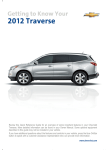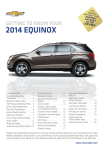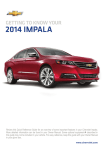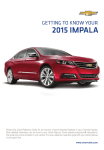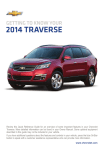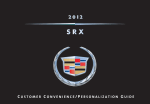Download Chevrolet 2009 Colorado Automobile User Manual
Transcript
Review this Quick Reference Guide for an overview of some important features in your Chevrolet Camaro. More detailed information can be found in your Owner Manual. Some optional equipment described in this guide may not be included in your vehicle. For easy reference, keep this guide with your Owner Manual in your glove box. ✦ denotes optional equipment www.chevrolet.com INSTRUMENT PANEL Turn Signal Lever/Driver Information Center Controls Exterior/Interior Lamps Control Safety Belt Reminder Check Engine Low Tire Pressure Brake System Warning Antilock Brake System Warning 2 Driver Information Center Cruise Control Buttons Audio Steering Wheel Controls Tilt/Telescopic Steering Wheel Lever Charging System Oil Pressure Airbag Readiness Security Fog Lamps Cruise Control Set Traction Control Off Hood Release Lever Windshield Wipers Lever Head-Up Display Controls✦ StabiliTrak/Traction Control Off StabiliTrak/Traction Control Warning Lights On Climate Controls/ Heated Seat Buttons✦ Auxiliary Gauges✦ StabiliTrak Button Audio System Hazard Warning Flashers Button/ Power Door Locks Button Accessory Power Outlet* * The accessory power outlet does not operate once the key is removed from the ignition and the driver’s door is opened. Note: Refer to your Owner Manual to learn about the information being relayed by the lights, gauges and indicators of the instrument cluster, as well as what to do to ensure safety and prevent damage. See Instruments and Controls in your Owner Manual. 3 REMOTE KEYLESS ENTRY TRANSMITTER Unlock Press to unlock the driver’s door only or all doors. The unlock setting can be changed in the Vehicle Settings menu by pressing the CONFIG button on the audio system. Lock Press to lock all doors. The driver’s door will not lock if open. Trunk Press and hold to unlatch the trunk. Vehicle Locator/Panic Alarm Press and release to locate your vehicle. The turn signal lamps will flash and the horn will sound. Press and hold to activate the alarm. The turn signal lamps will flash and the horn will sound until the button is pressed again or the ignition is turned on. Remote Vehicle Start✦ Use to start the engine from outside the vehicle. REMOTE VEHICLE START✦ During a remote start, the vehicle’s climate control system will operate at the same setting as when the vehicle was last turned off and, based on outside temperature, the heated seats will turn on. The heated seats will turn off when the ignition is turned on. Starting the Vehicle 1. Aim the Remote Keyless Entry transmitter at the vehicle. (Transmitter range depends on operating conditions.) 2. Press and release the Lock button on the transmitter. 3. Immediately press and hold the Remote Start button for at least two seconds. When the vehicle starts, the parking lamps will light and remain on while the engine is running. The engine will continue running for 10 minutes. 4. Repeat these steps for a 10-minute time extension. Remote start can be extended only once. After a remote start, the ignition must be turned to the On position before driving. Canceling a Remote Start • Press and hold the Remote Start button until the parking lamps turn off. Note: Several conditions will cause the Remote Vehicle Start feature not to operate, such as if the key is in the ignition or the hood or doors are not closed. See Keys, Doors and Windows in your Owner Manual. 4 SEAT ADJUSTMENTS 6-Way Power Seat Adjustment✦ (Driver and Front Passenger) A B 4-Way Seat Adjustment (Driver only) B A. Seat Adjustment Move the horizontal control to move the seat forward or rearward and to raise, lower or tilt the seat. B. Power Seatback Recline Adjustment Move the vertical control to recline or raise the seatback. A A. Seat Adjustment Move the lever up or down repeatedly to raise or lower the seat. B. Power Seatback Recline Adjustment Move the vertical control to recline or raise the seatback. Seat Position Lift the front handle to slide the seat forward or rearward. See Seats and Restraints in your Owner Manual. HEAD-UP DISPLAY✦ The Head-Up Display (HUD) projects a range of vehicle information on the windshield, reducing the need to look away from the road. HUD Controls OFF Turn the knob fully counterclockwise to turn off the display. Brightness Turn the knob to brighten or dim the display. PAGE Press the PAGE button on the knob to select one of three display formats. Up/Down Press the HUD up or down arrow button to adjust the up/down position of the display on the windshield. See Instruments and Controls in your Owner Manual. 5 DRIVER INFORMATION CENTER The Driver Information Center (DIC) on the instrument cluster displays a variety of vehicle system information and warning messages. A. MENU Press to display the: – Vehicle Information menu (units, tire pressure, remaining oil life, coolant temperature, speed warning). – Trip/Fuel menu (digital speedometer, trip odometers, fuel range, average fuel economy, average vehicle speed, OnStar® Turn-by-Turn guidance✦). B. Rotate the switch to scroll through the items of each menu. C B C. SET/CLR Press to set or clear the displayed menu item or warning message. Some urgent messages cannot be cleared from the DIC display. A VEHICLE PERSONALIZATION Some vehicle features can be customized by using the controls on the audio system. A C B 1. Press the CONFIG button (A) to enter the Settings menu. 2. Turn the MENU/SELECT knob (B) to highlight the Vehicle Settings menu; press the knob to select it. 3. Turn the MENU/SELECT knob to highlight the desired menu item; press the knob to select it. 4. Turn the MENU/SELECT knob to highlight the desired selection; press the knob to select it and move back to the last menu. 5. Press the BACK button (C) to exit each menu. See Instruments and Controls in your Owner Manual. 6 AUDIO SYSTEM POWER/ VOLUME RADIO BAND (FM, AM, XM) INFO: Display available song information CD/AUX: Play a CD or portable audio device FAV: Display pages of favorite radio stations PHONE: Open the Phone menu SEEK: Previous and Next radio station CONFIG: Open the Settings menu MENU/SELECT: Tune radio stations and open/select menus TONE: BACK: Open the Move back Tone menu one level in the menus Note: Once the key is turned off, the audio system will continue to work for 10 minutes or until the driver’s door is opened. The audio system can be turned on with the vehicle off by pressing the Power button. Any input will cause the system to operate for 10 minutes or until the Power button is pressed again. See Infotainment System in your Owner Manual. 7 AUDIO SYSTEM Note: Avoid extended searching for specific items or configuring system settings while driving. Favorite Stations Radio stations from all bands (AM, FM or XM) can be stored, in any order, on up to six pages of favorites. Setting Number of Favorite Pages 1. Press the CONFIG button. 2. Turn the MENU/SELECT knob to highlight the Radio Settings menu; press the knob to select it. 3. Turn the MENU/SELECT knob to highlight Radio Favorites; press the knob to select it. 4. Turn the MENU/SELECT knob to choose the desired number of favorite pages; press the knob to select it. Storing Favorite Stations 1. Tune in the desired radio station. 2. Press the FAV button to display the page where the station is to be stored. 3. Press and hold one of the six numeric pushbuttons until the station is heard, indicating it is stored. 4. Repeat the steps for each pushbutton on each page. Setting the Time 1. Turn on the radio. 2. Press the CONFIG button. 3. Turn the MENU/SELECT knob to highlight Time and Date Settings; press the knob to select it. 4. Turn the MENU/SELECT knob to highlight the desired time or date item; press the knob to select it. 5. Turn the MENU/SELECT knob to change the value; press the knob to confirm the set value. 6. Press the BACK button to exit each menu. Portable Audio Devices A 3.5mm auxiliary input jack and, in select models, a USB port are located in the center console. A portable audio device connected to the auxiliary input jack can be controlled only by using the portable device controls. To optimize speaker volume, fully increase the volume level of the portable device. Compatible devices connected to the USB port can be controlled by the audio system. Not all devices may be supported. Use the MENU/SELECT knob and the audio steering wheel controls to access various functions. See Infotainment System in your Owner Manual. 8 AUDIO STEERING WHEEL CONTROLS Next/Previous Rotate up or down to go to the next or previous favorite radio station, CD track, or MP3 file. + – Volume Press + or – to adjust the volume. Push to Talk Press to interact with the OnStar or Bluetooth system. End Call/Mute Press to end or reject an OnStar or a Bluetooth call. Press and hold to mute the vehicle speakers. SRC Source Press to select an audio source. See Instruments and Controls in your Owner Manual. BLUETOOTH® SYSTEM The in-vehicle Bluetooth system allows users with a Bluetooth-enabled cell phone to make and receive hands-free calls using the vehicle’s audio system, microphone and controls. The Bluetooth-enabled cell phone must be paired with the in-vehicle Bluetooth system before it can be used in the vehicle. Not all phones will support all functions. Bluetooth audio streaming is also available with devices that support the following Bluetooth profiles: A2DP version 1.2 and AVRCP version 1.0. Visit www.gm.com/bluetooth for more information. ULTRASONIC REAR PARKING ASSIST/ REAR VISION CAMERA✦ Ultrasonic Rear Parking Assist Detected objects are indicated by audible beeps when the vehicle is in Reverse. The interval between beeps becomes shorter as the vehicle gets closer to an object. The system operates at speeds less than 5 mph. • To turn the system On/Off, open the Collision Detection Systems menu under the Vehicle Settings menu by using the audio system controls. Rear Vision Camera When the vehicle is in Reverse, a view of the area behind the vehicle appears on the inside rearview mirror. See Driving and Operating in your Owner Manual. 9 CLIMATE CONTROLS Off/ Fan control Air delivery modes: Vent Bi-level Floor Defog Driver’s heated seat control✦ Temperature control Air conditioning control Defrost mode Rear window defogger control Recirculation mode Passenger’s heated seat control✦ Recirculation Mode The recirculation mode can help quickly cool the air inside the vehicle or prevent outside odors from entering the vehicle. It is not available while the defog or defrost mode is selected. When the recirculation mode is used without air conditioning, the air humidity increases and the windows may fog. Maximum Cooling 1. Turn the temperature control to the MAX setting. 2. Press the Air Conditioning control button. The indicator will illuminate. 3. Turn the Fan control to the High setting. See Climate Controls in your Owner Manual. 10 EXTERIOR/INTERIOR LIGHTING Automatic Headlamp System Off/On AUTO Automatic Headlamp System Parking Lamps Headlamps Fog Lamps✦ Press the knob to turn the fog lamps on or off. On vehicles with the RS package✦, the DRLs replace the fog lamps. Interior Lighting Instrument Panel Brightness Rotate and hold the switch to adjust the intensity of the instrument panel lighting. Note: The ambient lighting✦ on the door panels does not extend across the instrument panel. See Lighting in your Owner Manual. WINDSHIELD WIPERS AND WASHER 2 High 1 Low Intermittent Rotate the band to increase or decrease the delay between wipes. Off Mist Washer Fluid Pull the lever toward you to spray washer fluid on the windshield. See Instruments and Controls in your Owner Manual. POWER DOOR LOCKS • Press the power door Lock/ Unlock button, located on each door and in the center of the instrument panel, to lock or unlock all doors. An open door will not lock. • To open a locked door from inside the vehicle, pull the inside door handle to unlock the door and then pull the handle again to open the door. See Keys, Doors and Windows in your Owner Manual. 11 CRUISE CONTROL Adjusting Cruise Control Use the following switches to adjust or cancel cruise control: RES+ Resume/Accelerate Rotate the switch up to resume a set speed. If the system is active, rotate the switch up to increase speed. Setting Cruise Control 1. Press the On/Off button. The Cruise Control symbol will illuminate in white in the instrument cluster. 2. When traveling at the desired speed, rotate the SET– switch down to set the speed. The Cruise Control symbol will illuminate in green in the instrument cluster. SET– Set/Coast If the system is active, rotate the switch down to decrease speed. Cancel Press to cancel the cruise control but retain the set speed in memory. The cruise control set speed is erased when cruise control or the vehicle ignition is turned off. AUTOMATIC TRANSMISSION TAP SHIFT✦ The 6-speed automatic transmission has a Tap Shift mode that allows you to shift gears similar to a manual transmission. When using this feature, the vehicle will have firmer shifting and sportier performance. Using Tap Shift 1. Move the shift lever to the M (Manual) position. S (Sport Mode) will be shown in the Driver Information Center (DIC). 2. Using the buttons on the back of the steering wheel, tap the left (–) button to downshift and the right (+) button to upshift. The current gear selection will be shown in the DIC and HUD✦. If current vehicle speed is too high or too low for the requested gear, the shift will not occur. When coming to a stop, the transmission will automatically shift to 1st gear (V6) or to 2nd gear (V8). See Driving and Operating in your Owner Manual. 12 MANUAL TRANSMISSION OPERATION The 6-speed manual transmission (V8) includes a 1-to-4 shift feature that helps achieve the best possible fuel economy. The 1-to-4 shift light will turn on when, from a standstill, acceleration and vehicle speed qualifications are met. When the shift light is on, the transmission can be shifted only from 1st to 4th gear. Forcing the shift lever into any other gear may damage the transmission. Note: When selecting Reverse, a swift motion to the left side (V6) or right side (V8) of the gear pattern is required. When 1st (V6) or 5th (V8) is the desired selection, a slower motion toward the gear is the proper method. When in Reverse (V6), an R illuminates in the DIC and a chime sounds. STABILITRAK®/TRACTION CONTROL SYSTEMS The traction control system limits wheelspin, and the StabiliTrak stability control system assists with directional control of the vehicle in difficult driving conditions. Both systems turn on automatically every time the vehicle is started. Turning the Systems Off/On • To turn off traction control, press the StabiliTrak/Traction Control button. The Traction Off light will illuminate. • To turn off both traction control and StabiliTrak, press and hold the button. The Traction Control Off/ StabiliTrak Off light will illuminate. • Press the button again to turn on both systems. COMPETITIVE MODE AND LAUNCH CONTROL (V8) Note: Competitive Mode and Launch Control are recommended only for use during closed track events and competitive driving venues. See your Owner Manual. Competitive Mode Competitive Mode is an optional handling mode. • To turn on the Competitive Mode, press the StabiliTrak/Traction Control button twice quickly. Competitive Mode will be displayed in the Driver Information Center. • Press the button again to return to normal StabiliTrak/traction control operation. Launch Control (V8 with Manual Transmission) Launch Control is a form of traction control that optimizes wheelspin while launching the vehicle. It is activated when the vehicle is at a standstill while in Competitive Mode. When the accelerator pedal is pressed to the floor with the clutch engaged, the RPM is limited to a predetermined level. Releasing the clutch while keeping the accelerator pressed to the floor provides controlled wheelspin and acceleration. See Driving and Operating in your Owner Manual. 13 SUNROOF✦ Vent/Open Press the rear of the switch to the first detent to vent the sunroof. Press the rear of the switch to the second detent to express-open the sunroof. Close Press and hold the front of the switch to close the sunroof. WINDOW INDEXING To provide a tight seal, the window will automatically open slightly when the door is opened and then automatically close when the door is closed. If battery power is disconnected, follow the Owner Manual procedure for initializing the indexing feature. CONVERTIBLE TOP OPERATION✦ Before operating the convertible top, park the vehicle, remove the tonneau cover from the vehicle (if installed), make sure that the cargo shade (A) is in the extended, fastened position with no objects above the shade, and that the trunk is closed. Operate the Power Top 1. Start the engine, shift to Park or Neutral, and set the parking brake. 2. Pull and turn the front latch clockwise to unlock the top; pull and turn it counterclockwise to lock the top. 3. Press and hold the Open switch (rear part of the switch) on the left side of the overhead console to lower the top; press and hold the Close switch (front part of the switch) to raise the top. The windows will automatically lower. A chime will sound when the top is lowered completely. Tonneau Cover Installation 1. Unfold the cover and insert the forward tabs (B) under the trim on both sides. 2. Attach the cover clips to the posts on the back seat rear panel. 3. Push the outer rim and center of the cover under the vehicle trim. A Loss of Vehicle Power If the vehicle has lost power, the convertible top can be raised manually by releasing pressure on the hydraulic pump. Refer to your Owner Manual. Note: Top will not operate in cold weather below 32°F (0°C). B 14 See Keys, Doors and Windows in your Owner Manual. TIRES Tire Pressure Monitor The Tire Pressure Monitor alerts you when a significant reduction in pressure occurs in one or more of your vehicle’s tires by illuminating the Low Tire Pressure warning light on the instrument cluster. The warning light will remain on until the tire pressure is corrected. The proper tire pressures for your vehicle are listed on the Tire and Loading Information label, located below the driver’s door latch. You may notice during cooler conditions that the low tire pressure warning light will appear when the vehicle is first started and then turn off as you drive. This may be an early indicator that your tire pressures are getting low and the tires need to be inflated to the proper pressure. Note: The Tire Pressure Monitor can alert you about low tire pressure, but it doesn’t replace normal monthly tire maintenance. It is the driver’s responsibility to maintain correct tire pressures. Tire Sealant and Compressor Kit The tire sealant and compressor kit can be used to temporarily seal small punctures in the tread area of the tire. The kit is located under the trunk floor. Refer to the tire inflator kit instructions for complete operating information. Snow Tires Your vehicle features rear-wheel drive and may be equipped with “summer” performance tires that offer excellent handling on dry roads. However, during winter months, it is recommended to switch to snow tires that will provide additional traction in poor weather conditions. See your Chevrolet dealer for information about recommended snow tires. ENGINE OIL LIFE SYSTEM The Oil Life System calculates engine oil life based on vehicle use and displays Change Engine Oil Soon on the Driver Information Center when it’s necessary to change the engine oil and filter. The system should be reset to 100% only following an oil change. Resetting the Oil Life System 1. Turn the ignition to the On position, but do not start the engine. 2. Press the MENU button to display the Vehicle Information menu. 3. Rotate the switch to view Remaining Oil Life. 4. Press and hold the SET button until 100% is displayed. 5. Turn off the ignition. BATTERY The vehicle battery is located below the trunk floor. Jump-start positive and negative posts are located under the hood on the driver’s side of the vehicle. See Vehicle Care in your Owner Manual. 15 ROADSIDE ASSISTANCE 1-800-CHEV-USA TTY Users: 1-888-889-2438 (1-800-243-8872) As the owner of a new Chevrolet, your vehicle is automatically enrolled in the Chevrolet Roadside Assistance program for 5 years/100,000 miles at no expense to you. This value-added service is intended to provide you with peace of mind as you drive in the city or travel the open road. Chevrolet’s Roadside Assistance toll-free number is staffed by a team of technically trained advisors who are available 24 hours a day, 365 days a year, to provide minor repair information or make arrangements to tow your vehicle to the nearest Chevrolet dealer. Roadside Assistance and OnStar If you have a current OnStar subscription, press the OnStar button and the vehicle will send your current GPS location to an OnStar Advisor who will speak to you, assess your problem, contact Roadside Assistance and relay your exact location so you will get the help you need. MYCHEVROLET AND ONSTAR® MOBILE APPS The myChevrolet and OnStar mobile apps connect owners to a variety of vehicle information and services, such as a searchable Owner Manual, real-time fuel information and Roadside Assistance, as well as enable users to perform Remote Keyless Entry transmitter commands, including locking and unlocking the doors and starting the vehicle. An active OnStar account is required to use the OnStar mobile app. Visit OnStar.com for more information. Download the mobile apps from your iPhone® or Android™ device’s app store. CHEVROLET OWNER CENTER The Chevrolet Owner Center, a complimentary service for Chevrolet owners, is a one-stop resource designed to enhance your Chevrolet ownership experience. Exclusive member benefits include online service reminders, vehicle maintenance tips, online owner manual and special privileges. Sign up today at www.gmownercenter.com/chevrolet. Always demand genuine GM Parts Certain restrictions, precautions and safety procedures apply to your vehicle. Please read your Owner Manual for complete instructions. All information contained herein is based on the latest information available at the time of printing and is subject to change without notice. Copyright 2011 by General Motors. All rights reserved. 20999251 !20999251! 16