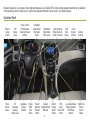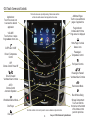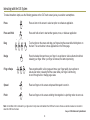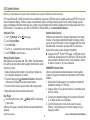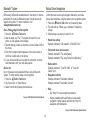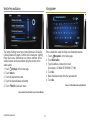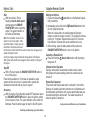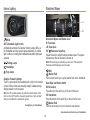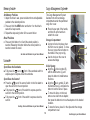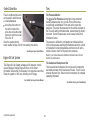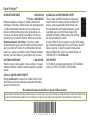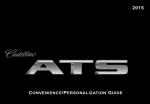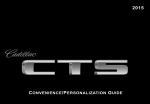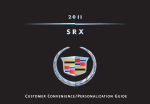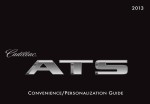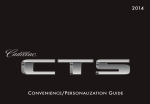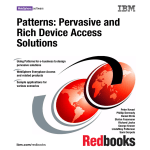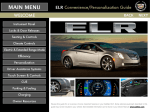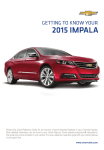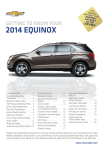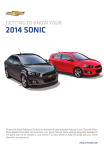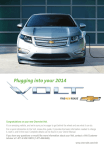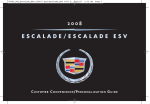Download Cadillac 2010 DTS Automobile User Manual
Transcript
2014 C onvenience /P ersonalization G uide Review this guide for an overview of some important features in your Cadillac SRX. Some optional equipment (denoted by ♦) described in this guide may not be included in your vehicle. More detailed information can be found in your Owner Manual. Instrument Panel Exterior Lamps Control Turn Signal Lever Power Mirrors Control Tilt/ Telescope Steering Wheel Lever Cruise Control/ Phone/Heated Steering Wheel♦ Buttons Adjustable Pedals Switch♦ Engine Start/ Stop Button Instrument Cluster/Driver Information Center Windshield Wipers/Rear Wiper Lever Hazard Heated/ Warning Ventilated Seat Flashers Buttons♦ Button 2 Audio Steering Wheel Controls/ 5-Way Controller Electric Parking Brake Switch Shift Lever/ Driver Shift Control CUE Touch Screen Audio System Controls Lane Departure♦/ Parking Assist♦/ ECO Mode Buttons Climate Controls StabiliTrak/ Traction Control Button Instrument Cluster Symbols Traction Control Off Antilock Brake System Warning StabiliTrak Off Electric Parking Brake Service Security StabiliTrak/Traction Control Lane Departure Warning Lights On Reminder Cruise Control Adaptive Cruise Control♦ BRAKE Brake System Warning High Beam Headlamps Adaptive Forward Lighting♦ Airbag Readiness Engine Oil Pressure Warning PARK Electric Parking Brake Set eco Eco Active Forward Collision Alert♦ Charging System Warning Safety Belt Reminder Engine Coolant Temperature Check Engine Warning Low Tire Pressure Low Fuel Warning Refer to your Owner Manual to learn about the information being relayed by the lights, gauges and indicators of the instrument cluster. ♦ Optional equipment 3 See In Brief in your Owner Manual. Steering Wheel Controls 5-Way Controller Left/Right Press to navigate to the left or right cluster display or to toggle to the next or previous menu option. Cruise Control On/Off (On/Off Adaptive Cruise Control♦) SET– Set/Coast Press down the control bar to set the speed. If active, press down to decrease speed by 1 mph. Up/Down Press the control bar up or down to scroll through a menu. RES+ Resume/Accelerate Press up the control bar to resume a set speed. If active, press up to increase speed by 1 mph. SEL Select Press to select a highlighted menu item. Cancel Press to cancel cruise control without erasing the set speed. See Instruments and Controls in your Owner Manual. Audio Controls + – Volume Press + or – to increase or decrease the volume. Follow Distance Gap (Adaptive Cruise Control♦) Press to select a following gap time setting of Far, Medium, or Near. Next/Previous Press up or down to select the next or previous favorite radio station, track, or file. See Driving and Operating in your Owner Manual. CUE System Voice Recognition Push to Talk Press to answer an incoming call or to interact with the OnStar, Bluetooth or CUE system. See Instruments and Controls in your Owner Manual. Heated Steering Wheel♦ On/Off End Call/Mute Press to end/reject a call or mute the audio system. See Instruments and Controls in your Owner Manual. See Instruments and Controls in your Owner Manual. 4 Driver Information Center The Driver Information Center displays a variety of vehicle information on three display zones. Zones can be personalized to display: digital speedometer, trip odometers, fuel range, average fuel economy, instantaneous fuel economy, average vehicle speed, timer, compass, oil life, tire pressure, navigation, audio, phone or other vehicle information. Use the 5-way controller on the right side of the steering wheel to navigate and select between the available menus. To select the desired display information: 1. Press the left or right side of the control bar to select one of the three display zones. 2. Press the control bar up or down to scroll through a menu. 3.Press SEL (Select) to select a menu item. Press and hold to reset values on certain screens. 4. Press the left or right side of the control bar to retain the information view and to exit the display zone. See Instruments and Controls in your Owner Manual. ♦ Optional equipment 5 CUE Touch Screen and Controls Applications: Touch the screen icon to access the desired application The touch screen uses proximity sensing. Certain screen buttons will become visible when a hand approaches the screen. Additional Pages: Touch to view additional pages of applications Page Indicator: Indicates which Home Page screen is displayed VOLUME: Touch arrows or swipe finger above chrome bar Home Page of vehicle feature icons CUE Power On/Off Passenger’s Temperature Control Driver’s Temperature Control OFF Climate Control Power Off Fan Speed Controls Passenger’s Heated/ Ventilated Seat Control♦ Driver’s Heated/ Ventilated Seat Control♦ AUTO: Climate Control Automatic Operation Recirculation Mode REAR Rear Window Defog Windshield Defrost Mode Disc Player Disc Eject Touch the icon/text on the control panel to access a feature or adjust a function. 6 Storage Compartment: Touch and hold the chrome bar at the bottom of the climate control panel to open/close See your CUE Infotainment System Manual. CUE System Menus CUE offers a variety of entertainment, communication and vehicle system options. Touch an application icon on the the touch screen to access the following items. Some features are disabled when the vehicle is moving. Home page of See your CUE Infotainment System Manual. ♦ Optional equipment 7 Interacting with the CUE System To make interactions simple, use the following gestures on the CUE touch screen just as you would on a smartphone. Press 2X 2X Press an item on the screen to select an option or activate an application. 2X Press and Hold Press and hold an item to start another gesture, move, or delete an application. Drag Touch an item on the screen and drag your finger along the screen while holding down on the item. This can be done to move applications on the Home page. Nudge Press the desired item and move your finger in an up/down or side-to-side motion without releasing your finger. When your finger is removed, the item stops moving. Fling or Swipe 2X 2X 2X 2X Press anywhere within a list or page and move your finger rapidly in an up/down or side-to-side motion, releasing from the screen while your finger is still moving, to scroll through a list or change page views. Spread Place two fingers on the screen and spread them apart to zoom in. Pinch Place two fingers on the screen and bring them together in a pinching motion to zoom out. Note: A microfiber cloth is included in your glove box to help clean and maintain the CUE touch screen. Never use window cleaners or solvents to clean the CUE touch screen. See your CUE Infotainment System Manual. 8 CUE System Features Refer to your Owner Manual for important safety information about using the infotainment system while driving. CUE uses a Bluetooth or USB connection to link a smartphone, cell phone, USB flash drive or portable audio player/iPod® to the touch screen infotainment display. It offers a variety of entertainment options, including streaming audio from the Internet through a smartphone, and features enhanced hands-free voice control, music information and the ability to display photos and play music files from a USB flash drive. For assistance, call 1-855-4-CUE-NOW (1-855-428-3669) or visit www.cadillac.com/cue. Setting the Time 1.Touch Settings on the Home page. 2.Touch Time and Date. 3.Touch Set Time. 4.Touch + or – to adjust the hours, minutes, and AM or PM. 5.Touch < BACK to exit the menu. Portable Audio Devices USB ports are located in the storage compartment in the center console, in the storage compartment below the climate controls, and on the rear of the center console if equipped with Rear Seat Entertainment♦. An auxiliary input jack and SD card slot are located in the center console storage compartment. Connect an iPod®, iPhone®, MP3 player, a USB flash drive or a USB mass storage device to the USB port. CUE will read the connected device and build a list of voice commands. Search for music on-screen or by voice commands. Storing Favorite Stations Radio stations from all bands (AM, FM or XM♦), Pandora stations, tone settings, phone contacts and navigation destinations♦ can be stored in any order. 1. Display the desired radio station, tone settings, Pandora station, navigation destination or contact. 2. Touch and drag up the Interaction Selector at the bottom of the screen to display the favorite screen buttons. 3. Touch and hold a favorite screen button until a beep sounds. 4. Repeat the steps to store another favorite item. PANDORA® Internet Radio Listen to personalized radio stations based on favorite artists or genres. Requires an Internet-connected device with Pandora software. 1. Download the Pandora app to your smartphone. Restart the smartphone and sign in to Pandora. 2. Create a station on your phone to listen to a customized song list in the vehicle. 3. Connect your smartphone/device to the system by Bluetooth or, for Apple devices, by a USB cable. 4. Touch the Pandora icon on the touch screen to access Pandora. A slight delay may occur when loading a song or changing a station. Disc Player From the Audio screen, touch Media until CD is displayed to play a disc. A Blu-ray disc player is included with the rear seat entertainment system♦. ♦ Optional equipment 9 See your CUE Infotainment System Manual. Bluetooth® System Natural Voice Recognition Before using a Bluetooth-enabled device in the vehicle, it must be paired with the in-vehicle Bluetooth system. Not all devices will support all functions. For more information, visit www.gmtotalconnect.com. Control the music source and navigation destination, and make phone calls hands-free, using the natural voice recognition system. 1. Press the Push to Talk button on the steering wheel. 2. The radio will say “Please say a command,” followed by a beep. 3. After the beep, say what you want it to do. Pair a Phone using Voice Recognition 1. Press the Push to Talk button. 2. After the beep, say “Pair.” The system will search for your phone. A code appears on the display. 3. Start the pairing process on the phone. Locate Cadillac CUE on the phone. 4. Enter the four-digit code that appears on the touch screen or confirm a six-digit code on the phone. 5. If your phone prompts you to accept the connection or phone book download, click “yes” and always allow. • Hands-free calling: Example command: “Call Amanda” or “Dial 555-1212” • Connected music device search: Example command: “Play artist [name]” Example command: “Play song ‘Dance the Night Away’” • Radio control: Example command: “Tune FM 104.3” or “Tune XM Classic Vinyl” • Navigation control♦: Example command: “Destination Address” Example command: “Destination Contact” Device List Up to 10 devices may be paired with the in-vehicle Bluetooth system. To switch devices using voice recognition: 1. Press the Push to Talk button. 2. Say “Device list” or “Select device.” 3. Select from the list of paired phones/devices. • Help: – Say “Help” for voice recognition assistance. – Help is available within each feature. Access audio, navigation or other features and then say “Help” for assistance with that feature. See your CUE Infotainment System Manual. See your CUE Infotainment System Manual. 10 Vehicle Personalization Navigation♦ The Vehicle Settings menu may include Climate and Air Quality; Collision/Detection Systems; Comfort and Convenience; Lighting; Power Door Locks; and Remote Lock, Unlock and Start. Some vehicle features can be customized using the controls on the audio system. 1.Touch Settings on the home page. 2.Touch Vehicle. 3. Touch the desired menu item. 4. Touch the desired feature and setting. 5.Touch < BACK to exit each menu. Enter a destination using the Single Line Destination feature. 1.Touch Navigation on the home page. 2.Touch Destination. 3. Type the address, intersection or road (for example, 123 MAIN ST BROWN CITY MI). 4.Touch Go. 5. Select the desired name from the generated list. 6. Touch Go. See your CUE Infotainment System Manual. See Instruments and Controls in your Owner Manual. ♦ Optional equipment 11 Driver Awareness♦ and Driver Assist♦ Features The driver awareness and assist systems are based on a “control and alert” strategy that helps identify potential collision situations and intervenes when a collision threat appears more imminent, employing visual, audible and tactile (vibration) alerts, depending on the feature. Side Blind Zone Alert – When a vehicle is detected in a side blind spot area, a warning symbol displays on the side mirror. To turn off the system, see the Collision/Detection Systems menu under Vehicle Settings. The system turns on automatically every time the vehicle is started. Rear Cross Traffic Alert – Warns of approaching traffic by displaying a ! visual alert on the touch screen from the Rear Vision Camera, and the left or right side of the driver’s seat pulses.* Forward Collision Alert – When approaching a vehicle directly ahead too quickly, a visual alert on the windshield flashes and the driver’s seat pulses.* Press the Collision Alert button on the left side of the steering wheel to set the alert timing (see the Collision/ Detection Systems menu if equipped with Adaptive Cruise Control). Driver Awareness Package Safety Alert Seat – Subtle seat cushion vibration pulses, left or right, or simultaneously, alert the driver of potential hazards. Automatic Collision Preparation – Prepares the brakes or applies the brakes if an emergency collision appears imminent or the driver does not react to previous alerts. Front and Rear Automatic Braking – Applies the brakes in potential collision situations to help reduce damage or help avoid collisions at lower speeds. Press the Parking Assist button on the center console to turn Automatic Braking on or off. Adaptive Cruise Control – If a vehicle is detected ahead, the vehicle accelerates or brakes moderately to maintain the selected following gap. If driver action is required, the system pulses the driver’s seat.* Press the Follow Distance Gap button on the left side of the steering wheel to set a following gap. Driver Assist Package (includes Driver Awareness Package) Lane Departure Warning – When crossing a detected lane marking without using a turn signal, a visual alert on the instrument panel flashes and the left or right side of the driver’s seat pulses.* Press the Lane Departure Warning button on the center console to turn the system on or off. *Audible notification may be selected instead of Safety Alert Seat vibration notification. See Vehicle Personalization on page 11. See Driving and Operating in your Owner Manual. 12 Remote Keyless Entry Transmitter Keyless Access System♦ Lock Press to lock all doors. The Keyless Access System enables operation of the doors, ignition and trunk without removing the transmitter from your pocket or purse. The system will recognize the transmitter when it is within three feet of the doors or liftgate. Unlock Press to unlock the driver’s door only or all doors. Keyless Unlocking With the transmitter within range: Press the lock sensor on the driver’s door handle to unlock the driver’s door; press it again within five seconds to unlock all doors. Press the lock sensor on a passenger door handle to unlock all doors. Press the touch pad above the license plate to open the trunk. Note: Open Vehicle Settings to customize the Remote Lock and Unlock settings. Remote Vehicle Start♦ Use to start the engine from outside the vehicle. See Adaptive Remote Start on page 14. A Vehicle Locator/Panic Alarm Press and release to locate your vehicle. The exterior lamps flash and the horn sounds. Press and hold for three seconds to activate the alarm. The turn signal lamps flash and the horn sounds for 30 seconds, or until the button is pressed again or the vehicle is started. Keyless Locking With the ignition off, the transmitter removed from the vehicle, and all doors closed: Press the lock sensor on any door handle to lock all doors immediately. All doors will lock automatically after a short delay, if passive locking is turned on. Trunk Release Press and hold to unlock the liftgate or open/close the power liftgate.♦ Door Key Press the button (A) to pull the door key out of the transmitter. If needed, use the key to lock/unlock the driver’s door. Note: Open Vehicle Settings to customize the Keyless Locking and Unlocking settings. See Keys, Doors and Windows in your Owner Manual. ♦ Optional equipment See Keys, Doors and Windows in your Owner Manual. 13 Keyless Start Adaptive Remote Start♦ Start With the vehicle in Park or Neutral, press the brake pedal and then press the ENGINE START/STOP button to start the engine. The green indicator on the button will illuminate. Starting the Vehicle 1. Press and release the Lock button on the Remote Keyless Entry transmitter. 2. Immediately press and hold the Remote Start button until the turn signal lamps flash. When the vehicle starts, the parking lamps will light and remain on while the engine is running. The engine will continue running for 10 minutes. Repeat these steps for a 10-minute time extension. Remote start can be extended only once. 3. Before driving, press the brake pedal and then press the ENGINE START/STOP button to turn on the ignition. Note: The transmitter must be in the vehicle to turn on the ignition. If the transmitter battery is weak, place the transmitter in the depression below the Accessory Power Outlet in the center console lower storage area to enable the engine to start. Cell phone chargers may interfere with the operation of the Keyless Start System and should not be plugged in when starting or turning off the engine. Canceling a Remote Start Press and hold the Remote Start button until the parking lamps turn off. Climate Control Operation During a remote start, the automatic climate control system will operate at the same setting as when the vehicle was last turned off. Stop/Off Shift to Park and press the ENGINE START/STOP button to turn off the engine. Power will be available for 10 minutes to operate the audio system until the driver’s door is opened and to operate the windows and sunroof♦ until any door is opened. Heated Seat Operation If the remote start heated seat option is selected in the Vehicle Settings, the heated seat button indicators do not illuminate and the temperature performance of the unoccupied heated seat may be reduced during the remote start. The heated seat turns off when the ignition is turned on. Accessory With the engine off and the brake pedal NOT depressed, press the ENGINE START/STOP button to place the ignition system in the Accessory mode. The yellow indicator on the button will illuminate. Press the button again to return to the Off position. See Keys, Doors and Windows in your Owner Manual. See Driving and Operating in your Owner Manual. 14 Power Door Locks/Safety Locks Power Liftgate with Adjustable Mode♦ Power Liftgate Switch Locations • Power liftgate mode button on the driver’s door (liftgate must be unlocked to activate) • Release button on the liftgate above the license plate • Button on the bottom trim plate of the liftgate (to close the liftgate) • Liftgate release button on the transmitter Press the power door Unlock/ Lock button on the driver’s door to unlock or lock all doors. Pull the inside door handle to unlock a door; pull the handle again to open the door. Press the Safety Locks button on the driver’s door to prevent the rear doors from opening from the inside and to disable the rear power windows. The button indicator will illuminate when activated. Power Liftgate Modes MAX Fully open the liftgate. See Keys, Doors and Windows in your Owner Manual. Power Outside Mirrors 3/4 (Adjustable Mode) Open the liftgate to a desired height of 3/4 open or more. Power Mirror Adjustment Move the power mirror selector switch to the Left (L) or Right (R) position to select the driver’s or passenger’s mirror; use the fourway control to adjust the mirror. OFF Operate the liftgate manually. Setting the 3/4 Mode (Adjustable Mode) 1. Turn the power liftgate knob to the 3/4 position. 2. Power open the liftgate. Manually adjust the liftgate to the desired height. More effort is required when adjusting the liftgate manually. 3. Press and hold the button on the bottom trim plate of the liftgate, adjacent to the latch, until the turn signals flash and a beep sounds, indicating that the setting is stored. 4. Confirm the setting. Reverse Tilt Mirror The Reverse Tilt Mirror will tilt down the driver and passenger mirrors to improve visibility near the rear wheels when the vehicle is shifted into Reverse. Note: Open Vehicle Settings to customize the Reverse Tilt Mirror settings. See Keys, Doors and Windows in your Owner Manual. ♦ Optional equipment 15 See Keys, Doors and Windows in your Owner Manual. Exterior Lighting Windshield Wipers A B Windshield Wipers and Washer Lever HI Fast wipes LO Slow wipes INT Rainsense Sensitivity Rotate the band to adjust the delay between wipes. The wipers activate more often as the band is moved up. Off/On AUTO Automatic Light Control Automatically activates the Daytime Running Lamps (DRLs) or the headlamps and other exterior lamps depending on outside light conditions, including the IntelliBeam® automatic high-beam system♦. Parking Lamps Headlamps Fog Lamps♦ Note: When entering an automatic car wash, turn off the automatic Rainsense windshield wipers and rear wiper. Mist Washer Fluid Pull the lever toward you to spray washer fluid on the windshield. Rear Wiper and Washer Switch ON Slow wipes Press the top of the switch (A) on the end of the lever. INT Intermittent Press the bottom of the switch (B) on the end of the lever. Washer Fluid Push the lever away from you to clean the rear window. Adaptive Forward Lighting♦ The AFL system pivots the headlamps left or right in the direction of travel. While continuously traveling straight, headlamp range changes based on vehicle speed. Note: The AFL system operates only when the exterior lamps control knob is in the AUTO position, at speeds greater than 2 mph, and after driving a short distance to calibrate the system. See Lighting in your Owner Manual. 16 See Instruments and Controls in your Owner Manual. Automatic Transmission Features Driver Shift Control Driver Shift Control allows you to shift gears similar to a manual transmission. Move the shift lever to the Manual (M) position (A), left of the Drive position; tap the lever forward to upshift and rearward to downshift. The current gear selection is shown in the DIC. If current vehicle speed is too high or too low for the requested gear, the shift will not occur. When coming to a stop, the transmission will automatically downshift. StabiliTrak®/Traction Control Systems D A E Fuel Economy (ECO) Control C The ECO mode can improve the vehicle’s fuel economy by changing the transmission shift points and making other fuel-saving adjustments. Driving performance is more conservative when the ECO mode is active. Press the ECO button (B) to turn the ECO mode on or off. The ECO light illuminates on the instrument cluster when active. B Press the button again to turn on traction control. Ultrasonic Parking Assist♦ Ultrasonic sensors in the front and rear bumpers help you avoid colliding with objects when parking. Detected objects are indicated by audible beeps or Safety Alert Seat♦ pulses, which become more frequent as the vehicle gets closer to an object. Press the Parking Assist button (E) to turn the system on/off. The button illuminates when the system is on. Electric Parking Brake To apply the parking brake, pull up the Parking Brake switch (C). To release the parking brake, turn on the ignition, press the brake pedal, and then press the switch. See Driving and Operating in your Owner Manual. Turning Off Traction Control Turn off traction control if the vehicle is stuck and rocking the vehicle is required. Press the Traction Control/ StabiliTrak button (D) on the center console. The Traction Control Off light on the instrument cluster will illuminate. See Driving and Operating in your Owner Manual. See Driving and Operating in your Owner Manual. ♦ Optional equipment The traction control system limits wheelspin and the StabiliTrak stability control system assists with directional control of the vehicle in difficult driving conditions. Both systems turn on automatically every time the vehicle is started. Note: The system operates only at speeds less than 5 mph. Keep the sensors clean of dirt and snow for proper operation. 17 See Driving and Operating in your Owner Manual. Memory Seats♦ Cargo Management System♦ Set Memory Positions 1. Adjust the driver’s seat, power outside mirrors and adjustable pedals♦ to the desired positions. 2. Press and hold the MEM button and button 1 on the driver’s seat until a beep sounds. 3. Repeat the steps using button 2 for a second driver. The Cargo Management System features front and rear storage compartments under the partitioned cargo floor cover. Press the rear part of the handle, and then lift up the handle to unlatch the cover. Recall Positions Press and hold button 1 or 2 until the stored position is reached. Releasing the button before the stored position is reached cancels the recall. A Storage Compartment A prop rod locks into place when the front cover is opened. To close the cover, press the red button on the middle of the prop rod (A). Use the hooks on the cover to secure small bags. See Seats and Restraints in your Owner Manual. Sunroof♦ Open/Close the Sunshade Fully press the rear or front of the sunshade switch to express-open or express-close the sunshade. Open/Close the Sunroof Press the rear of the sunroof switch to the first detent to open the sunroof to the vent position. Fully press the rear of the switch to express-open the sunroof to the comfort position. Fully press the front of the switch to express-close the sunroof. See Keys, Doors and Windows in your Owner Manual. 18 B D U-Rail System Align the Unlock symbol (B) with the button arrow (C) and press the button to install/remove the fence. Align the Lock symbol (D) with the button arrow (C) and press the button to lock the fence in place. To move the fence on the track, remove one side from an adapter; then press the buttons to move the adapters to the desired locations. To store the fence, place it in the clips under the storage compartment cover. See Storage in your Owner Manual. C Cooled Glove Box Tires The air conditioned glove box can be used to store items at a cooler temperature. Move the slide control on the left front side of the glove box across the small opening to turn the cool-air flow on or off. Close the opening during cooler weather to keep cold air from entering the vehicle. Tire Pressure Monitor The Low Tire Pressure warning light on the instrument cluster illuminates when one or more of the vehicle’s tires is significantly underinflated. Fill the tires to the proper tire pressures. The proper tire pressures for the vehicle are listed on the Tire and Loading Information label, located below the driver’s door latch. Current tire pressures can be viewed in the Driver Information Center. Tire pressure is affected by cold weather and distance driven. If the low tire pressure warning light illuminates when the vehicle is first started in cooler temperatures and then turns off as the vehicle is driven, check for the proper tire pressures. See Storage in your Owner Manual. Engine Oil Life System Refer to your Owner Manual for additional information about normal monthly tire maintenance. The Engine Oil Life System calculates oil life based on vehicle use and displays Change Engine Oil Soon on the Driver Information Center when it’s necessary to change the oil and filter. Reset the system to 100% only following an oil change. Tire Sealant and Compressor Kit♦ The tire sealant and compressor kit can be used to temporarily seal small punctures in the tread area of the tire. The kit is located under the trunk floor. Refer to the kit instructions for complete operating information. See Vehicle Care in your Owner Manual. ♦ Optional equipment See Vehicle Care in your Owner Manual. 19 Owner Privileges™ ROADSIDE ASSISTANCE 1-800-224-1400 TTY Users: 1-888-889-2438 Roadside Assistance provides every Cadillac owner with the advantage of contacting a Cadillac advisor and, when appropriate, a Cadillac-trained dealer technician who can provide on-site services, including towing service, battery jump-starting, lockout service, fuel delivery and flat tire assistance. Services are provided for up to 6 years/70,000 miles, whichever occurs first. Roadside Assistance and OnStar®: If you have a current OnStar subscription, press the OnStar button and the vehicle will send your current GPS location to an OnStar Advisor who will speak to you, assess your problem, contact Roadside Assistance and relay your exact location so you will get the help you need. myCADILLAC and ONSTAR MOBILE APPS The myCadillac and OnStar RemoteLink mobile apps connect owners to a variety of vehicle information and services, such as a searchable Owner Manual, realtime fuel information and Roadside Assistance, as well as enabling users to perform Remote Keyless Entry transmitter commands, including locking and unlocking the doors and starting the vehicle. An active OnStar account is required to use the OnStar mobile app. Download the mobile apps from your iPhone® or Android™ device’s app store. To learn more about OnStar services, press the OnStar button, refer to your Owner Manual, call 1-888-466-7827 or visit OnStar.com. CUSTOMER ASSISTANCE 1-800-458-8006 Should you need to ask a question, make a comment, or request additional information, Cadillac Customer Assistance is available anytime. CUE SUPPORT For information or assistance operating the CUE infotainment system, call 1-855-4-CUE-NOW (1-855-428-3669). CADILLAC ONLINE OWNER CENTER Visit my.cadillac.com for access to the Cadillac Owner Center, which features online owner manuals, maintenance information, service records, and more. We recommend always using ACDelco or genuine GM service parts. Certain restrictions, precautions and safety procedures apply to your vehicle. Please read your Owner Manual for complete instructions. All information contained herein is based on the latest information available at the time of printing and is subject to change without notice. Copyright 2013 by General Motors. All rights reserved. !22858233=A!