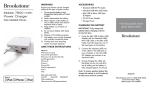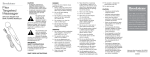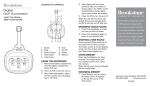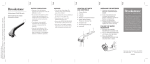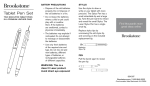Download Broilmaster DPA104 Grill Accessory User Manual
Transcript
Battery precaution Roll Up Keyboard Pairs wirelessly with iPad® tablet and more • Please dispose of this product as you would an exhausted battery. FCC INFORMATION This equipment has been tested and found to comply with the limits for a Class B Digital Device, pursuant to Part 15 of the FCC Rules. These limits are designed to provide reasonable protection against harmful interference in a residential installation. This equipment generates, uses, and can radiate radio frequency energy and, if not installed and used in accordance with the instructions, may cause harmful interference to radio communications. However, there is no guarantee that interference will not occur in a particular installation. If this equipment does cause harmful interference to radio or television reception, which can be determined by turning the equipment off and on, the user is encouraged to try to correct the interference by one or more of the following measures: • Reorient or relocate the receiving antenna. • Increase the distance between the equipment and receiver. • Connect the equipment to an outlet on a circuit different from that to which the receiver is connected. • Consult the dealer or an experienced radio/TV technician for help. This equipment complies with Part 15 of the FCC Rules. Operation is subject to the following two conditions: 1. This equipment may not cause harmful interference. 2. This equipment must accept any interference received, including interference that may cause undesired operation. Modifications not authorized by the manufacturer may void the user’s authority to operate this device. Location of parts and controls 1. Bluetooth® Keyboard 2. Control Panel 3. On/Off Switch 4. Mini USB Port 5. USB Charging Cord 6. Bluetooth USB Dongle 7. Port/Switch Cover 1. Remove the PORT/SWITCH COVER from the top left edge of the keyboard. Plug the USB charging cord (included) into the USB charging PORT and then into a USB outlet (see below for part locations). USB Charging Port On/Off Switch 3 4 2. The charging LIGHT will illuminate green during charging, and shuts off when charging is complete (see below for part locations). Warning: This product may contain small parts which may pose a choking hazard to children. This product is not a toy. Keep out of reach of children due to risk of suffocation. This product may include components which may pose a strangulation hazard to children. Charging the Keyboard 2 Charging Light 1 5 6 Battery Low Light 682369, 789725, 789730, 789732 7 Bluetooth Connect Button 3. The keyboard takes approximately 4.5 hours to charge, for up to 90 hours of use. Note: The BATTERY LOW light will blink when the Roll Up Keyboard battery needs recharging. Merrimack, New Hampshire USA 03054 800-846-3000 • Brookstone.com Syncing the keyboard to your iPad 1. Power on your iPad. 2. Remove the PORT/SWITCH COVER from the top left edge of the Roll Up Keyboard. 3. Slide the On/Off switch on the Roll Up Keyboard to on. The BATTERY LOW light will illuminate for a few seconds and then shut off. Replace the PORT/ SWITCH COVER. 4. Press the Bluetooth Connect button on the Roll Up Keyboard. The BATTERY LOW light will blink to let you know it’s ready to connect. 5. Select the Settings icon on your iPad tablet’s screen. 6. Locate and select Bluetooth in the Settings menu. 7. Under Devices, select Bluetooth Wireless Keyboard. 8. Your iPad will now prompt you to enter the password shown on your iPad tablet's screen, followed by pressing the return/enter key on the keyboard. 9. Your iPad tablet's screen should now show the Roll Up Keyboard has connected successfully. 10. Remember to slide the On/ Off switch to off to preserve battery life when you have finished using the Roll Up Keyboard. 11. From now on when you use the Roll Up Keyboard with your iPad, it should automatically connect. If it doesn’t connect, or you use it with a different iPad, follow the steps above. Note: The Roll Up Keyboard will automatically go into standby mode after 15 minutes of non-use in order to preserve battery life. Just press any key to reactivate the keyboard. Important: To activate the number pad, press and hold the “fn” key. Other devices The keyboard will also operate with non-Bluetooth enabled devices. Simply connect the included Bluetooth USB DONGLE to your device’s 2.0 USB port and follow the instructions on screen when prompted. Care and Maintenance • Ensure you slide the On/Off switch to “off” when you have finished using your Roll Up Keyboard. This should preserve battery life. • Roll the Keyboard up so you can store it or travel with ease. • Do not allow any heavy objects to be placed on the Roll Up Keyboard as this may damage the keyboard components. • Wipe the exterior of the Roll Up Keyboard with a clean, soft, dry cloth. • Store the Roll Up Keyboard with at least 50% of its battery charged. Specifications Bluetooth: v3.0 Bluetooth Working Distance: 32' Operating Voltage: 1.9 - 3.3 Charging Means: USB 2.0 Charging Time: 4 - 4.5 hours Battery Usage Time: Up to 90 continuous hours Battery Life: 3 years Dimensions: 11.50" l x 4.75" w x .75" h Troubleshooting One (1) Year Limited Warranty Issue The keyboard will not work with my iPad. Brookstone® warrants this product against defects in materials and/or workmanship under normal use for a period of ONE (1) YEAR from the date of purchase by the original purchaser (“Warranty Period”). If a defect arises and a valid claim is received within the Warranty Period, at its option, Brookstone will either 1) repair the defect at no charge, using new or refurbished replacement parts, or 2) replace the product with a new product that is at least functionally equivalent to the original product, or 3) provide a store credit in the amount of the purchase price of the original product. A replacement product or part, including a user-installable part installed in accordance with instructions provided by Brookstone, assumes the remaining warranty of the original product. When a product or part is exchanged, any replacement item becomes your property and the replaced item becomes Brookstone’s property. When a store credit is given, the original product must be returned to Brookstone and becomes Brookstone’s property. Solutions Make sure that the keyboard is synced correctly. Power the keyboard off and then on and try again. If the iPad has been upgraded, or you are using a different iPad, resync using the steps on the previous pages. Check the battery power. You may need to recharge the Roll Up Keyboard. Make sure that both your iPad and the Roll Up Keyboard are on and in good working order. iPad is a trademark of Apple Inc., registered in the U.S. and other countries. The Bluetooth word mark and logos are registered trademarks owned by Bluetooth SIG, Inc., and any use of such marks by Brookstone® is under license. Obtaining Service: To obtain warranty service, call Brookstone Limited Warranty Service at 1-800-292-9819. Please be prepared to describe the product that needs service and the nature of the problem. A purchase receipt is required. All repairs and replacements must be authorized in advance. Service options, parts availability and response times will vary. You are responsible for delivery and the cost of delivery of the product or any parts to the authorized service center for replacement, per our instructions. Limits and Exclusions: Coverage under this Limited Warranty is limited to the United States of America, including the District of Columbia and the U.S. Territories of Guam, Puerto Rico, and the U.S. Virgin Islands. This Limited Warranty applies only to products manufactured for Brookstone that can be identified by the “Brookstone” trademark, trade name, or logo affixed to them or their packaging. The Limited Warranty does not apply to any non-Brookstone products. Manufacturers or suppliers other than Brookstone may provide their own warranties to the purchaser, but Brookstone, in so far as permitted by law, provides these products “as is.” This warranty does not apply to: a) damage caused by failure to follow instructions relating to product’s use or the installation of components; b) damage caused by accident, abuse, misuse, fire, floods, earthquake or other external causes; c) damage caused by service performed by anyone who is not a representative of Brookstone; d) accessories used in conjunction with a covered product; e) a product or part that has been modified to alter functionality or capability; f) items intended to be periodically replaced by the purchaser during the normal life of the product including, without limitation, batteries or light bulbs; g) any product sold “as is” including, without limitation, floor demonstration models and refurbished items; or h) a product that is used commercially or for a commercial purpose. BROOKSTONE SHALL NOT BE LIABLE FOR INCIDENTAL OR CONSEQUENTIAL DAMAGES RESULTING FROM THE USE OF THIS PRODUCT, OR ARISING OUT OF ANY BREACH OF THIS WARRANTY. TO THE EXTENT PERMITTED BY APPLICABLE LAW, BROOKSTONE DISCLAIMS ANY AND ALL STATUTORY OR IMPLIED WARRANTIES, INCLUDING, WITHOUT LIMITATION, WARRANTIES OF MERCHANTABILITY, FITNESS FOR A PARTICULAR PURPOSE AND WARRANTIES AGAINST HIDDEN OR LATENT DEFECTS. IF BROOKSTONE CANNOT LAWFULLY DISCLAIM STATUTORY OR IMPLIED WARRANTIES, THEN TO THE EXTENT PERMITTED BY LAW, ALL SUCH WARRANTIES SHALL BE LIMITED IN DURATION TO THE DURATION OF THIS EXPRESS WARRANTY. Some states disallow the exclusion or limitation of incidental or consequential damages or how long an implied warranty lasts, so the above exclusions or limitations may not apply to you. This warranty gives you specific legal rights and you may also have other rights, which vary from state to state.