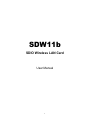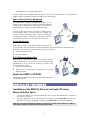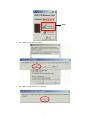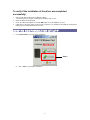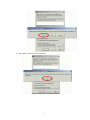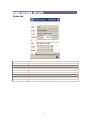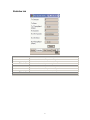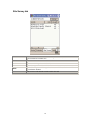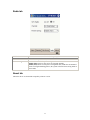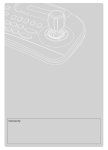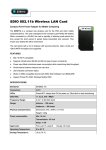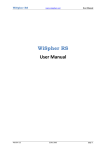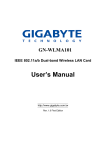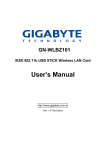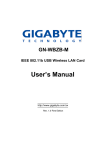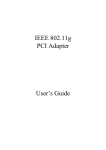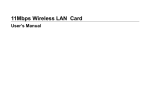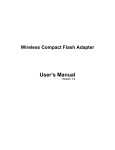Download Boca Research SDW11b Network Card User Manual
Transcript
SDW11b SDIO Wireless LAN Card User Manual 1 Table of Contents Package Contents & System Requirements ........................................................................................................ 3 Package....................................................................................................................................................... 3 System Requirements ................................................................................................................................. 3 Introducing SDW11b Card ............................................................................................................................. 3 SDW11b features and benefits ................................................................................................................... 3 SDW11b Wireless Network Scenarios ....................................................................................................... 3 About the SDW11b CD-ROM.................................................................................................................... 4 Installing the Driver........................................................................................................................................ 4 Installation of the SDW11b Driver to the Pocket PC using Microsoft Active Sync®................................ 4 To verify if the installation of the driver was completed successfully:....................................................... 6 SDW11b Configuration Utility....................................................................................................................... 6 configuring IPC wlan utility ........................................................................................................................... 8 Status tab .................................................................................................................................................... 8 Statistics tab................................................................................................................................................ 9 Site Survey tab.......................................................................................................................................... 10 Radio tab....................................................................................................................................................11 About tab ...................................................................................................................................................11 SDIO Wireless lan card Specifications......................................................................................................... 12 Troubleshooting............................................................................................................................................ 13 Introduction .............................................................................................................................................. 13 Common Troubleshooting Tips ................................................................................................................ 13 2 PACKAGE CONTENTS & SYSTEM REQUIREMENTS Package 1. Manual (In CD-ROM ) 2. Drivers and configuration utilities on CD-ROM 3. Quick Install Guide 4. Product Device If you miss any of these items please contact your reseller. System Requirements PDA with Windows® Pocket PC 2002 and 2003 with at least 32 MB memory Secure Digital (SD) slot (Assuming SDIO host controller and driver are already installed) Microsoft® Active Sync® should be installed An IEEE802.11b or Wi-Fi approved Access Point/Base station INTRODUCING SDW11B CARD The SDW11b is a wireless network card that complies with the IEEE 802.11b standard on wireless LANs (Revision B). SDW11b features and benefits • Wi-Fi (Wireless Fidelity) certified (Expected in Q2/04). • Supports data rates up to 11 Mbps. • Fully compatible with any other wireless LAN system based on Direct Sequence Spread Spectrum (DSSS) radio technology that complies with the “IEEE 802.11b standard on wireless LANs”. • Automatic Transmit Rate Select mechanism in the transmit range of 11, 5.5, 2 and 1 Mbps. • 128 bit Wired Equivalent Privacy (WEP) data encryption and WPA support. • Efficient Power Management. • Roaming over multiple channels. • Working range up to 300 meters in an open environment. • Supports Ad-hoc and infrastructure modes for easy wireless communication. SDW11b Wireless Network Scenarios • • • • The SDW11b enables you to: Connect your computer to a Peer-to-Peer workgroup of wireless computing devices Connect your computer to a Small Office/Home Office (SOHO) network that includes Wi-Fi access points. Connect your computer to a Local Area Network (LAN) Infrastructure that includes the SDW11b, or 3 other IEEE 802.11b compliant LAN systems Wireless stations can be equipped with the SDW11b, but also with other WLAN PC Cards. Both the SDW11b and the WLAN PC Card share the same wireless functionality. Peer-to-Peer (Ad-hoc) Workgroup The Peer-to-Peer workgroup configuration enables you to quickly set up a small wireless workgroup, where the workgroup participants can exchange files using features like “Files and Printer Sharing” as supported by Microsoft® Networking. You can use this option to setup a temporary or Ad-hoc network in environments where no access points are available (for example in Small Office/Home Office “SOHO” environments). As long as the stations are within range of one another, this is the easiest and least expensive way to set up a wireless network. Home Networking With SDW11b, wireless access to the Internet or other devices is at your fingertips. All you need to do is connect the SDLink11b to an existing access point that may be connected to the external Cable or xDSL modems and you are ready to: Share files and printers, and Access the Internet. 2-2-3 Enterprise Networking With the Wi-Fi certified Access Point in the corporate network system, you can connect to a corporate Local Area Network (LAN) infrastructure to access all network facilities in wireless. LAN Infrastructures may either be: Stand-alone wireless LANs. Wireless network infrastructures connected to an existing Ethernet network. About the SDW11b CD-ROM The SDW11b CD-ROM contains both software and documentation for the SDW11b card. INSTALLING THE DRIVER Installation of the SDW11b Driver to the Pocket PC using Microsoft Active Sync® 1. 2. Connect your PDA to your computer and make sure Active-Sync® has established for a connection between the two devices. Insert the CD ROM to your PC. The following screen will apeear, click Install Driver to start driver installation. After driver installation is complete, clik Install Utility to start utility installation. Note: Do not insert the SDW11b into the card slot of your PDA until the Driver (in Step 1) and Utility (in Step 2) installations have been performed. 4 Step 1 3. Click “YES” to proceed the installation. 4. Click “OK” to complete the driver installation. 5 To verify if the installation of the driver was completed successfully: 1. 2. 3. 4. Soft reset the PDA (push Soft-reset Button of PDA) * Some PDA may not require resetting but it should be safer to reset. Insert the SDW11b into the PDA Check the LED on the SDW11b. If steady Blue light is seen, the SDW11b is active. (Optional) To check the quality of the network connection, you should use the SDW11b configuration utility program as described in the next section SDW11B CONFIGURATION UTILITY 1. Click Install Utility to perform utility installation. Step 2 2. Click “YES” to proceed the installation. 6 3. Click “OK” to complete the driver installation. 7 CONFIGURING UTILITY Status tab SSID Status Type Channel Tx Rate IP MAC Signal Quality The current access point name (ESS ID) The current connection status. The current connection mode. The wireless radio channel currently used by the card. The current transmit rate. This can be 1 Mbps, 2 Mbps and 5.5 Mbps. The IP address of the card. The MAC address of the card. Shows the signal strength of the received signal. Shows the signal quality of the received signal. 8 Statistics tab Tx Success Tx Error Tx Throughput (kbps) Rx Success Rx CRC Success Rx CRC Error Rx Throughput (kbps) Reset The number of successfully transmitted packets. The number of unsuccessfully transmitted packets. The actual instantaneous transmit rates, in Kbps. The number of successfully received packets. The number of successfully received CRC packets. The number of unsuccessfully received CRC packets. The actual instantaneous receive rates, in Kbps. Click to clear the previously settings. 9 Site Survey tab Rescan BSSID SSID Mode WEP CH Searches for all available networks. Clicking on the button, the device will start to rescan and list all available sites. The MAC address for the Access Point or station. The current access point name (ESS ID). The currently connected device mode. WEP (Wired Equivalent Privacy) shows the current WEP used in the AP. WEP can be enabled or disabled. The wireless radio channel currently used by the card. 10 Radio tab S/W Radio Select Off or On to turn off/on Radio Frequency function. Channel Power Saving Select from the pull-down list, there are 13 channels in the list. Disable: Select to disable power saving function. Enable (Max): Select to enter power saving mode instantly. Enable (Fast): Select to enter power saving mode later (Under the circumstances of not receiving/transmitting packets, the system will enter Power Saving mode in 10 seconds). About tab Shows the driver version and the setup utility software version. 11 SDIO WIRELESS LAN CARD SPECIFICATIONS Item Specification 1 2 3 Frequency Range 2412 – 2484 MHz (ISM band) Tx Modulation Direct Sequence Spread Spectrum, DSSS Coding Modulation DBPSK (1Mbps), DQPSK (2Mbps), CCK (5.5 & 11Mbps) 4 5 6 7 Media Access Control Method CSMA/CA Bus Type SD (by CG-100 SDIO controller) Standard IEEE802.11b Approval FCC, part 15.247 (USA) EN 300.328 (Europe) TELEC STD-T33 / ARIB STD-T66 (Japan) 8 9 10 11 Antenna Single Input Power 3.3 VDC ± 0.2V Tx Output Power 12dBm ± 1 dB Power Consumption < 250 mA typical < 280 mA receive < 10 mA power save mode < 1.5 mA deep sleep mode 12 Rx Sensitivity -87 dBm @ 11 Mbps -91 dBm @ 5.5 Mbps -94 dBm @ 2 Mbps -96 dBm @ 1 Mbps 13 Temperature 0 - 40°C (operational) -20 - 80°C (storage) 14 15 Dimension in mm 55(L) x 24(W) x 2.1(T) Weight 3.25g 12 TROUBLESHOOTING Introduction This chapter provides typical problems with their own specific troubleshooting tips. Common Troubleshooting Tips LED Activity If you encounter difficulty using and/or installing your SDW11b product, the error may be related to various causes : - Out-of range situation, which prevents the SDW11b from establishing a wireless connection with the network. - Configuration mismatch, which prevents the SDW11b from establishing a wireless connection with the (correct) network. - Absence of, or conflict of the SDW11b Driver. - A problem or conflict with the SDW11b socket from powering on. - A conflict of the SDW11b hardware with another device. The starting point to troubleshoot problems with your SDW11b is looking at the LED activity of the SDW11b. LED Activity The power LED will be blank when the SDW11b is properly inserted but not transmitting/receiving data. The Act LED will be blinking Blue when transmitting/receiving wireless data. Cannot Connect To Network If your SDW11b seems to be working fine, but you are not able to connect to the network, this error might be due to a configuration mismatch. For example if LED of your SDW11b lights, the problem is likely to be caused by a configuration mismatch of : - Network Name (The SDW11b Network Name is case-sensitive). - Encryption Key Other causes may be: - No driver loaded. - Station not authorized to access network. - SDW11b defect. The most common cause is simple mistake. First check whether the card is inserted properly or not. Check whether any APs are available or not. If you see many APs, select any of one those APs and click connect. If you don't see any APs click Rescan Button. If you still don’t see AP list after rescanning, it is possible that no active AP is nearby. You may be in the dead zone. Move around or change the PDA orientations. It may help. Cannot Find the AP Check the available access point in the neighborhood by clicking the Site Survey tab in the utility. If the access point requires WEP key, input the same WEP key then try to connect again. If you do not know the WEP key, contact the system administrator to obtain the appropriate key. For identifying the specific AP, check the wireless networks available in the neighborhood. If the AP shows ESSID, use the same ESSID to connect the AP. ESSID is assigned to the specific AP for that purpose. The System is Very Slow 13 Some devices with non-powerful CPU may suffer their performance significantly. If the system is very slow, check - If you are opening many windows, close them - Change the antenna orientation for better signal reception - Check the signal strength if it is weak move toward the AP. SDW11b Does Not Operate After Returning From the Stand-by or Sleeping Mode This may happen when the driver is not functioning. Reinstall the SDW11b driver again. 14