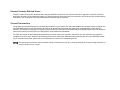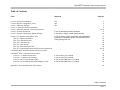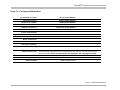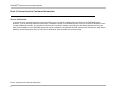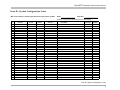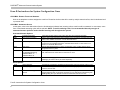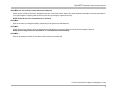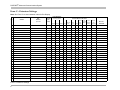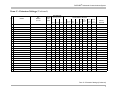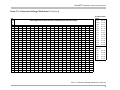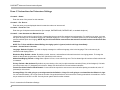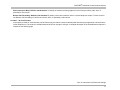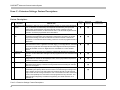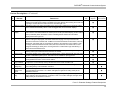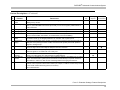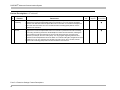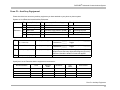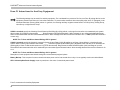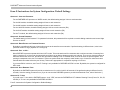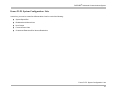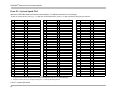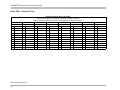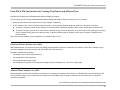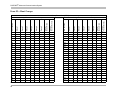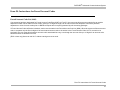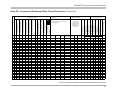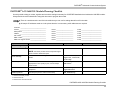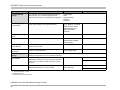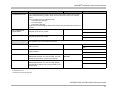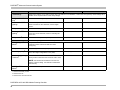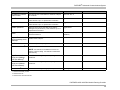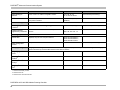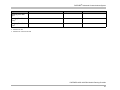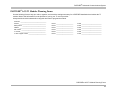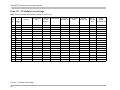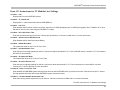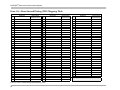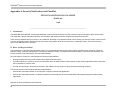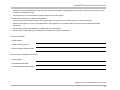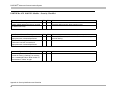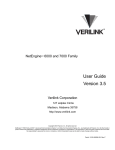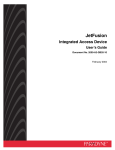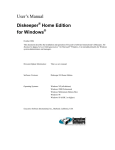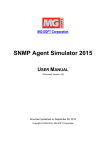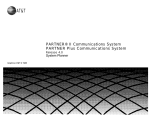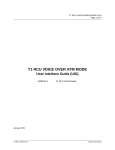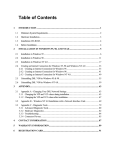Download Avaya 518-456-161 Telephone User Manual
Transcript
PARTNER® Advanced Communications System System Planner 518-456-161 Issue 5 May 2003 0 Copyright 2003 Avaya Inc. All Rights Reserved Printed in USA Document 518-456-161 Issue 5 May 2003 Notice Every effort was made to ensure that the information in this book was complete and accurate at the time of printing. However, information is subject to change. Federal Communications Commission Statement This equipment has been tested and found to comply with the limits for a Class A digital device, pursuant to Part 15 of the FCC Rules. These limits are designed to provide reasonable protection against harmful interference when the equipment is operated in a commercial environment. This equipment generates, uses, and can radiate radio-frequency energy and, if not installed and used in accordance with the instructions, may cause harmful interference to radio communications. Operation of this equipment in a residential area is likely to cause harmful interference, in which case the user will be required to correct the interference at his own expense. This system is Class B compliant in some configurations. For additional FCC information, see the PARTNER Customer Support Document. Canadian Department of Communications (DOC) Interference Information This digital apparatus does not exceed the Class A limits for radio noise emissions set out in the radio interference regulations of Industry Canada. Le Présent Appareil Nomérique n’émet pas de bruits radioélectriques dépassant les limites applicables aux appareils numériques de la class A préscrites dans le reglement sur le brouillage radioélectrique édicté par le Industrie Canada. Preventing Toll Fraud “Toll fraud” is the unauthorized use of your telecommunications system by an unauthorized party (for example, a person who is not a corporate employee, agent, subcontractor, or working on your company’s behalf). Be aware that there may be a risk of toll fraud associated with your system and that, if toll fraud occurs, it can result in substantial additional charges for your telecommunications services. The final responsibility for securing both this system and its networked equipment rests with you – an Avaya Inc. system administrator, your telecommunications peers, and your managers. Avaya Inc. does not warrant that this product or any of its networked equipment is either immune from or will prevent either unauthorized or malicious intrusions. Avaya Inc. will not be responsible for any charges, losses, or damages that result from such intrusions. For important information regarding your system and toll fraud, see the PARTNER Customer Support Document. Avaya Fraud Intervention If you suspect you are being victimized by toll fraud and you need technical support assistance, call the Avaya Customer Care Center at 1 800 628-2888. Warranty Avaya Inc. provides a limited warranty on this product. Refer to the “Limited Use Software License Agreement” card provided with your package. For additional warranty information, see the PARTNER Customer Support Document. Trademarks PARTNER, PARTNER Messaging, PARTNER MAIL VS, PARTNER MAIL, MLS-34D, MLS-18D, MLS-12D, MLS-12, MLS-6, MDC 9000, MDW 9000, MDW 9010 MDW 9030P, and SYSTIMAX are registered trademarks of Avaya Inc. in the U.S. and other countries. Other product and brand names are trademarks of their respective owners. All rights reserved. Ordering Information Call: Avaya Publications Center Voice 1 800 457-1235 Fax 1 800 457-1764 Write: GlobalWare Solutions 200 Ward Hill Avenue Haverhill, MA 01835 USA Attn: Avaya Account Manager Order: Avaya Publications Center Document No. 518-456-161 Issue 5, May 2003 International Voice 207 866-6701 International Fax 207 626-7269 For additional documents, refer to the PARTNER Customer Support Document. Customer Support If you need assistance when programming or using your system, contact your local Authorized Dealer or call the Avaya Customer Care Center at 1 800 628-2888. Consultation charges may apply. Obtaining Products See “Obtaining Products” in the PARTNER Customer Support Document. Avaya Web Page For information about Avaya products and service, go to www.avaya.com. For the latest product documentation for PARTNER ACS, go to www.avaya.com/support. Heritage Statement Intellectual property related to this product (including trademarks) and registered to Lucent Technologies Inc. has been transferred or licensed to Avaya Inc. Any reference within the text to Lucent Technologies Inc. or Lucent should be interpreted as reference to Avaya Inc. The exception is cross references to books published prior to May 1, 2001, which may retain their original Lucent titles. Avaya Inc., formed as a result of Lucent's planned restructuring, designs, builds, and delivers voice, converged voice and data, customer-relationship management, messaging, multiservice networking, and structured cabling products and services. Avaya Labs is the research and development arm for the company. Important Safety Instructions The following list provides basic safety precautions that should always be followed when using your telephone equipment. 1. Read and understand all instructions. 2. Follow all warnings and instructions marked on the product. 3. Unplug all telephone connections before cleaning. DO NOT use liquid cleaners or aerosol cleaners. Use a damp cloth for cleaning. 4. This product should be serviced by (or taken to) a qualified repair center when service or repair work is required. 5. DO NOT use this product near water, for example, in a wet basement location. 6. DO NOT place this product on an unstable cart, stand or table. 7. Never push objects of any kind into slots or openings as they may touch dangerous voltage points or short out parts that could result in a risk of fire or electric shock. Never spill liquid of any kind on the product. 8. DO NOT use the telephone to report a gas leak in the vicinity of the leak. CAUTION: DO NOT block or cover the ventilation slots or openings; they prevent the product from overheating. DO NOT place the product in a separate enclosure unless proper ventilation is provided. DO NOT place the product flat on a surface. The control unit must be wall-mounted. SAVE THESE INSTRUCTIONS 0 Internet Security-Related Issues 0 There are certain security risks associated with using the 1600 DSL module due to its Internet connections. Appendix A provides a Security Notification Checklist. As the authorized installer, you should review this information with your customer to ensure all security requirements are understood. Then complete the Security Notification and Checklist with the customer. General Information 0 The purpose of these planning forms is to facilitate the installation of your system. The authorized installer will use these forms to configure your new PARTNER system to your specifications. By filling in the appropriate information and selecting the preferred options and features in advance, you will help to quickly get your system up and running. As you become more familiar with your PARTNER system you may change or enhance the system to get the most out of the system’s many features and capabilities. The Table of Contents on the following page provides an overview of the forms included in this planner. All new customers are required to complete Forms A, B, and C. However, the remaining forms can be used to plan additional features that are optional in your PARTNER system. As you complete these forms, please refer to the instructions for each form for additional guidance. Several forms in this Planner require a printer setting of 1200 dots per inch (dpi). Lower dpi settings will cause the image resolution on some of the forms to be unclear. 0 PARTNER® Advanced Communications System Table of Contents 0 Form Required Form A—Customer Information Form B—System Configuration: Lines Form C—Extension Settings Form C1—Extension Settings Worksheet Form C—Extension Settings: Feature Descriptions Form D—Auxiliary Equipment Form E—System Configuration: Default Settings Forms F1-F5: System Configuration: Lists Form F1—System Speed Dial Form F2a—Disallowed Lists Form F2b—Allowed Lists Form F3—Hunt Groups Form F4—Forced Account Code Form F5—Customized Extensions/Pool Access Restrictions PARTNER® ACS 1600 DSL Module Planning Checklist PARTNER® ACS T1 Module Planning Forms Form G1—T1 Module Parameters Form G2—T1 Module Line Settings Form G3—Direct Inward Dialing (DID) Form G4—Direct Inward Dialing (DID) Mapping Table ALL ALL ALL Appendix A: Security Notification and Checklist If you are attaching auxiliary equipment. If you wish to change certain system defaults. If you are setting system speed dials, using disallowed/ allowed lists, using hunt groups, using forced account codes, pooling lines, etc. If you are using a T1 module. If you are using a T1 module. If you are using DID with a T1 module. If you are using DID with a T1 module. Page No. 1 3 6 8 12–15 17 19 21 22 25 26 28 30 32–33 35 43 44 46 48 50 52 Table of Contents TOC - i PARTNER® Advanced Communications System 0 Table of Contents TOC - ii PARTNER® Advanced Communications System Form A—Customer Information 0 CUSTOMER BILLING NAME: BILLING PHONE NUMBER: CUSTOMER CONTACT: CONTACT PHONE NUMBER: PERSON TO BE TRAINED: TRAINEE PHONE NUMBER: SALES PERSON/ACCT EXEC: SALES/AE PHONE NUMBER: GENERAL CONTRACTOR: CONTRACTOR PHONE NUMBER: (only required if new construction) INSTALLATION ADDRESS: INSTALLATION DUE DATE: NOTES TO INSTALLER: FEATURES OF INTEREST: (list in order of priority) SERVICE VERIFICATION: Provide the name of the telephone service representative who verified your service and the date the service was verified. This is not required for all installations. See next page for details. VERIFIER NAME: DATE VERIFIED: INSTALLER NAME: DATE OF INSTALLATION: Form A—Customer Information 1 PARTNER® Advanced Communications System Form A: Instructions for Customer Information Service Verification 0 0 In almost all cases, the default telephone service provided by your local Phone Company will be appropriate for the PARTNER system. However, if you are switching telephone systems from a competitor’s system to a PARTNER system, or if this is the first time telephone service is being established at this site, you will need to verify that your local phone company is providing you with default telephone service (Loop Start) or the installation of your PARTNER system may not be completed on the expected due date. Please provide the person’s name and the date they verified default phone service in the “Service Verification” space provided on the previous page. Form A: Instructions for Customer Information 2 PARTNER® Advanced Communications System Form B—System Configuration: Lines Who is the customer contact responsible for the layout of the system? Line No. 01 02 03 04 05 06 07 08 09 10 11 12 13 14 15 16 17 18 19 20 21 22 23 24 25 26 27 28 29 30 31 Desired Telephone Numbers ANSWERING OPTION1 CALLER ID SERVICE OTHER SUBSCRIPTION SERVICES 0 Name: __________________ Telephone: __________________ If the line is a personal or dedicated line fill in the following NAME OF OR Equipment Call LINE OWNER Coverage EXTENSION NUMBER 1. AA, DXD, ASA, Hunt, VMS-AA, VMS-MAIL, LIVE, AUX, DID. See back for details. Form B—System Configuration: Lines 3 PARTNER® Advanced Communications System Form B: Instructions for System Configuration: Lines 0 COLUMN 2: DESIRED TELEPHONE NUMBERS: Write in the telephone numbers assigned to each line. Please list the lines that will be used by multiple extensions first, then list dedicated and/ or personal lines. COLUMN 3: ANSWERING OPTION In this space, write in the abbreviation from the list below that indicates how incoming calls to each line will be answered. In most cases, some form of automated answering option will be selected. NOTE: To avoid confusing caller, it is recommended that only one type of automated answer option be used to handle incoming calls throughout the system. Automated Answer Options: AA DXD Automated Attendant Direct Extension Dialing ASA Automatic System Answer Hunt Hunt Group VMS-AA Automated Attendant Service of PARTNER Messaging, PARTNER MAIL, or PARTNER MAIL VS Voicemail on a personal line VMS-MAIL Automated system answers and routes calls. Must be purchased separately. Allows caller to dial extensions without waiting for the receptionist. Available with ACS R2.0 or later. DXD is not used on T1 lines with DID service. Plays a recorded message then either places the call on hold, disconnects the call or continues to ring available extensions. Available with ACS R2.0 or later. ASA is not used on T1 lines with DID service. Sends calls simultaneously to a group of extensions. Up to 4 calling groups can be programmed in the system. This is system-wide voicemail service. If the receptionist does not answer an incoming call, VMS-AA lets the caller select an extension or route. PARTNER Messaging, PARTNER MAIL, PARTNER MAIL VS, or PARTNER Voice Messaging PC Card must be purchased separately. Other Options: LIVE AUX Human Operator Auxiliary Equipment DID Direct Inward Dialing on a T1 channel If all calls to a specific line will always be answered by a human operator, write in LIVE. If all calls will always be answered by a piece of auxiliary equipment, such as a fax machine, write in AUX. Routes the incoming call on a T1 channel directly to the appropriate extension based on the DID mapping table you program. Requires a T1 line and Direct Inward Dialing with E&M signaling from your Service Provider. Available with ACS R6.0 or later. Form B: Instructions for System Configuration: Lines 4 PARTNER® Advanced Communications System COLUMN 4 & 5: CALLER ID AND OTHER SUBSCRIPTION SERVICES Check the box if Caller ID Service is activated on this line. In the next column, write in any other telephone subscription services (ordered from your local telephone company) that are active on this line (for example, repeat call service). NOTE: Caller ID Service is unavailable on T1 channels. COLUMN 6: Write in the owner (or assigned auxiliary equipment) for the personal or dedicated line. COLUMN 7: Check the box if you wish the owner of the personal or individual line to have the ability to activate Call Coverage for that line. NOTE: Call Coverage cannot be activated for a T1 line with Direct Inward Dialing. COLUMN 8: Write in the extension number of the owner of the personal or individual line. Form B: Instructions for System Configuration: Lines 5 PARTNER® Advanced Communications System Form C—Extension Settings 0 Note: See Form C1 to enter character codes for Ext. Display. LINES ASSIGNED EXT. EXT OWNER DISPLAY up to 20 PHONE SET TYPE Forced Distinctive Abbrev. Intermed Delayed No Ring 10 11 12 13 14 15 16 17 18 19 20 21 22 23 24 25 26 27 28 29 30 31 32 33 34 35 Form C—Extension Settings 6 CHANGE DEFAULT SETTINGS with Ringing Options Lang Ring Ringing Acct Privacy Code Call Coverage Rings Voice Remote Interrupt Call on Busy Forwarding BUTTON FEATURES PARTNER® Advanced Communications System Form C—Extension Settings (Continued) 0 LINES ASSIGNED EXT. EXT OWNER DISPLAY up to 20 PHONE SET TYPE CHANGE DEFAULT SETTINGS with Ringing Options Forced Distinctive Abbrev. Intermed Delayed No Ring Lang Ring Ringing Acct Privacy Code Call Coverage Rings Voice Remote Interrupt Call on Busy Forwarding BUTTON FEATURES 36 37 38 39 40 41 42 413 44 45 46 47 48 49 50 51 52 53 54 55 56 57 Form C—Extension Settings (Continued) 7 PARTNER® Advanced Communications System Form C1—Extension Settings Worksheet 0 May be used if Ext. Display is checked on Form C. Ext. Jack No. Write 2-Digit Code for Each Character To Be Displayed—See Table at Right 10 11 12 13 14 15 16 17 18 19 20 21 22 23 24 25 26 27 28 29 30 31 32 33 Form C1—Extension Settings Worksheet 8 Character Codes Letters: A = 21 N = 62 B = 22 O = 63 C = 23 P = 71 D = 31 Q = 72 E = 32 R = 73 F = 33 S = 74 G = 41 T = 81 H = 42 U = 82 I = 43 V = 83 J = 51 W = 91 K = 52 X = 92 L = 53 Y = 93 M = 61 Z = 94 Numbers: blank = 11 0 = 00 5 = 50 1 = 10 6 = 60 2 = 20 7 = 70 3 = 30 8 = 80 4 = 40 9 = 90 PARTNER® Advanced Communications System Form C1—Extension Settings Worksheet (Continued) Ext. Jack No. 34 35 36 37 38 39 40 41 42 43 44 45 46 47 48 49 50 51 52 53 54 55 56 57 0 Write 2-Digit Code for Each Character To Be Displayed—See Table at Right Character Codes Letters: A = 21 N = 62 B = 22 O = 63 C = 23 P = 71 D = 31 Q = 72 E = 32 R = 73 F = 33 S = 74 G = 41 T = 81 H = 42 U = 82 I = 43 V = 83 J = 51 W = 91 K = 52 X = 92 L = 53 Y = 93 M = 61 Z = 94 Numbers: blank = 11 0 = 00 5 = 50 1 = 10 6 = 60 2 = 20 7 = 70 3 = 30 8 = 80 4 = 40 9 = 90 Form C1—Extension Settings Worksheet (Continued) 9 PARTNER® Advanced Communications System Form C: Instructions for Extensions Settings 0 COLUMN 2 – OWNER Enter the name of the person for this extension. COLUMN 3 – EXT. DISPLAY Enter the name you want displayed when this extension makes an intercom call. COLUMN 4 – PHONE SET TYPE Enter the type of telephone at the extension (for example, PARTNER-34D, PARTNER-18D, or standard telephone). COLUMN 5 – LINES ASSIGNED WITH RINGING OPTIONS List the lines (or pool code for a pool of lines, if appropriate) that you would like assigned to each extension. For each line you enter, you have the option of listing it as an immediate ringing line, a delayed ringing line, or a no ring line. The default option for lines is immediate ringing. (For pools, the default option is no ringing). NOTE: Any line not listed will be removed from that extension and will not be accessible from that extension. NOTE: For T1 lines with Direct Inward Dialing, the ringing option is ignored, and the call rings immediately. COLUMN 6 – CHANGE DEFAULT SETTINGS Language: Default = English. If you wish to display messages in a different language, write in the language. This is relevant only for extensions with display phones. Distinctive Ring: Default = Active. By default, outside, intercom, and transferred calls each have their own ringing pattern. To change the default so that all calls ring the same, write “NA” (Not Active) in this column. Abbreviated Ringing: Default = 1 ring. When a phone is in use, a new call will ring once. The line button light will continue to flash until the call is answered. Privacy: Default = Not Activated. By default, any user sharing a line can join calls at another extension (Privacy is Not Assigned). If all calls are to be private, write “A” (Assigned) in this column. Always use this feature for Fax and modem extensions. Forced Acct Code: Default = Not Activated. If a user should be required to enter an account code before placing an outside call, write “A” (Activated) in this column. Coverage Rings: For calls going to a covering extension the Default = 2 rings. For calls going to a voicemail box the Default = 3 rings. You can choose between 1 to 9 rings. Enter the number of rings desired before a call is sent to the covering extension/or voicemail box. Can be set per extension for ACS 3.0 or later. Can only be set system wide for earlier releases. Form C: Instructions for Extensions Settings 10 PARTNER® Advanced Communications System Voice Interrupt on Busy: Default = Not Activated. To identify an extension as being eligible for Voice Interrupt on Busy calls, write “A” (Activated) in this column. Remote Call Forwarding: Default = Not Activated. By default, users cannot transfer calls to a remote telephone number. To allow a user to use Remote Call Forwarding or Cell Phone Connect, write “A” (Activated) in this column. COLUMN 7 – BUTTON FEATURES In the space provided for each extension, list the features (by the feature numbers indicated) that should be pre-programmed onto the buttons on the telephone set. The number of available buttons varies from set type to set type. A complete description of the available button features is included on the following page. Form C: Instructions for Extensions Settings 11 PARTNER® Advanced Communications System Form C—Extension Settings: Feature Descriptions 0 Feature Descriptions # 1 2 3 4 5 6 7 FEATURE DESCRIPTION Automatic System (ACS R2.0 or later only) Turns Automatic System Answer on and off. When the feature Answer is on, a call that is not answered by the receptionist is answered by the system; the system plays a brief message, then places the call on hold, continues to ring all extensions that have the line, or disconnects the call. To use Automatic System Answer, extension 10 must be programmed with an ASA button. Direct Extension (ACS R2.0 or later only) Turns Direct Extension Dial on and off. When the feature is on, Dial a call that is not answered by the receptionist is answered by the system; the system plays a brief message, then lets the caller dial an extension number or wait for the receptionist. To use Direct Extension Dialing, extension 10 must be programmed with a DXD button. Night Service Turns Night Service on and off. Phones in the Night Service Group ring immediately when the feature is active, regardless of normal ringing. To use Night Service, extension 10 must be programmed with a Night Service button. Night Service Group extensions should be identified on Form F5. Night Service is unavailable on T1 lines with DID service. Outgoing Call Allows the user at extension 10 to change the outgoing call restriction for a particular Restriction extension. An Auto Dial button with lights must be programmed for each extension to be changed. Wake Up Service Allows the user at extension 10 to schedule an intercom call to a target extension at a designated time. If Music-On-Hold (#602) is active, music is played when the phone is answered; otherwise, nothing is heard. Fax Management Transfers calls to the fax machine at the designated extension with one touch. The lights show when the fax is busy or when it is having trouble and not answering-for example, when it is out of paper. Call Screening (R3.0 or later only and you must have a voice messaging system and an MLS or PARTNER system phone) Allows the user to listen to a caller leaving a message in the user’s mailbox. Once the voice mail system has answered the call, the call screening begins. While the call is being screened, the user is connected to the call in a listen only mode on the speakerphone. This feature can be programmed for any extension. This feature must be assigned by Centralized Programming from either Extension 10 or Extension 11. Form C—Extension Settings: Feature Descriptions 12 0 Ext. 10 Only Button Light Required ● ● ● ● ● ● ● ● ● ● ● ● Button Light Recommended PARTNER® Advanced Communications System Feature Descriptions—(Continued) # 8 9 10 11 12 13 14 15 16 17 18 FEATURE Caller ID Inspect Caller ID Logging Caller ID Name Display 0 Ext. 10 Only DESCRIPTION When a user at a display phone is already on a call, this feature shows Caller ID information for another line (if Caller ID information is available on that line) without disconnecting the current call or putting it on hold. When the feature is active, the button light is on. (ACS R2.0 or later only) Users at a display phone can access a Caller ID log to ascertain caller’s phone numbers automatically. When a user has logged calls, the word CALLS displays. When a user at a display phone is on a call on a line that has Caller ID information available, this feature lets the user switch between the caller’s phone number (the default display) and the caller’s name (if available). When the feature is active- indicating that the caller’s name should be displayed-the button light is on. Do Not Disturb Prevents calls from ringing at the extension. When the feature is active, the button light is on. Intercom calls get a busy signal, and outside callers hear ringing. Use only if someone else answers the extension’s outside calls. If VMS Cover and Do Not Disturb are both active, intercom, transferred, and outside calls on owned lines go directly to the extension’s voice mailbox. If Call Coverage and Do Not Disturb are both active, intercom, transferred, and outside calls on lines assigned ownership go directly to the covering extension. Transfer Return type calls will ring a phone with Do Not Disturb active. Privacy Lets system phone users press a programmed button to turn Privacy on and off, preventing or allowing users to join calls at the user’s extension as needed. Record-A-Call This feature applies only to systems that have PMVS (R5.0 or later) equipped with four ports, and an MLS or PARTNER system phone. This feature is not available on tip/ring phones. VMS Cover This feature only applies if you have a voice messaging system. It defines the number of times a call rings before it is sent to a user’s voice mailbox. Voice Interrupt on This feature is available only on system phones. This feature lets you program a button that is used Busy Talk-Back to respond to a voice interrupt on busy call while the user is active on another call. Intercom Auto Places a ringing intercom call to an extension, or transfers a call. If on a button with lights, the lights Dialing-Ring show calling activity at the destination extension. Intercom Auto Places a voice-signaled intercom call to the extension's phone speaker, or transfers a call with a Dialing-Voice voice-signaled announcement. If on a button with lights, the lights show calling activity at the Signal destination extension. Manual Signaling - Beeps the designated extension. If the user presses i first, pressing the button places a ringing intercom call to the extension, or transfers a call. If on a button with lights, the lights show Ring calling activity at the destination extension. Button Light Required Button Light Recommended ● ● ● ● ● ● ● ● ● ● ● Form C—Extension Settings: Feature Descriptions 13 PARTNER® Advanced Communications System Feature Descriptions—(Continued) # 19 DESCRIPTION Manual Signaling - Beeps the designated extension. If the user presses i first, pressing the button places a FEATURE Voice 20 Account Code Entry 21 Background Music 22 Call Coverage 23 Call Forwarding 24 Contact Closure 1 25 Contact Closure 2 26 27 28 29 Call Park Call Pickup Conference Drop Direct Line Pickup 31 Exclusive Hold 32 34 Group Calling Ring/Page Group Hunt Ring/ Signal Group Pickup 35 Intercom Autodial 33 voice-signaled intercom call to the extension, or transfers a call with a voice-signaled announcement. If on a button with lights, the lights show calling activity at the destination extension. Allows the user to enter an account code for a call by pressing the button, entering up to 16 digits for the account code, then pressing the button again. If on a button with lights, the lights show when the feature is in use. Turns background music on and off at the speaker of an idle system phone. If on a button with lights, the lights show when the feature is in use. (ACS R2.0 or later only) Directs all intercom, transferred, and outside calls on lines assigned ownership to the designated extension. You may program originating and covering extension numbers on the button. If on a button with lights, the lights show when the feature is in use. Forwards all calls to the designated extension. Unless Do Not Disturb is on, phone beeps once each time a call is forwarded. You may program originating and destination extension numbers on the button. If on a button with lights, the lights show when the feature is in use. Allows user to activate Contact Closure 1. User must belong to Contact Closure Group. See Form D. Allows user to activate Contact Closure 2. User must belong to Contact Closure Group. See Form D. Parks a call at your extension so it can be picked up from any other extension. Picks up a ringing, held, or parked call at the designated extension. Drops the last outside party added to a conference call. Allows the user to access a ringing, active or held call on a line that is not assigned to the extension. Direct Line Pickup is subject to Line Access Restrictions. This feature is available only on system phones. This feature prevents other extensions from picking up outside calls placed on hold at a specific extension with a system phone. Allows users to ring, page, or transfer calls simultaneously to all of the extensions in any one of four Calling Groups. Lets you distribute call volume among extensions in a group, to off-load call activity from a single user. Allows user at any extension in the system to answer any outside, intercom, or transferred call ringing at an extension in a Pickup Group (where G is a Pickup Group number from 1 – 4). Lets telephone system place intercom calls with a single touch, by pressing a programmed button. Form C—Extension Settings: Feature Descriptions 14 0 Ext. 10 Only Button Light Required Button Light Recommended ● ● ● ● ● ● ● PARTNER® Advanced Communications System Feature Descriptions—(Continued) # 36 37 38 39 40 41 42 43 44 45 46 47 FEATURE 0 Ext. 10 Only DESCRIPTION Redials the last outside number dialed (maximum 28 digits). This feature is useful for immediately redialing a busy number. This feature applies only to PARTNER and MLS-model phones. This feature lets you program a button on your PARTNER or MLS-model phone that you can use to signal a predetermined coworker’s extension. Message Light On Turns on the message light at a specified extension (where XX is a system extension number). Message Light Off Turns off the message light at a specified extension (where XX is a system extension number). Recall Causes the system to send a timed switchhook flash over the telephone line to recall a new dial tone or to access a PBX, central office, or Centrex feature, such as Call Waiting. Save Number This feature is available only on system phones. This feature saves into temporary memory the Redial last outside number (up to 28 digits) dialed from an extension with a system phone. Simultaneous Accesses the loudspeaker paging system, if you have one connected to the system through the Paging PAGE jack on the primary processor module, and all of the idle system phones with speakers assigned to Calling Group 1. Station Lock This feature is available only on system and standard touch-tone phones. This feature lets users enter a four-digit code on their telephone dialpad to lock their extension. Touch-tone Enable This feature is available only on system phones. This feature lets a system phone user send touch-tone signals on an outside call over a rotary line. Voice Mail This feature is available only if you have a voice messaging system. It is available only on system Message phones. Lets callers leave voice mail messages to called extension. Voice Mail Box This feature is available only if you have a voice messaging system. It is available only on system Transfer phones. This feature lets a system phone user transfer a caller directly to a specific extension’s voice mailbox, in order for a caller to leave a message without first ringing the extension. Auto Dial Buttons Places a call to an outside telephone number. Outside telephone numbers can be up to 28 digits. If a dial-out code is required to dial outside numbers (for example, on PBX or Centrex lines), include it in the stored number followed by pauses, if necessary. Write in Numbers here: Button Light Required Button Light Recommended Last Number Redial Manual Signaling ● ● Form C—Extension Settings: Feature Descriptions 15 PARTNER® Advanced Communications System Feature Descriptions—(Continued) # 48 49 DESCRIPTION FEATURE Remote Call Forwarding Cell Phone Connect Forwards all calls to the designated outside telephone number. (The outside number must be programmed to a Personal Speed Dial code for the extension.) You may program originating extension and destination Personal Speed Dial code on the button. If on a button with lights, the lights show when the feature is in use. The Remote Call Forwarding (#322) feature must be enabled for the extension. Forwards all calls to the designated outside telephone number. (The outside number must be programmed to a Personal Speed Dial code for the extension.) Unlike Remote Call Forwarding, the incoming call will ring at both the outside telephone number and the extension, allowing the user to answer the call at the extension or have the call answered by the coverage for the extension (for example, the voice mail system). You may program originating extension and destination Personal Speed Dial code on the button. If on a button with lights, the lights show when the feature is in use. The extension must be able to access a line on the T1 module, and the Remote Call Forwarding (#322) feature must be enabled for the extension. Form C—Extension Settings: Feature Descriptions 16 0 Ext. 10 Only Button Light Required Button Light Recommended ● ● PARTNER® Advanced Communications System Form D—Auxiliary Equipment 0 Please check the box next to any auxiliary equipment you have attached to your phone or phone system. System vs. Line/Extension based Auxiliary Equipment System Extension Battery Backup Music-on-Hold Call Waiting Extra Alert Modem Specialty Handset Contact Closure 1 Uninterruptible Power Supply Fax Machine External Hotline ASA/DXD Card Hotline Electrical surge protector (IROB) Credit Card Scanner Answering Machine Passageway Software Headset Specify operation type 1 second on ______ 5 seconds on ______ 3 seconds on (default) _______ Toggle 3 seconds on (default) _______ Toggle (i.e., a door lock) Contact Closure 2 Specify operation type 1 second on ______ 5 seconds on ______ Call Reporting (SMDR) Specify operation type Report type: Report all calls or outgoing calls only? Output format: How many digits should appear (up to 24)? Talk time: Should the duration of each call appear? Loudspeaker paging Number of zones: Specify the Line or Extension that the equipment is connected to: AUXILIARY EQUIPMENT LINE # DEDICATED YES/NO EXTENSION # HUNT GROUP PRIVACY ON/OFF Form D—Auxiliary Equipment 17 PARTNER® Advanced Communications System Form D: Instructions for Auxiliary Equipment 0 The following settings may be useful for auxiliary equipment: For a dedicated line (such as a Fax line, see Form B), assign the line to the equipment extension and remove it from other extensions. To prevent other extensions from interrupting calls, write “A” (Assigned) in the Automatic Extension Privacy (#304) column. In general, do not assign auxiliary equipment extensions to a Pickup Group, Calling Group, Hunt Group, or Night Service Group. If DXD is checked, specify the following: Direct Extension Dial Delay (#112)-By default, a call rings 2 times before it is answered by the system. Write number (0-9) if different from default _____. Direct Extension Dial Record/Playback (I 892)-message of up to 48 seconds that caller hears when call is answered with the Direct Extension Dial feature. Write message below and record from extension 10 or 11: DXD: (PARTNER ACS R2.0 or later only) NOTE: For T1 lines with Direct Inward Dialing, DXD is ignored. If ASA is checked, specify the following: Automatic System Answer Delay (#110)-By default, a call rings 2 times before it is answered by the system. Write number (0-9) if different from default _____. Automatic System Answer Mode (#121)-By default, ASA calls are put on hold after the greeting plays. Check if calls should continue to ring or be disconnected: Ring Disconnect ASA Record/Playback (I 891)-message of up to 65 seconds that caller hears when the call is answered by the Automatic System Answer feature. Write message below and record from extension 10 or 11: NOTE: For T1 lines with Direct Inward Dialing, ASA is ignored. Description of each equipment with default settings and recommended program options. Battery Backup: This is required in some countries because power can be lost several times a day. It is not typically used in the United States. UPS: Uninterruptible Power Supply. Used as protection in the event of occasional power losses. Form D: Instructions for Auxiliary Equipment 18 PARTNER® Advanced Communications System Form E—System Configuration: Default Settings 0 For many features, your PARTNER system is pre-programmed with a default setting. In the table below, either confirm the default setting (see backside of page for details on these) or write in the preferred setting. 1. How many lines are assigned to each extension? 2. If you wish to use a password for Night Service and dialing restrictions, write the 4-digit password. 3. While a call is being transferred which of the following would you like the caller to hear? Circle one. Ringing 4. How many times should a transferred call ring before it is sent to the transfer return extension? Transfer Return Rings: _____ 5. Would you prefer that the music-on-hold jack be activated or de-activated? Circle one. Activated 6. The PARTNER system will automatically calculate daylight savings, unless you specify NO. YES: _____ 7. If any of your lines will not be “Touch-Tone” lines, write in the telephone number of each rotary line? Rotary Lines: 8. If any of your lines will be pooled together, circle POOL. Otherwise, if all your lines will operate independently circle KEY. If you circled POOL, see Form F5 for more details. KEY 9. How long should a call be on hold before the PARTNER system provides a reminder tone (Hold Reminder Tone) at the extension? Circle one. (The default is 60 seconds.) NOTE: If you do not want the system to provide Hold Reminder Tone, select “Not Active.” 10 seconds 20 seconds 30 seconds 45 seconds 60 seconds 10. Will you use a T1 line with the PARTNER system? Circle one. If you circled YES, see the PARTNER ACS T1 Module Planning Forms (Forms G1, G2, G3, and G4) for information about a T1 line. YES Silence Music De-Activated NO: _____ POOL 90 seconds 120 seconds 150 seconds 180 seconds Not Active NO Form E—System Configuration: Default Settings 19 PARTNER® Advanced Communications System Form E: Instructions for System Configuration: Default Settings 0 QUESTION 1: LINES PER EXTENSION: For the PARTNER ACS processor or 308EC module, the default setting assigns 3 lines to each extension. For the 206 module, the default setting assigns 2 lines to each extension. For the 400 module, the default setting assigns 4 lines to each extension. For the 1600 DSL module, the default setting assigns 16 lines to each extension (R4). For the 012E module, the default setting assigns 0 lines to each extension (R5). For the T1 module, the default setting assigns 16 lines to each extension (R6). QUESTION 2: SYSTEM PASSWORD: The default setting is “No Password.” If a password is desired, this password will be required to override dialing restrictions and to turn Night Service on and off. QUESTION 4: RINGS BEFORE THE TRANSFER RETURNS: By default, a transferred call rings 4 times before it goes to the transfer return extension. If preferred setting is different than 4, write in the preferred number of rings. (Options are 1 through 9). QUESTION 8: POOL VS. KEY: Most PARTNER customers operate their lines in KEY mode. This mode works well for customers with a minimum number of incoming lines (that is, less than 5). In Key mode, the selected lines will show up as distinct buttons on each user's phone. The user can view the buttons to determine which lines are in use, and which are open before initiating a call. In HYBRID mode, some of the lines are pooled together. This pooling is transparent to the user. For instance if 3 lines are pooled under the company's main number, up to 3 users can select the button marked with that number before the pool is busy. This mode is appropriate for companies requiring a lot of lines. If you wrote POOL in this box, see Form F5. Pooling is only available for PARTNER ACS R2.0 or later. By default, the system is configured for KEY mode. QUESTION 9: HOLD REMINDER TONE: By default, the PARTNER system will provide a reminder tone for a call on hold for 60 seconds. If the preferred setting is different from 60 seconds, circle the setting you want to use. (If you do not want the PARTNER system to provide Hold Reminder Tone, select “Not Active.”) QUESTION 10: T1 LINE If you will use a T1 line with the PARTNER system, circle “YES,” and see the PARTNER ACS T1 Module Planning Forms (Forms G1, G2, G3, and G4.) A T1 line is only available for PARTNER ACS R6.0. Form E: Instructions for System Configuration: Default Settings 20 PARTNER® Advanced Communications System Forms F1-F5: System Configuration: Lists 0 In this form, you need to create five different tables. One for each of the following: ■ System Speed Dial ■ Disallowed and Allowed Lists ■ Hunt Groups ■ Forced Account Code ■ Customized Extensions/Pool Access Restrictions Forms F1-F5: System Configuration: Lists 21 PARTNER® Advanced Communications System Form F1—System Speed Dial 0 Optional for PARTNER Advanced Communications System. For additional instructions, see next page. To Dial: On system phones, press f + 3–digit code. On standard phones, press # + 3–digit code while receiving intercom dial tone. Code Name/Company *1 Telephone No.2 Code Name/Company *1 Telephone No.2 Code Name/Company *1 Telephone No.2 600 634 668 601 635 669 602 636 670 603 637 671 604 638 672 605 639 673 606 640 674 607 641 675 608 642 676 609 643 677 610 644 678 611 645 679 612 646 680 613 647 681 614 648 682 615 649 683 616 650 684 617 651 685 618 652 686 619 653 687 620 654 688 621 655 689 622 656 690 623 657 691 624 658 692 625 659 693 626 660 694 627 661 695 628 662 696 629 663 697 630 664 698 631 665 699 632 666 633 667 1. You can dial System Speed Dial numbers that are marked with * at any time, regardless of dialing restrictions placed on your extension. System Speed Dial numbers are programmed by the System Manager (report problems and suggested revisions to your System Manager). 2. Telephone number can be up to 28 digits, including 0–9, *, #, and special dialing functions. Form F1—System Speed Dial 22 PARTNER® Advanced Communications System Form F1: System Speed Dial Supplemental Instructions 0 With System Speed Dialing, a user can dial a stored number by pressing four buttons: the f button (# on a standard phone) followed by a 3-digit code. Storing a telephone number as a Speed Dial number lets users dial more quickly. Other kinds of numbers—such as account codes and other dialing sequences—also can be stored as Speed Dial numbers. The system allows up to 100 System Speed Dial numbers that everyone on the system can use, as well as up to 20 Personal Speed Dial numbers for each extension (for the personal use of the extension user). Please have the System Speed Dial Numbers form filled out when the technician arrives to install the system. After installation, photocopy this form and distribute a copy to everyone using the system. Users should keep this form near their phones for reference when placing calls. General Guidelines 0 Each System Speed Dial number is assigned a 3-digit code from 600-699. For example, suppose employees frequently call Acme Supplies and Acme’s telephone number is stored for code 620. To call Acme, a user simply dials f 6 2 0. If Acme moves, or the phone number changes, program the new telephone number and users still dial f 6 2 0 to reach Acme. Record the following information for each System Speed Dial number: Name/Company 0 Write the name of the person or company to which the number belongs. For other types of numbers, such as account codes, enter a description of the number. * Column (Marked System Speed Dial Numbers) 0 If users should be able to call a particular System Speed Dial number, regardless of any dialing restrictions placed on their extensions, “mark” the number so it can be dialed at all times. Mark the number by placing a check mark in this column, and pressing * before the number when storing it. For marked numbers, the stored number does not appear on a display phone when a user dials the Speed Dial code. Account codes cannot be marked. Form F1: System Speed Dial Supplemental Instructions 23 PARTNER® Advanced Communications System Telephone Number 0 Write the number exactly as it should be dialed. Numbers can be up to 28 digits, including the digits 0–9, *, #, and the special dialing functions discussed next. To store a telephone number, include the dial-out code, toll-call prefix, and area code (if needed), along with the number. Form F1: System Speed Dial Supplemental Instructions 24 PARTNER® Advanced Communications System Form F2a—Disallowed Lists 0 Disallowed Phone Number Lists (#404) List 1 Required only if Disallowed List Assignment (#405) is specified on Form F5. Write the telephone numbers that users are prevented from dialing. List 3 List 4 List 5 List 6 List 2 List 7 List 8 Entry Telephone No.1 Entry Telephone No.1 Entry Telephone No.1 Entry Telephone No.1 Entry Telephone No.1 Entry Telephone No.1 Entry Telephone No.1 Entry Telephone No.1 01 01 01 01 01 01 01 01 02 02 02 02 02 02 02 02 03 03 03 03 03 03 03 03 04 04 04 04 04 04 04 04 05 05 05 05 05 05 05 05 06 06 06 06 06 06 06 06 07 07 07 07 07 07 07 07 08 08 08 08 08 08 08 08 09 09 09 09 09 09 09 09 10 10 10 10 10 10 10 10 1. Telephone Number can be up to 12 characters, including 0–9, * and #. Write! for wildcard (press Hold to program). Form F2a—Disallowed Lists 25 PARTNER® Advanced Communications System Form F2b—Allowed Lists 0 Allowed Phone Number Lists (#407) List 1 Entry Telephone No.1 List 2 Entry Telephone No.1 Required only if Allowed List Assignment (#408) is specified on Form F5. Write the telephone numbers that users can dial regardless of assigned restrictions. List 3 List 4 List 5 List 6 Entry Telephone No.1 Entry Telephone No.1 Entry Telephone No.1 Entry Telephone No.1 01 02 03 04 05 06 07 08 08 10 1. Telephone Number can be up to 12 characters, including 0–9, * and #. Write! for wildcard (press Hold to program). Form F2b—Allowed Lists 26 List 7 Entry Telephone No.1 List 8 Entry Telephone No.1 PARTNER® Advanced Communications System Form F2a & F2b: Instructions for Creating Disallowed and Allowed Lists 0 Use this form to specify lists of Disallowed and Allowed telephone numbers. You can create up to 8 lists each of Disallowed and Allowed telephone numbers. Each list can have up to 10 numbers. 1. Under the List number, write a name for the list (for example, “Suppliers”). 2. In the “Telephone No.” column, write the entries for the list. You can specify complete telephone numbers or categories of numbers. ■ To specify a complete number, write it exactly as it would be dialed, including (if needed) a dial-out code, toll-call prefix, and area code. ■ To specify a category, provide one or more entries to describe an entire class of calls (such as an area code or local exchange). Preventing calls to a category may require more than one entry, to allow for different ways of dialing a number (see “Examples of Disallowed List Entries” below). After a list has been created, it can be assigned to an extension (see Form C). Disallowed Phone Number Lists (#404) 0 With Disallowed lists, you can prevent users from dialing specific telephone numbers or categories (for example, calls to 976 exchanges for prerecorded messages such as horoscopes, and calls to 900 area code “chat lines”). Examples of Disallowed List Entries: • Preventing Calls to 976 Exchange Numbers • Preventing Calls to 900 Area Code • Preventing International (011) Calls • Preventing Use of a Specific Local Telephone Company Feature Consisting of a * and Two or Three Digits. Allowed Phone Number Lists (#407) 0 Allowed telephone numbers are exceptions to restrictions. For example, you might put 976 numbers on a Disallowed list, but allow dialing of 9761212 for weather reports. Or you might restrict an extension to local dialing only, but assign an Allowed List to permit the user to call specific customers or suppliers. Form F2a & F2b: Instructions for Creating Disallowed and Allowed Lists 27 PARTNER® Advanced Communications System Form F3—Hunt Groups 0 Hunt Group Extensions (#505) 10 11 12 13 14 15 16 17 18 19 20 21 22 23 24 25 26 27 28 29 30 31 32 33 Form F3—Hunt Groups 28 34 35 36 37 38 39 40 41 42 43 44 45 46 47 48 49 50 51 52 53 54 55 56 57 Group 8 (Fax Detection) Group 7 (Voice Mail) Group 6 Group 5 Group 4 Group 3 Group 2 Group 1 Ext. Jack No. Group 8 (Fax Detection) Assign Extensions to Hunt Groups Group 7 (Voice Mail) Group 6 Group 5 Group 4 Group 3 Group 2 Group 1 Ext. Jack No. Assign Extensions to Hunt Groups PARTNER® Advanced Communications System Form F3: Instructions for Identifying Hunt Group Assignments 0 To assign extensions to any of the following groups (each extension can be in one or more groups), write the group number or place a check mark in the appropriate columns. Hunt Group Extensions 1–6 (#505) 0 Calls can ring or be transferred to the first non-busy extension in a Hunt Group. A call rings at an extension in a Hunt Group three times; if it is not answered, it hunts to the next non-busy extension, continuing until someone answers or the caller hangs up. (If you voice signal a Hunt Group, only the first extension is signaled; the call does not keep hunting if there is no answer.) Incoming calls on specific lines can be directed to a Hunt Group using Group Call Distribution (#206). Do not put PARTNER Messaging, PARTNER MAIL, or PARTNER MAIL VS extensions in Hunt Groups 1–6. VMS Only (Hunt Group 7) 0 For extensions where PARTNER Messaging, PARTNER MAIL, or PARTNER MAIL VS is connected, check this box to assign the extension to Hunt Group 7. For PARTNER Voice Messaging, extensions 78 and 79 need to be assigned to Hunt Group 7. The system recognizes any extensions assigned to Hunt Group 7 as Voice Mail Service (VMS—PARTNER Messaging, PARTNER MAIL, PARTNER MAIL VS, or PARTNER Voice Messaging) extensions. Do not assign any extensions other than VMS extensions to Hunt Group 7. Also, do not assign PARTNER Messaging, PARTNER MAIL, PARTNER MAIL VS, or PARTNER Voice Messaging extensions to any other Hunt Groups, to any Calling or Pickup Groups, or to the Night Service Group. Fax Only (Hunt Group 8) 0 Hunt Group 8 is used only for fax detection and transfer. Do not assign any extension other than fax extension to Hunt Group 8. Form F3: Instructions for Identifying Hunt Group Assignments 29 PARTNER® Advanced Communications System Form F4—Forced Account Code 0 Forced Account Code List (#409) 1 Entry Account Code (up to 6 digits) Write Description Entry Account Code (up to 6 digits)1 Write Description Entry Account Code (up to 6 digits)1 Write Description 01 34 67 02 35 68 03 36 69 04 37 70 05 38 71 06 39 72 07 40 73 08 41 74 09 42 75 10 43 76 11 44 77 12 45 78 13 46 79 14 47 80 15 48 81 16 49 82 17 50 83 18 51 84 19 52 85 20 53 86 21 54 87 22 55 88 23 56 89 24 57 90 25 58 91 26 59 92 27 60 93 28 61 94 29 62 95 30 63 96 31 64 97 32 65 98 33 66 99 1. Valid entries are 0–9; Write! for wildcard (press Hold to program). Form F4—Forced Account Code 30 PARTNER® Advanced Communications System Form F4: Instructions for Forced Account Codes Forced Account Code List (#409) 0 0 If an extension has been designated for Forced Account Code Entry (#307) on Form F4, the user must dial an account code before an outside telephone number can be dialed. Account codes, each up to 16 digits in length, can be used to associate telephone calls with a particular department or client. Account codes print on SMDR call reports and on reports generated by call accounting packages. If Forced Account Code verification is desired, entries must be made in the Forced Account Code List (#409). When the system verifies an account code, it compares only the first six digits of the user-entered account code to the entries in the Forced Account Code List. For a match to be successful, the user must dial at least the account code’s associated list entry, even though the user can dial up to 16 digits for an account code. Wildcard entries are allowed on this list. (R3.0 or later only) Users can dial “911” without entering an account code. Form F4: Instructions for Forced Account Codes 31 PARTNER® Advanced Communications System Form F5—Customized Extensions/Pool Access Restrictions 12 13 14 15 16 17 18 19 20 21 22 23 24 25 26 27 28 29 30 31 32 33 Form F5—Customized Extensions/Pool Access Restrictions 32 OUT only IN only NO Access NR 4 1-8 1-4 1-4 NA4 NA4 1-6 7 8 NA4 NA4 Night Service Group Extensions (#504) 1-8 FAX Only No Ring Line/Pools3 4 pools Not Assigned VMS Only ALL Delayed Hunt Group Extensions (#505) K 11 Immediate 4 lines Calling Page Group Extensions (#502) NA 4 Write line numbers or pool access codes for Line Access Restriction (#302) or Pool Access Restriction (#315) Pickup Group Extensions (#501) P4 Write line numbers or pool access codes in each column to show desired Line Ringing options. Identify Group Assignments Allowed List Assignment (#408) Only Outgoing Call Restriction (#401) Mode Identify Restrictions/Permissions if different from default Disallowed List Assignment (#405) 3 4 NA 4 Hybrid List Individual lines (#301) for Pooled Extensions 24 Remote Call Forwarding (#322) Call Coverage Rings (#320) NA 4 VMS Cover Rings (#321) Voice Interrupt on Busy (#312) Distinctive Ringing (#308) NA 4 Identify Line Ringing (CTP) Option if different from default Line Access Mode (#313) 10 NA 4 A 4 Automatic VMS Cover (#310) E 4 NA 4 A 4 Forced Acct. Code Entry (#307) Abbreviated Ringing (#305) Auto Exit Privacy (#304) Display Language (#303) Ext. Jack No. Identify Extension Settings if different from default 0 PARTNER® Advanced Communications System Form F5—Customized Extensions/Pool Access Restrictions (Continued) No Ring Line/Pools3 4 pools Not Assigned OUT only IN only NO Access NR 4 1-4 1-4 NA4 1-6 7 8 NA4 NA4 Night Service Group Extensions (#504) 1-8 NA4 Hunt Group Extensions (#505) 1-8 FAX Only Delayed VMS Only Immediate 4 lines Calling Page Group Extensions (#502) NA 4 Pickup Group Extensions (#501) P4 Write line numbers or pool access codes for Line Access Restriction (#302) or Pool Access Restriction (#315) Allowed List Assignment (#408) 3 4 NA 4 Write line numbers or pool access codes in each column to show desired Line Ringing options. Identify Group Assignments Disallowed List Assignment (#405) 24 Only Identify Restrictions/Permissions if different from default Outgoing Call Restriction (#401) NA 4 Mode List Individual lines (#301) for Pooled Extensions Call Coverage Rings (#320) NA 4 Hybrid Line Access Mode (#313) Voice Interrupt on Busy (#312) A4 Remote Call Forwarding (#322) Automatic VMS Cover (#310) NA 4 Identify Line Ringing (CTP) Option if different from default VMS Cover Rings (#321) Distinctive Ringing (#308) E 4 NA 4 A 4 Forced Acct. Code Entry (#307) Abbreviated Ringing (#305) Auto Exit Privacy (#304) Ext. Jack No. Display Language (#303) Identify Extension Settings if different from default 0 34 35 36 37 38 39 40 41 42 43 44 45 46 47 48 49 50 51 52 53 54 55 56 57 78 79 Form F5—Customized Extensions/Pool Access Restrictions (Continued) 33 PARTNER® Advanced Communications System Form F5: Instructions for Pool Access Restrictions Pool Access Restriction (#315) 0 0 By default, access to all lines and pools is set to No Restriction. To change the default, write the line numbers or pool access codes in the appropriate columns, as follows: Outgoing only–User can place outside calls and receive only transferred calls on specified line or pool. Incoming only–User cannot place outside calls but can receive calls on specified line or pool. No Access–User cannot place or receive outside calls on specified line or pool (but can receive transferred calls, pick up calls on hold, or join calls in Key mode and on key extensions in Hybrid mode). NOTE: Pool Access Restriction for key extensions in Hybrid mode is set to No Access. Pooling and Hybrid mode are available only if you are using PARTNER ACS R2.0 or later. NOTE: For T1 lines with Direct Inward Dialing, the Pool Access Restriction is ignored (that is, users can receive calls on DID lines and pools that are “Outgoing only” or “No Access”). Outgoing Call Restriction (#401) 0 Write “IN” or “LOC” to indicate restrictions for all outgoing calls on all lines at that extension, as follows: IN–User can make only intercom calls to other system extensions. LOC–User can make only intercom and local outside calls (no calls that require a “0” or “1” prefix). Any available outside lines can still be used to dial numbers on an Allowed Phone Number List assigned to the extension, numbers on the Emergency Phone Number List, or Marked System Speed Dial numbers. Form F5: Instructions for Pool Access Restrictions 34 PARTNER® Advanced Communications System PARTNER® ACS 1600 DSL Module Planning Checklist 0 Use this job aid to help you collect, organize and record the settings necessary for a PARTNER installation that includes the 1600 DSL module. Always double-check this data before using this document to program the module. ■ There is a worksheet at the end of this checklist that you can use for settings that will not fit in the table. ■ All sample IP addresses used are in the private domain. In most cases, public addresses are required. Customer: ___________________________________ Contact: ____________________________________ Sales person: ________________________________ Installer: ____________________________________ ISP contact: _________________________________ SDSL contact:________________________________ SDSL tech support contact: _____________________ Required Information Phone: _______________________ Phone: _______________________ Phone: _______________________ Phone: _______________________ Phone: _______________________ Phone: _______________________ Notes Sample values When service will be available at the customer site. 4-10-01 AM Email: ___________________________ Email: ___________________________ Email: ___________________________ Email: ___________________________ Email: ___________________________ Email: ___________________________ Enter values for current installation 1. SDSL settings SDSL activation date1 NOTE: The SDSL provider should verify SDSL signal at the customer demarcation point. Voice Gateway1 The manufacturer connecting the SDSL calls to the PSTN. Lucent PathStar, Copper Com, Jetstream, Tollbridge Jitter delay1 In most cases, the defaults for this setting are appropriate. If voice quality is poor, use the sample values shown. Frame Relay = 17msec; ATM = 6msec DSLAM1 The manufacturer of the SDSL voice and data stream multiplexer. Lucent Stinger, Copper Mountain Datalink protocol1 The transport protocol: ATM or Frame Relay. ATM, Frame Relay 1. Obtained from SDSL provider 2. Obtained from ISP 3. Obtained from customer/LAN VAR PARTNER® ACS 1600 DSL Module Planning Checklist 35 PARTNER® Advanced Communications System Required Information Notes Sample values 2. Custom DSLAM settings If your SDSL provider uses a DSLAM not included on the list at right, you must obtain and program the information in this section to complete the configuration. Lucent Stinger Nokia Copper Mountain Paradyne AccessLan Set SDSL speed automatically1 Allows the 1600 DSL to automatically match the current SDSL speed. Always try the highest speed first. Set SDSL Speed to Auto Cycle (Nokia); Set SDSL Speed to Auto Sense (Copper Mountain); SDSL Sync Delay (Lucent) Conexant AutoBaud Mode1 Certain DSLAMs use this mode to negotiate line speed. Enable/Disable Manual SDSL speed1 The static data rate for the SDSL line. A value divisible by 8 Kb between 144 Kbps and 2320 Kbps Set Data to FRAMED mode (Nokia)1 Leave at default value (Y) unless instructed otherwise by the service provider. Y or N SDSL Interface Mode (Bit Order)1 Copper Mountain DSLAM uses “Magnitude, Sign.” All others use “Sign, Magnitude.” “Magnitude, Sign”; “Sign, Magnitude” 3. Frame Relay PVC settings Obtain these permanent virtual circuit settings if your SDSL provider uses the Frame Relay protocol. Remember that separate PVC settings are required for the voice and data connections. DLCI number1 Identifies the logical channel established over the Frame Relay/SDSL connection. There is one DLCI for data and one for voice. The SDSL provider should give you two numbers. 45, 46 The manner in which headers are assigned to packets. Differentiates between voice calls and data. Proprietary Voice DLCI, RFC 1490 Encapsulation1 1. Obtained from SDSL provider 2. Obtained from ISP 3. Obtained from customer/LAN VAR PARTNER® ACS 1600 DSL Module Planning Checklist 36 Enter values for current installation Voice: Data: Voice: Data: PARTNER® Advanced Communications System Required Information Transmit/Receive CIR FRF.12 End-to-End Fragmentation1 Fragment Size 1 Notes 1 Sample values Enter values for current installation The Committed Information Rate (CIR) to and from the provider. Default values may be used unless instructed by provider. Value should be the same for both voice and data PVCs. There are three values associated with CIR: • Committed Burst Size (Bc) • Circuit throughput • Excess Burst Size (Be) Leave each of these settings at default values unless instructed otherwise by the service provider. Leave this setting at the default value unless instructed otherwise by the service provider. Enabled or Disabled Leave this setting at the default value unless instructed otherwise by the service provider. 100-1600 Voice: Data: Voice: Data: 4. ATM PVC Settings Obtain these permanent virtual circuit settings if your SDSL provider uses the ATM protocol. Remember that separate PVC settings are required for the voice and data connections. VPI1 Unique Virtual Port Identifier value assigned to each ATM connection 32, 33 Unique Virtual Circuit Identifier value assigned to each ATM connection. 34, 35 The manner in which headers are assigned to packets. Differentiates between voice calls and data. This does not default automatically. It must be set manually. Proprietary Voice, RFC 1483 Voice: Proprietary Voice The manner in which bits are handled in the PVC. Differentiates between voice calls and data. Defaults automatically to UBR for PVCs using proprietary voice encapsulation. CBR, UBR Voice: CBR VCI 1 Encapsulation1 Service Category1 Voice: Data: Voice: Data: Data: RFC 1483 Data: UBR 1. Obtained from SDSL provider 2. Obtained from ISP 3. Obtained from customer/LAN VAR PARTNER® ACS 1600 DSL Module Planning Checklist 37 PARTNER® Advanced Communications System Required Information Notes Sample values 5. VoIP settings Obtain these settings if your SDSL provider uses VoIP with the Lucent PathStar or other VoIP voice gateway. These settings are in addition to the required ATM or Frame Relay settings. IP address of Notified Entity1 IP address of the VoIP gateway 192.168.32.2 IP address for MGCP signaling1 Media Gateway Control Protocol. This is the IP address of the voice PVC on the 1600 DSL; used for signal control. 192.168.32.3 TOS byte value1 Leave at 7 unless specified by SDSL provider. 1-7 IP address for RTP signaling1 Real Time Protocol. This is also the IP address of the voice PVC on the 1600 DSL; used for controlling the voice PVC. 192.168.32.3 TOS byte value1 Leave at 7 unless specified by SDSL provider. 1-7 6. IP Router Settings IP router settings apply to the data PVC only. SDSL (WAN) port address2 The public address that external routers use to find the 1600 DSL module. Select the data PVC when configuring. 192.168.32.40 WAN port subnet mask2 Required regardless of transport protocol. 255.255.255.0 Normal/High priority2 Sets the priority of the data port; leave at normal for data PVC; set to high if using MGCP voice (VoIP). Normal/High Default route (gateway) IP address2 IP address of the ISP. The address to which the router sends packets it otherwise does not know how to route. 192.168.32.2 NOTE: The netmask for the default route does not require a manual setting. The netmask is determined automatically. 10/100BaseT Ethernet address3 Address for the LAN port of the 1600 DSL module. 1. Obtained from SDSL provider 2. Obtained from ISP 3. Obtained from customer/LAN VAR PARTNER® ACS 1600 DSL Module Planning Checklist 38 192.168.32.2 Enter values for current installation PARTNER® Advanced Communications System Required Information Notes Sample values 10/100BaseT Ethernet subnet mask3 Specifies the size of the network to which the LAN port is connected. 255.255.255.0 User ID3 Restricts access to the 1600 DSL at the User level. Case-sensitive. Up to 17 alphanumeric characters. myID User password3 Restricts access to the 1600 DSL at the User level. Case-sensitive. Up to 17 alphanumeric characters. mypassword NetMan password3 Restricts access to the 1600 DSL at the network manager level (all functions). Case-sensitive. Up to 17 alphanumeric characters. mypassword DHCP3 Specify whether the DHCP feature of the 1600 DSL should be turned on. E (to enable); D (to disable) Physical Port for DHCP Server (gateway server address)3 If 1600 DSL module is the DHCP server, enter the IP address of the LAN port. 192.168.32.17 DHCP Lease time3 Duration of dynamically assigned IP addresses. 28800 seconds DNS server address2 Optional. 192.168.35.1 Enter values for current installation NOTE: The netmask for the DNS server does not require a manual setting. The netmask is determined automatically. High IP Address for range pool (Address pool end address)3 Last address in a range of dynamically assigned IP addresses. 192.168.32.127 Low IP Address for range pool (Address pool start address)3 First address in a range of dynamically assigned IP addresses. 192.168.32.65 Domain name3 The name for a manageable group of computers. xyzcorp.com 1. Obtained from SDSL provider 2. Obtained from ISP 3. Obtained from customer/LAN VAR PARTNER® ACS 1600 DSL Module Planning Checklist 39 PARTNER® Advanced Communications System Required Information Notes Sample values Enter values for current installation Static Binding IP address3 Links a host to an address using MAC number. 192.168.32.33 00:c0:d5:d4:da:2c See worksheet (if necessary) NAT3 Allows multiple LAN hosts to access the Internet behind one public IP address. E (to enable); D (to disable) Actions to be permitted or denied3 Enter rules via the IP Filtering Configuration menu. Permit HTTP, Deny PING IP-based servers supported by customer3 Obtain IP addresses for all servers that require external access. Email 198.168.34.53 Web 198.168.121.13 Activate RIP3 Optional; Only for more complex networks. Version 1 Broadcast; Version 2 Broadcast; Version 2 Multicast Static routing table entries3 Only used if other routers exist on the network. 9. Bridging settings Bridging is a rare configuration that allows the 1600 DSL to support older, in-place LAN protocols, such as AppleTalk. Bridging directs information by hardware MAC address rather than IP address. 7. Packet filtering needs See worksheet (if necessary) 8. Routing requirements Bridge Aging Timer3 Spanning Tree: Enabled3 Spanning Tree: Port Priority3 Spanning Tree: Hello Time3 1. Obtained from SDSL provider 2. Obtained from ISP 3. Obtained from customer/LAN VAR PARTNER® ACS 1600 DSL Module Planning Checklist 40 See worksheet (if necessary) PARTNER® Advanced Communications System Required Information Notes Sample values Enter values for current installation Spanning Tree: Max Age3 Spanning Tree: Forward Delay3 Spanning Tree: Path Cost3 1. Obtained from SDSL provider 2. Obtained from ISP 3. Obtained from customer/LAN VAR PARTNER® ACS 1600 DSL Module Planning Checklist 41 PARTNER® Advanced Communications System Worksheet for extended values Use the following space to note values that will not fit in the Planning Checklist table. For example, NAT addresses, firewall considerations, routing values, etc. PARTNER® ACS 1600 DSL Module Planning Checklist 42 0 PARTNER® Advanced Communications System PARTNER® ACS T1 Module Planning Forms 0 Use the following forms to help you collect, organize, and record the settings necessary for a PARTNER installation that includes the T1 module. Most of this information must be provided to you by your T1 service provider. Always double-check this data before using this document to program the module. Customer: ___________________________________ Contact: ____________________________________ Sales person: ________________________________ Installer: ____________________________________ ISP contact: _________________________________ T1 contact:__________________________________ T1 tech support contact: ________________________ Phone: _______________________ Phone: _______________________ Phone: _______________________ Phone: _______________________ Phone: _______________________ Phone: _______________________ Email: ___________________________ Email: ___________________________ Email: ___________________________ Email: ___________________________ Email: ___________________________ Email: ___________________________ PARTNER® ACS T1 Module Planning Forms 43 PARTNER® Advanced Communications System Form G1—T1 Module Parameters 0 Note: This form displays the default parameters for the T1 module. SETTING T1 PARAMETERS Clock Type Loop Local CSU Activation Enabled Disabled Framing Type Extended Super Frame (ESF) Line Encoding Binary Zero Code Suppression (B8ZS) Transmit Line Build Out 0 dB Line Equalization Transmission Length: 0 - 110 feet 110-220 feet 220-330 feet 330-440 feet 440-550 feet 550-660 feet > 660 feet Form G1—T1 Module Parameters 44 -7.5 dB -15.0 dB D4 Compatible Alternate Mark Inversion (AMI) -22.5 dB PARTNER® Advanced Communications System Form G1: Instructions for T1 Module Parameters 0 Circle the settings you want to use. Clock Type Specify whether the T1 service provider (Loop) or the PARTNER T1 module (Local) will provide the clock source. CSU Activation Specify whether the PARTNER T1 module will provide CSU functionality. (The PARTNER T1 module has an internal CSU.) If you will use an external CSU/DSU, specify that the PARTNER T1 module CSU will be disabled. Framing Type Specify the framing type. Line Encoding Specify the line encoding. Transmit Line Build Out Specify the transmit line build out setting. NOTE: The Transmit Line Build Out setting is used only when the CSU Activation setting is “Enabled.” Line Equalization Transmission Length Specify the line equalization transmission length setting. This is the length of the connection between the external CSU/DSU and the PARTNER T1 module. NOTE: The Line Equalization Transmission Length setting is used only when the CSU Activation setting is “Disabled.” Form G1: Instructions for T1 Module Parameters 45 PARTNER® Advanced Communications System Form G2—T1 Module Line Settings 0 Note: This form displays the default line setting for each T1 line. LINE NO . T1 LINE TYPE CHANNEL NO. T1-E&M 4 9 5 10 6 11 7 12 8 13 9 14 10 15 11 16 12 17 13 18 14 19 15 20 16 21 17 22 18 23 19 24 HOLD DISCONNECT TIME Form G2—T1 Module Line Settings 46 300 ASSIGN LINE INWARD DIAL MODE FOR DID OPERATION No Touch Tone INCOMING SEIZURE TYPE Wink OUTWARD DIAL MODE Touch Tone OUTGOING SEIZURE TYPE Wink INCOMING SUPPLY LOCAL DIAL ANSWER TONE SUPERVISION TIME No 300 PARTNER® Advanced Communications System Form G2: Instructions for T1 Module Line Settings 0 COLUMN 1 – LINE Displays the line on the PARTNER system. COLUMN 2 – T1 CHANNEL NO. Displays the T1 channel associated with the PARTNER line. COLUMN 3 – LINE TYPE Enter whether this line will be used for voice calls. Choices are T1-E&M (Equipped) and T1-UNEQ (Unequipped). Use T1-E&M for all T1 lines that will be used for voice calls using the PARTNER T1 module. COLUMN 4 – HOLD DISCONNECT TIME Enter the hold disconnect time for this line. Choices are No detection, or 10 msec to 2400 msec in 10 msec increments. COLUMN 5 – ASSIGN LINE FOR DID OPERATION Enter whether this line has Direct Inward Dialing. COLUMN 6 – INWARD DIAL MODE The inward dial mode for the T1 line is Touch Tone. COLUMN 7 – INCOMING SEIZURE TYPE Enter the type of incoming signaling for this line. Choices are Wink and Automatic. For T1 lines with DID service, use Wink. For T1 lines without DID service, use Automatic. COLUMN 8 – OUTWARD DIAL MODE The outward dial mode for the T1 line is Touch Tone. COLUMN 9 – OUTGOING SEIZURE TYPE Enter the type of outgoing signaling for this line. Choices are Wink and Automatic. For T1 lines connected to a Central Office, use Wink. Consult your T1 service provider for more information. COLUMN 10 – SUPPLY LOCAL DIAL TONE Enter whether the PARTNER system should provide dial tone when PARTNER users go off hook on this line. Choices are No (the T1 Service Provider provides dial tone) and Yes (the PARTNER system provides dial tone). COLUMN 11 – INCOMING ANSWER SUPERVISION TIME Enter the incoming answer supervision time for this line. Choices are 20 msec to 4800 msec in 20 msec increments. Form G2: Instructions for T1 Module Line Settings 47 PARTNER® Advanced Communications System Form G3—Direct Inward Dialing (DID) Enter the following information if the system will use DID. 1. What are the expected number of digits from the T1 service provider? 2. What extension will be the DID Backup Extension? 3. What DID numbers did you purchase from the T1 service provider? Form G3—Direct Inward Dialing (DID) 48 0 PARTNER® Advanced Communications System Form G3: Instructions for Direct Inward Dialing (DID) 0 QUESTION 1: EXPECTED NUMBER OF DIGITS: Enter the number of digits the T1 service provider will send for each incoming call. Choices are 1 to 4 digits. The default is 3 digits. QUESTION 2: DID BACKUP EXTENSION: Enter the backup extension for calls on DID lines. The backup extension receives incoming DID calls that are not mapped to an extension, calling group, or hunt group. The default setting is “10.” QUESTION 3: DID NUMBERS PURCHASED: Enter the DID numbers you purchased from the T1 service provider. Form G3: Instructions for Direct Inward Dialing (DID) 49 PARTNER® Advanced Communications System Form G4—Direct Inward Dialing (DID) Mapping Table 0 DID Mapping Table Item No. DID Number Extension/Hunt Group/Call Group Item No. DID Number Extension/Hunt Group/Call Group Item No. 1 35 69 2 36 70 3 37 71 4 38 72 5 39 73 6 40 74 7 41 75 8 42 76 9 43 77 10 44 78 11 45 79 12 46 80 13 47 81 14 48 82 15 49 83 16 50 84 17 51 85 18 52 86 19 53 87 20 54 88 21 55 89 22 56 90 23 57 91 24 58 92 25 59 93 26 60 94 27 61 95 28 62 96 29 63 97 30 64 98 31 65 99 32 66 100 33 67 34 68 Form G4—Direct Inward Dialing (DID) Mapping Table 50 DID Number Extension/Hunt Group/Call Group PARTNER® Advanced Communications System Form G4: Instructions for Direct Inward Dialing (DID) Mapping Table 0 DID NUMBER COLUMN: Enter the DID numbers you purchased from the T1 service provider. EXTENSION/HUNT GROUP/CALL GROUP COLUMN: Enter the extension, hunt group, or calling group you want to map to the corresponding DID number. Form G4: Instructions for Direct Inward Dialing (DID) Mapping Table 51 PARTNER® Advanced Communications System Appendix A: Security Notification and Checklist I. 0 SECURITY NOTIFICATION DOCUMENT AVAYA Inc. 0 And 0 _______________________________________________________________ 0 Introduction 0 The PARTNER ACS 1600 DSL module adds the ability to make Internet connections to your business. Internet connections pose inherent risks. This notification, and the associated checklist, are intended to help business owners recognize and minimize those risks. There are three separate areas of concern to be considered: the ability of an unknown internet user to access your data, the need to control access to router configuration tables, and the need to store router configuration values for recovery from a catastrophic failure. Those three areas of concern are addressed in the checklist. II. Roles and Responsibilities The purchase of a converged communications system is a complicated process involving many phases including vendor selection, equipment selection, design, ordering, implementation, and systems assurance testing. Throughout each of these phases, customers, manufacturers, and service providers each have specific roles and responsibilities. As a manufacturer, Avaya Inc. acknowledges the following responsibilities: • Develop a system that can provide robust barriers against fraudulent entry. • Provide information to customers and service providers about the default state of various points of entry. When appropriate, these entry points will be defaulted to a secure state. • Provide clear warnings in product documentation, and address security issues in training classes and training materials. The service provider must accept the following responsibilities: • Educate the customer/purchaser on security risks in specific products and applications. • Educate the customer/purchaser on available methods for minimizing risks, and costs associated with implementing those solutions when appropriate. Appendix A: Security Notification and Checklist 52 0 PARTNER® Advanced Communications System • Implement customer applications in a manner that is as secure as possible, or with appropriate warnings to customers who choose to accept less than recommended security. • Avoid introducing any new risks when providing maintenance or other support. The customer must accept the following responsibilities: • Provide the overall data network design. This might be done via expertise on the customer payroll, or might be contracted. • Decide on the degree of security to be implemented in every application. This includes filtering and other barriers associated with data networking. • Verify that the system being installed is consistent with your requirements. • Monitor various components of your data network for abnormal or suspicious operations. Customer Information: Company Name: Customer Contact's Name: Customer Contact Signature-Date: Service Provider (Installation) Information: Company Name: Consultant/Installer Name: Consultant/Installer Signature-Date: Appendix A: Security Notification and Checklist 53 PARTNER® Advanced Communications System PARTNER® ACS 1600 DSL Module – Security Checklist System Administration Router Password changed from default. Confirm switch password is secure (covered on another check list). Y/N Data Network Access Security Need for filters has been reviewed and appropriate work contracted/performed. Need for a firewall application such as “ChoiceNet” has been reviewed and appropriate work contracted/performed. Y/N N/A Notes The 1600 DSL module, or the Internet Service Provider, might provide filtering. Router Configuration Storage Router configuration tables have been stored outside the router (a “backup”) for recovery from a catastrophic failure. Note location of stored tables in “Notes” at right. Y/N N/A Notes Appendix A: Security Notification and Checklist 54 N/A 0 Notes Provides double security when pass-thru used.