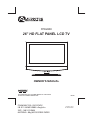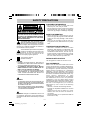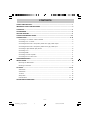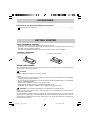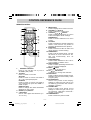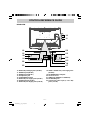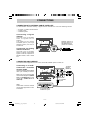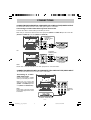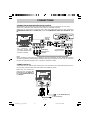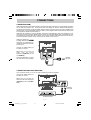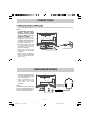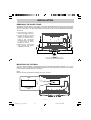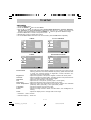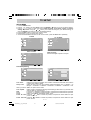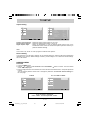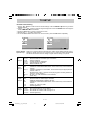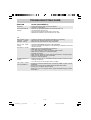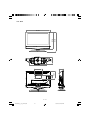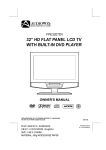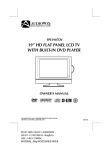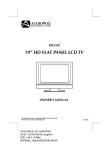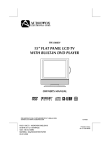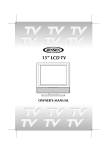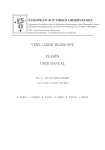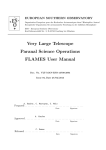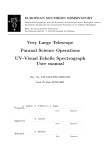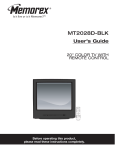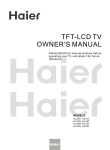Download Audiovox FPE2608 Flat Panel Television User Manual
Transcript
FPE2608 26” HD FLAT PANEL LCD TV OWNER'S MANUAL FOR ASSISTANCE CALL CUSTOMER SERVICE AT 1-800-645-4994 OR VISIT US AT WWW. AUDIOVOX.COM PLV36260CS10 / AUDIOVOX I/B 811-362691W080 <English> SIZE : 148 X 210MM MATERIAL : 80g WOODSFREE PAPER 128-8307 Printed in China 811-362691W080 SAFETY PRECAUTIONS PLACEMENT INFORMATION • Do not use this unit in places which are extremely hot, cold, dusty or humid. • Do not restrict the air flow of this unit by placing it somewhere with poor air flow, by covering it with a cloth, by placing it on bedding or carpeting. WARNING : TO REDUCE THE RISK OF ELECTRIC SHOCK, DO NOT REMOVE COVER (OR BACK). NO USERSERVICEABLE PARTS INSIDE. REFER SERVICING TO QUALIFIED SERVICE PERSONNEL. SAFETY INFORMATION • When connecting or disconnecting the AC power cord, grip the plug and not the cord itself. Pulling the cord may damage it and create a hazard. • When you are not going to use the unit for a long period of time, disconnect the AC power cord. The lightning flash with arrowhead symbol, within an equilateral triangle, is intended to alert the user to the presence of uninsulated “dangerous voltage” within the product’s enclosure that may be of sufficient magnitude to constitute a risk of electric shock to persons. CONDENSATION INFORMATION • When left in a heated room where it is warm and damp, water droplets or condensation may form inside the equipment. When there is condensation inside the unit, the unit may not function normally. Let the unit stand for 1-2 hours before turning the power on or gradually heat the room and let the unit dry before use. The exclamation point within an equilateral triangle is intended to alert the user to the presence of important operating and maintenance (servicing) instructions in the literature accompanying the appliance. The symbol for Class II (Double Insulation) RATING PLATE LOCATION The rating plate is located on the rear of unit. CAUTION • DANGER OF EXPLOSION IF BATTERY IS INCORRECTLY REPLACED. REPLACE ONLY WITH THE SAME OR EQUIVALENT TYPE. • TO PREVENT ELECTRIC SHOCK, MATCH WIDE BLADE OF PLUG TO WIDE SLOT OF WALL OUTLET, THEN FULLY INSERT. • USE OF CONTROLS OR ADJUSTMENTS OR PERFORMANCE OF PROCEDURES OTHER THAN THOSE SPECIFIED MAY RESULT IN HAZARDOUS RADIATION EXPOSURE. FCC STATEMENTS NOTE: This unit has been tested and found to comply with the limits for a Class B digital device, pursuant to Part 15 of the FCC Rules. These limits are designed to provide reasonable protection against harmful interference in a residential installation. This unit generates, uses and can radiate radio frequency energy and, if not installed and used in accordance with the instructions, may cause harmful interference to radio communication. However, there is not guarantee that interference will not occur in a particular installation. If this unit does cause harmful interference to radio or television reception, which can be determined by turning the unit off and on, the user is encouraged to try to correct the interference by one or more of the following measures: - Reorient or relocate the receiving antenna. - Increase the separation between the unit and receiver. - Connect the unit into an outlet on a circuit different from that to which the receiver is connected. - Consult the dealer or an experienced radio/TV technician for help. WARNING : • TO PREVENT FIRE OR SHOCK HAZARD, DO NOT EXPOSE THIS UNIT TO RAIN OR MOISTURE. DO NOT PLACE OBJECTS FILLED WITH LIQUIDS ON OR NEAR THIS UNIT. • SHOULD ANY TROUBLE OCCUR, DISCONNECT THE AC POWER CORD AND REFER SERVICING TO A QUALIFIED TECHNICIAN. WARNING: Changes or modifications to this unit not expressly approved by party responsible for compliance could void the user authority to operate the unit. E-1 FPE2608_ib_eng_1-13.pmd 1 1/15/2008, 12:54 PM IMPORTANT SAFETY INSTRUCTIONS 1) 2) 3) 4) 5) 6) 7) Read these instructions. Keep these instructions. Heed all warnings. Follow all instructions. Do not use this apparatus near water. Clean only with a dry cloth. Do not block any ventilation openings. Install in accordance with the manufacturer’s instructions. 8) Do not install near any heat sources such as radiators, heat registers, stoves, or other apparatus (Including amplifiers) that produce heat. 9) Do not defect the safety purpose of the polarized or grounding-type plug. A polarized plug has two blades with one wider than the other. A grounding type plug has two blades and a third grounding prong. The wide blade or the third prong is provided for your safety. If the provided plug does not fit into your wall outlet, consult an electrician for replacement of the obsolete outlet. 10)Protect the power cord from being walked on or pinched particularly at plugs, convenience receptacles, and the point where they exit from the apparatus. 11) Only use attachments / accessories specified by the manufacturer. 12)Use only with the cart, stand, tripod, bracket, or table specified by the manufacturer, or sold with the apparatus. When a cart is used, use caution when moving the cart / apparatus combination to avoid injury from tip-over. 13)Unplug this apparatus during lightning storms or when unused for long periods of time. 14)Refer all servicing to qualified service personnel. Servicing is required when the apparatus has been damaged in any way, such as the power cord or plug is damaged, liquid has been spilled or objects have fallen into the apparatus, the apparatus has been exposed to rain or moisture, does not operate normally, or has been dropped. E-2 FPE2608_ib_eng_1-13.pmd 2 1/15/2008, 12:54 PM CONTENTS SAFETY PRECAUTIONS .................................................................................................................... 1 IMPORTANT SAFETY INSTRUCTIONS ........................................................................................... 2 CONTENTS ......................................................................................................................................... 3 ACCESSORIES .................................................................................................................................. 4 GETTING STARTED ............................................................................................................................ 4 CONTROL REFERENCE GUIDE ................................................................................................... 5 - 7 CONNECTIONS .......................................................................................................................... 8 - 12 Connecting a TV Antenna / Cable / Satellite ................................................................................... 8 Connecting an A / V Device ............................................................................................................ 8 Connecting Devices with a Composite (Yellow RCA-Type) Video Output ...................................... 9 Connecting Devices with a Composite (Yellow RCA-Type) Video Input ......................................... 9 Connecting a High Definition (HD) Source .................................................................................... 10 Connecting a PC ........................................................................................................................... 10 Connecting HDMI ........................................................................................................................... 11 Connecting an Audio Amplifier ...................................................................................................... 11 Connecting the AC Power Cord ................................................................................................... 12 USING HEADPHONES .................................................................................................................... 12 INSTALLATION ................................................................................................................................ 13 Removing the Base Stand ............................................................................................................ 13 Mounting on the Wall .................................................................................................................... 13 TV SETUP ................................................................................................................................ 14 - 19 Video Menu .................................................................................................................................. 14 Audio Menu .................................................................................................................................. 15 TV Menu ...................................................................................................................................... 16 Setup Menu ........................................................................................................................... 17 - 18 Parental Menu ....................................................................................................................... 18 - 19 TROUBLESHOOTING GUIDE .......................................................................................................... 20 E-3 FPE2608_ib_eng_1-13.pmd 3 1/15/2008, 12:54 PM ACCESSORIES Please check and identify the supplied accessories. Remote Control (with batteries) ................................................................................................. x 1 GETTING STARTED USING THE REMOTE CONTROL • Point the remote control at the remote sensor located on the unit. • When there is a strong ambient light source, the performance of the infrared remote sensor may be degraded, causing unreliable operation. • The recommended effective distance for remote operation is about 16 feet (5 meters). TO INSTALL BATTERIES 1. Open the battery door. 2. Insert 2 “AAA” batteries. _ + _ + BATTERY REPLACEMENT When the batteries become weak, the operating distance of the remote control is greatly reduced and you will need to replace the batteries. CAUTION: Danger of explosion if battery is incorrectly replaced. NOTES • If the remote control is not going to be used for a long time, remove the batteries to avoid damage caused by battery leakage corrosion. • Do not mix old and new batteries. Do not mix ALKALINE, standard (CARBON-ZINC) or rechargeable (NICKEL-CADMIUM) batteries. • Always remove batteries as soon as they become weak. • Weak batteries can leak and severely damage the remote control. • WARNING : Do not dispose of batteries in a fire. Batteries may explode or leak. WARNING : Do not dispose of batteries in a fire. Batteries may explode or leak. Many universal remote controls have a “learning” feature. We recommend you use that feature to program the remote control. For any questions or problems related to programming a universal remote control, you must contact the customer service department of the universal remote control manufacturer for assistance, or refer to the instructions included with the universal remote control. We cannot offer assistance in programming universal remote controls. E-4 FPE2608_ib_eng_1-13.pmd 4 1/15/2008, 12:54 PM CONTROL REFERENCE GUIDE REMOTE CONTROL 1. STANDBY / ON button Press to turn ON the unit or put it in STANDBY (OFF) mode. 2. TV button Press to switch to TV mode. AV button Press to switch to source connected to AV 1 / AV 2 (composite) inputs. HD button Press to switch to source connected to YUV (component) inputs and HDMI 1 / HDMI 2 inputs. DISPLAY button Press to change disc status information displayed on the screen. 3. Number (0 - 9) buttons 4. • [dot] button Use to enter digital sub-channels. (i.e. 11.3 or 12.7) 5. MENU button Press to display the on-screen TV menu. 6. VOLUME (- / +) buttons Press to adjust the volume level. 7. CURSOR ( , , , ) buttons Press to highlight selections on a menu screen and adjust certain settings. ENTER button Press to confirm selections on a menu screen. 8. CC button Press to activate the Closed Captioning feature. This function only works on programs broadcasted with captions. 9. EXIT button Press to exit the TV SET UP menu and return directly to normal viewing. 10. SLEEP button Press to set the SLEEP timer. The unit will remain on for the time that is set, and will automatically shut off afterwards. 11. FUNCTION button Press to switch between TV / AV 1 / AV 2 / YUV in / HDMI 1 / HDMI 2 / PC in. 12. LAST CH button Press to switch repeatedly between the last two channels displayed. button 13. MUTE Press to turn off the sound. / CH buttons 14. CH Press / to change the channels. 15. MTS buttom Press to switch between MONO sound, STEREO sound and Secondary Audio Program (SAP). 16. PICTURE button Select from preset screen display settings to match the type of show you are watching. (Personal / Soft / Movie / Standard / Dynamic) 17. SOUND button Press to select from preset sound settings to match the type of show you are watching. (Standard / Personal / Theater / Voice / Music) 18. FORMAT Button Press to select the picture format. E-5 FPE2608_ib_eng_1-13.pmd 5 1/15/2008, 12:54 PM CONTROL REFERENCE GUIDE FRONT & SIDE VIEWS 1. STD.BY / ON button Turns the unit on and off. 2. MENU button Enters the on-screen TV menu. 3. FUNCTION button Selects TV / AV 1 / AV 2 / YUV in / HDMI 1 / HDMI 2 / PC in. 4. CH buttons Confirms selections on the TV menu screen and changes the TV channels. 5. - VOL + controls Adjusts the volume level. 6. Removable stand 7. Color LCD screen 8. Remote sensor Receives the remote control signal. Standby indicator 9. Speaker E-6 FPE2608_ib_eng_1-13.pmd 6 1/15/2008, 12:54 PM CONTROL REFERENCE GUIDE REAR VIEW 12 10 13 11 18 20 21 19 20 22 12 14 13 15 21 23 14 16 22 24 15 17 18 16 25 23 19 17 10. AUDIO IN (Left/Right) jacks (AV IN 2) 11. VIDEO IN jack (AV IN 2) 12. VIDEO IN jack (AV IN 1) 13. Headphones jack 14. TV ANTENNA terminal 15. AUDIO IN (Left / Right) jacks (AV IN 1) 16. S-VIDEO IN jack (AV IN 1) 17. AUDIO IN (Left / Right) jacks (YUV IN) 18. VIDEO / AUDIO OUT (Left / Right) jacks (AV OUT) 19. PC IN MONITOR / VGA jack 20. AC Power Cord 21. HDMI jacks (HDMI IN 1 / HDMI IN 2) 22. PC IN AUDIO jack 23. Component Video input (Y / PB / PR) jacks (YUV IN) E-7 FPE2608_ib_eng_1-13.pmd 7 1/15/2008, 12:54 PM CONNECTIONS CONNECTING A TV ANTENNA / CABLE / SATELLITE To view television channels correctly, a signal must be received from one of the following sources: - An indoor or outdoor aerial antenna - A cable system - A satellite system Connecting a Digital Antenna The tuner in this TV receives ATSC TV signals from an antenna. This digital TV can receive standard (SDTV) and high definition (HDTV) over the air broadcasts. Satellite, cable or TV antenna cable to TV ANTENNA terminal (cable not included) Connecting an Analog Antenna or Device The tuner in this TV receives NTSC TV signals, analog cable signals or the RF output from a satellite receiver, VCR or cable box. CONNECTING AN A/V DEVICE To connect to other equipment such as a VCR, camcorder, satellite system or cable, etc. Connecting to a VCR / Camcorder / Satellite System / Cable To AUDIO IN jacks (AV IN 1) Connect the AUDIO and S-VIDEO cable (not included) as shown: Make sure you connect the cable from the other equipment (AUDIO OUT and S-VIDEO OUT) to this unit AV IN 1 (AUDIO IN and SVIDEO IN). To S-VIDEO IN jack NOTE Please refer to the user manual for the other equipment for more information. To S-VIDEO OUT / AUDIO OUT jacks E-8 FPE2608_ib_eng_1-13.pmd 8 1/15/2008, 12:54 PM CONNECTIONS CONNECTING DEVICES WITH A COMPOSITE (YELLOW RCA-TYPE) VIDEO OUTPUT To connect A/V devices such as a VCR, video game system or camcorder: Connecting to a VCR / Video Game System / Camcorder Connect the AUDIO / VIDEO cable (not included) as shown: Make sure you connect the cable from the other equipment (AUDIO and VIDEO OUT) to this unit AV IN 1 (AUDIO and VIDEO IN) or AV IN 2 (AUDIO and VIDEO IN). To AUDIO / VIDEO IN jacks (AV IN 1) To AUDIO / VIDEO OUT jacks AV IN 1 OR AUDIO IN To AUDIO / VIDEO IN jacks (AV IN 2) VIDEO IN AV IN 2 To AUDIO / VIDEO OUT jacks NOTE Please refer to the user manual for the other equipment for more information. CONNECTING DEVICES WITH A COMPOSITE (YELLOW RCA-TYPE) VIDEO INPUT To connect A/V devices such as a VCR, PVR or camcorder: Connecting to a VCR / PVR / Camcorder Connect the AUDIO / VIDEO cable (not included) as shown: Make sure you connect the cable from the other equipment (AUDIO and VIDEO IN) to this unit (AUDIO and VIDEO OUT). NOTE Please refer to the user manual for the other equipment for more information. To AUDIO / VIDEO OUT jacks To AUDIO / VIDEO IN jacks E-9 FPE2608_ib_eng_1-13.pmd 9 1/15/2008, 12:54 PM CONNECTIONS CONNECTING A HIGH-DEFINITION (HD) SOURCE High-Definition (HD) Devices with component video output must be connected to the YUV input. Connect the component video cable and audio cable (not included) as shown. Make sure you connect the component video cable and audio cable from the other equipment (COMPONENT VIDEO OUT and AUDIO OUT) to this unit (COMPONENT VIDEO IN and AUDIO IN - YUV IN). To AUDIO IN jacks (YUV IN) * May require a subscription for receiving HD channels. Check with your cable/satellite service provider for details. To COMPONENT VIDEO IN jacks (YUV IN) To AUDIO OUT jacks To COMPONENT VIDEO OUT jacks NOTE When connecting a DVD player to the television, the picture resolution is solely dependent upon the resolution supported by the DVD player attached. DVD player resolutions vary from 480i to 1080i, and this unit can support DVD players up to a maximum resolution of 1080i. CONNECTING A PC Connect the 15-pin D-SUB PC/VGA connector from your computer to the 15-pin D-SUB PC/VGA input on this unit using a monitor cable and audio cable (not included) as shown. Make sure you connect the cable from the computer (PC Connector and PC AUDIO) to this unit (PC IN MONITOR / VGA and AUDIO). To PC AUDIO OUT jack To PC connector E - 10 FPE2608_ib_eng_1-13.pmd 10 1/15/2008, 12:54 PM CONNECTIONS CONNECTING HDMI HDMI (High Definition Multimedia Interface) supports both video and audio on a single digital connection for use with DVD players, DTV, set-top boxes and other digital AV devices. HDMI was developed to provide the technologies of High Bandwidth Digital Content Protection (HDCP) as well as Digital Visual Interface (DVI) in one specification. HDCP is used to protect digital content transmitted and received by DVI-compliant or HDMI-compliant displays. HDMI has the capability to support standard, enhanced or high-definition video plus standard to multichannel surround-sound audio. HDMI features include uncompressed digital video, a bandwidth of up to 2.2 gigabytes per second (with HDTV signals), one connector (instead of several cables and connectors), and communication between the AV source and AV devices such as DTVs. HDMI, the HDMI logo and High-Definition Multimedia Interface are trademarks or registered trademarks of HDMI licensing LLC. Connect the HDMI cable (not included) as shown: Make sure you connect the cable from the source equipment (HDMI OUT) to this unit (HDMI IN). Press the HD button to match the video source output quality. To HDMI OUT jack To HDMI IN jack CONNECTING AN AUDIO AMPLIFIER This connection allows you to use an audio amplifier and external speakers. Connect the AUDIO cable (not included) as shown: Make sure you connect the cable from the other equipment (AUDIO IN) to this unit (AUDIO OUT). To AUDIO OUT jacks To AUDIO IN jacks E - 11 FPE2608_ib_eng_1-13.pmd 11 1/15/2008, 12:54 PM CONNECTIONS CONNECTING THE AC POWER CORD • Connect the AC power cord into a wall outlet. • Press the STD. BY / ON button on the left side of the unit or use the remote control to turn on the unit. NOTES • TO PREVENT ELECTRIC SHOCK, MATCH WIDE BLADE OF PLUG TO WIDE SLOT OF WALL OUTLET, THEN FULLY INSERT. • When the AC power cord is plugged in, the unit is not completely disconnected from the main power, even when the power is turned off. • Be sure the AC power cord is disconnected and all functions are off before making connections. • Make sure that all the components are connected correctly. • When you are not going to use the unit for a long period of time, disconnect the AC power cord. To AC wall outlet USING HEADPHONES • Turn down the volume before connecting headphones to the unit, then adjust the volume to your desired level. • When headphones are connected, no sound will come from the front speakers. Headphones (1/8” [3.5mm] diameter plug) NOTE Avoid listening to sound at high levels for prolonged periods of time. This may be harmful to you and may cause hearing loss. E - 12 FPE2608_ib_eng_1-13.pmd 12 1/15/2008, 12:54 PM INSTALLATION REMOVING THE BASE STAND WARNING: The LCD display is very fragile, and must be protected at all times when removing the base stand. Be sure that no hard or sharp objects, or anything that could scratch or damage the LCD display, come in contact with it. Do NOT place pressure on the rear of the unit at anytime because the screen could crack. 1. Disconnect any cables or cords connected to the unit. 2. Lay the unit down on a flat surface, so the back side is facing up, making sure to place a soft cushioned material (such as a blanket or thick piece of foam) beneath the screen. 3. Remove the 8 screws and then remove the BASE STAND from the unit. MOUNTING ON THE WALL This unit is VESA-compliant, and is designed to be wall-mounted with a VESA-compliant 7 7/8” x 3 7/8” (200mm x 100mm) mounting kit designed for flat-panel TVs (sold separately). Mount this unit according to the directions included with the mounting kit. NOTE Remove the base stand before mounting the unit on the wall. 7 7/8” 3 7/8” Six mounting holes E - 13 FPE2608_ib_eng_1-13.pmd 13 1/15/2008, 12:54 PM TV SETUP VIDEO MENU 1. Press the MENU button. 2. Press the ENTER or button to select Video. or button to select the options (Picture Mode, Brightness, Contrast, Saturation, 3. Use the Tint, Sharpness or Color Temperature). Adjust them using the or button (The screen will button to go into the detailed settings. change to your desired setting); or press the ENTER or 4. Press the EXIT button to return to the previous menu. 5. Repeat steps 3 and 4 to adjust other options. 6. To exit the MAIN MENU and return to the normal screen, press the EXIT button repeatedly. TV MODE Video AV / YUV / HDMI MODE Picture Mode TV Setup Parental Video Personal 50 Brightness Audio Contrast 50 Saturation 50 Tint 0 Sharpness 4 Color Temperature Audio Setup Parental Audio Setup 50 Contrast 50 Saturation 50 0 Video Select EXIT Exit 4 Sharpness Color Temperature PC MODE Video Personal Brightness Tint Standard Video Picture Mode Standard Select EXIT Exit VGA SETTINGS IN PC MODE Picture Mode Personal Video Brightness 50 Contrast 50 Audio VGA Setup Color Temperature Standard Parental Parental Video Select EXIT Exit VGA Auto Adjust H. Position 50 V. Position 50 Phase 3 Clock 127 Best definition 1,366 768 Select EXIT Return Picture Mode : Select from preset screen display settings to match the type of show you are watching (Personal, Soft, Movie, Standard & Dynamic). (Select Personal mode to recall your customed settings on brightness, contrast, saturation, tint, sharpness and color temperature.) Brightness : Adjust the brightness of the picture. Brighten or darken the whole picture. Contrast : Adjust to sharpen the picture quality. The black portions of the picture become richer in darkness and the white become brighter. Saturation : Adjust the color saturation of the picture. Tint : Adjust the tint of the picture. (Toward purple / Toward green) Sharpness : Adjust the sharpness level to improve detail in the picture. Color Temperature : Adjust the three color temperature of the picture. Choose from Standard (balanced), Warm (red white), or Cool (blue white) modes. H. Position : Center the image by moving it left or right. V. Position : Center the image by moving it up or down. Phase : Adjusts the image if there is flicker of screen letters, color misalignment, or blurring. Clock : Adjusts the display clock to change width of the image. - Resolution : 1,366 x 768 max - Refresh Frequency : 60Hz max E - 14 FPE2608_ib_eng_14-21.pmd 14 1/15/2008, 12:55 PM TV SETUP AUDIO MENU 1. Press the MENU button. or button to select Audio, then press the ENTER or button to go into the Audio 2. Use the settings. 3. Use the or button to select the options (Balance, Bass, Treble, Virtual Surround, Reverb or Sound mode). Adjust them using the or button (The screen will change to your desired setting); or press the ENTER or button to go into the detailed settings. 4. Press the EXIT button to return to the previous menu. 5. Repeat steps 3 and 4 to adjust other options. 6. To exit the MAIN MENU and return to the normal screen, press the EXIT button repeatedly. TV MODE AV / YUV / HDMI / PC MODE NOTE Experiment with different sound settings until you find the settings you prefer. Balance Bass Treble Virtual Surround Reverb Sound mode : : : : : Adjust the balance level toward the left or right speakers. Adjust the bass range. Adjust the treble range. Switch on or off the virtual surround effect. Select from preset sound settings (Concert, Living Room, Hall, Arena, Church, Off) to match the type of show you are watching. : Select from preset sound settings (Standard, Personal, Theater, Voice & Music) to match the type of show you are watching. (Select Personal mode to recall your custom settings on bass and treble.) E - 15 FPE2608_ib_eng_14-21.pmd 15 1/15/2008, 12:55 PM TV SETUP TV MENU (For TV Mode Only) 1. Press the MENU button. 2. Use the or button to select TV. Press the ENTER or button to go into the TV settings. 3. Use the or button to select the options (Tuner Mode, Auto Scan, Auto Scan Add CH, Channel Skip, MTS or Audio Language). Adjust them using the or button (The screen will change to your desired setting); or press the ENTER or button to go into the detailed settings. 4. Press the EXIT button to return to the previous menu. 5. Repeat steps 3 and 4 to adjust other options. 6. To exit the MAIN MENU and return to the normal screen, press the EXIT button repeatedly. Video Tuner Mode Cable Auto Scan Audio TV Setup Auto Scan Add CH Channel Skip MTS Stereo Audio Language English Parental TV Select EXIT Exit Tuner Mode : Antenna (over-the-air broadcasts, Ch 2-69) or Cable (cable/satellite broadcasts, CH 1-135) mode is available. Auto Scan : Searches for usable stations and stores them in memory. Auto Scan Add CH : Searches for more usable stations and adds them in memory. (The stations stored before are still kept.) Channel Skip : Skip weak channels and the channels you do not like. MTS : Select from Stereo / SAP (Secondary Audio Program) / Mono. Audio Language : Select from English / Spanish / French. (Available for digital channels if multiple audio languages are broadcasted.) NOTE The SAP (Secondary Audio Program) feature allows a TV station to broadcast other information, which could be audio in another language. Channel Skip Setting: 1. Use the or button to select a channel. (Press the button to select the last channel of the page, press again to go to the next page. Press the button to select the first channel of the page, press again to go to the previous page.) 2. Press the ENTER button to shift between skip or not skip the channel. (“ ” appears in the square means skip the selected channel. The channel will not appear when you press the CH /CH Button.) Video Audio TV Setup Parental 2 Analog 3 Analog 4 Analog 5 Analog 5-1 Digital 6 Analog 7 Analog 8 Analog 9 Analog 10 Channel Skip KPIX-DT Analog ENTER Enter Select EXIT Return E - 16 FPE2608_ib_eng_14-21.pmd 16 1/15/2008, 12:55 PM TV SETUP SETUP MENU 1. Press the MENU button. 2. Use the or button to select Setup. Press the ENTER or button to go into the Setup settings. 3. Use the or button to select the options (OSD Language, Time Setup, Caption or Restore setting). Adjust them using the or button (The screen will change to your desired setting); or press the ENTER or button to go into the detailed settings. 4. Press the EXIT button to return to the previous menu. 5. Repeat steps 3 and 4 to adjust other options. 6. To exit the MAIN MENU and return to the normal screen, press the EXIT button repeatedly. TV MODE Video AV / YUV MODE OSD Language Video English Time Setup Audio English Time Setup Audio Caption Restore setting TV OSD Language Setup Setup Caption Restore setting Parental Parental Setup Setup Select EXIT Exit Select EXIT Exit HDMI / PC MODE Video OSD Language OSD Language : Select from English / Español / Français. English Time Setup Audio Restore setting Setup Parental Setup Select EXIT Exit Time Setup Setting Video Time Zone Video Eastern Time Time Audio Sleep Timer Audio Off TV TV Setup Setup Parental Parental Time Setup Time Zone Sleep Timer ENTER Enter Time Select EXIT Return Time Update Off Date 2000/01/01 Time 07:42:49 Timer Off Power On Time 00:00:00 Power Off Time 00:00:00 ENTER Enter Select EXIT Return :Select the time zone from Eastern Time / Indiana / Central Time / Mountain Time / Arizona / Pacific Time / Alaska / Hawaii. :Select the time to turn the unit to Standby mode automatically: Off -> 5 Minutes -> 10 Minutes -> 15 Minutes -> 30 Minutes -> 60 Minutes -> 90 Minutes -> 120 Minutes -> Off. When you set the ‘Time’, the option will be shown: Time Update :Select On/Off to activate the following manual settings; Select Auto to synchronize time with the digital TV channel signal. Date :Press the or button to locate the position, and press the number buttons to input date. Time :Press the or button to locate the position, and press the number buttons to input time. Timer :Select On to activate automatically power on/off. Power On Time :Press the or button to locate the position, and press the number buttons to input power on time. Power Off Time :Press the or button to locate the position, and press the number buttons to input power off time. E - 17 FPE2608_ib_eng_14-21.pmd 17 1/15/2008, 12:55 PM TV SETUP Caption Setting Video Audio Analog Closed Caption Off Digital Closed Caption Off Video Audio Digital Caption Style TV TV Setup Setup Parental Parental Caption ENTER Enter Select EXIT Return Caption Style As Broadcaster Font Size Small Font Style Style 1 Font Color Green Font Opacity Solid Background Color Black Background Opacity Translucent Window Color White Window Opacity Transparent Digital Caption Style Select EXIT Return Analog Closed Caption : Select the analog closed caption or turn it off. Digital Closed Caption : Select the digital closed caption or turn it off. Digital Caption Style : Select as Broadcaster to use the default digital caption style of the broadcaster. Select Custom to activate the caption style items and set you preferred detailed settings. NOTE This function only works on ATSC programs broadcast with captions. Restore Setting If you reset the TV to the factory settings, all your present settings on Video & Audio will be erased and replaced by the factory’s default settings. However, picture settings in PC mode and Parental settings will not be erased. PARENTAL MENU Password 1. Press the MENU button. 2. Use the or button to select Parental. Press the ENTER or button to confirm. The menu locked screen will be displayed. 3. Enter a 4-digit password. Once entered, the screen will enter the Parental menu. The preset password is 0000. You can edit the parental control level or change the password. See Parental Control Settings on the next page. TV MODE Video AV / YUV / HDMI / PC MODE Video Password Audio Audio TV Setup Setup Parental Password Parental Parental Parental Select EXIT Exit Select EXIT Exit If you forget the password, enter " 8888 " to unlock parental control. E - 18 FPE2608_ib_eng_14-21.pmd 18 1/15/2008, 12:55 PM TV SETUP Parental Control Setting 1. Use the or button to select various Parental settings. Press the ENTER or button to go into the detailed settings. 2. Use the , , and buttons to move among the rating levels. Press the ENTER button to change the mode between Blocked and Allowed. 3. Press the EXIT button to return to the previous menu. 4. Repeat steps 1 - 3 to adjust other options. 5. To exit the MAIN MENU and return to the normal screen, press the EXIT button repeatedly. Video Video Program Block Rating Enable On U.S.TV Ratings Change Password Audio Audio Clean All Setup Setup Parental Parental U.S. Movie Ratings Canadian English Ratings Canadian French Ratings Parental Program Block Select EXIT Return Open V-Chip Select EXIT Return Rating Enable : Select On to edit the following parental items. Select Off to disable parental control. Open V-Chip : Reads the ratings from ATSC TV programs if there is rating information broadcasted, and denies the channel when its rating is higher than the ratings you pre-set. U.S. TV Ratings U.S. Movie Ratings Canadian English Ratings Canadian French Ratings TV-Y TV-Y7 TV-G TV-PG TV-14 TV-MA G PG : : : : : : : : PG-13 : R : NC-17 X C C8+ G PG : : : : : : 14+ 18+ G 8 ans+ 13 ans+ 16 ans+ 18 ans+ : : : : : : : Recommended for all children. Recommended for all children age 7 and above. General Audience. Parental Guidance Suggested. Parental Strongly Cautioned. Mature Audience Only. GENERAL AUDIENCES, Suitable for all ages. PARENTAL GUIDANCE SUGGESTED - Some material may not be suitable for children. PARENTS STRONGLY CAUTIONED - Some material may be inappropriate for children under 13. RESTRICTED, Under 17 requires accompanying parent or adult guardian for viewing in movie theaters. No one 17 or under admitted in movie theaters, Adults Only. Children. Recommended for children age 8 and older. GENERAL AUDIENCES, Suitable for all ages. PARENTAL GUIDANCE SUGGESTED - Some material may not be suitable for children. Viewers 14 years and older. Adult Programming. GENERAL AUDIENCES, Suitable for all ages. Not recommended for young children. Not suitable for children under the age of 13. Not suitable for children under the age of 16. Adult Programming. E - 19 FPE2608_ib_eng_14-21.pmd 19 1/15/2008, 12:55 PM TROUBLESHOOTING GUIDE SYMPTOM No power. The remote does not function. TV Bad Picture (snow, multiple images, distortion, blurry) Black and white picture. No picture or sound. Colored patches of picture. No sound is output from the HDMI out CAUSE (AND REMEDY) • • • • • • Check that the AC power cord is connected. The unit is not turned on. Remove any obstacles between the remote and the unit. Use the remote near the unit. Point the remote at the remote sensor on the unit. Replace the batteries in the remote with new ones. • Check the location of the antenna and adjust it if necessary. • Make sure the antenna cable is firmly connected. • Make sure all input cables are firmly connected. • Check the VIDEO MENU within the TV SETUP MENU. • Check to make sure the program you are watching is broadcast in color and not black & white. • Make sure the unit is plugged in and turned on. • Make sure that TV mode is selected. • Try a new channel to check for possible station trouble. • Make sure the antenna is connected properly. • Increase the volume. • Make sure the antenna or audio video source device is working properly. • Make sure all cables are firmly connected. • Check for local interference. • Make sure there are no unshielded electrical devices nearby that are causing interference. • Turn the unit off for 30 minutes, then try it again. • Check the connection between this unit and the HDMI out jack of other equipment. • See if the TV supports this 480p/576p/720p/1080i DVD system. • Check your TV system setup correctly. • Make sure your TV supports HDCP (High Bandwidth Digital Content Protection). E - 20 FPE2608_ib_eng_14-21.pmd 20 1/15/2008, 12:55 PM Unit : INCH 26 1/4 22 5/8 19 3/4 8 1/4 18 3/4 5 1/8 7 7/8 8 5/8 3 7/8 E - 21 FPE2608_ib_eng_14-21.pmd 21 1/15/2008, 12:55 PM