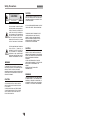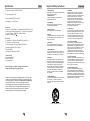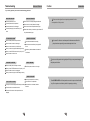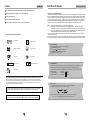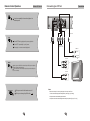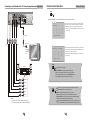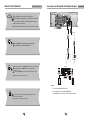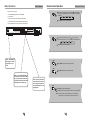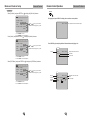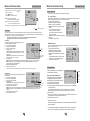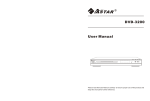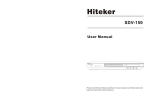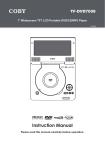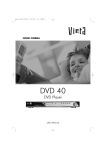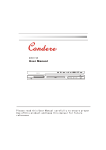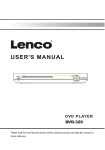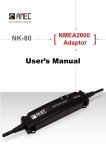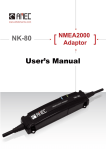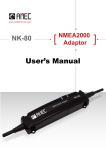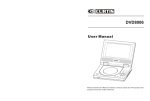Download Astar electronic DVD-6800 DVD Player User Manual
Transcript
DVD-6800 User Manual DVD-6800 1 MIC IN 2 MIC VOL MIC ECHO POWER ON PAUSE OFF STOP PLAY OPEN/CLOSE DVD/CD/CD-R/CD-RW/DVD-R/DVD-RW/HDCD/JPEG PLAYER Please read this User Manual carefully to ensure proper use of this product and keep this manual for further reference. Content Introduction Safety Precautions 2 Important Safety Instructions 3 Caution 5 Features 6 Front Panel and Rear Panel Illustration 7 Remote Control 8 Connections Connecting to a TV set 9 Connecting to an AV Receiver with 5.1 Channel Analog Audio Input 10 Connecting to an AV Receiver with Digital Audio Input 11 Basic Playback 12 Basic Operation Advanced Features Modes and Features Setup 13 Remote Control Operation 20 KODAK Picture CD playback 27 Others Troubleshooting 28 Remote Control Preparation 29 Specifications 30 1 Safety Precautions Introduction CAUTION: CAUTION THE UNIT EMPLOYS A LASER SYSTEM. TO ENSURE THE PROPER USE OF THE UNIT, READ THIS MANUAL CAREFULLY AND KEEP IT FOR FUTURE REFERENCE. RISK OF ELECTRIC SHOCK DO NOT OPEN IF THE UNIT REQUIRES SERVICING, CONTACT THE SELLER OR SEE "TROUBLESHOOTING". THE LIGHTNING FLASH WITH ARROWHEAD SYMBOL WITHIN AN EQUILATERAL TRIANGLE IS INTENDED TO ALERT THE USER TO THE PRESENCE OF UNINSULATED "DANGEROUS VOLTAGE" WITHIN THE UNIT'S CABINET THAT MAY BE OF SUFFICIENT MAGNITUDE TO CONSTITUTE A RISK OF ELECTRIC SHOCK TO PERSONS. TO PREVENT DIRECT EXPOSURE TO THE LASER RADIATION, DO NOT OPEN THE CABINET. VISIBLE LASER MAY RADIATE WHEN THE CABINET IS OPENED OR THE INTERLOCKS ARE DEFEATED. DO NOT STARE INTO THE LASER BEAMS. THE EXCLAMATION POINT WITHIN AN E Q U I L AT E R A L T R I A N G L E I S INTENDED TO ALERT THE USER TO THE PRESENCE OF IMPORTANT OPERATING AND MAINTENANCE (SERVICING) INSTRUCTIONS IN THE MANUAL ACCOMPANYING THE UNIT. CAUTION: THE DVD VIDEO PLAYER IS A CLASS 1 LASER PRODUCT. USE OF CONTROLS OR ADJUSTMENTS OR PERFORMANCE OF PROCEDURES OTHER THAN THOSE SPECIFIED HEREIN MAY RESULT IN HAZARDOUS RADIATION EXPOSURE. AS THE LASER BEAM USED IN THIS DVD VIDEO PLAYER IS HARMFUL TO THE EYES, DO NOT ATTEMPT TO DISASSEMBLE THE CABINET. REFER SERVICING TO QUALIFIED PERSONNEL ONLY. WARNING: TO PREVENT FIRE OR ELECTRIC SHOCK, DO NOT EXPOSE THE UNIT TO RAIN OR MOISTURE. NEVER ATTEMPT TO OPEN THE CABINET, DANGEROUS HIGH VOLTAGES ARE PRESENTED IN THE UNIT. REFER SERVICING TO QUALIFIED SERVICE PERSONNEL. WARNING: FCC REGULATIONS STATE THAT ANY CHANGE OR MODIFICATION TO THE EQUIPMENT, NOT EXPRESSLY APPROVED BY MAKER OR ITS AUTHORIZED PARTIES, COULD VOID USER'S AUTHORITY TO OPERATE THIS EQUIPMENT. CAUTION: TO PREVENT ELECTRIC SHOCK, MATCH WIDE- BLADE PLUG WITH WIDE SLOT AND FULLY INSERT. THE APPARATUS SHALL NOT BE EXPOSED TO WATER AND NO OBJECTS FILLED WITH LIQUID SUCH AS VASES SHALL BE PLACED ON THE APPARATUS. 2 Specifications Other Power requirements: 90-240V~50/60Hz Important Safety Instructions Introduction 10. Ventilation Slots and openings in the cabinet are provided for ventilation and to ensure reliable operation of the product and to protect it from overheating, and these openings must not be blocked or covered. The openings should never be blocked by placing the product on a bed, sofa, rug, or other similar surface. This product should not be placed in a built-in installation such as a bookcase or rack unless proper ventilation is provided or the manufacturer's instructions have been adhered to. 1. Read Instructions All the safety and operating instructions should be read before the product is operated. 2. Retain Instructions The safety and operating instructions should be retained for future reference. Power consumption: 15W Video standard: NTSC/PAL/AUTO Unit Weight: 5.2 Lbs (2.35kg) 3. Heed Warnings All warnings on the product and in the operating instructions should be adhered to. Video out Video out: 1.0V(p-p)/75 , sync, negative polarity, RCA pin Jack x 1 S-video output connector(separate Y C signal output connector): Y output: 1.0V(p-p)/ 75 , sync, negative polarity C output: 0.286 V(p-p)/75 Audio out 2.1channel out: 1.85V(rms)/10k , RCA pin Jack(L,R) x 1 5.1channel out: RCA pin Jackx6 Coaxial out/Optical: 0.5V(p-p)/75 , RCA pin Jack x 1 Frequency response: 20Hz to 20kHz S/N ratio: >90dB Total harmonic distortion: < 0.05% 11. Power Sources This product should be operated only from the type of power source indicated on the marking label. If you are not sure of the type of power supply to your home, consult your product dealer or local power company. For products intended to operate from battery power or other sources, refer to the operating instructions. 4. Follow Instructions All operating instructions should be followed. 5. Cleaning Unplug this product from the wall outlet before cleaning. Do not use liquid cleaners or aerosol cleaners. Use a damp cloth for cleaning. 12. Grounding or Polarization This product may be equipped with a polarized alternating current line plug (a plug having one blade wider than the other). This plug will fit into the power outlet only one way. This is a safety feature. If you are unable to insert the plug fully into the outlet, try reversing the plug. If the plug should still fail to fit, contact your electrician to replace your obsolete outlet. Do not defeat the safety purpose of the polarized plug. 6. Attachments Do not use attachments not recommended by the product manufacturer as they may cause hazards. 7. Water and Moisture Do not use this product near water for example, near a bathtub, wash bowl, kitchen sink, or laundry tub; in a wet basement; or near a swimming pool; and the like. [Accessories] Video/Audio cablex1 Remote Controlx1 User s Manualx1 Specifications are subject to change without notice. Weight and dimensions are approximate. This product incorporates copyright protection technology that is protected by method claims of certain U.S. patents and other intellectual property rights owned by Macrovision Corporation and other rights owners. Use of this copyright protection technology must be authorized by Macrovision Corporation, and is intended for home and other limitedviewing uses only unless otherwise authorized by Macrovision Corporation. Reverse engineering or disassembly is prohibited. 13. Power Cord Protection Power supply cords should be routed so that they are not likely to be walked on or pinched by items placed upon or against them, paying particular attention to cords at plugs, convenience receptacles, and the point where they exit from the product. 8. Accessories Do not place this product on an unstable cart, stand, tripod, bracket, or table. The product may fall, causing serious injury to a child or adult, and serious damage to the product. Use only with a cart, stand, tripod, bracket, or table recommended by the manufacturer, or sold with the product. Any mounting of the product should follow the manufacturer's instructions, and should use a mounting accessory recommended by the manufacturer. 14. Protective Attachment Plug The product is equipped with an attachment plug having overload protection. This is a safety feature. See Instruction Manual for replacement or resetting of protective device. If replacement of the plug is required, be sure the service technician has used a replacement plug specified by the manufacturer that has the same overload protection as the original plug. 9. Portable Cart Warning A product and cart combination should be moved with care. Quick stop, excessive force, and uneven surface may cause the product and cart combination to overturn. (Symbol provided by RETAC) 30 3 Important Safety Instructions Introduction 15. Outdoor Antenna Grounding If an outside antenna or cable system is connected to the product, be sure the antenna or cable system is grounded so as to provide some protection against voltage surges and built-up static charges. Article 810 of the National Electrical Code, ANSI/NFPA 70, provides information with regard to proper grounding of the mast and supporting structure, grounding of the lead-in wire to an antenna discharge unit, size of grounding conductors, location of antennadischarge unit, connection to grounding electrodes, and requirements for the grounding electrode. See figure below. Remote Control Preparation 20. Servicing Do not attempt to service this product yourself as opening or removing covers may expose you to dangerous voltage or other hazards. Refer all servicing to qualified service personnel. 21. Damage Requiring Service Unplug this product from the wall outlet and refer servicing to qualified service personnel under the following conditions: A)When the power-supply cord or plug is damaged, B)If liquid has been spilled, or objects have fallen into the product, C)If the product has been exposed to rain or water, D)If the product does not operate normally by following the operating instructions. Adjust only those controls that are covered by the operating instructions as an improper adjustment of other controls may result in damage and will often require extensive work by a qualified technician to restore the product to its normal operation, E)If the product has been dropped or damaged in any way, and F)When the product exhibits a distinct change in performance this indicates a need for service. Other Using the remote control Insert batteries 1. Open the cover. 1 Point the remote control at the remote sensor. (The pictures below are for reference only.) DVD-6800 1 16. Lightning For added protection for this product during a lightning storm, or when it is left unattended and unused for long periods of time, unplug it from the wall outlet and disconnect the antenna or cable system. This will prevent damage to the product due to lightning and power lines surges. 23. Safety Check Upon completion of any service or repairs to this product, ask the service technician to perform safety checks to determine that the product is in proper operating condition. 17. Power Lines An outside antenna system should not be located in the vicinity of overhead power lines or other electric light or power circuits, or where it can fall into such power lines or circuits. When installing an outside antenna system, extreme care should be taken to keep from touching such power lines or circuits as contact with them might be fatal. . 18. Overloading Do not overload wall outlets, extension cords, or integral convenience receptacles, as this can result in a risk of fire or electric shock. 24. Wall or Ceiling Mounting The product should be mounted to a wall or ceiling only as recommended by the manufacturer. 25. Heat The product should be situated away from heat sources such as radiators, heat registers, stoves, or other products (including amplifiers) that produce heat. 19. Object and Liquid Entry Never push objects of any kind into this product through openings as they may touch dangerous voltage points or short-out parts that could result in a fire or electric shock. Never spill liquid of any kind on the product. 4 PAUSE OFF STOP PLAY 2 MIC VOL MIC ECHO OPEN/CLOSE DVD/CD/CD-R/CD-RW/DVD-R/DVD-RW/HDCD/JPEG PLAYER 2. Insert batteries. 2 o 30 30 o STANDBY OPEN/CLOSE DISPLAY PROG N/P 3 1 2 4 5 6 7 8 9 0 10+ SUBTITLE AUDIO ANGLE Make sure to match the "+" and "-" of the batteries 22. Replacement Parts When replacement parts are required, be sure the service technician has used replacement parts specified by the manufacturer or have the same characteristics as the original part. Unauthorized substitutions may result in fire, electric shock, or other hazards. MIC IN POWER ON TIME SETUP KEY- with the marks inside the battery compartment. REPEAT KEY+ ENTER VOL- VOL+ STOP 3 3. Close the cover. ZOOM VOCAL MIC/ K Shift RESUME PBC TITLE A B MENU PREV NEXT REV SLOW PAUSE MUTE STEP PLAY RETUNE MODE Remarks: Do not expose the remote sensor of the Notes: DVD Player to a strong light source, such as direct Improper use of batteries may cause battery leakage and corrosion. To operate the remote control correctly,follow the instructions below: Do not insert the batteries in the wrong direction. Do not charge, heat, open, or short-circuit the batteries. Do not throw batteries into a fire. Do not leave dead batteries in the Remote Control. Do not use different types of batteries together, or mix old and new batteries. If you do not use the remote control for a long period of time, remove the batteries to avoid possible damage from battery corrosion. If the remote control does not function correctly or the operating range becomes reduced, replace all batteries with new ones. If battery leakage occurs, clean the battery compartment, then insert new ones. sunlight. Notes: Point the remote control directly at the player's remote sensor. Do not leave the remote control in an extremely hot or humid place. Do not spill water or put anything wet on the remote control. Battery life is ~1 year under normal conditions. 29 Troubleshooting Advanced Features Caution Introduction If you have any questions, please consult the troubleshooting guide below. NO PICTURE OR SOUND "BAD DISC" DISPLAYED Ensure the power button is on. Ensure the disc is not warped, damaged or deformed. Ensure the power outlet is operational. Ensure the disc is not badly stained or damaged. Ensure the power cord is not damaged. Ensure the disc format is compatible with the player. Ensure the power plug is connected firmly to the Please check whether you have tried to play a software CD. outlet. Please use the original box and packing materials for safe transportation of this product. If so, please restart the player. REMOTE NOT WORKING PICTURE BUT NO SOUND Ensure the audio jacks are securely connected. Ensure the remote batteries are working. Ensure the audio connector is not damaged. Point the remote control directly at the player's IR Ensure the volume is turned up in VOL/CH setup. It is normal for the cover and rear panel to become warm after the player has been operating for an extended period of time. sensor. Ensure you have set the player's AUDIO settings correctly. Ensure you have ENTERed the correct AV input for your TV. Remove any obstacles between the remote and the IR sensor. Ensure the audio is not set to mute. Do not move this product during playback. Doing so may cause damage to UNIT NOT WORKING SOUND BUT NO PICTURE Ensure the video jacks are securely connected. the pickup and the disc. Turn off the power, and then turn it on again. Ensure you have ENTERed the correct AV input for your TV. Ensure the video connector is not damaged. Ensure you have set the player's VIDEO settings correctly. "NO DISC" DISPLAYED Ensure you have put the disc on the tray. POOR PICTURE OR SOUND Ensure you have set the player's AUDIO settings correctly. Ensure the disc is not upside down. Press OPEN/CLOSE on the front panel or remote to open or close the disc Ensure the disc is not distorted, stained or tray. Do not push or touch the tray while it is opening or closing. scratched. Ensure the disc is not scratched or stained. Ensure the AV connector or the output terminal is not damaged. 28 5 Features Introduction Kodak Picture CD Playback Advanced Features Full compatibility with DVD, CD, Kodak Picture CD, CD-R and CD-RW (finalized) The introduction of KODAK Picture CD A Kodak Picture CD has the size and shape of a regular CD. You can order a KODAK Picture CD simply by checking the box on the photo finishing envelope when you drop off a roll of film (35 mm or Advanced Photo System (APS) color print film) at the time of processing in Kodak Express store displaying "Kodak Picture CD" sign. When your order is returned, you receive your prints, negatives, and your full roll of pictures safely stored on your KODAK Picture CD. Each KODAK Picture CD brings you the tools to enhance, share and manage your pictures on your computer. You also can record the JPEG picture into CD-R or CD-RW with the CD-Rewriter yourself. Multiple playback modes: Program, Search, 10-Second Review Dynamic spectrum display Coaxial and optical digital audio output S-video, composite video and component (Y, Pb, Pr) video outputs Note: 1. The Max. Size of JPEG Picture can be supported: 3840X3840 pels 2. JPEG stands for Joint Picture Experts Group. It is the first International Standard on Still Picture Compressing: ISO 10918-1, constituted by the Committee on Still Picture Compressing Standard of ISO. The pictures on KODAK Picture CD are stored in this format (JPEG). This player can decode the JPEG pictures in KODAK Picture CD and playback the pictures in different modes. Now, you can playback Kodak Picture CDs on this player and view your wonderful pictures on your TV in the comfort of your living room. When a Kodak Picture CD is inserted on a player an automatic slide show is launched. Each picture in the Kodak Picture CD will be displayed consecutively in a slide-show fashion and will be scaled to fit in the whole TV screen. Disc formats supported by this player: Dolby Digital CC Closed Caption General function: 32 KODAK picture CDs R RESTRICTED Subtitle choices DVD video 8 Audio choices Parental Lock 16:9 LB TV Aspect Ratio modes You can set slideshow transition modes for any pictures. Press PAUSE to stop playing. Press or to see the previous or next picture. Press PLAY to continue slideshow transitions. Press STOP to return to root menu. Image Rotation There are three modes to rotate a picture: original, 90 Deg, and 180 Deg. These operations are allowed only when a picture is being displayed normally and will be cancelled automatically 9 when a new picture is displayed. The ANGLE keys are used to select the different rotation modes: Multi-angle This product incorporates copyright protection technology that is protected by method claims of certain U.S. patents and other intellectual property rights owned by Macrovision Corporation and other rights owners. Use of this copyright protection technology must be authorized by Macrovision Corporation , and is intended for home and other limited viewing uses only unless otherwise authorized by Macrovision Corporation . Reverse engineering or disassembly is prohibited. Press ANGLE OSD display Press ANGLE again OSD display original. 90 Deg. Press ANGLE again OSD display 180 Deg. Zoom Function: This player provides both Zoom in/out and Zoom pan function. Press the ZOOM consecutively, the picture will zoom in/out in turn as followings: The product complies with the KODAK Picture CD format and will display KODAK Picture CDs. The "KODAK Picture CD Compatible" logo is a trademark of Eastman Kodak Company and is used with permission. Manufactured under license from Dolby Laboratories. "Dolby" and the double-D symbol are trademarks of Dolby Laboratories. Confidential Unpublished Works. c 1992-1997 Dolby Laboratories, Inc. All rights reserved. 6 3 Note: During the ZOOM function, slideshow transitions and image rotation are disabled. Q off: close zoom, press PLAY again to resume slideshow transition mode. 27 Remote Control Operation Advanced Features Front Panel and Rear Panel Illustration Introduction Front panel ANGLE During DVD playback Press ANGLE to view scenes from different camera angles. Press ANGLE repeatedly to change from one camera angle to another. Note: This function is disc specific. 1 2 3 4 DVD-6800 1 MIC IN MIC VOL 2 MIC ECHO POWER ON OFF PAUSE STOP PLAY OPEN/CLOSE 5 6 7 8 DVD/CD/CD-R/CD-RW/DVD-R/DVD-RW/HDCD/JPEG PLAYER 9 10 11 12 AUDIO During DVD playback Press AUDIO repeatedly to select from up to 8 audio languages/formats. Note: This function is disc specific. POWER PAUSE CABIN DOOR STOP 10 MIC IN 2 VFD SCREEN PLAY 11 MIC VOL SENSOR OPEN/CLOSE 12 MIC ECHO MIC IN 1 Rear panel SUBTITLE 1 2 3 4 During DVD playback Press SUBTITLE repeatedly to select from up to 32 subtitle languages. Note: This function is disc specific (languages will vary). 5 7 6 8 9 1 C DVD-6800 CONFORMS TO UL STD. 6500 90-240V~ 50/60Hz CERTIFIED TO CAN/CSA STD. E60065 C 26 3046730 1 5.1 CH SW output jack 6 Video output jack 2 5.1 CH CEN output jack 7 Component output jack 3 5.1 CH SUR output jack 8 Digital signal coaxial output jack 4 5.1 CH FRONT output jack 9 Digital signal optical output jack 5 S-Video output jack 7 90-240V~ 50/60Hz Remote Control Introduction Remote Control Operation Advanced Features VOL+ VOL- STANDBY OPEN/CLOSE DISPLAY PROG N/P 1 2 3 4 5 6 7 8 9 0 10+ TIME SUBTITLE AUDIO ANGLE SETUP REPEAT KEY- KEY+ VOL- VOL+ STOP ZOOM VOCAL PBC TITLE A PREV NEXT REV MIC/ K Shift RESUME B MENU 37 SLOW PAUSE PLAY 38 MUTE STEP RETURN MODE 39 40 PROGRAM DISPLAY STANDBY OPEN/CLOSE NTSC/PAL 0-9 NUMBER KEY SUBTITLE 10+ KEY AUDIO TIME ANGLE UP SETUP REPEAT LEFT/KEY- ENTER VOL- RIGHT/KEY+ STOP VOL+ VOCAL DOWN ZOOM TITLE MIC/ K Shift RESUME PBC A-B REPEAT NEXT MENU PREVIOUS FAST REV PAUSE 37 FAST FORWARD SLOW 38 PLAY STEP 39 RETURN MUTE 40 MODE Press Volume <VOL+> button to increase Volume Press <VOL-> button to reduce volume till to no volume output. MUTE Press MUTE to mute the Audio output Press MUTE again to resume normal audio output ZOOM During DVD playback, press ZOOM to magnify the image as follows: Q1 Q2 Q Off Note: 1. Please note that reference numbers for the remote are described beginning on page 18 of this manual. 2. In this manual, " " " " " " " " will be used to represent different NAVIGATION ARROWS on the remote respectively. 8 25 Q3 Remote Control Operation Advanced Features Connecting to a TV Set Connections SLOW Press slow repeatedly to slow motion playback at variable speeds. CENT SUR-L FRONT-L C SW SUR-R FRONT-R C Composite video STEP Press STEP during playback to pause playback. WHITE Press STEP repeatedly to play frame. YELLOW RED Component video (for progressive scan) Press play to resume normal playback. VIDEO IN VIDEO S-VIDEO VIDEO IN P REPEAT P Select to press REPEAT to select Repeat Title, Repeat chapter, Repeat off During DVD playback. Press REPEAT to select Repeat Single, Repeat All and Repeat off ( CD or Others). Y AUDIO IN R L MIC/ K Shift Notes: This key can switch the karaoke on or off. This key can change Key Shift with , There are three ways of connecting the player's AV output to the TV set: . 1. S-video cable and left/right audio cable [set the (Video Type) to (S-Video)]. 2. Composite video cable and left/right audio cable. 3. Component video cable and left/right audio cable [set the (Video Type) to (Y, Pb, Pr)]. 24 9 Connecting to an AV Amplifier with 5.1 Channel Analog Audio InputConnections Remote Control Operation Advanced Features PROG CENT SUR-L FRONT-L C While [PROGRAM] is on, press ENTER to display the [Program] submenu: SW SUR-R FRONT-R C CD Others Input the track numbers in the order you would like them to play. When finished, select [Play Program ] and then press ENTER to play the tracks in the new programmed order. Program Input 4__ 7__ 10 _ _ 2__ 5__ 8__ 11 _ _ 3__ 6__ 9__ 12 _ _ Play Program YELLOW RED 1 __ WHITE Select [Clear All] and press ENTER to clear all the numbers you have input. Clear All DVD Input the title number and the chapter number in the desired VIDEO Program Input VIDEO IN Title / chapter order. Then sele ct [Play Program ] and press ENTER to play 1 _ _:_ _ 4 _ _:_ _ 7 _ _:_ _ 10 _ _:_ _ the chapters in the order you have set. 2 _ _:_ _ 5 _ _:_ _ 8 _ _:_ _ 11 _ _:_ _ Select [Clear All] and press ENTER to clear all the numbers 3 _ _:_ _ 6 _ _:_ _ 9 _ _:_ _ 12 _ _:_ _ you have input. . Play Program Clear All MODE Amplifier During playback is stopped Press MODE button twice to switch to S-Video,YUV. Note: If you connect the DVD player to your TV using the component Video Output, you can use the MODE button to switch to progressive scan for superior video quality. VOLUME INPUT SELECTOR POWER BYPASS PRO LOGIC 3 STEREO MODE TEST CHANNEL KARAOKE MUTE UP DOWN BASS 1 MIC 2 1 MIC VOL 2 MIC TREBLE ECHO EXCITE DVD IN FRONT-R SUR-R SW FRONT-L SUR-L CENT Notes: 1. Set the TV to the AV input connected to the DVD player. 2. Set the Amplifier to the AV input connected to the DVD player. 10 VOCAL Connect one or two microphones to th front panel MIC1/2 jacks Insert a Karaoke CD into the DVD disc tray Select the desired Chapter/Track in the disc menu Press MIC button to switch the karaoke feature on and off Press VOCAL on the remote control to select the desired singing mode stereo, left, Right, left partner Right partner If you hear high-pitched feedback, move the microphone away from your TV set or speakers. You can also reduce the Volume and/ or echo. 23 Remote Control Operation Advanced Features Connecting to an AV Amplifier with Digital Audio Input PLAY CENT Press PLAY from stop mode to start playback. Press PLAY during playback to replay the last 10 seconds. This function is not available if the elapsed time of current track is less than 10 seconds. SUR-L FRONT-L C SW C SUR-R FRONT-R Note: MP3 discs and some DVD discs do not have a 10 second review feature. Optical cable Coaxial cable PAUSE Press PAUSE during playback to pause playback. Press PLAY to resume normal playback. Optical Coaxial MENU Amplifier During DVD, playback , press MENU to return to the program menu. In the Setup Menu, press MENU to return to the main menu or stop mode. Any time, press MENU to cancel the current OSD or some menus VOLUME INPUT SELECTOR POWER BYPASS PRO LOGIC 3 STEREO MODE TEST CHANNEL KARAOKE MUTE UP DOWN BASS 1 MIC 2 1 MIC VOL 2 MIC TREBLE ECHO EXCITE Note: This function is subject to the disc. Notes: 1. Select the Coaxial digital audio output. 2. Set the player's audio out to Raw or PCM mode . TITLE During DVD playback, press TITLE to display the DVD title 3. Set the Amplifier to the AV input connected to the DVD player. menu or play the first title. Note: This function is subject to the disc. 22 11 Connections Basic Operation Basic Playback Remote Control Operation Preparation before playing: Advanced Features During DVD or CD playback, press and hold to scan forward. The player will review the disc at 2, 4, 8 and 20 times normal speed as follows: 1. Connect the DVD player to your TV and amplifier. X2 2. Turn on the TV. X4 X8 X20 3. Set the TV to the AV input connected to the DVD player. Press PLAY to resume normal playback. 4. Turn down the volume on your amplifier, and then power it on. 5. Set the amplifier to the AV input connected to the DVD player. DVD-6800 1 MIC IN 2 MIC VOL MIC ECHO POWER ON PAUSE OFF STOP PLAY OPEN/CLOSE DVD/CD/CD-R/CD-RW/DVD-R/DVD-RW/HDCD/JPEG PLAYER During DVD or CD playback, press and hold to scan in reverse. The player will review the disc at 2, 4, 8 and 20 times normal speed as follows: X20 Press PLAY to resume normal playback. STEP 1 - Press POWER to start the player. The DVD logo appears on the TV screen. PREV Press PREV to skip to previous chapter or track. NEXT Press NEXT to skip to the next chapter or track. STEP 2 - Press OPEN/CLOSE either on the front panel or remote control. When the tray is opened, place the disc on the tray with the label side up. Press OPEN/ CLOSE again to close the disc tray. STEP 3 - Press the PLAY button on the front panel or remote control. The player will automatically read and identify the disc, and begin playback. STOP Press STOP to stop and hold playback. Press RESUME to resume playback from the point you pressed STOP. Note: T he screen saver will automatically turn on i f playback is stopped about 5 minutes(when Screen Saver is set to on). 12 21 Remote Control Operation Advanced Features Modes and Features Setup Advanced Features SETUP TIME During playback, press TIME, and the [Track Search] menu will display as follows: CD In stop mode, press SETUP, and the TV screen will display the Setup Menu as follows: Others Language Video Audio MoreAud Rating Search Time -:--:-- Track -- Press to change items Setup Menu DVD Notes: Search Time Title / Chapter -:--:-- Time searches for an exact time in A. Press ENTER to display each submenu the movie. B. Press SETUP to exit the Setup Menu In Title/Chapter mode, you cannot --/-- SELECT a value outside the range of the total number of titles or chapters . Language Setup For some DVD discs, the Search function is unavailable. Select [Language] in the Setup Menu, and press ENTER to display the [Language] submenu: Language Video Audio MoreAud Rating Use the number keys to input the desired Time, Title or Chapter, then press ENTER to confirm. Press TIME again , the [Disc Search] menu will display as follows: Press to select the menu CD item OSD Menu English Subtitle English Audio English DVD Menu English Disc Search Time -:--:-- A . Press ENTER or to set B. Press to go back one menu C. Press OR Select [OSD Menu], and press ENTER or Language Video Audio OSD Menu English Subtitle English Audio English DVD Menu English repeatedly to return to the Setup Menu to display the [OSD Menu] submenu : MoreAud Rating English A . Press ENTER to confirm. B. Press SETUP to exit the Setup Menu. 20 13 Modes and Features Setup Advanced Features Remote Control Operation Advanced Features Language Setup DISPLAY Select [Subtitle], and press ENTER or Language Video Audio to display the [Subtitle] submenu: MoreAud Rating During playback, press DISPLAY to display the current time counter position. OSD Menu English Subtitle English English Audio English French DVD Menu English Spanish Press 0:00:10 0:04:45 to change your selection Elapsed time of the current track/chapter Note: Subtitle languages vary by disc. German A. Press ENTER to confirm B. Press SETUP to exit the Setup Menu Select [Audio],and press ENTER or Language Video OSD Menu Audio English Subtitle English Audio English DVD Menu English to display the [Audio] submenu: MoreAud Rating Press DISPLAY again to display additional information about the playing disc. English Press French to change your selection CD Note: Subtitle languages vary by disc. Spanish German Disc type Others Other Track 1/15 0:00:10 0:04:45 Elapsed time of the current track Total tracks Current track A. Press ENTER to confirm B. Press SETUP to exit the Setup Menu Select [DVD Menu], and press ENTER or Language Video Audio MoreAud OSD Menu English Subtitle English English Audio English French DVD Menu English Spanish to display the [DVD Menu] submenu: Rating German A. Press ENTER to confirm Press to change your selection DVD Note: Subtitle languages vary by disc. Disc type Current title Audio type Subtitle 0:00:10 0:04:45 DVD Angle 2/2 Title 1/10 Chapter 2/20 Audio 1 Eng 5.1Ch Subtitle 1 Eng B. Press SETUP to exit the Setup Menu 14 19 Elapsed time of the current title Angle Current chapter Remote Control Operation Advanced Features STANDBY Modes and Features Setup Advanced Features Video Setup During playback, press STANDBY to stop the player and return to standby mode. While the player is in standby, press STANDBY or any key on the front panel to resume normal operation. Select [Video] in the Setup Menu, and press ENTER to display the [Video] sub menu : Language Press to select the menu item Video Audio MoreAud TV shape 4:3 PS TV system NTSC Video Output S-Video A . Press ENTER or B. Press Rating to set to return to the Setup Menu Select [TV shape], and press ENTER or to display the [TV shape] submenu: OPEN/CLOSE To open the disc tray, press OPEN/CLOSE. To close the disc tray, press OPEN/CLOSE again. Language Video Audio MoreAud TV shape 4:3 PS 4:3 PS TV system NTSC 4:3 LB Video Output S-Video 16:9 A . Press ENTER to confirm 0-10+ keys These keys are used to input the time, as well as title, chapter and track numbers. When a numeric item is displayed on the screen, press the 0-10+ keys to select the desired entry, and press ENTER to confirm. Rating Press to change your selection B. Press SETUP to exit the Setup Menu [4:3 PS] -Pan and scan refers to pictures where part of pictures is cut off so it fills the whole screen. [4:3LB] -Letter Box refers to pictures where black bands appear at the top and bottom. [16:9] -The picture fills the screen of a wide-screen (16:9) television. Note: Not all DVDs offer movies in Full Screen format. If not, the disc will override your TV Display setting and the movie will be displayed in Letterbox format. Select [TV system] and press ENTER or Language Video to display the [TV system] sub menu : Audio MoreAud Rating TV shape 4:3 PS TV system NTSC NTSC Video Output S-Video PAL Press to change your selection AUTO A-B During playback, press A-B to select point A. Press it again to select point B. The player will repeat the section from A to B automatically. Press A-B third time to cancel A-B repeat and clear points A and B. Note: 1. During CD playback, points A and B must be within the same track. During DVD playback, points A and B can be selected from different chapters. A . Press ENTER to confirm B. Press SETUP to exit the Setup Menu. [NTSC] -Select if you are using NTSC signal system to match your TV set. [PAL] -Select if you are using PAL signal system to match your TV set. [AUTO]- Select if you are using AUTO signal system to match your TV set. 2. This function is subject to the disc. 18 15 Modes and Features Setup Select [Video Output], and press ENTER or Advanced Features to display Language Video Audio MoreAud A . Press ENTER to confirm TV shape TV system NTSC Note: The Composite video and S-video output is always available. Video Output S-Video The More Audio menu includes Pro Logic and Subwoofer settings. 4:3 PS Pro Logic Setting S-Video YUV [S-Video] -Select if you connected the DVD player to your TV using thecomposite Video output. [YUV] -Select if you connected the DVD player to your TV using the YUV output. Press Audio Setup Advanced Features More Audio Setup Rating the [Video Out] submenu: B. Press SETUP to exit the Setup Menu Modes and Features Setup to change your selection The Audio menu allows you to set the analog and digital audio outputs to correspond with the external components you have connected to the player. For example, if you connected the player to a TV using the Stereo Audio jacks, you should set Dolby Digital and others settings to 2 channel to enjoy downmixed stereo audio. You can set the audio format for each of the following sources: Dolby Digital, MP3, CD and Others. DVD playback must be stopped in order to adjust the Audio setup. AC-3 Setting Follow these steps to set the analog and digital audio formats of outgoing Dolby Digital 5.1 soundtracks: Language Video Audio MoreAud Rating A. From Stop mode, press SETUP. B. Select Audio and press ENTER. C. Select AC3 and press ENTER. Analog Out Digital Out D. Set Analog Out to: AC3 5.1 channel RAW 6 Channel (default) To output Dolby Digital 5.1 channel audio WMA 2 channel PCM Others from the 5.1 channel analog audio outputs; e.g., to a 5.1 cha2 channel PCM nnel amplifier. 2 Channel To output downmixed 2 channel stereo from the stereo audio outputs; e.g., to a VCR or TV. E. Set Digital Out to: PCM (default) To output 2 channel digital from the optical/coaxial digital audio outputs; e.g., to a Minidisc recorder. RAW To output the raw 5.1 channel digital bitstream form th optical/coaxial digital audio outputs; e.g., to an external amplifier with a Dolby Digital decoder. Off To disable Dolby Digital decoder. F. Press SETUP to save and exit. The DVD player has a built-in Dolby Pro Logic decoder to provide virtual surround sound for PCM (stereo) source material from the 5.1 channel analog audio outputs. A. From Stop mode, press SETUP. B. Select More Audio and press ENTER. Language Video Audio More Aud Rating C. Select Pro Logic and press ENTER. Pro Logic Auto Auto D. Select the desired Pro Logic setting and press Subwoofer On ENTER: On Pinknoise Off Auto Stereo audio soundtracks will Off DRC Off be output in Dolby Pro Logic mode. CTRL Oms CNTR On All audio soundtracks will be output in REAR CTRL Oms LPCM 48K DS Off Dolby Pro Logic mode. Off (default ) Dolby Pro Logic decoding will always be inactive. E. Press SETUP to save and exit. Subwoofer Setting PCM Raw Off 5.1 channel 2 channel PCM stands for Pulse Code Modulation, and is the standard 2-channel stereo format used for audio Cds. Others Setting Language Video Audio MoreAud Rating Follow these steps to set the outgoing analog and digital audio format of others tracks: Analog Out Digital Out A. From Stop mode, press SETUP. RAW 5.1 channel AC3 B. Select Audio and press ENTER. PCM PCM 2 channel WMA C. Select Others and press ENTER. Raw PCM 2 channel D. Set Analog Out to: Others Off 2 Channel (default) To output 2 channel stereo audio from the 5.1 channel stereo audio output; e.g.,to a VCR or TV. 2 channel E. Set Digital Out(from Optical Out) to: PCM (default) To output 2 channel digital audio from the optical/coaxial digital audio outputs; e.g.,to a Minidisc recorder. Raw To output the raw 2 channel digital bitstream form th optical/coaxial digital audio outputs; e.g., to an external amplifier. Off To disable CD others audio output.. F. Press SETUP to save and exit. You must indicate in the menu system whether or not your audio setup includes a Subwoofer (the 1in 5.1 sourround sound). A. From Stop mode, press SETUP. Language Video Audio More Aud Rating B. Select More Audio and press ENTER. Pro Logic Auto C. Select Subwoofer and press ENTER. Subwoofer D. Select the desired Subwoofer setting and press On On Pinknoise Off ENTER. Off DRC Off On (default) Indicates that you are using a SubwCTRL CNTR Oms oofer for LFE (low frequency effects) signals. CTRL REAR Oms LPCM 48K DS Off E. Press SETUP to save and exit. Rating Setup The Rating menu allows you to block playback of DVDs based on their ratings. Language Password Video Audio MoreAud Rating ---- Setting the Password & Rating Level Rating 8. Adult The DVD player allows you to block playback LOAD Factory Reset of inappropriate content with a passwordprotected Rating system (not all discs are rated). A. From Stop mode, press SETUP. B. Select Rating and press ENTER. C. Select Rating and press ENTER repeatedly to set the rating from 1 (most restrictive) to 8( least restrictive ). If a password has already been set, the lock icon will be closed. You will not be able to select Rating until you SELECT the correct password using the 0-9 keys. D. Select Password. E. Use the 0-9 keys to SELECT a 4-digit password and press ENTER. The lock icon will close to indicate that the rating and password are set. F. Press SETUP to save and exit. Not all DVDs are rated. DVDs that are rated higher than the level you select will not play without SELECTING the correct password. If you forget your Rating password, select 8888 to clear the memory. Keep this password out of reach of children as if will always unlock the Parental Control setting. 16 17 1:Kid Safe 2:G 3:PG 4:PG-13 5:PG-R 6:R 7:NC-17 8:Adult