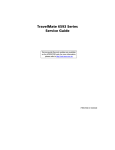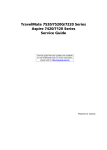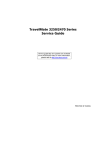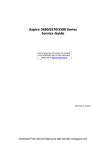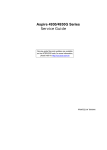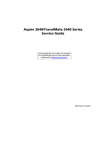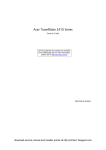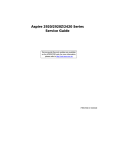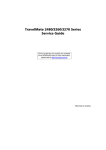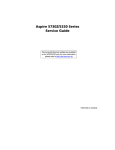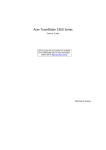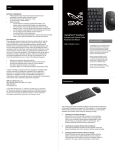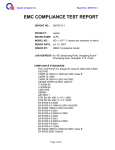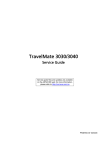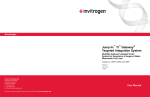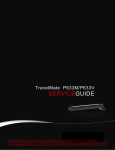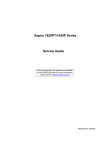Download Aspire Digital 3050 Laptop User Manual
Transcript
Aspire 5050/3050 Series Service Guide Service guide files and updates are available on the ACER/CSD web; for more information, please refer to http://csd.acer.com.tw PRINTED IN TAIWAN Revision History Please refer to the table below for the updates made on Aspire 5050/3050 service guide. Date II Chapter Updates Copyright Copyright © 2006 by Acer Incorporated. All rights reserved. No part of this publication may be reproduced, transmitted, transcribed, stored in a retrieval system, or translated into any language or computer language, in any form or by any means, electronic, mechanical, magnetic, optical, chemical, manual or otherwise, without the prior written permission of Acer Incorporated. Disclaimer The information in this guide is subject to change without notice. Acer Incorporated makes no representations or warranties, either expressed or implied, with respect to the contents hereof and specifically disclaims any warranties of merchantability or fitness for any particular purpose. Any Acer Incorporated software described in this manual is sold or licensed "as is". Should the programs prove defective following their purchase, the buyer (and not Acer Incorporated, its distributor, or its dealer) assumes the entire cost of all necessary servicing, repair, and any incidental or consequential damages resulting from any defect in the software. Acer is a registered trademark of Acer Corporation. Intel is a registered trademark of Intel Corporation. Pentium and Pentium II/III are trademarks of Intel Corporation. Other brand and product names are trademarks and/or registered trademarks of their respective holders. III Conventions The following conventions are used in this manual: IV SCREEN MESSAGES Denotes actual messages that appear on screen. NOTE Gives bits and pieces of additional information related to the current topic. WARNING Alerts you to any damage that might result from doing or not doing specific actions. CAUTION Gives precautionary measures to avoid possible hardware or software problems. IMPORTANT Reminds you to do specific actions relevant to the accomplishment of procedures. Preface Before using this information and the product it supports, please read the following general information. 1. This Service Guide provides you with all technical information relating to the BASIC CONFIGURATION decided for Acer's "global" product offering. To better fit local market requirements and enhance product competitiveness, your regional office MAY have decided to extend the functionality of a machine (e.g. add-on card, modem, or extra memory capability). These LOCALIZED FEATURES will NOT be covered in this generic service guide. In such cases, please contact your regional offices or the responsible personnel/channel to provide you with further technical details. 2. Please note WHEN ORDERING FRU PARTS, that you should check the most up-to-date information available on your regional web or channel. If, for whatever reason, a part number change is made, it will not be noted in the printed Service Guide. For ACER-AUTHORIZED SERVICE PROVIDERS, your Acer office may have a DIFFERENT part number code to those given in the FRU list of this printed Service Guide. You MUST use the list provided by your regional Acer office to order FRU parts for repair and service of customer machines. V VI Table of Contents Chapter 1 System Specifications 1 Features . . . . . . . . . . . . . . . . . . . . . . . . . . . . . . . . . . . . . . . . . . . . . . . . . . . . . . . . . . . .1 System Block Diagram . . . . . . . . . . . . . . . . . . . . . . . . . . . . . . . . . . . . . . . . . . . . . . . . .3 Board Layout . . . . . . . . . . . . . . . . . . . . . . . . . . . . . . . . . . . . . . . . . . . . . . . . . . . . . . . .4 Top View . . . . . . . . . . . . . . . . . . . . . . . . . . . . . . . . . . . . . . . . . . . . . . . . . . . . . . . .4 Bottom View . . . . . . . . . . . . . . . . . . . . . . . . . . . . . . . . . . . . . . . . . . . . . . . . . . . . .5 Your Acer Notebook tour . . . . . . . . . . . . . . . . . . . . . . . . . . . . . . . . . . . . . . . . . . . . . . .7 Front View . . . . . . . . . . . . . . . . . . . . . . . . . . . . . . . . . . . . . . . . . . . . . . . . . . . . . . .7 Closed Front View . . . . . . . . . . . . . . . . . . . . . . . . . . . . . . . . . . . . . . . . . . . . . . . . .8 Left View . . . . . . . . . . . . . . . . . . . . . . . . . . . . . . . . . . . . . . . . . . . . . . . . . . . . . . . .9 Right View . . . . . . . . . . . . . . . . . . . . . . . . . . . . . . . . . . . . . . . . . . . . . . . . . . . . . . .9 Rear Panel . . . . . . . . . . . . . . . . . . . . . . . . . . . . . . . . . . . . . . . . . . . . . . . . . . . . .10 Bottom Panel . . . . . . . . . . . . . . . . . . . . . . . . . . . . . . . . . . . . . . . . . . . . . . . . . . .11 Indicators . . . . . . . . . . . . . . . . . . . . . . . . . . . . . . . . . . . . . . . . . . . . . . . . . . . . . .11 Easy-Launch Buttons . . . . . . . . . . . . . . . . . . . . . . . . . . . . . . . . . . . . . . . . . . . . .12 Touchpad Basics . . . . . . . . . . . . . . . . . . . . . . . . . . . . . . . . . . . . . . . . . . . . . . . .13 Using the Keyboard . . . . . . . . . . . . . . . . . . . . . . . . . . . . . . . . . . . . . . . . . . . . . . . . . .15 Lock Keys and embedded numeric keypad . . . . . . . . . . . . . . . . . . . . . . . . . . . .15 Windows Keys . . . . . . . . . . . . . . . . . . . . . . . . . . . . . . . . . . . . . . . . . . . . . . . . . .15 Hot Keys . . . . . . . . . . . . . . . . . . . . . . . . . . . . . . . . . . . . . . . . . . . . . . . . . . . . . . .16 Special Key . . . . . . . . . . . . . . . . . . . . . . . . . . . . . . . . . . . . . . . . . . . . . . . . . . . . .17 Acer Empowering Technology . . . . . . . . . . . . . . . . . . . . . . . . . . . . . . . . . . . . . . . . . .19 Empowering Technology password . . . . . . . . . . . . . . . . . . . . . . . . . . . . . . . . . .19 Acer ePower Management . . . . . . . . . . . . . . . . . . . . . . . . . . . . . . . . . . . . . . . .19 Acer ePresentation Management . . . . . . . . . . . . . . . . . . . . . . . . . . . . . . . . . . . .21 Acer eDataSecurity Management (for selected models) . . . . . . . . . . . . . . . . . .22 Acer eLock Management . . . . . . . . . . . . . . . . . . . . . . . . . . . . . . . . . . . . . . . . . .24 Acer eRecovery Management . . . . . . . . . . . . . . . . . . . . . . . . . . . . . . . . . . . . . .25 Acer eSettings Management . . . . . . . . . . . . . . . . . . . . . . . . . . . . . . . . . . . . . . .26 Acer ePerformance Management . . . . . . . . . . . . . . . . . . . . . . . . . . . . . . . . . . .26 Acer OrbiCam . . . . . . . . . . . . . . . . . . . . . . . . . . . . . . . . . . . . . . . . . . . . . . . . . . .27 Using the System Utilities . . . . . . . . . . . . . . . . . . . . . . . . . . . . . . . . . . . . . . . . . . . . . .31 Acer GridVista (dual-display compatible) . . . . . . . . . . . . . . . . . . . . . . . . . . . . . .31 Launch Manager . . . . . . . . . . . . . . . . . . . . . . . . . . . . . . . . . . . . . . . . . . . . . . . . .32 Hardware Specifications and Configurations . . . . . . . . . . . . . . . . . . . . . . . . . . . . . . .33 Chapter 2 System Utilities 43 BIOS Setup Utility . . . . . . . . . . . . . . . . . . . . . . . . . . . . . . . . . . . . . . . . . . . . . . . . . . . .43 Navigating the BIOS Utility . . . . . . . . . . . . . . . . . . . . . . . . . . . . . . . . . . . . . . . . .44 Information . . . . . . . . . . . . . . . . . . . . . . . . . . . . . . . . . . . . . . . . . . . . . . . . . . . . .45 Main . . . . . . . . . . . . . . . . . . . . . . . . . . . . . . . . . . . . . . . . . . . . . . . . . . . . . . . . . .47 Security . . . . . . . . . . . . . . . . . . . . . . . . . . . . . . . . . . . . . . . . . . . . . . . . . . . . . . . .49 Boot . . . . . . . . . . . . . . . . . . . . . . . . . . . . . . . . . . . . . . . . . . . . . . . . . . . . . . . . . . .53 Exit . . . . . . . . . . . . . . . . . . . . . . . . . . . . . . . . . . . . . . . . . . . . . . . . . . . . . . . . . . .54 BIOS Flash Utility . . . . . . . . . . . . . . . . . . . . . . . . . . . . . . . . . . . . . . . . . . . . . . . . . . . .55 Remove HDD/BIOS Utility . . . . . . . . . . . . . . . . . . . . . . . . . . . . . . . . . . . . . . . . . . . . .56 Chapter 3 Machine Disassembly and Replacement 61 General Information . . . . . . . . . . . . . . . . . . . . . . . . . . . . . . . . . . . . . . . . . . . . . . . . . .62 Before You Begin . . . . . . . . . . . . . . . . . . . . . . . . . . . . . . . . . . . . . . . . . . . . . . . .62 Disassembly Procedure Flowchart . . . . . . . . . . . . . . . . . . . . . . . . . . . . . . . . . . . . . . .63 Removing the Battery Pack . . . . . . . . . . . . . . . . . . . . . . . . . . . . . . . . . . . . . . . . . . . .65 Removing the HDD Module/the Memory/the Wireless LAN Card/ the Modem Board/the ODD Module and the LCD Module . . . . . . . . . . . . . . . . . . . . .66 VII Table of Contents Removing the HDD Module . . . . . . . . . . . . . . . . . . . . . . . . . . . . . . . . . . . . . . . .66 Removing the Memory/the Wireless LAN Card/the Modem Board . . . . . . . . . . .66 Removing the ODD Module . . . . . . . . . . . . . . . . . . . . . . . . . . . . . . . . . . . . . . . .67 Removing the LCD Module (including Keyboard) . . . . . . . . . . . . . . . . . . . . . . . .67 Disassembling the Main Uint . . . . . . . . . . . . . . . . . . . . . . . . . . . . . . . . . . . . . . . . . . .69 Separating the Main Unit into Upper Case and Lower Case Assembly . . . . . . .69 Disassembling the Upper Case Assembly . . . . . . . . . . . . . . . . . . . . . . . . . . . . .69 Disassembling the Lower Case Assembly . . . . . . . . . . . . . . . . . . . . . . . . . . . . .69 Disassembling the LCD Module (with video camera) . . . . . . . . . . . . . . . . . . . . . . . .72 Disassembling the External Modules . . . . . . . . . . . . . . . . . . . . . . . . . . . . . . . . . . . . .74 Disassembling the HDD Module . . . . . . . . . . . . . . . . . . . . . . . . . . . . . . . . . . . . .74 Disassembling the ODD Module . . . . . . . . . . . . . . . . . . . . . . . . . . . . . . . . . . . . .74 Chapter 4 Troubleshooting 75 System Check Procedures . . . . . . . . . . . . . . . . . . . . . . . . . . . . . . . . . . . . . . . . . . . . .76 External Diskette Drive Check . . . . . . . . . . . . . . . . . . . . . . . . . . . . . . . . . . . . . .76 External CD-ROM Drive Check . . . . . . . . . . . . . . . . . . . . . . . . . . . . . . . . . . . . .76 Keyboard or Auxiliary Input Device Check . . . . . . . . . . . . . . . . . . . . . . . . . . . . .76 Memory check . . . . . . . . . . . . . . . . . . . . . . . . . . . . . . . . . . . . . . . . . . . . . . . . . . .77 Power System Check . . . . . . . . . . . . . . . . . . . . . . . . . . . . . . . . . . . . . . . . . . . . .77 Touchpad Check . . . . . . . . . . . . . . . . . . . . . . . . . . . . . . . . . . . . . . . . . . . . . . . . .79 Power-On Self-Test (POST) Error Message . . . . . . . . . . . . . . . . . . . . . . . . . . . . . . .80 Index of Error Messages . . . . . . . . . . . . . . . . . . . . . . . . . . . . . . . . . . . . . . . . . . . . . . .81 Phoenix BIOS Beep Codes . . . . . . . . . . . . . . . . . . . . . . . . . . . . . . . . . . . . . . . . . . . .84 Index of Symptom-to-FRU Error Message . . . . . . . . . . . . . . . . . . . . . . . . . . . . . . . . .89 Intermittent Problems . . . . . . . . . . . . . . . . . . . . . . . . . . . . . . . . . . . . . . . . . . . . . . . . .93 Undetermined Problems . . . . . . . . . . . . . . . . . . . . . . . . . . . . . . . . . . . . . . . . . . . . . . .94 Chapter 5 Jumper and Connector Locations 95 Top View . . . . . . . . . . . . . . . . . . . . . . . . . . . . . . . . . . . . . . . . . . . . . . . . . . . . . . . . . . .95 Bottom View . . . . . . . . . . . . . . . . . . . . . . . . . . . . . . . . . . . . . . . . . . . . . . . . . . . . . . . .96 Chapter 6 FRU (Field Replaceable Unit) List 99 Aspire 5050/3050 Exploded Diagram . . . . . . . . . . . . . . . . . . . . . . . . . . . . . . . . . . . .100 Appendix A Model Definition and Configuration 112 Aspire 5050 Series . . . . . . . . . . . . . . . . . . . . . . . . . . . . . . . . . . . . . . . . . . . . . . . . . .112 Aspire 3050 Series . . . . . . . . . . . . . . . . . . . . . . . . . . . . . . . . . . . . . . . . . . . . . . . . . .134 Appendix B Test Compatible Components 139 Microsoft® Windows® XP Pro Environment Test . . . . . . . . . . . . . . . . . . . . . . . . . . .140 Microsoft® Windows® XP Home Environment Test . . . . . . . . . . . . . . . . . . . . . . . . .142 Appendix C VIII Online Support Information 145 Chapter 1 System Specifications Features Below is a brief summary of the computer’s many feature: Platform and memroy T T T T T AMD TurionTM 64 X2 Mobile Technology TL-52/TL-56/TL-60 (1.6/1.8/2 GHz, 2x 512 KB L2 cache), or TL-50 (1.6 GHz, 2x 256 KB L2 cache) processor, featuring Dual-core processing, supporting AMD PowerNow!TM, technology and AMD HyperTransportTM technology, 64bit OS support AMD TurionTM 64 Mobile Technology MK-36 (2.0 GHz, 512 KB L2 cache), supporting AMD PowerNow!TM, technology and AMD HyperTransportTM technology, 64bit OS support Mobile AMD Sempron 3200+/3500+ (1.6/1.8 GHz, 512 KB L2 cache), or Mobile AMD Sempron 3400+/ 3600+ (1.8/2.0 GHz, 512 KB L2 cache), supporting AMD PowerNow!TM, technology and AMD HyperTransport. technology, 64bit OS support ATI Radeon® Xpress 1100 chipset Up to 2 GB of DDR2 533/677 MHz system memory, upgradeable to 4 GB using two soDIMM modules (dual-channel support) Display and graphics T T 14.1” WXGA Acer CrystalBriteTM TFT LCD, 1280 x 800 pixel resolution, supporting simultaneous multiwindow viewing on dual displays via Acer GridVistaTM 14.1” WXGA TFT LCD, 1280 x 800 pixel resolution, supporting simultaneous multi-window viewing on dual displays via Acer GridVistaTM T ATI Radeon® Xpress 1100 integrated 3D graphics, with up to 128 MB of shared system memory T ATI DualViewTM support T 16.7 million colors T MPEG-2/DVD hardware-assisted capability T S-video/TV-out (NTSC/PAL) support T Acer ArcadeTM, featuring Acer CinemaVisionTM and Acer ClearVisionTM technologies Storage subsystem T 40/60/80/100/120/160 GB or higher hard disk drive T Optical drive options: T t 8X DVD-Super Multi double-layer t 24X DVD/CD-RW combo 5-in 1 card reader, supporting Secure Digital (SD), MultiMediaCard (MMC), Memory Stick®(MS), Memory Stick PROTM (MS PRO), and xD-Picture CardTM (xD) Input devices T 88/89-key keyboard, inverted “T” cursor layout, 2.5 mm (minimum) key travel T Touchpad with 4-way scroll button T Four easy-launch buttons: EMpowering key, Internet, email, user-programmable Chapter 1 1 T Two front-access LED-switches: WLAN, Bluetooth® Audio T Intel® High-Definition audio support T Two built-in Acer 3DSonic stereo speakers (1.5W) T Built-in microphone T Sound Blaster ProTM and MS Sound compatible Communication T T T Acer Video Conference featuring Voice and Video over Internet Protocol (VVoIP) support via Acer OrbiCamTM and optional Acer Bluetooth® VoIP phone Acer OrbiCamTM integrated 310,000 pixel CMOS camera, featuring: t 225 degree ergonomic rotation t Acer PrimaLiteTM technology WLAN: Acer InviLinkTM 802.11b/g Wi-Fi CERTIFIEDTM solution, supporting Acer SignalUpTM wireless technology T WPAN: Bluetooth® 2.0+EDR (Enhanced Data Rate) T LAN: Fast Ethernet; Wake-on-LAN ready T Modem: 56K ITU V.92 with PTT approval, Wake-on-Ring ready I/O Ports T PC Card slot (Type II) T 5-in-1 card reader (SD, MMC, MS, MS PRO, xD) T Three USB 2.0 ports T External display (VGA) port T S-video/TV-out (NTSC/PAL) port T Headphones/speaker/line-out jack with S/PDIF support T Microphone-in jack T Line-in jack T Ethernet (RJ-45) port T Modem (RJ-11) port T DC-in jack for AC adapter Environment T Temperature: toperating: 5 ° C to 35 ° C tNon-operating: -20 ° C to 65 ° C T Humidity (non-condensing): toperating: 20%~80% tNon-operating: 20%~80% 2 Chapter 1 System Block Diagram C D 1 CPU CORE MAXIM MAX8774 Page:28 Page:29 +1.2V +1.8VSUS/+1.8V +0.9V_VTER TI TPS51116/51117 Page:31 Page:30 +3VPCU/+5VPCU +3V_S5 +3V/+5V +3VSUS/+5VSUS TI TPS51120 +1.5V/+2.5V GMT G966/913-C S0 VCC_CORE +1.2V +1.8VSUS +1.8V +0.9V_VTER +3VPCU +3V_S5 +3VSUS +3V +5VPCU N/A S5_ON SUSD MAIND ALWAYS S0-S3 S0 ALWAYS S0-S5 S0-S3 S0 S0-S5 S0-S3 S0 S0 2 2 Page: 24 LINE-IN Page: 24 MIC-IN BATTERY +5VSUS +5V +1.5V +2.5V Power State Page:27 BATTERY CHARGER MAXIM ISL6251 Power State Table Power Control Name Signal +VCC_CORE VRON +3VPCU +3VS5 +3VSUS +3V MAINON S0 N/A SUSD MAIND MAINON S0 +5VPCU +5VSUS +5V +2.5V +1.2V S5_ON SUSON MAIND MAINON +0.9V_VTER MAINON S0 +1.8VS5 +1.8VSUS +1.8V +1.5V 1 3 DDR-II SODIMM1 Page: 7 DDR-II SODIMM2 Page: 7 Page: 24 4 ZR3 AMD S1 5 Dual-Core 35W / Single-Core 25W (638 S1g1 socket) Turion 64 Rev.F Dual-Core/ Sempron Rev.F Single-Core 6 Page:5 CPU THERMAL SENSOR CRT Page: 21 RGB FAN USB2 Page:20 Page: 20 USB CAMERA Page: 20 USB0,1,4 SYSTEM USB PORT*3 USB6 Bluetooth USB interface Page: 21 LVDS Page: 26 Page: 25 Page: 26 Keyboard 6 LVDS RTC Page: 14 USB 2.0 PCI BUS 33MHZ Page:3, 4, 5, 6 NB ATi RS485 HT_LINK TV-OUT 2X PCIE LPC 33MHZ BIOS SST39VF080 Page: 26 5 Touchpad Page: 25 176-Pins Package KBC NS PC97541V X'TAL 32.768KHz Page: 13, 14, 15, 16 549-Pins BGA Package ATi SB460 SB Page: 8, 9 ,10, 11 465-Pins FCBGA Package 4 RJ11 (External) Page: 23 FOXCONN MDC MODEM Azalia ATA 66/100 SATA PCIE DDR-II 533/667MHz Page: 21 S-Video mini CARD Page: 20 Manufacturing Option SATA HDD Page: 22 PATA HDD Page: 22 Page: 22 IDE-ODD AUDIO CODEC REALTEK- ALC883 Page: 23 Page: 24 SPEAKER Audio AMP MAX9710 Page: 23 48-pins Package Audio AMP MAX4411 Page: 24 LINEOUT 3 7 X'TAL 14.31818MHz Clock generator Page:12 ICS951462 REALTEK 8100SBL/CL 10/100 LAN AD18 REQ0# / GNT0# Page: 17 INTE# ENE CB714/1410 Cardbus controller AD17 REQ3# / GNT3# INTH#,INTG# Page: 18 MINI-PCI Wireless LAN 7 Friday, August 04, 2006 BLOCK DIAGRAM Document Number Page: 20 AD20 REQ2# / GNT2# INTG#, INTE# Size Date: Sheet 8 Page: 17 31 Rev 1A TRANSFORMER RJ45 Page: 17 PCMCIA SLOT Page: 19 CARD READER of Page: 19 1 8 A B C D 3 Chapter 1 Board Layout Top View 2 1 3 9 4 8 5 6 4 7 1 CN1 LCD Cable Connector 6 U9 ENE CB714 2 SW1-4 Quick Key Switch 7 SW5-10 Touchpad Switch 3 CN2 Touchpad Board Connector 8 U7 EC PC97551 4 U6 LAN RTL8100CL 9 CN3 Keyboard Connector 5 CN4,5,28 5-in-1 Card Reader Connector Chapter 1 Bottom View NOTE: This is engineering sample. The image above may not be exactly the same as the real main board you get. 1 2 3 4 5 6 24 7 8 9 10 13 11 14 15 16 12 17 18 19 26 23 25 22 21 20 1 CN6 RJ45 Connector 14 CN15 RTC Connector 2 CN8 Fan Connector 15 CN16 Bluetooth Connector 3 CN11 So-Dimm Connector (4H) 16 CN18 HDD Connector 4 CN10 So-Dimm Connector (8H) 17 CN20 MDC Connector 5 CN9 Power Board Connector 18 CN21 Internal MIC Connector 6 CN7 CRT Connector 19 CN22 Internal Speaker Connector 7 U16 CPU ATHLON64 20 CN26 Line-in Jack 8 U19 North Bridge RS485 21 CN27 MIC Jack 9 CN12 S-Video Connector 22 CN28 SPDIF Connector 10 CN14 USB Connector 23 CN24 Mini PCI Connector Chapter 1 5 11 U22 South Bridge SB460 24 PJ1 Battery Connector 12 CN19 PCMCIA Connector 25 SW11 Wireless Switch 13 CN13 ODD Connector 26 SW12 Bluetooth Switch Jumper Settings/Clear BIOS Password Procedures 1. Please see the bottom side of the main board. 2. Find G1 jumper and short the jumper to clear BIOS password. G1: CMOS clear Jumper 6 Chapter 1 Your Acer Notebook tour After knowing your computer features, let us show you around your new TravelMate computer. Front View # Icon Item Description 1 Built-in camera 1.3 megapixel/310,000 pixel web camera for video communication. (for selected models) 2 Display screen Also called Lliquid-Crystal Display (LCD), displays computer output. 3 Easy-launch buttons Buttons for launching frequently used program. 4 Status indicators Light-Emitting Diodes (LEDs) that light up to show the status of the computer’s functions and components. 5 Keyboard For entering data into your computer. 6 Palmrest Comfortable support area for your hands when you use the computer. 7 Touchpad Touch-sensitive pointing device which functions like a computer mouse. 8 Click buttons (left, center and right) The left and right buttons function like the left and right mouse buttons; the center button serves as a 4-way scroll button. Chapter 1 7 9 Microphone # 10 Item Description Power button Internal microphone for sound recording. Turns the computer on and off. Closed Front View "Easy-launch buttons" on page 18 # # Description Icon Item Description 1 Latch Locks and release the lid 2 Power indicator Indicates the computer’s power status. 3 Battery indicator Indicates the computer’s battery status. # Icon Item "Easy-launch buttons" on page 18 Description 4 Speakers Left and right speakers deliver stereo audio output. 5 Bluetooth® communication switch/indicator Press to enable/disable Bluetooth function. Lights to indicate the status of Bluetooth-communications (optional). 6 Wireless communication button/indicator Press to enable/disable Wireless function. Lights to indicate the status of wireless LAN communications (optional). 7 8 Item # Icon Headphones/ Connects to audio line-out devices speakers/line-out Description (e.g., speakers, headphones). jack with S/PDIF support Item 8 Microphone-in jack Accepts input from external microphones. 9 Line-in jack Accepts audio line-in devices (e.g., audio CD player, stereo walkman). Chapter 1 Left View # # Icon Item Description Icon 1 Item Description External display (VGA) port ## Icon Icon Item Item Connects to a display device (e.g., external monitor, LCD projector). Description Description 2 Ventilation slots Enable the computer to stay cool, even after prolonged use. 3 S-Video/TV-out (NTSC/PAL) port Connects to a television or display device with S-video input. 4 USB 2.0 port Connects to USB 2.0 devices (e.g. USB mouse, USB camera). 5 5-in-1 card reader Accepts Memory Stick (MS), Memory Stick PRO (MS PRO), MultiMediaCard (MMC), Secure Digital (SD) and xDPicture Card (xD). Note: Only one card can operate at any given time. Note: Note: 6 PC Card slot 7 PC Card slot eject button Accepts one Type II PC Card. Ejects the PC Card from the slot. Right View Chapter 1 9 # Icon Item Description 1 Optical drive Internal optical drive; accepts CDs or DVDs (slot-load or tray-load depending on model). 2 Optical disk access indicator Lights up when the optical drive is active (location depends on model). 3 Optical drive eject button Ejects the optical disk from the drive (location depends on model). 4 Emergency eject hole Ejects the optical drive tray when the computer is turned off (location depends on model). 5 Modem (RJ-11) port Connects to a phone line. 6 DC-in jack Connects to an AC adapter. Rear Panel # 10 Icon Item Description 1 Kensington lock slot Connects to a Kensingtoncompatible computer security lock. 2 USB 2.0 ports Connect to USB 2.0 devices (e.g., USB mouse, USB camera). 3 Battery Powers the computer 4 Ethernet (RJ-45) port Connects to an Ethernet 10/100based network. Chapter 1 Bottom Panel # Item Description 1 Memory compartment Houses the computer’s main memory. 2 Cooling fan Helps keep the computer cool. Note: Do not cover or obstruct the opening of the fan. 3 Battery release latch Release the battery for removal. 4 Battery bay Houses the computer’s battery pack. 5 Battery lock Locks the battery in position. 6 Hard disk bay Houses the computer’s hard disk (secured with screws) Indicators The computer has four easy-to-read status indicators: Chapter 1 11 The front panel indicators are visible even when the computer cover is closed up. Icon Function Description Cap lock Icon Function Lights when Cap Lock is activated Description Num lock Lights when Num Lock is activated. HDD Indicates when the hard disc or optical drive is active. Bluetooth Indicates the status of Bluetooth communication. Wireless LAN Indicates the status of wireless LAN communication. Power Lights up when the computer is on. Battery Lights up when the battery is being charged. NOTE: 1. Charging: The light shows amber when the battery is charging. 2. Fully charged: The light shows green when in AC mode. Easy-Launch Buttons Located above the keyboard are four buttons. These buttons are called easy-launch buttons. They are: mail Web browser, Empowering Key “ “and one user-programmable button. Press “ “ to run the Acer Empowering Technology. The mail and Web browser buttons are pre-set to email and Internet programs, but can be reset by users. To set the Web browser, mail and programmable buttons, run the Acer Launch Manager. 12 Chapter 1 "Acer Empowering Technology" on page 1 "Launch Manager" on page 51 Launch key Default application Technology (userEasy-launch buttonAcer Empowering Default application programmable) Email application (user-programmable) Internet browser (user-programmable) P User-programmable Touchpad Basics The following teaches you how to use the touchpad: T Move your finger across the touchpad (2) to move the cursor. T Press the left (1) and right (4) buttons located beneath the touchpad to perform selection and execution functions. These two buttons are similar to the left and right buttons on a mouse. Tapping on the Chapter 1 13 touchpad is the same as clicking the left button. Use the 4-way scroll (3) button to scroll up or down and move left or right a page. This button mimics your cursor pressing on the right scroll bar of Windows applications. T Function Left Button (1) Right Button (4) Main touchpad (2) Execute Click twice quickly Tap twice (at the same speed as doubleclicking the mouse button) Select Click once Tap once Drag Click and hold, then use finger to drag the cursor on the touchpad Tap twice (at the same speed as doubleclicking a mouse button) then hold finger to the touchpad on the second tap to drag the cursor. Access context menu Scroll Center button (3) Click once Click and hold to move up/down/left/right. NOTE: When using the touchpad, keep it - and your fingers - dry and clean. The touchpad is sensitive to finger movement; hence, the lighter the touch, the better the response. Tapping too hard will not increase the touchpad’s responsiveness. NOTE: By default, vertical and horizontal scrolling is enabled on your touchpad. It can be disabled under Mouse settings in Windows Control Panel. 14 Chapter 1 Using the Keyboard The keyboard has full-sized keys and an embedded keypad, separate cursor keys, two Windows keys and twelve function keys. Lock Keys and embedded numeric keypad The keyboard has three lock keys which you can toggle on and off. Lock Key Caps Lock Description When Caps Lock is on, all alphabetic characters typed are in uppercase. Num lock When Num Lock is on, the embedded keypad is <Fn>+<F11> in numeric mode. The keys function as a calculator (complete with the arithmetic operators +, -, *, and /). Use this mode when you need to do a lot of numeric data entry. A better solution would be to connect an external keypad. Scroll lock When Scroll Lock is on, the screen moves one <Fn>+<F12> line up or down when you press the up or down arrow keys respectively. Scroll Lock does not work with some applications. The embedded numeric keypad functions like a desktop numeric keypad. It is indicated by small characters located on the upper right corner of the keycaps. To simplify the keyboard legend, cursor-control key symbols are not printed on the keys. Desired Access Num Lock On Num Lock Off Number keys on embedded keypad Type numbers in a normal manner. Cursor-control keys on embedded keypad Hold <Shift> while using cursor-control keys. Hold <Fn> while using cursor-control keys. Main keyboard keys Hold <Fn> while typing letters on embedded keypad. Type the letters in a normal manner. Windows Keys The keyboard has two keys that perform Windows-specific functions. Chapter 1 15 Key Icon Windows key Description Pressed alone, this key has the same effect as clicking on the Windows Start button; it launches the Start menu. It can also be used with other keys to provide a variety of function: + <Tab> Activates next taskbar button. + <E> Opens the My Computer window + <F1> Opens Help and Support. + <F> Opens the Find: All Files dialog box. + <R> Opens the Run dialog box. + M Minimizes all windows. <Shift>+ + <M> Undoes the minimize all windows action. This key has the same effect as clicking the right mouse button; it opens the application’s context menu. Applicat ion key Hot Keys The computer employs hotkeys or key combinations to access most of the computer’s controls like sreen brightness, volume output and the BIOS utility. To activate hot keys, press and hold the <Fn> key before pressing the other key in the hotkey combination. Hot Key 16 Icon Function Description Fn-F1 Hot key help Displays help on hot keys. Fn-F2 Acer eSettings Launches the Acer eSettings in Acer eManager. Fn-F3 Acer ePower Management Launches the Acer ePowerManagement in Acer eManager. Chapter 1 Hot Key Icon Function Description Fn-F4 Sleep Puts the computer in Sleep mode. Fn-F5 Display toggle Switches display output between the display screen, external monitor (if connected) and both. Fn-F6 Screen blank Turns the display screen backlight off to save power. Press any key to return. Fn-F7 Touchpad toggle Turns the internal touchpad on and off. Fn-F8 Speaker toggle Turns the speakers on and off. Fn-w Volume up Increases the speaker volume. Fn-y Volume down Decreases the speaker volume. Fn-x Brightness up Increases the screen brightness. Fn-z Brightness down Decreases the screen brightness Special Key You can locate the Euro symbol and US dollar sign at the upper-center and/or bottom-right of your keyboard. To type: Chapter 1 17 The Euro symbol 1. Open a text editor or word processor. 2. Either directly press the <Euro> symbol at the bottom-right of the keyboard, or hold <Alt Gr> and then press the<5> symbol at the upper-center of the keyboard. The US dollar sign 1. Open a text editor or word processor. 2. Either directly press the <Dollar> key at the bottom-right of the keyboard, or hold <Shift> and then press the <4> key at the upper-center of the keyboard. NOTE: This function varies by the operating system version. NOTE: Some fonts and software do not support the Euro symbol. Please refer to www.microsoft.com/ typography/faq/faq12.htm for more information. 18 Chapter 1 Acer Empowering Technology Acer’s innovative Empowering Technology makes it easy for you to access frequently used functions and manage your new Acer notebook. It features the following handy utilities: T T T T T T T Acer ePower Management extends battery power via versatile usage profiles. Acer ePresentation Management connects to a projector and adjusts display settings conveniently. Acer eDataSecurity Management (for selected models) protects data with passwords and advanced encryption algorithms. Acer eLock Management (for slected models) limits access to external storage media. Acer eRecovery Management backs up and recovers data flexibly, reliably and completely. Acer eSettings Management accesses system information and adjusts settings easily. Acer ePerformance Management improves system performance by optimizing disk space, memory and registry settings. For more information, press the < > key to launch the Empowering Technology menu, then click on the appropriate utility and select the Help or Tutorial function. Empowering Technology password Before using Acer eLock Management and Acer eRecovery Management, you must initalize the Empowering Technology password. Right-click on the Empowering Technology toolbard and select “Password Setup” to do so. If you do not initialize the Empowering Technology password, you will be prompted to do so when running Acer eLock Management or Acer eRecovery Management for the first time. Acer ePower Management Acer ePower Management features a straightforward user interface. To launch it, select Acer ePower Management from the Empowering Technology interface. AC Mode (Adapter mode) The default setting is “Maximum Performance.” You can adjust CPU speed, LCD brightness and other settings, or click on buttons to turn the following functions on/off: Wireless LAN, Bluetooth, CardBus, FireWire (1394), Wired LAN and Optical Device if supported. DC Mode (Battery mode) There are four pre-defined profiles - Entertainment, Presentation, Word Processing, and Battery Life. You can also define up to three of your own. To create new power profile 1. Change power settings as desired. 2. Click “Save as...” to save to a new power profile. 3. Name the newly created profile. 4. Select whether this profile is for Adapter or Battery mode, then click OK. 5. The new profile will appear in the profile list. Chapter 1 19 Battery status For real-time battery life estimates based on current usage, referto the panel on the lower left-hand side of the window. For additional options, click “Settings” to: T T T T 20 Set alarms. Re-load factory defaults. Select what actions will be taken when the cover is closed or the power button is pressed. View information about Acer ePower Management. Chapter 1 Acer ePresentation Management Acer ePresentation Management lets you project your computer’s display to an external device or project using the hot key: Fn + F5. If auto-detection hardware is implemented in the system, your system display will be automatically switched out when an external display is connected to the system. Chapter 1 21 Acer eDataSecurity Management (for selected models) Acer eDataSecurity Management is handy file encryption utility that protexts your files from being accessed by unauthorized persons. It is conveniently integrated with Windows explorer as a shell extension for quick and easy data encryption/decryption and also supports on-the-fly file encryption for MSN Messager and Microsoft Outlook. The Acer eDataSecurity Management setup wizard will prompt you for a suvervisor password and default encryption. This encryption will be used to encrypt files by default, or you can choose to enter your won filespecific password when encrypting a file. NOTE: The password used encrypt a file is the unique key that the system needs to decrypt it. If you lose the password, the supervisor password is the only other key capable of decrypting the file. If you lose both passwords, there will be no way to decrypt your encryped file! Be sure to safeguard all related passwords! 22 Chapter 1 Chapter 1 23 Acer eLock Management Acer eLock Management is a security utility that allows you to lock your removable data, optical and floppy drives to ensure that data can’t be stolen while your notebook is unattended. T T T T Removable data devices - includes USB disk drives, USB pen drives, USB flash drives, USB MP3 drives, USB memory card readers, IEEE 1394 disk drives and any other removable disk drives that can be mounted as a file system when plugged into the system. Optical drive deivces - includes any kind of CD-ROM or DVD-ROM drives. Floppy disk drives - 3.5-inch disks only. Interfaces - includes serial ports, parallel port, infrared (IR), and Bletooth. To activate Acer eLock Management, a password must be set first. Once set, you can apply locks to any of the devices. Lock(s) will immediately be set without any reboot necessary, and will remain locked after rebooting, until unlocked. NOTE: If you lose your password, there is no method to reset it except by reformatting your notebook or taking your notebook to anAcer Customer Serivce Center. Be sure to remember or write down your password. 24 Chapter 1 Acer eRecovery Management Acer eRecovery Management is a powerful utility that does away with the need for recovery disks provided by the manufacturer. The Acer eRecovery Management utility occupies space in a hidden partition on your system’s HDD. User-created backups are stored on D:\ drive. Acer eRecovery Management provides you with: T T T Password protection. Recovery of applications and drivers. Image/data backup: Back up to HDD (set recovery point). T T T Back up to CD/DVD. Image/data recovery tools: T Recover from a hidden partition (factory defaults). T Recover from the HDD (most recent user-defined recovery point). T Recover from CD/DVD. For more information, please refer to “Acer eRecovery Management” NOTE: If your computer did not come with a Recovery CD or System CD, please use Acer eRecovery Management’s “System backup to optical disk” feature to burn a backup image to CD or DVD. To ensure the best results when recovering your system using a CD or Acer eRecovery Management, detach all peripherals (except the external Acer ODD, if your computer has one), including your Acer ezDock. Chapter 1 25 Acer eSettings Management Acer eSettings Management allows you to inspect hardware specifications and to monitor the system health status. Furthermore, Acer eSettings Management enables you to optimize your Windows operating system, so your computer runs faster, smoother and better. Acer eSettings Management also: T T Provides a simple graphical user interface for navigating. Displays general system status and advanced monitoring for power users. Acer ePerformance Management Acer ePerformance Management is a system optimization tool that boosts the performance of your Acer notebook. It provides and express optimization method to release unused memory and disk space quickly. The user can also enable advanced options for full control over the following option: T T T 26 Memory optimization - releases unused memory and check usage. Disk optimization - removes unneeded items and files. Speed optimization - improves the usability and performance of your Windows XP system. Chapter 1 Acer OrbiCam The Acer OrbiCam is a 1.3 megapixel CMOS camera appropriately mounted on the top of the LCD panel. The camera’s 225-degree ergonomic rotation allows you to capture high-resolution photos or videos up front or at the back of the LCD panel. The Acer OrbiCam fully supports the Acer Video Conference technology so that you can transmit the best video quality over an instant Messenger service. Getting to know your Acer OrbiCam 1 # Item No. 1 Chapter 1 23 Item Lens 27 No. # Item 2 3 Item Power indicator Rubber grip (selected models only) Rotating the Acer Orbicam The Acer OrbiCam rotates 225 degrees counterclockwise to achieve the desired angle. Refer to the illustrations below: For your convenience, the camera snaps 45 degrees to match the position of your face in front or at the back of the LCD panel. NOTE: Do not rotate the camera clockwise to prevent damage to the device. Launching the Acer OrbiCam To launch the Acer OrbiCam, double click on the Acer OrbiCam icon on the screen. OR Click Start > All programs > Acer > Acer OrbiCam. The Acer OrbiCam capture windows window appears. Changing the Acer OrbiCam settings Resolution 28 Chapter 1 To change the capture resolution, click the displayed resolution at the bottom right corner of the capture window, then select the desired resolution. Options Click Options to display the Window, Preview, and Folder the options to change the capture window Options Window, Previewtabs. Use Folder size, preview settings, and the folder for captured photos or videos. Camera Settings T Basic settings: Click the Camera Settings icon on the bottom right corner of the capture display, then select Camera Settings from the pop-up menu. You can adjust the Video, Audio, and Zoom/Face tracking options from this window. Camera Settings Video, Audio T Chapter 1 Zoom/Face tracking Capture settings: From the Camera Settings window, click the Driver Settings button. The Properties Driver Settings window will appear. Properties Device Settings 29 Driver Settings Properties Device Settings T Device Settings allows you to change the camera brightness, contrast, hue, saturation, sharpness, etc. T Advanced SettingsSettings allows you to achieve gain control, implement image mirror, select image Advanced enhancements and anti-flicker settings, and turn on/off the camera indicator. T Zoom/Face Track Settings allows you to adjust the zoom level and turn the face tracking feature on or off. Zoom/Face Track Settings Capturing photos or videos To capture a photo or a video clip, rotate the Acer OrbiCam to get the desired angle, then click the Take a Picture or Record a Video button. The Windows Picture and Fax Viewer or the Windows Media Player automatically launches to display or play a preview of the photo/video clip. NOTE: By default, all photos and videos are saved in the My Pictures and My Videos folder. Using the Acer OrbiCam as webcam The Acer OrbiCam is automatically selected as the capture device of any instant messenger (IM) application. To use the Acer OrbiCam as a webcam, open the IM service, then select the video/webcam feature. You can now broadcast from your location to an IM partner anywhere in the world. 30 Chapter 1 Note: Using the System Utilities NOTE: The system utilities work under Microsoft Windows XP only. Acer GridVista (dual-display compatible) NOTE: This feature is only available on certain models. To enable the dual monitor feature of the notebook, firstStart ensureControl that the second is connected, then Panelmonitor Display Note: select Start, Control Panel, Display and click on Settings. Select the secondary monitor (2) icon in the Settings (2) display box and then click the check box Extend my windows desktop onto this monitor. Finally, click Extendand my windows desktop this monitor Apply to confirm the new settings click OK to complete the onto process. Apply OK Settings Apply Start Control Panel Display (2) Extend my windows desktop onto this monitor OK Acer GridVista is a handy utility that offers four pre-defined display settings so you can view multiple windows on the same screen. To access this function, please go to Start>All Programs and click on Acer GridVista. Start All Programs Acer GridVista All Programs Acer GridVista You may choose any one ofStart the four display settings indicated below: Double (verticle), Triple (primary at left), Triple (primary at right), or Quad Acer Gridvista is dual-display compatible, allowing two displays to be partitioned indepently. Acer Gridvista is dual-display compatible, allowing two displays to be partitioned independently. AcerGridVista is imple to set up: 1. Run Acer GridVista and select your preferred screen configuration for each display from the task bar. 2. Drag and drop each window into the appropriate grid. 3. Enjoy the convenience of a well-organized desktop. Chapter 1 31 NOTE: Please ensure that the resolution setting of the second monitor is set to the manufacturer's recommended value.Note: Note: Launch Manager Launch Manager allows"Easy-launch you to set the four easy-launch buttons buttons" on page 24 located above the keyboard. You can access the Launch Manager by clicking on Start > All Programs > Launch Manager to start the application. "Easy-launch buttons" on page 24 Start All Programs Launch Manager Start All Programs Launch Manager 32 Chapter 1 Hardware Specifications and Configurations Processor Item Specification CPU type TM AMD Turion 64 X2 Mobile Technology TL-52/TL-56/TL-60 (1.6/ 1.8/2 GHz, 2x 512 KB L2 cache), or TL-50 (1.6 GHz, 2x 256 KB L2 cache) AMD TurionTM 64 Mobile Technology MK-36 (2.0 GHz, 512 KB L2 cache) Mobile AMD Sempron 3200+/3500+ (1.6/1.8 GHz, 512 KB L2 cache), or Mobile AMD Sempron 3400+/3600+ (1.8/2.0 GHz, 512 KB L2 cache) Core logic ATI RS485+ATI SB460 CPU package AMD 638 pin S1 gl uPGA CPU core voltage VDD supply voltage before PWROK assertion during power-on. VCC-CORE: 1.100V (high frequency mode) to 1.050V (Low frequency mode) CPU Fan True Value Table DTS(degree C) Fan Speed (rpm) Acoustic Level (dBA) 45-50 0-3300 29 55-63 0-3800 33 65-70 3800-4100 38 75-80 4100-4400 40 86-88 4400-5300 40 Throttling 50%: On= 96 ° C; OFF=83 ° C OS shut down at 105 ° C; H/W shot down at 110 ° .C BIOS Item Specification BIOS vendor Phneoix BIOS Version 1.00 (MP version) BIOS ROM type SST/AMD 1MB CMOS Boot Block Flash Memory BIOS ROM size 1M byte FLASH ROM SST BIOS package 10-lead TSOP (10mmx20mm) Supported protocols ACPI 1.0b/2.0/3.0 compliance, PCI 2.2, System/HDD Password Security Control, INT 13H Extenstions, PnP BIOS 1.0a SMBIOS 2.4, BIOS Boot Specification, Simple Boot Flag 1.0, Boot Block, PCI Bus Power Management Interface Specification, USB Specification 1.1/2.0, IEEE 1394 1.0, USB/1394 CD-ROM Boot Up support, PC Card Standard 1995 (PCMCIA 3.0 Compliant Device), IrDA 1.0, Intel AC97 CNR Specification, WfM 2.0, PXE 2.1, Boot Integrity Service Application Program Interface (BIS) 1.0, PC99a and Mobile PC2001 Compliant BIOS password control Set by setup manual Chapter 1 33 Second Level Cache Item Specification Cache controller Built-in CPU Cache size 2x 512 KB for AMD TurionTM 64 X2 Mobile Technology TL-52/TL-56/ TL-60 (1.6/1.8/2 GHz), or 2x 256KB for TL-50 (1.6 GHz) 512KB for AMD TurionTM 64 Mobile Technology MK-36 (2.0 GHz) 512KB for Mobile AMD Sempron 3200+/3500+ (1.6/1.8 GHz), or Mobile AMD Sempron 3400+/3600+ (1.8/2.0 GHz) 1st level cache control Always enabled 2st level cache control Always enabled Cache scheme control Fixed in write-back System Memory Item 34 Specification Memory controller Built-in AMD Turion 64 (dual-core) or Sempron (singel-core) processor Memory size 0MB (no on-board memory) DIMM socket number 2 sockets Supports memory size per socket 2048MB Supports maximum memory size 4G for 64bit OS(with two 2GB SODIMM) Supports DIMM type DDR 2 Synchronous DRAM Supports DIMM Speed 533/677 MHz Supports DIMM voltage 1.8V and 0.9V Supports DIMM package 200-pin soDIMM Memory module combinations You can install memory modules in any combinations as long as they match the above specifications. Chapter 1 Memory Combinations Slot 1 Slot 2 Total Memory 0MB 256MB 256MB 0MB 512MB 512MB 0MB 1024MB 1024MB 0MB 2048MB 2048MB 256MB 256MB 512MB 256MB 512MB 768MB 256MB 1024MB 1280MB 256MB 2048MB 2304MB 512MB 256MB 768MB 512MB 512MB 1024MB 512MB 1024MB 1536MB 512MB 2048MB 2560MB 1024MB 0MB 1024MB 1024MB 256MB 1280MB 1024MB 512MB 1536MB 1024MB 1024MB 2048MB 1024MB 2048MB 3072MB 2048MB 0MB 2048MB 2048MB 256MB 2304MB 2048MB 512MB 2560MB 2048MB 1024MB 3072MB 2048MB 2048MB 4096MB NOTE: Above table lists some system memory configurations. You may combine DIMMs with various capacities to form other combinations. On above table, the configuration of slot 1 and slot 2 could be reversed. LAN Interface Item Specification Chipset Realtek 8100 SBL/CL Supports LAN protocol 10/100Mbps LAN connector type RJ45 LAN connector location Rear side Features Integrated 10/100 BASE-T transceiver Wake on LAN support compliant with ACPI 2.0 PCI v2.2 Modem Interface Item Specification Data modem data baud rate (bps) 56K Supports modem protocol V.90/V.92 WWDAA Modem connector type RJ11 Modem connector location Right side Chapter 1 35 Bluetooth Interface Item Specification Chipset Built-in ATI SB460 Data throughput 723 bps (full speed data rate) Protocol Bluetooth 1.1 (Upgradeable to Bluetooth 1.2 when SIG specification is ratified). Interface USB 1.1 Connector type USB Wireless Module 802.11b/g Item Specification Chipset Built-in ATI SB460 Data throughput 11~54 Mbps Protocol 802.11b+g Interface PCI bus (mini PCI socket for wireless module) Hard Disk Drive Interface Item Vendor & Model Name HGST HTS421240H9 A WD WD600UE22HCT0 HGST HTS541060G9 A SEAGATE ST98823A HGST MORAGA+ HTS541010G9 A Seagate ST9100824A HGST HTS541612J9 AT WD1200UE22KVT0 ML60 Capacity (MB) 40000 60000 80000 100000 120000 Bytes per sector 512 512 512 512 512 Data heads 2 2 3 4 4 Disks 1 1 2 2 2 for WD Spindle speed (RPM) 4200 RPM 5400 RPM 5400 RPM 5400 RPM 5400 RPM Drive Format Performance Specifications 36 Buffer size 8MB 2MB for WD 8MB for HGST 8MB 8192KB 8192KB Interface ATA/ATAPI-7 ATA-6 for WD ATA/ATAPI-7 for HGST ATA/ATA-6; ATA-6 ATA/ATAPI-6 ATA-6 for WD Max. media transfer rate (disk-buffer, Mbytes/s) 376 350 (for WD) 376 (for HGST) 350 493 540 for HGST Chapter 1 Hard Disk Drive Interface Item Data transfer rate (host~buffer, Mbytes/s) 100 MB/Sec. Ultra DMA mode-5 100 MB/Sec. Ultra DMA mode-5 100 MB/Sec. Ultra DMA mode-5 100 MB/Sec. Ultra DMA mode-5 100 MB/Sec. Ultra DMA mode-5 5V(DC) +/- 5% 5V(DC) +/- 5% 5V(DC) +/- 5% 5V(DC) +/- 5% DC Power Requirements Voltage tolerance 5V(DC) +/- 5% Combo Drive Interface Item Specification Vendor & model name HLDS GCC-4244N Philips SCB5265 Panasonic UJDA770 Performance Specification With CD Diskette With DVD Diskette Transfer rate (KB/sec) Sustained: Max 3.6Mbytes/sec Sustained: Max 10.8Mbytes/sec Buffer Memory 2MB Interface Enhanced IDE(ATAPI) compatible Applicable disc format For HDLS GCC-4244N: 1. Reads and writes data in each CD-ROM, CD-ROMXA, CD-I FMV, Video CD and CD-EXTRA 2. Reads data in Photo CD (Single and multi session) 3. Reads and writes standard CD-DA 4. Reads and writes CD-R discs conforming to “Orange Book Part 2” 5. Reads and writes CD-RW discs conforming to “Orange Book Part 3” 6. Reads data in DVD-ROM For Philips SB5265: Applicable DVD formats (Read): DVD: DVD-ROM, (DVD-5, DVD-9, DVD-10, DVD-18),DVD-Video, DVD-R 3.95G, DVD-R 4.7G, DVD-RW, DVD+R, DVD+RW, MultiBorder DVD-R/DVD-RW, Multi-session DVD+R, DVD+RW and DVDRAM (optional) Applicable CD Formats (Read): CD: CD-DA, CD-ROM Mode-1, CD-ROM/XA Mode Mode-2 Form-1 and Mode-2 Form-2, CD-i Ready, Video-CD (MPEG-1), Karaoke CD, Super Video CD, Photo-CD, Enhanced CD, CD Plus, CD Extra, i-trax CD, CD-Text, CD-R, CD-RW Applicable CD Formats (Write) CD-DA, CD-ROM Mode-1, CD-ROM/XA Mode-2 Form-1 and Mode-2 Form-2, CD-i, Video-CD CD-Text For Panasonic UJDA770: CD: CD-DA, CD-ROM, CD-R, CD-RW, CD-ROM XA, Photo CD (Multi session), Video CD, CD-Extra (CD+), CD-text DVD:DVD-ROM, DVD-Video, DVD-RAM (2.6GB/4.7GB), DVD-R, DVD-RW (ver. 1.1) (Supporting Multi Border) DVD+R, DVD+RW (Supporting Multi Session) Chapter 1 37 Combo Drive Interface Item Loading mechanism Specification Load: Manual Release: (a) Electrical Release (Release Button) (b) Release by ATAPI command (c) Emergency Release Power Requirement Input Voltage 5 V +/- 5 % (Operating) DVD-Super Multi Interface Item 38 Specification Vendor & model name PANASONIC UJ-850 , LF, GBASE TOSHIBA TSSTTS-L632D Performance Specification With CD Diskette With DVD Diskette Transfer rate (KB/sec) Sustained: Max 3.6Mbytes/sec Sustained: Max 10.08Mbytes/sec Buffer Memory 2MB Interface Enhanced IDE(ATAPI) compatible Applicable disc format For PANASONIC UJ-850: Applicable disc format CD: CD-DA, CD-ROM, CD-ROM XA, PhotoCD (multi-session), Video CD, Cd-Extra (CD+), CD-text DVD: DVD-VIDEO, DVD-ROM, DVD-R (3.9GB, 4.7GB) DVD-R DL, DVD-RW, DVD-RAM, DVD+R, DVD+R DL, DVD+RW For Toshiba TSST TS-L632D CD: CD-DA (Red Book) - Standard Audio CD & CD-TEXT CD-ROM (Yellow Book Mode1 & 2) - Standard Data CD-ROM XA (Mode2 Form1 & 2) - Photo CD, Multi-Session CD-I (Green Book, Mode2 Form1 & 2, Ready, Bridge) CD-Extra/ CD-Plus (Blue Book) - Audio & Text/Video Video-CD (White Book) - MPEG1 Video CD-R (Orange Book Part ) CD-RW & HSRW (Orange Book Part Volume1 & Volume 2 Super Audio CD (SACD) Hybrid type US & US+ RW DVD: DVD-ROM (Book 1.02), DVD-Dual DVD-Video (Book 1.1) DVD-R (Book 1.0, 3.9G) DVD-R (Book 2.0, 4.7G) - General & Authoring DVD+R (Version 1.0) DVD+RW DVD-RW (Non CPRM & CPRM) DVD°”R Dual Loading mechanism Load: Manual Release: (a) Electrical Release (Release Button) (b) Release by ATAPI command (c) Emergency Release Chapter 1 DVD-Super Multi Interface Item Specification Power Requirement Input Voltage 5 V +/- 5 % (Operating) Audio Interface Item Specification Audio Controller Realtek ALC883 Azalia and Amplifier Maxim MAX9710 & MAX4411 Audio onboard or optional Built-in Mono or Stereo Stereo Resolution 18 bit stereo full duplex Compatibility HD audio Interface; S/PDIF output for PCM or AC-3 content Sampling rate 1Hz resolution VSR (Variable Sampling Rate) Internal microphone Yes Internal speaker / Quantity Yes/2 (1.5W speakers) Video Interface Item Specification Chipset Built-in ATI RS485 Package Micro-FCBGA 465-pin Interface internal PCIE Supports ZV (Zoomed Video) port Yes Video Memory Item Specification Chipset Built-in ATI RS485 Memory size up to 128MB Interface DDR2 USB Port Item Specification Chipset Built-in ATI SB460 USB Compliancy Level 2.0 OHCI USB 1.1 and USB 2.0 Host controller Number of USB port 3 Location One on the left side/two on the rear side Serial port function control Enable/Disable by BIOS Setup PCMCIA Port Item PCMCIA controller Chapter 1 Specification ENE CB714/1410 39 PCMCIA Port Item Specification Supports card type Type-II Number of slots One type-II Access location Left panel Supports ZV (Zoomed Video) port No ZV support Supports 32 bit CardBus Yes System Board Major Chips Item Core logic Controller ATI RS485+ATI SB460 VGA Built-in ATI RS485 LAN Realtek 8100SBL/CL USB 2.0 Built in ATI SB460 Super I/O controller N/A MODEM ALC 883 Bluetooth Built-in ATI SB460 Wireless 802.11 b+g Built-in ATI SB460 PCMCIA/ 5 in 1 Card Reader ENE CB714/1410 Audio Codec Realtek ALC883 Keyboard Item Keyboard controller Specification NS PC97541V Total number of keypads 88-/89-key Windows logo key Yes Internal & external keyboard work simultaneously Plug USB keyboard to the USB port directly: Yes Battery Item Vendor & model name 40 Specification Panasonic (6cell) 2.0 Sanyo (6cell) 2.0 Sony (6cell) 2.0 Sanyo (9cell) 2.4 Battery Type Li-ion Pack capacity 4000 mAH for Panasonic (6cell) 2.0 4000 mAH Sanyo (6cell) 2.0 4000 mAH Sony (6cell) 2.0 7200 mAH Sanyo (9cell) 2.4 Number of battery cell 6/9 Chapter 1 Battery Item Specification Package configuration 3 cells in series, 2 series in parallel 3 cells in series, 3 series in parallel Normal voltage 14.8V Charge voltage 16.8+-0.2v LCD 14.1” inch Item Specification Vendor & model name QDI QD14TL01-03 (Non Glare) QDI QD14TL01-02 (Glare) CMO N141I1-L02 (Non Glare) CMO N141I1-L03 (Glare) LG LPL LP141WX1-TLA1 (Non Glare) LG LPL LP141WX1-TLA2 (Glare) Screen Diagonal (mm) 14.1 inches 14.1 inches 14.1 inches Active Area (mm) 304.1x228.1 304.1x228.1 304.1x228.1 Display resolution (pixels) 1280x800 WXGA 1280x800 WXGA 1280x800 WXGA Pixel Pitch 0.237x0.237 0.237x0.237 0.237x0.237 Pixel Arrangement R.G.B. Vertical Stripe R.G.B. Vertical Stripe R.G.B. Vertical Stripe Normally White Normally White Normally White 185 185 200 Luminance Uniformity N/A N/A N/A Contrast Ratio 300 500 400 Response Time (Optical Rise Time/Fall Time)msec 25 (rising+falling) 5/11 16 Nominal Input Voltage VDD +3.3V Typ. +3.3V 3.3V Typical Power Consumption (watt) N/A 4.02 (for backlight unit only) Total 5.38 Watt (Typ.) @ LCM circuit 1.28Watt (Typ.), Backlight 4.1 Watt (Typ.) Weight 420 (440max) 425 390(Typ.) 400(Max) Physical Size(mm) 317.3x242.0x6.0 317.3x242.0x5.9 317.3x242.0x6.5 Electrical Interface 1 channel LVDS 1 channel LVDS 1 channel LVDS Support Color 262,144 262,144 262,144 Viewing Angle (degree) Horizontal: Right/Left Vertial: Upper/Lower 40/40 10/30 45/45 20/45 40/45 25/30 0 to +50 -20 to +60 0 to +50 -25 to +60 0 to +50 -20 to +60 Display Mode Typical White Luminance (cd/m also called Brightness 2) Temperature Range( ° C) Operating Storage (shipping) Chapter 1 41 LCD Inverter Item Specification Vendor & model name Darfon/V189-301GP Brightness conditions N/A Input voltage (V) 9~21 Input current (mA) 2.56 (max) Output voltage (V, rms) 780V (2000V for kick off) Output current (mA, rms) 6.5 (max) Output voltage frequency (k Hz) 65K Hz (max) AC Adaptor Item Specification Input rating 90V AC to 264V AC, 47Hz to 63Hz Maximum input AC current 1.7A Inrush current 220A@115VAC 220A@230VAC Efficiency 82% min. @115VAC input full load System Power Management ACPI mode 42 Power Management Mech. Off (G3) All devices in the system are turned off completely. Soft Off (G2/S5) OS initiated shutdown. All devices in the system are turned off completely. Working (G0/S0) Individual devices such as the CPU and hard disc may be power managed in this state. Suspend to RAM (S3) CPU set power down VGA Suspend PCMCIA Suspend Audio Power Down Hard Disk Power Down CD-ROM Power Down Super I/O Low Power mode Save to Disk (S4) Also called Hibernation Mode. System saves all system states and data onto the disc prior to power off the whole system. Chapter 1 Chapter 2 System Utilities BIOS Setup Utility The BIOS Setup Utility is a hardware configuration program built into your computer’s BIOS (Basic Input/ Output System). Your computer is already properly configured and optimized, and you do not need to run this utility. However, if you encounter configuration problems, you may need to run Setup. Please also refer to Chapter 4 Troubleshooting when problem arises. To activate the BIOS Utility, press m during POST (when “Press <F2> to enter Setup” message is prompted on the bottom of screen). Press m to enter setup. The default parameter of F12 Boot Menu is set to “disabled”. If you want to change boot device without entering BIOS Setup Utility, please set the parameter to “enabled”. Press <F12> during POST to enter multi-boot menu. In this menu, user can change boot device without entering BIOS SETUP Utility. PhoenixBIOS Setup Utility Main Information Security Boot Exit CPU Type : CPU Speed : IDE1 Model Name : HTS541010G9AT00 IDE1 Serial Number : MP20XAX0K6K97S System BIOS Version: V0.1105 ATi 008.050I .038.000 VGA BIOS Version: KBC BIOS Version: Serial Number xxxxxxxxxxxxxxxxxxxxxx 22 Byte Asset Tag Number Produce Name N/A Aspire 5050/3050 32 Byte 16 Byte Manufacturer Name: UUID: Acer Inc. xxxxxxxxxxxxxxxxxxxxxxxxxxxxxxxx 16 Byte 32 Byte F1 Help ↑↓ Select Item F5/F6 Change Values F9 Setup Defaults Esc Exit ←→ Select Menu Enter Select 4 Sub-Menu F10 Save and Exit Chapter 2 43 Navigating the BIOS Utility There are six menu options: Info., Main, System Devices, Security, Boot, and Exit. Follow these instructions: T To choose a menu, use the cursor left/right keys (zx). T To choose a parameter, use the cursor up/down keys ( wy). T To change the value of a parameter, press por q. T A plus sign (+) indicates the item has sub-items. Press e to expand this item. T Press ^ while you are in any of the menu options to go to the Exit menu. T In any menu, you can load default settings by pressing t. You can also press u to save any changes made and exit the BIOS Setup Utility. NOTE: You can change the value of a parameter if it is enclosed in square brackets. Navigation keys for a particular menu are shown on the bottom of the screen. Help for parameters are found in the Item Specific Help part of the screen. Read this carefully when making changes to parameter values. Please note that system information is subject to different models. 44 Chapter 2 Information PhoenixBIOS Setup Utility Main Information Security Boot Exit CPU Type : CPU Speed : IDE1 Model Name : HTS541010G9AT00 IDE1 Serial Number : MP20XAX0K6K97S System BIOS Version: V0.1105 ATi 008.050I .038.000 VGA BIOS Version: KBC BIOS Version: Serial Number xxxxxxxxxxxxxxxxxxxxxx 22 Byte Asset Tag Number Produce Name N/A Aspire 5050/3050 32 Byte 16 Byte Manufacturer Name: UUID: Acer Inc. xxxxxxxxxxxxxxxxxxxxxxxxxxxxxxxx 16 Byte 32 Byte F1 Help ↑↓ Select Item F5/F6 Change Values F9 Setup Defaults Esc Exit ←→ Select Menu Enter Select 4 Sub-Menu F10 Save and Exit NOTE: The system information is subject to different models. Parameter CPU Type Description This field shows the CPU type and speed of the system. IDE1 Model Name This field shows the model name of HDD installed on primary IDE master. IDE1 Serial Number This field displays the serial number of HDD installed on primary IDE master. IDE2I Model Name This field displays the mofel name of devices installed on secondary IDE master. The hard disk drive or optical drive model name is automatically detected by the system. IDE2 Serial Number This field shows the serial number of devices installed on secondary IDE master. System BIOS ver Displays system BIOS version. VGA BIOS Ver This field displays the VGA firmware version of the system. KBC Ver This field shows the keyboard Serial Number This field displays the serial number of this unit. Asset Tag Number This field displays the asset tag number of the system. Product Name This field shows product name of the system. Manufacturer Name This field displays the manufacturer of this system. Chapter 2 45 Parameter UUID Number Description This will be visible only when an internal LAN device is presenting. UUID=32bytes 46 Chapter 2 Main The Main screen displays a summary of your computer hardware information, and also includes basic setup parameters. It allows the user to specify standard IBM PC AT system parameters. PhoenixBIOS Setup Utility Information Main Security Boot Exit Item Specific Help System Time: [15:27:09] System Date: [10/11/2006] System Memory: 633 KB Extended Memory: Video Memory: 766 MB [256MB] Quiet Boot: [Enabled] Power on display: Network boot [Auto ] [Enabled] F12 Boot Menu D2D Recovery [Disabled] [Enabled] <Tab>, <Shift-Tab>, or <Enter> selects field. Shows system base memory size Shows extended memory size F1 Help ↑↓ Select Item F5/F6 Change Values F9 Setup Defaults Esc Exit ←→ Select Menu Enter Select 4 Sub-Menu F10 Save and Exit NOTE: The screen above is for your reference only. Actual values may differ. Chapter 2 47 The table below describes the parameters in this screen. Settings in boldface are the default and suggested parameter settings. Parameter Description Format/Option System Time Sets the system time. The hours are displayed with 24-hour format. Format: HH:MM:SS (hour:minute:second) System Time System Date Sets the system date. Format MM/DD/YYYY (month/day/ year) System Memory This field reports the memory size of the system. Memory size is fixed to 640MB Extended Memory This field reports the memory size of the extended memory in the system. System Date Extended Memory size=Total memory size-1MB VGA Memory Shows the VGA memory size. VGA Memory size=64/128MB Quiet Boot Determines if Customer Logo will be displayed or not; shows Summary Screen is disabled or enabled. Option: Enabled or Disabled Enabled: Customer Logo is displayed, and Summary Screen is disabled. Disabled: Customer Logo is not displayed, and Summary Screen is enabled. Power on display Auto: During power process, the system will detect if any display device is connected on external video port. If any external display device is connected, the power on display will be in CRT (or projector) only mode. Otherwise it will be in LCD only mode. Option: Auto or Both Both: Simultaneously enable both the integrated LCD screen and the system’s external video port (for an external CRT or projector). Network Boot Enables, disables the system boot from LAN (remote server). Option: Enabled or Disabled F12 Boot Menu Enables, disables Boot Menu during POST. Option: Disabled or Enabled D2D Recovery Enables, disables D2D Recovery function. The function allows the user to create a hidden partition on hard disc drive to store operation system and restore the system to factory defaults. Option: Enabled or Disabled NOTE: The sub-items under each device will not be shown if the device control is set to disable or auto. This is because the user is not allowed to control the settings in these cases. 48 Chapter 2 Security The Security screen contains parameters that help safeguard and protect your computer from unauthorized use. Information Main PhoenixBIOS Setup Utility Security Boot Exit Item Specific Help Supervisor Password Is : User Password Is : HDD 0 Password Clear Clear Clear Set Supervisor Password Set User Password Set HDD 0 Password [Enter] [Enter] [Enter] Password on Boot [Disabled] Supervisor Password controls accesses of the whole setup utility. It can be used to boot up when Password on boot is enabled. F1 Help ↑ ↓ Select Item F5/F6 Change Values F9 Setup Defaults Esc Exit ←→ Select Menu Enter Select 4 Sub-Menu F10 Save and Exit NOTE: Please refer to “Remove HDD/BIOS Password” section if you need to know how to remove HDD/BIOS Password. Chapter 2 49 The table below describes the parameters in this screen. Settings in boldface are the default and suggested parameter settings. Parameter Description Option User Password is Shows the setting of the user password. Clear or Set Supervisor Password is Shows the setting of the Supervisor password Clear or Set Set User Password Press Enter to set the user password. When user password is set, this password protects the BIOS Setup Utility from unauthorized access. The user can enter Setup menu only and does not have right to change the value of parameters. Set Supervisor Password Press Enter to set the supervisor password. When set, this password protects the BIOS Setup Utility from unauthorized access. The user can not either enter the Setup menu nor change the value of parameters. Primary HardDisk Security Enables or disables primary hard disk security function. Password on Boot Defines whether a password is required or not while the events defined in this group happened. The following sub-options are all requires the Supervisor password for changes and should be grayed out if the user password was used to enter setup. Disabled or Enabled NOTE: When you are prompted to enter a password, you have three tries before the system halts. Don’t forget your password. If you forget your password, you may have to return your notebook computer to your dealer to reset it. Setting a Password Follow these steps as you set the user or the supervisor password: 1. Use the w andy keys to highlight the Set Supervisor Password parameter and press the e key. The Set Supervisor Password box appears: 2. Type a password in the “Enter New Password” field. The password length can not exceeds 8 alphanumeric characters (A-Z, a-z, 0-9, not case sensitive). Retype the password in the “Confirm New Password” field. IMPORTANT:Be very careful when typing your password because the characters do not appear on the screen. 3. 50 4. Press e. After setting the password, the computer sets the User Password parameter to “Set”. If desired, you can opt to enable the Password on boot parameter. 5. When you are done, press u to save the changes and exit the BIOS Setup Utility. Chapter 2 Removing a Password Follow these steps: 1. Use the w and y keys to highlight the Set Supervisor Password parameter and press the e key. The Set Password box appears: 2. Type the current password in the Enter Current Password field and press e. 3. Press e twice without typing anything in the Enter New Password and Confirm New Password fields. The computer then sets the Supervisor Password parameter to “Clear”. 4. When you have changed the settings, press u to save the changes and exit the BIOS Setup Utility. Changing a Password 1. Use the w and y keys to highlight the Set Supervisor Password parameter and press the e key. The Set Password box appears: 2. Type the current password in the Enter Current Password field and press e. 3. Type a password in the Enter New Password field. Retype the password in the Confirm New Password field. 4. Press e. After setting the password, the computer sets the User Password parameter to “Set”. 5. If desired, you can enable the Password on boot parameter. 6. When you are done, press u to save the changes and exit the BIOS Setup Utility. If the verification is OK, the screen will display as following. The password setting is complete after the user presses u. Chapter 2 51 If the current password entered does not match the actual current password, the screen will show you the Setup Warning. If the new password and confirm new password strings do not match, the screen will display the following message. 52 Chapter 2 Boot This menu allows the user to decide the order of boot devices to load the operating system. Bootable devices includes the distette drive in module bay, the onboard hard disk drive and the CD-ROM in module bay. PhoenixBIOS Setup Utility Information Main Security Boot Exit Item Specific Help Boot priority order: 1: CD-ROM: PIONEER DVD-RW DVR-K17RS- (PM) 2: USB CD-ROM: 3: IDE 0: HTS541010G9AT00- (PM) 4: IDE 4: 5: Network Boot: Realtek Boot Agent 6: USB HDD: 7: USB Floppy: 8: USB KEY: Excluded from boot order: Keys used to view or configure device: Use Up and Down arrows to select a device. <+> and <-> moves the device up or down. <f> and <r> specifies the device fixed or removable. <x> exclude or include the device to boot. <Shift +1> enables or disables a device. <1 - 4> Loads default boot sequence. F1 Help ↑↓ Select Item F5/F6 Change Values F9 Setup Defaults Esc Exit ←→ Select Menu Enter Select 4 Sub-Menu F10 Save and Exit Chapter 2 53 Exit The Exit screen contains parameters that help safeguard and protect your computer from unauthorized use. PhoenixBIOS Setup Utility Information Main Advanced Security Exit Boot Item Specific Help Exit Saving Changes Exit System Setup and save your changes to CMOS. Exit Disarding Changes Load Setup Defaults Discard Changes Save Changes F1 Help ↑ ↓ Select Item F5/F6 Change Values F9 Setup Defaults Esc Exit ←→ Select Menu Enter Select 4 Sub-Menu F10 Save and Exit The table below describes the parameters in this screen. Parameter 54 Description Exit Saving Changes Exit System Setup and save your changes to CMOS. Exit Discarding Changes Exit utility without saving setup data to CMOS. Load Setup Default Load default values for all SETUP item. Discard Changes Load previous values from CMOS for all SETUP items. Save Changes Save Setup Data to CMOS. Chapter 2 BIOS Flash Utility The BIOS flash memory update is required for the following conditions: T New versions of system programs T New features or options T Restore a BIOS when it becomes corrupted. Use the Phlash utility to update the system BIOS flash ROM. NOTE: If you do not have a crisis recovery diskette at hand, then you should create a Crisis Recovery Diskette before you use the Phlash utility. NOTE: Do not install memory-related drivers (XMS, EMS, DPMI) when you use the Phlash. NOTE: Please use the AC adaptor power supply when you run the Phlash utility. If the battery pack does not contain enough power to finish BIOS flash, you may not boot the system because the BIOS is not completely loaded. Fellow the steps below to run the Phlash. 1. Prepare a bootable diskette. 2. Copy the flash utilities to the bootable diskette. 3. Then boot the system from the bootable diskette. The flash utility has auto-execution function. Chapter 2 55 Remove HDD/BIOS Utility This section provide you with removing HDD/BIOS method: Remove HDD Password: T If you key in wrong HDD password for three time, “HDD password error code” would display on the screen. See the image below. T If you need to solve HDD password locked problem, you can run HDD_PW.EXE 1. Key in “hdd_pw 15494 0” 2. Select “2” 3. Choose one upper-case string T 56 Reboot system and key in “0KJFN42” or “UVEIQ96” to HDD user password. Chapter 2 Remove BIOS Password: T Chapter 2 If you key in wrong Supervisor Password for three time, “System Disabled” would display on the screen. See the image below. 57 T If you need to solve BIOS password locked problem, you can run BIOS_PW.EXE 1. Key in “bios_pw 14452 0” 2. Choose one upper-case string T 58 Reboot the system and key in “qjjg9vy” or “07yqmjd” to BIOS user password. Chapter 2 Chapter 2 59 60 Chapter 2 Chapter 3 Machine Disassembly and Replacement This chapter contains step-by-step procedures on how to disassemble the notebook computer for maintenance and troubleshooting. To disassemble the computer, you need the following tools: T Wrist grounding strap and conductive mat for preventing electrostatic discharge T Small Philips screw driver T Philips screwdriver T Plastic flat head screw driver T Tweezers NOTE: The screws for the different components vary in size. During the disassembly process, group the screws with the corresponding components to avoid mismatch when putting back the components. When you remove the stripe cover, please be careful not to scrape the cover. Chapter 3 61 General Information Before You Begin Before proceeding with the disassembly procedure, make sure that you do the following: 62 1. Turn off the power to the system and all peripherals. 2. Unplug the AC adapter and all power and signal cables from the system. 3. Remove the battery pack. Chapter 3 Disassembly Procedure Flowchart The flowchart on the succeeding page gives you a graphic representation on the entire disassembly sequence and instructs you on the components that need to be removed during servicing. For example, if you want to remove the system board, you must first remove the keyboard, then disassemble the inside assembly frame in that order. Start Battery Memory H*2 Middle Cover H*3 DIMM Cover P*1 Wireless LAN Card HDD Cover ODD Module E*1 O*4 Keyboard HDD Module J*2 on bottom side K*2 on top side M*4 LCD Module E*1 on upper case assemby E*12 on bottom side F*3 on bottom side A*2 on rear side HDD Bracket HDD RTC Battery Lower Case Assembly Upper Case Assembly Microphone Bluetooth Module O*2 Touchpad Assembly Upper Case Lower Case Main Board Assembly N*3 *2 Speaker Set 86.9A353.3R0*2 North Bridge Plate C*1 D*2 CPU Heatsink 86.9A353.3R0*2 Modem Board Touchpad Bracket O*2 Touchpad Fan ODD Module CPU G*2 ODD Chapter 3 ODD Bracket 63 LCD Module 4 screw caps J*4 for 15" J*8 for 15.4" LCD Bezel I*2 I*2 LCD Inverter LCD Panel LCD Assembly G*8 LCD LCD Wire Cable LCD Brackets Screw List Item 64 Description Part Number A SCW HEX NYL I#R-40/O#4-40 L5.5 34.00015.081 B SCREW MACH WAFER M2*L4 NI 86.00059.220 (PC Card slot x4) C CPU SCREW M2.5*4.3L (2.3 KG) 86.00D01.230 D CPU SCREW M2.5*4.3L (1.55 KG) 86.00D02.230 E SCREW M2.5-6 86.9A323.6R0 F SCRW M2.5*L8(NON NYLOK) 86.9A323.8R0 G SCREW M2*3 NYLON 1JMCPC-420325 86.9A352.3R0 H SCREW 86.9A352.4R0 I SCREW M2.5*4L(NYLOCK)BLACK ZN 86.9A353.4R0 J SCREW M2.5X6 86.9A353.6R0 K SRW M2.5*8L B/ZN NYLOK 700 86.9A353.8R0 L SCRW M2.5*L3(NON NYLOK) 86.9A523.3R0 M SCREW M3x4(86.9A524.4R0) 86.9A524.4R0 N SCREW WAFER NYLOK NI 2ML3 86.9A552.3R0 O SCRW M2*4 WAFER NI 86.9A552.4R0 P SCRW M2.5*3 WAFER NI 86.9A553.3R0 Chapter 3 Removing the Battery Pack 1. Unlock the battery lock. 2. Slide the battery latch then remove the battery. Chapter 3 65 Removing the HDD Module/the Memory/the Wireless LAN Card/the Modem Board/the ODD Module and the LCD Module Removing the HDD Module 1. Remove the two screws fastening the HDD cover. 2. Detach the HDD cover from the main unit. 3. Remove the screw holding the HDD module as shown. 4. Then disconnect the entire HDD module from the main unit. Removing the Memory/the Wireless LAN Card/the Modem Board 66 1. Remove the two screws fastening the RAM cover. 2. Detach the RAM cover from the main unit. 3. Pop out the memorys and remove the memorys from the memory sockets. 4. Disconnnect the main and auxiliary wireless antennae from the wireless LAN card. 5. Remove the two screws fastening the wirless LAN card. Chapter 3 6. Remove the wireless LAN card from the socket. 7. Remove the two screws holidng the modem board to the main board as shown. 8. Detach the modem board from the main board then disconnect the modem board cable. Removing the ODD Module 1. Remove one screw holding the ODD module on the bottom side. 2. Push the ODD module outwards then remove it. Removing the LCD Module (including Keyboard) 1. Remove the two screws holding the keyboard cover to the main unit. 2. Open the LCD 180 degree as shown. 3. Carefully detach the keyboard cover from the main unit. Chapter 3 67 4. Remove the two screw fastening the keyboard to the upper case. 5. Disconnect the microphone cable from the launch board. 6. Take out the wireless LAN antenna set from the guide-line as shown. 7. Disconnect the LCD cable from the main board. 8. Disconnect the lid switch cable from the main board. 9. If you laptop has CCD module (web camera module), please disconnect CCD cable as shown. . 10. Remove four screws holding the LCD module to the upper and lower case assembly. 11. Detach the entire LCD module. 68 Chapter 3 Disassembling the Main Uint Separating the Main Unit into Upper Case and Lower Case Assembly 1. Remove three screws fastening the upper case assembly and the lower case assembly. 2. Remove 18 screws (M2.5L6x17; M2.0L1.7x1) holding the upper assembly and the lower case assembly on the bottom. 3. Detach the upper case assembly from the lower case assembly. Disassembling the Upper Case Assembly 1. Remove the two screws fastening the media board. 2. Use a tweezers or a flat-headed screwdriver to detach the media board from the upper case. 3. Take out the media board from the upper case. 4. Disconnect the media board FFC from the media board then remove the board and the FFC. Disassembling the Lower Case Assembly 1. Disconnect the Bluetooth cable from the main board. Chapter 3 69 2. Detach the Bluetooth module from the lower case and then detach the Bluetooth cable. 3. Disconnect the speaker cable fro the main board. 4. Disconnect the microphone cable from the main board. 5. Remove the two screws fastening the main board to the lower case. 6. Carefully detach the main board from the lower case as shown. 7. Remove the two screws holding the daughter board to the main board. 8. Then detach the daughter board from the main board. 9. Disconnect the fan cable from the main board. 10. Remove the six screws fastening the thermal module. 11. Detach the thermal module from the main board. 12. Use a flat-bladed screwdriver to release the CPU lock then carefully remove the CPU. (Please turn anticlockwise to release the CPU lock). 70 Chapter 3 Chapter 3 71 Disassembling the LCD Module (with video camera) 1. Remove the six screw caps as shown. 2. Remove the six screws holding the LCD bezel. 3. Then detach the LCD bezel from the LCD module. 4. Take out the inverter from the LCD cover and disconnect the LVDS cable as shwon. 5. Disconnect the inverter cable then take out the inverter. 6. Remove five screws holding the LCD assembly to the LCD cover. 7. Take out the LCD assembly from the LCD cover. 8. Remove the screws holding the CCD module. 9. Disconnect the CCD cable from the CCD module. 10. Remove the two screws holding the right LCD bracket. 11. Then remove the right LCD bracket. 12. Remove the two screws fastening the left LCD bracket. 72 Chapter 3 13. Then remove the left LCD bracket from the LCD. 14. Tear off the mylar fastening the LCD cable. 15. Disconnect the LCD cable from the LCD. Chapter 3 73 Disassembling the External Modules Disassembling the HDD Module 1. Remove two screws holding the HDD bracket. 2. Then remove two screws fastening the HDD braket on the other side. 3. Remove the HDD bracket. Disassembling the ODD Module 74 1. Remove the two screws holding the ODD bracket. 2. Then remove the ODD bracket. 3. Detach the ODD bezel carefully. Chapter 3 Chapter 4 Troubleshooting Use the following procedure as a guide for computer problems. NOTE: The diagnostic tests are intended to test only Acer products. Non-Acer products, prototype cards, or modified options can give false errors and invalid system responses. 1. Obtain the failing symptoms in as much detail as possible. 2. Verify the symptoms by attempting to re-create the failure by running the diagnostic test or by repeating the same operation. 3. Use the following table with the verified symptom to determine which page to go to. Symptoms (Verified) Go To Power failure. (The power indicator does not go on or stay on.) “Power System Check” on page 77. POST does not complete. No beep or error codes are indicated. “Power-On Self-Test (POST) Error Message” on page 80 “Undetermined Problems” on page 94 POST detects an error and displayed messages on screen. “Error Message List” on page 81 Other symptoms (i.e. LCD display problems “Power-On Self-Test (POST) Error or others). Message” on page 80 Symptoms cannot be re-created (intermittent problems). Chapter 4 Use the customer-reported symptoms and go to “Power-On Self-Test (POST) Error Message” on page 80 “Intermittent Problems” on page 93 “Undetermined Problems” on page 94 75 System Check Procedures External Diskette Drive Check Do the following to isolate the problem to a controller, driver, or diskette. A write-enabled, diagnostic diskette is required. NOTE: Make sure that the diskette does not have more than one label attached to it. Multiple labels can cause damage to the drive or cause the drive to fail. Do the following to select the test device. 1. Boot from the diagnostics diskette and start the diagnostics program. 2. See if FDD Test is passed as the program runs to FDD Test. 3. Follow the instructions in the message window. If an error occurs with the internal diskette drive, reconnect the diskette connector on the system board. If the error still remains: 1. Reconnect the external diskette drive/DVD-ROM module. 2. Replace the external diskette drive/CD-ROM module. 3. Replace the main board. External CD-ROM Drive Check Do the following to isolate the problem to a controller, drive, or CD-ROM. Make sure that the CD-ROM does not have any label attached to it. The label can cause damage to the drive or can cause the drive to fail. Do the following to select the test device: 1. Boot from the diagnostics diskette and start the diagnostics program. 2. See if CD-ROM Test is passed when the program runs to CD-ROM Test. 3. Follow the instructions in the message window. If an error occurs, reconnect the connector on the System board. If the error still remains: 1. Reconnect the external diskette drive/CD-ROM module. 2. Replace the external diskette drive/CD-ROM module. 3. Replace the main board. Keyboard or Auxiliary Input Device Check Remove the external keyboard if the internal keyboard is to be tested. If the internal keyboard does not work or an unexpected character appears, make sure that the flexible cable extending from the keyboard is correctly seated in the connector on the system board. If the keyboard cable connection is correct, run the Keyboard Test. If the tests detect a keyboard problem, do the following one at a time to correct the problem. Do not replace a non-defective FRU: 1. Reconnect the keyboard cables. 2. Replace the keyboard. 3. Replace the main board. The following auxiliary input devices are supported by this computer: T 76 Numeric keypad Chapter 4 T External keyboard If any of these devices do not work, reconnect the cable connector and repeat the failing operation. Memory check Memory errors might stop system operations, show error messages on the screen, or hang the system. 1. Boot from the diagnostics diskette and start the doagmpstotics program (please refer to main board. 2. Go to the diagnostic memory in the test items. 3. Press F2 in the test items. 4. Follow the instructions in the message window. NOTE: Make sure that the DIMM is fully installed into the connector. A loose connection can cause an error. Power System Check To verify the symptom of the problem, power on the computer using each of the following power sources: 1. Remove the battery pack. 2. Connect the power adapter and check that power is supplied. 3. Disconnect the power adapter and install the charged battery pack; then check that power is supplied by the battery pack. If you suspect a power problem, see the appropriate power supply check in the following list: Chapter 4 T “Check the Power Adapter” on page 78 T “Check the Battery Pack” on page 79 77 Check the Power Adapter Unplug the power adapter cable from the computer and measure the output voltage at the plug of the power adapter cable. See the following figure Pin 1: +19 to +20.5V Pin 2: 0V, Ground 1. If the voltage is not correct, replace the power adapter. 2. If the voltage is within the range, do the following: T Replace the System board. T If the problem is not corrected, see “Undetermined Problems” on page 94. T If the voltage is not correct, go to the next step. NOTE: An audible noise from the power adapter does not always indicate a defect. 78 3. If the power-on indicator does not light up, check the power cord of the power adapter for correct continuity and installation. 4. If the operational charge does not work, see “Check the Battery Pack” on page 79. Chapter 4 Check the Battery Pack To check the battery pack, do the following: From Software: 1. Check out the Power Management in control Panel 2. In Power Meter, confirm that if the parameters shown in the screen for Current Power Source and Total Battery Power Remaining are correct. 3. Repeat the steps 1 and 2, for both battery and adapter. 4. This helps you identify first the problem is on recharging or discharging. From Hardware: 1. Power off the computer. 2. Remove the battery pack and measure the voltage between battery terminals 1(+) and 6(ground). See the following figure 3. If the voltage is still less than 7.5 Vdc after recharging, replace the battery. To check the battery charge operation, use a discharged battery pack or a battery pack that has less than 50% of the total power remaining when installed in the computer. If the battery status indicator does not light up, remove the battery pack and let it return to room temperature. Re-install the battery pack. If the charge indicator still does not light up, replace the battery pack. If the charge indicator still does not light up, replace the DC/DC charger board. Touchpad Check If the touchpad doesn’t work, do the following actions one at a time to correct the problem. Do not replace a non-defective FRU: 1. Reconnect the touchpad cables. 2. Replace the touchpad. 3. Replace the system board. After you use the touchpad, the pointer drifts on the screen for a short time. This self-acting pointer movement can occur when a slight, steady pressure is applied to the touchpad pointer. This symptom is not a hardware problem. No service actions are necessary if the pointer movement stops in a short period of time. Chapter 4 79 Power-On Self-Test (POST) Error Message The POST error message index lists the error message and their possible causes. The most likely cause is listed first. NOTE: Perform the FRU replacement or actions in the sequence shown in FRU/Action column, if the FRU replacement does not solve the problem, put the original part back in the computer. Do not replace a non-defective FRU. This index can also help you determine the next possible FRU to be replaced when servicing a computer. If the symptom is not listed, see “Undetermined Problems” on page 94. The following lists the error messages that the BIOS displays on the screen and the error symptoms classified by function. NOTE: Most of the error messages occur during POST. Some of them display information about a hardware device, e.g., the amount of memory installed. Others may indicate a problem with a device, such as the way it has been configured. NOTE: If the system fails after you make changes in the BIOS Setup Utility menus, reset the computer, enter Setup and install Setup defaults or correct the error. 80 Chapter 4 Index of Error Messages Error Code List Error Codes Error Messages 006 Equipment Configuration Error Causes: 1. CPU BIOS Update Code Mismatch 2. IDE Primary Channel Master Drive Error (THe causes will be shown before “Equipment Configuration Error”) 010 Memory Error at xxxx:xxxx:xxxxh (R:xxxxh, W:xxxxh) 070 Real Time Clock Error 071 CMOS Battery Bad 072 CMOS Checksum Error 110 System disabled. Incorrect password is specified. <No error code> Battery critical LOW In this situation BIOS will issue 4 short beeps then shut down system, no message will show. <No error code> Thermal critical High In this situation BIOS will shut down system, not show message. Error Message List Error Messages FRU/Action in Sequence Failure Fixed Disk Reconnect hard disk drive connector. “Load Default Settings” in BIOS Setup Utility. Hard disk drive System board Stuck Key see “Keyboard or Auxiliary Input Device Check” on page 76. Keyboard error see “Keyboard or Auxiliary Input Device Check” on page 76. Keyboard Controller Failed see “Keyboard or Auxiliary Input Device Check” on page 76. Keyboard locked - Unlock key switch Unlock external keyboard Monitor type does not match CMOS - Run Setup Run “Load Default Settings” in BIOS Setup Utility. Shadow RAM Failed at offset: nnnn BIOS ROM System board System RAM Failed at offset: nnnn DIMM System board Extended RAM Failed at offset: nnnn DIMM System board System battery is dead - Replace and run Setup Replace RTC battery and Run BIOS Setup Utility to reconfigure system time, then reboot system. System CMOS checksum bad - Default configuration used RTC battery Run BIOS Setup Utility to reconfigure system time, then reboot system. Chapter 4 81 Error Message List Error Messages 82 FRU/Action in Sequence System timer error RTC battery Run BIOS Setup Utility to reconfigure system time, then reboot system. System board Real time clock error RTC battery Run BIOS Setup Utility to reconfigure system time, then reboot system. System board Previous boot incomplete - Default configuration used Run “Load Default Settings” in BIOS Setup Utility. RTC battery System board Memory size found by POST differed from CMOS Run “Load Default Settings” in BIOS Setup Utility. DIMM System board Diskette drive A error Check the drive is defined with the proper diskette type in BIOS Setup Utility See “External Diskette Drive Check” on page 76. Incorrect Drive A type - run SETUP Check the drive is defined with the proper diskette type in BIOS Setup Utility System cache error - Cache disabled System board CPU ID: System board DMA Test Failed DIMM System board Software NMI Failed DIMM System board Fail-Safe Timer NMI Failed DIMM System board Device Address Conflict Run “Load Default Settings” in BIOS Setup Utility. RTC battery System board Allocation Error for device Run “Load Default Settings” in BIOS Setup Utility. RTC battery System board Failing Bits: nnnn DIMM BIOS ROM System board Fixed Disk n None Invalid System Configuration Data BIOS ROM System board I/O device IRQ conflict Run “Load Default Settings” in BIOS Setup Utility. RTC battery System board Operating system not found Enter Setup and see if fixed disk and drive A: are properly identified. Diskette drive Hard disk drive System board Chapter 4 Error Message List No beep Error Messages FRU/Action in Sequence No beep, power-on indicator turns off and LCD is blank. Power source (battery pack and power adapter). See “Power System Check” on page 77.. Ensure every connector is connected tightly and correctly. Reconnect the DIMM. LED board. System board. No beep, power-on indicator turns on and LCD is blank. Power source (battery pack and power adapter). See “Power System Check” on page 77.. Reconnect the LCD connector Hard disk drive LCD inverter ID LCD cable LCD Inverter LCD System board No beep, power-on indicator turns on and LCD is blank. But you can see POST on an external CRT. Reconnect the LCD connectors. LCD inverter ID LCD cable LCD inverter LCD System board No beep, power-on indicator turns on and a blinking cursor shown on LCD during POST. Ensure every connector is connected tightly and correctly. System board No beep during POST but system runs correctly. Speaker System board Chapter 4 83 Phoenix BIOS Beep Codes Code Beeps Verify Real Mode 03h Disable Non-Maskable Interrupt (NMI) 04h Get CPU type 06h Initialize system hardware 08h Initialize chipset with initial POST values 09h Set IN POST flag 0Ah Initialize CPU registers 0Bh Enable CPU cache 0Ch Initialize caches to initial POST values 0Eh Initialize I/O component 0Fh Initialize the local bus IDE 10h Initialize Power Management 11h Load alternate registers with initial POST values 12h Restore CPU control word during warm boot 13h Initialize PCI Bus Mastering devices 14h Initialize keyboard controller 16h 1-2-2-3 BIOS ROM checksum 17h Initialize cache before memory autosize 18h 8254 timer initialization 1Ah 8237 DMA controller initialization 1Ch Reset Programmable Interrupt Controller 20h 1-3-1-1 Test DRAM refresh 22h 1-3-1-3 Test 8742 Keyboard Controller 24h Set ES segment register to 4 GB 26h Enable A20 line 28h Autosize DRAM 29h Initialize POST Memory Manager 2Ah Clear 215 KB base RAM 2Ch 1-3-4-1 RAM failure on address line xxxx 2Eh 1-3-4-3 RAM failure on data bits xxxx of low byte of memory bus 2Fh 30h 84 POST Routine Description 02h Enable cache before system BIOS shadow 1-4-1-1 RAM failure on data bits xxxx of high byte of memory bus 32h Test CPU bus-clock frequency 33h Initialize Phoenix Dispatch Manager 36h Warm start shut down 38h Shadow system BIOS ROM 3Ah Autosize cache Chapter 4 Code Beeps POST Routine Description 3Ch Advanced configuration of chipset registers 3Dh Load alternate registers with CMOS values 42h Initialize interrupt vectors 45h POST device initialization 46h 2-1-2-3 Check ROM copyright notice 48h Check video configuration against CMOS 49h Initialize PCI bus and devices 4Ah Initialize all video adapters in system 4Bh QuietBoot start (optional) 4Ch Shadow video BIOS ROM 4Eh Display BIOS copyright notice 50h Display CPU type and speed 51h Initialize EISA board 52h Test keyboard 54h Set key click if enabled 58h 2-2-3-1 Test for unexpected interrupts 59h Initialize POST display service 5Ah Display prompt “Press F2 to enter SETUP” 5Bh Disable CPU cache 5Ch Test RAM between 512 and 640 KB 60h Test extended memory 62h Test extended memory address lines 64h Jump to User Patch1 66h Configure advanced cache registers 67h Initialize Multi Processor APIC 68h Enable external and CPU caches 69h Setup System Management Mode (SMM) area 6Ah Display external L2 cache size 6Bh Load custom defaults (optional) 6Ch Display shadow-area message 6Eh Display possible high address for UMB recovery 70h Display error messages 72h Check for configuration errors 76h Check for keyboard errors 7Ch Set up hardware interrupt vectors 7Eh Initialize coprocessor if present 80h Disable onboard Super I/O ports and IRQs 81h Late POST device initialization Chapter 4 85 Code POST Routine Description Detect and install external RS232 ports 83h Configure non-MCD IDE controllers 84h Detect and install external parallel ports 85h Initialize PC-compatible PnP ISA devices 86h Re-initialize onboard I/O ports 87h Configure Motherboard Configurable Devices (optional) 88h Initialize BIOS Area 89h Enable Non-Maskable Interrupts (NMIs) 8Ah Initialize Extended BIOS Data Area 8Bh Test and initialize PS/2 mouse 8Ch Initialize floppy controller 8Fh Determine number of ATA drives (optional) 90h Initialize hard-disk controllers 91h Initialize local-bus hard-disk controllers 92h Jump to UserPatch2 93h Build MPTABLE for multi-processor boards 95h Install CD ROM for boot 96h Clear huge ES segment register 97h Fixup Multi Processor table 98h 1-2 Search for option ROMs. One long, two short beeps on checksum failure. 99h Check for SMART drive (optional) 9Ah Shadow option ROMs 9Ch Set up Power Management 9Dh Initialize security engine (optional) 9Eh Enable hardware interrupts 9Fh Determine number of ATA and SCSI drives A0h Set time of day A2h Check key lock A4h Initialize Typematic rate A8h Erase F2 prompt AAh Scan for F2 key stroke ACh Enter SETUP AEh Clear Boot flag B0h Check for errors B2h POST done- prepare to boot operating system B4h 86 Beeps 82h 1 One short beep before boot B5h Terminate QuietBoot (optional) B6h Check password (optional) Chapter 4 Code Beeps POST Routine Description B9h Prepare Boot BAh Initialize DMI parameters BBh Initialize PnP Option ROMs BCh Clear parity checkers BDh Display MultiBoot menu BEh Clear screen (optional) BFh Check virus and backup reminders C0h Try to boot with INT 19 C1h Initialize POST Error Manager (PEM) C2h Initialize error logging C3h Initialize error display function C4h Initialize system error handler C5h PnPnd dual CMOS (optional) C6h Initialize notebook docking (optional) C7h Initialize notebook docking late C8h Force check (optional) C9h Extended checksum (optional) D2h Unknown interrupt Code Beeps E0h Initialize the chipset E1h Initialize the bridge E2h Initialize the CPU E3h Initialize the system timer E4h Initialize system I/O E5h Check force recovery boot E6h Checksum BIOS ROM E7h Go to BIOS E8h Set Huge Segment E9h Initialize Multi Processor EAh Initialize OEM special code EBh Initialize PIC and DMA ECh Initialize Memory type EDh Initialize Memory size EEh Shadow Boot Block EFh System memory test F0h Initialize interrupt vectors F1h Initialize Run Time Clock F2h Initialize video F3h F4h Chapter 4 Initialize System Management Mode 1 Output one beep before boot 87 Code 88 Beeps F5h Boot to Mini DOS F6h Clear Huge Segment F7h Boot to Full DOS Chapter 4 Index of Symptom-to-FRU Error Message LCD-Related Symptoms Symptom / Error Action in Sequence LCD backlight doesn't work LCD is too dark LCD brightness cannot be adjusted LCD contrast cannot be adjusted Enter BIOS Utility to execute “Load Setup Default Settings”, then reboot system. Reconnect the LCD connectors. Keyboard (if contrast and brightness function key doesn't work). LCD inverter ID LCD cable LCD inverter LCD System board Unreadable LCD screen Missing pels in characters Abnormal screen Wrong color displayed Reconnect the LCD connector LCD inverter ID LCD cable LCD inverter LCD System board LCD has extra horizontal or vertical lines displayed. LCD inverter ID LCD inverter LCD cable LCD System board Indicator-Related Symptoms Symptom / Error Indicator incorrectly remains off or on, but system runs correctly Action in Sequence Reconnect the inverter board Inverter board System board Power-Related Symptoms Symptom / Error Action in Sequence Power shuts down during operation Power source (battery pack and power adapter). See “Power System Check” on page 77. Battery pack Power adapter Hard drive & battery connection board System board The system doesn’t power-on. Power source (battery pack and power adapter). See “Power System Check” on page 77. Battery pack Power adapter Hard drive & battery connection board System board Chapter 4 89 Power-Related Symptoms Symptom / Error Action in Sequence The system doesn’t power-off. Power source (battery pack and power adapter). See “Power System Check” on page 77. Hold and press the power switch for more than 4 seconds. System board Battery can’t be charged See “Check the Battery Pack” on page 79. Battery pack System board PCMCIA-Related Symptoms Symptom / Error Action in Sequence System cannot detect the PC Card (PCMCIA) PCMCIA slot assembly System board PCMCIA slot pin is damaged. PCMCIA slot assembly Memory-Related Symptoms Symptom / Error Memory count (size) appears different from actual size. Action in Sequence Enter BIOS Setup Utility to execute “Load Default Settings, then reboot system. DIMM System board Speaker-Related Symptoms Symptom / Error Action in Sequence In Windows, multimedia programs, no sound comes from the computer. Audio driver Speaker System board Internal speakers make noise or emit no sound. Speaker System board Power Management-Related Symptoms Symptom / Error 90 Action in Sequence The system will not enter hibernation See “Save to Disk (S4)” on page 42. Keyboard (if control is from the keyboard) Hard disk drive System board The system doesn't enter hibernation mode and four short beeps every minute. Press Fn+oand see if the computer enters hibernation mode. Touchpad Keyboard Hard disk connection board Hard disk drive System board The system doesn’t enter standby mode after closing the LCD See “Save to Disk (S4)” on page 42. LCD cover switch System board Chapter 4 Power Management-Related Symptoms Symptom / Error Action in Sequence The system doesn't resume from hibernation mode. See “Save to Disk (S4)” on page 42. Hard disk connection board Hard disk drive System board The system doesn't resume from standby mode after opening the LCD. See “Save to Disk (S4)” on page 42. LCD cover switch System board Battery fuel gauge in Windows doesn’t go higher than 90%. Remove battery pack and let it cool for 2 hours. Refresh battery (continue use battery until power off, then charge battery). Battery pack System board System hangs intermittently. Reconnect hard disk/CD-ROM drives. Hard disk connection board System board Peripheral-Related Symptoms Symptom / Error Action in Sequence System configuration does not match the installed devices. Enter BIOS Setup Utility to execute “Load Default Settings”, then reboot system. Reconnect hard disk/CD-ROM/diskette drives. External display does not work correctly. Press Fn+F5, LCD/CRT/Both display switching System board USB does not work correctly System board Print problems. Ensure the “Parallel Port” in the “Onboard Devices Configuration” of BIOS Setup Utility is set to Enabled. Onboard Devices Configuration Run printer self-test. Printer driver Printer cable Printer System Board Serial or parallel port device problems. Ensure the “Serial Port” in the Devices Configuration” of BIOS Setup Utility is set to Enabled. Device driver Device cable Device System board Keyboard/Touchpad-Related Symptoms Symptom / Error Keyboard (one or more keys) does not work. Chapter 4 Action in Sequence Reconnect the keyboard cable. Keyboard System board 91 Keyboard/Touchpad-Related Symptoms Symptom / Error Touchpad does not work. Action in Sequence Reconnect touchpad cable. Touchpad board System board Modem-Related Symptoms Symptom / Error Internal modem does not work correctly. Action in Sequence Modem phone port modem combo board System board NOTE: If you cannot find a symptom or an error in this list and the problem remains, see “Undetermined Problems” on page 94. 92 Chapter 4 Intermittent Problems Intermittent system hang problems can be caused by a variety of reasons that have nothing to do with a hardware defect, such as: cosmic radiation, electrostatic discharge, or software errors. FRU replacement should be considered only when a recurring problem exists. When analyzing an intermittent problem, do the following: 1. Run the advanced diagnostic test for the system board in loop mode at least 10 times. 2. If no error is detected, do not replace any FRU. 3. If any error is detected, replace the FRU. Rerun the test to verify that there are no more errors. Chapter 4 93 Undetermined Problems The diagnostic problems does not identify which adapter or device failed, which installed devices are incorrect, whether a short circuit is suspected, or whether the system is inoperative. Follow these procedures to isolate the failing FRU (do not isolate non-defective FRU). NOTE: Verify that all attached devices are supported by the computer. NOTE: Verify that the power supply being used at the time of the failure is operating correctly. (See “Power System Check” on page 77.): 94 1. Power-off the computer. 2. Visually check them for damage. If any problems are found, replace the FRU. 3. Remove or disconnect all of the following devices: T Non-Acer devices T Printer, mouse, and other external devices T Battery pack T Hard disk drive T DIMM T CD-ROM/Diskette drive Module T PC Cards 4. Power-on the computer. 5. Determine if the problem has changed. 6. If the problem does not recur, reconnect the removed devices one at a time until you find the failing FRU. 7. If the problem remains, replace the following FRU one at a time. Do not replace a non-defective FRU: T System board T LCD assembly Chapter 4 Chapter 5 Jumper and Connector Locations Top View 2 1 3 9 4 8 5 6 7 1 CN1 LCD Cable Connector 6 U9 ENE CB714 2 SW1-4 Quick Key Switch 7 SW5-10 Touchpad Switch 3 CN2 Touchpad Board Connector 8 U7 EC PC97551 4 U6 LAN RTL8100CL 9 CN3 Keyboard Connector 5 CN4,5,28 5-in-1 Card Reader Connector Chapter 5 95 Bottom View NOTE: This is engineering sample. The image above may not be exactly the same as the real main board you get. 1 2 3 4 5 6 24 7 8 9 10 13 11 14 15 16 12 17 18 19 26 96 23 25 22 21 20 1 CN6 RJ45 Connector 14 CN15 RTC Connector 2 CN8 Fan Connector 15 CN16 Bluetooth Connector 3 CN11 So-Dimm Connector (4H) 16 CN18 HDD Connector 4 CN10 So-Dimm Connector (8H) 17 CN20 MDC Connector 5 CN9 Power Board Connector 18 CN21 Internal MIC Connector 6 CN7 CRT Connector 19 CN22 Internal Speaker Connector 7 U16 CPU ATHLON64 20 CN26 Line-in Jack 8 U19 North Bridge RS485 21 CN27 MIC Jack 9 CN12 S-Video Connector 22 CN28 SPDIF Connector 10 CN14 USB Connector 23 CN24 Mini PCI Connector Chapter 5 11 U22 South Bridge SB460 24 PJ1 Battery Connector 12 CN19 PCMCIA Connector 25 SW11 Wireless Switch 13 CN13 ODD Connector 26 SW12 Bluetooth Switch Jumper Settings/Clear BIOS Password Procedures 1. Please see the bottom side of the main board. 2. Find G1 jumper and short the jumper to clear BIOS password. G1: CMOS clear Jumper Chapter 5 97 98 Chapter 5 Chapter 6 FRU (Field Replaceable Unit) List This chapter gives you the FRU (Field Replaceable Unit) listing in global configurations of Aspire 3680/5570/5580. Refer to this chapter whenever ordering for parts to repair or for RMA (Return Merchandise Authorization). Please note that WHEN ORDERING FRU PARTS, you should check the most up-to-date information available on your regional web or channel. For whatever reasons a part number change is made, it will not be noted on the printed Service Guide. For ACER AUTHORIZED SERVICE PROVIDERS, your Acer office may have a DIFFERENT part number code from those given in the FRU list of this printed Service Guide. You MUST use the local FRU list provided by your regional Acer office to order FRU parts for repair and service of customer machines. NOTE: To scrap or to return the defective parts, you should follow the local government ordinance or regulations on how to dispose it properly, or follow the rules set by your regional Acer office on how to return it. Chapter 6 99 Aspire 5050/3050 Exploded Diagram 100 Chapter 6 NOTE: The FRU List is not for Aspire 5050/3050. The FRU list for Aspire 5050/3050 is not ready as the service guide released. We will update the FRU list as soon as we got the latest FRU list. Aspire 5050/3050 FRU List Category No. Part Name and Description Acer Part No. Adapter ADAPTER 65W DELTA SADP-65KB DBE AP.06501.007 ADAPTER 65W LITEON PA-165002WR AP.06503.011 ADAPTER 65W LISHIN SLS0335A19A54LF AP.06506.003 BATTERY PACK LI 6CELL 2.0MAH SANYO BT.00603.014 BATTERY PACK LI+ 6CELL 2.0MAH SONY BT.00604.006 BATTERY PACK LI 6CELL 2.0MAH PANASONIC BT.00605.002 BATTERY PACK LI+ 6CELL 2.4MAH SANYO BT.00603.012 BATTERY PACK LI+ 6CELL 2.4MAH SONY BT.00604.005 BATTERY PACK LI+ 6CELL 2.4MAH PANASONIC BT.00605.003 BATTERY PACK LI+ 9CELL 2.4MAH SANYO BT.00903.004 WIRELESS LAN BOARD 802.11BG FOXCONN ATHEROS EU 54.A74V1.001 WIRELESS LAN BOARD 802.11BG FOXCONN BCM4318 54.A74V1.002 MODEM BOARD FOXCONN T60M845.01 54.TCZV1.001 TOUCHPAD BOARD SYNAPTICS TM51-389 56.TB1V1.001 LED BOARD 55.TCZV1.001 Battery Boards Chapter 6 101 Category No. Part Name and Description BLUETOOTH MODULE FOXCONN BCM2045 Acer Part No. 54.TB2V1.001 Note: The bluetooth module does not contain the black mylar as the image shows.. BT MODULE FOXCONN BCM2045 V00 54.A74V1.003 MODEM CABLE 50.TCZV1.006 LED CABLE 50.TCZV1.001 TOUCHPAD CABLE 50.TCZV1.002 BLUETOOTH CABLE 50.TCZV1.003 POWER CORD 2.5A 125V USA 27.01518.781 POWER CORD 10A 250V 3PIN CHINA 27.01518.591 POWER CORD 10A 125V US 27.T30V1.001 POWER CORD 7A 250V 2PIN KOREAN 27.01518.531 POWER CORD 3A 250V 3PIN UK 27.01518.541 Cables POWER CORD 220V 3PIN EUR 27.T30V1.004 POWER CORD 7A 125V 2PIN JAPEN 27.01518.551 POWER CORD 10A 3PIN BK 27.01518.561 POWER CORD 10A 250V 3PIN ITALY 27.01518.611 POWER CORD 10A 250V 3PIN BK SOUTH AFRICA 27.01518.571 POWER CORD 10A 250V SWISS 27.01518.581 POWER CORD 2.5A 250V AUSTRALIA 27.01518.621 POWER CORD 2.5A 250V SOUTH AFRICA BK 27.01518.631 POWER CODE 7A 125V JAPAN 2PIN 27.03518.161 Case/Cover/Bracket/Assembly 102 Chapter 6 Category No. Part Name and Description Acer Part No. LOWERCASE W/SPEAKER 60.TCZV1.001 SPEAKER 23.TCZV1.003 MIDDLE COVER W/MICROPHONE (TRAVELMATE) 60.TCZV1.003 MIDDLE COVER W/MICROPHONE (ASPIRE) 60.ADKV1.003 FRONT COVER 42.TCZV1.003 DIMM COVER 42.TCZV1.002 HDD COVER 42.TCZV1.001 TOUCHPAD BRACKET 33.TCZV1.001 UPPER CASE (TRAVELMATE) 60.TCZV1.002 UPPER CASE (ASPIRE) 60.ADKV1.002 Speaker Case/Cover/Bracket/Assembly Combo Module Chapter 6 103 Category No. Part Name and Description Acer Part No. COMBO MODULE 24X 6M.TB2V1.001 OPTICAL FIX HOLDER BRACKET 33.TB2V1.002 OPTICAL RAIL HOLDER 33.TB2V1.003 OPTICAL BEZEL GBASE FOR COMBO 42.TB2V1.003 COMBO MODULE 24X HLDS GCC4244N LF 1.00AB W/O BEZEL KO.0240A.005 COMBO MODULE 24X LITEON SOSC-2485K W/O BEZEL KO.02409.015 CPU CEL-M370 1.5GMHZ INTEL KC.NV001.370 CPU DOTHAN730 1.6GMHZ INTEL KC.N0001.730 CPU DOTHAN740 1.73GMHZ INTEL KC.N0001.740 CPU/Processor CPU DOTHAN725A 1.6GMHZ INTEL KC.NA001.725 CPU CEL-M370 1.5G MHZ INTEL KC.NC001.370 CPU CEL-M380 1.6GMHZ INTEL KC.NV001.380 CPU CEL-M390 1.7GMHZ INTEL KC.NV001.390 CPU CEL-M360 1.4GMHZ INTEL KC.NV001.360 DVD-RW MODULE 8X 6M.TB2V1.002 DVD Module 104 Chapter 6 Category No. Part Name and Description OPTICAL FIX HOLDER BRACKET Acer Part No. 33.TB2V1.002 OPTICAL RAIL HOLDER 33.TB2V1.003 OPTICAL BEZEL GBASE FOR DUAL 42.TB2V1.003 42.TB2V1.004 (TM) DVD-RW DRIVE 8X S-MUTI HLDS GSA-4082N W/O BEZEL KU.0080D.017 DVD-RW DRIVE 8X DUAL LITEON SOSW-833S W/O BEZEL KU.00804.012 DUAL PIO/DVR-K16RA AG1 NOBZ LF KU.00805.019 DUAL PAN/UJ-850 AG1 NOBZL LF KU.00807.022 DUAL HLD/GWA-4082N MORAR GCP03 KU.0080D.019 S-MUTI PAN/UJ-850 AG1 NOBZL LF KU.00807.025 FAN SUNON AG1 23.TB2V1.003 HDD MODULE 40G TBD ASSY HDD BRACKET AG1 33.TB2V1.004 Fan HDD/Hard Disk Drive Chapter 6 HDD 40GB SEAGATE ST9402112A KH.04001.014 HDD 40GB TOSHIBA MK4025GAS KH.04004.005 HDD 40GB HGST HTS421240H9AT00 KH.04007.013 HDD 40GB WD WD400UE-22HCT0 KH.04008.025 HDD 40GB SAMSUNG M40MP0402H KH.0400B.003 HDD MODULE 60G TBD ASSY HDD BRACKET AG1 33.TB2V1.004 105 Category No. Part Name and Description HDD 60GB SEAGATE ST96812A Acer Part No. KH.06001.004 HDD 60GB SEAGATE ST960812A KH.06001.003 HDD 60GB TOSHIBA MK6025GAS KH.06004.004 HDD 60G TOSHIBA KH.06004.007 HDD 60GB HGST HTS541260H9AT00 KH.06007.010 HDD 60GB WD WD600UE-22HCT0 KH.06008.002 HDD MODULE 80G TBD HDD BRACKET 33.TB2V1.004 HDD 80G TOSHIBA MK8025GAS KH.08004.003 HDD 80G HITACHI HTS421280H9AT00 KH.08007.011 HDD 80G SEAGATE ST980829A KH.08001.013 HDD 80G SEAGATE ST98823A KH.08001.014 HDD 80G TOSHIBA MK8026GAX KH.08004.004 HDD 80G HGST HTS541280H9AT00 KH.08007.012 HDD 80G WD WD800UE-22HCT0 KH.08008.027 HDD MODULE 100G TBD HDD BRACKET 33.TB2V1.004 HDD 100GB SEAGATE ST9100825A KH.10001.003 HDD 100G TOSHIBA MK1031GAS KH.10004.001 HDD 100G HITACHI HTS421210H9AT00 KH.10007.002 HDD 100G SEAGATE ST9100824A KH.10001.004 HDD 100G SATA SAMSUNG HM100JI KH.1000B.001 HDD MODULE 120G TBD HDD BRACKET 33.TB2V1.004 HDD 120G SEAGATE ST9120824A KH.12001.014 HDD 120G SEAGATE ST9120821A KH.12001.015 CPU HEATSINK W/SCREW W/O FAN 34.TB2V1.001 KEYBOARD 89KEY DARFON NSKH3M00 SWISS KB.A2707.011 KEYBOARD 88KEY DARFON NSKH30M02 TAIWAN(CHINESE) KB.A2707.002 KEYBOARD 88KEY DARFON NSKH3M03 THAI KB.A2707.004 Heatsink Keyboard 106 Chapter 6 Category No. Part Name and Description Acer Part No. KEYBOARD 89KEY DARFON NSKH3M06 PORTUGA KB.A2707.012 KEYBOARD 88KEY DARFON NSKH3M0A ARABIA KB.A2707.013 KEYBOARD 89KEY DARFON NSKH3M0C CZECH KB.A2707.016 KEYBOARD 89KEY DARFON NSKH3M0D DANISH KB.A2707.019 KEYBOARD 89KEY NSK-H30M0E DARFON ITALY KB.A2707.009 KEYBOARD 89KEY DARFON NSKH3M0F FRENCH KB.A2707.010 KEYBOARD 89KEY DARFON NSKH30M0G GERMAN KB.A2707.008 KEYBOARD 88KEY DARFON NSKH3M0H HB KB.A2707.024 KEYBOARD 88KEY DARFON NSKH3M0L GK KB.A2707.023 KEYBOARD 89KEY DARFON NSKH3M0M CF KB.A2707.021 KEYBOARD 89KEY DARFON NSKH3M0N NORWEGIAN KB.A2707.018 KEYBOARD 89KEY DARFON NSKH3M0Q HG KB.A2707.017 KEYBOARD 88KEY DARFON NSKH3M0R RUSSIAN KB.A2707.025 KEYBOARD 89KEY DARFON NSKH3M0S SP KB.A2707.003 KEYBOARD 89KEY DARFON NSKH3M0T TURKISH KB.A2707.020 KEYBOARD 89KEY DARFON NSKH3M0U UK KB.A2707.007 KEYBOARD 89KEY DARFON NSKH3M0W SWEDEN KB.A2707.015 KEYBOARD 89KEY DARFON NSKH3M1A BELGIUM KB.A2707.014 KEYBOARD 89KEY DARFON NSKH3M1B BR KB.A2707.005 KEYBOARD 88KEY DARFON NSKH3M1D US-INTERNATIONAL KB.A2707.001 KEYBOARD 89KEY DARFON NSKAEK00 SWISS KB.T5007.011 KEYBOARD 88KEY DARFON NSKAEK02 TAIWAN(CHINESE) KB.T5007.002 KEYBOARD 88KEY DARFON NSKAEK03 THAI KB.T5007.004 KEYBOARD 89KEY DARFON NSKAEK06 PORTUGA KB.T5007.012 KEYBOARD 88KEY DARFON NSKAEK0A ARABIC KB.T5007.013 KEYBOARD 89KEY DARFON NSKAEK0C CZECH KB.T5007.016 Keyboard (TM) Chapter 6 107 Category No. Part Name and Description Acer Part No. KEYBOARD 89KEY DARFON NSKAEK0D DANISH KB.T5007.019 KEYBOARD 89KEY DARFON NSKAEK0E ITALY KB.T5007.009 KEYBOARD 89KEY DARFON NSKAEK0F FRENCH KB.T5007.010 KEYBOARD 88KEY DARFON NSKAEK0G GERMAN KB.T5007.008 KEYBOARD 88KEY DARFON NSKAEK0H HB KB.T5007.024 KEYBOARD 88KEY DARFON NSKAEK0L GK KB.T5007.023 KEYBOARD 89KEY DARFON NSKAEK0M CF KB.T5007.021 KEYBOARD 89KEY DARFON NSKAEK0N NORWEGIAN KB.T5007.018 KEYBOARD 89KEY DARFON NSKAEK0Q HG KB.T5007.017 KEYBOARD 88KEY DARFON NSKAEK0R RUSSIAN KB.T5007.025 KEYBOARD 89KEY DARFON NSKAEK0S SP KB.T5007.003 KEYBOARD 89KEY DARFON NSKAEK0T TURKISH KB.T5007.020 KEYBOARD 89KEY DARFON NSKAEK0U UK KB.T5007.007 KEYBOARD 89KEY DARFON NSKAEK0W SWEDEN KB.T5007.015 KEYBOARD 89KEY DARFON NSKAEK1A BELGIUM KB.T5007.014 KEYBOARD 89KEY DARFON NSKAEK1B BR KB.T5007.005 KEYBOARD DARFON NSK-N7082 US-INTERNATIONAL KB.T5007.001 KEYBOARD 89KEY DARFON NSKAEK1F SV KB.T5007.026 LCD MODULE CCD 14.1" WXGA GLARE W/ANTENNA 6M.ADKV1.021(Aspire) LCD MODULE 14.1" WXGA NONE GLARE W/ANTENNA 6M.ADKV1.011(Aspire) LCD Module 6M.TCZV1.011(TravelMate) 6M.TCZV1.012(TravelMate) 108 INVERTER BOARD DARFON VK.21189.402 19.TCBV1.001 INVERTER BOARD 15.4" FOXCONN T62I240.00 19.A46V1.003 INVERTER BOARD 15.4" YEC YNVW02 19.TB2V1.001 Chapter 6 Category No. Part Name and Description Acer Part No. WIRELESS ANTENNA LEFT/RIGHT 25.TCZV1.001 LCD/INVERTER CABLE 14.1" WXGA 50.TCZV1.004 LCD BRACKET RIGHT 33.TB1V1.003 Note: Right bracket is the upper one. LCD BRACKET LEFT 33.TB1V1.004 Note: Left bracket is the lower one LCD PANEL 14.1" W/HINGE 60.AA6V1.004(Aspire) 60.TB2V1.004(TravelMate) 60.TCZV1.005(TravelMate) Chapter 6 LCD BEZEL 14.1" W/LOGO 60.TB2V1.005 HINGE PACK LEFT/RIGHT 6K.TB2V1.001 LCD 14.1" WXGA AU B141EW01 V.1 NONE GLARE LK.14105.013 LCD 14" WXGA SAMSUNG LTN141W1-L01 NONE GLARE LK.14106.004 LCD 14.1" WXGA LG LP141WX1TL02 NONE GLARE LK.14108.002 LCD 14.1" WXGA QDI QD14TL01-03 NONE GLARE 420G LK.14109.004 LCD 14" WXGA CMO N141I1-L02 NONE GLARE LK.1410D.004 LCD MODULE 14.1" WXGA GLARE W/ANTENNA 6M.TB2V1.012 INVERTER BOARD 15.4" FOXCONN T62I240.00 19.A46V1.003 WIRELESS ANTENNA LEFT/RIGHT 25.TB2V1.001 LCD/INVERTER CABLE 14.1" WXGA 50.TB2V1.007 109 Category No. Part Name and Description Acer Part No. LCD BRACKET RIGHT 33.TB1V1.003 LCD BRACKET LEFT 33.TB1V1.004 LCD PANEL 14.1" W/HINGE 60.TB2V1.004 LCD BEZEL 14.1" W/LOGO 60.TB2V1.005 HINGE PACK LEFT/RIGHT 6K.TB2V1.001 LCD 14.1" WXGA CMO N141I1-L03 GLARE LK.1410D.005 LCD 14.1" WXGA QDI QD14TL01-02 GLARE 420G LK.14109.005 LCD 14.1" WXGA AU B141EW01 V.0 GLARE TYPE LK.14105.014 LCD 14.1" WXGA SAMSUNG LTN141W1-L01 GLARE LK.14106.005 LCD 14.1" WXGA LG LP141WX1TL03 GLARE LK.14108.003 MAINBOARD AG1910 W/O CPU W/ PCMCIA SLOT & RTC BATTERY MB.TCZV1.001 RTC BATTERY 23.TCZV1.004 PCMCIA SLOY 22.TB2V1.001 SDIMM 256M INFINEON HYS64T32000HDL-3.7-A KN.25602.023 DIMM 256M NANYA NT256T64UH4A1FN-37B KN.25603.029 SDIMM 256M MICRON MT4HTF3264HY-53EB3 KN.25604.027 SDIMM 256M SAMSUNG M470T3354CZ3-CD5 KN.2560B.017 SDIMM 256M HYNIX HYMP532S64P6-C4 KN.2560G.006 SDIMM 512M INFINEON MHYS64T64020HDL-3.7-A KN.51202.021 SDIMM 512M NANYA NT512T64UH8A1FN-37B KN.51203.023 SDIMM 512M MICRON MT8HTF6464HDY-53EB3 KN.51204.019 SDIMM 512M SAMSUNG M470T6554CZ3-CD5 KN.5120B.015 SDIMM 512M HYNIX HYMP564S64P6-C4 KN.5120G.005 Mainboard Battery PCMCIA Slot/PC Card Slot Memory Miscellaneous 110 Chapter 6 Category No. Part Name and Description Acer Part No. LCD SCREW RUBBER LCD RUBBER CUSHION 47.A46V1.002 LCD SCREW RUBBER 47.TB1V1.001 NAME PLATE 40.ADKV1.001 NAME PLlATE (TM) 40.TCZV1.001 SCW HEX NYL I#R-40/O#4-40 L5.5 34.00015.081 SCREW MACH WAFER M2*L4 NI 86.00059.220 SCRW M2*L3 BLACK 86.00C31.220 SCRW M2 X 2 86.00C34.620 SCR M2.5*12L B-ZN NYLOK I-HEAD 86.5A353.120 SCREW M2.5-6 86.9A323.6R0 WCH MSN+CBZ SCREW M2X2.5 86.9A352.2R5 SCREW M2*3 NYLON 1JMCPC420325 86.9A352.3R0 SCREW 86.9A352.4R0 SCREW M2.5*4L(NYLOCK)BLACK ZN 86.9A353.4R0 Screws SRW M2.5*8L B/ZN NYLOK 700 86.9A353.8R0 SCREW M3x4(86.9A524.4R0) 86.9A524.4R0 SCREW WAFER NYLOK NI 2ML3 86.9A552.3R0 SCRW M2*4 WAFER NI 86.9A552.4R0 SCRW M2.5*3 WAFER NI 86.9A553.3R0 SCREW NYLOK M2.5-5 86.9A553.5R0 SCREW M2.5*L3 86.00E08.223 MICROPHONE 23.TCZV1.002 Microphone Chapter 6 111 Appendix A Model Definition and Configuration Aspire 5050 Series Model RO Country Acer Part no Descriptio n CPU LCD DIMM 1 DIMM 2 HDD 1 (GB) ODD Wirele ss LAN Blueto oth VOIP Phone AS505 1ANW XMi AAP India LX.AV 30C.0 02 AS5051AN WXMi LINPUSIL1 UMAC 1*512/80/ 6L/5R/ CB_bg_0.3 C_AN ATMK 36 N14.1 WXGA G SO512 MBII5 N N80G B5.4K NSM8 X ABT_ ATH54 13BG N N AS505 1ANW XMi AAP Indonesia LX.AV 30C.0 03 AS5051AN WXMi LINPUSIN1 UMAC 1*512/80/ 6L/5R/ CB_bg_0.3 C_AN ATMK 36 N14.1 WXGA G SO512 MBII5 N N80G B5.4K NSM8 X ABT_ ATH54 13BG N N AS505 1ANW XMi AAP Malaysia LX.AV 30C.0 05 AS5051AN WXMi LINPUSMA 2 UMAC 1*512/80/ 6L/5R/ CB_bg_0.3 C_AN ATMK 36 N14.1 WXGA G SO512 MBII5 N N80G B5.4K NSM8 X ABT_ ATH54 13BG N N AS505 1ANW XMi AAP Philippines LX.AV 30C.0 04 AS5051AN WXMi LINPUSPH 1 UMAC 1*512/80/ 6L/5R/ CB_bg_0.3 C_AN ATMK 36 N14.1 WXGA G SO512 MBII5 N N80G B5.4K NSM8 X ABT_ ATH54 13BG N N AS505 1ANW XMi AAP Singapore LX.AV 30C.0 01 AS5051AN WXMi LINPUSSG 1 UMAC 1*512/80/ 6L/5R/ CB_bg_0.3 C_AN ATMK 36 N14.1 WXGA G SO512 MBII5 N N80G B5.4K NSM8 X ABT_ ATH54 13BG N N AS505 1ANW XMi AAP Thailand LX.AV 30C.0 06 AS5051AN WXMi LINPUSTH 2 UMAC 1*512/80/ 6L/5R/ CB_bg_0.3 C_AN ATMK 36 N14.1 WXGA G SO512 MBII5 N N80G B5.4K NSM8 X ABT_ ATH54 13BG N N AS505 1ANW XMi AAP Vietnam LX.AV 30C.0 07 AS5051AN WXMi LINPUSVN 1 UMAC 1*512/80/ 6L/5R/ CB_bg_0.3 C_AN ATMK 36 N14.1 WXGA G SO512 MBII5 N N80G B5.4K NSM8 X ABT_ ATH54 13BG N N Appendix A 112 Model 113 RO Country Acer Part no Descriptio n CPU LCD DIMM 1 DIMM 2 HDD 1 (GB) ODD Wirele ss LAN Blueto oth VOIP Phone AS505 1AWX Mi PA USA/ Canada Canadian French LX.AV 30J.00 1 AS5051AW XMi MCECF UMAC 2*512/120/ 6L/5R/ CB_bg_0.3 C_AN ATMK 36 N14.1 WXGA G SO512 MBII5 SO512 MBII5 N120 GB5.4 K NSM8 X ABT_ ATH54 13BG N N AS505 1AWX Mi PA USA/ Canada Canadian French LX.AV 30J.00 2 AS5051AW XMi MCEUS UMAC 2*512/120/ 6L/5R/ CB_bg_0.3 C_AN ATMK 36 N14.1 WXGA G SO512 MBII5 SO512 MBII5 N120 GB5.4 K NSM8 X ABT_ ATH54 13BG N N AS505 1AWX Mi AAP Australia/ New Zealand LX.AV 305.00 1 AS5051AW XMi XPHAU1 UMAC 1*512/120/ 6L/5R/ CB_bg_0.3 C_AN ATMK 36 N14.1 WXGA G SO512 MBII5 N N120 GB5.4 K NSM8 X ABT_ ATH54 13BG N N AS505 1AWX Mi PA USA/ Canada LX.AV 305.00 8 AS5051AW XMi XPHEN1 UMAC 1*512/120/ 6L/5R/ CB_bg_0.3 C_AN ATMK 36 N14.1 WXGA G SO512 MBII5 N N120 GB5.4 K NSM8 X ABT_ ATH54 13BG N N AS505 1AWX Mi PA ACLASpanish LX.AV 305.01 0 AS5051AW XMi XPHES1 UMAC 1*512/120/ 6L/5R/ CB_bg_0.3 C_AN ATMK 36 N14.1 WXGA G SO512 MBII5 N N120 GB5.4 K NSM8 X ABT_ ATH54 13BG N N AS505 1AWX Mi PA USA/ Canada LX.AV 305.00 9 AS5051AW XMi XPHFR1 UMAC 1*512/120/ 6L/5R/ CB_bg_0.3 C_AN ATMK 36 N14.1 WXGA G SO512 MBII5 N N120 GB5.4 K NSM8 X ABT_ ATH54 13BG N N AS505 1AWX Mi AAP Indonesia LX.AV 305.00 7 AS5051AW XMi XPHIN1 UMAC 1*512/120/ 6L/5R/ CB_bg_0.3 C_AN ATMK 36 N14.1 WXGA G SO512 MBII5 N N120 GB5.4 K NSM8 X ABT_ ATH54 13BG N N AS505 1AWX Mi AAP Malaysia LX.AV 305.00 3 AS5051AW XMi XPHMA2 UMAC 1*512/120/ 6L/5R/ CB_bg_0.3 C_AN ATMK 36 N14.1 WXGA G SO512 MBII5 N N120 GB5.4 K NSM8 X ABT_ ATH54 13BG N N AS505 1AWX Mi AAP Philippines LX.AV 305.00 2 AS5051AW XMi XPHPH1 UMAC 1*512/120/ 6L/5R/ CB_bg_0.3 C_AN ATMK 36 N14.1 WXGA G SO512 MBII5 N N120 GB5.4 K NSM8 X ABT_ ATH54 13BG N N Appendix A Model RO Country Acer Part no Descriptio n CPU LCD DIMM 1 DIMM 2 HDD 1 (GB) ODD Wirele ss LAN Blueto oth VOIP Phone AS505 1AWX Mi AAP Thailand LX.AV 305.00 4 AS5051AW XMi XPHTH2 UMAC 1*512/120/ 6L/5R/ CB_bg_0.3 C_AN ATMK 36 N14.1 WXGA G SO512 MBII5 N N120 GB5.4 K NSM8 X ABT_ ATH54 13BG N N AS505 1AWX Mi AAP Vietnam LX.AV 305.00 5 AS5051AW XMi XPHVN1 UMAC 1*512/120/ 6L/5R/ CB_bg_0.3 C_AN ATMK 36 N14.1 WXGA G SO512 MBII5 N N120 GB5.4 K NSM8 X ABT_ ATH54 13BG N N AS505 1AWX Mi AAP Singapore LX.AV 305.00 6 AS5051AW XMi XPHWSG2 1W UMAC 1*512/120/ 6L/5R/ CB_bg_0.3 C_AN ATMK 36 N14.1 WXGA G SO512 MBII5 N N120 GB5.4 K NSM8 X ABT_ ATH54 13BG N N AS505 1AWX Mi PA ACLAPortuguese LX.AV 305.01 1 AS5051AW XMi XPHXC1 UMAC 1*512/120/ 6L/5R/ CB_bg_0.3 C_AN ATMK 36 N14.1 WXGA G SO512 MBII5 N N120 GB5.4 K NSM8 X ABT_ ATH54 13BG N N AS505 1AWX Mi TWN GCTWN S2.AV 305.00 1 AS5051AW XMi XPHTC1 UMAC 2*512/120/ BT/6L/5R/ CB_bg_0.3 C_AN ATMK 36 N14.1 WXGA G SO512 MBII6 SO512 MBII6 N120 GB5.4 K NSM8 X ABT_ ATH54 13BG FOX_ BRM_ 2.0 N AS505 2WXM i TWN GCTWN S2.AV 305.00 2 AS5052WX Mi XPHTC1 UMAC 2*512/100/ BT/6L/5R/ CB_bg_0.3 C_AN ATTL5 0 N14.1 WXGA G SO512 MBII6 SO512 MBII6 N100 GB5.4 K NSM8 X ABT_ ATH54 13BG FOX_ BRM_ 2.0 N AS505 5WXM i TWN GCTWN S2.AV 305.00 3 AS5055WX Mi XPHTC1 UMAC 2*1G/160/ BT/6L/5R/ CB_bg_0.3 C_AN ATTL6 0 N14.1 WXGA G SO1G BII5 SO1G BII5 N160 GB5.4 KS NSM8 X ABT_ BRM4 318BG FOX_ BRM_ 2.0 N AS505 1AWX Ci China Hong Kong LX.AV 305.01 6 AS5051AW XCi XPHHK9 UMAC 1*512/120/ 6L/5R/ CB_bg_0.3 C_AN ATMK 36 N14.1 WXGA G SO512 MBII5 N N120 GB5.4 K NCB2 4X ABT_ ATH54 13BG N N AS505 1AWX Ci China China LX.AV 305.01 5 AS5051AW XCi XPHSC7 UMAC 1*512/120/ 6L/5R/ CB_bg_0.3 C_AN ATMK 36 N14.1 WXGA G SO512 MBII5 N N120 GB5.4 K NCB2 4X ABT_ ATH54 13BG N N Appendix A 114 Model 115 RO Country Acer Part no Descriptio n CPU LCD DIMM 1 DIMM 2 HDD 1 (GB) ODD Wirele ss LAN Blueto oth VOIP Phone AS505 1AWX Mi TWN GCTWN LX.AV 305.01 2 AS5051AW XMi XPHTC1 UMAC 1*512/120/ BT/6L/5R/ CB_bg_0.3 C_AN ATMK 36 N14.1 WXGA G SO512 MBII5 N N120 GB5.4 K NSM8 X ABT_ ATH54 13BG FOX_ BRM_ 2.0 N AS505 1AWX Mi TWN GCTWN LX.AV 305.01 4 AS5051AW XMi XPHTC1 UMAC 1*512/60/ BT/6L/5R/ CB_bg_0.3 C_AN ATMK 36 N14.1 WXGA G SO512 MBII5 N N60G B5.4K NSM8 X ABT_ ATH54 13BG FOX_ BRM_ 2.0 N AS505 1AWX Mi TWN GCTWN LX.AV 305.01 3 AS5051AW XMi XPHTC1 UMAC 1*512/80/ BT/6L/5R/ CB_bg_0.3 C_AN ATMK 36 N14.1 WXGA G SO512 MBII5 N N80G B5.4K NSM8 X ABT_ ATH54 13BG FOX_ BRM_ 2.0 N AS505 1AWX Mi AAP Australia/ New Zealand LX.AV 30J.01 1 AS5051AW XMi MCEAU1 UMAC 1*1G/120/ 6L/5R/ CB_bg_0.3 C_AN ATMK 36 N14.1 WXGA G SO1G BII6 N N120 GB5.4 K NSM8 X ABT_ ATH54 13BG N N AS505 1AWX Mi AAP Singapore LX.AV 30J.01 2 AS5051AW XMi MCESG1 UMAC 1*1G/120/ 6L/5R/ CB_bg_0.3 C_AN ATMK 36 N14.1 WXGA G SO1G BII6 N N120 GB5.4 K NSM8 X ABT_ ATH54 13BG N N AS505 1AWX Mi AAP India LX.AV 30J.01 3 AS5051AW XMi MCEIL1 UMAC 1*1G/120/ 6L/5R/ CB_bg_0.3 C_AN ATMK 36 N14.1 WXGA G SO1G BII6 N N120 GB5.4 K NSM8 X ABT_ ATH54 13BG N N AS505 1AWX Mi AAP Indonesia LX.AV 30J.01 4 AS5051AW XMi MCEIN1 UMAC 1*1G/120/ 6L/5R/ CB_bg_0.3 C_AN ATMK 36 N14.1 WXGA G SO1G BII6 N N120 GB5.4 K NSM8 X ABT_ ATH54 13BG N N AS505 1AWX Mi AAP Philippines LX.AV 30J.01 5 AS5051AW XMi MCEPH1 UMAC 1*1G/120/ 6L/5R/ CB_bg_0.3 C_AN ATMK 36 N14.1 WXGA G SO1G BII6 N N120 GB5.4 K NSM8 X ABT_ ATH54 13BG N N AS505 1AWX Mi AAP Malaysia LX.AV 30J.01 6 AS5051AW XMi MCEMA1 UMAC 1*1G/120/ 6L/5R/ CB_bg_0.3 C_AN ATMK 36 N14.1 WXGA G SO1G BII6 N N120 GB5.4 K NSM8 X ABT_ ATH54 13BG N N Appendix A Model RO Country Acer Part no Descriptio n CPU LCD DIMM 1 DIMM 2 HDD 1 (GB) ODD Wirele ss LAN Blueto oth VOIP Phone AS505 1AWX Mi AAP Thailand LX.AV 30J.01 7 AS5051AW XMi MCETH1 UMAC 1*1G/120/ 6L/5R/ CB_bg_0.3 C_AN ATMK 36 N14.1 WXGA G SO1G BII6 N N120 GB5.4 K NSM8 X ABT_ ATH54 13BG N N AS505 1AWX Mi AAP Vietnam LX.AV 30J.01 8 AS5051AW XMi MCEVN1 UMAC 1*1G/120/ 6L/5R/ CB_bg_0.3 C_AN ATMK 36 N14.1 WXGA G SO1G BII6 N N120 GB5.4 K NSM8 X ABT_ ATH54 13BG N N AS505 1AWX Mi AAP Australia/ New Zealand LX.AV 306.00 2 AS5051AW XMi XPPAU1 UMAC 1*1G/120/ 6L/5R/ CB_bg_0.3 C_AN ATMK 36 N14.1 WXGA G SO1G BII6 N N120 GB5.4 K NSM8 X ABT_ ATH54 13BG N N AS505 2WXM i AAP Australia/ New Zealand LX.AV 30J.00 3 AS5052WX Mi MCEAU1 UMAC 1*1G/120/ 6L/5R/ CB_bg_0.3 C_AN ATTL5 0 N14.1 WXGA G SO1G BII6 N N120 GB5.4 K NSM8 X ABT_ ATH54 13BG N N AS505 2WXM i AAP India LX.AV 30J.00 5 AS5052WX Mi MCEIL1 UMAC 1*1G/120/ 6L/5R/ CB_bg_0.3 C_AN ATTL5 0 N14.1 WXGA G SO1G BII6 N N120 GB5.4 K NSM8 X ABT_ ATH54 13BG N N AS505 2WXM i AAP Indonesia LX.AV 30J.00 6 AS5052WX Mi MCEIN1 UMAC 1*1G/120/ 6L/5R/ CB_bg_0.3 C_AN ATTL5 0 N14.1 WXGA G SO1G BII6 N N120 GB5.4 K NSM8 X ABT_ ATH54 13BG N N AS505 2WXM i AAP Singapore LX.AV 30J.00 4 AS5052WX Mi MCESG1 UMAC 1*1G/120/ 6L/5R/ CB_bg_0.3 C_AN ATTL5 0 N14.1 WXGA G SO1G BII6 N N120 GB5.4 K NSM8 X ABT_ ATH54 13BG N N AS505 2WXM i AAP Philippines LX.AV 30J.00 7 AS5052WX Mi MCEPH1 UMAC 1*1G/120/ 6L/5R/ CB_bg_0.3 C_AN ATTL5 0 N14.1 WXGA G SO1G BII6 N N120 GB5.4 K NSM8 X ABT_ ATH54 13BG N N AS505 2WXM i AAP Malaysia LX.AV 30J.00 8 AS5052WX Mi MCEMA1 UMAC 1*1G/120/ 6L/5R/ CB_bg_0.3 C_AN ATTL5 0 N14.1 WXGA G SO1G BII6 N N120 GB5.4 K NSM8 X ABT_ ATH54 13BG N N Appendix A 116 Model 117 RO Country Acer Part no Descriptio n CPU LCD DIMM 1 DIMM 2 HDD 1 (GB) ODD Wirele ss LAN Blueto oth VOIP Phone AS505 2WXM i AAP Thailand LX.AV 30J.00 9 AS5052WX Mi MCETH1 UMAC 1*1G/120/ 6L/5R/ CB_bg_0.3 C_AN ATTL5 0 N14.1 WXGA G SO1G BII6 N N120 GB5.4 K NSM8 X ABT_ ATH54 13BG N N AS505 2WXM i AAP Vietnam LX.AV 30J.01 0 AS5052WX Mi MCEVN1 UMAC 1*1G/120/ 6L/5R/ CB_bg_0.3 C_AN ATTL5 0 N14.1 WXGA G SO1G BII6 N N120 GB5.4 K NSM8 X ABT_ ATH54 13BG N N AS505 2WXM i AAP Australia/ New Zealand LX.AV 306.00 1 AS5052WX Mi XPPAU1 UMAC 1*1G/120/ 6L/5R/ CB_bg_0.3 C_AN ATTL5 0 N14.1 WXGA G SO1G BII6 N N120 GB5.4 K NSM8 X ABT_ ATH54 13BG N N AS505 1ANW XMi AAP India LX.AV 30C.0 15 AS5051AN WXMi LINPUSIL1 UMAC 1*256/60/ 6L/5R/ CB_bg_0.3 C_AN ATMK 36 N14.1 WXGA G SO256 MBII5 N N60G B5.4K NSM8 X ABT_ ATH54 13BG N N AS505 1ANW XMi AAP Vietnam LX.AV 30C.0 14 AS5051AN WXMi LINPUSVN 1 UMAC 1*512/60/ 6L/5R/ CB_bg_0.3 C_AN ATMK 36 N14.1 WXGA G SO512 MBII5 N N60G B5.4K NSM8 X ABT_ ATH54 13BG N N AS505 1ANW XMi AAP Thailand LX.AV 30C.0 16 AS5051AN WXMi LINPUSTH 2 UMAC 1*512/80/ BT/6L/5R/ CB_bg_0.3 C_AN ATMK 36 N14.1 WXGA G SO512 MBII5 N N80G B5.4K NSM8 X ABT_ ATH54 13BG FOX_ BRM_ 2.0 N AS505 1ANW XMi AAP Singapore LX.AV 30C.0 08 AS5051AN WXMi LINPUSSG 1 UMAC 1*512/60/ 6L/5R/ CB_bg_0.3 C_AN ATMK 36 N14.1 WXGA G SO512 MBII5 N N60G B5.4K NSM8 X ABT_ ATH54 13BG N N AS505 1ANW XMi AAP India LX.AV 30C.0 09 AS5051AN WXMi LINPUSIL1 UMAC 1*512/60/ 6L/5R/ CB_bg_0.3 C_AN ATMK 36 N14.1 WXGA G SO512 MBII5 N N60G B5.4K NSM8 X ABT_ ATH54 13BG N N AS505 1ANW XMi AAP Indonesia LX.AV 30C.0 10 AS5051AN WXMi LINPUSIN1 UMAC 1*512/60/ 6L/5R/ CB_bg_0.3 C_AN ATMK 36 N14.1 WXGA G SO512 MBII5 N N60G B5.4K NSM8 X ABT_ ATH54 13BG N N Appendix A Model RO Country Acer Part no Descriptio n CPU LCD DIMM 1 DIMM 2 HDD 1 (GB) ODD Wirele ss LAN Blueto oth VOIP Phone AS505 1ANW XMi AAP Philippines LX.AV 30C.0 11 AS5051AN WXMi LINPUSPH 1 UMAC 1*512/60/ 6L/5R/ CB_bg_0.3 C_AN ATMK 36 N14.1 WXGA G SO512 MBII5 N N60G B5.4K NSM8 X ABT_ ATH54 13BG N N AS505 1ANW XMi AAP Malaysia LX.AV 30C.0 12 AS5051AN WXMi LINPUSMA 2 UMAC 1*512/60/ 6L/5R/ CB_bg_0.3 C_AN ATMK 36 N14.1 WXGA G SO512 MBII5 N N60G B5.4K NSM8 X ABT_ ATH54 13BG N N AS505 1ANW XMi AAP Thailand LX.AV 30C.0 13 AS5051AN WXMi LINPUSTH 2 UMAC 1*512/60/ 6L/5R/ CB_bg_0.3 C_AN ATMK 36 N14.1 WXGA G SO512 MBII5 N N60G B5.4K NSM8 X ABT_ ATH54 13BG N N AS505 2WXM i AAP Thailand LX.AV 30J.01 9 AS5052WX Mi MCETH1 UMAC 1*1G/120/ BT/6L/5R/ CB_bg_0.3 C_AN ATTL5 0 N14.1 WXGA G SO1G BII6 N N120 GB5.4 K NSM8 X ABT_ ATH54 13BG FOX_ BRM_ 2.0 N AS505 1AWX Mi EMEA Belgium LX.AV 30J.03 2 AS5051AW XMi MCEBE6 UMAC 2*512/100/ 6L/ 5R_bg_0.3 C_AN ATMK 36 N14.1 WXGA SO512 MBII6 SO512 MBII6 N100 GB5.4 K NSM8 X ABT_ BRM4 318BG N N AS505 1AWX Mi EMEA Middle East LX.AV 30J.04 3 AS5051AW XMi MCEAR1 UMAC 2*512/100/ 6L/ 5R_bg_0.3 C_AN ATMK 36 N14.1 WXGA SO512 MBII6 SO512 MBII6 N100 GB5.4 K NSM8 X ABT_ BRM4 318BG N N AS505 1AWX Mi EMEA Middle East LX.AV 30J.04 4 AS5051AW XMi MCEAR2 UMAC 2*512/100/ 6L/ 5R_bg_0.3 C_AN ATMK 36 N14.1 WXGA SO512 MBII6 SO512 MBII6 N100 GB5.4 K NSM8 X ABT_ BRM4 318BG N N AS505 1AWX Mi EMEA Italy LX.AV 30J.04 0 AS5051AW XMi MCEIT7 UMAC 2*512/100/ 6L/ 5R_bg_0.3 C_AN ATMK 36 N14.1 WXGA SO512 MBII6 SO512 MBII6 N100 GB5.4 K NSM8 X ABT_ BRM4 318BG N N AS505 1AWX Mi EMEA Spain LX.AV 30J.03 9 AS5051AW XMi MCEESJ UMAC 2*512/100/ 6L/ 5R_bg_0.3 C_AN ATMK 36 N14.1 WXGA SO512 MBII6 SO512 MBII6 N100 GB5.4 K NSM8 X ABT_ BRM4 318BG N N Appendix A 118 119 Acer Part no CPU LCD DIMM 1 DIMM 2 HDD 1 (GB) AS5051AW XMi MCECS5 UMAC 2*512/100/ 6L/ 5R_bg_0.3 C_AN ATMK 36 N14.1 WXGA SO512 MBII6 SO512 MBII6 N100 GB5.4 K NSM8 X LX.AV 30J.02 4 AS5051AW XMi MCEDK6 UMAC 2*512/100/ 6L/ 5R_bg_0.3 C_AN ATMK 36 N14.1 WXGA SO512 MBII6 SO512 MBII6 N100 GB5.4 K France LX.AV 30J.02 5 AS5051AW XMi MCEFRF UMAC 2*512/100/ 6L/ 5R_bg_0.3 C_AN ATMK 36 N14.1 WXGA SO512 MBII6 SO512 MBII6 EMEA Germany LX.AV 30J.02 7 AS5051AW XMi MCEDEA UMAC 2*512/100/ 6L/ 5R_bg_0.3 C_AN ATMK 36 N14.1 WXGA SO512 MBII6 AS505 1AWX Mi EMEA Germany LX.AV 30J.02 8 AS5051AW XMi MCEDEB UMAC 2*512/100/ 6L/ 5R_bg_0.3 C_AN ATMK 36 N14.1 WXGA AS505 1AWX Mi EMEA Holland LX.AV 30J.03 3 AS5051AW XMi MCENL6 UMAC 2*512/100/ 6L/ 5R_bg_0.3 C_AN ATMK 36 AS505 1AWX Mi EMEA Norway LX.AV 30J.03 4 AS5051AW XMi MCENO5 UMAC 2*512/100/ 6L/ 5R_bg_0.3 C_AN AS505 1AWX Mi EMEA Russia LX.AV 30J.03 5 AS505 1AWX Mi EMEA Eastern Europe LX.AV 30J.03 6 Model RO Country AS505 1AWX Mi EMEA Eastern Europe LX.AV 30J.03 0 AS505 1AWX Mi EMEA Denmark AS505 1AWX Mi EMEA AS505 1AWX Mi Descriptio n Wirele ss LAN Blueto oth VOIP Phone ABT_ BRM4 318BG N N NSM8 X ABT_ BRM4 318BG N N N100 GB5.4 K NSM8 X ABT_ BRM4 318BG N N SO512 MBII6 N100 GB5.4 K NSM8 X ABT_ BRM4 318BG N N SO512 MBII6 SO512 MBII6 N100 GB5.4 K NSM8 X ABT_ BRM4 318BG N N N14.1 WXGA SO512 MBII6 SO512 MBII6 N100 GB5.4 K NSM8 X ABT_ BRM4 318BG N N ATMK 36 N14.1 WXGA SO512 MBII6 SO512 MBII6 N100 GB5.4 K NSM8 X ABT_ BRM4 318BG N N AS5051AW XMi MCERU9 UMAC 2*512/100/ 6L/ 5R_bg_0.3 C_AN ATMK 36 N14.1 WXGA SO512 MBII6 SO512 MBII6 N100 GB5.4 K NSM8 X ABT_ BRM4 318BG N N AS5051AW XMi MCEPL7 UMAC 2*512/100/ 6L/ 5R_bg_0.3 C_AN ATMK 36 N14.1 WXGA SO512 MBII6 SO512 MBII6 N100 GB5.4 K NSM8 X ABT_ BRM4 318BG N N ODD Appendix A Acer Part no CPU LCD DIMM 1 DIMM 2 HDD 1 (GB) AS5051AW XMi MCESI1 UMAC 2*512/100/ 6L/ 5R_bg_0.3 C_AN ATMK 36 N14.1 WXGA SO512 MBII6 SO512 MBII6 N100 GB5.4 K NSM8 X LX.AV 30J.03 8 AS5051AW XMi MCEPT6 UMAC 2*512/100/ 6L/ 5R_bg_0.3 C_AN ATMK 36 N14.1 WXGA SO512 MBII6 SO512 MBII6 N100 GB5.4 K Sweden/ Finland LX.AV 30J.02 9 AS5051AW XMi MCESV5 UMAC 2*512/100/ 6L/ 5R_bg_0.3 C_AN ATMK 36 N14.1 WXGA SO512 MBII6 SO512 MBII6 EMEA Turkey LX.AV 30J.04 1 AS5051AW XMi MCETR5 UMAC 2*512/100/ 6L/ 5R_bg_0.3 C_AN ATMK 36 N14.1 WXGA SO512 MBII6 AS505 1AWX Mi EMEA Switzerland LX.AV 30J.04 5 AS5051AW XMi MCESW8 UMAC 2*512/100/ 6L/ 5R_bg_0.3 C_AN ATMK 36 N14.1 WXGA AS505 1AWX Mi EMEA UK LX.AV 30J.04 6 AS5051AW XMi MCEUK5 UMAC 2*512/100/ 6L/ 5R_bg_0.3 C_AN ATMK 36 AS505 1AWX Mi EMEA UK LX.AV 30J.04 7 AS5051AW XMi MCEWUK1 1W UMAC 2*512/100/ 6L/ 5R_bg_0.3 C_AN AS505 1AWX Mi EMEA Italy LX.AV 30J.04 2 AS505 1AWX Mi EMEA Germany LX.AV 30J.03 1 Model RO AS505 1AWX Mi EMEA Slovenia/ Croatia LX.AV 30J.03 7 AS505 1AWX Mi EMEA Portugal AS505 1AWX Mi EMEA AS505 1AWX Mi Appendix A Country Descriptio n Wirele ss LAN Blueto oth VOIP Phone ABT_ BRM4 318BG N N NSM8 X ABT_ BRM4 318BG N N N100 GB5.4 K NSM8 X ABT_ BRM4 318BG N N SO512 MBII6 N100 GB5.4 K NSM8 X ABT_ BRM4 318BG N N SO512 MBII6 SO512 MBII6 N100 GB5.4 K NSM8 X ABT_ BRM4 318BG N N N14.1 WXGA SO512 MBII6 SO512 MBII6 N100 GB5.4 K NSM8 X ABT_ BRM4 318BG N N ATMK 36 N14.1 WXGA SO512 MBII6 SO512 MBII6 N100 GB5.4 K NSM8 X ABT_ BRM4 318BG N N AS5051AW XMi MCEWIT11 W UMAC 2*512/100/ 6L/ 5R_bg_0.3 C_AN ATMK 36 N14.1 WXGA SO512 MBII6 SO512 MBII6 N100 GB5.4 K NSM8 X ABT_ BRM4 318BG N N AS5051AW XMi MCEWDE1 1W UMAC 2*512/100/ 6L/ 5R_bg_0.3 C_AN ATMK 36 N14.1 WXGA SO512 MBII6 SO512 MBII6 N100 GB5.4 K NSM8 X ABT_ BRM4 318BG N N ODD 120 121 Acer Part no CPU LCD DIMM 1 DIMM 2 HDD 1 (GB) AS5051AW XMi MCEWFR1 1W UMAC 2*512/100/ 6L/ 5R_bg_0.3 C_AN ATMK 36 N14.1 WXGA SO512 MBII6 SO512 MBII6 N100 GB5.4 K NSM8 X LX.AV 305.01 9 AS5051AW XMi XPHBE1 UMAC 2*512/100/ 6L/ 5R_bg_0.3 C_AN ATMK 36 N14.1 WXGA SO512 MBII6 SO512 MBII6 N100 GB5.4 K Middle East LX.AV 305.03 8 AS5051AW XMi XPHAR1 UMAC 2*512/100/ 6L/ 5R_bg_0.3 C_AN ATMK 36 N14.1 WXGA SO512 MBII6 SO512 MBII6 EMEA Eastern Europe LX.AV 305.02 7 AS5051AW XMi XPHCS2 UMAC 2*512/100/ 6L/ 5R_bg_0.3 C_AN ATMK 36 N14.1 WXGA SO512 MBII6 AS505 1AWX Mi EMEA Germany LX.AV 305.02 3 AS5051AW XMi XPHDE7 UMAC 2*512/100/ 6L/ 5R_bg_0.3 C_AN ATMK 36 N14.1 WXGA AS505 1AWX Mi EMEA Greece LX.AV 305.03 3 AS5051AW XMi XPHEL1 UMAC 2*512/100/ 6L/ 5R_bg_0.3 C_AN ATMK 36 AS505 1AWX Mi EMEA Israel LX.AV 305.03 4 AS5051AW XMi XPHIS1 UMAC 2*512/100/ 6L/ 5R_bg_0.3 C_AN AS505 1AWX Mi EMEA Italy LX.AV 305.03 5 AS505 1AWX Mi EMEA Denmark LX.AV 305.01 8 Model RO Country AS505 1AWX Mi EMEA France LX.AV 30J.02 6 AS505 1AWX Mi EMEA Belgium AS505 1AWX Mi EMEA AS505 1AWX Mi Descriptio n Wirele ss LAN Blueto oth VOIP Phone ABT_ BRM4 318BG N N NSM8 X ABT_ BRM4 318BG N N N100 GB5.4 K NSM8 X ABT_ BRM4 318BG N N SO512 MBII6 N100 GB5.4 K NSM8 X ABT_ BRM4 318BG N N SO512 MBII6 SO512 MBII6 N100 GB5.4 K NSM8 X ABT_ BRM4 318BG N N N14.1 WXGA SO512 MBII6 SO512 MBII6 N100 GB5.4 K NSM8 X ABT_ BRM4 318BG N N ATMK 36 N14.1 WXGA SO512 MBII6 SO512 MBII6 N100 GB5.4 K NSM8 X ABT_ BRM4 318BG N N AS5051AW XMi XPHIT1 UMAC 2*512/100/ 6L/ 5R_bg_0.3 C_AN ATMK 36 N14.1 WXGA SO512 MBII6 SO512 MBII6 N100 GB5.4 K NSM8 X ABT_ BRM4 318BG N N AS5051AW XMi XPHDK1 UMAC 2*512/100/ 6L/ 5R_bg_0.3 C_AN ATMK 36 N14.1 WXGA SO512 MBII6 SO512 MBII6 N100 GB5.4 K NSM8 X ABT_ BRM4 318BG N N ODD Appendix A Acer Part no CPU LCD DIMM 1 DIMM 2 HDD 1 (GB) AS5051AW XMi XPHNL1 UMAC 2*512/100/ 6L/ 5R_bg_0.3 C_AN ATMK 36 N14.1 WXGA SO512 MBII6 SO512 MBII6 N100 GB5.4 K NSM8 X LX.AV 305.02 1 AS5051AW XMi XPHFRA UMAC 2*512/100/ 6L/ 5R_bg_0.3 C_AN ATMK 36 N14.1 WXGA SO512 MBII6 SO512 MBII6 N100 GB5.4 K Eastern Europe LX.AV 305.02 8 AS5051AW XMi XPHHU6 UMAC 2*512/100/ 6L/ 5R_bg_0.3 C_AN ATMK 36 N14.1 WXGA SO512 MBII6 SO512 MBII6 EMEA Spain LX.AV 305.03 1 AS5051AW XMi XPHESA UMAC 2*512/100/ 6L/ 5R_bg_0.3 C_AN ATMK 36 N14.1 WXGA SO512 MBII6 AS505 1AWX Mi EMEA Slovenia/ Croatia LX.AV 305.03 0 AS5051AW XMi XPHSLO2 UMAC 2*512/100/ 6L/ 5R_bg_0.3 C_AN ATMK 36 N14.1 WXGA AS505 1AWX Mi EMEA Eastern Europe LX.AV 305.02 9 AS5051AW XMi XPHPL6 UMAC 2*512/100/ 6L/ 5R_bg_0.3 C_AN ATMK 36 AS505 1AWX Mi EMEA Portugal LX.AV 305.03 2 AS5051AW XMi XPHPT1 UMAC 2*512/100/ 6L/ 5R_bg_0.3 C_AN AS505 1AWX Mi EMEA Switzerland LX.AV 305.03 9 AS505 1AWX Mi EMEA Turkey LX.AV 305.03 6 Model RO AS505 1AWX Mi EMEA Holland LX.AV 305.02 0 AS505 1AWX Mi EMEA France AS505 1AWX Mi EMEA AS505 1AWX Mi Appendix A Country Descriptio n Wirele ss LAN Blueto oth VOIP Phone ABT_ BRM4 318BG N N NSM8 X ABT_ BRM4 318BG N N N100 GB5.4 K NSM8 X ABT_ BRM4 318BG N N SO512 MBII6 N100 GB5.4 K NSM8 X ABT_ BRM4 318BG N N SO512 MBII6 SO512 MBII6 N100 GB5.4 K NSM8 X ABT_ BRM4 318BG N N N14.1 WXGA SO512 MBII6 SO512 MBII6 N100 GB5.4 K NSM8 X ABT_ BRM4 318BG N N ATMK 36 N14.1 WXGA SO512 MBII6 SO512 MBII6 N100 GB5.4 K NSM8 X ABT_ BRM4 318BG N N AS5051AW XMi XPHSW5 UMAC 2*512/100/ 6L/ 5R_bg_0.3 C_AN ATMK 36 N14.1 WXGA SO512 MBII6 SO512 MBII6 N100 GB5.4 K NSM8 X ABT_ BRM4 318BG N N AS5051AW XMi XPHTR1 UMAC 2*512/100/ 6L/ 5R_bg_0.3 C_AN ATMK 36 N14.1 WXGA SO512 MBII6 SO512 MBII6 N100 GB5.4 K NSM8 X ABT_ BRM4 318BG N N ODD 122 123 Acer Part no CPU LCD DIMM 1 DIMM 2 HDD 1 (GB) AS5051AW XMi XPHSA1 UMAC 2*512/100/ 6L/ 5R_bg_0.3 C_AN ATMK 36 N14.1 WXGA SO512 MBII6 SO512 MBII6 N100 GB5.4 K NSM8 X LX.AV 305.02 4 AS5051AW XMi XPHNO1 UMAC 2*512/100/ 6L/ 5R_bg_0.3 C_AN ATMK 36 N14.1 WXGA SO512 MBII6 SO512 MBII6 N100 GB5.4 K Russia LX.AV 305.02 5 AS5051AW XMi XPHRU2 UMAC 2*512/100/ 6L/ 5R_bg_0.3 C_AN ATMK 36 N14.1 WXGA SO512 MBII6 SO512 MBII6 EMEA Sweden/ Finland LX.AV 305.02 6 AS5051AW XMi XPHSV1 UMAC 2*512/100/ 6L/ 5R_bg_0.3 C_AN ATMK 36 N14.1 WXGA SO512 MBII6 AS505 1AWX Mi EMEA France LX.AV 305.02 2 AS5051AW XMi XPHWFRB 1W UMAC 2*512/100/ 6L/ 5R_bg_0.3 C_AN ATMK 36 N14.1 WXGA AS505 1AWX Mi EMEA Italy LX.AV 305.03 7 AS5051AW XMi XPHWIT21 W UMAC 2*512/100/ 6L/ 5R_bg_0.3 C_AN ATMK 36 AS505 1AWX Mi EMEA UK LX.AV 305.04 0 AS5051AW XMi XPHUK1 UMAC 2*512/100/ 6L/ 5R_bg_0.3 C_AN AS505 1AWX Mi EMEA UK LX.AV 305.04 1 AS505 2WXM i PA USA/ Canada Canadian French LX.AV 30J.02 0 Model RO Country AS505 1AWX Mi EMEA South Africa LX.AV 305.01 7 AS505 1AWX Mi EMEA Norway AS505 1AWX Mi EMEA AS505 1AWX Mi Descriptio n Wirele ss LAN Blueto oth VOIP Phone ABT_ BRM4 318BG N N NSM8 X ABT_ BRM4 318BG N N N100 GB5.4 K NSM8 X ABT_ BRM4 318BG N N SO512 MBII6 N100 GB5.4 K NSM8 X ABT_ BRM4 318BG N N SO512 MBII6 SO512 MBII6 N100 GB5.4 K NSM8 X ABT_ BRM4 318BG N N N14.1 WXGA SO512 MBII6 SO512 MBII6 N100 GB5.4 K NSM8 X ABT_ BRM4 318BG N N ATMK 36 N14.1 WXGA SO512 MBII6 SO512 MBII6 N100 GB5.4 K NSM8 X ABT_ BRM4 318BG N N AS5051AW XMi XPHWUK2 1W UMAC 2*512/100/ 6L/ 5R_bg_0.3 C_AN ATMK 36 N14.1 WXGA SO512 MBII6 SO512 MBII6 N100 GB5.4 K NSM8 X ABT_ BRM4 318BG N N AS5052WX Mi MCECF UMAC 2*512/120/ 6L/5R/ CB_bg_0.3 C_AN ATTL5 0 N14.1 WXGA G SO512 MBII5 SO512 MBII5 N120 GB5.4 K NSM8 X ABT_ ATH54 13BG N N ODD Appendix A Model RO Country Acer Part no Descriptio n CPU LCD DIMM 1 DIMM 2 HDD 1 (GB) ODD Wirele ss LAN Blueto oth VOIP Phone AS505 2WXM i PA USA/ Canada Canadian French LX.AV 30J.02 1 AS5052WX Mi MCEUS UMAC 2*512/120/ 6L/5R/ CB_bg_0.3 C_AN ATTL5 0 N14.1 WXGA G SO512 MBII5 SO512 MBII5 N120 GB5.4 K NSM8 X ABT_ ATH54 13BG N N AS505 2WXM i PA ACLASpanish LX.AV 30J.02 2 AS5052WX Mi MCEES1 UMAC 2*512/120/ 6L/5R/ CB_bg_0.3 C_AN ATTL5 0 N14.1 WXGA G SO512 MBII5 SO512 MBII5 N120 GB5.4 K NSM8 X ABT_ ATH54 13BG N N AS505 1AWX Mi PA ACLASpanish LX.AV 30J.04 8 AS5051AW XMi MCEES1 UMAC 2*512/120/ 6L/5R/ CB_bg_0.3 C_AN ATMK 36 N14.1 WXGA G SO512 MBII5 SO512 MBII5 N120 GB5.4 K NSM8 X ABT_ BRM4 318BG N N AS505 1ANW XCi AAP Australia/ New Zealand LX.AV 30C.0 17 AS5051AN WXCi LINPUSAU 1 UMAC 1*512/80/ 6L/5R/ CB_bg_0.3 C_AN ATMK 36 N14.1 WXGA G SO512 MBII5 N N80G B5.4K NCB2 4X ABT_ BRM4 318BG N N AS505 1AWX Ci AAP Malaysia LX.AV 305.04 2 AS5051AW XCi XPHMA2 UMAC 1*512/80/ 6L/5R/ CB_bg_0.3 C_AN ATMK 36 N14.1 WXGA G SO512 MBII5 N N80G B5.4K NCB2 4X ABT_ BRM4 318BG N N AS505 1ANW XCi AAP Malaysia LX.AV 30C.0 18 AS5051AN WXCi LINPUSMA 2 UMAC 1*512/80/ 6L/5R/ CB_bg_0.3 C_AN ATMK 36 N14.1 WXGA G SO512 MBII5 N N80G B5.4K NCB2 4X ABT_ BRM4 318BG N N AS505 1AWX Mi EMEA Sweden/ Finland LX.AV 30J.04 9 AS5051AW XMi MCESV5 UMAC 1*512/100/ BT/6L/5R/ CB_bg_VP _0.3C_AN ATMK 36 N14.1 WXGA G SO512 MBII6 N N100 GB5.4 K NSM8 X ABT_ BRM4 318BG FOX_ BRM_ 2.0 BT VoIP PCMC IA AS505 1AWX Mi EMEA Slovenia/ Croatia LX.AV 30J.05 0 AS5051AW XMi MCESI1 UMAC 1*512/100/ BT/6L/5R/ CB_bg_VP _0.3C_AN ATMK 36 N14.1 WXGA G SO512 MBII6 N N100 GB5.4 K NSM8 X ABT_ BRM4 318BG FOX_ BRM_ 2.0 BT VoIP PCMC IA AS505 1AWX Mi EMEA Holland LX.AV 30J.05 1 AS5051AW XMi MCENL6 UMAC 1*512/100/ BT/6L/5R/ CB_bg_VP _0.3C_AN ATMK 36 N14.1 WXGA G SO512 MBII6 N N100 GB5.4 K NSM8 X ABT_ BRM4 318BG FOX_ BRM_ 2.0 BT VoIP PCMC IA Appendix A 124 125 Acer Part no Wirele ss LAN Blueto oth VOIP Phone NSM8 X ABT_ BRM4 318BG FOX_ BRM_ 2.0 BT VoIP PCMC IA N100 GB5.4 K NSM8 X ABT_ BRM4 318BG FOX_ BRM_ 2.0 BT VoIP PCMC IA N N100 GB5.4 K NSM8 X ABT_ BRM4 318BG N N SO512 MBII6 N N100 GB5.4 K NSM8 X ABT_ BRM4 318BG FOX_ BRM_ 2.0 BT VoIP PCMC IA N14.1 WXGA SO512 MBII6 N N100 GB5.4 K NSM8 X ABT_ BRM4 318BG FOX_ BRM_ 2.0 BT VoIP PCMC IA ATTL5 0 N14.1 WXGA G SO512 MBII5 N N120 GB5.4 K NSM8 X ABT_ BRM4 318BG FOX_ BRM_ 2.0 N AS5053WX Mi MCETH1 UMAC 1*1G/120/ BT/6L/5R/ CB_bg_0.3 C_AN ATTL5 2 N14.1 WXGA G SO1G BII6 N N120 GB5.4 K NSM8 X ABT_ BRM4 318BG FOX_ BRM_ 2.0 N LX.AV 30C.0 22 AS5051AN WXMi LINPUSAR 9 UMAC 1*512/60/ BT/6L/ 5R_bg_0.3 C_AN ATMK 36 N14.1 WXGA SO512 MBII5 N N60G B5.4K NSM8 X ABT_ BRM4 318BG FOX_ BRM_ 2.0 N LX.AV 30C.0 24 AS5051AN WXMi LINPUSAR 9 UMAC 1*512/60/ BT/6L/5R/ CB_bg_0.3 C_AN ATMK 36 N14.1 WXGA G SO512 MBII5 N N60G B5.4K NSM8 X ABT_ BRM4 318BG FOX_ BRM_ 2.0 N DIMM 1 DIMM 2 HDD 1 (GB) N14.1 WXGA G SO512 MBII6 N N100 GB5.4 K ATMK 36 N14.1 WXGA SO512 MBII6 N AS5051AW XMi XPHRU2 UMAC 1*512/100/ 6L/ 5R_bg_0.3 C_AN ATMK 36 N14.1 WXGA SO512 MBII6 LX.AV 30J.05 5 AS5051AW XMi MCESV5 UMAC 1*512/100/ BT/6L/ 5R_bg_VP _0.3C_AN ATMK 36 N14.1 WXGA Slovenia/ Croatia LX.AV 30J.05 3 AS5051AW XMi MCESI1 UMAC 1*512/100/ BT/6L/ 5R_bg_VP _0.3C_AN ATMK 36 AAP Thailand LX.AV 30C.0 19 AS5052N WXMi LINPUSTH 2 UMAC 1*512/120/ BT/6L/5R/ CB_bg_0.3 C_AN AS505 3WXM i AAP Thailand LX.AV 30J.05 6 AS505 1ANW XMi EMEA Middle East AS505 1ANW XMi EMEA Middle East Model RO Country AS505 1AWX Mi EMEA Russia LX.AV 30J.05 2 AS505 1AWX Mi EMEA Holland AS505 1AWX Mi EMEA AS505 1AWX Mi Descriptio n CPU LCD AS5051AW XMi MCERU9 UMAC 1*512/100/ BT/6L/5R/ CB_bg_VP _0.3C_AN ATMK 36 LX.AV 30J.05 4 AS5051AW XMi MCENL6 UMAC 1*512/100/ BT/6L/ 5R_bg_VP _0.3C_AN Russia LX.AV 305.04 3 EMEA Sweden/ Finland AS505 1AWX Mi EMEA AS505 2NWX Mi ODD Appendix A Acer Part no Wirele ss LAN Blueto oth VOIP Phone NSM8 X ABT_ BRM4 318BG FOX_ BRM_ 2.0 N N60G B5.4K NSM8 X ABT_ BRM4 318BG N N N N60G B5.4K NSM8 X ABT_ BRM4 318BG N N SO512 MBII5 N N60G B5.4K NSM8 X ABT_ BRM4 318BG FOX_ BRM_ 2.0 N N14.1 WXGA SO512 MBII6 N N100 GB5.4 K NSM8 X ABT_ BRM4 318BG FOX_ BRM_ 2.0 BT VoIP PCMC IA ATMK 36 N14.1 WXGA SO512 MBII6 N N100 GB5.4 K NSM8 X ABT_ BRM4 318BG FOX_ BRM_ 2.0 BT VoIP PCMC IA AS5052WX Mi MCETC9 UMAC 1*512/120/ BT/6L/5R/ CB_bg_0.3 C_AN ATTL5 0 N14.1 WXGA G SO512 MBII5 N N120 GB5.4 K NSM8 X ABT_ BRM4 318BG FOX_ BRM_ 2.0 N LX.AV 305.04 6 AS5052WX Mi XPHTC1 UMAC 1*512/120/ BT/6L/5R/ CB_bg_0.3 C_AN ATTL5 0 N14.1 WXGA G SO512 MBII5 N N120 GB5.4 K NSM8 X ABT_ ATH54 13BG FOX_ BRM_ 2.0 N LX.AV 30J.05 9 AS5051AW XMi MCESW8 UMAC 2*512/120/ BT/6L/5R/ CB_bg_0.3 C_AN ATMK 36 N14.1 WXGA G SO512 MBII5 SO512 MBII5 N120 GB5.4 K NSM8 X ABT_ BRM4 318BG FOX_ BRM_ 2.0 N CPU LCD DIMM 1 DIMM 2 HDD 1 (GB) ODD AS5051AN WXMi LINPUSAR 7 UMAC 1*512/60/ BT/6L/ 5R_bg_0.3 C_AN ATMK 36 N14.1 WXGA SO512 MBII5 N N60G B5.4K LX.AV 30C.0 21 AS5051AN WXMi LINPUSFR A UMAC 1*512/60/ 6L/ 5R_bg_0.3 C_AN ATMK 36 N14.1 WXGA SO512 MBII5 N Russia LX.AV 30C.0 23 AS5051AN WXMi LINPUSRU 5 UMAC 1*512/60/ 6L/ 5R_bg_0.3 C_AN ATMK 36 N14.1 WXGA SO512 MBII5 EMEA Middle East LX.AV 305.04 4 AS5051AW XMi XPHAR8 UMAC 1*512/60/ BT/6L/5R/ CB_bg_0.3 C_AN ATMK 36 N14.1 WXGA G AS505 1AWX Mi EMEA Eastern Europe LX.AV 30J.05 7 AS5051AW XMi MCEPL7 UMAC 1*512/100/ BT/6L/ 5R_bg_VP _0.3C_AN ATMK 36 AS505 1AWX Mi EMEA Russia LX.AV 305.04 5 AS5051AW XMi XPHRU1 UMAC 1*512/100/ BT/6L/ 5R_bg_VP _0.3C_AN AS505 2WXM i TWN GCTWN LX.AV 30J.05 8 AS505 2WXM i TWN GCTWN AS505 1AWX Mi EMEA Switzerland Model RO AS505 1ANW XMi EMEA Middle East LX.AV 30C.0 20 AS505 1ANW XMi EMEA France AS505 1ANW XMi EMEA AS505 1AWX Mi Appendix A Country Descriptio n 126 127 Acer Part no DIMM 1 DIMM 2 HDD 1 (GB) N14.1 WXGA G SO512 MBII5 SO512 MBII5 N120 GB5.4 K NSM8 X ATMK 36 N14.1 WXGA SO512 MBII5 SO512 MBII5 N120 GB5.4 K AS5051AW XMi MCEESJ UMAC 2*512/120/ 6L/ 5R_bg_0.3 C_AN ATMK 36 N14.1 WXGA SO512 MBII5 SO512 MBII5 LX.AV 30J.06 4 AS5051AW XMi MCEDEA UMAC 2*512/120/ 6L/ 5R_bg_0.3 C_AN ATMK 36 N14.1 WXGA SO512 MBII5 Germany LX.AV 30J.06 5 AS5051AW XMi MCEDEB UMAC 2*512/120/ 6L/ 5R_bg_0.3 C_AN ATMK 36 N14.1 WXGA EMEA Middle East LX.AV 30J.07 0 AS5051AW XMi MCEAR1 UMAC 2*512/120/ 6L/ 5R_bg_0.3 C_AN ATMK 36 AS505 1AWX Mi EMEA Middle East LX.AV 30J.08 4 AS5051AW XMi MCEAR2 UMAC 2*512/120/ 6L/ 5R_bg_0.3 C_AN AS505 1AWX Mi EMEA Belgium LX.AV 30J.06 6 AS505 1AWX Mi EMEA Eastern Europe LX.AV 30J.07 9 Model RO Country AS505 1AWX Mi EMEA Switzerland LX.AV 30J.06 0 AS505 1AWX Mi EMEA Portugal AS505 1AWX Mi EMEA AS505 1AWX Mi Descriptio n Wirele ss LAN Blueto oth VOIP Phone ABT_ BRM4 318BG N N NSM8 X ABT_ BRM4 318BG N N N120 GB5.4 K NSM8 X ABT_ BRM4 318BG N N SO512 MBII5 N120 GB5.4 K NSM8 X ABT_ BRM4 318BG N N SO512 MBII5 SO512 MBII5 N120 GB5.4 K NSM8 X ABT_ BRM4 318BG N N N14.1 WXGA SO512 MBII5 SO512 MBII5 N120 GB5.4 K NSM8 X ABT_ BRM4 318BG N N ATMK 36 N14.1 WXGA SO512 MBII5 SO512 MBII5 N120 GB5.4 K NSM8 X ABT_ BRM4 318BG N N AS5051AW XMi MCEBE6 UMAC 2*512/120/ 6L/ 5R_bg_0.3 C_AN ATMK 36 N14.1 WXGA SO512 MBII5 SO512 MBII5 N120 GB5.4 K NSM8 X ABT_ BRM4 318BG N N AS5051AW XMi MCECS5 UMAC 2*512/120/ 6L/ 5R_bg_0.3 C_AN ATMK 36 N14.1 WXGA SO512 MBII5 SO512 MBII5 N120 GB5.4 K NSM8 X ABT_ BRM4 318BG N N CPU LCD AS5051AW XMi MCESW8 UMAC 2*512/120/ 6L/5R/ CB_bg_0.3 C_AN ATMK 36 LX.AV 30J.06 1 AS5051AW XMi MCEPT6 UMAC 2*512/120/ 6L/ 5R_bg_0.3 C_AN Spain LX.AV 30J.06 2 EMEA Germany AS505 1AWX Mi EMEA AS505 1AWX Mi ODD Appendix A Acer Part no CPU LCD DIMM 1 DIMM 2 HDD 1 (GB) AS5051AW XMi MCENL6 UMAC 2*512/120/ 6L/ 5R_bg_0.3 C_AN ATMK 36 N14.1 WXGA SO512 MBII5 SO512 MBII5 N120 GB5.4 K NSM8 X LX.AV 30J.07 1 AS5051AW XMi MCEIT7 UMAC 2*512/120/ 6L/ 5R_bg_0.3 C_AN ATMK 36 N14.1 WXGA SO512 MBII5 SO512 MBII5 N120 GB5.4 K Denmark LX.AV 30J.07 4 AS5051AW XMi MCEDK6 UMAC 2*512/120/ 6L/ 5R_bg_0.3 C_AN ATMK 36 N14.1 WXGA SO512 MBII5 SO512 MBII5 EMEA France LX.AV 30J.06 3 AS5051AW XMi MCEFRF UMAC 2*512/120/ 6L/ 5R_bg_0.3 C_AN ATMK 36 N14.1 WXGA SO512 MBII5 AS505 1AWX Mi EMEA Norway LX.AV 30J.07 3 AS5051AW XMi MCENO5 UMAC 1*512/80/ 6L/ 5R_bg_0.3 C_AN ATMK 36 N14.1 WXGA AS505 1AWX Mi EMEA Norway LX.AV 30J.07 5 AS5051AW XMi MCENO5 UMAC 2*512/120/ 6L/ 5R_bg_0.3 C_AN ATMK 36 AS505 1AWX Mi EMEA Russia LX.AV 30J.08 0 AS5051AW XMi MCERU9 UMAC 2*512/120/ 6L/ 5R_bg_0.3 C_AN AS505 1AWX Mi EMEA Slovenia/ Croatia LX.AV 30J.08 5 AS505 1AWX Mi EMEA Switzerland LX.AV 30J.08 6 Model RO AS505 1AWX Mi EMEA Holland LX.AV 30J.06 9 AS505 1AWX Mi EMEA Italy AS505 1AWX Mi EMEA AS505 1AWX Mi Appendix A Country Descriptio n Wirele ss LAN Blueto oth VOIP Phone ABT_ BRM4 318BG N N NSM8 X ABT_ BRM4 318BG N N N120 GB5.4 K NSM8 X ABT_ BRM4 318BG N N SO512 MBII5 N120 GB5.4 K NSM8 X ABT_ BRM4 318BG N N SO512 MBII6 N N80G B5.4K NSM8 X ABT_ BRM4 318BG N N N14.1 WXGA SO512 MBII5 SO512 MBII5 N120 GB5.4 K NSM8 X ABT_ BRM4 318BG N N ATMK 36 N14.1 WXGA SO512 MBII5 SO512 MBII5 N120 GB5.4 K NSM8 X ABT_ BRM4 318BG N N AS5051AW XMi MCESI1 UMAC 2*512/120/ 6L/ 5R_bg_0.3 C_AN ATMK 36 N14.1 WXGA SO512 MBII5 SO512 MBII5 N120 GB5.4 K NSM8 X ABT_ BRM4 318BG N N AS5051AW XMi MCESW8 UMAC 2*512/120/ 6L/ 5R_bg_0.3 C_AN ATMK 36 N14.1 WXGA SO512 MBII5 SO512 MBII5 N120 GB5.4 K NSM8 X ABT_ BRM4 318BG N N ODD 128 129 Acer Part no CPU LCD DIMM 1 DIMM 2 HDD 1 (GB) AS5051AW XMi MCEPL7 UMAC 2*512/120/ 6L/ 5R_bg_0.3 C_AN ATMK 36 N14.1 WXGA SO512 MBII5 SO512 MBII5 N120 GB5.4 K NSM8 X LX.AV 30J.06 7 AS5051AW XMi MCESV5 UMAC 2*512/120/ 6L/ 5R_bg_0.3 C_AN ATMK 36 N14.1 WXGA SO512 MBII5 SO512 MBII5 N120 GB5.4 K UK LX.AV 30J.08 1 AS5051AW XMi MCEUUK1 1U UMAC 2*512/120/ 6L/ 5R_bg_0.3 C_AN ATMK 36 N14.1 WXGA SO512 MBII5 SO512 MBII5 EMEA UK LX.AV 30J.08 7 AS5051AW XMi MCEUK5 UMAC 2*512/120/ 6L/ 5R_bg_0.3 C_AN ATMK 36 N14.1 WXGA SO512 MBII5 AS505 1AWX Mi EMEA Turkey LX.AV 30J.07 2 AS5051AW XMi MCETR5 UMAC 2*512/120/ 6L/ 5R_bg_0.3 C_AN ATMK 36 N14.1 WXGA AS505 1AWX Mi EMEA Italy LX.AV 30J.07 6 AS5051AW XMi MCEWIT11 W UMAC 2*512/120/ 6L/ 5R_bg_0.3 C_AN ATMK 36 AS505 1AWX Mi EMEA UK LX.AV 30J.08 8 AS5051AW XMi MCEUK6 UMAC 2*512/120/ 6L/ 5R_bg_0.3 C_AN AS505 1AWX Mi EMEA France LX.AV 30J.07 7 AS505 1AWX Mi EMEA Germany LX.AV 30J.07 8 Model RO Country AS505 1AWX Mi EMEA Eastern Europe LX.AV 30J.06 8 AS505 1AWX Mi EMEA Sweden/ Finland AS505 1AWX Mi EMEA AS505 1AWX Mi Descriptio n Wirele ss LAN Blueto oth VOIP Phone ABT_ BRM4 318BG N N NSM8 X ABT_ BRM4 318BG N N N120 GB5.4 K NSM8 X ABT_ BRM4 318BG N N SO512 MBII5 N120 GB5.4 K NSM8 X ABT_ BRM4 318BG N N SO512 MBII5 SO512 MBII5 N120 GB5.4 K NSM8 X ABT_ BRM4 318BG N N N14.1 WXGA SO512 MBII5 SO512 MBII5 N120 GB5.4 K NSM8 X ABT_ BRM4 318BG N N ATMK 36 N14.1 WXGA SO512 MBII5 SO512 MBII5 N120 GB5.4 K NSM8 X ABT_ BRM4 318BG N N AS5051AW XMi MCEWFR1 1W UMAC 2*512/120/ 6L/ 5R_bg_0.3 C_AN ATMK 36 N14.1 WXGA SO512 MBII5 SO512 MBII5 N120 GB5.4 K NSM8 X ABT_ BRM4 318BG N N AS5051AW XMi MCEWDE1 1W UMAC 2*512/120/ 6L/ 5R_bg_0.3 C_AN ATMK 36 N14.1 WXGA SO512 MBII5 SO512 MBII5 N120 GB5.4 K NSM8 X ABT_ BRM4 318BG N N ODD Appendix A Acer Part no CPU LCD DIMM 1 DIMM 2 HDD 1 (GB) AS5051AW XMi XPHDE7 UMAC 2*512/120/ 6L/ 5R_bg_0.3 C_AN ATMK 36 N14.1 WXGA SO512 MBII5 SO512 MBII5 N120 GB5.4 K NSM8 X LX.AV 305.06 1 AS5051AW XMi XPHAR1 UMAC 2*512/120/ 6L/ 5R_bg_0.3 C_AN ATMK 36 N14.1 WXGA SO512 MBII5 SO512 MBII5 N120 GB5.4 K Denmark LX.AV 305.04 7 AS5051AW XMi XPHDK1 UMAC 2*512/120/ 6L/ 5R_bg_0.3 C_AN ATMK 36 N14.1 WXGA SO512 MBII5 SO512 MBII5 EMEA Belgium LX.AV 305.05 6 AS5051AW XMi XPHBE1 UMAC 2*512/120/ 6L/ 5R_bg_0.3 C_AN ATMK 36 N14.1 WXGA SO512 MBII5 AS505 1AWX Mi EMEA Eastern Europe LX.AV 305.05 2 AS5051AW XMi XPHCS2 UMAC 2*512/120/ 6L/ 5R_bg_0.3 C_AN ATMK 36 N14.1 WXGA AS505 1AWX Mi EMEA UK LX.AV 30J.08 3 AS5051AW XMi MCEWUK1 1W UMAC 2*512/120/ 6L/ 5R_bg_0.3 C_AN ATMK 36 AS505 1AWX Mi EMEA UK LX.AV 30J.08 2 AS5051AW XMi MCEWUK2 1W UMAC 2*512/120/ 6L/ 5R_bg_0.3 C_AN AS505 1AWX Mi EMEA Eastern Europe LX.AV 305.05 1 AS505 1AWX Mi EMEA Spain LX.AV 305.05 9 Model RO AS505 1AWX Mi EMEA Germany LX.AV 305.05 7 AS505 1AWX Mi EMEA Middle East AS505 1AWX Mi EMEA AS505 1AWX Mi Appendix A Country Descriptio n Wirele ss LAN Blueto oth VOIP Phone ABT_ BRM4 318BG N N NSM8 X ABT_ BRM4 318BG N N N120 GB5.4 K NSM8 X ABT_ BRM4 318BG N N SO512 MBII5 N120 GB5.4 K NSM8 X ABT_ BRM4 318BG N N SO512 MBII5 SO512 MBII5 N120 GB5.4 K NSM8 X ABT_ BRM4 318BG N N N14.1 WXGA SO512 MBII5 SO512 MBII5 N120 GB5.4 K NSM8 X ABT_ BRM4 318BG N N ATMK 36 N14.1 WXGA SO512 MBII5 SO512 MBII5 N120 GB5.4 K NSM8 X ABT_ BRM4 318BG N N AS5051AW XMi XPHHU6 UMAC 2*512/120/ 6L/ 5R_bg_0.3 C_AN ATMK 36 N14.1 WXGA SO512 MBII5 SO512 MBII5 N120 GB5.4 K NSM8 X ABT_ BRM4 318BG N N AS5051AW XMi XPHESA UMAC 2*512/120/ 6L/ 5R_bg_0.3 C_AN ATMK 36 N14.1 WXGA SO512 MBII5 SO512 MBII5 N120 GB5.4 K NSM8 X ABT_ BRM4 318BG N N ODD 130 131 Acer Part no CPU LCD DIMM 1 DIMM 2 HDD 1 (GB) AS5051AW XMi XPHEL1 UMAC 2*512/120/ 6L/ 5R_bg_0.3 C_AN ATMK 36 N14.1 WXGA SO512 MBII5 SO512 MBII5 N120 GB5.4 K NSM8 X LX.AV 305.06 9 AS5051AW XMi XPHIS1 UMAC 2*512/120/ 6L/ 5R_bg_0.3 C_AN ATMK 36 N14.1 WXGA SO512 MBII5 SO512 MBII5 N120 GB5.4 K France LX.AV 305.04 8 AS5051AW XMi XPHFRA UMAC 2*512/120/ 6L/ 5R_bg_0.3 C_AN ATMK 36 N14.1 WXGA SO512 MBII5 SO512 MBII5 EMEA Italy LX.AV 305.05 5 AS5051AW XMi XPHIT1 UMAC 2*512/120/ 6L/ 5R_bg_0.3 C_AN ATMK 36 N14.1 WXGA SO512 MBII5 AS505 1AWX Mi EMEA Eastern Europe LX.AV 305.05 3 AS5051AW XMi XPHPL6 UMAC 2*512/120/ 6L/ 5R_bg_0.3 C_AN ATMK 36 N14.1 WXGA AS505 1AWX Mi EMEA Holland LX.AV 305.06 7 AS5051AW XMi XPHNL1 UMAC 2*512/120/ 6L/ 5R_bg_0.3 C_AN ATMK 36 AS505 1AWX Mi AAP Malaysia LX.AV 305.06 6 AS5051AW XMi XPHMA2 UMAC 1*512/80/ 6L/5R/ CB_bg_0.3 C_AN AS505 1AWX Mi EMEA Norway LX.AV 305.05 8 AS505 1AWX Mi EMEA South Africa LX.AV 305.06 2 Model RO Country AS505 1AWX Mi EMEA Greece LX.AV 305.05 4 AS505 1AWX Mi EMEA Israel AS505 1AWX Mi EMEA AS505 1AWX Mi Descriptio n Wirele ss LAN Blueto oth VOIP Phone ABT_ BRM4 318BG N N NSM8 X ABT_ BRM4 318BG N N N120 GB5.4 K NSM8 X ABT_ BRM4 318BG N N SO512 MBII5 N120 GB5.4 K NSM8 X ABT_ BRM4 318BG N N SO512 MBII5 SO512 MBII5 N120 GB5.4 K NSM8 X ABT_ BRM4 318BG N N N14.1 WXGA SO512 MBII5 SO512 MBII5 N120 GB5.4 K NSM8 X ABT_ BRM4 318BG N N ATMK 36 N14.1 WXGA G SO512 MBII5 N N80G B5.4K NSM8 X ABT_ ATH54 13BG N N AS5051AW XMi XPHNO1 UMAC 2*512/120/ 6L/ 5R_bg_0.3 C_AN ATMK 36 N14.1 WXGA SO512 MBII5 SO512 MBII5 N120 GB5.4 K NSM8 X ABT_ BRM4 318BG N N AS5051AW XMi XPHSA1 UMAC 2*512/120/ 6L/ 5R_bg_0.3 C_AN ATMK 36 N14.1 WXGA SO512 MBII5 SO512 MBII5 N120 GB5.4 K NSM8 X ABT_ BRM4 318BG N N ODD Appendix A Acer Part no CPU LCD DIMM 1 DIMM 2 HDD 1 (GB) AS5051AW XMi XPHRU2 UMAC 2*512/120/ 6L/ 5R_bg_0.3 C_AN ATMK 36 N14.1 WXGA SO512 MBII5 SO512 MBII5 N120 GB5.4 K NSM8 X LX.AV 305.05 0 AS5051AW XMi XPHSV1 UMAC 2*512/120/ 6L/ 5R_bg_0.3 C_AN ATMK 36 N14.1 WXGA SO512 MBII5 SO512 MBII5 N120 GB5.4 K Slovenia/ Croatia LX.AV 305.06 3 AS5051AW XMi XPHSLO2 UMAC 2*512/120/ 6L/ 5R_bg_0.3 C_AN ATMK 36 N14.1 WXGA SO512 MBII5 SO512 MBII5 EMEA Portugal LX.AV 305.06 8 AS5051AW XMi XPHPT1 UMAC 2*512/120/ 6L/ 5R_bg_0.3 C_AN ATMK 36 N14.1 WXGA SO512 MBII5 AS505 1AWX Mi EMEA Switzerland LX.AV 305.06 4 AS5051AW XMi XPHSW5 UMAC 2*512/120/ 6L/ 5R_bg_0.3 C_AN ATMK 36 N14.1 WXGA AS505 1AWX Mi EMEA UK LX.AV 305.06 5 AS5051AW XMi XPHUK1 UMAC 2*512/120/ 6L/ 5R_bg_0.3 C_AN ATMK 36 AS505 1AWX Mi EMEA Turkey LX.AV 305.07 0 AS5051AW XMi XPHTR1 UMAC 2*512/120/ 6L/ 5R_bg_0.3 C_AN AS505 1ANW XMi EMEA Turkey LX.AV 30C.0 25 AS505 1AWX Mi EMEA Turkey LX.AV 305.07 1 Model RO AS505 1AWX Mi EMEA Russia LX.AV 305.04 9 AS505 1AWX Mi EMEA Sweden/ Finland AS505 1AWX Mi EMEA AS505 1AWX Mi Appendix A Country Descriptio n Wirele ss LAN Blueto oth VOIP Phone ABT_ BRM4 318BG N N NSM8 X ABT_ BRM4 318BG N N N120 GB5.4 K NSM8 X ABT_ BRM4 318BG N N SO512 MBII5 N120 GB5.4 K NSM8 X ABT_ BRM4 318BG N N SO512 MBII5 SO512 MBII5 N120 GB5.4 K NSM8 X ABT_ BRM4 318BG N N N14.1 WXGA SO512 MBII5 SO512 MBII5 N120 GB5.4 K NSM8 X ABT_ BRM4 318BG N N ATMK 36 N14.1 WXGA SO512 MBII5 SO512 MBII5 N120 GB5.4 K NSM8 X ABT_ BRM4 318BG N N AS5051AN WXMi LINPUSTR 1 UMAC 1*512/60/ 6L/5R/ CB_bg_0.3 C_AN ATMK 36 N14.1 WXGA G SO512 MBII5 N N60G B5.4K NSM8 X ABT_ BRM4 318BG N N AS5051AW XMi XPHTR1 UMAC 1*512/60/ 6L/5R/ CB_bg_0.3 C_AN ATMK 36 N14.1 WXGA G SO512 MBII5 N N60G B5.4K NSM8 X ABT_ BRM4 318BG N N ODD 132 Model AS505 2NWX Mi 133 RO AAP Country India Acer Part no LX.AV 30C.0 26 Descriptio n AS5052N WXMi LINPUSIL1 UMAC 1*512/80/ BT/6L/5R/ CB_bg_0.3 C_AN CPU LCD ATTL5 0 N14.1 WXGA G DIMM 1 DIMM 2 HDD 1 (GB) ODD SO512 MBII5 N N80G B5.4K NSM8 X Wirele ss LAN Blueto oth VOIP Phone ABT_ ATH54 13BG FOX_ BRM_ 2.0 N Appendix A Aspire 3050 Series Count ry Acer Part no CPU LCD DIMM 1 DIMM 2 HDD 1 (GB) ODD AS3053WX Ci XPHTC1 UMAC 2*512/60/ BT/6L/ 5R_bg_0.3 C_AN SMP64342 5W N14.1W XGA SO512 MBII5 SO512 MBII5 N60GB5. 4K S2.AV 205.00 2 AS3054WX Ci XPHTC1 UMAC 2*512/80/ BT/6L/ 5R_bg_0.3 C_AN SMP64352 5W N14.1W XGA SO512 MBII5 SO512 MBII5 Indone sia LX.AV 20C.0 03 AS3053N WXMi LINPUSIN1 UMAC 1*512/60/ 6L/5R/ CB_bg_0.3 C_AN SMP64342 5W N14.1W XGAG SO512 MBII5 AAP India LX.AV 20C.0 02 AS3053N WXMi LINPUSIL1 UMAC 1*512/60/ 6L/5R/ CB_bg_0.3 C_AN SMP64342 5W N14.1W XGAG AS305 3NWX Mi AAP Singap ore LX.AV 20C.0 01 AS3053N WXMi LINPUSSG 1 UMAC 1*512/60/ 6L/5R/ CB_bg_0.3 C_AN SMP64342 5W AS305 3NWX Mi AAP Philipp ines LX.AV 20C.0 04 AS3053N WXMi LINPUSPH 1 UMAC 1*512/60/ 6L/5R/ CB_bg_0.3 C_AN AS305 3NWX Mi AAP Malay sia LX.AV 20C.0 05 AS305 3NWX Mi AAP Thaila nd LX.AV 20C.0 06 Model RO AS305 3WXCi TWN GCTW N S2.AV 205.00 1 AS305 4WXCi TWN GCTW N AS305 3NWX Mi AAP AS305 3NWX Mi Appendix A Descriptio n Wireless LAN Bluetoot h NCB2 4X ABT_AT H5413B G FOX_BR M_2.0 N80GB5. 4K NCB2 4X ABT_BR M4318B G FOX_BR M_2.0 N N60GB5. 4K NSM8 X ABT_BR M4318B G N SO512 MBII5 N N60GB5. 4K NSM8 X ABT_BR M4318B G N N14.1W XGAG SO512 MBII5 N N60GB5. 4K NSM8 X ABT_BR M4318B G N SMP64342 5W N14.1W XGAG SO512 MBII5 N N60GB5. 4K NSM8 X ABT_BR M4318B G N AS3053N WXMi LINPUSMA 2 UMAC 1*512/60/ 6L/5R/ CB_bg_0.3 C_AN SMP64342 5W N14.1W XGAG SO512 MBII5 N N60GB5. 4K NSM8 X ABT_BR M4318B G N AS3053N WXMi LINPUSTH 2 UMAC 1*512/60/ 6L/5R/ CB_bg_0.3 C_AN SMP64342 5W N14.1W XGAG SO512 MBII5 N N60GB5. 4K NSM8 X ABT_BR M4318B G N 134 Model 135 RO Count ry Acer Part no Descriptio n CPU LCD DIMM 1 DIMM 2 HDD 1 (GB) ODD Wireless LAN Bluetoot h AS305 3NWX Mi AAP Vietna m LX.AV 20C.0 07 AS3053N WXMi LINPUSVN 1 UMAC 1*512/60/ 6L/5R/ CB_bg_0.3 C_AN SMP64342 5W N14.1W XGAG SO512 MBII5 N N60GB5. 4K NSM8 X ABT_BR M4318B G N AS305 3WXM i PA USA/ Canad aCanad ian French LX.AV 20J.00 1 AS3053WX Mi MCECF UMAC 1*512/100/ 6L/5R/ CB_bg_0.3 C_AN SMP64342 5W N14.1W XGAG SO512 MBII5 N N100GB 5.4K NSM8 X ABT_BR M4318B G N AS305 3WXM i PA USA/ Canad aCanad ian French LX.AV 20J.00 2 AS3053WX Mi MCEUS UMAC 1*512/100/ 6L/5R/ CB_bg_0.3 C_AN SMP64342 5W N14.1W XGAG SO512 MBII5 N N100GB 5.4K NSM8 X ABT_BR M4318B G N AS305 3WXM i PA ACLASpanis h LX.AV 20J.00 3 AS3053WX Mi MCEES1 UMAC 1*512/100/ 6L/5R/ CB_bg_0.3 C_AN SMP64342 5W N14.1W XGAG SO512 MBII5 N N100GB 5.4K NSM8 X ABT_BR M4318B G N AS305 3WXM i PA USA/ Canad a LX.AV 205.00 9 AS3053WX Mi XPHFR1 UMAC 1*512/80/ 6L/5R/ CB_bg_0.3 C_AN SMP64342 5W N14.1W XGAG SO512 MBII5 N N80GB5. 4K NSM8 X ABT_BR M4318B G N AS305 3WXM i PA ACLASpanis h LX.AV 205.01 0 AS3053WX Mi XPHES1 UMAC 1*512/80/ 6L/5R/ CB_bg_0.3 C_AN SMP64342 5W N14.1W XGAG SO512 MBII5 N N80GB5. 4K NSM8 X ABT_BR M4318B G N AS305 3WXM i AAP Austral ia/New Zealan d LX.AV 205.00 1 AS3053WX Mi XPHAU1 UMAC 1*512/60/ 6L/5R/ CB_bg_0.3 C_AN SMP64342 5W N14.1W XGAG SO512 MBII5 N N60GB5. 4K NSM8 X ABT_BR M4318B G N AS305 3WXM i AAP Philipp ines LX.AV 205.00 2 AS3053WX Mi XPHPH1 UMAC 1*512/60/ 6L/5R/ CB_bg_0.3 C_AN SMP64342 5W N14.1W XGAG SO512 MBII5 N N60GB5. 4K NSM8 X ABT_BR M4318B G N AS305 3WXM i AAP Malay sia LX.AV 205.00 3 AS3053WX Mi XPHMA2 UMAC 1*512/60/ 6L/5R/ CB_bg_0.3 C_AN SMP64342 5W N14.1W XGAG SO512 MBII5 N N60GB5. 4K NSM8 X ABT_BR M4318B G N Appendix A Model RO Count ry Acer Part no Descriptio n CPU LCD DIMM 1 DIMM 2 HDD 1 (GB) ODD Wireless LAN Bluetoot h AS305 3WXM i AAP Indone sia LX.AV 205.00 5 AS3053WX Mi XPHIN1 UMAC 1*512/60/ 6L/5R/ CB_bg_0.3 C_AN SMP64342 5W N14.1W XGAG SO512 MBII5 N N60GB5. 4K NSM8 X ABT_BR M4318B G N AS305 3WXM i PA USA/ Canad a LX.AV 205.00 8 AS3053WX Mi XPHEN1 UMAC 1*512/80/ 6L/5R/ CB_bg_0.3 C_AN SMP64342 5W N14.1W XGAG SO512 MBII5 N N80GB5. 4K NSM8 X ABT_BR M4318B G N AS305 3WXM i AAP Vietna m LX.AV 205.00 7 AS3053WX Mi XPHVN1 UMAC 1*512/60/ 6L/5R/ CB_bg_0.3 C_AN SMP64342 5W N14.1W XGAG SO512 MBII5 N N60GB5. 4K NSM8 X ABT_BR M4318B G N AS305 3WXM i AAP Thaila nd LX.AV 205.00 6 AS3053WX Mi XPHTH2 UMAC 1*512/60/ 6L/5R/ CB_bg_0.3 C_AN SMP64342 5W N14.1W XGAG SO512 MBII5 N N60GB5. 4K NSM8 X ABT_BR M4318B G N AS305 3WXM i AAP Singap ore LX.AV 205.00 4 AS3053WX Mi XPHWSG2 1W UMAC 1*512/60/ 6L/5R/ CB_bg_0.3 C_AN SMP64342 5W N14.1W XGAG SO512 MBII5 N N60GB5. 4K NSM8 X ABT_BR M4318B G N AS305 3WXM i PA ACLAPortug uese LX.AV 205.01 1 AS3053WX Mi XPHXC1 UMAC 1*512/80/ 6L/5R/ CB_bg_0.3 C_AN SMP64342 5W N14.1W XGAG SO512 MBII5 N N80GB5. 4K NSM8 X ABT_BR M4318B G N AS305 3NWX Ci EMEA Middle East LX.AV 20C.0 08 AS3053N WXCi LINPUSAR 9 UMAC 1*512/60/ 6L/ 5R_bg_0.3 C_AN SMP64342 5W N14.1W XGA SO512 MBII5 N N60GB5. 4K NCB2 4X ABT_BR M4318B G N AS305 3NWX Mi EMEA Middle East LX.AV 20C.0 09 AS3053N WXMi LINPUSAR 9 UMAC 1*512/60/ BT/6L/ 5R_bg_0.3 C_AN SMP64342 5W N14.1W XGA SO512 MBII5 N N60GB5. 4K NSM8 X ABT_BR M4318B G FOX_BR M_2.0 AS305 3WXCi EMEA France LX.AV 205.01 2 AS3053WX Ci XPHFRA UMAC 1*512/60/ 6L/ 5R_bg_0.3 C_AN SMP64342 5W N14.1W XGA SO512 MBII5 N N60GB5. 4K NCB2 4X ABT_BR M4318B G N Appendix A 136 137 Count ry Acer Part no CPU LCD DIMM 1 DIMM 2 HDD 1 (GB) ODD Wireless LAN Bluetoot h AS3053WX Ci XPHAR8 UMAC 1*512/60/ 6L/ 5R_bg_0.3 C_AN SMP64342 5W N14.1W XGA SO512 MBII5 N N60GB5. 4K NCB2 4X ABT_BR M4318B G N LX.AV 205.01 3 AS3053WX Mi XPHAR8 UMAC 1*512/60/ BT/6L/ 5R_bg_0.3 C_AN SMP64342 5W N14.1W XGA SO512 MBII5 N N60GB5. 4K NSM8 X ABT_BR M4318B G FOX_BR M_2.0 USA/ Canad aCanad ian French LX.AV 20J.00 5 AS3053WX Mi MCECF UMAC 1*512/60/ 6L/5R/ CB_bg_0.3 C_AN SMP64342 5W N14.1W XGAG SO512 MBII5 N N60GB5. 4K NSM8 X ABT_BR M4318B G N PA USA/ Canad aCanad ian French LX.AV 20J.00 6 AS3053WX Mi MCEUS UMAC 1*512/60/ 6L/5R/ CB_bg_0.3 C_AN SMP64342 5W N14.1W XGAG SO512 MBII5 N N60GB5. 4K NSM8 X ABT_BR M4318B G N AS305 3WXM i PA ACLASpanis h LX.AV 20J.00 7 AS3053WX Mi MCEES1 UMAC 1*512/60/ 6L/5R/ CB_bg_0.3 C_AN SMP64342 5W N14.1W XGAG SO512 MBII5 N N60GB5. 4K NSM8 X ABT_BR M4318B G N AS305 3WXM i PA USA/ Canad a LX.AV 206.00 4 AS3053WX Mi XPPEN1 UMAC 1*512/60/ 6L/5R/ CB_bg_0.3 C_AN SMP64342 5W N14.1W XGAG SO512 MBII5 N N60GB5. 4K NSM8 X ABT_BR M4318B G N AS305 3WXM i PA USA/ Canad a LX.AV 206.00 3 AS3053WX Mi XPPFR1 UMAC 1*512/60/ 6L/5R/ CB_bg_0.3 C_AN SMP64342 5W N14.1W XGAG SO512 MBII5 N N60GB5. 4K NSM8 X ABT_BR M4318B G N AS305 3WXM i PA ACLASpanis h LX.AV 206.00 1 AS3053WX Mi XPPES1 UMAC 1*512/60/ 6L/5R/ CB_bg_0.3 C_AN SMP64342 5W N14.1W XGAG SO512 MBII5 N N60GB5. 4K NSM8 X ABT_BR M4318B G N AS305 3WXM i PA ACLAPortug uese LX.AV 206.00 2 AS3053WX Mi XPPXC1 UMAC 1*512/60/ 6L/5R/ CB_bg_0.3 C_AN SMP64342 5W N14.1W XGAG SO512 MBII5 N N60GB5. 4K NSM8 X ABT_BR M4318B G N Model RO AS305 3WXCi EMEA Middle East LX.AV 205.01 4 AS305 3WXM i EMEA Middle East AS305 3WXM i PA AS305 3WXM i Descriptio n Appendix A Model RO Count ry Acer Part no Descriptio n CPU LCD DIMM 1 DIMM 2 HDD 1 (GB) ODD Wireless LAN Bluetoot h AS305 3WXM i PA ACLAPortug uese LX.AV 205.01 5 AS3053WX Mi XPHXC1 UMAC 1*512/60/ 6L/5R/ CB_bg_0.3 C_AN SMP64342 5W N14.1W XGAG SO512 MBII5 N N60GB5. 4K NSM8 X ABT_BR M4318B G N AS305 3NWX Mi EMEA Turkey LX.AV 20C.0 10 AS3053N WXMi LINPUSTR 1 UMAC 1*512/60/ 6L/ 5R_bg_0.3 C_AN SMP64342 5W N14.1W XGA SO512 MBII5 N N60GB5. 4K NSM8 X ABT_BR M4318B G N AS305 3WXM i EMEA Turkey LX.AV 205.01 6 AS3053WX Mi XPHTR1 UMAC 1*512/60/ 6L/ 5R_bg_0.3 C_AN SMP64342 5W N14.1W XGA SO512 MBII5 N N60GB5. 4K NSM8 X ABT_BR M4318B G N Appendix A 138 Appendix B Test Compatible Components This computer’s compatibility is tested and verified by Acer’s internal testing department. All of its system functions are tested under Windows® XP Home, Windows® XP Pro environment. Refer to the following lists for components, adapter cards, and peripherals which have passed these tests. Regarding configuration, combination and test procedures, please refer to the Aspire 5050/3050 series Compatibility Test Report released by the Acer Mobile System Testing Department. Appendix B 139 Microsoft® Windows® XP Pro Environment Test Item Specification CRT Port Test CRT Monitor View Sonic E72f 17" PerfectFlat color CRT Area with 1280*1024 LCD Monitor COMPAQ FP 7317 17” LCD area with 1024*768 ACER AL722 17" LCD area with 1024*768 Gateway FPD1730 17”(1280*1024) CMV CM-930D 17" LCD (1280*1024) Projector BenQ FB8225 TV FERGUSON DV3 (QSMC) Panasonic PT-LC80U SONY Trinitron 14"\VPL-CX5 Audio Jacks Port Test Microphone SOMIC SM-001 Head Phone TP-M06 USB Port Test USB 1.1-Mouse Logitech Wheel Mouse(Optical, USB|PS/2) HP Active Optical Scroll Mouse Microsoft Track Ball Explorer(USB|PS/2) USB Stroll Mouse 2-button HM-28(Scroll, wheel) Logitech(Optical) Microsoft IntelliMouse Explorer 3.0 USB and PS/2 Compatible (Optical) (QSMC) Microsoft IntelliMouse Explorer 4.0 USB and PS/2 Compatible(Optical)(QSMC) Microsoft Optical Mouse Blue USB and PS/2 Compatible Logitech Cordless TrackMan Fx(Trackball, Optical) Microsoft Wireless Optical Mouse Blue(USB|PS/2) Microsoft Wheel Mouse Optical(USB|PS/2) USB 1.1-keyboard NewMen TECHNOLOGY Basic KEYBOARD HP USB Keyboard View Sonic UsB Keyboard Logitech Cordless Mouse and Keyboard(USB, Wheel) Microsoft Wireless Optical Desktop(USB|PS/2) USB KeyPad:ZIPPY USB Keypad TK323(QSMC) USB 1.1-Speaker USB 1.1-FDD USB Mobile Theater-J1301 TEAC FD-05PUB USB1.0 Device(QSMC) Panasonic YD-8U10 USB1.0 Device Mitsumi USB1.1 Floppy Disk Drvie(QSMC) SMSC USB1.1 external Floppy Drive(QSMC) USB 1.1-Camera / CCD Logitech USB1.1 QuickCam for Notebooks pro USB 1.1-HUB Slim DX-274AP USB1.1 SLIM HUB 4 Port USB 1.1-Card Reader IWILL 6in1 USB1.1 Card Reader/Writer USB 2.0-HDD Hi-speed Certifies USB2.0 HDD HP USB 1.0 digital drive NEWMAN USB2.0 HDD USB 2.0-DVD/CD-RW 140 HP USB 2.0/Fire 4X/2.4X/8X DVD+R/RW Write Appendix B Item USB 2.0-HUB Specification XHUB4 4-port USB 2.0 hub(adaptec) D-Link 4-Port USB 2.0 Hub Hi-Speed 4-Port USB 2.0 HUB( IOGEAR) USB 2.0-Printer Epson Stylus C65 Printer USB 2.0-Handy Drive Apacer USB 2.0-Lan Billionton USB2.0 10/100 Base Fast Ethernet USB 2.0-Camera/CCD Logitech QuickCam IM(USB2.0 ) USB 2.0-Scanner HP ScanJet 3500C USB2.0 digital flatbed Scanner(QSMC) Bluetooth Mouse Darfon Bluetooth Mouse (Ferrari 1000) PCMCIA Test SCSI Card Ultra Slim SCSI 1480B Modem Card Billionton Peripheral 56Kbps Fax/Modem PC Card Xircom CreditCard Modem 56-GlobalAccess 32 bit Lan Card Xircom 32bit cardbus Ethernet II 10/100 D-Link DFE-690TXD 32bit 10/100Mb PC Card 1394 CardBus Card USB2.0 CardBus Card Gppdvion PCMCIA convert to 1394 CardBus 2 Ports IOGEAR USB 2.0 2-Port CardBus Card INTOPIC USB 2.0 4-Port Notebook Card(CardBus)(QSMC) Wireless Lan Card 3COM 11 Mbps Wireless LAN PC Card(QSMC) PLANEX 54 Mbps Wireless LAN PC Card LINKSYS Wireless-B Notebook Adapter(QSMC) Wireless Lan AP Keyboard Intel 802.11B/G ACER PS2 keyboard Logitech PS2 keyboard Memory Card Test (SD/MS/MMC/SM/CF/Microdrive/XD) SD Card Sandisk 256MB SD Card Simpletech 128MB SD Card Sandisk 1.0G SD Card X Digital Media SD 256MB Simpletech 512MB SD Card MS Card Sony 256MB MS Card (MS Pro) LEXAR 256MB MS Card (MS Pro) Sandisk 64MB MS Card MMC Card XD Card Transcend 512MB MMC Card OLYMPUS XD Picture Card 256MB OLYMPUS XD Picture Card 1G SM Card Apacer SM Card CF Card PNY Compact Flash 128Mb Microdrive IBM 1GB Microdrive Appendix B 141 Microsoft® Windows® XP Home Environment Test Item Specification CRT Port Test CRT Monitor View Sonic E72f 17" PerfectFlat color CRT Area with 1280*1024 LCD Monitor COMPAQ FP 7317 17” LCD area with 1024*768 ACER AL722 17" LCD area with 1024*768 Gateway FPD1730 17”(1280*1024) CMV CM-930D 17" LCD (1280*1024) Projector BenQ FB8225 TV FERGUSON DV3 (QSMC) Panasonic PT-LC80U SONY Trinitron 14"\VPL-CX5 Audio Jacks Port Test Microphone SOMIC SM-001 Head Phone TP-M06 USB Port Test USB 1.1-Mouse Logitech Wheel Mouse(Optical, USB|PS/2) HP Active Optical Scroll Mouse Microsoft Track Ball Explorer(USB|PS/2) USB Stroll Mouse 2-button HM-28(Scroll, wheel) Logitech(Optical) Microsoft IntelliMouse Explorer 3.0 USB and PS/2 Compatible (Optical) (QSMC) Microsoft IntelliMouse Explorer 4.0 USB and PS/2 Compatible(Optical)(QSMC) Microsoft Optical Mouse Blue USB and PS/2 Compatible Logitech Cordless TrackMan Fx(Trackball, Optical) Microsoft Wireless Optical Mouse Blue(USB|PS/2) Microsoft Wheel Mouse Optical(USB|PS/2) USB 1.1-keyboard NewMen TECHNOLOGY Basic KEYBOARD HP USB Keyboard View Sonic UsB Keyboard Logitech Cordless Mouse and Keyboard(USB, Wheel) Microsoft Wireless Optical Desktop(USB|PS/2) USB KeyPad:ZIPPY USB Keypad TK323(QSMC) USB 1.1-Speaker USB 1.1-FDD USB Mobile Theater-J1301 TEAC FD-05PUB USB1.0 Device(QSMC) Panasonic YD-8U10 USB1.0 Device Mitsumi USB1.1 Floppy Disk Drvie(QSMC) SMSC USB1.1 external Floppy Drive(QSMC) USB 1.1-Camera / CCD Logitech USB1.1 QuickCam for Notebooks pro USB 1.1-HUB Slim DX-274AP USB1.1 SLIM HUB 4 Port USB 1.1-Card Reader IWILL 6in1 USB1.1 Card Reader/Writer USB 2.0-HDD Hi-speed Certifies USB2.0 HDD HP USB 1.0 digital drive NEWMAN USB2.0 HDD USB 2.0-DVD/CD-RW 142 HP USB 2.0/Fire 4X/2.4X/8X DVD+R/RW Write Appendix B Item USB 2.0-HUB Specification XHUB4 4-port USB 2.0 hub(adaptec) D-Link 4-Port USB 2.0 Hub Hi-Speed 4-Port USB 2.0 HUB( IOGEAR) USB 2.0-Printer Epson Stylus C65 Printer USB 2.0-Handy Drive Apacer USB 2.0-Lan Billionton USB2.0 10/100 Base Fast Ethernet USB 2.0-Camera/CCD Logitech QuickCam IM(USB2.0 ) USB 2.0-Scanner HP ScanJet 3500C USB2.0 digital flatbed Scanner(QSMC) Bluetooth Mouse Darfon Bluetooth Mouse (Ferrari 1000) PCMCIA Test SCSI Card Ultra Slim SCSI 1480B Modem Card Billionton Peripheral 56Kbps Fax/Modem PC Card Xircom CreditCard Modem 56-GlobalAccess 32 bit Lan Card Xircom 32bit cardbus Ethernet II 10/100 D-Link DFE-690TXD 32bit 10/100Mb PC Card 1394 CardBus Card USB2.0 CardBus Card Gppdvion PCMCIA convert to 1394 CardBus 2 Ports IOGEAR USB 2.0 2-Port CardBus Card INTOPIC USB 2.0 4-Port Notebook Card(CardBus)(QSMC) Wireless Lan Card 3COM 11 Mbps Wireless LAN PC Card(QSMC) PLANEX 54 Mbps Wireless LAN PC Card LINKSYS Wireless-B Notebook Adapter(QSMC) Wireless Lan AP Keyboard Intel 802.11B/G ACER PS2 keyboard Logitech PS2 keyboard Memory Card Test (SD/MS/MMC/SM/CF/Microdrive/XD) SD Card Sandisk 256MB SD Card Simpletech 128MB SD Card Sandisk 1.0G SD Card X Digital Media SD 256MB Simpletech 512MB SD Card MS Card Sony 256MB MS Card (MS Pro) LEXAR 256MB MS Card (MS Pro) Sandisk 64MB MS Card MMC Card XD Card Transcend 512MB MMC Card OLYMPUS XD Picture Card 256MB OLYMPUS XD Picture Card 1G SM Card Apacer SM Card CF Card PNY Compact Flash 128Mb Microdrive IBM 1GB Microdrive Appendix B 143 144 Appendix B Appendix C Online Support Information This section describes online technical support services available to help you repair your Acer Systems. If you are a distributor, dealer, ASP or TPM, please refer your technical queries to your local Acer branch office. Acer Branch Offices and Regional Business Units may access our website. However some information sources will require a user i.d. and password. These can be obtained directly from Acer CSD Taiwan. Acer's Website offers you convenient and valuable support resources whenever you need them. In the Technical Information section you can download information on all of Acer's Notebook, Desktop and Server models including: T Service guides for all models T User's manuals T Training materials T Bios updates T Software utilities T Spare parts lists T TABs (Technical Announcement Bulletin) For these purposes, we have included an Acrobat File to facilitate the problem-free downloading of our technical material. Also contained on this website are: T Detailed information on Acer's International Traveler's Warranty (ITW) T Returned material authorization procedures T An overview of all the support services we offer, accompanied by a list of telephone, fax and email contacts for all your technical queries. We are always looking for ways to optimize and improve our services, so if you have any suggestions or comments, please do not hesitate to communicate these to us. Appendix C 145 146 Appendix C Index A AFLASH Utility 55 Audio 39 B Battery Pack 65 BIOS 33 package 33 password control 33 ROM size 33 ROM type 33 vendor 33 Version 33 BIOS Supports protocol 33 BIOS Utility 43 Navigating 44 Onboard Device Configuration 50 Security 48, 49 System Security 54 Board Layout Top View 4, 95 Hard disk 36 HDD 36 Hot Keys 15 I Indicators 11 Intermittent Problems 93 J Jumper and Connector Locations 95 Top View 95 K Keyboard 40 Keyboard or Auxiliary Input Device Check 76 L L2 cache 34 M C Cache controller 34 size 34 CardBus 39 CPU Fan True Value Table 33 D Memory Check 77 Model Definition 112 Modem 35 N num lock on indicator 12 O Disassembly Battery Pack 64 Procedure Flowchart 63 Display 3 DVD-ROM Interface 37, 38 Online Support Information 145 P Panel 7 Bottom 11 left 7 PC Card 11, 39 PCMCIA 39 Power System Check 77 Battery Pack 79 Power Adapter 78 Processor 33 E Error Symptom-to-Spare Part Index 80 External CD-ROM Drive Check 76 F Features 1 Flash Utility 55 Floppy Disk removing the 72 FRU (Field Replaceable Unit) List 99 H Index S Second Level Cache 34 System Block Diagram 3 System Check Procedures 76 147 System Memory 34 System Utilities 43 T Test Compatible Components 139 Top 95 Touchpad Check 79 Troubleshooting 75 U Undetermined Problems 94 USB 39 utility BIOS 43 V Video 39 W Windows XP Environment Test 140, 142 148 Index Index 149