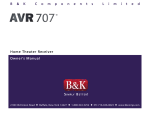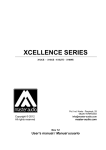Download Apex Digital DT502 TV Converter Box User Manual
Transcript
® Ver 1.4 6/08 simply remarkable™ Digital TV Converter Box Caja Convertidora de TV Digital WITH Conversion Analogica DT502 User's Manual Manual del Usuario EN Important Safety Information WARNING - TO PREVENT FIRE OR SHOCK HAZARD, DO NOT USE THIS PLUG WITH AN EXTENSION CORD, RECEPTACLE OR OTHER OUTLET UNLESS THE BLADES CAN BE FULLY INSERTED TO PREVENT BLADE EXPOSURE. - TO PREVENT FIRE OR SHOCK HAZARD, DO NOT EXPOSE THIS APPLIANCE TO RAIN OR MOISTURE. The lightning flash with arrowhead symbol, within an equilateral triangle, is intended to alert the user to the presence of uninsulated "dangerous voltage" within the product's enclosure that may be of sufficient magnitude to constitute a risk of electric shock to persons. WARNING : TO REDUCE THE RISK OF ELECTRIC SHOCK, DO NOT REMOVE COVER (OR BACK). NO U S E R S E RV I C E A B L E / PA R T S INSIDE REFER SERVICING TO QUALIFIED SERVICE PERSONNEL. The exclamation point within an equilateral triangle is intended to alert the user to the presence of important operating and maintenance (servicing) instructions in the literature accompanying the appliance. CHANGES OR MODIFICATIONS TO THIS UNIT NOT EXPRESSLY APPROVED BY THE PARTY RESPONSIBLE FOR COMPLIANCE COULD VOID THE USER’S AUTHORITY TO OPERATE THE EQUIPMENT. NOTE: THIS EQUIPMENT HAS BEEN TESTED AND FOUND TO COMPLY WITH THE LIMITS FOR A CLASS B DIGITAL DEVICE, PURSUANT TO PART 15 OF THE FCC RULES. THESE LIMITS ARE DESIGNED TO PROVIDE REASONABLE PROTECTION AGAINST HARMFUL INTERFERENCE IN A RESIDENTIAL INSTALLATION. THIS EQUIPMENT GENERATES USES AND CAN RADIATE RADIO FREQUENCY ENERGY AND, IF NOT INSTALLED AND USED IN ACCORDANCE WITH THE INSTRUCTIONS, MAY CAUSE HARMFUL INTERFERENCE TO RADIO COMMUNICATIONS. HOWEVER, THERE IS NO GUARANTEE THAT INTERFERENCE WILL NOT OCCUR IN A PARTICULAR INSTALLATION. IF THIS EQUIPMENT DOES CAUSE HARMFUL INTERFERENCE TO RADIO OR TELEVISION RECEPTION, WHICH CAN BE DETERMINED BY TURNING THE EQUIPMENT OFF AND ON, THE USER IS ENCOURAGED TO TRY TO CORRECT THE INTERFERENCE BY ONE OR MORE OF THE FOLLOWING MEASURES: • REORIENT OR RELOCATE THE RECEIVING ANTENNA. • INCREASE THE SEPARATION BETWEEN THE EQUIPMENT AND RECEIVER. • CONNECT THE EQUIPMENT INTO AN OUTLET ON A CIRCUIT DIFFERENT FROM THAT TO WHICH THE RECEIVER IS NEEDED. • CONSULT THE DEALER OR AN EXPERIENCED RADIO/TV TECHNICIAN FOR HELP. Digital Television Transition Notice: This device contains a digital television tuner, so it should receive digital over the air TV programming, with a suitable antenna, after the end of full-power analog TV broadcasting in the United States on February 17, 2009. After February 17, 2009, a television receiver with only an analog broadcast tuner will require a converter box to receive full power over-the-air broadcasts with an antenna because of the Nation’s transition to digital broadcasting. Analog-only TVs should continue to work as before to receive low power, Class A or translator television stations and with cable and satellite TV services, gaming consoles, VCRs, DVD players, and similar products. When a converter box is used with an older television receiver, a signal splitter might be necessary to continue to receive low-power analog broadcasts via an antenna. Information about the DTV transition is available from www.DTV.gov or 1-888-CALL-FCC, and from www.dtv2009.gov or 1-888-DTV-2009 for information about subsidized coupons for digital-to-analog converter boxes. 1 EN Important Safety Information 1. 2. 3. 4. 5. 6. 7. 8. 9. 10. 11. 12. 13. 14. 15. 16. Read these instructions. Keep these instructions. Heed all warnings. Follow all instructions. Do not use this apparatus near water. Clean only with dry cloth. Do not block any ventilation openings. Install in accordance with the manufacturer’s instructions. Do not install near any heat sources such as radiators, heat registers, stoves or other apparatus (including amplifiers) that produce heat. Do not defeat the safety purpose of the polarized or grounding-type plug. A polarized plug has two blades with one wider than the other. A grounding type plug has two blades and a third grounding prong. The wide blade or the third prong are provided for your safety. If the provided plug does not fit into your outlet, consult an electrician for replacement of the obsolete outlets. Protect the power cord from being waked on or pinched particularly at plugs, convenience receptacles, and the pint where they exit from the apparatus. Only use attachments/accessories specified by the manufacturer. Use only with the cart, stand, tripod, bracket, or table specified by the manufacturer, or sold with the apparatus. When a cart is used, use caution when moving the cart/apparatus combination to avoid injury from tip-over. Unplug this apparatus during lightning storms or when unused for long periods of time. Refer all servicing to qualified service personnel. Servicing is required when the apparatus has been damaged in any way, such as power supply cord or plug is damaged, liquid has been spilled or objects have fallen into the apparatus, the apparatus has been exposed to rain or moisture, does not operate normally, or has been dropped. Apparatus shall not be exposed to dripping or splashing and no objects filled with liquids, such as vases, shall be placed on the apparatus. The main electrical plug is designed to be easily connected or disconnected from the power outlet for safe operation. 2 EN 3.4 Introduction Thank You for purchasing the DT502 digital TV converter box. It has been designed to bring you many years of viewing enjoyment from digital TV broadcasts when connected to a television that does not incorporate a digital tuner. Enjoy crystal clear quality that is free of ghosting and snowy interference. Special Note: Digital TV broadcasts require an adequate signal strength from your antenna to provide the best possible viewing experience. Should a TV broadcast be disrupted by choppy reception or picture stutter, readjust your antenna or consider a high quality rooftop antenna for best results. *Antennaweb.org provides personalized information for choosing antenna type and orientation for your particular location. What’s In The Box? The DT502 digital TV converter box includes the following: - Remote Control - 2 AAA Batteries - AV Cables - RF Cable - Owner’s Manual Specifications Unit Dimensions: 9” x 6.1” x 1.6” Net Weight: 2 lbs. Aspect Ratio: 16:9 / 4:3 Tuner Type/ Range: ATSC/ RF CH 2-69 Resolution: Down converts to 480i Video Outputs: Composite (1); S Video (1), RF Out Video Inputs: RF (1), Smart Antenna (Optional) Audio Outputs: L/R Audio Energy Standards: <1 Watts While in Sleep Mode 43 EN Table of Contents Important Safety Information .............................................................. 1, 2 Introduction / What’s In The Box? / Specifications ........................ 3 Table of Contents ................................................................................. 4 Remote Control Battery Installation............................................... 5 Remote Control Functions.............................................................. 6 Front / Rear Panel Overview............................................................ 7 Connection to TV.............................................................................. 8, 9 Analog Pass-Through Quick Setup................................................. 9 Connection to Stereo........................................................................ 10 Zoom Functions.............................................................................. 11 Quick Start Guide........................................................................... 12 On-Screen Menu (Guide).............................................................. 13 On-Screen Menu (Channel).......................................................... 14 On-Screen Menu (Setup)............................................................... 15-17 On-Screen Menu (Info).................................................................. 18 Display Bars.................................................................................... 18 Troubleshooting Guide................................................................... 19 Legal Notice....................................................................................... 20 Limited Warranty............................................................................... 21 54 EN Remote Control Battery Installation Remote Control Battery Installation 1 Remove the battery compartment cover. 2 Load two fresh “AAA” batteries into the battery compartment. Make sure the batteries are inserted properly, matching polarity by referring to the symbols “+ -” marked in the battery compartment. 3 Close the battery compartment cover. • When replacing batteries, replace both of them. Do not mix new and used batteries together as battery life will be shortened. Remote Control Operation Range Point the remote control unit no more than 20 feet from the remote sensor and within 30º from the front of the unit. • The operating distance may vary depending on the brightness in the room. Note: • Do not point bright lights towards the remote control signal sensor. • Do not place objects between the remote control unit and the remote signal sensor. • Do not use the remote control unit while operating other units at the same time. 5 Remote Sensor 30º EN Remote Control Functions 1 ON / Standby Press to turn your converter box ON and Standby mode. 2 Number Press to enter channel numbers and passwords. 3 Sub Channel Selector Press to enter a sub channel number. For example: 2-1, indicates sub channel 1 of main channel 2 1 2 3 4 1 2 3 4 5 6 7 8 9 - CCD 0 MENU CH + Press p q to adjust channels, t u to adjust volume. On-Screen Menu: p q t u to move highlight, [ OK ] to confirm. 6 Recall Press to return to last channel viewed. 11 12 Press to scan upward and view FAV channel added into your Favorite’s List. Press to scan downward and view FAV channel added into your Favorite’s List. DISPLAY 6 CH GUIDE FAV + ZOOM SIGNAL FAV - 7 Favorite Channel (up) 8 Favorite Channel (down) VOL + OK RECALL 8 Press to open or close the on-screen menu. 5 p q t u / OK / VOL / CH EXIT VOL - 5 7 10 MUTE 4 Menu MTS FAV 9 13 14 15 16 17 9 ADD/DEL Favorite Channel Press to add viewing channel to Favorite’s List. Press again to remove from Favorite’s List. 10 Mute Press to turn off sound. Press again to restore sound. 11 Closed Caption Press to select the closed caption mode if available. ® 12 Exit Press to exit on-screen menu/display bar. 13 Display Press to view information about the program of channel. 14 Guide Press to open Simple/Full Guide/Reminder List 15 Zoom Press to select aspect ratio. 16 Signal Strength Press to view signal strength of current channel. 17 MTS Press to select alternative audio program if available. 6 EN Front & Rear Panel Overview DT502 (front view) 2 1 1 Power ON / Standby (Green light - On) (Red light - Standy) 2 Remote control sensor DT502 (rear view) 1 2 3 4 5 6 7 TV out (RF Output) 5 S-Video Output 2 Antenna IN (RF Input) 6 Audio (L/R) Output 3 Channel 3/4 Switch 7 Smart Antenna Input 4 Composite Video Output 1 Channel 3/4 (Analog Pass-through) 87 EN Connection to TV Composite (using supplied AV cables) TV OUT ANTENNA IN VIDEO CH 3 CH 3/4 & CH 4 S-VIDEO L AUDIO SMART ANTENNA R Analog Pass-Through yellow white Connect the supplied video (yellow) and audio (red & white) cables. red To view, cycle through your television inputs (Video 1, 2, etc) to select the source that the DT502 is connected to. To TV Video Input To TV Audio L/R Input S Video (using supplied audio cables) TV OUT CH 3/4 & ANTENNA IN VIDEO CH 3 CH 4 S-VIDEO L Analog Pass-Through To S-Video Input on TV white AUDIO SMART ANTENNA R For better quality, connect with an optional S-Video cable (if your TV has this input). Do not connect the yellow video cable when installing the S-Video cable. red To view, cycle through your television inputs (Video 1, 2, etc) to select the source that the DT502 is connected to. To TV Audio L/R Input 8 EN QUICKSETUP The DT502 is equipped with a shared analog pass-through and it provides a way for you to receive analog broadcast without using a splitter. The TV Out (RF Out) serves both as the Channel 3/4 output and as the analog pass-through output. The output from this connector depends on if the unit is On (active) or it is in Standby (sleep) mode. This table illustrates the different output from the RF Out connector. Power Indicator Light TV Out Mode (RF Out) Actual Output Standby (Sleep) Red Analog Pass-through RF signal with analog programming from analog broadcast stations On (Active) Green NTSC CH 3/4 Analog RF signal in channel 3 or 4 converted from digital programming contents broadcasted by digital stations Standard Install - RF Input / Output Connect antenna wire to RF ANTENNA IN on the rear of the DT502. Connect the supplied coaxial cable wire from the CH 3/4 terminal (RF Out) to RF ANTENNA INPUT on the rear of your TV. To view, tune Ch 3 or 4 on your TV, choose the channel that does not have an active or strong signal. Slide the CH 3/4 switch located on the rear of the DT502. Over-the-air Antenna TUO VT NI ANNETNA RF Coaxial cable to your TV Please follow the procedure below when using Analog Pass-Through 1. Make sure the converter box is in Standby mode – the power indicator light should be red; otherwise, press the Power button on the converter’s remote control. 2. This step only need to perform once after connection and it is only require if you did not scan the local channel before – scan analog channels by following the instruction of your TV. It is the same as connecting your TV directly with an antenna. 3. You must use the remote control from your TV to change channels. 9 EN Connection to Stereo You may connect the unit to your stereo system using the following method: VIDEO L S-VIDEO R OUTPUT AUDIOOUTPUT AUDIO Rear panel subject to modification white red To Dolby Surround Equipped Receiver (L + R Audio Input) Front Left Speaker Front Right Speaker Center Channel Dolby Surround Connection Example Surround Left Speaker Surround Right Speaker 10 EN Zoom Functions Due to the nature of digital broadcasts, the normal image displayed on your television may appear as a “windowbox” or “letterboxed” image. This is a normal condition based on signal transmission and programming. Press the ZOOM button on the remote control to minimize or eliminate the black bars on your TV display, if desired. Note: ZOOM option can vary depending on the broadcaster. Zoom effect on a 4:3 TV Display A windowbox image is typical when viewing DT broadcasts that are not widescreen presentations. Press Zoom to eliminate the black bars. Normal Zoom A letterbox image is typical when viewing DT broadcasts that are presented in widescreen format. Press Zoom to eliminate the black bars. Normal Zoom Zoom effect on a 16:9 TV Display (SD Broadcasts Only) When viewing TV broadcasts on a widescreen television you will find that SD programing does not fill the display entirely. Press ZOOM on the remote control until the display area is filled and black bars are minimized. Normal Fill Zoom 11 EN Quick Start Guide Once all connections are made, follow this Quick Start Guide to begin viewing digital channels immediately. It is recommended that you read the entire manual to familiarize yourself with all of the functions available to you. Installation Guide (Initial Setup Menu) When the converter box is turned on for the first time or has been reset to factory default, the Installation Guide will be displayed automatically. User can follow the Installation Guide to set the following: • OSD (On Screen Display) Language • Time Zone / Daylight Savings • Scan Channels Installation Guide OSD Langauge English English Spanish French OSD Language Press [ t / u ] to select the menu language (English, Spanish, or French), then press [ OK ] to Confirm OK Next Page Installation Guide - Custom Select Time Zone Auto Daylight Saving Hawaii Alaska Pacific Mountain Central Eastern Hawaii Yes EXIT Previous Page OK Next Page Installation Guide - Scan 1. CH 8-1: KFLA-LD 2. CH-8: CSTV CH5: 79.00 MHz Total Channels Found: Progress Quality SVSB 2 4% 0% Time Zone / Daylight Saving Press [ t / u ] to select your time zone (Hawaii, Alaska, Pacific, Mountain, Central, Eastern) , then press [ q ] to move the cursor to adjust the Auto Daylight Saving using [ t / u ], then press [ OK ] to Confirm and auto scanning will proceed. **Auto Daylight Saving syncs with schedules of regular programming. If “Yes” is selected, all programming will automatically sync accordingly to Daylight Saving time. If “No” is selected, programs will display times according to the set time zone without Daylight Saving.** Auto Channel Scan Your converter box searches for available channels in your area and stores them in the channel memory. To stop scan during Auto Scan, press the [ EXIT ] button and the screen will be directed to the first scanned channel EXIT Stop Setup Complete After auto channel scan is done, press [ OK ] to complete the setup and began to watch TV. Installation Guide - Finish Setup Completed The system is configured as followed: OSD: English Time Zone: Pacific (-8:00) Daylight Savings: AUTO Detected Digital Channel: 51 Detected Digital Frequencies: 22 Press OK to complete a setup and exit to watch TV OK Exit 12 EN On-Screen Menu - Guide EN The On-Screen Menu display is for accessing and setting up preferences for the DT502 Guide Time / Date Guide menu consists of three options; Simple Guide, Full Guide and Reminder List. To display the correct information on Simple Guide, Full Guide, and Reminder List, your “Time Zone” must be set correctly. Guide Guide Channel Simple Guide Full Guide Reminder List Setup Info. EXIT Exit Move MENU Previous Page OK Enter Simple Guide Simple Guide can view program information of the current channel. Simple Guide Channel Time/Date 16:00 Show Name/Title 17:00 Channel 4 News 18:00 Channel 4 News 18:30 Nightly News GUIDE Full OK Reminder/Release Press [ GUIDE ] on the remote control to display or press [ MENU ] on the remote control to display the On-Screen Menu and follow the steps below: 1. Using [ p / q ] arrow buttons to highlight “Simple Guide”, [ OK ] to enter. 2. While highlighting a program, press [ OK ] to add or release the program to the Reminder List EXIT Exit Full Guide 2-1 4-1 KNBC-LA 4-2 Today The Ellen DeGee Show 16:00-17:00 TV-G Date Time CC Actor Ewan Mcgrady (”New Movie Title”) Channel 4 News 17:00-18:00 CC Williams, Mayer Channel 4 News CC 18:00-19:00 Williams, Mayer FAV+ Next Day Change Channel FAV- Prev Day 4-4 OK Move Scroll GUIDE Reminder List EXIT Exit Full Guide or Electronic Program Guide (EPG) is the electronic equivalent of a printed TV program guide. You can view a list of programs scheduled for the next few hours. Press [ GUIDE ] on the remote control twice to display or Press [ MENU ] on the remote control to display the On-Screen Menu and follow the steps below: 1. Using [ p / q ] arrow buttons to highlight “Full Guide”, [ OK ] to enter. 2. Press arrow buttons to move/show desired information. Reminder List Time / Date Reminder List Guide Channel 5:00 PM Mon Jun 21 4-1 KNBC-LA Channel 4 News 6:00 PM Mon Jun 21 4-1 KNBC-LA Nightly News Reminder List is a preselected set of programs which you can configure in the Simple Guide to remind you of upcoming programs. Press [ GUIDE ] on the remote control three times or press [ MENU ] button on the remote control to display On-Screen Menu and follow the steps below: Setup 1. Using [ p / q ] arrow buttons highlight “Reminder List”, [ OK ] to set Reminder/Release. Info EXIT Exit MENU Previous Page OK Reminder/Release 13 On-Screen Menu - Channel EN The On-Screen Menu display is for accessing and setting up preferences for the DT502 Channel Time / Date Channel category consists of two options; Auto Scan and Manual Channel Set Channel Guide Channel Auto Scan Manual Channel Set Setup Info. EXIT Exit Move MENU Previous Page OK Enter Auto Scan Scans for all digital channels automatically and stores them. Time / Date Auto Scan Guide Channel Setup Info. Current Frequency: 803.00 MHz Total Channels Found: Progress Quality 0 15% 0% EXIT Stop Press [ MENU ] button on the remote control to display On-Screen Menu 1. Using [ p / q ] buttons, select Channel. 2. Press arrow buttons to highlight “ Auto Scan”, press [ OK ] to begin Auto Scan. 3. To stop scan during Auto Scan, press the [ EXIT ] button and the screen will be directed to the first scanned channel 4. Once Auto Scan is completed, the total number of channels found will be indicated. Manual Channel Set Press arrow buttons to select channel viewable or favorite channel preset. Time / Date Manual Channel Set Guide Channel Setup Info. EXIT Exit Channel 2-1 KCBS-DT 4-1 NBC4-LA 4-2 WX-Plus 4-4 RawNews 8-1 KFLA-LD 8-2 CSTV Move Viewable MENU Previous Page 1. Press [ OK ] button to add/remove each channel in the “Viewable” and “Favorite” columns. Favorite OK Select Note: TV reception is dependent on local terrain, strength of your antenna, and distance from the local area antenna tower. 14 On-Screen Menu - Setup EN The On-Screen Menu display is for accessing and setting up preferences for the DT502 Setup Time / Date Setup category consists of 7 options; Screen Setting, System Setting, Parental Control, Closed Caption, Time Zone, Smart Antenna, and Factory Default Setup Guide Channel Setup Info EXIT Exit Screen Setting System Setting Parental Control Closed Caption Time Zone Smart Antenna Factory Default Move MENU Previous Page OK Enter Screen Setting Time / Date Screen Setting Guide Fill Screen Format Auto Aspect Ratio Channel Normal Zoom Fill Setup Select EXIT Exit Press [ ZOOM ] on the remote control to set screen format to Normal/Zoom/Fill or press [ MENU ] button on the remote control to display the On-Screen Menu and follow the steps below: 1. In the Setup submenu press [ p / q ] buttons to highlight “Screen Setting” press [ OK ] to confirm 2. Screen Format (Normal, Zoom, Fill) 3. Aspect Ratio (Auto detect, 4:3 for standard screen, or 16:9 for wide screen) Current Video is 1080i Aspect ratio is 16:9 Info Screen Setting allows you to set the screen format and aspect ratio option. MENU Previous Page System Setting Time / Date Screen Setting Guide Channel OSD Language English Audio Language English Guide Default Simple English Spanish French Setup Info Select EXIT Exit Press [ MENU ] button on the remote control to display the On-Screen Menu and follow the steps below: 1. In the Setup submenu press [ p / q ] buttons to highlight “System Setting” press [ OK ] to confirm. 2. OSD Language (English/Spanish/French) 3. Audio Language (English/Spanish/French) 4. Guide Default (Simple/Full Guide) 5. Auto Sleep (ON/OFF/15min/30min/1hr/2hr/3hr/4hr) 4hr Auto Sleep System Setting allows you to set the OSD Language, Audio Language, Guide Default, and Auto Sleep timer. MENU Previous Page Parental Control (V-Chip) Time / Date Parental Control Guide Channel Lock System OFF Country USA Rating Control Press [ MENU ] button on the remote control to display the On-Screen Menu and follow the steps below: Change Password Setup Info EXIT Exit English Spanish French Parental Control allows you to setup access to programs by its designated rating level. You can Lock System, select Country, Rating Control, & Change Password. Select MENU Previous Page 1. In the Setup submenu press [ p / q ] buttons to highlight “Parental Control” press [ OK ] to confirm. 2. To access the the Parental Control, enter the default code “0000” when password is requested. 3. You may Lock System, change Country, Rating Control, and Change Password in the Parental Control sub-menu. 15 On-Screen Menu - Setup (con’t) The On-Screen Menu display is for accessing and setting up preferences for the DT502 Parental Control (V-Chip) (con’t) V-Chip reads the ratings for DTV programs, then block the programs which exceed the rating level you set. With this feature, you can selectively block programming inappropriate for children. Time / Date USA Guide TV rating Movie (MPAA) rating Once inside the Parental Control sub menu, select the country you are located in and the appropriate rating options will appear. Channel Setup Info Select EXIT Exit MENU Previous Page TV-Y TV Rating All FV V OK Enter Movie (MPAA) Rating Appropriate for all children S L TV-Y7 Allow All Block All TV-G G PG PG-13 R NC-17 X NR General audience TV-Y TV-Y7 TV-G TV-PG TV-14 TV-MA Genral audience PG Parental guidance suggested Appropriate for all children 7 and older D G TV-PG Parental guidance suggested TV-14 Unsuitable for children under 14 TV-MA Mature audiences only PG-13 Block Unsuitable for children under 13 Allow All Block All R Restriced; under 17 requires adult NC-17 No one 17 and under admitted X Mature audiences only NR No rating TV Rating - Use arrow buttons to move and [ OK ] button to select. Once blocked, a “ ” icon will appear. Sub Rating: FV(Fantasy Violence), V(Violence), S(Sexual Situation), L(Coarse Language), D(Suggestive Dialogue) MPAA Rating is the rating system created by MPAA (Motion Picture Association of America). Use arrow buttons to move and [ OK ] button to select. Once blocked a “ ” icon will appear. Parental Control (V-Chip) (con’t) Change Password - you set a new password by selecting this option. Default password ”0000” Time / Date Parental Control Guide Channel Lock System OFF Country USA 1. Using [ p / q ] buttons, select Change Password. 2. Enter your new password and confirm the change by re-entering the new password. Rating Control Change Password Setup Password New : - Confirm : - - Info Select EXIT Exit MENU Previous Page - - Closed Caption Closed Caption menu allows you to change/customize the display settings for closed caption. Time / Date Closed Caption Guide Caption Type OFF Customization OFF Channel Setup Info EXIT Exit Select Press [ MENU ] button on the remote control to display the On-Screen Menu and follow the steps below: OFF Auto/On Service1 Service2 Service3 Service4 Service5 Service6 CC1 CC2 1. In the Setup submenu press [ p / q ] buttons to highlight “Closed Caption” press [ OK ] to confirm. 2. Press arrow buttons to change Caption Type and Customization” MENU Previous Page 16 EN On-Screen Menu - Setup (con’t) The On-Screen Menu display is for accessing and setting up preferences for the DT502 Closed Caption (con’t) Time / Date Closed Caption Guide Channel Setup Info OFF Caption Type Customization Caption Size Foreground Color Foreground Opacity Full Background Color Blue Background Opacity Select EXIT Exit 1. Press the arrow buttons to higlight and select closed caption display option preferences 2. You may customize caption font size, foreground color, foreground opacity, background color, and background opacity. ON OFF ON Standard White Closed Caption menu allows you to change/customize the display settings. Full MENU Previous Page Time Zone Time / Date Time Zone Guide Pacific Time Zone Auto Daylight Saving Hawaii Alaska Pacific Mountain Central Eastern Yes Channel Setup Info Select EXIT Exit MENU Previous Page Time Zone menu allows you to change your time zone and daylight saving options. Press [ MENU ] button on the remote control to display the On-Screen Menu and follow the steps below: 1. In the Setup submenu press [ p / q ] buttons to highlight “Time Zone” 2. Select a time zone, Hawaii, Alaska, Pacific, Mountain, Central, and Eastern. 3. Select Auto Daylight Saving (Yes/ No) *See page 12 for more details on Auto Daylight Saving Smart Antenna *If Detected Time / Date Smart Antenna Guide Channel Setup Mode Auto Direction 0 Gain 0 Polarity 0 Auto Manual Info Select EXIT Exit MENU Previous Page OK Save Smart Antenna sub-menu will open if a smart antenna is detected. If smart antenna is not detected, it will be indicated and options sub-menu will not appear. Press [ MENU ] button on the remote control to display the On-Screen Menu and follow the steps below: 1. In the Setup submenu press [ p / q ] buttons to highlight “Smart Antenna” 2. Select/adjust settings to desired preferences press [ OK ] to save. Factory Default Time / Date Setup Guide Press [ MENU ] button on the remote control to display the On-Screen Menu and follow the steps below: Warning Channel Are you sure to load Factory Default? Setup Info EXIT Exit Yes Select Factory Default allows you to reset the converter box to the factory default setting and will erase all preset options. No 1. In the Setup submenu press [ p / q ] buttons to highlight “Factory Default” 2. Select “Yes /No” to reset settings back to default press [ OK ] to confirm.. MENU Previous Page 17 EN On-Screen Menu - Info EN The On-Screen Menu display is for accessing and setting up preferences for the DT502 Info Time / Date Info Menu displays the system information, software version, hardware version, and loader version. Setup Guide Channel Product: Software Version: Hardware Version: Loader Version: Setup Info EXIT Exit MENU Previous Page Display Bar Press [ DISPLAY ] button on the remote control to show information Display Bar. It will display channel info, rating, and length of program. Time / Date 4-2 WX-Plus Eye Witness News TV-PG DISP 4:30 PM-5:00 PM Rating Info Rating Info TV Press [ DISPLAY ] button twice on the remote control to display Rating Info bar. It will display detailed rating information. Time / Date TV-PG EXIT 1/1 Volume Bar / Mute Press [ VOL+ ] on the remote control to increase volume Press [ VOL- ] on the remote control to decrease volume Press [ MUTE ] to turn sound off. Press again to restore sound. 75 Signal Bar Signal Bar 4-2 WX-Plus Signal Qualify: Signal Strength: Press [ SIGNAL ] on the remote control to display signal quality and signal strength. Time / Date 100% 59% 18 Troubleshooting Guide Check for a possible solution to a symptom before contacting a customer service representative. We recommend visiting our website at: www.apexdigitalinc.com for additional updates. *Antennaweb.org provides personalized information for choosing antenna type and orientation for your particular. Symptom Possible Solutions Cannot receive certain channels through the antenna. • Use the automatic scanning function to add the channels not included in memory. • Signal from the TV station may be weak. • Reposition antenna No sound • Check connected audio cables are completely inserted. • Correct audio source from your amplifier. • Mute function may be enabled, press Mute on remote. Video noise or choppy picture • Check connected video and audio cables are completely inserted • Reposition antenna TV blocked at certain channels • Use the automatic scanning method to add the channels not included into the memory. • Check parental control settings. No picture Black box on screen No power • Digital TV channel signal may be weak, try another channel • Re-connect the antenna or cable wiring. • Make sure the video devices are turned on. • Make sure Auto Scan Channels is completed. • The “Text” option is enabled and no text is available. • Turn off CCD on the remote control. • Batteries in the remote control may need replacing. • Remove then re-attach AC plug to wall outlet after 30 s. 19 EN Legal Notice FCC Part 15 This device complies with Part 15 of the FCC Rules. Operation of this product is subject to the following two\conditions: (1) this device may not cause harmful interference, and (2) this device must accept any interferencereceived, including interference that may cause undesired operation. This equipment has been tested and found to comply within the limits for a class B digital device, pursuant to Part 15 of the FCC Rules. These limits are designed to provide reasonable protection against harmful interference in a residential installation. This equipment generates, uses, and can radiate radio frequency energy and, if not installed and used in accordance with the instructions, may cause harmful interference to radio communications. However, there is no guarantee that interference will not occur in a particularinstallation. If this equipment does cause harmful interference to radio or television reception, which can be determined by turning the equipment off and on, the user is encouraged to try to correct the interference by one or more of the following measures: • Reorient or relocate the receiving antenna. • Increase the separation between the equipment and receiver. • Connect the equipment into an outlet on a circuit different from that to which the receiver is connected. • Consult the dealer or an experienced technician for help. FCC warning Changes or modifications not expressly approved by the party responsible for compliance with the FCC Rules could void the user’s authority to operate this equipment. 20 23 EN Limited Warranty DT502 Digital TV Converter Box 1YEAR PARTS / 90 DAY LABOR LIMITED WARRANTY WHO IS COVERED? Limited One (1) Year Parts Warranty - Apex Digital warrants the parts in this product against defects in material or workmanship for a period of one (1) year from the date of original retail purchase. During this period, Apex Digital will replace a defective part with a new or refurbished part without charge to you. Limited Ninety (90) Days Labor Warranty - Apex Digital warrants it will be responsible for labor charges for repair or replacement of parts on this product for a period of ninety days from the date of original retail purchase. Keep the original box and packaging in case your unit requires service. You are responsible for the shipping costs to Apex Digital. E-mail or call Customer Customer Support for detailed instruction on where to ship your product for repair. A return authorization number is required before acceptance by Apex Digital. This required number must be clearly written on the package or the delivery may be refused by warehouse personnel WHAT IS COVERED Warranty repair from the original date of purchase: 1 year replacement of parts; 90 day limited labor warranty coverage. If you don’t have proof of purchase, your unit will be considered out of warranty and charged at a flat labor rate. WHAT IS EXCLUDED? Your warranty does not cover: - Labor charges for installation or setup of the product, adjustment of customer controls on the product and installation or repair of antenna systems outside of the product. - Product repair and/or part replacement because of misuse, accident, unauthorized repair or other cause not within the control of Apex Digital, Inc. - A product that requires modification or adaptation to enable it to operate in any country other than the country for which it was designed, manufactured, approved and / or authorized, or repair of products damaged by these modifications. - Incidental or consequential damages resulting from the product. (Some states do not allow the incidental or consequential damages, so the above exclusion may not apply to you. This includes but is not limited to, precorded material, whether copyrighted or not.) -Shipment and service to a NON-AUTHORIZED repair facility. REGISTERING YOUR PRODUCT ONLINE: To register your product go to www.apexdigitalinc.com. Click on Support Services, then Product Registration. Validate your warranty, gain access to customer support representatives, product news, email notifications and access to special offers. WHERE IS SERVICE AVAILABLE? If you previously registered your product(s) online at www.apexdigitalinc.com go to Support Services, then My Account to email your request. You may also call us at (866) 427-3946 Monday-Friday, 6am-6pm PST. ORDERING ACCESSORIES: You may purchase accessories by visiting www.shop-apex.com or call (866) 930-1236 anytime. This warranty gives you specific legal rights. You may have other rights which vary from state/province to state/province. 21 EN ® Ver 1.4 6/08 simply remarkable™ Digital TV Converter Box Caja Convertidora de TV Digital WITH Conversion Analogica DT502 User's Manual Manual del Usuario ES Información importante de seguridad ADVERTENCIA ES - PARA EVITAR INCENDIOS O DESCARGAS ELÉCTRICAS, NO UTILICE ESTE ENCHUFE CON CABLES DE EXTENSIÓN, TOMAS ELÉCTRICAS U OTROS TOMACORRIENTES SALVO QUE LAS CLAVIJAS PUEDAN INTRODUCIRSE COMPLETAMENTE PARA IMPEDIR SU EXPOSICIÓN. - PARA EVITAR INCENDIOS O DESCARGAS ELÉCTRICAS, NO EXPONGA ESTE DISPOSITIVO A LA LLUVIA NI A LA HUMEDAD. El símbolo de rayo con punta de flecha dentro de un triángulo equilátero advierte la presencia de “voltaje peligroso” sin aislamiento, dentro de la carcasa del producto, que puede tener una magnitud suficiente para implicar un riesgo de descarga eléctrica para las personas. ADVERTENCIA: PARA REDUCIR EL RIESGO DE DESCARGA ELÉCTRICA, NO QUITE LA CUBIERTA (NI LA PARTE TRASERA). EN EL INTERIOR, NO HAY PIEZAS QUE EL USUARIO PUEDA REPARAR. CONSULTE SERVICIO DE OBTENER INFORMACIÓN CON REPARACIONES PERSONAL CALIFICADO. ACERCA EL PARA DE El signo de exclamación dentro de un triángulo equilátero advierte la presencia de instrucciones de funcionamiento y mantenimiento (reparación) importantes en la documentación que acompaña al dispositivo. LOS CAMBIOS O LAS MODIFICACIONES EN ESTA UNIDAD QUE NO ESTÉN EXPRESAMENTE APROBADOS POR LA PARTE RESPONSABLE DEL CUMPLIMIENTO DE LAS NORMAS PODRÍAN ANULAR LA AUTORIDAD DEL USUARIO PARA OPERAR EL EQUIPO. NOTA: ESTE EQUIPO FUE PROBADO Y SE COMPROBÓ QUE CUMPLE CON LOS LÍMITES PARA UN DISPOSITIVO DIGITAL CLASE B, DE ACUERDO CON LA PARTE 15 DE LAS NORMAS DE LA FCC (COMISIÓN FEDERAL DE COMUNICACIONES). ESTOS LÍMITES ESTÁN DISEÑADOS PARA OFRECER UNA PROTECCIÓN RAZONABLE CONTRA INTERFERENCIA PERJUDICIAL EN UNA INSTALACIÓN RESIDENCIAL. ESTE EQUIPO GENERA, UTILIZA Y PUEDE IRRADIAR ENERGÍA DE RADIOFRECUENCIA Y, DE NO INSTALARSE Y UTILIZARSE DE ACUERDO CON LAS INSTRUCCIONES, PUEDE PRODUCIR INTERFERENCIA PERJUDICIAL EN LAS COMUNICACIONES RADIALES. SIN EMBARGO, NO SE GARANTIZA QUE NO HAYA INTERFERENCIA EN UNA INSTALACIÓN EN PARTICULAR. SI ESTE EQUIPO EN EFECTO PRODUCE UNA INTERFERENCIA PERJUDICIAL EN LA RECEPCIÓN TELEVISIVA O RADIAL, LO CUAL SE PUEDE DETERMINAR ENCENDIENDO Y APAGANDO EL EQUIPO, SE RECOMIENDA AL USUARIO QUE INTENTE CORREGIR LA INTERFERENCIA MEDIANTE UNA O MÁS DE LAS SIGUIENTES MEDIDAS: • REORIENTAR O REUBICAR LA ANTENA RECEPTORA. • AUMENTAR LA DISTANCIA ENTRE EL EQUIPO Y EL RECEPTOR. • CONECTAR EL EQUIPO A UN TOMACORRIENTE EN UN CIRCUITO DISTINTO DEL QUE ESTÁ CONECTADO EL RECEPTOR. • CONSULTAR AL DISTRIBUIDOR O A UN TÉCNICO DE RADIO/TELEVISIÓN EXPERIMENTADO PARA QUE LE BRINDE ASISTENCIA. Aviso acerca de la transición a televisión digital: Este dispositivo contiene un sintonizador de televisión digital, por lo tanto debería recibir programación televisiva digital por aire, con una antena adecuada, luego de la finalización de la transmisión televisiva analógica de alta potencia en los Estados Unidos, el 17 de febrero de 2009. Después del 17 de febrero de 2009, un televisor receptor que sólo tenga un sintonizador de transmisión analógico necesitará un conversor para recibir las transmisiones por aire de alta potencia con una antena, debido a la transición nacional hacia la transmisión digital. Los televisores únicamente analógicos deben funcionar como antes para recibir estaciones televisivas de baja potencia, de Clase A o traductoras y con los servicios de televisión por cable y por satélite, consolas de videojuegos, videograbadoras, reproductores de DVD y productos similares. Cuando se utilice un conversor con un televisor antiguo, es posible que sea necesario utilizar un divisor de señal para seguir recibiendo las transmisiones analógicas de baja potencia a través de una antena. La información sobre la transición DTV se encuentra disponible en www.DTV.gov o llamando al 1-888-CALL-FCC y en www.dtv2009.gov o 1-888-DTV-2009 para obtener información sobre los cupones para subvencionar los conversores de sistema digital a analógico. 1 Información importante de seguridad 1. Leer las instrucciones. 2. Guardar las instrucciones. 3. Prestar atención a todas las advertencias. 4. Seguir todas las instrucciones. 5. No utilizar este dispositivo cerca del agua. 6. Limpiar únicamente con un paño seco. 7. No obstruir ningún orificio de ventilación. Instalar según las instrucciones del fabricante. 8. No instalar cerca de fuentes de calor tales como radiadores, salidas de calefactores, estufas u otros aparatos (incluyendo amplificadores) que emiten calor. 9. No anular el objetivo de seguridad del enchufe polarizado o con cable a tierra. Un enchufe polarizado tiene dos clavijas y una es más ancha que la otra. El enchufe con cable a tierra tiene dos clavijas y una tercera de descarga a tierra. La clavija más ancha o la tercera clavija están presentes por su seguridad. Si el enchufe provisto no encaja en su tomacorriente, consultar a un electricista para reemplazar los tomacorrientes obsoletos. 10. No tirar del cable de alimentación ni pellizcarlo, especialmente en el enchufe, tomas eléctricas y en la zona en la que sale del dispositivo. 11. Utilizar únicamente accesorios indicados por el fabricante. 12. Utilizar únicamente con el carro, la base, el trípode, el soporte o la mesa indicada por el fabricante o provista con el dispositivo. Cuando se utiliza un carro, tener precaución al mover la combinación carro/dispositivo para evitar heridas causadas por una caída. 13. Desenchufar el dispositivo durante tormentas eléctricas o cuando no sea utilizado durante mucho tiempo. 14. Para la reparación, acudir a personal de revisión calificado. Se requiere reparación cuando el dispositivo se daña de algún modo, por ejemplo si se daña un cable de suministro de energía o enchufe, si se derrama líquido o si se caen objetos dentro del dispositivo, si el dispositivo es expuesto a la lluvia o la humedad, si no funciona normalmente o si se cae. 15. No deberá exponerse el dispositivo a goteos o salpicaduras y no se deben colocar objetos llenos de líquidos, como por ejemplo floreros, sobre el dispositivo. 16. El enchufe eléctrico principal está diseñado para que se pueda conectar o desconectar fácilmente del tomacorriente eléctrico para lograr así un manejo seguro. 2 ES 3.4 Introducción Gracias por comprar el conversor de TV digital DT502. Está diseñado para brindar muchos años de funcionamiento, para poder disfrutar de transmisiones de televisión digital cuando se lo conecta a un televisor que no cuenta con un sintonizador digital. Disfrute de una calidad extremadamente nítida, libre de la interferencia de fantasmas y lluvia. Nota especial: Las transmisiones de TV digital exigen que su antena tenga la fuerza adecuada de la señal para poder brindarle la mejor calidad de imagen disponible. Si una transmisión televisiva se viera interrumpida por una recepción entrecortada o por una imagen inconstante, reajustar la antena o evaluar la posibilidad de colocar una antena de techo de alta calidad para obtener mejores resultados. *Antennaweb.org brinda información personalizada para elegir el tipo de antena y su orientación para la ubicación en particular en la que usted se encuentre. Qué viene en la caja? La caja del conversor de TV digital DT502 incluye lo siguiente: - Control Remoto - 2 baterías AAA - Cables AV - Cable RF - Manual de usuario Especificaciones Dimensiones del dispositivo: 9” x 6.1” x 1.6” Peso neto: 2 lbs. Relación de aspecto: 16:9 / 4:3 Escala del tipo de sintonizador: ATSC/ RF CH 2-69 Resolución: Se convierte hasta 480i Salidas de video: Compuesta (1); S Video (1), Salida RF Entradas de video: RF (1), Smart Antenna (antena inteligente, opcional) Salidas de audio: Audio L/R (izq./der.) Valores de energía: <1 Watt mientras está en modo Sleep 3 ES Índice ES Información importante de seguridad……………….…….......... 1, 2 Introducción / ¿Qué viene en la caja? / Especificaciones…...... 3 Índice…………………………………………………………….... 4 Instalación de la batería del control remoto................................ 5 Funciones del control remoto………………………………….... 6 Visión general del panel frontal/trasero...................................... 7 Conexión al televisor............................................................ ...... 8, 9 Configuración rápida de conversión analógica.......................... 9 Conexión al equipo de audio………………………….……....... 10 Funciones de zoom…………………………………..…….…..... 11 Guía de inicio rápido…………………………………………...... 12 Menú en pantalla (Guía)……………………………………....... 13 Menú en pantalla (Canal)……………………………………..... 14 Menú en pantalla (Instalación)…………………………............ 15-17 Menú en pantalla (Información)……………………………....... 18 Barras de visualización………………………………………..... 18 Guía de identificación y solución de problemas…………......... 19 Aviso Legal..........……………………………………………....... 20 Garantía Limitada……………………………………………....... 21 4 Instalación de la batería del control remoto ES Instalación de la batería del control remoto 1 Quitar la tapa del compartimento de las baterías. 2 Colocar dos baterías “AAA” nuevas. Asegurarse de que las baterías se coloquen correctamente, con la polaridad correcta, según los símbolos “+ -” estampados en el compartimento. 3 Cerrar la tapa del compartimento. • Cuando se cambien las baterías, cambiar ambas. No mezclar baterías nuevas con usadas porque esto disminuye la vida útil de las baterías. Alcance de funcionamiento del control remoto Apuntar el control remoto a no más de 20 pies (6 metros) del sensor y dentro de Los 30º del frente de la unidad. Remote Sensor • La distancia de funcionamiento puede variar según la claridad en la habitación. Nota: • No apuntar luces muy brillantes al sensor de señal del control remoto. • No colocar objetos entre el control remoto y el sensor de señal del control remoto. • No utilizar el control remoto mientras funcionan otras unidades al mismo tiempo. 5 30º Funciones del Control Remoto 1 ON / Standby (Encendido / modo de espera) Presionar para encender el conversor o dejarlo en modo de espera. 2 Number (Número) Presionar para ingresar números de canales y contraseñas. 3 Sub Channel Selector (Selector de sub canal) Presionar para ingresar un sub número de canal. Por ejemplo: 2-1, indica el sub canal 1 del canal principal 2 1 2 3 4 2 3 4 5 6 7 8 9 - CCD 0 MENU CH + 11 12 7 Favorite Channel (up) (Canal favorito, arriba) Presionar para explorar hacia arriba y ver el canal FAV agregado a su lista de favoritos. 8 Favorite Channel (down) (Canal favorito, abajo) VOL + Presionar para explorar hacia abajo y ver el canal FAV agregado a su lista de favoritos. RECALL DISPLAY CH GUIDE FAV + ZOOM SIGNAL FAV - / OK / VOL / CH (Canal) Presionar para seleccionar canales, para ajustar el volumen. para mover el texto resaltado, [ OK ] para Menú en pantalla: confirmar. Presionar para regresar al último canal visto. OK 6 8 Presionar para abrir o cerrar el menú en pantalla. 6 Recall (Canal anterior) EXIT VOL - 4 Menu (Menú) 5 1 5 7 10 MUTE MTS FAV 9 13 14 15 16 17 9 ADD/DEL Favorite Channel (Agregar/elim. canal favorito) Presionar para agregar el canal visto a la lista de favoritos. Presionar nuevamente para quitar de la lista de favoritos. 10 Mute (modo silencioso) Presionar para apagar el sonido. Presionar nuevamente para restablecer el sonido. 11 Closed Caption (Subtitulado para sordos) Presionar para seleccionar el modo de subtitulado para sordos si está disponible. ® 12 Exit (Salir) Presionar para salir del menú en pantalla / barra de visualización. 13 Display (Visualizar) Presionar para visualizar la información sobre el programa del canal. 14 Guide (Guía) Presionar para abrir la lista de guía/recordatorio simple/completa. 15 Zoom Presionar para seleccionar la relación de aspecto. 16 Signal Strength (Potencia de la señal) Presionar para ver la fuerza de la señal del canal actual. 17 MTS Presionar para seleccionar un programa de audio alternativo, si está disponible. 6 ES Visión general del panel frontal/trasero ES DT502 (vista frontal) 2 1 1 ON / Standby (Encendido/modo de espera) (luz verde - encendido) (luz roja - modo de espera) 2 Sensor del control remoto DT502 (vista trasera) 1 2 3 4 5 6 7 TV out (Salida RF) 5 Salida S-Video 2 Antenna IN (Entrada RF) 6 Salida de Audio (I/D) 3 Interruptor canal 3/4 7 4 Salida de Video compuesta Entrada de Antena Inteligente (Smart Antenna) 1 Canal 3/4 (Conversión analógica) 7 Conexión al televisor ES Compuesta (utilizando los cables AV provistos) TV OUT ANTENNA IN VIDEO CH 3 CH 3/4 & CH 4 S-VIDEO L AUDIO SMART ANTENNA R Analog Pass-Through yellow white Conectar los cables de video (amarillo) y de audio (rojo y blanco) suministrados. red Para visualizar, recorrer las entradas del televisor (Video 1, 2, etc.) para seleccionar la fuente a la que está conectada el DT502. A la entrada de video del televisor A la entrada de audio del televisor L/R (izq./der.) S Video (utilizando los cables de audio provistos) TV OUT ANTENNA IN CH 3/4 & VIDEO CH 3 CH 4 S-VIDEO L Analog Pass-Through A la entrada S-Video del televisor white AUDIO SMART ANTENNA R Para obtener una mejor calidad, conectar con un cable opcional de S-Video (si el televisor tiene esa entrada). No conectar el cable de video amarillo cuando esté instalando el cable S-Video. red Para visualizar, recorrer las entradas del televisor (Video 1, 2, etc.) para seleccionar la fuente a la que está conectada el DT502. A la entrada de audio del televisor L/R (izq./der.) 8 INSTALACIÓN RÁPIDA El DT502 cuenta con un modo analógico compartido que le brinda la posibilidad de recibir transmisión analógica sin utilizar un divisor. La salida de TV (salida RF) funciona como salida de canales 3 y 4, y como la salida para el modo analógico. La salida de este conector depende de si el aparato está en el modo encendido (activo) o en el modo en espera (suspendido). Esta tabla ilustra la diferente salida del conector de salida RF. Luz indicadora de encendido Modo de salida de TV (Salida RF) En espera (Suspendido) Roja pasar la senal analogica Encendido (Activo) Verde NTSC CH 3/4 Salida actual Señal RF con programación analógica de los canales con transmisión analógica Señal de RF analógica en canal 3 o 4 convertida de los contenidos de la programación digital transmitidos por los canales digitales Instalación estándar. Salida y entrada de RF Conecte el cable de la antena a la ENTRADA DE ANTENA RF en la parte trasera del DT502. Conecte el cable coaxial complementario desde el terminal CH 3/4 (Salida de RF) a la SALIDA DE LA ANTENA DE RF en la parte trasera de su TV Para ver, sintonice el Ch 3 o 4 en su TV, elija el canal que no tiene una señal fuerte o activa. Deslice el interruptor CH 3/4 ubicado en la parte trasera del DT502. Siga el procedimiento descrito a continuación cuando utilice de pasar la senal analogica. 1. Asegúrese de que el convertidor esté en el modo En espera (la luz indicadora debe estar en rojo); de lo contrario, presione el botón de encendido en el control remoto del convertidor. 2. Es necesario realizar este paso únicamente una vez después de la conexión y sólo es necesario si no ha analizado antes el canal local. Analice los canales analógicos siguiendo las instrucciones en su TV. Es lo mismo que conectar su TV directamente a una antena. 3. Debe utilizar el control remoto de su TV para cambiar los canales. 99 Antena en el aire TV OUT ANTENNA IN Cable coaxial de RF a su TV ES Conexión a estéreo Puede conectar el aparato a su sistema estéreo utilizando el siguiente método: Panel trasero sujeto a modificaciones red white Al receptor equipado con sonido envolvente Dolby (Salida de audio L + R) Parlante envolvente Parlante envolvente Center Channel Ejemplo de conexión de sonido envolvente Dolby Parlante envolvente Parlante envolvente 10 ES Funciones del Zoom Debido a las transmisiones digitales, la imagen normal que aparece en su televisor puede tener un "formato de ventana" o un "formato de buzón". Ésta es una condición normal que depende de la señal de transmisión y programación. Presione el botón ZOOM para minimizar o eliminar las barras negras en la pantalla de su TV, si así lo desea. Nota: Las opciones de ZOOM varian dependiendo en la estacion transmisora. Effecto de enfoque (ZOOM) en una pantalla con formato de imagen 4:3. Las imágenes con formato ventana son habituales cuando mira transmisiones televisivas digitales que no son para pantalla ancha. Presione el botón Zoom para eliminar las barras negras. Normal Zoom Las imágenes con formato buzón son habituales cuando mira transmisiones televisivas digitales que son para pantalla ancha. Presione el botón Zoom para eliminar las barras negras. Normal Zoom Efecto del zoom en una pantalla con formato de imagen 16:9 (sólo transmisión digital estándar, ED) Cuando mira programas televisivos en un televisor panorámico, descubrirá que la programación ED no llena completamente la pantalla. Presione el botón ZOOM hasta que la zona de visualización se llene y se minimicen las barras negras. Zoom Normal Relleno 11 ES Guía de inicio rápido Una vez que se han realizado todas las conexiones, seguir esta guía de inicio rápido para comenzar a ver canales digitales de inmediato. Se recomienda leer todo el manual para conocer todas las funciones disponibles. Guía de Instalación (Menú Inicial de Instalación) Cuando se encienda el conversor por primera vez, o cuando se reestablezcan las configuraciones de fábrica, se mostrará automáticamente Guía de Instalación. El usuario puede utilizar Guía de Instalación para ajustar lo siguiente: • Idioma de OSD (en inglés, On Screen Display, visualización en pantalla) • Zona horaria / Horarios de verano • Exploración de canales Installation Guide OSD Langauge English English Spanish French OSD Language (Idioma OSD) Presionar [ / ] para seleccionar el idioma del menú (inglés, español o francés), después presionar [ OK ] para confirmar. OK Next Page Time Zone/Daylight Saving (Zona horaria/Horarios de verano) Installation Guide - Custom Select Time Zone Auto Daylight Saving Hawaii Alaska Pacific Mountain Central Eastern Hawaii Yes EXIT Previous Page OK Next Page **El horario automático de verano se sincroniza con los cronogramas de la programación habitual. Si se selecciona “Sí”, toda la programación se sincronizará automáticamente según el horario de verano. Si se selecciona “No”, los programas Exploración automática de canales El conversor busca canales disponibles en su área y los guarda en una memoria de canales. Para detener la exploración automática, presionar el botón [ EXIT ] y la pantalla irá al primer canal explorado. Installation Guide - Scan 1. CH 8-1: KFLA-LD 2. CH-8: CSTV CH5: 79.00 MHz Total Channels Found: Progress Quality Presionar [ / ] para seleccionar la zona horaria (Hawai, Alaska, Pacífico, Montañas, Central, Este), después presionar [ ] para mover el cursor para ajustar los horarios de verano / ], después presionar (Auto Daylight Saving), utilizando [ [ OK ] para confirmar y se realizará la exploración automática. SVSB 2 4% 0% EXIT Stop Instalación completa Después de realizada la exploración automática de canales, presionar [OK] para completar la instalación y comenzar a ver televisión. Installation Guide - Finish Setup Completed The system is configured as followed: OSD: English Time Zone: Pacific (-8:00) Daylight Savings: AUTO Detected Digital Channel: 51 Detected Digital Frequencies: 22 Press OK to complete a setup and exit to watch TV OK Exit 12 ES Menú en pantalla - Guía El menú en pantalla sirve para acceder y configurar las preferencias del conversor DT502 Guía ES Time / Date El menú Guía tiene tres opciones: Simple Guide (guía simple), Full Guide (guía completa) y Reminder List (lista de recordatorios). Para mostrar la información correcta en la guía simple, la guía completa y en la lista de recordatorios, la “zona horaria” debe Guide Guide Channel Simple Guide Full Guide Reminder List Setup Info. EXIT Exit Move MENU Previous Page OK Enter Simple Guide (guía simple) Simple Guide ( g u í a s i m p l e ) puede ver la información del programa que se muestra en el canal actual. Presionar [ GUIDE ] (guía) en el control remoto para ver la guía, o presionar [ MENU ] en el control remoto para ver el menú en pantalla y seguir los siguientes pasos: Simple Guide Channel Time/Date 16:00 Show Name/Title 17:00 Channel 4 News 18:00 Channel 4 News 18:30 Nightly News GUIDE Full OK Reminder/Release 1. Utilizar los botones [ / ] para resaltar “Simple Guide”, [ OK ] para aceptar. 2. Mientras un programa está destacado, presionar [OK] para agregar o quitar el programa de Reminder List (lista de recordatorios). EXIT Exit Full Guide (guía completa) 2-1 4-1 KNBC-LA 4-2 Today The Ellen DeGee Show 16:00-17:00 TV-G Date Time CC Actor Ewan Mcgrady (”New Movie Title”) Channel 4 News 17:00-18:00 CC Williams, Mayer Channel 4 News CC 18:00-19:00 Williams, Mayer FAV+ Next Day Change Channel FAV- Prev Day 4-4 OK Move Scroll GUIDE Reminder List EXIT Exit Full Guide (guía completa) o Guía electrónica de programas (EPG, según sus siglas en inglés) es el equivalente electrónico de una guía de programación impresa. Es posible ver una lista de programas que se emitirán en las próximas horas. Presionar [ GUIDE ] dos veces en el control remoto o presionar [ MENU ] en el control remoto para mostrar el menú en pantalla y seguir los siguientes pasos: 1. Utilizar los botones [ / presionar [OK ] para aceptar. ] para resaltar “Full Guide”, 2. Presionar los botones con forma de flecha para mover/mostrar la información deseada. Reminder List (lista de recordatorios) Time / Date Reminder List Guide Channel 5:00 PM Mon Jun 21 4-1 KNBC-LA Channel 4 News 6:00 PM Mon Jun 21 4-1 KNBC-LA Nightly News Reminder List (lista de recordatorios) es un conjunto de programas preseleccionados que se pueden configurar en la guía simple para recordarle sobre próximos programas. Presionar [ GUIDE ] tres veces en el control remoto o presionar [ MENU ] en el control remoto para mostrar el menú en pantalla y seguir los siguientes pasos: Setup / ] para resaltar “Reminder 1. Utilizar los botones [ List”, [ OK ] para ajustar el Recordatorio/eliminarlo. Info EXIT Exit MENU Previous Page OK Reminder/Release 13 Menú en pantalla - Canal El menú en pantalla sirve para acceder y configurar las preferencias del conversor DT502 Canal ES Time / Date La categoría del canal tiene dos opciones: Auto Scan (exploración automática) y Manual Channel Set (fijación manual del canal) Channel Guide Channel Auto Scan Manual Channel Set Setup Info. EXIT Exit Move MENU Previous Page OK Enter Auto Scan (exploración automática) Time / Date Auto Scan Guide Channel Setup Info. Current Frequency: 803.00 MHz Total Channels Found: Progress Quality 0 15% 0% EXIT Stop Explora todos los canales digitales automáticamente y los almacena. Presionar el botón [ MENU ] en el control remoto para mostrar el menú en pantalla. 1. Utilizar los botones [ / ] para seleccionar el canal. 2. Presionar los botones con forma de flecha para resaltar “Auto Scan” (exploración automática de canales), presionar [ OK ] para comenzar la exploración automática 3. Para detener la exploración durante el Auto Scan, presionar el botón [ EXIT ] (Salir) y la pantalla sintonizará el primer canal explorado. 4. Una vez que se complete el Auto Scan se indicará la cantidad total de canales encontrados. Manual Channel Set (fijación manual de canales) Presionar los botones en forma de flecha para seleccionar un canal visible o un canal favorito prefijado. Time / Date Manual Channel Set Guide Channel Setup Info. EXIT Exit Channel 2-1 KCBS-DT 4-1 NBC4-LA 4-2 WX-Plus 4-4 RawNews 8-1 KFLA-LD 8-2 CSTV Move Viewable MENU Previous Page 1. Presionar el botón [ OK ] para agregar o quitar cada canal de las columnas “Viewable” (visible) y “Favorite”(favoritos). Favorite OK Select Nota: La recepción del televisor depende del terreno local, la potencia de la antena y distancia desde la torre de la antena local. 14 Menú en pantalla – Configuración El menú en pantalla sirve para acceder y configurar las preferencias del conversor DT502 Configuración ES Time / Date La categoría de configuración consiste de 7 opciones: Screen Setting (configuración de pantalla), System Setting (configuración del sistema), Parental Control (control de padres), Closed Caption (subtitulado), Time Zone (zona horaria), Smart Antenna (antena inteligente) y Factory Default (configuración de fábrica) Setup Guide Channel Setup Info EXIT Exit Screen Setting System Setting Parental Control Closed Caption Time Zone Smart Antenna Factory Default Move MENU Previous Page OK Enter Screen Setting (configuración de pantalla) Time / Date Screen Setting Guide Fill Screen Format Auto Aspect Ratio Channel Normal Zoom Fill Setup Current Video is 1080i Aspect ratio is 16:9 Info Select EXIT Exit MENU Previous Page en el control remoto para configurar el formato de la pantalla a Normal/Zoom/Fill (normal/zoom/completa) o presionar el botón [ MENU ] en el control remoto para mostrar el menú en pantalla y seguir los siguientes pasos: 1. En el submenú Setup (configuración) presionar los botones [ ] para resaltar “Screen Setting” (Configuración de pantalla) y presionar [ OK ] para confirmar. 2. Formato de pantalla (normal, zoom, completa). 3. Relación de aspecto (detección automática, 4:3 para pantallas estándar o 16:9 para pantallas panorámicas). System Setting (configuración del sistema) La configuración del sistema permite configurar el OSD Language (idioma OSD), el Audio Language (idioma del audio), la Guide Default (guía por defecto) y el Auto Sleep (temporizador automático). Presionar [ MENU ] en el control remoto para mostrar el menú en pantalla y seguir los siguientes pasos: Time / Date Screen Setting Guide Channel OSD Language English Audio Language English Guide Default Simple English Spanish French 4hr Auto Sleep 1. En el submenú Setup (configuración) presionar los botones [ / ] para resaltar “System Setting” (ajustes del sistema) y presionar [ OK ] para confirmar. 2. Idioma OSD (inglés/español/francés) 3. Idioma del audio (inglés/español/francés) 4. Guía por defecto (simple/completa) 5. Apagado automático (ON/OFF/15min/30min/1hr/2hr/3hr/4hr) Setup Info Select EXIT Exit MENU Previous Page Parental Control (control de padres) (V-Chip Time / Date Parental Control Guide Channel Lock System OFF Country USA Rating Control Change Password Setup Info EXIT Exit Select MENU Previous Page English Spanish French El Parental control (control de padres) permite configurar el acceso a programas según el nivel de calificación que tengan. Es posible bloquear el sistema (con Lock System), seleccionar el país (con Country), controlar las calificaciones (con Rating Control) y cambiar la contraseña (con Change Password). Presionar el botón [ MENU ] en el control remoto para mostrar el menú en pantalla y seguir los siguientes pasos: 1. En el submenú Setup (configuración), presionar los botones [ / ] para resaltar “Parental Control” (control de padres) y presionar [ OK ] para confirmar. 2. Para acceder al control de padres, ingresar el código por defecto “0000” cuando se solicite la contraseña. 3. Es posible bloquear el sistema (con Lock System), seleccionar el país (con Country), controlar las calificaciones (con Rating Control) y cambiar la contraseña (con Change Password) en el submenú Parental Control. 15 / Menú en pantalla – Configuración (cont.) El menú en pantalla sirve para acceder y configurar las preferencias del conversor DT502 Control de padres (V-Chip) (cont.) V-Chip lee las calificaciones de los programas DTV y bloquea los programas que exceden el nivel de calificación configurado por el usuario. Con esta característica, es posible bloquear la programación inadecuada Time / Date USA Guide TV rating Movie (MPAA) rating Channel Una vez dentro del submenú de control de padres, seleccionar el país en el que se encuentra y aparecerán las opciones de calificación adecuadas. Setup Info Select EXIT Exit MENU Previous Page TV-Y Para todos los niños TV-Y7 Para niños de 7 años o más TV-G Público en general TV-PG Se sugiere orientación de los padres TV-14 No apropiado para niños menores de 14 años TV-MA Sólo para adultos TV Rating All FV V S L OK Enter Allow All Block All D TV-Y TV-Y7 TV-G TV-PG TV-14 TV-MA Calificación de TV – utilizar los botones de flecha para m over y el botón [ OK ] para seleccionar. Una vez bloqueado, aparecerá un ícono “ ”. Sub calificación: FV (Fantasía Violencia), V (Violencia), S (Situación Sexual), L (Lenguaje grosero), D (Diálogo sugestivo) Movie (MPAA) Rating G PG PG-13 R NC-17 X NR Block Allow All Block All G Público en general PG Se sugiere orientación de los padres PG-13 No apropiado para menores de 13 R Restringido, para menores de 17 es necesario compañía de adultos NC-17 No se permiten menores de 17 años X Sólo para adultos NR Sin calificar La calificación M PAA es el sistem a de calificación creado por M otion Picture Association of Am erica (M PAA, Asociación de Películas Anim adas de Estados Unidos). Utilizar los botones de flecha para m over y el botón [ OK ] para seleccionar. Una vez bloqueado, aparecerá un ícono “ ”. Control de padres (V-Chip) (cont.) Time / Date Parental Control Guide Channel Lock System OFF Country USA Rating Control Change Password Change password (cambiar contraseña): se establece una nueva contraseña cuando se selecciona esta opción. La contraseña por defecto es “0000”. 1. Utilizar los botones [ / ] y seleccionar Change Password (cambiar contraseña). 2. Ingresar la nueva contraseña y confirmar el cambio ingresándola nuevamente. Setup Password New : - Confirm : - - Info Select EXIT Exit MENU Previous Page - - Closed Caption (subtitulado) Time / Date Closed Caption Guide Caption Type OFF Customization OFF Channel Setup Info EXIT Exit Select MENU Previous Page OFF Auto/On Service1 Service2 Service3 Service4 Service5 Service6 CC1 CC2 El menú Closed Caption (subtitulado) permite cambiar/personalizar las configuraciones del subtitulado. Presionar el botón [ MENU ] en el control remoto para mostrar el menu en pantalla y seguir los siguientes pasos: 1. En el submenú Setup (configuración) presionar los botones [ p / q ] para resaltar “Closed Caption” (subtitulado) y presionar [ OK ] para confirmar. 2. Presionar los botones en forma de flecha para cambiar el Caption Type (tipo de subtitulado) y Customization (personalización). 16 ES Menú en pantalla – Configuración (cont.) El menú en pantalla sirve para acceder y configurar las preferencias del conversor DT502 Closed Caption (subtitulado) (cont.) Time / Date Closed Caption Guide Channel Setup Info OFF Caption Type Customization Caption Size Foreground Color Foreground Opacity EXIT Exit Blue Background Opacity (subtitulado) permite configuraciones del 1. Presionar las fechas con forma de flecha para resaltar y seleccionar las preferencias de las opciones de visualización de subtitulado. 2. Es posible personalizar el tamaño de la fuente, el color de primer plano, la opacidad de primer plano, el color de segundo plano y la opacidad de segundo plano. Full Background Color Select ON OFF ON Standard White El menú Closed Caption cambiar/personalizar las subtitulado. Full MENU Previous Page Zona horaria Time / Date Time Zone Guide Pacific Time Zone Auto Daylight Saving Hawaii Alaska Pacific Mountain Central Eastern Yes Channel Setup Info Select EXIT Exit El menú Time Zone (zona horaria) permite cambiar la zona horaria y las opciones de horarios de verano. Presionar el botón [ Menu ] en el control remoto para mostrar el menú en pantalla y seguir los siguientes pasos: 1. En el submenú Setup (configuración) presionar los / ] para resaltar “Time Zone” (zona horaria). botones [ 2. Seleccionar una zona horaria, Hawai, Alaska, Pacífico, Montaña, Central y Este. 3. Seleccionar Auto Daylight Saving (horario de verano automático) (Yes -sí-/No) MENU Previous Page *Consultar la página 12 para obtener más detalles sobre Auto Daylight Saving (horarios de verano automáticos) Smart Antenna (antena inteligente) *Si es detectada Time / Date Smart Antenna Guide Channel Setup Mode Auto Direction 0 Gain 0 Polarity 0 Auto Manual Info Select EXIT Exit MENU Previous Page OK Save El submenú Smart Antenna (antena inteligente) se abrirá si se detecta una antena inteligente. Si no se detecta una antena inteligente, se indicará y no aparecerá el submenú de opciones. Presionar el botón [ MENU ] en el control remoto para mostrar el menú en pantalla y seguir los siguientes pasos: 1. En el submenú Setup (configuración) presionar los botones [ / ] para resaltar “Smart Antenna” (antena inteligente). 2. Seleccionar/ajustar la configuración según las preferencias deseadas y presionar [ OK ] para guardar. Factory Default (configuración de fábrica) La opción Factory Default (configuración de fábrica) permite restablecer el conversor a los valores de configuración de fábrica y así borrar todas las opciones establecidas. Time / Date Setup Guide Presionar [ MENU ] en el control remoto para mostrar el menú en pantalla y seguir los siguientes pasos: Warning Channel Are you sure to load Factory Default? Setup Info EXIT Exit Yes Select 1. En el submenú Setup (configuración) presionar los / ] para resaltar “Factory Default” botones [ (configuración de fábrica). 2. Seleccionar “Yes /No” (sí/no) para restablecer las configuraciones de fábrica, presionar [ OK ] para confirmar. No MENU Previous Page 17 ES Menú en pantalla - Información El menú en pantalla sirve para acceder y configurar las preferencias del conversor DT502 Info Time / Date El menú Info (información) muestra la información del sistema, las versiones del software, hardware y cargador. . Setup Guide Channel Product: Software Version: Hardware Version: Loader Version: Setup Info EXIT Exit MENU Previous Page Barras de visualización Presionar el botón [ DISPLAY ] (visualización) en el control remoto para mostrar la barra de visualización Display Bar. Se mostrará información del canal, calificación y duración del programa. Time / Date 4-2 WX-Plus Eye Witness News TV-PG DISP 4:30 PM-5:00 PM Rating Info (información de calificación) Rating Info TV Presionar el botón [ DISPLAY ] dos veces en el control remoto para mostrar la barra de información Rating Info. Se mostrará información detallada de la calificación. Time / Date TV-PG EXIT 1/1 Barras de volumen/mute (silencio) Presionar [ VOL+ ] en el control remoto para subir el volumen. Presionar [ VOL- ] en el control remoto para bajar el volumen. Presionar [ MUTE ] (silencio) para apagar el sonido. Presionar nuevamente para restablecer el sonido. 75 Barra de señal Signal Bar 4-2 WX-Plus Signal Qualify: Signal Strength: Presionar [ SIGNAL ] en el control remoto para mostrar la calidad y la potencia de la señal. . Time / Date 100% 59% 18 ES Guía para la solución de problemas Si detecta un problema, consulte las posibles soluciones antes de comunicarse con el representante de servicio de atención al cliente. Le recomendamos que visite nuestro sitio web www.apexdigitalinc.com para obtener actualizaciones. *El sitio Antennaweb.org proporciona información personalizada para elegir el tipo de antena y la dirección para su localidad en particular. Síntoma Posible solución No recibo la señal de algunos canales a través de la antena • Utilice la función de escaneo automático para agregar los canales que no están incluidos en la memoria • La señal del canal de TV puede ser débil • Cambie la posición de la antena No hay sonido • Verifique que los cables de audio están completamente insertados • Ajuste la fuente de audio de su amplificador • Es posible que el modo silencioso esté silencioso, presione Mute en el control remoto Video ruidoso o imagen cortada • Verifique que los cables de audio estén completamente insertados • Cambie la posición de la antena Ciertos canales están bloqueados • Utilice la función de escaneo automático para agregar los canales que no están incluidos en la memoria • Revise la configuración del control parental No hay imagen • La señal del canal de TV digital puede ser débil, intente con otro canal • Vuelva a conectar la antena o los cables • Asegúrese de que los aparatos de video estén encendidos • Asegúrese de que el escaneo automático de canales se haya completado Cuadro negro en la pantalla • La opción "Text" (texto) está seleccionada, pero no hay texto • Desactive la función CCD del control remoto. Sin energía • Las pilas del control remoto pueden estar agotadas • Desconecte el enchufe del tomacorriente, espere 30 segundos y vuelva a colocarlo 19 ES Aviso Legal ES Parte 15 de las normas de la FCC Este dispositivo cumple con la parte 15 de las normas de la FCC. La operación de este producto está sujeta a las siguientes dos condiciones: (1) Este dispositivo no puede causar una interferencia perjudicial y (2) este dispositivo debe aceptar cualquier interferencia que reciba, incluso interferencia que pueda causar un funcionamiento no deseado. Este equipo fue probado y se comprobó que cumple con los límites para un dispositivo digital clase B, de acuerdo con la parte 15 de las normas de la FCC (Comisión Federal de Comunicaciones). Estos límites están diseñados para ofrecer una protección razonable contra la interferencia perjudicial en una instalación residencial. Este equipo genera, utiliza y puede irradiar energía de radiofrecuencia y, si no se instala y se usa de acuerdo con las instrucciones, puede producir interferencia perjudicial en las comunicaciones radiales. Sin embargo, no se garantiza que no haya interferencia en una instalación en particular. Si este equipo en efecto produce una interferencia perjudicial en la recepción televisiva o radial, lo cual se puede determinar encendiendo y apagando el equipo, se recomienda al usuario que intente corregir la interferencia mediante una o más de las siguientes medidas: • Reorientar o reubicar la antena receptora. • Aumentar la distancia entre el equipo y el receptor. • Conectar el equipo a un tomacorriente en un circuito distinto del que está conectado el receptor. • Consultar al distribuidor o a un técnico de radio/televisión experimentado para que le brinde asistencia. Advertencia de la FCC Los cambios o las modificaciones en esta unidad que no estén expresamente aprobados por la parte responsable del cumplimiento de las normas podrían anular la autoridad del usuario para operar el equipo. 20 Garantía Limitada Conversor de TV digital DT502 GARANTÍA LIMITADA DE 1 AÑO POR REPUESTOS / 90 DÍAS POR MANO DE OBRA ¿QUIÉN ESTÁ CUBIERTO? Garantía limitada de un (1) año por repuestos: Apex Digital garantiza las piezas de este producto frente a defectos de material o de operación durante un período de un (1) año a partir de la fecha original de compra. Durante este período, Apex Digital reemplazará la pieza defectuosa por una pieza nueva o reciclada sin costo para el cliente. Garantía limitada de noventa (90) días por mano de obra: Apex Digital garantiza que será responsable por los costos de mano de obra surgidos de reparaciones o cambios de partes de este producto durante un período de noventa días a partir de la fecha de compra original. Conservar la caja y el envoltorio original en caso de que su equipo necesite servicio técnico. El cliente es responsable de los costos de enviar el equipo a Apex Digital. Llamar al Servicio de Atención al Cliente, o enviar un correo electrónico para obtener instrucciones detalladas sobre dónde enviar el producto para su reparación. Es necesario un número de autorización de retorno antes de que Apex Digital acepte el producto. Dicho número deberá estar escrito claramente en el envoltorio, caso contrario, el personal de depósito podrá rechazar el envío. QUÉ ESTÁ CUBIERTO? Reparación de garantía desde la fecha original de la compra: Cobertura de 1 año para reemplazo de partes; 90 días de garantía limitada por mano de obra. Si el cliente no cuenta con una prueba de compra, el equipo será considerado como sin garantía y se cobrará una tarifa plana de mano de obra. QUÉ COSAS ESTÁN EXCLUIDAS? La garantía no cubre: - Cargos por mano de obra por la instalación o configuración del equipo, ajuste de los controles del cliente en el producto y la instalación o reparación de los sistemas de antena fuera del producto. - Reparación de productos y/o reemplazo de piezas debido al mal uso, a un accidente, a una reparación no autorizada u otra causa fuera del control de Apex Digital, Inc. - Un producto que necesita modificación o adaptación para permitir que funcione en cualquier país distinto del país donde fue diseñado, fabricado, aprobado y/o autorizado, o la reparación de productos dañados por dichas modificaciones. - Los daños incidentales o consecuentes que resulten del producto. (Algunos estados no permiten los daños incidentales o consecuentes, por lo tanto, la exclusión anterior puede no aplicarse a todos los casos. Esto incluye, entre otros, materiales pregrabados, ya sea que estén protegidos por las leyes de copyright o no). - Envío y servicios a un centro de reparaciones NO AUTORIZADO. CÓMO REGISTRAR EL PRODUCTO EN LÍNEA: Para registrar el producto, visitar www.apexdigitalinc.com. Hacer clic en Support Services (servicios de soporte) y luego en Product Registration (registro de productos). Allí es posible validar la garantía, tener acceso a representantes de servicio de atención al cliente, noticias de productos, avisos por correo electrónico y acceso a ofertas especiales. DÓNDE ESTÁ DISPONIBLE EL SERVICIO? Si el/los productos están registrados en línea en www.apexdigitalinc.com, ir a Support Services (servicios de soporte) y después a My Account (mi cuenta) para enviar por correo electrónico cualquier solicitud. También pueden llamarnos al (866) 427-3946 de lunes a viernes, de 6am a 6pm, PST. CÓMO SOLICITAR ACCESORIOS Es posible comprar accesorios en nuestra página de Internet www.shop-apex.com o llamándonos al (866) 930-1236 en cualquier momento. Esta garantía brinda derechos legales específicos. Es posible que tenga otros derechos que varíen según el estado/provincia. 21 ES
This document in other languages
- español: Apex Digital Apex DT502




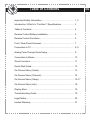
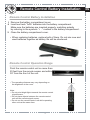
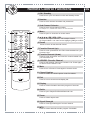

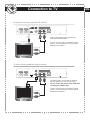


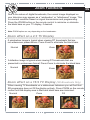



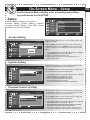
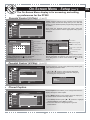
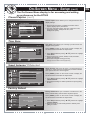
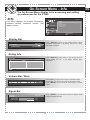
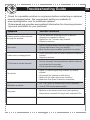



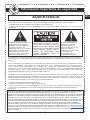
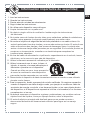

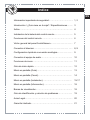

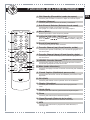
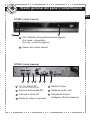

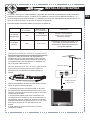
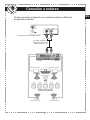




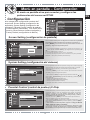

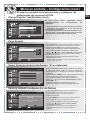



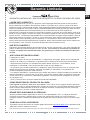



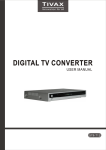


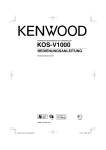


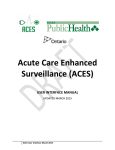
![Descargar - [ [ [ ANSEL ] ] ]](http://vs1.manualzilla.com/store/data/006174521_1-8671ccfc2563ac4de86e0c6557bcbca8-150x150.png)