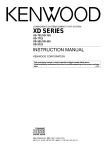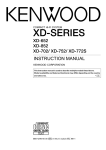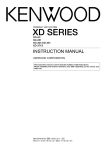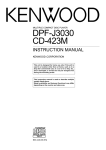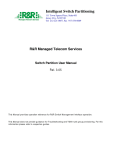Download American Standard 2506.155 Indoor Furnishings User Manual
Transcript
COMPONENT SYSTEM/COMPACT HI-FI SYSTEM XD-951 XD-A900 XD-A700 INSTRUCTION MANUAL KENWOOD CORPORATION This instruction manual is used to describe multiple models listed above. Model availability and features (functions) may differ depending on the country and sales area. ˆ COMPACT DIGITAL AUDIO B60-3907-00 01 MA MC (E2,Q,M,X,Y,K,P) 99/12 11 10 9 8 7 6 5 4 3 2 1 98/12 11 10 9 8 7 6 5 4 2 Before applying power Caution : Read this page carefully to ensure safe operation. XD-951/A900/A700 (En) Units are designed for operation as follows. Europe and U.K. ........................................................................ AC 230 V only China and Russia ..................................................................... AC 220 V only *Other countries ................................ AC 110-120 / 220-240 V switchable Basic section Preparation section U.S.A. and Canada ................................................................... AC 120 V only Australia .................................................................................... AC 240 V only Safety precautions WARNING : TO PREVENT FIRE OR ELECTRIC SHOCK, DO NOT EXPOSE THIS APPLIANCE TO RAIN OR MOISTURE. Application section CAUTION RISK OF ELECTRIC SHOCK DO NOT OPEN CAUTION: TO REDUCE THE RISK OF ELECTRIC SHOCK, DO NOT REMOVE COVER (OR BACK). NO USER-SERVICEABLE PARTS INSIDE. REFER SERVICING TO QUALIFIED SERVICE PERSONNEL. THE LIGHTNING FLASH WITH ARROWHEAD SYMBOL, WITHIN AN EQUILATERAL TRIANGLE, IS INTENDED TO ALERT THE USER TO THE PRESENCE OF UNINSULATED “DANGEROUS VOLTAGE” WITHIN THE PRODUCT’S ENCLOSURE THAT MAY BE OF SUFFICIENT MAGNITUDE TO CONSTITUTE A RISK OF ELECTRIC SHOCK TO PERSONS. Knowledge sections THE EXCLAMATION POINT WITHIN AN EQUILATERAL TRIANGLE IS INTENDED TO ALERT THE USER TO THE PRESENCE OF IMPORTANT OPERATING AND MAINTENANCE (SERVICING) INSTRUCTIONS IN THE LITERATURE ACCOMPANYING THE APPLIANCE. The marking of products using lasers (Except for some areas) CLASS 1 LASER PRODUCT The marking is located on the rear panel and says that the component uses laser beams that have been classified as Class 1. It means that the unit is utilizing laser beams that are of a weaker class. There is no danger of hazardous radiation outside the unit. Caution : Read the pages marked carefully to ensure safe operation. Before applying power 3 XD-951/A900/A700 (En) Contents Preparation section Application section Before applying power ............................................ 2 Playback of CD ........................................................ 32 Safety precautions ....................................................... 2 Special features ............................................................ 4 Handling of discs and tapes ........................................ 5 Listening in the desired sequence (program playback) .............................................. 32 Repeated playback ..................................................... 34 Listening to an unexpected title sequence (random playback) ................................................ 36 System connection (XD-951/XD-A900) .................. 6 Connection of the System Accessories ..................... 6 System connection (XD-A700) ................................ 8 Connection of the System Accessories ..................... 8 Connection of the surround speakers ........................... 10 Connection of Options (Optional Parts) .................. 11 Main Unit ..................................................................... 12 Display ......................................................................... 14 Remote control Unit ................................................... 15 Operation of remote control unit .......................... 16 CHANNEL SPACE setting ........................................... 16 Basic section Let’s put out some sound ....................................... 18 Let’s record ............................................................... 28 Recording (Deck B only) ............................................ 28 Copying tape (Tape dubbing) ..................................... 31 Convenient CD recording ....................................... 42 Selection of the convenient CD recording type ...... 42 Recording only desired titles (CD ONE TRACK RECORD) ................................... 43 Recording of an entire CD (CD RECORD) .......................................................... 44 Giving preference to the tape length over the title sequence (CD EDIT) .............................................. 45 Recording the programmed titles (CD PGM RECORD) ................................................ 46 Effective Sound Adjustment ................................. 47 Adjustment of balance and input level ..................... 47 Listening with the desired sound (equalizer function) ............................................... 48 Enjoying Sound Field Effects ..................................... 50 DOLBY PRO LOGIC surround adjustment ................ 51 DOLBY PRO LOGIC surround playback ..................... 52 DOLBY 3 STEREO adjustment and play ................... 53 DSP (Digital Signal Processor) playback .................. 54 Enjoying Karaoke (Except for some areas) ............... 55 Basic section Basic use method ....................................................... 18 Playback of CD ............................................................ 20 Playback of tape ......................................................... 22 Searching for the desired music program (DPSS) .. 25 Receiving broadcast station ....................................... 26 Searching for a desired program type (PTY search) ............................................................ 38 To be able to listen to the desired information at any time (EON) ................................................. 40 Preparation section Controls and indicators ......................................... 12 R.D.S. (Radio Data System) (For only U.K., Europe and Russia) ....................... 37 Clock adjustment ..................................................... 56 Timer operation ....................................................... 57 Knowledge section Application section Sleep timer (SLEEP) .................................................... 57 Operate easy To use Timer (Operate easy To use Timer:O.T.T.) ............................ 57 Timer programming ........................................................ 58 Important Items ....................................................... 61 Maintenance ................................................................ 61 Reference ..................................................................... 61 Knowledge sections In case of difficulty ................................................. 62 Specifications ......................................................... 65 4 Before applying power XD-951/A900/A700 (En) Special features Q DOLBY Pro Logic Surround The Dolby Pro Logic and Dolby 3 Stereo are top-level surround modes that can reproduce the world of 3dimensional audio. ( Built in sub woofer (XD-951/XD-A900 only) Each 3-way speaker incorporates an additional sub woofer to reproduce heavy bass more powerfully than conventional system speakers. $ 3D Wide FL display Preparation section The easy to see graphical display features a large spectrum analyzer. A running indicator shows the operations such as CD playback and skipping at a glance. & Easy to operate, new multi control jog dial The jog dial makes possible easy setup of CD playback, timer recording/playback and other operations while monitoring the displayed information. The same operation is also available on the remote control unit. ) 3-Disc carousel CD player Basic section Three discs can be set. There are various ways for enjoyment at the time of program playback, repeat playback, random playback, etc. Demonstration To switch over the demonstration: When the power supply is restored after a power failure or the power cord is unplugged and plugged in again during use, this unit automatically starts the demonstration function (display only). During the demonstration, the display changes in sequence but the audio does not change. The demonstration can be canceled with the following procedure. Turn the unit OFF (STANDBY mode) and press the key. Each press of the key switches the demonstration as shown below. MODE /DEMO 1 DEMO (Demonstration executed) 2 OFF (Demonstration canceled) Application section ÷ Press the key during demonstration to stop it. ÷ Even when DEMO is ON, stations with weak radio waves are muted and their sound cannot be heard. Unpacking Unpack the unit carefully and make sure that all accessories are put aside so they will not be lost. Examine the unit for any possibility of shipping damage. If your unit is damaged or fails to operate, notify your dealer immediately. If your unit was shipped to you directly, notify the shipping company without delay. Only the consignee (the person or company receiving the unit) can file a claim against the carrier for shipping damage. We recommend that you retain the original carton and packing materials for use should you transport or ship the unit in the future. Accessories Knowledge sections Remote control unit (1) Loop antenna stand (1) AM loop antenna (1) Speaker cords (4) XD-951/XD-A900 Speaker cords (2) XD-A700 Speaker cushions (8) Surround speaker system Surround speaker (2) Speaker cord (2) Speaker stabilizer (8) Wall mount hardware (2) Screw (4) Center speaker (1) Speaker cord (1) Speaker stabilizer (4) Except for CRS-N551 Batteries (R6/AA) (2) FM indoor antenna (1) Europe and U.K. (Provided in the speaker package) Other countries Before applying power 5 XD-951/A900/A700 (En) Handling of discs and tapes Disc handling precautions Handling Cleaning Hold compact discs so that you do not touch the playing surface. If fingerprints or foreign matter become attached to the disc, lightly wipe the disc with a soft cotton cloth (or similar) from the center of the disc outwards in a radial manner. Storage Label side When a disc is not to be played for a long period of time, remove it from the CD player and store it in its case. Playing side Sticker, etc Do not attach paper or tape to either the playing side or the label side of compact discs. The CD accessories (stabilizer, protection sheet, protection ring, etc.) which are marketed for improving the sound quality or protecting discs as well as the disc cleaner should not be used with this system because they may cause malfunction. Discs which can be played with this unit CD (12 cm, 8 cm), CDV (only the audio part) Caution on disc used Never play cracked or warped disc. ÷ With CD-G (CD Graphics) discs, this unit can play only the audio. ÷ Please do not use discs which are not round because they may cause a malfunction. Preparation section Sticky paste CD accessories During playback, the disc rotates at high speed in the player. Therefore, to avoid malfunction, never use a cracked or deformed disc or a disc repaired with tape or adhesive agent. Please do not use commercially available cleaning discs, they may damage the internal mechanism. Basic section Do not use cleaning discs. Notes on cassette tape To store cassette tapes After an important recording has been finished, break the safety tab, to prevent the recorded contents from being erased or recorded on accidentally. Do not store the tapes in a place which is subject to direct sunlight, or near equipment that generates heat. Keep the cassette tapes away from any magnetic field. N S For A side Application section Safety tab (accidental erasure prevention tab) For B side When there is slack in the tape In such a case, insert a pencil into the reel hole and wind the reel hub to remove the slack. Notes Apply tape only to the position where the tab has been removed. 1. Longer tape than 110 minutes cassette tape Since longer tape than 110 minutes cassette tape is very thin, the tape could adhere to the pinch roller or be easily cut. It is recommended that these tapes not be used with this unit to prevent possible damage. 2. Endless tapes Do not use an endless tape, as this could damage the mechanism of the unit. Knowledge sections To re-record 6 System connection (XD-951/XD-A900) XD-951/A900/A700 (En) Connection of the System Accessories Malfunction of microcomputer If operation is not possible or erroneous display appears even though all connections have been made properly, reset the microcomputer referring to “In case of difficulty”. This is the connection method for system and accessories. Please look carefully at the illustration and connect correctly in the order of the numbers. „ AM loop antenna Europe and Russia The supplied antenna is for indoor use. Place it as far as possible from the main system, TV set, speaker cords and power cord, and set it to a direction which provides the best reception. FM 75Ω Other countries ANTENNA AM Preparation section GND FM 75Ω 2 GND FM 300Ω AM + L ANTENNA R – L FM 75Ω AUX OUTPUT FRONT SPEAKERS (6-16Ω) R L SUB WOOFER SPEAKERS (12-16Ω) L Speaker (right) R GND R AUX INPUT FM 300Ω AM + MIN. – MAX. CENTER SPEAKER (6-16Ω) AUX INPUT LEVEL L Basic section − + SURROUND SPEAKERS (12-16Ω) R 4 − + Power cord Application section DIGITAL OUT OPTICAL + – L FRONT SPEAKERS (6-16Ω) R 3 L Red SUB WOOFER SPEAKERS (12-16Ω) R Black + Blue – CENTER SPEAKER (6-16Ω) L Knowledge sections To wall AC outlet R SURROUND SPEAKERS (12 -16Ω) Speaker cord Black Main Unit 1 2 Twist 3 4 System connection (XD-951/XD-A900) 7 XD-951/A900/A700 (En) Caution regarding placement (Except for U.S.A. and Canada) To maintain proper ventilation, be sure to leave a space around the unit (from the largest outer dimensions including projections) equal to, or greater than, shown below. rear panel: 10 cm FM indoor antenna The accessory antenna is for temporary indoor use only. For stable signal reception we recommend using an outdoor antenna. Remove the indoor antenna if you connect one outdoors. Preparation section 1 1 Strip the coating from the tip of cord and twist the conductor. 2 Connect to the antenna terminal. 3 Locate the position providing good reception condition. 4 Fix the antenna. Speaker (left) SUPER WOOFER − + Basic section SUPER WOOFER − + The external view is variable depending on the model and marketing destination area. 3 Stick the supplied front speaker cushions to the bottom of the front speakers to stabilize the speakers and prevent them from slipping. Speaker cushion 1 2 Twist 3 4 1. In case an associated system component is connected, also read the instruction manual of the component. 2. Never short-circuit the + and – speaker cords. 3. If the left and right speaker connections or the + and – polarity are inverted, the sound will be unnatural with unclear positioning of musical instruments, etc. Be sure to connect them without mistake. 4. Be sure to insert all connection cords securely. If their connections are imperfect, the sound may not be produced or noise may interfere. 5. Before plugging or unplugging a connection cord, be sure to unplug the power cord from the wall AC outlet. If connection cords are plugged or unplugged with the power cord left plugged in, malfunction or damage may result. Knowledge sections Speaker Unit Notes Application section Before connecting the Front Speakers 8 System connection (XD-A700) XD-951/A900/A700 (En) Connection of the System Accessories Malfunction of microcomputer If operation is not possible or erroneous display appears even though all connections have been made properly, reset the microcomputer referring to “In case of difficulty”. This is the connection method for system and accessories. Please look carefully at the illustration and connect correctly in the order of the numbers. „ AM loop antenna Europe and Russia The supplied antenna is for indoor use. Place it as far as possible from the main system, TV set, speaker cords and power cord, and set it to a direction which provides the best reception. FM 75Ω Other countries ANTENNA AM Preparation section GND FM 75Ω 2 GND FM 300Ω AM L ANTENNA + R – L FRONT SPEAKERS (6-16Ω) – R GND R AUX INPUT AUX INPUT LEVEL + FM 300Ω AM + MIN. – – MAX. Speaker (right) Basic section SUPER WOOFER PRE OUT L FM 75Ω AUX OUTPUT CENTER SPEAKER (6-16Ω) L SURROUND SPEAKERS (12-16Ω) R 4 − + Power cord DIGITAL OUT OPTICAL To wall AC outlet + L Application section – 3 R FRONT SPEAKERS (6-16Ω) – 3 + Red Black + – – CENTER SPEAKER (6-16Ω) L Knowledge sections R SURROUND SPEAKERS (12-16Ω) Main Unit 1 2 Twist 3 4 Speaker cord System connection (XD-A700) 9 XD-951/A900/A700 (En) Caution regarding placement To maintain proper ventilation, be sure to leave a space around the unit (from the largest outer dimensions including projections) equal to, or greater than, shown below. rear panel: 10 cm FM indoor antenna The accessory antenna is for temporary indoor use only. For stable signal reception we recommend using an outdoor antenna. Remove the indoor antenna if you connect one outdoors. BASS REFLEX SPEAKER SYSTEM Preparation section 1 1 Strip the coating from the tip of cord and twist the conductor. 2 Connect to the antenna terminal. 3 Locate the position providing good reception condition. 4 Fix the antenna. BASS REFLEX SPEAKER SYSTEM Speaker (left) Basic section − + The external view is variable depending on the model and marketing destination area. Stick the supplied front speaker cushions to the bottom of the front speakers to stabilize the speakers and prevent them from slipping. Speaker cushion 1 2 Twist 3 4 1. In case an associated system component is connected, also read the instruction manual of the component. 2. Never short-circuit the + and – speaker cords. 3. If the left and right speaker connections or the + and – polarity are inverted, the sound will be unnatural with unclear positioning of musical instruments, etc. Be sure to connect them without mistake. 4. Be sure to insert all connection cords securely. If their connections are imperfect, the sound may not be produced or noise may interfere. 5. Before plugging or unplugging a connection cord, be sure to unplug the power cord from the wall AC outlet. If connection cords are plugged or unplugged with the power cord left plugged in, malfunction or damage may result. Knowledge sections Speaker Unit Notes Application section Before connecting the Front Speakers 10 System connection (XD-951/XD-A900/XD-A700) XD-951/A900/A700 (En) Connection of the surround speakers Do not plug the power cord into the power outlet until all of the required connections have been made. Surround speaker system (supplied) Speaker Unit 1 2 3 Preparation section 1 2 – AUX OUTPUT L + – CENTER SPEAKER (6-16Ω) SUB WOOFER SPEAKERS (12-16Ω) R GND AUX INPUT −+ FRONT SPAKERS (6-16Ω) R L R −+ L FM 75Ω L FM 300Ω SURROUND SPEAKERS (12-16Ω) AM + MIN. Surround speaker 3 + ANTENNA R Center speaker −+ Main Unit L Surround speaker – MAX. R CENTER SPEAKER (6-16Ω) AUX INPUT LEVEL L Basic section R SURROUND SPEAKERS (12-16Ω) Dolby Pro Logic Dolby 3 Stereo Dolby Pro Logic is a specially encoded 2 channel surround format designed to provide theater-like surround sound from Dolby Surround encoded sources (such as video and Laserdisc soft). This unit is equipped with a ware marked Dolby Surround decoder to let you enjoy the wide variety of currently available Dolby Surround home video software. Dolby 3 Stereo is available for systems that do not set surround speakers. When in the Dolby 3 Stereo mode the surround information is redirected to the front left and right speakers. This mode is designed for use with Dolby Surround program sources, but can also improve sound field unity for programs that are not Dolby Surround edcoded. Dialog positioning and sound image definition, however, may not be as accurate when used with programs that are not Dolby Surround edcoded. Knowledge sections Application section Center speaker Center speaker Subwoofer* Front Speaker Subwoofer* Surround speakers (monaural signal) Front Speaker * Optional in this mode. * Optional in this mode. Recommended speaker installation Hanging on a wall It is recommended that the surround speakers are installed straight to the left and right of the listening position or slightly behind, at a height of about 1 meter higher than the listener’s ears. Each surround speaker should be installed so that the longer sides are horizontal. The surround speakers can be hung on a wall. When hanging the surround speakers, select a rigid and hard place on the wall which can withstand the weight of the speakers. How to use the speaker stabilizer (cushions) When the surround speaker system installation is unstable due to the floor condition, apply the provided stabilizer (cushions) on four positions on the bottom of each speaker. (Except for CRS-N551) 1. Attach the provided mounting hardware onto the rear panel of each speaker using the provided screw. (Except for CRS-N551) 2. Install a screw, which is commercially available, with sufficient strength on the wall. When screwing in, leave the head and upper stem of the screw projected by 7 to 9 mm from the wall surface. 3. Mount each speaker by hooking up the hole of the speaker rear panel on the screw attached to the wall. 4. Check that the speakers are firmly mounted. System connection (XD-951/XD-A900/XD-A700) 11 XD-951/A900/A700 (En) Connection of Options (Optional Parts) Connect separately sold parts as shown in the figure. Do not plug the power cord into the power outlet until all of the required connections have been made. FM outdoor antenna Lead the 75Ω coaxial cable connected to the FM outdoor antenna into the room and connect it to the FM 75Ω termimal. Other countries ANTENNA FM 75Ω 10mm 10mm GND FM 300Ω AM FM 75Ω Super woofer Extremely low sound is played back powerfully. This can be used with any type of playback. AM GND L Europe and Russia ANTENNA + R SUPER WOOFER PRE OUT L FM 75Ω AUX OUTPUT – L + FM 300Ω AM + – – MAX. CENTER SPEAKER (6-16Ω) Basic section MIN. SUPER WOOFER PRE OUT R GND AUX INPUT AUX INPUT LEVEL (XD-A700 only) FRONT SPEAKERS (6-16Ω) – R AUX OUTPUT (Except for some areas) L R SURROUND SPEAKERS (12-16Ω) L R Preparation section Antenna adapter (optional) AUX OUTPUT L R AUX INPUT DIGITAL OUT OPTICAL Audio input Application section Connect to AUX jacks. Audio output Video deck Monitor TV 1. All of the optical-fiber cables sold in audio stores cannot always be used. If the cable you purchased cannot be connected to this unit, please consult your dealer or KENWOOD distributor. 2. Insert the optical-fiber cable straight into the connector until it clicks. 3. Be sure to attach the protection cap when the connector is not used. 4. Never band or bundle the optical-fiber cable. MD recorder (Except for U.S.A. and Canada) DIGITAL OUT jack (OPTICAL) If necessary, remove the cap and plug the optical-fiber cable (optional). Optical-fiber cable DIGITAL OUT OPTICAL Cap Knowledge sections Notes Optical-fiber cable (Provided with the MD recorder) 12 Controls and indicators XD-951/A900/A700 (En) Main Unit The external view is variable depending on the model and marketing destination area. POWER (For U.S.A. and Canada) 8 90! @ # $ %^ & MINI HiFi COMPONENT SYSTEM SRS ( ) Preparation section UP 1 DOWN 2 TUNING MULTI CONTROL EX. BASS SOUND TIMER MODE /DEMO DISPLAY CD PGM SRS 3D LISTEN MODE DUBBING ( BAND INPUT 5 Basic section PRO LOGIC ON/STANDBY 4 SET AUTO ENTER PHONES 1– MIC –2 6 ) MIC VOL. MIN MAX 7 ¡ ™ £ Application section * 3 STEREO 3 Knowledge sections VOLUME CONTROL • 0 0 PUSH OPEN PUSH OPEN REC/ PLAY PLAY REV.MODE DISC DISC ª º DOLBY NR 1 1 2 7 3 DISC 3 ∞ § ¶ REC/ARM ¡ A/B 0 ⁄ 6 ¤ 2 DISC SKIP ¢ 4 ¢ 7 Controls and indicators 13 XD-951/A900/A700 (En) Receiver 1 ON/STANDBY ( * POWER) key Power ON/OFF switching is executed. Used for setting the surround modes and sound field effects. i 2 SOUND key Used for the equalizer mode setting, etc. ( 3 EX. BASS (Extra bass) key Switches the extra bass play on and off. i 4 DISPLAY key Switches the displayed information. * 5 INPUT key Press to select the input source. When TAPE or CD is selected, playback starts automatically provided that a tape or disc has already been loaded. 6 MIC 1, MIC 2 jacks (Except for some areas) 7 MIC VOL. knob (Except for some areas) 0 SET key Used for entering a selected mode in memory or executing it. ^ DUBBING key ⁄ey Used for tape dubbing or CD recording onto tape. ¤ Used for programming CD tracks. * This is used for volume adjustment. ( Tuner operation keys TUNING keys §¶ Press to select a radio station. BAND key Press to switch the receiving band. AUTO key Switches the tuning mode. ) PHONES jack Preparation section YUI Used for time adjustment, timer setting, etc. ( % ENTER key * VOLUME CONTROL knob 4(up p Switches the SRS 3D play on and off. T Used for setting or selection of various modes. The items which can be selected differ according to the status at that time. When power is STANDBY: Switches the demonstration on and off. 9 TIMER key Used for selection of various modes. $ SRS 3D key/Indicator & CD PGM key At the time of mic mixing , this knob controls the volumes of the microphones. $ & @ DISPLAY # MULTI CONTROL jog dial T For connection of a microphone (optional). 8 MODE/DEMO key Q ! LISTEN MODE key/Indicator * For connection of a headphone (optional). ( Used for setting of various modes or establishing a selection. Basic section Cassette deck unit ¡ A deck cassette holder Press the area marked 0 PUSH OPEN to load or eject a tape. ™ DOLBY NR key £ Dolby noise reduction ON/OFF switching is executed. £ REV. MODE key £ ¢ B deck cassette holder Press the area marked 0 PUSH OPEN to load or eject a tape. ™£ ™ Press to select the deck to be operated. ¶ REC/ARM key ª⁄ Press to start recording. Pressing the key during recording stops it after leaving a non-recorded space (blank) of about 4 seconds. Application section The reverse mode of the deck (both sides, repeated, one side) is switched. ∞ Cassette deck operation keys Play (2 3) keys Stop (7) key Fast forward and rewind (1 ¡) keys § A/B key CD player unit • DISC SELECTOR keys ¡ ª DISC SKIP key Three discs can be stored. ) The disc tray is opened and closed. ¡ The disc for playback (or recording) is selected. This is also used for insertion of a CD to the inside of the disc tray. º Disc tray ⁄ OPEN/CLOSE (0) key ) ¤ CD operation keys Play/pause (6) key Stop (7) key Skip (4 ¢) keys )¡ Knowledge sections The disc for playback (or recording) is selected. 14 Controls and indicators XD-951/A900/A700 (En) Display (The displays given in this manual are approximations only. They may differ from what actually appears on the display.) Basic section Preparation section 1 2 R.D.S EON TP TA PTY NEWS INFO. 3 ** * * ** ** * * P.B.C. STEREO ECHO 0 ! 0 9 1 2 3 8 7 1 RDS-related indicators (For U.K., Europe and Russia) 2 Tuner and applied CD operation indicators Application section 4 This section contains the indicators of the tuner operations and applied CD operations. 3 Character information display Displays the input selection, frequency, volume level, etc. 4 Tone and sound field-related indicators 5 Timer-related indicators O.T.T. PROG.12 SLEEP NR 5 6 6 Cassette deck indicators This section contains the cassette deck operation indicators. The indicated information includes the tape reverse mode and tape transport direction. 7 CD player indicators This section displays the CD playback and pause mode information as well as the disc number being played. 8 Track number indicators Indicates the CD track number being played. 9 Spectrum analyzer display 0 Running indicator This indicator rotates according to the operation modes during operation of the CD player, cassette deck, etc. It also shows the approximate sound level during volume control. Knowledge sections ! Guideline Blinks during the setting of an item using the jog dial. & Controls and indicators 15 XD-951/A900/A700 (En) Remote control Unit The keys on the remote control unit with the same names as on the main unit have the same function as the keys on the main unit. & 9 MENU key 1 2 1 2 3 TIME 4 5 6 REPEAT 7 8 9 DISC SKIP 0 +10 3 6 7 8 9 0 A/B BAND SRS 3D TEST TONE EX. BASS DOLBY 3 STEREO STEREO TA/NEWS/ INFO. RDS DISP. SURROUND 4 5 EQ ON/OFF TAPE TUNING SET ^ & * ( CD ) ¡ INPUT VOLUME MENU % PTY P.CALL MUTE @ # $ ENTER ™ £ ¢ REMOTE CONTROL UNIT RC-951R Press to switch the time information on the CD player unit. # ON/STANDBY ( POWER) key * Power ON/OFF switching is executed. $ REPEAT key › Used for repeated playback of a CD. % RANDOM key fl For CD playback, switching is executed between random playback and normal playback. ^ Tone and sound field-related keys EQ. ON/OFF key i Press to switch the equalizer ON and OFF. SRS 3D key p EX. BASS key ( & TEST TONE key W * Surround operation keys QWE ( RDS-related keys (For U.K., Europe and Russia) TA/NEWS/INFO. key ‚ Used for automatic reception of transmissions of a certain content. RDS DISP. key ‡ Basic section ! ( ( ) 0 ENTER key ! SET key @ TIME key Preparation section DOLBY PRO LOGIC CENTER RANDOM POWER Used to switch the function of the MULTI CONTROL keys. The function items that can be selected with the MULTI CONTROL keys are variable depending on the current operation status. Items such as CD PGM, DUBBING, SOUND, DISPLAY, TIMER, LISTEN MODE and MODE are selected using keys 8. The display contents are switched during reception of RDS broadcasts. PTY key ° This is used to specify the program type when searching for a station. Model: See left. Infrared ray system. Used to recall a preset radio station. During CD playback, press to skip CD tracks. ™ INPUT key £ MUTE key § ¡ * ( This is used to mute the sound temporarily. ¢ VOLUME keys Used as number keys when the input is CD or TUNER. 2 DISC SKIP key 3 Surround volume adjustment keys 2 3 4 Cassette deck operation (2 3) key 5 A/B key 6 BAND key 7TUNING/CD/cassette (1 ¡) keys 8 Multi menu up/down keys ¡ WE ™ ™ § ¡£§ & * Knowledge sections ¡ 1 Numeric keys Application section Europe, U.K. and Russia : RC-951R Other countries : RC-951 ) CD operation keys CD play/pause (6) key Stop (7) key ¡ P.CALL (Preset Call)/skip (4 ¢) keys 16 Operation of remote control unit XD-951/A900/A700 (En) Loading batteries 1 Remove the cover. 2 Insert batteries. 3 Close the cover. Preparation section ÷ Insert two R6 (“AA”-size) batteries following the polarity indications. Operation Plug the power cord into the mains power outlet and press the on/standby ( POWER) key of the remote control unit to turn power ON. After the power has been turned ON, press the desired key. Remote sensor 6m 30˚ 30˚ POWER) To turn power off, press the on/standby ( key again. The system enters the standby mode in which only the time display is lit. Basic section Operating range (approx.) ÷ When pressing more than one remote control keys successively, press the keys securely by leaving an interval of 1 second or more between keys. Knowledge sections Application section Notes 1. The provided batteries are intended for use in operation checking, and their service life may be short. 2. When the remote controllable distance becomes short, replace both of the batteries with new ones. 3. If direct sunlight or the light of a high- frequency fluorescent lamp (inverter type, etc.) is incident to the remote sensor, malfunction may occur. In such a case, change the installation position to avoid malfunction. 1 Turn power off. CHANNEL SPACE setting (Except for the U.S.A., Canada, U.K., Europe, Russia and Australia) ON/STANDBY 2 Select the channel space. The space between radio channels has been set to the one that prevails in the area to which the system is shipped. However, if the current channel space setting does not match the setting in the area where the system is to be used, for instance when you move from area 1 or area 2 shown in the following table or vice versa, proper reception of AM/FM (MW/FM) broadcasts cannot be expected. In this case, change the channel space setting in accordance with your area by referring to the following table. TUNING Each press switches the space frequency alternately. 1 “FM100/AM10 kHz” ....... STEP, 2 “FM 50 /AM 9 kHz” ....... STEP, ÷ The “AM” display is variable depending on the model (country or area), and “MW” may be displayed in some areas. Area CHANNEL SPACE freq. 1 U.S.A., Canada and South American countries FM : 100 kHz AM : 10 kHz 2 Other countries FM : 50 kHz AM : 9 kHz FM 1 0 0/ AM 1 0 FM 5 0/ AM 3 Establish the selection. ENTER 9 17 XD-951/A900/A700 (En) MULTI CONTROL jog dial The MULTI CONTROL jog dial allows you to set (or enter) a variety of functions with an easy operation. The mode for setting (using) MULTI CONTROL is initiated when any of the CD PGM, DUBBING, SOUND, DISPLAY, TIMER, LISTEN MODE and MODE/DEMO keys is pressed. In the setting mode, select the operation mode with the MULTI CONTROL jog dial and press the SET and/or ENTER key(s) to set, establish, enter or execute the function. (The ENTER key is always pressed at the end.) With the remote control unit, pressing the MENU key makes it possible to select the same items as those available on the main unit using the MENU (up#/down@) keys. SURROUND ON/STANDBY TA/NEWS/INFO. RDS DISP. A/B TUNING MULTI CONTROL SOUND TIMER MODE /DEMO LISTEN MODE BAND CD PGM SRS 3D MUTE BAND ENTER INPUT VOLUME MENU SET CD PGM DUBBING SOUND DISPLAY TIMER LISTEN MODE MODE CD P.CALL SET DUBBING DISPLAY INPUT TAPE TUNING ENTER AUTO PHONES REMOTE CONTROL UNIT RC-951R Preparation section EX. BASS PTY DOWN ÷ During the setting of an item (while the guideline is blinking), other keys are defeated except for the basic control keys such as the VOLUME CONTROL and ON/STANDBY keys. ÷ To cancel the mode for setting (using) MULTI CONTROL, read the description of each item in this manual. Basic section For Russia 1 Turn power off. When you want to receive an FM broadcast in PILOT TONE mode, changing the setting as follows. ON/STANDBY 2 Press the TUNING (∧) key. TUNING POLAR PILOT 3 Establish the selection. ENTER Knowledge sections Each press switches the reception mode alternately. 1 POLAR system 2 PILOT TONE system Application section Reception mode switching of FM broadcast 18 Let’s put out some sound XD-951/A900/A700 (En) Basic use method Adjust the subwoofer volume level. Bass compensation 1 3 Preparation section EX.BASS 2 Listening through headphones Insert the headphone plug into the PHONES jack. Basic section Muting the sound temporarily SET ÷ The sounds from all speakers are cut off. ENTER 1. Switching the power ON (OFF) 1 Application section ON/STANDBY The power can also be turned ON by pressing the play key of the CD player, the play key of the cassette deck or the BAND key of the tuner. When the ON/STANDBY key is pressed while the power is ON, the power will be switched OFF. ÷ The display part becomes dark when the power is switched OFF. (DIMMER function) 2. Selecting the desired output 1 TUNER (Radio) 2 CD 3 TAPE 4 AUX (External input) INPUT Knowledge sections 2 § ) ™ ! ÷ When you select the AUX input, be also sure to read the instruction manual of the component connected to the AUX input jacks. (AUX INPUT LEVEL adjustment u) ÷ When CD or TAPE is selected, playback will start when a disc or a tape already has been inserted into disc tray or deck B. 3. Volume adjustment UP DOWN VOLUME CONTROL 3 ÷ Quick turning produces a larger change amount. (AI VOLUME control function) ÷ The display shows a reference value. Let's put out some sound 19 XD-951/A900/A700 (En) Sub woofer level adjustment (Except for the XD-A700) Muting the sound temporarily (Remote control unit only) Adjust the sub woofer level according to the category of music and your liking. 1 Press the MODE/DEMO key. Blinks MUTE CD 01 MODE /DEMO 1 23 2 Select “S.W.” and press the SET key. Remote control unit SRS LEVEL (Only when SRS 3D is ON) S.W. L/R BALANCE MULTI CONTROL ÷ Press again to resume the original volume. ÷ The sound muting is also canceled when the volume is controlled. s W Bass compensation (EX.BASS) Go to step 3 within 15 sec. sU B LE VE L 3 Select the desired level and press the ENTER key. EX. BASS MULTI CONTROL STANDBY mode of ON/STANDBY ( ) key When the display shows the time or “- - : - -”, a small amount of current is supplied to the unit to back up the internal memory. This status is referred to as the STANDBY mode, and the unit in the STANDBY mode can be turned ON from the remote control unit. ENTER OFF LEVEL 1 LEVEL 2 LEVEL 3 LEVEL 4 LEVEL 5 Basic section ÷ Each press switches EX.BASS on and off alternately. ÷ The EX.BASS is switched off automatically during recording. AUTO POWER SAVE function When the power is ON and neither recording nor playback is executed for 30 minutes or more, the power is switched off automatically by this function. This function can be made active or not active by the following operation. 1 Press the TIMER key. 2 Select “AUTO POWER SAVE” and press the SET key. When CD has been selected. MULTI CONTROL 0 00 1 2 3 SET SLEEP TIME SET O.T.T. PROG. ON/OFF PROG. 1 PROG. 2 AUTO POWER SAVE Application section TIMER CD 01 Preparation section SET 3 Select “ON” or “OFF” and press the ENTER key. VOL 1 2 3 57 ENTER AU T O TP OW E R | Scrolled display (AUTO POWER SAVE) ON ..... Auto power save is used. OFF .... Auto power save is not used. RETURN ÷ This function is not available when the AUX input is selected. When the TUNER input is selected, it is available only when the volume is set to 0. Knowledge sections MULTI CONTROL Volume display 20 Let's put out some sound XD-951/A900/A700 (En) Playback of CD If a disc has already been loaded in the CD player and the power is OFF, simply pressing the CD play key turns power automatically ON and starts playback. Skipping tracks Preparation section Playback from desired track TIME To stop Playback 1 Basic section 2 High-speed search in forward and reverse directions Playback form desired track 1. Load a disc. 0 The label must be on top. Application section 1 1 Open the tray. 2 Place a disc. 3 Close the tray. The tray opens when the key is pressed and closes when the key is pressed again. Disc played first when the 6 key is pressed. 2. Start playback. ^ 2 Knowledge sections ÷ After a few seconds, play starts from track No.1. Time display on the CD player Each press of the TIME key of the remote control unit switches the displayed time information. 1 2 3 ÷ Only the time information related to the track being played can be displayed in the program, CD EDIT and random modes. 4 1 :2 3 - 2 :3 7 2 3 :4 5 - 3 6 :1 5 Elapsed time of track being played Remaining time of track being played Elapsed time of disc (TOTAL lights up) Remaining time of disc (TOTAL lights up) Let's put out some sound 21 XD-951/A900/A700 (En) High-speed search in forward and reverse directions Skipping tracks MULTI CONTROL Backward search To skip backward TUNING Forward search To skip forward Remote control unit ÷ The tracks in the direction the dial is rotated are skipped, and the selected track will be played from the beginning. ÷ When the jog dial is rotated a little in the direction of counterclockwise once during playback, the track being played will be played from the beginning. ÷ The CD tracks can also be skipped using the 4 or ¢ key of the remote control unit and main unit. ÷ Playback starts from the position where the key is released. To pause playback 6 Playback from desired track DISC Select the desired track No. Main unit 1 DISC 2 DISC 1 2 3 4 5 6 7 8 9 0 +10 ÷ Each press pauses and plays the CD alternately. 3 To stop playback Preparation section Select the disc. DISC SKIP Remote control unit 7 The selected disc is indicated. CD 01 0 00 1 2 3 Lights when a disc is inserted at the time of playback. Application section ÷ Do not touch the played side of disc. ÷ Rotate the tray with the DISC SKIP key to insert the third disc. ÷ The tray of the disc to be played should come to the left position when the unit is seen from the front. Basic section Press the numeric keys as shown below.... To enter track No. 23 : 003 To select track No. 40 : 0000) The recorded track No. are shown. Knowledge sections 22 Let's put out some sound XD-951/A900/A700 (En) Playback of tape If you load a tape in a cassette deck (deck B) while the power is off, simply pressing the tape play key turns power automatically ON and starts playback with deck B. Preparation section To wind tape at high speed To stop playback 1 1 3 Start playback 2 To stop playback Basic section Selection of reverse mode Selection of DOLBY NR 1. Load a cassette tape. 1 Open the door. 2 Insert a tape and close the door. A 1 Application section 0 PUSH OPEN A 2. Select the deck to be used for playback. A/B Knowledge sections 2 1 2 7 3 3 3. Start playback. ¡ Press the play key of the desired direction. ÷ When playing back a recording using the equalizer or SRS 3D effect, switch the equalizer or SRS 3D effect. Let's put out some sound 23 XD-951/A900/A700 (En) To wind tape at high speed To fast wind in direction \ To fast wind in direction | 1 2 To stop playback 7 3 ¡ ÷ Do not take out the cassette tape until the tape transport has stopped completely. ÷ Press the 7 key to stop fast winding. Selection of reverse mode. Selection of DOLBY NR (Noise Reduction) REV.MODE Lit when “DOLBY NR” is ON. DOLBY NR TAPE B0 Each press switches the modes as follows. NR Each press switches the modes as follows. 1 “Ÿ NR” ON ................... DOLBY NR is used. 2 “Ÿ NR” OFF ................. DOLBY NR is not used. ÷ Select the Dolby NR mode according to the recording condition of the tape. Dolby noise reduction manufactured under license from Dolby Laboratories Licensing Corporation. “DOLBY” and the double-D symbol are trademarks of Dolby Laboratories Licensing Corporation. Basic section 1 “[” ... Both sides are played back (recorded), and then the tape stops. 2 “”” .. Both sides are played back endlessly. (The tape stops after recording onto both sides.) 3 ““” .. Only one side is played back (recorded), and then the tape stops. Preparation section The Dolby NR system minimizes the hiss noise heard when playing tape. When playing a tape prerecorded with DOLBY NR ON, be sure to set the DOLBY NR ON for playback. Transport direction indicators ) tape selection is Displays the selected deck. TAPE B 00 0 0 TAPE B 00 0 0 Application section ÷ Normal (TYPE ), high (TYPE ), or metal (TYPE set automatically. ÷ Remove tape slack before loading. ÷ Close the door securely. The indicators (2 , 3) indicate the current direction in which the tape advances when playback or recording is started automatically by the easy operation function, etc. This direction is the direction stored in memory when the tape was last stopped. (To switch the tape transport direction, press the play key corresponding to the desired direction then press the stop (7) key.) NR NR Transport direction indicators ÷ Only the tape transport direction of deck B is shown when the selected input is other than TAPE. ÷ To see the tape transport direction of deck A, press the A/B key to switch to deck A. ÷ If the tape transport direction is opposite to the desired direction, press the play key corresponding to this. Note Please play back tapes recorded with equalizer etc. without applying any effect. Knowledge sections Displayed when the deck is loaded with a tape. Reverse mode indication 24 Let's put out some sound XD-951/A900/A700 (En) Relay play When tapes are set in the decks A and B and the reverse mode is set to “[” (play of both sides), play of the second deck will be started automatically after play of the first deck has been completed. Tape play will be repeated alternately. A A Knowledge sections Application section Basic section Preparation section ÷ Relay play is not possible in the reverse modes “”” and ““”. A tip for use of the tape counter The tape counter is set to “0000” when a cassette tape is loaded. By writing down the counter reading in case you want to interrupt recording (playback) in the middle of the tape, the memo will be helpful as a reference for locating the same position when continuing the recording (playback) the next time. The tape counter figure decrements during recording or playback of the back side (while the 2 tape transport indicator is lit). To set the tape counter to “0000”, open the cassette holder once. Then the counter will be reset. TAPE B 00 0 0 NR Let's put out some sound 25 XD-951/A900/A700 (En) Searching for the desired music program (DPSS) The DPSS (Direct Program Search System) is capable of detecting non-recorded spaces of more than 4 seconds as “blanks between programs” and, based on this information, can return to the beginning of the music program being played or the beginning of a desired program by skipping up to 16 other programs. During play in direction 3 To play the next program To play the 4th program after the current program 1 2 7 3 : Press once. : Press 4 times. ¡ Preparation section To return to the beginning of the current program : Press once. To play the 4th program before the current program : Press 5 times. During play in direction 2 1 3 ¡ : Press once. : Press 4 times. The DPSS may not function normally with the following kinds of tape. ÷ Tapes containing several no-sound intervals of more than 4 seconds, such as conversation and talk tapes. ÷ Tapes containing pianissimo sections, such as classical music tape. ÷ Tapes in which large noise is recorded in blanks between programs. ÷ Tapes containing blanks between programs that are shorter than 4 seconds. ÷ Tapes recorded at low level. ÷ Tapes recorded by cross-fade recording (in which the beginning of next program is overlapped on the end of previous program). Knowledge sections Notes 7 Application section To play the next program To play the 4th program after the current program 2 Basic section To return to the beginning of the current program : Press once. To play the 4th program before the current program : Press 5 times. 26 Let's put out some sound XD-951/A900/A700 (En) Receiving broadcast station When the BAND key is pressed, this unit will be switched on automatically. It is also possible to receive them by one-touch operations by storing up to 40 stations in the preset memory. Collective presetting of stations One-by-one presetting Preparation section BAND 1 Basic section 1 TUNING ¡ 2 4 P.CALL ¢ 1. Select the broadcast band. BAND Each press changes the band. 1 1 FM 2 AM or 1 FM 2 MW (AM) 3 LW Application section ÷ The broadcast bands are variable depending on the model (country or area). To increase frequency TUNING When no stations have been memorized 2 To decrease frequency Select a station. Knowledge sections 2. Select a station. Auto tuning : Each press receives the next station. Manual tuning : Press the key repeatedly or hold it depressed until a station is received. When stations have been memorized (preset call) MULTI CONTROL Remote control unit P.CALL Every time the key is pressed, the preset stations are switched over as follows. Press ¢ for the order of 1=2=3 ... 38=39=40=1... Press 4 for the order of 40=39=38 ... 3=2=1=40... Let's put out some sound 27 XD-951/A900/A700 (En) For Europe and U.K. (during FM reception) Collective presetting of stations (auto preset) AUTO M EM O Keep the AUTO key depressed (about 2 seconds). STEREO AUTO “MEMORY” is displayed during AM (MW) reception. Other countries (FM/AM) ÷ Some stations may not be able to be preset if their reception conditions are weak. One-by-one presetting (manual preset) ENTER Presetting is cancelled when no operation is executed for 10 seconds or more. MULTI CONTROL ME M O RY STEREO Presetting is cancelled when no operation is executed for 5 seconds or more. Preparation section ÷ A maximum of 40 stations is preset automatically by giving the first priority to the stations in the current receiving band. ÷ When there are many stations and the intended station has not been preset, please also use “One-by-one presetting (manual preset)”. ÷ The stations which have been preset manually are overwritten. 1 Press the ENTER key during reception. 2 Select one of the preset numbers from 1 to 40. ME M O RY STEREO 03 F M 89 O 0 STEREO 3 Press the ENTER key again. ENTER Basic section ÷ Repeat steps 123 to preset other stations. ÷ If several stations are preset under the same number, the previous memory is replaced with the latest memory contents. Example when an FM station is received 03 F M 89 O 0 AUTO Lights during stereo reception The “TUNED” indicator lights when a station is received. Each press alternates the mode. 1 “AUTO” lit (Auto tuning) 2 “AUTO” not lit (Manual tuning) Application section Select the tuning mode. 03 F M 89 O 0 STEREO Frequency display ÷ Normally, use the AUTO (Auto tuning) mode. ÷ When a key is held depressed, preset stations will be skipped at an interval of about 0.5 second. ÷ Preset stations can also be recalled using the numeric keys of the remote control unit. Knowledge sections Lights during auto tuning. Use the manual tuning mode when reception is noisy due to weak reception. (In the manual mode, stereo broadcasts are received in monaural.) 28 Let’s record XD-951/A900/A700 (En) Recording (Deck B only) Note that this cassette deck cannot record onto Metal tapes. Note Preparation section When the equalizer or SRS 3D is applied to the sound, the sound with the applied effect can be recorded . i When Dolby Pro Logic, Dolby 3 Stereo or DSP mode is selected, cancel it by pressing the STEREO key of the remote control unit. 4 Basic section 3 1 5 2 1. Load a tape in deck B. A 1 0 PUSH OPEN Application section 1 Open the door of deck B. 2 Insert a tape. 3 Close the door. (Except for some areas) ÷ When the microphone is not used, set the MIC VOL. control knob fully counterclockwise to the minimum position. 2. Select the tape transport direction. 2 3 7 2 Knowledge sections ÷ Differentiation between normal (TYPE ) and high (TYPE ) tape is set automatically. ÷ Remove tape slack before loading. REV.MODE DOLBY NR To reverse the transport direction 1 Press the play key corresponding to the desired direction. 2 Stop playback (by pressing the & key). ÷ When recording is started, the tape is transported in the direction selected in this step. ÷ Wind the tape to the position where recording is to be started. 3. Set the recording condition. 1 Select the reverse mode. 2 Select the DOLBY NR mode. 3 Check the tape transport direction indicator. TAPE B 00 0 0 NR Transport direction Let's record 29 XD-951/A900/A700 (En) Selection of DOLBY NR (Noise Reduction) Selection of the reverse mode The Dolby NR system minimizes the hiss noise heard when playing tape. When playing a tape prerecorded with Dolby NR ON, be sure to set the DOLBY NR ON for playback. REV.MODE Each press switches the modes as follows. 1 “[” ... Both sides are played back (recorded), and then the tape stops. 2 “”” .. Both sides are played back endlessly. (The tape stops after recording onto both sides.) 3 ““” .. Only one side is played back (recorded), and then the tape stops. Lit when “DOLBY NR” is ON. To pause recording NR REC/ARM Preparation section TAPE B0 DOLBY NR Each press switches the modes as follows. 1 “Ÿ NR” ON ............... DOLBY NR is used. 2 “Ÿ NR” OFF ............. DOLBY NR is not used. 4. Select the source to be recorded. The input source component to be recorded should be displayed. INPUT 4 1 2 3 4 TUNER (Radio) CD TAPE AUX (External input) (AUX INPUT LEVEL adjustment u) 0 00 1 2 3 ÷ When the CD input is selected and if a disc has been set in the CD player, its playback starts immediately. 5. Start recording. REC/ARM 1 Play (or tune) the input source to be recorded. 2 Start recording. 5 CD 01 0 12 Application section Select an input source other than “TAPE”. CD 01 Basic section ÷ Pressing the key pauses recording after leaving a non-recorded space of about 4 seconds. ÷ If the key is pressed again in less than 4 seconds after it has been pressed, recording resumes from that instant. 1 2 3 Lights Knowledge sections ÷ Recording stops automatically when the tape side(s) to be recorded have been fully recorded. 30 Let's record XD-951/A900/A700 (En) Points in CD recording Knowledge sections Application section Basic section Preparation section When recording CD tracks onto a tape, if you leave the cassette deck in record-pause mode beforehand, the cassette deck recording can be started at the same time as the CD starts to be played. (Synchro recording function) 1 Put the CD player in pause mode. 2 Select the track to be recorded with the skip (4, ¢) keys. (The CD player pauses at the beginning of the selected track.) 3 Put the cassette deck in Record-pause mode. ª (Press the REC/ARM key twice.) 4 Start playing the CD. (Synchro recording starts) ÷ Recording stops when the stop key of the CD player is pressed. Let's record 31 XD-951/A900/A700 (En) Copying tape (Tape dubbing) The contents of the tape in deck A can be copied onto the tape in deck B. 1 Select the “TAPE” input. Load tapes in the decks. Playing tape A A Recording tape INPUT 2 Press the stop key. Preparation section 3 Select “[” (double-side recording) or ““” (one-side recording). REV.MODE 4 Press the DUBBING key. DUBBING 5 Select “TAPE DUBBING” and press the SET key. 1. Select. 2. Press SET. CD RECORD CD EDIT CD PGM RECORD TAPE DUBBING TAPE D UB B I SET | Scrolled display (TAPE DUBBING) 6 Use the same tape transport directions. ÷ When recording is started, the tape will be transported in the direction selected in this step. Check the tape transport direction indicators. (1) Select the transport direction of deck A. 2. Press SET. MULTI CONTROL SET (2) Select the transport direction of deck B. A DIR FWD A DIR RVS A DI R FW D B DIR FWD B DIR RVS RETURN ÷ By selecting “RETURN” and pressing the ENTER key, the operation returns to the previous step so the current step can be restarted. ÷ Dubbing ends automatically when the side(s) to be dubbed has been completed. Application section 1. Select. Basic section MULTI CONTROL MULTI CONTROL To stop dubbing 7 Start dubbing. ENTER Note ÷ The deck B will stop after creating a non-recorded portion of about 4 sec, and then the deck A will stop. ÷ Dubbing can also be stopped by pressing the stop (7) key. Note that the non-recorded space is not created in this case. The DOLBY NR key is not active in dubbing mode. The tape recorded on deck B assumes the same Dolby NR condition as the tape played on deck A. Knowledge sections REC/ARM 32 Playback of CD XD-951/A900/A700 (En) Listening in the desired sequence (program playback) Any titles on the discs in the tray can be listened to in the desired sequence. (Max. 32 titles) Preparation section Select the “CD” input. 1 Check that the CD player is in the stop mode. If it is in play mode ÷ Press the CD PGM key during to program the track being played. 7 2 Press the CD PGM key. | Scrolled display (SELECT DISC) sE L E CT D I s CD PGM P0 1 DI sC 1 3 Enter track Nos. in the order you want to play them. 1 Select the disc. 1. Select. 2. Press SET. MULTI CONTROL Application section | Scrolled display (SELECT TRACK) SET sE L E CT AT R A 2 Select the track. 1. Select. 2. Press SET. P0 1 TN O O1 MULTI CONTROL Knowledge sections SET ÷ Even if you program a disc or track which does not exit in the tray, it is deleted automatically in playback. ÷ If you select “RETURN” and press the ENTER key, you can return to the previous step and re-perform the operation. To select other tracks, repeat steps 1 and 2 for each of the additional tracks. ÷ Up to 32 tracks can be programmed. When “FULL” is displayed, no more tracks can be programmed. 3 Enter it. ENTER ENTER Playback of CD 33 XD-951/A900/A700 (En) 4 Check the programmed tracks (and replace, add or delete tracks as required). To check: MULTI CONTROL P0 1 D2 T 0 2 ÷ The programmed tracks are displayed in sequence. To replace a track in the program: MULTI CONTROL 1 Select the programmed disc or track to be replaced and press the SET key. P1 2 D3 T O 4 SET ÷ The blinking item can be replaced. To add a track to the program: MULTI CONTROL 1 Select the display as shown on the right and press the SET key. P- - D- T - - Preparation section 2 Select a disc or track to replace the disc or track selected above (step 31 and 2). SET 2 Perform the same operations as in step 3-1 and 2. ÷ The added track number is added to the end of the existing program. To delete a track from the program: 1 Select the programmed disc or track to be cleared and press the SET key. P1 2 03 T O 4 SET 2 Select “CLEAR” and press the SET key. To end the above operation: P1 2 CL EA R To perform an operation in step 4 after ending it, press the CD PGM key once. CD PGM 5 Start playback. ÷ When the 4 or the ¢ key is pressed during play, the program will jump to the preceding or the following track respectively. ÷ When the 4 key is pressed once during playback, the play position returns to the beginning of the current track being played. ÷ When the TIME key of the remote control unit is pressed during playback, the time display appears but it soon returns to the original display. 6 MENU CD PGM Remote control unit ÷ If you are using the remote control unit, press the key once again while “CD PGM” is displayed. PGM01 T O1 CD 01 0 O0 ÷ If the key is pressed during playback, normal playback in order of tracks resumes from the current track. Knowledge sections To quit the program mode Application section ENTER Press twice. (at an interval of 2 sec. or more) Basic section MULTI CONTROL 34 Playback of CD XD-951/A900/A700 (En) Repeated playback Desired titles or discs can be played back repeatedly. Select the “CD” input. Preparation section To repeat a disc 1 Confirm that the “PGM.....” indicator is not lit. CD PGM 2 Press to select “DISC REPEAT”. REPEAT 0 00 CD 01 If the “PGM.....” indicator is lit, press the CD PGM key twice to turn it off. (at an interval of 2 sec. or more) Press the key repeatedly to switch the display. 1 2 3 4 REPEAT OFF REPEAT DISC REPEAT ALL REPEAT | Scrolled display (DISC REPEAT) DIsC R EP E A 3 Select the disc. DISC SKIP To stop repeated playback Application section Press the REPEAT key 3 times to select “REPEAT OFF”. To repeat all discs 1 Confirm that the “PGM.....” indicator is not lit. If the “PGM.....” indicator is lit, press the CD PGM key twice to turn it off. (at an interval of 2 sec. or more) 0 00 CD 01 Press the key repeatedly to switch the display. Knowledge sections 2 Press to select “ALL REPEAT”. REPEAT 1 2 3 4 REPEAT OFF REPEAT DISC REPEAT ALL REPEAT | Scrolled display (ALL REPEAT) AL L RE PE A T 3 Select the disc to be played first. DISC SKIP To stop repeated playback Press the REPEAT key twice to select “REPEAT OFF”. Playback of CD 35 XD-951/A900/A700 (En) Select the “CD” input. To repeat only one track Preparation section 1 Confirm that the “PGM.....” indicator is not lit. If the “PGM.....” indicator is lit, press the CD PGM key twice to turn it off. (at an interval of 2 sec. or more) CD PGM 2 Select “REPEAT”. Press the key repeatedly to switch the display. 1 2 3 4 REPEAT 3 Select the disc. REPEAT OFF REPEAT DISC REPEAT ALL REPEAT RE P E AT AC K Basic section DISC SKIP 4 Select the track. 1 2 3 4 5 6 7 8 9 0 +10 To stop repeated playback To repeat only the programmed tracks 1 Perform the procedure in “Listening in the desired sequence (program playback)” till step 4 to program the desired CD tracks. ¤ 2 Select “PGM REPEAT”. Application section Press the REPEAT key 4 times to select “REPEAT OFF”. ÷ All of the programmed tracks will be played repeatedly. Press the key repeatedly to switch the display. REPEAT PG M RE PE A T 3 Start playback. CD To stop repeated playback Press the REPEAT key twice to select “REPEAT OFF”. To quit the program mode ‹ Knowledge sections 1 PGM REPEAT 2 REPEAT OFF 36 Playback of CD XD-951/A900/A700 (En) Listening to an unexpected title sequence (random playback) As the titles each time are selected randomly, the music can be enjoyed without getting tired of it. Preparation section Select the “CD” input. 1 Confirm that the “PGM.....” indicator is not lit. CD PGM CD 01 0 00 If the “PGM.....” indicator is lit, press the CD PGM key twice to turn it off. (at an interval of 2 sec. or more) 2 Select the RANDOM mode. For “ONE DISC RANDOM” playback, select the disc in advance. RANDOM Press the key repeatedly to switch the display. 1 ONE DISC RANDOM ....... Random play of one disc 2 ALL RANDOM ................. Random play of all discs 3 RANDOM OFF (Normal playback) Random play of one disc | Scrolled display (ONE DISC RANDOM) Application section To select another track in the middle of playing one P.CALL Random play of all discs | Scrolled display DIsC R AN D 0 AL L RA ND O M D R N DM T O 2 A R N DM T O 2 ÷ Playback stops after each title has been played once. ÷ When the TIME key of the remote control unit is pressed during playback, the time display appears but it soon returns to the original display. ÷ Pressing the 4 key once returns to the beginning of the track being played. To cancel random playback Knowledge sections To repeat random playback Select “RANDOM REPEAT”. Select “RANDOM OFF”. REPEAT RANDOM Press the key repeatedly to switch the display. 1 REPEAT OFF 2 RANDOM REPEAT R.D.S. (Radio Data System) (For U.K., Europe and Russia) 37 XD-951/A900/A700 (En) RDS is a system which transmits useful information (digital data) for FM broadcasts together with the broadcast signal. Tuners and receivers designed for RDS reception can extract the information from the broadcast signal for use with various functions such as automatic display of the station name. This unit is equipped with the following functions utilizing RDS data: ° The tuner automatically searches for a station which is currently broadcasting a specified program type (genre). The “RDS” indicator lights up when an RDS broadcast (signal) is received. 03 F M1 02 5 0 R.D.S EON TP PTY NEWS INFO. PS (Program Service Name) Display : (See below.) Preparation section PTY (Program Type Identification) Search : STEREO When an RDS broadcast is received, the station name is automatically displayed. ‚ EON (Enhanced Other Network) : When the information to be received is set in advance and any RDS station in the same network starts broadcasting of such information, the reception automatically will be switched to that station. ÷ Some functions may not be provided or be given different names depending on countries or areas. To receive RDS stations, you have to preset RDS stations using the auto preset function. The auto preset function presets the RDS stations in priority. Flashing “NO DATA” will be displayed when no RDS station has been preset with this function. Set the receiving band to FM and preset RDS stations with the auto preset function. Basic section Note before the use of RDS ¶ To switch the display contents Display mode priority ranking When an RDS broadcast is received : RDS DISP. 1 PS (Program Service Name) Display : When an RDS broadcast is received, the station name is automatically displayed. If no PS data was sent, “NO PS” is displayed. R.D.S EON TP PTY NEWS INFO. Application section Pressing the RDS DISP. key changes the display contents. BBC STEREO 01 F M1 02 5 0 STEREO Knowledge sections 2 Frequency Display : The frequency of the current station is displayed. 38 R.D.S. XD-951/A900/A700 (En) Searching for a desired program type (PTY search) By specifying the type of program (genre) you want to listen to, the tuner automatically searches for a station which is currently broadcasting a program of the specified type. ¶ Preparation section Set the reception band to FM. Preset RDS stations with the auto preset function. 1 Select the PTY search mode. R.D.S PTY PTY When an RDS broadcast is received, the program type is shown on the display. If no PTY data is available, or if the station is not an RDS station, “NONE” is displayed. 2 Select the desired program type. Use program type table on the right for your convenience. A To select using the P.CALL (4 ¢) keys Program type table A 4 ¢ keys P.CALL Application section Select while “PTY” is lit. 4 DOWN The P.CALL (4 ¢) keys can be used to select one of the 29 program types by displaying them in sequence. Press and hold the key and release it when the desired program type appears. B To select using the numeric keys 1 4 7 Knowledge sections NEWs STEREO 2 5 8 0 3 6 9 +10 The numeric keys can be used to specify the desired program type directly by selecting a number between 01 and 28. Example: To select 23: Press 003. UP ¢ B Program Type Name Display 01 Pop Music POP M 02 Rock Music ROCK M 03 *M.O.R. Music M.O.R. M 04 Light Classical LIGHT M 05 Serious Classical CLASSICS 06 Other Music OTHER M 07 News NEWS 08 Current Affairs AFFAIRS 09 Information INFO 00 Sport SPORT 10 Education EDUCATE 11 Drama DRAMA 12 Culture CULTURE 13 Science SCIENCE 14 Varied VARIED 15 Weather WEATHER 16 Finance FINANCE 17 Children’s programmes CHILDREN 18 Social affairs SOCIAL A RELIGION 19 Religion 20 Phone in PHONE IN 21 Travel TRAVEL 22 Leisure LEISURE 23 Jazz music JAZZ 24 Conutry music COUNTRY 25 National music NATION M 26 Oldies music OLDIES 27 Folk music FOLK M 28 Documentary DOCUMENT *M.O.R. Music (Middle of the Road Music) R.D.S. 39 XD-951/A900/A700 (En) When searching for a Rock Music broadcast Display while the tuner is searching. PTY Blinks R.D.S PTY ROCK STEREO Preparation section 3 Start the search. Program type name display. Press the key again during search to cancel it. When a station is received. Goes off R.D.S BBC STEREO To change to a different program type : Station name display. Repeat steps 1, 2, 3. Application section ÷ No sound is heard while “PTY” is blinking. ÷ If a program of the desired type cannot be found, “NO PROG” is displayed, then after several seconds the display returns to the original display. ÷ If a program of the desired type is found, that program is received and the program type name display changes temporarily to the frequency display, and then to the station name display. Basic section PTY Knowledge sections 40 R.D.S. XD-951/A900/A700 (En) To be able to listen to the desired information at any time (EON) By using the EON function, which manages the information of other stations, listening to desired information like traffic information or news etc. can be reserved even when it is not being transmitted at the present. When listening to a station with the “EON”display lit and another station of the same network starts to broadcast an information program for which a reservation has been made, then that station will be selected automatically. When the desired information program ends, return is made to the original program. § Preparation section Set the reception band to FM. 1 Auto preset the stations. 1 Receive a broadcast. This is not required when auto presetting has already been executed. ¶ 2 Keep the AUTO key pressed (2 sec or longer). AUTO ÷ When all 40 stations have already been preset by the procedure for “One-by-one presetting”, the EON function will not operate. Auto presetting must be used. The EON data presently being broadcasted are taken in automatically. 2 Select the desired information. Each press switches the modes as follows. 1 2 3 4 TA ......................... Traffic Announcement NEWS ................... News INFO. .................... Information Display not lit ...... EON cancelled TA/NEWS/ INFO. Lights with a station broadcasting traffic announcement programs. Lights when “INFO.” is selected R.D.S EON Application section TP PTY NEWS INFO. 01 F M1 02 5 0 STEREO ÷ Please execute automatic presetting when TA, NEWS, and INFO. can not be selected. 3 Receive an RDS station. Knowledge sections “RDS” and “EON” are lit Select a station where “RDS” and “EON” are lit. R.D.S EON TP PTY NEWS INFO. 02 F MM 90 0 0 STEREO P.CALL ÷ When “EON” does not light although an RDS station is received, that station is not transmitting EON data. Please select a different station. ÷ If you want TA programs, select the stations with which the “TP” indicator lights. R.D.S. 41 XD-951/A900/A700 (En) CD or tape playback may also be started. As long as the unit is ON, the unit is always ready for the reception. If the EON indicator does not light with the RDS station in steps 3 and 4, the tuner will wait for only the desired information broadcast from the tuned RDS station provided that the desired information has been selected in the previous step. TP (Traffic Program) indicator The lighting of the TP indicator indicates that the currently tuned station or a station in the same network as it broadcasts traffic announcement programs. If the TP indicator already lights with the current station, you can listen to the traffic announcement program through the station without making reservation with the EON function. Basic section Waiting for information while a RDS station without EON function is tuned ÷ When one of the stations of the network of the station received in 3 starts broadcasting the program contents selected in 2, that station will be received automatically. At this time, tape playback will stop and CD playback will pause. However, external equipment (AUX) will remain as it is. ÷ When the power is OFF and during recording (including dubbing), the EON function does not operate. ÷ When the transmission of the selected program contents ends in case of automatic reception with the EON function, return will be made to the status directly before operation of the EON function. When tape or CD playback has been interrupted, it will be continued from the point of interruption. Preparation section 4 Wait for the desired information. Application section Knowledge sections 42 Convenient CD recording XD-951/A900/A700 (En) Selection of the convenient CD recording type With this unit, the following edit recording is possible according to the purpose. Preparation section Note Note that this cassette deck cannot record onto Metal tapes. If you want to select the track to be recorded while playing a CD Application section If you want to record a CD in order of track numbers If you want to avoid any tune being interrupted at the end of tape \ \ \ Recording only desired titles (CD ONE TRACK RECORD) Perform this operation when a track you want to record starts during CD playback. This starts recording of the track from the beginning. Recording of an entire CD (CD RECORD) Knowledge sections \ r Perform the CD RECORD operation while the CD player is in stop mode to start recording. Giving preference to the tape length over the title sequence (CD EDIT) t Edit recording of CD is possible by the simple operation of entering the recording length of the tape. Recording the programmed titles (CD PGM RECORD) If you want to record only the desired tracks e y Program the desired tracks from up to 3 CD discs in the desired order and record the programmed playback onto tape. Convenient CD recording 43 XD-951/A900/A700 (En) Recording only desired titles (CD ONE TRACK RECORD) At the time of CD playback, any desired title can be selected immediately for recording. When the equalizer or SRS 3D is applied to the sound, the sound with the applied effect can be recorded. i Recording preparations are required. • When Dolby Pro Logic, Dolby 3 Stereo or DSP mode is selected, cancel it by pressing the STEREO key of the remote control unit. (Steps 1 to 3) Select a mode other than random play. Lights CD 03 6 0 12 1 2 3 Preparation section 1 Playback of CD. 2 Press the DUBBING key. In case the key is pressed with track No.3 0 12 1 2 3 3 Select “CD ONE TRACK RECORD”. MULTI CONTROL CD ONE TRACK RECORD CD RECORD CD EDIT CD PGM RECORD | Scrolled display (CD ONE TRACK RECORD) Press the ENTER key. Application section CD O NE T R A 4 Start recording. Basic section CD 03 DUBBING ÷ Playback restarts from the beginning of the track being played and recording starts at the same time. ENTER When recording has been completed, a non-recorded portion of 4 seconds will be produced and the cassette deck part will stop. The CD player will enter temporary stop condition. 7 To record a different track, repeat the steps 1 to 4. ÷ Both the cassette deck and CD player stop. Knowledge sections To end recording in the middle 44 Convenient CD recording XD-951/A900/A700 (En) Recording of an entire CD (CD RECORD) Perform the following operation while the CD player is in stop mode to start recording at the same time as the start of playback. When the equalizer or SRS 3D is applied to the sound, the sound with the applied effect can be recorded. i Preparation section Recording preparations are required. • When Dolby Pro Logic, Dolby 3 Stereo or DSP mode is selected, cancel it by pressing the STEREO key of the remote control unit. (Steps 1to 3) (For the reverse mode, select “ p” (two-way recording).) 1 Press the DUBBING key. DUBBING 2 Select “CD RECORD”. 2 Press SET. 1 Select. MULTI CONTROL SET CD RECORD CD EDIT CD PGM RECORD TAPE DUBBING (Only when the selected input is TAPE and tapes are present in both decks A and B) CD R EC OR D 3 Select the disc. Application section MULTI CONTROL DIsC 2 4 Start recording. Press the ENTER Key. ÷ Recording of CD starts at the same time as playback. ÷ At the end of tape, the music is not recorded on the leader tape portion. If you do not want any music to be interrupted in the middle, refer to “Recording” and start recording of side B with the interrupted track. • Knowledge sections ENTER To end recording in the middle 7 ÷ Both the cassette deck and CD player stop. Convenient CD recording 45 XD-951/A900/A700 (En) Giving preference to the tape length over the title sequence (CD EDIT) When the tape recording time is specified, recording is executed with changing the title sequence so that no title will be interrupted when the tape direction is changed at the end of one side. When the equalizer or SRS 3D is applied to the sound, the sound with the applied effect can be recorded. i Recording preparations are required. • When Dolby Pro Logic, Dolby 3 Stereo or DSP mode is selected, cancel it by pressing the STEREO key of the remote control unit. (Steps 1 to 3) (For the reverse mode, select “ p” (two-way recording).) Preparation section 1 Press the DUBBING key. DUBBING 2 Select “CD EDIT” and press the SET key. 1 2 MULTI CONTROL SET CD E DI T 2 1 Basic section 3 Select a disc and press the SET key. CD ONE TRACK RECORD (Only during CD playback) CD RECORD CD EDIT CD PGM RECORD TAPE DUBBING (Only when the selected input is TAPE and tapes are present in both decks A and B) MULTI CONTROL DIsC 2 SET ÷ Even if the disc has already been selected, select the disc again. 1 2 C-60 MULTI CONTROL Automatic editing of tape sides A and B ENTER Application section 4 Set the tape length (recording time) and press the ENTER key. ENTER 5 Start edit recording. EDIT A T 01 1 2 3 ENTER ÷ The tape and CD stop automatically when recording has completed. ÷ Press the stop (7) key to stop recording in the middle. Press the CD PGM key twice to cancel CD EDIT. Note ÷ If you commit an error in the time entry, restart the procedure from step 1. Depending on the combination of conditions from CD contents (number of titles and length of the titles) and tape recording time, interruption of a title may not be avoidable. In such a case, the respective title will not be recorded. Knowledge sections Press the ENTER Key. 46 Convenient CD recording XD-951/A900/A700 (En) Recording the programmed titles (CD PGM RECORD) Program the desired tracks from up to 3 CD discs in the desired order and record the programmed playback onto tape. When the equalizer or SRS 3D is applied to the sound, the sound with the applied effect can be recorded. i Preparation section Recording preparations are required. • When Dolby Pro Logic, Dolby 3 Stereo or DSP mode is selected, cancel it by pressing the STEREO key of the remote control unit. (Steps 1 to 3) 1 Press the DUBBING key. DUBBING 2 Select “CD PGM RECORD”. 1 Select. 2 Press SET. MULTI CONTROL SET CD ONE TRACK RECORD (Only during CD playback) CD RECORD CD EDIT CD PGM RECORD TAPE DUBBING (Only when the selected input is TAPE and tapes are present in both decks A and B) CD P GM R E C 3 Program the desired tracks. | Scrolled display (CD PGM RECORD) 1 Select tracks in the order you want to play them. Application section (Perform step 3 on page 32.) 2 Check, replace, add or delete the programmed tracks as required. (Perform step 4 on page 33.) 4 Start recording. Knowledge sections Press the ENTER Key. To end recording in the middle ENTER 7 Effective Sound Adjustment 47 XD-951/A900/A700 (En) This unit permits selection of equalizer and sound field playback. Please select the equalizer as desired according to the music genre. Select the sound field mode according to the desired atmosphere. Adjustment of balance and input level Balance........... Adjusts the balance of left and right volume. Input level.......Adjusts the volume of external equipment (video deck etc.) connected to the AUX terminal. Please adjust as required when the volume from external equipment is too high etc. Balance adjustment : Preparation section 1 Press the MODE/DEMO key. MODE /DEMO 2 Select “L/R BALANCE”. 1 Select. 2 Press SET. MULTI CONTROL | Scrolled display (L/R BALANCE) SET L/ R BA LA N C Basic section SRS LEVEL S.W. (Except for the XD-A700) L/R BALANCE ÷ When SRS 3D is ON, “SRS LEVEL” (strength of the 3D effect) also is displayed. 3 Adjust. MULTI CONTROL The right volume is decreased. The left volume is decreased. Indicates the center L - - y- -R Indicates the balance setting Application section 1 Adjust. 2 Press the ENTER key. ENTER Rear panel Adjusts the volume of external equipment (video deck etc.) connected to the AUX terminal. Please adjust as required when the volume from external equipment is too high etc. AUX INPUT LEVEL AUX INPUT LEVEL + + - AUX INPUT LEVEL + MIN. MAX. MIN. MAX. MIN. The level is decreased. MAX. The level is increased. ÷ Sound is not output at the MIN. position. Knowledge sections Input level adjustment : 48 Effective Sound Adjustment XD-951/A900/A700 (En) Listening with the desired sound (equalizer function) In addition to the 4 kinds of equalizer patterns which have been preset at the factory, 3 equalizer patterns created manually by the user can be stored in memory and recalled any time. A SOURCE DIRECT mode is provided for pure audio reproduction by defeating the EX.BASS and SRS 3D circuits. Preparation section Selecting an equalizer pattern It is possible to select the desired equalizer pattern according to the category of the played music. The graphic equalizer effect can be recorded together with the sound. 1 Play desired music. 2 Switch on the equalizer mode. S SOUND Equalizer patterns which can be recalled 3 Select the desired equalizer pattern. MULTI CONTROL ROCK .......................... POP ............................. CLASSIC ..................... JAZZ ........................... MANUAL EQ1 MANUAL EQ2 MANUAL EQ3 EQ. OFF ...................... SOURCE DIRECT ....... 4 Press the ENTER key. Application section ROCK Cancelled. For pure audio reproduction by defeating the EX.BASS and SRS 3D circuits. ÷ On the remote control unit, each press of the EQ. ON/OFF key switches the on/off of equalizer patterns. ÷ To cancel the equalizer effect, select “EQ.OFF” or press the EQ. ON/ OFF key of the remote control unit. ENTER Switching the spectrum analyzer display mode 1 Press the DISPLAY key. Example of reference mode display 1 1 2 3 2 1 2 3 3 1 2 3 DISPLAY 2 Select the DISPLAY mode. MULTI CONTROL Knowledge sections Rock music Pop music Classic music Jazz music DISPLAY AUTO DISPLAY 1 DISPLAY 2 (Normal display) DISPLAY 3 3 Press the ENTER key. ENTER ÷ When DISPLAY AUTO is selected, the display mode is switched in sequence from 1 to 3 every time a track changes during CD playback. Effective Sound Adjustment 49 XD-951/A900/A700 (En) Creation and memorizing of an equalizer pattern Preparation section You can edit desired patterns manually and store them in memory. 1 Switch on the equalizer mode. SOUND 2 Select the number to be used for storage. (MANUAL EQ1 ~ EQ3) 1. Select. 2. Press SET. MULTI CONTROL MA N U AL E Q 1 Basic section SET ROCK POP CLASSIC JAZZ MANUAL EQ1 MANUAL EQ2 MANUAL EQ3 EQ. OFF SOURCE DIRECT Go to step 3 within 15 sec. 3 Adjust the equalizer pattern. 1. Adjust the level. MULTI CONTROL To decrease the level To increase the level LEVE L +8 2. Press the SET key. Application section LO W LE VE L 1 2 3 SET ÷ Each frequency band can be adjusted in the range between -8 and +8. 4 Store the pattern in memory. ENTER ÷ Wait until “LEVEL ??” or “ENTER” is displayed before pressing the key. (?? = -8 to +8) ENTEA Knowledge sections The LOW, MID and HIGH frequency bands can be adjusted independently by repeating step 3 for each of them. 50 Effective Sound Adjustment XD-951/A900/A700 (En) Enjoying Sound Field Effects Preparation section Experiencing SRS 3D (Sound Retrieval System) The Sound Retrieval System is an epochal system which produces a three-dimensional sound space by applying the most suitable processing to the sound signal on the basis of the human listening mechanism. This permits real depth and sound location, considered as difficult to realize with conventional 2-channel stereo (general stereo). A sufficient effect can be obtained for any source (CD, tape, broadcasts, etc.). Recording with applied SRS 3D also is possible. 1 Set SRS 3D to ON. | Scrolled display (SRS 3D ON) SRS 3D sR s 3D O N Each press of the key switches SRS 3D on and off alternately. 2 Press the MODE/DEMO key. MODE /DEMO 3 Select “SRS LEVEL”. 1. Select. Application section MULTI CONTROL SRS LEVEL S.W. (Except for the XD-A700) L/R BALANCE ÷ SRS 3D ON/OFF switching is not possible during recording. 2. Press SET. sR s LE VE L SET 4 Adjust the effect strength (level). LEVE L +5 Level display 1. Adjust. Knowledge sections MULTI CONTROL ÷ Adjustment is possible in the range from -8 to +8. ÷ Please set as desired according to the titles being played back etc. To cancel SRS 3D The level decreases. The level increases. 2. Press ENTER. SRS 3D ENTER Effective Sound Adjustment 51 XD-951/A900/A700 (En) DOLBY PRO LOGIC surround adjustment When video (LD) software carrying mark is played, this mode provides the Dolby Surround effect, similar to movie theaters. Manufactured under license from Dolby Laboratories Licensing Corporation. “DOLBY”, the double-D symbol and “PRO LOGIC” are trademarks of Dolby Laboratories Licensing Corporation. This refers to the difference in timing of the sound output from the surround speakers with respect to that output from the front speakers. The delay time setting consists of adjusting this difference in time. If you are operating the main unit, press the LISTEN MODE key then select by turning the MULTI CONTROL jog dial in place of pressing the “@ #” key of the remote control unit. Setting using the remote control unit: 1 Press the MENU key. ÷ Be sure to adjust from your listening position. ÷ When the number of displayed characters exceeds 10, the characters are first scrolled then stop. ÷ To abort setting in the middle, press the MENU key again. MENU Preparation section 1 Set the DOLBY PRO LOGIC mode. Delay time | Scrolled display (SELECT MODE) SE L E CT M O D 2 Select the LISTEN MODE. 2 SET Basic section 1 CD PGM (Displayed only when the CD input is selected) DUBBING (Displayed only when a tape is in deck B) SOUND DISPLAY TIMER LISTEN MODE (Scrolls then stops.) MODE (Go to next step within 15 sec.) 3 Select the DOLBY PRO LOGIC mode. 1 2 SET DOLBY PRO LOGIC DOLBY 3 STEREO STEREO DSP | Scrolled display (DOLBY PRO LOGIC) (Go to next step within 15 sec.) 4 Select the center speaker mode. 1 2 SET (Go to next step within 15 sec.) 1 2 ENTER ÷ If you cannot tell whether your center speaker is compact or mediumsize, try two modes and select according to your liking. 15 mS ...... When the listening position is closer to the front speakers 20 mS ...... When the listening position is located between the front and surround speakers 30 mS ...... When the listening position is closer to the surround speakers RETURN ... Returns to step 4. ÷ To abort setting in the middle, press the LISTEN MODE key again. ÷ When the setting completes, all of the set contents are displayed by scrolling. Knowledge sections 5 Select the delay time. NORMAL ............. When the center speaker is compact-sized speaker. WIDEBAND ......... When the center speaker is medium- or large-sized speaker. PHANTOM ........... When the center speaker is not used. RETURN ............... Returns to step 3. Application section DOLB Y PR O 52 Effective Sound Adjustment XD-951/A900/A700 (En) 2 Adjust the volume balance. ÷ The test tone which is heard like noise moves between speakers at an interval of 1.5 sec. ÷ The speaker volumes are to be adjusted while listening to the test tone. 1 Generate the test tone. TEST TONE 2 Align the speaker volume with the main speaker volume. Center speaker volume Surround speaker volume To increase To increase CENTER SURROUND Preparation section To decrease The display and test tone output speaker are switched automatically. In NORMAL and WIDE BAND mode: 1 TEST L (Left) 2 TEST C (Center) 3 TEST R (Right) 4 TEST S (Surround) To decrease In PHANTOM mode: 1 TEST L (Left) 2 TEST R (Right) 3 TEST S (Surround) TEsT L 3 Stop the test tone. ÷ Be sure to adjust from your listening position. ÷ The volume level can be adjusted in steps of 1 dB. ÷ The volume levels can be adjusted in the range from -10 dB to +10 dB. ÷ The center level value is memorized as a common setting with DOLBY 3 STEREO. TEST TONE DOLBY PRO LOGIC surround playback Before playing a video (or LD) software program carrying mark, be sure to complete the “DOLBY the Q PRO LOGIC surround adjustment”. 1 Activate the DOLBY PRO LOGIC mode. | Scrolled display (DOLBY PRO LOGIC) DOLB Y PR O (Center mode display) NO R M AL Application section DOLBY PRO LOGIC (Delay time display) DE L A Y1 5m s Knowledge sections ÷ After several seconds, return is made to the original display. 2 Play a video software program. 3 Adjust the volume. VOLUME To cancel DOLBY PRO LOGIC surround play To increase STEREO To decrease Effective Sound Adjustment 53 XD-951/A900/A700 (En) DOLBY 3 STEREO adjustment This mode improves the positioning of the acoustic image of words, etc., by applying directivity enhancer processing and using an additional center speaker when a video software program recorded with ordinary 2-channel stereo is played. 1 If you are operating the main unit, press the LISTEN MODE key then select by turning the MULTI CONTROL jog dial in place of pressing the “@ #” key of the remote control unit. Activate the DOLBY 3 STEREO mode. 1 Perform the same operations as step 1 and 2 of the procedure for “Setting using the remote control unit” of “DOLBY PRO LOGIC surround adjustment”. Q | Scrolled display (DOLBY 3 STEREO) DOLBY 3 2 Select the DOLBY 3 STEREO mode. 2 1 sT The center mode display scrolls. SET DOLBY PRO LOGIC DOLBY 3 STEREO STEREO DSP (Go to next step within 15 sec.) 3 Select the center speaker mode. 1 2 Preparation section NO R M AL NORMAL ............. When the center speaker is compact-sized speaker. WIDEBAND ......... When the center speaker is medium- or large-sized speaker. RETURN ............... Returns to step 2. ENTER ÷ If you cannot tell whether your center speaker is compact or mediumsized, try two modes and select according to your liking. ÷ Be sure to adjust from your listening position. ÷ The speaker volumes are to be adjusted while listening to the test tone. ÷ The test tone which is heard like noise moves between speakers at an interval of 1.5 sec. 1 Generate the test tone. TEST TONE 2 Adjust the center speaker volume with the main speaker volume. CENTER To increase TEST L The display and test tone output speaker are switched automatically. Center level display TEST L (Left) TEST C (Center) TEST R (Right) C-CH To decrease +5 ÷ The center level can be adjusted in steps of 1 dB. ÷ The volume levels can be adjusted in the range from -10 dB to +10 dB. ÷ The center level value is memorized as a common setting with DOLBY PRO LOGIC surround. Application section 3 Stop the test tone. TEST TONE Basic section 2 Adjust the volume balance. DOLBY 3 STEREO play Before playing a video (or LD) software program carrying the STEREO adjustment”. | Scrolled display (DOLBY 3 STEREO) Activate the DOLBY 3 STEREO mode. Press the DOLBY 3 STEREO key of the remote control unit. 2 Play a video software program. 3 Adjust the volume. Use the VOLUME keys of the remote control unit. DOLBY 3 sT | Scrolled display (Center mode display) NO R M AL To cancel DOLBY 3 STEREO play Press the STEREO key of the remote control unit. Knowledge sections 1 mark, be sure to complete the “DOLBY 3 54 Effective Sound Adjustment XD-951/A900/A700 (En) DSP (Digital Signal Processor) playback The DSP mode uses the digital processing capability of the DSP to create the reverberation components (factors of sound reflections in a variety of spaces), that determine the feeling of presence, without altering the quality of the music source. DSP mode The DSP mode creates the ambiance of a hall, disco or live house from any kind of program source. This mode is particularly effective when listening to a stereo program source such as a CD, TV and FM broadcasting. Although the DSP mode can create a simulated stereo surround effect from a monaural source, the proper effect may not be obtained depending on the played software. Preparation section Set the DSP mode If you are operating the main unit, press the LISTEN MODE key then select by turning the MULTI CONTROL jog dial in place of pressing the “@ #” key of the remote control unit. 1 Press the MENU key. | Scrolled display (SELECT MODE) MENU sE L E CT M O D ÷ To cancel the listening mode, press the MENU key again. ÷ When the number of displayed characters exceeds 10, the characters are first scrolled then stop. 2 Select the LISTEN MODE. 2 1 SET (Go to next step within 15 sec.) 3 Select the DSP. 1 2 SET CD PGM (Displayed only when the CD input is selected) DUBBING (Displayed only when a tape is in deck B) SOUND DISPLAY TIMER LISTEN MODE (Scrolls then stops.) MODE DOLBY PRO LOGIC DOLBY 3 STEREO STEREO DSP Selected mode is displayed. O4 DsP Application section (Go to next step within 15 sec.) 4 Select any of the DSP. 1 2 ENTER DISCO HALL LIVE RETURN ..... Returns to 3 of 1. Selected mode is displayed. DIsCO Knowledge sections To cancel DSP play STEREO Effective Sound Adjustment 55 XD-951/A900/A700 (En) Enjoying Karaoke (Except for some areas) When CDs or tapes with recorded voice and instrument music are played, it is possible to lower the volume only for the voice part. You can sing along to the recorded accompaniment as a simplified karaoke operation by connecting a microphone. Preparation section 1 Connect a microphone. 1 Turn the MIC VOL. control fully counterclockwise. MIC VOL. MIN MAX 2 Plug the microphone into one of the MIC jacks. 1– MIC –2 Basic section 3 Adjust the volume balance between the music input and microphone input. MIC VOL. MIN To increase microphone volume ÷ Set the MIC VOL. control knob to the fully counterclockwise position when the microphone is not used. Application section To decrease microphone volume MAX 2 Play the music. 3 Sing along with the accompaniment. After the above steps, you can record your karaoke singing onto a tape. However, note that the karaoke singing using a tape cannot be recorded onto a tape. ÷ The microphone audio cannot be reproduced while the DPSS function ∞ of the cassette deck is in use. Knowledge sections 56 Adjust the clock before setting the timer. Clock adjustment XD-951/A900/A700 (En) Preparation section This unit incorporates a clock function. Be sure to adjust the correct time before using the timer function. The time is displayed only while the power is off. 1 Activate the clock adjustment mode. TIMER 2 Select “TIME SET”. 1 MULTI CONTROL 2 Press the SET key. SLEEP TIME SET O.T.T. PROG. ON/OFF PROG. 1 PROG. 2 AUTO POWER SAVE SET ÷ The time display starts to blink. Application section 3 Enter the figure of hour. 1 MULTI CONTROL AM 12 O 0 Example: Adjustment to 8:45 AM 8 0 0 To decrease the figure To increase the figure 2 Press the SET key. AM12ÔAM1ÔAM2...PM1ÔPM2...ÔRETURNÔAM12... ÷ The time of the day is represented in 12-hour AM/PM method. ÷ Press the SET key. The hour is entered and the minute display starts to blink. SET Knowledge sections sE T CL OC K 4 Enter the figure of minute. 1 MULTI CONTROL To decrease the figure To increase the figure 2 Press the ENTER key. ENTER AM 8 4 5 00Ô01Ô02...59ÔRETURNÔ00Ô01... ÷ If you made a mistake, select “RETURN” and press the ENTER key and restart the entry. ÷ To adjust correct time, press the ENTER key at the same moment as a time announcement. ÷ The “- - : - -” display appears after a power failure or when the power cord has been unplugged from the AC outlet and plugged again. In such a case, adjust the clock again. Adjust the clock before setting the timer. Timer operation 57 XD-951/A900/A700 (En) Sleep timer (SLEEP) The power is turned OFF automatically after the specified period has elapsed. Operate easy To use Timer (O.T.T.) Playback of the selected input source starts at the specified time, and the power is switched off after one hour. This timer operates only once directly after setting. Timer playback, timer recording (PROG.1, PROG.2) With each of the two timer programs, a selected source can be played (or radio broadcast can be recorded) in the previously set time period. AI timer playback (PROG.1, PROG.2) When timer playback starts, the volume increases gradually. AUTO POWER SAVE When the power is ON and neither recording nor playback is executed for 30 minutes or more, the power is switched off automatically by this function. Y Adjust the clock before setting the timer. Sleep timer (SLEEP) 1 Press the TIMER key. TIMER 2 Select “SLEEP” and press the SET key. MULTI CONTROL SET MULTI CONTROL sLEE P TI M E 90 sLEEP SLEEP 10Ô20Ô30...80Ô90ÔRETURNÔSLEEP OFFÔ10Ô20... ÷ The displayed time changes in 10-minute steps. The maximum time that can be set is 90 minutes. ÷ The power is turned OFF automatically after the set time has elapsed. ÷ The sleep timer does not operate until O.T.T. operation or program timer operation has ended. To cancel ENTER Turn the unit off or select “SLEEP OFF” and press the ENTER key. Basic section 3 Set the time and press the ENTER key. SLEEP TIME SET O.T.T. PROG. ON/OFF PROG. 1 PROG. 2 AUTO POWER SAVE Preparation section Set the number of minutes after which the power is to be turned OFF. Operate easy To use Timer (Operate easy To use Timer : O.T.T.) 1 Select the desired source and adjust the volume. 2 Press the TIMER key. The program timer does not operate until O.T.T. operation has ended. At the time of tape playback by timer operation, the B deck has priority. TIMER 3 Select “O.T.T.” and press the SET key. MULTI CONTROL SET O T T A M7 O 0 O.T.T. ÷ The ON time can be set in steps of 5 minutes. MULTI CONTROL ENTER The time is returned. The time is advanced. 5 Switch OFF the power supply. To cancel If you are in the middle of time setting, press the TIMER key. If the O.T.T. operation has already been started, turn the unit off. Knowledge sections 4 Set the ON time and press the ENTER key. SLEEP TIME SET O.T.T. PROG. ON/OFF PROG. 1 PROG. 2 AUTO POWER SAVE Application section Timer playback can be set with a simple operation of just setting the time. With this function, the last source selected before turning power off can be played by the timer. The power turned ON by the timer is switched off automatically in an hour after the timer playback starts. Adjust the clock before setting the timer. Timer operation 58 XD-951/A900/A700 (En) Timer programming Two 24-hour timer systems (PROG.1, PROG.2) (which can be used every day) are available. In each of PROG.1 and PROG.2, the timer data including the operating period and played contents can be set and selected to be activated or not as required. ÷ Timer reservation is possible for the two types PROG.1 and PROG. 2 at the same time. ÷ Please make reservations with an interval of at least one minute, so that the operation times of PROG. 1 and PROG. 2 do not overlap. ÷ If you made a mistake during timer setting: Select “RETURN” in the time setting or selection item and press the SET or ENTER key. (This makes it possible to the previous step so the current step can be restarted.) Y Preparation section Adjust the clock before setting the timer. 1 Make preparations for the play (recording). ÷ To listen to radio ÷ To listen to CD ÷ To listen to tape ÷ Playing the auxiliary input source The station should be preset prior to the above. ¶ Insert a disc. (Program playback is not possible.) Set a tape into deck B. Make timer setting of the component connected to the AUX jacks. A Select the disc to be played (1, 2 or 3). ÷ For recording Make preparations for recording. • The B deck has priority at the time of timer playback. 2 Adjust the listening volume. UP VOLUME CONTROL ÷ When the timer function is used for timer recording of an input source, the speakers do not output the audio even after the unit is turned on by the timer. DOWN Application section 3 Press the TIMER key. TIMER 4 Select a program No. and press the SET key. MULTI CONTROL Knowledge sections SET SLEEP TIME SET O.T.T. PROG. ON/OFF PROG.1 ...... Program 1 PROG.2 ...... Program 2 AUTO POWER SAVE PROG 1 ÷ The selected program No. lights. ÷ If a program No. under which a timer program has already been reserved, it is replaced by the new timer program. 5 Enter the ON time. 1 MULTI CONTROL ÷ After entering the figure of “hour” with the procedure in 1 and 2, enter the figure of “minute” using the same procedure. 2 SET The time is returned. The time is advanced. A M7 O 0 PROG.1 Adjust the clock before setting the timer. Timer operation 59 XD-951/A900/A700 (En) 6 Enter the OFF time. 1 ÷ After entering the figure of “hour” with the procedure in 1 and 2, enter the figure of “minute” using the same procedure. MULTI CONTROL The time is returned. A M8 O 0 The time is advanced. PROG.1 SET 2 7 Make the desired reservation. For timer recording 1 Select the mode. 1 Select the mode. Select “TIMER PLAY” or “AI PLAY”. Select “TIMER REC”. MULTI CONTROL MULTI CONTROL TIMER PLAY TIMER REC AI PLAY Timer play Timer play with gradually increasing volume RETURN SET SET TIME R PL A Y Enter it. Enter it. 2 Select the input source. 2 Select the input source. Select the source to be played. MULTI CONTROL TIMER PLAY TIMER REC AI PLAY RETURN TUNER Select the recorded input source. TUNER (Radio) AUX (External input) RETURN ENTER Basic section TUNER (Radio) CD TAPE AUX (External input) RETURN MULTI CONTROL ENTER Enter it. Enter it. ÷ If you selected TUNER, press the SET key. ÷ If you selected TUNER, press the SET key. 3 Select the broadcast station (only when TUNER is selected above). Select the preset station No. 3 Select the broadcast station (only when TUNER is selected above). MULTI CONTROL Select the preset station No. Application section MULTI CONTROL 15 F M 89 O 0 PROG.1 ENTER Preparation section For timer playback or AI timer playback ENTER Enter it. Enter it. 8 Press the TIMER key. TIMER MULTI CONTROL SET Continued on next page... SLEEP TIME SET O.T.T. PROG. ON/OFF PROG.1 PROG.2 AUTO POWER SAVE | Scrolled display (PROG. ON/OFF) PROG ON / O Knowledge sections 9 Select “PROG. ON/OFF” and press the SET key. Adjust the clock before setting the timer. Timer operation 60 XD-951/A900/A700 (En) 0 Select the program number to be used and press the ENTER key. MULTI CONTROL ENTER Preparation section ! Set the POWER switch to OFF (STANDBY) position. PROG.1 .......... Program 1 operates. PROG.2 .......... Program 2 operates. PROG.1 / 2 .... Programs 1 and 2 operate. PROG. OFF .... Timer off. ÷ The selected contents of the timer programming will be displayed in sequence. (ON TIME = OFF TIME = Mode = Input source = Preset channel) ON/STANDBY Note The reservation contents cannot be cleared. The contents are cleared only when they are changed. When timer operation is not required 1 Press the TIMER key. TIMER 2 Select “PROG. ON/OFF” and press the SET key. MULTI CONTROL SET 3 Select “PROG. OFF” and press the ENTER key. MULTI CONTROL Application section ENTER | Scrolled display (PROG. ON/OFF) PROG ON / O PROG.1 PROG.2 PROG.1 / 2 PROG. OFF ÷ The reservation contents are held in memory. To set the same timer program again 1 Press the TIMER key. TIMER 2 Select “PROG. ON/OFF” and press the SET key. MULTI CONTROL Knowledge sections SLEEP TIME SET O.T.T. PROG. ON/OFF PROG. 1 PROG. 2 AUTO POWER SAVE SET 3 Select the program to be set and press the ENTER key. MULTI CONTROL ENTER SLEEP TIME SET O.T.T. PROG. ON/OFF PROG. 1 PROG. 2 AUTO POWER SAVE | Scrolled display (PROG. ON/OFF) PROG ON / O PROG.1 .......... Program 1 operates. PROG.2 .......... Program 2 operates. PROG.1 / 2 .... Programs 1 and 2 operate. PROG. OFF .... No program operates. ÷ Also prepare the disc or tape and adjust the listening volume. Important Items 61 XD-951/A900/A700 (En) Maintenance Cleaning the head section Cleaning the heads and peripheral components For maintaining the best condition of the deck and for longer service life, always keep the heads (recording / playback / erase), capstan and pinch roller clean. To clean them, perform the following: 1. Open the cassette holder. 2. Using a cotton swab dipped in alcohol, clean the head (recording / playback / erase), capstan and pinch roller carefully. Cotton swab Capstan Head Demagnetizing the head When the recording / playback head is magnetized, the sound quality will deteriorate. In such a case, demagnetize the head using a commercially available demagnetizer (head eraser). Pinch roller Tape guides Maintenance of the set In regardto contact cleaner When the front panel or case becomes dirty, wipe with a soft, dry cloth. Do not use thinner, benzine, alcohol, etc. for these agents may cause discoloration. Do not use contact cleaners because it could cause a malfunction. Be specially careful not to use contact cleaners containing oil, for they may deform the plastic component. Preparation section Note There are precisely aligned parts around the heads, including the tape guides. When cleaning, pay special attention so as not to apply shock to them. Reference Note related to transportation and movement (CD player) Before transporting or moving this unit, carry out the following operations. CD N O DI s C 1 2 3 4. Wait for a few seconds then turn power off. Condensation (of dew) may occur inside the unit when there is a great difference in temperature between this unit and the outside. This unit may not function properly if condensation occurs. In this case, leave the unit for a few hours with the power left ON, and restart the poeration after the condensation has dride up. Be specially cautious against condensatin in a following circumsatance: When this unit is carried from a place to another across a large difference in temperature, when the humidity in the room where this unit is installed increases, etc. Memory backup function Stored contents which are cleared immediately when power plug is unplugged from power outlet Stored contents which are cleared in at least a day after power plug is unplugged from power outlet Clock display Amplifier POWER status (ON or OFF) Input selection Volume control value Balance level Equalizer’s manual memory created by the user SRS 3D level Receiving band Frequency Preset stations Program timer setting contents Cassette deck unit Transport direction DOLBY NR Reverse mode When your unit needs to be repaired, bring the entire set (Speakers excluded) to your dealer. Knowledge sections Tuner unit Application section 1. Turn the power ON but do not load a disc. 2. Press the 6 key. 3. Wait a few seconds, and ensure that the display is as shown below. Caution on condensation Basic section Sound Retrieval System manufactured under licence from SRS Labs, Inc. “SOUND RETRIEVAL SYSTEM” and the SRS Symbol are trademarks of SRS Labs, Inc. Purchase of this product does not convey the right to sell recordings mode with the SOUND RETRIEVAL SYSTEM. In case of difficulty 62 XD-951/A900/A700 (En) What seems to be a malfunction is not always so. Before calling for service, check the following table according to the symptom of your trouble. Operation to reset The microcomputer may fall into malfunction (impossibility to operate, erroneous display, etc.) when the power cord is unplugged while power is ON or due to an external factor. In this case, execute the following procedure to reset the microcomputer and return it to normal condition. Unplug the power cord from the power outlet then, while holding the eject ENTER key depressed, plug the power cord again. ENTER ÷ Please note that resetting the microcomputer clears the contents stored in and returns and to condition when it left the factory. Remote control unit Cause Remote control operation is not possible. ÷ Batteries are exhausted. ÷ The remote control is too far away from the system, the controlling angle is deviated or there is an obstacle in between. ÷ There is no tape or CD set in the component to be played. ÷ An attempt is made to play the cassette deck which is recording something. ÷ The MULTI CONTROL setting mode is activated. Preparation section Symptom Remedy ÷ Replace with new batteries. ÷ Operate the unit inside the remote controllable range. ^ ^ ÷ Set a tape or CD in the component to be played. ÷ Wait until the recording ends. ÷ Cancel the MULTI CONTROL setting mode. & Receiver, speakers Symptom Knowledge sections Application section Basic section Sound is not produced. Cause ÷ The speaker cords are disconnected. ÷ The MUTE switch of remote control unit is switched ON. ÷ The headphone plug is inserted into the jack. Remedy ÷ Connect properly referring to “System connection”. ÷ Switch MUTE OFF. ÷ Unplug the headphone plug. * AUX (external input) sound is not produced. ÷ The AUX INPUT LEVEL control on the rear panel is set to MIN. ÷ Adjust to an optimum level. u Sub-woofer sound is not produced. ÷ The LEVEL control is set to OFF. ÷ Adjust to an optimum level. ( Sound is not output in the TUNER mode. ÷ Even when DEMO is ON, stations with weak radio waves are muted and their sound cannot be heard. ÷ Switch the demonstration off. 4 The character display blinks and sound is not produced. ÷ The speaker cords are short-circuited. ÷ Turn the power OFF, remove the shortcircuit and turn the power ON again. Sound is not produced from the left or right speakers. ÷ The speaker cords are disconnected. ÷ Connect properly referring to “System connection”. Sound is not produced from the surround speakers. ÷ No surround mode is activated. ÷ Set a surround mode. The clock display shows “- - : - -”. ÷ There was a power failure. ÷ The power cord was unplugged from the outlet. ÷ Adjust the present time again. ÷ Adjust the present time again. Y Y Timer operation is not possible. ÷ The present time has not been adjusted or there was a power failure. ÷ The timer ON time and OFF time have not been set. ÷ The timer execution was not set up. ÷ Adjust the present time referring to “Clock adjustment”. ÷ Set the timer ON time and OFF time. Y ÷ Execute the timer program. P ÷ The antennas have not been connected. ÷ A proper broadcasting band has not been selected. ÷ The frequency of the station to be received is not tuned. ÷ Connect antennas. ÷ Select a band. § ÷ Tune to the frequency of the desired station. § ÷ Car ignition noise. ÷ Install the outdoor antenna in an apart position from the road. ÷ Switch the suspected electric appliance OFF. ÷ Install the TV or the system at an increased distance between them. Radio stations cannot be received. Noise interferes. ÷ Influence of an electric appliance. ÷ A TV set is installed near the system. I In case of difficulty 63 XD-951/A900/A700 (En) A station has been preset but it cannot be received by pressing the P.CALL key. Demonstration starts suddenly. ÷ The frequency of the preset station is not tunable. ÷ The preset memory has been cleared because the power cord has been unplugged for a long period. ÷ Preset stations with tunable frequencies. ¶ ÷ Preset stations again. ¶ ÷ The power plug was unplugged from the outlet while the power switch was ON, or there was a power failure. ÷ This is not malfunction. Press the MODE/ DEMO key to cancel the demontration. 4 General Symptom Cause No operation occurs when an operation key is pressed. ÷ The MULTI CONTROL setting mode is activated. Remedy ÷ Cancel the MULTI CONTROL setting mode. & Cassette deck Cause Sound cannot be produced by pressing the play key. ÷ The head is dirty. ÷ The tape is wound too tight due to irregular winding. ÷ A nonrecorded tape is played. ÷ Clean the head referring to “Maintenance”. ÷ Try another tape. ÷ The cassette holder is not closed completely. ÷ The operation key is pressed immediately after closing the cassette holder. ÷ The operation key is pressed in less than 4 seconds after turning the power ON. ÷ A tape is not inserted in the unit. ÷ The tape is wound too tight due to irregular winding. ÷ The tape is fully wound to one of the reels. ÷ Close the holder completely. ÷ Change the tape transport direction or reverse the tape insertion orientation. ™ The DPSS malfunctions. ÷ The tape used is not suitable for DPSS, for example the spaces between tunes may be too short. ÷ Refer to “Searching for the desired music program (DPSS)”. ∞ In dubbing, the tape stops at different moments in decks A and B. ÷ This is due to the difference in the tape length or characteristics of the mechanisms of two cassette decks. ÷ Small time difference does not mean a malfunction. The cassette holders cannot be opened by pressing the 0 PUSH OPEN area. ÷ The key is pressed during recording or playback. ÷ The microcomputer is malfunctioning due to external noise. ÷ Press in stop mode. ÷ Reset the microcomputer. „ Sound is harsh or high frequencies are not reproduced. ÷ The head is dirty. ÷ The tape is stretched or shrunk. ÷ Clean the head referring to “Maintenance”. ÷ Try another tape. Œ Sound is distorted. ÷ The tape being played was recorded with distorted sound. ÷ A tape recorded using the equalizer or SRS 3D level effect is played using the equalizer effect again. ÷ Try another tape. The AUX sound is distorted. ÷ The AUX INPUT LEVEL is set too high. ÷ Decrease the AUX INPUT LEVEL. u Noise is noticeable. ÷ The tape head is magnetized. ÷ Demagnetize the head referring to “Maintenance”. ÷ Install the system at a distance from other electric appliances and TV. ÷ Set the Dolby NR to on. Œ ÷ Clean the head referring to “Maintenance”. ÷ Wind the tape again by fast forwarding, rewinding or playing from an end to the other. Œ £ No operation occurs even when an operation key is pressed. Notes ÷ The capstans or pinch rollers are dirty. ÷ The tape is wound irregularly. ÷ Press operations keys in more than a few seconds after closing the holder. ÷ Press operation keys after waiting for more than 4 seconds. ÷ Insert a tape. ÷ Try another tape. ™ ™ ÷ Switch off the equalizer and SRS 3D effect. £ 1. With some tapes, a squeaky noise is produced when the tape is stopped automatically. This is due to the tape protection function, and not a malfunction. 2. Do not use longer tape than 110 minutes tapes, for the tape is too thin and gets easily tangled. Knowledge sections Sound vibrates. ÷ Play a recorded tape. Application section ÷ A tape recorded with Dolby NR ON is played with Dolby NR OFF. Œ Basic section ÷ External noise is induced. Remedy Preparation section Symptom 64 In case of difficulty XD-951/A900/A700 (En) Recording cannot be started by pressing the record key. ÷ The recording protect tab of the cassette has been broken. ÷ The cassette holder is not closed completely. ÷ The TAPE input is selected. ÷ The tape is fully wound to one of the reels. Volume of the recorded track changed. ÷ MIC VOL. control knob is moved during recording. ÷ Use a cassette with an unbroken recording protect tab or block the hole. ÷ Close the holder completely. 5 ÷ Select the source to be recorded with the input selector key. ÷ Change the tape transport direction of deck B or reverse the tape insertion orientation. ª ÷ Fully turn the MIC VOL. control knob to the left. • ™ • CD player Symptom Preparation section A CD is placed in the player but it cannot be played. Cause Remedy ÷ The disc is placed upside down. ÷ The disc position is displaced. ÷ The disc is extremely dirty. ÷ The disc is scratched. ÷ Dew is condensed on the optics lens. Sound is not produced. ÷ The disc has not been placed. ÷ The player is not put to the play mode. ÷ The disc is extremely dirty. ÷ The disc is scratched. Sound skips. ÷ The disc is dirty. Basic section ÷ The disc is scratched. ÷ The player is subject to vibration. ÷ Place the disc properly, with the label side facing upward. ÷ Place the disc properly. ÷ Clean the disc referring to “Disc handling precautions”. ÷ Try another disc. ÷ Refer to “Caution on condensation” and remove the condensation by evaporation. ) ÷ Place a disc in the CD player. ÷ Press the play key. ÷ Clean the disc referring to “Disc handling precautions”. ÷ Try another disc. ) ) 5 ÷ Clean the disc referring to “Disc handling precautions”. ÷ Try another disc. ÷ Install the unit in a place not subject to vibrations. 5 ) 5 Œ WARNING NOTICE: Knowledge sections Application section IN MOST CASES IT IS AN INFRINGEMENT OF COPYRIGHT TO MAKE COPIES OF TAPES OR DISCS WITHOUT THE PERMISSION OF THE COPYRIGHT OWNERS. ANYONE WISHING TO COPY COMMERCIALLY AVAILABLE TAPES OR DISC SHOULD CONTACT THE MECHANICAL COPYRIGHT PROTECTION SOCIETY LIMITED OR THE PERFORMING RIGHTS SOCIETY LIMITED. Specifications (XD-951/XD-A900) 65 XD-951/A900/A700 (En) Main unit [ Cassette deck section ] [ Amplifier section ] Rated output power during STEREO operation (U.S.A. and Canada) 100 watts per channel minimum RMS, both channels driven, at 6 Ω form 14 Hz to 14 kHz with no more than 0.9 % total harmonic distortion. (FTC) (Europe, U.K. and Russia) (DIN) 1 kHz, 0.7 % T.H.D., 6 Ω Two channels driven ........................................... 100 W + 100 W (Other countories) 1 kHz, 1.0 % T.H.D., 6 Ω Two channels driven ........................................... 115 W + 115 W [ Tuner section ] FM tuner section Tuning frequency range .................................. 87.5 MHz ~ 108 MHz (For Russia) ....................................................... 65.0 MHz ~ 74.0 MHz [ General ] Power consumption ................................................................... 200 W Dimensions ........................................................ W: 280 mm (11”) H: 332 mm (13-1/16”) D: 350 mm (13-3/4”) Weight (net) .................................................................. 11.8kg (26.0 lb) Fronts speakers (LS-N851) Enclosure .................................................................... Bass-reflex type Speaker configuration Sub woofer ..................................................... 160 mm, cone type Woofer ............................................................ 160 mm, cone type Tweeter .............................................................. 65 mm, cone type Super-tweeter ................................................. 25 mm, dome type Impedance ....................................................... 6 Ω (Sub woofer 12 Ω) Peak input level .......................................... 135 W (Sub woofer 70 W) Maximum input level ................................ 100 W (Sub woofer 50 W) Dimensions ........................................................ W: 333 mm (13-1/8”) H: 330 mm (13”) D: 425 mm (16-3/4”) Weight (net) ................................................... 7.2 kg (15.8 lb) (1 piece) Surround speaker system (CRS-N851) 531 kHz ~ 1,602 kHz 531 kHz ~ 1,602 kHz 530 kHz ~ 1,610 kHz 530 kHz ~ 1,700 kHz LW tuner section (For the United Kingdom and Russia) Tuning frequency range ..................................... 153 kHz ~ 279 kHz [ Surround speaker ] Enclosure .................................................................... Bass-reflex type Speaker configuration ............................................ 80 mm, cone type Impedance ..................................................................................... 12 Ω Maximum input level ................................................................... 50 W Dimensions ........................................................ W: 215 mm (8-7/16”) H: 100 mm (3-15/16”) D: 110 mm (4-5/16”) Weight (net) ..................................................... 0.7 kg (1.5 lb) (1 piece) [ Center speaker ] Notes 1. KENWOOD follows a policy of continuous advancements in development. For this reason specifications may be changed without notice. 2. Sufficient performance may not be possible at very low temperatures (0°C or less). Knowledge sections Enclosure .................................................................... Bass-reflex type Speaker configuration .......................................... 100 mm, cone type Impedance ....................................................................................... 6 Ω Maximum input level ................................................................. 100 W Dimensions ........................................................ W: 260 mm (10-1/4”) H: 135 mm (5-5/16”) D: 180 mm (7-1/16”) Weight (net) ..................................................... 1.9 kg (4.2 lb) (1 piece) Application section MW (AM) Tuner section Tuning frequency range (Europe, U.K. and Russia) ................................ (Other countories) 9 kHz step ....................................................... 10 kHz step ..................................................... (U.S.A. and Canada) ......................................... Laser .................................................................... Semiconductor laser Wow & Flutter ................................... Less than unmeasurable Limit (Except for U.S.A. and Canada) Digital output ...................................................... - 15 dBm ~ - 21 dBm (Wave length 660 nm) Basic section Signal to noise ratio AUX ........................................................................................ 90 dB Input sensitivity / impedance AUX ........................................................................ 270 mV / 47 kΩ MIC 1, 2 (Except for some arears) ........................ 1.6 mV / 22 kΩ Output level / impedance AUX (Except for U.S.A. and Canada) ........................ 1.2 V / 1 kΩ [ CD player section ] Preparation section Effective output power during STEREO operation (Except for U.S.A. and Canada) FRONT (1 kHz, 10 % T.H.D., 6 Ω ) ........................... 135 W + 135 W Effective output power during SURROUND operation (Except for U.S.A. and Canada) FRONT (1 kHz, 10 % T.H.D., 6 Ω ) One channel driven ............................................. 100 W + 100 W SUB WOOFER (60 Hz, 10 % T.H.D., 12 Ω // 12 Ω) One channel driven ............................................. 100 W + 100 W CENTER (1 kHz, 10 % T.H.D., 6 Ω ) One channel driven ........................................................... 100 W SURROUND (1 kHz, 10 % T.H.D., 12 Ω // 12 Ω) One channel driven ............................................. 100 W + 100 W Track ............................................................. 4-track, 2-channel stereo Recording system ....................................................... AC bias system (Frequency: 105 kHz) Heads A deck Playback head .................................................................. 1 B deck Playback / recording head ............................................... 1 Erasing head ................................................................................. 1 Motors .................................................................................................. 2 Fast winding time ............................................. Approx. 115 seconds (C-60 tape) Specifications (XD-A700) 66 XD-951/A900/A700 (En) Main unit [ Cassette deck section ] [ Amplifier section ] Rated output power during STEREO operation (U.S.A. and Canada) 70 watts per channel minimum RMS, both channels driven, at 6 Ω form 40 Hz to 14 kHz with no more than 0.9 % total harmonic distortion. Preparation section (Other countories) 1 kHz, 1.0 % T.H.D., 6 Ω Two channels driven ............................................... 85 W + 85 W Effective output power during STEREO operation (Except for U.S.A. and Canada) FRONT (1 kHz, 10 % T.H.D., 6 Ω ) ........................... 100 W + 100 W Effective output power during SURROUND operation (Except for U.S.A. and Canada) FRONT (1 kHz, 10 % T.H.D., 6 Ω ) One channel driven ................................................. 70 W + 70 W CENTER (1 kHz, 10 % T.H.D., 6 Ω ) One channel driven ............................................................. 30 W SURROUND (1 kHz, 10 % T.H.D., 12 Ω // 12 Ω) One channel driven ................................................. 30 W + 30 W Signal to noise ratio AUX ........................................................................................ 90 dB Input sensitivity / impedance AUX ........................................................................ 240 mV / 47 kΩ Output level / impedance AUX (Except for U.S.A. and Canada) ........................ 1.2 V / 1 kΩ SUPER WOOFER PREOUT ....................................... 1.8 V / 600 Ω Basic section [ Tuner section ] FM tuner section Tuning frequency range .................................. 87.5 MHz ~ 108 MHz (For Russia) ....................................................... 65.0 MHz ~ 74.0 MHz MW (AM) Tuner section Tuning frequency range (Europe, U.K. and Russia) ................................ (Other countories) 9 kHz step ....................................................... 10 kHz step ..................................................... (U.S.A. and Canada) ......................................... 531 kHz ~ 1,602 kHz 531 kHz ~ 1,602 kHz 530 kHz ~ 1,610 kHz 530 kHz ~ 1,700 kHz Application section LW tuner section (For the United Kingdom and Russia) Tuning frequency range ..................................... 153 kHz ~ 279 kHz Track ............................................................. 4-track, 2-channel stereo Recording system ....................................................... AC bias system (Frequency: 105 kHz) Heads A deck Playback head .................................................................. 1 B deck Playback / recording head ............................................... 1 Erasing head ................................................................................. 1 Motors .................................................................................................. 2 Fast winding time ............................................. Approx. 115 seconds (C-60 tape) [ CD player section ] Laser .................................................................... Semiconductor laser Wow & Flutter ................................... Less than unmeasurable Limit (Except for U.S.A. and Canada) Digital output ...................................................... - 15 dBm ~ - 21 dBm (Wave length 660 nm) [ General ] Power consumption ................................................................... 190 W Dimensions ........................................................ W: 280 mm (11”) H: 332 mm (13-1/16”) D: 350 mm (13-3/4”) Weight (net) .................................................................. 11.7kg (25.7 lb) Fronts speakers (LS-N451) (For U.S.A. and Canada) Enclosure .................................................................... Bass-reflex type Speaker configuration Woofer ............................................................ 160 mm, cone type Tweeter .............................................................. 50 mm, cone type Super-tweeter ................................................. 25 mm, dome type Impedance ....................................................................................... 6 Ω Maximum input level ................................................................. 100 W Dimensions ........................................................ W: 200 mm (7-7/8”) H: 330 mm (13”) D: 284 mm (11-3/16”) Weight (net) ..................................................... 4.0 kg (8.8 lb) (1 piece) Surround speaker system (CRS-N551) (For U.S.A. , Canada , Europe and Ruusia) [ Surround speaker ] Enclosure .................................................. Acoustic air suspenension Speaker configuration .......................................... 100 mm, cone type Impedance ..................................................................................... 12 Ω Maximum input level ................................................................... 15 W Dimensions ........................................................ W: 198 mm (7-13/16”) H: 128 mm (5-1/16”) D: 120 mm (4-3/4”) Weight (net) ..................................................... 0.7 kg (1.5 lb) (1 piece) [ Center speaker ] Knowledge sections Enclosure .................................................. Acoustic air suspenension Speaker configuration .......................................... 100 mm, cone type Impedance ....................................................................................... 6 Ω Maximum input level ................................................................... 30 W Dimensions ........................................................ W: 268 mm (10-9/16”) H: 128 mm (5-1/16”) D: 120 mm (4-3/4”) Weight (net) ..................................................... 1.0 kg (2.2 lb) (1 piece) Notes 1. KENWOOD follows a policy of continuous advancements in development. For this reason specifications may be changed without notice. 2. Sufficient performance may not be possible at very low temperatures (0°C or less). Specifications (XD-A700) 67 XD-951/A900/A700 (En) Fronts speakers (LS-N551) (For Australia, Europe and Ruusia) Enclosure .................................................................... Bass-reflex type Speaker configuration Woofer ............................................................ 180 mm, cone type Tweeter .............................................................. 65 mm, cone type Super-tweeter ................................................. 25 mm, dome type Impedance ....................................................................................... 6 Ω Maximum input level ................................................................. 100 W Dimensions ........................................................ W: 220 mm (8-11/16”) H: 330 mm (13”) D: 315 mm (12-3/8”) Weight (net) ..................................................... 4.1 kg (9.0 lb) (1 piece) Surround speaker system (CRS-N851) (For Australia) Enclosure .................................................................... Bass-reflex type Speaker configuration ............................................ 80 mm, cone type Impedance ..................................................................................... 12 Ω Maximum input level ................................................................... 50 W Dimensions ........................................................ W: 215 mm (8-7/16”) H: 100 mm (3-15/16”) D: 110 mm (4-5/16”) Weight (net) ..................................................... 0.7 kg (1.5 lb) (1 piece) Preparation section [ Surround speaker ] [ Center speaker ] Basic section Enclosure .................................................................... Bass-reflex type Speaker configuration .......................................... 100 mm, cone type Impedance ....................................................................................... 6 Ω Maximum input level ................................................................. 100 W Dimensions ........................................................ W: 260 mm (10-1/4”) H: 135 mm (5-5/16”) D: 180 mm (7-1/16”) Weight (net) ..................................................... 1.9 kg (4.2 lb) (1 piece) Application section Knowledge sections This instruction manual is used to describe multiple models listed below. Model availability and features (functions) may differ depending on the country and sales area. ! ( ! ! T SUPER WOOFER PRE OUT S.W. LEVEL AUX OUT DIGITAL OUT MIC 1,2 / VOL. XD-951 YES XD-A900 YES XD-A700 YES YES YES (Except for Europe, U.K. and Russia) ‡°‚ SURROUND SPEAKERS (supplied) CRS-N851 YES (Europe, U.K. and Russia) CRS-N851 YES (Europe, U.K. and Russia) CRS-N551 (For U.S.A. , Canada , Europe and Russia) CRS-N851 (For Austraria) YES R.D.S. EON YES (Europe, U.K. and Russia) For your records Record the serial number, found on the back of the unit, in the spaces designated on the warranty card, and in the space provided below. Refer to the model and serial numbers whenever you call upon your dealer for information or service on this product. Model Serial Number