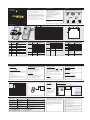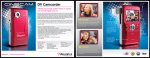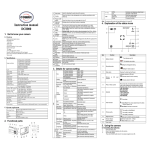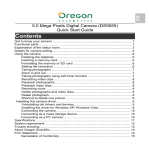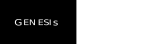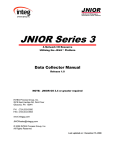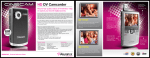Download Aluratek ADVC01F Camcorder User Manual
Transcript
DV Camcorder Quick Start Guide Introduction Features and Requirements Thank you for choosing Aluratek’s® CINECAM DV Camcorder. In addition to making sure only quality materials are used for manufacturing, Aluratek® is also dedicated to provide the best customer satisfaction and support. ADVC01F The goal of Aluratek is to embody "Simple Elegance" in every product it designs, manufactures and sells. The product focus of Aluratek is to bring simple yet elegant connectivity solutions to the consumers to enhance their consumer electronics, communications and computing experience. Each product is carefully designed with the consumer in mind. Each product is solution-driven to address the need of the consumers and deliberately planned to provide the ultimate user experience. Read this guide thoroughly and follow the installation and operation procedures carefully to prevent any damage to the unit and / or any of the devices it connects to. Package Contents Features: • Easy to use, pocket-sized digital camcorder • Simple user interface lets you start recording in seconds • Convenient flip-out USB connector plugs directly into your computer to transfer your pictures and videos • Convenient and fun way to easily upload your photos and videos to social networking sites such as Facebook, MySpace and YouTube etc. • Expand the memory capacity up to 8GB with the SD card slot • 5.0 Mega Pixels CMOS Sensor / 8x Digital Zoom • Color LTPS 2.0" LCD display • 16MB built-in flash memory • 30 FPS@QVGA with sound / 25 FPS@VGA with sound • 1 Year Warranty Requirements: • Windows XP(SP2) / Vista or later OR Mac 10.4.9 or later • Available USB port qsg Q10120 aluratek.com Copyright © 2009 Aluratek, Inc. All Rights Reserved. Highlights and Application 1 2 3 4 5 6 7 8 9 10 11 12 13 14 15 16 17 18 19 8 7 4 6 14 13 3 16 18 11 9 15 2 19 17 10 1 Strap hook SD card slot AV port Macro switch LCD screen Microphone Lens USB interface USB switch Battery door Delete Mode Left UP Right Power on / off Speaker REC Down Battery indicator 2 Memory or SD card indicator 3 4 White balance Selected Resolution 5 Recording mode 6 Normal / Macro mode indicator Zoom Exposure value Counting indicator 7 8 9 AV Cable (2) AA Batteries Hand Strap Installation CD Hook for attaching the wrist strap to the camera. SD card slot. For television connection. Normal mode: photographs from 0.5m - infinity. Macro mode: close-up photographs (11cm - 18cm). Display photographs, video clips, camera setting and menu. For voice input. Records the image to be taken. Note: Keep the lens clean. Dirt and fingerprints will affect the quality of the picture. Download photographs and video clips to a computer. Slide it to pop-up the USB interface. 2xAA alkaline batteries. Press it to delete the photo or video clip in playback mode. Press it to select different mode/Press and hold it to enter setting menu. For LEFT selection in menu mode. For UP selection. Digital zoom in. For Right selection in menu mode. Press this button to turn on, press again to turn off. Speaker. Press this button to take photographs, start/stop recording a video clip or to confirm changes in menu mode. For Down selection in menu mode. Digital zoom out. Camera Settings 1 Cinecam DV Camcorder Carrying Case Warranty / Registration Card Quick Start Guide Status Icons 5 12 Your order has been carefully packaged and inspected. The following should be included in your package. Please inspect the contents of the package to ensure that you have received all items and that nothing has been damaged. If you discover a problem, please contact us immediately for assistance. The batteries are full. The batteries are empty. Internal Memory or SD card. Photos will be stored in SD card. If not, photos will be stored in built in memory. White balance selection. 12M= 3920x2940; 8M= 3264x2448 5M= 2560x1920; 3.1M = 2048x1536; 1.3M= 1280x960; VGA= 640x480 Photograph mode. Videos capture mode. Normal mode (0.5m – infinity). Macro mode (11cm –18cm). Show zoom value. Show EV± value. Show time left in DV mode Show pictures left in DC mode Show recording time during recording Quality setup Image Size White Balance EV setup Stamp Camcorder Settings Super Fine (Default) / Fine / Normal 12M pixel resolution 8.0M pixel resolution 5.0M pixel resolution 3.1M pixel resolution 1.3M pixel resolution VGA resolution Auto (Default) Sunny Cloudy Fluorescent Tungsten 0.0,+/-0.3, +/-0.7, +/-1.0, +/-1.3, +/-1.7, +/-2.0 Off (Default) / Set Picture quality set-up Movie Size 3920 x 2940 3264 x 2448 2560 x 1920 2048 x 1536 1280 x 960 640 x 480 Automatic white balance Select for daylight surrounding Select for cloudy surrounding Select for fluorescent surrounding Select for tungsten lighting White Balance EV setup VGA QVGA Auto (Default) Sunny Cloudy Fluorescent Tungsten 0.0,+/-0.3, +/-0.7, +/-1.0, +/-1.3, +/-1.7, +/-2.0 3 4 AWB VGA 2 1 5 6 1.0x 7 EV0.0 [ 00:00 ] 8 9 Setup Settings 640 x 480 320 x 240 Automatic white balance Select for daylight surrounding Select for cloudy surrounding Select for fluorescent surrounding Select for tungsten lighting Level of exposure Auto off 1min / 3min / Off Beep Brightness Display setup On / Off 0.0,+/-2.0, +/-1.0, NTSC PAL Yes/No YYYY / MM / DD 50Hz 60Hz Yes / No English (Default) / TChinese / S-Chinese / French / Deutsch / Italian / Spanish / Portuguese / Japanese Format Date/Time Flicker Default setup Language Level of exposure Auto power off in1min, 3min(default) if no operation or Off Turn On / Off the beep sound American & Japanese video format European video format Format the memory card Date and Time setting Main European electricity frequency Main American electricity frequency Restore to default setting Select display language DD, MM, YYYY Operating Instructions STEP 1. Installing the Battery: Formatting the Memory or SD Card: STEP 3. Taking Video or Photographs: STEP 4. Playback Photographs / Videos Clips : 1. Open the battery door. 2. Insert (2) AA alkaline batteries into the camera. 3. Power on / off by holding for 3 seconds. Warning: Formatting will erase everything on the card 1. Power on ADVC01F. 2. Press Mode to set ADVC01F to photo mode ( ) or video mode ( ). 3. Depending on the distance to the object being photographed, use Macro switch to adjust the distance. Select the flower symbol ( ) to take a close up phot graph (11cm –18cm). To take video or photograph of surroundings or people (0.5m - infinity), set the Macro switch to Normal mode ( ). 4. Use the LCD screen to aim the object you wish to take video or photograph. 5. Press REC button. Photographs Playback : STEP 2. Inserting a Memory Card (not included) ADVC01F has a very small amount (16MB) of built-in memory. It is highly recommended to increase the memory capacity with a SD or SDHC memory card (not included). Follow the instructions below to insert the optional SD / SDHC memory card into the camera. 1. Turn off the camera. 2. Insert the SD card into the camera. Note: There is only one correct direction to insert the SD memory card into the slot. Do not force the card into the slot, or else it may damage both the camera and the SD memory card. Note: Most memory cards come pre formatted. If your memory card is not formatted, please follow these simple procedures. Setting the Resolution: Caution: 1) Taking picture for fast-moving object is not recommended. 2) Image may be distorted when taking picture in a moving vehicle. ADVC01F can be set to different resolutions. 1. Press and hold Mode button to enter setting menu; 2. Select Resolution by navigation keys and press REC to confirm; 3. Different resolutions will be displayed. Select the desired resolution by navigation keys and press REC to confirm the selection. DV DC Lens Focus range Macro mode Digital zoom LCD display White balance Built-in memory External memory card File format PC interface / TV-out Power source 5.0 Mega pixel CMOS sensor VGA (640x480) / QVGA (320x240) 12.0 Mega pixels: (3920x2940) (Hardware Interpolation) 8.0 Mega pixels: (3264x2448) (Hardware Interpolation) 5.0 Mega pixels: (2560x1920) 3.1 Mega pixels: (2048x1536) 1.3 Mega pixels: (1280x960) VGA: (640x480) F/2.8 f=8.5mm 0.5m. ~ Infinity 11cm – 18cm 8x 2.0" real color LTPS TFT Auto /Sunny / Cloudy / Fluorescent / Tungsten 16 MB Flash memory SD card supports up to 8GB Picture: JPEG, Video: AVI, USB 1.1 / NTSC, PAL 2xAA alkaline batteries. (rechargeable batteries not recommended) Yellow White For standard definition TV Audio TV Cause Solution Can not power on the unit Low battery power. Battery placed at wrong polarities. The memory card hasn’t been formatted correctly or memory is full. Replace or install the battery correctly. Connection failure. Make sure all cable connections are secured and restart the computer if necessary. 1. ADVC01F is not held steadily 2. ADVC01F lens is dirty. 3. ADVC01F is set to the wrong focus mode. 1. Hold ADVC01F steadily until it beeps when taking video photo. 2. Clean the lens with soft dry cloth. 3. Set the macro/normal mode according to the distances of subject. If the memory is full, use a different memory card. Format the memory card if it was not formatted. Warning: Format will erase everything on the card. If you need further assistance, please contact the Aluratek support department for troubleshooting prior to returning this device. E-mail: [email protected] Web: www.aluratek.com/support keys to select the Video Clips Playback: 1. When video clips are displayed, press REC to play, and press again to pause; 2. Press or keys for fast forward or backward; 3. Press Mode to exit. STEP 5. Delete Photographs and Video Clips: 1. Press MODE to select Playback mode. 2. Press and hold MODE button to enter Delete mode. 3. Select single or all then press REC to confirm. Note: you can also press Delete button to delete photograph or video clips in playback mode. Software Installation: How to upload to Youtube from MediaImpression: 1. Insert CD to your computer. 2. Select “Install MediaImpression” 3. Follow the onscreen instruction to install the software. 1. Select the video that you like to upload 2. Click on the YouTube icon in menu bar 3. Complete your YouTube account information 4. Fill in the video info and click “Upload” Connect to computer: 1. Power on ADVC01F 2. Slide the USB switch to open the USB connector 3. Connect ADVC01F to the USB port on your computer 4. ADVC01F will appear on your computer as a “Removable Drive” in “My Computer” 5. You can manage your pictures/videos using the MediaImpression software or click on the “Removable Drive” directly. Radio and TV Interference Statement Problem Can not find removable disk after connecting the camera to the computer. Photos are blurry ADVC01F has 8X zoom. Zoom in or out by pressing the ▲or ▼ button, a number will appear on the display. 8.0x is the maximum zoom. or Red Troubleshooting Photos can not be saved when taking pictures. Zoom IN and OUT: 1. Press Mode button to enter Playback mode, use desired video clip or photo. 2. Press ▲ or ▼ to zoom in or out the image. Connect to Computer Connect to TV Specifications Sensor Image resolution 1. Press and hold Mode button to enter setting menu; 2. Select Setup mode by navigation keys and press REC to confirm; 3. Select Format by navigation keys and press REC to confirm; 4. Press REC to format the card or memory. Local (Irvine, CA): 949-419-6504 Toll free: 1-866-580-1978 WARNING!!! This equipment has been tested and found to comply with the limits of a Class B digital device, pursuant to part 15 of the FCC rules. These limits are designed to provide reasonable protection against harmful interference in a residential installation. This equipment generates, uses and can radiate radio frequency energy and, if not installed and used in accordance with the instruction, may cause harmful interference to radio communications. However, there is no guarantee that interference will not occur in a particular installation. If this equipment does cause harmful interference to radio or television reception, which can be determined by turning the equipment off and on, the user is encouraged to try to correct the interference by whatever measures may be required to correct the interference. Warranty Aluratek warrants this product against defect in material or workmanship for 1 Year from the date of purchase. This warranty becomes invalid if the factory-supplied serial number or "warranty void" sticker has been removed or altered on the product. This warranty does not cover: A) Cosmetic damage or damage due to acts of God B) Accident, misuse, abuse, negligence or modification of any part of the product. C) Damage due to improper operation or maintenance, connection to improper equipment, or attempted repair by anyone other than Aluratek. D) Products sold AS IS or WITH FAULTS. IN NO EVENT SHALL ALURATEK'S LIABILITY EXCEED THE PRICE PAID FOR THE PRODUCT FROM DIRECT, INDIRECT, SPECIAL, INCIDENTAL, OR CONSEQUENTIAL DAMAGES RESULTING FROM THE USE OF THE PRODUCT, IT'S ACCOMPANYING SOFTWARE, OR IT'S DOCUMENTATION. Aluratek makes no warranty or representation, expressed, implied, or statutory, with respect to it's products, contents or use of this documentation and all accompanying software, and specifically disclaims it's quality, performance, merchantability, or fitness for any particular purpose. Aluratek reserves the right to revise or update it's product, software or documentation without obligation to notify any individual or entity. DV Camcorder Quick Start Guide Introduction Features and Requirements Thank you for choosing Aluratek’s® CINECAM DV Camcorder. In addition to making sure only quality materials are used for manufacturing, Aluratek® is also dedicated to provide the best customer satisfaction and support. ADVC01F The goal of Aluratek is to embody "Simple Elegance" in every product it designs, manufactures and sells. The product focus of Aluratek is to bring simple yet elegant connectivity solutions to the consumers to enhance their consumer electronics, communications and computing experience. Each product is carefully designed with the consumer in mind. Each product is solution-driven to address the need of the consumers and deliberately planned to provide the ultimate user experience. Read this guide thoroughly and follow the installation and operation procedures carefully to prevent any damage to the unit and / or any of the devices it connects to. Package Contents Features: • Easy to use, pocket-sized digital camcorder • Simple user interface lets you start recording in seconds • Convenient flip-out USB connector plugs directly into your computer to transfer your pictures and videos • Convenient and fun way to easily upload your photos and videos to social networking sites such as Facebook, MySpace and YouTube etc. • Expand the memory capacity up to 8GB with the SD card slot • 5.0 Mega Pixels CMOS Sensor / 8x Digital Zoom • Color LTPS 2.0" LCD display • 16MB built-in flash memory • 30 FPS@QVGA with sound / 25 FPS@VGA with sound • 1 Year Warranty Requirements: • Windows XP(SP2) / Vista or later OR Mac 10.4.9 or later • Available USB port qsg Q10120 aluratek.com Copyright © 2009 Aluratek, Inc. All Rights Reserved. Highlights and Application 1 2 3 4 5 6 7 8 9 10 11 12 13 14 15 16 17 18 19 8 7 4 6 14 13 3 16 18 11 9 15 2 19 17 10 1 Strap hook SD card slot AV port Macro switch LCD screen Microphone Lens USB interface USB switch Battery door Delete Mode Left UP Right Power on / off Speaker REC Down Battery indicator 2 Memory or SD card indicator 3 4 White balance Selected Resolution 5 Recording mode 6 Normal / Macro mode indicator Zoom Exposure value Counting indicator 7 8 9 AV Cable (2) AA Batteries Hand Strap Installation CD Hook for attaching the wrist strap to the camera. SD card slot. For television connection. Normal mode: photographs from 0.5m - infinity. Macro mode: close-up photographs (11cm - 18cm). Display photographs, video clips, camera setting and menu. For voice input. Records the image to be taken. Note: Keep the lens clean. Dirt and fingerprints will affect the quality of the picture. Download photographs and video clips to a computer. Slide it to pop-up the USB interface. 2xAA alkaline batteries. Press it to delete the photo or video clip in playback mode. Press it to select different mode/Press and hold it to enter setting menu. For LEFT selection in menu mode. For UP selection. Digital zoom in. For Right selection in menu mode. Press this button to turn on, press again to turn off. Speaker. Press this button to take photographs, start/stop recording a video clip or to confirm changes in menu mode. For Down selection in menu mode. Digital zoom out. Camera Settings 1 Cinecam DV Camcorder Carrying Case Warranty / Registration Card Quick Start Guide Status Icons 5 12 Your order has been carefully packaged and inspected. The following should be included in your package. Please inspect the contents of the package to ensure that you have received all items and that nothing has been damaged. If you discover a problem, please contact us immediately for assistance. The batteries are full. The batteries are empty. Internal Memory or SD card. Photos will be stored in SD card. If not, photos will be stored in built in memory. White balance selection. 12M= 3920x2940; 8M= 3264x2448 5M= 2560x1920; 3.1M = 2048x1536; 1.3M= 1280x960; VGA= 640x480 Photograph mode. Videos capture mode. Normal mode (0.5m – infinity). Macro mode (11cm –18cm). Show zoom value. Show EV± value. Show time left in DV mode Show pictures left in DC mode Show recording time during recording Quality setup Image Size White Balance EV setup Stamp Camcorder Settings Super Fine (Default) / Fine / Normal 12M pixel resolution 8.0M pixel resolution 5.0M pixel resolution 3.1M pixel resolution 1.3M pixel resolution VGA resolution Auto (Default) Sunny Cloudy Fluorescent Tungsten 0.0,+/-0.3, +/-0.7, +/-1.0, +/-1.3, +/-1.7, +/-2.0 Off (Default) / Set Picture quality set-up Movie Size 3920 x 2940 3264 x 2448 2560 x 1920 2048 x 1536 1280 x 960 640 x 480 Automatic white balance Select for daylight surrounding Select for cloudy surrounding Select for fluorescent surrounding Select for tungsten lighting White Balance EV setup VGA QVGA Auto (Default) Sunny Cloudy Fluorescent Tungsten 0.0,+/-0.3, +/-0.7, +/-1.0, +/-1.3, +/-1.7, +/-2.0 3 4 AWB VGA 2 1 5 6 1.0x 7 EV0.0 [ 00:00 ] 8 9 Setup Settings 640 x 480 320 x 240 Automatic white balance Select for daylight surrounding Select for cloudy surrounding Select for fluorescent surrounding Select for tungsten lighting Level of exposure Auto off 1min / 3min / Off Beep Brightness Display setup On / Off 0.0,+/-2.0, +/-1.0, NTSC PAL Yes/No YYYY / MM / DD 50Hz 60Hz Yes / No English (Default) / TChinese / S-Chinese / French / Deutsch / Italian / Spanish / Portuguese / Japanese Format Date/Time Flicker Default setup Language Level of exposure Auto power off in1min, 3min(default) if no operation or Off Turn On / Off the beep sound American & Japanese video format European video format Format the memory card Date and Time setting Main European electricity frequency Main American electricity frequency Restore to default setting Select display language DD, MM, YYYY Operating Instructions STEP 1. Installing the Battery: Formatting the Memory or SD Card: STEP 3. Taking Video or Photographs: STEP 4. Playback Photographs / Videos Clips : 1. Open the battery door. 2. Insert (2) AA alkaline batteries into the camera. 3. Power on / off by holding for 3 seconds. Warning: Formatting will erase everything on the card 1. Power on ADVC01F. 2. Press Mode to set ADVC01F to photo mode ( ) or video mode ( ). 3. Depending on the distance to the object being photographed, use Macro switch to adjust the distance. Select the flower symbol ( ) to take a close up phot graph (11cm –18cm). To take video or photograph of surroundings or people (0.5m - infinity), set the Macro switch to Normal mode ( ). 4. Use the LCD screen to aim the object you wish to take video or photograph. 5. Press REC button. Photographs Playback : STEP 2. Inserting a Memory Card (not included) ADVC01F has a very small amount (16MB) of built-in memory. It is highly recommended to increase the memory capacity with a SD or SDHC memory card (not included). Follow the instructions below to insert the optional SD / SDHC memory card into the camera. 1. Turn off the camera. 2. Insert the SD card into the camera. Note: There is only one correct direction to insert the SD memory card into the slot. Do not force the card into the slot, or else it may damage both the camera and the SD memory card. Note: Most memory cards come pre formatted. If your memory card is not formatted, please follow these simple procedures. Setting the Resolution: Caution: 1) Taking picture for fast-moving object is not recommended. 2) Image may be distorted when taking picture in a moving vehicle. ADVC01F can be set to different resolutions. 1. Press and hold Mode button to enter setting menu; 2. Select Resolution by navigation keys and press REC to confirm; 3. Different resolutions will be displayed. Select the desired resolution by navigation keys and press REC to confirm the selection. DV DC Lens Focus range Macro mode Digital zoom LCD display White balance Built-in memory External memory card File format PC interface / TV-out Power source 5.0 Mega pixel CMOS sensor VGA (640x480) / QVGA (320x240) 12.0 Mega pixels: (3920x2940) (Hardware Interpolation) 8.0 Mega pixels: (3264x2448) (Hardware Interpolation) 5.0 Mega pixels: (2560x1920) 3.1 Mega pixels: (2048x1536) 1.3 Mega pixels: (1280x960) VGA: (640x480) F/2.8 f=8.5mm 0.5m. ~ Infinity 11cm – 18cm 8x 2.0" real color LTPS TFT Auto /Sunny / Cloudy / Fluorescent / Tungsten 16 MB Flash memory SD card supports up to 8GB Picture: JPEG, Video: AVI, USB 1.1 / NTSC, PAL 2xAA alkaline batteries. (rechargeable batteries not recommended) Yellow White For standard definition TV Audio TV Cause Solution Can not power on the unit Low battery power. Battery placed at wrong polarities. The memory card hasn’t been formatted correctly or memory is full. Replace or install the battery correctly. Connection failure. Make sure all cable connections are secured and restart the computer if necessary. 1. ADVC01F is not held steadily 2. ADVC01F lens is dirty. 3. ADVC01F is set to the wrong focus mode. 1. Hold ADVC01F steadily until it beeps when taking video photo. 2. Clean the lens with soft dry cloth. 3. Set the macro/normal mode according to the distances of subject. If the memory is full, use a different memory card. Format the memory card if it was not formatted. Warning: Format will erase everything on the card. If you need further assistance, please contact the Aluratek support department for troubleshooting prior to returning this device. E-mail: [email protected] Web: www.aluratek.com/support keys to select the Video Clips Playback: 1. When video clips are displayed, press REC to play, and press again to pause; 2. Press or keys for fast forward or backward; 3. Press Mode to exit. STEP 5. Delete Photographs and Video Clips: 1. Press MODE to select Playback mode. 2. Press and hold MODE button to enter Delete mode. 3. Select single or all then press REC to confirm. Note: you can also press Delete button to delete photograph or video clips in playback mode. Software Installation: How to upload to Youtube from MediaImpression: 1. Insert CD to your computer. 2. Select “Install MediaImpression” 3. Follow the onscreen instruction to install the software. 1. Select the video that you like to upload 2. Click on the YouTube icon in menu bar 3. Complete your YouTube account information 4. Fill in the video info and click “Upload” Connect to computer: 1. Power on ADVC01F 2. Slide the USB switch to open the USB connector 3. Connect ADVC01F to the USB port on your computer 4. ADVC01F will appear on your computer as a “Removable Drive” in “My Computer” 5. You can manage your pictures/videos using the MediaImpression software or click on the “Removable Drive” directly. Radio and TV Interference Statement Problem Can not find removable disk after connecting the camera to the computer. Photos are blurry ADVC01F has 8X zoom. Zoom in or out by pressing the ▲or ▼ button, a number will appear on the display. 8.0x is the maximum zoom. or Red Troubleshooting Photos can not be saved when taking pictures. Zoom IN and OUT: 1. Press Mode button to enter Playback mode, use desired video clip or photo. 2. Press ▲ or ▼ to zoom in or out the image. Connect to Computer Connect to TV Specifications Sensor Image resolution 1. Press and hold Mode button to enter setting menu; 2. Select Setup mode by navigation keys and press REC to confirm; 3. Select Format by navigation keys and press REC to confirm; 4. Press REC to format the card or memory. Local (Irvine, CA): 949-419-6504 Toll free: 1-866-580-1978 WARNING!!! This equipment has been tested and found to comply with the limits of a Class B digital device, pursuant to part 15 of the FCC rules. These limits are designed to provide reasonable protection against harmful interference in a residential installation. This equipment generates, uses and can radiate radio frequency energy and, if not installed and used in accordance with the instruction, may cause harmful interference to radio communications. However, there is no guarantee that interference will not occur in a particular installation. If this equipment does cause harmful interference to radio or television reception, which can be determined by turning the equipment off and on, the user is encouraged to try to correct the interference by whatever measures may be required to correct the interference. Warranty Aluratek warrants this product against defect in material or workmanship for 1 Year from the date of purchase. This warranty becomes invalid if the factory-supplied serial number or "warranty void" sticker has been removed or altered on the product. This warranty does not cover: A) Cosmetic damage or damage due to acts of God B) Accident, misuse, abuse, negligence or modification of any part of the product. C) Damage due to improper operation or maintenance, connection to improper equipment, or attempted repair by anyone other than Aluratek. D) Products sold AS IS or WITH FAULTS. IN NO EVENT SHALL ALURATEK'S LIABILITY EXCEED THE PRICE PAID FOR THE PRODUCT FROM DIRECT, INDIRECT, SPECIAL, INCIDENTAL, OR CONSEQUENTIAL DAMAGES RESULTING FROM THE USE OF THE PRODUCT, IT'S ACCOMPANYING SOFTWARE, OR IT'S DOCUMENTATION. Aluratek makes no warranty or representation, expressed, implied, or statutory, with respect to it's products, contents or use of this documentation and all accompanying software, and specifically disclaims it's quality, performance, merchantability, or fitness for any particular purpose. Aluratek reserves the right to revise or update it's product, software or documentation without obligation to notify any individual or entity.