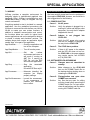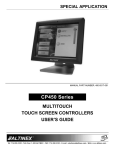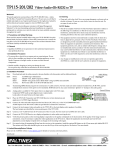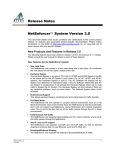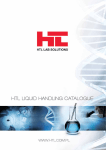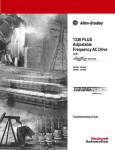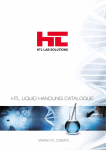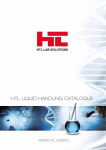Download Altinex CP451-008 Network Card User Manual
Transcript
SPECIAL APPLICATION CP451-008 shown with optional docking cradle. MANUAL PART NUMBER: 400-0518-001 CP451-008 MULTITOUCH WIRELESS TOUCH SCREEN CONTROLLER USER’S GUIDE SPECIAL APPLICATION TABLE OF CONTENTS Page PRECAUTIONS / SAFETY WARNINGS ............... 2 GENERAL..........................................................2 HANDLING ........................................................2 CLEANING.........................................................2 FCC NOTICE .....................................................2 ABOUT YOUR CP451-008 ..................................... 3 TECHNICAL SPECIFICATIONS............................. 4 PRODUCT DESCRIPTION ..................................... 5 APPLICATION DIAGRAMS .................................... 6 DIAGRAM 1: TYPICAL SETUP ..........................6 DIAGRAM 2: DIMENSIONS ...............................7 DIAGRAM 3: AC404-101 (OPTIONAL)...............8 INSTALLING YOUR CP451-008 ........................... 9 OPERATION........................................................... 10 POWER UP AND SHUTDOWN .........................10 PREPARING CONTROL SOFTWARE .............10 INSTALLING FILES AND APPLICATIONS.......10 INSTALLING LARGE FILES.............................10 AVSNAP ..........................................................11 TROUBLESHOOTING GUIDE ............................. 11 POWER IS NOT ON.........................................11 SOFTWARE/FILES ARE MISSING ..................11 ALTINEX POLICIES .............................................. 12 LIMITED WARRANTY/RETURN POLICIES .....12 CONTACT INFORMATION ..............................12 400-0518-001 1 SPECIAL APPLICATION PRECAUTIONS / SAFETY WARNINGS 1.4 FCC NOTICE 1 Please read this manual carefully before using your CP451-008 and keep it handy for future reference. These safety instructions are to ensure the long life of your CP451-008 and to prevent fire and shock hazards. Please read them carefully and heed all warnings. • 1.1 GENERAL • • • • Do not open the unit or power supply case, there are high-voltage components inside. There are no user serviceable parts inside. Qualified ALTINEX service personnel must perform all service on the CP451-008. Handle the CP451-008 carefully. 1.2 HANDLING • • • • • • For best results, place the CP451-008 in a dry area away from dust and moisture. To prevent fire or shock, do not expose this unit to water or moisture. Do not place the CP451-008 in direct sunlight, near heaters, or heat-radiating appliances, or near any liquid. Exposure to direct sunlight, smoke, or steam can harm internal components. Handle the CP451-008 carefully. Dropping or jarring can damage the unit. Do not pull any cables that are attached to the CP451-008. Do not place heavy objects on top of the CP451-008. If the CP451-008 is not used for an extended period, disconnect the adapter from the wall to avoid fire, shock, and loss of power. • 1.3 CLEANING • Unplug the CP451-008 adapter before cleaning. • Clean only with a dry cloth. Never use strong detergents or solvents such as alcohol or thinner. Do not use a wet cloth or water to clean the unit. Do not open the unit to clean. 400-0518-001 2 This device complies with Part 15 of the FCC Rules. Operation is subject to the following two conditions: (1) This device may not cause harmful interference, and (2) this device must accept any interference received, including interference that may cause undesired operation. This equipment has been tested and found to comply with the limits for a Class A digital device, pursuant to Part 15 of the FCC Rules. These limits are designed to provide reasonable protection against harmful interference when the equipment is operated in a commercial environment. This equipment generates, uses, and can radiate radio frequency energy and if not installed and used in accordance with instructions found herein, may cause harmful interference to radio communications. Operation of this equipment in a residential area is likely to cause harmful interference in which case the user will be required to correct the interference at his own expense. Any changes or modifications to the unit not expressly approved by ALTINEX, Inc. could void the user’s authority to operate the equipment. SPECIAL APPLICATION ABOUT YOUR CP451-008 The CP451-008 is small, lightweight, and powerful. It can easily be carried from room to room and used to control several devices on one or more wireless networks. 2 CP451-008 SERIES Wireless Touchscreen Controller AVSnap is preinstalled on each CP451-008 making it easy to integrate into any control environment. AVSnap provides a complete environment for designing simple to sophisticated graphical user interfaces (GUIs). Design high-quality GUIs with minimum effort by way of user-friendly toolbars for buttons, volume controls, progress bars, and much more. AVSnap incorporates a simple programming language with an organized interface that makes even complex programming code easy to read and maintain. The CP451-008 touch screen controller is ideal for a great many applications including multimedia control systems, general computing, real-time data terminals, etc. Each controller runs Windows XP Embedded and includes these key features: • Battery Powered • Wireless Local Area Network (WLAN) • Bluetooth Personal Area Network (PAN) • Enhanced Write Filter (EWF) Protection • AVSnap™ Professional AV System Integration Tool Everything needed to start is included in a sample application. Use the predefined procedures and functions to communicate with devices over the WLAN, or create your own custom subroutines. If you can program Crestron or AMX, you can program AVSnap. The CP451-008 senses “touch” from a finger, stylus, pen, pencil, gloved finger, or other tool. The touch screen is very accurate and responsive to the touch. The CP451-008 incorporates effortlessly into PC based control systems. The EWF prevents changes to the internal drive without specific intent and access. This protects the BIOS and operating system files from becoming corrupt due to power outages or other power interruptions. Since the CP451-008 can run on battery power, most setups use the WLAN feature. For added flexibility, consider the ALTINEX AC301-201 TCP/IP to RS-232 Adapter. This adapter allows RS-232 communication through a standard LAN connection. Place the AC301-201 on an RS-232 controlled device and then connect it to a wireless router for an instant wireless network. The AC404-101 is an optional docking cradle available for the CP451-008 that includes 2 USB ports, an Ethernet/LAN (RJ-45) port, and an input for DC power. Power is provided to the cradle using the power adapter supplied with the unit. The USB and LAN ports make the cradle an ideal base station that allows for a permanent LAN connection as well as inputs for a USB keyboard and mouse. When not in use, the CP451-008 can be placed back on the cradle for charging. The AC301-201 has both serial (DB9) and network (RJ-45) connections. The AC301-201 connects to a serial device using its DB9 connection, and to the LAN using standard network cable. AVSnap, HyperTerminal, or other RS-232 communication software can then be used to control the serial device using the IP address of the adapter in place of the COM port. In this way, a single controller can be used to control any number of serial devices using their unique IP address. The Bluetooth module inside each CP451-008 is compatible with most peripheral devices like headsets, barcode readers, printers, cell phones, and more. 400-0518-001 3 SPECIAL APPLICATION TECHNICAL SPECIFICATIONS 3 MECHANICAL CP451-008 Specifications are subject to change. See www.altinex.com for up-to-date information. Enclosure FEATURES/ DESCRIPTION Color Black Height 7.9 in (200 mm) CP451-008 Details Magnesium-Aluminum Alloy LCD Size 8.4” Width 9.6 in (240 mm) Resolution 800 x 600 max. Depth 0.9 in (23 mm) Weight 2.0 lb (0.9 kg) Shipping Weight (approx.) 3.1 lb (1.4 kg) Colors CPU RAM 32 bit AMD Geode™ LX 800 500 MHz 512 MB WLAN 802.11 b/g PAN Bluetooth Solid State Drive (SSD) T° Operating 0-40°C T° Maximum 60°C Humidity CF Type II, 1GB 90% non-condensing MTBF (calculations) External Connections External Battery 7-pin (1) Docking Bay 9-pin (1) 40,000 hrs (min.) Table 2. CP451-008 Mechanical ELECTRICAL CP451-008 USB Type A F (1) 12VDC DC Jack (1) Microphone 3.5 mm F (1) USB 2.0 Voltage 5V Headphones 3.5 mm F (1) USB 2.0 Current 100 mA max. External Connections Agency Approval LAN Speed EMC FCC Class B Safety UL, CE Power Consumption +12VDC Accessories Included Internal Battery Power Adapter+ AC Power Cord Stylus Optional Accessories Docking Cradle with USBx2, 12 VDC In, LAN Desktop Stand Li-Ion 14 W Table 3. CP451-008 Electrical +12VDC Non-electronic AC404-101 AC404-102 Table 1. CP451-008 General 400-0518-001 4 10/100 Mbps (from adapter) 42 W max. SPECIAL APPLICATION PRODUCT DESCRIPTION 4 Power/Charging LED Network LED Microphone Stylus Headphones Microphone In Power Switch Brightness Control USB Port +12VDC In Speaker Docking Port Connector 400-0518-001 5 SPECIAL APPLICATION APPLICATION DIAGRAMS 5 DIAGRAM 1: TYPICAL SETUP 400-0518-001 6 SPECIAL APPLICATION DIAGRAM 2: DIMENSIONS 400-0518-001 7 SPECIAL APPLICATION DIAGRAM 3: AC404-101 (OPTIONAL) Height............ 3.0 in (76 mm) The docking cradle uses the CP451-008’s power supply as its input power source. The cradle makes an excellent charging station as well as providing an Ethernet port and 2 additional USB ports. A network connection, USB keyboard, and USB mouse can be permanently attached to the cradle making it a central base and charging station. 400-0518-001 Width............. 6.5 in (165 mm) Depth............. 7.7 in (196 mm) Weight........... 1.3 lb (0.6 kg) 8 SPECIAL APPLICATION INSTALLING YOUR CP451-008 6 CONTROL SOFTWARE SET UP Step 1. The CP451-008 only requires power to be operational. If using the docking cradle, determine the best location for installation. The docking cradle should be centrally located to the CP451-008’s operational area so users will remember to return the unit to the cradle for charging. One power adapter is shipped with the CP451-008. This power adapter can power either the cradle or the CP451-008. Step 1. Prepare the control software using your normal software development station. The CP451-008 is not required. We recommend using AVSnap as the control software. It is free, easy to use, and has many features designed for use with the CP451-008. Step 2. Debug the control software using the device for which it was written. The CP451-008 is a normal computer and its LAN/WLAN ports work the same as a desktop computer. Additional power adapters can be purchased if the CP451-008 is continually used for long periods away from the docking cradle. In this case, a second power adapter can be used at remote locations while not disturbing the docking station setup. Step 3. When the control software is complete, copy all necessary files to a USB drive. Step 4. Start the CP451-008 and then escape out of the AVSnap demo application and return to the desktop. ADDITIONAL CONSIDERATIONS • If the CP451-008 connects to the network through the docking cradle, LAN access and a network cable are required. • Step 5. Install the USB drive into the CP451-008 and copy the files over to the “C” drive. If any application software is required, install it at this time. Once all the software has been installed, close all open applications and run the COMMIT batch file located on the desktop. This will commit the changes made to the internal drive. Make sure there is access to the USB ports. One USB port is accessible from the side of the CP451-008 and there are 2 USB ports accessible from the back of the docking cradle. NOTE: If an installation wizard requests a restart to complete the installation, answer NO. The COMMIT batch file must be run first. Step 2. Route all cables required for the CP451-008 to the installation location. Make sure the cables are long enough to allow for service loops and to be routed neatly to their destinations. Step 6. Restart the CP451-008 and verify all the changes are present. Place a shortcut to the new control software into the startup folder and remove the AVSnap demo. Run the COMMIT batch file again and restart the CP451-008. Step 3. Press the power switch on the side of the unit to turn power on. The unit will start Windows and then automatically launch the AVSnap demo application. Step 7. The unit is now operational. Verify the CP451-008 boots up and automatically launches the new control software. 400-0518-001 9 SPECIAL APPLICATION OPERATION 7.3 INSTALLING FILES AND APPLICATIONS 7 The CP451 utilizes the Windows XP Embedded EWF to protect its internal drive from accidental or unauthorized changes. The EWF appears to read and write from the internal drive, but executes everything in RAM. All changes WILL be lost after reset or shutdown unless the changes are committed to memory. Three batch files are provided for direct control over the EWF and should be used cautiously. The CP451-008 is designed for use in a fixed application where the system boots up directly into the user application and does not allow access to the operating system. The application and GUI interface are normally created using a standard desktop computer and then installed onto the CP451-008 using a USB drive or network connection. Once set up, the CP451-008 will work trouble-free without user intervention. 1. COMMIT.BAT – Write to hard drive This batch file resides on the desktop and writes the RAM data onto the hard drive for permanent storage while EWF is enabled. Close open applications before running this batch file or the changes may not be committed to memory. 7.1 POWER UP and SHUTDOWN In most installations, the system boots directly into the end-user application the same as the default demo application. The CP451-008 can be powered down using the shutdown/power off option from the START menu, or directly from an AVSnap application using the “App.Shutdown” function. 2. ENABLE.BAT – Turn on EWF This batch file resides in the root directory and turns on the EWF. In this mode, no changes made to the system are saved unless the COMMIT batch file is executed. This is the default condition for all CP450s. 7.2 PREPARING CONTROL SOFTWARE It is not recommended to design and create control software directly on the CP451-008. In most situations, it is easier and faster to write and debug control software on a standard desktop computer and then transfer the completed file when ready. However, if the CP451-008 needs to be programmed “in place”, use an external USB keyboard and mouse. Simply plug in the devices and wait for the system to recognize the new hardware and load the drivers. 3. DISABLE.BAT – Turn off EWF This batch file resides in the root directory and turns off the EWF. In this mode, the system operates like a normal computer reading and writing data directly to the hard drive. WARNING When the EWF is turned off, the user MUST shutdown the computer properly. If power is turned off or lost without executing the normal shutdown procedure, data can be lost, or corrupted, including the BIOS and operating system (OS). If the BIOS or OS are damaged, the entire system can become unusable. Remember, the CP451-008 employs the Enhanced Write Filter (EWF) to protect the contents of the internal drive. Read the next section carefully before attempting to install, create, or edit any data files or applications on the CP451-008. If not executed properly, changes will be lost. 7.3.1 INSTALLING LARGE FILES The best way to create and edit on the CP451-008 is to use a USB drive plugged into the bottom of the unit and make changes directly to the USB drive then copy the final files to the CP451’s “C” drive. 400-0518-001 If the application or file is too large for the available RAM, the operation will be aborted. Use the disable batch file before installing the software. Make sure to reset the EWF when done. 10 SPECIAL APPLICATION 7.4 AVSNAP TROUBLESHOOTING GUIDE AVSnap provides a complete environment for designing simple to sophisticated graphical user interfaces (GUIs). AVSnap is preinstalled on each CP451-008 making it easy to integrate into any control environment. We have carefully tested and found no problems in the supplied CP451-008; however, we would like to offer suggestions for the following: 8 8.1 POWER IS NOT ON Cause 1: No AC power. Solution: Verify the adapter is plugged into a working AC outlet and that the outlet has power. Use only the AC adapter shipped with the unit. Cause 2: Adapter is CP451-008. Solution: App.Shutdown ................ Close the application and turn off the computer. Verify the DC power plug coming from the AC adapter is plugged all the way into the CP451-008. Cause 3: The CP450 has a problem. App.SleepMonitor ........... Turn off monitor power. Solution: If there is AC power to the adapter and the LED still does not turn on, the CP451-008 or the power adapter may require service, call ALTINEX at (714) 990-2300. Everything needed to start is included in a sample application. Use the predefined procedures and functions to communicate with devices over LAN or WLAN, or create your own custom functions. In addition to standard communication and control, the functions below are useful for typical touch screen applications and can be assigned to buttons or placed in startup and shutdown routines. The samples shown here require an application object named “App” to be part of the application. App.Quit ......................... Quit the runtime environment and return to edit mode if running an AMT file. If running an EXE file, quit the EXE and close the application. plugged into 8.2 SOFTWARE/FILES ARE MISSING App.Stop ........................ Stop the executable application. Use with EXE files only!!! App.Powersave .............. Hibernate (standby) the computer per display property settings. App.RunScreensaver ..... Launch the screensaver. If no screensaver is installed this command has no effect. 400-0518-001 not 11 Cause 1: Changes were not committed to memory. Solution: Make changes to the CP451-008 then run the COMMIT batch file on the desktop before shutting down or restarting the CP451-008. Cause 2: File/application was open when COMMIT was executed. Solution: Any files that are open for editing must be closed before executing the COMMIT batch file. For best results, close all applications and files before running the COMMIT batch file. SPECIAL APPLICATION ALTINEX POLICIES 9 9.1 LIMITED WARRANTY/RETURN POLICIES Please see the ALTINEX website at www.altinex.com for details on warranty and return policies. 9.2 CONTACT INFORMATION ALTINEX, Inc. 592 Apollo Street Brea, CA 92821 USA TEL: 714 990-2300 TOLL FREE: 1-800-ALTINEX WEB: www.altinex.com E-MAIL: [email protected] 400-0518-001 12