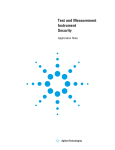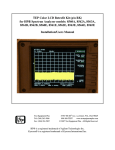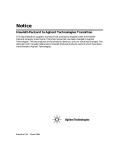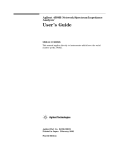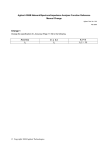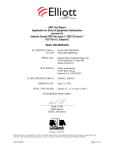Download Agilent Technologies 85671A Printer Accessories User Manual
Transcript
User’s Guide Agilent Technologies 85671A Phase Noise Utility Manufacturing Part Number: 85671-90010 Printed in USA November 2000 © Copyright 1993 − 2000 Agilent Technologies Notice The information contained in this document is subject to change without notice. Agilent Technologies makes no warranty of any kind with regard to this material, including but not limited to, the implied warranties of merchantability and tness for a particular purpose. Agilent Technologies shall not be liable for errors contained herein or for incidental or consequential damages in connection with the furnishing, performance, or use of this material. c Copyright Agilent Technologies 1993 - 2000 All Rights Reserved. Reproduction, adaptation, or translation without prior written permission is prohibited, except as allowed under the copyright laws. 1400 Fountaingrove Parkway, Santa Rosa, CA 95403-1799, USA Agilent Technologies Software Product License Agreement and Limited Warranty Important License Agreement Please carefully read this License Agreement before opening the media envelope or operating the equipment. Rights in the software are oered only on the condition that the Customer agrees to all terms and conditions of the License Agreement. Opening the media envelope or operating the equipment indicates your acceptance of these terms and conditions. If you do not agree to the License Agreement, you may return the unopened package for a full refund. In return for payment of the applicable fee, Agilent Technologies grants the Customer a license in the software, until terminated, subject to the following: Use. Customer may use the software on one spectrum-analyzer instrument. Customer may not reverse assemble or decompile the software. Copies and Adaptations. Customer may make copies or adaptations of the software: For archival purposes, or When copying or adaptation is an essential step in the use of the software with a computer so long as the copies and adaptations are used in no other manner. Customer has no other rights to copy unless they acquire an appropriate license to reproduce which is available from Agilent Technologies for some software. Customer agrees that no warranty, free installation, or free training is provided by Agilent Technologies for any copies or adaptations made by Customer. All copies and adaptations of the software must bear the copyright notices(s) contained in or on the original. Ownership. Customer agrees that they do not have any title or ownership of the software, other than ownership of the physical media. Customer acknowledges and agrees that the software is copyrighted and protected under the copyright laws. Customer acknowledges and agrees that the software may have been developed by a third party software supplier named in the copyright notice(s) included with the software, who shall be authorized to hold the Customer responsible for any copyright infringement or violation of this License Agreement. iii Transfer of Rights in Software. Customer may transfer rights in the software to a third party only as part of the transfer of all their rights and only if Customer obtains the prior agreement of the third party to be bound by the terms of this License Agreement. Upon such a transfer, Customer agrees that their rights in the software are terminated and that they will either destroy their copies and adaptations or deliver them to the third party. Transfer to a U.S. government department or agency or to a prime or lower tier contractor in connection with a U.S. government contract shall be made only upon their prior written agreement to terms required by Agilent Technologies. Sublicensing and Distribution. Customer may not sublicense the software or distribute copies or adaptations of the software to the public in physical media or by telecommunication without the prior written consent of Agilent Technologies. Termination. Agilent Technologies may terminate this software license for failure to comply with any of these terms provided Agilent Technologies has requested Customer to cure the failure and Customer has failed to do so within thirty (30) days of such notice. Updates and Upgrades. Customer agrees that the software does not include future updates and upgrades which may be available for Agilent Technologies under a separate support agreement. Export. Customer agrees not to export or re-export the software or any copy or adaptation in violation of the U.S. Export Administration regulations or other applicable regulations. iv Limited Warranty Software. Agilent Technologies warrants for a period of 1 year from the date of purchase that the software product will execute its programming instructions when properly installed on the spectrum-analyzer instrument indicated on this package. Agilent Technologies does not warrant that the operation of the software will be uninterrupted or error free. In the event that this software product fails to execute its programming instructions during the warranty period, customer's remedy shall be to return the measurement card (\media") to Agilent Technologies for replacement. Should Agilent Technologies be unable to replace the media within a reasonable amount of time, Customer's alternate remedy shall be a refund of the purchase price upon return of the product and all copies. Media. Agilent Technologies warrants the media upon which this product is recorded to be free from defects in materials and workmanship under normal use for a period of 1 year from the date of purchase. In the event any media prove to be defective during the warranty period, Customer's remedy shall be to return the media to Agilent Technologies for replacement. Should Agilent Technologies be unable to replace the media within a reasonable amount of time, Customer's alternate remedy shall be a refund of the purchase price upon return of the product and all copies. Notice of Warranty Claims. Customer must notify Agilent Technologies in writing of any warranty claim not later than thirty (30) days after the expiration of the warranty period. Limitation of Warranty. Agilent Technologies makes no other express warranty, whether written or oral, with respect to this product. Any implied warranty of merchantability or tness is limited to the 1 year duration of this written warranty. This warranty gives specic legal rights, and Customer may also have other rights which vary from state to state, or province to province. Exclusive Remedies. The remedies provided above are Customer's sole and exclusive remedies. In no event shall Agilent Technologies be liable for any direct, indirect, special, incidental, or consequential damages (including lost prot) whether based on warranty, contract, tort, or any other legal theory. Warranty Service. Warranty service may be obtained from the nearest Agilent Technologies sales oce or other location indicated in the owner's manual or service booklet. v Safety Notes The following safety notes are used throughout this manual. Familiarize yourself with each of the symbols and its meaning before operating this instrument. Caution The caution note denotes a hazard. It calls attention to a procedure which, if not correctly performed or adhered to, could result in damage to or destruction of the instrument. Do not proceed beyond a caution sign until the indicated conditions are fully understood and met. Warning The warning note denotes a hazard. It calls attention to a procedure which, if not correctly performed or adhered to, could result in injury or loss of life. Do not proceed beyond a warning sign until the indicated conditions are fully understood and met. L Instruction Manual The instruction manual symbol. The product is marked with this symbol when it is necessary for the user to refer to the instructions in the manual. General Safety Considerations vi Warning Before the spectrum analyzer is switched on Caution Before the spectrum analyzer is switched on, , make sure it has been properly grounded through the protective conductor of the ac power cable to a socket outlet provided with protective earth contact. Any interruption of the protective (grounding) conductor, inside or outside the instrument, or disconnection of the protective earth terminal can result in personal injury. make sure its primary power circuitry has been adapted to the voltage of the ac power source. Failure to set the ac power input to the correct voltage could cause damage to the instrument when the ac power cable is plugged in. How to Use This Guide Key Conventions. The following key conventions are used in this guide: 4Front-panel key5 Text shown like this represents a key physically located on the spectrum analyzer. Text shown like this represents a softkey. (The Softkey softkeys are located next to the softkey labels, and the softkey labels are the annotation on the right side of the spectrum analyzer display.) Screen Text Text printed in this typeface indicates text displayed on the instrument's screen. NNNNNNNNNNNNNNNNNNNNNNN vii Contents 1. Installing and Starting Copying the Phase Noise Utility . . . . . . . . . . Labeling a Softkey to Access the Phase Noise Utility Starting the Phase Noise Utility . . . . . . . . . . Using the Phase Noise Utility . . . . . . . . . . . Making A Log Plot Measurement . . . . . . . . . Removing the Phase Noise Utility . . . . . . . . . 2. Using the Phase Noise Utility Other Documentation . . . . . . . . . . . Specications and Characteristics . . . . . Functionality . . . . . . . . . . . . . . . The Main Menu . . . . . . . . . . . . . Log Plot Measurements . . . . . . . . . Spot Frequency Measurements . . . . . RMS Phase Noise Measurement . . . . . Smoothing, Averaging, or Filtering . . . . Signal Tracking . . . . . . . . . . . . . Plotting and Printing . . . . . . . . . . Saving and Recalling Traces . . . . . . . Measurement Considerations . . . . . . . Osets 1 MHz . . . . . . . . . . . . . Slowly Drifting Signals . . . . . . . . . System Noise Floor . . . . . . . . . . . Use of the Bottom Division of the Display Frequency Oset Limitations . . . . . . . . . . . . . . . . . . . . . . . . . . . . . . . . . . . . . . . . . . . . . . . . . . . . . . . . . . . . . . . . . . . . . . . . . . . . . . . . . . . . . . 1-2 1-3 1-4 1-5 1-6 1-8 . . . . . . . . . . . . . . . . . . . . . . . . . . . . . . . . . . 2-1 2-2 2-5 2-5 2-6 2-6 2-6 2-6 2-7 2-7 2-8 2-9 2-9 2-9 2-9 2-9 2-10 3. Softkey Menus and Descriptions 4. If You Have A Problem Index Contents-1 Figures 1-1. 1-2. 1-3. 2-1. Equipment Used With Phase Noise Utility . . . Conguration Screen . . . . . . . . . . . . . Log Plot Measurement . . . . . . . . . . . . 8560 E-Series and EC-Series System Noise Floor Characteristics . . . . . . . . . . . . . . 2-2. Main Menu . . . . . . . . . . . . . . . . . . 4-1. Log Plot of Drifty or Noisy Signal . . . . . . . . . . . . . . . . 1-1 1-6 1-7 . . . . . . . . . 2-4 2-5 4-2 2-1. Oset Frequency Range Requirements . . . . . . . . 2-10 Tables Contents-2 1 Installing and Starting The 85671A Phase Noise Measurement Utility is a down-loadable program (DLP) that is used with the 8560 E-Series and EC-Series spectrum analyzers. You need the following equipment to use the utility: Phase Noise Mass Memory Module Measurement Utility 85671A Spectrum Analyzer 85620A 8560A/E/EC (rmware 890720 and later) (rmware revision C, 8561A 910116 and later) 8561B/E/EC (rmware 890720 and later) 8562A/B (rmware 870728 and later) 8563A/E/EC Figure 1-1. Equipment Used With Phase Noise Utility When you rst receive the phase noise utility on its memory cards you need to install it in the mass memory module. Once it is in the mass memory module it can be used by the spectrum analyzer. The spectrum analyzer has direct access to the mass memory module using the 4MODULE5 key. To access the phase noise utility from the front panel of the spectrum analyzer, you will need to label one of the blank softkeys on the user menu. The following procedures describe how to copy the le, label the softkeys, and access the utility. Installing and Starting 1-1 Copying the Phase Noise Utility The phase noise utility comes on two memory cards. The le is called PH_NOIS1 and PH_NOIS2. Copy the utility from both memory cards to the mass memory module. 1. With the spectrum analyzer turned o, attach the mass memory module to the spectrum analyzer. 2. Insert one of the 86571A memory cards into the module. Make sure the arrow on the card is facing the matching arrow on the rim of the module's card slot. 3. Turn on the spectrum analyzer. After it completes its power-on sequence, press the 4MODULE5 key on the front panel. 4. Press the UTILITY softkey. After a short wait, the screen will list the current contents of the mass memory module. If there are les starting with PH_ do the next step, otherwise skip the next step. 5. The presence of les starting with PH_ indicates that an earlier version or a demo version of the utility is already loaded. To save time, we recommend that you delete those programs before continuing. Do one of the following steps. a. If you do not nd the program PH_REMOVE, press 4MODULE5, USER KEYS , PHASE NOISE , and EXIT ALL . Repeat this process until the demo removes itself, then press 4MODULE5 UTILITY . NNNNNNNNNNNNNNNNNNNNNNN NNNNNNNNNNNNNNNNNNNNNNNNNNNNN NNNNNNNNNNNNNNNNNNNNNNNNNNNNNNNNNNN NNNNNNNNNNNNNNNNNNNNNNNNNN NNNNNNNNNNNNNNNNNNNNNNN b. If you nd the program PH_REMOVE, press 4MODULE5, KEYDEF , and CHOOSE DLP . Move the cursor to highlight PH_REMOVE and press EXECUTE NOW , then press 4MODULE5 UTILITY . NNNNNNNNNNNNNNNNNNNN NNNNNNNNNNNNNNNNNNNNNNNNNNNNNNNN NNNNNNNNNNNNNNNNNNNNNNNNNNNNNNNNNNN NNNNNNNNNNNNNNNNNNNNNNN 6. Press the CATALOG MEM CARD key so that CARD is underlined. This will show the contents of the memory card. It should show the le PH_NOIS1 or PH_NOIS2. 7. Move the knob so that PH_NOIS1 (or PH_NOIS2) is highlighted and press the COPY TO MEMORY softkey. This will copy the utility from the memory card to the mass memory module. 8. Remove the rst memory card and insert the other memory card. 9. Press the CATALOG MEM CARD key so that CARD is underlined. This will show the contents of the second memory card. Repeat the above process to copy the contents to the mass memory module. 10. To verify that the measurement utility is in the mass memory module, press the CATALOG MEM CARD so that MEM is underlined. This will show the contents of the mass memory module. There should be more than two pages of phase noise programs displayed beginning with PH_. The second page of programs can be viewed using the NEXT PAGE softkey. NNNNNNNNNNNNNNNNNNNNNNNNNNNNNNNNNNNNNNNNNNNNNNNNNN NNNNNNNNNNNNNNNNNNNNNNNNNNNNNNNNNNNNNNNNNNNN NNNNNNNNNNNNNNNNNNNNNNNNNNNNNNNNNNNNNNNNNNNNNNNNNN NNNNNNNNNNNNNNNNNNNNNNNNNNNNNNNNNNNNNNNNNNNNNNNNNN NNNNNNNNNNNNNNNNNNNNNNNNNNNNN 1-2 Installing and Starting Labeling a Softkey to Access the Phase Noise Utility Label a spectrum analyzer softkey to access the utility which is stored in the mass memory module. The utility includes the PH_SETUP program which can be run at any time to assign softkeys and to return the program variables to the default values. 1. With the mass memory module attached to the back of the spectrum analyzer press the 4MODULE5 key. 2. To verify that the utility is in the mass memory module, press the UTILITY . The contents of the mass memory module should include many les beginning with PH_. 3. Press 4MODULE5 and KEYDEF to display the user-dened softkeys. NNNNNNNNNNNNNNNNNNNNNNN NNNNNNNNNNNNNNNNNNNN 4. Now press the CHOOSE DLP softkey. This displays a list of the down-loadable programs (DLPs) in the mass memory module. 5. Locate and highlight the DLP labeled PH_SETUP, using the knob, the step keys, and the NEXT COLUMN and NEXT PAGE softkeys. NNNNNNNNNNNNNNNNNNNNNNNNNNNNNNNN NNNNNNNNNNNNNNNNNNNNNNNNNNNNNNNNNNN NNNNNNNNNNNNNNNNNNNNNNNNNNNNN 6. Press the EXECUTE NOW softkey to start the setup process below: NNNNNNNNNNNNNNNNNNNNNNNNNNNNNNNNNNN a. Some initialization will automatically be done. b. You will be asked to press one of the empty softkeys along the right edge of the display so it can be labeled to access the utility. Press the key labeled NO KEY if you do not want to label a softkey. The setup routine can be used to label only the rst ve user keys. If you have other programs in use which are using all of those softkeys, press the NO KEY softkey. Follow the manual procedure below to put the phase noise utility softkeys on the second page of the user keys menu. c. You will then be asked to press another softkey so it can be labeled to access the spot frequency measurement. NNNNNNNNNNNNNNNNNNNN NNNNNNNNNNNNNNNNNNNN 7. One user softkey should now be labeled PHASE NOISE and another labeled MEASURE SPOT FRQ . The installation is now complete. NNNNNNNNNNNNNNNNNNNNNNNNNNNNNNNNNNN NNNNNNNNNNNNNNNNNNNNNNNNNNNNNNNNNNNNNNNNNNNNNNNNNN 8. To manually label the user keys do the following: a. Press 4MODULE5 and KEYDEF . Then use the knob to point to the desired key label location. b. Press CHOOSE DLP , move the knob to highlight the PH_NOISE program, and press SELECT . NNNNNNNNNNNNNNNNNNNN NNNNNNNNNNNNNNNNNNNNNNNNNNNNNNNN NNNNNNNNNNNNNNNNNNNN c. Repeat the above process selecting the PH_SPOTF program, to set up the spot frequency measurement. d. The key labels will not be the same as those assigned by the automatic setup program. The automatic setup program should be run to initialize variables even if it is not used to set up the softkey labels. Installing and Starting 1-3 Starting the Phase Noise Utility The phase noise utility can be started easily once the program is in the mass memory module and a spectrum analyzer's user key has been labeled to access it. The desired carrier signal should be visible on the spectrum analyzer before starting the utility. When the utility is started, it nds the largest signal in the current span and assumes this will be the carrier frequency. 1. With the mass memory module attached to the spectrum analyzer press 4MODULE5. 2. Press USER KEYS . This will display the user-dened softkey menu. NNNNNNNNNNNNNNNNNNNNNNNNNNNNN NNNNNNNNNNNNNNNNNNNNNNNNNNNNNNNNNNN The label PHASE NOISE should be on the softkey selected in the installation. 3. Press the PHASE NOISE softkey to start the utility. NNNNNNNNNNNNNNNNNNNNNNNNNNNNNNNNNNN 1-4 Installing and Starting Using the Phase Noise Utility The phase noise utility uses a series of softkey menus displayed along the right edge of the spectrum analyzer display. Use the EXIT ALL softkey to end the utility. NNNNNNNNNNNNNNNNNNNNNNNNNN Note DO NOT use other front-panel keys when the utility is running, except to enter data, or you will exit the utility prematurely. The phase noise utility main menu allows you to: NNNNNNNNNNNNNNNNNNNNNNNNNNNNNNNNNNNNNNNNNNNNNNNNNN MEASURE LOG PLOT Make a phase noise measurement over a range of oset frequencies. NNNNNNNNNNNNNNNNNNNNNNNNNNNNNNNNNNNNNNNNNNNNNNNNNN MEASURE SPOT FRQ Continuously measure phase noise at a single oset frequency. NNNNNNNNNNNNNNNNNNNN CONFIG Set up the measurement parameters. NNNNNNNNNNNNNNNNNNNNNNNNNNNNNNNNNNNNNN RECALL TRACE NNNNNNNNNNNNNN HELP NNNNNNNNNNNNNNNNNNNNNNNNNN EXIT ALL Displays a trace that was saved previously. Make sure the current phase noise measurement state is set the same as the state of the saved trace. Displays textual information associated with the utility. Exits the phase noise utility and recalls the instrument state that was saved when the phase noise utility was rst invoked. Installing and Starting 1-5 Making A Log Plot Measurement A log plot measurement of phase noise is probably the most common use of the phase noise utility. See the following example. 1. Connect the front panel CAL OUTPUT to the INPUT 50 . 2. Make sure that the desired signal is on the display. When the utility is started it selects the highest displayed signal to measure. 3. Press 4MODULE5, USER KEYS , and PHASE NOISE . NNNNNNNNNNNNNNNNNNNNNNNNNNNNN NNNNNNNNNNNNNNNNNNNNNNNNNNNNNNNNNNN 4. The conguration screen, Figure 1-2, shows the current measurement settings. Press CONFIG to access the conguration menu of softkeys. NNNNNNNNNNNNNNNNNNNN d a c b Figure 1-2. Conguration Screen 5. Press MINIMUM OFFSET and set the minimum oset frequency to 1 kHz. 6. Press MAXIMUM OFFSET and set the maximum oset frequency to 100 kHz. 7. Press MAIN MENU and MEASURE LOG PLOT to start the phase noise measurement. See Figure 1-3. NNNNNNNNNNNNNNNNNNNNNNNNNNNNNNNNNNNNNNNNNNNN NNNNNNNNNNNNNNNNNNNNNNNNNNNNNNNNNNNNNNNNNNNN NNNNNNNNNNNNNNNNNNNNNNNNNNNNN 1-6 Installing and Starting NNNNNNNNNNNNNNNNNNNNNNNNNNNNNNNNNNNNNNNNNNNNNNNNNN d a c b Figure 1-3. Log Plot Measurement 8. Press SET SPOT FRQ and change the spot frequency selection to a value between the minimum and maximum oset frequencies. 9. Press SMOOTH TRACE and 12 PTS 2% AVG . Notice that the amount of smoothing that is currently selected is marked with an * (asterisk). Select dierent amounts of smoothing and notice the eects on the trace. NNNNNNNNNNNNNNNNNNNNNNNNNNNNNNNNNNNNNN NNNNNNNNNNNNNNNNNNNNNNNNNNNNNNNNNNNNNN NNNNNNNNNNNNNNNNNNNNNNNNNNNNNNNNNNNNNNNNN Installing and Starting 1-7 Removing the Phase Noise Utility The phase noise utility can be removed from the mass memory module using a program included on the 85671A memory card. 1. Make sure the module is attached to the spectrum analyzer. (Always turn o the power before attaching or removing the mass memory module.) 2. Press 4MODULE5 key. Then press KEYDEF and CHOOSE DLP . NNNNNNNNNNNNNNNNNNNN NNNNNNNNNNNNNNNNNNNNNNNNNNNNNNNN 3. Use the knob, the step keys, the NEXT COLUMN softkey, and the NEXT PAGE softkey to locate and highlight the DLP labeled PH_REMOVE. 4. Press the EXECUTE NOW softkey. All of the entries related to the phase noise utility will be deleted from the mass memory module and the associated memory space will become available for other programs. 5. The user key labels will also be removed if they were created using the utility's automatic setup program. 6. To clear user key labels that were created manually, do the following: a. Press 4MODULE5 and KEYDEF . NNNNNNNNNNNNNNNNNNNNNNNNNNNNNNNNNNN NNNNNNNNNNNNNNNNNNNNNNNNNNNNN NNNNNNNNNNNNNNNNNNNNNNNNNNNNNNNNNNN NNNNNNNNNNNNNNNNNNNN b. Use the step keys or the knob to highlight the user key that you want to clear. Press CLEAR . NNNNNNNNNNNNNNNNN c. Highlight another key if you want to clear more user key labels, or press CLEAR ALL to remove all of the labels. NNNNNNNNNNNNNNNNNNNNNNNNNNNNN 1-8 Installing and Starting 2 Using the Phase Noise Utility This chapter includes the following: Specications and Characteristics Functionality The Main Menu Log Plot Measurements Spot Frequency Measurements RMS Phase Noise Measurement Smoothing, Averaging, or Filtering Signal Tracking Printing and Plotting Saving and Recalling Traces Measurement Considerations Osets 1 MHz Slowly Drifting Signals System Noise Floor Use of the Bottom Division of the Display Other Documentation The document listed below provides information on making phase noise measurements. It can be obtained through your local Agilent Technologies oce. Part Number 1000-1132 Title RF and Microwave Phase Noise Measurement Seminar Using the Phase Noise Utility 2-1 Specications and Characteristics Specications shown are based on operation of the phase noise utility with an 8560 E-Series or 8560 EC-Series spectrum analyzer. Measurement characteristics Measurement modes Measure log plot Measure spot frequency RMS Noise Maximum number of decades 5 (whole decades only) Filtering (ratio of video bandwidth to resolution bandwidth) None (VBW/RBW=1) Little (VBW/RBW=0.3) Medium (VBW/RBW=0.1) Maximum (VBW/RBW=0.03) Smoothing 12 points, (2%) 24 points, (4%) 48 points, (8%) 96 points, (16%) Data Storage 5 internal trace memory registers Log graph hardcopy output Printers HP 3630A PaintJet, HP 2225A ThinkJet Plotters HP 7440A, HP 7470A, HP 7475A, HP 7550B (7550A emulation mode) Carrier frequency Range 100 Hz to 2.9 GHz 100 Hz to 6.5 GHz 9 kHz to 26.5 GHz 100 Hz to 26.5 GHz 8560A, 8560E/EC 8561A, 8561E/EC 8562A, 8562B, 8563E/EC Agilent 8563E/EC Option 006 Oset frequency Range 10 Hz to 100 MHz The minimum range is limited to 10 2 the narrowest resolution bandwidth of the spectrum analyzer. 2-2 Using the Phase Noise Utility Input signal level Maximum +17 dBm (ref level = 050 dBc/Hz) Minimum (for optimum dynamic range) 017 dBm (osets 100 kHz, 10 dB input attenuation) Measurement Accuracy (characteristic) Amplitude accuracy 62.5 dB (10 dB above system noise oor) Log graph frequency accuracy 6 5% Amplitude repeatability see table below Filtering Repeatability Characteristics* No Smoothing 12 point Smoothing 615 dB 65 db 612 dB 64 dB 67 dB 62.5 dB 64 dB 61.5 dB none little medium maximum *Smoothing can cause additional amplitude errors near rapid transitions of the data, such as with discrete spurious signals and impulsive noise. The eect is more pronounced as the number of points smoothed increases. RMS Phase Noise Calculation RMS phase noise is calculated over a user specied integration range. Data points used All, 1/2, 1/4, 1/8 Using the Phase Noise Utility 2-3 Figure 2-1. 8560 E-Series and EC-Series System Noise Floor Characteristics 2-4 Using the Phase Noise Utility Functionality The Main Menu The utility's main function is to make phase noise measurements. It also has several other functions to make the measurements easier to make, save, compare, and print. When the phase noise program is started, the screen displays the main menu of softkeys and the conguration parameters as shown in Figure 2-2. The conguration parameters are either the default set for the rst time the program is run, or they are the same as the last time the program was used. The only exception to this is the carrier frequency. It will reect the highest signal, within the marker accuracy, that was present on the spectrum analyzer display when the phase noise program was invoked. d a c b Figure 2-2. Main Menu If a displayed parameter needs to be changed, this may be done using the CONFIG softkey. NNNNNNNNNNNNNNNNNNNN If the parameters are the desired values, a phase noise measurement may be made either at a single oset frequency MEASURE SPOT FRQ ) or over a range of oset frequencies ( MEASURE LOG PLOT ). NNNNNNNNNNNNNNNNNNNNNNNNNNNNNNNNNNNNNNNNNNNNNNNNNN NNNNNNNNNNNNNNNNNNNNNNNNNNNNNNNNNNNNNNNNNNNNNNNNNN NNNNNNNNNNNNNNNNNNNNNNNNNNNNNNNNNNNNNN The RECALL TRACE softkey will generate a log frequency graticule and annotation but will not make a measurement. This softkey allows you to recall a saved trace without waiting for a measurement to complete. There is no spectrum analyzer state saved with a saved trace, so the user must remember to reconstruct the state in order to correctly display a saved trace. NNNNNNNNNNNNNN The HELP softkey makes information easily accessible to assist the user. The EXIT ALL softkey returns the instrument to normal spectrum analyzer operation, and restores the original instrument state. This is the only recommended way to exit the phase noise program. Using NNNNNNNNNNNNNNNNNNNNNNNNNN Using the Phase Noise Utility 2-5 other keys, such as 4PRESET5, will exit the utility but may leave it in a state that will cause unpredictable results the next time the utility is started. Log Plot Measurements The log plot measurement approximates an exponential frequency sweep with p a set of linear sweeps pieced together to give a display of dBc/ Hz vs. logarithmic frequency oset. Trace B, which is the dimmer trace, displays the point-by-point data as measured. Trace A, the brighter trace, displays a smoothed version of trace B. The amount of smoothing is determined by the current setting of the smoothing parameter. The phase noise at the selected spot frequency is also displayed numerically. The results of a log plot measurement may be smoothed, saved, or plotted. NNNNNNNNNNNNNNNNNNNNNNNNNNNNNNNNNNNNNNNNNNNNNNNNNN The MEASURE LOG PLOT softkey, allows a measurement to be repeated with a single key press. This is useful for seeing eects of circuit changes where the carrier and oset frequencies of interest do not change. The display includes a numerical readout (in dBc) of a single oset frequency that may be changed with SET SPOT FRQ . Changing the spot frequency will redraw the display with the marker in the new position and with the new value for the spot measurement. NNNNNNNNNNNNNNNNNNNNNNNNNNNNNNNNNNNNNN Spot Frequency Measurements A continuous phase noise measurement can be made at a single oset frequency using the spot frequency measurement function. When making several spot frequency measurements at dierent frequencies, set the minimum and maximum oset frequencies wide enough to include all of the desired frequencies. RMS Phase Noise Measurement Phase noise measurement results can be integrated over a selected frequency range to get the total RMS (root mean squared) noise in a given bandwidth. The frequency limits are set with softkeys. The number of points used for the integration may be selected. This allows you to choose between speed and accuracy. (Using fewer points does not usually reduce the accuracy very much.) The EXECUTE key initiates the calculation. The results are displayed in radians and degrees. NNNNNNNNNNNNNNNNNNNNNNN Smoothing, Averaging, or Filtering Noise reduction on the trace can be accomplished several dierent ways. Smoothing is used with log plot measurements while trace averaging is for spot frequency measurements. Video ltering can be used with both types of measurements. The smoothing process averages a number of adjacent trace points of trace B and displays the result in trace A for a log plot measurement. Smoothing is faster, but less accurate, especially for rapid changes in the trace like a trace with a discrete signal such as a spurious 2-6 Using the Phase Noise Utility NNNNNNNNNNNNNNNNNNNNNNNNNNNNNNNNNNNNNN sideband. Choose SMOOTH TRACE to display a menu of softkeys that allow dierent amounts of smoothing. Each amount of smoothing may be tried without redrawing the entire screen. When the desired amount is displayed, the smoothing menu exit key PREVIOUS MENU is pressed and the screen is redrawn to reect any new spot frequency amplitude change that is caused by the change in smoothing. Trace averaging can be used when making spot frequency measurements. Since noise is not correlated from sweep to sweep, successive traces can be averaged to reduce the peak to peak amplitude of the noise. Trace averaging gives more repeatable results. Video ltering can be applied to the active trace when making spot frequency or log plot measurements. The amount of ltering can be changed from the CONFIG menu. Additional ltering will increase the accuracy and repeatability of the measurement, but will take longer. The ltering softkeys change the ratio of the video bandwidth to the resolution bandwidth. NNNNNNNNNNNNNNNNNNNNNNNNNNNNNNNNNNNNNNNNN NNNNNNNNNNNNNNNNNNNN Signal Tracking Note Plotting and Printing Signal tracking can be used for log plot measurements to measure a slowly drifting signal. When it is enabled (ON), the measurement will follow a very slowly drifting signal by re-acquiring the signal between each of the ten sweeps that make up one complete log plot. When signal tracking is on, the measurement will be somewhat slower. When signal tracking is on, a slowly drifting signal will be tracked during a log plot measurement. The maximum drift rate that can be tracked will depend on instrument settings such as minimum oset frequency and the amount of ltering. If the drift is not completely compensated, depending on the direction of drift, the measured phase noise will appear either higher or lower than it actually is. The log plot measurement results may be sent to a GPIB plotter or GPIB printer such as a ThinkJet or PaintJet by using the HARD COPY softkey. This brings up the menu of softkeys shown below. NNNNNNNNNNNNNNNNNNNNNNNNNNNNN NNNNNNNNNNNNNNNNNNNNNNNNNNNNN HARD COPY PLOT ALL PLOT TRACE A PLOT TRACE B PRINT B&W PRINT COLOR PREVIOUS MENU The PLOT ALL soft key will plot everything on the screen except the softkey annotation to a GPIB plotter set to address 5. The PLOT TRACE A and PLOT TRACE B softkeys give ways to add subsequent measurement traces to existing plots without replotting the annotation or graticule. This is considerably faster than plotting everything. The PRINT B&W softkey should be used with NNNNNNNNNNNNNNNNNNNNNNNNNN NNNNNNNNNNNNNNNNNNNNNNNNNNNNNNNNNNNNNN NNNNNNNNNNNNNNNNNNNNNNNNNNNNNNNNNNNNNN NNNNNNNNNNNNNNNNNNNNNNNNNNNNN Using the Phase Noise Utility 2-7 monochrome printers, such as the HP ThinkJet. The printer needs to have its GPIB address set to 1. The PRINT COLOR softkey should be used with HP PaintJets. Their GPIB addresses should also be set to 1. Log plot measurements include both trace A and trace B. An easy way to display just the smoothed information from trace A is to save trace A and recall it to trace B. This makes both traces contain the same data so that only the smoothed trace shows for use in a hard copy output. NNNNNNNNNNNNNNNNNNNNNNNNNNNNNNNNNNN Note Only the softkeys in the utility should be used to plot or print. Unpredictable results will occur if any other keys are used, such as the 4COPY5 key. It is also important that the plotter or printer be connected and functional (that it have paper ready and be on line). If this is not the case, the spectrum analyzer may lock up and need to be turned o and back on to recover. When using a plotter or printer with the phase noise utility, make a trial plot from the normal spectrum analyzer mode to verify plotter operation whenever a change in the plotter setup has occurred. Saving and Recalling Traces The results of a log plot measurement may be saved into trace registers of the spectrum analyzer and recalled for later viewing. The spectrum analyzer state of the measurement is not saved. These trace registers are the same ones used by the front panel 4SAVE5, SAVE TRACE A key combination in normal spectrum analyzer operation. Saving a trace in the phase noise utility overwrites any previous trace in the chosen trace register. Use of the save and recall trace functions simplies comparison of traces from separate measurements. When a trace is recalled, the instrument must be manually congured to match the state of the saved trace, since the spectrum analyzer state is not saved with the trace. A trace recalled into trace B can subsequently be smoothed and displayed in trace A. NNNNNNNNNNNNNNNNNNNNNNNNNNNNNNNNNNNNNN 2-8 Using the Phase Noise Utility Measurement Considerations Osets 1 MHz For measurements at osets of 1 MHz the spectrum analyzer noise oor is usually about 0133 dBm. To get this measurement range you must select 0 dB input attenuation before entering the utility. Caution Input attenuation helps protect the spectrum analyzer input from being damaged by too much power from the device being tested. The use of 0 dB input attenuation should be minimized to protect the spectrum analyzer. Slowly Drifting Signals A log plot measurement can be made on a slowly drifting signal using the tracking function, but the measured value will be slightly inaccurate. The maximum drift rate that can be tracked will depend on instrument settings such as minimum oset frequency and the amount of averaging. Depending on the direction of the drift, the phase noise will appear either higher or lower than it actually is. System Noise Floor The system noise oor should be checked with a clean source for the frequency osets that will be measured. The signal frequency should be the same as the signal to be measured, since the system phase noise is a function of the spectrum analyzer center frequency. Do NOT use the internal calibrator to nd the noise oor because phase noise cancellation will occur which will make the noise oor appear to be lower than it actually is. Use of the Bottom Division of the Display Phase noise measurements made in the bottom division of the display will not be as accurate as those made in the remainder of the display. If measurements are occurring in the bottom division the reference level, set in the utility, should be decreased (made more negative.) Using the Phase Noise Utility 2-9 Frequency Oset Limitations You dene the range of oset frequencies to be measured using the MIN OFFSET FREQ and MAX OFFSET FREQ functions. There are limits on the number of signicant digits entered when setting the minimum and maximum oset frequencies. The entry will be rounded to the nearest acceptable value. The oset range must be set to multiples of a decade, between 1 and 5 decades. There are limitations on how small the oset range can be. These limitations are determined by the carrier frequency and the desired minimum oset frequency. See the following: NNNNNNNNNNNNNNNNNNNNNNNNNNNNNNNNNNNNNNNNNNNNNNN NNNNNNNNNNNNNNNNNNNNNNNNNNNNNNNNNNNNNNNNNNNNNNN Table 2-1. Oset Frequency Range Requirements Spectrum Carrier Minimum Required Oset Range Analyzer Frequency Oset Frequency 8560E/EC all frequencies <35 Hz at least 2 decades and 8561E/EC <15 Hz at least 3 decades 8563E/EC 6.46 GHz <35 Hz at least 2 decades and 8564E/EC " <15 Hz at least 3 decades and 8565E/EC >6.46 GHz <110 Hz at least 2 decades " <65 Hz at least 3 decades " <35 Hz at least 5 decades 2-10 Using the Phase Noise Utility 3 Softkey Menus and Descriptions d a c b Softkey Menus and Descriptions 3-1 3-2 Softkey Menus and Descriptions d a c b d a c b Softkey Menus and Descriptions 3-3 3-4 Softkey Menus and Descriptions d a c b d a c d b a c b Softkey Menus and Descriptions 3-5 xxxxxxxxxxxxxxxxxxxx xxxxxxxxxxxxxxxxxxxxxxx 33333333333333333333 33333333333333333333333 12 PTS 96 PTS 2% AVG through 16% AVG sets the amount of trace smoothing to be used on a log plot measurement. A running average is taken with the selected quantity of trace points from trace B being averaged and put into trace A. The indicated averaging is based on there being 601 points in a trace. NNNNNNNNNNNNNNNNNNNNNNNNNNNNN Press front-panel keys 4MODULE5, USER KEYS , and PHASE NOISE . Then press either MEASURE LOG PLOT and SMOOTH TRACE or CONFIG , MORE 1 OF 2 , and SMOOTH TRACE . NNNNNNNNNNNNNNNNNNNNNNNNNNNNNNNNNNN NNNNNNNNNNNNNNNNNNNNNNNNNNNNNNNNNNNNNNNNNNNNNNNNNN NNNNNNNNNNNNNNNNNNNNNNNNNNNNNNNNNNNNNN NNNNNNNNNNNNNNNNNNNN NNNNNNNNNNNNNNNNNNNNNNNNNNNNNNNNNNN NNNNNNNNNNNNNNNNNNNNNNNNNNNNNNNNNNNNNN xxxxxxxxxxxxxxxxxxxxxxx CARRIER FREQ 33333333333333333333333 allows the user to change the signal which is selected for phase noise measurement. When the phase noise utility is started, the highest displayed signal is selected as the carrier signal. Pressing this softkey brings up a swept spectrum analyzer display showing the current span, center frequency, and reference level settings. At the same time, the softkey menus change to keys which enable changing the carrier frequency, the span, or the reference level to put the desired signal on the display. The active function area shows that the user should enter a carrier frequency. This must be done using the number keys and a units terminator key. NNNNNNNNNNNNNNNNNNNNNNNNNNNNNNNNNNNNNN NNNNNNNNNNNNNNNNNNNNNNNNNN Pressing CARRIER FREQ or SET SPAN will display that parameter as the active function. You then enter a value using the number pad and terminate the entry with a units key such as Hz or MHz. REF LVL UP and REF LVL DOWN immediately increment the reference level by 10 dB in the selected direction. When the desired signal is on screen, and is the highest signal on screen, PREVIOUS MENU should be pressed to return to the previous conguration. NNNNNNNNNNNNNNNNNNNNNNNNNNNNNNNN NNNNNNNNNNNNNNNNNNNNNNNNNNNNNNNNNNNNNN NNNNNNNNNNNNNNNNNNNNNNNNNNNNNNNNNNNNNNNNN NNNNNNNNNNNNNNNNNNNNNNNNNNNNN Press front-panel keys 4MODULE5, USER KEYS , PHASE NOISE , and CONFIG . NNNNNNNNNNNNNNNNNNNNNNNNNNNNNNNNNNN NNNNNNNNNNNNNNNNNNNNNNNNNN CAUTIONS NNNNNNNNNNNNNNNNNNNN displays textual information outlining some situations which can cause unpredictable results or which can cause inaccurate measurements. Press front-panel keys 4MODULE5, USER KEYS , PHASE NOISE , and HELP . NNNNNNNNNNNNNNNNNNNNNNNNNNNNN NNNNNNNNNNNNNNNNNNNNNNNNNNNNNNNNNNN 3-6 Softkey Menus and Descriptions NNNNNNNNNNNNNN NNNNNNNNNNNNNNNNNNNN CONFIG brings up the softkeys that allow the measurement parameters to be changed. They are displayed on the initial screen, the one that accompanies the main menu keys. NNNNNNNNNNNNNNNNNNNNNNNNNNNNN Press front-panel keys 4MODULE5, USER KEYS , and PHASE NOISE . NNNNNNNNNNNNNNNNNNNNNNNNNNNNNNNNNNN xxxxxxxxxxxxxx EXIT ALL 33333333333333 exits the phase noise utility and recalls the original state that was saved in state 9 when the phase noise program was rst invoked. This is the only way to correctly exit the utility. Pressing other front panel keys will generally exit the program but the original state will not be restored. Press front-panel keys 4MODULE5, USER KEYS , and PHASE NOISE . NNNNNNNNNNNNNNNNNNNNNNNNNNNNN NNNNNNNNNNNNNNNNNNNNNNNNNNNNNNNNNNN NNNNNNNNNNNNNNNNNNNNNNNNNN FEATURES displays textual information outlining some of the functions of the phase noise program which enhance its usefulness and may not otherwise be obvious. NNNNNNNNNNNNNNNNNNNNNNNNNNNNN Press front-panel keys 4MODULE5, USER KEYS , PHASE NOISE , and HELP . NNNNNNNNNNNNNNNNNNNNNNNNNNNNNNNNNNN xxxxxxxxxxxxxxxxxxxx xxxxxxxxxxxxxxxxxxxx 33333333333333333333 33333333333333333333 NNNNNNNNNNNNNN FILTER FILTER LESS and MORE change the amount of video ltering applied to the active trace when making a spot frequency phase noise measurement. FILTER MORE will reduce the peak to peak amplitude of the noise, and give more repeatable results while lengthening the sweep time. FILTER LESS will increase the video bandwidth until it is equal to the resolution bandwidth. There is no speed advantage in increasing the video bandwidth beyond the resolution bandwidth, so it is limited to this value. NNNNNNNNNNNNNNNNNNNNNNNNNNNNNNNNNNN NNNNNNNNNNNNNNNNNNNNNNNNNNNNNNNNNNN NNNNNNNNNNNNNNNNNNNNNNNNNNNNN Press front-panel keys 4MODULE5, USER KEYS , PHASE NOISE , and MEASURE SPOT FRQ . NNNNNNNNNNNNNNNNNNNNNNNNNNNNNNNNNNN NNNNNNNNNNNNNNNNNNNNNNNNNNNNNNNNNNNNNNNNNNNNNNNNNN Softkey Menus and Descriptions 3-7 xxxxxxxxxxxxxxxxxxxx FILTER TRACE 33333333333333333333 sets how much video ltering is to be applied when the phase noise measurement is done. More ltering will increase the accuracy and repeatability of the measurement, but will take a longer time. The dierent softkeys change the ratio of the video bandwidth to the resolution bandwidth, changing the amount of ltering. There are four dierent levels of ltering available. An asterisk denotes the current setting. Pressing one of the ltering keys will make the change, redraw the conguration to reect the change, and put back the second page of the conguration menu softkeys. NNNNNNNNNNNNNNNNNNNNNNNNNNNNN Press front-panel keys 4MODULE5, USER KEYS , PHASE NOISE , and CONFIG . NNNNNNNNNNNNNNNNNNNNNNNNNNNNNNNNNNN xxxxxxxxxxxxxxxxxxxxxxx GENERAL INFO 33333333333333333333333 NNNNNNNNNNNNNNNNNNNN displays textual information about the phase noise utility. This helps you understand what the program measures and some of the basic limitations. Press front-panel keys 4MODULE5, USER KEYS , PHASE NOISE , and HELP . NNNNNNNNNNNNNNNNNNNNNNNNNNNNN NNNNNNNNNNNNNNNNNNNNNNNNNNNNNNNNNNN xxxxxxxxxxxxxx HARD COPY 33333333333333 NNNNNNNNNNNNNN access the softkeys that control direct printer or plotter outputs from the phase noise utility. HPGL plotters and HP raster graphics printers are supported. LaserJets, DeskJets, and other PCL printers are not supported. The plotter or printer must be set up correctly. It must be turned on, have paper loaded, have the correct address, and be connected. If the output device is not set up properly when one of the print or plot keys is pressed, the spectrum analyzer can lock up. This would require the power be turned o and then back on. When using a plotter or printer with the phase noise utility, make a trial plot from the normal spectrum analyzer mode to verify plotter operation whenever a change in the plotter setup has occurred. Press front-panel keys 4MODULE5, USER KEYS , PHASE NOISE , and MEASURE LOG PLOT . NNNNNNNNNNNNNNNNNNNNNNNNNNNNN NNNNNNNNNNNNNNNNNNNNNNNNNNNNNNNNNNN xxxxxxxxxxxxxxxxx LOWER LIMIT 33333333333333333 NNNNNNNNNNNNNNNNNNNNNNNNNNNNNNNNNNNNNNNNNNNNNNNNNN sets the lower-frequency integration limit for the RMS noise calculation. The value must be between the minimum and maximum oset frequencies of the log plot measurement. NNNNNNNNNNNNNNNNNNNNNNNNNNNNN Press front-panel keys 4MODULE5, USER KEYS , PHASE NOISE , RECALL TRACE , and RMS NOISE . NNNNNNNNNNNNNNNNNNNNNNNNNNNNNNNNNNN 3-8 Softkey Menus and Descriptions NNNNNNNNNNNNNNNNNNNNNNNNNNNNNNNNNNNNNN NNNNNNNNNNNNNNNNNNNNNNNNNNNNN xxxxxxxxxxxxxx MAIN MENU 33333333333333 xxxxxxxxxxxxxxxxxxxxxxxxxx MAX FREQ OFFSET 33333333333333333333333333 exits the current menu and brings up the phase noise utility's main menu softkeys. It also causes the conguration screen to be displayed or updated. prompts the user for a new maximum oset frequency. This value is the maximum oset frequency displayed by a log plot measurement. All entries are rounded up to give an integral number of decades of oset frequency range, based on the minimum frequency oset setting. The maximum number of decades of frequency oset range is limited to ve. The minimum number of decades of frequency oset range is dependent on the the carrier frequency and the current setting of the minimum frequency oset. After the maximum frequency oset is changed, the spot frequency will also be adjusted, if necessary, to keep it between the minimum and maximum oset frequencies. The maximum oset frequency available for the 8560 E-Series and EC-Series is 100 MHz. Press front-panel keys 4MODULE5, USER KEYS , PHASE NOISE , and CONFIG . NNNNNNNNNNNNNNNNNNNNNNNNNNNNN NNNNNNNNNNNNNNNNNNNNNNNNNNNNNNNNNNN xxxxxxxxxxxxxxxxxxxxxxxxxx MEASURE LOG PLOT 33333333333333333333333333 NNNNNNNNNNNNNNNNNNNN initiates a phase noise measurement over the range of oset frequencies shown on the conguration p screen. The results are displayed on a dBc/ Hz vs. log frequency screen. A numeric readout is made at the selected spot frequency. The utility measures only the upper noise sidebands. NNNNNNNNNNNNNNNNNNNNNNNNNNNNN Press front-panel keys 4MODULE5, USER KEYS , and PHASE NOISE . NNNNNNNNNNNNNNNNNNNNNNNNNNNNNNNNNNN xxxxxxxxxxxxxxxxxxxxxxxxxx MEASURE SPOT FRQ 33333333333333333333333333 puts the spectrum analyzer in the appropriate state for continuously measuring the phase noise at a single oset frequency. The span is set to four times the oset frequency, with the carrier in the center of the displayed frequency range. The spectrum analyzer remains sweeping continuously. The resultant noise amplitude at the spot frequency is indicated by the spectrum analyzer's normal noise marker (the numeric value is in the upper right hand corner of the screen). MEASURE SPOT FRQ gives a single frequency measurement more quickly than using MEASURE LOG PLOT . NNNNNNNNNNNNNNNNNNNNNNNNNNNNNNNNNNNNNNNNNNNNNNNNNN NNNNNNNNNNNNNNNNNNNNNNNNNNNNNNNNNNNNNNNNNNNNNNNNNN Softkey Menus and Descriptions 3-9 NNNNNNNNNNNNNNNNNNNNNNNNNNNNNNNNNNNNNNNNNNNNNNNNNN When the MEASURE SPOT FRQ key is pressed a new set of softkeys becomes available to enable ltering, averaging, and changing the spot frequency. The utility measures only the upper noise sidebands. NNNNNNNNNNNNNNNNNNNNNNNNNNNNN Press front-panel keys 4MODULE5, USER KEYS , and PHASE NOISE . If a user key has been assigned, press 4MODULE5, USER KEYS . NNNNNNNNNNNNNNNNNNNNNNNNNNNNNNNNNNN NNNNNNNNNNNNNNNNNNNNNNNNNNNNN xxxxxxxxxxxxxxxxxxxxxxxxxx MIN FREQ OFFSET 33333333333333333333333333 prompts the user for a new minimum oset frequency. This value is the minimum oset frequency displayed by a log plot measurement. All entries are rounded to one signicant digit, and must be between 10 Hz and 1 MHz, inclusive. The minimum oset frequency that can be selected is determined by 102 the narrowest resolution bandwidth available. After the minimum frequency oset is changed, the spot frequency will also be adjusted, if necessary, to keep it between the minimum and maximum oset frequencies. NNNNNNNNNNNNNNNNNNNNNNNNNNNNN Press front-panel keys 4MODULE5, USER KEYS , PHASE NOISE , and CONFIG . NNNNNNNNNNNNNNNNNNNNNNNNNNNNNNNNNNN xxxxxxxxxxxxxxxxxxxx NUMBER POINTS 33333333333333333333 NNNNNNNNNNNNNNNNNNNN sets the number of points to be used for the integration in the RMS noise calculation. The integration range selected limits the displayed frequency range so that only a portion of the 601 display data points are available for the integration. A choice of ALL, 1/2, 1/4, or 1/8 of those available data points can be used for the integration. There is a large speed advantage using fewer points, with very little degradation in accuracy. NNNNNNNNNNNNNNNNNNNNNNNNNNNNN Press front-panel keys 4MODULE5, USER KEYS , PHASE NOISE , RECALL TRACE , and RMS NOISE . NNNNNNNNNNNNNNNNNNNNNNNNNNNNNNNNNNN 3-10 Softkey Menus and Descriptions NNNNNNNNNNNNNNNNNNNNNNNNNNNNNNNNNNNNNN NNNNNNNNNNNNNNNNNNNNNNNNNNNNN xxxxxxxxxxxxxxxxx PRINT B&W 33333333333333333 initiates a screen dump to an attached black and white GPIB printer that supports HP raster graphics, such as an HP ThinkJet. The printer's GPIB address must be set to 1. All of the display is printed with the exception of the softkeys. The printer must be set up correctly. It must be turned on, have paper loaded, have the correct address, and be connected. If the plotter is not set up properly when PRINT B&W is pressed, the spectrum analyzer is likely to lock up and require the power be turned o and then back on. Press front-panel keys 4MODULE5, USER KEYS , PHASE NOISE , MEASURE LOG PLOT , and HARD COPY . NNNNNNNNNNNNNNNNNNNNNNNNNNNNN NNNNNNNNNNNNNNNNNNNNNNNNNNNNN NNNNNNNNNNNNNNNNNNNNNNNNNNNNNNNNNNN xxxxxxxxxxxxxxxxx PRINT COLOR 33333333333333333 NNNNNNNNNNNNNNNNNNNNNNNNNNNNNNNNNNNNNNNNNNNNNNNNNN NNNNNNNNNNNNNNNNNNNNNNNNNNNNN initiates a screen dump to an attached color GPIB printer that supports HP raster graphics, such as the HP PaintJet. The printer's GPIB address must be set to 1. All of the display is printed with the exception of the softkeys. The printer must be set up correctly. It must be turned on, have paper loaded, have the correct address, and be connected. If the plotter is not set up properly when PRINT COLOR is pressed, the spectrum analyzer is likely to lock up and require the power be turned o and then back on. NNNNNNNNNNNNNNNNNNNNNNNNNNNNNNNNNNN NNNNNNNNNNNNNNNNNNNNNNNNNNNNN Press front-panel keys 4MODULE5, USER KEYS , PHASE NOISE , MEASURE LOG PLOT , and HARD COPY . NNNNNNNNNNNNNNNNNNNNNNNNNNNNNNNNNNN xxxxxxxxxxxxxx PLOT ALL 33333333333333 NNNNNNNNNNNNNNNNNNNNNNNNNNNNNNNNNNNNNNNNNNNNNNNNNN NNNNNNNNNNNNNNNNNNNNNNNNNNNNN initiates a screen dump to an attached GPIB HPGL plotter. The plotter's GPIB address must be set to 5. All of the display is plotted with the exception of the softkey labels. The plotter must be set up correctly. It must be turned on, have paper loaded, have the correct address, and be connected. If the plotter is not set up properly when PLOT ALL is pressed, the spectrum analyzer is likely to lock up and require the power be turned o and then back on. Some plotters must be congured to respond to HP-GL commands. For example, the 7550B must be set to 7550A emulation mode before it can be used. Press front-panel keys 4MODULE5, USER KEYS , PHASE NOISE , MEASURE LOG PLOT , and HARD COPY . NNNNNNNNNNNNNNNNNNNNNNNNNN NNNNNNNNNNNNNNNNNNNNNNNNNNNNN NNNNNNNNNNNNNNNNNNNNNNNNNNNNNNNNNNN NNNNNNNNNNNNNNNNNNNNNNNNNNNNNNNNNNNNNNNNNNNNNNNNNN NNNNNNNNNNNNNNNNNNNNNNNNNNNNN Softkey Menus and Descriptions 3-11 xxxxxxxxxxxxxxxxxxxxxxx xxxxxxxxxxxxxxxxxxxxxxx 33333333333333333333333 33333333333333333333333 PLOT PLOT TRACE A and TRACE B send a single trace to an attached GPIB plotter. These keys are useful to plot traces from separate measurements onto a single plot in order to compare them. Execution of these commands are much faster than using the PLOT ALL key. NNNNNNNNNNNNNNNNNNNNNNNNNN The plotter must be set up correctly. It must be turned on, have paper loaded, have the correct address, and be connected. If the plotter is not set up properly when PLOT TRACE A is pressed, the spectrum analyzer is likely to lock up and require the power be turned o and then back on. NNNNNNNNNNNNNNNNNNNNNNNNNNNNNNNNNNNNNN NNNNNNNNNNNNNNNNNNNNNNNNNNNNN Press front-panel keys 4MODULE5, USER KEYS , PHASE NOISE , MEASURE LOG PLOT , and HARD COPY . NNNNNNNNNNNNNNNNNNNNNNNNNNNNNNNNNNN xxxxxxxxxxxxxxxxxxxxxxx xxxxxxxxxxxxxxxxxxxxxxx 33333333333333333333333 33333333333333333333333 NNNNNNNNNNNNNNNNNNNNNNNNNNNNNNNNNNNNNNNNNNNNNNNNNN NNNNNNNNNNNNNNNNNNNNNNNNNNNNN RECALL RECALL TO TR A and TO TR B allow a trace, which has previously been saved in a trace register, to be retrieved into the desired displayed trace. Pressing either of these softkeys will bring up a softkey menu which gives a choice of the ve trace registers. Pressing one of the ve trace softkeys will immediately move the selected saved trace to the display. Dierent saved traces may be recalled in succession without redrawing the entire display. Recalling traces to both trace A and trace B lets the user compare saved traces. The spectrum analyzer state is not saved with a saved trace, so you must reconstruct the state in order to correctly display a saved trace. NNNNNNNNNNNNNNNNNNNNNNNNNNNNN Press front-panel keys 4MODULE5, USER KEYS , PHASE NOISE , MEASURE LOG PLOT , and MORE 1 OF 2 . NNNNNNNNNNNNNNNNNNNNNNNNNNNNNNNNNNN NNNNNNNNNNNNNNNNNNNNNNNNNNNNNNNNNNNNNNNNNNNNNNNNNN NNNNNNNNNNNNNNNNNNNNNNNNNNNNNNNNNNN xxxxxxxxxxxxxxxxxxxx RECALL TRACE 33333333333333333333 displays the same log frequency display as the MEASURE LOG PLOT key does, but no measurement is made and no trace is displayed. It also accesses a set of softkeys to save or recall a trace. This key gives you to have a faster way of displaying a saved trace than by doing a complete measurement rst and then recalling the trace. Remember that there is no state saved with a saved trace. You must reconstruct the state in order to correctly display a saved trace. NNNNNNNNNNNNNNNNNNNNNNNNNNNNNNNNNNNNNNNNNNNNNNNNNN NNNNNNNNNNNNNNNNNNNNNNNNNNNNN Press front-panel keys 4MODULE5, USER KEYS , and PHASE NOISE . NNNNNNNNNNNNNNNNNNNNNNNNNNNNNNNNNNN 3-12 Softkey Menus and Descriptions xxxxxxxxxxxxxxxxx REF LEVEL 33333333333333333 p changes the dBc/ Hz value corresponding to the top graticule line for the log plot display. The reference level may need to be changed depending on the phase noise level of the source and the frequency oset range being measured. Pressing this softkey accesses softkeys that can be used to select reference levels of 020 dBc, 030 dBc, 040 dBc, or 050 dBc. An asterisk denotes the current setting. Selecting one of these values will change the reference level, redraw the conguration to reect the change, and put back the second page of the conguration menu softkeys. NNNNNNNNNNNNNNNNNNNNNNNNNNNNN Press front-panel keys 4MODULE5, USER KEYS , PHASE NOISE , and CONFIG . NNNNNNNNNNNNNNNNNNNNNNNNNNNNNNNNNNN xxxxxxxxxxxxxxxxx RMS NOISE 33333333333333333 NNNNNNNNNNNNNNNNNNNN allows integration of the noise displayed by trace A. The integration can be done over a selected frequency range to get the total RMS noise in a given bandwidth. The results are displayed in both radians and degrees. Pressing RMS NOISE clears the screen, displays text which briey describes the measurement, and brings up softkeys to change parameters and execute. The integration limits are set by UPPER LIMIT and LOWER LIMIT . These need to be within the range of the oset frequencies. NNNNNNNNNNNNNNNNNNNNNNNNNNNNN NNNNNNNNNNNNNNNNNNNNNNNNNNNNNNNNNNN NNNNNNNNNNNNNNNNNNNNNNNNNNNNNNNNNNN NNNNNNNNNNNNNNNNNNNNNNN The EXECUTE softkey initiates the measurement which can take as much as several minutes. The number points used to sample the trace can be selected with NUMBER POINTS . More points give more accuracy, while less points give more speed. NNNNNNNNNNNNNNNNNNNNNNNNNNNNNNNNNNNNNNNNN NNNNNNNNNNNNNNNNNNNNNNNNNNNNN Press front-panel keys 4MODULE5, USER KEYS , PHASE NOISE , and either RECALL TRACE or MEASURE LOG PLOT , MORE 1 OF 2 . NNNNNNNNNNNNNNNNNNNNNNNNNNNNNNNNNNN NNNNNNNNNNNNNNNNNNNNNNNNNNNNNNNNNNNNNNNNNNNNNNNNNN xxxxxxxxxxxxxxxxxxxxxxx SAVE TRACE A 33333333333333333333333 NNNNNNNNNNNNNNNNNNNNNNNNNNNNNNNNNNNNNN NNNNNNNNNNNNNNNNNNNNNNNNNNNNNNNNNNN saves the data in the bright trace (trace A) in a trace register. Before the saving is done, a menu of softkeys appears which allows 1 of the 5 trace registers to be selected. These are the same trace registers that are used by the normal spectrum analyzer mode (accessible from the SAVE and RECALL front-panel keys), so the user must make sure that a selected register does not contain any data which should not be written over. SAVE TRACE A saves only the trace; it does not save any state data. NNNNNNNNNNNNNNNNNNNNNNNNNNNNNNNNNNNNNN Softkey Menus and Descriptions 3-13 Trace B may be saved by selecting NONE for smoothing, which will make trace A identical to trace B, and then saving trace A. The trace may be saved in more than one register if desired. The PREVIOUS MENU softkey must be pressed to exit this menu. Press front-panel keys 4MODULE5, USER KEYS , PHASE NOISE , MEASURE LOG PLOT , and MORE 1 OF 2 . NNNNNNNNNNNNNNNNNNNNNNNNNNNNNNNNNNNNNNNNN NNNNNNNNNNNNNNNNNNNNNNNNNNNNN NNNNNNNNNNNNNNNNNNNNNNNNNNNNNNNNNNN NNNNNNNNNNNNNNNNNNNNNNNNNNNNNNNNNNNNNNNNNNNNNNNNNN NNNNNNNNNNNNNNNNNNNNNNNNNNNNNNNNNNN xxxxxxxxxxxxxxxxxxxxxxxxxx SET SPOT FRQ 33333333333333333333333333 prompts the user for a new frequency oset to be measured. This function can be used to change the frequency for a spot frequency measurement, or to select a frequency where the noise amplitude will be displayed for a log plot measurement. The frequency entered must be between the minimum and maximum frequencies displayed on the conguration screen. If the conguration screen is not being displayed when this key is pressed, the minimum and maximum frequency limits will be displayed below the graticule as the start and stop frequencies. After an entry has been made, the analyzer will be set to measure the phase noise at the new oset frequency, and the softkeys will reappear. If a spot frequency measurement is being made, the frequency will be changed and the measurement will continue. If a log plot measurement is being made the display is redrawn on the screen, the spot frequency marker position is updated, and the noise amplitude at the new frequency is displayed numerically. Press front-panel keys 4MODULE5, USER KEYS , PHASE NOISE , and either CONFIG , MEASURE LOG PLOT , or MEASURE SPOT FRQ . NNNNNNNNNNNNNNNNNNNNNNNNNNNNN NNNNNNNNNNNNNNNNNNNNNNNNNNNNNNNNNNN NNNNNNNNNNNNNNNNNNNNNNNNNNNNNNNNNNNNNNNNNNNNNNNNNN xxxxxxxxxxxxxxxxxxxx SMOOTH TRACE 33333333333333333333 3-14 Softkey Menus and Descriptions NNNNNNNNNNNNNNNNNNNN NNNNNNNNNNNNNNNNNNNNNNNNNNNNNNNNNNNNNNNNNNNNNNNNNN changes the amount of smoothing that is done after the measurement is complete. The smoothing function is much faster then ltering. However, it may cause errors if the noise changes rapidly with frequency, or if there are discrete signals present. The function takes a running average of points across the screen from trace B and puts the average into trace A. The number of points to be averaged is selectable by softkeys once the SMOOTH TRACE key has been pressed. Each softkey label shows the number of points to averaged and the associated percent averaging, which is the number of points in the average divided by the total number of points in the trace (601). An asterisk denotes the current setting. When the amount of smoothing is set from within the cong menu, the value is changed and updated on the conguration screen and the second page of the conguration menu softkeys is displayed. When smoothing is selected from the log plot measurement menu, the smoothing occurs immediately after a softkey is pressed. The result is shown on the screen with trace A. Dierent amounts of smoothing may be quickly evaluated. When the desired amount is achieved, the PREVIOUS MENU key can be pressed to return to the log plot menu. Upon return, the log plot display is redrawn to reect any spot frequency amplitude change that may have occurred because of a change in smoothing. NNNNNNNNNNNNNNNNNNNNNNNNNNNNNNNNNNNNNN NNNNNNNNNNNNNNNNNNNNNNNNNNNNNNNNNNNNNNNNN NNNNNNNNNNNNNNNNNNNNNNNNNNNNN Press front-panel keys 4MODULE5, USER KEYS , PHASE NOISE , and CONFIG . NNNNNNNNNNNNNNNNNNNNNNNNNNNNNNNNNNN NNNNNNNNNNNNNNNNNNNN xxxxxxxxxxxxxxxxxxxxxxxxxxxxxxxxxxxxxx TURN ON(OFF) SIG TRK 33333333333333333333333333333333333333 Note enables and disables the signal tracking mode for log plot measurements. When it is enabled (ON), the measurement will follow a very slowly drifting signal by re-acquiring the signal between each of the ten sweeps that make up one complete log plot. With signal track on, the measurement will be somewhat slower. When signal tracking is on, a slowly drifting signal will be tracked during a log plot measurement. The maximum drift rate that can be tracked will depend on instrument settings such as minimum oset frequency and the amount of averaging. Depending on the direction of drift, the phase noise will appear either higher or lower than it actually is. NNNNNNNNNNNNNNNNNNNNNNNNNNNNN Press front-panel keys 4MODULE5, USER KEYS , PHASE NOISE , and CONFIG . NNNNNNNNNNNNNNNNNNNNNNNNNNNNNNNNNNN NNNNNNNNNNNNNNNNNNNN Softkey Menus and Descriptions 3-15 xxxxxxxxxxxxxxxxxxxxxxxxxxxxxxxxxxxxxx TURN ON(OFF) TRC AVG 33333333333333333333333333333333333333 toggles trace averaging on and o. Trace averaging averages successive traces to reduce the peak to peak amplitude of the noise, since noise is not correlated from sweep to sweep. Like video ltering, trace averaging gives a more repeatable result. NNNNNNNNNNNNNNNNNNNNNNNNNNNNN Press front-panel keys 4MODULE5, USER KEYS , PHASE NOISE , and MEASURE SPOT FRQ . NNNNNNNNNNNNNNNNNNNNNNNNNNNNNNNNNNN xxxxxxxxxxxxxxxxx UPPER LIMIT 33333333333333333 NNNNNNNNNNNNNNNNNNNNNNNNNNNNNNNNNNNNNNNNNNNNNNNNNN sets the upper-frequency integration limit for the RMS noise calculation. The value must be between the minimum and maximum oset frequencies of the log plot measurement. NNNNNNNNNNNNNNNNNNNNNNNNNNNNN Press front-panel keys 4MODULE5, USER KEYS , PHASE NOISE , RECALL TRACE , and RMS NOISE . NNNNNNNNNNNNNNNNNNNNNNNNNNNNNNNNNNN 3-16 Softkey Menus and Descriptions NNNNNNNNNNNNNNNNNNNNNNNNNNNNNNNNNNNNNN NNNNNNNNNNNNNNNNNNNNNNNNNNNNN 4 If You Have A Problem Signal disappears during measurement If the output frequency of the device under test is sensitive to changes in match, such as an unbuered oscillator, the signal may disappear during the measurement process. The input attenuation, and therefore the input match, of the spectrum analyzer is varied during the measurement process. A buer (attenuation and/or amplication) between the device and the spectrum analyzer may be required. Repeated measurements have dierent results If you make the same phase noise measurement several times and the results keep changing, either getting better or getting worse, it may be because the signal is drifting and the rate of drift is changing. It may be possible to measure a drifting signal, but the phase noise can appear either higher or lower than it actually is, depending on the direction of the drift. This eect is usually more noticeable when the device is rst turned on. A signal with a constant drift rate will have a repeatable, but incorrect, phase noise plot. Drift can easily be veried by making a spot frequency measurement which does not track drift. Measured value or noise oor is not correct The system noise oor is aecting the measurement. It must be checked with a clean source for the frequency osets being examined (such as an 8662). Set the source frequency the same as the signal to be tested, since the system phase noise is a function of the spectrum analyzer center frequency. Do NOT use the internal calibrator to nd the noise oor because phase noise cancellation will occur. This will make the noise oor appear to be lower than it actually is. Phase noise measurements made in the bottom division of the display will not be as accurate as the remainder of the display. If measurements are occurring in the bottom division, the reference level (under the CONFIG key) should be decreased (made more negative). The phase noise can appear to be either higher or lower than it actually is. When signal tracking is on, a slowly drifting signal will be tracked during NNNNNNNNNNNNNNNNNNNN If You Have A Problem 4-1 a log plot measurement. The maximum drift rate will depend on settings such as minimum oset frequency and the amount of averaging. Depending on the direction of drift, the phase noise will appear either higher or lower than it actually is. Log Plot Measurement d has unexpected discontinuities c Figure 4-1. Log Plot of Drifty or Noisy Signal Discontinuities like those shown in Figure 4-1 can occur if the minimum frequency oset is less than the residual FM of the signal. The utility makes a log plot measurement in ten successive sweeps. If the signal has enough residual FM that the resolution bandwidth misses the peak on some of the sweeps, the measured power will be incorrect and the trace will have discontinuities. Phase noise utility terminates unexpectedly Pressing almost any of the front panel keys will abort the utility. After the DLP is started, no keys should be pressed, and the knob should not be turned except when there is an active function waiting for a user input. Then use the number keys and the terminators (such as kHz, or MHz). The knob can be used during a spot frequency measurement. The 4PRESET5 key may be used to exit the utility in the middle of a measurement. Use of the 4PRESET5 key will prevent the original instrument state from being restored. This may give unpredictable results when the utility is restarted. The original instrument state can be restored by recalling state 9. If the power is turned o and back on again the utility can be restarted. 4-2 If You Have A Problem a b Cannot change the conguration parameters All of the parameters on the cong screen are set to zero and they cannot be changed if the setup program has not been run. Exit the utility and use the KEYDEF softkeys to choose and execute the PH_SETUP program. This will initialize the program parameters. NNNNNNNNNNNNNNNNNNNN Spectrum analyzer states were lost The phase noise utility should not be invoked if a state is already saved in state 9 that must not be overwritten. This state register is used to save the initial instrument settings so that they can be restored when the utility is nished. The spectrum analyzer and the utility use the same trace registers for saving traces. The phase noise utility allows you to use the TRACE 0 through TRACE 4 registers. No traces should be saved in these registers outside the utility, since they may be overwritten (lost). Cannot print or plot Hard copy output can only be made from a log plot measurement. The spectrum analyzer keys cannot be used for printing or plotting from the phase noise utility. Use the softkeys in the HARD COPY menu under the MEASURE LOG PLOT function. NNNNNNNNNNNNNNNNNNNNNNNNNNNNN NNNNNNNNNNNNNNNNNNNNNNNNNNNNNNNNNNNNNNNNNNNNNNNNNN The printer or plotter must be functional before trying to output. It is a good idea to try it before starting the phase noise utility. If it is not functional, the spectrum analyzer power must be turned o and on to recover. Check the following: the power is turned on the printer is on line the paper is in place it is a GPIB printer or plotter the GPIB cable connected the GPIB address set to 5 for a plotter the GPIB address set to 1 for a printer Phase noise utility disappears from memory A demo version of the phase noise utility is available. After the demo has been used ten times, it automatically removes itself from memory. If you had the demo and would like permanent access to the utility, order the 85671A. If You Have A Problem 4-3 Index 1 12 PTS 2% AVG softkey, 3-6 2 24 PTS 4% AVG softkey, 3-6 4 48 PTS 8% AVG softkey, 3-6 9 96 PTS 16% AVG softkey, 3-6 A accessing the utility, 1-4 averaging, 2-6, 3-15. See also smoothing C CARRIER FREQ softkey, 3-6 caution the caution symbol, vi CAUTIONS softkey, 3-6 center frequency, 3-6 compatibility, 1-1 cong menu, 3-2 CONFIG softkey, 3-6 copying the utility to memory, 1-2 D description of starting, 2-5 drifting signals, 2-9, 3-15 E equipment required, 1-1 example measurement, 1-6 EXECUTE softkey, 3-13 EXIT ALL softkey, 3-7 F FEATURES softkey, 3-7 ltering, 2-6 FILTER LESS softkey, 3-7 FILTER MORE softkey, 3-7 FILTER TRACE softkey, 3-7 frequency oset, 3-9, 3-10 frequency oset limitations, 2-10 Index-1 Index-2 G GENERAL INFO softkey, 3-8 general safety considerations, vi H HARD COPY softkey, 3-8 help menu, 3-3 I installing the utility, 1-2 L labeling the softkey, 1-3 log plot measurement, 3-9 log plot measurements, 2-6 log plot menu, 3-4 LOWER LIMIT softkey, 3-8 M main menu, 2-5, 3-1 MAIN MENU softkey, 3-8 MAX FREQ OFFSET softkey, 3-9 maximum oset frequency, 2-10 measure log plot menu, 3-4 MEASURE LOG PLOT softkey, 3-9 measurement example, 1-6 measure spot frequency menu, 3-5 MEASURE SPOT FRQ softkey, 3-9 MIN FREQ OFFSET softkey, 3-10 minimum oset frequency, 2-10 N noise oor checking, 2-9 NUMBER POINTS softkey, 3-10 O oset frequency, 3-9, 3-10 oset limitations, 2-10 osets 1 MHz, 2-9 P parameters, 3-6 phase noise measurement, 3-10 phase noise measurement information, 2-1 phase noise softkeys, 3-1 PLOT ALL softkey, 3-11 plotting, 2-7, 3-8 PLOTnTRACE A softkey, 3-11 PLOT TRACE B softkey, 3-11 PRINT B&&W softkey, 3-10 PRINT COLOR softkey, 3-11 printing, 2-7, 3-8 Q quit the utility, 3-7 R recalling traces, 2-8 RECALL TO TR A softkey, 3-12 RECALL TO TR B softkey, 3-12 recall trace menu, 3-5 RECALL TRACE softkey, 3-12 REF LEVEL softkey, 3-12 REF LVL DOWN softkey, 3-6 REF LVL UP softkey, 3-6 removing the utility from memory, 1-8 RMS NOISE softkey, 3-13 RMS phase noise, 2-6 running the utility, 1-4 S safety, vi safety symbols, vi SAVE TRACE A softkey, 3-13 save trace menu, 3-5 saving traces, 2-8 SET SPAN softkey, 3-6 SET SPOT FRQ softkey, 3-14 signal tracking, 3-15 single frequency measurement, 3-9 single frequency measurements, 2-6 single frequency menu, 3-5 smoothing, 2-6 amount of, 3-6 SMOOTH TRACE softkey, 3-14 software product license agreement, v spot frequency measurement, 3-9 spot frequency measurements, 2-6 spot frequency menu, 3-5 starting the utility, 1-4, 2-5 system noise oor, 2-9 T trace averaging, 3-15. See also averaging tracking the signal, 3-15 TURN OFF SIG TRK softkey, 3-15 TURN OFF TRC AVG softkey, 3-15 TURN ON SIG TRK softkey, 3-15 TURN ON TRC AVG softkey, 3-15 U UPPER LIMIT softkey, 3-16 using the utility, 2-5, 2-6 V video ltering, 3-7 W warning the warning symbol, vi warranty, v Index-3