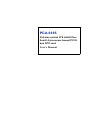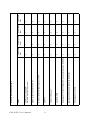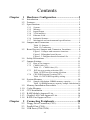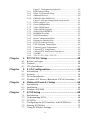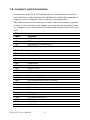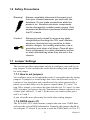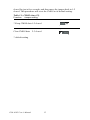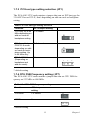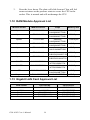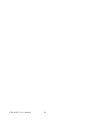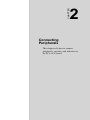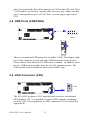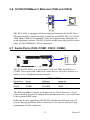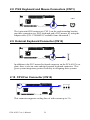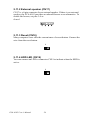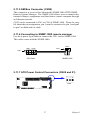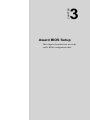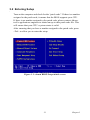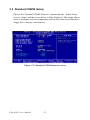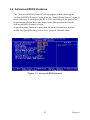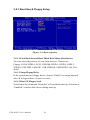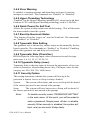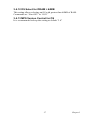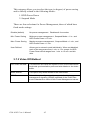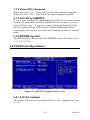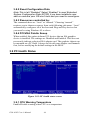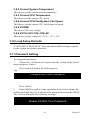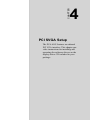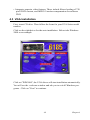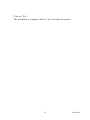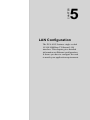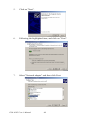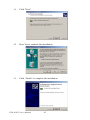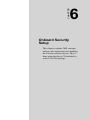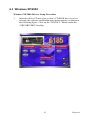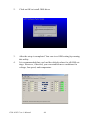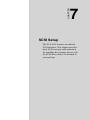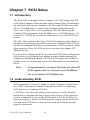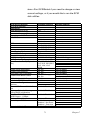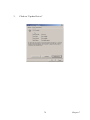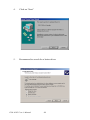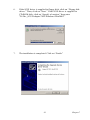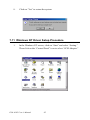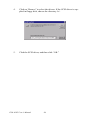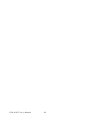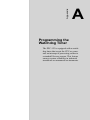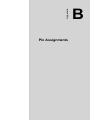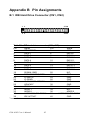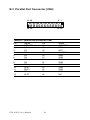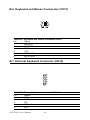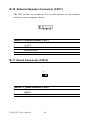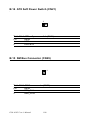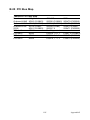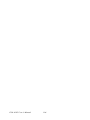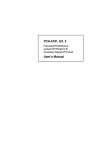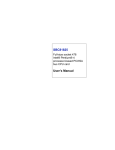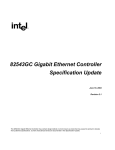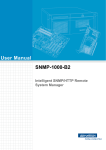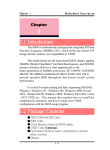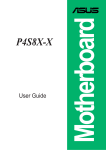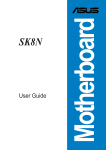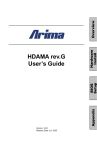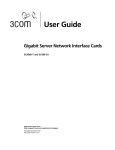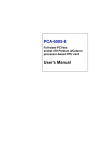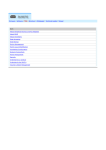Download ADTRAN 61200051L1 Network Card User Manual
Transcript
PCA-6185 Full-size socket 478 Intel® Pentium® 4 processor-based PCI-X bus CPU card User’s Manual Copyright This document is copyrighted, 2002, by Advantech Co., Ltd. All rights are reserved. Advantech Co., Ltd. reserves the right to make improvements to the products described in this manual at any time. Specifications are thus subject to change without notice. No part of this manual may be reproduced, copied, translated, or transmitted in any form or by any means without the prior written permission of Advantech Co., Ltd. Information provided in this manual is intended to be accurate and reliable. However, Advantech Co., Ltd., assumes no responsibility for its use, nor for any infringements upon the rights of third parties which may result from its use. Acknowledgements • AWARD is a trademark of AWARD Software, Inc. • IBM and PC are trademarks of International Business Machines Corporation. • Intel® and Pentium® 4 are trademarks of Intel Corporation. • MS-DOS is a trademark of Microsoft Corporation. • SMC is a trademark of Standard Microsystems Corporation. • WinBond is a trademark of Winbond Corporation. • Serverworks is a trademark of Serverworks Corporation. All other product names or trademarks are the properties of their respective owners. Part No. 2002618501 2nd Edition Printed in Taiwan May 2003 PCA-6185 User’s Manual ii A Message to the Customer Advantech customer services Each and every Advantech product is built to the most exacting specifications to ensure reliable performance in the harsh and demanding conditions typical of industrial environments. Whether your new Advantech equipment is destined for the laboratory or the factory floor, you can be assured that your product will provide the reliability and ease of operation for which the name Advantech has come to be known. Your satisfaction is our primary concern. Here is a guide to Advantech’s customer services. To ensure you get the full benefit of our services, please follow the instructions below carefully. Technical support We want you to get the maximum performance from your products. So if you run into technical difficulties, we are here to help. For the most frequently asked questions, you can easily find answers in your product documentation. These answers are normally a lot more detailed than the ones we can give over the phone. So please consult this manual first. If you still cannot find the answer, gather all the information or questions that apply to your problem, and with the product close at hand, call your dealer. Our dealers are well trained and ready to give you the support you need to get the most from your Advantech products. In fact, most problems reported are minor and are able to be easily solved over the phone. In addition, free technical support is available from Advantech engineers every business day. We are always ready to give advice on application requirements or specific information on the installation and operation of any of our products. iii PCA-6185 User’s Manual iv V V V 4 V V V X X V V V 4 V V X X X CPU: Support single Intel® Pentium ® 4 socket 478 processor System chipset: Serverworks GC-SL L2 Cache (128/256/512KB) depends on CPU USB Port VGA: ATI 3D Rage XL VGA RAM: 8MB Single Gigabit 10/100/1000Base-TX Ethernet LAN (Broadcom BCM5703) Dual Gigabit Ethernet LAN (Broadcom BCM5704) SCSI (Adaptec AIC-7902) PCA-6185VG00A1 PCA-6185V00A1 Model PCA-6185 series comparison table X V X V V 4 V V V PCA-6185G200A1 V V X V V 4 V V V PCA-6185F00A1 Product warranty Advantech warrants to you, the original purchaser, that each of its products will be free from defects in materials and workmanship for two years from the date of purchase. This warranty does not apply to any products which have been repaired or altered by persons other than repair personnel authorized by Advantech, or which have been subject to misuse, abuse, accident or improper installation. Advantech assumes no liability under the terms of this warranty as a consequence of such events. If an Advantech product is defective, it will be repaired or replaced at no charge during the warranty period. For out-of-warranty repairs, you will be billed according to the cost of replacement materials, service time and freight. Please consult your dealer for more details. If you think you have a defective product, follow these steps: Step 1. Collect all the information about the problem encountered. (For example, type of PC, CPU speed, Advantech products used, other hardware and software used, etc.) Note anything abnormal and list any on-screen messages you get when the problem occurs. Step 2. Call your dealer and describe the problem. Please have your manual, product, and any helpful information readily available. Step 3. If your product is diagnosed as defective, obtain an RMA (return material authorization) number from your dealer. This allows us to process your return more quickly. Step 4. Carefully pack the defective product, a fully-completed Repair and Replacement Order Card and a photocopy proof of purchase date (such as your sales receipt) in a shippable container. A product returned without proof of the purchase date is not eligible for warranty service. Step 5. Write the RMA number visibly on the outside of the package and ship it prepaid to your dealer. v Initial Inspection Before you begin installing your card, please make sure that the following materials have been shipped: •1 socket 478 Pentium 4® processor-based single board computer •1 PCA-6185 startup Manual •1 CD driver utility and manual (in PDF format) •1 FDD cable, P/N: 1701340703 •2 UDMA 100 HDD cables, P/N: 1701400452 •1 Printer (parallel port) cable & COM port cable kit, P/N: 1700060305 •1 Ivory cable for PS/2 keyboard and PS/2 mouse, P/N: 1700060202 •1 USB cable, P/N: 1700100170 (optional) If any of these items are missing or damaged, contact your distributor or sales representative immediately.We have carefully inspected the PCA6185 mechanically and electrically before shipment. It should be free of marks and scratches and in perfect working order upon receipt. As you unpack the PCA-6185, check it for signs of shipping damage. (For example, damaged box, scratches, dents, etc.) If it is damaged or it fails to meet the specifications, notify our service department or your local sales representative immediately. Also notify the carrier. Retain the shipping carton and packing material for inspection by the carrier. After inspection, we will make arrangements to repair or replace the unit. PCA-6185 User’s Manual vi Contents Chapter 1 Hardware Configuration .................................2 1.1 1.2 1.3 Introduction ....................................................................... 2 Features ............................................................................. 3 Specifications .................................................................... 4 1.3.1 1.3.2 1.3.3 1.3.4 1.3.5 1.3.6 1.3.7 1.4 System............................................................................. 4 Memory........................................................................... 4 Input/Output.................................................................... 4 VGA interface................................................................. 5 Ethernet LAN.................................................................. 5 Industrial features ........................................................... 5 Mechanical and environmental specifications................ 5 Jumpers and Connectors.................................................... 6 Table 1.1:Jumpers........................................................... 6 Table 1.2:Connectors ...................................................... 6 1.5 Board Layout: Jumper and Connector Locations.............. 8 Figure 1.1:Jumper and connecter locations .................... 8 Figure 1.2:Daughter board layout................................... 9 Figure 1.3: Daughter board extension I/Os..................... 9 1.6 1.7 Safety Precautions ........................................................... 11 Jumper Settings ............................................................... 11 1.7.1 1.7.2 1.7.3 1.7.4 1.8 System Memory .............................................................. 14 1.8.1 1.9 1.10 1.11 1.12 1.13 1.14 Chapter How to set jumpers ....................................................... 11 CMOS clear (J1) ........................................................... 11 Table 1.3: CMOS clear (J1) ....................................... 12 PCI bus type setting selection (JP1) ............................ 13 Table 1.4:PCI bus type setting selection....................... 13 CPU FSB Frequency setting (JP7)................................ 13 Table 1.5:CPU FSB Frequency setting......................... 13 Sample calculation: DIMM memory capacity.............. 14 Table 1.6:DIMM memory capacity sample calculation 14 Memory Installation Procedures ..................................... 14 Cache Memory ................................................................ 15 CPU Installation .............................................................. 15 RAM Module Approval List ........................................... 16 Gigabit LAN Card Approval List.................................... 16 RAID Card Approval List ............................................... 17 2 Connecting Peripherals .................................20 2.2 2.3 2.4 Floppy Drive Connector (CN3)....................................... 21 Parallel Port (CN4).......................................................... 21 USB Ports (CN6/CN26) .................................................. 22 vii 2.5 2.6 2.7 2.8 2.9 2.10 2.11 VGA Connector (CN7) ................................................... 22 10/100/1000Base-T Ethernet (CN8 and CN34) .............. 23 Serial Ports (CN9: COM1; CN10: COM2) ..................... 23 PS/2 Keyboard and Mouse Connectors (CN11) ............. 24 External Keyboard Connector (CN12)............................ 24 CPU Fan Connector (CN14) ........................................... 24 Front Panel Connectors (CN16, 17, 18, 19, 21&22)....... 25 2.11.1 2.11.2 2.11.3 2.11.4 2.11.5 2.11.6 2.11.7 Chapter Power LED (CN16) ...................................................... 25 External speaker (CN17) .............................................. 26 Reset (CN18) ................................................................ 26 HDD LED (CN19)........................................................ 26 SM Bus Connector (CN29)........................................... 27 Connecting to SNMP-1000 remote manager................ 27 ATX Power Control Connectors (CN20 and 21).......... 27 3 Award BIOS Setup.........................................30 3.1 Introduction ..................................................................... 30 3.1.1 CMOS RAM auto-backup and restore.......................... 30 3.2 Entering Setup ................................................................. 31 3.3 Standard CMOS Setup .................................................... 32 3.4 Advanced BIOS Features ................................................ 33 Figure 3.1:Award BIOS Setup initial screen ................ 31 Figure 3.2:Standard CMOS features screen ................. 32 3.4.1 3.4.2 3.4.3 3.4.4 3.4.5 3.4.6 3.4.7 3.4.8 3.4.9 3.4.10 3.4.11 3.4.12 3.4.13 3.5 Advanced Chipset Features............................................. 38 3.5.1 3.5.2 3.5.3 3.6 Figure 3.3:Advanced BIOS features............................. 33 Boot Seq & Floppy Setup ............................................ 34 Figure 3.4:Boot sequence ............................................. 34 Console Redirection...................................................... 35 Figure 3.5:Console Redirection .................................... 35 Cache Setup .................................................................. 35 Virus Warning............................................................... 36 Hyper-Threading Technology....................................... 36 Quick Power On Self Test ............................................ 36 Boot Up NumLock Status............................................. 36 Typematic Rate Setting................................................. 36 Typematic Rate (Chars/Sec) ......................................... 36 Typematic Delay (msec)............................................... 36 Security Option ............................................................. 36 OS Select for DRAM > 64MB ..................................... 37 MPS Version Control for OS........................................ 37 Figure 3.6:Advanced chipset features screen ............... 38 System BIOS Cacheable............................................... 38 Memory Auto Precharge............................................... 38 Scrubbing ...................................................................... 39 Integrated Peripherals...................................................... 39 PPC-153 User’s Manual viii 3.6.1 3.6.2 3.6.3 3.6.4 3.7.1 3.7.2 3.7.3 3.7.4 3.7.5 3.7.6 3.8.1 3.8.2 3.8.3 3.8.4 3.9.1 3.9.2 3.9.3 3.9.4 3.9.5 3.9.6 Chapter 4 PCI SVGA Setup ............................................48 4.1 4.2 4.3 Chapter Introduction ..................................................................... 54 Features ........................................................................... 54 Driver Installation ........................................................... 54 Windows NT Drivers (Broadcom 5703/4) Procedure..... 55 6 Onboard Security Setup ................................64 6.1 6.2 6.3 Chapter Before you begin ............................................................. 48 Features ........................................................................... 48 VGA Installation ............................................................. 49 5 LAN Configuration ........................................54 5.1 5.2 5.3 5.4 Chapter Figure 3.7:Integrated peripherals.................................. 39 IDE Funtion Setup ........................................................ 39 Super I/O Function Setup ............................................. 40 Onboard Devices........................................................... 40 PWRON After PWR-Fail ............................................. 41 Figure 3.8:Power management setup screen................. 41 Power-supply Type ....................................................... 41 Power Management ...................................................... 41 Video Off Method......................................................... 42 Video Off In Suspend ................................................... 43 Soft-Off by PWRBTN .................................................. 43 MODEM Use IRQ ........................................................ 43 PnP OS Installed ........................................................... 43 Reset Configuration Data.............................................. 44 Resources controlled by:............................................... 44 PCI/VGA Palette Snoop ............................................... 44 CPU Warning Temperature .......................................... 44 Current System Temperature ........................................ 45 Current CPU Temperature ............................................ 45 Current CPU Fan/System Fan Speed............................ 45 VCORE......................................................................... 45 VCC3/+5V/+12V/-12V/-5V ......................................... 45 Introduction ..................................................................... 64 Installation....................................................................... 64 Windows XP/2000 .......................................................... 65 7 SCSI Setup ......................................................68 7.1 7.2 7.3 7.5 7.6 7.7 Introduction ..................................................................... 68 Understanding SCSI........................................................ 68 SCSI IDs.......................................................................... 69 Configuring the SCSI interface with SCSISelect............ 70 Starting SCSISelect ......................................................... 72 Using SCSISelect Settings .............................................. 73 ix 7.8 7.9 7.10 7.11 Using SCSI Disk Utilities ............................................... 77 Installation under Windows NT/Windows 2000............. 77 Windows 2000 Driver setup procedure........................... 78 Windows NT Driver Setup Procedure ............................ 82 Appendix A Programming the Watchdog Timer .............88 A.1 Programming the Watchdog Timer................................. 88 Appendix B Pin Assignments ............................................92 B.1 B.2 B.3 B.4 B.5 B.6 B.7 B.8 B.9 B.10 B.11 B.12 B.13 B.14 B.15 B.16 B.17 B.18 B.19 B.20 IDE Hard Drive Connector (CN1, CN2)......................... 92 Floppy Drive Connector (CN3)....................................... 93 Parallel Port Connector (CN4) ........................................ 94 USB Connector (CN6) .................................................... 95 VGA Connector (CN7) ................................................... 95 Keyboard and Mouse Connnector (CN11)...................... 96 External Keyboard Connector (CN12)............................ 96 CPU Fan Power Connector (CN14) ................................ 97 Power LED (CN16)......................................................... 97 External Speaker Connector (CN17)............................... 98 Reset Connector (CN18) ................................................. 98 HDD LED Connector (CN19)......................................... 99 ATX Feature Connector (CN20)..................................... 99 ATX Soft Power Switch (CN21) .................................. 100 SM Bus Connector (CN29) ........................................... 100 System I/O Ports............................................................ 101 DMA Channel Assignments.......................................... 101 Interrupt Assignments ................................................... 102 1st MB Memory Map.................................................... 102 PCI Bus Map ................................................................. 103 PPC-153 User’s Manual x CHAPTER 1 Hardware Configuration This chapter provides background information on the PCA-6185. It will show you how to configure the card to match your application and prepare it for installation into your PC. Chapter 1 Hardware Configuration 1.1 Introduction The PCA-6185 Series all-in-one industrial grade single CPU card uses Intel's high performance Pentium® 4 processor, together with the ServerWorks' GC-SL chipset. The card features two separate 64-bit PCI-X bus, one for internal deviced and one for external add-on cards. The dual PCIX bus ensures the operation of internal devices not to be influenced by external add-on cards. The PCA-6185 supports Pentium 4 or Celeron CPU with 533 and 400 MHz front side bus. Based on the NetBurst™ microarchitecture, the CPU is equipped with 512, 256 or 128 KB on-CPU full-speed cache memory, providing higher performance than ever before. The 3 DIMM memory sockets support up to 4 GB DDR200/266 registered SDRAM, fullfiling the demand on computing performance of most applications. The PCA-6185 Series features powerful on-board I/O functions such as single or dual gigabit Ethernet ports and dual channel Ultra 320 SCSI interface. This makes it an ideal choice for applications that require both high performance and full functionality. It has two EIDE interfaces (for up to four devices) and a floppy disk drive interface (for up to two devices). Other features include two RS-232 serial ports (16C550 UARTs with 16-byte FIFO or compatible), one enhanced parallel port (supports SPP/EPP/ECP) and four USB (Universal Serial Bus) 1.1 ports. The PCI enhanced IDE controller supports ATA 33/ 66/100 and PIO Mode 4 operation. This provides data transfer rates of up to 100 MB/sec. System BIOS supports boot-up from an IDE CD-ROM, SCSI CD-ROM, LS-120, IDE HDD, SCSI HDD, ZIP-100, USB, LAN, and FDD. A backup of CMOS data is stored in the Flash memory, which protects data even after a battery failure. Also included is a 63-level watchdog timer, which resets the CPU or generates an interrupt if a program cannot be executed normally. This enables reliable operation in unattended environments. The remote management interface enables the PCA-6185 to be managed through Ethernet when it is connected to the SNMP-1000 Remote HTTP/ SNMP System Manager. Note: Some of the features mentioned above are not available with all models. For more information about the specifications of a particular model, see Section 1.3 Specifications. PCA-6185 User’s Manual 2 1.2 Features 1. High performance PCI bus: The PCA-6185 provides three independent PCI buses: one 32-bit, 33 MHz PCI bus and two 64-bit PCI-X buses. The 32-bit bus is used for on-board VGA controller. One of the two high performance PCI-X bus is used for onboard Gigabit Ethernet and SCSI controllers. The other PCI-X bus is available for user's add-on cards through the edge connector. This PCI-X bus is compatible with PCI bus and capable to operate at different speed: 32-bit/33 MHz, 32-bit/66MHz, 64-bit/33 MHz or 64bit/66 MHz. 2. Fan status monitoring and alarm: To prevent system overheating and damage, the CPU fan can be monitored for speed and failure. The fan is set for its normal RPM range and alarm thresholds. 3. Temperature monitoring and alarm: To prevent system overheating and damage, the CPU card supports processor thermal sensing and auto-protection. 4. Voltage monitoring and alarm: System voltage levels are monitored to ensure stable current flows to critical components. Voltage specifications will become even more critical for processors of the future. Thus monitoring will become ever more necessary to ensure proper system configuration and management. 5. ATX soft power switch: Through the BIOS, the power button can be defined as the "Standby" (aka "Suspend" or "Sleep") button or as the "Soft-Off" button (see Soft-off by PWR-BTN, Setion 3.7.8) Regardless of the setting, pushing the power button for more than 4 seconds will enter the Soft-Off mode. 6. Message LED: Chassis LEDs now act as information providers. The way a particular LED illuminates indicates the stage the computer is in. A single glimpse provides useful information to the user. 7. CMOS RAM backup: When BIOS CMOS setup has been completed, data in the CMOS RAM is automatically backed up to the Flash ROM. This is particularly useful in industrial environments which may cause soft errors. Upon such an error occurring, BIOS will check the data, and automatically restore the original data for booting. 3 Chapter 1 1.3 Specifications 1.3.1 System • CPU: Intel Pentium® 4 /Celeron processor with 512, 256 or 128 KB L2 cache, up to 3.06 GHz and above, FSB 400/533 MHz • BIOS: Award Flash BIOS, 4 MB • System Chipset: ServerWorks ServerSet GC-SL • Enhanced IDE hard disk drive interface: Supports up to four IDE large hard disk drives or other enhanced IDE devices. Supports PIO mode 4 (16.67 MB/s data transfer rate) and Ultra DMA 33/66/100 (33/66/ 100 MB/s data transfer rate). BIOS enabled/disabled • Floppy disk drive interface: Supports up to two floppy disk drives, 5¼" (360 KB and 1.2 MB) and/or 3½" (720 KB, 1.44 MB, and 2.88 MB). BIOS enabled/disabled 1.3.2 Memory • RAM: Up to 4 GB DDR SDRAM in three available 184-pin DIMM sockets. Supports DDR200/DDR266 compliant SDRAM, registered only. • ECC (parity DRAM only): Modules can detect multi-bit memory errors. Correction of 1-bit memory errors 1.3.3 Input/Output • Bus interface: PCI bus, PICMG compliant. PCI bus supports 64bit/66 MHz, 64-bit/33 MHz and 32-bit/33 MHz. • Enhanced parallel port: Configurable to LPT1, LPT2, LPT3, or disabled. Standard DB-25 female connector provided. Supports SPP/ EPP/ECP • Serial ports: Two RS-232 ports with 16C550 UARTs (or compatible) with 16-byte FIFO buffer. Supports speeds up to 115.2 Kbps. Ports can be individually configured to COM1, COM2 or disabled • USB ports: Four USB 1.1 ports support speed up to 12 Mbps. Two ports available on the I/O bracket, the other two ports available on the onboard pin headers. • Keyboard and PS/2 mouse connector: A 6-pin mini-DIN connector is located on the mounting bracket for easy connection to a keyboard or PS/2 mouse. An onboard keyboard pin header connector is also available. PCA-6185 User’s Manual 4 1.3.4 VGA interface • On-board PCI VGA controller • Controller: ATI 3D RAGE XL • Display memory: 8 MB SDRAM 1.3.5 Ethernet LAN • Chipset: Broadcom BCM5703 for single GbE and BCM5704 for dual GbE. • Ethernet interface: 10/100/1000 Based - TX • Connection: Onboard RJ-45 connector 1.3.6 Industrial features • Watchdog timer: Can generate a system reset. The watchdog timer is programmable, with each unit equal to one second (63 levels). The program uses I/O port hex 444h to control the watchdog timer 1.3.7 Mechanical and environmental specifications • Operating temperature: 0 ~ 60° C (depends on CPU) • Storage temperature: -20 ~ 70° C (-4 ~ 158° F) • Humidity: 20 ~ 95% non-condensing • Power supply voltage: +5 V, ±12 V • Power consumption: Typical: 2.36 A@ +5 V, 11 mA@-5 V, 5.42A @ 12 V, 212 mA @ -12 V (typical, Pentium® 4 2.4 GHz and 1 GB DDR SDRAM) • Board weight: 0.5 kg (1.2 lb) 5 Chapter 1 1.4 Jumpers and Connectors Connectors on the PCA-6185 board link it to external devices such as hard disk drives and a keyboard. In addition, the board has a number of jumpers used to configure your system for your application. The tables below list the function of each of the board jumpers and connectors. Later sections in this chapter give instructions on setting jumpers. Chapter 2 gives instructions for connecting external devices to your card. Table 1.1: Jumpers Label J1 JP1 JP2 JP7 Function CMOS clear PCI bus type setting Reserved (2-3 must short) CPU FSB Frequency selection Table 1.2: Connectors Label Function CN1 Primary IDE connector CN2 Secondary IDE connector CN3 Floppy drive connector CN4 Parallel port CN5 Auxiliary 4-pin power input CN6 USB 0, 1 port CN7 VGA connector CN8 LAN1 CN9 Serial port: COM1 CN10 Serial port: COM2 CN11 PS/2 keyboard and mouse connector CN12 External keyboard connector CN14 CPU FAN connector CN16 Power LED CN17 External speaker CN18 Reset connector CN19 HDD LED connector CN20 ATX feature connector CN21 ATX soft power switch CN26 USB 2,3 port CN29 SM BUS Connector CN33 Auxiliary ATX 12 V power input PCA-6185 User’s Manual 6 Table 1.2: Connectors CN34 LAN2 CN35 System Fan CN40 PCI-X daughter board connector for SCSI & LAN CN50 Ultra 320 SCSI 1 CN51 Ultra 320 SCSI 2 7 Chapter 1 1.5 Board Layout: Jumper and Connector Locations Figure 1.1: Jumper and connecter locations PCA-6185 User’s Manual 8 68 pin for Ultra 320 68 pin for Ultra 320 LAN1 LAN2 Figure 1.2: Daughter board layout COM1 LAN 2 USB 0,1 LAN 1 VGA PS/2 mouse & keyboard Figure 1.3: Daughter board extension I/Os 9 Chapter 1 Notes: Note1: Shall any incompatibility occur when using add-on cards running at 66MHz PCI or 66 MHz PCI-X, please lower down the PCI bus frequency to 33MHz by setting jumpers on the backplane. You can find how to set the jumpers on the User's Note of the backplane. Note 2: Due to the limitation of the GC-SL chipset, the PCI slot with ID select=AD31 on backplanes will not work. Note 3: The PCA-6185 does not support "Wake-on-LAN" feature. Note 4: The PCA-6185 supports 66MHz PCI-X operation when it is used with PCI-X compatible add-on cards and backplanes. The PCA6106P3VX-A1 and PCA-6103P2VX-A1 support PCI-X operation. PCA-6185 User’s Manual 10 1.6 Safety Precautions Warning! Always completely disconnect the power cord from your chassis whenever you work with the hardware. Do not make connections while the power is on. Sensitive electronic components can be damaged by sudden power surges. Only experienced electronics personnel should open the PC chassis. Caution! Always ground yourself to remove any static charge before touching the CPU card. Modern electronic devices are very sensitive to static electric charges. As a safety precaution, use a grounding wrist strap at all times. Place all electronic components in a static-dissipative surface or static-shielded bag when they are not in the chassis. 1.7 Jumper Settings This section provides instructions on how to configure your card by setting jumpers. It also includes the card's default settings and your options for each jumper. 1.7.1 How to set jumpers You configure your card to match the needs of your application by setting jumpers. A jumper is a metal bridge that closes an electrical circuit. It consists of two metal pins and a small metal clip (often protected by a plastic cover) that slides over the pins to connect them. To “close” (or turn ON) a jumper, you connect the pins with the clip. To “open” (or turn OFF) a jumper, you remove the clip. Sometimes a jumper consists of a set of three pins, labeled 1, 2, and 3. In this case you connect either pins 1 and 2, or 2 and 3. A pair of needle-nose pliers may be useful when setting jumpers. 1.7.2 CMOS clear (J1) The PCA-6185 CPU card contains a jumper that can erase CMOS data and reset the system BIOS information. Normally this jumper should be set with pins 1-2 closed. If you want to reset the CMOS data, set J1 to 2-3 11 Chapter 1 closed for just a few seconds, and then move the jumper back to 1-2 closed. This procedure will reset the CMOS to its default setting. Table 1.3: CMOS clear (J1) Function Jumper setting * Keep CMOS data 1-2 closed Clear CMOS data 2-3 closed * default setting PCA-6185 User’s Manual 12 1.7.3 PCI bus type setting selection (JP1) The PCA-6185 CPU card contains a jumper that can set PCI bus type for 33/66 PCI bus or PCI-X, that's depending on add-on cards or backplane setting. Table 1.4: PCI bus type setting selection Function JP1 Jumper setting *PCI only, 33 or 66 MHz depending on add-on cards or backplane setting 1-2 closed PCI-X enabled, PCI/PCI-X mode depending on addon cards or backplane setting. Up to 66 MHz only 2-3 closed PCI-X 100 MHz (Depending on backplane and add-on cards) None 1 2 3 * default setting 1.7.4 CPU FSB Frequency setting (JP7) The PCA-6185 CPU card contains a jumper that can set CPU FSB frequency on 533 MHz or 400 MHz. Table 1.5: CPU FSB Frequency setting Function JP7 Jumper setting *533 MHz 1-2 closed 400MHz None 1 2 * default setting 13 Chapter 1 1.8 System Memory The top-left edge of the PCA-6185 contains three sockets for 184-pin dual inline memory modules (DIMMs). All these sockets accept only 2.5 V registered DDR SDRAM. Registered DIMMs are available in capacities of 128, 256, 512, 1024 or 2048 MB. The sockets can be filled in any combination with DIMMs of any size, with the limitation of the total memory capacity of 4 GB. 1.8.1 Sample calculation: DIMM memory capacity Suppose you install a 128 MB DIMM into your PCA-6185's socket 1 and a 256 MB DIMM into sockets 2 and 3. Your total system memory is 640 MB, calculated as follows: Table 1.6: DIMM memory capacity sample calculation Socket number 1 2 3 184-pin DIMM memory 128 MB x 1 256 MB x 1 256 MB x 1 Total memory 128 MB 256 MB 256 MB Total memory: 640 MB 1.8.2 Supplementary information about DIMMs Your PCA-6185 can accept only registered DDR SDRAM memory modules. The register on the memory module secures reliable operation of high memory capacity under high speed. Also note: • Please use only DDR compliant registered DIMMS. Most systems will not even boot if non-compliant modules are used. This is due to strict timing issues involved at this speed. • You can find two or three additional register ICs on a registered SDRAM. These ICs are relatively smaller than the SDRAM ICs. • Registered SDRAM are usually with ECC function. Modules with 9 or 18 SDRAM chips support ECC; modules with 8 or 16 SDRAM chips do not support ECC. 1.9 Memory Installation Procedures To install DIMMs, first make sure the two handles of the DIMM socket are in the "open" position. i.e. The handles lean outward. Slowly slide the DIMM module along the plastic guides on both ends of the socket. Then press the DIMM module right down into the socket, until you hear a click. This is when the two handles have PCA-6185 User’s Manual 14 automatically locked the memory module into the correct position of the DIMM socket. To remove the memory module, just push both handles outward, and the memory module will be ejected by the mechanism in the socket. 1.10 Cache Memory Since the second level (L2) cache has been embedded into the Intel® Pentium® 4 processor, you do not have to take care of either SRAM chips or SRAM modules. The built-in second level cache in the Pentium® 4 processor yields much higher performance than the external cache memories. The cache size in the Intel® Pentium® 4 processor is 256 or 512 KB, depending on the type of CPU. 1.11 CPU Installation The PCA-6185 provides socket 478 for an Intel® Pentium® 4 processor. The CPU on the board must have a fan or heat sink attached, to prevent overheating. Warning! Without a fan or heat sink, the CPU will overheat and cause damage to both the CPU and the motherboard. To install a CPU, first turn off your system and remove its cover. Locate the processor socket 478. 1. Make sure the socket 478 lever is in the upright position. To raise the lever, pull it out to the side a little and raise it as far as it will go. 2. Place the CPU in the empty socket. Follow the instructions that came with the CPU. If you have no instructions, complete the following procedure. Carefully align the CPU so it is parallel to the socket and the notches on the corners of the CPU correspond with the notches on the inside of the socket. Gently slide the CPU in. It should insert easily. If it does not insert easily, pull the lever up a little bit more. 15 Chapter 1 3. Press the lever down. The plate will slide forward. You will feel some resistance as the pressure starts to secure the CPU in the socket. This is normal and will not damage the CPU. 1.12 RAM Module Approval List Module Vendor Module Part No. Chips Memery Size Apacer 77.10312.460 Samsung K4H280838C-TCB0 128M Bytes Apacer 77.10212.460 Samsung K4H280838C-TCB0 256M Bytes Apacer 77.10712.460 Samsung K4H560838C-TCB0 512M Bytes Apacer 77.11243.472 Samsung K4H560438D-TCB0 1G Bytes Apacer 77.11443.462 Samsung K4H510438M-TCB0 2G Bytes Apacer 77.10609.112 Infineon HYB25D256800BT-7B 256M Bytes Apacer 77.10709.110 Infineon HYB25D256800AT-7A 512M Bytes SMART SM3272RDDR301 NANYA NT5DS16M8AT-7K 256M Bytes SMART SM6472RDDR301 NANYA NT5DS32M8AT-7K 512M Bytes ATP AB28L72N4SMB0S Samsung K4H560438B-TCB0 1G Bytes Kingston KVR266X72RC25/2G M2S12D20TP-75 2G Bytes 1.13 Gigabit LAN Card Approval List Card Vendor Card Part No. Chip Part No. Intel 3COM Broadcom Broadcom Broadcom PWLA8490T 3C996-T BCM95701A10 BCM95703A30U BCM95704CA40 TL82543GC BCM5700TKPB BCM5701KHB BCM5703CKHB BCM5704CKRB PCA-6185 User’s Manual 16 1.14 RAID Card Approval List Card Vendor Card Part No. Speed type. Adaptec SCSI RAID 3000S PCI64 bits / 66MHz AccleRAID 352 PCI64 bits / 66MHz AccleRAID 170 PCI32 bits / 33MHz (Dual channel / Ultra-160) Mylex (Dual channel / Ultra-160) Mylex (Single channel / Ultra-160) 17 Chapter 1 PCA-6185 User’s Manual 18 CHAPTER 2 Connecting Peripherals This chapter tells how to connect peripherals, switches, and indicators to the PCA-6185 board. Chapter 2 Connecting Peripherals 2.1 Primary (CN1) and Secondary (CN2) IDE Connectors CN2 CN1 You can attach up to four IDE (Integrated Drive Electronics) drives to the PCA-6185’s built-in controller. The primary (CN1) and secondary (CN2) connectors can each accommodate two drives. Wire number 1 on the cable is red or blue and the other wires are gray. Connect one end to connector CN1 or CN2 on the CPU card. Make sure that the red/blue wire corresponds to pin 1 on the connector (in the upper right hand corner). See Chapter 1 for help finding the connector. Unlike floppy drives, IDE hard drives can connect in either position on the cable. If you install two drives to a single connector, you will need to set one as the master and the other as the slave. You do this by setting the jumpers on the drives. If you use just one drive per connector, you should set each drive as the master. See the documentation that came with your drive for more information. Connect the first hard drive to the other end of the cable. Wire 1 on the cable should also connect to pin 1 on the hard drive connector, which is labeled on the drive circuit board. Check the documentation that came with the drive for more information. Connect the second hard drive to the remaining connector (CN2 or CN1), in the same way as described above. PCA-6185 User’s Manual 20 2.2 Floppy Drive Connector (CN3) CN3 You can attach up to two floppy disk drives to the PCA-6185's onboard connector. You can use 3.5" (720 KB, 1.44/2.88 MB) drives. The card comes with a 34-pin daisy-chain drive connector cable. On one end of the cable is a 34-pin flat-cable connector. On the other end are two sets of 34-pin flat-cable connector (usually used for 3.5" drives). The set on the end (after the twist in the cable) connects to the A: floppy drive. The set in the middle connects to the B: floppy drive. 2.3 Parallel Port (CN4) CN4 The parallel port is normally used to connect the CPU card to a printer. The PCA-6185 includes an onboard parallel port, accessed through a 26pin flat-cable connector, CN4. The card comes with an adapter cable which lets you use a traditional DB-25 connector. The cable has a 26-pin connector on one end and a DB-25 connector on the other, mounted on a retaining bracket. The bracket installs at the end of an empty slot in your chassis, giving you access to the connector. To install the bracket, find an empty slot in your chassis. Unscrew the plate that covers the end of the slot. Screw in the bracket in place of the 21 Chapter 2 plate. Next, attach the flat-cable connector to CN4 on the CPU card. Wire 1 of the cable is red or blue, and the other wires are gray. Make sure that wire 1 corresponds to pin 1 of CN4. Pin 1 is on the upper right side of CN4. 2.4 USB Ports (CN6/CN26) CN26 There is one onboard USB pin head is available, CN26. The adapter cable has 10-pin connector on one end and a USB connector on the bracket. Please contact with Advantech if USB cable is needed. In addition, there are two USB ports accessible from the rear I/O expension ports. The USB interface can be disabled in the system BIOS setup. 2.5 VGA Connector (CN7) CN7 The PCA-6185 includes a VGA interface that can drive conventional CRT displays. CN7 is a standard 15-pin D-SUB connector commonly used for VGA. Pin assignments for CRT connector CN7 are detailed in Appendix B. PCA-6185 User’s Manual 22 2.6 10/100/1000Base-T Ethernet (CN8 and CN34) CN8 and CN34 The PCA-6185 is equipped with one high-performance 64-bit PCI-bus Ethernet interface, which are fully compliant with IEEE 802.3/u 10/100/ 1000 Mbps CSMA/CD standards. They are supported by all major network operating systems. The RJ-45 jacks on the rear plate provide convenient 10/100/1000Base-T RJ-45 operation. 2.7 Serial Ports (CN9: COM1; CN10: COM2) CN9 and CN10 The PCA-6185 offers two serial ports, CN9 as COM1 and CN10 as COM2. These ports can connect to serial devices, such as a mouse or a printer, or to a communications network. Table 2.1: Serial port connections (COM1, COM2) Connector Ports Address Interrupt CN9 COM1 3F8*3E8 IRQ4 CN10 COM2 2F8*2E8 IRQ3 * default settings The IRQ and address ranges for both ports are fixed. However, if you want to disable the port or change these parameters later, you can do this in the system BIOS setup. Different devices implement the RS-232 standard in different ways. If you are having problems with a serial device, be sure to check the pin assignments for the connector. 23 Chapter 2 2.8 PS/2 Keyboard and Mouse Connectors (CN11) CN11 The 6-pin mini-DIN connectors (CN11) on the card mounting bracket provides connection to a PS/2 keyboard and a PS/2 mouse, by using the adapter cable (P/N: 1700060202, available from Advantech.) 2.9 External Keyboard Connector (CN12) In addition to the PS/2 mouse/keyboard connector on the PCA-6185's ear plate, there is also an extra onboard external keyboard connector. This gives system integrators greater flexibility in designing their systems. 2.10 CPU Fan Connector (CN14) This connector supports cooling fans of with current up to 2 A. PCA-6185 User’s Manual 24 2.11 Front Panel Connectors (CN16, 17, 18, 19, 21&22) There are several external switches to monitor and control the PCA-6185. 2.11.1 Power LED (CN16) CN16 is a 5-pin connector for the power on LED. Refer to Appendix B for detailed information on the pin assignments. If a PS/2 or ATX power supply is used, the system's power LED status will be as indicated below: Table 2.2: PS/2 or ATX power supply LED status Power mode LED (PS/2 power) LED (ATX power) System On On On 25 Chapter 2 2.11.2 External speaker (CN17) CN17 is a 4-pin connector for an extenal speaker. If there is no external speaker, the PCA-6185 provides an onboard buzzer as an alternative. To enable the buzzer, set pins 3-4 as closed 2.11.3 Reset (CN18) Many computer cases offer the convenience of a reset button. Connect the wire from the reset button. 1 2.11.4 HDD LED (CN19) You can connect an LED to connector CN19 to indicate when the HDD is active. 1 PCA-6185 User’s Manual 26 2.11.5 SM Bus Connector (CN29) This connector is reserved for Advantech's SNMP-1000 HTTP/SNMP Remote System Manager. The SNMP-1000 allows users to monitor the internal voltages, temperature and fans from a remote computer through an Ethernet network. CN23 can be connected to CN3 or CN6 of SNMP-1000. Please be careful about the pin assignments, pin 1 must be connected to pin 1 and pin2 to pin 2 on both ends of cable. 2.11.6 Connecting to SNMP-1000 remote manager Use the 6-pin to 8-pin cable to connect the CPU card to SNMP-1000. This cable comes with the SNMP-1000. CN21 CN18 CN19 CN29 CN19 PIN 1 PIN 1 SNMP-1000 CPU Card 2.11.7 ATX Power Control Connectors (CN20 and 21) CN20 27 Chapter 2 2.11.8 ATX feature connector (CN20) and soft power switch connector (CN21) The PCA-6185 can support an advanced soft power switch function if an ATX power supply is used. To enable the soft power switch function: 1. Connect the 3-pin plug of the cable to CN20 (ATX feature connector). 2. Connect the power on/off button to CN21. (A momentary type of button should be used.) Note: If you will not be using an ATX power connector, make sure that pins 2-3 of CN20 are closed. Warnings! 1. Make sure that you unplug your power supply when adding or removing expansion cards or other system components. Failure to do so may cause severe damage to both your CPU card and expansion cards. 2. ATX power supplies may power on if certain motherboard components or connections are touched by metallic objects. PCA-6185 User’s Manual 28 CHAPTER 3 Award BIOS Setup This chapter describes how to set the card’s BIOS configuration data. Chapter 3 Award BIOS Setup 3.1 Introduction Award’s BIOS ROM has a built-in setup program that allows users to modify the basic system configuration. This type of information is stored in battery-backed memory (CMOS RAM) so that it retains the setup information when the power is turned off. 3.1.1 CMOS RAM auto-backup and restore The CMOS RAM is powered by an onboard button cell battery. When BIOS CMOS Setup has been completed, CMOS RAM data is automatically backed up to Flash ROM. If conditions in a harsh industrial enviroment cause a soft error, BIOS will recheck the data and automatically restore the original data for booting. Note: If you intend to change the CMOS setting without restoring the previous backup, you have to click on “DEL” within two seconds of the “CMOS checksum error....” display screen message appearing. Then enter the “Setup” screen to modify the data. If the “CMOS checksum error....” message appears again and again, please check to see if you need to replace the battery in your system. PCA-6185 User’s Manual 30 3.2 Entering Setup Turn on the computer and check for the “patch code”. If there is a number assigned to the patch code, it means that the BIOS supports your CPU. If there is no number assigned to the patch code, please contact Advantech’s applications engineer to obtain an up-to-date patch code file. This will ensure that your CPU’s system status is valid. After ensuring that you have a number assigned to the patch code, press <Del> to allow you to enter the setup. Figure 3.1: Award BIOS Setup initial screen 31 Chapter 3 3.3 Standard CMOS Setup Choose the “Standard CMOS Features” option from the “Initial Setup Screen” menu, and the screen below will be displayed. This menu allows users to configure system components such as date, time, hard disk drive, floppy drive, display, and memory. Figure 3.2: Standard CMOS features screen PCA-6185 User’s Manual 32 3.4 Advanced BIOS Features The “Advanced BIOS Features” screen appears when choosing the “Advanced BIOS Features” item from the “Initial Setup Screen” menu. It allows the user to configure the PCA-6185 according to his particular requirements. Below are some major items that are provided in the Advanced BIOS Features screen. A quick booting function is provided for your convenience. Simply enable the Quick Booting item to save yourself valuable time. Figure 3.3: Advanced BIOS features 33 Chapter 3 3.4.1 Boot Seq & Floppy Setup Figure 3.4: Boot sequence 3.4.1.1 First Boot/Second Boot/Third Boot/Other Boot Device You can select the priority of your boot devices. Choices are: Floppy, LS120, HDD-0, SCSI, CDROM, HDD-1, HDD-2, HDD-3, ZIP100, USB-FDD, USB-ZIP, USB-CDROM, USB-HDD, LAN, Disabled. 3.4.1.2 Swap Floppy Drive If the system has two floppy drives, choose "Enable" to assign physical drive B to logical drive A and vise versa. 3.4.1.3 Boot UP Floppy Seek Selection of the command “Disabled” will speed the boot up. Selection of “Enabled” searches disk drives during boot up. PCA-6185 User’s Manual 34 3.4.2 Console Redirection Figure 3.5: Console Redirection 3.4.2.1 Console Redirection When enabled, system will attempt to redirect console via COM port. When disabled, system will attempt to redirect console only when keyboard is absent. The baud rate is selectable as 9600, 19200, 38400, 57600, 115200 bps. 3.4.2.2 Agent Connect Via System will detect COM port status automatically. This item is set as "Null" 3.4.2.3 Agent Wait Time (min) Select how many minutes to wait for connection. 3.4.2.4 Agent After Boot Select "Enabled" to keep agent running after OS boot. 3.4.3 Cache Setup This command allows users to enable/disable the CPU internal cache and enable/disable the error checking and correction function of the CPU L2 cache. 35 Chapter 3 3.4.4 Virus Warning If enabled, a warning message and alarm beep activates if someone attempts to write here. The commands are “Enabled” or “Disabled.” 3.4.5 Hyper-Threading Technology "Enabled" for the Hyper-Threading optimized OS, when used with Intel Pentium 4 CPU with Hyper-Threading technology such as 3.06 GHz. 3.4.6 Quick Power On Self Test Allows the system to skip certain tests while booting. This will decrease the time needed to boot the system. 3.4.7 Boot Up NumLock Status This feature selects the “power on” state for NumLock. The commands are “Enabled” or “Disabled.” 3.4.8 Typematic Rate Setting The typematic rate is the rate key strokes repeat as determined by the keyboard controller. The commands are “Enabled” or “Disabled.” Enabling allows the typematic rate and delay to be selected. 3.4.9 Typematic Rate (Chars/Sec) BIOS accepts the following input values (characters/second) for typematic rate: 6, 8, 10, 12, 15, 20, 24, 30. 3.4.10 Typematic Delay (msec) Typematic delay is the time interval between the appearance of two consecutive characters, when holding down a key. The input values for this category are: 250, 500, 750, 1000 (msec). 3.4.11 Security Option This setting determines whether the system will boot up if the password is denied. Access to Setup is always limited. System The system will not boot, and access to Setup will be denied if the correct password is not entered at the prompt. Setup The system will boot, but access to Setup will be denied if the correct password is not entered at the prompt. Note: To disable security, select “PASSWORD SETTING” in the main menu. At this point, you will be asked to enter a password. Simply press <Enter> to disable security. When security is disabled, the system will boot, and you can enter Setup freely. PCA-6185 User’s Manual 36 3.4.12 OS Select for DRAM > 64MB This setting allows selecting an OS with greater than 64MB of RAM. Commands are “Non-OS2” or “OS2.” 3.4.13 MPS Version Control for OS It is recommended to keep the setting as default "1.4" 37 Chapter 3 3.5 Advanced Chipset Features By choosing the “Advanced Chipset Features” option from the “Initial Setup Screen” menu, the screen below will be displayed. This sample screen contains the manufacturer’s default values for the PCA-6185, as shown in Figure 3-4: Note: DRAM default timings have been carefully chosen and should ONLY be changed if data is being lost. Please first contact technical support. Figure 3.6: Advanced chipset features screen 3.5.1 System BIOS Cacheable Selecting Enabled allows caching of the system BIOS ROM at F0000hFFFFFh, resulting in better system performance. However, if any program writes to this memory area, a system error may result. The choice: Enabled, Disabled. 3.5.2 Memory Auto Precharge The options for this setting are Enabled and Disabled. When enabled, an Auto Precharge for read/writes based on speculative algorithms is performed. PCA-6185 User’s Manual 38 3.5.3 Scrubbing The settings are Enabled and Disabled. Scrubbing writes corrected ECC data back into memory. 3.6 Integrated Peripherals Figure 3.7: Integrated peripherals 3.6.1 IDE Funtion Setup 3.6.1.1 On-Chip Primary/Secondary PCI IDE Enable/Disable the primary and secondary IDE HDD interface. 3.6.1.2 IDE Prim/Secondary Master/Slave PIO/UDMA Mode Each channel (Primary and Secondary) has both a master and a slave, making four IDE devices possible. Because each IDE device may have a different Mode timing (0, 1, 2, 3, 4), it is necessary for these to be independent. The default setting “Auto” will allow autodetection to ensure optimal performance. 3.6.1.3 IDE HDD Block Mode If the IDE hard drive supports block mode, select Enable for automatic detection of the optimal number of block read/write per sector. 39 Chapter 3 3.6.2 Super I/O Function Setup 3.6.2.1 Onboard FDC Controller When enabled, this field allows you to connect your floppy disk drives to the onboard floppy disk drive connector instead of a separate controller card. If you want to use a different controller card to connect the floppy disk drives, set this field to Disabled. 3.6.2.2 Onboard Serial Port 1 (3F8H/IRQ4) The settings are Auto 3F8/IRQ4, 2F8/IRQ3, 3E8/IRQ4, 2E8/IRQ3, and Disabled for the on-board serial connector. 3.6.2.3 Onboard Serial Port 2 (2F8H/IRQ3) The settings are Auto 3F8/IRQ4, 2F8/IRQ3, 3E8/IRQ4, 2E8/IRQ3, and Disabled for the on-board serial connector. 3.6.2.4 Onboard Parallel Port (378H/IRQ7) This field sets the address of the on-board parallel port connector. You can select either 3BC/IRQ7, 378/IRQ7, 278/IRQ5 or Disabled. If you install an I/O card with a parallel port, make sure there is no conflict in the address assignments. The CPU card can support up to three parallel ports, as long as there are no conflicts for each port. 3.6.2.5 Parallel Port Mode (ECP + EPP) This field allows you to set the operation mode of the parallel port. The setting “SPP” allows normal speed operation, but in one direction only. “EPP” allows bidirectional parallel port operation at maximum speed. “ECP” allows the parallel port to operate in bidirectional mode and at a speed faster than the maximum data transfer rate. “ECP + EPP” allows normal speed operation in a two-way mode. 3.6.2.6 ECP Mode Use DMA This selection is available only if you select “ECP” or “ECP + EPP” in the Parallel Port Mode field. In ECP Mode Use DMA, you can selectDMA channel 1 or DMA channel 3. Leave this field on the default setting. 3.6.3 Onboard Devices 3.6.3.1 USB Controller This should be enabled if your system has a USB installed on the system board and you want to use it. Even when so equipped, if you add a higher performance controller, you will need to disable this feature. The choice: Enabled, Disabled. PCA-6185 User’s Manual 40 3.6.3.2 USB Keyboard Support Select Enabled if your system contains a Universal Serial Bus (USB) controller and you have a USB keyboard. The choice: Enabled, Disabled. 3.6.4 PWRON After PWR-Fail This field lets you to determine the state that your computer returns after a power failure. If sets to Off, the PC will not boot after a power failure. If sets to On, the PC will restart after a power failure. If sets to Auto, the PC will go back to the previous state before a power failure occurred. For instance, if the PC is power-on when power system fails, the PC will restart when power system is working again. If the PC is power-ff when power system fails, the PC will not boot when power system is working again. The Choice: Off, On, Auto. 3.7 Power Management Setup The power management setup controls the CPU card’s “green” features to save power. The following screen shows the manufacturer’s defaults: Figure 3.8: Power management setup screen 3.7.1 Power-supply Type This item allows you to select power supply type-- AT or ATX 3.7.2 Power Management 41 Chapter 3 This category allows you to select the type (or degree) of power saving and is directly related to the following modes: 1. HDD Power Down 2. Suspend Mode There are four selections for Power Management, three of which have fixed mode settings. Disable (default) No power management. Disables all four modes Min. Power Saving Minimum power management., Suspend Mode = 1 hr., and HDD Power Down = 15 min. Max. Power Saving Maximum power management., Suspend Mode = 1 min., and HDD Power Down = 1 min. User Defined Allows you to set each mode individually. When not disabled, each of the ranges are from 1 min. to 1 hr. except for HDD Power Down which ranges from 1 min. to 15 min. and disable. 3.7.3 Video Off Method V/H SYNC+BLANK This selection will cause the system to turn off the vertical and horizontal synchronization ports and write blanks to the video buffer. Blank Screen This option only writes blanks to the video buffer DPMS Select this option if your monitor supports the display power management signaling (DPMS) standard of the Video Electronics Standards to select Video Power Management values. PCA-6185 User’s Manual 42 3.7.4 Video Off In Suspend When you select “Yes”: Video will trun off when computer suspends. When you select “No”: Video will be on when computer suspends. 3.7.5 Soft-Off by PWRBTN If you choose “Instant-Off”, then pushing the ATX soft power switch button once will switch the system to “system off” power mode. You can choose “Delay 4 sec.” If you do so, then pushing the button for more than 4 seconds will turn off the system, whereas pushing the button momentarily (for less than 4 seconds) will switch the system to “suspend” mode. 3.7.6 MODEM Use IRQ This determines the IRQ in which the MODEM can use.The choices: 3, 4, 5, 7, 9, 10, 11, NA. 3.8 PnP/PCI Configurations Figure 3.9: PnP/PCI configurations screen 3.8.1 PnP OS Installed This features allows you to install the PnP OS. The commands are “yes” or “no.” 43 Chapter 3 3.8.2 Reset Configuration Data Note:This is left “Disabled.” Select “Enabled” to reset Extended System Configuration Data (ECSD) if you have installed a new add-on card and your OS won’t boot and you need to reconfigure. 3.8.3 Resources controlled by: The commands here are “Auto” or “manual.” Choosing “manual” requires you to choose resources from each following sub-menu. “Auto” automatically configures all of the boot and Plug and Play devices but you must be using Windows 95 or above. 3.8.4 PCI/VGA Palette Snoop When enabled, this option informs PCI devices that an ISA graphics device is installed. The settings are Disabled and Enabled. This does not necessarily indicate a physical ISA adapter card. The graphics chipset can be mounted on a PCI card. Always check with your adapter card manuals first, before modifying the default settings in the BIOS 3.9 PC Health Status Figure 3.10: PC health status screen 3.9.1 CPU Warning Temperature Enable/Disable warning when CPU over temperature PCA-6185 User’s Manual 44 3.9.2 Current System Temperature This shows you the current system temperature 3.9.3 Current CPU Temperature This shows you the current CPU speed. 3.9.4 Current CPU Fan/System Fan Speed This shows you the current CPU fan/System fan speed. 3.9.5 VCORE This shows CPU core voltage. 3.9.6 VCC3/+5V/+12V/-12V/-5V This shows you the voltage of +3.3V/ + 5V/ +12V 3.10 Load Setup Defaults “LOAD SETUP DEFAULTS” loads the default BIOS settings required by the system for reliable operation. 3.11 Password Setting To change the password: 1. Choose the “Set Password” option from the “Initial Setup Screen” menu and press <Enter>. The screen will display the following message Please Enter Your Password Press <Enter>. 2. If the CMOS is good or if this option has been used to change the default password, the user is asked for the password stored in the CMOS. The screen will display the following message: Please Confirm Your Password 45 Chapter 3 Enter the current password and press <Enter>. 3. After pressing <Enter> (ROM password) or the current password (user-defined), you can change the password stored in the CMOS. The password must be no longer than eight (8) characters. Remember, to enable the password setting feature, you must first select either “Setup” or “System” from the “Advanced BIOS Features” menu. 3.12 Save & Exit Setup If you select this and press <Enter>, the values entered in the setup utilities will be recorded in the CMOS memory of the chipset. The microprocessor will check this every time you turn your system on and compare this to what it finds as it checks the system. This record is required for the system to operate. 3.13 Exit Without Saving Selecting this option and pressing <Enter> lets you exit the setup program without recording any new values or changing old ones. PCA-6185 User’s Manual 46 CHAPTER 4 PCI SVGA Setup The PCA-6185 features an onboard PCI VGA interface. This chapter provides instructions for installing and operating the software drivers on the display driver CD included in your package. Chapter 4 PCI SVGA Setup 4.1 Before you begin To facilitate the installation of the enhanced display device drivers and utility software, you should read the instructions in this chapter carefully before you attempt installation. The enhanced display drivers for the PCA-6185 board are located on the software installation CD. You must install the drivers and utility software by using the supplied SETUP program for DOS drivers. Note: The files on the software installation CD are compressed. Do not attempt to install the drivers by copying the files manually. You must use the supplied SETUP program to install the drivers. Before you begin, it is important to note that most display drivers need to have the relevant software application already installed in the system prior to installing the enhanced display drivers. In addition, many of the installation procedures assume that you are familiar with both the relevant software applications and operating system commands. Review the relevant operating system commands and the pertinent sections of your application software’s user’s manual before performing the installation. 4.2 Features • Built-in ATI 3D RAGE XL multimedia accelerator • Superior 3D performance achieved through a floating print setup engine rated at 1.2 million triangles/sec • Integrated 230 MHz DAC allows 85 Hz refresh at 1600 x 1200 resolution • Complete local language support • Power management for full VESA DPMS and EPA Energy Star compliance • User-friendly installation for Windows 2000 and Windows NT • 8 MB SDRAM frame buffer interface with 800 MB/sec bus bandwidth PCA-6185 User’s Manual 48 • Integrates superior video features. These include filtered sealing of 720 pixel DVD content, and MPEG-2 motion compensation for software DVD 4.3 VGA Installation First, insert CD drive. Then follow the Icons for your PCA Series model number. Click on the right driver for the auto-installation. Below take Windows 2000 as an example. Click on "WIN2000", the VGA driver will start installation automatically. You will see the welcome window and ask you to exit all Windows programs. Click on "Next" to continue. 49 Chapter 4 In the license window, click on "Yes" to continue. PCA-6185 User’s Manual 50 Click on "Yes". The installaion is complete click on "Yes" to restart the system. 51 Chapter 4 PCA-6185 User’s Manual 52 CHAPTER 5 LAN Configuration The PCA-6185 features single or dual 10/100/1000Base-T Ethernet LAN interface. This chapter gives detailed information on Ethernet configuration. It shows you how to configure the card to match your application requirements. Chapter 5 LAN Configuration 5.1 Introduction The PCA-6185 features single or dual 64-bit gigabit Ethernet networking interace. This interface supports bus mastering architecture and autonegotiation features. Therefore standard twisted-pair cabling with RJ-45 connectors for both 10 Mbps, 100 Mbps, and 1000 Mbps connections can be used. Extensive driver support for commonly-used network systems is also provided. 5.2 Features • Broadcom® 5703 or 5704 Ethernet LAN controller (fully integrated 10Base-T/100/1000Base-TX) • Supports Wake-on-LAN remote control function • PCI Bus Master complies with PCI Rev. 2.2 • MAC & PHY (10/100/1000 Mbps) interfaces • Complies to IEEE 802.3 10Base-T, IEEE 802.3u 100Base-T interfaces, and IEEE 802.3 1000Base-T interfaces • Single or dual RJ-45 connector gives auto-detection of 10 Mbps, 100 or 1000 Mbps network data transfer rates and connected cable types • 64-bit Bus Master technoogy complies with PCI Rev. 2.2 5.3 Driver Installation The PCA-6185's Ethernet interface supports all major network operating systems. The BIOS automatically detects the LAN while booting, and assigns an IRQ level and I/O address. No jumpers or switches are required for user configuration. Note: Operating system vendors may post driver updates on their websites. Please visit the websites of OS vendors to download updated drivers. PCA-6185 User’s Manual 54 5.4 Windows NT Drivers (Broadcom 5703/4) Procedure Note : 1. The CD-ROM drive is designated as "D" throughout In the "Windows NT" screen, click on "Start" and select "Settings". Then click on the "Control Panel" icon to select "Net-work". 1 2. In the "Network" window, select the "Adapters" tab. Then click on "Add...". 55 Chapter 5 3. In the "Select Network Adapter" window, click on "Have Disk...". 4. When the "Insert Disk" window appears, insert the utility CD into the CD-ROM drive. The correct file path is D:\Drv_Lan\BROD5703(4)\WindowsNT\Driver. When you have the correct file path, click on "OK". 5. In the "Network" window, select the "Adapters" tab. Under "Network Adapters:", highlight "Gigabit Ethernet Controller". Then click on "Close". PCA-6185 User’s Manual 56 6. In the "Microsoft TCP/IP Properties" window, select the "IP Address" tab. Then select "Specify an IP address". Type in the IP Address and Subnet Mask details. Then click on "OK". 7. In the "Network Settings Change" window, click on "Yes" to restart the computer. 57 Chapter 5 5.5 Windows 2000 Drivers (Broadcom 5703/4) Procedure Note: The CD-ROM drive is designed as "D" throughout this section. 1. In the "Windows 2000" screen, click on " Start" and select " settings". Then click on the " Control Panel" icon to select "system". 2. In the " System Properties" window, select the " Device Manager". PCA-6185 User’s Manual 58 3. In "Device Manager" screen, follow the screen instructions, to click on "Properties". 4. In the following screen, to click on "Update Driver". 59 Chapter 5 5. Click on "Next". 6. Following the highlighted item, and click on "Next". 7. Select "Network adapter" and then click Next PCA-6185 User’s Manual 60 8. Click on "Have Disk". 9. Key in "D:\Drv_)Lan\BROD5703(4)\Windows2000\Driver", then click on "OK". 10. To highlight the following item, and click "Next". 61 Chapter 5 11. Click "Next". 12. Press Yes to continue the installation 13. Click “Finish” to complete the installation PCA-6185 User’s Manual 62 CHAPTER 6 Onboard Security Setup This chapter explains OBS concepts and provides instructions for installing the relevant software drivers. This is done using the driver CD included in your PCA-6185 package. Chapter 6 Onboard Security Setup 6.1 Introduction Onboard security (OBS) functions monitor key hardware. They help you maintain your system’s stability and durability. The PCA-6185 can monitor 5 sets of system positive voltages, 2 sets of system negative voltages, CPU cooling fan speed, and CPU temperature. The positive system voltage sets which can be monitored include: • CPU core voltage: 1.3 V ~ 3.3 V, according to Intel specifications. • Termination voltage from CPU to chipset: typically 1.5 V. • Chipset voltage: typically 3.3 V. • Main voltage: +5 V, +12 V. The negative system voltage sets which can be monitored include: • Main voltage: -5 V, -12 V. 6.2 Installation The following sections, refer to the one that provides driver setup procedure for the operating system you are using. PCA-6185 User’s Manual 64 6.3 Windows XP/2000 Windows XP/2000 Drivers Setup Procedure 1. Insert the driver CD into your system’s CD-ROM drive. In a few seconds, the software installation main menu appears, as shown in the following figure. Click on the “INSTALL” button under the “OBS DRIVERS” heading. 65 Chapter 6 2. Click on OK to install OBS driver 3. After the setup is completed. You can view OBS setting by running this utility. 4. It is recommended that you load the default values for all OBS settings. However, if desired, you can extablish new conditions for voltage, fan speed, and temperature PCA-6185 User’s Manual 66 CHAPTER 7 SCSI Setup The PCA-6185 features an onboard SCSI interface. This chapter provides basic SCSI concepts and instructions for installing the software drivers with the SCSI driver disks CD included in your package. Chapter 7 SCSI Setup 7.1 Introduction The PCA-6185 is equipped with an Adaptec AIC-7902 single-chip PCIto-SCSI host adapter which provides a dual channel Ultra 320 multitasking interface between your computer’s PCI bus and SCSI devices (disk drives, CD-ROM drives, scanners, tape backups, removable media drives, etc.). Ultra 320 is a new generation of SCSI technology that expands SCSI performance from 80 MBytes/sec to 320 MBytes/sec. Up to a total of 15 SCSI devices can be connected to each of the SCSI connectors. The AIC-7902 combines this Ultra 320 SCSI technology with Adaptec’s SpeedFlex™ technology. SpeedFlex allows the Adaptec SCSI card to be backwards compatible with previous generations of SCSI products, while allowing newer Ultra 320 SCSI devices to operate at the higher 320 MBytes/sec rate. If you need to configure the SCSI, the onboard SCSI Select configuration utility allows you to change host adapter settings without opening the computer or handling the board. The SCSI Select utility also contains a utility to low-level format and verifies the disk media on your hard disk drives. Note: If any peripheral is running at SE mode, the Ultra 320 SCSI segment will run at speeds up to 40 MBytes/ sec only instead of 320 MBytes/sec. 7.2 Understanding SCSI SCSI (pronounced “scuzzy”) stands for Small Computer Systems Interface. SCSI is an industry standard computer interface for connecting SCSI devices to a common SCSI bus. A SCSI bus is an electrical pathway that consists of a SCSI interface installed in a computer and one or more SCSI devices. SCSI cables are used to connect the devices to the SCSI interface. For the SCSI bus to function properly, a unique SCSI ID must be assigned to the SCSI interface and each SCSI device connected to it, and the SCSI bus must be properly terminated. PCA-6185 User’s Manual 68 7.3 SCSI IDs Each device attached to the SCSI bus, as well as the SCSI controller itself, must be assigned a unique SCSI ID number from 0 to 15. A SCSI ID uniquely identifies each SCSI device on the SCSI bus and determines priority when two or more devices are trying to use the SCSI bus at the same time. Refer o the device’s documentation to set the SCSI ID. Here are some general guidelines for SCSI IDs: • For internal SCSI devices, the SCSI ID usually is set by configuring a jumper on the device. • For external SCSI devices, the SCSI ID usually is set with a swetch on the back of the device. • SCSI ID numbers don’t have to sequential, as long as the SCSI controller and each device has a different number. • For example, you can have an internal SCSI device with ID 0, and an external SCSI device with ID 6. • SCSI ID 7 has the highest priority on the SCSI bus. The priority of the remianing IDs, in descending order, is 6 to 0, then 15 to 8. • The on-boards SCSI interface is preset to SCSI ID 7 and should not be changed. This gives it the highest priority on the SCSI bus. • Most internal SCSI hard disk drives come from the factory pre-set to SCSI ID 0. • If you have 8-bit (or Narrow) SCSI deveices, they must use SCSI IDs 0, 1, 2, 3, 4, 5, or 6. SCSI ID 0 is recommended for the first SCSI hard disk drive. • If you are booting your computer from a SCSI hards disk drive connected to the SCSI bus, the Boot SCSI ID setting in the SCSISelect utility must correspond to the SCSI ID of the deveice from which you are booting. By default, the Boot SCSI ID is set to 0. We recommend that you do not change this setting. • In Windows© 95/98, you can use the Device Manager to determine which SCSI ID is assigned to each installed SCSI device. 69 Chapter 7 7.4 Terminating the SCSI bus To ensure reliable communication on the SCSI bus, the ends of the SCSI bus must be properly terminated. This is accomplished when the device at the end of the each cable, or the end of the cable itself, has a terminator installed (or enabled). Terminators must be removed, or termination must be disabled, on devices between the ends of each cable. Since the method for terminating a SCSI device can vary widely, refer to the device’s documentation for instructions on how to enable or disable termination. Here are some general guidelines for termination: • Internal Ultra 320 and Ultra 2 SCSI devices come from the factory with termination disabled and cannot be changed. Proper termination for internal Ultra 320 and Ultra2 SCSI devices is provided by a 68-pin Internal LVD (low voltage differential) SCSI cable, which has a builtin terminator at its end. • Termination on non-Ultra 320 and Ultra2 internal SCSI devices usually is controlled by manually setting a jumper or a switch on the device, or by physically removing or installing one or more resistor modules on the device. • Termination on most external SCSI devices is controlled by installing or removing a SCSI terminator. However, termination on some external SCSI devices is enable or disabled by setting a swetich on the back of the SCSI device. • The last external Ultra 320 or Ultra2 SCSI device must be terminated with an LVD/SE (low voltage differential/single ended) terminator plug to ensure that the device will operate at its maximum speed. If you use a different kind of terminator plug, the data I/O rate will decrease. By default, termination on the SCSI controller itself is set to Automatic (the preferred method). We recommend that you do not change this default setting. 7.5 Configuring the SCSI interface with SCSISelect SCSISelect, included with the CPU card, enables you to change SCSI settings without opening the computer. SCSISelect also enables you to lowlevel format or verify the disk media of your SCSI hard disk drives. The following table lists the available and default settings for each SCSISelect option. Note: The default settings are appropriate for most sys- PCA-6185 User’s Manual 70 tems. Run SCSISelect if you need to change or view current settings, or if you would like to run the SCSI disk utilities. SCSI Select Options SCSI Bus Interface Definitions: Host Adapter SCSI ID SCSI Parity Checking Available Settings Default Settings 0-15 Enable, Disabled 7 Enabled Host Adapter SCSI Termination LVD/SE Connectors Automatic Enabled Disabled SE Connectors Automatic Low On/High On Low Off/High Off Low Off/High On Boot Device Options: Boot SCSI ID 0-15 0-7 Boot LUN Number 1 SCSISelect Options Available Settings SCSI Device Configuration: Sync Transfer Rate (MBytes/ 320, 160, 80.0, 53.4, sec) 40.0, 32.0, 26.8,20.0, 16.0, 13.4, 10.0 ASYN Initiate Wide Negotiation Yes, No Enable Disconnection Yes, No Send Start Unit Command Yes, No N/C (No Change), Enable Write Back Cache2 Yes, No Yes, No BIOS Multiple LUN Support2 Yes, No Include in BIOS Scan2 Advanced Configuration Options: Reset SCSI Bus at IC Initializa- Enabled, Disabled tion Display <Ctrl><A> Messages Enabled, Disabled during BIOS Initialization Extended BIOS Translation for Enabled, Disabled DOS Drives > 1 GByte Verbose/Silent Mode Verbose, Silent Host Adapter BIOS Enabled, Disabled : Not Scan Disabled : Scan bus Enabled, Disabled Domain Validation2 71 Automatic Automatic 0 0 Default Setting 320 Yes (enabled) Yes (enabled) Yes (enabled) N/C (No Change) No (disabled) Yes (enabled) Enabled Enabled Enabled Verbose Enabled Enabled Chapter 7 Support Removable Disks BIOS as Fixed Disks2 BIOS Support for Bootable CD_ROM2 BIOS Support for Int 13 Extensions2 Disabled Disabled Boot only All Disks Enabled, Disabled Enabled Enabled, Disabled Enabled Remarks: 1. Setting is valid only if Multiple LUN Support is enabled 2. Settings are valid only if host adapter BIOS is enabled. 7.6 Starting SCSISelect Follow these steps to start SCSISelect: 1. Turn on or restart your system. During the startup process, pay careful attention to the messages that appear on your screen. 2. When the following message appears on your screen, press the Ctrl-A keys simultaneously (this message appearsfor only a few seconds): Press <Ctrl><A> for SCSISelect (TM) Utility! 3. From the menu that appears, use the arrow keys to move the cursor to the option you want to select, then press ENTER. Note: If you have difficulty viewing the display, press F5 to toggle between color and monochrome modes. (This feature maye not work on some monitors.) Exiting SCSISelect Follow these steps to exit SCSISelect: 1. Press ESC until a message prompts you to exit (if you changed any settings, you are prompted to save the changes before you exit.) 2. At the prompt, select YES to exit, then press any key to reboot the computer. Any changes you made in SCSISelect take effect after the computer boots. PCA-6185 User’s Manual 72 7.7 Using SCSISelect Settings To select an option, use the arrow keys to move the cursor to the option, then press ENTER. In some cases, selecting an option displays another meny. You can return to the previous menu at any time by pressing ESC. To restore the original SCSISelect default values, press F6 from the main SCSISelect screen. SCSI Bus Interface Definitions • Host Adapter SCSI ID-(Default: 7) Sets the SCSI ID for the SCSI card. The Adaptec SCSI Card is set at 7, which gives t the highest priority on the SCSI bus. We recommend that you do not change this setting. • SCSI Parity Checking-(Default: Enabled) When set to Enabled, verifies the accuracy of data transfer on the SCSI bus. Leave this setting enabled unless any SCSI device connected to the Adaptec SCSI Card does not support SCSI parity. • Host Adapter SCSI Termination-(Default: Automatic) Determines the termination setting for the SCSI card. The default setting for both the LVD/SE (low voltage differential/single ended) connectors and SE connectors is Automatic, which allows the SCSI card to adjust the termination as needed depending on the configuration of the connected SCSI devices. We recommend that you do not change these settings. Boot Device Options • Boot SCSI ID-(Default: 0) Specifies the SCSI ID of your boot device. We recommend that you dono t change the default setting. • Boot LUN Number-(Default: 0) Specifies which LUN (Logical Unit Number) to boot from on your boot device. This setting is not valid unless Multiple LUN Support is Enabled. SCSI Device Configuration SCSI Device Configuration options can be set individually for each connected SCSI device. Note: To configure settings for a SCSI device, you must know it’s SCSI ID • Sync Transfer Rate-(Default: 320) Determines the maximum synchronous data transfer rate that the SCSI card supports. Use the mazimum value of 320 MBytes/sec. 73 Chapter 7 • Initiate Wide Negotiation-(Default: Yes) When set to Yes, the SCSI card attempts 16-bit data transfer (wide negotiation.) When set to No, the SCSI card uses 8-bit data transfer unless the SCSI device requests wide negotiation. Note: Set Initiate Wide Negotiation to NO if you are using an 8-bit SCSI device that hangs or exhibits other performance problems with 16-bit data transfer rate enabled. • Enable Disconnection-(Default: Yes) When set to Yes, allows the SCSI device to disconnect from the SCSI bus. Leave the setting at Yes if two or more SCSI device is connected, changing the setting to No results in slightly better performance. • Send Start Unit Command-(Default: Yes) When set to Yes, the Start Unit Command is sent to the SCSI device at bootup. The following three options have no effect if the SCSI Card BIOS is disabled. (The SCSI Cards BIOS is normally enabled by default.) • Enable Write Back Cache-(Default: N/C) Can be used to enable or disable the write-back cache on SCSI disk drives connected to the host adapter. Leave this option at its default setting of N/C (no change), which usually allow for optimum drive performance. • BIOS Multiple LUN Support-(Default: No) Leave this setting at No if the device does not have multiple Logical Unit Numbers (LUNs.) When set to Yes, the SCSI card BIOS provides boot support for a SCSI device with multiple LUNs (for example, a CD “juke box” device in which mulitple CDs can be accessed simultaneously.) • Include in BIOS Scan-(Default: Yes) When set to Yes, the SCSI card BIOS includes the device as part of its BIOS scan at bootup. Advanced Configuration Options Note: Do not change the Advanced Configuration Options unless absolutely necessary. • Reset SCSI Bus at IC Initialization-(Default: Enabled) When set to Enabled, the SCSI card generates a SCSI bus reset during its power-on initialization and after a hard reset. • Display <Ctrl> <A> Messages during BIOS Initialization-(Default: Enabled) When set to Enabled, the SCSI card BIOS displays the Press <Ctrl> <A> for SCSISelect (TM) Utility! message on your screen during PCA-6185 User’s Manual 74 system bootup. If this setting disabled, you can still invoke the SCSISelect Utility by pressing <Ctrl> <A> after the SCSI card BIOS banner appears. • Extended BIOS Translation for DOS Drives > 1 GByte-(Default: Enabled) When set to Enabled, provides an extended translation scheme for SCSI hard disks with capacities greater than 1 GByte. This setting is necessary only for MS-DOS 5.0 or above; it is not required for other operating systems, such as NetWare of UNIX. Caution: Changing the translation scheme destroys all data on the drive. Bue sure to back your disk drives before changing the translation scheme. Use the MS-DOS Fdisk command to partition a disk laster than 1GByte controlled by the SCSI card BIOS, when using DOS, Windows 3.1.x, ro Windows 95/98. • Verbose/Silent Mode-(Default: Verbose) When set to Verbose, the SCSI card BIOS displays the host adapter model on the screen during sustem buildup. When set to Silent, the message is not displayed during bootup. • Host Adapter BIOS (Configuration Utility Reserves BIOS Space)(Default: Enabled) Enables or disables the SCSI card • Leave at Enabled to allow the SCSI card BIOS to scan and initialize all SCSI devices. • Set to Disabled: Not scan if the devices on the SCSI bus (for example, CD-ROM drives) are controlled by software drivers and do not need the BIOS, and you do not want the BIOS to scan the SCSI bus. • Set to Disabled: Scan Bus if you do not need the BIOS, but you want it to scan the SCSI devices on the bus and you need to spin up the devices. The following four options have no effect when the SCSI Card BIOS is disabled. (The SCSI Card BIOS is normally enabled by default.) • Domain Validation—(Default: Enabled) Determines the optimal transfer rate for each device on the SCSI bus and sets transfer rates accordingly. Displays the resulting data transfer rate. 75 Chapter 7 • Support Removable Disks Under BIOS as Fixed Disks—(Default: Disabled) Determines which removable-media drives are supported by the SCSI card BIOS. Choices are as follows: • Disabled— No removable-media drives are treated as hard disk drives. Software drivers are required because the drives are not controlled by the BIOS. • Boot Only—Only the removable-media drive designated as the boot device is treated as a hard disk drive. • All Disks—All removable-media drives supported by the BIOS are treated as hard disk drives. Caution: You may lose data if you remove a removable-media cartridge from a SCSI drive controlled by the SCSI card BIOS while the drive is on. If you want to be able to remove the media while the drive is on, install the removable-media software driver and set Support Removable Disks Under BIOS as Fixed Disks to Disabled. • BIOS Support for Bootable CD-ROMs—(Default: Enabled) When set to Enabled, the SCSI card BIOS allows the computer to boot from a CD-ROM drive. • BIOS Support for Int 13 Extensions—(Default: Enabled) When set to Enabled, the SCSI card BIOS supports Int 13h extensions as required by Plug-and-Play. The setting can be either enabled or disabled if your system is not Plug-and-Play. PCA-6185 User’s Manual 76 7.8 Using SCSI Disk Utilities To access the SCSI disk utilities, follow these steps: 1. Select the SCSI Disk Utilities option from the menu that appears after starting SCSISelect. SCSISelect scans the SCSI bus (to determine the devices installed) and displays a list of all SCSI IDs and the devices assigned to each ID. 2. Use the arrow keys to move the cursor to a specific ID and device, then press Enter. 3. A small menu appears, displaying the options Format Disk and Verify Disk Media. • Format Disk—Allows you to perform a low-level format on a hard disk drive. Most SCSI disk devices are preformatted at the factory and do not need to be formatted again. Caution: A low-level format destroys all data on the drive. Be sure to back up your data before performing this operation. You cannot abort a low-level format once it is started. • Verify Disk Media—Allows you to scan the media of a hard disk drive for defects. If the utility finds bad blocks on the media, it prompts you to reassign them; if you select yes, those blocks are no longer used. Pressing Esc at any time aborts the utility. 7.9 Installation under Windows NT/Windows 2000 If you are only using SCSI hard drives without any IDE HDD drive installed, please follow these steps: 1. Insert Windows NT/Windows 2000 CD Disk. 2. Press F6 immediately when it displays: “Set up is inspecting your computer’s hardware configuration.” 3. Then it enter SCSI installation. Please insert SCSI driver floppy disk. 77 Chapter 7 7.10 Windows 2000 Driver setup procedure 1. In the window 2000 screen, click on “start” and select “setting.” Then click on the “Control Panel” icon to select “System” 2. In the “System properties”, choose “PCI SCSI Bus Controller.” Then click on “Properties” PCA-6185 User’s Manual 78 3. Click on “Update Driver” 79 Chapter 7 4. Click on “Next” 5. Recommend to serach for a better driver PCA-6185 User’s Manual 80 6. If the SCSI driver is supplied in floppy disk, click on “Floppy disk drives.” Then, click on “Next.” If the SCSI driver is supplied in CD-ROM disk, click on “Specify a location:" then enter "D:\Drv_SCSI\Adaptec7902\Windows\Win2000"” 7. The installation is completed. Click on “Finish.” 81 Chapter 7 8. Click on “Yes” to restart the system. 7.11 Windows NT Driver Setup Procedure 1. In the Windows NT screen, click on “Start” and select “Setting.” Then click on the “Control Panel” icon to select “SCSI Adapter.” PCA-6185 User’s Manual 82 2. In the SCSI Adapter, choose “Drivers.” Click on “Add” to install SCSI driver. 3. Click on “Have Disk.” 83 Chapter 7 4. Click on “Browse” to select the drivers. If the SCSI driver is supplied in floppy disk, choose the directory A:\. 5. Click the SCSI driver, and then click “OK.” PCA-6185 User’s Manual 84 6. The installation of SCSI Driver is completed. Click on “OK.” 85 Chapter 7 PCA-6185 User’s Manual 86 Appendix A Programming the Watchdog Timer The PPC-123 is equipped with a watchdog timer that resets the CPU or generates an interrupt if processing comes to a standstill for any reason. This feature ensures system reliability in industrial standalone or unmanned environments. Appendix A Programming the Watchdog Timer A.1 Programming the Watchdog Timer To program the watchdog timer, you must write a program which writes I/ O port address 444 (hex). The output data is a time interval value. The value range is from 01 (hex) to 3E (hex), and the related time interval is from 1 sec. to 62 sec. Data Time Interval 01 1 sec. 02 2 sec. 03 3 sec. 04 4 sec. • • • • • • 3E 62 sec. After data entry, your program must refresh the watchdog timer by rewriting the I/O port 444 (hex) while simultaneously setting it. When you want to disable the watchdog timer, your program should read I/O port 43 (hex). PCA-6185 User’s Manual 88 The following example shows how you might program the watchdog timer in BASIC: 10 REM Watchdog timer example program 20 OUT &H444, data REM Start and restart the watchdog 30 GOSUB 1000 REM Your application task #1, 40 OUT &H444, data REM Reset the timer 50 GOSUB 2000 REM Your application task #2, 60 OUT &H444, data REM Reset the timer 70 X=INP (&H43) REM, Disable the watchdog timer 80 END 1000 REM Subroutine #1, your application task • • • • • • 1070 RETURN 2000 REM Subroutine #2, your application task • • • • • • 2090 RETURN 89 Appendix A PCA-6185 User’s Manual 90 Appendix Pin Assignments B Appendix B Pin Assignments B.1 IDE Hard Drive Connector (CN1, CN2) 1 3 37 39 2 4 38 40 Table B.1: IDE hard drive connector (CN1, CN2) Pin Signal Pin Signal 1 IDE RESET* 2 GND 3 DATA 7 4 DATA 8 5 DATA 6 6 DATA 9 7 DATA 5 8 DATA 10 9 DATA 4 10 DATA 11 11 DATA 3 12 DATA 12 13 DATA 2 14 DATA 13 15 DATA 1 16 DATA 14 17 DATA 0 18 DATA 15 19 SIGNAL GND 20 N/C 21 DISK DMA REQUEST 22 GND 23 IO WRITE 24 GND 25 IO READ 26 GND 27 IO CHANNEL READY 28 GND 29 HDACKO* 30 GND 31 IRQ14 32 N/C 33 ADDR 1 34 N/C 35 ADDR 0 36 ADDR 2 37 HARD DISK SELECT 0* 38 HARD DISK SELECT 1* 39 IDE ACTIVE* 40 GND * low active PCA-6185 User’s Manual 92 B.2 Floppy Drive Connector (CN3) 33 31 3 1 34 32 4 2 Table B.2: Floppy drive connector (CN3) Pin Signal Pin 1 GND 2 3 GND 4 5 N/C 6 7 GND 8 9 GND 10 11 GND 12 13 GND 14 15 GND 16 17 GND 18 19 GND 20 21 GND 22 23 GND 24 25 GND 26 27 GND 28 29 GND 30 31 GND 32 33 GND 34 Signal FDHDIN* N/C FDEDIN* INDEX* MOTOR 0* DRIVE SELECT 1* DRIVE SELECT 0* MOTOR 1* DIRECTION* STEP* WRITE DATA* WRITE GATE* TRACK 0* WRITE PROTECT* READ DATA* HEAD SELECT* DISK CHANGE* * low active 93 Appendix B B.3 Parallel Port Connector (CN4) 13 12 2 1 26 25 15 14 Table B.3: Parallel port connector (CN4) Pin Signal Pin 1 STROBE* 14 2 D0 15 3 D1 16 4 D2 17 5 D3 18 6 D4 19 7 D5 20 8 D6 21 9 D7 22 10 ACK* 23 11 BUSY 24 12 PE 25 13 SLCT 26 * low active PCA-6185 User’s Manual 94 Signal AUTOFD* ERR INIT* SLCTINI* GND GND GND GND GND GND GND GND N/C B.4 USB Connector (CN6) 1 2 3 4 5 6 7 8 9 10 Table B.4: USB1/USB2 connector (CN6) Pin USB1 Signal Pin 1 +5 V 6 2 UV7 3 UV+ 8 4 GND 9 5 Chassis GND 10 USB2 Signal +5 V UVUV+ GND N/C B.5 VGA Connector (CN7) 5 1 10 6 15 Table B.5: Pin 1 2 3 4 5 6 7 8 11 VGA connector (CN7) Signal Pin RED 9 GREEN 10 BLUE 11 N/C 12 GND 13 GND 14 GND 15 GND 95 Signal VCC GND N/C SDT H-SYNC V-SYNC SCK Appendix B B.6 Keyboard and Mouse Connnector (CN11) 6 5 4 3 2 1 Table B.6: Keyboard and mouse connector (CN11) Pin Signal 1 KB DATA 2 MS DATA 3 GND 4 VCC 5 KB CLOCK 6 MS CLOCK B.7 External Keyboard Connector (CN12) Table B.7: External keyboard connector (CN12) Pin Signal 1 CLK 2 DATA 3 NC 4 GND 5 VCC PCA-6185 User’s Manual 96 B.8 CPU Fan Power Connector (CN14) 1 Table B.8: CPU fan power connector (CN14) Pin Signal 1 GND 2 +12 V 3 Detect B.9 Power LED (CN16) You can use an LED to indicate when the CPU card is on. Pin 1 of CN16 supplies the LED's power, and Pin 3 is the ground. Table B.9: Power LED (CN16) Pin Function 1 LED power (+5 V) 2 NC 3 GND 4 N/A 5 GND 97 Appendix B B.10 External Speaker Connector (CN17) The CPU card has its own buzzer. You can also connect it to the external speaker on your computer chassis. Table B.10: External speaker (CN17) Pin Function 1 +5 VCC 2 GND 3 Internal buzzer 4 Speaker out B.11 Reset Connector (CN18) 1 Table B.11: Reset connector (CN18) Pin Signal 1 RESET 2 GND PCA-6185 User’s Manual 98 B.12 HDD LED Connector (CN19) 1 Table B.12: HDD LED connector (CN19) Pin Signal 1 Vcc(LED+) 2 LED0 (LED-) B.13 ATX Feature Connector (CN20) 1 Table B.13: ATX feature connector (CN20) Pin Signal 1 PS-ON 2 VCC 3 VCCSB 99 Appendix B B.14 ATX Soft Power Switch (CN21) 1 Table B.14: ATX soft power switch (CN21) Pin Signal 1 3VSB 2 PWR-BTN B.15 SM Bus Connector (CN29) 1 Table B.15: SM Bus connector (CN29) Pin Signal 1 SMB_CLK 2 SMB_DATA PCA-6185 User’s Manual 100 B.16 System I/O Ports Table B.16: System I/O ports Addr. Range (HEX) Device 020 021 Programmable interrupt controller 040 043 System timer 060 Standard 101/102 key or Microsoft Natural PS/2 061 System speaker 064 064 Standard 101/102 key or Microsoft Natural PS/2 070 073 System CMOS/real time clok 080 090 Direct memory access controller 094 09F Direct memory access controller 0A0 0A1 Programmable interrupt controller 0C0 0DF Direct memory access controller 0F0 0FF Numeric data processor 170 177 Secondary IDE channel 1F0 1F7 Primary IDE channel 2F8 2FF Communication port (COM2) 376 Secondary IDE channel 3F6 Primary IDE channel 378 37F Printer port (LTP1) 3F8 3FF Communication port(COM1) 444 Watchdog Timer B.17 DMA Channel Assignments Table B.17: DMA channel assignments Channel Function 0 Available 1 Available 2 Floppy disk (8-bit transfer) 3 Available 4 Cascade for DMA controller 1 5 Available 6 Available 7 Available 101 Appendix B B.18 Interrupt Assignments Table B.18: Interrupt assignments Interrupt # Interrupt assignments 0 (ISA) System timer 1 (ISA) Standard 101/102 key or Microsoft Natural PS/2 3 (ISA) Communications port (COM2) 4 (ISA) Communications port (COM1) 6 (ISA) Standard floppy disk controller 8 (ISA) System CMOS/real time clock 9 (ISA) Microsoft ACPI-compliant system 12 (ISA) PS/2 compatible mouse 13 (ISA) Numeric data processor 14 (ISA) Primary IDE channel 11 (PCI) Standard OpenHCD USB host controller 21 (PCI) LAN 1 (Broadcom 5703 for PCA-6185VG, Broadcom 5704 for PCA-6185G2/F 22 (PCI) LAN 2, Broadcom 5704 23 (PCI) Adaptec AIC-7902 Ultra320 SCSI 24 (PCI) Adaptec AIC-7902 Ultra320 SCSI B.19 1st MB Memory Map Table B.19: 1st MB memory map Addr. range (Hex) Device F0000h - FFFFFh System ROM C8000h - EFFFFh Unused C0000h - C7FFFh VGA BIOS B8000h - BFFFFh CGA/EGA/VGA text B0000h - B7FFFh Unused A0000h - AFFFFh EGA/VGA graphics 00000h - 9FFFFh Base memory PCA-6185 User’s Manual 102 B.20 PCI Bus Map Table B.20: PCI bus map Function AD_Select Onboard LAN2 AD20 (CIOBX2) Onboard LAN1 AD20 (CIOBX2) Onboard VGA AD19 (CSB5) SCSI AD21 (CIOBX2) PCI slot 1 AD31 PCI slot 2 AD30 PCI slot 3 AD29 PCI slot 4 AD28 PCI IRQ SIRQ5 (CIOBX2) SIRQ6 (CIOBX2) SIRQ4 (CSB5) SIRQ7, 8 Not Supported PIRQ 2, 3, 0, 1 PIRQ3, 0, 1, 2 PIQR 0, 1, 2, 3 103 GNT SGNT0 (CIOBX2) SGNT0 (CIOBX2) SGNT0 (CSB5) SGNT1 (CIOBX2) PGNT 2 (CIOBX2) PGNT1 (CIOBX2) PGNT0 (CIOBX2) Appendix B PCA-6185 User’s Manual 104