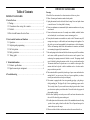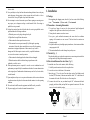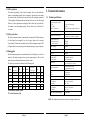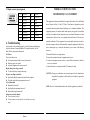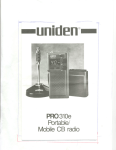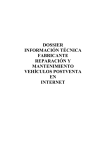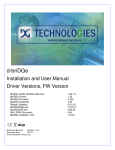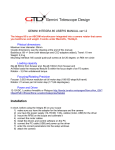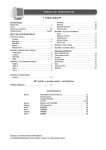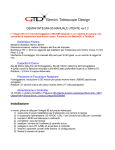Download Acer 707 Computer Monitor User Manual
Transcript
Table of Contents IMPORTANT SAFEGUARDS 1 . I n s t a l l a t i o n… … … … … … … … … . . . … … … … … … … … . 1 1.1 Package… … … … … … … … … … .… … … .....… … … … … … … ..… 1 1.2 Precautions -when using this monitor… … … … … … … ...… ..1 1.3 Pedestal … … … ..… … … … .… … … … … ..… … … … … ..… … ...… 1 1.4 How to install/remove the swivel base … ..… … … … … ..… … ...… 1 2. Front control location and functions … … … … … .… … … … … … 2 2.1 Operation … … … … … … … … … … … … … … ..… … … ...… … ..… 2 2.2 Adjusting and programming … … … … … … … … .… … .… … .… .3 2.3 Self test pattern … … … … … … … .… … … … … … … … … … .… ...4 2.4 Safety protection … … … … … .… … … … … ..… … … … … … … … 4 2.5 Timing guide … … … … … … … … … … … … … … ..… … … ..… … 4 3. Technicalinformation … … ..… … … … … … ..… … … … … ..… .… … 5 3.1 Products specifications … … … … … … . … … … … … … ...… … ..5 3.2 Signal connector pin assignment … … … … … .… … .… … ...… … 6 4.Troubleshooting … … … … … … … ..… … … … .… … … … … ..… 6 IMPORTANT SAFEGUARDS Warnings: 1. Read all of these instructions. Save these instructions for later use, please. 2. Follow all warning and instructions marked on the product. 3. Unplug this monitor from the wall outlet before cleaning. Do not use liquid cleaners or aerosol cleaners. Use a damp cloth for cleaning. 4. Do not use attachments not recommended by the monitor manufacturer as they may cause hazards. 5. Do not use this monitor near water. For example near a bathtub, washbowl, kitchen sink, or laundry tub, in a wet basement, or near a swimming pool, etc. 6. Do not place this monitor on an unstable cart, stand, or table. The monitor may fall, causing serious injury to a child or adult, and serious damage to the appliance. Use only with a cart or stand recommended by the manufacturer or sold with monitor. Wall or shelf mounting should follow the manufacturer's instructions, and should use a mounting kit approved by the manufacturer. 7. Slots and openings in the cabinet and the back or bottom are provided for ventilation, and to insure reliable operation of the television receiver and to protect it from overheating, these openings must not be blocked or covered. The openings should never be blocked by placing the monitor on a bed, sofa, rug, or other similar surface. This monitor should never be placed near or over a radiator or heat register. This monitor should not be placed in built-in installation such as a bookcase unless proper ventilation is provided. 8. This monitor should be operated only from the type of power source indicated on the marking label. If you are not sure of the type of power supplied in your home, consult your monitor dealer or local power company. 9. This monitor is equipped with a three-wire grounding type plug, a plug having a third (grounding) pin. This plug will only fit into a grounding-type power outlet. This is a safety feature. If you are unable to insert the plug into the outlet. Contact your electrician to replace your obsolete outlet. Do not defeat the safety purpose of the grounding-type plug. 10.Do not allow anything to rest on the power cord. Do not locate this monitor where the cord will be abused by persons working on it. 11. For added protection for this monitor, when it is left unattended and unused for long periods of time, unplug it from the wall outlet. This will prevent damage to the monitor due to power-line surges. 12. Do not overload wall outlets and extension cords as this can result into fire or electric shock. 13. Never push objects of any kind into this monitor through cabinet slots as they may touch dangerous voltage points or short out parts that could result in a fire or electric shock. Never spill liquid of any kind on the monitor. 14. Do not attempt to service this monitor yourself since opening or removing covers may expose you to dangerous voltage or other hazards. Refer all servicing to qualified service personnel. 15. Unplug this monitor from the wall outlet and refer servicing to qualified service personnel under the following conditions: a. When the power cord or plug is damaged or frayed. b. If liquid has been spilled into the monitor. c. If the monitor has been exposed to rain or water. d. If the monitor does not operate normally by following the operating instructions. Adjust only those controls that are covered by the operating instructions as improper adjustment of other controls, may result in damage and will often require extensive work by a qualified technician to restore the monitor to normal operation. e. If the monitor has been dropped or the cabinet has been damaged. f. When the monitor exhibits a distinct change in performance this indicated a need for service. 16. When replacement parts are required, be sure the service technician has used replacement parts specified by the manufacturer that have the same characteristics as the original parts. Unauthorized substitutions may result in fire, electric shock, or other hazards. 17. Upon completion of any service or repairs to this monitor, ask the service technician to perform routine safety checks to determine that the monitor is in safe operating condition. 18. The socket outlet shall be near the equipment and shall be easily accessible. 19. The power supply cord is used as the main disconnect device. 1. Installation 1.1 Package After unpacking the shipping carton, check it if you have received the following items: (1) Your monitor. (2) Power cord. (3) User's manual. 1.2 Precautions – when using this monitor 1. To avoid eyes fatigue, do not use the color monitor in bright background sunlight or other light sources shine directly on the screen. 2. Do not place the monitor near a heat source. 3. Set up in a good ventilated environment, and ensure that the ventilation openings of the monitor are not covered. The heat from the monitor can dissipate properly. 4. Keep the monitor away from high capacity transformer, electric motor and other strong magnetic field. 5. The monitor should not be used in damp, dusty or dirty area. 1.3 Pedestal (Fig. 1) The pedestal enables you to place the monitor into a convenient position with best viewing comfort by tilting and/or turning the monitor. 1.4 How to install/remove the swivel base (Fig. 2) To attach the swivel base to the monitor, do the following 1. Carefully turn the monitor on this side or upside-down. 2. Locate the cavities at the bottom of the monitor. 3. Insert the pegs “3a” on the swivel base into these cavities. Push firmly toward the front (CRT direction) of the main unit until the latch “3b” at the bottom of the monitor clicks shut. This locks the swivel base into place. 4. To remove the swivel base, use your thumb to push “3b” to disconnect the latch properly, push down firmly and pull the base against the main unit. The base removes from the attached position. Fig. 1 Fig. 2 Page 1 2 Front control locations and functions 2.1 Operation (1) Power ON/OFF Switch ( ): This button is used to turn the monitor on and off. (2) Power indicator: This indicator lights up green when the monitor operates normally. If the monitor is in Energy saving mode, this indicator color changes to flash. (3)To adjust visual settings ( “▼”, “▲”, “MENU”, “EXIT” ): Please following the procedure of selection and adjusting an item using the OSD system as below steps for main functions adjustment. Step 1: Press and release MENU control key to activate the OSD menu. Step 2: Press ▲ or ▼ key to highlight the desired option of OSD icon. Step 3: Press and release MENU key to access the option. The color of the inner area of the OSD will changed from blue to green. Step 4: To make your adjustments, press ▲ key to increase or ▼ key to decrease the setting. Step 5: Press and release MENU key to store the changed, the color of the inner area will go back to blue. You can select other function to make adjustments by ▲ and ▼ key. Also you can select EXIT icon or press EXIT key to exit the OSD menu. 2.2 Adjust and Programming CONTRAST: Adjusts the image brightness in relation to the background. BRIGHTNESS: Adjusts the overall image and background screen brightness. H. POSITION: To moves the picture image horizontally left or right. H. SIZE: To adjust the horizontal size of the image. V. POSITION: To moves the picture image vertically. V. SIZE: To adjust the vertical size of the image. ROTATION: Rotates the entire display clockwise or counter clockwise. Page 2 PINCUSHION: To adjust the curvature of the sides TRAPEZOID: To adjust the bottom of the screen to be the same as the top. PARALLELOGRAM: To adjust the tilt of the side. PIN. BALANCE: To adjust the curvature of the side. ADVANCED SELECT: MOIRE ADJUSTMENT: The screen image may shake slightly while the moire cancellation function is ON. It is normally OFF(H=0,V=0). V. MOIRE: To adjust the vertical moire of the image. H. MOIRE: To adjust the horizontal moire of the image. CORNER: Use to adjust the alignment of top and bottom corner . TOP CORNER: To adjust the top corner of the image. BOTTOM CORNER: To adjust the bottom corner of the image. COLOR SELECT: This control adjusts the color temperature of the screen image.9300°K and 6500°K are preset by factory. You can not do adjustment. 9300°K: Which is bluish white light. 6500°K: Which is reddish white light. USER: You can adjust the individual color gun intensity by yourself. Increase or decrease red, green or blue depending upon which is selected. OSD ADJUSTMENT: You can choose where you would like OSD image to appear on your screen. H. POSITION: Moves the OSD image horizontally. V. POSITION: Moves the OSD image vertically. TIMER (SEC.):You can select how long the monitor waits after the last adjust of the knob to shut off the OSD menu. The time setting choices are from 8 to 60 seconds. RESET: Reset all settings and back to the factory defaults. If the monitor is operating in a user mode, this control has no effect. LANGUAGE: Activates the LANGUAGE submenu. Allow you to choose the language for the menu screens. Seven languages can be chosen; English, German, French, Italian, Spanish, Portugal and Chinese. EXIT: Exits the OSD controls. (Turning off the OSD windows) DEGAUSS: Eliminates the build-up of stray magnetic fields which alter the correct scan of the electron beams and affect the purity of the screen colors focus and convergence. When pressed, your image will jump and waver a bit as the screen is demagnetized. Page 3 2.3 Self test pattern The monitor may display a three colors test pattern. This is to indicate that the monitor is functioning properly, but the computer’s video signal is not reaching the monitor. In this case, please make sure the video cable is properly connected. The test pattern will disappear when the monitor is able to receive the video signal. However, if the test pattern does not display all three colors (blue, green and red), the monitor is not functioning properly. Please contact your local dealer for assistance. 2.4 Safety protection The safety protection function is protecting for the monitor itself. When frequency of video signal from computer’s was out of range, (please refer to monitor “specifications”) The monitor will protect by itself and a warning message of OSD will appear on the screen, warning you to resetting monitor type on your computer. 2.5 Timing guide This multi-scanning monitor can automatically detect and display several video modes. If the monitor recognizes one of preset timing signals, it will reset that mode and any stored display adjustments you have made. The factory preset modes as indicated in the following table Resolution Fh. Fv. 1 720 × 400 31.47 70 2 640 × 480 31.47 60 3 640 × 480 43.27 85 4 800 × 600 46.87 75 5 800 × 600 37.88 60 6 800 × 600 53.67 85 Mode (dots x lines ) Fh: Horizontal Frequency (KHz) Fv: Vertical Frequency (Hz) Resolution Fv. 7 800 × 600 63.90 100 8 1024 × 768 48.36 60 9 1024 × 768 60.02 75 10 1024 × 768 68.67 85 11 1600 × 1200 75.01 60 (dots x lines) 3.1 Products specifications Picture tube (flat Screen CRT) Size: Dot pitch: Surface / transmission: 17-inch (43.18 cm) diagonal 0.25mm Tinted screen glass non-glare, black matrix Maximum viewable area 16.02” (40.69cm) diagonal Display size (factory setting) 310 mm (H) x 230 mm (V) 12.20 inch (H) x 9.06 inch (V) ( Adjustable) Synchronization range Horizontal frequency: Vertical frequency: 30-86KHz 50-160Hz Max. Resolution 1600x1200 Recommended resolution 1024x768 /85Hz Dot Rate 150MHz Power supply (universal) Input Voltage: Consumption: Input signal Display Analog Input Fh. Mode 3. Technical information AC 100-240V,60/50 Hz 110 watts maximum. Video: Analog 0.7Vp -p / 75 Ohms Sync. : Separate sync. TTL level Unlimited Number of colors (depends upon video card) Weight Net : Gross : 18.5kg (40.7Lb) 21.0kg (46.2Lb) Unit dimension (W x H x D) 410 x 412 x 420 (mm) Operating condition Temperature: Humidity: Storage condition Temperature: Humidity: DDC1/DDC2B (Plug and Play) 5°C~40°C (41°F to 104°F) 20﹪~ 80﹪ -20°~60°C (-4°F to 140°F) 10﹪~ 90﹪ VESA standard NOTE: All technical specifications are subject to change without notice. Page 4 Page 5 3.2 Signal connector pin assignment Pin Assignment FEDERAL COMMUNICATIONS Pin COMMISSION(F.C.C)STATEMENT Assignment 1 Red Video 9 No connection 2 Green Video 10 Ground 3 Blue Video 11 Ground 4 Ground 12 SDA For DDC 5 Ground 13 H. Sync. 6 Red Ground 14 V. Sync. equipment generates, uses and can radiate radio frequency energy and, if not installed 7 Green Ground 15 SCL For DDC and used in accordance with the instructions, may cause harmful interference to radio 8 Blue Ground This equipment has been tested and found to comply with the limits of a Class B digital device. Pursuant to Part 15 of the FCC Rules. These limits are designed to provide reasonable protection against harmful interference in a residential installation. This communications. However, there is no guarantee that interference will not occur in a particular installation. If this equipment does cause harmful interference to radio or 4. Troubleshooting If your monitor is not performing properly, use the following troubleshooting for quick solutions to common problems, If the problem persists, call the dealer. Where you purchased the monitor. No Picture: Please check these items l Power cord and signal cable are securely connected. l Monitor in power save mode? l Adjust the brightness and contrast controls. Display image is too large or small: l Use the function keys to adjust the image. Picture is scrolling or unstable: l Signal cable should be completely attached to the computer. l Check the signal cable pin assignments incorrect? Color is abnormal: l Magnetic object nearby? l Signal cable pin assignments incorrect? l Signal cable properly connected? Image is not correctly shaped: l A new video mode is selected l User control has not yet been adjusted. Use the function keys to adjust image. Page 6 television reception, which can be determined by turning the equipment off and on, the user is encouraged to try to correct the interference by one or more of the following measures: 1. Reorient/Relocate the receiving antenna. 2. Increase the separation between the equipment and receiver. 3. Connect the equipment into an outlet on a circuit different from that to which the receiver is connected. 4. Consult the dealer or an experienced radio/TV technician for help. CAUTION: Changes or modifications not expressly approved by the manufacturer responsible for compliance could void the user's authority to operate the equipment. NOTE: The use of a non-shielded interface cable with this equipment is prohibited.