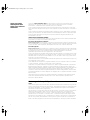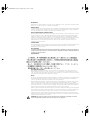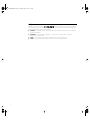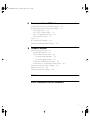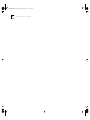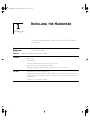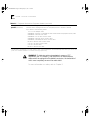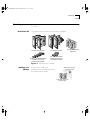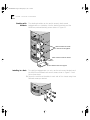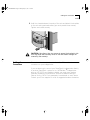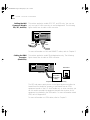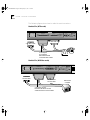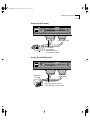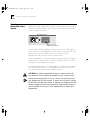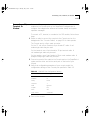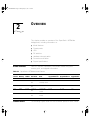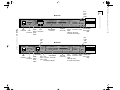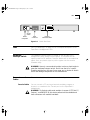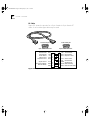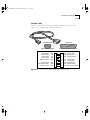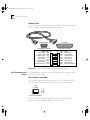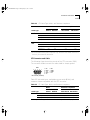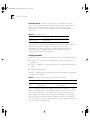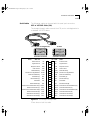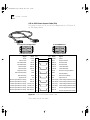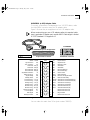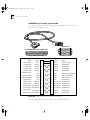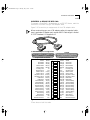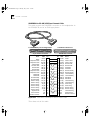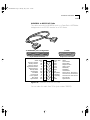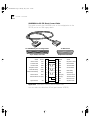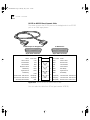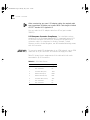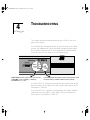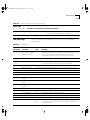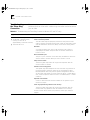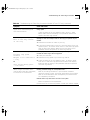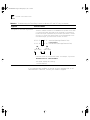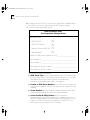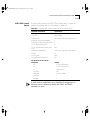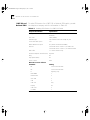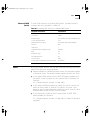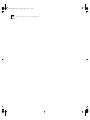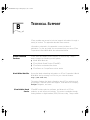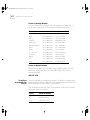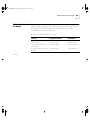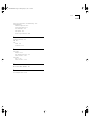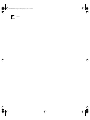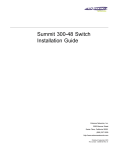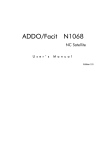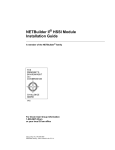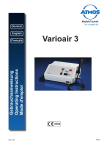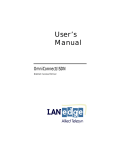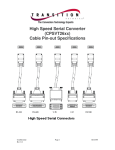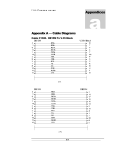Download 2Wire 3185550/146127 Tablet User Manual
Transcript
SS2TRHWBook Page i Monday, May 5, 1997 3:11 PM ® Installing the SuperStack® II NETBuilder® Token Ring and FRAD Bridge/Router Models 32x and 52x http://www.3com.com/ Part No. 09-0848-003 Published May 1997 SS2TRHWBook Page ii Monday, May 5, 1997 3:11 PM 3Com Corporation 5400 Bayfront Plaza Santa Clara, California 95052-8145 Copyright © 3Com Corporation, 1997. All rights reserved. No part of this documentation may be reproduced in any form or by any means or used to make any derivative work (such as translation, transformation, or adaptation) without permission from 3Com Corporation. 3Com Corporation reserves the right to revise this documentation and to make changes in content from time to time without obligation on the part of 3Com Corporation to provide notification of such revision or change. 3Com Corporation provides this documentation without warranty of any kind, either implied or expressed, including, but not limited to, the implied warranties of merchantability and fitness for a particular purpose. 3Com may make improvements or changes in the product(s) and/or the program(s) described in this documentation at any time. UNITED STATES GOVERNMENT LEGENDS: If you are a United States government agency, then this documentation and the software described herein are provided to you subject to the following restricted rights: For units of the Department of Defense: Restricted Rights Legend: Use, duplication, or disclosure by the Government is subject to restrictions as set forth in subparagraph (c) (1) (ii) for Restricted Rights in Technical Data and Computer Software Clause at 48 C.F.R. 52.227-7013. 3Com Corporation, 5400 Bayfront Plaza, Santa Clara, California 95052-8145. For civilian agencies: Restricted Rights Legend: Use, reproduction, or disclosure is subject to restrictions set forth in subparagraph (a) through (d) of the Commercial Computer Software - Restricted Rights Clause at 48 C.F.R. 52.227-19 and the limitations set forth in 3Com Corporation’s standard commercial agreement for the software. Unpublished rights reserved under the copyright laws of the United States. If there is any software on removable media described in this documentation, it is furnished under a license agreement included with the product as a separate document, in the hard copy documentation, or on the removable media in a directory file named LICENSE.TXT. If you are unable to locate a copy, please contact 3Com and a copy will be provided to you. Unless otherwise indicated, 3Com registered trademarks are registered in the United States and may or may not be registered in other countries. 3Com, NETBuilder, and SuperStack are registered trademarks of 3Com Corporation. 3TECH is a trademark of 3Com Corporation. 3ComFacts is a service mark of 3Com Corporation. CompuServe is a registered trademark of CompuServe, Inc. IBM is a registered trademark of International Business Machines Corporation. AppleTalk is a registered trademark of Apple Corporation. Banyan and VINES are registered trademarks of Banyan Systems. UNIX is a registered trademark in the United States and other countries, licensed exclusively through X/Open Company Limited. XNS is a trademark of Xerox Corporation. Siemens and EWSD are registered trademarks of Siemens Aktiengesellschaft. AT&T and 5ESS are registered trademarks of American Telephone and Telegraph. DMS is a registered trademark of Nothern Telecom Limited. Other brand and product names may be registered trademarks or trademarks of their respective holders. Guide written by Ramona Boersma. Edited by Amy Guzules. Technical illustration by Debra Knodel. Production by Ramona Boersma. Electromagnetic Compatibility Information Classes Various national agencies (in the United States, The Federal Communications Commission (FCC)) govern the levels of electromagnetic emissions from digital devices. Electromagnetic emissions can interfere with radio and television transmission. To reduce the risk of harmful interference these agencies have established requirements for manufacturers of digital devices The manufacturer of a digital device must test and label a product to inform an end-user of the maximum emission level from the product when used in accordance with its instructions. The emission levels encountered are classified as Class A or Class B. A system that meets the Class A requirement can be marketed for use in an industrial or a commercial area. A system that meets the more stringent Class B requirement can be marketed for use in a residential area in addition to an industrial or a commercial area. The end user is generally held responsible for ensuring that his system is suitable for its environment as stated in the above paragraph and bears the financial responsibility for correcting any harmful interference. ii SS2TRHWBook Page iii Monday, May 5, 1997 3:11 PM Modifications Modifications or changes made to this device, and not approved by 3Com, may void the authority granted by the FCC, or other such agency, to operate this equipment. Shielded Cables Connections between 3Com equipment and other equipment and peripherals must be made using shielded cables in order to maintain compliance with FCC, and other agency, electromagnetic frequency emissions limits. This statement does not apply to the ISDN cable or 10BASE-T cables. Federal Communications Commission Notice This equipment has been tested and found to comply with the limits for a Class A digital device, pursuant to Part 15 of the FCC rules. These limits are designed to provide reasonable protection against harmful interference when the equipment is operated in a commercial environment. This equipment generates, uses and can create radio frequency energy and, if not installed and used inaccordance with the instruction manual, may cause harmful interference to radio communications. Operation of this equipment in a residential area can cause harmful interference in which case the user will be required to correct the interference at his own expense. Canadian Notice This digital apparatus does not exceed the Class A limits for radio noise emissions from digital apparatus set out in the interference-causing equipment standard entitled “Digital Apparatus,” ICES-003 of the Department of Communications. Avis Canadien Cet appareil numérique respecte les limites bruits radioélectriques applicables aux appareils numériques de Classe A prescrites dans la norme sur le matériel brouilleur: “Appareils Numériques”, NMB-003 édictée par le ministre des Communications. Japanese Notice Type Approval Information This apparatus has been approved for use for connection to the following public telecommunication services: ISDN basic access, X.25 (V.24, V.36, and X.21), X.21 leased lines, X.21bis leased lines (V.24 and V.36). Any other usage will invalidate the approval of the apparatus if as a result it then ceases to conform against the standards against which approval was granted. Notice The Industry Canada label identifies certified equipment. This certification means that the equipment meets certain telecommunications network protective, operational, and safety requirements. The Department does not guarantee the equipment will operate to the users’ satisfaction. Before installing this equipment, users should ensure that it is permissible to be connected to the facilities of the local telecommunications company. The equipment must also be installed using an acceptable method of connection. In some cases, the inside wiring associated with a single line individual service may be extended by means of a certified connector assembly. The customer should be aware that compliance with the above conditions may not prevent degradation of service in some situations. Repairs to certified equipment should be made by an authorized Canadian maintenance facility designated by the supplier. Any repairs or alterations made by the user to this equipment, or equipment malfunctions, may give the telecommunications company cause to request the user to disconnect the equipment. Users should ensure for their own protection that the electrical ground connections of the power utility, telephone lines, and internal metallic water pipe system, if present, are connected together. This precaution may be particularly important in rural areas. CAUTION: Users should not attempt to make electrical ground connections by themselves, but should contact the appropriate inspection authority or an electrician, as appropriate. iii SS2TRHWBook Page iv Monday, May 5, 1997 3:11 PM CE Notice Marking by the following symbol indicates compliance of this equipment with the EMC and Telecom Directives of the European Community. Such marking is indicative that this equipment meets or exceeds the following technical standards: iv ■ EN 55022 — Limits and methods of measurement of radio interference characteristics of information technology equipment. ■ EN 50082-1 — Electromagnetic compatibility – generic immunity standard part 1: residential, commercial, and light industrial. ■ I-CTR2 — For connection to X.25 packet switched services and X.21 leased lines. ■ I-CTR3 — For models with ISDN interfaces: connection to basic rate ISDN services. SS2TRHWBook Page v Monday, May 5, 1997 3:11 PM CONTENTS ABOUT THIS GUIDE Conventions 1 1 INSTALLING THE HARDWARE Required Equipment 1-1 Mounting 1-3 Rack-Mount Kit 1-3 Installing on a Tabletop 1-3 Stacking with Brackets 1-4 Installing in a Rack 1-4 Cabling the Connectors 1-5 Cabling the LAN Connector (Models 323, 327, and 52x) Cabling the ISDN Connector (Model 52x) 1-6 Cabling the Serial Connectors 1-7 Models 32x (DTE mode) 1-8 Models 32x (DCE-like mode) 1-8 Models 52x (DTE mode) 1-9 Models 52x (DCE-like mode) 1-9 Attaching a Redundant Power System 1-10 Connecting a PC, Terminal, or Modem 1-11 Shutting Down 1-12 2 1-6 OVERVIEW Model Features 2-1 Chassis Panels 2-1 LEDs 2-3 Hardware Interrupt Switch 2-3 v SS2TRHWBook Page vi Monday, May 5, 1997 3:11 PM Connectors and Cables 2-3 Console Cables 2-3 PC Cable 2-4 Terminal Cable 2-5 Modem Cable 2-6 LAN Connectors and Cables 2-6 UTP Connector and Cable 2-6 STP Connector and Cable 2-7 Cabling Standards 2-8 Serial Cables 2-9 V.35 to V.35 DCE Cable (32x) 2-9 V.35 to V.35 Direct Connect Cable (32x) 2-10 UNIVERSAL to V.35 Adapter Cable 2-11 UNIVERSAL to V.35 Direct Connect Cable 2-12 UNIVERSAL to RS-449/V.36 DCE Cable 2-13 UNIVERSAL to RS-449/V.36 Direct Connect Cable 2-14 UNIVERSAL to RS-232 DCE Cable 2-15 UNIVERSAL to RS-232 Direct Connect Cable 2-16 RS-232 to RS-232 DCE Cable 2-17 RS-232 to RS-232 Direct Connect Cable 2-18 UNIVERSAL to X.21 Adapter Cable 2-19 ISDN Cable (Model 52x ) 2-20 Physical Specifications 2-21 3 UPGRADING MEMORY Removing the Cover 3-1 Installing Memory 3-2 Reinstalling the Cover 3-3 4 TROUBLESHOOTING Troubleshooting Troubleshooting LED Meanings Troubleshooting vi During the Test Phase 4-2 During the Load Phase 4-2 4-3 the Token Ring Connection 4-4 SS2TRHWBook Page vii Monday, May 5, 1997 3:11 PM A PROVISIONING YOUR ISDN LINE Ordering North American ISDN BRI Services North American Switch Provisioning Tables AT&T 5ESS Switch A-4 AT&T 5ESS Custom Switch A-5 DMS 100 and National ISDN A-6 Siemens EWSD Switch A-7 SPIDs A-7 NT1s and Power Supplies A-8 Ordering German ISDN BRI Services A-9 B A-1 A-3 TECHNICAL SUPPORT Online Technical Services B-1 World Wide Web Site B-1 3Com Bulletin Board Service B-1 Access by Analog Modem B-2 Access by Digital Modem B-2 3ComFacts Automated Fax Service B-2 3ComForum on CompuServe Online Service Support from Your Network Supplier B-3 Support from 3Com B-4 Returning Products for Repair B-5 B-3 INDEX 3COM CORPORATION LIMITED WARRANTY vii SS2TRHWBook Page viii Monday, May 5, 1997 3:11 PM viii SS2TRHWBook Page 1 Monday, May 5, 1997 3:11 PM ABOUT THIS GUIDE This guide includes complete hardware installation and cabling information for your SuperStack® II NETBuilder® bridge/router model 32x or 52x. This guide is for the following audience: ■ Inexperienced end users configuring their first internetworking device ■ Experienced network administrators who are configuring the central node as well as the peripheral node (boundary router) ■ Experienced system integrators If the information in the release notes shipped with your product differs from the information in this guide, follow the release notes. Conventions Table 1 provides a list of notice icons that are used throughout this guide. Table 1 Icon Notice Icons Notice Type Alerts you to... Information note Important features or instructions Caution Risk of personal safety, system damage, or loss of data Warning Risk of severe personal injury SS2TRHWBook Page 2 Monday, May 5, 1997 3:11 PM 2 CHAPTER : ABOUT THIS GUIDE SS2TRHWBook Page 1 Monday, May 5, 1997 3:11 PM INSTALLING THE HARDWARE 1 This chapter describes how to install your SuperStack II NETBuilder bridge/router. Required Equipment Table 1-1 Table 1-1 lists the items you receive in the shipping carton and items you need to provide. Equipment Received and Equipment Needed Shipping carton contents SuperStack II NETBuilder bridge/router Power cable Rack-mount kit Software CD-ROM* (models 320, 327, and 527 only) Documentation and documentation CD-ROM NETBuilder Upgrade Utilities CD-ROM (models 320, 327, and 527 only) What you need to provide Unshielded twisted pair (UTP) or shielded twisted pair (STP) cable for LAN connection (Models 323, 327, 523, and 527 only) Integrated Services Digital Network (ISDN) cable for ISDN connection (Model 52x only) A cable (3Com® part number 3C8101) to connect to a SuperStack II Redundant Power System (RPS). Terminal, PC, or modem and cable (continued) SS2TRHWBook Page 2 Monday, May 5, 1997 3:11 PM 1-2 CHAPTER 1: INSTALLING THE HARDWARE Table 1-1 Equipment Received and Equipment Needed (continued) What you need to provide (continued) For serial connection, provide the following: Channel service unit/digital service unit (CSU/DSU) device or modem if desired Up to three of the following cables: X.21 or V.35 adapter cable UNIVERSAL connector to RS-449/V.36 data communications equipment (DCE) cable UNIVERSAL to RS-232 DCE cable UNIVERSAL to V.35 direct connect cable UNIVERSAL to RS-232 direct connect cable UNIVERSAL to RS-449/V.36 direct connect cable RS-232 to RS-232 direct connect cable V.35 to V.35 direct connect cable V.35 to V.35 DCE cable RS-232 to RS-232 DCE cable * The software is preinstalled in the flash memory drive of the bridge/router and automatically loads when you turn on the power. The software CD-ROM is for software recovery purposes only. WARNING: To eliminate cable noise emission in excess of FCC regulations, part 15, subpart J, and EN55022B, all interconnection cables should be equipped with shielded connectors, the backshells of which must completely surround the cable shield. For more information on cables, refer to Chapter 2. SS2TRHWBook Page 3 Monday, May 5, 1997 3:11 PM Mounting Mounting Rack-Mount Kit You can mount your bridge/router on a tabletop, stack it, or mount it in a rack. The rack-mount kit contains the following hardware: Two rack-mount brackets Six M4x10 mm Phillips flathead machine screws for use with rack-mount brackets Figure 1-1 Installing on a Tabletop 1-3 Two stacking brackets Four adhesive-backed rubber feet Four M4x8 mm Phillips panhead screws for use with stacking brackets Rack-Mount Kit Contents If you plan to install your bridge/router on a tabletop, attach the rubber feet as shown. Attach feet to corners of chassis bottom Flex plastic sheet until feet pop loose SS2TRHWBook Page 4 Monday, May 5, 1997 3:11 PM 1-4 CHAPTER 1: INSTALLING THE HARDWARE Stacking with Brackets The stacking brackets can be used to securely stack several bridge/routers on a tabletop. Use the stacking brackets and the M4x8 mm panhead stacking screws shown in Figure 1-1. Attach brackets as shown to lock two units together Place screws in holes as shown Bottom bracket acts as a support Installing in a Rack To install the bridge/router in a rack, use the rack-mount brackets and the M4x10 mm flathead rack-mount screws shown in Figure 1-1 and follow these steps: 1 Secure the rack-mount brackets to each side of the chassis using three flathead screws per bracket. SS2TRHWBook Page 5 Monday, May 5, 1997 3:11 PM Cabling the Connectors 1-5 2 Hold the chassis between the poles of the rack and attach the brackets to the rack using panhead screws (you must provide these screws). Tighten each screw securely. CAUTION: Using fewer than two screws to secure the brackets to the rack may cause the boundary router to fall and sustain damage not covered by the warranty. Cabling the Connectors This section describes how to cable the LAN, ISDN, and serial connectors on your bridge/router. If you are planning to connect your SuperStack II bridge/router directly to another SuperStack II system or to a NETBuilder II® bridge/router with an HSS V.35 3-port module installed, you must use a modem eliminator between the two devices. Be sure the default setting of External for the -PATH CLock parameter is maintained on each device. Contact your 3Com supplier for a list of suggested modem eliminators. SS2TRHWBook Page 6 Monday, May 5, 1997 3:11 PM 1-6 CHAPTER 1: INSTALLING THE HARDWARE Cabling the LAN Connector (Models 323, 327, and 52x) This section applies to models 323, 327, and 52x only. You can use only one type of LAN connector on each bridge/router. The following figure shows how to cable a LAN connector. LAN UTP STP 16Mb Active Fault UTP cable STP cable OR For more information on AUI and 10BASE-T cables, refer to Chapter 2. Cabling the ISDN Connector (Model 52x) This section applies to model 52x bridge/routers only. The following figure shows how to cable an ISDN connector. ISDN LAN UTP S/T STP 16Mb Active Fault Line Act B1 B2 Link Connect Line Error Fault Wall outlet ISDN cable Network termination (nt1)/power supply* *required for U.S. and Canada only The NT1 and power supply shown in the figure above must either be leased from the telephone company or purchased from an ISDN equipment vendor in the U.S. and Canada only. In other countries, you do not need to provide this equipment because the function of the equipment is provided by the ISDN switch. For more information about ISDN, refer to Appendix A. For more information on ISDN cables, refer to Chapter 2. SS2TRHWBook Page 7 Monday, May 5, 1997 3:11 PM Cabling the Connectors Cabling the Serial Connectors 1-7 The serial connectors provide the following options: The UNIVERSAL connector can be converted to a V.35, V.36, X.21, RS-449, or RS-232 connector. ■ All serial connectors can function in either DTE or DCE-like mode, which allows you to connect a serial connector to either a CSU/DSU device or modem (DTE mode), or to an IBM cluster controller (DCE-like mode). A connection to an IBM cluster controller must be made using a permanent leased line only. You can operate the serial connectors in any combination of DTE and DCE-like modes. ■ The cables you use determine the serial connector function. Table 1-2 lists the types of devices available for serial connections, cable options for connection to each device, and if the cable is sold by 3Com. Cables used for IBM cluster controller connectivity (DCE-like mode) are referred to as direct connect cables. Table 1-2 Serial Connector Cabling Information Connector Connector* Mode Cable Name Sold by 3Com? V.35 CSU/DSU device or modem V.35 DTE V.35 to V.35 DCE cable No. Easily obtained from cable manufacturer. V.35 CSU/DSU device or modem UNIVERSAL DTE V.35 adapter cable Yes (3C8035). V.35 IBM cluster controller V.35 DCE-like V.35 to V.35 direct connect cable No. See Chapter 2 for pin assignments. V.35 IBM cluster controller UNIVERSAL DCE-like UNIVERSAL to V.35 direct connect cable Yes (3C8135). X.21 CSU/DSU device or modem UNIVERSAL DTE X.21 adapter cable Yes (3C8021). RS-449 or V.36 CSU/DSU device or modem UNIVERSAL DTE UNIVERSAL to RS-449/V.36 DCE cable No. See Chapter 2 for pin assignments. RS-449 or V.36 IBM cluster controller UNIVERSAL DCE-like UNIVERSAL to RS-449/V.36 direct connect cable No. See Chapter 2 for pin assignments. RS-232 CSU/DSU device or modem UNIVERSAL DTE UNIVERSAL to RS-232 DCE cable Yes (3C8023). RS-232 CSU/DSU device or modem RS-232 DTE RS-232 to RS-232 DCE cable No. Easily obtained from cable manufacturer. RS-232 IBM cluster controller UNIVERSAL DCE-like UNIVERSAL to RS-232 direct connect cable Yes (3C8123). RS-232 IBM cluster controller RS-232 DCE-like RS-232 to RS-232 direct connect cable Yes (3C8132). Connection to * If you cable the UNIVERSAL connector, you need to perform some software configuration. For more information, refer to the software guide. SS2TRHWBook Page 8 Monday, May 5, 1997 3:11 PM 1-8 CHAPTER 1: INSTALLING THE HARDWARE The following figures show how to cable the serial connectors. Models 32x (DTE mode) SuperStack II NETBuilder SERIAL V.35 (A) A B C UNIVERSAL (B) RS-232 (C) Link Run Console Active Load Status Fault Test Fwd Power /Fault SYSTEM RS-232 DCE cable V.35 DCE cable V.35 adapter X.21 adapter RS-449/V.36 DCE or RS-232 DCE cables Models 32x (DCE-like mode) SuperStack II NETBuilder SERIAL B C V.35 (A) UNIVERSAL (B) RS-232 (C) Link Active Fault Run Console Status Load Test Fwd Power /Fault SYSTEM V.35 direct connect cable RS-232 direct connect cable V.35 direct connect RS-449/V.36 direct connect or RS-232 direct connect cables IBM cluster controller SS2TRHWBook Page 9 Monday, May 5, 1997 3:11 PM Cabling the Connectors Models 52x (DTE mode) ISDN S/T Line Act SERIAL B1 B2 Link B C RS-232 (C) UNIVERSAL (B) Link Connect Line Error Active Fault Fault RS-232 DCE cable V.35 adapter X.21 adapter RS-449/V.36 DCE or RS-232 DCE cables Models 52x (DCE-like mode) ISDN S/T Line Act SERIAL B1 B2 Link B C UNIVERSAL (B) RS-232 (C) Connect Line Error IBM cluster controller Link Active Fault Fault RS-232 direct connect cable V.35 direct connect RS-449/V.36 direct connect or RS-232 direct connect cables 1-9 SS2TRHWBook Page 10 Monday, May 5, 1997 3:11 PM 1-10 CHAPTER 1: INSTALLING THE HARDWARE Attaching a Redundant Power System You can attach your SuperStack II bridge/router to a SuperStack II Redundant Power System (RPS). You will need to order the connecting cable (part number 3C8101) from 3Com. The following figure shows where to attach this cable. Rear panel of unit Attach RPS cable here For full power supply redundancy, attach one end of the RPS cable to the rear panel on the bridge/router and the other end to the RPS. Then attach one end of the power cord to the rear panel on the bridge/router and the other end to a power outlet. In this configuration, the internal supply provides power. If the internal supply fails or is switched off, or if there is a power failure, the RPS is activated and the bridge/router reboots. To reset a bridge/router in this configuration, turn the power off, wait 5 seconds and turn it back on. The bridge/router switches to the RPS, then switches back to the internal supply to reboot. CAUTION: For system susceptibility protection, always leave the AC cord attached to the bridge/router hardware and to a power outlet. Internal power supply failure is rare. If it occurs, the power switch on your bridge/router will not operate. To reboot you will need to unplug the RPS cable and then plug it back in. Replace your bridge/router with another bridge/router that has a functioning internal power supply as soon as possible. Contact your 3Com representative to replace your bridge/router. SS2TRHWBook Page 11 Monday, May 5, 1997 3:11 PM Connecting a PC, Terminal, or Modem Connecting a PC, Terminal, or Modem 1-11 Connect a PC running a terminal emulation program, a terminal, or a modem to the Console port on the SuperStack II bridge/router to configure the bridge/router software and review startup and system operation messages. To connect a PC, terminal, or modem to the DPE module, follow these steps: 1 Obtain a cable to connect the console to the Console port on the bridge/router. See “Console Cables” on page 2-3 for cable pinouts. The Console port is a 9-pin male connector. For the PC, use a 9-pin female to 9-pin female PC cable. A null modem-type cable may be used. For the terminal, use a 9-pin female to 25-pin terminal cable. A null modem-type cable may be used. For the modem, use a 9-pin female to 25-pin male modem cable. A straight-through-type cable may be used. 2 Connect one end of the cable to the Console port on the SuperStack II system and the other end to the serial port on the back of your console. 3 Verify that configurable parameters of your console match the configuration settings of the Console port specified in Table 1-3. Table 1-3 CONSOLE Port Configuration Settings Characteristic Setting Baud rate 9600 Databits 8 Parity None Stop bits 1 DTR Ignored Duplex Full Echo Off Flow control X-on/X-off 4 Turn on the console. SS2TRHWBook Page 12 Monday, May 5, 1997 3:11 PM 1-12 CHAPTER 1: INSTALLING THE HARDWARE Shutting Down If your SuperStack II system is not connected to an RPS, turn off the power by pressing the off (0) side of the power switch on the back panel. If your system is connected to an RPS, turn off the power by unplugging the RPS cable from the system and then pressing the off (0) side of the power switch. SS2TRHWBook Page 1 Monday, May 5, 1997 3:11 PM OVERVIEW 2 This chapter provides an overview of the SuperStack II NETBuilder bridge/router, including information on: Model Features Table 2-1 ■ Model features ■ Chassis panels ■ LEDs ■ DIP switches ■ Hardware interrupt switch ■ Connectors and cables ■ Physical specifications Table 2-1 lists each SuperStack II NETBuilder model along with memory, port, and upgrade information. SuperStack II NETBuilder Model Features Model Flash Memory DRAM LAN Ports Active WAN Ports Flash Memory DRAM Software Upgradeable To Upgradeable To Upgradeable 320 4 MB 8 MB None 3 serial 8 MB 12 MB Yes 323 4 MB 8 MB 1 UTP or STP 1 serial 8 MB 12 MB Yes 1 backup serial 327 4 MB 8 MB 1 UTP or STP 3 serial 8 MB 12 MB No 523 4 MB 8 MB 1 UTP or STP 1 ISDN BRI 8 MB 12 MB Yes 527 4 MB 8 MB 1 UTP or STP 1 ISDN BRI 8 MB 12 MB No Chassis Panels 1 serial 2 serial The following figures show the front and back panels for each chassis. A B C UNIVERSAL (B) 16Mb SuperStack II NETBuilder SERIAL V.35 (A) STP RS-232 (C) Link Active Active Fault Fault Run Console Status Load Test Fwd Power /Fault SYSTEM Figure 2-1 Chassis Front Panels Line Act LED ISDN LAN UTP S/T STP 16Mb Active Fault Line Act RS-232 connector UNIVERSAL connector STP 16Mb V.35 connector UTP Active connector connector Fault LEDs Run Load Test LEDs Model 52x SuperStack II NETBuilder SERIAL B1 B2 Link B C UNIVERSAL (B) RS-232 (C) Connect Line Error Link Console Status Active connector LEDs Fwd Power/ LED Fault Fault LED LEDs (A, B, and C for serial connectors) Link Active Fault Fault Run Console Status Load Test Fwd Power /Fault SYSTEM S/T connector STP Line 16Mb connector UTP Error connector Active LED Fault LEDs UNIVERSAL Link Connect connector Fault LEDs (B1 and B2) RS-232 connector Link Console Status Active connector LEDs Fwd Power/ LED Fault Fault LED LEDs (B and C for serial connectors) SS2TRHWBook Page 2 Monday, May 5, 1997 3:11 PM LAN UTP CHAPTER 2: OVERVIEW Model 32x 2-2 Run Load Test LEDs SS2TRHWBook Page 3 Monday, May 5, 1997 3:11 PM LEDs MODEL: ESPL-310 NETBUILDER REMOTE OFFICE 222 100-240VAC, 50/60HZ, 1.0-0.5A 250V, F2A S/N: 1SC05427 NTWK ADDR: FOR CONTINUED PROTECTION AGAINST FIRE HAZARD REPLACE FUSE ONY WITH SAME TYPE AND RATING 3COM CORP. 2-3 8.3 080002 04BA1E 04BA1F 04BA20 04BA21 LAN WAN-A WAN-B WAN-C 07/31/95 SANTA CLARA, CA. 20-0261-000 MADE IN USA On/off switch Power receptacle RPS connector Figure 2-2 Product information label Chassis Back Panel LEDs See “LED Meanings” on page 4-3 for a complete description of the SuperStack II bridge/router LEDs. Hardware Interrupt Switch The hardware interrupt switch is located on the left side of the bridge/router (when facing the front panel). It is recessed into an opening near the DIP switches. Press the switch with a nonconductive object, such as a plastic stylus to put the system into the monitor firmware utility. WARNING: Use only a nonconductive object such as a plastic stylus to press the hardware interrupt switch. Do not use the tip of a pencil. Graphite particles from the pencil may cause you to receive an electric shock and damage components on the motherboard. Connectors and Cables Console Cables This section describes each connector on the bridge/router. You can connect a PC running a terminal emulation program, a terminal, or a modem to the Console port on the SuperStack II bridge/router. WARNING: To eliminate cable noise emission in excess of FCC Part 15, Subpart J, and EN55022 B, this device cable should be shielded and have connectors with metallic backshells. SS2TRHWBook Page 4 Monday, May 5, 1997 3:11 PM 2-4 CHAPTER 2: OVERVIEW PC Cable Figure 2-3 shows the pinouts for a 9-pin female to 9-pin female PC cable. A null modem-type cable may be used. To PC serial port To Console port 5 4 9 3 8 2 7 1 5 6 9 Signal Ground Data Terminal Ready Data Set Ready Figure 2-3 Abbr Pin RxD 2 TxD 3 CD 1 CTS 8 RTS 7 Gnd DTR DSR 3 8 2 7 1 6 9-pin female connector 9-pin female connector Name Receive Data Transmit Data Carrier Detect Clear to Send Request to Send 4 5 4 6 Pin 3 2 7 Abbr TxD RxD RTS Name Transmit Data Receive Data Request to Send 8 1 5 6 4 CTS CD GND DSR DTR Clear to Send Carrier Detect Signal Ground Data Set Ready Data Terminal Ready 9-pin to 9-pin PC Cable (Null Modem-Type) SS2TRHWBook Page 5 Monday, May 5, 1997 3:11 PM Connectors and Cables 2-5 Terminal Cable Figure 2-4 shows the pinouts for a 9-pin female to 25-pin terminal cable. A null modem-type cable may be used. To terminal To Console port 5 4 9 3 8 2 7 1 1 Signal Ground Data Terminal Ready Data Set Ready Figure 2-4 3 4 5 6 7 8 9 10 11 12 13 14 15 16 17 18 19 20 21 22 23 24 25 6 25-pin male or female connector 9-pin female connector Name Receive Data Transmit Data Carrier Detect Clear to Send Request to Send 2 Abbr Pin RxD 2 TxD 3 CD 1 CTS 8 RTS 7 GND DTR DSR 5 4 6 Pin 2 3 4 Abbr TxD RxD RTS Name Transmit Data Receive Data Request to Send 5 8 7 6 20 CTS CD GND DSR DTR Clear to Send Carrier Detect Signal Ground Data Set Ready Data Terminal Ready 9-pin to 25-pin Terminal Cable (Null Modem-Type) SS2TRHWBook Page 6 Monday, May 5, 1997 3:11 PM 2-6 CHAPTER 2: OVERVIEW Modem Cable Figure 2-5 shows the pinouts for a 9-pin female to 25-pin male modem cable. A straight-through-type cable may be used. To modem To Console port 5 4 9 3 8 2 7 1 Figure 2-5 LAN Connectors and Cables 2 3 4 5 6 7 8 9 10 11 12 13 14 15 16 17 18 19 20 21 22 23 24 25 6 9-pin female connector Name Transmit Data Receive Data Request to Send Carrier Detect Clear to Send Signal Ground Data Set Ready Data Terminal Ready 1 Abbr Pin TxD 3 RxD 2 RTS 7 CD 1 CTS 8 GND 5 DSR 6 DTR 4 25-pin male connector Pin 3 2 4 8 5 7 6 20 Abbr RxD TxD RTS CD CTS GND DSR DTR Name Receive Data Transmit Data Request to Send Carrier Detect Clear to Send Signal Ground Data Set Ready Data Terminal Ready 9-pin to 25-pin Modem Cable (Straight-Through-Type) The bridge/router has two token ring connectors. Only one connector can be used at one time. UTP Connector and Cable The following figure shows the pinouts of the UTP connector (RJ-45). The connector bodies connect the cable shield to chassis ground. UTP 12345678 3 4 5 6 TX RX RX TX RJ-45 female (shielded) Table 2-2 lists cable types, multistation access units (MAUs), and emissions classes compatible with the UTP connector. SS2TRHWBook Page 7 Monday, May 5, 1997 3:11 PM Connectors and Cables Table 2-2 2-7 UTP Cable Types, MAUs, and Emissions Compliance Emissions Compliance* MAUs Passive Active Retimed Category 3 no yes yes no Category 4 yes yes yes no Category 5 yes yes yes no Shielded 100 ohm: UTP† Category 3 no yes yes yes Category 4 yes yes yes yes Category 5 yes yes yes yes Cable Type UTP† FCC and VCCI Class A EN55022 and VDE Class B 100 ohm: * Shielding of all cable types should be terminated 360 degrees at the cable plug. † All UTP compliance testing was accomplished using cables built with Stewart Connector Co. connector, part number 940 SP-36-08-08. STP Connector and Cable The following figure shows the pinouts of the STP connector (DB-9). The connector bodies connect the cable shield to chassis ground. STP 5 4 3 2 1 9 8 7 6 DB-9 female (shielded) 1 2 3 4 5 RX GND +5 V GND TX 6 7 8 9 RX GND GND TX Table 2-2 lists cable types, multistation access units (MAUs), and emissions classes compatible with the STP connector. Table 2-3 STP Cable Types, MAUs, and Emissions Compliance Emissions Compliance* MAUs Passive Active Retimed IBM Type 1 yes yes yes yes IBM Type 6 yes yes yes yes Cable Type STP FCC and EN55022 and VCCI Class A VDE Class B 150 ohm: * Shielding of all cable types should be terminated 360 degrees at the cable plug. SS2TRHWBook Page 8 Monday, May 5, 1997 3:11 PM 2-8 CHAPTER 2: OVERVIEW Auxiliary Power. Auxiliary +5 volt power is available on the STP connector for specialty powered MAUs, powered port expanders, or signal conversion devices such as token ring STP-to-fiber optic transceivers. To use the auxiliary power pins, follow the guidelines in Table 2-4. Table 2-4 Auxiliary Pin Use Pinout (STP) Pin 3 Pins 2, 4, 7, 8 Maximum Current +5 volts (+/- 10%), 500 mA (fused at 2.5 A) Ground pins 3Com does not guarantee compatibility with external devices that use the auxiliary power pins of the STP connector. Consult the manufacturer of external devices to ensure compliance with the maximum current allowed and to ensure the device does not compromise STP token ring signalling. Cabling Standards Cabling should be installed in accordance with the following standards: ■ EIA/ TIA-568 – Commercial building telecommunications wiring standard ■ TSB-36 – Additional cable specifications for unshielded twisted pair cables ■ IBM cabling guidelines Table 2-5 summarizes the maximum number of workstations supported on a token ring network. Table 2-5 Maximum Workstations on a Token Ring Network Cable Type Token Ring Speed 4 Mbps Token Ring Speed 16 Mbps STP 250 stations 250 stations UTP 144 stations 250 stations Ports on active retimed MAUs usually count as one “station.” If your device is plugged into an active retimed MAU, the device and the MAU port total two “stations.” For example, a token ring with all active retimed MAUs will support a total of 125 devices with STP cabling. A token ring with all passive MAUs will support a total of 250 devices with STP cabling. Check the documentation for your MAU for port and ring in/out station equivalencies. SS2TRHWBook Page 9 Monday, May 5, 1997 3:11 PM Connectors and Cables Serial Cables 2-9 The following cables can be used with the serial port connectors. V.35 to V.35 DCE Cable (32x) This straight-through cable connects the V.35 port on a bridge/router to a standard V.35 DCE device. To V.35 port on bridge/router B F L R V Z D J N T X BB FF LL D J N T X BB FF LL A E K P U Y CC HH MM A E K P U Y CC HH MM C H M S W A EE KK C H M S W A EE KK Abbr Pin DD JJ NN B F L R V Z DD JJ NN V.35 male connector Name To DCE V.35 male connector Pin Abbr Name FG A A FG Frame Ground Signal Ground SG B B SG Signal Ground Request to Send RTS C C RTS Request to Send Clear to Sent CTS D D CTS Clear to Sent Data Set Ready DSR E E DSR Data Set Ready Receive Line Signal Detect RLSD F F RLSD Receive Line Signal Detect Data Terminal Ready DTR H H DTR Data Terminal Ready Send Data (A) SD+ P P SD+ Send Data (A) Receive Data (A) RD+ R R RD+ Receive Data (A) Send Data SD- S S SD- Send Data Received Data (B) RD- T T RD- Received Data (B) Serial clock Transmit External (A) SCTE+ U U SCTE+ Serial Clock Transmit External (A) SCR+ V V SCR+ Serial Clock Receive (A) Serial clock Transmit External (B) SCTE- W W SCTE- Serial Clock Transmit External (B) SCR- X X SCR- Serial Clock Receive (B) Serial Clock Transmit (A) SCT+ Y Y SCT+ Serial Clock Transmit (A) Serial Clock Transmit (B) SCT- AA AA SCT- Serial Clock Transmit (B) Frame Ground Serial Clock Receive (A) Serial Clock Receive (B) Figure 2-6 V.35 Straight-Through Cable 3Com does not sell this cable. SS2TRHWBook Page 10 Monday, May 5, 1997 3:11 PM 2-10 CHAPTER 2: OVERVIEW V.35 to V.35 Direct Connect Cable (32x) This cable connects a V.35 port of the bridge/router to a V.35 port of an SNA legacy device. To V.35 port on bridge/router To V.35 SNA Device B F L R V Z DD JJ NN B F L R V Z DD JJ NN D J N T X BB FF LL D J N T X BB FF LL A E K P U Y CC HH MM A E K P U Y CC HH MM C H M S W A EE KK C H M S W A EE KK V.35 male connector V.35 male connector Signal Name Pin Pin Name Signal Shield Shield A A Shield Shield Clear to Send CTS C D RTS Request to Send Transmitted Data TXD-A P R RXD-A Received Data Transmitted Data TXD-B S T RXD-B Received Data Received Data RXD-A R P TXD-A Transmitted Data Received Data RXD-B T S TXD-B Transmitted Data Request to Send RTS C F DCD Receive Line Signal Detect Data Terminal Ready DTR H E DSR Data Set Ready Data Set Ready DSR E H DTR Data Terminal Ready Signal Ground SG B B SG Signal Ground Receive Signal Element Timing RXC-A V U TXC-A (out) Transmit Signal Element Timing Receive Signal Element Timing RXC-B X W TXC-B (out) Transmit Signal Element Timing Transmit Signal Element Timing TXC-A (out) U Y TXC-A (in) Transmit Signal Element Timing Transmit Signal Element Timing TXC-B (out) W AA TXC-B (in) Transmit Signal Element Timing Receive Signal Element Timing RXC-A (dce) EE V RXC-A Receive Signal Element Timing X RXC-B Receive Signal Element Timing Receive Signal Element Timing RXC-B (dce) Figure 2-7 CC V.35 to V.35 Direct-Connect Cable 3Com does not sell this cable. SS2TRHWBook Page 11 Monday, May 5, 1997 3:11 PM Connectors and Cables 2-11 UNIVERSAL to V.35 Adapter Cable To connect a SuperStack II bridge/router to a V.35 DCE device, cable the UNIVERSAL connector using a V.35 adapter cable. Figure 2-8 shows the pin assignments of the V.35 adapter cable. When constructing your own V.35 adapter cables, the required cable type is equivalent to Belden part number 9835. Cable length is limited to CCITT standard V.11 Appendix I.2. To CSU/DSU B F L R V D J N T X A E K P U Y 9 10 11 12 13 14 15 16 17 18 19 BB 8 Z 7 CC 6 HH 5 DD 4 MM 3 FF 2 LL 1 JJ NN To UNIVERSAL port on bridge/router 20 21 22 23 24 25 26 27 28 29 30 31 32 33 34 35 36 37 C Pin A B C P S R T D E F H U W Y AA V X N L J NN H braid M Figure 2-8 Pin 1 19 28 4 22 6 24 2 16 33 32 17 35 5 23 8 26 14 10 34 36 S Abbr Sheild SG TS SD (A) SD (B) RD (A) RD (B) SI SF SQ SS TT (A) TT (B) ST (A) ST (B) RT (A) RT (B) RL LL NS SB W Name Shield Signal Ground Term in Service Send Data Send Data Received Data Received Data Signal Rate indication Select Frequency Signal Quality Standby Select Terminal Timing Terminal Timing Sending Timing Sending Timing Receive Timing Receive Timing Remote Loopback Local Loopback New Signal Standby Indicator A 37-pin female connector EE KK = twisted pair V.35 female connector Abbr FG SG RTS SD+ SDRD+ RDCTS DSR RLSD DTR SCTE+ SCTESCT+ SCTSCR+ SCRRI - Name Frame Ground Signal Ground Request to send Send Data + Send Data Received Data (A) Receive Data (B) Clear to Send Data Set Ready Recieve Line Signal Detect Data Terminal Ready Serial Clock Transmit External (A) Serial Clock Transmit External (B) Serial Clock Transmit (A) Serial Clock Transmit (B) Serial Clock Receive (A) Serial Clock Receive (B) Reserved for future use Reserved for future use Ring Indicator Reserved for future use UNIVERSAL to V.35 Adapter Cable You can order this cable from 3Com (part number 3C8035). SS2TRHWBook Page 12 Monday, May 5, 1997 3:11 PM 2-12 CHAPTER 2: OVERVIEW UNIVERSAL to V.35 Direct Connect Cable This cable connects a UNIVERSAL port on the bridge/router to the V.35 port on an SNA legacy device. To SNA device B F L R D J N T A E K P U C H M S W A Pin X Abbr V V.35 male connector 37-pin female connector Name EE KK 20 21 22 23 24 25 26 27 28 29 30 31 32 33 34 35 36 37 Y 9 10 11 12 13 14 15 16 17 18 19 BB 8 Z 7 CC 6 HH 5 DD 4 MM 3 FF 2 LL 1 JJ NN To UNIVERSAL port on bridge/router Pin Abbr Name Shield Shield 1 A Shield Shield Clear to Send CTS C D RTS Request to Send Transmit Data TxD (A) 4 R RxD (A) Receive Data Transmit Data TxD (B) 22 T RxD (B) Receive Data Receive Data RxD (A) 6 P TxD (A) Transmit Data Receive Data RxD (B) 24 S TxD (B) Transmit Data Request to Send RTS 28 F DCD Receive Line Signal Detect Data Set Ready DSR 16 H DTR Data Terminal Ready Data Terminal Ready DTR 32 E DSR Data Set Ready Signal Ground SG 19 B SG Signal Ground Receive Clock RxC (A) 8 U TxC (A) (out) Transmit Clock Receive Clock RxC (B) 26 W TxC (B) (out) Transmit Clock Transmit Clock TxC (A) (out) 17 Y TxC (A) (in) Transmit Clock Transmit Clock TxC (B) (out) 35 AA TxC (B) (in) Transmit Clock Transmit Clock TxC (A) (dce) 17 V RxC (A) Receive Clock Transmit Clock TxC (B) (dce) 35 X RxC (B) Receive Clock Figure 2-9 UNIVERSAL to V.35 Direct Connect Cable You can order this cable from 3Com (part number 3C8135). SS2TRHWBook Page 13 Monday, May 5, 1997 3:11 PM Connectors and Cables 2-13 UNIVERSAL to RS-449/V.36 DCE Cable To connect a SuperStack II bridge/router to a V.36 DCE device, cable the UNIVERSAL connector using a V.36 adapter cable. Figure 2-10 shows the pin assignments of the V.36 adapter cable. When constructing your own V.36 adapter cables, the required cable type is equivalent to Belden part number 9835. Cable length is limited to CCITT standard V.11 Appendix I.2. To UNIVERSAL port on bridge/router 1 2 3 4 5 6 7 8 9 10 11 12 13 14 15 16 17 18 19 20 21 22 23 24 25 26 27 28 29 30 31 32 33 34 35 36 37 To DCE 1 2 Figure 2-10 Abbr Shield SD (A) SD (B) RD (A) RD (B) IC SG CS (A) CS (B) EIA (A) EIA (B) DM (A) DM (B) TR (A) TR (B) RR (A) RR (B) RT (A) RT (B) TT (A) TT (B) ST (A) ST (B) SC RC 4 5 6 7 8 9 10 11 12 13 14 15 16 17 18 19 20 21 22 23 24 25 26 27 28 29 30 31 32 33 34 35 36 37 37-pin female connector 37-pin female connector Name Shield Send Data Send Data Receive Data Receive Data Incoming Call Signal Ground Clear to Send Clear to Send Request to Send Request to Send Data Mode Data Mode Terminal Ready Terminal Ready Receiver Ready Receiver Ready Receive Timing Receive Timing Terminal Timing Terminal Timing Send Timing Send Timing Send Common Receive Common 3 Pin 1 4 22 6 24 15 19 9 27 7 25 11 29 12 30 13 31 8 26 17 35 5 23 37 20 Pin 1 4 22 6 24 15 19 9 27 7 25 11 29 12 30 13 31 8 26 17 35 5 23 37 20 Abbr Shield SD (A) SD (B) RD (A) RD (B) IC SG CS (A) CS (B) EIA (A) EIA (B) DM (A) DM (B) TR (A) TR (B) RR (A) RR (B) RT (A) RT (B) TT (A) TT (B) ST (A) ST (B) SC RC UNIVERSAL to V.36 Adapter Cable 3Com does not sell this cable. Name Shield Send Data Send Data Receive Data Receive Data Incoming Call Signal Ground Clear to Send Clear to Send Request to Send Request to Send Data Mode Data Mode Terminal Ready Terminal Ready Receiver Ready Receiver Ready Receive Timing Receive Timing Terminal Timing Terminal Timing Send Timing Send Timing Send Common Receive Common SS2TRHWBook Page 14 Monday, May 5, 1997 3:11 PM 2-14 CHAPTER 2: OVERVIEW UNIVERSAL to RS-449/V.36 Direct Connect Cable This cable connects the UNIVERSAL connector on the bridge/router to the RS-449/V.36 port of an SNA legacy device. To UNIVERSAL port on bridge/router 1 2 3 4 5 6 7 8 9 10 11 12 13 14 15 16 17 18 19 20 21 22 23 24 25 26 27 28 29 30 31 32 33 34 35 36 37 To RS449/V.36 SNA Device 1 2 3 4 Abbr Shield Request to Send Request to Send Transmit Data Transmit Data Receive Data Receive Data Request to Send Request to Send Data Mode Data Mode Terminal Ready Terminal Ready Receive Timing Receive Timing Terminal Timing Terminal Timing Terminal Timing Terminal Timing Signal Ground Send Common Receive Common Shield EIA (A) EIA (B) SD (A) SD (B) RD (A) RD (B) EIA (A) EIA (B) DM (A) DM (B) TR (A) TR (B) RT (A) RT (B) TT (A) TT (B) TT (A) TT (B) SG SC RC Figure 2-11 6 7 8 9 10 11 12 13 14 15 16 17 18 19 RS-449 male connector 37-pin female connector Name 5 20 21 22 23 24 25 26 27 28 29 30 31 32 33 34 35 36 37 Pin Pin Abbr Name 1 7 25 4 22 6 24 7 25 11 29 12 30 8 26 17 35 17 35 19 37 20 1 9 27 6 24 4 22 13 31 12 30 11 29 17 35 5 23 8 26 19 37 20 Sheild CS (A) CS (B) RD (A) RD (B) SD (A) SD (B) RR (A) RR (B) TR (A) TR (B) DM (A) DM (B) TT (A) TT (B) ST (A) ST (B) RT (A) RT (B) SG SC RC Shield Clear to Send Clear to Send Receive Data Receive Data Send Data Send Data Receiver Ready Receiver Ready Terminal Ready Terminal Ready Data Mode Data Mode Terminal Timing Terminal Timing Send Timing Send Timing Receive Timing Receive Timing Terminal Timing Send Common Receive Common UNIVERSAL to RS-449/V.36 Direct-Connect Cable 3Com does not sell this cable. SS2TRHWBook Page 15 Monday, May 5, 1997 3:11 PM Connectors and Cables 2-15 UNIVERSAL to RS-232 DCE Cable This cable connects the UNIVERSAL port on a SuperStack II NETBuilder bridge/router to an RS-232 interface on a DCE device. To DCE To UNIVERSAL port on bridge/router 1 2 3 4 5 6 7 8 1 9 10 11 12 13 14 15 16 17 18 19 4 5 6 7 8 9 10 11 12 13 25-pin male connector 37-pin female connector Figure 2-12 3 14 15 16 17 18 19 20 21 22 23 24 25 20 21 22 23 24 25 26 27 28 29 30 31 32 33 34 35 36 37 Name Abbr Pin 1 Shield Shield RL 14 Remote Loopback SB 36 Standby Indicator TS 28 Teminal in Service SI 2 Signal Rate Indicator SF 16 Select Frequency SS 32 Standby Select SQ 33 Signal Quality TM 18 Test Mode IX 15 Incoming Call LL 10 Local Loopback NS 34 New Signal SG 19 Signal Ground 2 Pin 1 2 3 4 5 6 20 8 17 15 24 22 7 Abbr Chas. GND TxD RxD RTS CTS DSR DTR CD RxC(SCR) TxC(SCT) TT(SCTE) RI GND Name Shield Transmit Data Receive Data Request to Send Clear to Send DCE Ready DTE Ready Carrier Detect Receive Clock - DCE Source Transmit Clock - DCE Source Transmit Clock - DTE Source Ring Indicator Signal Ground UNIVERSAL to RS-232 DCE Cable You can order this cable from 3Com (part number 3C8023). SS2TRHWBook Page 16 Monday, May 5, 1997 3:11 PM 2-16 CHAPTER 2: OVERVIEW UNIVERSAL to RS-232 Direct Connect Cable This cable connects the UNIVERSAL port on the bridge/router to the RS-232 port on an SNA legacy device. To UNIVERSAL port on bridge/router 1 2 3 4 5 6 7 8 To SNA device 9 10 11 12 13 14 15 16 17 18 19 1 20 21 22 23 24 25 26 27 28 29 30 31 32 33 34 35 36 37 2 3 4 5 6 7 8 9 10 11 12 13 14 15 16 17 18 19 20 21 22 23 24 25 25-pin male connector 37-pin female connector Name Abbr Pin Pin Abbr Name Shield Shield 1 1 Shield Shield Clear to Send CTS 4 5 RTS Request to Send Transmit Data TxD 14 3 RxD Receive Data Receive Data RxD 36 2 TxD Transmit Data Request to Send RTS 28 8 DCD Carrier Detect Data Set Ready DSR 16 20 DTR DTE Ready Data Terminal Ready DTR 32 6 DSR DCE Ready Receive Clock RxC 18 24 TxC (out) Transmit Clock Transmit Clock TxC (out) 10 15 TxC (in) Transmit Clock 17 RxC Receive Clock Signal Ground 19 7 SG Signal Ground Figure 2-13 SG UNIVERSAL to RS-232 Direct-Connect Cable You can order this cable from 3Com (part number 3C8123). SS2TRHWBook Page 17 Monday, May 5, 1997 3:11 PM Connectors and Cables 2-17 RS-232 to RS-232 DCE Cable This straight-through cable connects the RS-232 port on a SuperStack II bridge/router to a standard RS-232 DCE device. Figure 2-14 shows the pin assignments of the RS-232 cable. To modem/TA or CSU/DSU To RS-232 port on bridge/router 1 2 3 4 5 6 7 8 1 9 10 11 12 13 Abbr Pin Shield Chassis GND 1 TxD 2 Transmit Data RxD 3 Receive Data RTS 4 Request to Send CTS 5 Clear to Send DSR 6 DCE Ready GND 7 Signal Ground CD 8 Carrier Detect TxC (SCT) 15 Transmit Clock RxC (SCR) 17 Receive Clock DTR 20 DTE Ready RL 21 Remote Loopback RI 22 Ring Indicator TT (SCTE) 24 Transmit Clock (DTE Source) TM 25 Test Mode Figure 2-14 4 5 6 7 8 9 10 11 12 13 25-pin male connector Pin Abbr 1 2 3 4 5 6 7 8 15 17 20 21 22 24 25 Chassis GND TxD RxD RTS CTS DSR GND CD TxC (SCT) RxC (SCR) DTR RL RI TT (SCTE) TM RS-232 Straight-Through Cable 3Com does not sell this cable. 3 14 15 16 17 18 19 20 21 22 23 24 25 14 15 16 17 18 19 20 21 22 23 24 25 25-pin male connector Name 2 Name Shield Transmit Data Receive Data Request to Send Clear to Send DCE Ready Signal Ground Carrier Detect Transmit Clock Receive Clock DTE Ready Remote Loopback Ring Indicator Transmit Clock (DTE Source) Test Mode SS2TRHWBook Page 18 Monday, May 5, 1997 3:11 PM 2-18 CHAPTER 2: OVERVIEW RS-232 to RS-232 Direct Connect Cable This cable connects the RS-232 port on the bridge/router to an RS-232 port on an SNA legacy device. To SNA device To RS-232 port on bridge/router 1 2 3 4 5 6 7 8 9 10 11 12 13 1 2 3 4 5 6 7 8 9 10 11 12 13 14 15 16 17 18 19 20 21 22 23 24 25 14 15 16 17 18 19 20 21 22 23 24 25 25-pin male connector 25-pin male connector Name Pin Pin Abbr Name Chas. GND 1 Clear to Send CTS 5 1 Chas. GND Shield 5 CTS Clear to Send Transmit Data TxD 2 3 RxD Receive Data RxD 3 2 Receive Data TxD Transmit Data Request to Send RTS 4 8 CD Carrier Detect DCE Ready DSR 6 20 DTR DTE Ready Signal Ground GND 7 7 GND Signal Ground DTE Ready DTR 20 6 DSR DCE Ready Receive Clock - DCE Source RxC(SCR) 17 24 TT(SCTE) Transmit Clock - DTE Source Transmit Clock - DTE Source TT(SCTE) 24 15 TxC(SCT) Transmit Clock - DCE Source Secondary Receive Data SRD 16 17 RxC(SCR) Receive Clock - DCE Source Shield Abbr Figure 2-15 RS-232 to RS-232 Direct-Connect Cable You can order this cable from 3Com (part number 3C8132). SS2TRHWBook Page 19 Monday, May 5, 1997 3:11 PM Connectors and Cables 2-19 UNIVERSAL to X.21 Adapter Cable If you want to connect any of the SuperStack II bridge/routers documented in this guide to an X.21 DCE device, cable the connector marked UNIVERSAL using an X.21 adapter cable. Figure 2-16 shows the pin assignments of the X.21 adapter cable. To modem/TA or CSU/DSU To Universal port on bridge/router 1 2 3 4 5 6 7 8 1 9 10 11 12 13 14 15 16 17 18 19 9 20 21 22 23 24 25 26 27 28 29 30 31 32 33 34 35 36 37 Figure 2-16 Abbr Pin SD (A) 4 SD (B) 22 RD (A) 6 RD (B) 24 ST (A) 5 RT (A) 8 ST (B) 23 RT (B) 26 TR (A) 12 TR (B) 30 DM (A) 11 DM (B) 29 EIA (A) 7 RR (A) 13 CS (A) 9 EIA (B) 25 RR (B) 31 CS (B) 27 SG 19 Sheild 1 3 4 5 6 7 8 10 11 12 13 14 15 15-pin male connector 37-pin female connector Name Send Data Send Data Receive Data Receive Data Send Timing Receive Timing Send Timing Receive Timing Terminal Ready Terminal Ready Data Mode Data Mode Request to Send Receiver Ready Clear to Send Request to Send Receiver Ready Clear to Send Signal Ground Shield 2 braid Pin 2 9 4 11 6 Abbr TA TB RA RB SA Name Transmit Data (A) Transmit Data (B) Receive Data (A) Receive Data (B) Receive Clock 13 SB Receive Clock 3 10 5 12 CA CB IA IB Control (A) Control (B) Indicate (A) Indicate (B) 8 1 GND Sheild Ground Shield Drain UNIVERSAL to X.21 Adapter Cable SS2TRHWBook Page 20 Monday, May 5, 1997 3:11 PM 2-20 CHAPTER 2: OVERVIEW When constructing your own X.21 adapter cables, the required cable type is equivalent to Belden part number 9839. Cable length is limited to CCITT standard V.11 Appendix I.2. You can order the X.21 adapter cable from 3Com (part number 3C8021). X.21 European Connector Compliances. For installations where compliance to the European standard NET 1 is required, use an X.21 15-pin male connector (ISO 4903) to construct the RS-449-to-X.21 conversion cable. For compliance in Austria, Denmark, Finland, Germany, and the United Kingdom, use M3-threaded attaching screws with this connector. ISDN Cable (Model 52x ) To connect a model 52x bridge/router to an ISDN network, use an ISDN cable with an RJ-45 connector. 3Com does not supply this cable. Table 2-6 shows the pin assignments of the cable with both ends terminated in RJ-45 connectors. Table 2-6 ISDN Cable Pinouts Pin No. Function Signal 1 Not connected NC 2 Not connected NC 3 Transmit data (plus) TXD+ 4 Receive data (plus) RXD+ 5 Receive data (minus) RXD- 6 Transmit data (minus) TXD- 7 Not connected NC 8 Not connected NC SS2TRHWBook Page 21 Monday, May 5, 1997 3:11 PM Physical Specifications Physical Specifications 2-21 Table 2-7 provides the environmental requirements of model 32x and 52x bridge/routers. Table 2-7 Environmental Requirements for Model 32x and 52x Bridge/Routers Parameter Minimum Requirement Maximum Requirement Operating 5 °C 40 °C Nonoperating -40 °C 75 °C Operating 15,000 ft 15,000 ft Nonoperating 40,000 ft 40,000 ft Operating 10% noncondensing 90% noncondensing Nonoperating 10% noncondensing 90% noncondensing Temperature Altitude Relative Humidity SS2TRHWBook Page 22 Monday, May 5, 1997 3:11 PM 2-22 CHAPTER 2: OVERVIEW SS2TRHWBook Page 1 Monday, May 5, 1997 3:11 PM 3 UPGRADING MEMORY The following memory upgrades are available from 3Com for your bridge/router: ■ 4 MB (3C8104) flash memory ■ 4 MB DRAM (3C8040) Complete the following sections to install flash memory or DRAM in your SuperStack II bridge/router. CAUTION: If you install the flash memory upgrade and then remove it from your system after startup, you will need to reload the system software using the procedures described in the software guide. Removing the Cover 1 Turn off the power and unplug the power cord from your SuperStack II bridge/router. Unplug the RPS cable, if connected. 2 Remove the two screws on the back of the bridge/router. MODEL: ESPL-310 NETBUILDER REMOTE OFFICE 327 100-240VAC, 50/60HZ, 1.0-0.5A 250V, F2A S/N: 1SC05427 NTWK ADDR: FOR CONTINUED PROTECTION AGAINST FIRE HAZARD REPLACE FUSE ONY WITH SAME TYPE AND RATING 3COM CORP. SANTA CLARA, CA. 8.3 080002 07/31/95 04BA1E 04BA1F 04BA20 04BA21 LAN WAN-A WAN-B WAN-C 20-0261-000 MADE IN USA Remove these two screws 3 Slide the cover back and up off the bridge/router. SS2TRHWBook Page 2 Monday, May 5, 1997 3:11 PM 3-2 CHAPTER 3: UPGRADING MEMORY CAUTION: Make sure you do not accidentally alter the dip switch settings when you remove the cover. Dip switches should all be in the down position Installing Memory To install the flash memory and/or DRAM SIMM, follow these steps: 1 With the chips facing toward the back of the bridge/router, place the silver connector edge of the SIMM into the appropriate SIMM socket at almost a 90-degree angle. 2 Align the semicircular notch with the ridge in the SIMM socket. Do not force the SIMM. It can be installed in only one direction. 3 Once the SIMM is aligned, gently push down on the outer corners of the SIMM until it snaps into place. 1 2 End view CE FI O F NECT N CO Flash slot DRAM slot CAUTION: Before continuing with the next section, be sure that all screws and pins are properly seated and the dip switches are properly aligned. SS2TRHWBook Page 3 Monday, May 5, 1997 3:11 PM Reinstalling the Cover 3-3 Reinstalling the Cover 1 Reinstall the cover on the SuperStack II bridge/router and reattach it to the chassis with the two screws. 2 Place the upgrade sticker included in your kit on the chassis, as shown. If you have both the flash memory and the DRAM memory upgrade kits, place one sticker from each kit as shown. MODEL: ESPL-310 NETBUILDER REMOTE OFFICE 222 100-240VAC, 50/60HZ, 1.0-0.5A 250V, F2A S/N: 1SC05427 NTWK ADDR: FOR CONTINUED PROTECTION AGAINST FIRE HAZARD REPLACE FUSE ONY WITH SAME TYPE AND RATING 3COM CORP. SANTA CLARA, CA. 8.3 080002 07/31/95 04BA1E 04BA1F 04BA20 04BA21 LAN WAN-A WAN-B WAN-C 20-0261-000 MADE IN USA Place upgrade sticker in either or both locations 3 Plug the power cord back into the bridge/router. If available, plug the RPS cable into the bridge/router. 4 Turn on the bridge/router. SS2TRHWBook Page 4 Monday, May 5, 1997 3:11 PM 3-4 CHAPTER 3: UPGRADING MEMORY SS2TRHWBook Page 1 Monday, May 5, 1997 3:11 PM TROUBLESHOOTING 4 This chapter describes troubleshooting using the LEDs on the front panel of the system. If the Power/Fault LED appears yellow at any time during the startup process, the bridge/router has encountered a problem during system test or system software load. If the Power/Fault LED appears yellow, check the other LEDs as shown in the following figure. SuperStack II NETBuilder ® Run Console Status Load Test Fwd Power /Fault SYSTEM Status LEDs: (Left to right) is each one on or off? Load LED: is it on constantly, or flashing? Test LED: Is it on or off? If the Power/Fault LED appears yellow during startup, check the other LEDs for related indications of the problem. If the Test LED is lit, a problem occurred during the system test phase. Note the pattern of the Status LEDs and compare the results with the information in Table 4-1. If the Load LED is lit, a problem occurred during the system software load phase. Note the pattern of the Status LEDs and compare the results with the information in Table 4-2. SS2TRHWBook Page 2 Monday, May 5, 1997 3:11 PM 4-2 CHAPTER 4: TROUBLESHOOTING Troubleshooting During the Test Phase Table 4-1 When a problem occurs during the test phase, the Status LEDs light in a particular pattern. Table 4-1 shows the Status LED pattern, the problem associated with that pattern, and the action to take. System Self-test Errors Status LEDs 1 2 3 4 Test LED Power/Fault LED Meaning and Action Off Off On On On Yellow EEPROM checksum test failed. Contact your network supplier. Troubleshooting During the Load Phase Table 4-2 When a problem occurs during the load phase, the Status LEDs light in particular patterns. Table 4-2 shows the Status LED patterns, the problems associated with these patterns, and the actions to take. System Software Load Errors Status LEDs 1 2 3 4 Load LED Power/Fault LED Meaning and Action Off Off On On On Yellow Software image file has been deleted or boot source and image file names do not match. Reload the system software. Refer to the software guide. On Off Off Off On Yellow Unable to transmit BOOTP request. Bridge/router is not connected to token ring correctly. Check cable connections. On Off Off On On Yellow No response to BOOTP request. BOOTP server not present or incorrectly configured. Check TFTP server configuration and verify the MAC address of the bridge/router. Press Reset to retry the system software load. If the load is unsuccessful, call your network supplier for assistance. On Off On Off On Yellow No response to Address Resolution Protocol (ARP) request from TFTP server. TFTP server not present or incorrectly configured. Check TFTP server configuration and verify the MAC address of the bridge/router. Press Reset to retry the system software load If the load is unsuccessful, call your network supplier for assistance. (continued) SS2TRHWBook Page 3 Monday, May 5, 1997 3:11 PM LED Meanings Table 4-2 4-3 System Software Load Errors (continued) Status LEDs 1 2 3 4 Load LED Power/Fault LED Meaning and Action On On On On On Yellow Write to Flash File System failed. Call your network supplier for assistance. LED Meanings Table 4-3 Model No. Table 4-3 provides the meanings for the lit LEDs on a SuperStack II bridge/router. LED Meanings Associated Connector LED Meaning 323, 327, or 52x Unshielded twisted 16 MB pair (UTP) or shielded twisted pair (STP) The system is either attempting to enter or has successfully entered the token ring at the rate of 16 MB. This LED will not light if the system is either attempting to enter or has successfully entered the token ring at the rate of 4 MB. 323, 327, or 52x UTP or STP Active The system is transmitting or receiving traffic. 323, 327, or 52x UTP or STP Fault The system is experiencing a problem with the token ring connection. This LED resets if you reboot the system. 52x ISDN (D channel) Line Act The ISDN line is activated. 52x ISDN (D channel) Line Error Indicates a disconnected cable, or a loss of phantom power. 52x ISDN B1, B2 Link The path using B1 or B2 is up. 52x ISDN B1, B2 Connect An end-to-end B channel connection exists or is in progress. 52x ISDN B1, B2 Fault An error in the received frames is detected. All V.35, Universal, or RS-232 Link The path is up. All V.35, Universal, or RS-232 Active A physical connection to an active device has been established. All V.35, Universal, or RS-232 Fault An error in the received frames is detected. All Not applicable Status Provides additional status for the Run, Load, and Test LEDs. All Not applicable Run The system software has successfully loaded and started running. All Not applicable Load The system software is being loaded. All Not applicable Test The system is executing self-tests. All Not applicable Fwd A packet is being forwarded between any two ports. All Not applicable Power/ Fault When the LED is green, the system has power and is operational. When the LED is yellow, a problem is preventing normal operation. SS2TRHWBook Page 4 Monday, May 5, 1997 3:11 PM 4-4 CHAPTER 4: TROUBLESHOOTING Troubleshooting the Token Ring Connection Table 4-4 Symptom This section is not applicable to model 320. Table 4-4 summarizes problems that can occur with a token ring connection and what action you can take. Troubleshooting the Token Ring Connection (Models 327 and 527 only) Cause and Action The LAN LEDs are doing the following: The following are possible problems indicated by the LED indicators: ■ ■ 16 MB LED is blinking slowly Cable connection problem (turning on then off at The LAN cable may be improperly connected. Verify that the LAN approximately 15 second intervals). cable is properly connected at both ends. Check the wall plate if used The Fault LED is on. and the multistation access unit (MAU) of the central wiring center. Bad cable You may be cabling your STP or UTP connector with a faulty or improperly wired cable. Swap the cable for another cable that is known to work. Bad concentrator port The port or port connector of the MAU may be defective. Move the station’s cable to another MAU port that is known to work. Heavy network traffic The Activity LED may remain off longer than expected. Wait for network traffic to subside. Insertion at the wrong speed The system may have attempted to enter the token ring network at the wrong speed. Check the setting of the ring speed for path 1. Boundary Router users may use the System Configuration menu to set the token ring speed. Full router users use SHow !1 -PATH BAud. Also, check the path to make sure that it is enabled (SHow !1 -PATH CONTrol). Duplicate node address Check to make sure that the MAC address of the system on your network is unique. Token ring experiencing network error recovery The Activity LED may remain off longer than expected. Wait for normal token ring operation after an automatic error recovery. If none of these actions solves your problem, contact your network supplier. (continued) SS2TRHWBook Page 5 Monday, May 5, 1997 3:11 PM Troubleshooting the Token Ring Connection Table 4-4 4-5 Troubleshooting the Token Ring Connection (Models 327 and 527 only) (continued) Symptom Cause and Action Path 1 is up, but the system does not appear to be communicating with other network devices. The system may have attempted to enter the token ring at the wrong speed. The following error message appears: If your system is the first device to enter the ring, disregard this message. If there are multiple nodes on the ring, your system may be isolated. This is the only station on the ring Check the setting of the ring speed for path 1 (SHow !1 -PATH BAud). Make sure that the setting of this parameter matches the speed of the token ring network. 1 Determine the number of nodes on your ring. 2 If there are multiple nodes on the ring, check the setting of the ring speed for path 1. (In monitor mode, enter CL, then select ring speed from the menu that displays.) Make sure that the setting of this parameter matches the speed of the token ring network. One of these error messages appears: Possible ring speed mismatch Adapter is not connected to a ring or Open failed during phase - lobe media. Possible physical connection problem or the system may have attempted to enter the token ring at the wrong speed. 1 Check your LAN cable. 2 Determine the ring speed of your token ring network. 3 Check the setting of the ring speed for path 1. (In monitor mode, enter the CL, then select ring speed from the menu that displays.) Make sure that the setting of this parameter matches the speed of the token ring network. Specialty powered wiring center External device may have overstressed the auxiliary power’s limits, (MAU) or signal conversion device lowering available voltage to unacceptable levels. (such as STP-to-fiber optic transceivers) Refer to the cabling information in your hardware installation will not work on STP connector. manual for voltage, current, and pinout specifications of this feature. Refer to the documentation that accompanies your external device for compatibility information. External device may have blown the fuse of the system. Return the system for fuse replacement. If these actions do not solve the problem, contact your network supplier. (continued) SS2TRHWBook Page 6 Monday, May 5, 1997 3:11 PM 4-6 CHAPTER 4: TROUBLESHOOTING Table 4-4 Symptom Troubleshooting the Token Ring Connection (Models 327 and 527 only) (continued) Cause and Action The MAC address of the system does The MAC address on the network is in noncanonical format. not appear on the token ring network. The MAC address encoded on the EEPROM and printed on the label is in canonical format and needs to be converted to noncanonical format. Each byte, represented by the number pairs below, consists of 8 bits. To convert the canonical byte 1A (in hexadecimal) to the noncanonical byte, you must mirror the bits, as shown. 08 00 02 1A 4B 5C canonical (least significant bit first) is converted to 10 00 40 58 D2 3A noncanonical (most significant bit first) 1A 0001 1010 = 58 0101 1000 The MacAddrConvert command converts a MAC address in canonical format to noncanonical format. For example, if you enter: MacAddrConvert 0800021A4B5C The system displays the following: %10004058D23A If you experience a problem or receive an error message that is not documented in Table 4-4, contact your network supplier. SS2TRHWBook Page 1 Monday, May 5, 1997 3:11 PM A PROVISIONING YOUR ISDN LINE This appendix provides North American (U.S. and Canada) and German provisioning information for the SuperStack II NETBuilder bridge/routers and boundary routers using an Integrated Services Digital Network (ISDN) line with a basic rate interface (BRI). If your ISDN line is not provisioned correctly, you will not be able to use your SuperStack II bridge/router or boundary router to access a remote network. Ordering North American ISDN BRI Services To order ISDN service from your telephone company, follow these steps: 1 Call the telephone company and ask for the ISDN representative. 2 Tell the representative you want ISDN service for a SuperStack II NETBuilder ISDN bridge/router, and that you have the following information: ■ Line provisioning ■ ISDN outlet type 3 Give the representative the Bellcore ISDN ordering code (IOC). The IOC tells the telephone company which parameter settings to use for SuperStack II bridge/routers. The IOC for this product is “Capability R.” Not all Regional Bell Operating Companies use IOCs. If the representative has the IOC for SuperStack II bridge/router listed, skip to step 7; otherwise, continue on to step 4. 4 Ask the representative which ISDN switch type your line uses. Place a check mark in the appropriate box on the ISDN Information Sheet in step 7. 5 Ask for an RJ-45 connector to be installed with your new ISDN outlet. SS2TRHWBook Page 2 Monday, May 5, 1997 3:11 PM A-2 APPENDIX A: PROVISIONING YOUR ISDN LINE 6 If desired, ask for an NT1 to connect your SuperStack II bridge/router to the ISDN line. (You can also purchase an NT1 from a reseller.) 7 Fill out the ISDN Information Sheet: ISDN Information Sheet 3Com SuperStack II Bridge/Router ISDN Switch Type AT&T 5ESS NI1 ❒ AT&T 5ESS Custom ❒ Northern Telecom DMS 100 ❒ Siemens EWSD ❒ Number of ISDN phone numbers (1 or 2)_________________________ Phone number 1 _____________________________________________ Phone number 2 _____________________________________________ SPID number for phone number 1 ______________________________ SPID number for phone number 2 ______________________________ Ask for the following information: ■ ISDN Switch Type. Ask the representative which ISDN switch type your line uses. Place a check mark next to that switch on the ISDN Information Sheet. Each switch type has a corresponding provisioning information table later in this section. ■ Number of ISDN Phone Numbers. Your ISDN line can support one or two phone numbers. Specify how many phone numbers you are ordering. ■ Phone Numbers. Ask the telephone representative for your ISDN phone numbers and write them in the space provided. ■ Service Profile ID (SPID) Number. Ask the telephone representative for your SPID numbers. (For a multipoint line, the telephone representative should provide two SPID numbers.) A SPID number has 10–15 characters; for example, 0155512120. Your switch type may not require the SPID number. SS2TRHWBook Page 3 Monday, May 5, 1997 3:11 PM North American Switch Provisioning Tables A-3 Your telephone company gives you the phone number and SPID number after it installs your line. If your telephone company has the IOC for a SuperStack II bridge/router or boundary router, you do not need to complete step 8. 8 Provide provisioning information that corresponds to your ISDN switch using the tables in the following sections. This completes the ISDN ordering process for SuperStack II ISDN bridge/routers. Keep the information sheet handy; you will need it when you install your bridge/router. North American Switch Provisioning Tables This section provides provisioning information for the following switch types: ■ AT&T 5ESS ■ AT&T 5ESS Custom ■ DMS 100 and National ISDN ■ Siemens EWSD SS2TRHWBook Page 4 Monday, May 5, 1997 3:11 PM A-4 APPENDIX A: PROVISIONING YOUR ISDN LINE AT&T 5ESS Switch To order ISDN service for an AT&T 5ESS switch, provide the telephone company with the information in Table A-1. Table A-1 Ordering ISDN Service for an AT&T 5ESS Switch Required Information Specification Line type National ISDN 1 line Line code 2B1Q (2B+D) Interface type S/T interface with NT1 and RJ-45 jack Maximum terminals (MAXTERM) 1 Maximum B channels (MAXB CHNL) 2 Actual user Yes Circuit-switched data 2 Circuit-switched data channel Any Terminal type A-Basic or E-Type (data only) Terminal Display No Circuit-switched data limit 2 Voice or data Data Call appearance Idle DN (directory number) must be set as follows: Parameter Setting B1 Circuit-switched data B2 Circuit-switched data D Signaling only MAXTERM 1 MAXB CHNL 2 ACT USR Y CSD 2 CSD CHL Any TERMTYP TYPEA or TYPEE Display No CSD Limit 2 CA PREF 1 SS2TRHWBook Page 5 Monday, May 5, 1997 3:11 PM North American Switch Provisioning Tables AT&T 5ESS Custom Switch A-5 To order ISDN service for an AT&T 5ESS custom switch, provide the telephone company with the information in Table A-2. Table A-2 Ordering ISDN Service for an AT&T 5ESS Custom Switch Required Information Specification Line type ISDN line with point-to-point configuration Line code 2B1Q (2B+D) Interface type S/T interface with NT1 and RJ-45 jack Maximum terminals (MAXTERM) 1 Maximum B channels (MAXB CHNL) 2 Circuit-switched data (CSD) 2 Circuit-switched data channel (CSD CHL) Any Terminal type (TERMTYP) A-Basic or E-Type (data only) Terminal Display No Voice or data Data Call appearance preference Idle DN must be set as follows: Parameter Setting B1 Circuit-switched data B2 Circuit-switched data D Signaling only ACT USR Yes TERMTYP TYPEA or TYPEE CSD Limit 2 CA PREF 1 A point-to-point configuration on a SuperStack II bridge/router or boundary router is selected by setting the SPIDn1 and SPIDn2 parameters to none. SS2TRHWBook Page 6 Monday, May 5, 1997 3:11 PM A-6 APPENDIX A: PROVISIONING YOUR ISDN LINE DMS 100 and National ISDN To order ISDN service for a DMS 100 or National ISDN switch, provide the telephone company with the information in Table A-3. Table A-3 Ordering ISDN Service for a DMS 100 Switch Required Information Specification Line type DMS 100 or National ISDN 1line (in North America) Line code 2B1Q (2B+D) Interface type S/T interface with NT1 and RJ-45 jack Circuit-switched option Yes Bearer Restriction option No packet mode data (NOPMD) Protocol Functional version 0 (PVC 0) for DMS 100 Functional version 2 (PVC 2) for National ISDN SPID suffix 1 in North America only Terminal endpoint identifier (TEI) Dynamic Ring No Key system (EKTS) No Voice or data Data DN must be set as follows: Parameter Setting B1 Circuit-switched data B2 Circuit-switched data D Signaling only MAXTERM 1 MAXB CHNL 2 ACT USR Y CSD 2 CSD CHL Any Display No CSD Limit 2 CA PREF 1 SS2TRHWBook Page 7 Monday, May 5, 1997 3:11 PM SPIDs Siemens EWSD Switch To order ISDN service for a Siemens EWSD switch, provide the phone company with the information in Table A-3. Table A-4 SPIDs A-7 Ordering ISDN Service for a Siemens EWSD Switch Required Information Specification Line Type National ISDN 1 line Line Code 2B+D Interface Type S/T interface with NT1 and RJ-45 jack Circuit-switched Option Yes Bearer Restriction Option No packet mode data (NOPMD) Protocol PPP SPID suffix 1 Terminal Endpoint Identifier (TEI) Dynamic Ring No Maximum Keys 64 Key System (EKTS) No Voice or Data Data Lower Layer Compatibility Option for Data B channels When you request services, you may also need the following information about SPIDs and other service attributes: ■ Request multipoint, initializing terminal service; the maximum number of terminals is two. The service provider supplies you with two SPIDs. ■ If you request ISDN service from an AT&T 5ESS service provider and the switch is running custom (or non-national ISDN 1) software, the format is: 01 + 7-digit telephone number + 1-digit suffix. ■ If you request a different telephone number for each B channel, the suffix can be the same. A suffix of 0 is typical in this case. If you decide to use the same telephone number for both B channels, use a different suffix so that the two SPIDs are unique. ■ If you request NI-1 (national ISDN 1) service from an AT&T 5ESS service provider, the format is: 01 + 7-digit telephone number + 1-digit suffix + 2-digit TID (terminal identifier). SS2TRHWBook Page 8 Monday, May 5, 1997 3:11 PM A-8 APPENDIX A: PROVISIONING YOUR ISDN LINE ■ The SPID numbers must be unique. The 2-digit TID can be any number from 0 to 62. The TID has no effect on the operation of the SuperStack II bridge/router, but it is a necessary part of the SPID that the bridge/router uses to gain access to the ISDN network. ■ If you request ISDN service from a Northern Telecom DMS-100 service provider, the format is: Area code + 7-digit telephone number + 0 to 8 digit suffix + 2 digit TID. NT1s and Power Supplies ■ The TID can be any number from 0 to 62, but needs to be unique so that the SPIDs are also unique. This format applies when the switch is running Custom and NI-1 (North American 3) versions of software. ■ If you order AT&T 5ESS ISDN services, choose either a Type A or Type E terminal. The Type E terminal is preferable because it is for data only. ■ Do not request supplementary services, such as autohold or conference, because a SuperStack II bridge/router does not support them. North American telephone companies require an NT1 and a power supply for every ISDN line. Your service provider or telephone company can provide you with an NT1 and power supply for a small monthly fee. However, you may prefer to purchase it from an ISDN equipment vendor. The NT1 and power supply may come in a single, standalone box or the two may be in separate units. In this discussion, the two units together are referred to as an NT1. Telephone companies in North America use two kinds of NT1s, differentiated by the data encoding scheme used in transmitting data between the NT1 and the telephone company’s equipment. The two data encoding schemes are 2B1Q (two bits mapped into one quaternary symbol) and alternate mark inversion (AMI). The 2B1Q scheme is the dominant method in use today. The AMI scheme is older and rarely used. Two power sources are available from an NT1 for CPE equipment. An ISDN telephone uses one power source. The SuperStack II bridge/router does not use either source. Instead, it detects the presence or absence of phantom power and can determine whether or not a telephone cord is plugged in. SS2TRHWBook Page 9 Monday, May 5, 1997 3:11 PM Ordering German ISDN BRI Services A-9 Not all NT1s provide phantom power; for example, the AMI NT1 from AT&T does not. If you connect the SuperStack II bridge/router to an NT1 that does not provide phantom power, you must turn off phantom power detection before you can dial successfully. Turn off phantom power detection by setting -PATH PhantomPower to Disable. For more information on this parameter, refer to the software reference guide. Ordering German ISDN BRI Services To order German ISDN services for a SuperStack II bridge/router, follow these steps: 1 Acquire a form entitled “Telefondienstauftrag im ISDN (Euro-ISDN-Anschluß)” from the Telekom. 2 At the top of the form, select “Neuanschluß.” 3 Under “Auftraggeber,” provide the requested information. 4 Under “Anschluß,” specify “Basisanschluß als Standardanschluß.” By specifying “Basisanschluß als Standardanschluß, “ you are requesting standard basic rate interface (BRI) service. Under “Anschrift Standort,” provide the requested information. 5 Under “Anschlußnutzung,” specify “Mehrgeräteanschluß.” By specifying “Mehrgeräteanschluß,” you are requesting a connection for multiple types of equipment, such as bridge/routers, telephones, faxes, and computers. 6 Sign your name at the bottom of the form. The SuperStack II bridge/router software does not currently support the 1TR6 switch type. If you have an existing 1TR6 connection, request that the connection be changed to a Euro-ISDN connection using this form. In case the Telekom requests this information, the approval number for Germany (Bundesamt Für Zulassungen In Der Telekommunikation) is A115352E. When ordering ISDN lines in Germany, make sure to order point-to-multipoint ISDN lines. The SuperStack II bridge/router does not support point-to-point configurations when attached to the German ISDN network. SS2TRHWBook Page 10 Monday, May 5, 1997 3:11 PM A-10 APPENDIX A: PROVISIONING YOUR ISDN LINE SS2TRHWBook Page 1 Monday, May 5, 1997 3:11 PM B TECHNICAL SUPPORT 3Com provides easy access to technical support information through a variety of services. This appendix describes these services. Information contained in this appendix is correct at time of publication. For the very latest, we recommend that you access 3Com Corporation’s World Wide Web site as described below. Online Technical Services World Wide Web Site 3Com offers worldwide product support 24 hours a day, 7 days a week, through the following online systems: ■ World Wide Web site ■ 3Com Bulletin Board Service (3ComBBS) ■ 3ComFactsSM automated fax service ■ 3ComForum on CompuServe® online service Access the latest networking information on 3Com Corporation’s World Wide Web site by entering our URL into your Internet browser: http://www.3Com.com/ This service features the latest information about 3Com solutions and technologies, customer service and support, news about the company, NetAge® Magazine, and more. 3Com Bulletin Board Service 3ComBBS contains patches, software, and drivers for all 3Com products, as well as technical articles. This service is available through analog modem or digital modem (ISDN) 24 hours a day, 7 days a week. SS2TRHWBook Page 2 Monday, May 5, 1997 3:11 PM B-2 APPENDIX B: TECHNICAL SUPPORT Access by Analog Modem To reach the service by modem, set your modem to 8 data bits, no parity, and 1 stop bit. Call the telephone number nearest you: Country Data Rate Telephone Number Australia up to 14400 bps 61 2 9955 2073 Brazil up to 14400 bps 55 11 547 9666 France up to 14400 bps 33 1 6986 6954 Germany up to 28800 bps 4989 62732 188 Hong Kong up to 14400 bps 852 2537 5608 Italy (fee required) up to 14400 bps 39 2 27300680 Japan up to 14400 bps 81 3 3345 7266 Mexico up to 28800 bps 52 5 520 7853 P. R. of China up to 14400 bps 86 10 684 92351 Singapore up to 14400 bps 65 534 5693 Taiwan up to 14400 bps 886 2 377 5840 U.K. up to 28800 bps 44 1442 438278 U.S.A. up to 28800 bps 1 408 980 8204 Access by Digital Modem ISDN users can dial in to 3ComBBS using a digital modem for fast access up to 56 Kbps. To access 3ComBBS using ISDN, use the following number: 408 654 2703 3ComFacts Automated Fax Service 3Com Corporation’s interactive fax service, 3ComFacts, provides data sheets, technical articles, diagrams, and troubleshooting instructions on 3Com products 24 hours a day, 7 days a week. Call 3ComFacts using your Touch-Tone telephone using one of these international access numbers: Country Telephone Number Hong Kong 852 2537 5610 U.K. 44 1442 438279 U.S.A. 1 408 727 7021 SS2TRHWBook Page 3 Monday, May 5, 1997 3:11 PM Support from Your Network Supplier B-3 Local access numbers are available within the following countries: 3ComForum on CompuServe Online Service Country Telephone Number Country Telephone Number Australia 1800 678 515 Netherlands 06 0228049 Belgium 0800 71279 New Zealand 0800 446 398 Denmark 800 17319 Norway 800 11062 Finland 98 001 4444 Portugal 0505 442 607 France 05 90 81 58 Russia (Moscow only) 956 0815 Germany 0130 81 80 63 Singapore 800 6161 463 Hong Kong 800 933 486 Spain 900 964 445 Italy 1678 99085 Sweden 020 792954 Malaysia 1800 801 777 U.K. 0800 626403 3ComForum is a CompuServe-based service containing patches, software, drivers, and technical articles about all 3Com products, as well as a messaging section for peer support. To use 3ComForum, you need a CompuServe account. To use 3ComForum: 1 Log on to CompuServe. 2 Type go threecom 3 Press [Return] to see the 3ComForum main menu. Support from Your Network Supplier If additional assistance is required, contact your network supplier. Many suppliers are authorized 3Com service partners who are qualified to provide a variety of services, including network planning, installation, hardware maintenance, application training, and support services. When you contact your network supplier for assistance, have the following information ready: ■ Diagnostic error messages ■ A list of system hardware and software, including revision levels ■ Details about recent configuration changes, if applicable If you are unable to contact your network supplier, see the following section on how to contact 3Com. SS2TRHWBook Page 4 Monday, May 5, 1997 3:11 PM B-4 APPENDIX B: TECHNICAL SUPPORT Support from 3Com If you are unable to receive support from your network supplier, technical support contracts are available from 3Com. Contact your local 3Com sales office to find your authorized service provider using one of these numbers: Regional Sales Office 3Com Corporation P.O. Box 58145 5400 Bayfront Plaza Santa Clara, California 95052-8145 U.S.A. 3Com Asia Limited Australia Telephone Number 800 NET 3Com or 1 408 764 5000 408 764 5001 (fax) Korea Malaysia New Zealand Phillippines Singapore Taiwan Thailand 61 2 9937 5000 (Sydney) 61 3 9866 8022 (Melbourne) 8610 68492568 (Beijing) 86 21 63740220 Ext 6115 (Shanghai) 852 2501 1111 91 11 644 3974 6221 572 2088 81 6 536 3303 (Osaka) 81 3 3345 7251 (Tokyo) 822 2 319 4711 60 3 732 7910 64 9 366 9138 632 892 4476 65 538 9368 886 2 377 5850 662 231 8151 4 3Com Benelux B.V. Belgium Netherlands 32 2 725 0202 31 30 6029700 3Com Canada Calgary Montreal Ottawa Toronto Vancouver 403 514 613 416 604 3Com European HQ China Hong Kong India Indonesia Japan 3Com France Regional Sales Office 3Com GmbH Austria Czech Republic/Slovak Republic Germany (Central European HQ) Hungary Poland Switzerland Telephone Number 43 1 513 4323 420 2 21845 800 49 49 36 48 41 30 34 98790 (Berlin) 89 627320 (Munich) 1 250 83 41 22 6451351 31 996 14 14 3Com Ireland 353 1 820 7077 3Com Latin America U.S. Headquarters Northern Latin America Argentina Brazil Chile Colombia Mexico Peru Venezuela 408 326 2093 305 261 3266 (Miami, Florida) 541 312 3266 55 11 546 0869 562 633 9242 571 629 4110 52 5 520 7841/7847 51 1 221 5399 58 2 953 8122 3Com Mediterraneo Italy Spain 39 2 253011 (Milan) 39 6 5279941 (Rome) 34 1 383 17 00 3Com Middle East 971 4 349049 3Com Nordic AB Denmark Finland Norway Sweden 45 39 27 85 00 358 0 435 420 67 47 22 18 40 03 46 8 632 56 00 3Com Russia 007 095 258 09 40 49 89 627320 3Com Southern Africa 27 11 807 4397 33 1 69 86 68 00 3Com UK Ltd. 44 131 220 8228 (Edinburgh) 44 161 873 7717 (Manchester) 44 162 889 7000 (Marlow) 265 683 566 498 434 3266 3266 7055 3266 3266 SS2TRHWBook Page 5 Monday, May 5, 1997 3:11 PM Returning Products for Repair Returning Products for Repair B-5 Before you send a product directly to 3Com for repair, you must first obtain a Return Materials Authorization (RMA) number. Products sent to 3Com without RMA numbers will be returned to the sender unopened, at the sender’s expense. To obtain an RMA number, call or fax: 04/22/97 Country Telephone Number Fax Number U.S.A. and Canada 1 800 876 3266, option 2 408 764 7120 Latin America 1 408 326 2927 408 764 7120 Europe, South Africa, and Middle East 44 1442 438125 44 1442 435822 Outside Europe, U.S.A., and Canada 1 408 326 2926 1 408 764 7120 SS2TRHWBook Page 6 Monday, May 5, 1997 3:11 PM SS2TRHWBook Page 1 Monday, May 5, 1997 3:11 PM INDEX AT&T 5ESS switch custom, ordering A-5 standard, ordering A-4 auxiliary power 2-8 chassis panels 2-2 CompuServe B-3 connectors STP 2-7 token ring 2-6, 2-7 UTP 2-6 console attaching 1-11 cables 2-3 conventions notice icons, About This Guide 1 cover reinstalling 3-3 removing 3-1 B D Numerics 3Com Bulletin Board Service (3ComBBS) B-1 3Com sales offices B-4 3Com URL B-1 3ComFacts B-2 3ComForum B-3 A back panel 2-3 bulletin board service B-1 C cables console 2-3 ISDN 2-20 modem 2-6 PC 2-4 RS-232 to RS-232 DCE 2-17 RS-232 to RS-232 direct connect 2-18 STP 2-7 terminal 2-5 token ring 2-6 UNIVERSAL to RS-232 DCE 2-15 UNIVERSAL to RS-232 direct connect 2-16 UTP 2-6 V.35 adapter 2-11 V.35 DCE straight-through 2-9 V.35 direct connect 2-10 V.36 DCE 2-13 V.36 direct connect 2-14 X.21 adapter 2-19 cabling console 1-11 ISDN 1-6 serial connectors 1-7 token ring 1-6 DCE-like mode 1-7 deleted image files 4-2 DMS 100 switch, ordering A-6 DRAM 2-1 DTE mode 1-7 E equipment required 1-1 F fax service. See 3ComFacts feet, attaching 1-3 flash memory 2-1 front panel 2-2 G German ISDN BRI services A-9 H hardware interrupt switch 2-3 SS2TRHWBook Page 2 Monday, May 5, 1997 3:11 PM 2 INDEX I R IBM cluster controller 1-7 installing in a rack 1-4 on a tabletop 1-3 stacking with brackets 1-4 ISDN acquiring telecommunication services A-9 cable 2-20 German BRI services A-9 information sheet A-2 North American BRI services A-1 phantom power A-9 provisioning tables A-3 SPIDs A-7 rack-mount installation 1-4 rack-mount kit 1-3 Redundant Power System (RPS) attaching 1-10 cable 1-10 required equipment 1-1 returning products for repair B-5 RS-232 cable RS-232 to RS-232 DCE 2-17 RS-232 to RS-232 direct connect 2-18 UNIVERSAL to DCE 2-15 UNIVERSAL to direct connect 2-16 S L LEDs meanings 4-3 normal 4-1 loading software, troubleshooting 4-2 M memory installing 3-2 upgrading 2-1, 3-1 model features 2-1 modem cable 2-6 modem eliminator 1-5 monitor utility 2-3 mounting in a rack 1-4 on a tabletop 1-3 stacking units 1-4 N National switch, ordering A-6 network supplier support B-3 NT1 1-6, A-8 O online technical services B-1 P PC cable 2-4 PhantomPower parameter A-9 physical specifications 2-21 power supply redundancy 1-10 power, turning off 1-12 serial connector active ports 2-1 cabling information 1-7 DCE-like mode 1-8 DTE mode 1-8 shipping carton contents 1-1 shutting down 1-12 Siemens EWSD switch, ordering A-7 software recovery 1-2 specifications 2-21 SPIDs A-7 stacking units with mounting brackets 1-4 STP cable 2-7 connector 2-7 switches AT&T 5ESS A-4 AT&T 5ESS (custom) A-5 DMS 100 A-6 National A-6 Siemens EWSD A-7 T tabletop installation 1-3 technical support 3Com URL B-1 bulletin board service B-1 fax service B-2 network suppliers B-3 product repair B-5 using CompuServe B-3 terminal configuration settings 1-11 terminal cable 2-5 token ring cables 2-6, 2-7 connectors 2-6, 2-7 SS2TRHWBook Page 3 Monday, May 5, 1997 3:11 PM INDEX token ring connection, troubleshooting 4-4 troubleshooting deleted image files 4-2 during test phase 4-2 LED meanings 4-3 load errors 4-2 load phase 4-2 token ring connection 4-4 U upgrading memory 3-1 URL B-1 UTP cable 2-6 connector 2-6 V V.35 cable adapter 2-11 DCE straight-through 2-9 direct connect 2-10 V.36 cable DCE 2-13 direct connect 2-14 W World Wide Web (WWW) B-1 X X.21 adapter cable 2-19 3 SS2TRHWBook Page 4 Monday, May 5, 1997 3:11 PM 4 INDEX SS2TRHWBook Page 5 Monday, May 5, 1997 3:11 PM 3Com Corporation HARDWARE LIMITED WARRANTY 3Com warrants its hardware products to be free from defects in workmanship and materials, under normal use and service, for the following lengths of time from the date of purchase from 3Com or its Authorized Reseller: Network adapters Lifetime Other hardware products (unless otherwise specified above) 1 year Spare parts and spares kits 90 days If a product does not operate as warranted above during the applicable warranty period, 3Com shall, at its option and expense, repair the defective product or part, deliver to Customer an equivalent product or part to replace the defective item, or refund to Customer the purchase price paid for the defective product. All products that are replaced will become the property of 3Com. Replacement products may be new or reconditioned. Any replaced or repaired product or part has a ninety (90) day warranty or the remainder of the initial warranty period, whichever is longer. 3Com shall not be responsible for any software, firmware, information, or memory data of Customer contained in, stored on, or integrated with any products returned to 3Com for repair, whether under warranty or not. SOFTWARE 3Com warrants that the software programs licensed from it will perform in substantial conformance to the program specifications therefor for a period of ninety (90) days from the date of purchase from 3Com or its Authorized Reseller. 3Com warrants the media containing software against failure during the warranty period. No updates are provided. 3Com’s sole obligation with respect to this express warranty shall be (at 3Com’s discretion) to refund the purchase price paid by Customer for any defective software products, or to replace any defective media with software which substantially conforms to 3Com’s applicable published specifications. Customer assumes responsibility for the selection of the appropriate applications program and associated reference materials. 3Com makes no warranty or representation that its software products will work in combination with any hardware or applications software products provided by third-parties, that the operation of the software products will be uninterrupted or error free, or that all defects in the software products will be corrected. For any third-party products listed in the 3Com software product documentation or specifications as being compatible, 3Com will make reasonable efforts to provide compatibility, except where the noncompatibility is caused by a “bug” or defect in the third-party’s product. STANDARD WARRANTY SERVICE Standard warranty service for hardware products may be obtained by delivering the defective product, accompanied by a copy of the dated proof of purchase, to 3Com’s Corporate Service Center or to an Authorized 3Com Service Center during the applicable warranty period. Standard warranty service for software products may be obtained by telephoning 3Com’s Corporate Service Center or an Authorized 3Com Service Center, within the warranty period. Products returned to 3Com’s Corporate Service Center must be pre-authorized by 3Com with a Return Material Authorization (RMA) number marked on the outside of the package, and sent prepaid, insured, and packaged appropriately for safe shipment. The repaired or replaced item will be shipped to Customer, at 3Com’s expense, not later than thirty (30) days after receipt of the defective product by 3Com. WARRANTIES EXCLUSIVE IF A 3COM PRODUCT DOES NOT OPERATE AS WARRANTED ABOVE, CUSTOMER’S SOLE REMEDY FOR BREACH OF THAT WARRANTY SHALL BE REPAIR, REPLACEMENT, OR REFUND OF THE PURCHASE PRICE PAID, AT 3COM’S OPTION. TO THE FULL EXTENT ALLOWED BY LAW, THE FOREGOING WARRANTIES AND REMEDIES ARE EXCLUSIVE AND ARE IN LIEU OF ALL OTHER WARRANTIES, TERMS, OR CONDITIONS, EXPRESS OR IMPLIED, EITHER IN FACT OR BY OPERATION OF LAW, STATUTORY OR OTHERWISE, INCLUDING WARRANTIES, TERMS, OR CONDITIONS OF MERCHANTABILITY, FITNESS FOR A PARTICULAR PURPOSE, AND SATISFACTORY QUALITY. 3COM NEITHER ASSUMES NOR AUTHORIZES ANY OTHER PERSON TO ASSUME FOR IT ANY OTHER LIABILITY IN CONNECTION WITH THE SALE, INSTALLATION, MAINTENANCE, OR USE OF ITS PRODUCTS. SS2TRHWBook Page 6 Monday, May 5, 1997 3:11 PM 3COM SHALL NOT BE LIABLE UNDER THIS WARRANTY IF ITS TESTING AND EXAMINATION DISCLOSE THAT THE ALLEGED DEFECT IN THE PRODUCT DOES NOT EXIST OR WAS CAUSED BY CUSTOMER’S OR ANY THIRD PERSON’S MISUSE, NEGLECT, IMPROPER INSTALLATION OR TESTING, UNAUTHORIZED ATTEMPTS TO REPAIR OR MODIFY, OR ANY OTHER CAUSE BEYOND THE RANGE OF THE INTENDED USE, OR BY ACCIDENT, FIRE, LIGHTNING, OR OTHER HAZARD. LIMITATION OF LIABILITY TO THE FULL EXTENT ALLOWED BY LAW, 3COM ALSO EXCLUDES FOR ITSELF AND ITS SUPPLIERS ANY LIABILITY, WHETHER BASED IN CONTRACT OR TORT (INCLUDING NEGLIGENCE), FOR INCIDENTAL, CONSEQUENTIAL, INDIRECT, SPECIAL, OR PUNITIVE DAMAGES OF ANY KIND, OR FOR LOSS OF REVENUE OR PROFITS, LOSS OF BUSINESS, LOSS OF INFORMATION OR DATA, OR OTHER FINANCIAL LOSS ARISING OUT OF OR IN CONNECTION WITH THE SALE, INSTALLATION, MAINTENANCE, USE, PERFORMANCE, FAILURE, OR INTERRUPTION OF ITS PRODUCTS, EVEN IF 3COM OR ITS AUTHORIZED RESELLER HAS BEEN ADVISED OF THE POSSIBILITY OF SUCH DAMAGES, AND LIMITS ITS LIABILITY TO REPAIR, REPLACEMENT, OR REFUND OF THE PURCHASE PRICE PAID, AT 3COM’S OPTION. THIS DISCLAIMER OF LIABILITY FOR DAMAGES WILL NOT BE AFFECTED IF ANY REMEDY PROVIDED HEREIN SHALL FAIL OF ITS ESSENTIAL PURPOSE. Some countries, states, or provinces do not allow the exclusion or limitation of implied warranties or the limitation of incidental or consequential damages for certain products supplied to consumers or the limitation for personal injury, so the above limitations and exclusions may be limited in their application to you. This warranty gives you specific legal rights which may vary depending on local law. GOVERNING LAW This Limited Warranty shall be governed by the laws of the state of California. 3Com Corporation, 5400 Bayfront Plaza, Santa Clara, CA 95052-8145 (408) 764-5000 9/1/96