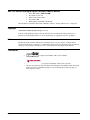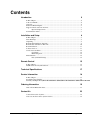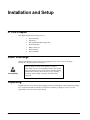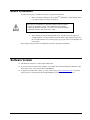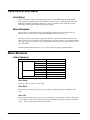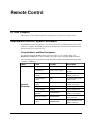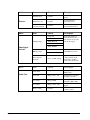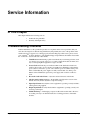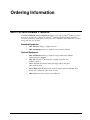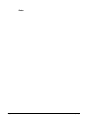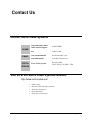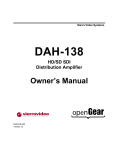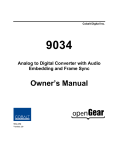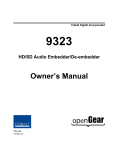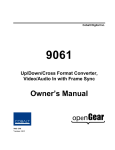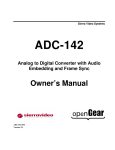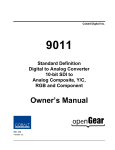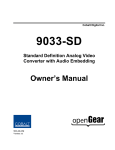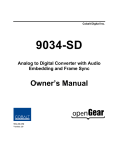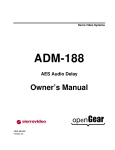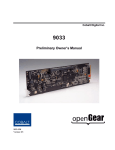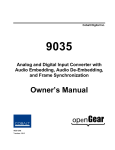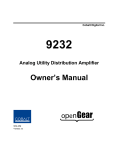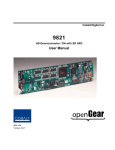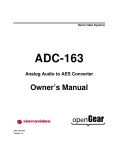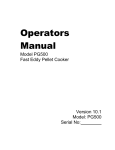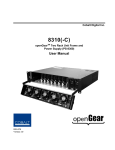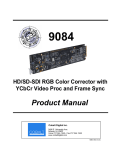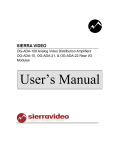Download Sierra ADC-124 Owner`s manual
Transcript
Sierra Video Systems
ADC-124
Analog to Digital Converter
Owner’s Manual
ADC-124-OM
Version: 2.1
ADC-124 • HD/SD Analog to Digital Converter Owner’s Manual
•
•
•
•
•
Sierra Part Number: ADC-124-OM
Document Version: 2.1
Printed in the United States.
Last Author: MB
Printing Date: 11/29/2010 9:32:00 AM
The information contained in this Owner’s Manual is subject to change without notice or obligation.
Copyright
© 2010 Sierra Video Systems All rights reserved.
Contents of this publication may not be reproduced in any form without the written permission of
Sierra Video Systems Reproduction or reverse engineering of copyrighted software is prohibited.
Notice
The material in this manual is furnished for informational use only. It is subject to change without
notice and should not be construed as a commitment by Sierra Video Systems Sierra Video Systems Inc
assumes no responsibility or liability for errors or inaccuracies that may appear in this manual.
Trademarks
Page 2 of 23
•
is a registered trademark of Ross Video Limited.
•
•
is a registered trademark of Sierra Video Systems
All other product names and any registered and unregistered trademarks mentioned in this
manual are used for identification purposes only and remain the exclusive property of
their respective owners.
ADC-124 Owner’s Manual • (V 2.1)
Important Regulatory and Safety Notices
Before using this product and any associated equipment, refer to the “Important Safety Instructions”
listed below so as to avoid personnel injury and to prevent product damage.
Products may require specific equipment, and /or installation procedures be carried out to satisfy
certain regulatory compliance requirements. Notices have been included in this publication to call
attention to these specific requirements.
Symbol Meanings
This symbol on the equipment refers you to important operating and maintenance
(servicing) instructions within the Product Manual Documentation. Failure to heed
this information may present a major risk of damage or injury to persons or
equipment.
The symbol with the word “Warning” within the equipment manual indicates a
potentially hazardous situation, which if not avoided, could result in death or serious
injury.
Warning
The symbol with the word “Caution” within the equipment manual indicates a
potentially hazardous situation, which if not avoided, may result in minor or
moderate injury. It may also be used to alert against unsafe practices.
Caution
The symbol with the word “Notice” within the equipment manual indicates a
situation, which if not avoided, may result in major or minor equipment damage or a
situation which could place the equipment in a non-compliant operating state.
Notice
This symbol is used to alert the user that an electrical or electronic device or
assembly is susceptible to damage from an ESD event.
ESD
Susceptibility
Important Safety Instructions
Caution
This product is intended to be a component product of the openGearTM frame. Refer
to the openGearTM frame Owner’s Manual for important safety instructions regarding
the proper installation and safe operation of the frame as well as it’s component
products.
Warning
Certain parts of this equipment namely the power supply area still present a safety
hazard, with the power switch in the OFF position. To avoid electrical shock,
disconnect all A/C power cords from the chassis' rear appliance connectors before
servicing this area.
Warning
Service barriers within this product are intended to protect the operator and service
personnel from hazardous voltages. For continued safety, replace all barriers after
any servicing.
This product contains safety critical parts, which if incorrectly replaced may present
a risk of fire or electrical shock. Components contained within the product’s power
supplies and power supply area, are not intended to be customer serviced and should
be returned to the factory for repair.
To reduce the risk of fire, replacement fuses must be the same type and rating.
Only use attachments/accessories specified by the manufacturer.
ADC-124 Owner’s Manual • (V 2.1)
Page 3 of 23
Environmental Information
The equipment that you purchased required the extraction and use of natural resources for its
production. It may contain hazardous substances that could impact health and the environment.
To avoid the potential release of those substances into the environment and to diminish the need for the
extraction of natural resources, Sierra Video Systems encourages you to use the appropriate take-back
systems. These systems will reuse or recycle most of the materials from your end-of-life equipment in
an environmentally friendly and health conscious manner.
The crossed-out wheeled bin symbol invites you to use these systems.
If you need more information on the collection, reuse, and recycling systems, please contact your local
or regional waste administration.
You can also contact Sierra Video Systems for more information on the environmental performances of
our products.
Page 4 of 23
ADC-124 Owner’s Manual • (V 2.1)
Contents
Introduction
6
In This Chapter .......................................................................................................................... 6
A Word of Thanks ..................................................................................................................... 6
Overview.................................................................................................................................... 6
Functional Block Diagram ......................................................................................................... 7
Supported Audio and Video Formats......................................................................................... 7
Input and Output Video ............................................................................................... 7
Documentation Terms ................................................................................................................ 7
Installation and Setup
8
In This Chapter .......................................................................................................................... 8
Static Discharge ......................................................................................................................... 8
Unpacking .................................................................................................................................. 8
Rear Module Installation (Optional) .......................................................................................... 9
Rear Module Available for ADC-124 ...................................................................................... 10
Board Installation..................................................................................................................... 11
Software Version ..................................................................................................................... 11
Card Control and Status ........................................................................................................... 12
Card Status ................................................................................................................ 12
Menu Navigation ....................................................................................................... 12
Menu Structure ........................................................................................................................ 12
Factory Default Settings ............................................................................................ 14
Remote Control
15
In This Chapter ........................................................................................................................ 15
DashBoard Control System Software ...................................................................................... 15
Technical Specifications
17
Service Information
18
In This Chapter ........................................................................................................................ 18
Troubleshooting Checklist ....................................................................................................... 18
Warranty and Repair PolicyError! Bookmark not defined.Error! Bookmark not defined.Error! Bookma
Ordering Information
19
ADC-124 and Related Products ............................................................................................... 21
Contact Us
23
Contact Sierra Video Systems.................................................................................................. 23
Visit us at the Sierra Video Systems website. .......................................................................... 23
ADC-124 Owner’s Manual • (V 2.1)
Page 5 of 23
Introduction
In This Chapter
This chapter includes the following sections:
•
A Word of Thanks
•
Overview
•
Functional Block Diagram
•
Supported Audio and Video Formats
•
Documentation Terms
A Word of Thanks
Congratulations on choosing the openGearTM ADC-124 Analog to Digital Converter. The ADC-124
is part of a full line of modular conversion gear for broadcast TV environments. The Sierra Video
Systems openGearTM line includes video decoders and encoders, audio embedders and de-embedders,
distribution amplifiers, format converters, and much more. Sierra openGearTM modular conversion
gear will meet your signal conversion needs now and well into the future.
Should you have questions pertaining to the installation or operation of your ADC-124, please contact
us at the numbers listed on the back cover of this manual. We are happy to help with any questions
regarding this or any other openGearTM card.
Overview
The ADC-124 is a high quality analog to digital converter.
The product also provides full color processing control of the output video, with separate controls for
Luma Gain, Luma Lift, Chroma Saturation and Color Phase.
All card configuration is done with a simple front panel menu. There is a four character text display to
view and control parameters, and a toggle switch and two buttons to navigate the menu. Card
configuration can also be done over DashBoard remote control software.
The input and outputs of the ADC-124 are the following:
Input:
One 3-BNC dual-rate HD/SD analog video input
Outputs:
Page 6 of 23
Two dual-rate HD/SD-SDI video outputs
ADC-124 Owner’s Manual • (V 2.1)
Functional Block Diagram
The ADC-124 has a very flexible signal flow path and feature set that combines several products into
one compact package. This section diagrams the basic signal flow of your ADC-124 product.
HD/SD
Analog Input
Analog to Digital
Conversion
Video Proc:
Gain, Lift, Saturation, Phase
Serializer and
Cable Driver
HD/SD SDI
Output
ADC-124 Block Diagram
Figure 1. Simplified Block Diagram of ADC-124 Functions
Supported Audio and Video Formats
Input and Output Video
The ADC-124 supports the complete range of modern SMPTE standard SD and HD video formats.
Raster structure Frame Rate
1080psF
23.98, 24
1080p
23.98, 24
1080i1
25, 29.97, 30
720p
25, 29.97, 30, 50, 59.94, 60
486i1
29.97
575i1
25
Notes:
1.
All rates displayed as frame rates, interlaced (“i”) field rates are two times the number shown.
Documentation Terms
The following terms are used throughout this guide:
•
“Frame” refers to the 8310 frame that houses the ADC-124 card.
•
“Operator” and “User” both refer to the person who uses the ADC-124.
•
“Board” and “Card” all refer to the ADC-124 card itself, including all components
and switches.
•
“System” and “Video system” refers to the mix of interconnected production and
terminal equipment in which the ADC-124 operates.
ADC-124 Owner’s Manual • (V 2.1)
Page 7 of 23
Installation and Setup
In This Chapter
This chapter includes the following sections:
•
Static Discharge
•
Unpacking
•
Rear Module Installation (Optional)
•
Board Installation
•
BNC Connections
•
Menu Structure
•
Factory Defaults
Static Discharge
Whenever handling the card and other related equipment, please observe all static discharge
precautions as described in the following note:
Static discharge can cause serious damage to sensitive
semiconductor devices. Avoid handling circuit boards in high
static environments such as carpeted areas, and when wearing
synthetic fiber clothing. Always exercise proper grounding
precautions when working on circuit boards and related
equipment.
ESD
Susceptibility
Unpacking
Unpack each card you received from the shipping container, and check the contents against the packing
list to ensure that all items are included. If any items are missing or damaged, contact your sales
representative or Sierra Video Systems directly.
Page 8 of 23
ADC-124 Owner’s Manual • (V 2.1)
Rear Module Installation (Optional)
If you are installing the card in a 8310-C-BNC or 8310-BNC frame (one with a 100 BNC rear module
installed across the entire back plane), skip this section.
If you are installing the card into a slot with no rear module, you should have ordered and received one
of the ADC-124-A module. You will need to install it in your 8310 frame before you can connect
cables.
Use the following steps to install a rear module in an 8310 openGearTM frame:
1.
Refer to the openGearTM 8310 frame Owner’s Manual, to ensure that the frame is
properly installed according to instructions.
2.
On the rear of the 8310, locate the card frame slot.
3.
As shown in Figure 2, seat the bottom of the rear module in the seating slot at the
base of the frame’s back plane.
Figure 2. Rear Module Installation
4.
Align the top hole of the ADC-124-A with the screw hole on the top edge of the 8310
back plane.
5.
Using a Phillips driver and the supplied screw, fasten the rear module to the 8310
back plane. Do not over tighten.
All modules are installed using the same method above.
The following section contains a drawing of the ADC-124-A module.
ADC-124 Owner’s Manual • (V 2.1)
Page 9 of 23
Rear Module Available for ADC-124
Figure 3. BNC Designations for the Card Rear Module available for the ADC-124.
NC
Y/
CMPST
Pr/C
Pb
NC
text
NC
SDI
OUT
SDI
OUT
SDI
OUT
SDI
OUT
ADC-124-A
Page 10 of 23
ADC-124 Owner’s Manual • (V 2.1)
Board Installation
Use the following steps to install the card in the openGearTM 8310 frame:
1.
Warning
Refer to the Owner’s Manual of the openGearTM 8310 frame to ensure that the frame
is properly installed according to instructions.
Heat and power distribution requirements within a frame may dictate
specific slot placement of cards. Cards with many heat-producing
components should be arranged to avoid areas of excess heat build-up,
particularly in frames using convection cooling.
2.
After selecting the desired frame installation slot, hold the card by the edges and
carefully align the card edges with the slots in the frame. Then, fully insert the card
into the frame until the rear connection plugs are properly seated on the midplane and
rear modules.
This completes the procedure for installing the card in the openGearTM 8310 frame.
Software Version
This manual is written for software release number 2.0.
To view the current software release number of your ADC-124 check the information submenu on the
front edge controls or the card info menu in DashBoard.
To upgrade your ADC-124 software, go to the download page at www.sierravideo.com to download
the latest release, and upload the file through DashBoard (see DashBoard user manual, 3-5).
ADC-124 Owner’s Manual • (V 2.1)
Page 11 of 23
Card Control and Status
Card Status
The card indicates the status of the input signal with the four blue LEDs labeled with the different
supported formats (1080, 720, 625, 525). When the card has locked to a particular input format, that
LED will be illuminated. When the card has not locked to a particular video format, the card will
search all possible formats, and the lights will cycle rapidly.
Menu Navigation
The card can be configured from a menu system built in to the front card edge. This provides an
intuitive and easy to use method for exploring and using the features of the card.
The menu is navigated by using the toggle switch and the two push buttons. The lower button is the
“Enter” button to enter a submenu, and the upper button is the “Exit” button to exit a submenu. Moving
the toggle switch up or down moves up or down in menu choices, and pressing the buttons moves in or
out of sub menus.
The menu LEDs will illuminate from top to bottom to indicate increasing depth in the menu.
Menu Structure
Video Submenu
Menu Structure
Vid
Proc
Dec
Unty
Gain
Lift
Sat
Phas
SDIN
HDIN
PED
Sorc
Parameter Type
Proc Unity
Proc Gain
Proc Lift
Proc Sat
Proc Phase
Decoder SD input
Decoder HD input
Pedestal - SD Setup
Set SDI or analog priority
Proc Unity
Resets all of the proc controls to unity value.
Proc Gain
This is Luma (Y channel) gain, expressed as a percentage. It ranges from 0.0% to 200.0% in 0.1%
steps.
Proc Lift
This is Luma (Y channel) offset, expressed as an actual video value ranging from -1024 to 1024. If set
to 0 no change is made. If set to 1024 absolute black (value 004) becomes absolute white (value 3FB).
If set to –1024, absolute white becomes absolute black.
Page 12 of 23
ADC-124 Owner’s Manual • (V 2.1)
Proc Saturation
This is Chroma (C channel) gain, expressed as a percentage. It ranges from 0.0% to 200.0% in 0.1%
steps.
Proc Phase
This is Chroma (C channel) phase adjustment, expressed in degrees, ranging from –360 to +360 in
steps of one degree.
Decoder SD Input
Selects the input format for SD analog video. This must be changed to reflect the analog video format
on the input for the ADC-124 to lock correctly. Valid SD formats are GBR, Component SMPTE,
Component MII, Component Betacam, Component Y/C, and Composite.
Decoder HD Input
Selects the input format for HD analog video. The user must select between GBR and YPbPr for the
ADC-124 to lock to the input correctly.
SD Pedestal (Setup)
Selects between 0 IRE and 7.5 IRE of setup (pedestal)on the input analog SD signal. This tells the card
how much setup needs to be removed from the input.
Select Default Source SDI / Analog
Selects the input that has priority when both SDI and Analog inputs are detected.
Display Submenu
Menu Structure
Disp H/V
BRGT
Parameter Type
Display Orientation
Display Brightness
Display Orientation
This parameter lets you change the orientation of the display. “Vert” makes the characters look correct
when the cards are mounted in a 2 RU frame like the 8310. “Horz” makes the characters look right in a
horizontal frame.
Display Brightness
This parameter allows you to set the standard output brightness of the menu display. It is a percentage
of maximum brightness.
Preset Submenu
MENU STRUCTURE
Prst
Slct
Save
Load
Fact
ADC-124 Owner’s Manual • (V 2.1)
Parameter Type
Select Preset
Save Settings
Load Settings
Restore Factory Settings
Page 13 of 23
Select Preset
Select from one of the five saved presets.
Save Settings
In this parameter, move the toggle switch up to save the settings to the card persistent storage.
Load Settings
In this parameter, move the toggle switch up to load the saved settings and make them active.
Restore Factory Settings
In this parameter, move the toggle switch up to make the factory default settings active, and make the
stored settings equal to the factory settings.
Information Submenu
Menu Structure
Info
+POW
-POW
SWR#
SWB#
Parameter Type
Positive Watts Consumed
Negative Watts Consumed
Software Release Number
Software Build Number
Positive Watts Consumed
A read only indication of power consumed by the card from the frames +12V rail.
Negative Watts Consumed
A read only indication of power consumed by the card from the frames +-7.5V rail.
Software Release Number
A read only indication of the software release number. A higher number is newer release of software.
Software Build Number
A read only indication of the software build number. Software build number is an internal indicator
used by Sierra engineers to differentiate different software builds.
Factory Default Settings
The factory default settings are as follows
1) The proc module is enabled, but all parameters are set to unity.
Page 14 of 23
ADC-124 Owner’s Manual • (V 2.1)
Remote Control
In This Chapter
This section provides a detailed explanation on using remote control functions with your card.
DashBoard Control System Software
The DashBoard Control System enables you to monitor and control openGearTM frames and controller
cards from a computer. The DashBoard software and manual can be downloaded from the Sierra Video
Systems website (www.sierravideo.com).
Using the Menus and Menu Descriptions
You must first install the DashBoard Control System software on your computer. Refer to the
DashBoard User Manual for software installation procedures and for using the DashBoard interface.
The following pages list the parameters from the menu tabs available in the DashBoard software when
connected to a ADC-124.
Menu
Card Info
(Read-only)
Item
Format
Description
Product
ADC-124
The product name
Manufacturer
Sierra Video Systems
The manufacturer of the
product
Software Release
Number
###
The release number of the
firmware in this card
Software Build
Date
###
The internal build number
of this software
Software Build
Time
###
The date and time the
software was created
+12 V Power Rail
#.## W
Positive Supply Power
-7.5 Power Rail
#.## W
Negative Supply Power
Video Input
Standard
############
Detected Video Standard
on SDI or Analog Input
Reference Standard
############
Detected standard of
selected reference.
############
Displays the Silicon Serial
Number of the card.
SSN
ADC-124 Owner’s Manual • (V 2.1)
Page 15 of 23
Menu
Presets
Menu
Item
Format
Description
Parameter Save
Confirm
Saves the parameters as
preset.
Parameter Load
Confirm
Loads parameters
previously saved.
Restart Parameters
to Factory Default
Confirm
Will load factory presets
and overwrite the save.
Item
Format
Description
Composite
Selects the format of
input SD analog video, so
the decoder can properly
decode the signal.
Y/C
SD Input Type
YPbPr BetaCam
YPbPr MII
YPbPr SMPTE
Video Signal
Controls
GBR
HD Input Type
Menu
YPbPr
SD Composite
Contains
0.0 or 7.5 IRE of Setup
Specifies the amount of
setup (pedestal) in the
input video. It will be
removed by the decoder.
Item
Format
Description
Video Gain
Video Proc
Video Lift
Page 16 of 23
Selects the format of
input HD analog video.
Range 0-2000
Gain applied to Y (Luma).
1000 is unity.
Range (-999) – 999
Lift applied to Y (Luma),
in 10 bit code value.
Color Gain
Range 0-2000
Gain applied to C
(Chroma). 1000 is unity.
Color Phase
Range (–360) – 360
Phase of C (Chroma) in
degrees.
Reset to Unity
Confirm
Resets all of the proc
controls to unity.
ADC-124 Owner’s Manual • (V 2.1)
Technical Specifications
Table 4. Card - Technical Specifications
Category
Parameter
Analog Video
Input
Serial Digital
Video Outputs
Other
Specification
Number of Inputs
3
Input Type
Differential, Common Mode Rejection (5V AC)
Video Inputs
HD: Component YPbPr and RGB
SD: Composite, Component YPbPr (BetaCam™,
MII™, SMPTE/N10), RGB, and Y/C
Conversion Bit Depth
12-Bits
SD Color Separation
5-Line Adaptive Comb or Notch Filter
Frequency Response
HD: Y- 0-30MHz ± 0.25db PbPr 0-15 MHz ±
SD: Y- 0-30MHz ± 0.25db PbPr 0-15 MHz ±
Differential Phase
SD: < ±0.4° typical
Differential Gain
SD: < ±0.4% typical
Noise
< -64dB (Luma Flat Field)
< -61dB (Luma Ramp)
Analog Front End Crosstalk
Within Noise Floor Measurement
Return Loss
> 20dB to 30MHz
Number of Outputs
2:HD/SD-SDI BNC per IEC 60169-8 Amendment 2
Impedance
75Ω
Return Loss
> 15 dB at 5MHz – 270MHz
> 12 dB at 270MHz – 1.485GHz
Signal Level
800 mV ±10%
DC Offset
0 Volts ±50 mV
Jitter
HD: < 0.15UI (all outputs)
SD: <0.06UI (all outputs)
Overshoot
<0.2% of amplitude
Total Power Consumption
10W
Warranty
Five Year Transferable
Specifications are subject to change without notice.
ADC-124 Owner’s Manual • (V 2.1)
Page 17 of 23
Service Information
In This Chapter
This chapter includes the following sections:
•
Troubleshooting Checklist
•
Warranty and Repair Policy
Troubleshooting Checklist
Routine maintenance to this openGearTM product is not required. In the event of problems with your
card, the following basic troubleshooting checklist may help identify the source of the problem. If the
module still does not appear to be working properly after checking all possible causes, please contact
your openGearTM products distributor, or the Technical Support department at the numbers listed under
the “Contact Us” section at the end of this manual.
Page 18 of 23
1.
Visual Review Performing a quick visual check may reveal many problems, such
as connectors not properly seated or loose cables. Check the module, the frame, and
any associated peripheral equipment for signs of trouble.
2.
Power Check Check the power indicator LED on the distribution frame front
panel for the presence of power. If the power LED is not illuminated, verify that the
power cable is connected to a power source and that power is available at the power
main. Confirm that the power supplies are fully seated in their slots. If the power
LED is still not illuminated, replace the power supply with one that is verified to
work.
3.
Reseat the Card in the Frame Eject the card and reinsert it in the frame.
4.
Check Control Settings Refer to the Installation and Operation sections of the
manual and verify all user-adjustable component settings.
5.
Input Signal Status Verify that source equipment is operating correctly and that a
valid signal is being supplied.
6.
Output Signal Path Verify that destination equipment is operating correctly and
receiving a valid signal.
7.
Module Exchange Exchanging a suspect module with a module that is known to
be working correctly is an efficient method for localizing problems to individual
modules.
ADC-124 Owner’s Manual • (V 2.1)
Sierra openGear Warranty
A. General
Buyer assumes all responsibility for ascertaining the suitability of Sierra Video Systems (hereinafter "SVS") products for
Buyer's intended use. No product sold by SVS is designed or manufactured for use in any manner or under any
conditions other than those described in SVS's instruction manuals and other printed material for each particular product.
If any product is used or applied in a manner or under conditions not specifically authorized by such written materials or
if any product is used by unqualified or improperly trained personnel, Buyer agrees that SVS shall have no liability of
any kind arising from such use, and Buyer agrees to indemnify and hold SVS harmless from any claims of third parties
arising from such use, and Buyer shall provide SVS with counsel of SVS's choice to defend against such claims.
B. Limited Warranty
1. This warranty applies only to the original purchaser and is non-transferable. This warranty begins on the date of
purchase and will be in effect for five (5) years for new equipment or and for three (3) years for "Factory Refurbished"
equipment. Buyer must obtain a Return Material Authorization ("RMA") number from SVS prior to returning a product
for repair. If, in SVS' sole discretion, the product is found to be defective during the term of this warranty, SVS will at its
option: (a) provide free replacement parts, and/or (b) repair the unit at an SVS facility. During the warranty period, SVS
will make every reasonable effort to support critical emergencies by supplying no-cost loan equipment while the
defective unit is being repaired. SVS will provide replacement parts and/or factory service at no charge. Buyer bears the
cost of shipping products returned to SVS under this warranty. SVS will bear the cost of shipping repaired products or
replacement parts to the Buyer.
This limited warranty shall not apply to any of SVS's goods which have been altered or which shall have been subjected
to misuse, mishandling, improper storage or negligence. The aforementioned provisions do not extend the original
warranty period of any goods which have been replaced by SVS. This limited warranty shall not apply to any goods not
of SVS's manufacture, Buyer to be entitled only to the warranty set forth in the original manufacturer's limited warranty.
THIS LIMITED WARRANTY IS EXPRESSED IN LIEU OF ALL OTHER WARRANTIES, EXPRESS, IMPLIED
OR STATUTORY, INCLUDING WITHOUT LIMITATION THE IMPLIED WARRANTIES OF
MERCHANTABILITY AND OF FITNESS FOR A PARTICULAR PURPOSE, AND ALL OTHER OBLIGATIONS
OR LIABILITIES ON SVS'S PART.
SVS neither assumes nor authorizes any other person to assume for SVS any other liabilities in connection with the sale
of products of its own manufacture.
2. SVS's liability hereunder on any claim of any kind, except as set forth herein for any loss, injury to person or property
or damage, shall in no case exceed the price allocable to the goods which give rise to such claim.
3. In no event shall SVS be liable for any damages or injuries to person or property if any goods do not meet the
above limited warranty, including, without limitation, incidental expenses or consequential or special damages, except as
set forth in such limited warranty. The foregoing states the exclusive remedy of Buyer and the exclusive liability of SVS
for any breach of the foregoing limited warranty.
C. Cancellation
ADC-124 Owner’s Manual • (V 2.1)
Page 19 of 23
Except as provided in paragraph B immediately above, all sales are final, and Buyer may cancel this order or return
products only upon written consent of SVS.
D. General
A.
In the event of a breach of any of the terms hereof, the non-breaching party shall be entitled to recover all of its
costs, fees, and expenses, including, without limitation, reasonable attorney's fees, from the breach party incurred as a
result of such breach, regardless of whether or not a suit is actually filed to enforce the terms hereof.
B.
The provision hereof shall be governed by the laws of the State of California (excluding its choice of law
provisions).
C.
The headings are for convenience only and do not limit or amplify the terms and provisions hereof.
D.
In case any one or more of the provisions set forth herein shall be held to be invalid, illegal, or unenforceable in
any respect, the validity, legality, and enforceability of the remaining provisions contained herein shall not in any way be
affected or impaired thereby.
E.
No waiver, alteration, or modification of any of the provisions hereof shall be binding unless in writing and
signed by an authorized Officer of SVS.
NOTE:
All products returned to SVS for service must have prior approval. Return authorization requests may be obtained from
your SVS dealer.
Page 20 of 23
ADC-124 Owner’s Manual • (V 2.1)
Ordering Information
ADC-124 and Related Products
Your ADC-124 HD/SD Analog to Digital Converter is a part of the openGearTM family of products.
Sierra Video Systems offers a full line of openGearTM terminal equipment including distribution,
conversion, monitoring, synchronizers, encoders, decoders, embedders, and de-embedders, as well as
analog audio and video products.
Standard Equipment
•
ADC-124 HD/SD Analog to Digital Converter
•
ADC-124-OM HD/SD Analog to Digital Converter Owner’s Manual
Optional Equipment
•
ADC-124-OM HD/SD Analog to Digital Converter with Owner’s Manual
(additional Owner’s Manual)
•
ADC-124-A openGearTM Rear Module compatible with ADC-124
(10 BNC connector)
•
8310-C Digital Products Frame and Power Supply with Cooling Fans
(2RU, holds 10 cards)
•
8310-C-BNC Digital Products Frame and Power Supply with fixed 100-BNC Rear
Module and Cooling Fans. (2RU, holds 10 cards)
•
MFC-8310-N Network Controller Card (Additional)
ADC-124 Owner’s Manual • (V 2.1)
Page 21 of 23
Notes:
Page 22 of 23
ADC-124 Owner’s Manual • (V 2.1)
Contact Us
Contact Sierra Video Systems
PHONE
E-MAIL
POSTAL
SERVICE
General Business Office
and Technical Support
530.478.1000
Fax
530.478.1105
General Information
[email protected]
Sales Information
[email protected]
Sierra Video Systems
P.O. Box 2462
Grass Valley, CA 95945 USA
Visit us at the Sierra Video Systems website.
http://www.sierravideo.com
•
Online catalog
•
Related products and full product lines
•
Trade show information
•
Dealer information
•
Sierra Video Systems news
ADC-124 Owner’s Manual • (V 2.1)
Page 23 of 23