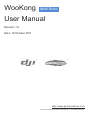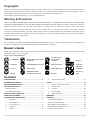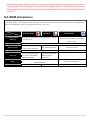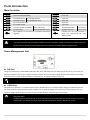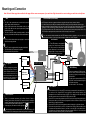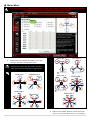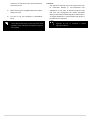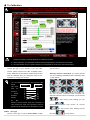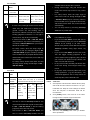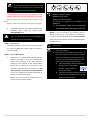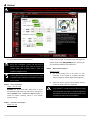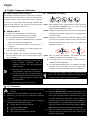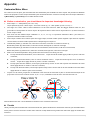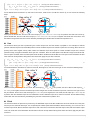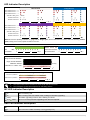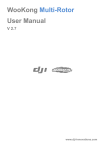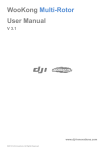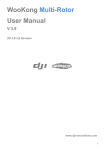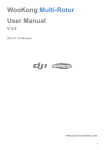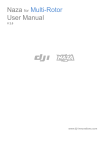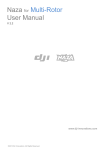Download Dajiang Innovation Technology Ace One User manual
Transcript
WooKong
Multi Rotor
User Manual
Revision 1.9
Date: 18 October 2011
®
®
http://www.dji-innovations.com
©2010-2011 Dajiang Innovation Technology Co. Ltd. All Rights Reserved.
Copyrights
This product and manual are copyrighted by Dajiang Innovation Technology Co. Ltd. with all rights reserved. No part of this product or
manual shall be reproduced in any form without the prior written consent or authorization of Dajiang Innovation Technology Co. Ltd. No
patent liability is assumed with respect to the use of the product or information contained herein.
©2010 Dajiang Innovation Technology Co. Ltd. All Rights Reserved.
Warning & Disclaimer
WKM is an excellent autopilot system offering tremendous flight features for low altitude multi rotor working in restricted space
compared to normal helicopter. It is not a toy when installed in multi rotors of any size. Despite our efforts in making the controller to
operate in the safest manner when the main power battery is connected, such as: disabling MC signal to ESCs when USB is
connected; disabling throttle input and stick command when throttle stick is not at the lowest position, we strongly recommend
customers to remove all propellers, use power supply from R/C system or flight pack battery, and keep children away during system
calibration and parameter setup. Dajiang Innovation Technology Co. Ltd. assumes no liability for damage(s) or injuries incurred directly
or indirectly from the use of this product.
Trademarks
DJI and WooKong are registered trademark of Dajiang Innovation Technology Co. Ltd. Names of product, brand, etc., appearing in this
manual are trademarks or registered trademarks of their respective owner companies.
Reader’s Guide
Please strictly follow these steps to mount and connect WooKong for Multi Rotor (WKM) system on your multi rotor, as well as to install
the Assistant software on your computer.
Icons seen in this document:
FORBIDDEN
Please refer to the page(s)
mentioned
TX
R/C Transmitter
configuration
required
Alt
Enter
CAUTION
Assembly& Mounting Tips
Mouse Left Click
Correct
General Tips
Mouse Right Click
Assistant software
Wrong
configuration required
Ctrl
Alt Key
Enter Key
Up/Down
Left/Right
Directions
Ctrl Key
Keys
Contents
PACKAGE ITEMS ...................................................................... 3
DJI WKM INTRODUCTION ....................................................... 3
6.
VOLTAGE MONITORING .................................................. 17
FLIGHT .................................................................................... 19
MATTERS NEED ATTENTION .................................................. 3
1.
DIGITAL COMPASS CALIBRATION .................................... 19
PORTS INTRODUCTION ........................................................... 5
2.
FLY CAUTIONS .............................................................. 19
MAIN CONTROLLER .................................................................... 5
3.
TEST FLY ..................................................................... 20
POWER MANAGEMENT UNIT ........................................................ 5
4.
FLY WITH GPS ............................................................. 20
MOUNTING AND CONNECTION .............................................. 6
5.
QUICK LED GUIDE ........................................................ 21
ASSISTANT SOFTWARE .......................................................... 7
MAINTAINS .............................................................................. 22
CONFIGURATION PROCEDURE.............................................. 8
APPENDIX ............................................................................... 23
1.
MOUNTING ..................................................................... 8
CUSTOMIZE MOTOR MIXER ....................................................... 23
2.
MOTOR MIXER ................................................................ 9
LED INDICATOR DESCRIPTION .................................................. 26
3.
TX CALIBRATION ............................................................11
MC LED INDICATOR DESCRIPTION ............................................ 26
4.
AUTOPILOT ................................................................... 14
PMU LED INDICATOR DESCRIPTION .......................................... 26
5.
GIMBAL ........................................................................ 16
PRODUCT SPECIFICATIONS ....................................................... 27
2|
Package Items
Main Controller (MC)
The Main Controller (MC) is the brain of the system, it communicates with the IMU, GPS/Compass,ESC and
RC transmitter to carry out autopilot functionality. The Main Controller provides USB interface to configure
×1
MC and update firmware from a PC (System requirement: Windows XP SP3 or 7)
GPS & Compass
LED Indicator
IMU
The GPS/Compass module is for sensing
The LED indicates different states of
The Inertial Measurement Unit
the position and direction.
system.
(IMU) consists of one 3-axis
accelerometer, one 3-axis
×1
×1
×1
gyroscope and a barometer. It
is for sensing the attitude.
USB Cable
3-PIN Servo Cable
This cable is used
to configure MC and update firmware.
×1
Cables used to connect the
Main Controller to the RC receiver.
×1
GPS Bracket
Power Management Unit (PMU)
Because the
Specially designed for WKM to solve the high power
GPS/Compas-
consumption problem of power support system. It
s is sensitive
contains two power outputs for entire WKM system
to magnetic
and receiver separately, a battery voltage monitor, and two CAN-Bus interfaces.
interference,
Power Connection Adapter
Warranty Information Card
you should
For connections among Battery, ESCs and
It recommends the necessary conditions for using WKM
use this
×1
PMU.
bracket to
mount the
×1
system and related safety issues. Please fill out the
customer & multi rotor information card and return to DJI
×1
to register your product warranty.
GPS module.
Matters Need Attention
For safety reasons, please pay serious attention to all following items:
1.
Please disconnect ESCs and Power Connection Adapter or remove all propellers during configuration and system
setup!
2.
Do not mount the IMU upside-down.
3.
You have to reboot MC and redo the Tx calibration after you change receiver.
4.
In Tx Calibration of assistant software:
Throttle: Slide left is craft down, slide right is craft up;
Rudder: Slide left is nose left, slide right is nose right;
Elevator: Slide left is craft back, slide right is craft front;
Aileron: Slide left is craft left, slide right is craft right.
5.
GPS/Compass is sensitive to magnetic interference, should be far away from any electronic devices.
6.
Make sure switch on the transmitter first, then power on multi-rotor before takeoff! Power off multi-rotor first, then
switch off the transmitter after landing!
7.
Do not fly in GPS Mode when the signal is not good (red light blinks)!
8.
If you open the gimbal control in assistant software during the configuration, please note that there is output from F1
and F2 ports. Now you should not connect these ports to ESCs which is wired with propellers equipped motors.
9.
Do NOT set the failed-safe position of throttle under 10% of endpoint.
10. Throttle stick position should always be higher than 10% from cut-throttle during the flight!
11. Low voltage protections are NOT fun! You should land your multi-rotor ASAP in any level of protection to prevent your
multi-rotor from crash or other harmful consequences!
12. In Atti and GPS Atti mode, throttle stick center position is for 0m/s on the vertical direction. If you pull the stick to the
bottom during the flight, multi-rotor will descend; if you pull the stick to the bottom on the ground, it will cut motors in 3
seconds. However the slow spinning of motors will affect the flight performance, you’d better keep throttle stick
position higher than 10% from cut-throttle during the flight! In Manual Mode it will cut motors when pull throttle stick
under 10%.
DJI WKM Introduction
DJI WKM for Multi Rotors (WKM) is an autopilot system designed for serious multi rotor enthusiasts providing GPS for self-leveling
and position holding, which completely takes the stress out of flying RC multi rotors for both professional and hobby applications.
WKM can be installed in a variety of models from quad-rotor to octo-rotor.
Multiple control modes based on autopilot system
Modes
Features
Command Stick
Meaning
GPS Atti. Mode
Atti. Mode
Multi attitude control; Stick center position for 0˚ attitude,
its endpoint is 35˚.
Altitude lock
GPS Lost
Safety
Applications
Maximum angular velocity is 150 degree/s.
No attitude angle limitation and vertical
velocity locking.
YES
Command Linearity
Stick Released
Manual Mode
Lock rotor position when
GPS signal is adequate.
Only attitude stabilizing.
Maintain the altitude best above 1 meter from ground.
After 10s when GPS signal
Only performing attitude
lost, System enters Atti.
stabilizing without
Mode automatically.
position lock.
Attitude & speed mixture control ensures stability;
Enhanced fail-safe
Aerial photography work.
Sports flying.
NOT Recommend
NO
---
Depends on experience.
---
4|
Ports Introduction
Main Controller
A
E
T
R
U
X1
X2
X3
For roll control (left/right)
For pitch control (front/back)
For throttle control
Or to gimbal roll servo
For rudder control
Or to gimbal pitch servo
For Control Mode Switch
For voltage monitor
For D-Bus (S-Bus compatible)
Or for gain tuning
For gain tuning
Or for gimbal pitch control
M6
M5
M4
M3
M2
M1
F2
F1
To #6 rotor
To #5 rotor
To #4 rotor
To #3 rotor
To #2 rotor
To #1 rotor
To gimbal pitch servo
Or to #8 rotor
To gimbal roll servo
Or to #7 rotor
Micro-USB port: PC connection for configuration and firmware
CAN-Bus port: MC uses CAN-Bus to
upgrades.
power and communicate with other
WKM modules.
1.
You can use T and R ports for gimbal control only if you choose D-Bus and Octo-rotor in assistant software.
2.
If you open the gimbal control in assistant software during the configuration, please note that there is output from F1 and
F2 ports. Now you should not connect these ports to ESCs which is wired with propellers equipped motors.
Power Management Unit
PW Port
This port provides power to whole WKM system (MC, IMU, GPS, LED) which does not need to get power from any 3-pin servo port.
The output voltage is 12.6V If input voltage from battery is higher than 13V; the output voltage will follow the change of input voltage
(0.4V lower than it) If input voltage from battery is lower than 13V. Its maximum output current is 2A.
WKM can still get power from 3-pin servo ports if the PW port does not function well.
V-SEN Port
This port has two functions: 1) It collects the power input of the PMU for MC to monitor the battery voltage. The white wire from this
port is the signal wire, and its maximum output voltage is 3.3V, so it will not damage your receiver if you connect this port to it. 2) It
provides a 3A@5V power on red wire for the receiver and other electronic device through X1 port on MC.
1.
Since the working current of some gimbal servos are large, this port may not drive three axial gimbal, please use extra
high-power UBEC.
2.
Our BEC in PMU is powerful enough to drive receiver and most of the other electronic devices. However if you want to
use other BEC, you’d better use a 3-pin servo cable without red wire to connect V-SEN and X1 on MC.
5|
Mounting and Connection
Note: Failure to follow any guidance outlined in this page will have severe consequence of your multi-rotor flight characteristic or worst crashing your multi-rotor or bodily harm.
GPS/COMPASS (with Bracket):
IMU:
·
·
·
·
·
·
·
·
·
·
The IMU is best positioned near the multi rotor’s center of
gravity, where vibration is relatively low.
Orient the IMU such that the arrow marked on the p r i n t e d
surface of the IMU faces the sky and points directly forward,
backward, left or right.
The sides of the IMU should be precisely parallel to the multi
rotor body. Use double-sided foam tape for secured installation.
·
GPS/Compass is sensitive to magnetic interference, should be far away from any electronic devices.
You should use epoxy resin AB glue to assemble the GPS bracket first as the figure showed in previous page.
Mount the bracket on the center plate of craft first, then fix the GPS on the plate of the bracket (by 3M glue
provided). The GPS is sensitive to vibration interference, so position the bracket at least 10 cm from any rotor.
The DJI logo marked on the GPS should face the sky, with the orientation arrow pointing directly forward. The
GPS/Compass is packaged with a special indication line for mounting for the first time.
If you are uncertain whether materials near the GPS/Compass module are magnetic or not, you can use a
compass or magnet to check it. If you use your own mounting rod, make sure it is NOT magnetic!
LED Indicator:
Check the double faced adhesive tape regularly to ensure that
the IMU is securely positioned.
Place the LED indicator at an appropriate
location of craft body far away from the
GPS. Do not mount it on other electronic
devices. Make sure You can see the light
during the flight. You can connect LED to
one of the two ports as figure shows.
DO NOT cover the ventilation holes, keep them unobstructed.
The IMU module is NOT water-proof or oil-proof.
Do not mount the IMU upside-down.
IMU
LED
AUX2
R/C Receiver
(JR)
R/C System:
PW
RUDD
ELEV
GEAR
AILE
AUX1
THRO
AUX2
PMU
V-SEN
Tow same ports, can exchange
the connection to ease the wiring.
GPS
+
_
Battery
TX
PMU & Battery:
R/C Receiver
(Futaba / Hitec)
1
2
3
4
7
A
E
T
R
U
X1
X2
X3
MC
M6
M5
M4
M3
M2
M1
F2
F1
To ESCs
ESCs
To ESCs/Gimbal
·
Main Controller:
·
After choosing a location to mount the MC, it is recommended that you DO
NOT mount the MC until all wirings and software configurations are completed.
There is no requirement for PMU mounting.
Use our Power Connection Adapter (red
line depicts in figure) to connect battery,
PMU and ESCs.
For safety reason, please disconnect ESCs
and Power Connection Adapter during the
configuration procedure.
You can choose 2S - 6S LiPo battery.
ESC & Motor:
S-Bus
There is no orientation requirement for the Main Controller. Choose a
mounting location where as shorter ESC extension wires are needed as
possible. Please make sure all ports are accessible when installing the MC so
as to facilitate wiring and software configuration.
In three-pin ports, pins near the nicks are signal pins.
·
·
Futaba S-Bus
·
·
·
……
These are example connections.
Please setup Aileron, Elevator,
Throttle, Rudder channels on your
Tx first, and choose one 2 or 3
positions switch/channel as control
mode switch, then connect your
receiver to the right ports on MC.
·
·
·
Please make sure you are using the ESCs and motors recommended by the manufacturer of
your multi rotor first. Supported ESC output by WKM is 400Hz refresh frequency. We
recommend the use of external switching type BEC of 5A or higher for all AP work and larger
than 650 size multi-rotor, and cut the red wire of ESCs with built-in BEC.
Connect ESCs to motors, then calibrate all your ESCs one by one through the receiver directly
before connect them to your MC, Make sure program all of them into Governor off, Break off and
Normal Start up to get best experience.
Connect all ESCs to MC by the motor numbering method introduced in our Assistant software.
Cut the red wire (power wire) of your ESCs , the power from V-SEN on PMU is suitable to most
of receivers and other electronic devices. If you want to use other BEC to drive these devices,
you’d better use a 3-pin servo cable without red wire to connect V-SEN to X1. We recommend
the former connection, which can protect your motors and ESCs.
Assistant Software
Software and Driver Installation
STEP1:
automatically, cancel it.
Please download assistant software and driver from
our website. If your operating system is 32bit, download
STEP4:
Open driver folder DJI_Wookong_M_Driver_32bit or
32bit driver; if your operating system is 64bit, download
DJI_Wookong_Multi_Rotor_Driver_64bit,
64bit driver. Then decompress;
Driver Setup.bat file and follow the steps to finish installation.
STEP2:
Connect MC and PC via USB cable, power on MC;
STEP3:
STEP5:
2
4
click
Open the assistant software folder, double click
Setup.exe file and follow the steps to finish installation.
If operating system tries to install driver
1
double
3
5
11
6
7
10
9
8
Please power the MC first, then connect your MC to a internet enabled computer by the USB cable
before you open the assistant software. You have to register at the first time you use the assistant
software. It will auto detect software version when you open the assistant software and prompt
message if your version is not the latest one:
1
TOOL
5
Read: read parameters from MC for current page.
Firmware upgrade: update your firmware from DJI
6
Graphic guidance
7
Text guidance
Disable All Knob
8
Control mode indication
ABOUT
9
server, keep your WKM system up-to-date.
2
3
4
Indicates there are outputs to
Info: Information regarding your WKM
ESCs; when communication is built up between MC and
Error Code
assistant
software
via
USB
cable,
appears, it indicates no output to
Language:
中文
motors, then you can configure your multi rotor with
English
assistant software more safely!
Write: Write data of the current page to your MC. The
10
Red light: WKM PC has been disconnected.
parameter or the title of which will turn red and bold when
Green light: WKM PC has been connected.
modified, make sure you click the “Write” button or press
Blue light: WKM PC communication.
Enter
to update your system. Optional parameters will be
written to MC directly after modification.
11
Here you can find all the configuration pages
Configuration Procedure
1. Mounting
For safety reasons, please disconnect ESCs and Power Connection Adapter or remove
all propellers during configuration and system setup!
Step 1
Step 2
STEP1:
IMU Orientation
gravity (C.G.) directly on the center plate. Fill in the
Select IMU mounting orientation. Orient the IMU such that
distance between body center of IMU/GPS and the C.G.
the arrow marked on the printed surface of the IMU faces
of multi rotor in X, Y & Z axles as showed in the figure.
the sky and points directly forward, backward, left or right.
1
The sides of the IMU should be precisely parallel to the
multi rotor body.
You must re-configure if the ALL-UP-WEIGHT had
been changed on your multi rotor,
2
If mounting locations are not accurate enough or
the sign were wrong, error on X, Y,Z axles will
DO NOT MOUNT THE IMU UPSIDE-DOWN.
leads the oscillation of your multi rotor.
3
STEP2:
Mounting Location
Install all payloads that will be used during the flight,
including batteries, camera mount and camera. Balance
the multi rotor as you would normally, with the center of
Make sure to follow the diagram in Assistant
software: red is positive, green is negative; unit of
measure is CM, NOT INCH.
2. Motor Mixer
For safety reasons, please disconnect ESCs and Power Connection Adapter or remove
all propellers during configuration and system setup!
Step 1
STEP1:
1
Mixer Type
Hex-rotor Y
Please make your selection according to your multi
M6
rotor type. We have following built-in types:
Front
Hex-rotor IY
M3
Do NOT follow instruction from your multi rotor
M2
M4 M1
Build-in models:
Quad-rotor X
M1
M2
M3
M6
Up: M1, M2, M3
Down: M4, M5, M6
Quad-rotor I
M2
Front
M2
Octo-rotor I
M5
M6
Front
M4
Up: M1, M2, M3
Down: M4, M5, M6
Octo-rotor X
M1
Front
M2
M1
M1
Front
M3
M3
M7
M4 M8
M4
M4
Up: M1, M2, M3, M4
Down: M5, M6, M7, M8
M5
Hex-rotor I
M1
M2
Front
M4
M2
M1
Front
M5
M3
M2
M6
Octo-rotor V
Hex-rotor V
M6
M8
M7
M3
M3
M1
Front
M2
M5
manufacturer! Make sure the rotation direction of
each rotor is the same as the way our figure shows
M4
M5
M3
M1
Front
M8
M6
M3
M7
M4
M4
M5
M5
2
M6
Make sure the rotation direction of each motor is the
same as the way the figure shows in our assistant
9|
software. If not, switch any of two wire connetcions of
the incorrect motor.
Customize
This segment is reserved only for very special case, such
as
3
customized
airframe
in
non-conventional
rotor
Make sure the type of propeller matches the rotation
arrangement. In the event, an airworthy multi-rotor craft
direction of motor.
with such rotor arrangement will require customized
setting to meet WKM controller algorithm. Please write to
4
You have to set your transmitter to ACROBATIC
our support department or contact together with photos of
Mode.
the multi-rotor for assistance.
If you want to use gimbal with an Octo-rotor, you have
Please refer to Customize Motor Mixer section in
to use S-Bus receiver, then you can use port T and R
Appendix for how to customize a central
for gimbal control. Otherwise, there will be no ports on
symmetry multi rotor.
MC for gimbal.
10 |
3. Tx Calibration
For safety reasons, please disconnect ESCs and Power Connection Adapter or remove
all propellers during configuration and system setup!
Step 2
Step 1
Step 3
Step 4
Step 5
1
The transmitter you used must be Fail-Safe featured, which allows you to setup fixed outputs for U channel if the
receiver lost signals, otherwise WKM will not enable the Fail-Safe.
STEP1:
2
All the channels in your transmitter should be working independently: NO CCPM, NO channel MIX.
3
You need at least one 2 or 3-position switch on your transmitter to be set as the control mode switch.
Mode. Arm Mode uses Start-Stop Control to start and
Receiver Type
Choose the type of your receiver. If you use S-Bus
stop of motors.
receiver, please choose DJI’s S-Bus compatible option:
D-Bus. Otherwise choose tradition. Please reboot MC and
Start-Stop Control: In Arm Mode, you need to execute
redo the calibration after you change the setup of your
any one of following combination stick commands to start
transmitter or change your receiver!
or stop motors.
If you use S-Bus receiver, the communication of A, E,
T, R, U, X1 and X2 channels are all through the D-Bus
channel.
Right figure
shows
the
connection
of
default
transmitter
channels
and
Transmitter
MC
Channels
1
2
3
4
5
6
7
A
E
T
R
U
X2
X3
Channels
Any one of these combination stick commands can
change the state of motors. For example: you can execute
to start motors; after landing you can
MC
channels in S-Bus receiver (Only first 8 channels of
S-Bus receiver are used at the moment). Then the
execute
to stop motors. Or execute
original T and R channels are for Gimbal servo control.
to start motors; after landing execute
STEP2:
Start Type
Choose a start type of motors: Normal Mode or Arm
the same
to stop motors.
11 |
Normal Mode
Manual
push throttle stick over 10% in 3 seconds,
otherwise motors will stop after 3 seconds.
Atti. / GPS Atti. Mode
4.
Mode
Start
Throttle stick
under 10% will not stop motors in any control
Throttle stick over 10%.
mode.
over 10%.
Stop
Throttle stick
under 10%.
During normal flight, only pull throttle stick
Throttle
5.
For safety reason, when the slope angle of
stick
The slope angle of
under 10%, and
multi-rotor is over
multi-rotor is over 70° during the flight in Atti.
after landing 3
70 ° , and throttle
/ GPS Atti. Mode (may be caused by collision,
seconds.
stick under 10%.
motor and ESC error or propeller broken down),
Normal Mode hints:
and throttle stick is under 10%, motors will stop
1.
automatically.
In some cases, although throttle stick is already
6.
under 10%, and multi-rotor is already on the
ground, motors are still working. This is
You can stop motors by executing Start-Stop
Control in any control mode.
because the vibration of multi-rotor affects the
1.
landing judgment. Therefore it is all right if
if Tx calibration is correct.
motors fail to stop in time occasionally.
2.
3.
If multi-rotor lands in Atti. / GPS Atti. Mode,
2.
If you choose Arm Mode, motors will start or
and you want to stop motors immediately, you
stop immediately when you execute Start-Stop
can switch to Manual Mode when you keep the
Control. It has nothing to do with current
throttle stick under 10%.
throttle stick position. Please DO NOT executes
For safety reason, when the slope angle of
Start-Stop Control during flight without any
multi-rotor is over 70° during the flight in Atti.
reason.
/ GPS Atti. Mode (may be caused by collision,
4.
All these two start type will work properly only
3.
If you choose Arm Mode, throttle stick under
motor and ESC error or propeller broken down),
10% will trigger landing judgment in any
and throttle stick is under 10%, motors will stop
control mode. In this judgment, pitch, roll and
automatically.
yaw controls are denied except throttle, but
For safety reason, throttle stick under 10% will
multi-rotor will still auto level.
not stop motors during normal flight in Atti. /
4.
GPS Atti. Mode.
In any control mode, DO NOT pull throttle stick
under 10% during normal flight without any
reason.
5.
Arm Mode
Manual
voltage protection (e.g. auto Go Home)
,any
Atti. / GPS Atti. Mode
commands applied to start or stop motors are
Mode
Start
Stop
In any auto action caused by failed-safe or low
Execute
Execute Start-Stop Control, then push
Start-Stop
throttle stick over 10% in 3 seconds,
Control
otherwise motors will stop after 3 seconds.
Execute
Throttle
The
Start-Stop
stick under
angle
Control
10%,
multi-rotor
and
after
landing
seconds.
3
slope
of
Execute
denied by MC, motors will hold state.
STEP3:
1.
Calibration
Set endpoints of all channels to default values (100%)
Start-Sto
and set all trims and sub-trims of sticks to 0 on your
p Control
transmitter first. Keep all curves’ settings as default
is over 70°,
since the end-point of transmitter sticks will be
and Throttle
recorded here.
stick under
2.
10%.
Click [START] button, and move all of the sticks
throughout their complete range several times.
Arm Mode hints:
1.
You have to execute Start-Stop Control to start
motors. Push throttle stick only will not start motors.
2.
In Atti. / GPS Atti. Mode, it still has landing
judgment, which will stop motors.
3.
Start motors in Atti. / GPS Atti. Mode, you
have to execute Start-Stop Control, and then
3.
After that, click [FINISH] button when you finished
above procedures.
12 |
All slides should be in “Green” when all the sticks
are in the middle positions as showed in the top
3 Position
Switch
figure. If not, power down your Tx and MC, wait
1
2
3
Tx
for 30s, and redo the same procedure.
Notice:
Throttle: Slide left is craft down, slide right is craft up;
TX
For 3-positions switch, you should assign:
Position-1 to Manual Mode;
Rudder: Slide left is nose left, slide right is nose right;
Position-2 to Atti. Mode;
Elevator: Slide left is craft back, slide right is craft
Position-3 to GPS Atti. Mode;
front;
Or reverse the assignment for Position-1 and
Aileron: Slide left is craft left, slide right is craft right.
Position-3.
4.
If the moving direction of the slide is opposite to the
description
above,
click
the
reverse
button
For 2-positions switch, you can assign any
two of these three control modes as you like.
2.
Move the slider to the range which reads Fail-Safe
[REV]/[NORM] beside.
MODE to turn the area blue, set Fail-Safe output of
If slides cannot go back to center points (turn green)
receiver to input port-U. If you switch off your transmitter
when you redo the calibration, just click [finish], then
now, the U channel slide should move to Fail-Safe MODE
slides will be at center automatically.
and turn the corresponding area to blue. Otherwise please
reset the fail-safe.
STEP4:
Extra Control
Please refer to your RC manual for the details of
This step is optional. X1 and X2 is for remote gain tuning;
fail-safe setup.
X1 is also for gimbal pitch control. Setup the channel on
1
your RC correctly.
under 10% endpoint.
2
STEP5:
1.
Do NOT set the failed-safe position of throttle
MC would not execute Fail-Safe protection if you
Control Mode Switch
don’t set it properly. You can verify the Fail-Safe
Whichever 2 or 3 positions switch/channel user has
settings by shutting down your transmitter, and
selected or decided to use in the transmitter (for
then you can use the following method to check
control mode switching), in this case channel U
whether MC is already in Fail-Safe mode.
marking on main controller. At each switch position,
Check the Assistant Software status bar at
use sub-trim or end-point (+/-) fine tuning on your
the bottom side of the software
transmitter, move the slider of channel U to GPS
interface. Control mode will
(GPS Atti Mode), A (Atti. Mode), M (Manual Mode)
change to Fail-Safe.
to turn the corresponding area blue respectively as
Check the LED indicator. Read the appendix
showed in the figure of last page.
in this manual for details. LED will give blue
Notice: To move the slider is to adjust sub-trim or
blinking if in fail-safe mode.
end-points of the channel selected.
13 |
4. Autopilot
For safety reasons, please disconnect ESCs and Power Connection Adapter or remove
all propellers during configuration and system setup!
Step 1
Step 2
Step 3
STEP1:
Basic Parameters
adjusting the Tail Gyro. If you want fast stick reaction
You must click [Default] button in first setup
speed, increase the gain, otherwise decrease the gain.
parameter, and subsequence firmware upgrade.
However, the spin of multi-rotor is produced by the
Usually, the default parameters are ready to go. However,
counter torque force, and the magnitude of which is
different multi rotors have different gains because of
limited. Therefore, large gain will not produce tail
different size, ESC, motor and propeller. If gain is too large,
vibration like helicopter, but severe reaction at the start or
you will find the multi rotor oscillating in the corresponding
stop of motors, which will affect the stabilization of the
direction (About 5~10Hz). If too small, the multi rotor will
other directions.
likely to be hard to control. So you can still setup the basic
Gain of Pitch, Roll, Yaw and Vertical manually according
You use two methods to judge if the Vertical gain is good
to your multi rotor to have a wonderful fly experience. We
enough: 1) The multi-rotor can lock the altitude when the
suggest you to change 10% to 15% of the parameter at a
throttle stick is at center position; 2) The change of altitude
time.
is small during the flight along a route. You can increase
the gain slowly (10% each time) until the vibration
To the gains of Pitch and Roll, if you release the Pitch or
emerges along the vertical direction or the reaction of
Roll stick after command stick, multi-rotor should be back
throttle stick is too sensitive, then decrease 20% of the
to hovering state. If the reaction of multi-rotor in this
gain. Now it is a suitable Vertical gain.
procedure is too soft (large delay), please increase the
basic gain slowly (10%-15% each time) until vibration
Attitude gains determine the reaction speed of attitude
emerges after you release the stick. Then decrease the
from command stick, the bigger the value the quicker the
gain a little until vibration just disappears. Now the gain is
reaction. Increase it for sharper and quicker leveling
perfect, but the reaction of the attitude change is slow.
action after command stick released. The control feeling
You can follow the way introduced at the end of this
will be stiffness and rigid if the value is too high; and
section to tune the attitude gains.
sluggish leveling action and slow braking if too small.
The way of tuning the Yaw gain is the same as the way of
Notice: The vertical gain will NOT affect the manual
14 |
mode.
advanced parameters to have a better fly experience.
If you are a fresh player, you can tune the basic
STEP3:
parameters first as following.
1
2
Enhanced Failed-Safe Methods
Increase the basic parameters 10% at a time so
Choose one method for your failed-safe function, and the
as to make your multi rotor hover or light oscillate
method will be triggered when MC loses the control signal.
after small angular command input.
This could be one of the following situations:
Decrease the basic parameters until your multi
1)
Signal lost between transmitter and receiver, e.g.
multi-rotor is out of the communication range, or
rotor can just hover, then decrease 10% more.
transmitter is down, and so on.
If the basic parameters are far away from the proper
2)
value, the advanced parameters will not work.
One or more connections of A, E, T, R, U channels
Here you can make use of remote gain-tuning
between MC and receiver loses. If this happens
channels to tune the gains during the flight:
before take-off, motors will not work if you push the
1
Followed the instructions in Mounting and
throttle stick; if this happens during the flight, LED
Connection R/C System section to connect and
blue light will flash to warn in addition to the
setup correctly;
failed-safe method. If Hovering failed-safe method is
Choose the X2 or X3 channel in Remote Adjust
triggered and U channel is disconnected, multi-rotor
for the gain you want to tune. One channel to one
will auto land.
2
gain.
3
The range of remote tuning is from half current
Here the home point is the position saved by the MC
value to twice current value.
automatically when 6 or more GPS satellites are found
Usually the Pitch, Roll, Attitude Pitch and Attitude Roll
(red light blinks once or no blinking) and the first time you
Gains of hex-rotor are high then quad-rotor.
push the throttle stick. When switch to Manual or Atti.
Mode, MC will disengage enhanced failed-safe mode, you
STEP2:
can re-gain control of multi rotor.
Advanced Parameters
Usually you can ignore this step. The default values are
suitable for most of the conditions, so we do NOT
recommend you to change the parameters here. To some
special multi rotor, experienced user can adjust the
The following schematic shown is introduction for Go-Home and Landing.
Home Location
If GPS satellite found >= 6 ,
at the first you pull the throttle stick,
then record Home Location
Ground
Multi rotor
1
Stay hover
Signal lost
Tx
Tx
2
3
Current location higher than 20m
Ready to
Go-Home
Go back first
20m
Signal lost > 3s
Tx
4
Hover 15s ,
Then land.
Current location lower than 20m
Tx
Tx
5
6
15 |
5. Gimbal
For safety reasons, please disconnect ESCs and Power Connection Adapter or remove
all propellers during configuration and system setup!
Step 1
Step 2
Step 3
Step 4
STEP1:
Gimbal switch
If you use gimbal, please choose On here.
Adjust the reaction angle of automatic control. The initial
value 100 is full angle. The bigger the gain the bigger the
If you open the gimbal control in assistant software
reaction angle. Click [REV]/[NORM] button, and then you
during the configuration, please note that there is
can reverse the feedback control directions.
output from F1 and F2 ports. Now you should not
connect these ports to ESCs which is wired with
STEP4:
Manual Control Speed
propellers equipped motors.
Range: 0 to 100
If you want to use gimbal with an Octo-rotor, you have
1
You should assign one of the knobs on your
to use S-Bus receiver, then you can use port T and R
transmitter to X3 channel for controlling the Pitch
for gimbal control. Otherwise, there will be no ports on
direction (angle) of camera gimbal during flight first.
MC for gimbal.
2
STEP2:
Servo travel limit
Adjust the reaction speed of pitch direction manual
control; the initial value 100 is full speed.
Range: -1000 to+1000
You should assign one of the knobs on your transmitter
MAX/MIN are servo travel limits; adjust them to avoid
to X3 channel for controlling the Pitch direction (angle)
mechanical binding; Place your multi rotor on level ground,
of camera gimbal during flight. If parameter adjustment
adjust CENTER value of PITCH and ROLL direction to
was enabled on channel X3, the gimbal manual control
make the camera mounting frame to your desired
via channel X3 will not be force to disabled.
angle-to-ground.
STEP3:
Automatic control gain
Range: 0 to 100
16 |
6. Voltage Monitoring
For safety reasons, please disconnect ESCs and Power Connection Adapter or remove
all propellers during configuration and system setup!
Step 1
Step 2
Step 3
Step 4
STEP1:
you have just measured in the Calibration column of
Protection Switch
In order to prevent your multi-rotor from crash or other
the dialogue box, and then click [Confirm].
harmful consequences caused by low battery voltage, we
have designed two levels low voltage protections. You can
choose to not to use them, however we strongly
recommend to OPEN the protections here!
Note: Make sure two connections between PMU and MC
(PW to CAN interface, V-SEN to X1) are correct,
2
otherwise the low voltage protection will not work properly.
1
Meanwhile we need you to choose the battery type
you are using, so that MC can provide default
All two level protections have LED warning as
warning voltages and ranges of warning voltages for
default. First level will blink yellow light
you.
ceaselessly; second level will blink red light
ceaselessly.
2
All two level protections will only have LED
warning under Manual Mode, no any automatic
STEP3:
First Level Protection
Explanation of nouns:
warning voltage. Needs your input.
actions.
3
Low voltage protections are NOT fun! You should
Loaded (Loaded Voltage): The real-time battery
voltage during the flight. This is the actual
or other harmful consequences!
STEP2:
Loss (Line Loss Voltage): The battery voltage
drop during the flight. Needs your input.
land your multi-rotor ASAP in any level of
protection to prevent your multi-rotor from crash
No Load (No Load Voltage): Self-defining
warning voltage monitored by MC. No needs
Battery
your input, calculated by No Load and Loss.
Power the MC by a battery and connect the MC with PC,
current battery voltage will be displayed in this column.
Voltages Magnitude Relation
1
If the battery voltage displayed here is different from
1
No Load: First level > Second level.
the voltage you measure from a voltmeter, you have
2
Loss: First level = Second level.
to calibrate. Click the [Calibration], fill the voltage
17 |
3
Loaded: Calculated, First level > Second level.
Here the generation of Home Location is the
Method of Acquiring Line Loss Voltage:
same as the way used in Enhanced Failed-safe.
1
Make sure you can fly your multi-rotor normally
Please refer to Enhanced Failed-safe in
with a fully charged battery.
Autopilot.
2
1
Use a fully charged battery, switch on the low
Home.
voltage protections in assistant software, and
2
observe the current voltage. Fill a reasonable
4
Home, you will regain the control. LED warning
(We recommend to fill a voltage 1V lower than
will be still on, please land ASAP.
3
are in first level protection, you will have 15s time
Fly the multi-rotor until the first level protection is
to control your multi-rotor, you should land ASAP
triggered, and the yellow light is flashing. Now
in this 15s to prevent your multi-rotor from crash
land your multi-rotor ASAP.
or other harmful consequences! After that if the
Connect the MC to PC, open the assistant and
Go Home and landing requirements are satisfied,
acquire now current voltage. The Loss (Line loss
multi-rotor
voltage) is the difference between the new
automatically.
4
4
1
Home
and
Landing
If you choose LED warning, please land ASAP
If the line loss voltage of a battery is over 0.3V
crash or other harmful consequences!
5
Compare the Go Home and Landing of low
the internal resistance of battery is high or the
voltage protection and the Go Home and Landing
battery is too old, we suggest you to replace it!
in Enhanced Failed-safe, the generations of
Generally the line loss voltage of different battery
Home Location are the same; the Go Home
is different. For the consideration of safety, you’d
routes are the same; the difference is that there is
better acquire all the line loss voltages of all your
no hovering before landing in low voltage
battery you are using, and fill the lowest one in
protection.
When you change the payload or multi-rotor, you
STEP4:
1
Second Level Protection
Fill the warning voltage and line loss voltage in No
have to get new line loss voltage.
Load and Loss by the method introduced in previous
The line loss voltage will be bigger after many
step.
times use, you should get new one after 30 times
5
Go
after LED warning to prevent your multi-rotor from
the Loss.
3
will
you filled in.
per cell (e.g. 3S battery over 0.9V), it’s because
2
If you switch back into the GPS Mode when you
voltage rating in). Fill 0V in Loss at the moment.
current voltage and the first level No Load voltage
1
If you switch to Manual or Atti. Mode during Go
warning voltage in the No Load of first protection
current voltage and higher than minimum battery
3
There will be a 4 seconds LED warning before Go
2
When the second level protection is triggered, LED
charging.
warning will be on. Meanwhile the center point of
Make sure your ESCs protection voltage is lower
throttle stick will move up slowly to 90% of endpoint,
than 3.1V (1S), otherwise WKM low voltage
you should land ASAP to prevent your multi-rotor
protection will not work.
from crash or other harmful consequences!
Acquire the line loss voltage by the method
3
When the center point is at 90% of endpoint,
introduced before first, and fill it in Loss.
multi-rotor will still ascend slowly if you continue to
2
Fill a reasonable warning voltage in the No Load.
pull the throttle stick, and the control of Pitch, Roll
3
Choose a safeguard: 1) LED warning: It is the default
and Yaw are the same as before. Please land ASAP
safeguard when you switch on the low voltage
to prevent your multi-rotor from crash or other
protection; 2) Go Home and Landing: This safeguard
harmful consequences!
will NOT be triggered when any of the following items
If your multi-rotor goes into the second level protection
is satisfied:
during Go Home in first level protection, it will land
a)
Manual or Atti. Mode;
immediately. If you switch into Manual or Atti. Mode,
b)
GPS signal is not good;
you will regain the control, and the center point of
c)
The distance between Home Location and
throttle stick will move up slowly to 90% of endpoint.
multi-rotor is smaller than 25m, and the altitude
Please land ASAP to prevent your multi-rotor from
is smaller than 20m relative to Home Location.
crash or other harmful consequences!
18 |
Flight
1. Digital Compass Calibration
Why calibrate the compass?
Calibration procedure:
Ferromagnetic substances placed on multi rotor or around its
working environment will affect the reading of earth magnetic
3 Position
Switch
for digital compass, it also reduces the accuracy of the multi
1
2
3
Tx
rotor control, or even reads incorrect heading. Calibration will
eliminate such influences, and ensure MC system performs
STEP1: Enter calibration mode: quickly slide the control mode switch
well in a non-ideal magnetic environment.
from Position-1to Position-3 for 6 to 10 times, and LED
indicator will be constantly on in blue;
When to do it?
STEP2: Calibration in horizontal: rotate you multi rotor along with the
1
The first time you install WKM on your multi rotor.
horizontal surface until the green light is on constantly, then
2
When the multi rotor mechanical setup is changed:
go to the next step;
a) If the GPS/Compass module is re-positioned.
STEP3: Calibration in vertical: while green light is constantly on, hold
b) If electronic devices are added/removed/ re-positioned
your multi rotor vertically and rotate it along with its vertical
(Main Controller, servos, batteries, etc).
axis, keep rotating until the green light is off, meaning the
c) When the mechanical structure of the multi rotor is
calibration is finished.
changed.
3
If the flight direction appears to be shifting (meaning the
multi rotor doesn’t “fly straight”).
4
The LED indicator often indicates abnormality blinking
when the multi rotor yaws. (It is normal for this to happen
STEP4: After you finished the calibration, LED indicator will show
only occasionally.)
whether the calibration was successful or not:
If white light turns on for 3 seconds, calibration succeeds,
1 Don’t calibrate your compass where there is
strong
magnetic
interference,
such
calibration mode will auto exit;
as
If red light keeps blinking quickly, the calibration has failed.
magnetite, car park, and steel reinforcement
Slide the control mode switch one time to cancel current
under the ground.
2 DO NOT carry ferromagnetic materials with you
calibration, and then re-start from step 1 for re-calibration.
during calibration, such as keys or cell phones.
3 You don’t need to rotate your multi rotor on a
If you keep having calibration failure, it might suggest that
precise horizontal or vertical surface, but keep at
there is very strong magnetic interference around the GPS &
least 45° difference between horizontal and
Compass module, please avoid flying in this area.
vertical calibration.
4 MC cannot be work in the polar circle.
2. Fly Cautions
Make sure you have read the following cautions before
the flight.
Input direction opposite.
In Atti and GPS Atti mode, throttle stick center position is for
Make sure you have assembled your multi rotor correctly.
0m/s on the vertical direction. If you pull the stick to the
Make sure you have done the configuration procedure
bottom during the flight, multi-rotor will descend; If you pull
correctly.
the stick to the bottom on the ground, it will cut motors in 3
Any of the following mistakes will leads to dangerous
seconds. However the slow spinning of motors will affect the
accident, double check all these items:
flight performance, you’d better keep throttle stick position
Rotation direction of motor is opposite;
higher than 10% from cut-throttle during the flight! In Manual
Propeller installation mistake;
Mode it will cut motors when pull throttle stick under 10%.
IMU installation mistake;
Wrong connection between MC and ESC;
Make sure switch on the transmitter first, then power on
multi-rotor! (Power off multi-rotor first, then switch off the
transmitter after landing!)
3. Test Fly
Please does the test fly and gain tuning with Atti. Mode in the open air without heavy wind! Please refer to the first step of
Autopilot in Configuration Procedure for the gain tuning.
STEP1:
Make sure your batteries are fully charged for your
transmitter, MC and all the devices on your multi rotor;
STEP5:
Switch the system to Atti. Mode. Use any SAFE
method to do the following test: Apply the throttle to 20%
STEP2:
Check all connections and wirings, and make sure they
are in good condition;
slowly and make sure all the motors are working, and then
try to push your sticks lightly in Roll, Pitch and Yaw to feel if
your multi rotor moves to the corresponding direction. If not,
STEP3:
Switch on the transmitter first, then power on your
go back to Configuration Procedure correct your settings.
multi-rotor!
STEP6:
STEP4:
Slide the control mode switch on your transmitter, and
Push the throttle stick slowly until all the rotors are
working, and then take-off your multi rotor gently
make sure it is working properly. Check it with LED indicator
to specify the current working mode for MC. See Appendix for
details about LED indicator;
After a successful test fly, the preparation before taking off can be simplified: Put your multi rotor on the plane ground, turn on
the transmitter first, power on multi rotor, when the red light starts to blink normally, you can take off in Atti. Mode.
4. Fly with GPS
After the test fly, you can choose to use GPS Atti. Mode after reading the following notice:
When system is powered on, you must not move your multi rotor or sticks on transmitter until the system initialization is
finished (about 5 second).
Please read this section before you switched to GPS Atti. Mode
1
Make sure the GPS signal is good, without red LED blinking. Otherwise multi rotor will drift without stick commands.
2
Please avoid using MC system in the following areas, where will GPS signal is most likely blocked:
Urban area with crowded buildings
Tunnels
Under bridges
Others system failures and errors will also be display by LED indicator. Read Appendix for details.
Should
you
find
the
multi-rotor does not track
Actual fli
straight in forward flight,
θ
you might try re-mounting
GPS
in
an
ion
ght direct
offsetting
Objective flight direction
GPS mounting direction
angle as showed in right
figure. Θ in the figure is
the offsetting angle.
1
Without GPS offset angle
With GPS offset angle
2
3
θ
Actual flight direction
Objective flight direction
GPS mou
nting dire
ction
20 |
5. Quick LED Guide
Read LED Indicator description in Appendix for the full details.
or no light
No light indicates Manual Mode.
indicates control mode.
,
(You can ignore GPS indication.)
indicates
number
satellites
of
the
GPS
indicates ATTI. mode.
indicates GPS ATTI. mode.
(You can ignore GPS indication.)
Blinks three times indicate 4 GPS satellites are found. DO NOT take off.
Blinks twice indicate 5 GPS satellites are found. Ready to go, but fly performance is not good.
Blinks once indicate 6 GPS satellites are found. Ready to go, but fly performance is not good.
No blink indicates GPS is good. Ready to go.
21 |
Maintains
Firmware Upgrade
Please strictly follow the operation procedure for firmware upgrade, otherwise WKM might not work properly:
1.
Make sure your computer is connected to the Internet.
2.
Please close all the other applications during the firmware upgrade, including Anti-virus software and firewall.
3.
Make sure the power supply is securely connected. DO NOT un-plug the power supply until firmware upgrade has finished.
4.
Connect MC to PC with micro-USB cable, DO NOT break connection until firmware upgrade is finished.
5.
Run Software and wait for connection.
6.
Select [TOOL][Firmware Upgrade].
7.
DJI server will check your current firmware version, and get the latest firmware prepared for the unit.
8.
If there is a firmware version more up-to-date than your current version, you will be able to click the upgrade button.
9.
Wait until Assistant software reads “Finished”.
10. Please power cycle the unit after at least 5 seconds.
11. Your unit is up-to-date now.
After firmware upgrade, please re-configure WKM using Assistant software.
If it is notified that the network or DJI server is busy, please try again later with above procedures.
If firmware upgrade failed, WKM will enter <waiting for firmware upgrade status> automatically, please try again with
the above procedures.
Note: You will be asked to fill out contact information/register as user prior to any upgrades
Product Info
You can check the MC product version via [ABOUT][Info].
Software version
Firmware version
IMU version
Hardware ID
[S/N] is a 32 digits authorization code for unit function activations. We had already filled in the authorization code for your unit after
manufacture. You might be asking to fill in the new [S/N] in the future if you brought new function upgrades.
Fill-in the [S/N] and then click [Write] button.
If you filled in the invalid S/N over 30 times, your MC will be locked and you have to contact our customer support.
22 |
Appendix
Customize Motor Mixer
For a multi rotor, the roll, pitch, yaw and vertical axes are contributed by the combination of rotors’ outputs. This procedure is called Mix
Control. The proportion of rotors’ outputs is decided by the mechanical structure. Customers can setup the motor output coefficients C
in [Motor Mixer] [Customize] so as to realize the Mix Control.
Before customization, you should have the important knowledge following:
1.
Motor output = C × Stick position (A or E or T or R).
Torque produced by motor = Motor output × Force arm of motor (L) = C × Stick position (A or E or T or R) × L
2.
The range of C is from -100% to 100%. Maximum C in the same column is 100%. The bigger absolute value of C, The
great effect of stick position on motor output. Stick position will not affect motor output when C is 0, which means the
motor output is fixed.
3.
Each motor has four different output coefficients: CT, CY, CP, CR. E.g. CY2 represents coefficient of M2 in yaw control; CR5
represents coefficient of M5 in roll control.
4.
Motor output is relative to its rotation speed. The bigger output, the faster rotation speed. Negative output does not represent
counter rotation, but slower rotation speed. Motor is still spinning if its output is 0.
5.
Throttle stick position (T): Pull stick T<0, multi-rotor moves down; Push stuck T>0 multi-rotor moves up;
Rudder stick position (R): Stick left R<0, multi-rotor nose left; Stick right R>0, multi-rotor nose right;
Elevator stick position (E): Pull stick E<0 multi-rotor moves backward; Push stuck E>0, multi-rotor moves forward;
Aileron stick position (A): Stick left A<0, multi-rotor moves left; Stick right A>0, multi-rotor moves right.
6.
Multi-rotor should keep balance along all the other axes when moves along one axis:
To keep throttle direction balance, sum of all motors’ output should be 0 when apply rudder or pitch or roll stick
command;
To keep yaw direction balance, sum of counter clockwise motors’ output should be equal to sum of clockwise
motors’ output when apply throttle or pitch or roll stick command;
To keep pitch direction balance, total torques produced by motors at each side of pitch axis should be the same
when apply throttle or rudder or roll stick command;
To keep roll direction balance, total torques produced by motors at each side of roll axis should be the same when
apply throttle or rudder or pitch stick command。
7.
To pitch or roll control, proportion of coefficients of the motors at the same side of pitch or roll axis should be equal to the
proportion of force arms of those motors: Cm/Cn = Lm/Ln; Coefficient is 0% if the force arm of that motor is 0.
Hex-rotor V
M2
M2
M1
Roll Axis
M1
d
2d
M6
M3
M5
Yaw Axis
M4
M6
a
M4
M3
Pitch Axis
a
Front
M5
Now we take the Hex-rotor V as an illustration to introduce how to customize motor mixer.
Throttle
Usually, we want push the throttle stick to ascend the multi-rotor; pull the throttle stick to descend the multi-rotor; put the throttle stick at
center point to hover the multi-rotor. We also want multi-rotor to keep balance along all the other axes when apply the throttle stick
command:
23 |
(𝐶𝑇1 +
(𝐶𝑇1
{
(𝐶𝑇2
𝐶𝑇3 + 𝐶𝑇5 ) × 𝑇 =
+ 𝐶𝑇2 ) × 𝑇 × 𝑎 =
(𝐶𝑇2
(𝐶𝑇4
+ 𝐶𝑇4 + 𝐶𝑇6 ) × 𝑇 (To keep yaw direction balance)
+ 𝐶𝑇5 ) × 𝑇 × 𝑎 (To keep pitch direction balance)
1
+ 𝐶𝑇4 + 2𝐶𝑇3 ) × 𝑇 × 𝑑 = (𝐶𝑇1 + 𝐶𝑇5 + 2𝐶𝑇6 ) × 𝑇 × 𝑑 (To keep roll direction balance)
As we defined before: Pull stick T<0, multi-rotor moves down; Push stuck T>0 multi-rotor moves up, we can choose the following
setup:
Hex-rotor V
100%
M2
100%
M1
d
2d
100%
100%
M3
M4
100%
M6
a
Yaw Axis
Pitch Axis
a
Front
100%
Roll Axis
M5
Now if push the throttle stick, the sum of all motors output (CT1 + CT2 + CT3 + CT4 + CT5 +CT6)×T is positive, then multi-rotor moves up;
pull the throttle stick, the sum of all motors output (CT1 + CT2 + CT3 + CT4 + CT5 +CT6)×T is negative, then multi-rotor moves down. And
the balance along all the other axes can be derived by substituting the throttle stick command into equations set 1.
Yaw
The movement about yaw axis is produced by the counter torque force from the rotation of propeller. In our example, M1 M3 M5
produce clockwise torque force; M2 M4 M6 produce counter clockwise torque force. When the quad-rotor is hovering, all the rotors are
spinning at the same angular velocity, which means the clockwise torque force equals to counter clockwise torque force, and this
produces exactly 0 angular acceleration about yaw axis. Therefore, when the rotate speed of M1 M3 M5 is larger than M2 M4 M6,
hex-rotor spins clockwise; when the rotate speed of M1 M3 M5 is smaller than M2 M4 M6, hex-rotor spins counter clockwise. We also
want multi-rotor to keep balance along all the other axes when apply the yaw stick command:
(𝐶𝑅1 + 𝐶𝑅2
(𝐶𝑅1
{
(𝐶𝑅2
+ 𝐶𝑅3 + 𝐶𝑅4 + 𝐶𝑅5 + 𝐶𝑅6 ) × 𝑅 = 0 (To keep throttle direction balance)
+ 𝐶𝑅2 ) × 𝑅 × 𝑎 =
(𝐶𝑅4
+ 𝐶𝑅5 ) × 𝑅 × 𝑎 (To keep pitch direction balance)
2
+ 𝐶𝑅4 + 2𝐶𝑅3 ) × 𝑅 × 𝑑 = (𝐶𝑅1 + 𝐶𝑅5 + 2𝐶𝑅6 ) × 𝑅 × 𝑑 (To keep roll direction balance)
As we defined before: Stick left R<0, multi-rotor nose left; Stick right R>0, multi-rotor nose right, we can choose the following setup:
Hex-rotor V
-100%
M2
100%
Yaw Axis
M4
M6
a
100%
M3
Pitch Axis
a
2d
-100%
-100%
M1
d
Front
100%
Roll Axis
M5
Now if move the yaw stick right, the sum of M1, M3, M5 output (CR1 + CR3 + CR5) ×R is positive, the sum of M2, M4, M6 output (CR2 +
CR4 + CR6) ×R is negative, then the clockwise torque force is larger than counter clockwise torque force, multi-rotor nose right; if move
the yaw stick left, the sum of M1, M3, M5 output (CR1 + CR3 + CR5) ×R is negative, the sum of M2, M4, M6 output (CR2 + CR4 + CR6) ×R
is positive, then the clockwise torque force is smaller than counter clockwise torque force, multi-rotor nose left. And the balance along
all the other axes can be derived by substituting the yaw stick command into equations set 2.
Pitch
The movement about the pitch axis is produced by the differential output of M1+M2 and M4+M5. Since M3 and M6 are on the pitch
axis, they do not contribute and torque. You can just keep the rotation speed of M3 and M6 the same as hovering, so C P3 and CP6 are 0.
Increase output of M4, M5 and decrease output of M1, M2, multi-rotor moves forward; decrease output of M4, M5 and increase output
of M1, M2, multi-rotor moves backward. We also want multi-rotor to keep balance along all the other axes when apply the pitch stick
command:
24 |
(𝐶𝐸1 + 𝐶𝐸2
(𝐶𝐸1 +
{
(𝐶𝐸2
+ 𝐶𝐸3 + 𝐶𝐸4 + 𝐶𝐸5 + 𝐶𝐸6 ) × 𝐸 = 0 (To keep throttle direction balance)
𝐶𝐸3 + 𝐶𝐸5 ) × 𝐸 =
(𝐶𝐸2
+ 𝐶𝐸4 + 𝐶𝐸6 ) × 𝐸 (To keep yaw direction balance)
3
+ 𝐶𝐸4 + 2𝐶𝐸3 ) × 𝐸 × 𝑑 = (𝐶𝐸1 + 𝐶𝐸5 + 2𝐶𝐸6 ) × 𝐸 × 𝑑 (To keep roll direction balance)
Also proportion of coefficients of the motors at the same side of pitch axis should be equal to the proportion of force arms of those
motors: 𝐶𝐸1 ∶ 𝐶𝐸2 = 𝐶𝐸4 ∶ 𝐶𝐸5 = 𝑎: 𝑎 = 1: 1. As we defined before: Pull stick E<0 multi-rotor moves backward; Push stuck E>0,
multi-rotor moves forward, we can choose the following setup:
Hex-rotor V
-100%
M2
-100%
Roll Axis
M1
d
Pitch Axis
a
Front
2d
M3
0%
0%
M6
a
100%
Yaw Axis
M4
100%
M5
Now if push the pitch stick, the sum of M1, M2 output (CE1 + CE2) ×E is negative, the sum of M4, M5 output (CE4 + CE5) ×E is positive,
then multi-rotor moves forward; if pull the pitch stick, the sum of M1, M2 output (CE1 + CE2) ×E is positive, the sum of M4, M5 output
(CE4 + CE5) ×E is negative, then multi-rotor moves backward. And the balance along all the other axes can be derived by substituting
the pitch stick command into equations set 3.
Roll
The theory of movement about the roll axis is the same with pitch axis. However there is no motor on the axis in this case, no
coefficient is 0%. We also want multi-rotor to keep balance along all the other axes when apply the roll stick command:
(𝐶𝐴1 + 𝐶𝐴2
{ (𝐶𝐴1 +
(𝐶𝐴1
+ 𝐶𝐴3 + 𝐶𝐴4 + 𝐶𝐴5 + 𝐶𝐴6 ) × 𝐴 = 0 (To keep throttle direction balance)
𝐶𝐴3 + 𝐶𝐴5 ) × 𝐴 =
+ 𝐶𝐴2 ) × 𝐴 × 𝑎 =
(𝐶𝐴2
(𝐶𝐴4
+ 𝐶𝐴4 + 𝐶𝐴6 ) × 𝐴 (To keep yaw direction balance)
4
+ 𝐶𝐴5 ) × 𝐴 × 𝑎 (To keep pitch direction balance)
Also proportion of coefficients of the motors at the same side of roll axis should be equal to the proportion of force arms of those
motors: 𝐶𝐸2 ∶ 𝐶𝐸3 ∶ 𝐶𝐸4 = 𝐶𝐸1 ∶ 𝐶𝐸6 ∶ 𝐶𝐸5 = 𝑑: 2𝑑: 𝑑 = 1: 2: 1. As we defined before: Stick left A<0, multi-rotor moves left; Stick right A>0
multi-rotor moves right, we can choose the following setup:
Hex-rotor V
50%
M2
-50%
Yaw Axis
M4
M6
a
-50%
M3
Pitch Axis
a
2d
-100%
50%
M1
d
Front
100%
Roll Axis
M5
Now if move the roll stick right, the sum of M2, M3, M4 output (CA2 + CA4 + 2CA3) ×A is positive, the sum of M1, M5, M6 output (CA1 +
CA5 + 2CA6) ×A is negative, then multi-rotor moves right; if move the roll stick left, the sum of M2, M3, M4 output (CA2 + CA4 + 2CA3) ×A
is negative, the sum of M1, M5, M6 output (CA1 + CA5 + 2CA6) ×A is positive, then multi-rotor moves left. And the balance along all the
other axes can be derived by substituting the roll stick command into equations set 4.
1.
Summary
Once you choose to customize, all coefficients are configurable. However, you only have to setup as many as you need. Leave
the rest 0%.
2.
Make sure you are clear about the definition of the positive and negative. Make sure you are also clear about the relationship
between the output quantity and motor rotation speed.
3.
Usually, the coefficients of throttle and yaw are 100% or -100%. The rest of the coefficients should be decided by the proportion of
force arms of the motors.
4.
The method introduced in this section is only suitable for central symmetry multi rotor.
25 |
LED Indicator Description
Manual Mode
Tx Signal Lost
GPS satellites found < 5
GPS satellites found < 6
GPS satellites found < 7
Attitude & GPS good
*All OFF
Attitude status fair
Attitude status bad
0
1
2
s
3
0
1
GPS Atti. Mode
2
3
s
3
s
Atti. Mode
GPS satellites found < 5
GPS satellites found < 6
GPS satellites found < 7
Attitude & GPS good
Attitude status fair
Attitude status bad
0
1
2
Notices: Here the sparking indication of
s
3
0
1
2
& could be: Single spark, all the sticks return to center, multi rotor hovering; Double
spark, stick(s) not at center, speed command is not zero.
Please
check
the
IMU Lost
connection between
0
connection.
MC and Receiver Connection Lost
Please check the
IMU
1
2
3
s
MC and receiver.
0
1
2
3
s
Compass Calibration Status
Begin horizontal calibration
Begin vertical calibration
* 3s only
Calibration finished
Calibration or others error
0
1
2
3
s
Low Voltage LED Warning
First lever protection
Second lever protection
0
1
2
1
2
3
S
The circle symbols above represent one single spark with special notices.
The rectangular symbols above represent an LED being solid on.
MC LED Indicator Description
on
MC is functioning well.
on
MC is working under boot loader mode, waiting for firmware upgrading.
blinks
Firmware upgrading is finish. MC is waiting for reboot.
on or
blinks
Error occurs during firmware upgrading, MC reboot is required.
PMU LED Indicator Description
on
PMU connection is correct.
on
The connection of PMU and battery is wrong (polarity error).
26 |
Product Specifications
General specifications
Built-In Functions:
Autopilot
Enhanced Fail Safe
Low Voltage Protection
S-Bus Receiver Support
Multi Rotor Types:
Quad-rotor I, X;
Hex-rotor I, V, Y, IY;
Octo-rotor X, I, V.
Supported ESC output:
400Hz refresh frequency
Recommended Transmitter:
PCM or 2.4GHz with minimum 7 channels and
Failsafe function available on all channels
Output of PW on PMU:
350mA@8V, 300mA@12V, 220mA@16V, 200mA@20V, 160mA@24V
Output of V-SEN on PMU:
3A@5V
Recommended Battery:
2S ~ 6S LiPo
Power Consumption:
MAX 5W (0.9A@5V, [email protected], [email protected], 0.4A@8V)
Operating Temperature:
-5°C to +60°C
(You have to keep the IMU warm if you want to use it under low temperature, could be -5°Cor lower.)
Flight Performance (can be effect by mechanical performance and payloads)
Hovering Accuracy (GPS Mode):
Vertical:
± 0.5m
Horizontal:
± 2m
Suitable Wind Condition:
< 8m/s (17.7mph)
Max Yaw Angular Velocity:
150 degree/s
Max Tilt Angle:
35°
Max Vertical Speed :
6m/s
Packaging & Shapes
Total Weight:
<= 150g
Dimensions:
Main Controller:
61mm x 39.6mm x 15.8mm
IMU:
40mm x 31mm x 26mm
GPS & Compass:
50mm (diameter) x 9mm
LED Indicator:
25mm x 25mm x 7mm
27 |