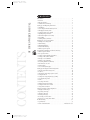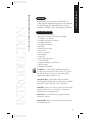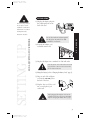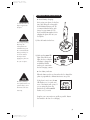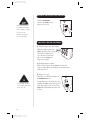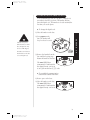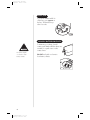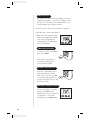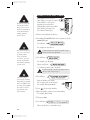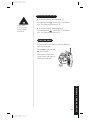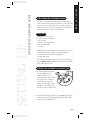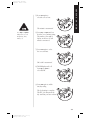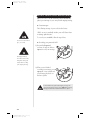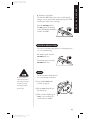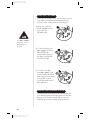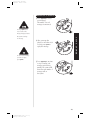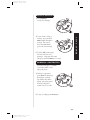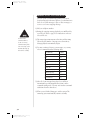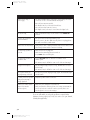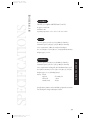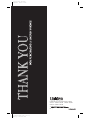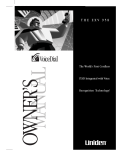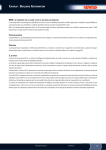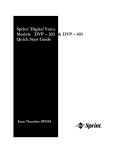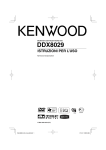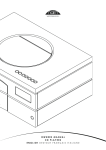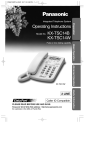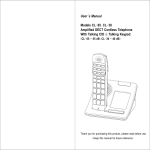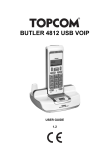Download Uniden EXV990 Owner`s manual
Transcript
Color profile: Disabled Composite Default screen C:\Exv990\exv990 1 of 2.vp Wed Sep 09 09:00:04 1998 Color profile: Disabled Composite Default screen CONTENTS OF YOUR OWNER’S MANUAL CONTENTS C:\Exv990\exv990 1 of 2.vp Wed Sep 09 09:00:07 1998 Introduction . . . . . . . . . . . . . . . . . . . . . . . . . . . . . . . . . . . . . . . . . . . . . . 1 • Welcome. . . . . . . . . . . . . . . . . . . . . . . . . . . . . . . . . . . . . . . . . . . . . . . . 1 • EXV 990 Features . . . . . . . . . . . . . . . . . . . . . . . . . . . . . . . . . . . . . . . . . 1 • Included In Your Package . . . . . . . . . . . . . . . . . . . . . . . . . . . . . . . . . . 2 Setting Up and Adjusting Your Phone . . . . . . . . . . . . . . . . . . . . . . . . . . 3 • Installation . . . . . . . . . . . . . . . . . . . . . . . . . . . . . . . . . . . . . . . . . . . . . . 3 • Connecting the Handset Battery Pack . . . . . . . . . . . . . . . . . . . . . . . . . 4 • Charging the Battery Pack. . . . . . . . . . . . . . . . . . . . . . . . . . . . . . . . . . 5 • Setting the Pulse/tone Switch . . . . . . . . . . . . . . . . . . . . . . . . . . . . . . . 6 • Adjusting Ringer Controls . . . . . . . . . . . . . . . . . . . . . . . . . . . . . . . . . . 6 • Automatic Digital Code Security . . . . . . . . . . . . . . . . . . . . . . . . . . . . . 7 • Page/FIND . . . . . . . . . . . . . . . . . . . . . . . . . . . . . . . . . . . . . . . . . . . . . . 8 • Cleaning Battery Contacts . . . . . . . . . . . . . . . . . . . . . . . . . . . . . . . . . . 8 Standard Use of Your New Phone . . . . . . . . . . . . . . . . . . . . . . . . . . . . . 9 • Making & Receiving Calls . . . . . . . . . . . . . . . . . . . . . . . . . . . . . . . . . . 9 • Chain Dialing . . . . . . . . . . . . . . . . . . . . . . . . . . . . . . . . . . . . . . . . . . . 10 • Changing Channels . . . . . . . . . . . . . . . . . . . . . . . . . . . . . . . . . . . . . . 10 • Flash & Call Waiting . . . . . . . . . . . . . . . . . . . . . . . . . . . . . . . . . . . . . 10 • Handset Speaker phone . . . . . . . . . . . . . . . . . . . . . . . . . . . . . . . . . . . 10 VoiceDial Programming Your Phone’s Memory . . . . . . . . . . . . . . . . . . 11 • Handset Speaker Phone . . . . . . . . . . . . . . . . . . . . . . . . . . . . . . . . . . . 11 • Base Speaker Phone. . . . . . . . . . . . . . . . . . . . . . . . . . . . . . . . . . . . . . 12 • Storing a Phone Number in Memory . . . . . . . . . . . . . . . . . . . . . . . . 13 • Storing a Mixed Mode Number . . . . . . . . . . . . . . . . . . . . . . . . . . . . . 14 • Erasing a Stored Number. . . . . . . . . . . . . . . . . . . . . . . . . . . . . . . . . . 15 • Dialing a Stored Number . . . . . . . . . . . . . . . . . . . . . . . . . . . . . . . . . . 15 • Reviewing Numbers in Memory . . . . . . . . . . . . . . . . . . . . . . . . . . . . 16 • Dial Announce On/Off . . . . . . . . . . . . . . . . . . . . . . . . . . . . . . . . . . . . 17 • Monitor Mode. . . . . . . . . . . . . . . . . . . . . . . . . . . . . . . . . . . . . . . . . . . 17 • Voice Memory Entry Tips. . . . . . . . . . . . . . . . . . . . . . . . . . . . . . . . . . 18 Setting Up the Integrated Answering Device . . . . . . . . . . . . . . . . . . . . 19 • The Integrated Answering Device . . . . . . . . . . . . . . . . . . . . . . . . . . . 19 • Features . . . . . . . . . . . . . . . . . . . . . . . . . . . . . . . . . . . . . . . . . . . . . . . 19 • Turning the Answering System On/Off . . . . . . . . . . . . . . . . . . . . . . . 19 • Setting the Clock . . . . . . . . . . . . . . . . . . . . . . . . . . . . . . . . . . . . . . . . 20 • Setting Your Outgoing Message (OGM). . . . . . . . . . . . . . . . . . . . . . . 22 • Selecting Message Time . . . . . . . . . . . . . . . . . . . . . . . . . . . . . . . . . . . 23 • Memo . . . . . . . . . . . . . . . . . . . . . . . . . . . . . . . . . . . . . . . . . . . . . . . . . 23 • Selecting a Pin Code . . . . . . . . . . . . . . . . . . . . . . . . . . . . . . . . . . . . . 24 • Calling Party Control Feature . . . . . . . . . . . . . . . . . . . . . . . . . . . . . . 24 • Setting the Toll Saver Switch. . . . . . . . . . . . . . . . . . . . . . . . . . . . . . . 25 • Using the Reset Button . . . . . . . . . . . . . . . . . . . . . . . . . . . . . . . . . . . 25 Using the Integrated Answering Device . . . . . . . . . . . . . . . . . . . . . . . . 26 • Playing Your Messages. . . . . . . . . . . . . . . . . . . . . . . . . . . . . . . . . . . . 26 • Repeating a Message . . . . . . . . . . . . . . . . . . . . . . . . . . . . . . . . . . . . . 27 • Skipping a Message . . . . . . . . . . . . . . . . . . . . . . . . . . . . . . . . . . . . . . 28 • Deleting a Message. . . . . . . . . . . . . . . . . . . . . . . . . . . . . . . . . . . . . . . 29 • Recording a Conversation . . . . . . . . . . . . . . . . . . . . . . . . . . . . . . . . . 29 • Remote Access Away From Home . . . . . . . . . . . . . . . . . . . . . . . . . . . 30 Troubleshooting . . . . . . . . . . . . . . . . . . . . . . . . . . . . . . . . . . . . . . . . . . 31 • Specifications . . . . . . . . . . . . . . . . . . . . . . . . . . . . . . . . . . . . . . . . . . . 33 • Controls and Functions . . . . . . . . . . . . . . . . . . . . . . . inside back cover INTRODUCTION INTRODUCTION Introduction WELCOME Congratulations on your purchase of the Uniden EXV 990 cordless telephone and digital answering device integrated with VoiceDial technology. We designed this phone to exacting standards for reliability, long life, and outstanding performance. EXV 990 FEATURES • • • • • • • • • • • • • • • • • VoiceDial Voice Recognition Integrated Telephone Answering Device (ITAD) 30 Number Voice Memory 900 MHz Long Range Performance 40 Channel AutoScan UltraClear Plus Circuitry AutoTalk™ Redial, Flash and Pause AutoSecure™ Pulse/Tone Dialing AutoStandby™ Page/Find 14 Day Long Life Battery 7 Hour Talk Time Speaker and Ringer Volume Control Any Key Answer Hearing Aid Compatible VoiceDial is a technological breakthrough designed to recognize and respond to the sound of your voice. Just say the name of the person you want to call and VoiceDial automatically dials the number for you. UltraClear Plus™, together with 40 different channels, virtually eliminates background noise and provides you with the best possible reception during all of your conversations. AutoTalk™ allows you to answer a call by just removing the handset from the base so you don’t have to waste time pushing buttons or flipping switches. AutoSecure™ electronically locks your phone when the handset is in the base. AutoStandby™ allows you to hang up by simply returning the handset to the base. 1 C:\Exv990\exv990 1 of 2.vp Wed Sep 09 09:00:09 1998 INTRODUCTION TO YOUR NEW VOICEDIAL PHONE Color profile: Disabled Composite Default screen Color profile: Disabled Composite Default screen INCLUDED IN YOUR PACKAGE TIP To get the most from your phone, please read this owner’s manual thoroughly. Also, be sure to complete and mail the product registration form. Handset Base NOTE If any of these items are missing or damaged, contact the Uniden Parts Department at (800) 554-3988, 8:00 a.m. to 5:00 p.m. Central, Monday through Friday, or contact us on the web at www.uniden.com. • • • • • 2 C:\Exv990\exv990 1 of 2.vp Wed Sep 09 09:00:11 1998 Rechargeable Battery AC Adapter Long Telephone Cord Short Telephone Cord This Owner’s Manual Precautions and Important Safety Instructions Registration Card Quick Reference Guide Start Here Color profile: Disabled Composite Default screen Setting UpUP SETTING and Adjusting Your Phone INSTALLATION Use only the Uniden AC adapter supplied with this phone. DO NOT use an outlet controlled by a wall switch. 2) Wrap the AC adapter cord around the strain relief. UP SETTING UP 1) Plug the AC adapter plug into the 9 VDC input jack on the back of the base. SETTING AND ADJUSTING YOUR PHONE Before choosing a location for your phone, read the “Installation Considerations” included in the “Precautions and Important Safety Instructions” brochure. 3) Plug the AC adapter into a standard 120 VAC wall outlet. Place the power cord so that it does not create a trip hazard or become worn and create a fire or electrical hazard. 4) Charge the battery (refer to “Charging the Battery Pack,” page 5). 5) Plug one end of the telephone cord into the TEL LINE jack on the back of the base. 6) Plug the other end of the cord into your telephone jack on the wall. Before plugging the telephone cord into the modular jack on the wall, charge the battery. Refer to “Charging the Battery Pack,” page 5. 3 C:\Exv990\exv990 1 of 2.vp Wed Sep 09 09:09:27 1998 Color profile: Disabled Composite Default screen 7) Place the base on a desk or tabletop. Then, place the handset in the base. The handset must stand up in the base as shown. Before choosing a location for your phone, read the “Installation Considerations” included in the “Precautions and Important Safety Instructions” brochure. 8) Raise the base antenna to the vertical position. CONNECTING THE HANDSET BATTERY PACK DO NOT use an outlet controlled by a wall switch. The EXV 990 is shipped with the rechargeable Nickel-Cadium battery in the handset. The battery will hold a charge for up to 14 days while removed from the basae. Depending on how much you use you phone, this time may be reduced significantly. ▼ The handset must be placed in the base to charge. Use only the Uniden battery (BT-905) supplied with your phone. To connect the battery 1) Press in on the battery cover release and slide the battery compartment cover back. 2) With the red wire to the left, firmly push the battery pack plug into the handset connector 3) Slide the battery cover forward and snap it into place. 4 C:\Exv990\exv990 1 of 2.vp Wed Sep 09 09:09:29 1998 Color profile: Disabled Composite Default screen CHARGING THE BATTERY PACK ▼ Use ONLY the Uniden AC adapter supplied with this phone. Initial battery charging Before using your phone for the first time, fully charge the rechargeable Nickel-Cadmium battery pack. We recommend that the battery pack charge for approximately 15-20 hours, without interruption, before plugging the phone line into your new phone. SETTING 1) Place the handset in the base. UP Before using your phone, fully charge the rechargeable NickelCadmium battery pack. We recommend that the battery pack charge for 15-20 hours without interruption before plugging the phone line into your new phone. 2) Make sure the status LED lights. If the LED doesn’t light, check to see that the AC adapter is plugged in and that the handset makes good contact with the base charging contacts. ▼ Low battery indicator When the battery pack is very low and needs to be charged, the phone is programmed to eliminate functions to save power. The battery discharges more quickly with use. For optimum charge, return the handset to the base after using. If the phone is not in use, the talk LED flashes every 3 seconds, and none of the buttons will operate. If you are using the phone, the handset beeps and the talk LED flashes every 3 seconds. Complete your conversation as quickly as possible. Return the handset to the base for recharging. 5 C:\Exv990\exv990 1 of 2.vp Wed Sep 09 09:09:31 1998 Color profile: Disabled Composite Default screen SETTING THE PULSE/TONE SWITCH Most phone systems use tone dialing. Check with your local phone company if you are not sure whether your system is tone or pulse dialing. Slide the PULSE/TONE switch to the TONE position using a pencil point. ADJUSTING RINGER CONTROLS ▼ Handset ringer tone and volume Without a call in progress, press ring/vol. The phone has 3 ringer tones with 2 volume levels one soft and one loud. Each time you press ring/vol, the ringer tone changes. ▼ Handset earpiece volume With a call in progress, press ring/vol to increase the earpiece volume. Once you hang up, the volume returns to the preset level. ▼ TIP You can change the base receiver volume only when you are on a call. 6 C:\Exv990\exv990 1 of 2.vp Wed Sep 09 09:09:33 1998 Ringer on or off The ringer is on when the switch is in the RINGER ON position. To turn the ringer off, simply move the switch to the OFF position with a pencil point. Now, when a call comes in, the status LED will flash but the ringer will be silent. Color profile: Disabled Composite Default screen AUTOMATIC DIGITAL CODE SECURITY To avoid unauthorized calls on your phone, a digital code was added to the EXV 990 phone. The handset and base share this digital code. The number is selected randomly the first time you use the phone. ▼ To change the digital code: 1) Place the handset on the base. UP If the base loses power while the handset is off the base, the digital code may be erased. If this happens, the handset won’t function. Put the handset on the base to reset the digital code. SETTING 2) Press page/find on the base. The handset will beep for about 6 seconds. 3) Remove the handset from the base until the beeping stops. Return the handset to the base. The status LED flickers momentarily to indicate that the digital security code is set to one of the more than 65,535 codes. ▼ To reestablish communication between the handset and base: 1) Restore power to the base. 2) Place the handset on the base. The status LED flickers momentarily to indicate that the digital security code is set. 7 C:\Exv990\exv990 1 of 2.vp Wed Sep 09 09:09:34 1998 Color profile: Disabled Composite Default screen PAGE/FIND To locate the handset while it’s off the base, press page/find on the base. The handset beeps about 6 seconds. CLEANING BATTERY CONTACTS DO NOT use liquids or solvents to clean battery contacts. 8 C:\Exv990\exv990 1 of 2.vp Wed Sep 09 09:09:35 1998 To maintain a good charge, clean all contacts on the handset and base about once a month. Use a pencil eraser or other contact cleaner. DO NOT use liquids or solvents to clean battery contacts. Standard UseUSE STANDARD of Your New Phone MAKING & RECEIVING CALLS AutoTalk allows you to answer a call by just removing the handset from the base, eliminating the need to push buttons or flip switches. ▼ Standard calls without using the memory features Standard Calls without using the Memory Features Handset in Base Handset Off Base To answer call Press VoiceDial. Press any key. To make a call 1) Press VoiceDial. 2) Listen for tone. 3) Say name. 1) Press talk. 2) Listen for tone. 3) Dial number. To hang up Press VoiceDial. Press talk or return handset to base (AutoStandby). To redial Base Only Press VoiceDial. Press VoiceDial. 1) Press talk. 2) Listen for tone. 3) Press redial. Sometimes when you press talk to hang up the phone, you may get an error tone and the phone will not disconnect. If this happens, place the handset in the base or press talk again while holding the handset close to the base. USE ▼ Using the memory features 1) Press voice. 2) You will hear: 3) State the name of the party you are calling. (See “Voice Memory Entry Tips” on page 18 for VoiceDial programming.) Or, you can enter the two-digit memory location where your number is stored. For example: enter 0 then 1. 9 C:\Exv990\exv990 1 of 2.vp Wed Sep 09 09:09:38 1998 STANDARD STANDARD USE OF YOUR NEW PHONE Color profile: Disabled Composite Default screen Color profile: Disabled Composite Default screen CHAIN DIALING On certain occasions, after dialing a number, you may be requested by the party or service you are calling to enter a special access code, such as an account number. You can enter this number into a memory location. 1) Store the access code into one of the memory numbers. 2) Dial the party or service main number. 3) When you need to enter the special number, press voice followed by the access code’s two-digit memory location number. You will hear the tones for the numbers. CHANGING CHANNELS To improve reception or eliminate static, press channel. There may be a brief pause as your phone searches for the clearest channel available. FLASH & CALL WAITING If you have “call waiting” service and a call waiting tone sounds while you are on a call, press flash to accept the waiting call. There may be a short pause, then you will hear the new caller. HANDSET SPEAKER PHONE To use your handset as a speaker phone, press speaker on the handset. Now you can continue the call “hands-free.” To return to standard use, press speaker again. 10 C:\Exv990\exv990 1 of 2.vp Wed Sep 09 09:09:40 1998 PROGRAMMING YOUR PHONE’S VOICE MEMORY Color profile: Disabled Composite Default screen ProgrammingPROGRAMMING VOICEDIAL Your Phone’s Memory HANDSET SPEAKER PHONE The EXV 990 speaker phone handset has two sets of microphones and speakers. The microphone on the back of the handset is only used for VoiceDialing when the handset is in the base. On the handset, you may use either the speaker in the earpiece or the speaker phone while programming or talking on your phone. The speaker LED on the handset front indicates the operation mode. To make the speaker phone the default setting, press store and speaker. To make the earpiece speaker the default setting, press store and talk. The handset speaker phone is activated when you press the speaker, voice, store or review keys. You know the speaker phone is enabled when the speaker LED is on. If you are interrupted while programming, press cancel to abort the operation. Otherwise, you may not hear the next message because it is playing through the earpiece. To return to speaker phone operation, press speaker. 11 C:\Exv990\exv990 1 of 2.vp Wed Sep 09 09:09:42 1998 VOICEDIAL PROGRAMMING VoiceDial SHOULD NOT be used to access emergency numbers such as 911 (Police or Fire) or to summon other emergency services (ambulance, medical, or security/alarm). In an emergency your voice may sound different due to stress or injury; or, background noises may make your voice unidentifiable to VoiceDial. Color profile: Disabled Composite Default screen BASE SPEAKER PHONE ▼ You may monitor a call at the base when the handset is removed from the base. Press VoiceDial on the base and talk on the handset. Handset removed from base The base speaker phone contains an answering device. It has a front microphone and rear speaker. You are using the microphone in the base unless the handset is in the base and you are using VoiceDial. To receive a call at the base, press VoiceDial. The speaker LED lights. Be sure the base microphone is unobstructed. ▼ Handset in base When the handset is in the base, the handset microphone is used for programming VoiceDial. Press VoiceDial to answer or hang up. The speaker LED is on while operating. ▼ Base speaker volume While on a call, press volume or on the base unit. Each time you press or , the receiver volume changes. 12 C:\Exv990\exv990 1 of 2.vp Wed Sep 09 09:09:44 1998 Color profile: Disabled Composite Default screen STORING A PHONE NUMBER IN MEMORY When the voice prompt says “Enter the phone number then press store,” if you do not make an entry within 10 seconds, the handset beeps and the programming procedure cancels. With VoiceDial, programming is easy. Just follow the preprogrammed voice prompts. (See page 18 for Voice Memory Entry Tips.) 1) Remove the handset from the base. 2) Press store. The talk LED blinks and, in speaker mode, the speaker LED lights. You will hear: For example: Press 0, then 1. To automatically select the first available (empty) memory location, press 0, then 0. When the voice prompt says “Say yes or no,” if you don’t say anything within 3 seconds, you will hear “closer please.” If you still don’t respond, the handset beeps and the programming procedure cancels. 3) You will hear: Without a pause between the names, say: “John Smith.” Then you will hear: To confirm, repeat the name, “John Smith.” If you don’t respond within 3 seconds, you will hear “closer please.” If you still don’t respond, the handset beeps and the programming procedure cancels. You can skip the VoiceDial and enter a phone number in memory without a name. Enter the number on the keypad, then press store (go to step 5.) 4) You will hear:“ On the keypad, enter the phone number then press store. Use the keypad to enter the number you want to store (up to 16 digits.) For example: enter 555-5555; then press store. If you press cancel while entering a number, you will return to step 4. 5) You will hear: Then, you will hear a confirmation beep. 13 C:\Exv990\exv990 1 of 2.vp Wed Sep 09 09:09:47 1998 VOICEDIAL PROGRAMMING If you need a pause to separate groups of numbers during dialing, press pause. This 4 second pause counts as one digit. Pressing pause more than once increases the length of the pause between numbers. Color profile: Disabled Composite Default screen STORING A MIXED MODE NUMBER When the voice prompt says “Enter the phone number then press store,” if you do not make an entry within 10 seconds, the handset beeps and the programming procedure cancels. If your phone service is set for pulse dialing, you can store a mixed mode number to easily access automated services (such as banking) that require tones within their systems. (See page 18 for Voice Memory Entry Tips.) 1) Remove the handset from the base. 2) Press store. The talk LED blinks and, in speaker mode, the speaker LED lights. You will hear: For example: Press 0, then 1. When the voice prompt says “Say yes or no,” if you don’t say anything within 3 seconds, you will hear “closer please.” If you still don’t respond, the handset beeps and the programming procedure cancels. To automatically select the first available (empty) memory location, press 0, then 0. 3) You will hear: For example: say “My Bank.” Then you will hear: To confirm, repeat the name “My Bank.” To enter a number into memory without a name, skip voice entry and go to step 4. If you need a pause to separate groups of numbers during dialing, press pause. This 4 second pause counts as one digit. Pressing pause more than once increases the length of the pause between numbers. 4) You will hear: Enter the number you want to store in pulse mode on the keypad. For example: Enter 5 5 5 5 5 5 5. 5) Press (tone) on the handset. 6) Enter the number (such as an account number). For example: Enter 1 2 3 4. 7) Then press store. 8) You will hear: Then, you will hear a confirmation beep. 14 C:\Exv990\exv990 1 of 2.vp Wed Sep 09 09:09:50 1998 Color profile: Disabled Composite Default screen ERASING A STORED NUMBER 1) Remove the handset from the base. When the voice prompt says “Replace memory [location number]. Say yes or no,” if you don’t say anything within 3 seconds, you will hear “closer please.” If you still don’t respond, the handset beeps and the programming procedure cancels. 2) Press store. The talk LED blinks and, in speaker mode, the speaker LED lights. You will hear: 3) Enter the 2-digit memory location number that you want to erase. For example enter 0 then 1. You will hear: 4) Say “Yes.” 5) Press store. This erases the memory location DIALING A STORED NUMBER When you are ready to talk on the phone, press speaker to hear through the handset earpiece. 1) To dial a number from the handset, remove the handset from the base. Press voice. To dial a number from the base, press VoiceDial. 2) You will hear: Or, you can enter the two-digit memory location where John Smith’s number is stored. For example: enter 0 then 1. You will hear: 3) The number will automatically dial. 15 C:\Exv990\exv990 1 of 2.vp Wed Sep 09 09:09:52 1998 VOICEDIAL PROGRAMMING For example, if you have programmed John Smith in location 01 at 555-555, you say “John Smith.” Color profile: Disabled Composite Default screen REVIEWING NUMBERS IN MEMORY 1) Press review. The talk LED flashes and the speaker LED lights. 2) You will hear: For example: You’ve programmed John Smith’s phone number, 555-5555, into memory location 01. Press . You will hear: If there are no phone numbers stored in memory, you will hear: If you entered phone numbers without using VoiceDial, you will hear: 3) To dial the announced number, simply press talk before you hear the last digit. 4) To hear the number in the next memory location, press # . Or, to hear the number in the previous location, press . 5) If you don’t press # or , you will hear all your programmed memory locations one at a time from the lowest to the highest memory location number. If you want to dial an announced number, press talk before you hear the last digit. 16 C:\Exv990\exv990 1 of 2.vp Wed Sep 09 09:09:54 1998 Color profile: Disabled Composite Default screen DIAL ANNOUNCE ON/OFF ▼ For faster dialing, you can turn off the “Dialing [number]” announcement. To turn the “dialing” announcement off Press store and then # . You will hear a confirmation beep. The dialing announcement is off. ▼ To turn the “dialing” announcement on Press store and then . You will hear a confirmation beep. The dialing announcement is on. MONITOR MODE You may monitor a call at the base when the handset is removed from the base. Press VoiceDial on the base and talk on the handset. If the handset speaker phone option is in use, calls cannot be monitored from the base. C:\Exv990\exv990 1 of 2.vp Wed Sep 09 09:09:55 1998 VOICEDIAL PROGRAMMING 17 Color profile: Disabled Composite Default screen VOICE MEMORY ENTRY TIPS VoiceDial is “speaker (voice) dependent” - it’s designed to recognize the voice that programmed the name. If you program a memory location for “pizza delivery” and another person tries to VoiceDial “pizza delivery,” the phone may not recognize the new voice. But, when responding to the prompt “Say yes or no,” the phone is speaker (voice) independent - it can recognize most voices. • Excessive background noise will affect your voice entries. If you are in a noisy area, go to a quiet area. • Don’t pause between first and last names. • Speak in a consistent voice. • Keep your voice entry name to less than 3 seconds. • When making a voice entry, hold the handset microphone about 8 to 12 inches from your mouth. • When the voice prompt says “Say yes or no,” if you don’t say anything within 3 seconds, you will hear “closer please.” If you still don’t respond, the handset beeps and the programming procedure cancels. • When the voice prompt says “Enter the phone number then press store.” If you do not make an entry within 10 seconds, the handset beeps and the programming procedure cancels. • To cancel a programming procedure, press cancel. • Follow the voice prompts for additional guidance. • You cannot program the phone while you’re on a call. If you get a call while you are programming the phone, it will cancel the current memory operation. 18 C:\Exv990\exv990 1 of 2.vp Wed Sep 09 09:09:57 1998 Using the USING ANSWER Integrated Answer Device THE INTEGRATED ANSWERING DEVICE FEATURES • • • • • • Digital Tapeless Recording 13 minutes of Recording Time Call Screening Selectable Outgoing Messages Time and Day Stamp Toll Saver Digital Tapeless Recording allows you to quickly review, save, or delete the messages you choose. You’ll never have to worry about a tape wearing out, jamming, or resetting improperly. The Integrated Answering System is easy and convenient to use, but please read through all of the instructions carefully before attempting to use it. TURNING THE ANSWERING SYSTEM ON/OFF 1) To turn the answering system on, press answer. A tone sounds and the current outgoing message plays on the base speaker. A second tone sounds after the outgoing message. The message counter LED turns on to indicate that the unit is ready to answer calls. 2) To turn the answering system off, press answer again. A tone sounds followed by the announcement “Answer off” and the message counter LED turns off. 19 C:\Exv990\exv990 part 2 of 2.vp Wed Sep 09 08:57:49 1998 ITAD The EXV 990 has a built-in answering system that answers and records incoming calls. You can also use your answering system to record a conversation, leave a memo message for others who use the phone, or to announce a special message to callers when you’re away from your phone. UP SETTING UP SETTING THE INTEGRATED ANSWERING DEVICE Color profile: Disabled Composite Default screen Color profile: Disabled Composite Default screen SETTING THE CLOCK The clock on the EXV 990 Answering System starts when power is applied to the base. Follow these steps to set the clock to the correct time: 1) Press and hold clock until a beep sounds. The day is announced. 2) Press skip or repeat until the correct day is announced. Numbers 0 through 6 display on the base as each day is announced. 3) Press clock again to select the day. The hour is announced. 4) Press skip or repeat until you hear the current hour setting. Numbers 1 through 12 display on the base as each hour is announced. 20 C:\Exv990\exv990 part 2 of 2.vp Wed Sep 09 08:57:52 1998 Color profile: Disabled Composite Default screen SETTING 5) Press clock again to select the correct hour. UP ITAD The minute is announced. Press skip or repeat multiple times to scroll through days, hours, minutes, etc. 6) Press skip or repeat until you hear the correct minute setting. The numbers 0 through 59 display on the base as each minute is announced. 7) Press clock again to select the correct minute. PM or AM is announced. 8) The LED displays an A or P. Press skip or repeat to select AM/PM. 9) Press clock again to end the time/day setting. The clock setting is complete. The EXV 990 announces the day and time you have selected. 21 C:\Exv990\exv990 part 2 of 2.vp Wed Sep 09 08:57:55 1998 Color profile: Disabled Composite Default screen SETTING YOUR OUTGOING MESSAGE (OGM) When you receive a call, the answering system automatically plays a preset message or your own personal outgoing message. ▼ Preset messages The following message is prerecorded at the factory: “Hello, no one is available to take your call. Please leave a message after the tone”. To record your own OGM, follow the steps below. You can record an OGM of up to 30-seconds. ▼ Recording your personal OGM 1) Press and hold ogm until you hear a long tone. Release ogm and record your message. Stand approximately 12 inches in front of the microphone and speak clearly when recording your outgoing message. 2) When you are finished recording your message, press ogm again. A tone sounds and your message plays back on the base speaker. To choose between the prerecorded outgoing message and your personal outgoing message, press ogm during outgoing message playback. This switches between the two options. 22 C:\Exv990\exv990 part 2 of 2.vp Wed Sep 09 08:57:58 1998 Color profile: Disabled Composite Default screen Announce only feature ITAD Move the REC TIME switch to the ANN position. The message counter LED displays A when the system is on standby. SELECTING MESSAGE TIME You can set your answering system to record messages up to one or four minutes long. One minute option: move the REC TIME switch to 1. Four minute option: move the REC TIME switch to 4. MEMO The memo function is completely independent of the outgoing message. It’s handy for leaving other family members quick messages. The Memo function allows the user to record a message on the base. 1) Press and hold memo until you hear a long tone. 2) Release memo and speak into the microphone. 3) When you have finished, press memo to stop recording. The system returns to standby. 23 C:\Exv990\exv990 part 2 of 2.vp Wed Sep 09 08:58:00 1998 UP The Announce Only feature plays a prerecorded outgoing message or your own personal outgoing message, but it will not allow the caller to leave a message. SETTING ▼ Color profile: Disabled Composite Default screen SELECTING A PIN CODE To pick up your messages from a remote location, you enter a two-digit Personal Identification Number (PIN) code (00-99). To select a PIN, perform the following steps: 1) On the base, press and hold the pin button until a beep sounds. The LED displays 00. Press skip or repeat multiple times to scroll through numbers on the display. 2) To set the first digit, press skip or repeat to scroll from 00 to 90. When the desired number appears in the display, press pin. This selects the first digit. 3) To set the second digit, press skip or repeat to scroll from 0 to 9. When the desired number appears in the display, press pin. This selects the second digit and the entered PIN is announced. CALLING PARTY CONTROL FEATURE The calling party control (CPC) feature automatically sets your answering system to disconnect and reset if the caller hangs up before leaving a message. This prevents your answering system from recording a hang up/dial tone. 24 C:\Exv990\exv990 part 2 of 2.vp Wed Sep 09 08:58:03 1998 Color profile: Disabled Composite Default screen SETTING SETTING THE TOLL SAVER SWITCH The RESET button reinitializes the base computer after power failure. The reset button is used if an AC power line disturbance causes the answering system to malfunction and become inoperative. Pressing RESET does NOT erase any data stored in your system memory. 25 C:\Exv990\exv990 part 2 of 2.vp Wed Sep 09 08:58:04 1998 ITAD USING THE RESET BUTTON UP The ring time/toll saver switch allows you to set the number of rings the caller hears before playing your outgoing message. You can set the switch to answer after two or four rings. In the TS (Toll Saver) position, the answering system picks up after two rings if you have new messages, and after four rings if there are none. This way, if you call long distance to check your messages, you can hang up after the second ring to avoid being billed. Color profile: Disabled Composite Default screen Using the USING ANSWER Integrated Answering Device PLAYING YOUR MESSAGES The base LED shows the number of total messages on the display. If the display is blinking, there are new messages waiting for you. The EXV 990 is designed to play your new messages first. After you play your new messages, you can play your stored messages. USING THE INTEGRATED ANSWERING DEVICE To stop playing your messages at any time, press play/stop again. 26 C:\Exv990\exv990 part 2 of 2.vp Wed Sep 09 08:58:05 1998 1) Press play/stop. The system announces the number of new and old messages. After the message is delivered, the time and day is announced. The message counter LED displays the number of the current message. 2) When all new messages have played, a long tone is heard. The message counter LED stops flashing to indicate that all new messages have been reviewed. 3) After you have reviewed your new messages, you can review your stored (old) messages. Press play/stop and follow the instructions above. Color profile: Disabled Composite Default screen REPEATING A MESSAGE 1) Press play/stop to review your messages. The number of stored messages is announced. USING Pressing repeat before 4-1/2 seconds of the message has played causes the system to back up one message. To return to the message you want to replay, press repeat. ANSWER 2) After a message has played for more than 4-1/2 seconds, press repeat to replay the message. 3) Press play/stop at any time to stop reviewing your messages and return to standby. The counter LED shows the total number of messages still on the system. 27 C:\Exv990\exv990 part 2 of 2.vp Wed Sep 09 08:58:08 1998 Color profile: Disabled Composite Default screen SKIPPING A MESSAGE 1) Press play/stop to review your messages. The number of messages is announced. 2) Press skip at anytime to skip to the next message. Each time skip is pressed, the system scans forward one message. If you have several messages, press skip to find the message you want to play. 28 C:\Exv990\exv990 part 2 of 2.vp Wed Sep 09 08:58:10 1998 3) Press play/stop at any time to stop reviewing messages and return to standby. The message counter LED shows the total number of messages still on the system. Color profile: Disabled Composite Default screen DELETING MESSAGES 1) Press play/stop to review your messages. USING 2) If you decide to delete a message, press and hold delete anytime during the message. The system beeps and immediately goes to the next message. ANSWER 3) To delete all your messages, first review all your new messages. A long tone will sound. Then press and hold delete for 2 seconds. RECORDING A CONVERSATION You can record up to a 13 minute conversation while you are using your phone. 1) During a conversation, press memo. The unit beeps then begins recording. Two dashes show in the display. A beep that can be heard by both parties sounds every 15 seconds. 2) To stop recording, press memo again. 29 C:\Exv990\exv990 part 2 of 2.vp Wed Sep 09 08:58:13 1998 Color profile: Disabled Composite Default screen REMOTE ACCESS AWAY FROM HOME You can operate your answering system from a remote location using any touch-tone telephone. Use this function to check for recorded messages, to play or delete messages, or even to record a new outgoing message. 1) Call your telephone number. 2) During the outgoing message playback, press # followed by your PIN code. Refer to page 24 for instructions on how to select a PIN code. You must enter a command within 15 seconds of entering command waiting mode or the answering system automatically hangs up and returns to standby. 3) The answering system announces the time and day stamp followed by the number of messages stored in memory. Message playback automatically begins. 4) You may continue to listen to your messages, or you may select a command from the following chart: FUNCTION PRESS Repeat #1 Play #2 Skip #3 Delete #4 Stop #5 Answer On #6 Memo Record/Stop #7 OGM Record/Stop #8 Answer Off #9 Room Monitor #* 5) After all of your messages have played, you will hear intermittent beeps indicating that the system is in the command waiting mode. You may enter another command at this time from the chart above. 6) When you are finished, hang up to exit the system. The answering system automatically returns to standby. 30 C:\Exv990\exv990 part 2 of 2.vp Wed Sep 09 08:58:13 1998 Color profile: Disabled Composite Default screen Troubleshooting TROUBLESHOOTING TROUBLESHOOTING If your cordless telephone is not performing to your expectations, please try these simple steps first. PROBLEM SUGGESTION While trying to VoiceDial, you • Reprogram the entry. say the name “John Smith,” • Reprogram the entry with a different location name. but the phone dials “Al Jones.” While trying to VoiceDial, your • Speak naturally and consistently. Your voice may be different due to phone often dials wrong entries. illness or stress. • If the phone is used by several people, use different names for the locations. When you are programming • Hold the handset about 8 to 12 inches away and directly in front of names into memory, you keep your mouth. getting the prompt, • Speak clearly and consistently for both the first and confirmation entries. “Please try again. Say the • Say the first and last name without a pause. name you want to store.” • Remember, background noise affects your entry. Move to a quiet area. The charge light won’t come • Make sure the AC adapter is plugged into the base and wall outlet. on when the handset is placed • Make sure the handset is properly seated in base unit. in the base. • Make sure the charging contacts on the handset and base are clean. • If the phone is desk or tabletop installed, make sure the handset is in the vertical position on the base. The audio sounds weak and/or scratchy. • Make sure that the base antenna is in a vertical position. • Move the handset and/or base to different locations and try again. • Press channel to select another channel. Can’t make or receive calls. • Check both ends of the base telephone line cord. • Make sure the AC adapter is plugged into the base and wall outlet. • Disconnect the AC adapter for a few minutes, and then reconnect it. 31 C:\Exv990\exv990 part 2 of 2.vp Wed Sep 09 08:58:14 1998 TROUBLESHOOTING While trying to VoiceDial, you • Hold the handset about 8 to 12 inches away and directly in front of keep getting the prompt, your mouth. “Name not recognized, • Speak clearly and consistently. please repeat.” • Background noise affects your entry. Move to a quiet area or turn off the monitor mode. • Say the first and last name without a pause. Color profile: Disabled Composite Default screen PROBLEM SUGGESTION Handset doesn’t ring or receive a page. • The Nickel-Cadmium battery pack may be weak. Charge the battery on the base for 15 to 20 hours without interruption. • Raise the base antenna vertically. • The handset may be too far away from the base. • Place the base away from noise sources. • The digital security code may be erased. Reset the digital code. Base doesn’t ring. • Make certain that the ringer on/off switch is in the RINGER ON position. You hear only continuous static from handset. • The power has been interrupted during a call. • Restore power to the base. Make sure the phone is not plugged into an outlet controlled by a wall switch. Handset does not fully charge. • If the phone is desk or tabletop installed, make sure the handset is in the vertical position and the contacts are touching. The answering system does not work. • Make sure the base is plugged in. • Make sure the answering system is turned on. • Press RESET after an AC line spike. The answering system does not answer calls. • Set the REC TIME switch to either the one minute or four minute option. • The memory may be full. Delete some or all of the saved messages. Messages are incomplete. • The incoming messages may be too long. Remind callers to leave a brief message. • The memory may be full. Delete some or all of the saved messages. After a power failure, the outgoing message is deleted. • Record your personal outgoing message again. The default messages should remain. No sound on the base speaker • Adjust the speaker volume on the base. during call monitoring or message playback Cannot access remote call-in features from another touch-tone phone. • Make sure you’re using the correct PIN code. • Make sure that the touch-tone phone you’re using can transmit the tone for at least two seconds. If it cannot, you may have to use another phone to access your messages. If you are still unable to resolve the problems, contact Uniden Customer Service at (800) 297-1023, 8:00 a.m. to 5:00 p.m. Central, Monday through Friday. 32 C:\Exv990\exv990 part 2 of 2.vp Wed Sep 09 08:58:14 1998 SPECIFICATIONS Specifications GENERA L The EXV 990 complies with FCC Parts 15 and 68. Frequency control: PLL Modulation: FM Operating temperature: -10º to +50º C, +14º F to +122º F B A SE Receive frequency: 902.080 to 904.039 MHz (40 channels) Transmit frequency: 925.989 to 927.948 MHz (40 channels) Power requirements: 9 VDC 350 mA (from AC adapter) Size: 8-1/8 in.(W) x 2-1/2 in. (D) x 7-1/2 in. (H) (without antenna) Weight: Approx. 11.1 oz. HA NDSET Receive frequency: 925.989 to 927.948 MHz (40 channels) Transmit frequency: 902.080 to 904.039 MHz (40 channels) Power requirements: Rechargeable Nickel-Cadmium battery pack Size (without antenna): 2-1/4 in. (W) x 2 in. (D) x 7-3/4 in. (H) Weight: Approx. 10 oz. (including battery) Battery: BT-905 Capacity Talk mode Standby mode 600 mAH, 3.6V 7 hours 14 days Specifications, features, and availability of optional accessories are all subject to change without prior notice. 33 C:\Exv990\exv990 part 2 of 2.vp Wed Sep 09 08:58:15 1998 SPECIFICATIONS SPECIFICATIONS OF YOUR PHONE Color profile: Disabled Composite Default screen THANK YOU FOR PURCHASING A UNIDEN PHONE! Color profile: Disabled Composite Default screen Covered under one or more of the following U.S. patents: 4,511,761 4,523,058 4,595,795 4,797,916 5,426,690 5,650,790 5,660,269 5,661,780 © 1998 Uniden America Corporation All rights reserved • Printed in China C:\Exv990\exv990 part 2 of 2.vp Wed Sep 09 08:58:18 1998 UC203ZZ