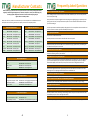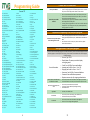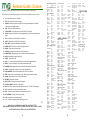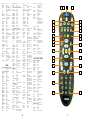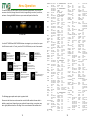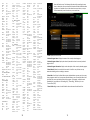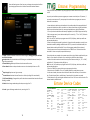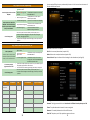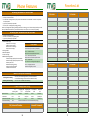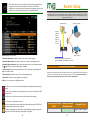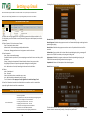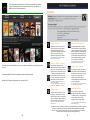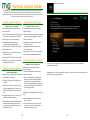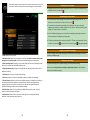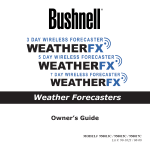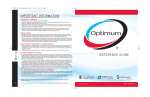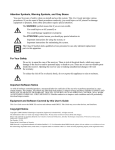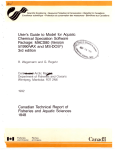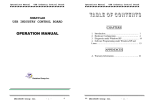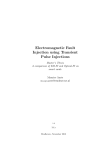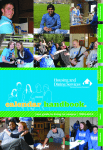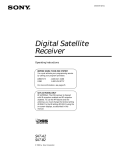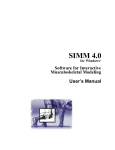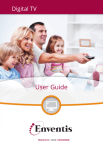Download Apex Digital PD-480 Instruction manual
Transcript
v2.01.16 44 1 2 43 Notes Welcome to iTV-3, and congratulations on making the switch to our fiber optic network! We look forward to bringing you crystal clear call quality, the sharpest picture, and the fastest internet speeds in the area. It is our goal to ensure you are 100% satisfied, so please let us know if there is anything we can do to improve your experience. Should you have any problems, this guide may answer some of your questions. However, if you require additional assistance, please contact our office with one of the following methods: Customer Service Email: Billing Support Email: Technical Support Email: General Questions (309) 670-1221 (or 611 on iTV-3 phones) [email protected] [email protected] [email protected] Office Hours Mon-Fri 7am-10pm | Sat 8am-8pm | Sun 8am-10pm On call technicians are available after-hours for technical emergencies. Dial option 4 after-hours to be connected to an on call technician. 42 3 Table of Contents Introduction Notes ………………………………………………………3 Table of Contents ………………………………………………………4 Frequently Asked Questions ………………………………………………………5 Call 811 for JULIE before you dig! ………………………………………………………6 Television Channel Listings ………………………..……………………………8 Remote Guide Entone ……………………………………………………10 Menu Operation ……………………………………………………12 Search ……………………………………………………13 Settings ……………………………………………………14 Favorites ……………………………………………………16 Guide ……………………………………………………18 Movies on Demand ……………………………………………………20 PPV ……………………………………………………20 My Library ……………………………………………………21 TV On Demand ……………………………………………………21 DVR ……………………………………………………22 Parental Controls ……………………………………………………24 Setting up Email ……………………………………………………26 Setting up a Wireless Router ……………………………………………………27 Phone Features ……………………………………………………28 Internet Phone Troubleshooting Troubleshooting: Television ……………………………………………………29 Entone Remote Programming ……………………………………………………31 Troubleshooting: Internet ……………………………………………………36 Troubleshooting: Phone ……………………………………………………38 Troubleshooting: Miscellaneous ……………………………………………………39 Manufacturer Contacts ……………………………………………………40 Notes ……………………………………………………42 4 41 Manufacturer Contacts While we will try to go the extra mile to serve you as best we can, we cannot provide official technical support for customer supplied equipment (i.e. televisions, computers, routers, home networking, etc.). This list of popular manufacturers and local service technicians may help you find support where we cannot provide it. Please note: This list is provided as a convenience to you. These companies are not affiliated with iTV3 or Family Video. We can make no guarantee to the quality of service these companies perform. Television Manufacturers Hitachi LG Computer Manufacturers 8004482244 www.hitachi.us 8002430000 www.lge.com Frequently Asked Questions What’s so special about fiber optics? iTV3 is building a brand new communications network that is 100% fiber optic. This means that your data moves at the speed of light. Fiber optics make for the perfect upgrade because everything moves digitally giving you superb HD picture quality, crystal clear voice, and superfast Internet speeds. This is the advanced communications network you've been waiting for. Our fiber optic network is installed completely underground so its less susceptible to inclement weather and easier to maintain. This assures you better availability and lower prices. Acer Apple 8008162237 www.acer.com 8002752273 www.apple.com Panasonic 8002117262 www.panasonic.com Asus 8886783688 www.asus.com Philips RCA 8887445477 www.philips.com 8775063411 www.rca.com Compaq Dell 8004746838 www.compaq.com 8006249896 www.dell.com We offer promotions to new customers that will reduce the cost of you bill. Samsung 8007267864 www.samsung.com Gateway 8008462301 www.gateway.com What if I have a friend that is interested in service? Sanyo Sharp 8008775032 www.sanyo.com 8002374277 www.sharpusa.com HP 8004746838 www.hp.com Samsung 8007267864 www.samsung.com Have them mention your name and address as a referral when they sign up. When they are installed, your next bill will be at half price for one month! Sony/Visio 8002227669 www.sony.com Yamaha 7145229105 www.yamaha.com Sony/Vaio 8884766972 www.sony.com Toshiba 8004577777 www.toshiba.com Router Manufacturers Belkin 8777365771 www.belkin.com DLink Linksys / Cisco 8003261688 www.dlink.com 8003267114 www.linksys.com Netgear 8886384327 www.netgear.com Is the price promotional? Our prices are as advertised. No tricks. How does the TV service work? ITV3's fiber optics are brought to your home, not just to your neighborhood. From there we have multiple methods for delivering service to your television. What does the Set Top Box (STB) do? It allows us to bring you hundreds of Standard and High Definition TV channels all in crystal clear digital quali ty, at a level that only fiber optics can provide. It also provides the channel guide, control of your Digital Video Recorder (DVR), Parental Controls, and many more features that are being added all the time. What is HD? Does it cost extra? HD stands for High Definition and is a high quality picture that most widescreens and newer tvs can take advantage of. All of our packages include HD channels at no additional cost. What internet speeds are available? Local Computer Repair Computer Deli Peoria Going Green Computers Pekin 3096924100 www.computerdeli.com Nerds On Call Peoria Staples Pekin 3096893900 www.callrnerds.com 3092412229 www.goinggreencomputers.com 3093472664 www.staples.com We offer many speeds starting at 3Mbps to over 100Mbps. Is there a limit on how much I can download per month? No. With iTV3 you can download, stream, and browse as much as you want with no caps or ceilings. Can I get an email account? Yes! You can add up to 5 email addresses with your account. What features are included with my phone service? Local Television Repair Voicemail, caller ID number, call waiting, call forwarding, and E911 are just some of the features that come standard with your phone service. See Page 30 for details. Bulb Solutions Peoria 3096972678 www.bulbsolutions.com Larry's TV & Computer Pekin 3093472881 N/A Will my phones still work if the power goes out? Peoria TV Repair Peoria 3092650846 www.peoriatelevisionrepair.com With our battery backup, a corded phone will still function for up to 12 hours after the power goes out. 40 5 Troubleshooting: Misc All my services are down. Check your battery backup. ▪ First two lights are green ▪ First light is amber Some installations require a battery backup. ▪ If it becomes unplugged for any reason, your service will be interrupted in 812 hours once the battery has drained. ▪ ▪ Check your fiber line if you have ▪ been recently installed. ▪ I’m still having issues. ▪ ▪ Your battery backup is working normally. ▪ Your battery backup is not receiving power. Plug in the battery backup to any wall outlet. Ensure that the out let is not controlled by a light switch. ▪ Your battery backup has run out of power. Plug in the battery backup to any wall outlet. Ensure that the out let is not controlled by a light switch. ▪ The battery backup may have failed. Call Technical Support. All lights are off Last light is amber or red If you recently were installed, you may have a line of fiber exposed. Our team will bury this line within 710 days of installation. If it has already been buried, do not attempt to tamper with or unbury it. Normally, walking on or driving on the cable will not damage it. If you notice that your cable has become damaged (for example, by animal, weather, lawnmower, etc.) do not attempt to touch it. Please contact Technical Support immediately. Contact Technical Support. We will be happy to assist you. I have a line of fiber in my yard. If you recently were installed, you may have a line of fiber exposed. Our team will bury this line within 710 days of installation. If you notice that your cable has become damaged, please contact Technical Support. My bill is higher than normal. Prior to digging in your yard Depending on the promotion you receive, you bill may be reduced by up to half for the first few months. During this promotion, your bill will seem like it is higher than normal; the state of Illinois requires us to show the full charges for all services provided. However, we pay for a large part of the bill–at the bottom of your bill you will notice a line that says “ITV3 Promotion” that covers the other half of your bill. call 811 for JULIE. Please note that Video on Demand content, international calls, bounced check fees and 411 informational calls can add additional charges to your bill. If you feel you are being billed incorrectly, please don’t hestitate to call us. It’s the law. I wish to pay or review my bill online, or set up AutoPay. You may do this at our website at www.itv3.com (click on MyiTV3, then sign in with your website login). Account Info: Shows which package you are currently signed up with, as well as when your next bill runs. Account History: Shows your recent bills, recent payments, and how much you currently owe. Make a Payment: Allows you to make a payment via check or credit card. AutoPay: Allows you to set up automatic payments via check or credit card. * This option will save you $5 a month! Contact Us: Sends an email to our support staff for any questions you may have. 6 39 Troubleshooting: Phone I don’t have a dial tone. Ensure no phones are off the hook. Reset all phones. ▪ If one is off the hook, you will not receive a dial tone. ▪ Be sure and set cordless phones back on the base station to charge. ▪ ▪ ▪ ▪ Unplug all phones from the wall jack. Wait one minute. Plug all phones back in. If this does not work, unplug all phones from the wall jack. Wait on minute. Plug only one phone in. This will help verify if there is another phone on your line causing an issue. ▪ Contact Technical Support. We will be happy to assist you. Please let us know if the previous steps did not fix your issue, as this may enable us to serve you better. I’m still having issues. I have static on my line. Try a different phone. ▪ Plug a different phone into the same wall jack. Try a different wall jack. ▪ Move the phone to a different wall jack. ▪ Contact Technical Support. We will be happy to assist you. Please let us know if the previous steps did not fix your issue, as this may enable us to serve you better. I’m still having issues. High Definition Television Stunning high definition television with Dolby Digital sound. • Over 300 available channels • Over 100 available High Definition channels • Crystal clear, High Definition video is included • Movies on demand • All digital, uncompressed video quality, all of the time • DVR allows you to easily record your favorite shows • Pause, rewind, and play back live TV at the touch of a button • Over 50 fully digital music channels available High Speed Internet I do not seem to be receiving calls. Confirm that you are receiving a ▪ phone call. ▪ Check the ringer volume or mute button. ▪ ▪ I’m still having issues. If you have an alternate phone such as a cell, call your home phone to ensure that the phone does not actually ring. Ensure that the ringer volume on the phone is at an audible level. The location of this setting will vary depending on your device. Some phones are equipped with a Ringer Mute button. Ensure this is not active. Contact Technical Support. We will be happy to assist you. Please let us know if the previous steps did not fix your issue, as this may enable us to serve you better. True broadband that you don't share with your neighbors. • • • • • • 100% Fiber Optic network, faster than Cable, LTE and DSL Unlimited usage, no metering Connection is always on Not shared with your neighbors True and dedicated 10 and 25 Mbps, up to 1000Mbps Low ping times optimized for gamers Phone Service Crystal clear sound and free, unlimited calling to anywhere in the US and Canada. • Advanced features included: call waiting, call forwarding, and more! • Unlimited calling within US/Canada with Unlimited phone package • Keep your existing number • Caller ID • Works with your existing phones • Battery back-up available: your phone works even during a power outage 38 7 Programming Guide Check your webmail. Essential TV 127 A&E Network 65 EWTN 545 Nickelodeon HD 527 A&E Network HD 465 EWTN HD 203 OWN 141 ABC Family Channel 196 Food Network 105 Oxygen 541 ABC Family Channel HD 596 Food Network HDTV 22 Pekin Government Access 208 AMC 182 Fox News Channel 68 Pivot TV 608 AMC HD 582 Fox News Channel HD 168 Pivot TV HD 168 Animal Planet 84 Fox Sports 1 74 QVC 568 Animal Planet HD 484 Fox Sports 1 HD 474 QVC HD 188 BBC America 92 Fox Sports Midwest 61 Shop NBC 189 BBC World News North America 492 Fox Sports Midwest HD 461 Shop NBC HD 137 BET 122 FX 50 Smile of a Child 89 Big Ten Network 522 FX HD 136 Spike TV 489 Big Ten Network HD 86 Golf Channel 536 Spike TV HD 125 Bravo 486 Golf Channel HD 135 Syfy 525 Bravo HD 101 Hallmark Channel 535 Syfy HD 69 Byu TV 501 Hallmark Channel HD 66 TBN 469 Byu TV HD 195 HGTV 55 TBN Enlace USA 88 CBS College Sports 595 HGTV HD 466 TBN HD 488 CBS Sports HD 162 History 120 TBS 126 Chiller 562 History HD 520 TBS HD 217 CMT 181 HLN 52 The Church Channel TCC 184 CNBC 581 HLN HD 161 The Learning Channel 584 CNBC HD 60 Home Shopping 561 The Learning Channel HD 180 CNN 169 Hub 73 The Weather Channel 580 CNN HD 67 Inspirational Network 573 The Weather Channel HD 316 CNN International 51 Jesus Christ Television JCTV 64 The Word 93 ComCast SportsNet Chicago 63 Jewelry Television 121 TNT 94 ComCast SportsNet Chicago Plus 463 Jewelry Television HD 521 TNT HD 494 ComCast SportsNet Chicago Plus HD 103 Lifetime Movie Network 205 Travel Channel 490 ComCast SportsNet HD 503 Lifetime Movie Network HD 605 Travel Channel HD 493 ComCast SportsNet Plus HD 102 Lifetime Television 129 TV Land 131 Comedy Central 502 Lifetime Television HD 124 USA Network 531 Comedy Central HD 84 MLB Network 524 USA Network HD 70 CSPAN 484 MLB Network HD 220 VH1 71 CSPAN2 23 Morton Government Access 620 VH1 HD 72 CSPAN3 21 Morton Public/Local Access 59 WAOE UPN 160 Discovery Channel 183 MSNBC 459 WAOE UPN HD 560 Discovery Channel HD 583 MSNBC HD 25 WEEK NBC 139 Disney Channel 210 MTV 425 WEEK NBC HD 539 Disney Channel HD 610 MTV HD 9 WGN America 140 Disney Jr. 230 Mun2 409 WGN America HD 540 Disney Jr. HD 166 National Geographic 19 WHOI ABC 142 Disney XD 566 National Geographic HD 419 WHOI ABC HD 542 Disney XD HD 80 NBC Sports 20 WHOI CW+ 130 E! Entertainment Television 480 NBC Sports HD 31 WMBD CBS 530 E! HD 81 NFL Network 431 WMBD CBS HD 75 ESPN 481 NFL Network HD 48 WTVP Create 475 ESPN HD 83 NHL Network 47 WTVP PBS HD 79 ESPN2 483 NHL Network HD 447 WTVP World 479 ESPN2 HD 147 Nick Jr. 43 WYZZ FOX 106 Esquire 145 Nickelodeon 443 WYZZ FOX HD 8 I cannot send or receive email. Ensure that your mailbox is not full. ▪ ▪ You may check your email at http://webmail.itv3.com. If you are using a program such as Outlook, please see the “I want to set up email on thirdparty email software” section below. ▪ There is a bar underneath the “Zimbra” icon at the top left of your screen. This bar measures how much space is left. If your email ad dress is full the bar will be colored in. To make more space, log into your webmail and delete old emails as well as empty trash to clear space. To empty your trash, rightclick the "Trash" icon on the left and select "Empty Trash". If you empty your Trash, it is permanently deleted, freeing up space in your inbox. ▪ ▪ My emails are duplicating in my third party program. ▪ Your email is set up to leave copies of the message on the server. ▪ Please visit http://support.microsoft.com for more information on setting up Outlook, Outlook Express, Windows Mail or Windows Live Mail. For information on how to set up any other email client, please contact the manufacturer. Setting up email in a third party program iTV3 email works with third party programs via a POP3 connection, however our technical support is limited for these programs. If these steps do not help you, please contact the manufacturer for technical support for these programs. Server Information ▪ Account Type: POP3 ▪ Display Name: The name you wish to display on outgoing email. ▪ Email: Your full @itv3.com email address. ▪ Incoming mail: mail.itv3.com Port: 110 ▪ Outgoing mail: mail.itv3.com Port: 25 ▪ Username: Your full @itv3.com email address. ▪ Password: Your email address password. ▪ Requires unsecure (no ssl) outgoing authentication. Outlook Express, Windows Mail, and Windows Live Mail ▪ ▪ Click Tools, then Accounts. Click Add on the right side, then Mail. For Windows Mail or Live Mail, click the Accounts tab, then Email. Microsoft Outlook 2003, 2007, 2010 ▪ ▪ ▪ Click Tools, then Email Accounts. Click Add. If prompted, select to Manually Configure Settings. Select POP3 server. Apple Mail ▪ Click File, then Add Account. Thunderbird ▪ ▪ Click Tools, then Account Settings, then Add Account. Select Email Account, then click Next. Incredimail ▪ ▪ Click Tools, then Accounts. Click Add on the right side. Choose “Let me Configure Settings Myself” 37 Troubleshooting: Net I cannot connect to the internet. iTV3 does not support customer supplied devices (such as routers and switches, or repairing computer problems), and as such our technical support on these products is limited, however we are happy to go the extra mile to assist you or locate someone who can. ▪ ▪ Check your connection to your router. ▪ ▪ ▪ Try performing a power cycle. ▪ ▪ ▪ ▪ ▪ If you have a router, try bypassing it. ▪ ▪ ▪ I’m still having issues. Try restarting the device. Verify the connection between the device and your router. Ensure that all Ethernet cables are firmly connected. Verify that the router is powered on. If you are connecting to your router wirelessly, ensure that you are connected. Some laptops may have a wireless (WLAN) switch on the front or side, or a wireless button on or near the keyboard. Make sure this is set to the ON (or blue) position. For more information on how your network is set up, please contact a local computer expert, or contact Technical Support. Unplug the power to your router (and modem, if applicable). Turn off all devices. Wait one minute. Plug the power back into your router (and modem, if applicable). Wait one minute. Power all devices back on. Unplug the Ethernet cable from your router and plug it directly into your computer. If this works, the problem may lie in your router. Please contact your local computer support technician. If this does not work, restart your computer. If you are still having issues, please contact Technical Support. Contact Technical Support. We will be happy to assist you. Please let us know if the previous steps did not fix your issue, as this may enable us to serve you better. Essential+ TV 775 AXS TV 204 Fit TV 476 ESPN News HD 215 BET Gospel 206 TCM 478 ESPN U HD 314 Bloomberg 207 FXM 487 SEC Network HD 315 Boomerang 211 MTV 2 488 CBS College Sports HD 144 Cartoon Network 212 MTV Hits 528 truTV HD 544 Cartoon Network HD 213 MTV Jams 544 Cartoon Network HD 88 CBS College Sports 215 BET Gospel 564 Investigation Discovery HD 488 CBS College Sports HD 216 CENTRIC 565 Science HD 216 CENTRIC 218 CMT Pure Country 567 NAT Geo Wild HD 132 Cloo 219 Great American Country 586 Fox Business Network HD 218 CMT Pure Country 221 VH1 Classic Rock 602 Destination America HD 185 CNBC World 222 VH1 Soul 606 TCM HD 301 Crime & Investigation Network 223 MTVTr3s 625 Palladia 701 Crime & Investigation Network HD 300 Military History 701 Crime & Investigation Network HD 202 Destination America 301 Crime & Investigation Network 702 FYI HD 602 Destination America HD 302 FYI 703 H2 HD 197 DIY Network 303 H2 704 Hallmark Movies HD 76 ESPN News 304 Hallmark Movies 709 Tennis Channel HD 77 ESPN Classics 306 Fox College Sports (Atlantic) 710 Outdoor HD 78 ESPN U 307 Fox College Sports (Central) 711 ReelzChannel HD 476 ESPN News HD 308 Fox College Sports (Pacific) 717 Wealth Television HD 478 ESPN U HD 309 Tennis Channel 755 Velocity Channel HD 204 Fit TV 310 Outdoor Channel 760 Universal HD 85 Fox Sports 2 311 ReelzChannel 775 AXS TV 186 Fox Business Network 313 GSN 776 HDNet Movies 306 Fox College Sports (Atlantic) 314 Bloomberg 948 Stingray, Your Musical Universe 307 Fox College Sports (Central) 315 Boomerang 50 Music Channels 308 Fox College Sports (Pacific) 317 Wealth Television 800 FLIX 809 Showcase 817 SHO Women 802 SHO 810 Showcase HD 819 The Movie Channel 804 SHO HD 811 SHO Beyond 820 The Movie Channel HD 805 SHO Extreme 813 SHO Family Zone 821 TMC XTRA 806 SHO Extreme HD 815 SHO 2 822 TMC XTRA HD 807 SHO Next 816 Showtime 2 HD 830 Encore 842 Encore Family 856 Starz Comedy HD 832 Encore HD 844 Encore Westerns 858 Starz Edge 834 Encore Action 850 Starz 860 Starz Edge HD 83 6 Encore Black 851 Starz HD 862 Starz in Black 838 Encore Classics 852 Starz Cinema 864 Starz Kids & Family 840 Encore Mystery 854 Starz Comedy 866 Starz Kids & Family HD 900 HBO 904 HBO Family 908 HBO Comedy 901 HBO HD 905 HBO Family HD 909 HBO Comedy HD 902 HBO 2 906 HBO Signature 910 HBO Zone 903 HBO2 HD 907 HBO Signature HD 911 HBO Zone HD 920 Cinemax 926 ThrillerMax 921 Cinemax HD 927 ThrillerMax HD 922 MoreMax 928 5StarMax 923 MoreMaxHD 929 5StarMax HD 924 ActionMax 930 WMAX 925 ActionMax HD 931 WMAX HD Showtime / TMC I cannot connect to my wireless internet. If you can connect a hardwired ▪ computer to the internet, but not ▪ connect wirelessly, this is likely an ▪ issue with your wireless router or the wireless device. ITV3 cannot support troubleshooting for this issue. Please contact the manufacturer for technical support. If you do not have the manufacturer contact information, please see Page 43, or contact Technical Support. Starz / Encore I want to check my email. ▪ Check your email online anywhere, anytime. ▪ ▪ Go to our website at www.itv3.com and click Check Your Email at the bottom. Login with your username and password. When prompted for username, type in the beginning of your email address. For example, if your email is joesmith@itv3.com your user name would be “joesmith”. If you require an email login, please contact Technical Support. 36 HBO Cinemax 9 932 OuterMax 933 OuterMax HD 934 AtMax 935 AtMax HD Remote Guide: Entone The diagram and list provide a brief description of remote control features for Entone boxes. Please note that your remote may vary slightly from the one pictured, although the layout is identical. 1. 2. 3. 4. 5. 6. 7. 8. 9. 10. 11. 12. 13. 14. 15. 16. 17. 18. 19. 20. 21. 22. 23. 24. 25. 26. 27. 28. 29. 30. 31 TV – Puts remote control in TV mode. STB – Puts remote control in STB mode. POWER – Switches the power on/off for the currently selected device. Switches STB to power on/standby mode. AUX – Selects to control AUX device. FAST REVERSE – Starts fast reverse for VOD / DVR / live channel. REPLAY – Replays the last 30 seconds of programming. Skips 12 hours backward in guide. PLAY – Play button for VOD / DVR / live channel. STOP – Stop button for VOD / DVR / live channel. RED / DVR – Shortcuts to DVR Menu (if available). GREEN / LIVE – Shows the currently playing live channel. MENU – Shows the onscreen menu OPTION – Changes the size of the screen/screen aspect. ARROW KEYS – Navigates right, left, up, down in the Guide and menus.. BACK – Backspaces inside of a text field. GUIDE – Shows the Guide. VOL + / – Increases or decreases volume of the currently selected device. MUTE – Turns the volume of the currently selected device off. NUMBER KEYS – Allows direct access to specific channels and menu items. INPUT – Changes the current A/V input of the selected device. FAST FORWARD – Starts fast forward for VOD / DVR / live channel SKIP – Goes to next movie chapter for VOD. Skips 12 hours forward in guide. PAUSE – Pause button for VOD / DVR / live channel RECORD – Records live channel BLUE / VOD – Shortcuts to Movies On Demand. YELLOW / MEDIA – Shortcuts to My Library. INFO – Shows onscreen information about the current TV / VOD / DVR program. OK – Executes the currently selected menu option. EXIT – Exits all currently opened menus and returns to Live TV. CH UP/DOWN – Changes channel up or down. LAST – Switches to last channel viewed. CC. – Enables or disables closed captioning on the TV. To program your remote to a new TV: see Pages 3135. Remember to always use fresh AA Alkaline batteries to ensure remote control performance. Never reuse old batteries. 10 DVD - DVD-DVR/VCR Combo JVC 4004, 4113, 4128, 196 DVD - TV/DVD/Tuner Combo Panasonic 4143 Polaroid 4069 Sony 4127 DVD - TV/DVD Combo Aiwa 4077 Akai 4088, 4129 Apex 4124 Audiovox 4229 Broksonic 4088, 4173 Coby 4089 Cytron 4116 Diamond Vision 4075 Emerson 4206 Ilo 4066 Initial 4060 JVC 4186 LG 4223, 4029 Magnavox 4060 Mintek 4060 Panasonic 4038 Philips 4078, 4060 RCA 4086 Samsung 4082 Sansui 4088, 4173, 4251 Sylvania 4112, 4001 Toshiba 4088, 4024, 4173 DVD - TV/DVD/VCR Combo Akai 4199 Diamond Vision 4014 Emerson 4165 Magnavox 4165 Memorex 4012 Panasonic 4080 Polaroid 4102 RCA 4185 Samsung 4241 Sharp 4202 Superscan 4165 Sylvania 4165 Toshiba 4175 DVD - DVD/VCR Combo Broksonic 4093, 4026, 4173 Daewoo 4067 Emerson 4208, 4030 Funai 4208 Go Video 4072 Goldstar 4162 Hitachi 4171, 4028 Insignia 4145 JVC 4000, 4245, 4057, 003, 4164 LG 4148, 4076, 4170, 105 Magnavox 4050 Memorex 4093 Panasonic 4200 Philips 4208, 4247 Pioneer 4138 Polaroid 4016 Presidian 4208 RCA 4042 Samsung 4051 Sansui 4093, 4063 Sanyo 4132 Sharp 4108, 4087, 4131 Sony 4154, 4048 Sylvania 4208, 4187 Symphonic 4208 Toshiba 4114, 4071 Zenith 4170, 4021 DVD - HTIB Audiovox 4041, 4022 BOSE 4235 CambridgeSoundWorks 4144 Classic 4140 Coby 4147 Denon 4047 Emerson 4079 Insignia 4121 JBL 4221 JVC 4123, 4064, 4195 Koss 4099, 4239 Onkyo 4159, 4133, 4058 Panasonic 4044, 4013, 4197 Philips 4009, 4161 Pioneer 4194, 4130, 4119 RCA 4219 Samsung 4135, 4146 Sanyo 4213 Sharp 4115 Sherwood 4203 Sony 4172, 4142, 4249, 4217, 4141 Toshiba 4100 Venturer 4036 Yamaha 4106, 4101 JVC AUDIO SYSTEMS AUDIO - Amplifier Denon 2041 JBL 2090 Krell 2068 Magnavox 2013 Marantz 2098 Parasound 2034, 2103 Pioneer 2070, 2031 RCA 2010 Rotel 2011 Soundmatters 2039 Technics 2008 Yamaha 2079, 2026 AUDIO - Audio Cassette Curtis Mathes 2070 Magnavox 2013 Marantz 2008, 2013 Optimus 2070 Pioneer 2070 Technics 2008 AUDIO - Audio System Curtis Mathes 2070 Pioneer 2070 AUDIO - LCD TV/Tuner Combo Polaroid 2028 AUDIO - Phono Magnavox 2013 Marantz 2013 Pioneer 2070 AUDIO - Receiver JBL 2020 Sanyo 2071 AUDIO - Receiver/Amplifier Yamaha 2026 AUDIO - Receiver/Tuner Adcom 2078 Aiwa 2085, 2037, 2093 Audiovox 2077, 2036 BOSE 2060, 2032 CambridgeSoundWorks 2053 Carver 2085 Classic 2009 Coby 2045 Curtis Mathes 2070 Denon 2023, 2091, 2016 Emerson 2014 Harman/Kardon 2085, 2052, 2094 Insignia 2082, 2063, 2038 JBL 2020 2097, 2073, 2029, 2006, 2000, 2024 Kenwood 2019, 2072, 2044, 2089, 2099, 2012 Linn 2085 Magnavox 2013, 2085 Marantz 2008, 2013, 2085, 2056 Mitsubishi 2080 NAD 2095 Nakamichi 2033 Onkyo 2067, 2017, 2002, 2057, 2100, 2065 Optimus 2070, 2054 Panasonic 2008, 2088, 2058, 2007, 2051, 2066 Philips 2085, 2096, 2047 Pioneer 2070, 2048, 2062, 2074, 2030, 2027, 2022, 2049 Polk Audio 2050 Quasar 2008 RCA 2059 Rotel 2011 Samsung 2064, 2021 Sansui 2085 Sharp 2001 Sherwood 2046, 2015 Sony 2086, 2081, 2092, 2061, 2083, 2069, 2101, 2025 Technics 2008, 2088, 2058 Toshiba 2084 Wards 2085 Yamaha 2075, 2003, 2040, 2076 AUDIO - Tuner Aiwa 2043 Audiovox 2087 Koss 2018 Panasonic 2007, 2004, 2042 Polaroid 2028, 2035 Sony 2055, 2025 Venturer 2036 AUDIO - Tuner/CD Combo Aiwa 2043 BOSE 2060 Panasonic 2042 AUDIO - TV/DVD/Tuner Cmbo Panasonic 2004 Polaroid 2035 Sony 2055 AUDIO - TV/Tuner Audiovox 2087 AUDIO - TV/VCR/Tuner Cmbo Panasonic 2007 AUDIO - HTIB Audiovox 2077, 2036 BOSE 2032 CambridgeSoundWorks 2053 Classic 2009 Coby 2045 Denon 2016 Emerson 2014 Insignia 2038 JBL 2020 JVC 2006, 2000, 2024 Koss 2018, 2018 Onkyo 2057, 2100, 2065 Panasonic 2051, 2066, 2102 Philips 2096, 2047 Pioneer 2027, 2022, 2049 RCA 2059 Samsung 2064, 2021 Sanyo 2071 Sharp 2001 Sherwood 2015 Sony 2101, 2025, 2025, 2025, 2005 35 Toshiba Venturer Yamaha 2084 2036 2040, 2076 CD PLAYERS CD - CD ADC 4274 Aiwa 4272 BOSE 4269 Denon 4273 Harman Kardon 4270 JVC 4261, 4259 Kenwood 4263 Marantz 4275 McIntosh 4265 Nakamichi 4271 Onkyo 4257, 4278 Panasonic 4254, 4264 Philips 4262 Pioneer 4255 RCA 4256 Sanyo 4258 Sherwood 4268 Sony 4276, 4266, 4252 Teac 4277 Technics 4267 Yamaha 4260 CD - CD/CD Recorder Philips 4262 CD - Tuner/CD Combo Aiwa 4272 BOSE 4269 Panasonic 4254 Shintom Shogun Singer Sony 3068 3052 3021, 3026 3068, 3042, 3053, 3005, 3033, 3004, 3072, 3029, 3091 Stack 3053 STS 3021 Superscan 3003 Sylvania 3021, 3062, 3063, 3032, 3003 Symphonic 3062, 3037, 3063, 3091 Systemax 3053 Tagar 3053 Tandy 3083 Tashiko 3043 Teac 3062 Technics 3021 Teknika 3043, 3021, 3062 Thomas 3091 TMK 3052 Toshiba 3053, 3057, 3095, 3006, 3045, 3036 Totevision 3052, 3043 Touch 3053 Unitech 3052 Vector 3024 Video Concepts 3024 Videosonic 3052 Viewsonic 3053 Voodoo 3053 Wards 3052, 3043, 3021, 3062 White Westinghouse 3037 XR-1000 3021, 3062 Yamaha 3024, 3083 Zenith 3068, 3026, 3073, 3061, 3082, 3099, 3091, 3022 ZT Group 3053 VCRs VCR - DVD-DVR/VCR Combo JVC 3017, 3071, 3054, 3080 VCR - TV/VCR Combo Broksonic 3022 Citizen 3097 Colt 3008 Daewoo 3097 Emerson 3097, 3022 Funai 3091 GE 3069, 3019 Goldstar 3001 Harley Davidson 3091 Hitachi 3091 Lloyd's 3091 Magnasonic 3097 Magnavox 3091 Magnin 3069 Memorex 3092, 3001 MGA 3069 Mitsubishi 3019 Optimus 3092 Orion 3022 Panasonic 3092 Penney 3069, 3001 Quasar 3092 RadioShack 3091 RCA 3069, 3019 Sansui 3091, 3022 Sanyo 3069 Sears 3091, 3001 Sony 3091 Symphonic 3091 Thomas 3091 Zenith 3091, 3022 VCR - TV/DVD/VCR Combo Akai 3039 Diamond Vision 3058 Emerson 3003 Magnavox 3003 Memorex 3009 Panasonic 3076 Polaroid 3077 RCA 3079 Samsung 3012 Sharp 3018 Superscan 3003 Sylvania 3003 Toshiba 3036 VCR - DVD/VCR Combo Brooksonic 3051, 3067, 3060 Daewoo 3055 Emerson 3063, 3049 Funai 3063 Go Video 3027 Goldstar 3064 Hitachi 3066, 3014 Insignia 3082 JVC 3028, 3025, 3034, 3046, 3030 LG 3075, 3075, 3082, 3081 Magnavox 3085 Memorex 3067 Panasonic 3070 Philips 3063, 3074 Pioneer 3002 Polaroid 3059 Presidian 3063 RCA 3000 Samsung 3048 Sansui 3067, 3047 Sanyo 3093 Sharp 3015, 3078, 3056 Sony 3072, 3029 Sylvania 3063, 3032 Symphonic 3063 Toshiba 3006, 3045 Zenith 3082, 3099 DVD - DVD Advent 4234 Aiwa 4077 Akai 4093, 4088, 4129, 4199 Alco 4118 Alpine 4040 Amphion MediaWorks 4023 AMW 4023 Apex 4201, 4074, 4124 Apex Digital 4111 Aspire Digital 4246 Audiovox 4118, 4229, 4041, 4022 Blaupunkt 4111, 4188 Blue Parade 4117 BOSE 4095, 4235 Broksonic 4093, 4088, 4173 California Audio Labs 4017 CambridgeSoundWorks 4144 Clarion 4242 Classic 4218, 4140 Coby 4243, 4149, 4089, 4147 CyberHome 4107 Cytron 4116 Daewoo 4035, 4067 Denon 4017, 4222, 4054, 4037, 4090, 4047 Desay 4176 Diamond Vision 4158, 4075, 4014 Disney 4049 Emerson 4165, 4049, 4181, 4208, 4030, 4206, 4079 ESA 4167 Fisher 4065 Funai 4049, 4181, 4208 GE 4224, 4111 Go Video 4072 Goldstar 4162 GPX 4220 Gradiente 4017 Greenhill 4111 Grundig 4085 Harman/Kardon 4244 Hitachi 4180, 4156, 4028 Ilo 4066 Initial 4111, 4060 Insignia 4121 Integra 4209, 4117 JBL 4221 Jensen 4149 JVC 4152, 4006, 4212, 4056, 4245, 4186, 4123, 4064, 4195 Kawasaki 4118 Kenwood 4017, 4031 KLH 4118, 4111, 4214 Konka 4010 Koss 4002, 4011, 4052, 4099, 4239 Lasonic 4210 Lenoxx 4061 LG 4105, 4223, 4029 Liquid Video 4011 Magnavox 4165, 4198, 4085, 4049, 4050, 4060 Marantz 4085, 4168, 4193 Memorex 4093, 4225, 4012 Microsoft 4224 Mintek 4111, 4237, 4060 Mitsubishi 4207, 4155 NAD 4157 Nakamichi 4191 Nesa 4111 Norcent 4243, 4083, 4073, 4232 Onkyo 4209, 4198, 4027, 4062, 4159, 4133, 4058 Oritron 4002, 4011 Panasonic 4017, 4198, 4120, 4081, 4222, 4091, 4200, 4038, 4143, 4080, 4044, 4013 Philips 4198, 4085, 4049, 4019, 4070, 4208, 4247, 4078, 4009, 4161 Pioneer 4163, 4117, 4153, 4194, 4130, 4119 Polaroid 4230, 4016, 4069, 4102 Polk Audio 4085 Presidian 4049, 4208 Proscan 4224, 4226 Qwestar 4002 RCA 4118, 4224, 4117, 4111, 4007, 4226, 4042, 4086, 4185, 4160 Regent 4061 Rotel 4152 Rowa 4092 Sampo 4182 34 Samsung 4017, 4180, 4032, 4051, 4082, 4241, 4135, 4146 Sansui 4093, 4088, 4173, 4251 Sanyo 4093, 4132, 4213 Sharp 4049, 4204, 4131, 4202, 4115 Sherwood 4177, 4203 Shinco 4008 Shinsonic 4205 Sony 4205, 4216, 4174, 4045, 4169, 4166, 4189, 4240, 4094, 4211, 4154, 4048, 4127, 4142, 4249, 4217 Sungale 4228 Superscan 4165 Sylvania 4165, 4049, 4181, 4208, 4187, 4112, 4001 Symphonic 4049, 4104, 4208 Teac 4118, 4015 Technics 4017, 4222 Techwood 4137 Theta Digital 4117 Toshiba 4093, 4198, 4184, 4071, 4088, 4024, 4173, 4175, 4100 Trutech 4059 Urban Concepts 4198 Venturer 4118, 4036 Xbox 4224 Yamaha 4017, 4085, 4106, 4101 Zenith 4198, 4025, 4021 DVD PLAYERS DVD - DVD Recorder Apex 4097 Broksonic 4026 Gateway 4190 Go Video 4190 Hitachi 4150, 4171 Insignia 4145 Irradio 4126 JVC 4046, 4000, 4057, 4003, 4164, 4179, 4227, 4098 LG 4148, 4076, 4170 LiteON 4248, 4238, 4215, 005, 4190 Panasonic 4084, 4043, 4151, 039 Philips 4250, 4192, 4231, 053 Pioneer 4068, 4138 RCA 4219 Samsung 4150, 4136, 4178 Sansui 4063 Sanyo 4034 Sensory Science 4190 Sharp 4096, 4108, 4087, 109 Sony 4183 Sylvania 4233, 4033 Toshiba 4020, 4236, 4114 Yamaha 4139 Zenith 4018, 4122, 4170 DVD - DVD-DVR JVC 4004, 4113, 4128, 196 Pioneer 4055 RCA 4103 Toshiba 4125, 4110, 4134 1 2 3 4 5 6 7 8 20 21 22 23 9 10 11 12 24 25 13 27 14 15 28 16 29 17 30 26 18 19 31 11 Menu Operation The menu is where you will control most of your watching experience. From here you can access the Guide, change Parental Controls, change settings on each of your boxes, and more. Pressing the MENU button on your remote will open the Menu Bar. The menu bar. Use the LEFT ARROW and RIGHT ARROW buttons to navigate to your choice, then press the OK button to select it. To exit, press the EXIT or BACK button, or wait a few seconds. SEARCH SETTINGS FAVORITES Search the Guide or On Demand content for specific programming. Change various settings on your STB/DVR. Set up your favorite channels in an easy to surf list. PPV GUIDE Shows a listing of current PayPerView programming available. Opens the Guide, an interactive list of chan nels and programming. Symphonic VIDEO ON DEMAND MY LIBRARY DVR A list of On Demand movies and events you can play anytime. Shows a list of scheduled events and purchased On Demand content. Check current saved and scheduled recordings. The following pages explain each option in greater detail. Please note that these icons and screenshots use the NuBlu aesthetic theme which is default on most boxes. Depending on your aesthetic theme settings, your options may be in slightly different locations. See Page 14 for more information on aesthetic skins. 12 RdoShk/Real 0017, 0182, 0014, 0225, 0308 RCA 0017, 0279, 0239, 0266, 0138, 0157, 0242, 0023, 0308, 0005, 0262, 0245 Realistic 0014, 0097 Runco 0286 Sampo 0228, 0265, 0308 Samsung 0239, 0221, 0232, 0233, 0177, 0193, 0308 Sansui 0288, 0316, 0001, 0032, 0046, 0199, 0169 Sanyo 0014, 0308, 0245 Scott 0182, 0268, 0097, 0308 Sears 0017, 0268, 0014, 0145, 0122, 0295, 0308, 0169, 0030 Sharp 0225, 0308, 0113, 0129 Sheng Chia 0129 Shogun 0308 Signature 0223 Sony 0153, 0243, 0072, 0154, 0302, 0305, 0037, 0169 Sndesign 0182, 0268, 0097, 0308 Sqreview 0145, 0295 SSS 0182, 0097, 0308 Starlite 0182, 0097 Superscan 0276, 0129 Supremacy 0143 Supreme 0153 Sylvania 0122, 0295, 0024, 0315, 0308, 0276 0182, 0145, 0295, 0097, 0272, 0169 Tandy 0129 Tatung 0279, 0173 Techwood 0308 Teknika 0223, 0239, 0182, 0268, 0221, 0122, 0097, 0308 Thomas 0169 TMK 0308 Toshiba 0014, 0221, 0200, 0136, 0015, 0293, 0189, 0046, 0052, 0210, 0151 TVS 0288 Vidikron 0122 Vidtech 0239, 0308 Viewsonic 0228 Viking 0143 Vizio 0173 Wards 0017, 0223, 0239, 0268, 0225, 0122, 0308 White Westinghouse 0288, 0062 Yamaha 0239, 0308 Zenith 0223, 0288, 0286, 0088, 0032, 0308, 0169 TV - TV Monitor Sony 0181 TV - TV/DVD/Tuner Combo Panasonic 0176 Sony 0126 TV - TV/DVD/VCR/Tuner Combo Polaroid 0281 TV - TV/Tuner Audiovox 0205, 0003 TV - TV/VCR Combo Broksonic 0032 Citizen 0061 Colt 0076 Daewoo 0061 Emerson 0032, 0061 Funai 0169 GE 0245, 0087 Goldstar 0030 Harley Davidson 0169 Hitachi 0169 Lloyd's 0169 Magnasonic 0061 Magnavox 0169 Magnin 0245 Memorex 0075, 0030 MGA 0245 Mitsubishi 0087 Optimus 0075 Orion 0032 Panasonic 0075 Penney 0245, 0030 Quasar 0075 RadioShack 0169 RCA 0245, 0087 Sansui 0032, 0169 Sanyo 0245 Sears 0169, 0030 Sony 0169 Symphonic 0169 Thomas 0169 Zenith 0032, 0169 TV - TV/DVD Combo Aiwa 0124 Akai 0046, 0270 Apex 0264 Audiovox 0150 Broksonic 0046, 0199 Coby 0306 Cytron 0220 Diamnd Visn 0216 Emerson 0162 Ilo 0271 Initial 0271 JVC 0121 LG 0308, 0040 Magnavox 0271 Mintek 0271 Panasonic 0190 Philips 0016, 0271 RCA 0023 Samsung 0193 Sansui 0046, 0199, 0199 Sylvania 0315, 0284 Toshiba 0046, 0052, 0210 TV - TV/DVD/VCR Combo Akai 0287 Diam\nd Visn 0188 Emerson 0276 Magnavox 0276 Memorex 0019 Panasonic 0029 Polaroid 0204 RCA 0005 Samsung 0193 Sharp 0113 Superscan 0276 Sylvania 0276 Toshiba 0151 VCR - VCR ABS 3053 Adventura 3062 Aiwa 3062 Akai 3068, 3039 Alienware 3053 American Hi 3021 Asha 3052 Audio Dynamics 3024 Audiovox 3043 Beaumark 3052 Bell & Howell 3083 Broksonic 3051, 3067, 3060, 3022 Calix 3043 Candle 3052, 3043 Canon 3021 Citizen 3052, 3043, 3097 Colortyme 3024 Colt 3008 Craig 3052, 3043 Curtis Mathes 3020, 3024, 3052, 3021, 3011 Cybernex 3052 Cyperpower 3053 Daewoo 3062, 3010, 3055, 3097 DBX 3024 Dell 3053 Diamond Vision 3058 Dimensia 3020, 3011 Durabrand 3073 Dynatech 3062 Electrohome 3043 Electrophonic 3043 Emerson 3043, 3021, 3062, 3063, 3049, 3003, 3097, 3022 ESA 3007 Fisher 3083, 3050, 3087 Fuji 3068, 3021 Funai 3062, 3037, 3063, 3091 Garrard 3062 Gateway 3053 GE 3020, 3052, 3021, 3011, 3069, 3019 Go Video 3027 Goldstar 3024, 3043, 3064, 3001 Gradiente 3062 Harley Davidson 3062, 3091 Harman/Kardon 3024 Headquarter 3083 Hitachi 3066, 3014, 3091 Howard Computers 3053 HP 3053 Hush 3053 iBUYPOWER 3053 Insignia 3082 Instant Replay 3021 JC Penney 3024, 3083, 3052, 3043, 3021 JCL 3021 JVC 3024, 3083, 3098, 3044, 3041, 3089, 3028, 3017, 3025, 3034, 3071, 3046, 3054, 3094, 3030 Kenwood 3024, 3083 Kodak 3043, 3021 33 LG 3043, 3075, 3082, 3081 Linksys 3053 Lloyd's 3062, 3091 LXI 3043 Magnasonic 3097 Magnavox 3021, 3073, 3013, 3085, 3003, 3091 Magnin 3043, 3069 Marantz 3024, 3083, 3021 Marta 3043 Matsushita 3021 Media Center PC 3053 MEI 3021 Memorex 3083, 3052, 3043, 3021, 3062, 3073, 3038, 3090, 3067, 3009, 3092, 3001 MGA 3069 MGN Technology 3052 Microsoft 3053 Mind 3053 Mitsubishi 3031, 3019 Motorola 3021 MTC 3052 Multitech 3052, 3062 NEC 3024, 3083 Nikko 3043 Niveus Media 3053 Noblex 3052 Northgate 3053 Olympus 3021 Optimus 3043, 3092 Orion 3038, 3022 Panasonic 3021, 3040, 3023, 3096, 3070, 3076, 3092 Penney 3069, 3001 Philco 3021 Philips 3021, 3013, 3063, 3074 Philips Magnavox 3013 Pilot 3043 Pioneer 3002 Polaroid 3059, 3077 Presidian 3063 Proscan 3020, 3011, 3016 Pulsar 3073 Quarter 3083 Quartz 3083 Quasar 3021, 3092 Radio Shack 3043, 3091 Radio Shack/Realistic 3083, 3052, 3043, 3021, 3062 Radix 3043 Randex 3043 RCA 3020, 3052, 3021, 3011, 3088, 3035, 3000, 3079, 3069, 3019 Realistic 3083, 3052, 3043, 021, 3062 Ricavision 3053 Ricoh 3026 Runco 3073 Samsung 3052, 3048, 3012 Sanky 3073 Sansui 3038, 3047, 3067, 091, 3022 Sanyo 3083, 3052, 3050, 087, 3093, 3069 Sears 3083, 3043, 3021, 091, 3001 Sharp 3084, 3065, 3086, 078, 3015, 3056, 0018 Funai Hisense HP Initial Insignia JVC LG 0144 0109 0191 0271 0139 0251, 0101, 0194 0148, 0308, 0040, 0172 Magnavox 0044, 0271 Maxent 0098 Mintek 0271 Mitsubishi 0238 NEC 0149 NET-TV 0197 Norcent 0275 Olevia 0168 Panasonic 0253, 0038, 0285, 0117, 0291 Philips 0034, 0112 Polaroid 0130, 0089, 0078, 0281, 0167 RCA 0242 Samsung 0187, 0166, 0234, 0177, 0057, 0093, 0283, 0296, 0180 Sansui 0199 Sanyo 0031, 0298 Sharp 0008, 0160, 0219, 0084, 0241, 0060, 0294, 0074 Sony 0243, 0155, 0035, 0126, 0090 Sylvania 0144, 0115, 0284 Syntax 0168 Tatung 0092 Toshiba 0042, 0222, 0064 Trutech 0206 Viewsonic 0021, 0085, 0107, 0026, 0290, 0174, 0082, 0277, 0255, 0069, 0304 Vizio 0002 Westinghouse 0021, 0063, 0054 Zenith 0146 TV - LCD TV/PC Monitor Sampo 0280 TV - LCD TV/Tuner Combo Polaroid 0130 TV - Plasma Display Acer 0229 Daewoo 0067 Fujitsu 0240 Funai 0250 Panasonic 0195 Pioneer 0203, 0077, 0065 Samsung 0171, 0118, 0095, 0258 Toshiba 0099 Viewsonic 0156, 0106 Zenith 0183, 0214, 0226 TV - PLASMA TV Akai 0201 Elite 0213 Gateway 0269 HP 0191, 0123 ILO 0237 LG 0133, 0172 Magnavox 0047, 0025 Panasonic 0033, 0104, 0179 Pioneer 0213 Samsung 0166, 0254 Sanyo 0131 Sony 0155 SVA 0185 Viewsonic 0080 Vizio 0002 TV - Plasma TV Monitor Akai 0170 Fujitsu 0252, 0049, 0260, 0186, 0257 Hitachi 0091, 0041, 0080, 0314 Marantz 0224 NEC 0224 NET-TV 0004 Panasonic 0039 Pioneer 0208 Plasmsync 0224 Sony 0289, 0086 Toshiba 0224, 0120 Zenith 0011 TV - Projection TV Hitachi 0091, 0066, 0141, 0100, 0020, 0261, 0235 JVC 0071, 0248 Magnavox 0202 Mitsubishi 0263, 0111, 0238, 0013, 0147, 0073, 0137 Panasonic 0033, 0196, 0110 Philips 0132 Pioneer 0152 RCA 0138, 0158 Samsung 0007, 0300, 0218, 0119 Sharp 0127, 0313, 0246 Sony 0243, 0178, 0135, 0125 Toshiba 0307, 0159, 0081, 0006 Zenith 0164 TV - TV Admiral 0223, 0288, 0129 Advent 0312 Adventura 0143 Aiwa 0124 Akai 0153, 0177, 0046, 0287 Alleron 0268 Amrca Act 0097 Amtron 0182 Anam 0097 Anam Nationl 0279, 0182 AOC 0239, 0308 Apex 0249, 0264 Apex Digital 0227 Audiovox 0182, 0097 Aventura 0295 Belcor 0308 B&H 0223, 0014 Benq 0079 Bradford 0182, 0097 Brockwod 0308 Brooksonic 0097, 0288, 0032, 0046, 0199 Candle 0143, 0308 Carver 0122 Celebrity 0153 Celera 0227 Chnghong 0227 Citizen 0182, 0221, 0308, 0061 Clarion 0097 Colortyme 0308 Colt 0076 Concerto 0308 Contec 0097 Cony 0182 Craig 0182, 0097 Crosley 0122 Crown 0182, 0097 CTX 0027 Curtis Mathes 0017, 0014, 0221, 0122, 0209, 0308, 0129 CXC 0182, 0097 Cytron 0051, 0220 Daewoo 0239, 0062, 0274, 0308, 0061 Daytron 0308 Denon 0209 Diamond Vsn 0045, 0216, 0188 Dimensia 0017 Dumont 0286, 0308 Durabrand 0048, 0295, 0097, 0288 Dwin 0129 Elctroband 0153 Elctrogrph 0228 Elctrohme 0153, 0279, 0308 Emerson 0182, 0268, 0014, 0295, 0097, 0288, 0062, 0032, 0162, 0308, 0276, 0061 Envision 0308 Epson 0301 ESA 0295, 0177 Fisher 0014 Fujitsu 0268 Funai 0182, 0268, 0295, 0097, 0169 Futuretech 0182, 0097 Gateway 0228, 0173 GE 0017, 0279, 0309, 0138, 0308, 0245, 0087 Gibralter 0286, 0308 Goldstar 0239, 0308, 0030 Grunpy 0182, 0268, 0097 Haier 0048 Hallmark 0308 Harley 0169 Hrmn/Krd 0122 Harvard 0182, 0097 Havermy 0129 Hisense 0116 Hitachi 0209, 0091, 0273, 0308, 0169 Ilo 0271 IMA 0182 Infinity 0122 32 Insignia Janeil JBL JC Penney 0001, 0278, 0211 0143 0122 0017, 0239, 0221, 0308 JCB 0153 Jensen 0308 JVC 0102, 0175, 0297, 0259, 0096, 0121 Kawasho 0153, 0308 KEC 0097 Kenwood 0308 KLH 0227 KlossNova 0182, 0143 KTV 0182, 0097 LG 0239 Lloyd's 0169 Logik 0223 Luxman 0308 LXI 0017, 0014, 0122 Magnasonic 0061 Magnavox 0122, 0022, 0009, 0308, 0276, 0169 Magnin 0245 Majestic 0223 Marantz 0122, 0308 Maxent 0228 Megatron 0209 Memorex 0223, 0239, 0014, 0288, 0144, 0019, 0075, 0030 MGA 0239, 0308, 0245 Midland 0286 Mitsubishi 0239, 0263, 0308, 0129, 0087 Mntgmry 0223 Motorola 0279, 0129 MTC 0239, 0221, 0308 Multitech 0182, 0097 NEC 0279, 0239, 0308 Net-TV 0228 Norcent 0116 Onwa 0182, 0097 Optimus 0075 Optonica 0225, 0129 Orion 0288, 0001, 0032 Panasonic 0279, 0056, 0036, 0196, 0190, 0176, 0029, 0075 Penney 0245, 0030 Philco 0279, 0239, 0122, 0050, 0308 Philips 0279, 0122, 0068, 0128, 0114, 0016, 0308 PhilipMagnvx 0068, 0022, 0114 Pilot 0308 Pioneer 0308 Polaroid 0227, 0204 Portland 0239, 0308 Price Club 0221 Prima 0312 Proscan 0017, 0138 Proton 0308 Pulsar 0286, 0308 Quasar 0279, 0075 Radio Shack 0014, 0097, 0169 Opens the Search menu. Find shows quickly and easily by searching by name, actors or description. See a preview of the channel and read information about the show, set a reminder to tune in the channel at a certain time, or set your DVR to automatically record the show so you can watch later. 1 2 3 4 6 5 7 1. Time: Displays the current time. 2. Selected Program Name: Displays the name of the currently selected program. 3. Selected Program Airtime: Displays the channel, date and time that the currently selected program will air. 4. Selected Program Information: Displays a short description of the currently selected program. 5. Search Results: Shows the results of the last search. Press OK on any of these to set up automatic scheduling such as recording or autotune. 6. Search Box: Press OK on the Search Box to open a keyboard where you can type in the name of any program to search for. You may enter the whole name or part of a name and Search will look at the title, actors, and the description of the program. (For example, to find the movie Groundhog Day, you could enter “Groundhog Day”, “Groundhog”, “Bill Murray” or even “Punxsutawney Phil”.) 7. Search Guide: Begins a search on the Guide for the words entered in the Search Box. 13 Entone: Programming Opens the Settings menu. From here you can change various options that affect your viewing experience such as Parental Controls and aesthetic themes. These instructions are provided to help you program your Entone remote to control your TV, DVD or VCR. As part of your installation process we program your remote to work with your TV; however, if you receive a new remote or TV you may require these directions to program your remote to work with the new device. 1 2 7 3 4 5 6 8 9 1. Theme: Changes the aesthetic theme of the menu and guide. Changing this option will cause the STB/DVR to reboot. 2. Autotune Alert: Sets the time before the STB changes to a scheduled Autotune channel (see Page 18 for more details). 3. Channel Blocking: Allows specific channels to be removed from view. 4. Share Rentals: Allows rentals purchased on one user to be viewed by all users on a STB. 5. Require Login: Requires user login on startup. 6. Parental Control: Activates Parental Controls on this box (see Page 24 for more details). 7. Edit Channel Blocking: Changes which specific channels are removed from view when Channel Blocking is enabled. 8. Submit: Saves changes made and applies them, returning to live TV. 9. Cancel: Ignores all changes made and exits, returning to live TV. 14 1. Locate the device code for your desired device in the table provided in the appendix below. If you cannot find the device code for your device or it does not work after trying the listed device codes for your device brand, there is an auto search method that can also be found below. 2. Turn on your device and with media inserted (if applicable, for a VCR/DVD player and the like). 3. On the remote control, press a device mode key for 5 seconds (i.e., “TV” or “AUX”). The device mode key will light up. NOTE: Use the “AUX” mode key to program control of VCR, DVD player, cable box, satellite set topbox and audio device. 4. Enter the fourdigit device code for you device. If you perform this procedure correctly, the se lected device mode key backlight will blink twice. NOTE: If you enter an invalid device code, the selected device mode key will fast blink 7 times. Device program mode will be terminated. 5. Aim the remote control at your device and press the “POWER” once. The device should be turned off. If it does not respond, repeat the above steps. If your device does not respond to the remote control after trying all devices codes listed for your brand, or if your brand is not listed at all, try searching for your device code as follows: 1. Power on the device and on the remote control, press a device mode key (i.e., “TV” or “AUX”) and hold for 5s. The device mode key will light up. NOTE: Use the “AUX” mode key to program control of VCR, DVD player, cable box, satellite set topbox and audio device. 2. Press the “POWER” key once and aim your new remote at the device. 3. Press either the “CHANNEL UP” key or “CHANNEL DOWN” key to do device autoscan. 4. In this search mode, the remote control will send IR codes from the library in 5 second inter vals. The device key will be on and blink every 5 seconds while in the device scan mode. 5. If the device turns off, a working code has been found. Press “OK” once to lock in the code. The selected mode key will blink twice. Entone Device Codes TELEVISIONS TV - Digital TV Samsung 0163 Zenith 0165 TV - HD Plasma Display RCA 0242, 0262 TV - HDTV Apex 0083 Daewoo 0267 Hitachi 0091 ILO 0094 JVC 0071 Mitsubishi 0111, 0238, 0013, 0147 Panasonic Philips 0311, 0012 0192, 0303, 0000, 0244 Proscan 0138 RCA 0138, 0158, 0140, 0262 Sampo 0055 Sharp 0198 Sony 0236, 0035, 0043, 0231 Zenith 0103, 0105 TV - HDTV Monitor Brillian 0184 Panasonic 0161 Philips 0217 RCA 0282 Sears 0184 TV - HDTV Projection Monitr Panasonic 0215, 0299, 0310 Pioneer 0010, 0058 Zenith 0091 TV - HDTV Projection TV Panasonic 0196 Sony 0236 TV - LCD HDTV Akai 0108 ILO 0059 Olevia 0142 Polaroid 0212 Syntax 0142 Westinghouse 0021 31 Zenith 0018 TV - LCD Projection TV Epson 0247 LG 0207 Panasonic 0033 Sony 0243, 0053, 0292 TV - LCD TV Akai 0270 AOC 0275 Audiovox 0205, 0003, 0150 Benq 0028 Coby 0306 Dell 0070, 0256, 0230 Emerson 0115 Emprex 0134 My STB/DVR is not responding. ▪ Check the light on the front of the ▪ STB/DVR. ▪ STB has a blue ring or green dot on front The STB/DVR has power. STB has a red ring or dot on front The STB/DVR has power but is off. Press the POWER button. STB has no lights on front The STB/DVR does not have power. Check the power cable. ▪ The STB button lights up Is the remote set to control the STB/DVR? Press the Channel Up ▪ Any other button lights up button on your remote and watch ▪ No buttons light up the top row of buttons. The remote is correctly set to STB mode. The remote is not in STB mode. Press the STB button once. The remote’s batteries may be depleted. Change the batteries. ▪ Be sure to point the remote directly at the STB, not your TV. ▪ Restart the STB by unplugging the AC power cable, waiting 30 seconds, and plugging it back in. ▪ Contact Technical Support. We will be happy to assist you with this problem. I’m still having issues. Your set top box/DVR can be set up to have multiple users on it. Each user can have its own set of Favorites and Parental Controls. My remote does not control my TV. Is the TV powered? *There are many TV models, so these instructions may not be specific. Please consult your TV’s instruction manual. Is the remote properly programmed to the TV? I’m still having issues. User Password ▪ TV has a blue or green light on front The television is powered. ▪ TV has a red or amber light on front The television may be on standby. Press the POWER button. ▪ TV has no light on front The television may be off or is not re ceiving power. Press the POWER button and check the power cable. ▪ If you have recently replaced your remote or TV, the remote may not be properly programmed to control the TV. For more extensive remote programming instructions, see Page 31. ▪ ▪ ▪ Add: Adds a new user to the STB/DVR. Edit: Edits the currently selected user (requires PIN). Delete: Deletes the currently selected user (requires PIN). Parental Control: Opens the Parental Control settings for the selected user (see Page 24). Be sure to point the remote directly at the STB, not your TV. Contact Technical Support. We will be happy to assist you with this problem. PIN TV Location STB/DVR Input Primary User New Login: The name of the user. Password: The login password of the user. Note that this is different from the primary user PIN. Theme: The preferred aesthetic theme of the menu and guide. Allowance: The monthly allowance for VoD and PPV content. Enter PIN: The primary user’s PIN, required to create or edit users. 30 15 Troubleshooting: TV Opens the Favorites menu. Setting Favorites allows you to set a specific list of channels that will appear on your guide–for example, you could set a “Kids Choice” favorite list with Disney, Nickelodeon, and Cartoon Network, and only these channels will be displayed. I have no picture. ▪ STB has a blue ring or green dot on front The STB/DVR has power. ▪ STB has a red ring or dot on front The STB/DVR has power but is off. Press the POWER button. ▪ STB has no lights on front The STB/DVR does not have power. Check the power cable. Is the STB/DVR plugged into an outlet controlled by a light switch? ▪ TV has a blue or green light on front ▪ TV has a red or amber light on front The television may be on standby. Press the POWER button. ▪ TV has no light on front The television may be off or is not re ceiving power. Press the POWER button and check the power cable. ▪ ▪ ▪ Change the TV channel to 03. If you still cannot view your content, change the TV channel to 04. If this still does not work, continue to the next troubleshooting step. ▪ One input does not work ▪ No inputs work ▪ Contact Technical Support. We will be happy to assist you. Please let us know if the previous steps did not fix your issue, as this may enable us to serve you better. Check the light on the front of the STB/DVR. Is the TV powered? *There are many TV models, so these instructions may not be specific. Please consult your TV’s instruction manual. Is your screen blue or snowy? Select your preferred channel favorites from the list on the left. Channels with a included in your Favorites list. symbol will be Pressing the Guide button while the Guide is already open will cycle the Guide Filter. Ensure the TV is set to the proper input. Check the next page to find out which input your TV is set to. All: Shows all channels, even ones you don’t subscribe to. Channels you do not subscribe to will say “Video Signal Blocked” Press the INPUT button on your remote to cycle video input. Subscribed: Shows only channels you subscribe to in your current package. I’m still having issues. HD: Shows only HD channels in your current package. PPV: Shows only PPV channels. The Guide Filter will also cycle through your Favorites list (as shown on the left) to only show your favorite channels. 16 The television is powered. A television may have more than one input. Continue to press the Input but ton to cycle through them. Your STB/DVR is likely connected to one of the HDMI ports. Check the cable going from your televi sion to your STB/DVR. Make sure it fits snugly inside the ports on both the box and the television. I’m missing channels on my Guide. ▪ Not all channels are available on ▪ some packages. ▪ Press the Guide button to open the Guide. Directly above the date, you can view your current channel ▪ filter. Your current television package should be reflected on your bill. You can check channel listings and package information at www.itv3.com. You are currently viewing the guide nor Filter says All or mally. Contact Technical Support. Subscribed Filter does not say All or Subscribed 29 The Guide is currently filtering channels to only show channels set as Favorites. Press the Guide button repeatedly to change the filter to All, Subscribed, HD, or PPV. See Page 20 for more details. Favorites List Phone Features Accessing voicemail for the first time ▪ ▪ ▪ Contact Technical Support to set up your personalized voicemail number. Dial your voicemail number. You will hear a message that says “the person at this extension is not available”. Press the * key before this prompt ends. ▪ Type in the password you provided. ▪ Press 0, then 1 to change the opening greeting. Note: If you changed the opening recording to dead air or nothing, press * before it beeps (usually 2 seconds after you dial the last number of your voicemail number). Press 0, then 1 to rerecord your greeting. List name: List name: List name: List name: Accessing your voicemail after the first time ▪ Dial your voicemail number. ▪ Press the * key before your greeting ends. ▪ Type in the password you provided. 1 Check New Messages 5 Repeat current message 7 Delete current message 8 Forward current message 9 Save current message 2 Change Folders 3 Advanced Options 5 Leave a message 0 Mailbox/Greeting Options 1 Record message to play when unavailable 2 Record message to play when phone is busy 3 Record your name 4 Record temporary greeting 5 Change voicemail password * Return to the main menu N11 Codes 411 Directory Assistance Search directory assistance ($2.00/call). 611 Customer Service Dials iTV3 customer/technical service. 711 TDD relay for the deaf Relay service to translate speech to TDD. 811 JULIE Locate Free service for underground utility info. 911 Emergency services Contacts emergency services. I want to set up call forwarding. Enabling call forwarding ▪ ▪ Dial *72, then the 10digit number you wish to forward to. Test the forwarding to make sure it was enabled correctly. Disabling call forwarding ▪ Dial *73. This will disable call forwarding. Phone Packages and Pricing All Outgoing Calls Outgoing Calls International Incoming Calls Calls to IL to US/Canada Free 2.9¢/min. 4.9¢/min. Varies Metered Phone Additional Line $9.95/mo. Unlimited IL Free Free 4.9¢/min. Varies $19.95/mo. Unlimited US/Canada Free Free Free Varies $29.95/mo. International Calling Free Please call the office or check our website for pricing. My Voicemail Number 28 Voicemail Password 17 Opens the Guide, which shows a listing of all currently playing programs as well as programs for up to seven days from the current day. You can also set reminders to let you know when your favorite shows are playing, and if you have DVR service, record programs automatically as new episodes premiere. 5 1 6 Router Setup iTV‐3 service works with wireless routers, however we cannot provide technical support for these products. This short guide is meant as a general step‐by‐step to setting up a wireless router with our service. For more information, please refer to your product’s instruction manual or contact the manufacturer for technical support for these programs. 2 3 4 Wired computer Wireless computers 7 Ethernet cable from router to computer plugs into ports 1‐4 on router 8 Tablets, iPads, etc. 1. Time: Displays the current time. 2. Selected Program Name: Displays the name of the currently selected program. 3. Selected Program Airtime: Displays the time that the currently selected program will air. 4. Selected Program Information: Displays a short description of the currently selected program. The logo will appear where closed captioning is available. 5. Current Channel: Displays the currently playing channel. The program currently playing will display in the top left corner. 6. Current Program: Displays the name of the currently playing program. 7. Guide Filter: Displays the current guide filter (see page 16). Ethernet cable from wall or HPNA modem Plugs into INTERNET or ETHERNET port on router Setting up wireless internet Consult your device’s installation guide for more information on this process. Generally, your device will come with a setup CD that can be run on a computer that is attached via ethernet to your router. Running this CD will set up a wireless password on your network. ITV3 cannot and does not keep record of your wireless password. Please note your wireless settings below. 8. Guide: The current selection is highlighted in blue. This show is set to record. It will automatically begin recording when the episode begins playing. This show is set to record as a series. All episodes of this series will be recorded.This show is set to record. The show is set to record as a series but this specific episode will be skipped. This is a new (or live) episode of this series. This show is scheduled to Autotune. When the episode begins playing, the STB/DVR will automatically change channel to the program. This show is scheduled as a Reminder. When the episode begins playing, a message will appear on the STB/DVR to remind you the program is being aired. 18 Wireless Network Name Wireless Password (SSID) (Encryption Key) Encryption Type � WEP 27 � WPA � WPA2 Setting up Email Pressing OK will select the highlighted program, bringing up the following menu. Contact Customer Support to add a new email account. You may have up to 5 email accounts. Check your email at http://webmail.itv‐3.com or by clicking Check your Email on our website. The Zimbra Email Client 1 4 2 3 5 1. Displays the currently logged in user. The green bar represents how full your mailbox is–if it fills completely you will be unable to receive new mail. Empty your trash frequently to avoid this (see below). 2. Zimbra Features. Click a tab to open a Feature. Email ‐ Read, send, and sort email. Address Book ‐ Create and manage multiple address books. Preferences ‐ Manage preferences such as signatures and color schemes. 3. Email commands. New ‐ Create a new email message. Get Mail ‐ Refreshes your inbox. If you are expecting an email and it has not arrived yet, click this button. Delete ‐ Deletes the selected email. Delete old emails often to clean up your Inbox. Reply/Reply All/Forward ‐ Opens the appropriate dialogue for handling email. Junk ‐ Marks the email as Junk, forwarding similar email to the Junk folder. Schedule Event: Opens the menu below for specific event scheduling. Record Program: Schedules the program to record. It will automatically begin recording when the episode begins playing. Record Series: Schedules the program to record as a series. All episodes of this series will be recorded. Set Reminder: Sets a reminder for the show. When the episode begins playing, a message will appear on the STB/DVR to remind you the program is being aired. Set Autotune: Schedules the program to Autotune. When the episode begins playing, the STB/DVR will automatically change channel to the program. Expanded Info: Shows a full description of the selected program. Cancel: Returns to the Guide. 4. Folders. Inbox ‐ Received mail. Sent ‐ Sent mail. Drafts ‐ Mail that has been created but not yet sent. Junk ‐ Mail that has been deemed as Junk (or spam). Trash ‐ Deleted mail. To empty your Trash, rightclick on it and select Empty Trash. 5. Email list. Defaults to show the Inbox. Doubleclick on an email to read it. An email with a paperclip signifies that the email has an attachment. Setting up Outlook, Windows Live Mail, etc. Server Information ▪ ▪ ▪ ▪ ▪ ▪ ▪ ▪ Account Type: POP3 Display Name: The name you wish to display on outgoing email. E‐mail: Your full @itv‐3.com email address. Incoming mail: mail.itv‐3.com Port: 110 Outgoing mail: mail.itv‐3.com Port: 25 Username: Your full @Itv‐3.com email address. Password: Your email address password. Requires unsecure (no ssl) outgoing authentication. 26 The Schedule Event menu allows you more specific control on scheduling events. You can set an event to record or autotune daily, weekly, or monthly at a specific time. 19 Opens the Movies on Demand menu. The Movies on Demand menu contains a large list of rentable movies, events and music playlists for your selection, in addition to a free On Demand selection. All Ages 2 and Older Parental Guidance Suggested Whether animated or live‐action, the themes and elements in this program are specifically designed for a very young audience, including children from ages 2–6. These programs are not expected to frighten younger children. This rating signifies that the program may be unsuitable for younger children without the guidance of a parent. Many parents may want to watch it with their younger children. Various game shows and most reality shows are rated TV‐PG for their suggestive dialog, suggestive humor, and/or coarse language. TV-Y Examples: Sesame Street, Dora the Explorer, Max and Ruby, Team Umizoomi TV-PG Examples: Everybody Loves Raymond, Seinfeld, Adventure Time, The Simpsons Directed to Children 7 and Older Each movie or event has a different price for rental which is shown next to the title of the movie or event. Content is available for 24 hours from purchase unless otherwise specified. Rentals and PPV charges will appear on your next month’s bill. Shows with this rating may not be appropriate for some children under the age of seven. They may contain crude or suggestive humor, mild fantasy violence, or content too frightening to be shown to children less than seven years of age. TV‐Y7‐FV is a alternate version for shows with notably more fantasy violence. Parents Strongly Cautioned These programs contain material that many parents would find unsuitable for children under 14. Parents are strongly urged to exercise greater care in monitoring this program and are cautioned against letting children under 14 watch unattended. TV-Y7 Examples: Spongebob Squarepants, iCarly, Avatar: The Last Airbender TV-Y7-FV Examples: Ben 10, Power Rangers, G.I. Joe, Transformers, Thundercats, Justice League TV-14 Examples: Saturday Night Live, House, Family Guy, Futurama, CSI, Grey’s Anatomy General Audience Mature Audience Only Shows that can be enjoyed by a variety of age groups. Networks that air infor‐ mational, religious, how‐to, or otherwise generally inoffensive content usually ap‐ ply a TV‐G rating to all of their shows. These programs are specifically designed for adults and are unsuitable for children under 17. The program may contain graphic violence, strong language, nudity or sexual content. Examples: Most cooking shows, gardening shows, home repair shows TV-M Examples: South Park, Nip/Tuck, Dexter, The Shield, Game of Thrones The television industry is pleased to provide the TV Parental Guidelines as a public service and welcomes your feedback. The TV Parental Guidelines Monitoring Board handles public comments and information on the rating system. For more information on the TV Parental Guidelines, please visit their website at www.tvguidelines.org. 20 25 Parental Control Guide Opens the Library menu. iTV‐3 provides over 300 channels of television and thousands of Video on Demand choices. With so many programs and movies from action‐packed thrillers to nature documentaries to the evening news, it’s becoming harder for parents to monitor what their children are watching. ITV‐3 provides a parental control option to help parents control what their children may view. ENABLING PARENTAL CONTROLS MULTIPLE USER PARENTAL LOCK Use this set of instructions to enable parental controls on your set top boxes. Use this set of instructions to have different parental controls on each TV. ● Press the Menu button on your remote. ● Press the Menu button on your remote. ● Select “Settings”. ● Select “Settings”. ● Enter your password by pressing the number ● Enter your password by pressing the number keys on your remote (default: 0). Press OK. keys on your remote (default: 0). Press OK. ● Select “Users”, then “Parental Control”. ● Select “Preferences”. ● Change the settings as desired (see “Parental Controls Settings”, below). ● Navigate to the “Parental Control” option. Press OK to check it. ● Select “Submit”. This will save your settings. ● Navigate to the “Require Login” option. Press OK to check it. ● Select “Preferences”. ● Navigate to the “Parental Control” option. Press OK to check it. ● Select “Submit”. This will save your settings. ● You now have enabled parental controls. ● Select “Submit”. This will save your settings. ● Press Exit to close the menu. You now have enabled parental controls. PARENTAL CONTROLS SETTINGS This box explains the different Parental Control settings available. ● Movie Rating: The highest Video on Demand content the user can view. ● TV Rating: The highest TV content the user can view. ● Unlock Timer: Primary User Only. If set, you may press Menu and select “Control On” to unlock Parental Controls for this amount of time. ● Unrated Programs: Primary User Only. This will block all unrated programs. ● Specific content may also be blocked using the boxes below. Navigate your cursor to the option you wish to block and press the OK button to select it. UNLOCKING PARENTAL CONTROLS Use these instructions to temporarily disable parental controls or change users. To temporarily disable parental controls (Primary User only): ● Press the Menu button on your remote. ● Select “Control On”. From here, you can quickly access rented videos and events, as well as check scheduled reminders and Autotunes. Messages from iTV‐3 will also appear in the Library. You will receive service notifications here, as well as when new content is added. ● Enter your password for the primary user (default: 0). This will temporarily disable parental controls. You will be required to re‐enter your password after the amount of time set for the Unlock Timer (see Parental Control Settings, above). To change users (if using Multiple User Parental Lock): ● Press the Menu button on your remote. Select “Log Out”. ● This will log the current user out. You will need to select a new user and enter their password to continue viewing. 24 21 Opens the DVR menu. From here you can record your favorite shows, even if you aren’t home, so you never have to worry about missing your favorite episodes. ● Setting a DVR to record Highlight your selection in the Guide, and press the “REC” or ® button. You should see a red dot appear next to your selection. 1 Recording an entire series ● To record the entire series, highlight your selection in the Guide, and press the “REC” or ® button twice. You should see a red dot with a + next to it. 2 5 6 ● To record only new episodes (new episodes are marked with a star next to the name), highlight your selection in the Guide, and press the “OK” button. Select Edit Recording, and change the “Episodes” option to “New Only”. ● From the Edit Recording menu, you can also set the recording to begin early or end late, or limit the number of recordings of up to 10 episodes. 3 4 7 ● To skip a particular episode in a series, press the REC or ® button on an episode that is set to record as a series (has the icon next to it). The icon will turn grey , skipping that episode. 8 9 Playing a previous recording To play a recording, select it under Recordings, then select Play Recording to play or resume a previously recorded program. 1. Time: Displays the current time. 2. DVR Space Used: Displays the percentage of hard drive used. When this reaches 100% you will be unable to record new programs. Delete old and unwanted programs to free up space. 3. Series Recording Folder: Recording a series creates a folder for that series. Selecting the folder will open it so you can select individual episodes to view. 4. Single Episode Recording: A single recording. Highlight the recording and press OK to view or delete the recording. Deleting a recording To delete a recording, select it under Recordings, then select Delete Recording. Please note that once you delete a recording it is permanently removed. Technical Support cannot retrieve deleted recordings. 5. Recordings: Shows a list of currently saved recordings. 6. To Record: Shows a list of currently scheduled recordings, including series recordings. 7. Schedule Priority: Shows a list of currently scheduled recordings, including series recordings, in the order that they will be recorded. In the event that more than two recordings coincide, programs higher on this list will be recorded. From this list, you may adjust the priority of scheduled recordings, as well as delete scheduled recordings. 8. Schedule Event: Shows a list of specifically scheduled recordings, when a time, date and duration is specified instead of an episode. 9. Record History: Shows a history of previous recordings. Shows recording start and stop date/times, as well as deletion start/stop times. 22 23