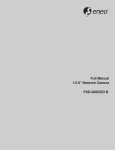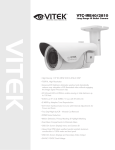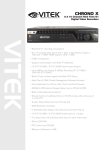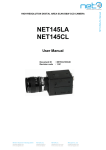Download Vitek VTC-C2B-HS Instruction manual
Transcript
VTC-C2B-HS 2.1MP HD-SDI Smart WDR Camera VITEK FEATURES: • 1/2.9” Sony CMOS • 2.1 MegaPixel With full 1080p/720p HD-SDI Output (SMPTE 292M) • Smart Motion Zoom tracks motion, then intelligently zooms into that area of the frame • Mechanical IR Cut Filter (True Day/Night) • Small scale design to fit in 5” dome enclosures such as the Pelco DF5 Housing • Fully programmable advanced WDR • Sensitivity of 0.0005 Lux • Advanced OSD Functions: Defog, BLC/HLC, Motion Deblur, Pixel Defect Compensation, Mirror, Flip • 100% Pure Digital Transmission of video data • Up to 700’ HD Transmission Range (Depending on cable characteristics and integrity) • 12VDC / 24VAC Dual Voltage Operation FULL-HD MEGA-PIXEL CAMERA Safety Precaution To prevent fire or shock hazard, do not expose the unit to rain or moisture. To prevent electric shocks and risk of fire hazards, do NOT use other than specific power source. CAUTION: TO REDUCE THE RISK OF ELECTIC SHOCK, DO NOT REMOVE COVER (OR BACK). NO USER SERVICEABLE PARTS INSIDE. REFER SERVICING TO QUALIFIED SERVICE PERSONNEL. The symbol is intended to alert the user to the presence of uninsulated "dangerous voltage" within the product's enclosure that may be of sufficient magnitude to constitute a risk of electric shock to persons. The symbol is intended to alert the user to the presence of important operating and maintenance(servicing) instructions in the literature accompanying the unit. Warning : This equipment has been tested and found to comply with the limits for a Class A digital device, pursuant to part 15 of the FCC Rules. These limits are designed to provide reasonable protection against harmful interference when the equipment is operated in a commercial environment. This equipment generates, uses, and can radiate radio frequency energy and, if not installed and used in accordance with the instruction manual, may cause harmful interference to radio communications. Operation of this equipment in a residential area is likely to cause harmful interference in which case the user will be required to correct the interference at his own expense. Caution : Any changes or modifications in construction of this device which are not expressly approved by the party responsible for compliance could void the user's authority to operate the equipment. Mains power quality should be that of a typical commercial environment. If the user of the model requires continued operation during power mains interruptions, it is recommended that the model be powered from an uninterruptible power supply (UPS) or a battery. 02 FULL-HD MEGA-PIXEL CAMERA Safety Precaution NOTICE The image used in this instruction manual are processed to help comprehension and may differ from actual video of the camera. Avoid installing in areas where shock or vibration may occur. Pay attention to safety when running the connection cable and observe that the cable is not subjected to heavy loads, kinks or damage and no moisture can get in. Never open the device. The warranty becomes void if repairs are undertaken by unauthorized persons. Maintenance and repair have to be carried out only by authorized service centers. Use only a mild detergent to clean the housing. The camera should never be operated beyond the technical specifications. This can lead to damaging the camera and voiding the warranty. The camera should never be operated in water. 03 FULL-HD MEGA-PIXEL CAMERA Contents p.02~03 Safety Precaution p.04 Contents p.05 Features p.06 Composition p.06 Dimensions p.07 Part Names p.08~09 Installation Instructions p.10~22 Operating Instructions p.23 Specifications 04 FULL-HD MEGA-PIXEL CAMERA Features Key Features • • • • • • • • • • • • • • • • • Full HD, 2Mega Pixel HD-SDI CAMERA, 1920x1080(30p/25p) True WDR(Wide Dynamic Range) Improved Noise filter with the enhanced 3D-NR CS mount supported (Option: C-mount adaptor) Non Compressed digital streaming up to 1.485Gbps. Intelligent focusing status indicator on screen Dual Filter Switcher Pointing Zoom which enables the flexible zooming of any area. Smart Motion Zoom in combination with Pointing Zoom. Selectable Scale down or Cropped image to 720p mode Motion Detection, Privacy Mask, Defog, Sens-up(x32), D-WDR, H/V/HV Flip, D-Zoom(1.1x~8x), LSC(Lens Shade Compensation), BLC/HLC, Motion Deblur, Pixel Defect Compensation, Title Set Back focus Flange Top performance at low light sensitivity (Sens-up On) OSD menu & CVBS Video output BNC for easy installation & maintenance. Circuit protection against reverse power polarity Isolated power supply to help avoid ground loop problem Remote control via RS-485 (Pelco-D/P) General Description This camera incorporates a full (1920 x 1080p) HD camera module. • With ICR mechanism, - Enhances its sensitivity about 10x at night time - Can accept infrared light • With Intelligent Focus Indicator and FOCUS ASSIST menu, - Offers easy adjustment of Focus • With 24VAC/12VDC dual power design, - Offers flexibility of installation 05 FULL-HD MEGA-PIXEL CAMERA Composition Operating Instruction Compact Box Camera Video Sub-out Cable (1pc) Dust Protection Cap (1pc) Dimensions (unit : inches) 2.87 2.38 1.89 2.09 1.73 1.81 06 L- Wrench: 1.5mm (1pc) FULL-HD MEGA-PIXEL CAMERA Part Names Mount Holes (Top / Bottom) Flange Lock screw L-Wrench Dust Protection Cap Rear Case Back focus adjusting Flange Front Case REAR VIEW ① ③ ④ ② PIN 4 PIN 3 PIN 2 PIN 1 07 ① Video out connector(BNC) ② Power input terminal ③ OSD Control Joy stick ④ DC Auto Iris Lens connector Lens Connector for Auto Iris lenses No. 1 2 3 4 DC Iris Damp(-) Damp(+) Drive(+) GND FULL-HD MEGA-PIXEL CAMERA Installation Instructions Installation and commissioning Instructions • Make sure the power is removed before installation. • Follow the order for applying power. When using 12VDC or 24VAC power make power connections at camera first then apply power. this will help avoid unnecessary power surges to camera. 1. Remove the dust protection cap from the lens mount. 2. Screw the lens onto the camera firmly (do not over tighten). 3. Plug the lens into the lens connector on the rear of camera case. 4. Mount the camera to the wall or ceilling with a corresponding mounting bracket through the camera mount holes (1/4” thread insert) on its top or bottom. CAUTION • Care should be taken the cable is NOT damaged, kinked or exposed in any hazardous area. • Do not expose the camera lens directly to a strong light source such as the sun or spot light. Setting the back focus adjustment For easier and better adjustment, this camera provides FOCUS ADJUST menu which will assist you in the focusing of the camera. When enabling FOCUS ASSIST menu, follow the procedure to get the best back focus adjustment. 1. Set the lens for the zoom position to WIDE and the focus position to INFINITE(∞). 2. Point the camera at an object about 30' away 3. Adjust ’Back focus adjusting Flange’ until the optimum focus is achieved. 4. Set the lens zoom position to TELE and adjust the lens focus for best focus. 5. Set the lens zoom position to WIDE again, check if the focus adjustment was the best. If not, re-adjust ‘Back focus Flange’ slightly. 6. After the setting, tighten the ‘Flange lock screw’ with L-wrench supplied. Start up When the camera is powered properly, it starts up with initializing the internal parameters. 08 FULL-HD MEGA-PIXEL CAMERA Installation Instructions Using OSD Controller Setup menu can be accessed and controlled by OSD control joy stick on the rear of the camera unit. Five commands are available with the joy stick. The design of rear panel could be different according to the camera models. Description of the joystick operation 1) SET Key (●) : Access to the menu or enter the setting. To enter the main menu, press the Set Key down for about 2sec 2) UP/DOWN Key (▲/▼) : Choose the desired sub-menu and to move the cursor up or down. 3) LEFT/RIGHT Key (◄/►) : Set up the value of the selected menu. Used to adjust the desired menu selection and to move the cursor left or right. 4) denotes a long press down, for about 2 seconds 09 FULL-HD MEGA-PIXEL CAMERA Operating Instructions OSD menu Startup Press ‘●’(OSD menu Joy stick key) down for about 2 seconds to access the setup menu mode. MENU V3.12 1. EXPOSURE 2. LENS 3. FOCUS ASSIST 4. SCENE ENHANCE 5. 3D-NR 6. DAY/NIGHT 7. PICT ADJUST 8. SPECIAL 9. SYSTEM A. EXIT DC NORMAL MID AUTO SAVE&EXIT Direct Control menu MAIN EXPOSURE LENS FOCUS ASSIST SCENE ENHANCE DEFAULT DC - DESCRIPTION Sets EXPOSURE MODE, BRIGHTNESS, SENS-UP, AGC and MOTION DEBLUR. Sets Lens types. Sets FOCUS NORMAL SCENE ENHANCE provides several ways to enhance the video in various environments with settings in NORMAL, WDR, D-WDR, BLC and HLC. NORMAL – Optimized for normal indoor and outdoor in good lighting condition. WDR – This function extends the gain range of the screen that is useful if the camera takes a simultaneous picture of both indoor and outdoor. It improves contrast of the picture in outdoor scenery as well as indoor. Video image is processed from two images by dual shutter (long and short shutter) in a field to provide the best dynamic range. Highlight area is compensated by the short shutter and dark area is compensated by the long shutter. Final video may have less contrast compared to the conventional camera which does not have WDR function." ※CVBS video signal:Connecting 2nd video to CVBS port disables WDR function temporary. It should be considered when installer adjusts the video with installation monitor via CVBS video signal. D-WDR – Improves the visibility by compensating the video gain for the dark area. Noise can increase in the dark area accordingly. 10 FULL-HD MEGA-PIXEL CAMERA Operating Instructions SCENE ENHANCE 3D-NR DAY/NIGHT NORMAL BLC – Improves the visibility of bright back light. Outside area of BLC window can over saturate. BLC has a target window for compensation and its size and position can be set by H-POS, V-POS, H-SIZE and V-SIZE. HLC – Cuts out the bright area with black mask and excludes it from compensation. Lower HLC LEVEL the more sensitive it is to bright light. MID Enables to set OFF, LOW, MID and HIGH. 3D-NR is a very sophisticated and powerful time-based noise reduction technology by monitoring the noise for the several video frames and defining and eliminating them consecutively at low light. Higher setting reduces noise more but results in losing the sharpness and tail effects or motion blur may occur. EXT for IR LED Sets DAY / NIGHT to EXT, AUTO, COLOR and B/W. SMART IR can be set to reduce saturation by strong IR illumination at night in any menu of EXT, AUTO and B/W(NIGHT) Setting SMART IR in any menu is identically applied to other menu. Zero(0) turns off SMART IR and High setting decreases saturation but the corners will become darker accordingly. IR LED Control(AUTO/OFF) is available with IR LED model only. If IR LED is set to OFF, IR LED will be turned OFF but DAY or NIGHT is still determined by the built-in light photo sensor. AUTO for No IR LED EXT – DAY or NIGHT is determined by the built-in light photo sensor. Camera with IR LED must be set to EXT. AUTO – Used when DAY or NIGHT is determined by light level through the lens and DAY from/to NIGHT is switched automatically by the scene brightness. D<-->N THRESHOLD, D<->N DELY and SMART IR can be set in the menu. When EXPOSURE>AGC is less than 12, DAY/NIGHT AUTO is disabled and forcibly switches to color (DAY) to avoid malfunction. EXT, B/W(NIGHT) and COLOR(DAY) is independent on AGC level. When EXTERNAL IR LED is used with NON IR LED model, please set to IR LED MODE ON. B/W(NIGHT) – Forcibly removes IR cut filter and switches to B/W regardless of light level. COLOR(DAY) – Forcibly DAY/NIGHT is disabled and outputs color video. PICT ADJUST Sets WHITE BAL, SHARPNESS, COLOR GAIN, GAMMA, SHADING SPECIAL Sets MIRROR/FLIP, PRIVACY, MOTION, PIXEL DEFECT, TITLE SET, DISPLAY, DEFOG, POINTING ZOOM SYSTEM Sets TV SYSTEM, RESOLUTION, COMM.SETUP, LANGUAGE and FACTORY DEFAULT EXIT SAVE & EXIT – Exits the menu after saving the parameters. EXIT – Exits the menu without saving the menu. 11 FULL-HD MEGA-PIXEL CAMERA Operating Instructions 1. EXPOSURE EXPOSURE SHUTTER BRIGHTNESS SENS-UP AGC RETURN AUTO |:::::::|::::::| 10 OFF |:::::::|::::::| 12 RET 1-1. SHUTTER (default: AUTO) : Ability to set EXPOSURE MODE to AUTO, MANUAL and Flickerless. MANUAL and Flickerless modes disable SENS-UP and MOTION BLUR functions. • AUTO: Optimizes the video level by controlling the iris and the shutter speed automatically. • MANUAL: Iris and Shutter can be set to fix. • Flickerless : Reduces the flicker in video when US(60Hz)/EU(50Hz) mode is used in 50Hz/60Hz fluorescent lighting respectively. 1-2. BRIGHTNESS (default: 10) : Adjusts the brightness of video(0~20). 2-3. SENS-UP (default: AUTO) : Brighter video can be obtained by increasing the exposure time at night with SENS-UP. SENS-UP is the maximum integrations of frame by DSS (Digital Slow Shutter) in low light. • AUTO: SENS-UP is enabled or disabled automatically by the scene brightness. Higher SENS-UP can get brighter video but slower frame rates with motion blur and more white pixels. If set to AUTO, maximum integration limit for SENS-UP can be set to x2, x4, X8, x16, X32 in SENS-UP menu. • OFF: Disables SENS-UP. 2-4. AGC (default: 12) : AGC(0~20) amplifies the video gain for brighter video but more noise and white pixel will occur. AGC level less than 10 disables AUTO in DAY/NIGHT. 12 FULL-HD MEGA-PIXEL CAMERA Operating Instructions 2. LENS Lens can be selected either DC or MANUAL lens. Lens MUST be set to DC for the best image when DC iris lens is installed DC MODE RETURN MANUAL DEBLUR RET MODE RETURN NORMAL RET 2-1. DC (default: DEBLUR for None LED type) : Selects lens mode according to installation location. INDOOR or DEBLUR for indoor installation according to environment. • OUTDOOR: Optimized for outdoor environment. • INDOOR: Optimized for indoor environment. • DEBLUR: It enables to reduce the blur in certain indoor environments. Noise or color rolling may increase. 2-2. MANUAL (default: NORMAL for None LED type) : Horizontal wave or bar may be seen when MANUAL is selected and the camera is working under florescent or similar lights. 3. FOCUS ASSIST FOCUS ASSIST DN DWELL POP ON FOCUS RETURN 5s OFF RET FOCUSING STATUS Usually cameras are installed in the day time and they often become OUT OF FOCUS at night time and IN FOCUS again the next day. This problem can occur with cameras regardless of types or manufacturers. 13 FULL-HD MEGA-PIXEL CAMERA Operating Instructions FOCUS ASSIST menu is a unique and patented feature that assists in focusing by simulating DAY & NIGHT conditions. Set zoom first and adjust focus to get best picture when switching from DAY to NIGHT. • DN DWELL (5s): ICR switcher switches DAY to NIGHT and back at the interval of D/N DWELL to help with focusing in DAY and NIGHT modes. • POP ON FOCUS (OFF): ON zooms into the center of the picture at 2X for better focusing. • FOCUSING STATUS (ON): Shows focus indicator on how focus is set. When blue bar doesn’t show up, try the lens focus to NEAR and FAR. The maximum blue bar indicates the best focusing position. 4. PICT ADJUST PICTURE WHITE BAL SHARPNESS COLOR GAIN GAMMA SHADING RETURN ATW |:::::::|::::::| 10 |:::::::|::::::| 10 0.50 OFF RET 4-1. WHITE BAL (default: ATW) : ATW, ATWext, ONE PUSH and MANUAL are available for white balance modes. • ATW: White balance is continuously working along with the color temperature changes in the range of 2,000K~8,500K. • ATWext: White balance is continuously working along with the color temperature changes in the range of 1,800K~11,000K. • ONE PUSH: White balance works only while ● is pressed. • MANUAL: White balance is fixed to the settings of R_GAIN and B-GAIN. This mode can be used only when the color temperature does not vary. 4-2. SHARPNESS (default: 10) : Adjusts the sharpness of video(0~20). 4-3. COLOR GAIN (default: 10) : Adjusts the color level of video(0~20). 14 FULL-HD MEGA-PIXEL CAMERA Operating Instructions 4-4. GAMMA (default: 0.5) : Adjusts the gamma of video. 4-5. SHADING (default: OFF) : ON enables the ability to compensate the shade caused by a wide lens setting. 5. SPECIAL SPECIAL MIRROR/FLIP PRIVACY MOTION PIXEL DEFECT TITLE SET DISPLAY DEFOG POINTING ZOOM RETURN OFF OFF OFF OFF RET 5-1. MIRROR/FLIP (default: OFF) : Reverses the video left and right and/or up and down by MIRROR/FLIP. • OFF : Normal display without mirroring or flipping • Hor. : Video is reversed left and right • Ver. : Video is reversed upside down • HV : Video is reversed left and right and upside down. When the video is reversed by Ver. or HV, then the joystick directions are reversed accordingly. This feature is very useful when a camera is installed upside down. 5-2. PRIVACY : 10 Privacy zones which can be enabled individually by ZON DISP are available to mask the video. • ZONE NUMBER : Set a number to select a privacy zone from 1~10. • ZONE DISP : ON enables to display relevant privacy zone • H-POS, V-POS, H-SIZE and V-SIZE : Adjust the size and position of zone • COLOR : Select the color used for masking the zone form eight colors. • TRANSPARENCY : Defines the transparency for the mask zone. 15 FULL-HD MEGA-PIXEL CAMERA Operating Instructions 5-3. MOTION (default: OFF) : MOTION can detect the changes in the motion window and displays the results in blocks and/or a text message on screen. • SENSITIVITY : Adjusts the detection sensitivity for motion. Higher value increases the sensitivity to detect small motion easier. Too low of sensitivity will cause erratic detection. • H-POS, V-POS, H-SIZE, V-SIZE: Adjust the size and position of the detection window. • BLOCK DISP : ON enables to display the blocks for the detected area. • MOTION OSD : ON enables to display a text message, MOVING !!!, • SMART MOTION ZOOM : ON enables to Automatic Zoom IN/OUT when motion is detected and also enables MOTION OSD to ON. Area to be zoomed in by SMART MOTION ZOOM can be set at SPECIAL> MOTION> SMART MOTION ZOOM>ZOOM TARGET. Adjusting ◀,▶ (Joystick) for ZOOM TARGET varies the viewing angle to be zoomed when motion occurs. Set the video left and right and/or up and down by MIRROR/FLIP. ※SMART MOTION ZOOM does not work in low light condition and BW. • STAY ZOOMING : Sets the duration time for zooming by Motion. CAUTION • Set the direction of video by MIRROR/FLIP before SMART MOTION ZOOM setting. Otherwise ZOOM TARGET could be different from your intention. 5-4. PIXEL DEFECT (default: OFF) : Detects and compensates the white pixels which become defective. Once CALIBRATE is selected, the pixel calibration is initiated with lens closed and can not be canceled. • THRESHOLD : Defines the level of detection and low value detects more pixels. Be sure to set the value so that the pixels are uniformly blinking over the entire screen. Too low of value will get bad results because too many pixels are detected as bad pixels and the maximum number of pixels for compensation will be filled by the upper area. • EXECUTE ‘☟’: Long pressing will execute the pixel calibration for the detected pixels. Menu will exit automatically after compensation. 16 FULL-HD MEGA-PIXEL CAMERA Operating Instructions 5-5. TITLE SET : Camera title(name) can be set and edited up to 15 alpha numeric and symbolic characters from ASCII codes(ENGLISH only). ▲,▼,◀,▶ moves the cursor to next input. Choose a character and ‘☟’selects it. The selected characters are added and displayed on the top left Corner and the cursor moves right automatically for next input. • SP - Space is inserted when pressed ‘●’ • BS – Cursor moves back when pressed ‘●’ • CLR – Clears all the characters on input line when pressed ‘●’. • POS – To be able to set the title position by ▲,▼,◀,▶ and ●. 5-6. DISPLAY : Enables or disables the OSD display. • ID : ON enables camera ID display defined by SYSTEM>COMM. SETUP>CAM ID. • TITLE : ON enables camera title (name) display set by SPECIAL> TITLE SET. • D-ZOOM RATIO : ON enables to display the zoom ratio on the bottom right corner. DZx.x will display by multiplying the actual digital zoom ratio. 5-7. DEFOG (default: OFF) • AUTO : Enhance foggy video automatically according to status of scene. • MANUAL : Sets to enhance foggy video manually regardless of status of scene. • LEVEL : LOW, MID, HIGH Video quality can be less in normal environments. 5-8. POINTING ZOOM ON enables to set off-centered location to be the center of zoom H-POINTER, V-POINTER- Able to set the location of zoom center D-Zoom is available DZx1.1~x8.0 CAUTION • Set the direction of video by MIRROR/FLIP before POINTING ZOOM setting. Otherwise location of zoom center could be different from your intention. 17 FULL-HD MEGA-PIXEL CAMERA Operating Instructions Detail Function Description ▐ SMART MOTION ZOOM SMART MOTION ZOOM enlarges the area defined by a yellow window to a full size image when motion is detected in the black window. SMART MOTION ZOOM window can be re-sized by adjusting D-ZOOM RATIO and moved by H-POINTER and V-POINTER. UNLIKE the conventional zoom which can zoom in/out the center area of image only, the flexible zoom location and area, SMART MOTION ZOOM differentiates its usefulness from others. That is, a conventional camera installed in the corner of the ceiling can zoom the center of the floor in a room and result in losing the image of door on the side wall. However, SMART MOTION ZOOM can be set to see the door side and zoom in that area without missing the IMPORTANT security point. SMART MOTION ZOOM H-POINTER V-POINTER D-ZOOM RATIO MOTION CHK CUNT RETURN 10 10 MZ2.0 2 RET • H-POINTER (10): Moves MOTION ZOOM area(Yellow window) horizontally. • V-POINTER (10):Moves MOTION ZOOM area(Yellow window) vertically. • D-ZOOM RATIO (MZ2.0): Sets the area size to be digitally zoomed when motion occurs in the black window. • MOTION CHK COUNT (2) - SMART MOTION ZOOM is activated after the motions in MOTION CHK COUNT are detected in a certain period. For example, SMART MOTION ZOOM is activated after set # of triggers by motion. 18 FULL-HD MEGA-PIXEL CAMERA Operating Instructions ▐ POINTING ZOOM This camera has a very useful and powerful feature, POINTING ZOOM, which can zoom in/out of any area in the scene. UNLIKE the conventional zoom which can zoom in/out the center area of image only the flexible zoom location and area POINTING ZOOM differentiates its usefulness from others. That is, a conventional camera installed in the corner of ceiling can zoom the center of the floor in a room and result in losing the image of door on the side wall. However, POINTING ZOOM can be set to see the door side and zoom in on that area without missing the IMPORTANT security point. POINTING ZOOM can be activated by the joystick operations of ▲ for zoom in and ▼ for zoom out. POINTING ZOOM H-POINTER V-POINTER RETURN 10 10 RET • H-POINTER (10): Sets the horizontal location of area to be zoomed by POINTING ZOOM. • V-POINTER (10) : Sets the vertical location of area to be zoomed by POINTING ZOOM 19 FULL-HD MEGA-PIXEL CAMERA Operating Instructions * EXAMPLE OF SMART MOTION & POINTING ZOOM 20 FULL-HD MEGA-PIXEL CAMERA Operating Instructions 6. SYSTEM SYSTEM TV SYSTEM RESOLUTION COMM. SETUP LANGUAGE FACTORY DEFAULT RETUTN US(NT) 1080P ENG☟ NO RET 5-1. TV SYSTEM (default: US or EU) : Selects HDTV standards for US(60HZ) or EU(50HZ). By this selection, 2nd analog video output switches to NTSC or PAL accordingly. 5-2. RESOLUTION (default: 1080P) : Three resolutions,1080P/720P(SCALED)/720P(CROPPED) are available. 1080P outputs 1920x1080 video at the frame rate of 30P/25P. 720P(SCALED) Image is scaled down from 1080P and outputs 1280x720 video without loss of field of view at the frame rate of 30P/25P. 720P(CROPPED) image is cropped at the center area from the image sensor and outputs 1280x720 video at the frame rate at 60P/50P but the image refresh rate is 30P/25P. Cropped image has narrowed field of view 5-3. COMM. SET UP : COMM. SETUP defines the CAM ID, BAUD RATE and PROTOCOL. Data length, stop bit and parity are fixed to 8bit, 1stop bit and no parity bit. • CAM ID – Assigns the camera ID from 1~255 for the comm. address. • BAUD RATE – Selects the baud rate from 2400~115200. • PROTOCOL – Selects the comm. Protocol from PELCO-D/P or VISCA. ( Refer to ‘TIP’ for setting RS-485 communication with PTZ Controller) 5-4. LANGUAGE (default: ENG) : 8 languages are available for ENGLISH, JAPANESE, GERMAN, FRENCH, ITALIAN, SPANISH, POLISH and TURKISH. When changing LANGUAGE, select language and press ☟to load. 5-5. FACTORY DEFAULT (default: NO) : RECALL ☟Loads and saves the factory defaults. 21 FULL-HD MEGA-PIXEL CAMERA Operating Instructions TIP Setting for RS-485 Communication with PTZ Controller ● Enter the MENU : Press buttons 9+5+PSET (PRESET) ● Move the cursor in the MENU : Moves UP/DOWN/LEFT/RIGHT Joy stick ● Select or Choose value in the MENU : Press button OPEN (IRIS OPEN) ● D-Zoom IN : Press button TELE ● D-Zoom OUT : Press button WIDE 22 Detailed Specifications 1/2.9” Sony® CMOS Sensor 2.1 MegaPixel (1080p / 720p) Resolution More than 50 dB (AGC Off) S/N Video Output 1x HD-SDI (BNC) / 1x SD CVBS (BNC) Lens CS Mount Lens Support (Not Included) 1.1x ~ 8x Digital Zoom Minimum Illumination Day/Night Electronic shutter speed White Balance .0005 Lux (@AGC Max. DSS x2) Mechanical IR Cut Filter (True Day/Night) Auto (1/ 30sec ~ 1/ 60,000sec) ATW / ATWext / One Push / Manual YES Brightness OFF / AUTO / X2 ~ X32 DSS (Sens-Up) DNR 3D-DNR WDR YES YES (10 Zones) Privacy Motion Detection YES ACE (Adaptive Color Enhancement) YES Advanced OSD Functions Defog, BLC/HLC, Motion Deblur, Pixel Defect Compensation,Title Set, Mirror, Flip, LSC (Lens Shade Compensation) RS-485 (Pelco® D/P) Communication HD Transmission Range Operating Conditions Up to 700’ (Depending on cable characteristics and integrity) 14°-122°F (-10°-50°C) < 80% RH 12VDC / 24VAC (Dual Voltage) Input Voltage Power Consumption (12VDC) 250mA (3Watt) Power Consumption (24VAC) 230mA (2.8Watt) Dimensions 1.89” x 2.09” x 2.89” (W x H x D) 23 LIMITED LIABILITY WARRANTY VITEK products carry a three (3) year limited warranty. VITEK warrants to the purchaser that products manufactured by VITEK are free of any rightful claim of infringement or the like, and when used in the manner intended, will be free of defects in materials and workmanship for a period of three (3) years, or as otherwise stated above, from the date of purchase by the end user. This warranty is nontransferable and extends only to the original buyer or end user customer of a VITEK Authorized Reseller. The product must have been used only for its intended purpose, and not been subjected to damage by misuse, willful or accidental damage, caused by excessive voltage or lightning. The product must not have been tampered with in any way or the guarantee will be considered null and void. This guarantee does not affect your statutory rights. Contact your local VITEK Reseller should servicing become necessary. VITEK makes no warranty or guarantee whatsoever with respect to products sold or purchased through unauthorized sales channels. Warranty support is available only if product is purchased through a VITEK Authorized Reseller. 28492 Constellation Road Valencia, ca 91355 WWW.VITEKCCTV.COM Version 1.1 Dec 2014

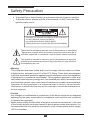
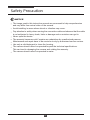
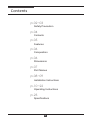
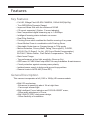
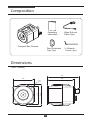


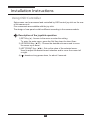

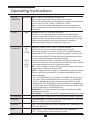
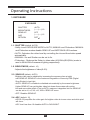

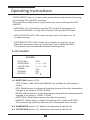
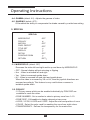

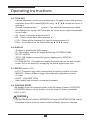
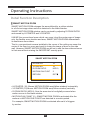
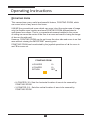
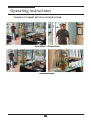
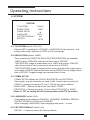
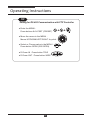
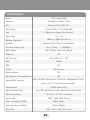


![[B40] RWS-TE2PAFZ39-IR(Videor)](http://vs1.manualzilla.com/store/data/005979657_1-986d79b0350f507a65bc366834e972e4-150x150.png)