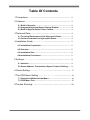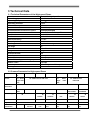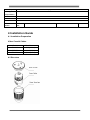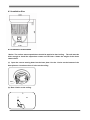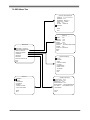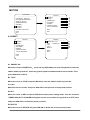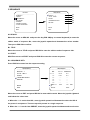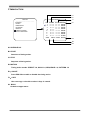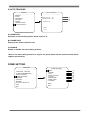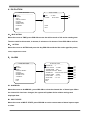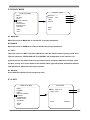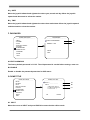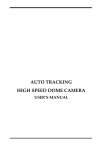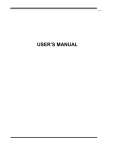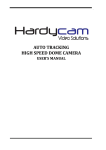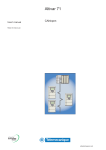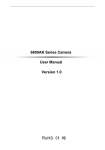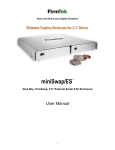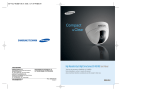Download DASYS High Speed Dome User`s manual
Transcript
TC-D2600BS SERIES HIGH SPEED DOME CAMERA USER’S MANUAL 11 Table Of Contents 1 Precautions…. ………………………………………………………… 2 2 Features……...………………………………………………………… 3 2.1 Built-in Decoder………………………………………………….. 3 2.2 Integrated Universal Speed Change Rotator………………… 3 2.3 Built-in High Definition Color Camera……………………….. 3 3 Technical Data……………………………………………………….… 4 3.1 Technical Parameters of the High-speed Dome…………… 4 3.2 Camera Parameter for High-speed Dome…………………… 4 4 Installation Guide…………….…………………………………….. 5 4.1 Installation Preparation…………………………………………. 5 4.2 Structure…………………………………………………………… 5 4.3 Installation Size…………………………………………………… 6 4.4 Installation Procedures…………………………………………. 6 5 Settings………………………………………………………….….… 9 5.1 Interface…………………………………………………………… 9 5.2 Dome Address, Transmission Speed, Protocol Setting….. 9 6 Preset Setting………………………………………………………. 11 7 The OSD Menu Setting………………………………………….. 14 7.1 Operations Method of the Menu……………………………… 14 7.2 OSD Menu Tree………..…………………………………………. 15 8 Trouble Shooting……………………………………………………… 29 1 22 1 Precautions 1.Transportation Security No heavy stress, violent vibration or water splash are allowed during transportation, storage. The unit should be transported in separated packing. In shipments of distributor and delivery of maintenance, any damages caused by integral packing are not covered by warranty. 2. Installation Avoid heavy stress and violent vibration during installation. Don’t touch the dome cover directly by hand. When connecting the power source, please follow all electric safety standards and only use the power supply designated for this device. Keep the video and control signal in a decent distance from high voltage devices and cable. Don’t apply power to the dome before finishing the installation. 3.Dismantlement Please don’t dismantle the devices in the dome body. Only the professional personnel authorized can operate the maintenance. 4. Internal Environment Keep metal and inflammable material away from dome body to avoid fire, short circuit and damage. Please prevent all liquids material from entering the dome. If occur this, please shut down the power and pull out the plug. Then inform the technical personnel immediately. 5. Electrical Safety The video image would be interfered when the dome is installed near television, radio transmitter, voltage changer and audio amplifier. 6. Camera Protection Avoid shooting very bright objects directly into the camera’s CCD (such as the sun or light fittings). 7. Cleaning Method Please don’t use abrasive and violent detergent to clean the dome. Please choose dry fabric and neutral detergent. Use lens paper to clean the lens. 2 33 2 Features 2.1 Built-in Decoder ● ● ● ● ● ● ● ● ● Power-off protection, no data loss 220 programmable presets 8 cruising tracks, each cruising track has 32 preset positions 4 pattern tours, each one with 180s memory RS-485 bus 8 groups of auto scan, the left and right boundary and scan speed can be set Pelco_P and Pelco_D compatible 6 alarm inputs and 2 outputs Message display function, lens coordinate value, temperature and alarm information can be showed ● Guard location, the dome can operate preset, auto scan, cruising and pattern tours functions after a short pause ● Alarm triggering, the alarm can trigger preset, auto scan, cruising and pattern tours functions 2.2 Integrated Universal Speed Change Rotator ● Delicate stepping motor, stable, sensitive and accurate ● 360°continuous pan without blind area ● ● ● ● Stepless speed change, auto zoom/speed matching Auto overturn function Manual speed: Pan: 0.01°- 180°/S, Tilt: 0.01°- 120°/S Presets calling speed: 500°/S 2.3 Built-in High Definition Day/Night Camera ● ● ● ● ● ● Auto iris, auto back light compensation Auto/manual white balance Auto/manual focus Auto/manual brightness control 480TV line Multiple kinds of camera for options 3 44 3 Technical Data 3.1 Technical Parameters of the High-speed Dome Model TC-2600BS High Speed Dome Power Supply AC24V/2.5A Operating Temperature -35 °C—60°C Operating moisture < 95% Power Consumption 50W Communication RS-485 bus, Communication transmission speed 2400/4800/9600BPS Protocols Pelco-D, Pelco-P Compatible 0.01°-180° /s 0.01° -120° /s +/- 0.07° 500° /s 360° Continuously 90° 364 x 350 x 202mm 5.6kg 220 8 Groups 8 Groups 32 Preset Positions 4 Groups 6 alarm inputs and 2 outputs 8 zones Pan Rotation Tilt Rotation Pan/Tilt Accuracy Preset Speed Pan Angle Tilt Angle Size Weight Preset Positions Auto Scan Cruise Track Cruise Points Qty per cruise group Pattern Tours Alarm Privacy Zone 3.2 Camera Parameter for High-speed Dome Sub Model TC-D2618B TC-D2618BS TC-D2626BS TC-D2636BS TC-D2622BS TC-D2627BS TC-D2630BS NS Sensor 1/4” SONY Exview HAD CCD 1/4” SONY 1/4” Super HAD Super CCD CCD Horizontal 1/4” SONY Exview SONY HAD CCD HAD 480TVL 520TVL Resolution Camera SONY SONY 480CP SONY 980P SONY 1000P CNB VP-200L 45CP Focus Length F4.1mm~73.8mm Optical Zoom 18X Digital Zoom Minimum Illumination SANYO LVC-C372HP VCC-MD600 F3.5mm~ F3.4mm~ F3.9mm~85.8 F3.25mm~ F3.5mm~ 91.0mm 122.4mm mm 88.0mm 105mm 26X 36X 22X 27X 30X 12X 1.0Lux LG 10X 0.7 Lux / 1.0 Lux / 0.01 0.01 Lux Lux 4 16X 1.4 Lux / 0.01 1.0 Lux / 0.01 1.0 Lux / 0.05 0.8 Lux / 0.04 Lux Lux Lux Lux 55 Video Output 1Vp-p75 ohms Back Light Auto Compensation Focus Auto/Manual Iris Auto/Manual S/N Ratio ≥50dB Electric 1/50~1/10 Shutter 000s 1/1~1/10000s 4 Installation Guide 4.1 Installation Preparation Video Coaxial Cables Mode Max Distance RG59/U 750ft(229m) RG6/U 1,000ft(305m) RG11/U 1,500ft(457m) 4.2 Structure 5 1/50~1/10000s 1/1~1/10000s 66 4.3 Installation Size 4.4 Installation Procedures *Notice: The surface mount speed dome should be applied to hard ceiling. The wall must be thick enough to install the expansion screws and can bear 4 times the weight of the dome camera itself. (1) Open the reverse turning board on the base plate. Use the 3 holes on the bottom of the base plate as a location to bore 3 holes on the ceiling. (2) Bore 3 holes on the ceiling. 6 77 (3) Mount 3 expansion screws into the holes. (4) To lock the base plate to the dome housing, line up the A and B tabs on the dome body with the A and B label on the dome base. Push in on the tabs. Insert one side and then the other side. Continue pushing one the ends of the tabs until both sides click into place. Make sure the plug-in on the dome body is fully locked by the socket on the base plate. Then press the dome body lightly and check if the dome body is fully locked to avoid shedding and abrasion with the dome cover. 7 88 (5) Match the 3 locators on the housing with the gaps one the plate and then turn the housing clockwise. Then pull down the housing lightly to check the firmness of installation. Then screw on the dome cover to the dome housing. (6) Cable Connection: 8 99 5 Settings 5.1 Interface 5.2 Dome Address, Transmission Speed, Protocol Setting Before the dome is installed, the communication protocol, baud rate and dome address, should be confirmed. Set the DIP switch, keeping the setting consistent with the control system. The relative DIP switch site and connecting wires are diagramed below for reference. SW2: SW1: 9 1010 *Notice: “1” means “on” status and “0” means “off” status. Protocol Setting Protocols Bit 1 Bit 2 Bit 3 PELCO_P 1 0 0 PELCO_D 0 1 0 PRESET … … … *Notice: The factory default protocol is PELCO_D Transmission Speed Setting Baud Rate 4 Bit 5 Bit 9600 0 0 4800 1 0 2400 0 1 PRESET 1 1 Dome Address Setting PELCO-P: Address Bit 1 Bit 2 Bit 3 Bit 4 Bit 5 Bit 6 Bit 7 Bit 8 1 0 0 0 0 0 0 0 0 2 1 0 0 0 0 0 0 0 3 0 1 0 0 0 0 0 0 4 0 0 1 0 0 0 0 0 5 0 0 0 1 0 0 0 0 … … … … … … … … … 254 1 0 1 1 1 1 1 1 255 0 1 1 1 1 1 1 1 Address Bit 1 Bit 2 Bit 3 Bit 4 Bit 5 Bit 6 Bit 7 Bit 8 1 1 0 0 0 0 0 0 0 2 0 1 0 0 0 0 0 0 3 1 1 0 0 0 0 0 0 4 0 0 1 0 0 0 0 0 5 1 0 1 0 0 0 0 0 … … … … … … … … … 253 1 0 1 1 1 1 1 1 254 0 1 1 1 1 1 1 1 PELCO-D: 10 1111 6 Preset Setting Speed dome camera supports 220 preset positions. The code numbers 1- 64 and 100-255 represent the 220 preset positions. You can activate some special functions by calling upon code number 65-99. No 1 2 3 4 5 Command Command Packet Comments Start Auto Scan Call upon 99 Default to start the first group of auto scan Start Sequence Call upon 98 Default to start the first group of sequence Start Pattern Tours Call upon 97 Default to start the first group of Pattern Tours Stop Auto mode/End setting Call upon 96 Set the right limit for scan Set 93 Set the left limit for scan Set 92 Set speed for scan Set 87 + Call upon pp Start setting preset position for sequence Set 84 + Call upon pp+… Stop setting preset position for sequence Call upon 96 Set residence time for sequence Set 83 + Call upon qq Start pattern tours setting Set 86 Stop pattern tours setting Call upon 96 Start the scan of group N Call upon 80 + call upon pp + call upon 99 Set the right limit for the scan of group N Call upon 80 + call upon pp + set 93 Set the left limit for the scan of group N Call upon 80 + call upon pp + set 92 Set the speed for group N Call upon 80 + call upon pp + set 87 + call upon qq Default to set the first group; PP means speed value: 1-30; 11 PP means the No. of preset position(max 32); qq means standing time: 1-60s, default to set the first group. Default to set the first group. PP means group No.:1-8, qq means speed value:1-30 1212 Start sequence of group N Call upon 80 + call upon pp + call upon 98 Start setting preset position for sequence of group N Call upon 80 + call upon pp + set 84 + call upon qq+ … Stop setting preset position for the sequence of group N Call upon 96 Set standing time for the sequence of group N Call upon 80 + call upon pp + set 83 + call upon n Start pattern tour of group N Call upon 80 + call upon pp + call upon 97 Start setting pattern tour of group N Call upon 80 + call upon pp + set 86 Stop setting pattern tour of group N Call upon 96 8 Open the menu Call upon 95 9 Remote reset Call upon 94 10 Restore factory setting Call upon 82 Start auto flip Call upon 81 Stop auto flip Set 81 Start idle action Call upon 79 Stop idle action Set 79 6 7 11 12 PP means group No.:1- 8, qq means preset position No. (max 32), n means standing time: 160s PP means group No.: 1-4 13 Set idle action Set 77 + call upon pp “PP” means function No.: 14 “1” means preset position, default as No.1 preset position; “2” means auto scan, default as scan of group 1; “3” means cruise, default as sequence of group 1; “4” means pattern tour, default as pattern tour of group 1. 14 Set idle time Set 72 + call upon pp PP means idle time: 1- 4 min 12 1313 15 16 17 18 19 Display information Set 74 + call upon pp Set alarm triggering Set 76 + call upon pp Start alarm triggering Call upon 78 Stop alarm triggering Set 78 Open the alarm output “n” Call upon 80 + call upon n + call upon 70 Close the alarm “n” Call upon 80 + call upon n + set 70 Set privacy zone of group n Call upon 80 + call upon pp + set 71 Delete privacy zone of group n Call upon 80 + call upon pp + call upon71 Start privacy zone function Set 67 Close privacy zone function Call upon 67 Notice: “1” means ptz location information; “2” means temperature control information; “3” means alarm information “4” means system status system; “5” means product ID No. and Version No. PP means function No.: 1-4 “1” means preset position, the first alarm input triggers the second alarm input, and then the second alarm input will trigger the third alarm input and by analogy. “2” means auto scan, default as scan of group 1; “3” means cruise, default as cruise of group 1; “4” means pattern tour, default as pattern tour of group 1. n: means auxiliary switch No.(1- 2) PP: privacy zone number, 1-8 1. “Call upon n” means call upon preset position “n”; 2. “Set n” means set preset position “n” 3. “Set m + call n” means set preset position “m” firstly, and then call upon preset position “n” 4. “Set m + call n + … ” means set preset position “m” firstly, and then call upon preset position “n”, “…” means the user can call upon several preset positions. 13 1414 7 The OSD Menu Setting 7.1 Operation Method of the Menu The user can call upon preset position 95 to enter the setting interface of the OSD menu. After entering the setting menu, a row of information will be displayed as follows (the screen can only show a single-step item of the following menu): The operations will be implemented by commands as “Focus in/out” and “Iris on/off”. “Focus in”: Up “Focus out”: Down “Iris on”: Confirm “Iris off”: Cancel The user can also operate the OSD menu by Joystick “Up”: Move the joystick upward to select. “Down”: Move the joystick downward to select. “Left”: Move the joystick leftward to confirm. “Right”: Move the joystick rightward to cancel. For example: 1. In status as the previous picture showed, the user press “Iris on” to enter BACKLIGHT setting: 1. BACKLIGHT ON/OFF 2. Press “Focus in/out” to select wanted item. 3. And then press “Iris on” to preserve the selected items or press “Iris off” to cancel the selected item and go back to previous Menu. 4. After all the function settings are settled down, switch to the item No.16 and press “Iris on” to quit from the menu. 14 1515 7.2 OSD Menu Tree SYSTEM INFORMATION ―――――――――――――― DOME ID : 0 1 2 3 4 5 6 7 8 9 ADDRESS : 0 0 1 BAUDRATE : 9600,N,8,1 PROTOCOL : TIANDY TEMP : 31℃ ALARM : 000000 00 <OTHER> BACK EXIT DISPLAY ―――――――――――――― DOME :OFF PRESET :OFF MOTION :OFF ZONES :OFF DATE/TIME :OFF PAN/TILT :OFF/2SEC/5SEC/10SEC ALARM :OFF <DISPLAY POSITION> BACK EXIT MAIN MENU ―――――――――――――― LANGUAGE: ENGLISH <SYSTEM INFORMATION> <DISPLAY SETUP> <DOME SETTINGS> <CAMERA> <MOTION> RESTART FACTORY DEFAULTS DOME SETTINGS ―――――――――――――― <IDLE> <ALARM> <AUX> <PRIVACY MASK> <CLOCK> <PASSWORD> <DOME TITLE> <OTHERS> HELP EXIT BACK EXIT MOTION ―――――――――――――― <PRESET> <SCAN> <SEQUENCE> <PATTERN> <ZONES> <TIMING ACTION> <AUTO TRACKING> CAMERA SETTING ―――――――――――――― AUTO FOCUS : OFF DIGITAL ZOOM : OFF BACKLIGHT : OFF IMAGE FREEZE : OFF ZOOM SPEED : LOW/ NORMAL/HIGH DAY NIGHT : AUTO/BW/COCLOR <ADVANCED> BACK EXIT BACK EXIT 15 1616 MOTION MAIN MENU MOTION ―――――――――――――― <PRESET> <SCAN> <SEQUENCE> <PATTERN> <ZONES> <TIMING ACTION> <AUTO TRACKING> ―――――――――――――― LANGUAGE: ENGLISH <SYSTEM INFORMATION> <DISPLAY SETUP> <DOME SETTINGS> <CAMERA> <MOTION> RESTART FACTORY DEFAULTS A B C D E F G BACK EXIT HELP EXIT A. PRESET PRESET ―――――――――――――― ―――――――――――――― PRESET NO. : 001 MOTION ―――――――――――――― <PRESET> <SCAN> <SEQUENCE> <PATTERN> <ZONES> <TIMING ACTION> <AUTO TRACKING> TITLE : PRESET 01 CALL <SET> DELETE A1 B1 C1 D1 E1 BACK EXIT BACK EXIT A1. PRESET NO. Move the cursor to PRESET NO., press the key IRIS ON(key on control keyboard) to enter the edition mode of preset No., move the joystick upward and downward to select number. Then press IRIS ON to confirm. B1. TITLE Move the cursor to TITLE and press IRIS ON to enter the edition mode of preset title. C1.CALL MOVE the cursor to CALL and press IRIS ON to call upon the current preset position. D1.SET Move the cursor to SET and press IRIS ON the enter preset setting mode. Then the sentence “PRESS IRIS ON TO CONFIRM”will appear on the screen. Move the joystick to do PTZ move and press IRIS ON to confirm the preset you want. E1.DELETE Move the cursor to DELETE and press IRIS ON to delete the current preset position. 16 1717 B.SCAN SCAN ―――――――――――――― ―――――――――――――― SCAN NO. : 01 TITLE : SCAN 1 START <LEFT LIMIT> <RIGHT LIMIT> SCAN SPEED : 20 MOTION ―――――――――――――― <PRESET> <SCAN> <SEQUENCE> <PATTERN> <ZONES> <TIMING ACTION> <AUTO TRACKING> A1 B1 C1 D1 E1 F1 BACK EXIT BACK EXIT A1.SCAN NO. Move the cursor to SCAN NO. and press the key IRIS ON(key on control keyboard) to enter the edition mode of scan No., move the joystick upward and downward to select number. Then press IRIS ON to confirm. B1. TITLE Move the cursor to TITLE and press IRIS ON to enter the edition mode of scan title. C1.START MOVE the cursor to START and press IRIS ON to start the current scan. D1.<LEFT LIMIT> Move the cursor to <LEFT LIMIT> and press IRIS ON to start setting the left limit of the current scan. Then the sentence “PRESS IRIS ON TO CONFIRM”will appear on the screen. Move the joystick and press IRIS ON to confirm. E1. <RIGHT LIMIT> Move the cursor to <RIGHT LIMIT> and press IRIS ON to start setting the right limit of the current scan. Then the sentence “PRESS IRIS ON TO CONFIRM”will appear on the screen. Move the joystick and press IRIS ON to confirm. F1. SCAN SPEED Move the cursor to SCAN SPEED and press IRIS ON to enter the edition mode of scan speed. Move the joystick upward and downward to select a speed scale, then press IRIS ON to confirm. The speed scale ranges from 1~30. 17 1818 C.SEQUENCE MOTION ―――――――――――――― <PRESET> <SCAN> <SEQUENCE> <PATTERN> <ZONES> <TIMING ACTION> <AUTO TRACKING> SEQUENCE ―――――――――――――― SEQ NO. : 1 BACK EXIT BACK EXIT TITLE : SEQ 1 A1 B1 START <SEQUENCE SET> DELETE C1 D1 E1 A1.SEQ NO. Move the cursor to SEQ NO. and press the key IRIS ON(key on control keyboard) to enter the edition mode of sequence No., move the joystick upward and downward to select number. Then press IRIS ON to confirm. B1. TITLE Move the cursor to TITLE and press IRIS ON to enter the edition mode of sequence title. C1.START MOVE the cursor to START and press IRIS ON to start the current sequence. D1.<SEQUENCE SET> Press IRIS ON to enter into the sequence setting SEQUENCE ―――――――――――――― NO. PRESET INTERVAL SEQUENCE ―――――――――――――― SEQ NO. : 1 TITLE : SEQ 1 START <SEQUENCE SET> DELETE >> 0 1 002 02 001 --- 03 04 05 06 EDIT 0 1 BACK EXIT 03 03 -- ------- --- 003 03 BACK -- INS EXIT Move the cursor to EDIT and press IRIS ON to enter edition mode. Move the joystick rightward and leftward to select item. a. When the < > is on the item NO., move joystick upward and downward to select the NO.of the preset in a sequence. There are up to 32 presets in a single sequence. b. When the < > is on the item PRESET, move the joystick upward and downward to select the 18 1919 preset NO. you want to add in the sequence. c.When the < > is on the item INS, move the joystick upward and downward to select edition mode as “insert”, “ok” and “delete”. d. Press IRIS OFF to quit the edition. D. PATTERN MOTION ―――――――――――――― <PRESET> <SCAN> <SEQUENCE> <PATTERN> <ZONES> <TIMING ACTION> <AUTO TRACKING> PATTERN ―――――――――――――― PATTERN NO. : 1 TITLE : PATTERN 1 START <SET> DELETE BACK EXIT A1 B1 C1 D1 E1 BACK EXIT A1.PATTERN NO. Move the cursor to PATT and press the key IRIS ON(key on control keyboard) to enter the edition mode of sequence No., move the joystick upward and downward to select number. Then press IRIS ON to confirm. B1. TITLE Move the cursor to TITLE and press IRIS ON to enter the edition mode of sequence title. C1.START MOVE the cursor to START and press IRIS ON to start the current Pattern. D1. <SET> Move the cursor to SET and press IRIS ON the enter pattern setting mode. Then the sentence “PRESS IRIS ON TO CONFIRM”will appear on the screen. Move the joystick to do PTZ move and press IRIS ON to confirm. E1.DELETE Move the cursor to DELETE and press IRIS ON to delete the current pattern. 19 2020 E.<ZONES> MOTION ―――――――――――――― <PRESET> <SCAN> <SEQUENCE> <PATTERN> <ZONES> <TIMING ACTION> <AUTO TRACKING> ZONES ―――――――――――――― - ZONE IS NOT SET - ZONE NO. : 1 TITLE NO. : ZONE 1 <LEFT LIMIT> <RIGHT LIMIT> DELETE BACK EXIT A1 B1 C1 D1 E1 F1 BACK EXIT A1.ZONE INFORMATION B1.ZONE NO. Move the cursor to ZONE NO. and press the key IRIS ON(key on control keyboard) to enter the edition mode of zone No., move the joystick upward and downward to select number. Then press IRIS ON to confirm. B1. TITLE Move the cursor to TITLE and press IRIS ON to enter the edition mode of zone title. C1.<LEFT LIMIT> Move the cursor to <LEFT LIMIT> and press IRIS ON to start setting the left limit of the current zone. Then the sentence “PRESS IRIS ON TO CONFIRM”will appear on the screen. Move the joystick and press IRIS ON to confirm. E1. <RIGHT LIMIT> Move the cursor to <RIGHT LIMIT> and press IRIS ON to start setting the right limit of the current zone. Then the sentence “PRESS IRIS ON TO CONFIRM”will appear on the screen. Move the joystick and press IRIS ON to confirm. F1.DELETE Press IRIS ON to delete the current zone. 20 2121 F.TIMING ACTION A1 B1 MOTION ―――――――――――――― <PRESET> <SCAN> <SEQUENCE> <PATTERN> <ZONES> <TIMING ACTION> <AUTO TRACKING> TIMING ACTION ―――――――――――――― C1 NO. START STOP MOTION 0 0 : 0 0 0 0 : 0 0 NONE 1 2 0 0 : 0 0 0 0 : 0 0 NONE 0 0 : 0 0 0 0 : 0 0 NONE 3 0 0 : 0 0 0 0 : 0 0 NONE 4 0 0 : 0 0 0 0 : 0 0 NONE 5 0 0 : 0 0 0 0 : 0 0 NONE 6 0 0 : 0 0 0 0 : 0 0 NONE 7 0 0 : 0 0 0 0 : 0 0 NONE 8 D1 MON COPY BACK G1 OFF F1 E1 A1.SHEDULE NO. B1.START Start time of timing action. C1.STOP Stop time of timing action. D1.MOTION Timing action modes: PRESET 1-8, SCAN 1-4, SEQUENCE 1-4, PATTERN 1-4 E1:ON/OFF Press IRIS ON to enable or disable the timing action F1:COPY User can copy a schedule to other 6 days in a week. G1. BACK Go back to upper menu 21 2222 G. AUTO TRACKING MOTION ―――――――――――――― <PRESET> <SCAN> <SEQUENCE> <PATTERN> <ZONES> <TIMING ACTION> <AUTO TRACKING> AUTO TRACKING ―――――――――――――― SENSITIVITY : 06 FRAME RATE: MID ENABLE: OFF A1 B1 C1 BACK EXIT A1.SENSITIVITY Secitivity of auto tracking funtion. Scale from1 to 15. B1.FRAME RATE Setting of the frame inspection rate. C1.ENABLE Enabel or disable the auto tracking function. *Notice: The auto tracking function is only for the speed dome with the camera module which support auto tracking. DOME SETTING MAIN MENU ―――――――――――――― DOME SETTINGS ―――――――――――――― <IDLE> <ALARM> <AUX> <PRIVACY MASK> <CLOCK> <PASSWORD> <DOME TITLE> <OTHERS> LANGUAGE: ENGLISH <SYSTEM INFORMATION> <DISPLAY SETUP> <DOME SETTINGS> <CAMERA> <MOTION> RESTART FACTORY DEFAULTS BACK EXIT HELP EXIT 22 A B C D E F G H 2323 A. IDLE ACTION DOME SETTINGS ―――――――――――――― <IDLE> <ALARM> <AUX> <PRIVACY MASK> <CLOCK> <PASSWORD> <DOME TITLE> <OTHERS> IDLE ACTION ―――――――――――――― TIME : 3 0 SEC BACK EXIT EXIT ACTION : NO ACTION A1 B1 BACK A1:IDLE ACTION Move the cursor to TIME, press IRIS ON to enter the edition mode of idle action starting time. The time could be 30seconds, 2 minutes, 5 minutes or 10 minutes. Press IRIS ON to confirm. B1: ACTION Move the cursor to ACTION and press the key IRIS ON to edit the idle action type like preset, scan, sequence or none. B.ALARM DOME SETTINGS ―――――――――――――― <IDLE> <ALARM> <AUX> <PRIVACY MASK> <CLOCK> <PASSWORD> <DOME TITLE> <OTHERS> ALARM SETTING ―――――――――――――― ALARM NO. : 1 INPUT STATE : CLOSE ALARM MODE : OFF TRIGGER ACTION : NONE ALARM OUT : OFF/OUT1/OUT2/ALL CANCEL TIME : 10SEC START TIME : 0 0 : 0 0 STOP TIME : 00:00 BACK EXIT BACK EXIT A1 B1 C1 D1 E1 F1 G1 H1 A1. ALARM NO. Move the cursor to ALARM NO., press IRIS ON to select the channel No. of alarm input. When the channel No. has been changed, the system will update all the relative settings and displayed data. B1. INPUT STATE Move the cursor to INPUT STATE, press IRIS ON to set the current state of alarm input as open or close. 23 2424 C1. ALARM MODE Move the cursor on ALARM MODE to set the current mode of alarm as ON, OFF and AUTO. D1. TRIGGER ACTION Move the cursor on TRIGGER ACTION to set the action type triggered by alarm, such as presets, sequence, pattern and scan. E1. ALARM OUT Move the cursor to ALARM OUT to select the alarm output channel. F1. CANCEL TIME Move the cursor to CANCEL TIME to set the duration of the alarm state. G1. START TIME START TIME means the time for opening the alarm when the alarm mode is auto. H1. STOP TIME STOP TIME means the time for closing the alarm when the alarm mode is auto. C. AUX AUX ―――――――――――――― AUX1: OFF DOME SETTINGS ―――――――――――――― <IDLE> <ALARM> <AUX> <PRIVACY MASK> <CLOCK> <PASSWORD> <DOME TITLE> <OTHERS> AUX2: OFF BACK EXIT BACK EXIT Move the cursor to open or close the AUX 24 A1 B1 2525 D. PRIVACY MASK PRIVACY MASK ―――――――――――――― MASK NO. : 1 DOME SETTINGS ―――――――――――――― <IDLE> <ALARM> <AUX> <PRIVACY MASK> <CLOCK> <PASSWORD> <DOME TITLE> <OTHERS> ENABLE : OFF <SET> DELETE A1 B1 C1 D1 BACK EXIT BACK EXIT A1. MASK NO. Move the cursor to MASK NO. to set the NO. of privacy mask zone. B1.ENABLE Move the cursor to ENABLE to enable or disable the privacy mask zone. C1.<SET> .Move the cursor to <SET> and press IRIS ON to enter the edition mode of privacy mask zone. Then the sentence “PRESS IRIS ON TO CONFIRM” will be displayed on the monitor. Use joystick to move the dome to the area you want to cover and press IRIS ON to confirm. There will be a privacy zone in the middle of the monitor. Move joystick upward, downward, leftward and rightward to adjust the size of privacy zone. D1. DELETE Press IRIS ON to delete the current privacy zone. E. CLOCK DATE/TIME ―――――――――――――― DOME SETTINGS ―――――――――――――― <IDLE> <ALARM> <AUX> <PRIVACY MASK> <CLOCK> <PASSWORD> <DOME TITLE> <OTHERS> DATE: 2008-01-01 A1 B1 TIME: 00:00 SAVE BACK EXIT 25 CANCEL 2626 A1:DATE Move the joystick leftward and rightward to select year, month and day. Move the joystick upward and downward to select the number. B1:TIME Move the joystick leftward and rightward to select hour and minute. Move the joystick upward and downward to select the number. F. PASSWORD PASSWORD ―――――――――――――― <EDIT PASSWORD> DOME SETTINGS ―――――――――――――― <IDLE> <ALARM> <AUX> <PRIVACY MASK> <CLOCK> <PASSWORD> <DOME TITLE> <OTHERS> A1 B1 ENABLE : OFF BACK EXIT BACK EXIT A1.EDIT PASSWORD The factory default password is 111111. The old password is needed before setting a new one. B1.ENABLE Enable or disable the password protection for OSD menu G. DOME TITLE DOME TITLE SET ―――――――――――――― DOME SETTINGS ―――――――――――――― <IDLE> <ALARM> <AUX> <PRIVACY MASK> <CLOCK> <PASSWORD> <DOME TITLE> <OTHERS> INPUT:<-_ _ _ _ _ _ _ _ CAPS ABCDEFGHIJ KLMNOPQRST U V W X Y Z . <- BACK EXIT OK CANCEL A1. INPUT Move the cursor to INPUT and press IRIS ON to enter the title edition mode. 26 A1 B1 C1 2727 B1. Move the cursor to CAPS. Press IRIS ON and move the joystick upward and downward to select capital and small letters. C1. ALPHABET Move the cursor to alphabet and press IRIS ON to select letters. H. OTHERS DOME SETTINGS ―――――――――――――― <IDLE> <ALARM> <AUX> <PRIVACY MASK> <CLOCK> <PASSWORD> <DOME TITLE> <OTHERS> BACK EXIT OTHERS ―――――――――――――― TEMP CONTROL : COOL/AUTO/HEAT/OFF PRESET FREEZE : OFF AUTO FLIP : ON AUTO STOP TIME : 30SEC MENU OFF TIME : 5MIN <NORTH SET> A1 B1 C1 D1 E1 F1 BACK EXIT A1:TEMP CONTROL Move the cursor to TEMP CONTROL and press IRIS ON to select the temperature control mode as: COOL/AUTO/HEAT/OFF B1:PRESET FREEZE Move the cursor to PRESET FREEZE and press IRIS ON to set preset freeze function. When the dome is shifting from one preset to another, the image on the monitor will not change until the preset calling is done. C1:AUTO FLIP Move the cursor to AUTO FLIP and press IRIS ON to enable or disable auto flip function. D1.AUTO STOP TIME The dome will stop PTZ move after a certain period when the stop code is not received by dome. The period could be 5/15/30/60 seconds. E1.MENU OFF TIME The OSD menu will be automatically closed when there is not any operations for a certain period. The period could be 1/2/5/10 minutes. F1. <NORTH SET> Move to cursor to NOTTH SET and press IRIS ON to set the direction null point. 27 2828 CAMERA MAIN MENU CAMERA SETTING ―――――――――――――― AUTO FOCUS : OFF DIGITAL ZOOM : OFF BACKLIGHT : OFF IMAGE FREEZE : OFF ZOOM SPEED : LOW/ NORMAL/HIGH DAY NIGHT : AUTO/BW/COLOR <ADVANCED> ―――――――――――――― LANGUAGE: ENGLISH <SYSTEM INFORMATION> <DISPLAY SETUP> <DOME SETTINGS> <CAMERA> <MOTION> RESTART FACTORY DEFAULTS A B C D E F G BACK EXIT HELP EXIT A.AUTO FOCUS B.DIGITAL ZOOM C.BACKLIGHT When the light is dim, please open the backlight compensation to make the image bright D.IMAGE FREEZE E.ZOOM SPEED: LOW/NORMAL/HIGH F.DAY NIGHT:AUTO/BW/COLOR G. <ADVANCED> CAMERA SETTING ―――――――――――――― AUTO FOCUS : OFF DIGITAL ZOOM : OFF BACKLIGHT : OFF IMAGE FREEZE : OFF ZOOM SPEED : LOW/ NORMAL/HIGH DAY NIGHT : AUTO/BW/COLOR <ADVANCED> ADVANCED ―――――――――――――― WHITE BALANCE: AUTO RED GAIN : 064 BLUE GAIN : 212 BRIGHT : 06 EXPOSURE : AUTO WIDE DYNAMIC : OFF BACK EXIT BACK EXIT A1. WHITE BALANCE:AUTO/MANUAL/INDOOR/OUTDOOR B1. RED GAIN C1. BLUE GAIN D1.BRIGHT E1.EXPOSURE F1.WIDE DYNAMIC *NOTICE: This item is only for the camera module with WDR function. 28 A1 B1 C1 D1 E1 F1 2929 8 Trouble Shooting Problems Possible Reason Solution Power on, no movement, no image, indicator light does not light Power line connected wrong Correct it Power damaged Replace Blowout Replace Power line be connected bad Check it The machine’s address code or baud rate is wrong Reset Protocol wrong Correct it RS485 bus be connected wrong Check it Focus in manual state Clean it Dome is dirty Change a certified power supply Fan is connected wrong Check it Power on, self check, has image, can’t control, indicator light does not flicker Image is dim Fan does not rotate 29