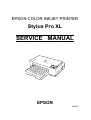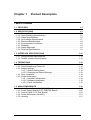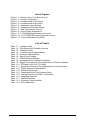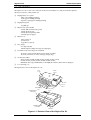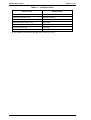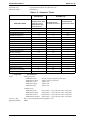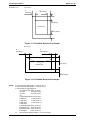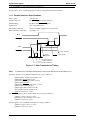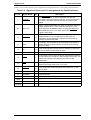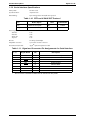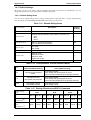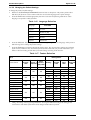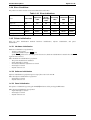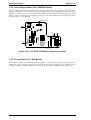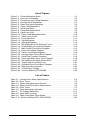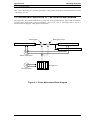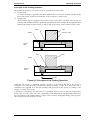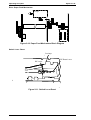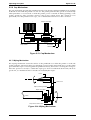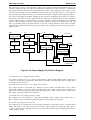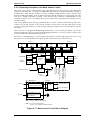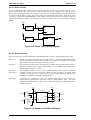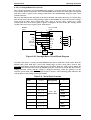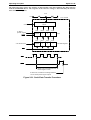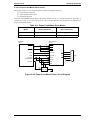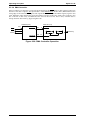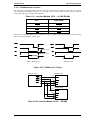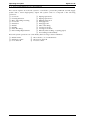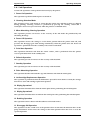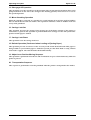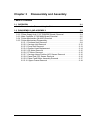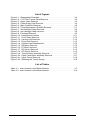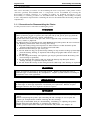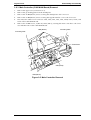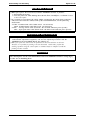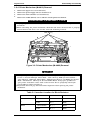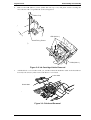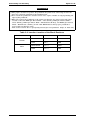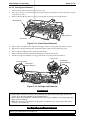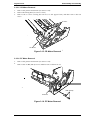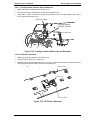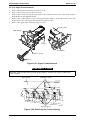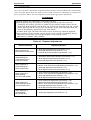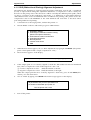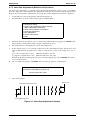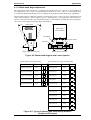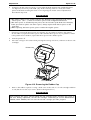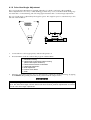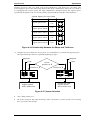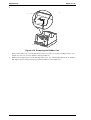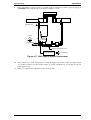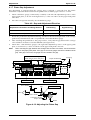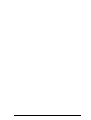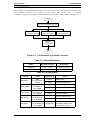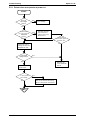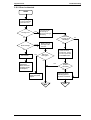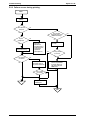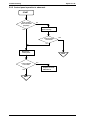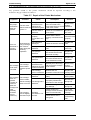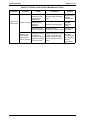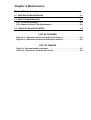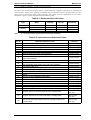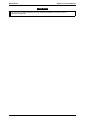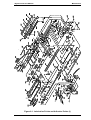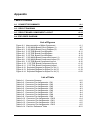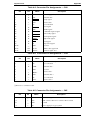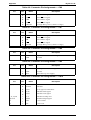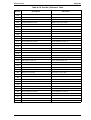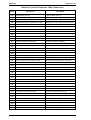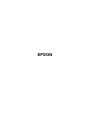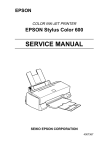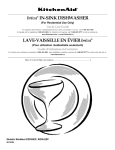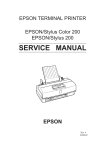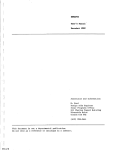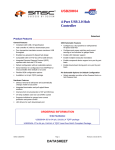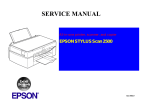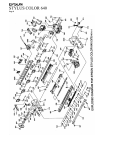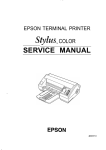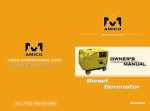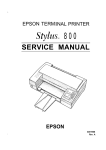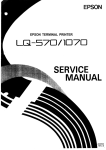Download Epson Stylus Pro XL Service manual
Transcript
EPSON COLOR INKJET PRINTER Stylus Pro XL SERVICE MANUAL EPSON 4004677 Chapter 1 Product Description Table of Contents 1.1 FEATURES 1-1 1.2 SPECIFICATIONS 1.2.1 Printing Specifications . . . . . . . . . . . . . . . . . . . . . . . . . . . . . . . . . . . . . . . . 1.2.2 Paper Handling Specifications . . . . . . . . . . . . . . . . . . . . . . . . . . . . . . . . . . 1.2.3 Paper Specifications. . . . . . . . . . . . . . . . . . . . . . . . . . . . . . . . . . . . . . . . . . 1.2.4 Ink Cartridge Specifications . . . . . . . . . . . . . . . . . . . . . . . . . . . . . . . . . . . . 1.2.5 Electrical Specifications . . . . . . . . . . . . . . . . . . . . . . . . . . . . . . . . . . . . . . . 1.2.6 Environmental Conditions . . . . . . . . . . . . . . . . . . . . . . . . . . . . . . . . . . . . . 1.2.7 Reliability . . . . . . . . . . . . . . . . . . . . . . . . . . . . . . . . . . . . . . . . . . . . . . . . . . 1.2.8 Safety Approvals . . . . . . . . . . . . . . . . . . . . . . . . . . . . . . . . . . . . . . . . . . . . 1.2.9 Physical Specifications . . . . . . . . . . . . . . . . . . . . . . . . . . . . . . . . . . . . . . . . 1-3 1-3 1-5 1-5 1-7 1-8 1-8 1-9 1-9 1-9 1.3 INTERFACE SPECIFICATIONS 1-10 1.3.1 Serial Interface Specifications . . . . . . . . . . . . . . . . . . . . . . . . . . . . . . . . . 1-10 1.3.2 Parallel Interface Specifications . . . . . . . . . . . . . . . . . . . . . . . . . . . . . . . . 1-12 1.4 OPERATIONS 1.4.1 Control Panel . . . . . . . . . . . . . . . . . . . . . . . . . . . . . . . . . . . . . . . . . . . . . . 1.4.2 Panel Operation at Power On . . . . . . . . . . . . . . . . . . . . . . . . . . . . . . . . . 1.4.3 Default settings. . . . . . . . . . . . . . . . . . . . . . . . . . . . . . . . . . . . . . . . . . . . . 1.4.3.1 Default Setting Items . . . . . . . . . . . . . . . . . . . . . . . . . . . . . . . . . . 1.4.3.2 Changing the Default Settings . . . . . . . . . . . . . . . . . . . . . . . . . . . 1.4.4 Error Conditions . . . . . . . . . . . . . . . . . . . . . . . . . . . . . . . . . . . . . . . . . . . . 1.4.5 Printer Initialization . . . . . . . . . . . . . . . . . . . . . . . . . . . . . . . . . . . . . . . . . . 1.4.5.1 Hardware Initialization . . . . . . . . . . . . . . . . . . . . . . . . . . . . . . . . . 1.4.5.2 Software Initialization. . . . . . . . . . . . . . . . . . . . . . . . . . . . . . . . . . 1.4.5.3 Panel Initialization . . . . . . . . . . . . . . . . . . . . . . . . . . . . . . . . . . . . 1-13 1-13 1-14 1-15 1-15 1-16 1-18 1-18 1-18 1-18 1-18 1.5 MAIN COMPONENTS 1.5.1 Main Control Board (C162 MAIN Board) . . . . . . . . . . . . . . . . . . . . . . . . . 1.5.2 Power Supply Board (C137 PSB/PSE Board) . . . . . . . . . . . . . . . . . . . . . 1.5.3 Control Panel (C137 PNL Board) . . . . . . . . . . . . . . . . . . . . . . . . . . . . . . . 1.5.4 Printer Mechanism (M-4A60) . . . . . . . . . . . . . . . . . . . . . . . . . . . . . . . . . . 1.5.5 Housing . . . . . . . . . . . . . . . . . . . . . . . . . . . . . . . . . . . . . . . . . . . . . . . . . . 1-19 1-19 1-20 1-20 1-21 1-21 Rev.-A 1-i List of Figures Figure 1-1. Exterior View of the Stylus Pro XL Figure 1-2. Nozzle Configuration Figure 1-3. Printable Area for Cut Sheet Figure 1-4. Printable Area for Envelope Figure 1-5. Adjustment Lever Setting Figure 1-6. Temperature/Humidity Range Figure 1-7. Data Transmission Timing Figure 1-8. Control Panel Appearance Figure 1-9. C162 MAIN Board Component Layout Figure 1-10. C137 PSB/PSE Board Component Layout Figure 1-11. Printer Mechanism (M-4A60) List of Tables Table 1-1. Interface Cards Table 1-2. Print Speed and Printable Columns Table 1-3. Character Table Table 1-4. Cut Sheet Paper Specifications Table 1-5. Envelope Specifications Table 1-6. Adjust Lever Setting Table 1-7. Rated Electrical Ranges Table 1-8. Acceptable Environmental Conditions Table 1-9. Signal and Connector Pin Assignments for Parallel Interface Table 1-10. DTR and X-ON/X-OFF Protocol Table 1-11. Signal and Connector Pin Assignments for Serial Interface Table 1-12. Printer Condition Panel Status Table 1-13. Default Setting Items Table 1-14. Characteristics of Print Direction Mode Table 1-15. Printing Direction and ESC U Command Table 1-16. Language Selection Table 1-17. Feature Selection Table 1-18. Character Table Selection Table 1-19. Error Indications 1-ii Rev.-A Stylus Pro XL Product Description 1.1 FEATURES The Stylus Pro XL is a 64 + 48-nozzle (monochrome and CMY) color ink jet dot matrix printer. The major features of this printer are: ❏ High-quality color print -Micro Dot 720 dpi printing -Plain paper 720 dpi printing -Special coated paper 720 dpi printing ❏ High print speed -LQ 200 cps ❏ Built-in auto sheet feeder -Holds 100 cut sheets (64 g/m2) -Holds 10 envelopes -Holds 50 transparency films -Hold 70 special paper ❏ Built-in 3 I/ -Mac serial I/F -Parallel I/F -Type B I/F (option) ❏ Easy setup. -No dip-switches -Multi-lingual setting messages (5 languages) ❏ 4 scalable fonts and 5 LQ fonts standard. -Roman T, Sans Serif H, Roman, Sans Serif (scalable) -Roman, Sans Serif, Courier, Prestige, Script (LQ) ❏ 21 character tables Italic, PC437, PC850, PC860, PC863, PC865, PC437, Greek, PC852, PC853, PC858, PC857, PC866, PC869, PC861, BRASCII, Abicomp, MAZOWIA, Code MJK, ISO 8859-7, ISO Latin 1T, Bulgaria ❏ Low running cost The figure below shows the Stylus Pro XL. Front C ov er Printer Cov er Kn ob Paper Supply Tray Serial Interface Connector Paper Catch Tr ay Interface Card Cov e r Control Pa n el Parallel Interface Connector AC Inlet Figure 1-1. Exterior View of the Stylus Pro XL Rev.A 1-1 Product Description Stylus Pro XL Table 1-1. Interface Cards Interface Card Model Number Serial interface card C823051/C823061 32KB serial interface card C823071/C823081 32KB parallel interface card C82310✽ 32KB IEEE-488 interface card C82313✽ LocalTalk® interface card C82312✽ Twinax interface card C82315✽ Coax interface card C82314✽ ✽ The asterisk represents the last digit, which varies by country. 1-2 Rev.A Stylus Pro XL Product Description 1.2 SPECIFICATIONS This section provides statistics and other detailed information for the printer. 1.2.1 Printing Specifications Print system: On demand ink jet system Nozzle configuration: 64 nozzles (16 × 4 staggered): monochrome 48 nozzles (16 × 3 staggered): color #1 Magenta #1 Row D #1 1/360" Row C Row B 72/360" #2 Row A #1 #2 #3 1/90" #2 20/360" Cyan 2 0/3 60" Yellow 1/90" #4 #2 #5 #6 #7 #8 #3 #3 #3 64/360" #16 #16 #61 #62 #63 #16 #64 Figure 1-2. Nozzle Configuration Printing direction: Bidirectional with logic-seeking Print speed: See Table 1-2. Printable columns: See Table 1-2. Table 1-2. Print Speed and Printable Columns Rev.A Character Pitch Printable Columns Print Speed (LQ) 10 cpi (Pica) 127 200 cps 12 cpi (Elite) 152 240 cps 15 cpi 190 300 cps 17 cpi (Pica condensed) 218 340 cps 20 cpi (Elite condensed) 254 400 cps 1-3 Product Description Stylus Pro XL Character sets: Legal and 14 international character sets. Character tables: See Table 1-3. Table 1-3. Character Tables Bit map font Character Tables EPSON Roman EPSON Sans Serif EPSON Courier EPSON Prestige EPSON Script EPSON Roman EPSON Sans Serif EPSON Roman EPSON Sans Serif H ❍ ❍ m ❍ ❍ ❍ ❍ m m ❍ ❍ ❍ ❍ m m ❍ ❍ ❍ ❍ ❍ m m m m ❍ ❍ ❍ ❍ ❍ m m m ❍ m m ❍ ❍ m m × × ❍ ❍ m m × × ❍ ❍ ❍ ❍ m m m m × × × × Italic PC437 (U.S./Standard Europe) PC850 (Multilingual) PC860 (Portuguese) PC861 (Iceland) PC863 (Canadian-French) PC865 (Nordic) Abicomp BRASCII PC437 (Greek) PC852 (East Europe) PC853 (Turkish) PC855 (Cyrillic) PC857 (Turkish) PC866 (Russian) PC869 (Greek) MAZOWIA (Poland) Code MJK (Czecho/Slovakia) ISO 8859-7 (Greek) ISO Latin 1T (Turkish) Bulgaria (Bulgaria) ❍ Supported Fonts: Scalable font × Not supported [Bitmap LQ fonts] - EPSON Roman - EPSON Sans Serif - EPSON Courier - EPSON Prestige - EPSON Script (10 cpi/12 cpi/15 cpi/Proportional) (10/12/15/Proportional) (10/12/15) (10/12/15) (10/12/15) [Scalable fonts] - EPSON Roman - EPSON Sans Serif - EPSON Roman T - EPSON Sans Serif H 10.5 points, 8 ∼ 32 points (in units of 2 points) 10.5 points, 8 ∼ 32 points (in units of 2 points) 10.5 points, 8 ∼ 32 points (in units of 2 points) 10.5 points, 8 ∼ 32 points (in units of 2 points) Control codes: ESC/P 2 and expanded raster graphics code Input data buffer: 64KB 1-4 × × × × Rev.A Stylus Pro XL Product Description 1.2.2 Paper Handling Specifications Feeding method: Notes: Friction feed paper is fed from the built-in auto sheet feeder (ASF). The following operations are not allowed. 1. Reverse feeding within 3 mm (0.12 in.) from the top edge of the paper or 16 mm (0.63 in.) from the bottom edge of the paper. 2. Reverse feeding beyond 7.9 mm (0.3 in.). Line spacing: 1/6 inch feed, 1/8 inch feed, or programmable with a 1/360 inch minimum increment. Paper path: Cut sheet: Built-in auto sheet feeder (ASF) (front entry) Feeding speed: 89 msec. (at 1/6-inch feed pitch) 1.2.3 Paper Specifications Table 1-4. Cut Sheet Paper Specifications A3+/US B+: 329 mm (13.0 in.) × 483 mm (19.0 in.) Size (W × L) A3: 297 mm (11.7 in.) × 420 mm (16.5 in.) US B: 279 mm (11.0 in.) × 432 mm (17.0 in.) Legal: 216 mm (8.5 in.) × 356 mm (14.0 in.) Letter: 216 mm (8.5 in.) × 279 mm (11.0 in.) A4: 210 mm (8.3 in.) × 297 mm (11.7 in.) Executive: 184 mm (7.25 in.) × 267 mm (10.5 in.) Statemrnt: 140 mm (5.5 in.) × 216 mm (8.5 in.) Thickness 0.08 mm (0.003 in.) ∼ 0.11 mm (0.004 in.) Weight 64g/m2 (17 lb.) ∼ 90 g/m2 (24 lb.) Plain paper, Special coated paper for 720dpi, Special coated paper for 360dpi, Transparency film, High Quality Glossy paper, Glossy paper Quality Note: • Special coated paper for 720dpi, Special coated paper for 360dpi, Transparency film • High Quality Glossy paper printing are only available at normal temparature. Table 1-5. Envelope Specifications Size (W × L) No. 10:240 mm (9 1⁄2 in.) × 104 mm (4 1⁄8 in.) DL:220 mm (8.7 in.) × 110 mm (4.3 in.) C5: 229 mm (9.0 in.) × 162 mm (6.4 in.) Thickness Weight Less than 0.52 mm (0.020 in.) Quality Plain paper Note: Rev.A 75 g/m2 (20 lb) ∼ 90 g/m2 (24 lb) • Envelope Printing is only available at normal temperature. • Keep the longer side of the envelopes horizontal at setting. 1-5 Product Description Printable area: Stylus Pro XL Cut sheets B (Left Margin) C (Right Margin) A (Top Margin) Printable Area D (Bottom Margin) Figure 1-3. Printable Area for Cut Sheets Envelopes B (Left Margin) C (Right Margin) Printable Area A (Top Margin) D (Bottom Margin) Figure 1-4. Printable Area for Envelopes Notes: 1-6 A: The minimum top margin = 3 mm (0.12 in.) B: The minimum left margin = 3 mm (0.12 in.) C: The minimum right margin is: A3+/US B+ size: 3mm (0.12 in.) A3 size: 3 mm (0.12 in.) A4 size: 3 mm (0.12 in.) A4 (Landscape)size:3 mm (0.12 in.) USB size: 9 mm (0.35 in.) Legal size: 9 mm (0.35 in.) Letter size: 9 mm (0.35 in.) Letter size (Landscape)size:9 mm (0.35 in.) Executive size: 9 mm (0.35 in.) Statement size: 9 mm (0.35 in.) Envelopes: 3 mm (0.12 in.) D: The minimum bottom margin = 14 mm (0.55 in.) Rev.A Stylus Pro XL Product Description Setting the adjust lever: The adjust lever on the carriage unit must be set to the proper position for the paper thickness, as shown in Table 1-6. Table 1-6. Adjust Lever Settings Lever Position Paper Paper Thickness LEFT (Vertical) Cut Sheets 0.08 ∼ 0.11 mm (0.003 ∼ 0.004 in.) RIGHT (Horizontal) Envelopes Less than 0.5 mm (0.020 in.) Cut Sheets Envelopes Carriage Unit Figure 1-5. Setting the Adjust Lever 1.2.4 Ink Cartridge Specifications Black Type: Exclusive cartridge Color: Black Print capacity: 1.2 million characters (315 dots/character, Roman 10 cpi) Life: The effective life from the indicated production date is 2 years. Storage temperature: −30 ∼ 40° C (−22 ∼ 104° F) (Storage: a month or less at 40° C (104° F)) −30 ∼ 60° C (−22 ∼ 140° F) (Transit: a month or less at 40° C (104° F)) −30 ∼ 60° C (−22 ∼ 140° F) (Transit: 120 hours or less at 60° C (140° F)) Dimension (W × D × H): 26.9 × 67.4 × 41.8 mm (1.06 × 2.65 × 1.65 in.) Color Type: Exclusive cartridge Colors: Cyan, magenta, yellow Print capacity: 28 sheets/color (A4 or letter, full-image printing at 360 dpi) Life: The effective life from the indicated production date is 2 years. Storage temperature: −30 ∼ 40° C (−22 ∼ 104° F) (Storage: a month or less at 40° C (104° F)) −30 ∼ 60° C (−22 ∼ 140° F) (Transit: a month or less at 40° C (104° F)) −30 ∼ 60° C (−22 ∼ 140° F) (Transit: 120 hours or less at 60° C (140° F)) Dimension (W × D × H): 54.0 × 67.4 × 41.8 mm (2.13 × 2.65 × 1.65 in.) Notes: Rev.A The ink cartridge cannot be refilled; it is the only consumable article. Do not attempt to use an ink cartridge that has exceeded its ink life. Ink freezes at −3° C (37° F); however, it can be used after it returns to room temperature. 1-7 Product Description Stylus Pro XL 1.2.5 Electrical Specifications Table 1-7. Rated Electrical Ranges Specification 120 V Version 220 - 240 V Version 120 VAC 220 - 240 VAC 103.5 ∼ 132 V 198 ∼ 264 V Rated frequency range 50 ∼ 60 Hz 50 ∼ 60 Hz Input frequency range 49.5 ∼ 60.5 Hz 49.5 ∼ 60.5 Hz 0.6 A 0.4 A Rated voltage Input voltage range Rated current Approx. 20 W Approx. 20 W (self-test with 10-cpi LQ characters) (self-test with 10-cpi LQ characters) Power consumption 10 MΩ, minimum 10 MΩ, minimum (applying 500 VDC between AC line (applying 500 VDC between AC line and chassis) and chassis) 1000 VAC rms - 1 minute or 1500 VAC rms - 1 minute 1200 VAC rms - 1 second (between AC line and chassis) (between AC line and chassis) Insulation resistance Dielectric strength 1.2.6 Environmental Conditions Table 1-8. Acceptable Environmental Conditions Condition Temperature Humidity Shock resistance Operating Non Operating 10 ∼ 35° C (50 ∼ 95° F) *1 −20 ∼ 60° C (−4 ∼ 122° F) *2 20 ∼ 80% RH *1,3 5 ∼ 85% RH *2,3 1G (within 1 msec.) 2G (within 2 msec.) *2 0.15 G 0.50 G 2 Vibration resistance *1 *2 *3 : For printer operation, conditions must be in the range shown in the figure below. : These conditions are applicable when the printer is in its shipping container. : Without condensation. Humidity (% RH) 80% Guaranteed 55% 20% (50˚ F) 27˚ C 35˚ C (80˚ F) (95˚ F) ˚C (˚ F) Figure 1-6. Temperature / Humidity Range 1-8 Rev.A Stylus Pro XL Product Description 1.2.7 Reliability Total print volume: 75,000 pages (A4, letter) Printhead life: 1,000 million dots/nozzle 1.2.8 Safety Approvals Safety standards: 120 V version: 220-240 V version: Radio frequency interference (RFI): 120 V version: 220-240 V version: UL1950 with D3, CSA22.2 #950 with D3 EN 60950 (TÜV, SEMKO, DEMKO, NEMKO, SETI) FCC Part 15 Subpart B Class B Vfg.243 (VDE0878 part 3, part 30) EN55022 (CISPR PUB. 22) class B 1.2.9 Physical Specifications Dimensions (W × D × H): 580 × 597 × 182 (mm) (22.8 × 23.5 × 7.17 in.) Weight: About 10 Kg (22 lb) Rev.A 1-9 Product Description Stylus Pro XL 1.3 INTERFACE SPECIFICATIONS The Stylus Pro XL is standard-equipped with an 8-bit parallel and serial interface. 1.3.1 Parallel Interface Specifications Data format: 8-bit parallel Synchronization: By STROBE pulse synchronization Handshaking: By BUSY and ACKNLG signals Signal level: TTL compatible level Adaptable connector: 36-pin 57-30360 (Amphenol) or equivalent Data transmission timing: See Figure 1-7. BUSY ACKNLG DATA STROBE 0 µsec (minimum) 0 µsec (minimum) 5 µsec (typical) 0.5 µsec (minimum) 0.5 µsec (minimum) 0.5 µsec (minimum) Figure 1-7. Data Transmission Timing Note: Transition time (rise time and fall time) of every input signal must be less than 0.2 µs. The Busy signal is active (HIGH) under the following conditions: ❏ During data reception (See Figure 1-7.) ❏ When the input buffer is full ❏ When the INIT input signal is active ❏ During initialization ❏ When the ERROR or PE signal is active ❏ During the self-test mode ❏ During the demonstration mode ❏ During the default setting mode ❏ When a fatal error occurs The ERROR signal is active (LOW) under the following conditions: ❏ When a paper-out error occurs ❏ When a no ink cartridge error occurs ❏ When a fatal error occurs The PE signal is active (HIGH) under the following conditions: ❏ When a paper-out error occurs ❏ When a fatal error occurs 1-10 Rev.A Stylus Pro XL Product Description Table 1-9 shows the connector pin assignments and signal functions of the 8-bit parallel interface. Table 1-9. Signal and Connector Pin Assignments for Parallel Interface Pin No. 1 2-9 * Signal Name STROBE DATA 1-8 I/O* Description I The STROBE pulse is used to read data from the host computer. The pulse width must be 0.5 µs or more. Normally, it is HIGH, and data is latched with the rising edge of this signal. I DATA 1-8 are parallel data bits. When one of these signals is HIGH, the data bit is 1; when LOW, the data bit is 0. The most significant bit (MSB) is DATA 8. The signal state must be maintained for 0.5 µs on either side of the STROBE signal’s active edge. 10 ACKNLG O ACKNLG is an acknowledge pulse with a width of approximately 10 µs. This signal goes LOW upon the completion of data reception to indicate that the printer is ready to receive further data. 11 BUSY O The BUSY signal informs the host computer of the printer’s status. When this signal is HIGH, the printer cannot accept any more data. 12 PE O This signal indicates whether paper is available in the printer or not. A HIGH level indicates no paper. 13 SLCT O Pulled up to +5 V through a 1.0 KΩ resistor in the printer. 14 AFXT I If this signal is set to LOW, the printer automatically performs one line feed upon receipt of a CR (carriage return) code. The status of this signal is checked only at power on and initialization. 31 INIT I If this signal goes LOW, the printer is initialized. The pulse width of this signal must be 50 µs or more. 32 ERROR O This signal goes LOW if the printer has a fatal error or runs out of paper. 35 +5 V — Pulled up to +5 V through 1.0 KΩ resistor in the printer. 17 CHASSIS — Chassis ground. 16 GND — Signal ground. 19-30 — — — 33,36 — — Not used. 15,18,34 — — — The I/O column indicates the direction of the signal as viewed from the printer. Rev.A 1-11 Product Description Stylus Pro XL 1.3.2 Serial Interface Specifications Data format: RS-422 serial Synchronization: Asynchronous Handshaking: By DTR signal and X-ON/X-OFF protocol Table 1-10. DTR and X-ON/X-OFF Protocol State Buffer Space Busy Less than 512 bytes Off X-OFF Ready More than 1,024 bytes On X-ON DTR Word length Start bit: Data bit: Parity bit: Stop bit: 1 bit 8 bit none 1 bit Bit rate: 57.6K bps /230.4 Kbps Adaptable connector: 8-pin mini-circular connector Recommended I/F cable: Apple® System Peripheral-8 cable X-ON/X-OFF Table 1-11. Signal and Connector Pin Assignments for Serial Interface Pin No. Signal Name I/O* Description 1 DTR Out Data terminal ready 2 NC — No connection 3 TXD Out Transmit data 4 SG In Signal ground 5 RXD In Receive data 6 Balanced transmit TXD Out 7 NC — No connection 8 RXD In Balanced receive * 1-12 The I/O column indicates the data flow as viewed from the printer. Rev.A Stylus Pro XL Product Description 1.4 OPERATIONS This section describes the basic operations of the printer. 1.4.1 Control Panel The control panel for this printer has 1 lock-type, 5 non-lock-type push buttons, and 14 LED indicators for easy operation of the various printer functions. Operate Alt Fon t Econ omy/ Condensed Load/Eject Pau se Figure 1-8. Control Panel Appearance Buttons Operate Turns the printer on or off. Alt Modifies the function of other buttons. Holding down this button for 3 seconds causes the printer to move the carriage to the ink cartridge installation position. Pressing Alt again causes the carriage to return to the home position. Font Cycles through the font choices. Pressing the Font button, while holding down the Alt button causes the carriage to move to the gap adjustment position. Pressing the Alt button again causes the carriage to return to the home position. Economy/Condensed Selects either economy or condensed printing mode. Pressing the Economy/Condensed button while holding down the Alt button starts the color printhead cleaning cycle. Load/Eject Either loads a new sheet into the printer or ejects paper currently in the paper path. Pressing the Load/Eject button while holding down the Alt button starts the black printhead cleaning cycle. Pause Stops printing temporarily or resumes printing if it has been stopped temporarily. Pressing Pause while holding down the Alt button resets the printer. Rev.A 1-13 Product Description Stylus Pro XL Indicators Operate On when the printer is on. Blinks during power on and off sequence. Data On when print data is in the input buffer. Data and Pause lights blink if an error occurs. Paper Out On when the printer is out of paper. Blinks when a paper jam occurs. No Ink Cartridge On when ink cartridge is out. Economy On when economy printing mode is selected. Condensed On when condensed printing mode is selected. Font These LEDs indicate the selected font. Pause On when printing is paused. 1.4.2 Panel Operation at Power On You can activate the following modes by doing the following: Self-test mode Turn on the printer while holding down the Load/Eject button. Hex dump mode Turn on the printer while holding down the Font and Load/Eject buttons. Once this mode is selected, the printer prints all received data in hexadecimal format. Demonstration mode Turn on the printer while holding down the Alt button. Default setting mode Turn on the printer while holding down the Economy/ Condensed button. For more information about the mode, see Section 1.4.3. Initialize EEPROM Turn on the printer while holding the Alt, Font, Load/Eject, and Pause buttons. Table 1-12. Printer Condition Panel Status Printer status ^ + Indicators Operate Data Paper No Ink Economy Condensed Pause Out Cartridge Power on condition On — — — — — — Data exit — On — — — — — Economy mode — — — — On — — Condensed mode — — — — — On — Pause condition — — — — — — On Power on/off sequence Blinks — — — — — — Ink sequence — — — — — — Blinks Ink cartridge change mode — — — — — — Blinks Head gap adjust mode — Blinks — — — — — Paper out — — On — — — — No ink cartrdige — — — On — — — Paper jam condition — — Blinks — — — — Maintenance request — Blinks Blinks Blinks — — Blinks Cartidge error — Blinks — — — — Blinks — don’t care 1-14 Rev.A Stylus Pro XL Product Description 1.4.3 Default Settings The printer can save some printer setting parameters that define its functions at initialization. You can change these parameters by using the printer’s default setting mode. 1.4.3.1 Default Setting Items You can use the default setting mode to change settings listed in the table below. Activate default-setting mode by holding down Economy/Condensed while turning on the printer. Table 1-13. Default Setting Items Menu Contents Factory Setting Description Character table Selects the character table — Print direction Controls the print direction. (See Tables 1-12 and 1-13) Auto Bi-D Uni-D — Network I/F mode Off: For normal environments. On: For network environments. Off Auto line feed On: Valid Off: Invalid — Loading position 3.0/8.5 mm (0.12/0.33 in.) 3.0 mm Interface mode Auto I/F mode Parallel I/F mode Serial I/F mode Optional I/F mode — Auto I/F wait mode 10/30 seconds 10 sec. Table 1-14. Characteristics of Print Direction Mode Mode Black and White Printing Auto Throughput and quality is better. Throughput is better. Color quality with special paper is worse. (Color correction depends on the printing direction.) Bi-D Throughput is best. Print quality may be down. Throughput is better. Color quality with special paper is worse. (Color correction depends on the printing direction.) Throughput is worse. Print quality is better. Uni-D Color (CMYK) Printing Throughput is worse. Color quality is best. Table 1-15. Printing Direction and ESC U Command Default Setting Mode ^ Auto Bi-D Uni-D + ESC U0 ESC U1 None ESC U0 ESC U1 None ESC U0 ESC U1 None Character mode (for MS-DOS®) Auto Auto Auto Bi-D Uni-D Bi-D Uni-D Uni-D Uni-D Raster graphics mode (for Windows™) Bi-D Uni-D Auto Bi-D Uni-D Bi-D Bi-D Uni-D Uni-D Note: Rev.A Printing direction is controlled by driver in Windows environment. 1-15 Product Description Stylus Pro XL 1.4.3.2 Changing the Default Settings To change the printer’s default settings: 1. Hold down the Economy/Condensed button and turn on the printer. The printer prints a sheet that shows the firmware version and describes how to select the language used to print messages. 2. Press the Font button until the appropriate font LED is selected. The following table shows which language corresponds to which font LED. Table 1-16. Language Selection Language Font LED English Courier Français Roman T (PS) Deutsch Sans Serif H (PS) Italiana Roman Español Sans Serif 3. Press the Alt button. The printer prints the current settings using the selected language. It also prints a table showing how to change the printer settings. 4. Press the Font button to advance through the setting menu. The current printer settings are indicated by the Courier, Roman T (PS), and San Serif H (PS) LEDs. Each time you press the Font button, you adance to the next setting, and the three font LEDs change according to the selection. Table 1-17. Feature Selection Menu Setting Value Feature/Menu Courier LED Roman T (PS) LED Sans Serif H (PS) LED Character table On On On Print direction ^ On Off Off ^ Network I/F mode ^ Auto line feed ^ Loading position ^ Off On Off On On Off Off Off On Interface mode ^ On ^ Off On ^ Auto I/F wait time ^ 5. Off On On Setting Operate LED + Data LED Paper Out LED See Table 1-18 + Auto On Off Off Bi-D Off On Off Uni-D On On Off Off Off Off Off On On Off Off Off Off Off Off On On Off Off 3 mm Off Off Off 8.5 mm On Off Off Auto On Off Off Parallel Off On Off Serial On On Off Option Off Off On 10 sec. Off Off Off 30 sec. On Off Off Change the setting value by pressing Alt button. Pressing the Alt button changes the setting for the current menu. The status of the LEDs will be changed as the button is pressed. 1-16 Rev.A Stylus Pro XL Product Description Table 1-18. Character Table Selection Data LED Paper Out LED Off Off Off On Off Off Blinks Off Off Italic U.K. Off On Off Italic Denmark 1 On On Off Version Settings Common Italic U.S.A. ^ Italic France ^ Italic Germany ^ ^ ^ Italic Sweden On Off ^ Italic Italy Off Blinks Off ^ Italic Spain 1 On Blinks Off ^ PC437 Blinks Blinks Off ^ PC850 Off Off On Operate LED Blinks Standard PC860 On Off On ^ PC863 Blinks Off On ^ PC865 Off On On ^ PC861 On On On ^ BRASCII Blinks On On ^ Abicomp Off Blinks On NLSP Off Off On ^ PC853 Blinks Off On ^ PC855 Off On On ^ PC852 On On On ^ On On PC437 Greek PC857 Blinks ^ PC866 Off Blinks On ^ PC869 On Blinks On ^ MAZOWIA Blinks Blinks On ^ Code MJK Off Off Blinks ^ ISO 8859-7 On Off Blinks ^ ISO Latin 1T Blinks Off Blinks Off On Blinks ^ Bulgaria 6. Repeat steps 4 and 5 to change other printer settings. The setting menu selection will return to the first menu after the last menu selection is over. 7. Turn off the printer. The setting is stored in non-volatile memory. Rev.A 1-17 Product Description Stylus Pro XL 1.4.4 Error Conditions The printer can detect various errors and indicate them with LEDs. Table 1-19. Error Indications Paper Out LED No Ink Cartridge LED Off On Off Off Off Off No ink cartridge Off Off On Off Off Off Paper jam Off Blinks Off Off Off Off Maintenance request Blinks Blinks Blinks Blinks Blinks Blinks Carriage error Blinks Off Off Off Off Blinks Error Data LED Paper out Economy Condensed LED LED Pause LED 1.4.5 Printer Initialization There are three initialization methods: hardware initialization, software initialization, and panel initialization. 1.4.5.1 Hardware Initialization Hardware initialization is performed by: - Turning on the printer. - Sending the parallel interface INIT signal. (If the INIT signal is active when the printer is turned on, hardware initialization is started when the INIT signal becomes inactive.) When the hardware initialization is performed: - The printer mechanism is initialized. - Input data buffer is cleared. - Downloaded character definitions are cleared. - Print buffer is cleared. - Default values are set. 1.4.5.2 Software Initialization Software initialization is performed upon receipt of the control code ESC @. When the software initialization is performed: - Print buffer is cleared. - Default values are set. 1.4.5.3 Panel Initialization This printer is initialized by pressing the Load/Eject button while pressing the Alt button. When the panel initialization is performed: - Input data buffer is cleared. - Print buffer is cleared. - Default values are set. 1-18 Rev.A Stylus Pro XL Product Description 1.5 MAIN COMPONENTS The main components of the Stylus Pro XL are: ❏ ❏ ❏ ❏ ❏ Printer mechanism (M-4A60) Main control board (C162 MAIN Board) Power supply unit (C137 PSB/PSE Board) Control panel board (C137 PNL Board) Housing 1.5.1 Main Control Board (C162 MAIN Board) The Main Control Board (C162 MAIN Board) consists of an H8/3003 16-bit CPU, E05A96 gate array, a program ROM (4M), a dynamic RAM (4M), a mask ROM (4M or 8M), an EEPROM (1K), and a lithium battery for powering the protect counters. The reset IC (M51955 and PST 592) is equipped with both a logic system and a power system. The 8M program ROM is used only for the NLSP (National Language Support Printer) specification. 4M D R AMs (IC5, 6) Program ROM (IC3) GA E05B09 (IC2) CPU (IC1) Mask ROM M160A69 (IC16) Mask ROM M80B00 (IC17) Figure 1-9. C162 MAIN Board Component Layout Rev.A 1-19 Product Description Stylus Pro XL 1.5.2 Power Supply Board (C137 PSB/PSE Board) The power supply board (C137 PSB/PSE Board) consists of an RCC switching regulator circuit. This board is equipped with a power switch connected to the secondary circuit. Thus, if the printer is turned off, it can continue to operate in order to eject the paper and perform the head capping operation. The power on/off signal is always monitored by the E05A96 gate array on the C162 MAIN Board, and the logic system recognizes the power switch status. IC51 (TL494) CN2 PC1 C82 R2 CN1 Q5 1 Q1 F1 C1 C51 D51 T1 C11 DB1 C3 L1 Figure 1-10. C137 PSB / PSE Board Component Layout 1.5.3 Control Panel (C137 PNL Board) The 14 LEDs on this board indicate the error status (there is no buzzer system); by using the 6 switches in combination with one another, the printer can operate in each protect operation (color or black cleaning, cartridge exchanging, self-test, default setting value exchanging, reset, and EEPROM clear operation). 1-20 Rev.A Stylus Pro XL Product Description 1.5.4 Printer Mechanism (M-4A60) The M-4A60 printer mechanism is equipped with a 64-nozzle black printhead and 48-nozzle color (CMY) printhead on the carriage unit. Resolution of 720 dpi is possible with special (non-absorbent) paper. The ink system has both a black pump unit and a color pump unit. Waste ink from each printhead is made to flow into the individual caps. Power for the pump system and paper feed system is supplied from the paper feed motor. Figure 1-11. Printer Mechanism (M-4A60) 1.5.5 Housing The Stylus Pro XL housing consists of the printer cover, upper case, and the lower case. Attached to the housing are the front paper support and the ejected paper support with paper separator. Rev.A 1-21 Chapter 2 Operating Principles Table of Contents 2.1 OVERVIEW 2-1 2.2 OPERATING PRINCIPLES OF THE PRINTER MECHANISM 2-1 2.2.1 Printer Mechanism . . . . . . . . . . . . . . . . . . . . . . . . . . . . . . . . . . . . . . . . . . . 2-2 2.2.2 Carriage Drive Mechanism. . . . . . . . . . . . . . . . . . . . . . . . . . . . . . . . . . . . . 2-5 2.2.2.1 Platen Gap Adjust Lever . . . . . . . . . . . . . . . . . . . . . . . . . . . . . . . . 2-6 2.2.3 Paper Feed Mechanism . . . . . . . . . . . . . . . . . . . . . . . . . . . . . . . . . . . . . . . 2-6 2.2.4 Imk System. . . . . . . . . . . . . . . . . . . . . . . . . . . . . . . . . . . . . . . . . . . . . . . . . 2-8 2.2.5 Pump Mechanism. . . . . . . . . . . . . . . . . . . . . . . . . . . . . . . . . . . . . . . . . . . . 2-9 2.2.6 Cap Mechanism . . . . . . . . . . . . . . . . . . . . . . . . . . . . . . . . . . . . . . . . . . . . 2-12 2.2.7 Wiping Mechanism . . . . . . . . . . . . . . . . . . . . . . . . . . . . . . . . . . . . . . . . . . 2-12 2.3 OPERATING PRINCIPLES OF THE ELECTRICAL CIRCUITS 2.3.1 Operating Principles of the Power Supply Circuit . . . . . . . . . . . . . . . . . . 2.3.2 Operating Principles of the Main Control Circuit . . . . . . . . . . . . . . . . . . . 2.3.2.1 Reset Circuit . . . . . . . . . . . . . . . . . . . . . . . . . . . . . . . . . . . . . . . . 2.3.2.2 Sensor Circuit . . . . . . . . . . . . . . . . . . . . . . . . . . . . . . . . . . . . . . . 2.3.2.3 Carriage Motor Drive Circuit . . . . . . . . . . . . . . . . . . . . . . . . . . . . 2.3.2.4 Paper Feed Motor Drive Circuit . . . . . . . . . . . . . . . . . . . . . . . . . . 2.3.2.5 Printhead Drive Circuit. . . . . . . . . . . . . . . . . . . . . . . . . . . . . . . . . 2.3.2.6 DMA Controller . . . . . . . . . . . . . . . . . . . . . . . . . . . . . . . . . . . . . . 2.3.2.7 D-RAM Refreshment Controller. . . . . . . . . . . . . . . . . . . . . . . . . . 2-13 2-13 2-15 2-16 2-16 2-17 2-19 2-20 2-22 2-23 2.4 INK SYSTEM MANAGEMENT 2.4.1 Ink Operations . . . . . . . . . . . . . . . . . . . . . . . . . . . . . . . . . . . . . . . . . . . . . 2.4.2 Timer and Counter . . . . . . . . . . . . . . . . . . . . . . . . . . . . . . . . . . . . . . . . . . 2.4.2.1 Refresh Timer (Monochrome and YMC Head) . . . . . . . . . . . . . . 2-24 2-25 2-27 2-27 Rev.-A 2-i List of Figures Figure 2-1. Printer Mechanism Block . . . . . . . . . . . . . . . . . . . . . . . . . . . . . . . . . 2-1 Figure 2-2. Structure of Printhead . . . . . . . . . . . . . . . . . . . . . . . . . . . . . . . . . . . 2-2 Figure 2-3. Principles of the Printing Operation . . . . . . . . . . . . . . . . . . . . . . . . . 2-3 Figure 2-4. Carriage Drive Mechanism . . . . . . . . . . . . . . . . . . . . . . . . . . . . . . . 2-5 Figure 2-5. Platen Gap Lever Operation . . . . . . . . . . . . . . . . . . . . . . . . . . . . . . 2-6 Figure 2-6. Paper Feed Mechanism. . . . . . . . . . . . . . . . . . . . . . . . . . . . . . . . . . 2-7 Figure 2-7. Ink System Block . . . . . . . . . . . . . . . . . . . . . . . . . . . . . . . . . . . . . . . 2-8 Figure 2-8. Pump Mechanism Block . . . . . . . . . . . . . . . . . . . . . . . . . . . . . . . . . 2-9 Figure 2-9. Switch Lever Set . . . . . . . . . . . . . . . . . . . . . . . . . . . . . . . . . . . . . . . 2-9 Figure 2-10. Paper Feed Mechanism Block. . . . . . . . . . . . . . . . . . . . . . . . . . . 2-10 Figure 2-11. Switch Lever Reset . . . . . . . . . . . . . . . . . . . . . . . . . . . . . . . . . . . 2-10 Figure 2-12. Pump Operation. . . . . . . . . . . . . . . . . . . . . . . . . . . . . . . . . . . . . . 2-11 Figure 2-13. Cap Mechanism . . . . . . . . . . . . . . . . . . . . . . . . . . . . . . . . . . . . . . 2-12 Figure 2-14. Wiping Mechanism. . . . . . . . . . . . . . . . . . . . . . . . . . . . . . . . . . . . 2-12 Figure 2-15. Block Diagram of the Electrical Circuit. . . . . . . . . . . . . . . . . . . . . 2-13 Figure 2-16. Power Supply Circuit Block Diagram . . . . . . . . . . . . . . . . . . . . . . 2-14 Figure 2-17. Main Control Circuit Block Diagram. . . . . . . . . . . . . . . . . . . . . . . 2-15 Figure 2-18. Reset Circuit Block Diagram . . . . . . . . . . . . . . . . . . . . . . . . . . . . 2-16 Figure 2-19. Sensor Circuit Block Diagram . . . . . . . . . . . . . . . . . . . . . . . . . . . 2-16 Figure 2-20. Carriage Motor Circuit Block Diagram . . . . . . . . . . . . . . . . . . . . . 2-17 Figure 2-21. Serial Data Transfer Procedure . . . . . . . . . . . . . . . . . . . . . . . . . . 2-18 Figure 2-22. Paper feed Motor Drive Circuit Diagram . . . . . . . . . . . . . . . . . . . 2-19 Figure 2-23. Normal/Micro Dot Mode Switch Block . . . . . . . . . . . . . . . . . . . . . 2-20 Figure 2-24. Trapezoidal Drive Wave Form . . . . . . . . . . . . . . . . . . . . . . . . . . . 2-21 Figure 2-25. Printhead Drive Circuit Block Diagram . . . . . . . . . . . . . . . . . . . . 2-21 Figure 2-26. DMA Controller Operation . . . . . . . . . . . . . . . . . . . . . . . . . . . . . . 2-22 Figure 2-27. D-RAM Cycle Timings . . . . . . . . . . . . . . . . . . . . . . . . . . . . . . . . . 2-23 Figure 2-28. Junction Method (CPU-DRAM) . . . . . . . . . . . . . . . . . . . . . . . . . . 2-23 List of Tables Table 2-1. Carriage Drive Motor Specifications . . . . . . . . . . . . . . . . . . . . . . . . . 2-5 Table 2-2. Drive Terms. . . . . . . . . . . . . . . . . . . . . . . . . . . . . . . . . . . . . . . . . . . . 2-5 Table 2-3. Platen Gap Adjust Lever Position . . . . . . . . . . . . . . . . . . . . . . . . . . . 2-6 Table 2-4. Paper Feed Drive Motor Specifications . . . . . . . . . . . . . . . . . . . . . . 2-6 Table 2-5. Drive Terms. . . . . . . . . . . . . . . . . . . . . . . . . . . . . . . . . . . . . . . . . . . . 2-7 Table 2-6. Pump Mechanism Operation . . . . . . . . . . . . . . . . . . . . . . . . . . . . . 2-11 Table 2-7. DC Voltage Distribution. . . . . . . . . . . . . . . . . . . . . . . . . . . . . . . . . . 2-13 Table 2-8. Serial Data Contents . . . . . . . . . . . . . . . . . . . . . . . . . . . . . . . . . . . . 2-17 Table 2-9. Paper Feed Motor Drive Modes . . . . . . . . . . . . . . . . . . . . . . . . . . . 2-19 Table 2-10. Junction Method (CPU-2CAS DRAM) . . . . . . . . . . . . . . . . . . . . . 2-23 2-ii Rev.-A Stylus Pro XL Operating Principles 2.1 OVERVIEW This section describes the operating principles of the printer mechanism and the electrical circuits of the Stylus Pro XL. 2.2 OPERATING PRINCIPLES OF THE PRINTER MECHANISM The Stylus Pro XL printer mechanism is composed of the printhead unit, paper feed mechanism, carriage drive mechanism, pump mechanism, and various sensors. The figure below shows a functional block diagram of the printer mechanism. ASF Plunger Disengage Lever ASF Pickup Mechanism Paper Feed Mechanism Pump Unit Drive Mechanism Paper Feed Motor Carriage Unit Carriage Motor Color Black Figure 2-1. Printer Mechanism Block Diagram REV.-A 2-1 Operating Principles Stylus Pro XL 2.2.1 Printer Mechanism The printer mechanism of this printer uses a drop-on-demand ink jet system similar to the system used on all other EPSON ink jet printers. However, the printhead in this system is completely redesigned to make it more compact and ensure a high level of reliability. The figure below shows the structure of the printhead and ink supply system. ❏Piezo When a drive pulse (voltage) is applied, this element pushes the vibration plate, compressing the cavity for ink injection from the nozzle. ❏ Cavity Ink supplied from the ink cartridge is stored in this space and is ejected fr om the nozzles when the vibration plate compresses this area. ❏ Nozzles These eject ink against the paper’s surface in response to the application of the print signal. There are 64 (black head) or 48 (color head) individual nozzles making up the printhead. Cartridge Needle Printhead Driver Board Ink Supply Tube Piezo Nozzle Plate No zzle Nozzle Plate Ink Supply Tank Cavity Piezo Figure 2-2. Structure of Printhead 2-2 REV.-A Stylus Pro XL Operating Principles Principles of the Printing Operation The printhead operates in one of two modes to eject ink from each nozzle: ❏ Normal state No electrical charge is applied to the MLP (Multi-Layer Piezoelectric) element attached to the back of the cavity, and pressure inside the cavity is kept at a constant level. ❏ Ejecting state The head data signal is applied to the specific nozzle control line to select the active nozzle for printing, and the MLP element is gradually charged by the drive voltage. By charging the MLP element, the vibration plate is bent to compress the cavity. Then, ink is ejected from the nozzle. Cavity Piezo Nozzle Vibration Plate Normal State Cavity Piezo Nozzle Ejecting State Ink Dot Figure 2-3. Principles of the Printing Operation When the ink charge or printhead cleaning operation is performed, the ink in the cavity is vacuumed out with the pump mechanism. During printing, on the other hand, the ink is simultaneously supplied from the ink cartridge and ejected from the nozzle, according to the change of volume in the cavity. A thermistor is attached to the side of the color printhead drive board to monitor the temperature, because the viscosity of the ink varies, depending on the temperature. The detected temperature level is fed back to the printhead drive voltage control circuit to change the timing of the Tc pulse. (The Tc pulse is shown in Section 2.3.2.5.) REV.-A 2-3 Operating Principles Stylus Pro XL Micro Dot Printing mode The Stylus Pro XL printer has a special printing mode, called “Micro Dot Printing mode”. This printing mode can be selected by a command from the host computer. Using the Micro Dot printing mode can improve the quality of output. In Micro Dot Printing mode, the ink dot size became to be smaller than the normal dot size. 2-4 REV.-A Stylus Pro XL Operating Principles 2.2.2 Carriage Drive Mechanism The timing belt attached to the base of the carriage unit is driven by the carriage motor, causing the carriage unit to move along the carriage guide shaft left to right, or vice versa. The carriage drive motor on this printer is a 4-phase, 200-pole, hybrid-type stepping motor mechanism, allowing the printer to stop the carriage or change the carriage movement at any position. The position of the carriage is recognized by the home position sensor, and position information is fed back to the carriage drive control circuit. This carriage motor is driven by the motor driver IC SLA7041 (see Section 2.3.2.3 for more information). Table 2-1. Carriage Drive Motor Specifications Item Description Motor Type 4-phase / 200-pole hybrid-type stepping motor Drive Voltage +35 VDC ± 5% Coil Resistance 10.0 Ω ± 7% Drive Frequency 960 ~ 4800 PPS Excitation Mode Constant current unipolar drive, micro step drive In the following table, 2 W1-2 phase means the 1/8 2-2 phase drive control. Values in parentheses ( ) are for the 2-2 phase. Table 2-2. Drive Terms CR Speed Frequency Acceleration/ Deceleration Step Phase Drive Method 4800 (2400) ❏ Acceleration/Deceleration Area: 2 W1-2 phase + 1-2 phase ❏ Constant Area: 1-2 phase Acceleration 40 (5)+110 (55) Deceleration 32 (4)+112 (56) Mode 2 (100 CPS) 2400 (1200) ❏ Acceleration/Deceleration Area: 2W1-2 phase + 1-2 phase ❏ Constant Area: 1-2 phase 40 (5)+40 (20) Mode 3 (40 CPS) 960 (480) ❏ Acceleration/Deceleration Area: 2W1-2 phase ❏ Constant Area: 2 W1-2 phase 16 (2) Mode 1 (200 CPS) CR HP Sensor CR Motor Carriage Guide Shaft Belt Pulley Figure 2-4. Carriage Drive Mechanism REV.-A 2-5 Operating Principles Stylus Pro XL 2.2.2.1 Platen Gap Adjust Lever The platen gap adjust lever, which is attached to the carriage unit, needs to be set to an appropriate position for the paper thickness. To change the platen gap, put the printer in the PAUSE state; then press the Font button, while holding down the Alt button. The carriage unit moves the platen gap position automatically. Table 2-3. Platen Gap Adjust Lever Position Paper Type Lever Position Cut sheets Horizontal (A) (± 0 mm) Envelopes Vertical (B) (+0.6 mm) Platen Gap Adjust Lever (B) (A) 0.6 mm Gap (Plain Paper or Bond Paper) (Envelope or Transparency) Figure 2-5. Platen Gap Adjust Lever Operation 2.2.3 Paper Feed Mechanism This printer’s paper feed mechanism can feed paper only from the built-in ASF (auto sheet feeder). The paper feed drive motor is a 4-phase, 96-pole, hybrid-type stepping motor that directly drives the paper feed mechanism (paper advancing operation, paper pickup operation). This motor also drives the pump mechanism, but only when the printer is in the cleaning state. The paper feed drive method is driven by the 2-2 phase drive method, except the paper feed drive sequence (2 W1-2 phase). Table 2-4. Paper Feed Drive Motor Specification Item 2-6 Description Motor Type 4-phase, 96-pole, hybrid-type Drive Voltage +35 VDC ± 5% Coil Resistance 11.5 Ω ± 1.1Ω Drive Frequency 300 ~ 1800 PPS Excitation Mode Paper feed / pump drive: 2-2 phase, 2 W1-2 phase REV.-A Stylus Pro XL Operating Principles Table 2-5. Drive Terms Current Value (mA) Frequency (pps) Mode Acceleration/ Deceleration Constant Rush Hold Paper loading 1600 970/750 750 750 240 ASF feed 1600 970/750 750 750 240 Paper feed 391 —/— 970 — 240 Pump drive 1 1800 1380/1380 1380 750 240 Pump drive 2 300 —/— 1380 — 240 PF Pinch Roller Unit Quenching Roller PF Transmission Gear Pickup Roller Pape r PF Motor Pinion Gear Platen Drive Gear Left Side Frame Paper Pickup Lever Tension Spring Plunger Hopper Frame Figure 2-6. Paper Feed Mechanism REV.-A 2-7 Operating Principles Stylus Pro XL 2.2.4 Ink System This printer’s ink system is composed of the following mechanisms: ❏ ❏ ❏ ❏ ❏ Ink cartridge Pump mechanism Cap mechanism Waste ink drain tank Wiping mechanism The figure below shows a diagram of the ink system. Color Head Black Head Cleaning Blade (for Color / Black Head) Friction Clutch Disengage Unit Air Valve Pump 1 Pump Unit PF Motor Platen Roller Pump 2 Ink Absorber Waste Ink Drain Tank Figure 2-7. Ink System Block Diagram 2-8 REV.-A Stylus Pro XL Operating Principles 2.2.5 Pump Mechanism The paper feed motor drives the pump mechanism when the transmission gear is moved to the position where the paper feed motor engages the pump mechanism gear trains, when the carriage unit is at the ink system home position. The figure below shows a block diagram of the pump mechanism. Pump system operation depends on the rotational direction of the paper feed drive motor, as shown in Table 2-6. Left Frame Carriage Dis e nga ge Le ver S prin g Pump Driv e Gear Ho o k Right Frame Re le as e Clutch P la ten Sub Frame Platen Drive Gear Drive: Pump Mechanism PF Motor P ump Unit Figure 2-8. Pump Mechanism Block Drive: Switch Lever Set Carriage D/E Set Lever D/E Reset Lever D/E Lever Figure 2-9. Switch Lever Set REV.-A 2-9 Operating Principles Stylus Pro XL Drive: Paper Feed Mechanism Carriage Figure 2-10. Paper Feed Mechanism Block Diagram Switch Lever: Reset Carriage D/E Reset Lever D/E Lever Figure 2-11. Switch Lever Reset 2-10 REV.-A Stylus Pro XL Operating Principles Table 2-6. Pump Mechanism Operation PF Motor Rotational Direction Operation Clockwise (CW) forward rotation ❏Color absorption ❏Color micro absorption ❏Color false absorption ❏Wiper reset ❏Carriage lock reset Counterclockwise (CCW) backward rotation ❏Monochrome absorption ❏Monochrome micro absorption ❏Monochrome false absorption ❏Wiper set ❏Carriage lock set The pump draws ink from the printhead nozzles and drains it to the waste ink drain tank. The printer performs this operation to eliminate dust or bubbles in the nozzles. Figure 2-12 illustrates pump operation. When the paper feed drive motor rotates CW (forward), the color pulley pumps in the wheel pump unit rotate in the direction of the arrow while squeezing the ink tube to push the ink inside the tube out to the waste ink drain tank. When the motor rotates CCW (backward), the black pulley pumps in the wheel pump unit rotate in the direction of the arrow while squeezing the ink tube to push the ink inside the tube out to the waste ink drain tank. There are two pump rollers in the pump unit, and the drive power is supplied from the paper feed motor via the pump drive gear (D/E gear), which is moved by carriage operation. In the pump unit, the transmission gear drives both the black and color pulley, which are rotated by the movement of the other. Ink Draining Ink Draining Va cuu mi ng Va cuu mi ng Pump Motor (CW): Color Pumping No Ink Draining Pump Motor (CCW): Black Pumping No Ink Draining No Vac uum ing No V acuu ming Pump Motor (CW): Black Not Pumping Pump Motor (CCW): Color Not Pumping Figure 2-12. Pump Operation REV.-A 2-11 Operating Principles Stylus Pro XL 2.2.6 Cap Mechanism The cap mechanism prevents the printhead nozzles from drying and keeps bubbles from forming inside the nozzle while the printer is not in use. The printer performs this operation automatically when print data is not received or when the printer power is turned off during printing or ink system operations. (The secondary circuit for the power switch allows this operation to be performed.) Also this printer has two caps, one for the black head and one for the color head. Color Cartridge Carriage Black Cartridge 1' 1 Cap Holder Cap 2 Air Tube Cap 1 Air Valve Valve Spring Figure 2-13. Cap Mechanism 2.2.7 Wiping Mechanism The wiping mechanism cleans the surface of the printhead nose when the printer is in the ink system sequence. The wiper drive gear transmits power from the paper feed motor via the clutch gear. When the wiper is raised (against the printhead surface), the hook for securing the carriage to the home position is raised, too. When the wiper goes down toward the bottom frame, the hook goes down, too. Both black and color heads are cleaned by this wiper. Hook Hook Lever Wiper (Cleaning Blade) Wiper Drive Gear Pl a te n C lu tc h Wip er Drive Gear Frame Figure 2-14. Wiping Mechanism 2-12 REV.-A Stylus Pro XL Operating Principles 2.3 OPERATING PRINCIPLES OF THE ELECTRICAL CIRCUITS The Stylus Pro XL contains the following circuit board units: ❏ ❏ ❏ C162 MAIN Board (main control circuit board) C137 PSB/PSE Board (power supply circuit board) C137 PNL (control panel board) In addition to the circuit boards above, part of the printhead drive circuit is built on a separate circuit board installed in the carriage unit; the printhead is attached directly to this board. The figure below shows a block diagram of the electrical circuitry. C137 PNL C1 3 7 P SB C1 6 2 MA IN M-4 A60 Printer Mechanism +5 VDC CR/PF Moto r + 3 5 VD C YMC H ead Black Head Driver Driver R-T02 Head R-T01 Head Figure 2-15. Block Diagram of the Electrical Circuitry 2.3.1 Operating Principles of the Power Supply Circuit The power supply circuitry for this printer is provided either by the C137 PSB Board (120 VAC) or the C137 PSE Board (220-240 VAC). Both boards are identical in design and functionality, except for the components in the primary circuit that accommodate the specified input voltage. The input voltage and the application of output voltages are summarized in the table below. Table 2-7. DC Voltage Distribution Voltage Application +35 VDC Motor drive (carriage and paper feed) Printhead (through the drive voltage generation circuit) +5 VDC C137 MAIN Board Sensors (home position, paper end, no ink cartridge, head thermistor) Control panel, head nozzle selector REV.-A 2-13 Operating Principles Stylus Pro XL The figure below shows a block diagram of the power supply circuit (C137 PSB/PSE). The power switch is equipped with a secondary circuit that allows the CPU to remain active for a while after the printer is turned off. This allows the printhead to return to the capping position after power is off. The CPU mounted on the C137 MAIN Board always monitors the PSC (power on/off) signal. If this signal becomes LOW, the CPU resets each device after performing the head capping sequence. Also, this board employs the RCC (ringing choke converter) switching system. This AC voltage is first input to the filter circuit for higher harmonics absorption, and then input to the rectification and smoothing circuit, converting it into DC voltage. This DC voltage is then input to the switching circuit for the switching operation. Along with the switching operation on the primary side, +35 VDC is generated after passing through the +35 V line voltage detection circuit. This +35 VDC output level is stabilized. This +35 VDC is also input to the +5 VDC generation circuit to generate a stable +5 VDC. C11 Full-wave Rectifier Circuit L1, R1 C1-C4 Filter Circuit T1 Smoothing Circuit Q1 Main Switching Circuit T ra ns fo rm er DB1 F1 F use Feedback Circuit C51 +35 VDC Smoothing Circuit ZD51, 81-84 Drop Protection Circuit + 5 VD C TL 494 P-OFF Detection and Delay Circuit ZD52 Over Voltage Protection Circuit ZD8 6 , C82 Photo Coupler PC 1 Z D53 Over Voltage Protection Circuit P-OFF Sign al Figure 2-16. Power Supply Circuit Block Diagram 1) +5 VDC line over voltage protection circuit The output voltage level of +5 V line is monitored by a Zener diode (ZD53). If the voltage level exceeds +7 V, the status is fed back to the primary switching circuit through a photocoupler (PC1) to stop the +35 V generation. 2) +5 VDC line over current / over voltage control circuit. The output current is monitored by a detection resistor (R53) and fed back to the +5 VDC generation switching control IC (IC51), which monitors the output voltage. This information is input to the internal comparater and outputs the high signal to turn off the transistor (Q51) when the voltage or the current becomes abnormal. 3) +35 VDC line over voltage protection circuit The output level is monitored by a Zener diode (ZD36). If the voltage level exceeds +36 V, a photocoupler (PC1) is activated; stopping the primary switching circuit operation. 4) +35 VDC line drop protection circuit The output level of +35 VDC line is monitored by a detection circuit that consists of a Zener diode (ZD51 and ZD81 to 84). This circuit feeds back the output voltage level status through a photocoupler to the primary switching circuit to control the ON/OFF time of the switching transistor for contast output voltage. 2-14 REV.-A Stylus Pro XL Operating Principles 2.3.2 Operating Principles of the Main Control Circuit The main control circuit of this printer is the C162 MAIN Board. This circuit is controlled by the 16-bit CPU H8/3003 (IC1), running at 14.7456 MHz. This CPU has a unique architecture capable of handling data on the data bus at either an 8-bit or 16-bit bus width. Because of this, a 16-bit or 8-bit data bus width-type ROM is used on this board, increasing the internal processing speed. Also, the CPU has a unique architecture capable of the refresh control function. A 4M DRAM (2 CAS method) on this board is controlled by the CPU itself. The CPU controls the serial interface control (RS-422 for Mac). Gate array E05A96 (IC2) manages printhead drive control, external Centronics® parallel I/F, extension CG board and the control panel, and the controls that create the 4-bit signal for the carriage or the paper feed motor. (The carriage and paper feed motor are controlled by the current duty data.) This board also is equipped with EEPROM 93C46 (IC12) to store certain parameters, such as the printer mechanism control parameter, default setting parameters, as well as a special counter value used for printhead (ink management) protection. The timer, IC NJU6355E (IC7), counts each time the printer is cleaned and keeps track of how long the printer is not used, thereby allowing the printer to be cleared only when necessary. Note 2 Note 1 PROM (4M) (IC3) PROM (8M) (IC4) DRAM (4M) (IC5) DRAM (4M) (IC6) CG-ROM (4M) (IC16) CG-ROM (8M) (IC17) Data Bus Type B I/F Address Bus Refresh EEPROM (IC12) 9 3C4 6 Reset (Power) (IC8) M51955B CPU H8/3003 (IC1) Panel DMAREQ To A B lack / Color H ead Com m on and Nozzle S elector Drive Signal From A C arriage / Paper Feed D rive S ignal NJU6355E (Timer Counter) P arallel I/F (Centronics) Battery C162 MAIN Board To B CLK SD I/O Vx (IC7) RS-422 Serial I/F (IC13) Reset PST592D (Logic) E0 5A96 (IC2) Carriage Black / Color Head Common Driver Circuit S ED5 62 0 (U1,U2) Black 64 Nozzles Color 48 Nozzles SLA7041MS (IC14, 15) From B Carriage / Paper Feed Motor Driver Note 1: IC4 is a 32-pin IC socket only. Note 2: IC17 is an IC socket only. (IC17 is only installed in JAPAN version.) Figure 2-17. Main Control Circuit Block Diagram REV.-A 2-15 Operating Principles Stylus Pro XL 2.3.2.1 Reset Circuits The C162 MAIN Board contains 2 reset circuits: the +5 V monitor reset circuit and the +35 V monitor reset circuit. The +5 V monitor reset circuit monitors the voltage level of the +5 V line, using reset IC PST592D (IC12), and outputs a reset signal to the E05A96 gate array (IC2) when the voltage level drops below +4.2 V. The +35 V monitor reset circuit monitors the voltage level of the +35 V line, using reset IC M51955B (IC8), and outputs a reset signal to the CPU. The reset signal is generated when the voltage level drops below +28 V, and this causes a non-maskable interrupt (NMI). +35 V +5 V CPU (IC1) M5 195 5B (IC8) 6 +5 V 72 NMI 68 P62 71 RES E05A96 (IC2) PST5 92D (IC13) 1 135 RESET PA8 55 RST Typ e B Figure 2-18. Reset Circuit Block Diagram 2.3.2.2 Sensor Circuits The following sensor circuits enable the C162 MAIN Board to monitor printer mechanism status: HP sensor The photocoupler-type home position (HP) sensor is attached to the surface of the printer mechanism to detect the carriage home position. A LOW level from the signal indicates that the carriage is in home position. PE sensor The mechanical switch paper end (PE) sensor is built into the printer mechanism to determine whether there is paper in the printer or not. A LOW level from the signal indicates that no paper is loaded. BCO sensor, CCO sensor The cartridge out (CO) sensor is micro switch attached to the bottom of each ink cartridge holder in the carriage unit. When the ink cartridge is installed, these switches are pressed and a LOW level from the signal indicates that the ink cartridge is installed into the ink cartridge holder. Thermistor A thermistor is attached to the color printhead driver board to monitor its temperature by thermister’s resistance value (at 25°C approx. 10kΩ). The CPU changes the printhead drive signal’s pulse width (charge pulse width) based on the temperature level. +5 V PE (CN8) 1 +5 V CPU (IC1 ) 87 AN1 AN3 89 2 HP (CN9) 1 2 3 10 TH 9 A N5 86 AN0 AN4 91 8 9 90 8 (CN12) CCO (CN11) BCO Figure 2-19. Sensor Circuit Block Diagram 2-16 REV.-A Stylus Pro XL Operating Principles 2.3.2.3 Carriage Motor Drive Circuit The carriage motor drive IC SLA7041MS (IC15) outputs a constant current to drive the carriage motor for the printer mechanism. Gate array E05A96EA (IC2) decides the motor phase and speed and then sends a signal to the carriage motor driver IC (SLA7041MS) using the 4-bit serial transmission line. The first bit indicates the direction of the motor rotation. The other three bits are current duty data for the motor speed of each printing sequence. SLA7041MS can select the reference voltage itself based on these three current duty data. Also, it receives these signals by 2 serial transmission lines for 2 motor’s phases (phase A and phase B). Due to this, the carriage motor can drive the micro step sequence (min. 1/720 inches). E05A96 (IC2) SLA7 0 41MS (IC15) CRCLK 2 9 CR S TB 3 0 CR HL D 5 6 A 1 A 8 B 11 B 18 +35 V CRA 28 CRB 25 31-38 C RV R F (PB0-PB7) 5 CLKA 16 2 CL K B 1 3 STBA STBB 6 DATA A 17 DATA B 3 REF A 1 4 REF B 9 RSA 10 RSB C C B NPN Tr E (Q27, 28) 1 2 3 4 5 (CN6 ) Figure 2-20. Carriage Motor Circuit Block Diagram Four-bit serial data is read by the SLA7041MS motor driver with four clock counts from the E05A96 (IC2) clock. Each bit is read at the falling edges of these clock pulses. Due to this, received serial data is placed in the shift register and then shifts the latch register. When the STROBE pulse becomes active from the E05A96 (IC2), the serial data is moved into the reference voltage selection circuit, and the voltage is changed. Therefore, when the printer is in the constant speed mode, this STROBE pulse becomes inactive. The following table indicates the current duty of each carriage motor speed mode. Table 2-8. Serial Data Contents REV.-A Mode c b a 0 0 0 0 × 0% 1 0 0 1 × 20% 2 0 1 0 Vref (typical) Vref × 1/3 (Vref = +5 V) + × 40 % × 55.5% 3 0 1 1 4 1 0 0 × 71.4% 5 1 0 1 × 83% 6 1 1 0 × 91% 7 1 1 1 × 100% 2-17 Operating Principles Stylus Pro XL The following figure shows the contents of the four-bit serial data and how this data transacts with the SLA7041MS driver. The step time of the reference voltage is determined by the interval time of the STROBE pulse. Vref +5 V SL A7 04 1 M S Vref To Mot or (Phase Signal) STRB 4-bit Serial Data Vref Voltage Selection Circuit 1-bit 2-bit 3-bit 4-bit Phase a b c 1-bit 2-bit 3-bit 4-bit Phase a b c Latch 4-bit Shift Register CL K CL K STRB Reading of serial data from the Phase signal in order At this time, the reference voltage selection circuit checks phase signal outputs Figure 2-21. Serial Data Transfer Procedure 2-18 REV.-A Stylus Pro XL Operating Principles 2.3.2.4 Paper Feed Motor Drive Circuit The paper feed motor for this printer drives the following mechanisms: ❏ ❏ ❏ Paper feed mechanism Paper pickup mechanism Pump mechanism Driver IC SLA7041MS (IC14) drives the paper feed motor by a constant current. Its principle of operation is same as for the carriage motor drive circuit. But the driving method is different for paper feed and the pump. Table 2-9. Paper Feed Motor Drive Modes Mode Phase Excitation Drive Frequency Paper feed 2-2 phase or 2 W1-2 phase 391 or 1600 pps Pump drive 2-2 phase 300 or 1800 pps E05A96 (IC2) SLA7041MS (IC14) P FCLK P FS TB P FA P FB 42 5 16 2 13 43 41 6 40 44-48, 39 17 3 PFH LD 14 57 9 10 A 1 1 DA TA A A 8 2 DA TA B B 11 3 RE F A B 18 4 RE F B RSA +3 5 V PFV RF (PB8-PB13) CLKA CLKB S TB A STBB (CN 7) 5 RSB C B NPN Tr E (Q25, 26) Figure 2-22. Paper Feed Motor Drive Circuit Diagram REV.-A 2-19 Operating Principles Stylus Pro XL 2.3.2.5 Printhead Drive Circuit The printhead drive circuit for this printer is composed of the following two parts: ❏ ❏ Common drive circuit (trapezoidal drive pulse generation) Head drive circuit (nozzle control built on the printhead) SED5620D, the 64-bit thermal head driver in the head drive circuit on the carriage, is used as a nozzle selector to drive the printhead nozzles selectively. Print data is converted into serial data by gate array E05A96 (IC2) and is output from port BSO (pin 20) to the black head drive circuit or output from port CSO (pin 24) to the color head drive circuit. Then, head driver SED5620D latches the head data when gate array E05A96BA outputs the BLAT or CLAT signal, and the latched data becomes 64-bit parallel data for the black head, or 48-bit parallel data for the color head. One bit corresponds to each nozzle. When data transfer and nozzle selection is complete, gate array E05A96 outputs the common drive pulse BPWC or CPWC (charge pulse) and BPWD or CPWD (discharge pulse) to the common drive circuit. The common drive circuit then generates the trapezoidal pulse and applies it to the printhead as a common drive pulse. After this, the nozzle selected by the head data is activated to inject ink. In the Micro Dot Printing mode, the gate array E05B09 arranges the puise width of CPWC and CPWD to became small size of injection ink dot. SELM Pulse Block Resistor Normal Common Driver Drive Pulse Normal Dot Mode Drive Waveform Hea d Micro Micro Dot Mode Drive Waveform SELN Pulse Figure 2-23. Normal / Micro Dot Mode Switch Block 2-20 REV.-A Stylus Pro XL Operating Principles Micro Dot Printing Mode The Stylus Pro XL printer has a special printing mode, called “Micro Dot Printing Mode.” This printing mode can be selected by command from computer. Using Micro Dot Printing Mode can improve the quality of output. In Micro Dot Printing Mode, the ink dot size becomes smaller than the normal dot size. Th Td Tc VH COM GND BPWC C P WC Ph Pc BPWD C P WD Pd Tc: Charge Time Th: I dle Time Td: D ischarge Time Pc: C harge Pulse Ph: Idle Pulse Pd: Dischar ge Pulse Figure 2-24. Trapezoidal Drive Waveform E 05 A9 6 (IC2 ) CPWC CPWD 4 19 18 17 2 SE D5 6 2 0D (U1) CN1 Common Driver 15 16 4 68 L A T D O6 4 -4 9 Row A 2 69 C L K D O4 8 -3 3 DO 32- 17 SI DO16-1 Row B 6 67 20 18-22 23 4 22 21 24 2 6 C162 MAIN Row C R ow D C O M 1 -6 Common Driver SED 5620D (U 2) CN12 CLAT CCLK CCLKIN CSO COM1-8 17- 22 CN11 BLAT BCLK BCLKIN BSO 13 14 4 68 CN2 BPWC BPWD 2 69 67 L A T D O6 4 -4 9 D O4 8 -3 3 CL K DO 32- 17 SI DO 1 6 -1 N ot C onne ct ed Row R (Magenta) Row S (Cyan) Row T (Yellow) On Carriage (Head Driver Board) Figure 2-25. Printhead Drive Circuit Block Diagram REV.-A 2-21 Operating Principles Stylus Pro XL 2.3.2.6 DMA Controller Data from the host computer is received automatically by the STB signal via the external Centronics interface. The data is input to the input buffer on the DRAM (IC5). At this time, E05A96 detects the rising edge of the external STB signal and outputs the STBDMA (strobe DMA request) signal to the CPU. When the CPU detects this signal, the DMA controller in the CPU sends a bus request to the bus controller in the CPU, and then the CPU releases the bus line. Due to this, external data is transported into the memory, bypassing the CPU. E05A96 (IC2) 16 6 STB ACK BUSY STB DMA CPU H8 (IC1) 129 9 16 1 162 DRE Q 1 DMAC DMARQ 128 14 DRE Q 2 BA C Memory BA RE Q Figure 2-26. DMA Controller Operation 2-22 REV.-A Stylus Pro XL Operating Principles 2.3.2.7 DRAM Refresh Controller The H8 CPU is equipped with a refresh controller in the internal controller. This CPU can contact the 16-bit-long IC5 DRAM, which is a 2 CAS type. The following table lists the junction method between the H8 CPU and the 2 CAS DRAM. Table 2-10. Junction Method (CPU — 2 CAS DRAM) CPU 2 CAS DRAM HWR UCAS LWR LCAS CS3 RAS RD WR The method of the DRAM refresh is used only for the CAS before RAS cycle method. The following figure shows the timing for each cycle. CA S CA S RAS RA S Re ad Cyc le WE WE Write Cycle AS AS (Read / Write Cycle) (Refresh Cycle) Figure 2-27. DRAM Cycle Timing CPU H8 (I C1) DR AM (I C5) 80 CS3 RD 79 1 01 78 23 CAS 8 7 22 RAS WE OE DRAM (IC6 ) 23 8 7 22 CAS RAS WE OE Figure 2-28. Junction Method (CPU — DRAM) REV.-A 2-23 Operating Principles Stylus Pro XL 2.4 INK SYSTEM MANAGEMENT This section explains how the ink system is controlled to protect the printhead and ink supply system and to ensure high-quality output. Ink system control is composed of the following operations: ❏ ❏ ❏ ❏ ❏ ❏ ❏ ❏ ❏ ❏ ❏ ❏ ❏ ❏ ❏ ❏ ❏ ❏ ❏ Power On Cleaning Selection Micro Absorbing Cleaning Power Off Print Start Refresh Standby False Absorbing Ink Cartridge Replacement Wiping Operation 1 Wiping Operation 2 Rubbing Operation Disengage On Disengage Off Micro Absorbing Carriage Lock Set Carriage Lock Reset Refresh (when loading or ejecting paper) Forwarding (not described) These ink system operations are controlled by the following counters and timers: ❏ ❏ ❏ Refresh Timer Flushing Counter CL Counter K 2-24 ❏ ❏ ❏ Monochrome / Color Head Timer Ink Level Counter R Protect Counter REV.-A Stylus Pro XL Operating Principles 2.4.1 Ink Operations Various ink operations can be performed selectively by the printer. 1 Power On Operation This operation is performed when power is turned on. 2 Cleaning Selection Mode This operation cleans each nozzle to ensure that the nozzle fires and that no dots are skipped during printing. Cleaning selection is performed by pressing the cleaning switch (Alt + Load/Eject or Economy/Condensed) while the printer is in PAUSE status. 3 Micro Absorbing Cleaning Operation This operation prevents an increase in the viscosity of the ink inside the printhead by ink absorbing discharge. 4 Power Off Operation This operation ensures the carriage is in the home position when the printer turns off, and prevents the disengage gear from turning continuously when the printer turns off. Power off operation is performed when the secondary side switch is turned off. 5 Print Start Operation This operation eliminates ink from the nozzle surface, and is performed when the printer receives print data while in the standby state. 6 Refresh Operation This operation prevents an increase in the viscosity of the head ink. 7 Standby Operation This operation prevents an increase in the viscosity of the head ink. 8 False Absorbing Operation This operation absorbs ink inside the cap, and eliminates ink from the nozzle plate. 9 Ink Cartridge Replacement Operation This operation is performed when the Alt button is pressed for more than 3 seconds; the carriage then moves to the ink cartridge replacement position. 10 Wiping Operation 1 This operation eliminates dust from the nozzle plate before performing the ink absorption. 11 Wiping Operation 2 This operation eliminates dust or ink from the nozzle plate after performing the ink absorption. 12 Rubbing Operation This operation removes dust or ink that adheres to the head surface. 13 Disengage ON Operation This operation sets the switch lever to the position where it transmits the PF motor drive to the pump mechanism. It also moves the carriage to the home position where the lever is set to the specified position. REV.-A 2-25 Operating Principles Stylus Pro XL 14 Disengage Off Operation This operation resets the switch lever to the position where it transmits the PF motor drive to the pump mechanism. It also moves the carriage to the flushing position, where the lever is reset to the specified position. 15 Micro Absorbing Operation When the cartridge is removed, it is possible for a small amount of air to form small air bubbles that can block the ink from the nozzle. This operation eliminates small air bubbles from the cavity of the printhead. 16 Carriage Lock Set This operation prevents the carriage from moving out of the home position if the printer is turned off or is pauesd. This operation is performed when the carriage is in the ink system home position and no paper is loaded. 17 Carriage Lock Reset This operation resets the carriage lock lever. 18 Refresh Operation (Performed when Loading or Ejecting Paper) This operation prevents an increase in the viscosity of ink inside the black head while paper is being loaded or ejected. When paper is loaded or ejected, just the black head is ready, and the color head is capped. The refresh flushes the black head only. 19 Adjust Lever Position Moving Sequence This operation is performed when the Alt and Font buttons are pressed simultaneously while the printer is paused. 20. Transportation Sequence This sequence is performed to clean the printhead when the printer is transported to the market. 2-26 REV.-A Stylus Pro XL Operating Principles 2.4.2 Timer and Counter EEPROM LE93C46 (IC12) on the main board stores certain counter and timer values used for controlling ink system operation. 2.4.2.1 Protect Counter Protect counter A and Ink Amount Counter R values are stored in the EEPROM on the main board, and while the printer is on, this data is saved in the RAM on the main board. ❏ Protect Counter A 1. Power On (Micro): This counter is used to manage the total amount of drained ink. If the counter value is equal to or exceeds 51000, the printer indicates an error on the control panel and maintenance is required. This counter is incremented by the following every sequence. (Values in parentheses ( ) mean only the color head. 1 point = 0.025 cc.) 40 steps × 6 (5) 40 steps × 10 (9) 40 steps × 15 (12) 2 points 3 points 5 (4) points 2. CL 1: 3600 (4800) steps 16 (20) points 40 steps × 12 absorption 4 points 3. CL 2: 720 steps 7800 (8200) steps 40 steps × 12 4 points 40 points 4 points 4. CL 3: 40 steps × 12 4 points 5. I/C Replacement: 8900 (14000) steps 8900 (8800) steps 40 steps × 12 48 (72) points 48 (44) points 4 points 6. Fixed time False Absorption: 7. Power On (Normal): Monochrome and CMY = 2 3600 (4800) steps 40 steps × 12 16 (20) points 4 points Note for Service Also, protect counter A resets when: 1. The printer is shipped from the factory. 2. After the maintenance is performed. (When the ink drain tank (ink-eject porous pad, part number 130) is replaced.) REV.-A 2-27 Chapter 3 Disassembly and Assembly Table of Contents 3.1 OVERVIEW 3-1 3.1.1 Precautions for Disassembling the Printer . . . . . . . . . . . . . . . . . . . . . . . . . 3-1 3.2 DISASSEMBLY AND ASSEMBLY 3-2 3.2.1 Upper Case Removal . . . . . . . . . . . . . . . . . . . . . . . . . . . . . . . . . . . . . . . . . 3-3 3.2.2 Power Supply Unit (C137 PSB/PSE Board) Removal . . . . . . . . . . . . . . . . 3-4 3.2.3 Main Controller (C162 MAIN Board) Removal . . . . . . . . . . . . . . . . . . . . . . 3-5 3.2.4 Printer Mechanism (M-4A60) Removal . . . . . . . . . . . . . . . . . . . . . . . . . . . 3-7 3.2.5 Printer Mechanism Disassembly . . . . . . . . . . . . . . . . . . . . . . . . . . . . . . . . 3-8 3.2.5.1 Printhead Unit Removal. . . . . . . . . . . . . . . . . . . . . . . . . . . . . . . . . 3-8 3.2.5.2 Carriage Unit Removal . . . . . . . . . . . . . . . . . . . . . . . . . . . . . . . . 3-12 3.2.5.3 Pump Unit Removal. . . . . . . . . . . . . . . . . . . . . . . . . . . . . . . . . . . 3-13 3.2.5.4 Cleaner Head Replacement . . . . . . . . . . . . . . . . . . . . . . . . . . . . 3-14 3.2.5.5 CR Motor Removal . . . . . . . . . . . . . . . . . . . . . . . . . . . . . . . . . . . 3-15 3.2.5.6 PF Motor Removal. . . . . . . . . . . . . . . . . . . . . . . . . . . . . . . . . . . . 3-15 3.2.5.7 Carriage Home Position (HP) Sensor Removal . . . . . . . . . . . . . 3-16 3.2.5.8 Paper End (PE) Sensor Removal . . . . . . . . . . . . . . . . . . . . . . . . 3-16 3.2.5.9 Paper Feed Roller Assembly Removal . . . . . . . . . . . . . . . . . . . . 3-17 3.2.5.10 Upper Frame Removal . . . . . . . . . . . . . . . . . . . . . . . . . . . . . . . 3-18 Rev.-A 3-i List of Figures Figure 3-1. Disassembly Flowchart . . . . . . . . . . . . . . . . . . . . . . . . . . . . . . . . . . 3-2 Figure 3-2. C137 PNL Control Panel Removal . . . . . . . . . . . . . . . . . . . . . . . . . 3-3 Figure 3-3. Upper Case Removal. . . . . . . . . . . . . . . . . . . . . . . . . . . . . . . . . . . . 3-3 Figure 3-4. Power Supply Unit Removal . . . . . . . . . . . . . . . . . . . . . . . . . . . . . . 3-4 Figure 3-5. Main Controller Removal . . . . . . . . . . . . . . . . . . . . . . . . . . . . . . . . . 3-5 Figure 3-6. Printer Mechanism (M-4A60) Removal . . . . . . . . . . . . . . . . . . . . . . 3-7 Figure 3-7. Ink Cartridge Clamp Removal . . . . . . . . . . . . . . . . . . . . . . . . . . . . . 3-8 Figure 3-8. Ink Cartridge Holder removal . . . . . . . . . . . . . . . . . . . . . . . . . . . . . . 3-9 Figure 3-9. Printhead Removal . . . . . . . . . . . . . . . . . . . . . . . . . . . . . . . . . . . . . 3-9 Figure 3-10. Head Spacer Position . . . . . . . . . . . . . . . . . . . . . . . . . . . . . . . . . 3-11 Figure 3-11. Front Frame Removal . . . . . . . . . . . . . . . . . . . . . . . . . . . . . . . . . 3-12 Figure 3-12. Carriage Unit Removal. . . . . . . . . . . . . . . . . . . . . . . . . . . . . . . . . 3-12 Figure 3-13. Pump Unit Removal . . . . . . . . . . . . . . . . . . . . . . . . . . . . . . . . . . . 3-13 Figure 3-14. Cleaner Head Replacement . . . . . . . . . . . . . . . . . . . . . . . . . . . . 3-14 Figure 3-15. CR Motor Removal . . . . . . . . . . . . . . . . . . . . . . . . . . . . . . . . . . . 3-15 Figure 3-16. PF Motor Removal . . . . . . . . . . . . . . . . . . . . . . . . . . . . . . . . . . . . 3-15 Figure 3-17. HP Sensor Removal . . . . . . . . . . . . . . . . . . . . . . . . . . . . . . . . . . 3-16 Figure 3-18. PE Sensor Removal. . . . . . . . . . . . . . . . . . . . . . . . . . . . . . . . . . . 3-16 Figure 3-19. Tension Roller Assembly Removal . . . . . . . . . . . . . . . . . . . . . . . 3-17 Figure 3-20. Paper Feed Roller Assembly Removal . . . . . . . . . . . . . . . . . . . . 3-17 Figure 3-21. Upper Frame Removal. . . . . . . . . . . . . . . . . . . . . . . . . . . . . . . . . 3-18 Figure 3-22. Attaching the Torsion Spring . . . . . . . . . . . . . . . . . . . . . . . . . . . . 3-18 List of Tables Table 3-1. Insert Location of the Block Resistor . . . . . . . . . . . . . . . . . . . . . . . . 3-7 Table 3-2. Insert Location of the Block Resistor . . . . . . . . . . . . . . . . . . . . . . . 3-10 3-ii Rev.-A Stylus Pro XL Disassembly and Assmbly 3.1 OVERVIEW This section describes procedures for disassembling the main components of this printer. Unless otherwise specified, disassembled units or components can be reassembled by reversing the disassembly procedure. Therefore, no assembly procedures are included. Precautions for any disassembly or assembly procedure are described under the heading “Disassembly/Assembly Points.” Adjustments required after assembling the unit are described under the heading “Required Adjustments.” 3.1.1 Precautions for Disassembling the Printer See the precautions below when disassembling the printer. WARNING ❏ Disconnect the power cable before disassembling or assembling the printer. ❏ Wear protective goggles to protect your eyes from ink. If ink gets in your eye, flush the eye with fresh water and see a doctor immediately. ❏ If ink comes into contact with your skin, wash it off with soap and water. If irritation occurs, contact a physician. ❏ A lithium battery is installed on the C162 MAIN Board of this printer. Be sure to observe the following instructions when servicing the battery: 1. Keep the battery away from any metal or other batteries so that electrodes of the opposite polarity do not come in contact with each other. 2. Do not heat the battery or put it near fire. 3. Do not solder on any part of the battery. (Doing so may result in leakage of electrolyte from the battery, burning, or explosion. The leakage may affect other devices close to the battery.) 4. Do not charge the battery. (An explosive gas may be generated inside the battery, and cause burning or explosion.) 5. Do not dismantle the battery. (The gas inside the battery may hurt your throat. Leakage, burning, or explosion may also result.) 6. Do not install the battery in the wrong direction. (This may cause burning or explosion.) CAUTION Danger of explosion if battery is incorrectly replaced. Replace only with the same or equivalent type recommended by the manufacturer. Dispose of used batteries according to government’s laws and regulations. ATTENTION Risque d’explosion si la pile est remplacée incorrectement. Ne remplacer que par une pile du même type ou d’un type équivalent recommandé par le fabricant. Elminer les piles déchargées selon les lois et les règles de sécurité en vigueur. CAUTION ❏ Never remove the ink cartridge from the carriage unless manual instructions specify to do so. ❏ When transporting the printer after installing the ink cartridge, be sure to pack the printer for transportation without removing the ink cartridge. ❏ Use only recommended tools for disassembling, assembling, or adjusting the printer. ❏ Apply lubricants and adhesives as specified. (See Chapter 6.) ❏ Make specified adjustments when you disassemble the printer. (See Chapter 4.) REV.-A 3-1 Disassembly and Assembly Stylus Pro XL 3.2 DISASSEMBLY AND ASSEMBLY WARNING Follow the precautions in Section 3.1.1 when disassembling the printer. This section consists of the subheads shown in the diagram below. See the exploded view of the printer in the Appendix, if necessary. START Printhead Unit Remo va l Upper Case Remo va l 3.2.1 3.2.5.1 Page 3-8 Page 3-3 Carriage Unit Remo va l Power Supply Unit Remo va l 3.2.2 3.2.5.2 Page 3-12 Page 3-4 Pump Unit Remova l Main Controller Removal 3.2.3 Page 3-13 Page 3-5 Printer Mech anism Re mova l 3.2.4 3.2.5.3 Clerner Head Remo va l Page 3-14 3.2.5.4 Page 3-7 CR Motor Remo va l 3.2.5.5 Page 3-15 PF Motor Re mo va l 3.2.5.6 Page 3-15 HP,PE Sensor Removal 3.2.5.7-8 Page 3-16 PF Roller Assembly Re mo va l Page 3-17 3.2.5.9 Upper Frame Re mo va l 3.2.5.10 Page 3-18 Figure 3-1. Disassembly Flowchart 3-2 REV.-A Stylus Pro XL Disassembly and Assmbly 3.2.1 Upper Case Removal 1. Remove the printer cover (center of top) by releasing the 2 tabs holding it to the upper case. 2. Remove the front cover (front of top) by releasing the 2 tabs holding it to the lower case. 3. Remove the paper guide by releasing the 2 tabs holding it to the printer mechanism. 4. Move the carriage to the middle of the printer while pressing the hook that fixes the carriage unit to the home position. 5. Remove the control panel. (Release the tab by inserting a screwdriver into the hole in the upper case, as shown in the figure below.) At this time, disconnect the connector on the C137 PNL Board. C137 PNL Board Cable Carriage Lock Lever Figure 3-2. C137 PNL Control Panel Removal 5. Remove the 2 CBB (M3 × 11) screws securing the upper case to the lower case. 6. Release 1 tab by inserting a flathead screwdriver into the holes at the bottom of the lower case, as shown in the figure below. 7. Remove the upper case by lifting the front side. At the same time release 1 tab, located in the center front of the lower case. DISASSEMBLY/ASSEMBLY POINT Hold the upper case firmly and pull it to remove it, while you release the tabs. CBB (M3x11) Figure 3-3. Upper Case Removal REV.-A 3-3 Disassembly and Assembly Stylus Pro XL 3.2.2 Power Supply Unit (C137 PSB/PSE Board) Removal 1. Remove the upper case (see Section 3.2.1). 2. Disconnect the cables from connectors CN1 on the C137 PSB /PSE Board and CN5 on the C162 MAIN Board. 3. Remove the 2 screws, 1 CBN (M3×8) and 1 CBB (M3×12), securing the shield plate to the lower case via the C137 PSB/PSE Board. 4. Remove the 3 screws, 2 CBB (M3×12) and 1 CBN (M3×8), securing the C137 PSB/PSE Board to the lower case, and remove a CBN (O) (M3×6) screw fixing the earth line from the AC cable to the earth plate. 5. Remove the wire harness for the motors in the locking tab on the shield plate, and take the shield plate out by pulling upward toward the back of the printer. 6. Remove the power supply unit by pulling it upward toward the back of the printer. CAUTION The shield plates of C137 PSB/PSE and C162 MAIN boards have sharp edges, so take care in handling them. CBS (M3x8) C162 MAIN Board C137 PSB Board CBB (M3x12) CBS(O) (M3x6) Figure 3-4. Power Supply Unit Removal 3-4 REV.-A Stylus Pro XL Disassembly and Assmbly 3.2.3 Main Controller (C162 MAIN Board) Removal 1. Remove the upper case (see Section 3.2.1). 2. Remove the grounding plate from the shield plate. 3. Remove the 4 CBB (M3×12) screws securing the shield plate to the lower case. 4. Remove the 2 CBB (M3×12) screws securing the Type-B interface cover to the lower case. 5. Disconnect the cables from connectors CN5, CN6, CN7, CN8, CN9, CN10, CN11, CN12, and CN13 of the C162 MAIN Board. 6 Remove the 4 CBB screws, 2 (M3×12) and 2 (M3×8), securing the main controller to the lower case and then remove the C162 MAIN Board. CBB (M3x12) Grounding Plate Grounding Plate Shield Plate CBS (M3x8) CBB (M3x12) Figure 3-5. Main Controller Removal REV.-A 3-5 Disassembly and Assembly Stylus Pro XL ASSEMBLY POINT ❏ When you replace the main board, initialize EEPROM contents as follows: 1. Reassemble the printer. 2. Turn the printer on while holding down the Alt, Font , Load/Eject , and Pause buttons on the control panel. ❏ It is possible to misconnect the cables. When reconnecting the cables from connectors CN6, CN7 and connectors CN11, CN12 of the C162 MAIN board, see the following instructions. 1. CN11: Printhead FFC cable (white mark: rear direction) CN12: Printhead FFC cable (blue mark: rear direction) 2. CN6: Carriage motor cable (red mark: the red mark indicates pin 1 of CN6.) CN7: Paper feed motor cable (black mark: the black mark indicates pin 1 of CN7.) REQUIRED ADJUSTMENT ❏ When replacing the main controller board, adjust both the head gap and the bidirectional adjustment alignment, and save the adjusted parameters into the EEPROM on the C162 MAIN Board. (See Chapter 4.) ❏ When you replace the main board, the parameters in the internal timer are all reset. Therefore, it is possible for printing to become abnormal. At this time, perform the cleaning operation using the control panel or command (Refer to Chapter 4) until the printing becomes normal. CAUTION The shield plates for the C162 MAIN Board and C137 PSB/PSE Board have sharp edges, so take care in handling them. 3-6 REV.-A Stylus Pro XL Disassembly and Assmbly 3.2.4 Printer Mechanism (M-4A10) Removal 1. Remove the upper case (see Section 3.2.1). 2. Remove the power supply unit (see Section 3.2.2). 3. Remove the main controller (see Section 3.2.3). 4. Remove the 4 CBN (M4×13) screws and take out the printer mechanism. DISASSEMBLY/ASSEMBLY POINT Wipe off any ink around the end of the ink drain tube when you remove the printer mechanism. ❏ When reinstalling the printer mechanism, check that the waste ink drain tube is properly inserted between the lower case and the waste ink absorbing material. CBB (M4x13 ) Figure 3-6. Printer Mechanism (M-4A60) Removal CAUTION When you replace the printhead or printer mechanism, you must replace the block resistor at location RM4 (for Micro Mode - Color (R-No.)), RM5 (for Normal Mode Color (M-No.)), RM11 (for Micro Mode - Monochrome (R-No.)), and RM12 (for Normal Mode - Monochrome (M-No.)) on the C162 MAIN Board. (Every spare printhead or spare printer mechanism comes with a block resistor that is specifically selected for each printhead.) Refer to Table 3-1. ❏ Adjust both the head gap and bidirectional alignment when replacing the printer mechanism. Table 3-1. Insertion Location for Block Resistors Mode Normal ^ Micro ^ REV.-A Head Monochrome Color Monochrome Color Indication No. Location M-×× RM12 M-×× RM5 R-×× × RM11 R-×× × RM4 3-7 Disassembly and Assembly Stylus Pro XL 3.2.5 Printer Mechanism Disassembly The procedures described in this section explain how to remove the components within the printer mechanism. 3.2.5.1 Printhead Unit Removal 1. Remove the printer mechanism (see Section 3.2.4). 2. Move the carriage to the middle of the printer while pressing the hook that fixes the carriage unit to the home position. 3. Pull the ink cartridge clamp toward you and remove the ink cartridge. CAUTION When removing the ink cartridge, always install a new cartridge immediately after removing the old one. ❏ When the ink cartridge is replaced, the printer performs the ink cartridge replacement operation automatically. The exclusive cartridge is: Monochrome: 1020626 YMC: 1020627 ❏ Ink cartridges should never be kept longer than 6 months. 4. Push the 2 hooks from the inside of ink cartridge holder with tweezers, and push down the ink cartridge clamp (monochrome/color) to remove the clamps from ink cartridge holder. 5. Remove the 3 CBB (M3×11) screws and 3 plain washers securing the ink cartridge holder to the carriage base, and then lift the ink cartridge holder out of the carriage base sliding a little toward left. Ink Cartridge Fixing Lever Cartridge Holder Figure 3-7. Ink Cartridge Clamp Removal Note: 3-8 The head flexible flat cables (FFCs) are secured to the ink cartridge holder with adhesive tape. Tear the cables off the ink cartridge holder before removing the ink cartridge holder from the cartridge base. REV.-A Stylus Pro XL 6. Disassembly and Assmbly Remove the CBB (M3×11) screw (under the CR cap cover) and plain washer securing the monochrome and color printheads to the carriage base. Rubber Cap CBB (M3x11) Head Fixing Sczew CBB (M3x11) Figure 3-8. Ink Cartridge Holder Removal 7 Pull the black or color head toward you, and disconnect the head FFC cable on the head driver board (nozzle selector). Then remove the black or color head. Color Head Black Head Figure 3-9. Printhead Removal REV.-A 3-9 Disassembly and Assembly Stylus Pro XL CAUTION ❏ Take proper measures to protect the printhead unit from static electricity, because the driver IC is directly attached to the printhead unit. ❏ Never touch the printhead’s metallic nozzle cover surface. Handle it only by holding the edges of the printhead. ❏ When you replace the printhead or the printer mechanism, you must replace the block resistor at location RM4 (for Micro Mode - Color (R-No.)), RM5 (for Normal Mode Color (M-No.)), RM11 (for Micro Mode - Monochrome (R-No.)), and RM12 (for Normal Mode - Monochrome (M-No.)) on the C162 MAIN Board. (Every spare printhead or spare printer mechanism comes with a block resistor that is specifically selected for each printhead. (Refer to Table 3-2.) Table 3-2. Insertion Location of the Block Resistors Mode Head Indication No. Location Monochrome M-×× RM12 Color M-×× RM5 Monochrome R-×× × RM11 Color R-×× × RM4 Normal Micro 3-10 REV.-A Stylus Pro XL Disassembly and Assmbly REQUIRED ADJUSTMENT ❏ When removing or changing the black head, the following adjustments are needed. 1. Black head angle adjustment (see Section 4.1.4). 2. Black - Color head vertical adjustment (see Section 4.1.5). 3. Head gap adjustment (see Section 4.1.3). 4. Bidirectional alignment adjustment (see Section 4.1.2). ❏ When removing or changing the color head, the following adjustments are needed. 1. Color head angle adjustment (see Section 4.1.6). 2. Black - Color head vertical adjustment (see Section 4.1.5). 3. Head gap adjustment (see Section 4.1.3). 4. Bi-D alignment adjustment (see Section 4.1.2). ❏ When removing or changing both heads, the following adjustments are needed. 1. Color head angle adjustment (see Section 4.1.6). 2. Black head angle adjustment (see Section 4.1.4). 3. Black - Color head vertical adjustment (see Section 4.1.5). 4. Head gap adjustment (see Section 4.1.3). 5. Bidirection alignment adjustment (see Section 4.1.2). WARNING ❏ When removing the color or black head, do not lose the spacer attached to each head. This spacer modifies the angle error that occurs during manufacturing. Also, this spacer is different from the linear spacer or angular spacer. (See Chapter 4.) Spacer Setting Locations Spacer Head Nose (For Black Head) Figure 3-10. Head Spacer Position REV.-A 3-11 Disassembly and Assembly Stylus Pro XL 3.2.5.2 Carriage Unit Removal 1. Remove the printer mechanism (see Section 3.2.4). 2. Move the carriage to the left side of the printer while pressing the hook that fixes the carriage to the home position. 3. Remove the 2 CBN (O) (M3× 6) screws securing the eject frame to both side frames. CBS(O) (M3x6) CBS(O) (M30x11) Eject Frame Figure 3-11. Front Frame Removal 4. Remove the cartridge holder with ink cartridge from the carriage unit (see Section 3.2.5.1). 5. Release the carriage timing belt from the belt pulley while pressing the pulley lever. 6. Remove the grounding wire from the left side frame. 7. Remove the 2 parallelism adjustment bushings from both side frames. 8. Lift the carriage unit with the carriage guide shaft out of the printer mechanism. Pulley Lever Parallelism Adjust Bushing Grounding Wire Parallelism Adjust Bushing Figure 3-12. Carriage Unit Removal CAUTION ❏ Take proper measures to protect the printhead unit from static electricity, because the driver IC is directly attached to the printhead unit. ❏ Never touch the printhead’s metallic nozzle cover surface. Handle it only by holding the edges of the printhead. ❏ When you replace the printhead or the printer mechanism, you must replace the block resistor. (see Table 3-2). ADJUSTMENT REQUIRED Platen gap adjustment (see Chapter 4). 3-12 REV.-A Disassembly and Assembly Stylus Pro Service Manual 3.2.5.3 Pump Unit Removal 1. Remove the printer mechanism. (See Section 3.2.4.) 2. Remove the carriage unit. (See Section 3.2.5.2.) 3. Remove the CBS (M3×6) screw securing the pump unit to the bottom frame. 4. Push the pump unit outward while releasing the tab at the bottom side of the pump unit, and then lift up the pump unit. CBS (M3x6) (2 ) (1 ) Bottom Frame (2) Pump Unit Figure 3-14. Pump Unit Removal 3-12 Rev.A Disassembly and Assembly Stylus Pro XL 3.2.5.4 Cleaner Head Replacement 1. Remove the printer mechanism (see Section 3.2.4). 2. Use tweezers to unhook the cleaner head from the hook on the cleaning lever. CAUTION Keeping the cleaner head clean is extremely important to keep the ink injection system working properly in the printhead, and it directly affects printing quality. Therefore, handle the cleaner head very carefully, and observe the following precautions. ■ Never touch the cleaner head with your bare hands. ■ When attaching the cleaner head to the pump unit, wear gloves and use clean tweezers to handle it. Cleaner Head Ho o k Cleaner Lever Figure 3-14. Cleaner Head Replacement 3-14 REV.-A Stylus Pro XL Disassembly and Assmbly 3.2.5.5 CR Motor Removal 1. Remove the printer mechanism (see Section 3.2.4). 2. Release the timing belt (see section 3.2.5.2). 3. Remove the 3 screws securing the CR motor to the upper frame, and then remove the CR motor. Screws CR Motor Figure 3-15. CR Motor Removal 3.2.5.6 PF Motor Removal 1. Remove the printer mechanism (see Section 3.2.4). 2. Remove the 2 CBN (M3×6) screws and then remove the PF motor. CBS (M3x6) PF Motor Figure 3-16. PF Motor Removal REV.-A 3-15 Stylus Pro Service Manual Disassembly and Assembly 3.2.5.7 Carriage Home Position Sensor Removal 1. Remove the printer mechanism. (See Section 3.2.4.) 2. Disconnect the sensor cable from the carriage home position sensor. 3. Unhook the 3 notches securing the carriage home position sensor to the upper frame. Then remove the carriage home position sensor. Se nsor Cable Ca rriage Home Position Sensor Figure 3-18. Carriage Home Position Sensor Removal 3.2.5.8 PE Sensor Removal 1. Remove the printer mechanism. (See Section 3.2.4.) 2. Disconnect the connector for the PE sensor. 3. Rotate the printer mechanism upside down; use tweezers to release the 2 hooks securing the PE sensor to the paper feed roller assembly. Then remove the PE sensor. Bo ttom Fra me PE Sensor Sensor Cable Figure 3-19. PE Sensor Removal Rev.A 3-15 Stylus Pro XL Disassembly and Assmbly 3.2.5.9 Paper Feed Roller Assembly Removal 1. Remove the printer mechanism (see Section 3.2.4). 2. Remove the carriage unit (see Section 3.2.5.2). 3. Remove the pump unit (see Section 3.2.5.3). 4. Remove the tension spring holding the tension roller assembly to the sub frame. 5. Remove the tension wire on the left side frame holding the tension roller assembly to the left side frame. 6. Remove a CBB (M3×8) screw securing the tension roller assembly to the sub frame and remove the tension roller assembly. Tension Wi re Tension Wi re Tension Rol ler Assembly Eject Paper Roller C BB (M3x8) Figure 3-19. Tension Roller Assembly Removal 7. Release the 2 bushings securing the paper feed roller assembly to both the left side frame and the sub frame. Then remove the paper feed roller assembly. Paper Feed Roller Figure 3-20. Paper Feed Roller Assembly Removal REV.-A 3-17 Disassembly and Assembly Stylus Pro XL 3.2.5.10 Upper Frame Removal 1. Remove the printer mechanism (see Section 3.2.4). 2. Remove the carriage unit (see Section 3.2.5.2). 3. Remove the E-ring securing the knob shaft to the sub frame; then remove the knob with the knob shaft from the right side frame. 4. Remove the 5 CBN (M3×5) screws securing the upper frame to both side frames or the sub frame. Then remove the upper frame with 4 PF support rollers. 5. Remove the upper frame with 4 PF support rollers. Upper Frame CBS (M3x5) E-ring CBS (M3x5) Tension Spring K no b Figure 3-21. Upper Frame Removal ASSEMBLY POINT Assemble each straight end of torsion spring 6700s to attach to the center of the driven roller support. Base Frame PF Support Roller Tension Spring Figure 3-22. Attaching the Torsion Spring 3-18 REV.-A Chapter 4 Adjustments Table of Contents 4.1 OVERVIEW 4-1 4.1.1 Destination Data Writing Operation . . . . . . . . . . . . . . . . . . . . . . . . . . . . . . 4-2 4.1.2 Bi-D (Bidirectional Printing) Alignment Adjustment . . . . . . . . . . . . . . . . . . 4-3 4.1.3 Head Gap Adjustment (Black and Color Head) . . . . . . . . . . . . . . . . . . . . . 4-4 4.1.4 Black Head Angle Adjustment . . . . . . . . . . . . . . . . . . . . . . . . . . . . . . . . . . 4-5 4.1.5 Black-Color Head Vertical Adjustment . . . . . . . . . . . . . . . . . . . . . . . . . . . . 4-9 4.1.6 Color Head Angle Adjustment . . . . . . . . . . . . . . . . . . . . . . . . . . . . . . . . . 4-12 4.1.7 Platen Gap Adjustment . . . . . . . . . . . . . . . . . . . . . . . . . . . . . . . . . . . . . . 4-16 4.1.8 Internal Timer Reset Operation . . . . . . . . . . . . . . . . . . . . . . . . . . . . . . . . 4-17 List of figures Figure 4-1. Head Gap Adjustment Sample . . . . . . . . . . . . . . . . . . . . . . . . . . . . . 4-4 Figure 4-2. B-Head Angle and Linear, Angular Spacer. . . . . . . . . . . . . . . . . . . . 4-5 Figure 4-3. Spacer Kinds & Relation of the Shape and Thickness . . . . . . . . . . . 4-5 Figure 4-4. Black Head Angle Adjustment Sample . . . . . . . . . . . . . . . . . . . . . . . 4-6 Figure 4-5. Spacer Slection . . . . . . . . . . . . . . . . . . . . . . . . . . . . . . . . . . . . . . . . . 4-6 Figure 4-6. Removing the Rubber Cap . . . . . . . . . . . . . . . . . . . . . . . . . . . . . . . . 4-7 Figure 4-7. Spacer Angular Replacement Method . . . . . . . . . . . . . . . . . . . . . . . 4-8 Figure 4-8. Black-Color Head Vertical Adjust Conception . . . . . . . . . . . . . . . . . 4-9 Figure 4-9. Spacer Linear Selection Sample. . . . . . . . . . . . . . . . . . . . . . . . . . . . 4-9 Figure 4-10. Removing the Rubber Cap . . . . . . . . . . . . . . . . . . . . . . . . . . . . . . 4-10 Figure 4-11. Spacer Linear replacement Method . . . . . . . . . . . . . . . . . . . . . . . 4-11 Figure 4-12. C-Head Angle and Spacer Angular Position. . . . . . . . . . . . . . . . . 4-12 Figure 4-13. Color Head Angle Confirmation Sample . . . . . . . . . . . . . . . . . . . . 4-12 Figure 4-14. Relationship of the Shape and Thickness . . . . . . . . . . . . . . . . . . 4-13 Figure 4-15. Spacer Select judgement . . . . . . . . . . . . . . . . . . . . . . . . . . . . . . . 4-13 Figure 4-16. Removing the Rubber Cap . . . . . . . . . . . . . . . . . . . . . . . . . . . . . . 4-14 Figure 4-17. Spacer Angular Replacement Method (YMC) . . . . . . . . . . . . . . . 4-15 Figure 4-18. Adjusting the Paper Gap. . . . . . . . . . . . . . . . . . . . . . . . . . . . . . . . 4-16 Figure 4-19. Confirming the Gap . . . . . . . . . . . . . . . . . . . . . . . . . . . . . . . . . . . . 4-17 List of Table Table 4-1. Required Adjustments . . . . . . . . . . . . . . . . . . . . . . . . . . . . . . . . . . . . 4-1 Table 4-2. Gap and Adjustment Direction . . . . . . . . . . . . . . . . . . . . . . . . . . . . . 4-16 Rev.-A 4-i Stylus Pro XL Adjustments 4.1 OVERVIEW This section describes adjustments required when the printer is disassembled and assembled after repair. Since this printer has both a black and color head, it needs new adjustments not required for previous printers. Refer to the following table to perform the appropriate adjustments. WARNING ❏ Always perform the adjustments in the order indicated. ❏ After performing steps 1-5, perform a cleaning operation for the black and color printheads. the cleaning operation is needed because printing sample patterns for the head angle, Bi-D alignment, and the head gap increases the viscosity of the ink, and the printer will not print the correct value. For instance if you replace the black head, you must do the following adjustments in the order shown: (1) Black head angle, (2) black-color head vertical, (3) head gap, (4) Bi-D alignment. ❏ After removing an ink cartridge, always install a new cartridge immediately. During adjustments and testing, use cartridges designed exclusively for service (Monochrome: 1020626, CMY: 1020627). Table 4-1. Required Adjustments Service Performed Adjustment Needed When replacing the M-4A60 printer mechanism 1. Bi-D alignment adjustment (see Section 4.1.2). 2. Head gap adjustment (see Section 4.1.3). 3. Internal timer reset operation (see Section 4.1.8). When replacing or disassembling the C162 MAIN board or printer mechanism 1. Destination data writing operation (see Section 4.1.1). 2. Bi-D alignment adjustment (see Section 4.1.2). 3. Head gap adjustment (see Section 4.1.3). When replacing or disassembling the black head (board) 1. Black head angle adjustment (see Section 4.1.4). 2. Black - Color head vertical adjustment (see Section 4.1.5). 3. Head gap adjustment (see Section 4.1.3). 4. Bi-D alignment adjustment (see Section 4.1.2). When replacing or disassembling the color head (board) 1. Color head angle adjustment (see Section 4.1.6). 2. Black - Color head vertical adjustment (see Section 4.1.5). 3. Head gap adjustment (see Section 4.1.3). 4. Bi-D alignment adjustment (see Section 4.1.2). When replacing or disassembling both the color and black head 1. Color head angle adjustment (see Section 4.1.6). 2. Black head angle adjustment (see Section 4.1.4). 3. Black - Color head vertical adjustment (see Section 4.1.5). 4. Head gap adjustment (see Section 4.1.3). 5. Bi-D alignment adjustment (see Section 4.1.2). When replacing or disassembling the carriage unit 1. Platen gap adjustment (see Section 4.1.7). Rev. A 4-1 Adjustments Stylus Pro XL 4.1.1 Destination Data Writing Operation The setup value that specifies the printer destination is stored in the EEPROM on the C162 MAIN board. Therefore, this setup value must be written into the EEPROM when the MAIN board or EEPROM chip is replaced. CAUTION Before writing the destination data writing, set the interface to parallel. 1. Connect the PC to the target printer using a parallel interface cable and turn the printer on. 2. Execute BASIC on the PC, and run the program “VERxxx.BAS.” You see the following menu. 1. Destination Setting 2. Head Angle Confirmation Pattern Printing (Black Head Spacer Selection) 3. Head Vertical Position Confirmation 4. Head Gap Adjustment 5. Bi-D Adjustment 6. Internal Timer Reset 7. END 3. When the main menu appears, choose “Destination Setting” by typing 1 and Enter. 4. The main menu immediately disappears briefly and then reappears. (At this time, specific destination parameters, including the destination, interface mode, TOF value, and economy/condensed, are automatically written to the EEPROM.) 5. Choose “END” by typing 7 and ENTER. The next message appears on the display. All parameters that you have specified so far are written to EEPROM upon power off. Turn the printer OFF, Now! 6. 4-2 Turn off the printer. Rev. A Stylus Pro XL Adjustments 4.1.2 Bi-D (Bidirectional Printing) Alignment Adjustment The bidirectional alignment is required when the printer mechanism, main board, or printhead (board) is replaced. Performing this adjustment determines a compensation value to rectify any deviation in the print position. This deviation could be caused by the different print speeds, which are due to tolerances in the mechanical components, or to differences in print timing between odd-numbered lines and even-numbered lines in bidirectional printing. The printer stores the compensation data in the EEPROM on the C162 MAIN board and refers to this data when performing bidirectional printing. 1. Connect the PC to the target printer, and turn the printer on. 2. Execute BASIC on the PC and run the program “VERxxx.BAS.” 1. Destination Setting 2. Head Angle Confirmation Pattern Printing (Black Head Spacer Selection) 3. Head Vertical Position Confirmation 4. Head Gap Adjustment 5. Bi-D Adjustment 6. Internal Timer Reset 7. END 3. When the main menu appears, choose “Bi-D Adjustment” by typing 5 and ENTER. (The printer prints a check pattern with a sample compensation value.) 4. The next menu appears on the display. Input Bi-D value No. (-30=≤ No. ≤=30,If O.K, input [Y] key.)? _ 5. If the sample print is not vertically aligned for both the odd-numbered and even-numbered lines, enter a compensation value in the range from −30 to +30. ❏ Positive compensation value: Shifts the 2nd line to the left ❏ Negative compensation value: Shifts the 2nd line to the right When the sample print becomes vertically aligned for both lines, press Y and ENTER; this returns you to the main menu. 6. Choose “END” by typing 7 and ENTER. The next message appears on the display. All parameters that you have specified so far are written to EEPROM upon power off. Turn the printer OFF, Now! 7. Turn off the printer. Rev. A 4-3 Adjustments Stylus Pro XL 4.1.3 Head Gap Adjustment (Black and Color Head) The head gap adjustment is required when the printer mechanism, main board, or printhead (board) is replaced or diassembled. This adjustment calibrates the head drive timing between the black and color head. If this adjustment is not made, the vertical alignment will not be completed. 1. Connect the PC to the target printer, and turn the printer on. 2. Execute BASIC on the PC and run the program “VERxxx.BAS.” 1. Destination Setting 2. Head Angle Confirmation Pattern Printing (Black Head Spacer Selection) 3. Head Vertical Position Confirmation 4. Head Gap Adjustment 5. Bi-D Adjustment 6. Internal Timer Reset 7. END 3. When the main menu appears, choose “Head Gap Adjustment” by typing 4 and ENTER. (The printer prints a check pattern with a sample compensation value.) 4. The printer prints a sample like the one shown in Figure 4-1. 5. If the sample print is not vertically aligned for both odd-numbered lines (black lines) and even-numbered lines (magenta lines), enter a compensation value in the range from −16 to +16. ❏ Positive compensation value: Shifts the 2nd line to the left ❏ Negative compensation value: Shifts the 2nd line to the right When both the black and magenta lines are vertically aligned, press Y and ENTER; this returns you to the main menu. 6. Choose “END” by typing 7 and ENTER. The next message appears on the display. All parameters that you have specified so far are written to EEPROM upon power off. Turn the printer OFF, Now! 7. Turn off the printer. Black Line Head Gap Adjustment No. 0 Color (Magenta) Line Figure 4-1. Head Gap Adjustment Sample 4-4 Rev. A Stylus Pro XL Adjustments 4.1.4 Black Head Angle Adjustment The black head angle adjustment is required when the black head is replaced or disassembled. If this adjustment is not correct, a white banding problem may occur, or the color head timing may not match the black head timing. The following figure illustrates the black head angle adjustment. The black head angle is adjusted with linear and angular spacers. A linear spacer is attached to both sides of the head base, and an angular spacer is attached only to the right side of the head base. Spacers for the black head come in different shapes for the thickness needed. The following figure shows the relationship between the shape and thickness. Black Head Black Head (Reverse Side) Head Base Angular Spacer Carriage Linear Spacer (Spacer Setting Position) (Angle Adjustment Concept) Figure 4-2. Black Head Angular and Linear Spacers Angular Spacers (For Black Head) Linear Spacers (Only Use for Black Head) Spacer Name Thickness angular spacer BK 0.05 linear spacer K 0.05 angular spacer BK:B 0.10 linear spacer J 0.12 angular spacer BK:C 0.15 linear spacer I 0.19 angular spacer BK:D 0.20 linear spacer 0.26 angular spacer BK:E 0.25 linear spacer B 0.33 linear spacer C 0.40 linear spacer D 0.47 linear spacer E 0.54 linear spacer F 0.61 linear spacer G 0.68 linear spacer H 0.75 Shape Spacer Name Thickness Shape Figure 4-3. Types of Spacers and Relationship between Shape and Thickness Rev. A 4-5 Adjustments Stylus Pro XL 1. Connect the PC to the target printer, and turn the printer on. 2. Execute BASIC on the PC and run the program “VERxxx.BAS.” 1. Destination Setting 2. Head Angle Confirmation Pattern Printing (Black Head Spacer Selection) 3. Head Vertical Position Confirmation 4. Head Gap Adjustment 5. Bi-D Adjustment 6. Internal Timer Reset 7. END 3. When the main menu appears, choose “Head Angle Confirmation Pattern Printing” by typing 2 and ENTER. (The printer prints the check pattern, along with the sample name. ) WARNING ❏ When replacing both the black and color heads, always adjust the color head angle first. The black head angle is based on the color head angle. ❏ After you replace the black head and print the black head angle pattern, you only have to insert an angular spacer if the pattern is incorrect. 4. The printer prints a pattern like one in the following sample. Only the nozzles in rows A and D are fired (making it is easy to see the angle of the black head). Black Head Angle Adjustment B A Figure 4-4. Black Head Angle Adjustment Sample 5. In the figure above, pay attention to position A. (Do not look at position B.) 6. Using the following flowchart, replace the angular spacer for the black head, which is under the right linear spacer. The procedure for this replacement is explained beginning with step 7. Check position A. Position A Replace the right angular spacer with a thinner one. Position A Replace the right angular spacer with a thicker one. Figure 4-5. Spacer Selection 4-6 Rev. A Stylus Pro XL Adjustments 7. Turn the printer power off now. 8. Manually move the carriage to the center while pressing the carriage lock lever, and remove the two ink cartridges. 9. Remove the rubber cap covering the head screw at the side of color ink cartridge. Then loosen (but do not remove) 3 screws. (Refer to Figure 4-6.) Carriage Unit Black Head 1: Push Head Base Angular Spacer Platen Gap Adjust Lever 2: Replace Linear Spacer (Angular Spacer Replacement Position) Figure 4-6. Removing the Rubber Cap WARNING After replacing the spacer, always install new ink cartridges before returning the printer to the user. During this adjustment, use ink cartridges exclusively for service (Monochrome: 1020626, CMY: 1020627). You can reuse old ink cartridges for other purposes. 10. Replace the angular spacer for the black head with a new one, referring Figure 4-7. (Replace the angular spacer by using tweezers to push the head base toward the rear.) Rev. A 4-7 Adjustments Stylus Pro XL 11. After replacing the angular spacer, reassemble the ink cartridge holder and reinstall the ink cartridges. Use the BASIC program to verify the angle of the black head. Confirm the angle by performing the steps 1 to 6 again, and if the angle is wrong, perform the adjustment again until the head angle is correct. WARNING ❏ The angular spacer comes in five thicknesses. Continue performing this adjustment, by changing the black head angle is correct. ❏ When inserting an angular spacer, always place the angular spacer on the linear spacer. Carriage Unit Black Head 1: Push Head Base Angular Spacer Platen Gap Adjust Lever 2: Replace Linear Spacer (Angular Spacer Replacement Position) Figure 4-7. Angular Spacer Replacement Method 4-8 Rev. A Stylus Pro XL Adjustments 4.1.5 Black - Color Head Vertical Adjustment This adjustment calibrates the vertical position between the black head and the color head. Align the top nozzles (both nozzle #1 on the black head and nozzle #1 on the color head). You can make this adjustment by using only the linear spacers for the black head. This adjustment is required when the black head or the color head is replaced or disassembled. The following figure illustrates this adjustment. Adjust Carriage Unit Blac k Head Colo r Head #2 #1 #3 #7 #2 #16 Ma g en ta C y a n Yellow #1 #6 #4 #8 Vertical Position #5 #9 Vertical Position #63 #62 #61 #64 Figure 4-8. Black-Color Head Vertical Adjustment Concept 1. Connect the PC to the target printer, and turn the printer on. 2. Execute BASIC on the PC and run the program “VERxxx.BAS”. 1. Destination Setting 2. Head Angle Confirmation Pattern Printing (Black Head Spacer Selection) 3. Head Vertical Position Confirmation 4. Head Gap Adjustment 5. Bi-D Adjustment 6. Internal Timer Reset 7. END 3. When the main menu appears, choose “Head Vertical Position Confirmation” by typing 3 and ENTER. (The printer prints the check pattern, along with the sample name.) WARNING When replacing the black head, always adjust the black head angle first, because the blackcolor head vertical adjustment is based upon the black head angle. 2-3 BLA CK HE AD S PA CER S ELE CTION Magenta -5 -4 -3 -2 -1 +1 +2 +3 +4 +5 OK (0) Black Figure 4-9. Linear Spacer Selection Sample Rev. A 4-9 Adjustments 4. Stylus Pro XL In Figure 4-10, the vertical position is correct when both the magenta line and the black line are aligned (as shown in position OK (0)). If the vertical position is correct, turn off the printer. If the black and magenta lines are not aligned, perform the vertical adjustment as described in steps 5-10. WARNING ❏ The number shown in the sample indicates the thickness level compared to the current linear spacer. (See * .) There are 11 linear spacers with 11 different thicknesses. ❏ The linear spacer is attached by two pieces, one on each side of the head base. Therefore, when you need to replace one linear spacer, always replace both linear spacers at the same time. ❏ When replacing the linear spacer, place it under the angular spacer. * If necessary, replace the linear spacer. For instance, if your pattern is similar to the pattern shown under –2, replace the linear spacer with a thinner linear spacer. If your pattern is similar to the pattern shown under 2, replace the linear spacer with a thicker spacer. 5. Turn the printer off. 6. Move the carriage to the center while pressing the carriage lock lever, and remove the two ink cartridges. Rubber Cap Screw 1 Screw 2 Screw 3 Figure 4-10. Removing the Rubber Cap 7. Remove the rubber cap that covering a head screw at the side of color ink cartridge and then loosen (but do not remove) 3 screws. (Refer to the figure below.) WARNING After replacing the spacer, always install new ink cartridges before returning the printer to the user. During adjustment, use the ink cartridges exclusively for service (Monochrome: 1020626, CMY: 1020627). You can reuse the old ink cartridges for other purposes. 4-10 Rev. A Stylus Pro XL 8. Adjustments Change the linear spacers (2 spacers for the monochrome head only) with new ones, referring the figure below. (Replace linear spacers using tweezers to push the head base toward the rear.) Carriage Unit Black Head 1: Push He ad B ase Angu lar Spacer Platen Gap Adjust Lever Linear Spacer x 2 2: Replace (Linear Spacer Rep lacement Position) Figure 4-11. Linear Spacer Replacement Method 9. Rerun the BASIC program, and choose the “Head Vertical Position Confirmation” by typing 3 and ENTER; then confirm that the sample print is correct. If the sample is incorrect, change the thickness of the linear spacer and perform this adjustment again until the two black and magenta lines are aligned at the position “OK (0).” 10. When you complete this adjustment, exit the BASIC program and turn off the printer. Rev. A 4-11 4.1.6 Color Head Angle Adjustment The color head angle adjustment is required when the color head is replaced or disassembled. If this adjustment is not correct, a white banding problem may occur, or the black head timing may not match the color head timing. The following figure illustrates the color head angle adjustment. The color head angle is adjusted by the angular spacer. The angular spacer is attached only to the left side of the head base. 1. Connect the PC to the target printer, and turn the printer on. 2. Execute BASIC on the PC and run the program “VERxxx.BAS”. 1. Destination Setting 2. Head Angle Confirmation Pattern Printing (Black Head Spacer Selection) 3. Head Vertical Position Confirmation 4. Head Gap Adjustment 5. Bi-D Adjustment 6. Internal Timer Reset 7. END 3. When the main menu appears, choose “Head Angle Confirmation Pattern Printing” by typing 2 and ENTER. (The printer prints the check pattern with the sample name.) WARNING When replacing both the black head and color head, always adjust the color head angle first. The black head angle and the black-color head vertical position adjustments are based on the color head angle adjustment. Stylus Pro XL Adjustments Angular spacers for the color head come in five thicknesses, each having its own shape. The following figure shows the relationship between the shape and thickness. Since the color head is not equipped with a linear spacer, the angle adjustment is decided only by the angular spacer (specifically designed for the color head), which is placed under the left side of the head base. Angular Spacer (for Color Head) Spacer Name Thickness angular spacer YMC 0.30 angular spacer YMC-B 0.35 angular spacer YMC-C 0.40 angular spacer YMC-D 0.45 angular spacer YMC-E 0.50 Shape Figure 4-14. Relationship between the Shape and Thickness 4. In Figure 4-13, pay attention to the position of A and B while you reset the left angular spacer. The replacement procedure is explained beginning in step 5. Magenta Magenta Cy an Position A, B (A) Cy an Che c k positions A, B (B) Position A, B (A) Replace the right angular spacer with a thicker one. (B) Replace the right angular spacer with a thinner one Figure 4-15. Spacer Selection 5. Turn off the printer now. 6. Move the carriage to the center manually, and loosen (but do not remove) the screw securing the color head to the carriage. Rev. A 4-13 Adjustments Stylus Pro XL 7. Ru bber Cap Screw 1 Screw 2 Screw 3 Figure 4-16. Removing the Rubber Cap Remove the rubber cap covering the head screw at one side of color ink cartridge. Then loosen (but do not remove) 3 screws. (Refer to the figure below.) 8. Replace the angular spacer on the left side with a new one, referring the figure below. (Replace the angular spacer using tweezers to push the head base toward the rear.) 4-14 Rev. A Stylus Pro XL 9. Adjustments Rerun the BASIC program and choose “Head Angle Confirmation Pattern” again by typing 2 and ENTER. Then verify that the confirmation sample is correct. Carriage Unit Color Head 1: Push Head Base Platen Gap Adjust Lever Angular Spacer (one side only) 2: Replace Figure 4-17. YMC Angular Spacer Replacement 10. If the sample is incorrect, repeat steps 5-9 until the upper lines in the sample are aligned with one another and the lower lines in the sample are exactly equidistant to one another (as shown at B in Figure 4-15). 11. When you complete this adjustment, turn off the printer. Rev. A 4-15 Adjustments Stylus Pro XL 4.1.7 Platen Gap Adjustment This adjustment is required when the carriage unit is replaced or removed from the printer mechanism. Adjust the distance between the printhead nose and the paper surface to 1.1 mm. 1. Attach a thickness gauge (commercially available) to the left side adjustment position on the paper guide plate, as shown in the figure below, so that one side hooks the paper feed pinch roller unit. 2. Move the carriage unit manually onto the thickness gauge. Table 4-2. Gap and Adjustment Direction Gap between Head Nose and Gauge Surface Left Bushing Right Bushing Narrow CW CCW Spread CCW CW 3. Rotate the parallelism adjustment bushing, attached to the left and right ends of the carriage guide shaft, when the black and color printheads contact the thickness gauge. 4. After attaching the printheads to the gauge surface, verify that the gap between the carriage roller and the front frame is less than 0.04 mm. (See Figure 4-16.) 5. Attach the 1.1 mm thickness gauge to the right side adjustment position on the paper guide plate, as shown below, so that one side hooks the paper feed pinch roller unit. Note: When checking the gap between the carriage roller and the front frame, use the thickness gauge or the paper guide plate. If the gap is correct the gauge cannot be installed into the gap. If the gap is incorrect, the gauge can be inserted in the gap. Attach the thickness gauge under the PF pinch roller unit. Left Adjustment Position Bushing Paper Guide Plate Right Adjustment Position Pump Unit Eject Frame Thickness Gauge Front Frame Thickness Gauge PF Pinch Roller Unit Attachment Point Front Tension Roller Thickness Gauge Paper Guide Platen Figure 4-18. Adjusting the Platen Gap 4-16 Rev. A Stylus Pro XL 6. Adjustments Move the carriage manually to the right adjustment position and repeat steps 3 and 4, referring to Figures 4-18 and 4-19. Carriage Roller Gap 0.04 mm Thickness Gauge Eject Frame Figure 4-19. Confirming the Gap 4.1.8 Internal Timer Reset Operation This operation is required when the M-4A60 printer mechanism is replaced. There are 6 timers in this printer: 1. 2. 3. 4. 5. 6. Refresh timer Timer (monochrome and CMY) Flushing level decision timer False absorbing timer Total print timer PAUSE timer When the printer mechanism is replaced, reset the timers as described here: 1. Connect the PC to the target printer, and turn on the printer. 2. Execute BASIC on the PC and run the VERxxx.BAS program. 1. Destination Setting 2. Head Angle Confirmation Pattern Printing (Black Head Spacer Selection) 3. Head Vertical Position Confirmation 4. Head Gap Adjustment 5. Bi-D Adjustment 6. Internal Timer Reset 7. END 3. When the main menu appears, choose “Internal timer reset” by typing 6 and ENTER. This resets the internal timer. The following message then appears. All parameters of the internal timer are now reset. Press Y and ENTER to return to the main menu. 4. Press Y and ENTER. 5. Press 7 and ENTER. 6. Turn off the printer. Rev. A 4-17 Chapter 5 Troubleshooting Table of Contents 5.1 OVERVIEW 5-1 5.2 UNIT LEVEL TROUBLESHOOTING 5.2.1 Printer Does Not Operate at Power on . . . . . . . . . . . . . . . . . . . . . . . . . . 5.2.2 Error is Detected. . . . . . . . . . . . . . . . . . . . . . . . . . . . . . . . . . . . . . . . . . . . 5.2.3 Failure Occurs During Printing . . . . . . . . . . . . . . . . . . . . . . . . . . . . . . . . 5.2.4 Printer Does Not Feed the Paper Correctly . . . . . . . . . . . . . . . . . . . . . . 5.2.5 Control Panel Operation is Abnormal . . . . . . . . . . . . . . . . . . . . . . . . . . 5-3 5-4 5-5 5-6 5-7 5-8 5.3 UNIT REPAIR - C137 PSB/PSE BOARD 5-9 5.4 UNIT REPAIR - C164 MAIN BOARD 5-10 5.5 UNIT REPAIR - PRINTER MECHANISM (M-4A11) 5-12 LIST OF FIGURES Figure 5-1. Troubleshooting Process Flowchart. . . . . . . . . . . . . . . . . . . . . . . 5-1 LIST OF TABLES Table 5-1. Motor Coil Resistance Test Points. . . . . . . . . . . . . . . . . . . . . . . . . 5-1 Table 5-2. Sensor Status . . . . . . . . . . . . . . . . . . . . . . . . . . . . . . . . . . . . . . . . . . 5-1 Table 5-3. Sensor Test Points . . . . . . . . . . . . . . . . . . . . . . . . . . . . . . . . . . . . . . 5-2 Table 5-4. Error Codes . . . . . . . . . . . . . . . . . . . . . . . . . . . . . . . . . . . . . . . . . . . 5-2 Table 5-5. Symptoms and Problems . . . . . . . . . . . . . . . . . . . . . . . . . . . . . . . . 5-3 Table 5-6. Repair of the C137 PSB/PSE . . . . . . . . . . . . . . . . . . . . . . . . . . . . . . 5-9 Table 5-7. Repair of the C164 MAIN . . . . . . . . . . . . . . . . . . . . . . . . . . . . . . . . 5-10 Table 5-8. Repair of the Printer Mechanism . . . . . . . . . . . . . . . . . . . . . . . . . 5-12 Rev.-A 5-i Stylus Pro XL Troubleshooting 5.1 OVERVIEW The printer may exhibit different symptoms for the same problem, which makes troubleshooting more difficult. However, this section provides simple and effective ways to facilitate troubleshooting. The following flowchart illustrates the main steps of the troubleshooting process. STAR T UNIT LEVEL TROUBLESHOOTING UNIT REPAIR [C137 PSB/PSE BOARD] UNIT REPAIR [C162 MAIN BOARD] UNIT REPAIR [M -4A60 MECHANISM] ASSEM BLY AND ADJUSTMENT END Figure 5-1. Troubleshooting Process Flowchart Table 5-1. Motor Resistances Motor Resistance Range Temperature CR Motor PF Motor 10.0Ω ± 10% 11.5Ω ± 10% At 25 °C (77 °F) At 25 °C (77 °F) Table 5-2. Sensor Status Sensor PE Sensor Rev. -A Point Signal Level Status CN8 Pin 1 (PE) to Pin 2 (GND) H (5 V) Paper exists L (GND) No paper (paper end) CN11 Pin 8 (BCO) to Pin 7 (GND) L (GND) Black cartridge exists BCO Sensor H (5 V) No black cartridge CN12 Pin 8 (CCO) to Pin 7 (GND) L (GND) Color cartridge exists CCO Sensor H (5 V) No color cartidge CN9 Pin 3 (HPV) to Pin 2 (GND) L At home position (HP) HP Sensor H Out of HP TH Sensor CN10 Pin 10 (SW0-5) to Pin 1 (GND) Analog data Change the pulse width of the charge pulse for the common driver circuit 5-1 Troubleshooting Stylus Pro XL Table 5-3. Error Codes LED Error Status Data Paper out Paper No Ink Economy Condensed Pause Out Cartridge On No ink cartridge On Paper jam Carriage error 5-2 On Load paper in the tray, press Load/ Eject, and then the Pause button. On Install the new ink cartridge and press the Pause button. Load paper and press Pause and Load/Eject buttons. Blinks Maintenance Blinks Blinks request Blinks Recovery Blinks Blinks Blinks Blinks Service maintenance request. (Change the waste ink drain tank and reset the counter.) Blinks Turn off the printer and turn it on again. Rev. -A Stylus Pro XL Troubleshooting 5.2 UNIT LEVEL TROUBLESHOOTING When a problem occurs, you can identify the defective unit based on the symptoms exhibited. The table below lists the symptoms of certain problems. Once the problem is identified, refer to the flowchart that corresponds to the problem. Table 5-4. Symptom and Problem Symptom Problem Flowchart No. Printer does not operate at power on ❏ LEDs do not light up. ❏ Printer mechanism does not operate. 5.2.1 Error is detected ❏ Error is indicated by LED indication. 5.2.2 Failure occurs during printing ❏ Printing is not performed. ❏ Abnormal printing (missing dots, etc.) ❏ Print quality is poor 5.2.3 Printer does not feed the paper correctly ❏ No paper is fed. ❏ Paper feed is irregular. ❏ Paper jam occurs. 5.2.4 Control panel operation is abnormal ❏ No response to button access. 5.2.5 Rev. -A 5-3 Troubleshooting Stylus Pro XL 5.2.1 Printer does not operate at power on. START Is the AC input voltage correct? NO Use the correct input voltage. YE S Has fuse (F1) on the C137 PSB/PSE blown ? YE S R epl ace the fuse and di s connec t C N 5 on t he C 162 MAIN b oard. NO NO YE S Check the output voltage of the C137 PSB/PSE at CN2. Is the output voltage correct? NO YE S Replace the C137 PSB/PSE boar d R epl ac e the C 1 62 MAIN b oard. Is the probl em corre cted YE S Does the fuse blow again at power on? NO Check motors and drivers. Refer to the section describing repair of the printer mechanism. END 5-4 Rev. -A Stylus Pro XL Troubleshooting 5.2.2 Error is detected. START Identify the type of error indicated. (See Table 5-3.) Carriage err or YES Turn the printer off and try to move the carriage manu ally. Does the carriage move smoothly? NO No ink cartriage YES Replace the ink cartridge with a new o ne. YES NO Waste ink drain tank overflow YES NO Check CR motor and drivers. If they are OK, replace the C162 M AIN board. Does error occur again? NO Replace the waste ink absorbing material, and reset the protect counter. (See Chapter 6.) YES NO Refer to the section describing repair of the printer mechanism. Check ink cartridge sensor and, if bad, replace. END Rev. -A Is the problem corrected? END 5-5 Troubleshooting Stylus Pro XL 5.2.3 Failure occurs during printing. START Run the self-test . Does the selftest print? NO YES Is print quality bad? Are all cables connected to the C162 MAIN board firmly? NO Perform the color or black head cleaning. Is the problem corrected? YES NO Connect the cables correctly. Adjust the bidirectional print alignment or readjust the head arrangement adjustment . (See Chapter 4.) YES YES YES Is the problem corrected? NO NO Check all motors, drivers, and printhead for shorts. If they are OK, replace the C162 MAIN board. See the section describing repair of the printer mechanism. Is the problem corrected? NO YES END Replace the C162 MAIN board. END 5-6 Rev. -A Stylus Pro XL Troubleshooting 5.2.4 Printer does not feed the paper correctly. START Is paper loaded in the sheet feeder correctly? NO Load the paper correctly. YES Does a paper jam occur? YES NO Verify that the paper path is clear. Also confirm that there are no foreign objects that may interfere with paper movement. Is the problem corrected? Check the PF motor and driver. If OK, replace the C162 MAIN board. Is the problem corrected? YES NO NO Perform the PF roller cleaning with the cleaning sheet. YES YES Is the problem corrected? NO END Rev. -A See the section describing repair of the printer mechanism. END 5-7 Troubleshooting Stylus Pro XL 5.2.5 Control panel operation is abnormal. START Is the control panel connected properly? NO Connect the control panel correctly. YES Is the problem corrected? YES NO Replace the control panel. Is the problem corrected? YES END NO Replace the C162 MAIN board. END 5-8 Rev. -A Stylus Pro XL Troubleshooting 5.3 UNIT REPAIR - C137 PSB/PSE BOARD This section describes problems related to the power supply board (C137 PSB/PSE). The table below provides various symptoms, likely causes, and checkpoints. The checkpoints refer to waveforms, resistances, and other values to check to evaluate the operation of each component. Table 5-5. Repair of the C137 PSB/PSE Symptom Condition Cause Checkpoint Solution Transformer coilsCheck the transformer coils using a Replace T1. are open. multimeter. Check the waveform at the drain of Q1. +35 V line is dead. +35 V line is abnormal. Switching FET (Q1). ZD52, Q83, or PC1 is dead. +35 V line is dead. The printer does not operate at all. Replace Q1. Check the voltage level of the collector side. The correct voltage is as follows: Power Switch Off = +1.8 VDC Power Switch On = 0 VDC Replace ZD52, Q82, or PC1. Check the +35 V line. Check the oscillation waveform and switching waveform of IC51. +5 V line is dead. IC51 is dead. Oscillation waveform (IC51, pin 5) Replace IC51. Switching waveform (IC51, pin 8) Auto capping operation is invalid. Rev. -A +35 V line is invalid when power is off. IC81 is dead. Turn off the printer and check the Replace voltage at pin 1 of IC81. IC81. ❏ Normal voltage = 0 VDC C82 is dead or R88 is short. Turn off the printer and check the voltage at plus side of C82. Replace ❏ Normal voltage = 2.5 VDC C82 or R88. ❏ R88 resistance = 100 ohms 5-9 Troubleshooting Stylus Pro XL 5.4 UNIT REPAIR - C162 MAIN BOARD This section describes the problems related to the main controller board (C162 MAIN). The table below provides various symptoms, likely causes, and checkpoints. The checkpoints refer to waveforms, resistance, and other values to be checked to evaluate the operation of each component Table 5-6. Repair of the C162 MAIN Symptom Condition Cause Checkpoint Solution Check the waveform of the +5 V line and that of the RESET signal. The printer does not operate at all. The CPU does not operate. (Drive system does not operate normally when you turn the printer on or off.) The reset circuit does not operate. Replace IC13 or IC8. Check pin 2 of IC3 for a change in the signal HIGH/LOW. Selection of control ROM is abnormal. Replace IC1. Either CG or RAM is defective. Replace CG or RAM. Check the oscillator signal at either pin 75 or 74 of the CPU. If signal is detected, replace CPU. Otherwise replace CR1. CPU is defective. Check the serial signal output from pin 25 or 27 of IC2 to the driver IC15. The carriage does not operate normally. 5-10 The carriage motor does not operate at all. IC2 is defective. Replace IC2. CPU is defective. Replace CPU. Rev. -A Stylus Pro XL Troubleshooting Table 5-6. Repair of the C162 MAIN (Cont.) Symptom Condition Cause Checkpoint Solution Check the output signal at pins 1, 8 or at 11, 18 of IC15. Carriage does not operate normally. The carriage does not IC15 is defective. operate at all. Replace IC15. Check the output signal at pin 13 or 14 and pin 15 or 16 of IC2. Self-test printing is abnormal. Self-test is not executed. IC2 is defective. Replace IC2. Printhead unit is defective. Replace printhead unit. Check the serial signals output from pins 39 or 40 of IC2 to the driver IC14. Replace IC2. IC2 is defective. Paper feed does not operate normally. The paper feed motor does not rotate. Check the output signal at pin 1, 8 or 11, 18 of IC14. IC14 is defective. Rev. -A Replace IC14. 5-11 Troubleshooting Stylus Pro XL 5.5 UNIT REPAIR - PRINTER MECHANISM (M-4A60) Any problems related to the printer mechanism should be repaired according to the troubleshooting procedures in Table 5-7. Table 5-7. Repair of the Printer Mechanism Symptom The pump mechanism does not operate. Ink is not absorbed or is poorly absorbed. The carriage motor does not rotate. The carriage does not operate normally at power on (after the carriage has been manually centered prior to power on). 5-12 Condition The PF motor fails to rotate at power on. Used ink does not go through the used ink tube during the cleaning operation. The carriage motor fails to rotate at power on. The carriage motor rotates, but the carriage does not move. The carriage moves slightly and then stops. Cause Checkpoint Solution Foreign substances are lodged in the mechanism gears. Manually drive the gear Remove any train connected to the foreign pump mechanism to check substance. if the motor rotates. The PF motor is defective. Check the coil resistance of the motor. Replace the PF motor. The tube is not properly connected to the cap. Check that the tube is properly connected to the cap. Insert the tube properly. The ink tube is damaged. Check the ink tube visually. Replace the tube. The cap is defective. Check for any defective part. Replace the head cap. The pump is defective. Replace the pump to see if Replace the this causes the ink to be pump unit. absorbed normally. The printhead is defective. Replace the printhead to see if this causes the ink to be absorbed normally. Replace the printhead. Foreign Manually drive the timing substances are belt to see if the carriage lodged in the gear motor rotates. of the mechanism. Remove any foreign substances. The carriage motor is defective. Measure the coil Replace the resistance of the CR motor. carriage motor. The pulley is defective. Check for broken or worn pulley. Replace the driven pulley. Check that the timing belt is properly inserted into the bottom of the carriage. Reinsert the timing belt. Check the timing belt for any damage. Replace the timing belt. Check whether the carriage moves smoothly when moved manually. Clean and lubricate the carriage. Check tension of the timing belt. Adjust tension of the timing belt. The timing belt is defective. Carriage movement is not smooth. Rev. -A Stylus Pro Service Manual Troubleshooting Table 5-8. Repair of the Printer Mechanism (Continued) Symptom Printing is not performed. Condition Paper is not fed normally. Rev.A Checkpoint Solution The head cable is disconnected. Check whether the head cable is disconnected. Reconnect the head cable. The head cable is defective. Replace the head cable to see if operation is normal. Replace the head cable. The printhead is defective. Replace the printhead to see if the printhead operates normally. Replace the printhead. Ink absorption is poor. See “Ink is not absorbed” on the previous page. Printhead surface is not clean. Perform the cleaning operation. Clean. The head cable is disconnected. Check whether the head cable is disconnected. Reconnect the head cable. The head cable is defective. Replace the head cable to see if operation is normal. Replace the head cable. The printhead is defective. Replace the printhead. Replace the printhead. Printhead surface is not clean. Check the front of the printhead. Clean. The ink cartridge is used up. Check whether the ink cartridge is empty. Replace the ink cartridge. Check whether the cable is properly plugged into the connector. Plug the cable into the connector properly. Check whether the printhead is clean. Clean. The printhead is defective. Replace the printhead to see if this causes printing to be performed normally. Replace. Ink is poorly absorbed. Check whether the used ink goes through the used ink tube. See “Ink is not absorbed.” Printhead characters are not aligned. The platen gap is not adjusted. Check the platen gap. Adjust the gap. The intervals between the characters are irregular. The timing belt is defective. Check that the timing belt is properly inserted into the bottom of the carriage. Insert the timing belt properly. Vertical line is not aligned. Bidirectional alignment is not adjusted. Check it with bidirectional alignment program. Adjust the bidirectional alignment. Character or dot pitch is abnormal. Character or dot pitch is abnormal. Check for head inclination, Make each distance front/rear position. adjustment. The carriage moves, but no printing is performed. A particular dot is not printed. Abnormal printing. Cause A dot is not printed occasionally. Insufficient head cable contact. 5-13 Troubleshooting Stylus Pro XL Table 5-7. Repair of the Printer Mechanism (Cont.) Symptom Condition Cause Foreign substances are lodged in the paper path. Paper is not fed normally. Paper is not fed. Paper feeding gears are defective. The paper feed motor is defective. Particles of power Paper top of residue from form position coating on glossy slips (comes paper are sticking out too narrow). to the PF roller. Checkpoint Solution Visually check the paper path. Remove any foreign substances. Visually check the gears. Replace defective gears. Measure the coil Replace the resistance of the PF motor. PF motor. Check that particles of the power residue from the coating on glossy paper are not sticking to the PF roller. Perform the PF roller cleaning with the cleaning sheet (See Note) ✱ Note: Cleaning sheets are available as service parts. 5-14 Rev. -A Chapter 6 Maintenance Table of Contents 6.1 PREVENTIVE MAINTENANCE 6-1 6.2 SERVICE MAINTENANCE 6-2 6.2.1 Printhead Cleaning. . . . . . . . . . . . . . . . . . . . . . . . . . . . . . . . . . . . . . . . . . 6-2 6.2.2 Waste Ink Drain Tank Replacement . . . . . . . . . . . . . . . . . . . . . . . . . . . . 6-2 6.3 LUBRICATION AND ADHESIVE 6-3 LIST OF FIGURES Figure 6-1. Lubrication Points and Adhesive Points (1). . . . . . . . . . . . . . . . . 6-5 Figure 6-2. Lubrication Points and Adhesive Points (2). . . . . . . . . . . . . . . . . 6-6 LIST OF TABLES Table 6-1. Recommended Lubricants. . . . . . . . . . . . . . . . . . . . . . . . . . . . . . . . 6-3 Table 6-2. Lubrication and Adhesive Points . . . . . . . . . . . . . . . . . . . . . . . . . . 6-3 Stylus Pro Service Manual Maintenance 6.1 PREVENTIVE MAINTENANCE Although this printer is designed so that no specific maintenance is required on a regular basis, it is recommended that you clean the printer thoroughly whenever you get a chance to do so. You can clean: ❒ Outer case Use a soft, clean cloth, dampened with mild detergent, if necessary. ❒ Auto sheet feeder If the inside of the auto sheet feeder is dirty (dusty), carefully brush away all dust and dirt using a soft brush. If the pickup roller of the sheet feeder is dirty, clean its surface with a soft, clean cloth. ❒ Inside the printer If you notice any dust or dirt that has accumulated inside the printer when you open the outer case for repair, remove all dust and dirt using a small vacuum cleaner designed for such purposes. WARNING ❒ Never use paint thinner, trichloroethylene, or ketone-based solvents for cleaning. These chemicals can damage the components of the printer. CAUTION ❒ ❒ ❒ Do not use a hard or abrasive brush for cleaning. Be careful not to damage the components of the printer when using a vacuum cleaner. A lithium battery is installed on the C164 MAIN board of this printer. Be sure to observe the following instructions when servicing the printer or storing the after-service parts: 1. Keep the battery away from any metal or other batteries so that electrodes of opposite polarity do not come in contact with each other. 2. Do not heat the battery and place it near fire. 3. Do not solder on any part of the battery. (Doing so may result in leakage of electrolyte from the battery, burning, or explosion. The leakage may damage devices close to the battery.) 4. Do not charge the battery. (An explosive gas may be generated inside the battery, and cause burning or explosion.) 5. Do not dismantle the battery. (The gas inside the battery may hurt your throat. Leakage, burning, or explosion may also result.) 6. Do not install the battery in the wrong direction. (This may cause burning or explosion.) Rev.A 6-1 Maintenance Stylus Pro Service Manual 6.2 SERVICE MAINTENANCE Certain maintenance is required when the printer detects an error or when a decline in print quality is observed. 6.2.1 Printhead Cleaning If print quality deteriorates, clean the printhead using the built-in printhead cleaning function. The printer also has an automatic printhead cleaning cycle to ensure the proper nozzle operation for ink injection as well as to preserve its best condition. Therefore, perform this printhead cleaning operation only if print quality declines to avoid wasting ink. 1. Turn the printer on and press the Pause button to pause the printer. Make sure that the PAUSE LED is on. 2. Hold down the Alt button and press the Load/Eject button for black head cleaning. Hold down the Alt button and press the Economy/Condensed button for color head cleaning. When panel button operation is accepted by the printer, the PAUSE LED flashes during the cleaning cycle. When the cleaning completes, the PAUSE LED stops flashing and the printer returns to standby mode. 6.2.2 Waste Ink Drain Tank Replacement The printer counts the total amount of ink drained to the waste ink drain tank and this information is stored in the EEPROM on the main board (in Protect Counter A). This value is used for ink system operation management. If the counter value reaches the predetermined value, the printer displays an error (“Waste ink tank overflow,” see Chapter 1, Section 1.4.4, Error Conditions, Table 1-10). When this error is displayed, replace the waste ink absorbing materials and reset the protect counter. 1. Open the upper case and replace the waste ink absorbing materials from the compartment of the lower case. Reassemble the printer. 2. Turn the printer while holding down the Alt, Font, Load/Eject, Pause buttons. This resets the protect counter. 6-2 Rev.A Stylus Pro Service Manual Maintenance 6.3 LUBRICATION AND ADHESIVES The printer must be lubricated properly when it is disassembled for component replacement, or if mechanical noise exceeds a certain level. EPSON recommends only the lubricants listed in the table below for this printer, both of which have been tested extensively and comply with the requirements of this printer mechanism. Figure 6-1 shows the lubrication and adhesive points. Table 6-1. Recommended Lubricants Type Name Quantity Part No. Availability Oil O-5 G-20 G-36 Neji Lock #2 (G) 40 cc 40 gm 40 gm 1000 g 1010513 B700000001 B703600001 B730200200 E E E E Grease Adhesive Note: E = EPSON Exclusive product (Not commercially available) Table 6-2. Lubrication and Adhesive Points Ref. No. Lubrication/Adhesive Point Lubricant 1 2 3 4 5 6 7 G-36 (1-3 mg) G-36 (1-3 mg) G-36 (1-3 mg) G-36 (1-3 mg) G-36 (1-3 mg) G-36 (1-3 mg) 18 19 20 21 22 27 28 30 The teeth of gear 60 The teeth of combination gear 10, 50 End point of shaft securing sub frame assembly Cutout for the CR motor in the base frame assembly (2 points) Shaft located in the center frame assembly Shaft located in the center frame assembly Surface of the eject roller assembly Contact surface of the right side of the front paper guide and the eject roller assembly Right end point of the eject roller assembly Contact surfaces of the shaft and combination gear 13.5, 22 and the combination gear holder on the sub frame assembly The teeth of gear 22.5 The teeth of combination gear 28, 17.5 End points of the pump speed-up shaft (both sides) Cut point for knob on the right main frame Contact points of gear 60, the platen roller shaft, and the PF cap spring. 2 points on the combination gear holder. Oil pad on the carriage Contact surface of gear 25 and the plain washer Contact surface of the platen shaft bushing and plain washer Cutout in the platen roller shaft Contact point of the pressure spring and washer Combination gear 13.5, 22 The teeth of gear 24 (1) Angular spacer for the black head and the cartridge base Neji Lock #2 (1-3 mg) (2) Angular spacers for the color head and the cartridge base Neji Lock #2 (1-3 mg) (3) The screw and washer attaching the ink cartridge holder to the carriage base. Neji Lock #2 (1-3 mg) 8 9 10 11 12 14 16 17 Rev.A G-36 (1-3 mg) G-20 (1-3 mg) G-36 (1-3 mg) G-36 (1-3 mg) G-36 (1-3 mg) G-36 (1-3 mg) G-36 (1-3 mg) G-36 (1-3 mg) O5 (1-3 mg) G-36 (1-3 mg) G-36 (1-3 mg) G-20 (1-3 mg) G-36 (1-3 mg) G-36 (1-3 mg) G-36 (1-3 mg) 6-3 Maintenance Stylus Pro Service Manual CAUTION ❒ Do not apply too much lubricant, as it may stain the mechanism as well as a cause a mechanism malfunction. 6-4 Rev.A Stylus Pro Service Manual Maintenance 11 6 20 12 5 4 4 7 22 9 30 17 8 17 21 27 2 1 Figure 6-1. Lubrication Points and Adhesive Points (1) Rev.A 6-5 Maintenance Stylus Pro Service Manual 19 16 1 1 2 2 2 2 11 3 10 (3) 28 14 18 18 14 Lubrication Point Adhesive Point Figure 6-2. Lubrication Points and Adhesive Points (2) 6-6 Rev.A Appendix Table of Contents A.1 CONNECTOR SUMMARY A-1 A.2 CIRCUIT DIAGRAM A-7 A.3 CIRCUIT BOARD COMPONENT LAYOUT A-14 A.4 EXPLODED DIAGRAM A-18 List of Figures Figure A-1. Interconnection of Major Component . . . . . . . . . . . . . . . . . . . . . . . A-1 Figure A-2. C162 MAIN Board Circuit Diagram (1) . . . . . . . . . . . . . . . . . . . . . . A-7 Figure A-3. C162 MAIN Board Circuit Diagram (2) . . . . . . . . . . . . . . . . . . . . . . A-9 Figure A-4. C137 PSB Board CircuitDiagram . . . . . . . . . . . . . . . . . . . . . . . . . A-11 Figure A-5. C137 PSE Board CircuitDiagram . . . . . . . . . . . . . . . . . . . . . . . . . A-12 Figure A-6. C137 PNL Board CircuitDiagram . . . . . . . . . . . . . . . . . . . . . . . . . A-13 Figure A-7. C162 MAIN Board Component Layout (1) . . . . . . . . . . . . . . . . . . A-14 Figure A-8. C162 MAIN Board Component Layout (2) . . . . . . . . . . . . . . . . . . A-15 Figure A-9. C137 PSB Board Component Layout. . . . . . . . . . . . . . . . . . . . . . A-16 Figure A-10. C137 PSE Board Component Layout. . . . . . . . . . . . . . . . . . . . . A-16 Figure A-11. C137 PNL Board Component Layout. . . . . . . . . . . . . . . . . . . . . A-17 Figure A-12. Exploded Diagram for Stylus Pro XL (1) . . . . . . . . . . . . . . . . . . A-18 Figure A-13. Exploded Diagram for Stylus Pro XL (2) . . . . . . . . . . . . . . . . . . A-19 Figure A-14. Exploded Diagram for Stylus Pro XL (3) . . . . . . . . . . . . . . . . . . A-20 List of Table Table A-1. Connector Summay . . . . . . . . . . . . . . . . . . . . . . . . . . . . . . . . . . . . . A-2 Table A-2. Connector Pin Assignments - CN1 . . . . . . . . . . . . . . . . . . . . . . . . . A-2 Table A-3. Connector Pin Assignments - CN2 . . . . . . . . . . . . . . . . . . . . . . . . . A-3 Table A-4. Connector Pin Assignments - CN3 . . . . . . . . . . . . . . . . . . . . . . . . . A-3 Table A-5. Connector Pin Assignments - CN5 . . . . . . . . . . . . . . . . . . . . . . . . . A-3 Table A-6. Connector Pin Assignments - CN6 . . . . . . . . . . . . . . . . . . . . . . . . . A-4 Table A-7. Connector Pin Assignments - CN7 . . . . . . . . . . . . . . . . . . . . . . . . . A-4 Table A-8. Connector Pin Assignments - CN8 . . . . . . . . . . . . . . . . . . . . . . . . . A-4 Table A-9. Connector Pin Assignments - CN9 . . . . . . . . . . . . . . . . . . . . . . . . . A-4 Table A-10. Connector Pin Assignments - CN10 . . . . . . . . . . . . . . . . . . . . . . . A-4 Table A-11. Connector Pin Assignments - CN11 . . . . . . . . . . . . . . . . . . . . . . . A-5 Table A-12. Connector Pin Assignments - CN12 . . . . . . . . . . . . . . . . . . . . . . . A-5 Table A-13. Connector Pin Assignments - CN13 . . . . . . . . . . . . . . . . . . . . . . . A-5 Table A-14. Part No. Reference Table . . . . . . . . . . . . . . . . . . . . . . . . . . . . . . A-21 Rev.-A A-i Stylus Pro XL Appendix A.1 CONNECTOR SUMMARY The figure below shows the interconnection between the major components of the Stylus Pro XL. CN1 AC I nput C137 PSB/PSE CN2 CN HP S en sor CN10 CN8 CN9 CN3 CN1 CN11 Printhead Unit C162 MAI N RS -4 22 Serial I/F CN CN13 CN 2 Color ASF Plunger CN2 CN1 Type B Parallel I/F Black CN12 CN5 Parallel I/F CN6 CN7 CR Senso r PF Mot or C137 PNL CR Mot or Printer Mechanism (M-4A60) Figure A-1. Interconnection of Major Components Rev. A A-1 Appendix Stylus Pro XL Table A-1. Connector Summary Board Location Pin CN1 36 Centronics parallel I/F CN2 36 Type B parallel I/F CN3 8 RS-422 serial I/F CN4 — There is no connector CN4 CN5 6 Power supply from PS board CN6 5 Carriage motor phase output CN7 5 PF/PM motor phase output CN8 2 Paper end sensor CN9 3 Carriage home position sensor CN10 20 Control panel (to C137 PNL) CN11 22 Black head nozzle selector and common driver CN12 22 Color head nozzle selector and common driver CN13 2 ASF plunger CN1 2 AC inlet (L/N) CN2 8 DC output (+5 V / +35 V) CN1 20 (to C162 MAIN) C162 MAIN C137 PSB/PSE C137 PNL Description Table A-2. Connector Pin Assignments — CN1 Pin I/O Name Description 1 I 2-9 I 10 O ACK ACK signal 11 O BUSY Busy signal 12 O PE Paper end signal 13 O SLCT Printer select signal 14 I Auto line feed signal 15 — AFXT NC 16 — GND Ground 17 — FG Frame ground 18 — +5 V +5 VDC 19-30 — GND Ground STB DATA1-8 Strobe signal Data strobe signal Not connected 31 I INIT INIT signal 32 O ERR Error signal 33 — GND Ground 34 — NC Not connected 35 — +5 V +5 VDC 36 I A-2 SLIN Select in signal Rev. A Stylus Pro XL Appendix Table A-3. Connector Pin Assignments — CN2 Pin I/O Name Description 1-6 I +5 V Power supply for I/F drive 7 O TXD Transmit data 8 O Ready signal 9 I READY RXD 10 — NC Not connected 11 O Reset signal 12 O RESET INH 13 O CMREQ Command request signal 14 O WRRDY Write ready signal 15 O RDREQ Read request signal 16 O HWR High write signal 17 O RD Read signal 18 O CS Chip select signal 19-24 — GND Ground 25-28 I/O A3-A0 Address bus signal 3-0 29-36 I/O D15-D8 Data bus signal 15-8 Receive data Inhabit signal Table A-4. Connector Pin Assignments — CN3 Pin I/O Name Description 1 — DTR Data terminal ready 2 — NC Not connected 3 O 4 — 5 I 6 O TXD+ Transmit data + 7 — NC Not connected 8 I RXD+ Receive data + TXD GND RXD - Transmit data Ground Receive data - ❏ There is no connector CN4. Table A-5. Connector Pin Assignments — CN5 Pin I/O Name Description 1 I PSC Power scan signal 2, 3 I +35V Head common driver for common drive circuit 4-6 — GND Ground 7, 8 I +5V Power supply for logic system Rev. A A-3 Appendix Stylus Pro XL Table A-6. Connector Pin Assignments — CN6 Pin I/O Name Description 1 O CRA Phase A drive signal 2 O CRA Phase A drive signal 3 O CRB Phase B drive signal 4 O CRB Phase B drive signal 5 O CRCOM Carriage drive power (common voltage) Table A-7. Connector Pin Assignments — CN7 Pin I/O Name Description 1 O PFA Phase A drive signal 2 O PFA Phase A drive signal 3 O PFB Phase B drive signal 4 O PFB Phase B drive signal 5 O PFCOM Carriage drive power (common voltage) Table A-8. Connector Pin Assignments — CN8 Pin I/O 1 I 2 — Name Description PE Paper on/out state detection signal GND Ground Table A-9. Connector Pin Assignments — CN9 Pin I/O 1 I 2 3 Name Description HP Home position detection signal — GND Ground O HPV Sensor drive power supply Table A-10. Connector Pin Assignments — CN10 Pin I/O Name Description 1, 3, 5, 7 — GND Ground 2 O LDATA LED data 4 O LCLK Clock signal for LED drive 6 O LLAT LED data latch signal 8 O LCLR LED data reset signal 9, 11, 19, 20 I +5 V LED driver and power 10, 12-16 I SW0-5 Switch 0-5 input signal 17 I PSW Power switch 18 I PSC Power scan A-4 Rev. A Stylus Pro XL Appendix Table A-11. Connector Pin Assignments — CN11 Pin I/O Name Description 1 — GND Ground 2 O BCLK Clock signal for black head 3 — GND Ground 4 O BLAT Latch signal for black head 5 — GND Ground 6 O BSI Black head serial data output 7 — GND Ground 8 O BCO Black cartridge out sensor 9 I +5 V Power supply for cartridge out sensor 10 — NC Not connected 11-16 O GP Ground 17-22 O COM Common voltage for printhead drive Table A-12. Connector Pin Assignments — CN12 Pin I/O Name Description 1 — GND Ground 2 O CCLK Clock signal for color head 3 — GND Ground 4 O CLAT Latch signal for color head 5 — GND Ground 6 O CSI Color head serial data output 7 — GND Ground 8 O CCO Color cartridge out sensor 9 I +5 V Power supply for cartridge out sensor 10 I TH Thermistor signal 11-16 O GP Ground 18-22 O COM Common voltage for printhead drive Table A-13. Connector Pin Assignments — CN13 Pin I/O Name Description 1 I +35 V Power supply for ASF plunger 2 I PL Paper loading signal Rev. A A-5 Stylus Pro XL Appendix Table A-14. Part No. Reference Table Ref.No. Description PPL Name 100 LOWER HOUSING HOUSING, LOWER 101 FOOT FOOT 102 LOWER SHIELD PLATE SHIELD PLATE, LOWER 103 UPPER SHIELD PLATE SHIELD PLATE, UPPER 104 P/S SHIELD PLATE SHIELD PLATE, P/S 105 GROUNDING PLATE GROUNDING PLATE 106 PAPER SUPPORT COVER B COVER, PAPER SUPPORT; B 107 UPPER HOUSING HOUSING, UPPER 108 REAR PRINTER COVER COVER, PRINTER, REAR 109 PAPER SUPPORT PAPER SUPPORT, ASSY. 110 EDGE GUIDE EDGE GUIDE 111 GROUNDING PLATE D GROUNDING PLATE; D 112 PAPER SUPPORT SUPPORT PLATE SUPPORT PLATE, PAPER SUPPORT 115 LOGO PLATE B LOGO PLATE; B 117 PS EARTH PLATE EARTH PLATE, PS 118 I/F GROUNDING PLATE GROUNDING PLATE, I/F 119 I/F BOARD GUIDE GUIDE, I/F BOARD 120 UPPER CONNECTOR COVER COVER, CONNECTOR, UPPER 121 CLAMP CLAMP 122 CBB SCREW (M3×12) C.B.B. SCREW (M3×12) 123 CBS-TITE SCREW (M3×12) C.B.S.-TITE SCREW (M3×12) 124 CBS SCREW M3×8 F/UC C.B.S. SCREW M3×8, F/UC 125 CB(O) SCREW (M4×8) C.B.(O) SCREW (M4×8) 126 HEXAGON NUT (M4) HEXAGON NUT (M4) 127 CB USCA 3×6 F/ZN C.B. USCA, 3×6, F/ZN 128 CB SCREW 4×14 F/ZN C.B. SCREW, 4×14, F/ZN 129 CBB SCREW (M3×10) C.B.B. SCREW (M3×10) 130 INK EJECT POROUS PAD POROUS PAD, INKEJECT 131 FRONT PRINTER COVER COVER, PRINTER, FRONT 132 PAPER SUPPORT COVER COVER, PAPER SUPPORT 133 EDGE GUIDE SLIDER SLIDER, EDGE GUIDE 134 SUB EDGE GUIDE EDGE GUIDE, SUB 135 GROUNDING PLATE E GROUNDING PLATE; E 136 GROUNDING PLATE F GROUNDING PLATE; F 137 I/F UPPER GROUNDING PLATE GROUNDING PLATE, I/F, UPPER 138 CBB SCREW (M4×12) C.B.B. SCREW (M4×12) 139 GROUNDING PLATE B GROUNDING PLATE; B Rev. A A-21 Appendix Stylus Pro XL Table A-14. Part No. Reference Table (Continued) Ref.No. Description PPL Name 200 MAIN BOARD (FOR USA, S.E. ASIA) BOARD ASSY., MAIN (FOR USA, S.E. ASIA) 200 MAIN BOARD (FOR EUROPE) BOARD ASSY., MAIN (FOR EUROPE) 300 POWER SUPPLY BOARD (FOR 120 V) BOARD ASSY., POWER SUPPLY (FOR 120V) 300 POWER SUPPLY BOARD (FOR 220 V / 240 V) BOARD ASSY., POWER SUPPLY (FOR 220V/240V) 330 HARNESS 400 POWER CABLE (VD31303SA-10A) V) 401 POWER CABLE (VD31303SA-10A) (240 V) 402 403 AC CABLE (240 V) POWER CABLE (VD00303SA-10A) (220 V) HARNESS (230 POWER (230V) CABLE (VD31303SA-10A) POWER CABLE (BS31303SA-SR-10A) (240V) AC CABLE (240V) POWER CABLE (VD00303SA-10A) (220V) 403 POWER CABLE (220 V) POWER CABLE (220V) 410 POWER CABLE POWER CABLE ASSY. 411 POWER CABLE (100 V) POWER CABLE ASSY. (100V) 412 HARNESS (220 V / 240 VAC INLET) HARNESS (220V/240V AC INLET) 450 PANEL BOARD BOARD ASSY., PANEL 500 PRINTER MECHANISM (M-4A60) PRINTER MECHANISM (M-4A60) 501 DRIVEN PULLEY PULLEY, DRIVEN 502 BASE FRAME FRAME ASSY., BASE 503 PE DETECTOR (0 V, 0 A, 0 W) DETECTOR, PE (0V, 0A, 0W,) 504 LEFT FRAME FRAME ASSY., LEFT 505 MIDDLE FRAME FRAME ASSY., MIDDLE 506 RIGHT MAIN FRAME FRAME, MAIN, RIGHT 507 BOTTOM MAIN FRAME FRAME, MAIN, BOTTOM 508 CARRIAGE B CARRIAGE ASSY.; B 509 GEAR CHANGE LEVER LEVER, CHANGE, GEAR 510 SUPPORT CHANGE LEVER LEVER, CHANGE, SUPPORT 511 PAPER LOAD SHAFT SHAFT, PAPER LOAD 512 TIMING BELT TIMINGBELT 513 BK HEAD CABLE CABLE, HEAD, BK 514 YMC HEAD CABLE CABLE, HEAD, YMC 515 PRINT HEAD, IJ48-0CA (COLOR) PRINT HEAD, IJ48-0CA (COLOR) 516 PRINT HEAD, IJ64-0AA (BLACK) PRINT HEAD, IJ64-0AA (BLACK) 517 FRONT APER GUIDE PAPER GUIDE , FRONT 518 PAPER LOADING ROLLER ROLLER ASSY., PAPER LOAD 519 PAPER LOADING ROLLER SUPPORT ROLLER, PAPER LOAD, SUPPORT A-22 Rev. A Stylus Pro XL Appendix Table A-14. Part No. Reference Table (Continued) Ref.No. Description PPL Name 520 REAR PAPER GUIDE PAPER GUIDE ASSY., REAR 521 PF ROLLER SUPPORT ROLLER, PF, SUPPORT 522 PF HOLDER SUPPORT HOLDER, PF, SUPPORT 523 TORSION SPRING, 5800 TORORSION SPRING, 5800 524 PE HARNESS HARNESS, PE 525 PF STEPPING MOTOR STEPPING MOTOR, PF 526 HP DETECTOR DETECTOR, HP 527 HP HARNESS HARNESS, HP 528 PUMP B PUMP ASSY.; B 529 UPPER YMC CAP POROUS PAD POROUS PAD, CAP, YMC, UPPER 530 LOWER YMC CAP POROUS PAD POROUS PAD, CAP, YMC, LOWER 531 UPPER BK CAP POROUS PAD POROUS PAD, CAP, BK, UPPER 532 LOWER BK CAP POROUS PAD POROUS PAD, CAP, BK, LOWER 533 ASP HEAD CLEANER CLEANER, HEAD, ASP 534 CLEANER LEVER LEVER, CLEANER 535 DRIVEN ROLLER HOLDER C HOLDER, ROLLER, DRIVEN; C 536 CR GUIDE SHAFT SHAFT, CR, GUIDE 537 OIL PAD OIL PAD 538 KNOB LEVER LEVER, KNOB 539 CR STEPPING MOTOR (.4.0 VDC, 0.4 A) STEPPING MOTOR, CR (DC.4.0V,0.4A) 540 CR COVER B COVER ASSY., CR; B 541 CR GUIDE GROUNDING SPRING GROUNDING SPRING, CR, GUIDE 542 CR STOPPER LEVER LEVER, CR, STOPPER 543 CR DAMPER DAMPER, CR 544 CR DAMPER SHAFT B SHAFT, DAMPER, CR; B 545 PAPER LOAD LEVER LEVER, PAPER LOAD 546 DRIVEN ROLLER ROLLER, DRIVEN 547 DRIVEN ROLLER HOLDER HOLDER, ROLLER, DRIVEN 548 DRIVEN ROLLER C ROLLER, DRIVEN; C 549 DRIVEN PULLEY LEVER LEVER ASSY., PULLEY, DRIVEN 550 PARALLEL ADJUST BUSHING BUSHING, PARALLEL, ADJUST 551 DRIVEN ROLLER SUPPORT ROLLER, DRIVEN, SUPPORT 552 SUB FRAME FRAME ASSY., SUB 553 PAPER EJECT HOLDER HOLDER ASSY., PAPER EJECT 554 PAPER EJECT HOLDER, B HOLDER ASSY., PAPER EJECT; B 555 PAPER EJECT FRAME FRAME, PAPER EJECT 556 PAPER EJECT ROLLER ROLLER ASSY., PAPER EJECT 557 PAPER EJECT CLUTCH CLUTCH PAPER EJECT 558 EDGE GUIDE SLIDER SLIDER, EDGE GUIDE 559 BUSHING 6 mm BUSHING, 6 560 HEAD FASTENING PRESSURE PLATE PRESSINGPLATE, FASTEN, HEAD Rev. A A-23 Appendix Stylus Pro XL Table A-14. Part No. Reference Table (Continued) Ref.No. Description PPL Name 561 BK HEAD BASE BASE, HEAD, BK 562 YMC HEAD BASE BASE, HEAD, YMC 563 UPPER HEAD CABLE HOLDER HOLDER, HEAD CABLE, UPPER 564 LOWER HEAD CABLE HOLDER HOLDER, HEAD CABLE, LOWER 565 BK CARTRIDGE LEVER LEVER ASSY., CARTRIDGE, BK 566 YMC CARTRIDGE LEVER LEVER ASSY., CARTRIDGE, YMC 567 CR COVER CAP CAP, COVER, CR 568 PUMP SPEED UP SHAFT SHAFT, SPEED UP, PUMP 569 OIL PAD PRESSURE PLATE PRESSING PLATE, OIL PAD 570 KNOB KNOB 571 KNOB SHAFT SHAFT, KNOB 572 DRIVEN ROLLER E ROLLER ASSY., DRIVEN; E 573 PLATEN SHAFT HOLDER PLATEN SHAFT HOLDER 574 PLATEN SHAFT HOLDER (GRAY) PLATEN SHAFT HOLDER (GRAY) 575 TRACTOR REDUCTION GEAR TRACTOR REDUCTION GEAR 576 CLUTCH PAD PAD, CLUTCH 577 PF SPRING CAP CAP, SPRING, PF 578 HOPPER CAM CAM, HOPPER 579 CLUTCH CAM CAM, CLUTCH 580 ANTI-STATIC BRUSH ANTI-STATIC BRUSH 581 PAD HOLDER C HOLDER ASSY., PAD; C 582 EDGE GUIDE EDGE GUIDE 583 EDGE GUIDE PRESSING PLATE PRESSING PLATE, EDGE GUIDE 584 HOPPER HOPPER ASSY. 585 PAPER LOADING CORK CORK, PAPER LOAD 586 GEAR CHANGE GUIDE GUIDE, CHANGE, GEAR 587 COMBINATION GEAR HOLDER HOLDER, COMBINATION GEAR 588 COMBINATION GEAR, 13.5 mm, 22 mm COMBINATION GEAR, 13.5,22 589 SPUR GEAR, 20 mm SPUR GEAR, 20 590 COMBINATION GEAR, 16 mm, 28 mm COMBINATION GEAR, 16,28 591 SPUR GEAR, 22.5 mm SPUR GEAR, 22.5 592 COMBINATION GEAR, 10 mm, 50 mm COMBINATION GEAR, 10,50 593 SPUR GEAR, 60 mm SPUR GEAR, 60 594 SPUR GEAR, 24 mm SPUR GEAR, 24 595 COMBINATION GEAR, 17.5 mm, 14 mm COMBINATION GEAR, 17.5, 14 596 SPUR GEAR, 27.5 mm SPUR GEAR, 27.5 598 SPUR GEAR, 19 mm SPUR GEAR, 19 599 COMBINATION GEAR, 21.5 mm, 9 mm COMBINATION GEAR, 21.5, 9 600 COMBINATION GEAR, 21.5 mm, 9 mm COMBINATION GEAR, 21.5,9 601 COMBINATION GEAR, 28 mm, 17.5 mm COMBINATION GEAR, 28,17.5 602 EXTENSION SPRING 1937 g EXTENSION SPRING, 1937 A-24 Rev. A Stylus Pro XL Appendix Table A-14. Part No. Reference Table (Continued) Ref.No. Description PPL Name 603 EXTENTION SPRING, 1.6 g EXTENTION SPRING, 1.6 604 COMPRESSION SPRING, 90 g COMPRESSION SPRING, 90 605 TORSION SPRING, 15000 g TORSION SPRING, 15000 606 TORSION SPRING, 6700 g TORSION SPRING, 6700 607 EXTENSION SPRING, 102 g EXTENSION SPRING, 102 608 COMPRESSION SPRING, 1500 g COMPRESSION SPRING, 1500 610 EXTENSION SPRING, 10 g EXTENSION SPRING, 10 612 COMPRESSION SPRING, 100 g COMPRESSION SPRING, 100 613 COMPRESSION SPRING, 485 g COMPRESSION SPRING, 485 614 SPUR GEAR, 25 mm SPUR GEAR, 25 615 COMPRESSION SPRING C, 100 g COMPRESSION SPRING,100; C 616 TORSION SPRING, 6120 g TORSION SPRING, 6120 617 COMPRESSION SPRING, 450 g COMPRESSION SPRING, 450 618 EXTENSION SPRING, 200 g EXTENSION SPRING, 200 619 COMPRESSION SPRING, 900 g COMPRESSION SPRING, 900 620 COMPRESSION SPRING,180 g COMPRESSION SPRING,180 621 EXTENSION SPRING, 567 g EXTENSION SPRING, 567 622 TORSION SPRING, 10400 g TORSION SPRING, 10400 625 PLAIN WASHER (4×0.5×8) PLAIN WASHER (4×0.5×8) 626 PLAIN WASHER (3.2×1×7, F/ZN) PLAIN WASHER, 3.2×1×7, F/ZN 628 PLAIN WASHER (8×0.5×15) PLAIN WASHER (8×0.5×15) 629 PLAIN WASHER (4.2×1×11) PLAIN WASHER (4.2×1×11) 630 PLAIN WASHER (6×0.7×12) PLAIN WASHER (6×0.7×12) 631 PLAIN WASHER (6.5×1×18 S/NA) P.W., 6.5×1×18, S/NA 632 PLAIN WASHER (4.2×0.3×8 L/NA) P.W., 4.2×0.3×8, L/NA 633 PLAIN WASHER (3×0.5×8 F/ZN) PLAIN WASHER, 3×0.5×8 F/ZN 634 PLAIN WASHER (6.1×0.3×12 L/NA) PLAIN WASHER, 6.1×0.3×12, L/NA 635 PLAIN WASHER (5.07×0.3×10 L/NA) PLAIN WASHER, 5.07×0.3×10, L/NA 637 SPRING WASHER (3×0.7×5.9 F/ZN) SPRING WASHER, 3×0.7×5.9, F/ZN 638 SPRING PIN (2×14) SPRING PIN (2×14) 639 BALL BEARING BALL BEARING 640 WIRE BAND WIRE BAND 641 WIRE SADDLE WIRE SADDLE 642 CLAMP CLAMP 643 RETAINING RING (TYPE-E (3)) RETAINING RING (TYPE-E(3)) 644 RETAINING RING (TYPE-E (4)) RETAINING RING (TYPE-E(4)) 645 RETAINING RING (TYPE-E (5)) RETAINING RING (TYPE-E(5)) 646 RETAINING RING (TYPE-E (2.3)) RETAINING RING (TYPE-E(2.3)) 647 CB SCREW (M3×6) C.B. SCREW (M3×6) 648 CBS SCREW (3×6 F/ZN) C.B.S. SCREW 3×6 F/ZN 649 CBS (O) SCREW (M3×6) C.B.S. (O) SCREW (M3×6) Rev. A A-25 Appendix Stylus Pro XL Table A-14. Part No. Reference Table (Continued) Ref.No. Description PPL Name 650 CBB SCREW (M3×12) C.B.B. SCREW (M3×12) 652 CBS SCREW (M3×8 F/UC) C.B.S. SCREW (M3×8 F/UC) 653 CPB SCREW (3×15 F/ZN) C.P.B. SCREW, 3×15, F/ZN 654 HEAD MOUNTING PRESSURE PLATE PRESSING PLATE, MOUNTING, HEAD 655 PF ROLLER ROLLER, PF 656 SPUR GEAR, 9 mm SPUR GEAR, 9 657 SPUR GEAR, 27 mm SPUR GEAR, 27 659 SPUR GEAR, 12 mm SPUR GEAR, 12 660 PLUNGER PLUNGER ASSY. 661 EXTENSION SPRING, 3.35 g EXTENSION SPRING, 3.35 662 EXTENSION SPRING, 0.196 g EXTENSION SPRING, 0.196 663 TORSION SPRING, 0.000206 g TORSION SPRING, 0.000206 664 SUPPORT EARTHPLATE EARTHPLATE, SUPPORT 665 PAPER EJECT ROLLER B ROLLER ASSY., PAPER EJECT; B 666 PAPER EJECT GUIDE GUIDE, PAPER EJECT 667 PAPER EJECT HOLDER C HOLDER ASSY., PAPER EJECT; C 668 DRIVEN ROLLER HOLDER HOLDER, ROLLER, DRIVEN 669 DRIVEN HOLDER ROLLER, DRIVEN 670 PLUNGER COVER COVER, PLUNGER 700 YMC ANGULAR SPACER (COLOR) SPACER, ANGULAR, YMC (COLOR) 700 YMC ANGULAR SPACER B (COLOR) SPACER, ANGULAR, YMC; B (COLOR) 700 YMC ANGULAR SPACER C (COLOR) SPACER, ANGULAR, YMC; C (COLOR) 700 YMC ANGULAR SPACER D (COLOR) SPACER, ANGULAR, YMC; D (COLOR) 700 YMC ANGULAR SPACER E (COLOR) SPACER, ANGULAR, YMC; E (COLOR) 701 BK ANGULAR SPACER (BLACK) SPACER, ANGULAR, BK (BLACK) 701 BK ANGULAR SPACER B (BLACK) SPACER, ANGULAR, BK; B (BLACK) 701 BK ANGULAR SPACER C (BLACK) SPACER, ANGULAR, BK; C (BLACK) 701 BK ANGULAR SPACER D (BLACK) SPACER, ANGULAR, BK; D (BLACK) 701 BK ANGULAR SPACER E (BLACK) SPACER, ANGULAR, BK; E (BLACK) 702 LINEAR SPACER (BLACK) SPACER, LINEAR (BLACK) 702 LINEAR SPACER B (BLACK) SPACER, LINEAR; B (BLACK) 702 LINEAR SPACER C (BLACK) SPACER, LINEAR; C (BLACK) 702 LINEAR SPACER D (BLACK) SPACER, LINEAR; D (BLACK) 702 LINEAR SPACER E (BLACK) SPACER, LINEAR; E (BLACK) 702 LINEAR SPACER F (BLACK) SPACER, LINEAR; F (BLACK) 702 LINEAR SPACER G (BLACK) SPACER, LINEAR; G (BLACK) 702 LINEAR SPACER H (BLACK) SPACER, LINEAR; H (BLACK) 702 LINEAR SPACER I (BLACK) SPACER, LINEAR; I (BLACK) 702 LINEAR SPACER J (BLACK) SPACER, LINEAR; J (BLACK) 702 LINEAR SPACER K (BLACK) SPACER, LINEAR; K (BLACK) A-26 Rev. A EPSON