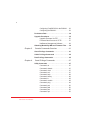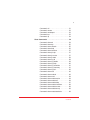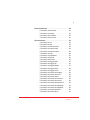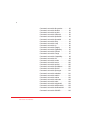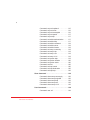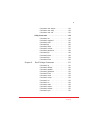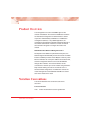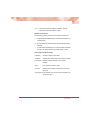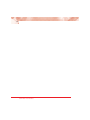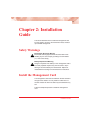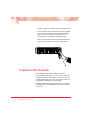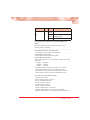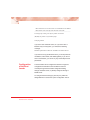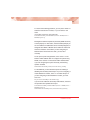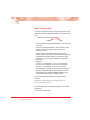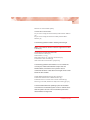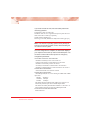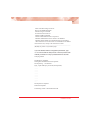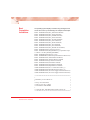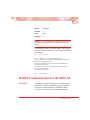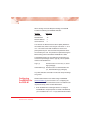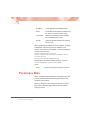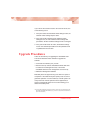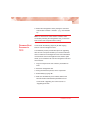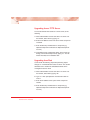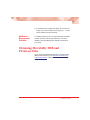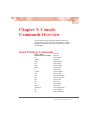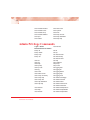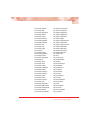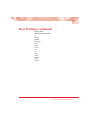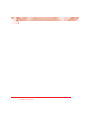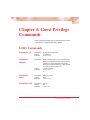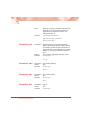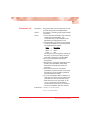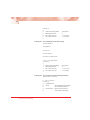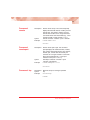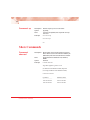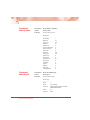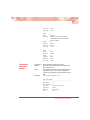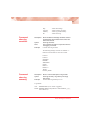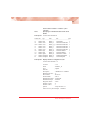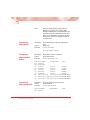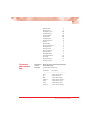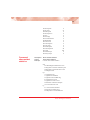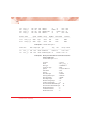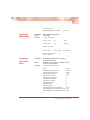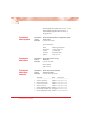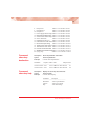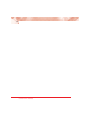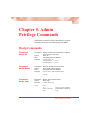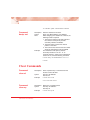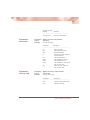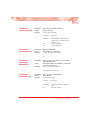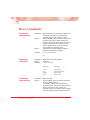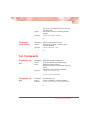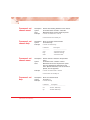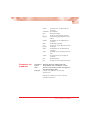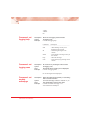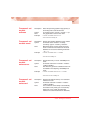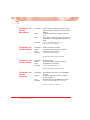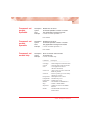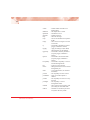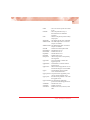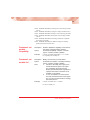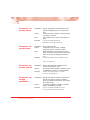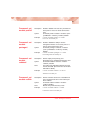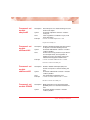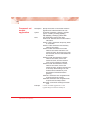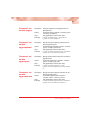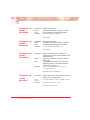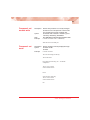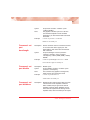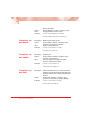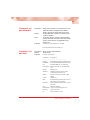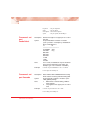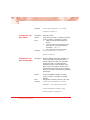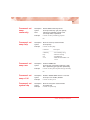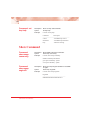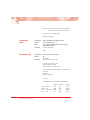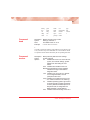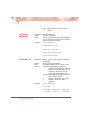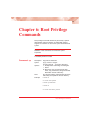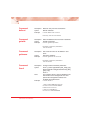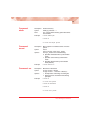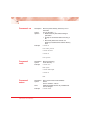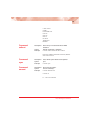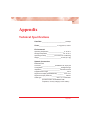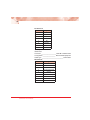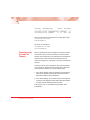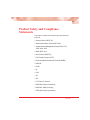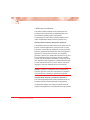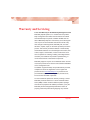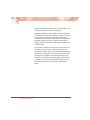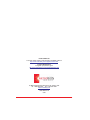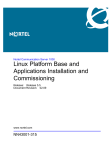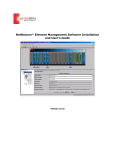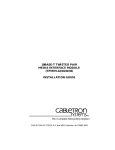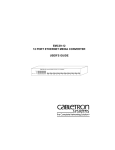Download METRObility Optical Systems RADIANCE R231-59 Specifications
Transcript
Command Line Interface
MGT-10
LK
1
AT
LK
2
AT
PWR
C
O
N
S
O
L
E
A
B
R
ER
Reference Guide
Model: R502-M
Management Card
R502-M ____ Management Card with Dual Ethernet Interfaces
This publication is protected by the copyright laws of the United States and other countries,
with all rights reserved. No part of this publication may be reproduced, stored in a retrieval
system, translated, transcribed, or transmitted, in any form, or by any means manual, electric,
electronic, electromagnetic, mechanical, chemical, optical or otherwise, without prior explicit
written permission of Metrobility Optical Systems, Inc.
Metrobility, Metrobility Optical Systems, Lancast, “twister”, AutoTwister, MicroChassis, and
NetBeacon are registered trademarks of Metrobility Optical Systems, Inc. WebBeacon, the
Lancast logo, the Metrobility Optical Systems logo, and “redundant twister” are trademarks of
Metrobility Optical Systems, Inc. All other trademarks are the property of their respective
owners.
Radiance and “redundant twister” technologies are patents of Metrobility Optical Systems, Inc.
(U.S. Patent No. 6,741,566 and 6,058,479)
The information contained in this document is assumed to be correct and current. The
manufacturer is not responsible for errors or omissions and reserves the right to change
specifications at any time without notice.
© 1999-2005 Metrobility Optical Systems, Inc.
All rights reserved.
Printed in USA.
1
Contents
Chapter 1:
Introduction . . . . . . . . . . . . . . . . . . . . . . . . . . . 11
Product Overview . . . . . . . . . . . . . . . . . . . . . . . . . . 12
Notation Conventions . . . . . . . . . . . . . . . . . . . . . . . 12
Chapter 2:
Installation Guide . . . . . . . . . . . . . . . . . . . . . . . 15
Safety Warnings . . . . . . . . . . . . . . . . . . . . . . . . . . . 15
Install the Management Card . . . . . . . . . . . . . . . . . 15
Connect to the Network . . . . . . . . . . . . . . . . . . . . . 16
Connect to the Stack . . . . . . . . . . . . . . . . . . . . . . . 17
Master Chassis . . . . . . . . . . . . . . . . . . . . . . 17
Slave Chassis . . . . . . . . . . . . . . . . . . . . . . . 17
Boot Up for SNMP Management . . . . . . . . . . . . . . 17
Power-on Boot Indications . . . . . . . . . . . . . . 18
Management Line Card LED Indicators . . . . 18
Configuration of the Boot Loader . . . . . . . . . 20
Manual Configuration . . . . . . . . . . . . . . . . . . 22
Boot Completion Indications . . . . . . . . . . . . 28
Login Instructions . . . . . . . . . . . . . . . . . . . . . 29
CLI Access Via Modem . . . . . . . . . . . . . . . . . . . . . . 29
Modem Configuration . . . . . . . . . . . . . . . . . . 30
Console Port Configuration . . . . . . . . . . . . . 30
RADIUS Authentication for the R502-M . . . . . . . . 31
Overview . . . . . . . . . . . . . . . . . . . . . . . . . . . 31
Contents
2
Configuring FreeRADIUS for the R502-M . . 32
Configuring the R502-M . . . . . . . . . . . . . . . . 33
Persistence Data . . . . . . . . . . . . . . . . . . . . . . . . . . . 34
Upgrade Procedures . . . . . . . . . . . . . . . . . . . . . . . . 35
Upgrade Firmware Via FTP . . . . . . . . . . . . . 36
Firmware Boot Process via TFTP . . . . . . . . 37
NetBeacon Management Software . . . . . . . 39
Obtaining Metrobility MIB and Firmware Files . . . 39
Chapter 3:
Console Commands Overview . . . . . . . . . . . . 41
Guest Privilege Commands . . . . . . . . . . . . . . . . . . 41
Admin Privilege Commands . . . . . . . . . . . . . . . . . 42
Root Privilege Commands . . . . . . . . . . . . . . . . . . . 45
Chapter 4:
Guest Privilege Commands . . . . . . . . . . . . . . . 47
Utility Commands . . . . . . . . . . . . . . . . . . . . . . . . . . 47
Command: cd . . . . . . . . . . . . . . . . . . . . . . . . 47
Command: chassis . . . . . . . . . . . . . . . . . . . 47
Command: clrscr . . . . . . . . . . . . . . . . . . . . . 47
Command: exit . . . . . . . . . . . . . . . . . . . . . . . 47
Command: help . . . . . . . . . . . . . . . . . . . . . . 48
Command: history . . . . . . . . . . . . . . . . . . . . 48
Command: ls . . . . . . . . . . . . . . . . . . . . . . . . 49
Command: module . . . . . . . . . . . . . . . . . . . . 49
Command: ping . . . . . . . . . . . . . . . . . . . . . . 49
Command: port . . . . . . . . . . . . . . . . . . . . . . 50
Command: pwd . . . . . . . . . . . . . . . . . . . . . . 50
Command: pwv . . . . . . . . . . . . . . . . . . . . . . 50
Command: quit . . . . . . . . . . . . . . . . . . . . . . . 50
Command Line Interface
3
Command: rcli . . . . . . . . . . . . . . . . . . . . . . . 51
Command: remote . . . . . . . . . . . . . . . . . . . . 53
Command: remoteport . . . . . . . . . . . . . . . . . 53
Command: top . . . . . . . . . . . . . . . . . . . . . . . 53
Command: up . . . . . . . . . . . . . . . . . . . . . . . 54
Show Commands . . . . . . . . . . . . . . . . . . . . . . . . . . 54
Command: show acl . . . . . . . . . . . . . . . . . . 54
Command: show arp . . . . . . . . . . . . . . . . . . 55
Command: show chassis . . . . . . . . . . . . . . . 55
Command: show help . . . . . . . . . . . . . . . . . 56
Command: show interface . . . . . . . . . . . . . . 57
Command: show ip help . . . . . . . . . . . . . . . 57
Command: show ip routes . . . . . . . . . . . . . . 57
Command: show ip stats . . . . . . . . . . . . . . . 58
Command: show log all . . . . . . . . . . . . . . . . 58
Command: show log details . . . . . . . . . . . . . 59
Command: show log help . . . . . . . . . . . . . . 60
Command: show log severities . . . . . . . . . . 61
Command: show log summary . . . . . . . . . . 61
Command: show log tail . . . . . . . . . . . . . . . . 62
Command: show mac . . . . . . . . . . . . . . . . . 62
Command: show module . . . . . . . . . . . . . . . 62
Command: show motd . . . . . . . . . . . . . . . . . 64
Command: show netstat active . . . . . . . . . . 64
Command: show netstat all . . . . . . . . . . . . . 64
Command: show netstat help . . . . . . . . . . . 67
Command: show netstat interface . . . . . . . . 68
Command: show netstat routes . . . . . . . . . . 68
Command: show netstat snmp . . . . . . . . . . 68
Command: show netstat statistics . . . . . . . . 69
Contents
4
Command: show port . . . . . . . . . . . . . . . . . . 71
Command: show radius . . . . . . . . . . . . . . . . 73
Command: show stats rmon . . . . . . . . . . . . 73
Command: show system . . . . . . . . . . . . . . . 74
Command: show time . . . . . . . . . . . . . . . . . 74
Command: show trap controls . . . . . . . . . . . 74
Command: show trap destination . . . . . . . . 75
Command: show trap help . . . . . . . . . . . . . . 75
Chapter 5:
Admin Privilege Commands . . . . . . . . . . . . . . 77
Bootp Commands . . . . . . . . . . . . . . . . . . . . . . . . . . 77
Command: bootp -all . . . . . . . . . . . . . . . . . . 77
Command: bootp -delete . . . . . . . . . . . . . . . 77
Command: bootp -help . . . . . . . . . . . . . . . . 77
Command: bootp -set . . . . . . . . . . . . . . . . . 78
Clear Commands . . . . . . . . . . . . . . . . . . . . . . . . . . 78
Command: clear acl . . . . . . . . . . . . . . . . . . . 78
Command: clear arp . . . . . . . . . . . . . . . . . . 78
Command: clear help . . . . . . . . . . . . . . . . . . 79
Command: clear ip help . . . . . . . . . . . . . . . . 79
Command: clear ip route . . . . . . . . . . . . . . . 80
Command: clear log . . . . . . . . . . . . . . . . . . . 80
Command: clear motd . . . . . . . . . . . . . . . . . 80
Command: clear radius server . . . . . . . . . . . 80
Command: clear snmp community . . . . . . . 80
Command: clear snmp help . . . . . . . . . . . . . 81
Command: clear snmp user . . . . . . . . . . . . . 81
Command: clear trap destination . . . . . . . . . 81
Command: clear trap help . . . . . . . . . . . . . . 81
Command Line Interface
5
Reset Commands . . . . . . . . . . . . . . . . . . . . . . . . . . 82
Command: reset chassis . . . . . . . . . . . . . . . 82
Command: reset help . . . . . . . . . . . . . . . . . . 82
Command: reset module . . . . . . . . . . . . . . . 82
Command: reset remote . . . . . . . . . . . . . . . 83
Set Commands . . . . . . . . . . . . . . . . . . . . . . . . . . . . 83
Command: set acl . . . . . . . . . . . . . . . . . . . . 83
Command: set arp . . . . . . . . . . . . . . . . . . . . 83
Command: set chassis asset . . . . . . . . . . . . 84
Command: set chassis help . . . . . . . . . . . . . 84
Command: set chassis name . . . . . . . . . . . . 84
Command: set help . . . . . . . . . . . . . . . . . . . 84
Command: set ip address . . . . . . . . . . . . . . 85
Command: set ip help . . . . . . . . . . . . . . . . . 86
Command: set ip route . . . . . . . . . . . . . . . . . 86
Command: set logging add . . . . . . . . . . . . . 87
Command: set logging all . . . . . . . . . . . . . . 87
Command: set logging delete . . . . . . . . . . . 87
Command: set logging help . . . . . . . . . . . . . 88
Command: set logging none . . . . . . . . . . . . 88
Command: set module activefpga . . . . . . . . 88
Command: set module activeos . . . . . . . . . . 89
Command: set module asset . . . . . . . . . . . . 89
Command: set module autorecover . . . . . . . 89
Command: set module autorevert . . . . . . . . 89
Command: set module backpressure . . . . . 90
Command: set module bootpdisable . . . . . . 90
Command: set module bootpenable . . . . . . 90
Command: set module datarate . . . . . . . . . . 90
Command: set module dhcp . . . . . . . . . . . . 91
Contents
6
Command: set module dhcpretries . . . . . . . 92
Command: set module disable . . . . . . . . . . 92
Command: set module enable . . . . . . . . . . . 92
Command: set module fdflowctrl . . . . . . . . . 92
Command: set module ftpdisable . . . . . . . . 93
Command: set module ftpenable . . . . . . . . . 93
Command: set module help . . . . . . . . . . . . . 93
Command: set module icmp . . . . . . . . . . . . 96
Command: set module ip . . . . . . . . . . . . . . . 96
Command: set module ipapply . . . . . . . . . . 96
Command: set module ipgateway . . . . . . . . 97
Command: set module ipmask . . . . . . . . . . 97
Command: set module image . . . . . . . . . . . 97
Command: set module l3capability . . . . . . . 99
Command: set module llcf . . . . . . . . . . . . . . 99
Command: set module mvlan . . . . . . . . . . 100
Command: set module name . . . . . . . . . . . 100
Command: set module portfctl . . . . . . . . . . 100
Command: set module portlbktime . . . . . . 100
Command: set module portllcf . . . . . . . . . . 101
Command: set module portmgmt . . . . . . . . 101
Command: set module redabsel . . . . . . . . 101
Command: set module redlink . . . . . . . . . . 101
Command: set module redloa . . . . . . . . . . 102
Command: set module redmode . . . . . . . . 102
Command: set module redtx . . . . . . . . . . . 102
Command: set module sduplexAll . . . . . . . 103
Command: set module sfdflowctrlAll . . . . . 103
Command: set module shdflowctrlAll . . . . . 103
Command: set module SONAR . . . . . . . . . 103
Command Line Interface
7
Command: set module telnetdisable . . . . . 104
Command: set module telnetenable . . . . . 104
Command: set module transparent . . . . . . 104
Command: set module upgactivate . . . . . . 105
Command: set module upgfilename . . . . . 105
Command: set module upglocation . . . . . . 106
Command: set module upgsrv . . . . . . . . . . 107
Command: set module upgsrvpasswd . . . . 107
Command: set module upgsrvproto . . . . . . 107
Command: set module upgsrvusrname . . . 107
Command: set module webdisable . . . . . . 108
Command: set module webenable . . . . . . 108
Command: set module webredirect . . . . . . 108
Command: set module webselect . . . . . . . 108
Command: set module write . . . . . . . . . . . 109
Command: set motd . . . . . . . . . . . . . . . . . . 109
Command: set port autoneg . . . . . . . . . . . 110
Command: set port bandwidth . . . . . . . . . . 110
Command: set port bert . . . . . . . . . . . . . . . 110
Command: set port burstlength . . . . . . . . . 111
Command: set port disable . . . . . . . . . . . . 111
Command: set port dislbkres . . . . . . . . . . . 111
Command: set port duplex . . . . . . . . . . . . . 112
Command: set port enable . . . . . . . . . . . . . 112
Command: set port fault . . . . . . . . . . . . . . . 112
Command: set port fefenable . . . . . . . . . . . 113
Command: set port help . . . . . . . . . . . . . . . 113
Command: set port linebuildout . . . . . . . . . 114
Command: set port linecode . . . . . . . . . . . 114
Command: set port llr . . . . . . . . . . . . . . . . . 115
Contents
8
Command: set port loopback . . . . . . . . . . . 115
Command: set port name . . . . . . . . . . . . . 116
Command: set port remotelpbk . . . . . . . . . 116
Command: set port speed . . . . . . . . . . . . . 117
Command: set prompt . . . . . . . . . . . . . . . . 117
Command: set radius authentication . . . . . 117
Command: set radius help . . . . . . . . . . . . . 117
Command: set radius retransmit . . . . . . . . 118
Command: set radius server . . . . . . . . . . . 118
Command: set radius timeout . . . . . . . . . . 118
Command: set snmp community . . . . . . . . 119
Command: set snmp help . . . . . . . . . . . . . 119
Command: set snmp user . . . . . . . . . . . . . 119
Command: set snmp v1/v2 . . . . . . . . . . . . 119
Command: set system help . . . . . . . . . . . . 119
Command: set system location . . . . . . . . . 120
Command: set system name . . . . . . . . . . . 120
Command: set time . . . . . . . . . . . . . . . . . . 120
Command: set trap control . . . . . . . . . . . . . 120
Command: set trap destination . . . . . . . . . 120
Command: set trap help . . . . . . . . . . . . . . . 122
Show Command . . . . . . . . . . . . . . . . . . . . . . . . . . 122
Command: show snmp community . . . . . . 122
Command: show snmp engineID . . . . . . . . 122
Command: show snmp help . . . . . . . . . . . 123
Command: show snmp user . . . . . . . . . . . 123
Command: show snmp v1/v2 . . . . . . . . . . . 123
User Commands . . . . . . . . . . . . . . . . . . . . . . . . . . 124
Command: user -all . . . . . . . . . . . . . . . . . . 124
Command Line Interface
9
Command: user -delete . . . . . . . . . . . . . . . 124
Command: user -help . . . . . . . . . . . . . . . . 124
Command: user -set . . . . . . . . . . . . . . . . . 124
Utility Commands . . . . . . . . . . . . . . . . . . . . . . . . . 125
Command: cat . . . . . . . . . . . . . . . . . . . . . . 125
Command: copyboot . . . . . . . . . . . . . . . . . 125
Command: echo . . . . . . . . . . . . . . . . . . . . . 126
Command: ftp . . . . . . . . . . . . . . . . . . . . . . 126
Command: head . . . . . . . . . . . . . . . . . . . . 127
Command: nvclear . . . . . . . . . . . . . . . . . . . 127
Command: password . . . . . . . . . . . . . . . . . 128
Command: tail . . . . . . . . . . . . . . . . . . . . . . 128
Command: telnet . . . . . . . . . . . . . . . . . . . . 129
Command: tftp . . . . . . . . . . . . . . . . . . . . . . 129
Command: touch . . . . . . . . . . . . . . . . . . . . 130
Chapter 6:
Root Privilege Commands . . . . . . . . . . . . . . . 131
Command: cp . . . . . . . . . . . . . . . . . . . . . . . 131
Command: delhost . . . . . . . . . . . . . . . . . . . 132
Command: getaddr . . . . . . . . . . . . . . . . . . 132
Command: gethname . . . . . . . . . . . . . . . . 132
Command: ifconf . . . . . . . . . . . . . . . . . . . . 132
Command: mkdir . . . . . . . . . . . . . . . . . . . . 133
Command: mount . . . . . . . . . . . . . . . . . . . 133
Command: mv . . . . . . . . . . . . . . . . . . . . . . 133
Command: rm . . . . . . . . . . . . . . . . . . . . . . 134
Command: rmdir . . . . . . . . . . . . . . . . . . . . 134
Command: setenv . . . . . . . . . . . . . . . . . . . 134
Command: sethost . . . . . . . . . . . . . . . . . . . 135
Command: sync . . . . . . . . . . . . . . . . . . . . . 135
Contents
10
Command: umount . . . . . . . . . . . . . . . . . . 135
Appendix . . . . . . . . . . . . . . . . . . . . . . . . . . . . . . . . . . . . . . . 137
Technical Specifications . . . . . . . . . . . . . . . . . . . 137
Discontinued Product Suppport . . . . . . . . . . . . . 139
Managed Fixed Port Chassis . . . . . . . . . . . 139
Persistence for a Fixed Port Chassis . . . . . 140
Product Safety and Compliance Statements . . . 141
Warranty and Servicing . . . . . . . . . . . . . . . . . . . . 143
Command Line Interface
11
Chapter 1: Introduction
This document contains installation procedures and console
commands necessary for the operation of the Metrobility
R502-M management card. The first section describes how to
connect the card to the network and to boot up for SNMP
management. The document also describes the commands
available to three privilege classes of users:
-->Guest
-->Admin
-->Root
Guest users can view information about the system, but
cannot modify any of the fields. Admin users can monitor and
configure the system, including its modules and ports. Root
users, under the direction of a Metrobility support engineer,
can customize or recover the system and internal file system.
The three user privileges correspond to a login and password
of the same name. This list is cumulative (i.e., Admin privileges include Guest privileges, and Root privileges include all
commands).
The Console Commands are organized by the three user
privilege groups. The commands are listed by type (set, show,
etc.). Use the comprehensive Table of Contents to locate
documentation for a particular command.
Introduction
12
Product Overview
The management line card is the SNMP agent for the
chassis. Embedded in the card is the WebBeacon software
for Web-based management of network devices. Used in
conjunction with Metrobility’s NetBeacon or WebBeacon
management software, or any SNMP application, the
management card delivers individual board status directly to
the network administrator. Follow the console commands
documented in this guide to configure the cards in the
chassis.
R502-M Dual-Port Ethernet Management Card
Developed for the Radiance Optical Ethernet System, the
R502-M supports all Metrobility chassis and cards. The R502M offers a 50MHz processor and 32 Mbytes of memory. Each
Ethernet interface has a unique IP address and subnet mask,
and the management software can access all MIB data
through either interface. The second interface can be
connected to a stack of up to seven chassis using the Metrobility chassis stacking line card or an external hub. In a
stacked chassis configuration, one R502-M is used as the
master management card. Additional R502-Ms are used in
each slave chassis in the stack.
Notation Conventions
This section describes the conventions used in this
document.
Font Conventions
Arial
Command Line Interface
Arial is the default font used for general text.
13
Times
This font is used for program examples, prompt
responses, and other system output.
Symbol Conventions
The following symbol conventions are used in this manual.
< > Angle brackets indicate that the enclosed information is a
required entry.
[]
Square brackets indicate that the enclosed information is
optional.
|
A vertical bar separating two or more text items indicates
that any one of the terms may be entered as a value.
Command Field Conventions
<chassis>
Chassis number in the stack.
<module>
Chassis slot number where the card is installed.
[-converter]
Media converter number on a fixed port
chassis.
<port>
Port number on the line card.
<remote>
Remote card number connected to an access
line card.
<remoteport> Port number on a remote card connected to an
access line card.
Introduction
14
Command Line Interface
15
Chapter 2: Installation
Guide
This section describes how to install the management card
into the chassis, connect to the network and stack, and boot
up for SNMP management.
Safety Warnings
!
!
Electrostatic Discharge Warning
Electrostatic discharge precautions should be taken when
handling any line card. Proper grounding is recommended
(i.e., wear a wrist strap).
Battery Replacement Warning
Danger of explosion if the battery on the management card is
incorrectly replaced. Replace only with the same or equivalent type recommended by the manufacturer. Dispose of
used batteries according to the manufacturer’s instructions.
Install the Management Card
The management card must be installed in the slot furthest to
the right of the chassis. You may install it in either slot of a
two-slot chassis. All other line cards may be installed into any
slot.
Follow the simple steps below to install the management
card:
Installation Guide
16
• Grasp the edges of the card by the front panel as shown.
• Line the edges of the card with the slot guides and slide
the card in until the edges are flush and even with the
front of the unit. Do not force the card into the slot
unnecessarily. It should slide in easily and evenly.
• Secure by turning the thumb screw clockwise until snug.
The card is now ready for connection to the network.
Management
Card
Blank Panel
100 BASE
100 BASE
redundant twister “
10 BASE
PWR
100 BASE
redundant twister “
100 BASE
PWR
PWR
100 BASE
100 BASE
PWR
100 BASE
PWR
10 BASE
PWR
100 BASE
PWR
100 BASE
PWR
OC-12
1000BASE
PWR
SX
PWR
MGT-10
PWR
LK
SW
MAIN
PWR
LK
SW
AT
RESET
SECONDARY
R
X
T
X
LK R
X
AT
T
X
R
X
M
M
TP
LK
LK
AT
AT
T
X
PRIMARY
R
X
M
M
T
X
AT
R
X
S
M
T
X
LK
AT
R
X
T
X
LK
AT
R
X
S
M
T
X
LK
SW
AT
RESET
SECONDARY
FL
LK
RESET
MAIN
PWR
LK
AT
LK
R
X
AT
T
X
LK R
X
AT
T
X
LK
M
A
I
N
AT
LK
PRIMARY
LK
AT
P
R
I
AT
LK
S
E
C
AT
R
X
M
M
LK
AT
T
X
R
X
M
M
T
X
TP
TX
LK
LK
LK
AT
AT
AT
FL
R
X
S
M
T
X
LK
AT
R
X
S
M
T
X
TX
LK
AT
LK
AT
R
X
T
X
FX
LK
AT
R
X
T
X
R
X
M
M
T
X
LK
LK
R
X
M
M
T
X
LK
R
X
S
M
T
X
M
M
LK
T
P
FX
LK
AT
R
X
T
X
LX
LK
LK
AT
S
M
S
M
AT
PWR
LK
C
O
N
S
O
L
E
SEC
A
B
R
ER
MGT-10
LK
1
IMPORTANT!
Tighten thumb screw
to secure each card firmly
to platform before making
network connections.
AT
LK
Thumb Screw
2
Card Guide
AT
PWR
C
O
N
S
O
L
E
A
B
R
ER
Connect to the Network
The management card supports 10Base-T Ethernet.
• Using a standard Category 3 or 5 UTP cable, connect the
management card to your network. Connect Port 1 to your
network. Although the port can be configured for either full
or half duplex, half duplex is recommended.
• Using the supplied null-modem console cable, connect the
male DB-9 port on the management card to the serial port
on your PC.
Command Line Interface
17
Connect to the Stack
The R502-M management card supports two 10Base-T
Ethernet connections. When connecting to the network, use a
standard Category 3, 4 or 5 UTP cable.
Master Chassis
• Connect port 1 of the master R502-M to your network. For
proper operation, the port is preset to half duplex and
should not be changed.
• Connect port 2 on the master R502-M to a Metrobility
chassis stacking line card or to a hub or switch that is NOT
on your network. Port 2 is preset to half duplex and should
not be changed.
• Using the supplied null-modem console cable, connect the
male DB-9 port on the master R502-M to the serial port on
your PC.
Slave Chassis
• For each slave chassis you want to include in the stack,
connect the Ethernet port on its management card to the
same chassis stacking card, hub, or switch to which you
connected the master R502-M. This provides the communication path between the master R502-M and the network
stack.
When using an R502-M in the slave position, use Port 1 to
make the Ethernet connection to the stack, and disable Port 2
via the boot configuration menu.
Boot Up for SNMP Management
Management of the Metrobility chassis can be provided
through our NetBeacon or WebBeacon software, or any
SNMP network management application, via a PC. SNMP is
supported on many general network platforms: SunNet
Installation Guide
18
Manager, HP OpenView for UNIX, HP OpenView for NT,
SNMPc and others. Refer to the Console Commands section
for a detailed description of configuration commands.
The PC Terminal Session Parameters are as follows:
9600 Baud / 8 data bits / 1 stop bit / no parity / no flow control
Power-on Boot
Indications
Following power-up, the boot image is automatically
executed. It starts by performing a system initialization,
followed by diagnostic tests. During this process, the Run
LED is off and the Error LED blinks. After diagnostics are
complete, if a failure has occurred, the Error LED remains on.
The Run LED does not illuminate until the operating system is
successfully started.
Management
Line Card LED
Indicators
MGT-10
LED Name
Label Status
Indication
Ethernet Link
LK
ON
LINK present
Ethernet Activity AT
ON
LINK present and receiving
packets
LK
1
AT
LK
2
AT
PWR
C
O
N
S
O
L
E
A
Power
PWR ON
Power Supply A A
ON
Power supply A is ON
Power Supply B B
ON
Power supply B is ON
OFF
Performing diagnostics or
loading OS
ON
Successful OS load and system
operating normally
B
R
ER
Command Line Interface
Management line card is
receiving power
Run
R
19
LED Name
Label Status
ON
(steady)
Error
ER
Indication
Diagnostic or boot failure
ON
Performing diagnostics or
(blinking) initializing system
OFF
Normal operation
The following is an example of the console display information:
Metrobility Optical Systems Inc. Boot Application : 3.8.0
Executing Power-On Selftest.....
———————————————————————————
NETWORK INTERFACE PARAMETERS:
LAN IP address will be obtained from BOOTP
HARDWARE PARAMETERS:
Serial channels will use a baud rate of 9600
HARDWARE PARAMETERS:
R502-M Mpc850 (Rev 0.1) CPU running at 50 Mhz with 10 Mhz
input clock
DRAM
32 Mbytes
NVRAM 8 Kbytes
FLASH
8 Mbytes
This board’s Primary Ethernet MAC address is 0:0:0:0:0:0
The Primary Ethernet port will run in Half duplex mode
The board’s Secondary Ethernet MAC address is 0:0:0:0:0:0
The Secondary Ethernet port will run in Half duplex mode
M7500 BOOTLOADER PARAMETERS:
Chassis is not in a Stack
Name of the Boot image is boot.bin
Boot via the DISK Bootloader
Disk device type is FLASH
ID of the disk to be used is 0
Volume is pHILE formatted
The file to load and start is corepm.biz
RADIUS authentication for the console is not disabled.
RADIUS failure defaults to local authentication is not enabled
Installation Guide
20
Allow Telnet user to execute secure CLI commands is not enabled
After board is reset, start-up code will wait 10 seconds
———————————————————————————
To change any of this, press any key within 10 seconds
(M)odify any of this or (C)ontinue? [M] c
Verifying volume.
If you don’t have a BOOTP server, or if you don’t have a
BOOTP entry for this system, you will see the following
message:
BOOTP request failed: Check for a RARP server/Network Error
If you wish to set up your BOOTP server, you must provide an
IP address, subnet mask, and default gateway. If you do not
wish to use BOOTP, you can hit any key and modify the boot
parameters.
Configuration
of the Boot
Loader
The boot loader can be configured to obtain its image and
configuration information from three different sources:
manually through the boot loader configuration dialog,
through a BOOTP server, or partially configured through a
RARP server.
To configure the boot load type, press any key within the
designated time to access the system configuration menus.
Command Line Interface
21
Boot Option
Description
Requires the user to input system configuration
information, then starts the operating system from
Manual Config:
the on-board file system using that information.
File System
System configuration information is saved through
power cycles.
BOOTP
Contacts a BOOTP server in your network to get
system information used to boot.
Requires the user to input system information, then
Manual Config: starts the operating system from a TFTP server
TFTP Boot
using that information. System configuration
information is saved through power cycles.
The following configuration information is required:
Name IP
When Required
Description
The IP address of the system is
required to start the operating
system.
IP Address BOOTP, File, TFTP
If BOOTP is used, the IP address
must be set to 0.0.0.1.
If RARP is used to get the IP
address, 0.0.0.0 must be placed in
the IP address field.
IP Subnet
Mask
BOOTP, File, TFTP
The IP subnet mask is required to
start the operating system.
Boot Type
Used to determine if the system
will load the operating system from
BOOTP, File, TFTP
the local file system or from a
networked file system via TFTP.
File Name
TFTP
If the file is to be loaded via TFTP,
the user must enter the operating
system path and file name on the
remote file system.
Default
Gateway
If a default gateway Your network default router
is in your network. gateway.
Installation Guide
22
Manual
Configuration
Below is an example of the console display information:
Metrobility Optical Systems Inc. Boot Application : 3.8.0
Executing Power-On Selftest......
———————————————————————————
NETWORK INTERFACE PARAMETERS:
LAN IP address will be obtained from BOOTP
HARDWARE PARAMETERS:
Serial channels will use a baud rate of 9600
HARDWARE PARAMETERS:
R502-M Mpc850 (Rev 0.1) CPU running at 50 Mhz with 10 Mhz
input clock
DRAM
32 Mbytes
NVRAM 8 Kbytes
FLASH
8 Mbytes
This board’s Primary Ethernet hardware address is 0:0:0:0:0:0
The Primary Ethernet port will run in Half duplex mode
This board’s Secondary Ethernet hardware address is 0:0:0:0:0:0
The Secondary Ethernet port will run in Half duplex mode
M7500 BOOTLOADER PARAMETERS:
Chassis is not in a Stack
Name of the Boot image is boot.bin
Boot via the TFTP Bootloader
IP ADDRESS of the TFTP host RARP server
The file to download and start is corepm.biz
RADIUS authentication for the console is not disabled.
RADIUS failure defaults to local authentication is not enabled
Allow Telnet user to execute secure CLI commands is not enabled
After board is reset, start-up code will wait 10 seconds
———————————————————————————
To change any of this, press any key within 10 seconds
(M)odify any of this or (C)ontinue? [M]
Each question that the boot loader poses has a default
response contained within brackets [ ]. If the system has not
been configured, the brackets contain the factory default
values. If the system has been configured, the system saves
the last used values.
Command Line Interface
23
For each of the following questions, you can press <Enter> to
select the value shown in braces, or you can enter a new
value.
NETWORK INTERFACE PARAMETERS:
This board's Primary LAN IP address (0.0.0.0 = RARP, 0.0.0.1 =
BOOTP)? [0.0.0.1]
Management software requires IP protocols (SNMP and FTP)
to work properly. For this reason, the boot loader prompts you
for an IP address. IP addresses can be manually assigned, or
assigned via a RARP or BOOTP server within the network to
which the chassis is connected. If you are configuring an
R502-M as the first chassis in a stack, you must do it
manually.
To set up the system using BOOTP, enter <0.0.0.1> in the
board’s LAN IP address field. To configure the system using
RARP, enter <0.0.0.0> in the board’s LAN IP address field.
If you are configuring the system manually, the following
question is asked:
Subnet mask for Primary LAN (0.0.0.0 for none)? [0.0.0.0]
For the R502-M, you are offered the option of enabling or
disabling the secondary Ethernet port. If you are configuring a
master R502-M for a stack, enter <Y> to enable the port. If
you are configuring a slave R502-M for a stack, you must
enter <N>.
Do you want a Secondary LAN interface? [Y]
If you chose to enable the secondary LAN interface, the same
two questions are repeated for the port.
This board's Secondary LAN IP address (0.0.0.0 = RARP, 0.0.0.1 =
BOOTP)? [0.0.0.1]
Subnet mask for Secondary LAN (0.0.0.0 for none)? [0.0.0.0]
Installation Guide
24
Stack Configuration
If you are configuring for a stack, the board’s secondary LAN
IP address must be a valid class B address, according to RFC
1597.
secondary IP address = 172.31. 1.17
network
host
• Set the network half of the address between 172.16.0.0 and
172.31.0.0.
• Set the host half of the address to be the chassis’s stack
position number followed by the slot number of its
management card.
• All other chassis in the same stack must have an IP
address with the same network portion that was assigned to
the R502-M’s secondary interface. Increment the stack
positions by one. Up to seven chassis are supported in
each stack.
Example:
172.16.1.17 stack position 1, slot 17 (17-slot chassis)
172.16.2.12 stack position 2, slot 12 (12-slot chassis)
172.16.3.1 stack position 3, slot 1 (2-slot chassis)
• After manually configuring the first chassis in the stack, an
alternative method of adding other chassis is to use the
administrative level command: bootp -set. Refer to the
Console Commands section for further details.
The following questions pertain to the board’s primary
interface.
Should there be a default gateway for packet routing? [Y]
What is its IP address? [0.0.0.0]
The boot loader poses the following questions for hardware
parameters:
HARDWARE PARAMETERS:
Command Line Interface
25
Baud rate for serial channels [9600]
HARDWARE PARAMETERS:
Do you want to change the board's Primary Ethernet MAC address?
[N]
Do you want to change the board’s Secondary Ethernet MAC
address? [N]
The following questions relate to stacking and load type.
Note: The maximum number of chassis supported in a stack
is seven (7).
M7500 BOOTLOADER PARAMETERS:
Is this Chassis in a Stack? [Y]
Stack Position (1-7)? [1]
Boot from (D)isk or via (T)ftp over the network? [D]
Transfer file to disk via TFTP? [N]
Name of the file to load and start? [corepm.biz]
The following questions ask whether or not to override the
console port, enable authentication locally if there is a
RADIUS failure, and allow a user to perform secure
commands via Telnet. It also asks for the length of time to wait
before the CPU restarts.
Disable RADIUS authentication for the console? [Y]
Enable local authentication on RADIUS failre? [Y]
Enable Telnet user to execute secure console commands? [Y]
How long (in seconds) should CPU delay before starting up? [10]
The boot loader allows the operating system to be loaded
from either the on-board file system or from a network accessible file system via TFTP. The on-board file system is the
default method of image load.
Installation Guide
26
If you select to load via TFTP, the boot loader poses these
remaining questions:
Transfer file to disk via TFTP? [N] y
IP address of the server to copy file from? [0.0.0.0] 100.132.65.23
Name of the file to transfer? [corepm.biz]
Volume needs formatting? [N]
How long (in seconds) should CPU delay before starting up? [10]
Note: This method of operating system load is primarily for
loading a new operating system version, without deleting the
old version from the system.
Once the configuration is complete, the boot loader displays
your responses in the start-up mode console description. You
can either continue with the boot process or change any
configuration parameters.
NETWORK INTERFACE PARAMETERS:
IP address on Primary LAN is 100.132.60.155
Primary LAN interface’s subnet mask is 255.255.255.0
IP address on Secondary LAN is 100.168.0.1
Secondary LAN interface’s subnet mask is 255.255.255.0
IP address of default gateway to other networks is 100.132.60.1
HARDWARE PARAMETERS:
Serial channels will use a baud rate of 9600
HARDWARE PARAMETERS:
R502-M Mpc850 (Rev 0.1) CPU running at 50 Mhz with 10 Mhz
input clock
DRAM
32 Mbytes
NVRAM 8 Kbytes
FLASH
8 Mbytes
This board’s Primary Ethernet MAC address is 0:10:9f:14:C:12
The Primary Ethernet port will run in Half duplex mode
This board’s Secondary Ethernet MAC address is 0:10:9f:14:C:13
The Secondary Ethernet port will run in Half duplex mode
M7500 BOOTLOADER PARAMETERS:
Stack Position is 1
Command Line Interface
27
Name of the Boot image is boot.bin
Boot via the DISK Bootloader
Disk device type is FLASH
ID of the disk to be used is 0
Volume is pHILE formatted
The file to download and start is corepm.biz
RADIUS authentication for the console is not disabled.
RADIUS failure defaults to local authentication is not enabled
Allow Telnet user to execute secure CLI commands is not enabled
After board is reset, start-up code will wait 10 seconds
———————————————————————————
(M)odify any of this or (C)ontinue? [M] c
If you are satisfied with the configuration parameters, type
<c> to continue with the boot process. The boot process automatically continues if no key is pressed within 10 seconds.
Verifying volume.
FLASH driver initialized...
Starting disk download of 44.0.0/corepm.biz...
Decompressing ... One moment...
Each . equals 10K bytes processed (uncompressed)
..........
..........
..........
..........
..........
..........
..........
..........
..........
.....
Decompression Complete!
Disk load completed
Transferring control to the downloaded code
Installation Guide
28
Boot
Completion
Indications
The operating system displays a number of log messages on the
screen as it comes up. The following is an example of that output:
ROOT :00000000:INFO (DEV_PSEUDO initialized)
ROOT :00000000:INFO (DEV_TFTP initialized)
ROOT :00000000:INFO (DEV_TIMER initialized)
ROOT :00000000:INFO (DEV_TFTP initialized)
ROOT :00000000:INFO (DEV_FLASH initialized)
ROOT :00000000:INFO (DEV_TOD initialized)
ROOT :00000000:INFO (DEV_HTTP initialized)
ROOT :00000000:INFO (DEV_I2C initialized)
ROOT :00000000:INFO (DEV_LED initialized)
ROOT :00000000:INFO (DEV_PHYSICAL initialized)
ROOT :00000000:INFO (Locking boot sectors)
ROOT :00000000:INFO (Image WebBeacon_corepm built on Apr
11 2005 at 11:09:48 by bldmstr@ROCKME)
ROOT :00000000:INFO (Revision: 3.8.0)
ROOT :00000000:INFO (Flash File System mounted on device 44.0)
ROOT :00000000:INFO (Telnet daemon initialized)
ROOT :00000000:INFO (TELNET daemon enabled)
ROOT :00000000:INFO (Ftp daemon initialized)
ROOT :00000000:INFO (FTP daemon enabled)
ROOT :00000000:INFO (Dnsd daemon initialized)
ROOT :00000000:INFO (Httpd daemon initialized)
CMGR :00000000:INFO (R131-13 Inserted in IoSlot1_1)
CMGR :00000000:INFO (R502-M Inserted in IoSlot1_2)
CMGR :00000000:INFO (AC Power Supply Inserted in PS Slot A)
CMGR :00000000:INFO (AC Power Supply Inserted in PS Slot B)
+****************************************************+
*
*
* Metrobility 17 Slot Chassis 19"
*
*
*
* Fri Apr 1219:29:42 2005
*
* Version: 3.8.0 (Apr 11 2005)
*
* Serial Number: A001200048
*
*
*
* Copyright 1998 - 2005 Metrobility Optical Systems, Inc.
*
+****************************************************+
Command Line Interface
29
login:
Login
Instructions
To log on to the network, do the following:
• Type your user name at the login prompt and hit <Enter>.
The three default names are guest, admin and root.
• Type your password at the Password prompt and hit
<Enter>. The default passwords are the same as their
corresponding user names. Passwords are not displayed.
To view the current user/password list, delete a user or add a
new user, refer to the ‘user’ commands, which are admin
privilege commands.
Example:
login: admin
Password:
sh05 :00000000:INFO (User <Administrator> logged in)
Console>user -all
admin:~N6H1~B:11:11:Administrator:/:psh
guest:~H~Dh‘1:21:21:Guest:/:psh
Console>
CLI Access Via Modem
To access the Command Line Interface (CLI) using a modem,
the modem must be configured properly to support remote
communications with the console port on the management
card.
To configure your modem, use the AT command set or the
software provided by the modem manufacturer. The settings
required to enable a Zoom/Fax Modem V.34X+ Model 2836 to
communicate with a Metrobility management card are shown
Installation Guide
30
in the example below. Please refer to your modem’s manual
for compatible AT commands.
Modem
Configuration
Console Port
Configuration
Command Line Interface
The modem configuration information shown below is for a
Zoom/Fax Modem V.34X+ Model 2836.
E0
Disable echo.
N1
Enable automode detection.
Q1
Disable result codes to the DTE (data-terminal
equipment).
X0
Disable monitoring of busy tones.
&C0
RLSD (received line signal detector) remains ON at
all times.
&D0
Ignore DTR (data terminal ready); must also set &Q5.
&K0
Disable flow control.
&Q5
Modem will try to negotiate an error-corrected link.
&R1
CTS (clear to send) is always ON; RTS (ready to
send) is ignored.
&S1
DSR (data set ready) becomes active after answer
tone is detected, and inactive if carrier is lost.
&T5
Disable digital loopback.
&X0
Select internal timing.
S00
Set this to the number of rings for auto-answer;
number must be greater than zero.
The console port on the management card does not use
hardware control lines, nor does it support software flow control.
The port is permanently set to the following configuration:
31
Speed
9600 baud
Data Bits
8
Parity
none
Stop Bits
1
Caution: There is a potential risk of opening a security hole if
the modem is disconnected before logging off from the CLI
session.
In the following example, a Zoom/Fax Modem V.34X+ Model
2836 is connected to a Windows PC using Hyperterminal with
AT commands.
ate1
(turns on echo)
at&vn (displays active and saved configurations)
B1 E0 L1 M0 N1 Q1 T V1 W0 X0 Y0 &C0 &D0 &G0 &J0 &K0
&Q5 &R1 &S1 &T5 &X0 &Y1
S00:001 S01:000 S02:043 S03:013 S04:010 S05:008 S06:002
S07:050 S08:002 S09:006
S10:014 S11:095 S12:050 S18:000 S25:005 S26:001 S36:007
S37:000 S38:020 S44:020
S46:138 S48:007 S95:000
ate0
(turns off echo)
RADIUS Authentication for the R502-M
Overview
The R502-M management card supports the Remote Authentication Dial In User Service (RADIUS) protocol for authentication, but not challenge/response. The R502-M neither
processes nor responds to Access-Challenge messages.
Installation Guide
32
When sending an Access-Request message, the R502-M
includes the following four RADIUS attributes:
Attribute
User-Name
NAS-Identifier
NAS-IP-Address
User-Password
Attribute #
1
32
4
2
The value for the Network Access Server (NAS) identifier is
the chassis alias, which is set using the command: set chassis
name. The value for the NAS IP address is the IP of the
primary Ethernet port. The username and password values
are entered by the user. The password is protected using the
MD5 hashing scheme described in RADIUS RFC 2865.
The R502-M expects only one attribute to be present in an
Access-Accept message: Service-Type (6). The acceptable
values for this attribute are:
Login (1)
Grants access in a user role (i.e., Guest
login privileges).
Administrative (6) Grants access in an administrative role
(i.e., Administrative login privileges).
Any other attributes contained in the Access-Accept message
are ignored.
Configuring
FreeRADIUS for
the R502-M
RADIUS authentication was verified using FreeRADIUS
(www.freeradius.org) server version 0.9.1. Configuring the
FreeRADIUS server to authenticate users of an R502-M card
requires two steps, which are described below.
1. Enter the R502-M as a managed device. To configure
FreeRADIUS to accept requests on behalf of the R502-M,
you must edit the file clients.conf. (By default the file resides
Command Line Interface
33
in the /usr/local/etc/raddb/ directory.) Add an entry as shown
in the following example:
client 100.150.2.200 {
secret
= testing123
shortname
= chassis1
}
where:
secret is the shared secret between the server and device.
shortname is the NAS-identifier value.
2. Configure the users who will be allowed access to the
R502-M. To do this, edit the file users in the same directory
as above, and add entries as shown below:
Example 1.
raduser Auth-Type := Local, User-Password == “raduser”
Service-Type = Login-User
Example 2.
radadmin Auth-Type := Local, User-Password == “radadmin”
Service-Type = Administrative-User
Example 1 enables the user raduser to log on with the
password raduser with user (guest) privileges. Example 2
allows the user radadmin to log on with the password
radadmin with administrative privileges.
The RADIUS server is now ready to be started with the
command radiusd.
Configuring the
R502-M
Configuration of the R502-M to use RADIUS authentication
consists of entering the information for the RADIUS server(s)
and then enabling authentication for the desired interfaces.
Enter server information using the following command:
set radius server <IP address> <secret> [<port number>] [primary]
where:
Installation Guide
34
IP address
The IP address of the RADIUS server.
secret
The shared secret between the device and
the server (up to 65 characters long).
port number
(optional) The UDP port where requests
are sent (default port is 1812)
primary
(optional) Specifies that this is the primary
server to use.
When configuring the RADIUS server’s IP address, the R502M attempts to verify that the server is available on the
network. If the server is not available, you will be prompted to
accept or reject the entry.
Console>set radius server 10.10.10.1 ok
Warning: Could not verify the existence of a RADIUS server at
10.10.10.1 port 1812
Do you want to accept this configuration? [N]
Authentication can then be enabled using the command:
set radius authentication <scope> [enable | disable]
where:
scope
all, telnet, web (FTP and HTTP) or console.
Persistence Data
When a chassis is initially started, the management line card
polls all installed cards and saves their part numbers and
hardware switch settings.
When you change a switch setting via software, the card’s
part number, hardware switch settings and new software
setting are saved.
Command Line Interface
35
If you remove the card and insert a new card into its slot, one
of the following occurs:
1. If the part number and hardware switch settings match, the
software switch settings stay the same.
2. If the part number matches but the hardware switch
settings do not, the new hardware switch settings take
precedence. All other software settings remain unchanged.
3. If the part number does not match, all hardware settings
for the new card take precedence and the persistence file
is updated with the new data.
Upgrade Procedures
There are several ways of upgrading the embedded code1.
This section describes three methods to upgrade the
software.
• Command Line Interface (CLI) via FTP
• BOOT Process (to execute embedded software that does
not reside on the management card, or to transfer
embedded software to the management card via TFTP)
• NetBeacon Management Software
Metrobility does not support storing more than two copies of
corepm.biz. If the Flash File System (FFS) is full, we cannot
guarantee operation. In some instances, a full file system can
corrupt the FFS. If the file system’s limit is approached, a
warning message will appear on the console asking you to
delete unnecessary files.
1.When upgrading software to management cards in a stack, make sure that the same software version is installed within that stack (e.g., version 3.1 code cannot be mixed with 3.0.1
code in the same stack).
Installation Guide
36
Upgrade
Firmware Via
FTP
To load the image file (corepm.biz) and boot code (boot.bin)
via FTP on a local console, do the following:
1. Copy the corepm.biz and boot.bin files into a directory
accessible via FTP.
2. Log on to the console at the administrator or root level.
3. FTP to the system where the corepm.biz and boot.bin files
reside.
4. Set the FTP session into binary mode.
5. Go into the directory that contains the corepm.biz and
boot.bin files.
Upgrading to a major software release (e.g., from version 2.1
to 3.x) requires both files to be updated. For most other
software upgrades, you may download only the image file,
however, Metrobility recommends keeping both files synchronized to the same version.
6. Type “get corepm.biz” and “get boot.bin”.
Note: Do NOT reset or power-down the system while
upgrading software! The file system may go into an unknown
state causing boot failures.
7. Once the download is complete, quit the FTP session.
8. If you downloaded the boot code, type “set module image
boot <chassis> <module> file://[path/]boot.bin” (e.g., set
module image boot 1 17 file://boot.bin).
Note: Do not to interrupt the process.
Command Line Interface
37
9. Reboot the management card by issuing the command:
“reset module <chassis> <module>” (e.g., reset module 1
17).
Note: Do NOT use the “reset chassis” command. After
successfully rebooting the management card, you are done.
Both boot.bin and corepm.biz will be running.
Firmware Boot
Process via
TFTP
Continue with the following steps only AFTER copying
boot.bin onto the management card.
The initial boot process provides two options for upgrading
files via TFTP. One option enables you to execute a file that
does not reside on the management card. This method does
not load the file onto the management card. Another option
allows you to transfer the file onto the management card and
then execute it.
1. Copy the corepm.biz file into a directory accessible via
TFTP.
2. Reset the management card.
3. During the initial boot process, hit the <space bar>.
4. Select Modify by typing <M>.
5. Make sure the Ethernet port is enabled, and that the
network interface and hardware parameters are set.
Continue with “Upgrading from a TFTP Server” or
“Upgrading from Disk.”
Installation Guide
38
Upgrading from a TFTP Server
To execute software that resides on a TFTP server, do the
following:
A. When asked whether to boot from disk or via TFTP over
the network, select TFTP by typing <T>.
B. Enter the IP address of the TFTP server where corepm.biz
is located.
C. Enter the directory and filename for corepm.biz (e.g.,
\tftpboot\corepm.biz for Windows or /tftpboot/corepm.biz
for Unix).
D. Complete the boot configuration dialog. At the end of the
dialog, continue the boot process by typing <C>. The file
will be executed, but not loaded to disk.
Upgrading from Disk
Continue with the following steps after performing steps 1
through 5 in “Firmware Boot Process Via TFTP.” This section
describes how to transfer the embedded software to the
management card via TFTP.
A. When asked whether to boot from disk or via TFTP over
the network, select disk by typing <D>.
B. Type <Y> when prompted with “Transfer file to disk via
TFTP?”
C. Enter the IP address of the system where corepm.biz
resides.
D. Enter the directory and filename for corepm.biz (e.g.,
\tftpboot\corepm.biz for Windows or /tftpboot/corepm.biz
for Unix).
Command Line Interface
39
E. Complete the boot configuration dialog. At the end of the
dialog, continue the boot process by typing <C>. The file
will be loaded to disk and executed.
NetBeacon
Management
Software
For detailed instructions on how to download the embedded
software and boot code through NetBeacon, refer to the
NetBeacon Element Management Software Installation &
User Guide.
Obtaining Metrobility MIB and
Firmware Files
To get the latest Metrobility Management Information Base
(MIB) and firmware files, go to http://www.metrobility.com/
support/software.htm. Follow the on-screen instructions to
download the files.
Installation Guide
40
Command Line Interface
41
Chapter 3: Console
Commands Overview
This section lists all the commands available for the three
privilege classes of users. The list is cumulative (i.e., Admin
privileges include Guest level commands and Root includes
all commands).
Guest Privilege Commands
Login = Guest
Default Password = Guest
cd
chassis
clrscr
exit
help
history
ls
module
ping
port
pwd
pwv
quit
rcli
remote
remoteport
top
up
show acl
show arp
show chassis
show help
show interface
show ip help
show ip routes
show ip stats
show log all
show log details
show log help
show log severities
show log summary
show log tail
show mac
show module
show motd
show netstat active
show netstat all
show netstat help
Console Commands Overview
42
show netstat interface
show netstat routes
show netstat snmp
show netstat statistics
show port
show radius
show stats rmon
show system
show time
show trap controls
show trap destination
show trap help
Admin Privilege Commands
Login = Admin
Default Password = Admin
bootp -all
bootp -delete
bootp -help
bootp -set
clear acl
clear arp
clear help
clear ip help
clear ip route
clear log
clear motd
clear radius server
clear snmp community
clear snmp help
clear snmp user
clear trap destination
clear trap help
reset chassis
reset help
reset module
Command Line Interface
reset remote
set acl
set arp
set chassis asset
set chassis help
set chassis name
set help
set ip address
set ip help
set ip route
set logging add
set logging all
set logging delete
set logging help
set logging none
set module activefpga
set module activeos
set module asset
set module autorecover
set module autorevert
set module backpressure
set module bootpdisable
set module bootpenable
43
set module datarate
set module dhcp
set module dhcpretries
set module disable
set module enable
set module fdflowctrl
set module ftpdisable
set module ftpenable
set module help
set module icmp
set module image
set module ip
set module ipapply
set module ipgateway
set module ipmask
set module l3capability
set module llcf
set module mvlan
set module name
set module portfctl
set module portlbktime
set module portllcf
set module portmgmt
set module redabsel
set module redlink
set module redloa
set module redmode
set module redtx
set module sduplexAll
set module sfdflowctrlAll
set module shdflowctrlAll
set module SONAR
set module telnetdisable
set module telnetenable
set module transparent
set module upgactivate
set module upgfilename
set module upglocation
set module upgsrv
set module upgsrvpasswd
set module upgsrvproto
set module upgsrvusrname
set module webdisable
set module webenable
set module webredirect
set module webselect
set module write
set motd
set port autoneg
set port bandwidth
set port bert
set port burstlength
set port disable
set port dislbkres
set port duplex
set port enable
set port fault
set port fefenable
set port help
set port linebuildout
set port linecode
set port llr
set port loopback
set port name
set port remotelpbk
set port speed
Console Commands Overview
44
set prompt
set radius authentication
set radius help
set radius retransmit
set radius server
set radius timeout
set snmp community
set snmp help
set snmp user
set snmp v1/v2
set system contact
set system help
set system location
set system name
set time
set trap control
set trap destination
set trap help
show snmp community
show snmp engineID
show snmp help
show snmp user
show snmp v1/v2
user -all
user -delete
user -help
user -set
cat
copyboot
echo
Command Line Interface
ftp
head
nvclear
password
tail
telnet
touch
tftp
45
Root Privilege Commands
Login = Root
Default Password = Root
cp
delhost
getaddr
gethname
ifconf
mkdir
mount
mv
rm
rmdir
setenv
sethost
sync
umount
Console Commands Overview
46
Command Line Interface
47
Chapter 4: Guest Privilege
Commands
Guest commands are basic user commands used to monitor
system status. The default password is: guest
Utility Commands
Command: cd
Description: Change working directory.
Syntax:
cd <directory>
Example:
Console>cd etc
Command:
chassis
Description: Set the chassis scope. The command prompt
displays the selected chassis, and the chassis
number is no longer entered in commands
which have a chassis field (e.g., ‘show module
4’ instead of ‘show module 1 4’).
Syntax:
chassis <chassis>
Example:
Console>chassis 1
#1>
Command:
clrscr
Description: Clear the screen.
Syntax:
clrscr
Example:
Console>clrscr
Command: exit
Description: Log off.
Syntax:
exit
Example:
Console>exit
Guest Privilege Commands
48
Command: help
Description: Show available commands.
Syntax:
help
?
Note:
Using ‘help’ with another command (e.g., ‘help
ping’) will display a description of the command
followed by the following system message
<reentrant, not locked> which may be disregarded.
Example:
Console>help
cd
history
pwd
remoteport
Command:
history
chassis
ls
pwv
show
exit
ping
rcli
up
help
port
remote
Description: List all commands that have been entered, or
repeat a prior command.
Syntax:
history, !!, !#
Note:
History lists all commands that have been
entered.
!! repeats the last command.
!# repeats the #th command in the history list
(e.g., !4 repeats the 4th command entered).
Example:
Console>history
1
2
3
4
show mod all
pwd
ls
show time
Console> !!
Date 4/12/2005
Time 18:09:43
Console> !2
44.0.0/
Command Line Interface
clrscr
module
quit
top
49
Command: ls
Description: List files.
Syntax:
ls [-1FRdfgilqrs] [filename...]
Options:
-1
Display output in one column.
-F
Put a ‘/’ after each directory name.
-R List files recursively through subdirectories.
-d
List actual directory, not contents.
-f
Do not sort output.
-g
Show group ownership of a file.
-i
Print a file’s associated inode.
-l
Long output format, show all file details.
-q
Show unprintables as ‘?’.
-r
Reverse the sort order.
-s
Show a file’s size.
Example:
Console>ls -l
total 2005
-r--r--r-- 1 root
2048 Dec 10 2004 20:04 BITMAP.SYS
-r--r--r-- 1 root 26112 Dec 10 2004 20:04 FLIST.SYS
dr-xr-xr-x 1 root
320 Mar 22 2005 21:50 NVconfig
-rw-rw-rw-1 root 628708 Mar 30 2005 13:25 boot.bin
-rw-rw-rw-1 root 992162 Mar 30 2005 13:25 corepm.biz
dr-xr-xr-x 1 root
208 Apr 07 2005 14:33 etc
dr-xr-xr-x 1 root
16 Mar 30 2005 14:04 webs
Command:
module
Description: Set the module scope. The command prompt
displays the selected chassis and module. The
chassis and module numbers are no longer
entered in commands which have these fields
(e.g., ‘show port 2’ instead of ‘show port 1 11
2’).
Syntax:
module <chassis> <module[-converter]>
Example:
Console>module 1 11
#1/11>
Command: ping
Description: Send ICMP echo request packets to the
network host.
Syntax:
ping [-s] <host> [timeout]
Guest Privilege Commands
50
Note:
Example:
When the -s option is specified, ping sends one
datagram per second and prints one line of
output for every response it receives. The
default timeout is 10.
Console>ping 100.132.65.99
ping (100.132.65.99): 56 data bytes
100.132.65.99 is alive
Command: port
Description: Set the port scope. The command prompt
displays the selected chassis, module and port.
The chassis, module and port numbers are no
longer entered in commands which have these
fields (e.g., ‘show port’ instead of ‘show port 1
11 2’).
Syntax:
port <chassis> <module[-converter]> <port>
Example:
Console>port 1 11 2
#1/11/2>
Command: pwd
Description: Print working directory.
Syntax:
pwd
Example:
Console>pwd
44.0.0/
Command: pwv
Description: Print working volume.
Syntax:
pwv
Example:
Console>pwv
44.0.0
Command: quit
Command Line Interface
Description: Log off.
Syntax:
quit
Example:
Console>quit
51
Command: rcli
Description: Through the R502, send a command to a local
or remote services line card (R851/R821).
Syntax:
rcli <chassis> <module> [port] [remote module]
<command>
Notes:
1. The <command> parameter is any command
supported by the R851/R821. The
<command> string is sent verbatim to the
R851/R821 and interpreted by its CLI.
2. The R851/R821 commands you are allowed
to execute are based on your privilege class.
The mappings are as follows:
R502
R851/R821
Root
=> Root
Admin => Admin
Guest => User
For example, if you are logged in as Guest on
the R502, you will only be able to execute
User level commands on the R851/R821.
3.This command supports scoping (see
Example #2).
4. Because the <command> parameter is interpreted by the R851/R821, abbreviated
parameters and partial commands are
supported.
5. The output for each ‘rcli’ command is
preceded by a unique number. The numbers
are helpful if you send multiple commands
and their responses overlap.
6. If you are managing a stack of chassis, this
command only can be used on services line
cards that are in the same chassis as the
R502 to which you are connected. To use
‘rcli’ on a services line card installed in
another chassis in the stack, you must first
connect to the R502 in that other chassis.
Example #1: Console>rcli 1 15 show switch
6: rcli 1 15 2 5 show switch
Guest Privilege Commands
52
Console>6:
6:
6: Switch Forwarding mode . . . : Transparent
6: Management VLAN . . . . . . . : 0
6: Port 1 VID / Priority . . . . . . . : 1 / 0 (Access)
6: Port 2 VID / Priority . . . . . . . : 1 / 0 (Trunk)
6:
Example #2: This example demonstrates scoping.
Console>chassis 1
#1>module 15
#1/15>port 2
#1/15/2>remote 5
#1/15/2/5>rcli show switch
7: rcli 1 15 2 5 show switch
#1/15/2/5>7:
7:
7: Switch Forwarding mode . . . : Transparent
7: Management VLAN . . . . . . . : 0
7: Port 1 VID / Priority . . . . . . . : 1 / 0 (Access)
7: Port 2 VID / Priority . . . . . . . : 1 / 0 (Trunk)
7:
Example #3: This example uses abbreviated parameters.
Console>rcli 1 15 show se
8: rcli 1 15 show se
Console>8:
8: Command show:
8: sensors
: Show temperature and voltages
8:
for the module and ports.
8: serviceclasses : Show the current service
8:
class profiles and settings.
Command Line Interface
53
Command:
remote
Description: Set the remote scope. The command prompt
displays the selected chassis, module, port and
remote card. The chassis, module, port and
remote card numbers are no longer entered in
commands which have these fields (e.g., ‘show
module’ instead of ‘show module 1 11 2 1’).
Syntax:
remote <chassis> <module> <port> <remote>
Example:
Console>remote 1 11 2 1
#1/11/2/1>
Command:
remoteport
Description: Set the remote port scope. The command
prompt displays the selected chassis, module,
port, remote card and remote port. The chassis,
module, port, remote card and remote port
numbers are no longer entered in commands
which have these fields (e.g., ‘show port’
instead of ‘show port 1 11 2 1 2’).
Syntax:
remoteport <chassis> <module> <port>
<remote> <remoteport>
Example:
Console>remoteport 1 11 2 1 2
#1/11/2/1/2>
Command: top
Description: Reset the scope so nothing is specified.
Syntax:
top
Example:
#1/11/2/1/2>top
Console>
Guest Privilege Commands
54
Command: up
Description: Set the scope up one or more levels.
Syntax:
up [level]
Note:
If no level is specified, the scope will move up
one level.
Example:
#1/11/2/1/2>up
#1/11/2/1>up 3
#1>
Show Commands
Command:
show acl
Description: Show entries in the Access Control List (ACL)
which allows a user to limit the end stations (IP
addresses) that communicate with the chassis.
Note:
Protocols/services effected: FTP, TELNET,
SNMP.
Syntax:
show acl
Example:
Console>show acl
Algorithm applied to grant access is:
(IP Address AND Validation Mask) EQUALS
(incoming IP Address AND Validation Mask)
Current ACL entries:
Ip Address
———————
100.132.065.099
100.132.065.023
Command Line Interface
Validation Mask
———————
255.255.255.255
255.255.255.255
55
Command:
show arp
Description: Show the Address Resolution Protocol table.
Syntax:
show arp
Example:
Console>show arp
IP Addr
———————
100.132.65.99
100.132.65.174
100.132.65.176
Command:
show chassis
Mac addr
———————
0:10:9f:c7:43:20
0:10:9f:85:c3:a9
0:10:9f:85:ab:6a
Description: Show details for a chassis, including its power
supply unit(s). If the chassis has multiple cards
with temperature sensors, the cards with the
highest and lowest readings are displayed,
along with the average temperature among all
the sensors in the chassis. An access line card
displays the actual temperature of the board,
not the air, and it may be 10 degrees higher
than the management card’s reading. The
access line card’s board temperature is
functional up to 65°C.
Syntax:
show chassis all
show chassis <chassis>
Example #1: Console>show chassis 2
Location
Number of I/O Slots
Number of P/S Slots
Serial Number
Manufacture Date
HW Revision
Asset ID
Name
Description
Part Number
Uptime
Average Temperature
Module2_17 (Maximum)
:2
: 17
:2
: B0003900566
: 08/21/2003
:B
:
: Chassis2
: 17 Slot Chassis 19"
: R5000-17HS
: 4 days 00:19:47.35
: 111F ( 44C)
: 195F ( 91C)
Guest Privilege Commands
56
Module2_14 (Minimum)
:
80F ( 27C)
Power Supply 2 1: AC PS_A On Power Supply
5 Volt (Millivolts): Current: 5275 Min: 5000 Max: 5500 (IN RANGE)
Power Supply 2 2: AC
PS_B Off Power Supply
5 Volt (Millivolts): Current: 0 Min: 5000 Max: 5500 (OUT OF RANGE)
Example #2: Console>show chassis all
Location I/O Slots P/S Slots Name
Description
———————————————————————————
1
17
2
Chassis1 17 Slot Chassis 19"
2
17
2
Chassis2 17 Slot Chassis 19"
Command:
show help
Description: Show the ‘show’ commands with a brief description.
Syntax:
show [help|?]
Example:
Console>show ?
Command
Description
———————————————————
acl
: Show Access Control List.
arp
: Show ARP Tables.
chassis
: Show chassis information.
help
: Show this message.
interface
: Show network interfaces.
ip
: Show IP; use 'show ip help' for
more info.
log
: Show log; use 'show log help' for
more info.
mac
: Show MAC Information.
module
: Show module information.
motd
: Show Message of the Day.
netstat
: Show netstat; use 'show netstat
help' for more info.
port
: Show port information.
radius
: Show RADIUS configuration.
stats
: Show port statistics.
system
: Show system information.
Command Line Interface
57
time
trap
Command:
show interface
: Show time of day.
: Show Trap Information.
Description: Show network interfaces.
Syntax:
show interface
Example:
Console>show interface
IP Interfaces
if# mtu Interface Addr
Subnet Mask
Broadcast Addr
———————————————————————————
1 1500 100.132.060.161 255.255.255.000 100.132.060.255
2 1500 100.132.061.161 255.255.255.000 100.132.061.255
3 1536 127.000.000.001 255.000.000.000 127.000.000.000
Command:
show ip help
Description: Show ‘show ip’ subcommands.
Syntax:
show ip help
Example:
Console>show ip help
Command
Description
—————————————————
help
: Show this message.
routes
: Show IP routes.
stats
: Show IP statistics.
Command:
show ip routes
Description: Show established routes.
Syntax:
show ip routes
Example:
Console>show ip routes
Destination
default
127.0.0.1
100.132.65.0
Gateway
100.132.65.1
127.0.0.1
100.132.65.98
Mask
0.0.0.0
0.0.0.0
255.255.255.0
Flags
U
U
U
Interface
1
2
1
Guest Privilege Commands
58
Command:
show ip stats
Description: Show MIB II IP statistics.
Syntax:
show ip stats
Example:
Console>show ip stats
IP Statistics
——————
forwarding
defaultttl
inreceives
inhderrors
inaddrerrors
forward datagrams
unknown protos
indiscards
indelivers
outrequests
outdiscards
outnoroutes
reasmtimeout
reasmreqds
reasmfails
fragoks
fragfails
fragcreates
routingdiscards
Command:
show log all
1
64
583
0
0
0
0
0
583
633
0
0
30
0
0
0
0
0
0
Description: Show all available logs.
Syntax:
show log all
Example:
Console>show log all
Event Logs:
—————
Index
:1
Name
:'Non-Volatile'
Severities :PROCESSOR FATAL SEVERE
ERROR WARNING
Entries
:23
Log Size
:3984
Command Line Interface
59
Command:
show log
details
Free mem
Seq range
:1900
:1 to 23
Index
Name
Severities
Entries
Log Size
Free mem
Seq range
:2
:'Volatile'
:PROCESSOR FATAL SEVERE
ERROR WARNING INFO PRINT
TRAP EVMGR
:86
:65424
:58540
:1 to 86
Index
Name
Severities
Entries
Log Size
Free mem
Seq range
:3
:'Trap'
:TRAP
:21
:8080
:6256
:1 to 21
Description: Show details of desired log records.
Syntax:
show log details <log index> [min sequence #]
[max sequence #]
Notes:
If no sequence numbers are provided the entire
log will be shown. If no maximum sequence
number is provided the log will be shown to the
end.
Example:
Console>show log details 1 15 17
Log: Non-Volatile
————————————————————
Seq Number
: 15
Error Number : 7
Error Text
: Incorrect Object type
Group Text
: pSOS+
Message
: test message
Task
: psc0
Guest Privilege Commands
60
Date
: 4/10/2005
Time
: 0:03:48
Ticks
: 84
Uptime
: 23183
Severity
: PROCESSOR
————————————————————
Seq Number
: 16
Error Number : 8
Error Text
: Node’s Object table full
Group Text
: pSOS+
Message
: test message
Task
: psc0
Date
: 4/10/2005
Time
: 0:03:48
Ticks
: 85
Uptime
: 23184
Severity
: PROCESSOR
————————————————————
Seq Number
: 17
Error Number : 9
Error Text
: Named Object not found
Group Text
: pSOS+
Message
: test message
Task
: psc0
Date
: 4/10/2005
Time
: 0:03:48
Ticks
: 86
Uptime
: 23185
Severity
: PROCESSOR
Command:
show log help
Description: Show the ‘show log’ subcommands.
Syntax:
show log help
Example:
Console>show log help
Command
Description
—————————————————
all
: Show all logs.
details
: Show log record details.
Command Line Interface
61
help
severities
summary
tail
Command:
show log
severities
: Show this message.
: Show messages severities.
: Show log record summary.
: Show end of log.
Description: Show the different message severities used for
log messages; also indicate which of them are
sent to the console.
Syntax:
show log severities
Note:
This command is useful in conjunction with the
‘set logging’ command.
Example:
Console>show log severities
The following message severities are available. '*'
indicates severities that are sent to the console.
FAULT *
FATAL *
SEVERE *
ERROR *
WARNING *
INFO *
PRINT *
DEBUG *
TRAP *
EVENT_MGR *
Command:
show log
summary
Description: Show a one-line description of log records.
Syntax:
show log summary <log index> [min seq #]
[max seq #]
Example:
Console>show log summary 2 25 27
Log: Volatile
sh12 :00000000:INFO (User <Guest> logged in)
MAGT :00000000:TRAP (Entity Remove: Name=Module1_2_2_1,
Part #=R231-16)
Guest Privilege Commands
62
CMGR :00000000:INFO (R231-16 Removed from
RmtSlot1_2_2_1)
Command:
show log tail
Description: Show a summary of the most recent records in
a log.
Syntax:
show log tail <log index> [# records]
Note:
Defaults to 10.
Example:
Console>show log tail 2
Log: Volatile
MAGT:00000000:TRAP (TDM Remote Fault Alarm:
Name=Port14_2)
sh01 :00000000:INFO (User <Administrator> logged in)
sh02 :00000000:INFO (User <Guest> logged in)
sh03 :00000000:INFO (User <Administrator> logged in)
sh04 :00000000:INFO (User <Super User> logged in)
sh05 :00000000:INFO (User <Super User> logged in)
sh06 :00000000:INFO (User <Administrator> logged in)
sh07 :00000000:INFO (User <Super User> logged in)
sh08 :00000000:INFO (User <Guest> logged in)
sh09 :00000000:INFO (User <Super User> logged in
Command:
show mac
Description: Show MAC information.
Syntax:
show mac
Example:
Console>show mac
Int #
IP address
Mac
———————————————————
1
100.132.65.248
0:10:9f:18:4:7a
2
100.168.0.1
0:10:9f:18:4:7b
3
127.0.0.1
0:0:0:0:0:0
Command:
show module
Command Line Interface
Description: Show module information.
Syntax:
show module all [chassis]
show module <chassis> <module[-converter]>
63
show module <chassis> <module> <port>
<remote>
Note:
Specifying an individual module shows all its
details.
Example #1: Console>show module all
Location State
Type
Name
Desc
#ports
———————————————————————————
1/3
1/4
1/4/2/1
1/5
1/7
1/8
1/10
1/11
1/16
1/17
2/2
Enabled
Enabled
Enabled
Enabled
Enabled
Enabled
Enabled
Enabled
Enabled
Enabled
Enabled
Single
Access
Access
Access
Access
Access
Single
Single
Gigabit
Management
Management
Module1_3
Module1_4
Module1_4_2_1
Module1_5
Module1_7
Module1_8
Module1_10
Module1_11
Module1_16
Module1_17
Module2_2
10M TP to BNC
100M TX to FX SM/SC S/IP
100M TX to FX SM/SC S/IP
100M TX to FX SM/SC S/IP
100M TX to FX SM/SC S/IP
100M TX to FX SM/SC S/IP
10M TP to FL MM/ST
10M TP to FL/MM/ST
1000M TX to LX SM/SC
10M Dual TP Management
10M TP Management
2
2
2
2
2
2
2
2
2
3
2
Example #2: Display details for a Gigabit line card.
Console>show module 1 16
Location
: 1/16
Name
: Module1_16
Type
: Gigabit
Asset ID
:
Description
: 1000M TX to LX SM/SC
Hardware Revision : A
Part Number
: R152-1D
Serial Number
: 20115
Manufacturing Date : 03/07/2005
Module State Oper : Enabled
Diagnostic Status
: Good
Number of ports
:2
Number of slots
:1
Uptime
: 4 days 00:23:07.15
Link Loss Carry Forward Oper : Disabled
Guest Privilege Commands
64
Note:
Command:
show motd
When the administrative and operational
settings for a function do not agree, both
settings are displayed. The administrative and
operational settings could differ because the
switch is not applicable in a particular mode or
because the switch was changed but has not
yet taken effect.
Description: Show the message of the day displayed at
login.
Syntax:
show motd
Example:
Console>show motd
This is the message of the day
Command:
show netstat
active
Description: Show active socket connections.
Syntax:
show netstat active
Example:
Console>show netstat active
Proto
udp
udp
tcp
tcp
tcp
tcp
tcp
tcp
tcp
tcp
Command:
show netstat all
Local Address
0.0.0.0.161
0.0.0.0.3052
0.0.0.0.21
0.0.0.0.23
0.0.0.0.80
0.0.0.0.705
0.0.0.0.1024
100.132.35.163.23
100.132.35.163.1024
100.132.35.163.1038
(state)
0.0.0.0.0
LISTEN
0.0.0.0.0
LISTEN
0.0.0.0.0
LISTEN
0.0.0.0.0
LISTEN
0.0.0.0.0
LISTEN
100.132.65.143.2352 ESTABLISHED
100.132.35.163.1038 ESTABLISHED
100.132.35.163.1024 ESTABLISHED
Description: Show all network status information.
Syntax:
show netstat all
Example:
Console>show netstat all
Proto Local Address
udp 0.0.0.0.161
Command Line Interface
Foreign Address
Foreign Address
(state)
65
udp
tcp
tcp
tcp
tcp
tcp
tcp
tcp
tcp
0.0.0.0.3052
0.0.0.0.21
0.0.0.0.23
0.0.0.0.80
0.0.0.0.705
0.0.0.0.1024
100.132.35.163.23
100.132.35.163.1024
100.132.35.163.1038
I/F Mtu Address
1 1500 100.132.35.163
6 1536 127.0.0.1
Destination
default
127.0.0.1
100.132.35.0
0.0.0.0.0
0.0.0.0.0
0.0.0.0.0
0.0.0.0.0
0.0.0.0.0
100.132.65.143.2352
100.132.35.163.1038
100.132.35.163.1024
LISTEN
LISTEN
LISTEN
LISTEN
LISTEN
ESTABLISHED
ESTABLISHED
ESTABLISHED
Ipkts
Ierrs Opkts Oerrs Queue
273148 0
358
0
0
2198
0
2198 0
0
Gateway
100.132.35.1
127.0.0.1
100.132.35.163
Mask
0.0.0.0
0.0.0.0
255.255.255.0
Flags
UG
U
U
Interface
1
2
1
udp:
657 datagrams delivered to users
36 datagrams received for unknown ports
0 datagrams received with other errors
257 datagrams sent
tcp:
24 segments sent
0 segments retransmitted
0 segments sent with RST flag
26 segments received
0 segments received in error
0 failed TCP connection attempts
0 TCP connections reset
ip:
877 received from interfaces
0 drops due to format errors
0 drops due to invalid addresses
0 IP datagrams forwarded
6 IP datagrams discarded due to unknown protocol
Guest Privilege Commands
66
0 input datagrams discarded with no problems
87 datagrams delivered to IP user protocols
468 datagrams supplied by IP user protocols
0 outbound datagrams discarded
0 IP datagrams dropped due to no routes
0 IP fragments needing reassembly
0 IP fragments reassembled
0 IP fragments reassembly failures
0 IP datagrams successfully fragmented
0 IP datagrams fragmentation failures
0 IP fragments created
0 IP routing entities discarded
icmp:
Received
Sent
Messages
157
187
Errors
0
0
Destination Unreachable
6
36
Time Exceeded
0
0
Parameter Problems
0
0
Source Quenches
0
0
Redirects
0
0
Echos
151
0
Echo Replies
0
151
Timestamps
0
0
Timestamps Replies
0
0
Address Mask Requests
0
0
Address Mask Replies
0
0
snmp:
In Packets
Out Packets
In Bad Versions
In Bad Comm. Names
In Bad Comm Uses
In ASN Parse Errors
In Too Bigs
In No Such Names
In Bad Values
Command Line Interface
158
347
0
0
0
0
0
0
0
67
In Read Onlys
In Gen Errors
In Total Req. Vars
In Total Set Vars
In Get Requests
In Get Nexts
In Set Requests
In Get Responses
In Traps
Out Too Bigs
Out No Such Names
Out Bad Values
Out Gen Errors
Out Get Requests
Out Get Nexts
Out Set Requests
Out Get Responses
Out Traps
Out Silent Drops
Out Proxy Drops
Command:
show netstat
help
0
0
289
23
880
232
20
0
0
0
8
0
0
0
0
0
157
190
0
0
Description: Show the ‘show netstat’ subcommands.
Syntax:
show netstat help
Example:
Console>show netstat help
Command
Description
—————————————————
active
: Show netstat active.
all
: Show netstat all.
help
: Show this message.
interface
: Show netstat interface.
routes
: Show netstat routes.
snmp
: Show netstat snmp.
statistics
: Show netstat statistics.
Guest Privilege Commands
68
Command:
show netstat
interface
Description: Show network interface statistics.
Syntax:
show netstat interface
Example:
Console>show netstat interface
I/F
1
2
3
Command:
show netstat
routes
Mtu
1500
1500
1536
Ipkts
358
0
190
Ierrs
0
0
0
Opkts
271
0
190
Oerrs
0
0
0
Gateway
100.132.35.1
127.0.0.1
100.132.35.163
Mask
0.0.0.0
0.0.0.0
255.255.255.0
Flags
UG
U
U
Description: Show SNMP statistics.
Syntax:
show netstat snmp
Example:
Console>show netstat snmp
snmp:
In Packets
Out Packets
In Bad Versions
In Bad Comm. Names
In Bad Comm Uses
In ASN Parse Errors
In Too Bigs
In No Such Names
In Bad Values
In Read Onlys
In Gen Errors
In Total Req. Vars
In Total Set Vars
Command Line Interface
Queue
50
50
0
Description: Show IP routes.
Syntax:
show netstat routes
Example:
Console>show netstat routes
Destination
default
127.0.0.1
100.132.35.0
Command:
show netstat
snmp
Address
100.132.65.153
100.168.0.1
127.0.0.1
21
245
0
0
0
0
0
0
0
0
0
236
0
Interface
1
2
1
69
In Get Requests
In Get Nexts
In Set Requests
In Get Responses
In Traps
Out Too Bigs
Out No Such Names
Out Bad Values
Out Gen Errors
Out Get Requests
Out Get Nexts
Out Set Requests
Out Get Responses
Out Traps
Out Silent Drops
Out Proxy Drops
Command:
show netstat
statistics
0
21
0
0
0
0
8
0
0
0
0
0
20
225
0
0
Description: Show network statistics.
Syntax:
show netstat statistics
Example:
Console>show netstat statistics
udp:
105 220 datagrams delivered to users
2 datagrams received for unknown ports
0 datagrams received with other errors
93 datagrams sent
tcp:
152 segments sent
1 segments retransmitted
0 segments sent with RST flag
474 segments received
0 segments received in error
0 failed TCP connection attempts
14 TCP connections reset
ip:
271 received from interfaces
0 drops due to format errors
294 drops due to invalid addresses
Guest Privilege Commands
70
0 IP datagrams forwarded
0 IP datagrams discarded due to unknown protocol
0 input datagrams discarded with no problems
977 datagrams delivered to IP user protocols
528 datagrams supplied by IP user protocols
0 outbound datagrams discarded
0 IP datagrams dropped due to no routes
0 IP fragments needing reassembly
0 IP fragments reassembled
0 IP fragments reassembly failures
0 IP datagrams successfully fragmented
0 IP datagrams fragmentation failures
0 IP fragments created
0 IP routing entities discarded
icmp:
Received
Sent
Messages
279
280
Errors
0
0
Destination Unreachable
6
36
Time Exceeded
0
0
Parameter Problems
0
0
Source Quenches
0
0
Redirects
0
0
Echos
178
0
Echo Replies
0
278
Timestamps
0
0
Timestamps Replies
0
0
Address Mask Requests
0
0
Address Mask Replies
0
0
snmp:
In Packets
Out Packets
In Bad Versions
In Bad Comm. Names
In Bad Comm Uses
In ASN Parse Errors
In Too Bigs
Command Line Interface
158
347
0
0
0
0
0
71
In No Such Names
In Bad Values
In Read Onlys
In Gen Errors
In Total Req. Vars
In Total Set Vars
In Get Requests
In Get Nexts
In Set Requests
In Get Responses
In Traps
Out Too Bigs
Out No Such Names
Out Bad Values
Out Gen Errors
Out Get Requests
Out Get Nexts
Out Set Requests
Out Get Responses
Out Traps
Out Silent Drops
Out Proxy Drops
Command:
show port
0
0
0
0
289
23
880
232
20
0
0
0
8
0
0
0
0
0
157
190
0
0
Description: Show port information.
Syntax:
show port all
show port <chassis> <module[-converter]>
[port]
show port <chassis> <module> <port>
<remote> [remoteport]
Example #1: Console>show port all
Location Name
Status Duplex Speed Type
ANeg
LLR
Activity Connector
——————————————————————————————————————————————
1/2/3
Port1_2_3
Link Full
100Mb e100BaseFX_MM n/a
n/a
Active SC
1/3/1
Port1_3_1
Link Half 100Mb e100BaseTX
Disabled n/a
Active RJ45
1/3/2
Port1_3_2
Link Half 100Mb e100BaseFX_MM n/a
Enabled Active SC
1/3/2/1/1 Port1_3_2_1_1 Link Half 100Mb e100BaseTX
Disabled n/a
Active RJ45
1/3/2/1/2 Port1_3_2_1_2 Link Half 100Mb e100BaseFX_MM n/a
Enabled Active SC
1/17/1
Port1_17_1
Link Half 10Mb e10BaseT
n/a
n/a
Active RJ45
Guest Privilege Commands
72
1/17/2
2/15/1
2/15/2
2/17/1
Port1_17_2
Port2_15_1
Port2_15_2
Port2_17_1
Link
Link
Link
Link
Half
Full
Full
Half
10Mb
10Mb
10Mb
10Mb
e10BaseT
e10BaseT
e10BaseFL_MM
e10BaseT
n/a
Disabled
n/a
n/a
n/a
n/a
Enabled
n/a
Active
Active
Active
Active
RJ45
RJ45
ST
RJ45
Location Name
Speed DataBits Parity StopBits FlowControl Connector
———————————————————————————————————————
1/17/3
Port1_17_2 9600
Eight
None
One
None
DB9
2/17/2
Port2_17_2 9600
Eight
None
One
None
DB9
Example #2: Console>show port 1 3
Location Name
Status Duplex Speed
Type
ANeg
LLR
Activity Connector
———————————————————————————————————————
1/3/1
1/3/2
Port1_3_1
Port1_3_2
Link
Link
Half
Half
100Mb e100BaseTX
100Mb e100BaseFX_MM
Enabled n/a
n/a
Enabled
Active RJ45
Active SC
Example #3: Show port information for a remote access line
card’s copper port.
Console>show port 1 3 2 1 1
Location
: 1/3/2/1/1
Name
: Port1_3_2_1_1
Port Type
: e100BaseTX
Connector Type
: RJ45
Uptime
: 2 days 03:08:45.55
Link Status
: Link
Activity
: Active
Port State Oper
: Enabled
Autonegotiation Oper
: Disabled
Port Speed Oper
: 100Mb
Port Duplex Oper
: Full
Rx Burst Length Oper
: 16
Tx Burst Length Oper
: 16
Provisioned Rx Bandwidth Oper
: 38
Provisioned Tx Bandwidth Oper
: 62
Rx Blocked Packets
:0
Tx Blocked Packets
:0
Rx Blocked Octets
:0
Command Line Interface
73
Tx Blocked Octets
:0
HW (External Toggle) CrossOver Switch
Command:
show radius
: Cross Over
Description: Show RADIUS configuration.
Syntax:
show radius
Example:
Console>show radius
RADIUS Server
———————
100.001.002.003
Port
———————
1812
Status
—————
Primary
Authentication Status
—————————————————————
Console Enabled
Telnet Disabled
Web Disabled
RADIUS Retransmissions:
RADIUS Timeout:
Command:
show stats
rmon
2
5
Description: Show RMON statistics for an access or
services line card port.
Syntax:
show stats rmon <chassis> <module> <port>
[<remote> <remoteport>]
Example:
Console>show stats rmon 1 9 1
Owner
:Port9_1
EtherStatsHighCapacityOctets
:3,249,529
EtherStatsHighCapacityPkts
:26,258
EtherStatsBroadcastPkts
:18,466
EtherStatsMulticastPkts
:6,262
EtherStatsCRCAlignErrors
:0
EtherStatsUndersizePkts
:0
EtherStatsOversizePkts
:0
EtherStatsFragments
:0
EtherStatsJabbers
:0
EtherStatsCollisions
:0
EtherStatsHighCapacityPkts64Octets
:10,982
EtherStatsHighCapacityPkts65to127Octets :9,269
EtherStatsHighCapacityPkts128to255Octets:3,882
Guest Privilege Commands
74
EtherStatsHighCapacityPkts256to511Octets :2,1124
EtherStatsHighCapacityPkts512to1023Octets :1
EtherStatsHighCapacityPkts1024to1518Octets :0
Dropped Events
:1
Command:
show system
Description: Show information about the management system.
Syntax:
show system
Example:
Console>show system
System Information.
Name
Description
Contact
Location
Uptime
Command:
show time
: Marketing Department
: 17 Slot Chassis 19"
: C. Smith x205
: Merrimack Office
: 3 days 6:57:17
Description: Show date and time of day.
Syntax:
show time
Example:
Console>show time
Date 4/28/2005
Time 16:06:28
Command:
show trap
controls
Description: Show trap control information.
Syntax:
show trap controls
Example:
Console>show trap controls
1
2
3
4
5
6
7
Command Line Interface
Trap Name
Status
V2 Trap Oid
—————————————————————————
Generic Cold Start
Enabled 1.3.6.1.6.3.1.1.5.1
Generic Warm Start
Enabled 1.3.6.1.6.3.1.1.5.2
Generic Link Down
Enabled 1.3.6.1.6.3.1.1.5.3
Generic Link Up
Enabled 1.3.6.1.6.3.1.1.5.4
Generic Authentication Failure Enabled 1.3.6.1.6.3.1.1.5.5
Generic EGP Neighbor Loss Not Applic1.3.6.1.6.3.1.1.5.6
Entity Configuration Change Enabled 1.3.6.1.2.1.47.2.0.1
75
8
9
10
11
12
13
14
15
16
17
18
19
20
21
22
Command:
show trap
destination
Entity Insert
Enabled
Entity Remove
Enabled
Entity Reset
Enabled
Power Supply Status Change Enabled
Ethernet Port Link Status Change Enabled
Sonet Port Link Status Change Enabled
Sensor Threshold
Enabled
Redundant Switch Over
Enabled
Ethernet Remote Fault Alarm Enabled
Ethernet Port Speed Change
Enabled
TDM Port Link Status Change Enabled
TDM Remote Fault Alarm Enabled
Enet Port Far End Fault Alarm Enabled
MultiRate Port Link Status ChangeEnabled
Dying Gasp
Enabled
1.3.6.1.4.1.2745.11.3.2.0.1
1.3.6.1.4.1.2745.11.3.2.0.2
1.3.6.1.4.1.2745.11.3.2.0.3
1.3.6.1.4.1.2745.11.3.2.0.4
1.3.6.1.4.1.2745.11.3.2.0.5
1.3.6.1.4.1.2745.11.3.2.0.6
1.3.6.1.4.1.2745.11.3.2.0.7
1.3.6.1.4.1.2745.11.3.2.0.8
1.3.6.1.4.1.2745.11.3.2.0.9
1.3.6.1.4.1.2745.11.3.2.0.10
1.3.6.1.4.1.2745.11.3.2.0.11
1.3.6.1.4.1.2745.11.3.2.0.12
1.3.6.1.4.1.2745.11.3.2.0.13
1.3.6.1.4.1.2745.11.3.2.0.14
1.3.6.1.4.1.2745.11.3.2.0.15
Description: Show trap destination information.
Syntax:
show trap destination
Example:
Console>show trap destination
IP Address
Udp Port Status Name
Snmp Version
———————————————————————————
100.132.60.194 9162
Active NetBeacon 100.132.60.8
V1
100.132.60.197 9162
Active NetBeacon 100.132.60.12 V2
Command:
show trap help
Description: Display the ‘show trap’ subcommands.
Syntax:
show trap help
Example:
Console>show trap help
Command
Description
—————————————————
destination
: Show Trap Destination.
controls
: Show Trap Controls.
help
: Show this message.
Guest Privilege Commands
76
Command Line Interface
77
Chapter 5: Admin
Privilege Commands
Administrative level allow a system administrator to configure
and monitor the system. The default password is: admin
Bootp Commands
Command:
bootp -all
Description: Display the MAC and IP addresses configured
for the chassis in the stack.
Syntax:
bootp -all
Note:
Only applicable to the R502-M.
Example:
Console>bootp -all
0x00409f180565 172.31.3.1
0x00409f180a39 172.31.2.1
Command:
bootp -delete
Description:
Syntax:
Note:
Example:
Delete an IP address from the stack.
bootp -delete <MAC address>
Only applicable to the R502-M.
Console>bootp -delete 0x00409f180a39
Console>
Command:
bootp -help
Description: Display ‘bootp’ subcommands.
Syntax:
bootp -help
Example:
Console>bootp -help
Usage:
bootp
-all
-delete <macaddr>
-help
Display contents of BOOTP
Delete IP address from BOOTP
usage
Admin Privilege Commands
78
-set <macaddr> <ipadd> Add IP address to BOOTP
Command:
bootp -set
Description: Add an IP address to the stack.
Syntax:
bootp -set <MAC address> <IP address>
Note:
When assigning an IP address to a chassis, the
following format is required:
1. The first two numbers must match the first
two numbers of the primary chassis’
secondary interface IP address.
2. The third number must be the chassis
position in the stack.
3. The fourth number must be the slot number
where the management card is installed.
Example:
The IP address of the primary chassis’
secondary interface is 172.31.1.17. To
configure chassis 2, which has a management
card in slot 17, enter the following command.
Console>bootp -set 0x00409f180a39 172.31.2.1
Console>
Clear Commands
Command:
clear acl
Description: Clear a specific entry or all entries from the
Access Control List table.
Syntax:
clear acl <IP address>
clear acl all
Example:
Console>clear acl all
access control list cleared
Command:
clear arp
Command Line Interface
Description: Delete one or all ARP entries.
Syntax:
clear arp <IP address>
clear arp all
Example:
Console>clear arp all
79
Clearing arp table
IP Addr
Mac addr
——————————————————
192.168.1.100
(192.168.1.100) deleted
Command:
clear help
Description: Display the ‘clear’ subcommands.
Syntax:
clear help
Example:
Console>clear help
Command
Description
————————————————————
acl
: Clear ACL entry.
arp
: Clear ARP table entries.
help
: Show this message.
ip
: Clear IP; use ‘clear ip help’ for
more information.
log
: Clear log information.
motd
: Clear Message of the Day.
radius
: Clear RADIUS server.
snmp
: Clear SNMP; use ‘clear snmp
help’ for more info.
trap
: Clear trap; user ‘clear trap
help’ for more info.
Command:
clear ip help
Description: Display the ‘clear ip’ subcommands.
Syntax:
clear ip help
Example:
Console>clear ip help
Command
Description
————————————————————
route
: Clear IP routing table entries
help
: Show this message
Admin Privilege Commands
80
Command:
clear ip route
Description: Clear an IP route.
Syntax:
clear ip route <destination IP> <gateway> <mask>
clear ip route default <gateway> <mask>
Example:
Clear the default IP route.
Console>clear ip route default 192.168.1.100 0.0.0.0
Ok.
Command:
clear log
Description: Clear one of the event logs.
Syntax:
clear log <log_index>
Example:
Console>clear log 2
Clearing Log: Volatile
Command:
clear motd
Description: Clear the message of the day.
Syntax:
clear motd
Example:
Console>clear motd
Ok. motd cleared
Command:
clear radius
server
Description: Delete a RADIUS server.
Syntax:
clear radius server <IP address>
Example:
Console>clear radius 100.132.65.98
Command:
clear snmp
community
Description: Clear the SNMP community string. Disable the
get or set community string access.
Syntax:
clear snmp community <get | set>
Example:
Console>clear snmp community get
WARNING - This will disable SNMPv1/v2c readonly protection
Disable read-only protection? [Y/N]y
Ok.
Command Line Interface
81
Command:
clear snmp help
Description: Show ‘clear snmp’ subcommands.
Syntax:
clear snmp help
Example:
Console>clear snmp help
Command
Description
—————————————————————
community : Clear SNMP Community String
(disable get/set community string
SNMP access).
help
: Show this message.
user
: Clear SNMP user(s).
Command:
clear snmp user
Description: Delete an SNMP user.
Syntax:
clear snmp user <username>
Example:
Console>clear snmp user tempuser
Ok.
Command:
clear trap
destination
Description: Clear one entry or all entries in the Trap Destination/Manager table.
Syntax:
clear trap destination <IP address> <UDP port>
clear trap destination all
Example:
Console>clear trap destination all
Trap Destination table cleared
Command:
clear trap help
Description: Show ‘clear trap’ subcommands.
Syntax:
clear trap help
Example:
Console>clear trap help
Command
Description
—————————————————
destination
: Clear Trap Destination/Manager
Table.
help
: Show this message.
Admin Privilege Commands
82
Reset Commands
Command:
reset chassis
Description: Reset one chassis or all chassis in a stack. This
commands resets all the line cards in the
specified chassis or all chassis in a stack.
Options:
Use the “default” option to reset the cards in the
chassis to their factory default settings. The
“register” option only applies to the services line
card(s) in the chassis. The “register” option
forces a physical reset on the services line
card, instead of a messaging reset.
Syntax:
reset chassis <chassis> [default | register]
reset chassis all [default | register]
Example:
Console>reset chassis all
Ok.
Command:
reset help
Description: Display the ‘reset’ subcommands.
Syntax:
reset help
Example:
Console>reset help
Command
—————
chassis
help
module
remote
Command:
reset module
Command Line Interface
Description
——————————
: Reset chassis.
: Show this message.
: Reset module.
: Reset remote.
Description: Reset a module.
Options:
Use the “default” option to reset the module to
its factory default settings.
The “register” option is only applicable to a
services line card. This option forces a physical
reset on the services card, instead of a
messaging reset. The “register” option is helpful
if you are unable to reach a services line card
83
Syntax:
Example:
and do not want to physically remove the card
from the chassis.
reset module <chassis> <module> [default |
register]
Console>reset module 1 6 default
Ok.
Command:
reset remote
Description: Reset a remote access line card.
Syntax:
reset remote <chassis> <module> <port>
<remote> [default]
Example:
Console>reset remote 1 12 2 1
Ok.
Set Commands
Command: set
acl
Description: Set Access Control List table entry.
Syntax:
set acl <IP address> [IP wildcard mask]
Notes:
Entries are placed in /etc/acl.
Only devices with IPs in the table can reach the
device.
If the table is empty the ACL is disabled.
Example:
Console>set acl 192.168.1.100
Access Control List entry added
Command: set
arp
Description: Set ARP table entry.
Syntax:
set arp <IP address> <hardware address>
Example:
Console>set arp 192.168.1.100 01:02:03:04:05:06
Ok.
Admin Privilege Commands
84
Command: set
chassis asset
Description:
Syntax:
Note:
Example:
Set the asset tracking identifier for the chassis.
set chassis asset <chassis> <asset ID>
Multi-word strings must be placed in quotes.
Console>set chassis asset 1 66778
Chassis Asset ID successfully set.
Command: set
chassis help
Description: Show ‘set chassis’ subcommands.
Syntax:
set chassis help
Example:
Console>set chassis help
Command
—————
asset
help
name
Command: set
chassis name
Description
——————————
: Set chassis asset ID.
: Show this message.
: Set chassis name.
Description: Set the name of a chassis to the specified
string.
Syntax:
set chassis name <chassis> <name>
Note:
Multi-word names must be placed in quotes.
Use only alphanumeric characters for the
name. Special characters, such as commas or
periods, are not supported.
Example:
Console>set chassis name 1 ChassA
Chassis Name successfully set.
Command: set
help
Description: Show ‘set’ subcommands.
Syntax:
set <help | ?>
Example:
Console>set help
Command
Description
—————————————————
acl
: Set ACL Table entry.
arp
: Set ARP Table entry.
Command Line Interface
85
chassis
: Set chassis; use ‘set chassis help’ for
more info.
community : Set community.
help
: Show this message.
ip
: Set IP; use 'set ip help' for more info.
logging
: Set system logging configuration information.
module
: Set module; use 'set module help' for
more info.
motd
: Set Message of the Day.
port
: Set port; use 'set port help' for more info.
prompt
: Set prompt.
radius
: Set RADIUS; use 'set radius help' for
more info.
snmp
: Set SNMP; use 'set snmp help' for more
info.
system
: Set system; use 'set system help' for
more info.
time
: Set time and date.
trap
: Set trap; use 'set trap help' for more info.
Command: set
ip address
Description: Reset the device IP address and mask.
Syntax:
set ip address <if#> <IP address> <mask>
Note:
The ‘if#’ is the interface number that appears in
the ‘show interface’ table.
Example:
Console>set ip address 2 192.168.1.100
255.255.255.0
Setting i/f 2 IP address to 192.168.1.100 with
netmask 255.255.255.0...
Admin Privilege Commands
86
Command: set
ip help
Description: Display the ‘set ip’ subcommands.
Syntax:
set ip help
Example:
Console>set ip help
Command
Description
—————————————————
address
: Set IP address and mask.
help
: Show this message.
route
: Set IP route table entry.
Command: set
ip route
Description: Set an IP route.
Syntax:
set ip route <dest_ip> <gateway> [netmask]
set ip route default <gateway> [netmask]
Note:
To change the default gateway, you must first
delete the existing default gateway and then set
the new gateway.
Example #1: Change the default gateway.
Console>clear ip route 0.0.0.0 192.168.1.98
delete net 0.0.0.0: gateway 192.168.1.98 (192.168.1.98)
Ok.
Console>set ip route default 192.168.65.97
add net 0.0.0.0: gateway 192.168.1.97
(192.168.1.97)
Ok.
Example #2: Establish a new gateway.
Console>set ip route 192.168.1.2 100.132.1.98
add host 100.132.1.2: gateway 192.168.1.98
(192.168.1.98)
Ok.
Command Line Interface
87
Command: set
logging add
Description: Display messages of a given severity at the
console.
Syntax:
set logging add <severity>
Note:
Messages are logged onto the screen only
when connected via the serial console port.
This command has no effect during a telnet
session. Use ‘show log severities’ to determine
available severities.
Example:
Console>set logging add fault
+ FAULT
Ok.
Console>set logging add fault fatal
+ FAULT
+ FATAL
Ok.
Command: set
logging all
Description: Show all messages at the console.
Syntax:
set logging all
Example:
Console>set logging all
Ok. All messages will be displayed.
Command: set
logging delete
Description: Do not display message of a given severity at
the console.
Syntax:
set logging delete <severity>
Note:
Use ‘show log severities’ to determine available
severities. Messages are still logged, just not
printed to the console.
Example:
Console>set logging delete print
- PRINT
Ok.
Console>set logging delete print info
Admin Privilege Commands
88
- INFO
- PRINT
Ok.
Command: set
logging help
Description: Show the ‘set logging’ subcommands.
Syntax:
set logging help
Example:
Console>set logging help
Command
Description
————— ———————————————
add
: Add a message severity to be
displayed at the console.
all
: Send all log messages to the
console.
delete
: Don't display a message severity at
the console.
help
: Show this message.
none
: Don't send any log messages to the
console.
Command: set
logging none
Description:
Syntax:
Note:
Example:
Do not show any messages at the console.
set logging none
Events will still be logged, just not displayed.
Console>set logging none
Ok. No messages will be displayed.
Command: set
module
activefpga
Command Line Interface
Description: Select the FPGA image (primary or secondary)
that is used at boot time.
Syntax:
set module activefpga <chassis> <module> <1 | 2>
Note:
Only applicable to services line cards.
Example:
Console>set module activefpga 1 2 2
Active FPGA Successfully set.
89
Command: set
module
activeos
Description: Select the operating system image (primary or
secondary) that is used at boot time.
Syntax:
set module activeos <chassis> <module> <1 | 2>
Note:
Only applicable to services line cards.
Example:
Console>set module activeos 1 2 2
Active OS Successfully set.
Command: set
module asset
Description: Set the asset tracking identifier for the module.
Syntax:
set module asset <chassis> <module[converter]> [<port> <remote>] <asset ID>
Note:
Multi-word strings must be placed in quotes.
There is a limit of 32 characters for the asset
identifier. Do not use the following characters: .
: ; & = < >.
Example:
Console>set module asset 1 1 750444
Asset ID successfully set.
Command: set
module
autorecover
Description: Set Auto-Recovery on some 10/100Mbps line
cards.
Syntax:
set module autorecover <chassis> <module>
<enable | disable>
Note:
Auto-Recovery prevents a deadlock when LLR
is enabled on two adjoining 10/100Mbps line
cards.
Example:
Console>set module autorecover 1 13 enable
Auto Recover Successfully set.
Command: set
module
autorevert
Description: Set the Auto Restore Primary on a redundant
interface line card.
Syntax:
set module autorevert <chassis> <module>
<enable | disable>
Note:
This controls the card’s ability to automatically
revert back to the primary port if a secondary
switchover occurs. When the redundant
interface line card’s ModeControl is SelectAB,
Admin Privilege Commands
90
Example:
then this option is not selectable and a read of
this value will always return not selectable.
Console>set module autorevert 1 11 enable
Auto Restore Primary successfully set.
Command: set
module
backpressure
Description: Enable or disable backpressure (half duplex
flow control) on a 10/100Mbps line card.
Syntax:
set module backpressure <chassis> <module>
<enable | disable>
Example:
Console>set module backpressure 1 14 disable
Backpressure successfully set.
Command: set
module
bootpdisable
Description: Disable the BOOTP server.
Syntax:
set module bootpdisable <chassis> <module>
Note:
Only applicable to R502-M cards that are
configured for a stack.
Example:
Console>set module bootpdisable 1 17
Bootp disabled.
Command: set
module
bootpenable
Description: Enable the BOOTP server.
Syntax:
set module bootpenable <chassis> <module>
Note:
Only applicable to R502-M cards that are
configured for a stack.
Example:
Console>set module bootpenable 1 17
Bootp enabled.
Command: set
module
datarate
Command Line Interface
Description: Specify the data rate for a multi-rate line card,
or set it to auto-detect the rate.
Syntax:
set module datarate <chassis> <module> < (029) | 63>
Options:
(0)
Any Protocol (CDR bypass)
(1)
44.7360 DS-1
(2)
51.8400 OC-1
91
Example:
Command: set
module dhcp
(3)
125.0000 Fast Ethernet/FDDI
(4)
133.3125 FC-133
(5)
143.0000 Digital TV NTSC Composite
(6)
155.5200 OC-3
(7)
177.0000 Digital TV PAL Composite
(8)
200.0000 ECON-200
(9)
266.6250 FC-266
(10)
270.0000 Digital TV-SMPTE-259M
(11)
360.0000 Digital TV-SMPTE-259M
(12)
531.2500 FC-531
(13)
540.0000 Digital TV SMPTE-344M
(14)
622.0800 OC-12
(15)
666.5143 OC-12 FEC
(16) 1000.0000
(17) 1062.0000 FC-1062
(18) 1250.0000 Gigabit Ethernet
(19) 1483.5000 Digital TV SMPTE-292M
(20) 1485.0000 Digital TV SMPTE-292M
(21) 1500.0000
(22) 2000.0000
(23) 2125.0000 FC-2125
(24) 2250.0000
(25) 2375.0000
(26) 2488.3200 OC-48
(27) 2500.0000
(28) 2625.0000
(29) 2666.0570 OC-48 FEC
(63)
Auto Detect
Console>set module datarate 1 5 18
Data Rate Successfully set.
Description: Enable or disable to DHCP client.
Syntax:
set module dhcp <chassis> <module> [<port>
<remote>] <enable | disable>
Note:
Only applicable to services line cards including
remote cards.
Example:
Console>set module dhcp 1 2 enable
DHCP Successfully set.
Admin Privilege Commands
92
Command: set
module
dhcpretries
Description: Set the number of address acquisition retries
before reverting to using the last-known valid IP
address.
Syntax:
set module dhcpretries <chassis> <module>
<1-5>
Note:
The number of retries must be in the range 1-5;
the default is 3. Only applicable to services line
cards.
Example:
Console>set module dhcpretries 1 2 5
DHCP retries Successfully set.
Command: set
module disable
Description:
Syntax:
Note:
Example:
Disable a module, if possible.
set module disable <chassis> <module>
Typically this can’t be done.
Console>set module disable 1 6
Module Admin Status can't be modified.
Command: set
module enable
Description:
Syntax:
Note:
Example:
Enable a module.
set module enable <chassis> <module>
Typically this can’t be done.
Console>set module enable 1 3
Module Admin Status can't be modified.
Command: set
module
fdflowctrl
Description: Set full-duplex flow control on a 10/100Mbps
line card.
Syntax:
set module fdflowctrl <chassis> <module>
<enable | disable>
Note:
Not applicable to all 10/100Mbps line cards.
Example:
Console>set module fdflowctrl 1 13 disable
FD Flow Control Successfully set.
Command Line Interface
93
Command: set
module
ftpdisable
Description:
Syntax:
Note:
Example:
Disable the FTP server.
set module ftpdisable <chassis> <module>
Only applicable to management cards.
Console>set module ftpdisable 1 17
FTP disabled.
Command: set
module
ftpenable
Description:
Syntax:
Note:
Example:
Enable the FTP server.
set module ftpenable <chassis> <module>
Only applicable to management modules.
Console>set module ftpenable 1 17
FTP enabled.
Command: set
module help
Description: Show ‘set module’ subcommands.
Syntax:
set module help
Example:
Console>set module help
Command
Description
————————————————————
activefpga
: FPGA image that is used at boot time.
activeos
: OS image that is used at boot time.
asset
: User supplied asset ID (32
characters maximum).
autorecover : Auto recovery for LLCF with LLR
deadlock potential.
autorevert
: Revert to primary port if secondary
switchover occurred.
backpressure : Half Duplex Flow Control.
bootpdisable : Disable bootp server.
bootpenable : Enable bootp server.
datarate
: Set Data Rate on MultiRate ILC.
dhcp
: Enable or disable DHCP.
dhcpretries
: Number of retries for the DHCP
daemon.
disable
: Disable module and reflect it in
Admin Status.
Admin Privilege Commands
94
enable
fdflowctrl
ftpdisable
ftpenable
help
icmp
image
ip
ipapply
ipgateway
ipmask
l3capability
llcf
mvlan
name
portfctl
portlbktime
portllcf
portmgmt
redabsel
redlink
Command Line Interface
: Enable module and reflect it in
Admin Status.
: Full Duplex Flow Control.
: Disable FTP server.
: Enable FTP server.
: Show this message.
: Set how the module will respond to
ICMP.
: Select boot/core images to be used
at boot time.
: The module’s IP address (requires
ipapply command to initiate).
: Apply the settings in IP, IP Mask,
and IP Gateway for the module.
: The module’s Gateway IP address
(requires ipapply command to
initiate).
: The module’s IP Network Mask
(requires ipapply command to
initiate).
: The module’s capability to receive/
transmit management IP.
: Link Loss Carry Forward.
: Management VLAN for the internal
management port.
: User supplied name (32 characters
maximum).
: Port capability for Flow Control.
: Time in seconds loopback is
enabled.
: Port capability for Link Loss Carry
Forward.
: Port capability to receive
management frames.
: Select output port A (Primary) or B
(Secondary) for SelectAB mode.
: Send link on unselected port when
in Dynamic Recovery Mode.
95
redloa
: Set Loss of Activity time in seconds
(0-31).
redmode
: Select Dynamic Recovery or
SelectAB mode of redundant
operation.
redtx
: Send to both primary and secondary
output ports.
sduplexAll
: Sets duplex for all ports on module.
sfdflowctrlAll : Sets Full Duplex Flow Control for
all ports on module.
shdflowctrlAll : Sets Half Duplex Flow Control for
all ports on module.
SONAR
: Switch On No Activity Received.
telnetdisable : Disable telnet server.
telnetenable : Enable telnet server.
tftpdisable
: Disable TFTP server.
tftpenable
: Enable TFTP server.
transparent
: Allows end points to transparently
auto-negotiate.
upgactivate : The activate flag to initiate the
upgrade process.
upgfilename : The filename to transfer from the
upgrade server.
upglocation : The location the upgrade server is to
transfer the image to on the module.
upgsrv
: The IP Address of the upgrade
server to download from.
upgsrvpasswd : The password for applicable protocol use with the upgrade server.
upgsrvproto : the file transfer protocol to use with
the upgrade server.
upgsrvusrname: The username for applicable
protocol use with the upgrade server.
webdisable
: Disable web server.
webenable
: Enable web server.
webredirect : Redirect web user (browser) to this
URL.
Admin Privilege Commands
96
webselect
write
: Use this local IP or the redirect
URL for response to web user.
: Inhibit remotely connected module
control of local module.
Command: set
module icmp
Description: Set the mode that determines how the module
will respond to end-station ICMP messages.
Syntax:
set module icmp <chassis> <module> [<port>
<remote>] <enableAll | disableAll | disableBroadcast>
Note:
EnableAll enables processing of all ICMP
messages.
DisableAll disables processing of all ICMP
messages.
DisableBroadcast enables processing of only
unicast ICMP messages. It disables
processing of ICMP messages sent to IP
multicast, IP subnet broadcast, and IP
limited broadcast addresses.
Only applicable to services line cards.
Example:
Console>set module icmp 1 2 disableBroadcast
ICMP Successfully set.
Command: set
module ip
Description: Set the IP address for a services line card.
Syntax:
set module ip <chassis> <module> [<port>
<remote>] <IP address>
Note:
Requires the “set module ipapply” command to
initiate.
Example:
Console>set module ip 1 2 192.168.1.100
Module IP Successfully set.
Command: set
module ipapply
Description: Apply the settings in IP, IP mask, and IP
gateway for the services line card.
Syntax:
set module ipapply <chassis> <module> [<port>
<remote>] <apply>
Example:
Console>set module ipapply 1 2 apply
Apply IP, IP Mask, and IP Gateway Successfully set.
Command Line Interface
97
Command: set
module
ipgateway
Description: Set the default gateway for a services line card.
Syntax:
set module ipgateway <chassis> <module>
[<port> <remote>] <gateway>
Note:
Requires the “set module ipapply” command to
initiate.
Example:
Console>set module ipgateway 1 2 192.168.1.254
Module IP Gateway Successfully set.
Command: set
module ipmask
Description: Set the network mask for a services line card.
Syntax:
set module ipmask <chassis> <module>
[<port> <remote>] <netmask>
Note:
Requires the “set module ipapply” command to
initiate.
Example:
Console>set module ipmask 1 2 255.255.255.0
Module IP Mask Successfully set.
Command: set
module image
Description: Select the boot or core image file to be used at
start-up. Transfer the file via FTP or a specified
file path.
Syntax:
set module image <boot | core> <chassis>
<module> <URL>
Options:
URL is either one of the following options:
file://<[path/]filename>
ftp://<username>:<password>@<IP address>
[:<port>]/<[path/]filename>
Note:
1.
Only applicable to management modules.
2.
If the boot or core image file is located in
the root directory of the target management
card, you may enter only the file name.
Otherwise, enter the path to the file.
3.
If the port field is not entered or set to
zero, the default FTP server port is used.
4.
Getting a file via FTP will lock you out of
the first system you were connected to.
5.
If you have FTP available on your PC, you
can get the image directly by entering the
IP address of your PC in the URL field.
Admin Privilege Commands
98
Example #1: Obtain the boot image through a local file path.
This command can only get files from the local
system you are connected to.
Console>set module image boot 1 17 file://44.0.0/
boot.bin
.....
Operation complete.
Console>
Example #2: Obtain the boot image through FTP.
Console>set module image boot 2 12 ftp://
admin:[email protected]/boot.bin
......
Operation complete.
Console>
The following is an example of what appears on the console
screen of the system getting the file.
Console>Connected to 100.175.3.17
220 100.175.3.17 pSOSystem FTP server (@(#)(#)pVER IA/PPC,
Version 3.8.0) ready.
331 Password required for admin.
230 User admin logged in.
200 Type set to I.
200 PORT command successful.
150 Opening BINARY mode data connection for boot.bin (616900
bytes)
226 Transfer complete.
6161900 bytes received in 8 seconds (75 Kbytes/s)
221 Goodbye.
UPDT :00000000: SEVERE (WARNING: Boot image update in
progress. This process MUST NOT be interrupted or the board
will be unable to boot)
UPDT :00000000: SEVERE (Copying file 44.0.0/boot.bin to boot
image FLASH)
Command Line Interface
99
UPDT :00000000: SEVERE (Clearing lock on boot image FLASH
sectors)
UPDT :00000000: SEVERE (Erasing boot image FLASH sectors)
UPDT :00000000: SEVERE (Starting to write boot image FLASH)
UPDT :00000000: SEVERE (Setting lock on boot image FLASH
sectors)
UPDT :00000000: SEVERE (Performing verification of updated
boot image in FLASH)
UPDT :00000000: SEVERE (FLASH boot image successfully
updated from file 44.0.0/boot.bin)
Command: set
module
l3capability
Description: Enable or disable the capability of the services
line card to receive/transmit IP packets.
Syntax:
set module l3capability <chassis> <module>
[<port> <remote>] <enable | disable>
Example:
Console>set module l3capability 1 13 2 1 enable
L3 Capability Successfully set.
Command: set
module llcf
Description: Modify Link Loss Carry Forward status.
Syntax:
set module llcf <chassis> <module[-converter]>
[<port> <remote>] <enable | disable>
Note:
1.
Pertains to the ability of an input port to
forward the link test pulse to its output
port. If disabled, the output port will
always generate link pulses, regardless of
input port link status. This feature is not
available on all modules.
2.
If LLCF is enabled on a remote access
line card and it loses its link on the copper
port, you will no longer be able to manage
the remote device.
Example:
Console>set module llcf 1 11 disable
LLCF successfully set.
Admin Privilege Commands
100
Command: set
module mvlan
Description: Set the management VLAN identifier for the
internal management port on a services line
card.
Syntax:
set module mvlan <chassis> <module> [<port>
<remote>] <VLAN ID>
Note:
The VLAN ID is any number in the range 1 to
4094.
Example:
Console>set module mvlan 4086
Management VLAN Successfully set.
Command: set
module name
Description: Set a module’s name.
Syntax:
set module name <chassis> <module[converter]> [<port> <remote>] <name>
Note:
Multi-word strings must be placed in quotes.
There is a limit of 32 characters for the module
name. Do not use the following characters: . : ;
& = < >.
Example:
Console>set module name 1 8 "Module Name"
Name successfully set.
Command: set
module portfctl
Description: Set the specified port’s capability for flow
control on services line card.
Syntax:
set module portfctl <chassis> <module> <port>
[<rmtModule> <rmtPort>] <enable | disable>
Example:
Console>set module portfctl 1 5 1 enable
Port FCTL Successfully set.
Command: set
module
portlbktime
Description: Specify the maximum number of seconds the
services line card can remain in loopback
mode. The default is 30 seconds. The range is
30 to 300 seconds.
Syntax:
set module portlbktime <chassis> <module>
[<port> <rmtModule>] <30-300>
Example:
Console>set module portlbktime 1 2 250
Port Loopback Timeout Successfully set.
Command Line Interface
101
Command: set
module portllcf
Description: Enable or disable Link Loss Carry Forward one
of the ports on a local or remote services line
card.
Syntax:
set module portllcf <chassis> <module> <port>
[<rmtModule> <rmtPort>] <enable | disable>
Example:
Console>set module portllcf 1 2 1 enable
Port LLCF Successfully set.
Command: set
module
portmgmt
Description: Enable or disable the ability to receive
management frames on one of the ports on a
local or remote services line card.
Syntax:
set module portmgmt <chassis> <module>
<port> [<rmtModule> <rmtPort>] <enable |
disable>
Example:
Console>set module portmgmt 1 2 1 enable
Port management Successfully set.
Command: set
module
redabsel
Description: Set the output port A (Primary) or B
(Secondary) for a redundant interface line card.
Syntax:
set module redabsel <chassis> <module>
<selectA | selectB>
Note:
The mode of the redundant interface line card
must be selectAB. (See Command: set module
redmode for details.)
Example:
Console>set module redabsel 1 11 selectA
ABSelect successfully set.
Command: set
module redlink
Description: Set the Link Pulse Control on a redundant line
card. Link pulses are sent on the inactive port
when enabled.
Syntax:
set module redlink <chassis> <module>
<enable | disable>
Note:
Must be in Dynamic Recovery mode.
Example:
Console>set module redlink 1 11 enable
Link Pulse Control successfully set.
Admin Privilege Commands
102
Command: set
module redloa
Description: Set the Loss of Activity (LOA) time in seconds
(0-31) on a 1000Mbps redundant line card.
With SONAR enabled, if the active port remains
idle longer than the time specified, the card will
check for activity on the secondary port and
switchover if activity is detected.
Syntax:
set module redloa <chassis> <module> <time>
Note:
Time is any number from 0 to 31.
Example:
Console>set module redloa 1 16 10
LOA time successfully set.
Command: set
module
redmode
Description: Set the mode of a redundant interface line card.
Syntax:
set module redmode <chassis> <module>
<DynamicRecovery | SelectAB>
Note:
Dynamic Recovery mode provides automatic
switchover for port failure redundancy while
selectAB provides a basic A/B port selector.
This status is relevant to several other ‘set
module’ commands.
Example:
Console>set module redmode 1 11 SelectAB
Mode Control successfully set.
Command: set
module redtx
Description: Set the transmission status of a redundant
interface line card.
Syntax:
set module redtx <chassis> <module> <enable
| disable>
Note:
The ability of the primary and secondary output
ports to transmit the received main input signal
simultaneously; must be in Dynamic Recovery
mode.
Example:
Console>set module redtx 1 11 enable
Transmission Mode successfully set.
Command Line Interface
103
Command: set
module
sduplexAll
Description: Set all the ports on a chassis stacking line card
to half or full duplex.
Syntax:
set module sduplexAll <chassis> <module>
<half | full>
Note:
If auto-negotiation is enabled on a port, it will
ignore this setting.
Example:
Console>set module sduplexAll 3 1 full
Duplex successfully set.
Command: set
module
sfdflowctrlAll
Description: Enable or disable Full Duplex (FD) Flow Control
on all ports of a chassis stacking line card.
Syntax:
set module sfdflowctrlAll <chassis> <module>
<enable | disable>
Note:
FD Flow Control only pertains to a port when it
is in full-duplex mode, auto-negotiation is
enabled on the port, and its link partner has
indicated that it supports PAUSE frames.
Example:
Console>set module sfdflowctrlAll 3 1 enable
FD Flow Control successfully set.
Command: set
module
shdflowctrlAll
Description: Enable or disable Half Duplex (HD) Flow
Control on all ports of a chassis stacking line
card.
Syntax:
set module shdflowctrlAll <chassis> <module>
<enable | disable>
Note:
Only applicable to half-duplex ports.
Example:
Console>set module shdflowctrlAll 3 1 enable
HD Flow Control successfully set.
Command: set
module SONAR
Description: Modify the Switch On No Activity Received
(SONAR) status on a redundant interface line
card.
Syntax:
set module SONAR <chassis> <module>
<enable | disable>
Admin Privilege Commands
104
Note:
Example:
With SONAR enabled, the module will switch
ports if it detects a loss of activity for two
seconds at the active port, or for the configured
time (0-31 seconds) for a Gigabit redundant
line card. To enable SONAR, the module must
be in Dynamic Recovery mode and redlink
must be enabled.
Console>set module SONAR 1 4 enable
SONAR successfully set.
Command: set
module
telnetdisable
Description:
Syntax:
Note:
Example:
Disable the Telnet server.
set module telnetdisable <chassis> <module>
Only applicable to management modules.
Console>set module telnetdisable 1 17
Telnet disabled.
Command: set
module
telnetenable
Description:
Syntax:
Note:
Example:
Enable the Telnet server.
set module telnetenable <chassis> <module>
Only applicable to management modules.
Console>set module telnetenable 1 17
Telnet enabled.
Command: set
module
transparent
Command Line Interface
Description: Allows end points to transparently autonegotiate.
Syntax:
set module transparent <chassis> <module>
<enable | disable>
Note:
Only applicable to R111-13-B, R111-15-B, and
R141 line cards.
Example:
Console>set module transparent 1 6 enable
Transparency successfully set.
105
Command: set
module
upgactivate
Description: Initiate the upgrade process for a services line
card and specify the means to proceed.
Syntax:
set module upgactivate <chassis> <module>
[<port> <remote>] <activate | proxy |
proxychain | proxytftp | proxytftpchain>
Note:
Only applicable to services line cards.
Upgrade activation options are as follows:
activate: start downloading the file directly onto
the services line card.
proxy: start downloading the file from the R502
to the services line card through the
chassis backplane.
proxychain: start downloading the file from the
R502 to the services line card through the
chassis backplane, then upgrade all
remote cards connected to the services
line card.
proxytftp: Download the file via TFTP to the
R502, then transfer the file from the R502
to the services line card through the
chassis backplane.
proxytftpchain: Download the file via TFTP to
the R502, transfer the file from the R502
to the services line card through the
chassis backplane, and then upgrade all
remote cards connected to the services
line card.
Example:
Console>set module upgactivate 1 2 activate
Upgrade Activation Process Successfully set.
Command: set
module
upgfilename
Description: Specify the download file.
Syntax:
set module upgfilename <chassis> <module>
[<port> <remote>] <filename>
Note:
Only applicable to services line cards.
Example:
Console>set module upgactivate 1 2 R851-h.bin
Upgrade Server Filename Successfully set.
Admin Privilege Commands
106
Command: set
module
upglocation
Command Line Interface
Description: Specify the location on the module where the
upgrade server will download the file onto.
Syntax:
set module upglocation <chassis> <module>
[<port> <remote>] <FPGA[1|2|S|R|D] |
OS[1|2|S|R|D] | CNFG[1|2] | BOOTLDR>
Note:
Only applicable to services line cards.
FPGA or OS: download to the inactive FPGA or
OS location.
FPGA1 or OS1: download to the primary FPGA
or OS location.
FPGA2 or OS2: download to the secondary
FPGA or OS location.
FPGAS or OSS: download to the inactive
FPGA or OS location and set the new
location as active. No change occurs until
the next reset, when the new software will
be activated.
FPGAR or OSR: download to the inactive
FPGA or OS location, set the new
location as active, and then reset the
card. The new software is activated.
FPGAD or OSD: download to the inactive
FPGA or OS location, set the new
location as active, and then reset the card
to its factory default settings. The new
software will be activated only if it is
downloaded to the default location
(primary).
CONFIG1: download a new configuration file/
script into the primary location.
CONFIG2: download a new configuration file/
script into the secondary location.
BOOTLDR: overwrite the existing boot loader
code.
Example:
Console>set module upglocation 1 2 OS2
Upgrade Image Location Successfully set.
107
Command: set
module upgsrv
Description: Set the IP address of the upgrade server to
download from.
Syntax:
set module upgsrv <chassis> <module> [<port>
<remote>] <IP address>
Note:
Only applicable to services line cards.
Example:
Console>set module upgsrv 1 2 100.200.10.9
Upgrade Server Successfully set.
Command: set
module
upgsrvpasswd
Description: Specify the protocol-specific password to use
with the upgrade server.
Syntax:
set module upgsrvpasswd <chassis> <module>
[<port> <remote>] <password>
Note:
Only applicable to services line cards.
Example:
Console>set module upgsrvpassword 1 2 r851metro
Upgrade Server password Successfully set.
Command: set
module
upgsrvproto
Description: Specify the file transfer protocol to use with the
upgrade server.
Syntax:
set module upgsrvproto <chassis> <module>
[<port> <remote>] <ftp | tftp>
Note:
Only applicable to services line cards.
Example:
Console>set module upgsrvproto 1 2 tftp
Upgrade Server File Transfer Protocol Successfully
set.
Command: set
module
upgsrvusrname
Description: Specify the protocol-specific username to use
with the upgrade server.
Syntax:
set module upgsrvusrname <chassis>
<module> [<port> <remote>] <name>
Note:
Only applicable to services line cards.
Example:
Console>set module upgsrvusrname 1 2 Admin101
Upgrade Server username Successfully set.
Admin Privilege Commands
108
Command: set
module
webdisable
Description:
Syntax:
Note:
Example:
Disable the Web server.
set module webdisable <chassis> <module>
Only applicable to management modules.
Console>set module webdisable 1 17
Web disabled.
Command: set
module
webenable
Description:
Syntax:
Note:
Example:
Enable the Web server.
set module webenable <chassis> <module>
Only applicable to management modules.
Console>set module webenable 1 12
Web enabled.
Command: set
module
webredirect
Description: Redirect the Web browser to point to the
assigned URL instead of the IP address of the
selected chassis.
Syntax:
set module webredirect <chassis> <module>
http://<URL>
Note:
Only applicable to management modules. To
enable this function, ‘set module webselect’
must be set to ‘redirect.’
Example:
Console>set module webredirect 1 17 http://
www.metrobility.com
Web redirect URL successfully set.
Command: set
module
webselect
Description: Set the Web server to select either the local IP
address or the redirected URL.
Syntax:
set module webselect <chassis> <module> <local |
redirect>
Example:
Console>set web select 1 17 local
Web select successfully set.
Command Line Interface
109
Command: set
module write
Description: Set the write protection on a locally managed
access line card. This prevents a remote card
from controlling the locally managed card.
Syntax:
set module write <chassis> <module> [<port>
<remote>] <ReadOnly | ReadWrite>
Note:
Only applicable to locally managed access line cards.
Example:
Console>set module write 1 4 ReadOnly
Write Protect successfully set.
Command: set
motd
Description: Set the message of the day displayed at login.
Syntax:
set motd <motd>
set motd
Example:
Console>set motd
The current message of the day:
This is file motd
Enter message of the day, use '.' to indicate
completion
This is a new "motd"
and it contains 2 lines
.
Done.
New message of the day:
This is a new "motd"
and it contains 2 lines
Ok.
Admin Privilege Commands
110
Command: set
port autoneg
Description: Modify the auto-negotiation status on the
copper port of a card with this feature.
Syntax:
set port autoneg <chassis> <module> <port>
[<remote> <remoteport>] <enable | disable>
Note:
1. For a 10/100Mbps card or a chassis stacking
line card, auto-negotiation determines how a
port advertises its speed and duplex capabilities. Auto-negotiation is dependent on both
the speed and duplex switch settings.
2. For an access line card, the copper port
advertises full/half duplex capability when
auto-negotiation is enabled. Speed is always
100Mbps. When auto-negotiation is disabled,
the port operates in full duplex. Auto-negotiation must be enabled if the device
connected to the copper port is set to half
duplex.
Example:
Console>set port autoneg 2 10 1 disable
Auto Negotiate successfully set.
Command: set
port bandwidth
Description: Set the receive or transmit bandwidth on an
access line card’s copper port to the specified
bandwidth in 1Mb increments.
Syntax:
set port bandwidth <transmit | receive>
<chassis> <module> <port> [<remote>
<remoteport>] <bandwidth>
Note:
Bandwidth is any number from 1 to 100.
Example:
Console>set port bandwidth transmit 2 11 1 75
Transmit Bandwidth successfully set.
Command: set
port bert
Command Line Interface
Description: Set the Bit Error Rate Test on a T1/E1 card.
When enabled, the card generates a 511
pattern on the data channel. For normal
operation, this function should be disabled.
111
Syntax:
Note:
Example:
set port bert <chassis> <module> <port>
<enable | disable>
Only applies to the fiber port of a T1/E1 line
card. Remote loopback must be enabled
separately if you want the test data returned to
the sender.
Console>set port bert 1 14 2 disable
BERT511 successfully set.
Command: set
port
burstlength
Description: Set the maximum receive or transmit burst size
on an access line card’s copper port. This
allows traffic to flow at line rate until the burst
limit is reached.
Syntax:
set port burstlength <receive | transmit>
<chassis> <module> <port> [<remote>
<remoteport>] <16KB | 32KB | 64KB | 128KB |
256KB>
Example:
Console>set port burstlength receive 2 11 2 1 1 64KB
Receive Burst Length successfully set.
Command: set
port disable
Description: Disable a port.
Syntax:
set port disable <chassis> <module> <port>
[<remote> <remoteport>]
Note:
This command only applies to management,
TDM, services, and access line cards.
Example:
Console>set port disable 2 3 2
Admin Status successfully set.
Command: set
port dislbkres
Description: Determines the response of the fiber port when
it receives the remote loopback command.
When enabled, the port ignores the remote
loopback command. When disabled, the port
enters remote loopback mode. During remote
loopback mode, data on the fiber port to looped
Admin Privilege Commands
112
Syntax:
Note:
Example:
back to the sender.
set port dislbkres <chassis> <module> <port>
Only applicable to R133-xx cards.
Console>set port dislbkres 2 6 2 disable
Disable Loopback Response successfully set.
Command: set
port duplex
Description: Modify a port’s duplex mode.
Syntax:
set port duplex <chassis> <module> <port>
[<remote> <remoteport>] <duplex>
Note:
Duplex is either half or full.
Example:
Console>set port duplex 2 14 2 full
Port duplex successfully set.
Command: set
port enable
Description: Enable a port.
Syntax:
set port enable <chassis> <module> <port>
[<remote> <remoteport>]
Note:
This only applies to management, TDM,
services, and access line cards.
Example:
Console> set port enable 2 3 2
Admin Status successfully set.
Command: set
port fault
Description: Set the Far End Fault on an access line card or
TDM port. This allows the locally managed card
to detect a break in the remote card’s fiber port
receiver.
Syntax:
set port fault <chassis> <module> <port>
[<remote> <remoteport>] <enable | disable>
Example:
Console> set port fault 2 3 2 enable
Remote Fault successfully set.
Command Line Interface
113
Command: set
port fefenable
Description: Set the Far End Fault on an R133-xx port. This
allows the locally managed card to detect a
break in the remote card’s fiber port receiver.
Syntax:
set port fefenable <chassis> <module> <port>
<enable | disable>
Note:
To function properly, the Far End Fault setting
must be the same on both the local and remote
cards. Far End Fault is not applicable to the
copper port.
Example:
Console> set port fefenable 2 6 2 enable
Far End Fault Enable successfully set.
Command: set
port help
Description: Show ‘set port’ subcommands.
Syntax:
set port help
Example:
Console>set port help
Command
Description
————— ————————————
autoneg
: Autonegotiation of duplex and/or speed.
bandwidth : Provision bandwidth (1Mb increments).
bert
: Transmit BERT511 on TDM port.
burstlength : Burst at line rate for specified buffer
size.
disable
: Disable port.
dislbkres
: Disable loopback response when
requested from remote port.
duplex
: Set port transmission to full or half
duplex.
enable
: Enable port.
fault
: Far End Fault generation when receive
fiber fails (ALC and TDM).
fefenable
: Far End Fault generation when receive
fiber fails.
help
: Show this message.
linebuildout : Copper port line length (T1/E1).
linecode
: Set port linecode.
llr
: Set port link loss return.
Admin Privilege Commands
114
loopback
name
remotelpbk
speed
Command: set
port
linebuildout
: Set port loopback.
: Set port name.
: Set remote loopback.
: Set port speed (10/100 Mbps).
Description: Set the line length for a copper port on a T1/E1
line card.
Syntax:
set port linebuildout <chassis> <module>
<port> [<remote> <remoteport>] <linebuildout>
where <linebuildout> is
T1
E1
————————————
0-133ft/0dB short
133-266ft
long
266-399ft
399-533ft
533-655ft
-7.5dB
-15dB
-22.5dB
Note:
For T1 cards, <linebuildout> may be shortened
to the first four characters of the option (for
example, type “133-” instead of “133-266ft”).
Example:
Console>set port linebuildout 1 14 1 133-266ft
Line Length successfully set.
Command: set
port linecode
Description: Select whether AMI or B8ZS/HDB3 line coding
will be used for receiving and transmitting data.
Syntax:
set port linecode <chassis> <module> <port>
<AMI | [B8ZS | HDB3]>
Note:
1.
B8ZS is the T1 default setting; HDB3 is
the E1 default.
2.
Only applies to the copper port of a T1/E1
card.
Example:
Console>set port linecode 1 14 1 AMI
Line Coding successfully set.
Command Line Interface
115
Command: set
port llr
Description: Enable or disable a fiber port’s Link Loss
Return status.
Syntax:
set port llr <chassis> <module[-converter]>
<port> [<remote> <remoteport>] <enable |
disable>
Note:
Not available on all modules. When enabled,
the fiber port’s transmitter shuts down if its
receiver fails to detect a valid receive link. LLR
should only be enabled on one end of the link
and is typically enabled on either the
unmanaged or remote device. Do not enable
LLR on both ends of a configuration, otherwise
the link will never be established.
Example:
Console>set port llr 2 2 2 disable
LLR successfully set.
Command: set
port loopback
Description: Enable or disable the loopback feature on a
TDM or access line card. For an access line
card, this mode allows a port to return its
incoming data back to the sender, while
continuing to receive and transmit management
packets. The management packets are not
looped back to the sender, only the data is
returned. For a TDM card, the local copper or
fiber port can be configured to loop back its
incoming data. For a T3/E3 card, the incoming
data is also transmitted to the remote device.
Syntax:
set port loopback <chassis> <module> <port>
[<remote> <remoteport>] <enable | disable>
Note:
For an access line card, loopback can only be
applied to one port at a time because when you
enable loopback on a port, the other port on the
module is automatically disabled (no link).
Loopback can only be set on the fiber port. For
a T1/E1 card, loopback can be applied to one
or both ports simultaneously. For a T3/E3 card,
loopback cannot be applied simultaneously.
Admin Privilege Commands
116
Example:
Console>set port loopback 2 11 2 1 2 enable
Loopback successfully set.
Command: set
port name
Description: Set a port’s name.
Syntax:
set port name <chassis> <module[-converter]>
<port> [<remote> <remoteport>] <name>
Note:
1.
Multi-word strings must be placed in
quotes.
2.
There is a limit of 32 characters for the
port name. Do not use the following
characters: . : ; & = < >.
3.
Port names cannot be set to blank.
Example:
Console>set port name 1 1 1 "port one"
Name successfully set.
Command: set
port remotelpbk
Description: Enable or disable remote fiber loopback on a
T1/E1 card or R851 services line card, or
remote loopback on either port of the R821
services line card. For normal operation,
disable this function. When enabled on the
R851 or T1/E1 card, data on the fiber line is
looped back at the remote end to the sending
device. For the R821, the behavior is applicable
to both ports.
Syntax:
Note:
Example:
set port remotelpbk <chassis> <module>
<port> [<remote> <remoteport>] <enable |
disable>
Only applies to the fiber port of a T1/E1 card.
Console>set port remotelpbk 1 14 2 enable
WARNING — This will interrupt user traffic
Continue with Remote Loopback? [Y/N]y
Remote Loopback successfully set.
Command Line Interface
117
Command: set
port speed
Description: Modify a port’s speed in Mbps.
Syntax:
set port speed <chassis> <module> <port>
[<remote> <remoteport>] <speed>
Note:
Speed is either 10 or 100.
Example:
Console>set port speed 1 4 2 100
Speed successfully set.
Command: set
prompt
Description: Set the console and telnet prompts.
Syntax:
set prompt <prompts>
set prompt <console prompt> <telnet prompt>
Example:
Console>set prompt -> Telnet>
Ok. Setting console prompt to ->
Ok. Setting telnet prompt to Telnet>
->
Command: set
radius
authentication
Description: Enable or disable RADIUS authorization for
clients connecting via the console, telnet and/or
web.
Syntax:
set radius authentication <scope> [enable |
disable]
Note:
Scope = console, telnet, web, or all.
If enable or disable is not specified, the scope
will be enabled.
Example:
Console>set radius authentication web disable
Command: set
radius help
Description: Show the ‘set radius’ subcommands.
Syntax:
set radius help
Example:
Console>set radius help
Command
Description
—————————————————
authentication
: Set RADIUS authentication
scope enable | disable.
help
: Show this message.
Admin Privilege Commands
118
retransmit
server
timeout
: Set RADIUS retransmit count.
: Set RADIUS server IP address.
: Set RADIUS timeout interval.
Command: set
radius
retransmit
Description: Set the maximum number of times to retransmit
information to the RADIUS server if it fails to
send a response.
Syntax:
set radius retransmit <count>
Note:
The default number is 2.
Example:
Console>set radius retransmit 5
Command: set
radius server
Description: Set the RADIUS server’s IP address and
password.
Syntax:
set radius server <IP address> <secret> [<port
number>] [primary]
Note:
• Up to five RADIUS servers can be supported.
• The secret password must be less than 66
characters.
• The port number is the UDP port on the
RADIUS server configured to communicate
with the device.
• Enter ‘primary’ to give priority to the specified
RADIUS server. The port number must be
included when specifying a primary server.
Example:
Console>set radius server 192.168.1.100
mypassword
Command: set
radius timeout
Description: Set the maximum number of seconds to wait
for a response from the RADIUS server.
Syntax:
set radius timeout <time in seconds>
Note:
The default is 5 seconds.
Example:
Console>set radius timeout 60
Command Line Interface
119
Command: set
snmp
community
Description: Set the SNMP community names.
Syntax:
set snmp community <get | set> [name]
Note:
If the string is left blank, access to the
community will be unprotected.
Example:
Console>set snmp community get public
Ok.
Command: set
snmp help
Description: Show the ‘set snmp’ subcommands.
Syntax:
set snmp help
Example:
Console>set snmp help
Command
Description
—————————————————
community
: Set community string.
help
: Show this message.
user
: Set SNMP user.
v1/v2
: Enable/disable SNMP v1/v2
access.
Command: set
snmp user
Description: Create an SNMP user.
Syntax:
set snmp user <username> [auth-type <md5 |
sha> <password>] [priv-type des <password>]
Example:
Console>set snmp user tempuser auth-type sha temp
Ok.
Command: set
snmp v1/v2
Description: Enable or disable SNMP version 1/ 2 access.
Syntax:
set snmp v1/v2 <enable | disable>
Example:
Console>set snmp v1/v2
Command: set
system help
Description: Show the ‘set system’ subcommands.
Syntax:
set system help
Example:
Console>set system help
.
Admin Privilege Commands
120
Command: set
system location
Description:
Syntax:
Note:
Example:
Set the MIB-2 system location string.
set system location <location>
Multi-word strings must be placed in quotes.
Console>set system location Nashua
Ok.
Command: set
system name
Description:
Syntax:
Note:
Example:
Set the MIB-2 system name string.
set system name <name>
Multi-word strings must be placed in quotes.
Console>set system name "Metrobility hub"
Ok.
Command: set
time
Description: Set time and date.
Syntax:
set time <mm/dd/yyyy> <hh:mm:ss>
Example:
Console>set time 04/13/2005 15:00:00
Date 04/13/2005
Time 15:00:00
Command: set
trap control
Description: Enable or disable specific traps.
Syntax:
set trap control <trap_index> <enable |
disable>
Note:
The ‘trap_index’ is the number to the left of the
Trap Name in the ‘show trap control’ table (e.g.,
4 is the index for the Generic Link Up trap).
Example:
Console>set trap control 4 disable
Ok.
Command: set
trap destination
Command Line Interface
Description: Add a management station as a destination for
traps; or modify an existing destination’s status,
name or SNMP version.
Syntax:
To add an entry:
121
Notes:
set trap destination <IP address> <UDP port>
create <active | inactive> [name] [V1 | V2]
To modify an entry:
set trap destination <IP address> <UDP port>
<active | inactive>
set trap destination <IP address> <UDP port>
<name>
set trap destination <IP address> <UDP port>
<V1 | V2>
1.
Use ‘show trap destination’ to view trap
destination details.
2.
NetBeacon automatically adds itself to
the Trap Destination table. Removing or
uninstalling the entry will have an adverse
effect on NetBeacon.
Example:
Console>set trap destination 192.168.1.99 9162 create active MyPC V2
Trap Destination Entry added
Console>show trap destination
IP Address
Udp Port Status Name
Snmp Version
———————————————————————————
192.168.1.100 9162
Active NetBeacon 192.168.1.100
V1
192.168.1.99
9162
Active MyPC
V2
Console>set trap destination 192.168.1.99 9162 V1
Console>show trap destination
IP Address
Udp Port Status Name
Snmp Version
———————————————————————————
192.168.1.100 9162
Active NetBeacon 192.168.1.100
V1
192.168.1.99
9162
Active MyPC
V1
Admin Privilege Commands
122
Command: set
trap help
Description: Show ‘set trap’ subcommands.
Syntax:
set trap help
Example:
Console>set trap help
Command
Description
————————————————————
control
: Set SNMP trap control.
destination
: Set SNMP trap destination.
help
: Show this message.
Show Command
Command:
show snmp
community
Description: Show SNMP community information.
Syntax:
show snmp community
Example:
Console>show snmp community
SNMP Community information:
get-request community: ‘public’
set-request community: ‘public’
Command:
show snmp
engineID
Description: Show the unique engine identifier for an SNMP
v3 agent.
Syntax:
show snmp engineID
Example:
Console>show snmp engineID
EngineID
—————————————————
80000ab90542303034393030393337
Command Line Interface
123
Command:
show snmp
help
Description: Display the ‘show SNMP’ subcommands.
Syntax:
show snmp [help | ?]
Example:
Console>show snmp ?
Command
Description
—————————————————————
community : Show SNMP community strings.
engineID
: Show SNMP EngineID.
help
: Show this message.
user
: Show SNMP users.
v1/v2
: Show SNMP v1/v2 access state.
Command:
show snmp
user
Description: Show the SNMP user(s).
Syntax:
show snmp user
Example:
Console>show snmp user
User Name Authentication Privacy
——————————————————
defaultuser None
None
tempuser
SHA
None
Command:
show snmp v1/
v2
Description: Display SNMP version 1 and version 2 access
state.
Syntax:
show snmp v1/v2
Example:
Console>show snmp v1/v2
SNMP version 1 and version 2 access is enabled.
Admin Privilege Commands
124
User Commands
Command: user
-all
Description: Display all the user/password lists.
Syntax:
user -all
Example:
Console>user -all
admin:~N6H1~B:20:20:Administrator:/:psh
guest:~H~Dh`1:30:30:guest:/:psh
Command: user
-delete
Description: Delete a user.
Syntax:
user -delete <username>
Example:
Console>user -delete guest
User guest deleted
Command: user
-help
Description: Show ‘user -’ subcommands.
Syntax:
user -help
Example:
Console>user -help
Usage: user
-all
Display user/password lists
-delete <username> Delete user
-help
usage
-set <username> <password> <uid> <gid> <description> <home
directory>
Add user
Command: user
-set
Description: Add a new user.
Syntax:
user -set <username> <password> <uid> <gid>
<description> <home directory>
Note:
You can only add a user with the same or lower
privilege than yourself (e.g., an admin can only
add another admin or guest, but not a root
user).
The uid (user ID) and gid (group ID) numbers
must be the same. For a root user, the uid and
gid must be 10; for an admin, choose a number
Command Line Interface
125
Example:
from 11 to 20; and for a guest, use any number
equal to or greater than 21.
Console>user -set guest guest 30 30 Guest /
User guest added
Utility Commands
Command: cat
Description: Concatenate and display files.
Syntax:
cat [-benstv] <filename …>
Options:
-b
Number the non-blank lines.
-e
Display non-printing characters including
a $ character at the end of each line.
-n
Precede each line output with its line
number.
-s
Substitute a single blank line for multiple
adjacent blank lines.
-t
Display non-printing characters including
the [tab] character.
-v
Display non-printing characters excluding
the [tab] and [newline] characters.
Example:
Console>cat motd
This is the message of the day
Command:
copyboot
Description: Copy a boot image to the boot sector of flash.
Syntax:
copyboot <filename>
Notes:
IMPORTANT! Do not interrupt or power cycle
the system once copyboot has been initiated —
it will render the card inoperative.
Example:
Console>copyboot boot.bin
Warning: If this file was transferred using FTP,
please make sure the BINARY option was
specified.
Admin Privilege Commands
126
Warning: This process MUST NOT be interrupted
or else the board will not be able to boot.
Do you want to Continue? [N] y
Operation complete.
Command:
echo
Description: Echo arguments to standard output.
Syntax:
echo [-n] [argument …]
Note:
The -n option keeps a new line from being
added to the output.
Example:
Console>echo hello
hello
Command: ftp
Description: File Transfer Protocol client.
Syntax:
ftp
ftp <host>
Example:
Console>ftp 192.168.1.100
Connected to 192.168.1.100.
220 JD FTP Server ready.
Name (192.168.1.100:root): tftp
331 Username OK, send identity (email address) as
password.
Password:
230 User logged in.
ftp> help
Commands may be abbreviated. Commands are:
!
account
append
ascii
bell
Command Line Interface
cr
delete
dir
disconnect
get
mdelete
mdir
mget
mkdir
mls
sendport
put
pwd
quit
quote
runique
send
status
sunique
tenex
127
binary
bye
cd
cdup
close
Command:
head
Description:
Syntax:
Note:
Example:
glob
hash
help
lcd
ls
mode
mput
nlist
open
prompt
recv
remotehelp
rename
reset
rmdir
type
user
verbose
?
Display the first n lines of a file.
head [-n] <filename...>
The default value of n is 10.
Console>head -4 /etc/hosts
#
# This file contains the mappings of IP addresses to host names. Each
# entry should be kept on an individual line. The IP address should
# be placed in the first column followed by the corresponding host name.
Command:
nvclear
Description: Reset previously defined nvram settings.
Syntax:
nvclear [-options]
Options:
-all
Initializes all nvram to 0. Clears all boot,
system, and network settings; system
defaults are used during the next
reboot.
-boot Initializes boot handoff nvram to 0.
Resets boot parameters to factory defaults;
includes the image to load and the
diagnostic status.
-core Initializes core cfg nvram to 0. Resets
core configuration data; console
prompts are also reset.
-evlog Initializes non-volatile event log nvram
to 0. Clears all entries in the event log.
-os
Initializes operating system cfg nvram to
0. Resets operating system parameters
to factory defaults; includes tftp boot vs.
filesystem load, IP configuration via
BOOTP, RARP, or static address.
-time Initializes reset time storage nvram to 0.
Admin Privilege Commands
128
-help
Command:
password
Usage. Displays ‘nvclear’ command
options.
Description: Change a password.
Syntax:
password <username>
Note:
You will not be prompted for the old password if
you are changing the password for a privilege
lower than the current session.
Example:
Console>password root
Enter the old root password.
Enter the new root password.
Enter the new root password again.
Ok. root password changed.
Command: tail
Command Line Interface
Description: Display n lines of a file beginning at the designated place.
Syntax:
tail [+|-number [lc]] <filename>
Note:
The default displays the last 10 lines of a file.
Options:
+number Begin displaying at a distance
number from the beginning of the file.
Number is counted in units of lines or
characters, according to the l or c
option. The default number is 10.
-number Begin displaying at distance number
from the end of the file.
l
Number is counted in units of lines.
c
Number is counted in units of
characters.
Example:
Console>tail /etc/hosts
#
# For example:
#
# 102.54.94.97 rhino.acme.com
# source server
# 38.25.63.10 x.acme.com
# x client host
129
#
127.0.0.1
localhost
#
Command:
telnet
Description: Telnet client.
Syntax:
telnet <host>
Example:
Console>telnet 192.168.1.100
Trying...
+****************************************+
* Metrobility 17 Slot Chassis 19"
*
*
*
* Tue Apr 12 15:52:31 2005
*
* Version: 3.8.0 (Apr 11 2005)
*
* Serial Number: PR203
*
*
*
* Copyright 1998 - 2005 Metrobility Optical Systems, Inc.
*
*
*
+****************************************+
login:
Command: tftp
Description: Trivial file transfer protocol client.
Syntax:
tftp <host>
Note:
When using TFTP to transfer files to the
management card, always verify the file size
after completing the transfer. If the file size is
different, repeat the file transfer or use FTP to
transfer the file (preferred). Rebooting the card
after a partial file transfer may result in the
failure of the management card to boot and
require the card to be returned for repair.
Example:
Console>tftp 192.168.1.100
Connected to 192.168.1.100
tftp> help
Admin Privilege Commands
130
Commands may be abbreviated. Commands are:
connect
mode
put
get
verbose
trace
remxit
timeout
quit
status
option
blksize
filesize
?
tftp> quit
Command:
touch
Command Line Interface
connect to a site
change the file transfer mode
put a file to a remote site
get a file from a remote site
toggle verbose mode
toggle packet tracing mode
set the number of retransmits
set the timeout for retransmits
exit tftp
print status information
toggle option negotiation
set the blocksize for transfers
set the maximum file size for receive
print help information
Description: Update the modification time of a file. A file is
created if it does not already exist.
Syntax:
touch [-cf] <filename...>
Options:
-c
Do not create file if it does not already
exist.
-f
Attempt to force the touch regardless of
read and write permissions on filename.
Example:
Console>touch motd
131
Chapter 6: Root Privilege
Commands
Root privilege commands should only be used by a system
administrator under the direction of a Metrobility support
engineer to customize or recover the system and internal file
system.
Caution: These commands can render the system
inoperable.
The default password is: root
Command: cp
Description: Copy files or directories.
Syntax:
cp [-i] <source> <target>
cp [-irR] <source1 ... sourceN> <directory>
Options:
-i Prompt before overwriting an existing file.
r See R.
-R Recursive. If any source files are directories, copy the directory along with its files.
Destination must be a directory.
Note:
As a security feature, password files will not be
valid if they are copied into the /etc directory.
Example:
Console>ls
acl hosts motd passwd
Console>cp motd motw
Console>ls
acl hosts motd motw passwd
Root Privilege Commands
132
Command:
delhost
Description: Delete an entry from the /etc/hosts file.
Syntax:
delhost <address>
Example:
Console>delhost 100.132.65.29
DNS entry 100.132.65.29 deleted
Command:
getaddr
Description: Get an IP address from a host name in /etc/hosts.
Syntax:
getaddr <hostname>
Example:
Console>getaddr mymachine
Hostname: mymachine, Hostaddress:
100.132.065.099
Command:
gethname
Description: Get a host name from an IP address in /etc/
hosts.
Syntax:
gethname <address>
Example:
Console>gethname 100.132.65.99
Hostname: mymachine, Hostaddress:
100.132.065.099
Command:
ifconf
Description: Configure network interface parameters.
Syntax:
ifconf ni_number [af [address [dest_addr] ] [up]
[down] [netmask mask] [broadcast broad_addr]
] [arp | -arp]
ifconf -a
Note:
The command ‘ifconf 1 down’ is disabled on the
first interface of the management card. This
protects the management interface from
accidently being taken down.
Example:
Console>ifconf -a
1: flags=124201<BROADCAST,UP>
inet 100.132.65.44 netmask ffffff00
broadcast 100.132.65.255
6: flags=212<NOARP,UP>
inet 127.0.0.1 netmask ff000000
Command Line Interface
133
Command:
mkdir
Description: Create a directory.
Syntax:
mkdir [-p] <dirname ...>
Note:
The -p option allows missing parent directories
to be created.
Example:
Console>mkdir mydir
Console>ls
acl hosts motd mydir passwd
Command:
mount
Description: Mount a pHILE+ formatted volume on the file
system.
Syntax:
mount
mount <volume_name> [sync_mode]
Options:
The sync_mode is one of the following:
0 Specifies immediate-write synchronization
mode.
1 Specifies control-write synchronization
mode.
2 Specifies delayed-write synchronization
mode (default).
Example:
Console>mount 5.0.0
Command: mv
Description: Move files or directories.
Syntax:
mv [-if] <source> <target>
mv [-if] <source1 ... sourceN> <directory>
Options:
-i Prompt before overwriting an existing file.
-f Allow files to be overwritten without being
prompted.
Example:
Console>ls
acl hosts motd passwd
Console>mv motd motw
Console>ls
acl hosts motw passwd
Root Privilege Commands
134
Command: rm
Description: Remove (unlink directory entries for) one or
more files.
Syntax:
rm [-fir] <filename ...>
Options:
-f Delete read-only files without asking for
permission.
-i Prompt for confirmation before removing a
file.
-r Recursively delete the contents of a
directory, its subdirectories and the directory
itself.
Example:
Console>ls
hosts motw passwd
Console>rm motw
Console>ls
hosts passwd
Command:
rmdir
Description: Remove a directory.
Syntax:
rmdir <directory ...>
Example:
Console>ls -F
file2 mydir/
Console>rmdir mydir
Console>ls
file2
Command:
setenv
Command Line Interface
Description: Set or show environmental variables.
Syntax:
setenv
setenv <variable> <value>
Note:
TERM and HOME are the only variables that
can be changed.
Example:
Console>setenv
135
CVOL=44.0.0
CDIR=/
LOGNAME=root
UID=10
GID=10
IND=0
OUTD=0
TERM=ansi
HOME=/
Command:
sethost
Description: Set an entry in the /etc/hosts file for DNS
resolution.
Syntax:
sethost <hostname> <address>
Example:
Console>sethost chassis29 100.132.65.29
DNS entry added for Hostname: chassis29, Hostaddress: 100.132.65.29
Command:
sync
Description: Force all file system blocks to be updated.
Syntax:
sync
Example:
Console>sync
Command:
umount
Description: Unmount a file system.
Syntax:
umount <directory>
Example:
Console>umount 5.0.0
Console>ls
ls: .: device not mounted
Root Privilege Commands
136
Command Line Interface
137
Appendix
Technical Specifications
Data Rate ________________________________10 Mbps
Power________________________ +5 V @ 0.61 A, 3.05 W
Environmental
Operating Temperature _____________________ 0° to 50° C
Storage Temperature_____________________ -25° to 70° C
Operating Humidity ___________5% to 95% non-condensing
Weight ______________________________ 0.24 lb (0.11 kg)
Network Connections
Ethernet Ports
Connector ___________________Shielded RJ-45, 8-pin jack
Configuration _________________________ Straight-through
Impedance_________________________ 100 ohms nominal
Supported Link Length _________________________100 m
Signal Level Output (peak differential) ________ 2.2 to 2.8 V
Signal Level Input (minimum) __________________ 585 mV
Cable Type ___________________ CAT 3, 4, or 5 STP/UTP
(For NEB Level III and EN55024:1998
compliance, use only Category 5 STP cables.)
Appendix
138
RJ-45 Pinout
Pin Number
Signal
1
Transmit+
2
Transmit-
3
Receive+
4
NC
5
NC
6
Receive-
7
NC
8
NC
Serial Port
Connector ____________________ male DB-9 TIA/EIA-232F
Configuration _________________ Data Terminal Equipment
Cable Type _____________________________ Null-modem
DB-9 Pinout
Pin Number
Command Line Interface
Signal
1
NC
2
Receive Data
3
Transmit Data
4
Data Terminal Ready
5
Ground
6
Data Set Ready
7
NC
8
NC
9
NC
139
Discontinued Product Suppport
Metrobility aims to offer high quality software support to our
customers. In order to do this, it may be necessary to discontinue products with a diminished market demand, so that
available resources can be used to develop newer technology
desired by our customers.
This version of our embedded software provides only basic
support for discontinued products, including the Lancast
10Mbps Fixed Port Chassis. Metrobility does not conduct
extensive testing on discontinued products and full compatibility with the lastest software is not assured.
Managed Fixed
Port Chassis
A fixed port chassis is similar to any other Metrobility chassis
and the same commands are used to monitor and manage it.
The only exception is that when referring to a specific a fixed
port, an extra field, <-converter>, is required with the module
number. The management card is always Module 1 on a fixed
port chassis. The individual fixed ports are Module 2-x, where
x is the number of the fixed port.
Examples.
Display module details for Fixed Port 9.
>show module 1 2-9
Location
: 1/2-9
Name
: Module2-9
:
:
Uptime
: 7 days 12:32:30.48
Link Loss Carry Forward Oper
: Disabled
Show port information for Fixed Port 12.
>show port 1 2-12
Appendix
140
Location Name
Status Duplex Speed Type
ANeg LLR
Activity Connector
______________________________________________________
1/2-12/1 Port2-12_1 Link Full
1/2-12/2 Port2-12_2 Link Full
10Mbe10BaseFL_SM n/a
10MbeBaseT
n/a
Enabled Inactive
n/a
Inactive
ST
RJ-45
Set LLR on the fiber port of Fixed Port 8. The fiber port is Port 1.
>set port LLR 1 2-8 1 enable
LLR successfully set.
Set LLCF on Fixed Port 3.
>set mod LLCF 1 2-3 enable
LLCF successfully set.
Persistence for
a Fixed Port
Chassis
When a management card is installed in a fixed port chassis,
the software can be used to override the LLCF/LLR switch
settings. Upon initial boot-up, the management card reads the
position of the LLCF/LLR switches and sets the ports to
match the settings. This information is saved in a persistence
data file.
Following a reboot, the management card reads the position
of the LLCF/LLR switches and compares them to the persistence data file. Persistence works as outlined below.
1. If the switch settings match the settings in the persistence
data file, the software settings will be enforced, and the
persistence data file will be unaffected.
2. If the switch settings do not match because a change was
made, the new hardware switch setting takes precedence.
All other software settings will stay the same.
Pushing any LLCF or LLR hardware switch takes effect
immediately.
Command Line Interface
141
Product Safety and Compliance
Statements
This product complies with the following requirements and
protocols:
• Internet Protocol RFC 791
• Address Resolution Protocol RFC 826
• Simple Network Management Protocol RFC 1157,
1902, 3414, 3416
• MIB-II RFC 1213
• Boot Protocol (BOOTP)
• File Transfer Protocol (FTP)
• Reverse Address Resolution Protocol (RARP)
• RADIUS
• PING
• UL
• CSA
• CE
• CB
• FCC Part 15, Class A
• EN55022 Class A (emissions)
• EN55024: 1998 (immunity)
• ICES-003 Class A (emissions)
Appendix
142
• NEBS Level III Certification
This product shall be handled, stored and disposed of in
accordance with all governing and applicable safety and
environmental regulatory agency requirements.
The following FCC and Industry Canada compliance information is applicable to North American customers only.
USA FCC Radio Frequency Interference Statement
This equipment has been tested and found to comply with the
limits for a Class A digital device, pursuant to Part 15 of the
FCC Rules. These limits are designed to provide reasonable
protection against harmful interference when the equipment is
operated in a commercial environment. This equipment
generates, uses and can radiate radio frequency energy, and
if not installed and used in accordance with the instruction
manual, may cause harmful interference to radio communications. Operation of this equipment in a residential area is likely
to cause harmful interference in which case the user will be
required to correct the interference at his own expense.
Caution: Changes or modifications to this equipment not
expressly approved by the party responsible for compliance
could void the user’s authority to operate the equipment.
Canadian Radio Frequency Interference Statement
This Class A digital apparatus meets all requirements of the
Canadian Interference-Causing Equipment Regulations.
Cet appareil numérique de la classe A respecte toutes les
exigences du Réglement sur le matériel brouilleur du Canada.
Command Line Interface
143
Warranty and Servicing
Three-Year Warranty for the Metrobility Management Card
Metrobility Optical Systems, Inc. warrants that every Metrobility management card will be free from defects in material
and workmanship for a period of THREE YEARS from the
date of Metrobility shipment. This warranty covers the original
user only and is not transferable. Should the unit fail at any
time during this warranty period, Metrobility will, at its sole
discretion, replace, repair, or refund the purchase price of the
product. This warranty is limited to defects in workmanship
and materials and does not cover damage from accident, acts
of God, neglect, contamination, misuse or abnormal conditions of operation or handling, including overvoltage failures
caused by use outside of the product’s specified rating, or
normal wear and tear of mechanical components.
Metrobility supports only the current released version and the
most recent previous minor version of the software embedded
on the management card.
To establish original ownership and provide date of purchase,
complete and return the registration card or register the
product online at www.metrobility.com. If product was not
purchased directly from Metrobility, please provide source,
invoice number and date of purchase.
To return a defective product for warranty coverage, contact
Metrobility Customer Service for a return materials authorization (RMA) number. Send the defective product postage
and insurance prepaid to the address provided to you by the
Metrobility Technical Support Representative. Failure to
properly protect the product during shipping may void this
Appendix
144
warranty. The Metrobility RMA number must be clearly on the
outside of the carton to ensure its acceptance.
Metrobility will pay return transportation for product repaired
or replaced in-warranty. Before making any repair not covered
by the warranty, Metrobility will estimate cost and obtain
authorization, then invoice for repair and return transportation.
Metrobility reserves the right to charge for all testing and
shipping costs incurred, if test results determine that the unit
is without defect.
This warranty constitutes the buyer’s sole remedy. No other
warranties, such as fitness for a particular purpose, are
expressed or implied. Under no circumstances will Metrobility
be liable for any damages incurred by the use of this product
including, but not limited to, lost profits, lost savings, and
incidental or consequential damages arising from the use of,
or inability to use, this product. Authorized resellers are not
authorized to extend any other warranty on Metrobility’s
behalf.
Command Line Interface
Product Manuals
The most recent version of this manual is available online at
http://www.metrobility.com/support/manuals.htm
Product Registration
To register your product, go to
http://www.metrobility.com/support/registration.asp
25 Manchester Street, Merrimack, NH 03054 USA
tel: 1.603.880.1833 • fax: 1.603.594.2887
www.metrobility.com
5660-000013 M
5/05