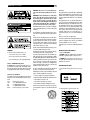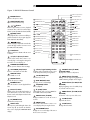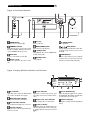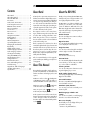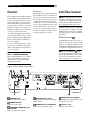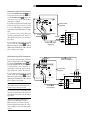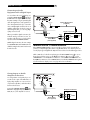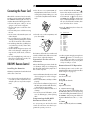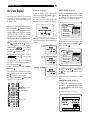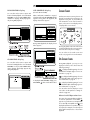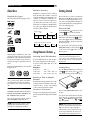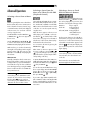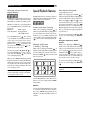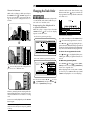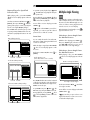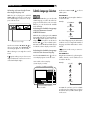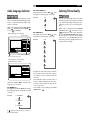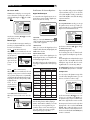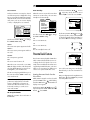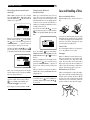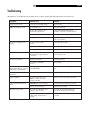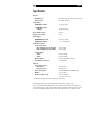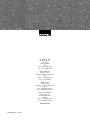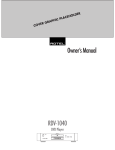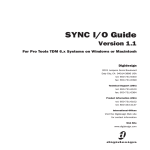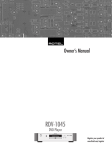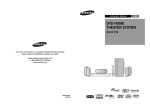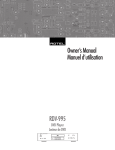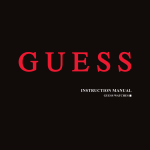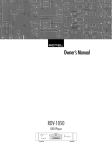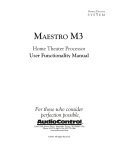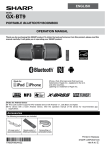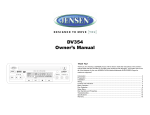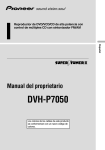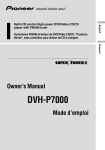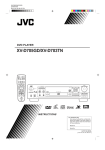Download Rotel RDV-985 Owner`s manual
Transcript
Owner’s Manual RDV-985 DVD Player REMAIN DVD TITLE ch Disc L LS C S SUB R RS CHAP. REPEAT RDV-985 DVD Player 2 WARNING: There are no user serviceable parts inside. Refer all servicing to qualified service personnel. WARNING: To reduce the risk of fire or electric shock, do not expose the unit to moisture or water. Do not allow foreign objects to get into the enclosure. If the unit is exposed to moisture, or a foreign object gets into the enclosure, immediately disconnect the power cord from the wall. Take the unit to a qualified service person for inspection and necessary repairs. Heed all warnings and safety information in these instructions and on the product itself. Follow all operating instructions. Clean the enclosure only with a dry cloth or a vacuum cleaner. Reorient or relocate the receiving antenna. You must allow adequate unobstructed clearance around the unit. Do not place the unit on a bed, sofa, rug, or similar surface that could block the ventilation slots. If the component is placed in a bookcase or cabinet, there must be ventilation of the cabinet to allow proper cooling. Increase the separation between the equipment and receiver. Keep the component away from radiators, heat registers, stoves, or any other appliance that produces heat. To reduce the risk of electrical shock, fires, etc.: 1. Do not remove screws, covers or cabinet. 2. Do not expose the unit to rain or moisture. 3. Do not touch the power cord or plug with wet hands. Caution – POWER Button Operation The POWER buttons on the front panel and the remote control switches the unit between “On” and “Standby” modes. They do not disconnect the power mains. The power cord must be unplugged from the wall to shut power off completely. Caution: Proper Ventilation To avoid the risk of electric shock and fire and to protect from damage, observe the following minimum clearance requirements: Front Sides Top Back Bottom No obstructions, open access 11/4” / 30mm minimum clearance 2” / 50mm minimum clearance 6” / 150mm minimum clearance No obstructions, place on a level surface This equipment has been tested and found to comply with the limits for a Class B digital device, pursuant to part 15 of the FCC Rules. These limits are designed to provide reasonable protection against harmful interference in a residential installation. This equipment gene rates, uses and can radiate radio frequency energy and, if not installed and used in accordance with the instructions, may cause harmful interference to radio communications. However, there is no guarantee that interference will not occur in a particular installation. If this equipment does cause harmful interference to radio or television reception, which can be determined by turning the equipment off and on, the user is encouraged to try to correct the interference by one or more of the following measures: Read all the instructions before connecting or operating the component. Keep this manual so you can refer to these safety instructions. WARNING! For U.S.A. The unit must be connected to a power supply only of the type and voltage specified on the rear panel of the unit. Connect the component to the power outlet only with the supplied power supply cable or an exact equivalent. Do not modify the supplied cable in any way. Do not attempt to defeat grounding and/or polarization provisions. Do not use extension cords. Do not route the power cord where it will be crushed, pinched, bent at severe angles, exposed to heat, or damaged in any way. Pay particular attention to the power cord at the plug and where it exits the back of the unit. The power cord should be unplugged from the wall outlet if the unit is to be left unused for a long period of time. Connect the equipment into an outlet on a circuit different from that to which the receiver is connected. Consult the dealer or an experienced radio/TV technician for help. IMPORTANT FOR LASER PRODUCTS 1. CLASS 1 LASER PRODUCT 2. DANGER: Visible laser radiation when open and interlock failed or bypassed. Avoid direct exposure to beam. 3. CAUTION: Do not open the top cover. There are no user serviceable parts inside the player; leave all servicing to qualified service personnel. REPRODUCTION OF LABELS 1. Classification label, placed on rear enclosure. Immediately stop using the component and have it inspected and/or serviced by a qualified service agency if: • The power supply cord or plug has been damaged. • Objects have fallen or liquid has been spilled into the unit. • The unit has been exposed to rain. • The unit shows signs of improper operation • The unit has been dropped or damaged in any way Place the unit on a fixed, level surface strong enough to support its weight. Do not place it on a moveable cart that could tip over. 2. Warning label, placed inside unit. English 3 Figure 1: RR-DV91 Remote Control 16 Infrared output window RETURN button Returns to the previous menu. 1 OPEN/CLOSE button Opens and closes the disc tray. 2 / buttons Perform rapid advance/reverse playback operations. Also used for slow-motion playback of a picture (for DVD/Video CD/SVCD). 3 4 ■ (STOP) button Stops playback. Also used to erase all the programmed tracks for the program play (for Audio CD/Video CD/SVCD). buttons Perform skipping a chapter, title or track. Also used for the page selection of a menu screen (for DVD/Video CD/SVCD). 17 TV ON/OFF button 1 RETURN button 18 DVD ON/OFF button 2 OPEN/CLOSE button 3 3 button 19 (PAUSE) button 4 (STOP) button 5 button 5 button 20 6 TITLE button 7 (PLAY) buttons 21 MENU button / / / (Cursor) buttons 22 ENTER button 8 THEATER POSITION button 23 ON SCREEN button 9 3D PHONIC (VSS) button 24 STROBE button 10 SUBTITLE button 25 ANGLE button 11 CANCEL button 26 DIGEST buttons 12 RESUME button 27 ZOOM button 5 6 TITLE button Displays a title menu of DVD on the TV screen or monitor. button 13 Numeric buttons 14 TV/VIDEO button 15 SHIFT button 28 TV VOLUME buttons p/q/u/t (Cursor) buttons Used to select an item from a menu or onscreen display, or to change the setting of an item in the on-screen display, etc. 7 29 TV CHANNEL button 8 THEATER POSITION button Selects a picture character from 4 settings. 3D PHONIC (VSS) button Produces a simulated surround effect. 9 10 SUBTITLE button Turns subtitles on or off. CANCEL button Cancels the previous settings. 11 12 RESUME button Stores the location to resume playback from later. Numeric buttons Mainly used to select a title/track number, or a TV channel. Also used to enter a time for the Time search and a chapter number for the Chapter search. 13 TV/VIDEO button Switches the TV input mode. 14 SHIFT button When pressing and holding this button, the numeric keys (0 -9) select the TV channels. Also used to display the PARENTAL LOCK display. 15 Infrared signal-emitting window Point this window toward the remote sensor on the front panel when pressing buttons. STROBE button (for DVD/ Video CD/SVCD) Displays nine continuous still pictures. 17 TV ON/OFF button Turns the TV on or off. 25 ANGLE button (for DVD) Changes camera angles during playback of a DVD containing multiple camera angles. 16 DVD ON/OFF button Turns the unit on or off (standby). 18 19 II (PAUSE) button Pauses playback. u (PLAY) button Starts playback. Also used as a SELECT button for PBC of Video CDs/SVCDs. 20 21 MENU button (for DVD) Displays a DVD menu on the TV screen or monitor. ENTER button Executes the selected item in a menu or onscreen display when pressing the button. 24 26 DIGEST button (for DVD/Video CD/SVCD) Displays beginning scenes of each title, chapter, or track on the TV screen. 27 ZOOM button (for DVD/Video CD/SVCD) Zoom-in for a close-up view of the scene. TV VOL buttons Adjust the TV volume. 28 22 23 ON SCREEN button Displays an on-screen display of the unit on the TV screen or monitor. 29 TV CH buttons Change the TV channels. RDV-985 DVD Player 4 Figure 2: Front Panel Controls 8 7 9 REMAIN DVD TITLE ch Disc 1 2 3 L LS C S SUB 4 CHAP. REPEAT R RS 5 6 10 11 POWER button Turns the unit on or off (standby). Disc tray Used to load discs. II (PAUSE) button Pauses playback. STANDBY indicator Lights when the power cord is connected and the unit is on standby. When the unit is turned on, the STANDBY indicator goes off. (OPEN/CLOSE) button Opens and closes the disc tray. (SKIP) buttons Performs skipping a chapter, title or track. Also used for the page selection of a menu screen (for DVD). VSS button Produces a simulated surround effect. Remote sensor Receives the signal from the remote control unit. u (PLAY) button Starts playback. Also, used as a SELECT button for PBC of Video CDs. ■ (STOP) button Stops playback. SHUTTLE knob Performs rapid advance/reverse playback operations. Also used for slow-motion playback of a picture (for DVD/Video CD). Figure 3: Display Window Indicators and Functions A B C D I H Disc Indicator Lights when a disc is in the unit. When a DVD disc is in the unit “DVD” also appears . Multi-Information Display Displays time and status information. Time Selection Indicator Shows which time display mode is selected. Function Indicator Lights when one of the programmable play functions is selected G F E Resume Indicator Lights when a location on the disc has been stored. Play can be resumed at the stored location Linear PCM Indicator Lights only when the playback disc contains linear PCM data. This indicator also lights when an Audio CD is placed in the unit. Chapter, Title, Track Indicator Displays chapter, title, or track number. Channel Indicator Displays the currently selected audio playback format. Speaker Indicator lights during disc playback when signals are output from the video output jacks. lights when the VSS function is turned on. English 5 Contents About Rotel ........................................... 5 About This Manual ................................ 5 About the RDV-985 ............................... 5 Precautions ........................................... 6 Audio/Video Connections ..................... 6 Connecting the Power Cord ................... 9 RR-DV91 Remote Control ....................... 9 On Screen Displays ............................. 10 Screen Saver ....................................... 11 On Screen Icons .................................. 11 About discs ......................................... 12 Using Numeric Buttons ........................ 12 Getting Started .................................... 12 Disc Play Basics ................................... 13 Advanced Operations ......................... 14 Special Playback Features .................... 16 Changing the Track Order ................... 17 Repeat Play ......................................... 18 Multiple Angle Viewing ....................... 19 Subtitle Language Selection.................. 20 Audio Language Selection ................... 21 Selecting Picture Quality ...................... 21 Using 3D PHONIC (VSS) ..................... 22 Time Display Functions ........................ 22 Setting Preferences .............................. 23 Parental Lock Feature ........................... 25 Care and Handling of Discs ................. 26 Troubleshooting ................................... 27 Appendix A: Table of languages and their abbreviations ........................ 28 Specifications ...................................... 29 About Rotel About the RDV-985 A family whose passionate interest in music led them to manufacture high fidelity components of uncompromising quality founded Rotel over 30 years ago. Over the years that passion has remained undiminished and has expanded to include the goal of providing exceptional equipment for audio/video systems as well as dedicated audio systems. Thank you for purchasing the Rotel RDV-985. It will provide years of enjoyment when used in a high-quality home theater system. The engineers work as a close team, listening to, and fine tuning each new product until it reaches their exacting performance standards. They are free to choose components from around the world in order to make that product the best they can. Rotel’s reputation for excellence has been earned through hundreds of good reviews and awards from the most respected reviewers in the industry. Their comments keep the company true to its goal – to supply equipment that provides exceptional performance, reliability and affordability. All of us at Rotel thank you for buying this product and hope it will bring you many hours of enjoyment. About This Manual Throughout this manual the controls and components of the RDV-985 are identified with numbers and letters in dark gray circles and squares. Numbers in circles such as 9 identify items on the RR-DV91 remote control. (To help you remember this think of “round equals remote”.) identify items Numbers in squares such as on the front and rear panel of the unit. Letters in squares such as identify items in the front panel display window. In the operation section of the manual some function descriptions apply only to certain kinds of discs. The types of discs to which the information applies are indicated with symbols . such as The RDV-985 is one of the most flexible components you can add to your audio/video system. In addition to DVD Video discs, the RDV-985 can play Video and audio CD discs. It provides a full range of operating features and control functions. Strobe function The unit can display nine continuous still pictures on the TV screen. Digest function You can select the desired title from the opening scenes displayed on the TV screen. Angle function* You can select a desired angle from multiple camera angles recorded on the DVD disc. Zoom function You can view scenes close-up. Parental lock* You can restrict the playback of DVD discs with scenes which you do not want your child to see, such as adult or violent films. Theater position You can select the picture character according to the lighting of your room. High quality digital sound You can enjoy high quality sound with Dolby Digital or Linear-PCM. Surround function* The unit is compatible with Dolby Digital surround and DTS surround. 3D Phonic (VSS) function You can enjoy surround sound with your 2channel system. Multi-language subtitles and sound* You can select a subtitle or sound language from those recorded on the DVD disc. On-screen display User-friendly on-screen displays allow you to operate the unit easily. * Functions only with DVD discs. RDV-985 DVD Player 6 Precautions Placement Please read this manual carefully. In addition to basic installation and operating instructions, it provides valuable information on various system configurations as well as general information that will help you get the most from your system. Please contact your authorized Rotel dealer for answers to any questions you might have. In addition, all of us at Rotel welcome your questions and comments. Place the RDV-985 on a surface that is level, dry and neither too hot nor too cold (between 5˚C and 35˚C, 41˚F and 95˚F). Do not place the unit where it will be exposed to direct sunlight. Avoid locations that are dusty. Do not place the unit too close to the television set. Do not place the RDV-985 where it will be exposed to vibrations, such as near a subwoofer. To ensure proper ventilation observe the minimum clearance specifications listed in the safety information on page 2. Save the RDV-985 shipping carton and all enclosed packing material for future use. Shipping or moving the RDV-985 in anything other than the original packing material may result in severe damage. Audio/Video Connections NOTE: Do not plug in the power cable until all audio/video signal connections are complete. Do not change any audio/video cable connections until the RDV-985 has been unplugged from the power outlet. Carefully read the instructions supplied with the component you are going to connect to the RDV-985 to be sure they are compatible. If you have questions, contact your authorized Rotel dealer. NTSC/PAL Switch Set the NTSC/PAL switch to the proper setting for your TV. Television systems in North America use the NTSC standard. Set the NTSC/PAL switch before the RDV-985 is turned on. It cannot be changed when the unit is on. Be sure to keep the original sales receipt. It is your best record of the date of purchase, which you will need in the event warranty service is ever required. NOTE: Connect VIDEO OUT of the unit directly to the video input of your TV. Connecting VIDEO OUT to a TV via a VCR may result in unacceptable video quality because many discs are copy-protected.␣ IMPORTANT NOTE FOR 5.1 CHANNEL OPERATION: Before using the RDV-985 in a 5.1 channel system see the instructions on page 8 regarding the correct setting of the Digital Audio Output preferences. Figure 4: Rear Panel Connections 12 13 14 16 15 17 VIDEO OUT jack Outputs a composite video signal. S-VIDEO OUT jack Outputs an S-video signal. COMPONENT VIDEO OUT jacks (Y/PB/PR) Outputs component video signals. 18 NTSC/PAL Output Switch Switches the video output signal between NTSC and PAL formats. DIGITAL OUT jack (OPTICAL) Outputs digital audio signals. Only an optical connector is provided. AUDIO OUT jacks (LEFT/RIGHT) Outputs stereo analog audio signals. AC power cord Connects to the wall outlet. English 7 Composite Input TV Connection Connect the COMPOSITE VIDEO output to the composite video input of your TV. Conoutputs to the nect the ANALOG AUDIO audio inputs of your TV. A cable for these connections is supplied. VIDEO OUT COMPSITE Y PB S-video cable (supplied) COMPONENT PCM/STREAM LEFT OPTICAL RIGHT ANALOG OUTPUT TV DIGITAL OUTPUT IN Yellow White S-VIDEO Yellow Red If your TV has an S-video input, you should output of connect it with the S-VIDEO RDV-985 using the supplied S-video cable in addition to the standard video cables. This will produce better picture quality. VIDEO RIGHT Red Audio/video cable (supplied) Component Input TV Connection If your TV has component video signal input jacks you will get better video performance outby using the COMPONENT VIDEO put jacks of the RDV-985. The required cable is not provided. Be sure to connect the “Y” output to the “Y” input, “PB” output to the “P B” input, and the “P R” output to the “P R” input. PR PAL NTSC If your TV has a single monaural audio input instead of a pair of stereo inputs, you need to use a “Y” cable adapter to connect the two output channels of the RDV-985 to the single input. You can improve the sound quality of the system by connecting the audio outputs to a separate hi-fi audio system. (See the following section.) S VIDEO Green Blue Red AUDIO LEFT White Component video cable (not supplied) VIDEO OUT COMPSITE S VIDEO Y PB PR PAL NTSC COMPONENT PCM/STREAM LEFT S-video cable (supplied) Blue OPTICAL If your TV has an S-video input, you should connect it with the S-VIDEO output of RDV-985 using the supplied S-video cable in addition to the standard video cables. This will produce better picture quality. NOTE: If you do not connect the S-Video cable between the two components some functions of your TV may not work. You can improve the sound quality of the system by connecting the audio outputs to a separate hi-fi audio system. (See the following section.) NOTE: The component signal inputs on some TV’s have BNC type connectors. (BNC connectors are coaxial connectors that have keyed locking collars.) In such instances adapters or a special cable may be needed.␣ Green RIGHT ANALOG OUTPUT Red TV DIGITAL OUTPUT IN S-VIDEO Red White Red VIDEO RIGHT AUDIO Audio Cable (not supplied) LEFT White Y PB IN PR RDV-985 DVD Player 8 Connecting to Audio Equipment with a Digital Input You can enhance the sound quality by con(optical) of necting the DIGITAL OUTPUT the RDV-985 to the digital input of an amplifier, DAT or MD by using an optional digital cable. The digital stereo audio signal from a disc is directly transferred. If you connect the unit to a Dolby Digital or DTS decoder or an amplifier with built-in decoder by using an optional digital cable, you can enjoy highquality surround sound. VIDEO OUT COMPSITE S VIDEO Y PR PAL NTSC COMPONENT PCM/STREAM LEFT OPTICAL Optical Digital Cable (supplied) RIGHT ANALOG OUTPUT DIGITAL OUTPUT Digital equipment White Red When you make the digital connection, also make the analog connection, because, depending on the disc type, no audio may be reproduced from the DIGITAL OUTPUT. With the digital connection, the unit’s settings for COMPRESSION and DOWN MIX are disabled. Settings for these items must be made from the decoder. PB Red IN IN RIGHT AUDIO DIGITAL OPTICAL LEFT Audio Cable (not supplied) White IMPORTANT NOTE FOR 5.1 CHANNEL OPERATION: If the “DIGITAL AUDIO OUTPUT” is not set correctly, loud noise may be generated from speakers, possibly damaging them. Before using the RDV-985 in a 5.1 channel system, be sure the proper type of Digital Audio Output has been selected. Use the following procedure. While a DVD disc is loaded but not playing press the ON SCREEN button 23 to access to select the Preference display screen. Use the t/ u Cursor Buttons 7 to move “PREFERENCE 2”. Use the p/q Cursor Buttons to select DIGITAL AUDIO OUTPUT. Use the t /uCursor Buttons to select “STREAM/PCM”. Press the ON SCREEEN button again to close the Preferences display screen. See page 24 for more inofrmation. Connecting to an Audio Amplifier or Receiver VIDEO OUT COMPSITE S VIDEO Y You will get better sound quality if you connect the audio outputs of the RDV-985 to a high quality amplifier or receiver and use component loudspeakers, rather than those built in to the television. of the Connect the ANALOG OUTPUTS RDV-985 to any high level input (such as AUX, DVD, CD, etc.) of an amplifier or receiver. PB PR PAL NTSC COMPONENT PCM/STREAM LEFT OPTICAL RIGHT ANALOG OUTPUT DIGITAL OUTPUT Amplifier or Receiver Red White Red IN RIGHT AUDIO Audio Cable (not supplied) LEFT White English 9 Connecting the Power Cord When all the connections have been made, insert the power plug into the wall outlet firmly. The STANDBY indicator lights and setup is complete. Observe the following precautions. • Disconnect the power cord if you are not going to use the unit for a long time. • Disconnect the power cord before cleaning the unit. • Disconnect the power cord before moving the unit. • Do not connect or disconnect the power cord with wet hands. • Do not pull the power cord when disconnecting it, as this may damage the cord and cause fire, electric shock, or other accidents. • Do not damage, alter, twist, or pull the power cord, as this may cause fire, electric shock, or other accidents. • Contact a dealer and get a new power cord if the cord is damaged. A damaged cord may cause fire, electric shock, or other accidents. • Do not put anything heavy, or the unit, on the power cord, as this may cause fire, electric shock, or other accidents. RR-DV91 Remote Control Installing the Batteries The battery compartment is located on the back of the remote control unit. 1 Press down on the point shown by the arrow at the top of the compartment cover, and pull up the cover to open the compartment. 2 Place the two accessory R6P (SUM-3)/ AA(15F) batteries in the remote control according to the polarity markings (“+” and “–”) inside the compartment and on the batteries. 1 Press and hold down the TV/VIDEO 14 button. Then enter the manufacturer code of your TV listed below by using the numeric buttons (0 - 9) 13 . Do not release TV/VIDEO. Keep holding it until the next step is completed. (Example: To enter code “01” press and release the “0” button, then press and release the “1” button. 2 Press the STOP button, then release the TV/VIDEO button. 3 Place the cover over the compartment, and press down lightly. The batteries will last about six months with normal use. If the functions of the remote control become erratic, replace the batteries. Precautions for the safe use of batteries Observe the following precautions for the safe use of batteries. If they are used improperly their life will be shortened, they may burst or their contents may leak. • Remove the batteries from the remote control if it is not going to be used for a long period of time. • Remove dead batteries and dispose of them properly. • Never leave dead batteries lying around, take them apart, mix them with other refuse, or throw them into an incinerator. • Never touch liquid that has leaked out of a battery. • Do not mix new and old batteries, or batteries of different types, when replacing them. Programming the RR-DV91 Remote to Control a TV You can operate your TV from the remote control unit. The remote must first be programmed to operate your TV set. No. 01 02 03 04 05 06 07 08 09 10 11 12 13 14 15 Manufacturer JVC Magnavox Mitsubishi Panasonic RCA Sharp Sony Toshiba Zenith Hitachi Panasonic Samsung Sanyo Sanyo Samsung 3 Test the program setting by pressing the TV POWER 17 button to see if it turns your set on. If there is more than one code listed for the manufacturer of your TV, try them one by one until you succeed. Remote Control TV Operation The following buttons can be used for operating the TV (The numbers in brackets are those shown on figure 1 on page 3.) TV POWER 17 Turns the TV on or off. TV CH 29 Changes the TV channels. TV VOL 28 Adjusts the TV volume. 0 - 9 (Numeric Buttons) 13 Selects the TV channels (while holding down the SHIFT button). Note: For some TVs, pressing “+10” while holding down SHIFT functions as the “RETURN,” and pressing “10” while holding down SHIFT functions as the “– /– –” button. TV/VIDEO 14 Switches input mode (either TV or VIDEO). RDV-985 DVD Player On Screen Displays The unit provides several on-screen displays as shown below for choosing preferences for initial settings and functions which are not frequently used. 10 Start Up Displays PREFERENCE displays A Start Up display appears automatically (without pressing the ON SCREEN 23 button) in some conditions. To show the PREFERENCE display press the ON SCREEN button when no disc is loaded, or a DVD disc is loaded and play has been stopped. Preference Display␣ 1 appears. The display shown below appears when the RDV-985 is turned on with no disc loaded. PREFERENCE1 To Access On-Screen Displays for accessing the “PARENTAL LOCK” on screen displays is different.) The display that appears depends on whether or not a disc is loaded and what kind of disc (DVD, CD, etc.) it is. appears at the on-screen display. You can using p/q/u/t 7 cursor butmove tons to select items you want to work with. With an item like , you can change the setting by using the t/u 7 cursor butis on the item. tons when To operate on-screen items such as place the on the item and press ENTER 22 . The information in the on-screen display message box changes depending on the func. tion selected with the Numbers are entered using the NUMERIC BUTTONS 13 . Some functions are operated by pressing ENTER 22 after you have made a selection with or with the numeric buttons . the Pressing the ON SCREEN 23 button again exits the on-screen display. / / / (Cursor) buttons ENTER button ON SCREEN button Numeric buttons COMPRESSION ON SCREEN SAVER MODE1 AV COMPULINK MODE AUTO STANDBY PRESS Other types of opening displays will appear when a disc is loaded when the RDV-985 is turned on. PCM ONLY L0 / R0 DOWN MIX Press ON SCREEN 23 . (Note that operation On-Screen Display Operation PREFERENCE2 DIGITAL AUDIO OUTPUT DVD1 OFF KEY To switch between Preference Display␣ 1 and Preference Display␣ 2 use the t/u 7 but. tons to move the PREFERENCE1 PREFERENCE2 MENU LANGUAGE ENGLISH AUDIO LANGUAGE ENGLISH SUBTITLE ENGLISH ON SCREEN LANGUAGE ENGLISH ON SCREEN GUIDE MONITOR TYPE PRESS ON 4:3 LB KEY To select the various options on the Preference Displays use the p/q 7 buttons to move . Then use the t/u buttons to change the the settings. For more information on Preferences see page 23. PARENTAL LOCK display You can set the parental lock from this display. To access the PARENTAL LOCK display press the ENTER button while holding down the SHIFT button. For more information see page 23. English 11 DVD CONTROL display You can select and set various options and functions for DVD playback. To access the DVD CONTROL screen press ON SCREEN while a DVD disc is playing. This display appears only during DVD playback. VCD CONTROL display (for Video CD and SVCD) When a Video CD or SVCD disc is stopped, a display similar to the CD CONTROL display appears. During Video CD playback, the display shown below appears. Screen Saver A television monitor screen may “burn in” an image if a picture that does not change is displayed for a long time. To prevent this, the unit activates the screen saver function if a picture, such as an on-screen display or menu, is displayed for over 5 minutes. DVD/Super VCD/Video CD/CD PLAYER During SVCD playback, the display shown below appears. Pressing any button on the unit or the remote control unit will release the screen saver function and return to the previous display. You can select one of several screen saver modes. See page 25 for more information. On Screen Icons CD CONTROL display You can select and set various options and functions for CD playback. To access the DVD CONTROL screen press ON SCREEN while a CD is playing. This display appears only during CD playback. During DVD playback, you may see icons displayed over the picture. These have the following meanings. – Is displayed at the beginning of a scene recorded from multiple angles. For more information see page 19. To display the VCD CONTROL display, press ON SCREEN 23 when a Video CD is loaded. – Is displayed at the beginning of a scene recorded with multiple audio languages. For more information see page 21. – Is displayed at the beginning of a scene recorded with multiple subtitle languages. For more information see page 20. You can set the unit not to display on-screen icons above via the preference settings described on page 24. About Invalid Operation Icon If you try to do an operation that is not allowed, or select an option that is not available, appears on your television screen. Operations is not are occasionally unacceptable even if displayed. Note that some operations may not be accepted. For example, some discs may not allow rapid forward/reverse or slow-motion playback. RDV-985 DVD Player About discs Playable Disc Types This unit can play the following types of discs: DVD Video TM Video CD 12 DVD Disc Structure A DVD disc is comprised of “titles,” while an Audio CD, Video CD or SVCD is comprised of “tracks.” Each title may be divided into some “chapters.” For example, if a DVD disc contains some movies, each movie may have its own title number, and each movie may be divided into some chapters. In a DVD karaoke disc, each song usually has its own title number and does not have chapters. SVCD Title 1 Example: Audio CD / Video CD / SVCD Disc Track 2 Track 3 Track 4 Audio CD All DVD players and DVD discs have a Region Code number. This unit only can play back DVD discs whose Region Code numbers include the unit’s Region Code, which is indicated on the region code symbol on the rear panel. Examples of playable DVD discs for a unit with Region Code “1” NOTE: With some DVD and Video CD discs, you may not be able to control them according to the instructions described in this manual, because of the contents of the disc. Non-Playable Discs DVD-ROM, DVD-RAM, DVD Audio, DVD-R, DVD-RW, CD-R, CD-ROM, PHOTO CD, CDRW, CD-EXTRA, CD-G, CD-TEXT This unit can play back audio recorded on CD-G, CD-EXTRA and CD-TEXT discs. NOTE: Playing back discs listed as “Nonplayable discs” in the table above may generate noise and damage speakers. Using Numeric Buttons button on the front panel. You can also turn on the unit by pressing the PLAY button on the front panel or the Remote control 20 . If a disc is loaded the RDV985 will start playing. If a disc is not loaded, the disc tray opens. You can also turn on the unit by pressing the OPEN/CLOSE button on the front panel or the remote control 2 . In this case, the disc tray opens. 13 Selecting Track/Title Numbers To select a number between “1” and “10” press the corresponding button for the number. To select a number higher than 10 use the “+10” button. Examples: To select 13 To select 34 To select 40 Power On/Off STANDBY Title 2 Chapter 1 Chapter 2 Chapter 3 Chapter 1 Chapter 2 Track 1 Most of the time you will be operating the RDV-985 with the RR-DV91 remote control. The front cover of this manual folds out so you can see the control identification diagram on page 4 while reading the operating information on the following pages. Press DVD ON/OFF 18 on the remote or the Example: DVD Disc VIDEO CD Getting Started NOTE: When you turn off the RDV-985 it is not disconnected from the AC power source. It goes into a standby state. In this state, the unit consumes a very small quantity of power. Loading Discs +10 g 3 +10 g +10 g +10 g 4 +10 g +10 g +10 g 10 Press the OPEN/CLOSE button on the front or the remote control 2 . Place panel a disc in the disc tray with the label side up. Entering a Time or Chapter Number The method for entering a time for Time search or chapter number for Chapter search is different from above. See the corresponding sections in this manual for the details. To select a TV channel. Press the corresponding numeric buttons (between 0 and 9) while holding down the SHIFT button. Press one of the OPEN/CLOSE buttons to close the tray. You can also open and close the disc tray from the opening on-screen display. Use the CURto , SOR 7 buttons p/q to move then press ENTER. NOTE: When loading a disc in the tray, be sure to center the disc in the tray recess. Otherwise, the disc may be damaged when the tray is closed, and the disc may not be removed from the unit. Do not use any stabilizer when playing back a disc. English 13 Disc Play Basics Playing a Disc Press the u (PLAY) button on the remote con. The disc trol 20 or on the front panel starts playing from the beginning With Video CD and SVCD discs with PBC (Play Back Control) function, or some DVD discs, the menu display may appear on the TV screen after pressing PLAY. In such a case, select an item to be played back from the menu. With some DVD discs playback starts automatically after a disc is loaded. Stopping Disc Play Press the ■ (STOP) button on the remote control 4 or on the front panel . Skipping to the Beginning of a Song or Scene You can skip to the beginning of another chapter, title, or track. Whether or not the disc can be playing when you use this feature depends on the type of disc. DVD Discs During playback Audio CD: During playback or while stopped Video CD/SVCD: During playback without PBC function Using the Remote Control or button 5 . Press the Press the button once to skip forward to the next button chapter, title, or track. Press the repeatedly to skip forward more than one button chapter, title, or track. Press the once to skip back to the beginning of the chapter, title, or track that is playing. Press button repeatedly to skip back to the the beginning of a previous chapter, title, or track. Using the Front Panel Buttons Pausing Disc Play Press the II (PAUSE) button on the remote . To recontrol 19 or on the front panel sume disc play at the point where it was paused press the u (PLAY) button on the remote control 20 or on the front panel . Forward or Reverse Scanning When a disc is playing you can quickly scan forward or backward while monitoring the output of the disc. Using the Remote Control or button 3 . The Press the button scans forward. The button scans backward. Each time you press the button, forward or reverse playback speed increases. To return to normal playback, press u (PLAY) 20 . Using the Front Panel Shuttle Knob Turn the SHUTTLE knob to the right to scan forward. Turn the knob to the left to scan backward. The playback speed changes according to the amount you turn the shuttle knob. or button on the front Press the panel. These buttons work the same way as those on the remote control. NOTE: When you play a Video CD or SVCD disc with the PBC function or a DVD disc, the unit may not always skip to the beginning of the title or chapter or track. Resume Playback Function The RDV-985 can store a location on a disc. It can then return to the location and resume playback at a later time. To Store a Location on a Disc While a disc is playing press the RESUME button 12 on the remote control. The current location on the disc is stored and the Resume appears in the display window. indicator If a disc location had previously been stored, the new location replaces it. Once a location is stored, it remains stored until it is replaced by a new location, or the disc is removed. A disc location can also be stored by pressing the DVD ON/OFF button on the remote control 18 or the STANDBY button on the . front panel Resuming Playback at a Stored Location While the RDV-985 is on with play stopped press the RESUME button 12 on the remote control. Playback is resumed at the stored location. If the RDV-985 is in standby mode press the RESUME button on the remote control. The unit will turn on and resume playback at the stored location. NOTE: When you store a location while playing a Video CD or SVCD disc with PBC function, playback may resume at a point slightly earlier than the location you stored. RDV-985 DVD Player Advanced Operations 14 Selecting a Scene From the Menu of a Video CD with PBC (Playback Control) Selecting a Scene or Track With the Numeric Buttons Selecting a Scene From a Menu DVD discs generally have menus which show the disc contents. These menus contains various items such as titles of a movie, names of songs, or artist information, which can be displayed on the TV screen. You can locate a desired scene by using the menu. Insert the DVD disc. Press the TITLE button 6 or MENU button 21 . The menu appears on the TV screen. Use the CURSOR buttons p/q/u/t 7 to select a desired item, then press ENTER. The RDV-985 starts playing the selected item. With some discs, you can also select items by entering the corresponding number using the Numeric Buttons 13 . This may cause the RDV-985 to automatically start playing the selected item. About menus Normally, a DVD disc which contains more than one title will have a "title" menu which is displayed when you press the TITLE button. Some DVD discs may also have a different menu which appears by pressing the MENU button. See the instructions of each DVD disc for its particular menu. NOTE: When appears on the TV screen when you press TITLE button it indicates the disc does not have a menu listing appears on the TV the titles. When screen when you press MENU button it indicates the disc does not have a menu. Some Video CD and SVCD discs are compatible with the PBC (“PlayBack Control”) function. A Video CD or SVCD disc recorded with PBC has menus which list the items recorded on the disc. You can select specific items by using this menu. When the menu appears on the TV screen while playing a disc with PBC, use the Numeric Buttons 13 to select the number of the desired item. (See page 12 for information about how to use the numeric buttons.) Playback starts from the selected item. You can return to the menu by pressing the RETURN button 1 . When “Next” or “Previous” appears on the TV screen, usually you can press or 5 to go to the next page or previous page. (The method of the operation may be different depending on the disc.) To activate the PBC function when a PBC-compatible Video CD or SVCD disc is being played back without the PBC function, press ■ STOP 4 then press uPLAY 20 . You can also activate the PBC function using the on-screen display. Press the ON SCREEN button 23 . Use the Cursor Buttons 7 p/q buttons to move to [PBC CALL], then press ENTER 22 . If you want to play a PBC-compatible Video CD or SVCD disc without activating the PBC function, start playback by using the numeric buttons instead of the PLAY button. See the next section. You can select a scene or track by number using the Numeric Buttons 13 . Whether or not the disc can be playing when you start to select the track or scene depends on the type of disc. DVD Discs: Play is stopped Audio CD: During playback or while stopped Video CD/SVCD: During playback without PBC function or while stopped Use the numeric buttons to select the title or track number. (See page 12 for information about how to use the numeric buttons.) The selected title or track number appears in the in the front panel display winindicator dow on the front panel. The selected track begins playing. NOTES: If the symbol appears on the screen when you make a selection with the numeric buttons, the selected track is not on the disc. This function does not work with Video CD/SVCD playback with PBC function. English 15 DVD Chapter Search Time Search If the current title of a DVD disc being played is divided into chapters, you can skip to an other chapter using the on-screen display. With the TIME SEARCH function you can specify the place on the disc you play. (Note that some DVD discs do not contain time information, and the TIME SEARCH function cannot be used.) While the disc is playing press the ON SCREEN 23 button. The on-screen display appears on the TV screen. Whether or not the disc can be playing when you use the TIME SEARCH function depends on the type of disc. DVD Discs: During playback Audio CD: During playback or while stopped Video CD/SVCD: During playback without PBC function Press the ON SCREEN 23 button. The onscreen display appears on the TV screen. GO TO CHAPTER: Message Area The “10” and “+10” buttons are not used in this function. You can specify the time in hour/minute/second format for DVD discs, and in minute/ second format for Audio, Video CD and SVCD discs. Example (for DVD): To playback from 2(H):34(M):00(S) GO TO _ : : Press “2” GO TO 2 : _ _ : _ _ Press “3” GO TO 2 : 3 _ : _ _ Press “4” GO TO 2 : 3 4 : _ _ Press “ENTER” It is not necessary to specify the “seconds” part of the time you want to select, although you may if you wish. Use the CURSOR buttons p/q to move to [CHAP. SEARCH], then press ENTER 22 . “GO TO CHAPTER” appears in the message area and the color of [CHAP. SEARCH] changes. If you make a mistake when enter a time selection digit, use the Cursor Buttons t/u 7 to re-enter a new number. Use the Numeric Buttons (0 – 9) 13 to enter a chapter number. The selected chapter number will appear in the message area. Press the ENTER button 22 . The RDV-985 starts playing the selected chapter. Example – to change 2:35 to 2:34: GO TO 2 : 3 5 : _ _ Press t GO TO 2 : 3 5 : _ _ Press “4” GO TO 2 : 3 4 : _ _ Press “ENTER” The “10” and “+10” buttons are not used in this function. Example: To select chapter number 8: Press “8” g ENTER. To select chapter number 37: Press “3” g “7” g ENTER. To return to the regular display press ON SCREEN 23 . NOTE: If the symbol appears the time you have selected is not contained on the disc, or the time search function does not work on the disc. With some discs the RDV-985 will automatically start playing after you enter the chapter number. Also note that the time search function does not work during Video CD/SVCD playback with the PBC function. To return to the regular screen press the ON SCREEN button again. NOTE: If the symbol appears when you press ENTER you have selected a chapter that is not on the disc, or chapter search does not work on the disc. Use the numeric buttons (0 – 9) 13 to enter the time. The specified time appears in the message area. Press the ENTER button 22 . The RDV-985 starts playback at the selected time. Use the CURSOR buttons p/q to move to [TIME SEARCH], then press ENTER 22 . “GO TO” appears in the message area. The color of [TIME SEARCH] changes. RDV-985 DVD Player Selecting a Scene From the Digest Display The RDV-985 can display the opening scene of each title on a DVD or each track of a Video CD/SVCD. You can then select a title or track. Whether or not the disc can be playing when you use the DIGEST function depends on the type of disc. DVD Discs: While stopped Video CD/SVCD: During playback without PBC function Press the DIGEST button 26 . The opening scene of each title or track appears on the TV screen. Up to nine opening scenes can be displayed. If the scene you want is not in the 5 to display the next first nine, press to disnine scenes. You may also press play the previous nine scenes. Use the Cursor Buttons p/q/u/t 7 to move the highlighting box to the scene you want. Then press ENTER 22 . The selected scene will begin playing. 16 Special Playback Features The RDV-985 provides several special picture playback functions including Frame-by-Frame, Strobe, Slow-motion and Zoom. Frame-by-Frame Viewing While a disc is playing press PAUSE 19 . A still picture of the frame that was playing when you pressed the button is shown on the screen. Each time you press PAUSE again the still picture advances to the next frame. Press PLAY 20 to return to the normal playback mode. Slow Motion Playback Using the Remote Control While a disc is playing press PAUSE 19 . A still picture of the frame that was playing when you pressed the button is shown on the screen. or button 3 . To play Then press the forward slow-motion, press. To play reverse . slow-motion (for DVD discs only), press The first time you press one of the button the RDV-985 plays the slowest speed (1/32). Each time you press the button again, the playback speed increases. To return to normal play press u PLAY 20 . To pause slow motion play press II PAUSE 19 . Using the Front Panel Shuttle Control Multiple Still Frame (“Strobe”) Viewing While a disc is playing press PAUSE 19 . A still picture of the frame that was playing when you pressed the button is shown on the screen. Then press STROBE 24 . Nine consecutive still frames are shown. When you press DIGEST while playing a DVD that has more than one chapter, the RDV-985 displays the opening scene of each chapter. You can then select the desired chapter. The procedure for selecting a chapter is the same as for selecting a scene. While a disc is playing press II PAUSE 19 . A still picture of the frame that was playing when you pressed the button is shown on the screen. To play forward slow-motion, turn the to the right. To play reSHUTTLE control verse slow-motion (for DVD discs only), turn it to the left. The more you turn the knob, the more the slow-motion speed increases. To return to normal play press u PLAY 20 . To pause slow motion play press II PAUSE 19 . NOTE: Sound is muted during slow motion playback NOTE: With some discs, depending on the content, it may take some time until all the scenes appear on the screen. Press the PAUSE button to show the next nine frames. To resume normal play the STROBE button again. Options Pressing and holding PAUSE for more than 1 second also activates the Strobe function. If you press STROBE during playback, nine still pictures also appear but they advance in real time. English 17 Zoom In Feature While a disc is playing or while paused press the ZOOM button 27 . “ZOOM” appears on the TV screen and the center part of the image on the screen is enlarged to twice normal size. Changing the Track Order Select the tracks in the desired order using the Numeric Buttons 13 . Up to 16 tracks can be programmed. You may select the same track more than once. You can program the RDV-985 to play tracks on a Audio CD, Video CD or SVCD in a specific order or in random order. Programing For Playback in a Specified Order While disc play is stopped press the ON SCREEN button 23 .The on-screen display appears on the TV screen. Selected Track Numbers Audio CD Programming Display If you make a mistake press the CANCEL button 11 . The last track programmed is erased. ¤ Press u PLAY 20 to begin playing the programmed tracks. When all of the programmed tracks have finished playback, the RDV-985 stops. The selected tracks remain programmed. To Clear the Programmed Tracks Video CD/SVCD Programming Display Press ■ STOP 4 to stop playback, then press STOP again. All the programmed tracks are erased. To Quit Program Playback Press ENTER 22 when points to [PROGRAM] on the on screen display. [PROGRAM] returns to its original color. You can use the Cursor Buttons p/q/u/t 7 to move the part of the enlarged scene you can see to a different area. (When playing back a Video CD or SVCD, you have to press STOP and then press ON SCREEN to display the on-screen display.) Use the Cursor Buttons p/q 7 to move to [PROGRAM] and press ENTER 22 . The color of [PROGRAM] changes. The Pause, Frame-by-Frame Viewing and Slow Motion Playback features work as previously described while the Zoom feature is being used. To return to normal playback press the ZOOM button again. NOTE: When using the Zoom in feature with some discs the picture may be garbled or noisy . RDV-985 DVD Player Random Track Playback While disc play is stopped press the ON SCREEN button 23 .The on-screen display appears on the TV screen. Audio CD Random Play 18 Repeat Play For Audio CD/Video CD/SVCD: the current track or all tracks is/are played repeatedly. Audio CD Repeat Play You can repeatedly play the current title or chapter (for DVD), or current or all tracks (for Audio/Video CD/SVCD). You can also repeatedly play a specific part of a title, chapter or track. MIN TRACK 08 TIME SEC 0 : 58 EACH TIME SELECT REPEAT ALL REPEAT A-B REPEAT TIME SEARCH PROGRAM RANDOM Repeat Play of the Current Title, Chapter or Track, or All Tracks Video CD/SVCD Random Play While playing a DVD or Audio CD, or while playing a Video CD/SVCD without the PBC function, press ON SCREEN 23 .The onscreen display appears on the TV screen. Use the Cursor Buttons p/q 7 to move to [REPEAT], then press the ENTER button 22 . Each time you press ENTER, the repeat mode changes as follows: For DVD: the current title or chapter will be repeated. INTRO Selected Repeat Mode Video CD/SVCD Repeat Play AUDIO L/R SUBTITLE / REPEAT ALL REPEAT St. End 0 10 Mb TRK. PRESS ENTER A-B REPEAT 03 TIME 34 : 58 TIME SEARCH EXECUTE PBC CALL Selected Repeat Mode DVD Repeat Play Use the Cursor Buttons p/q 7 to move to [RANDOM] and press ENTER 22 . The color of [RANDOM] changes. When all tracks have been played once, random play ends. The same track will not be played back more than once during random play. REPEAT ALL (all tracks repeated) During Audio CD playback, pressing ENTER points to [RANDOM] on the on when screen display stops random play. The disc continues to play the remaining tracks on the disc in their normal order. 1/3 AUDIO 2/3 SUBTITLE T. REPEAT REPEAT TITLE 03 0 10 Mb TIME 1 : 34 : 58 TIME SEARCH EXECUTE CHAP.SEARCH 03 No Indication (off) A-B REPEAT End CHAP. REPEAT 1 (current track repeated) 1/3 St. PRESS ENTER To quit random playback press ■ STOP 4 . The RDV-985 stops playback and quits random mode. ANGLE Selected Repeat Mode T. REPEAT (current title repeat) C. REPEAT (current chapter repeat) No Indication (off) To stop repeat playback press ■ STOP 4 . When a DVD disc is loaded, the RDV-985 stops playback and quits repeat mode. When an Audio, Video CD or SVCD is set, the RDV-985 stops playback but remains in repeat mode. points at To quit repeat playback when [REPEAT], press ENTER repeatedly until [REPEAT] returns to its original color. To turn off the on-screen display press ON SCREEN 23 . appears when ENTER is pressed durIf ing DVD/SVCD play, you cannot repeat the title or chapter because of the disc contents. English 19 Repeat Play of a Specified Part of a Disc While playing a disc, press ON SCREEN 23 .The on-screen display appears on the TV screen. Use the Cursor Buttons p/q to move to [REPEAT]. Then press ENTER 22 at the beginning of the part you want to repeat (point A). The color of [A-B REPEAT] changes. Press ENTER at the end of the part you want to repeat (point B). The RDV-985 locates “A” and starts repeat playback between “A” and “B.” DVD A/B Repeat Play ANGLE 1/3 AUDIO 2/3 SUBTITLE 1/3 REPEAT A-B REPEAT End TITLE 03 0 10 Mb TIME 0 : 08 : 52 TIME SEARCH B0 :0 8 :52 CHAP.SEARCH A0 :0 0 :03 01 To turn off the on-screen display press ON SCREEN 23 . Multiple Angle Viewing Some DVD discs contains “multi-angle” parts, where multiple cameras were used to shoot the same scene from different angles. You can select one of these viewing angles from the normal screen or on-screen display. appears when ENTER is pressed durIf ing DVD, you cannot repeat the selected portion because of the disc contents. At the beginning of a "multi-angle" scene, appears on the TV screen. Intro Scan Selecting a Scene Angle From the Normal Screen While disc play is stopped press ON SCREEN 23 . The on-screen display appears on the TV screen. Use the Cursor Buttons p/q to move [INTRO]. to Audio CD Intro Scan (Video CD/SVCD screen is similar) Point B Point A During playback, pressing ENTER 22 when points to [A-B REPEAT] quits A-B repeat mode and continues playback. You can sample the tracks of an Audio CD, Video CD or SVCD, playing back the first 10 seconds of each track. St. CHAP. To quit A-B repeat playback press ■ STOP 4 . The RDV-985 stops playback and quits A-B repeat mode. While the disc is playing press ANGLE 25 . Then press ANGLE again, or the Cursor Buttons t/u 7 . Each time you press one of these buttons the scene angle changes. Selecting a Scene Angle From the Normal Screen While playing a disc, press ON SCREEN 23 .The on-screen display appears on the TV screen. Audio CD A/B Repeat Play Number of Angles Available MIN TRACK 01 TIME SEC 3 : 54 EACH REMAIN TIME SELECT MIN TRACK 08 TIME SEC 0 : 58 EACH TIME SELECT STOP REPEAT A-B REPEAT REPEAT MIN SEC MIN A 2 9 :23 SEC B 30 :0 9 A-B REPEAT TIME SEARCH PROGRAM TIME SEARCH PROGRAM RANDOM INTRO Point B Video CD/SVCD A/B Repeat Play AUDIO 2/3 SUBTITLE 1/3 REPEAT St. 0 A End TRK. TIME 10 Mb 4 :58 B A-B REPEAT 03 5: 22 8 :52 Point A Point B TIME SEARCH CHAP.SEARCH Press ENTER. The first 10 seconds of each track on the disc are played in order from the first track. When all tracks have been played once, INTRO scan mode quits. To quit INTRO scan press ■ STOP 4 . The RDV-985 stops and quits INTRO scan mode. During playback, pressing ENTER 22 when points to [INTRO] quits Intro scan mode and continues playback.x 2/3 SUBTITLE 1/3 End TITLE 03 0 10 Mb TIME 0 : 08 : 52 TIME SEARCH B0 :0 8 :52 CHAP.SEARCH CHAP. 01 A-B REPEAT St. A0 :0 0 :03 Point A 1/3 AUDIO REPEAT INTRO RANDOM ANGLE Currently Selected Angle Use the Cursor Buttons t/u 7 switch from one angle to another. To turn off the on-screen display press the ON SCREEN button 23 . appears when you try to select a scene If angle it indicates the current scene is not recorded with multiple angles. RDV-985 DVD Player Selecting a Scene Angle From the Angle Display List While the disc is playing press and hold ANGLE 25 for more than 1 second. Up to nine camera angles recorded on a disc appear on the TV screen. 20 Subtitle Language Selection For DVD and SVCD discs, you can select the subtitle language, as well as the audio language/sound included on a disc. For Video CD discs, you can select from the available audio channel(s). Use the Cursor Buttons t/u 7 to select a subtitle option. For DVD Discs Use the t/u to cycle among the subtitles recorded on the disc. Example: 2/3 FRENCH Selecting the Subtitle Language with the Remote Control SUBTITLE Button Selected Scene Angle Use the Cursor Buttons p/q/u/t 7 to select a scene angle. Press ENTER 22 . The selected angle appears on the TV screen. When selecting a scene angle the sound is muted. appears when you try to select a scene If angle it indicates the current scene is not recorded with multiple angles. While the disc is playing press the SUBTITLE button 10 . If the disc is recorded with subsymbol appears on the screen titles the along with selection options. Use the Cursor Buttons t/u 7 to select a subtitle option. About 10 seconds after the last subtitle selection is made the selection display is turned off. Selecting the Subtitle Language with the On Screen Display Press the ON SCREEN button 23 . The onscreen display appears on the TV screen. DVD Subtitle Selection Display (SVCD display is similar) 1/3 ENGLISH 3/3 SPANISH –/3 (off) The selected language may be abbreviated on the TV screen. See "Appendix A: Table of languages and their abbreviations" in this manual. appears on the screen you cannot seIf lect the subtitle. For SVCD Discs Using the Cursor Buttons t/u cycle among four subtitles channels, even if subtitles are not recorded on the disc. Example: 1/4 (off) Number of Subtitles Available 1/4 ANGLE 1/3 AUDIO 2/3 SUBTITLE 1/3 REPEAT End TITLE 03 0 10 Mb TIME 1 : 34 : 58 TIME SEARCH KEY ENGLISH CHAP.SEARCH SELECT CHAP. 03 A-B REPEAT St. Selected Subtitle Number Selected Subtitle 2/4 3/4 4/4 (off) An SVCD disc can have up to four subtitles recorder on it. If no subtitles are recorded on the channel selected, subtitles will not appear on the screen. English 21 Audio Language Selection For Video CD Discs Pressing the Cursor Buttons t/u 7 cycles among the audio languages on the disc. Example: You can choose the audio language of video discs recorded with multiple language tracks movies, or play a karaoke disc with or without the vocal track. L R While a disc is playing press the ON SCREEN button 23 . Use the Cursor Buttons p/q 7 to move to [AUDIO]. DVD Language Select Display Total number For CVCD Discs Pressing the Cursor Buttons t/u 7 cycles among the audio languages on the disc. Example: ANGLE 1/3 AUDIO 2/3 SUBTITLE 1/3 L/R 1 L/R 2 L/R REPEAT A-B REPEAT St. End TITLE 03 0 10 Mb TIME 1 : 34 : 58 TIME SEARCH ENGLISH CHAP.SEARCH SELECT KEY CHAP. 03 Selected audio number Selected audio language 1L 1R 2L VCD Language Select Display (SVCD display is similar) 2R AUDIO L/R SUBTITLE / REPEAT St. End 0 10 Mb SELECT A-B REPEAT 03 TRK. TIME 34 : 58 TIME SEARCH KEY PBC CALL Use the Cursor Buttons t/u to select the audio language or sound track. For DVD Discs Pressing the Cursor Buttons t/u cycles among the audio languages or sound tracks recorded on the disc. Example: 1/3 ENGLISH 2/3 FRENCH 3/3 SPANISH If appears on the screen you cannot select the audio track An SVCD disc has a pair of stereo channels; Sound 1 and Sound 2. In the above options, “1” indicates “Sound 1”, while “2” indicates “Sound 2”. Some SVCD discs may not contain audio on Sound 2. When playing back such a disc, no audio is reproduced by selecting “2 L/R”, “2 L” or “2 R” above. To turn off the on screen display press the ON SCREEN button 23 . Selecting Picture Quality You can select the quality of the image from among four options. You may prefer one setting over another depending on the type of programming, picture tone or personal preferences. While a disc is playing press the THEATER POSITION button 8 . A window such as will appear on the screen. Each time you press the THEATER POSITION button again the next option is selected. The available options are 1, 2, 3 and OFF. OFF is the normal setting. Selecting a higher number tones down the picture quality. RDV-985 DVD Player 22 Using 3D PHONIC (VSS) The 3D PHONIC button activates the Virtual Surround Sound (VSS) system. This feature produces a simulated surround sound effect through an audio system connected to the RDV-985. While a disc is playing press the 3D PHONIC (VSS) button 9 . A window appears on the screen showing the currently selected setting. The 3D PHONIC (VSS) system will not effect the sound output of a DVD disc recorded in Linear PCM, no matter how the operating controls are set. When you set the 3D PHONIC (VSS) function to on, the DOWN MIX and COMPRESSION settings in the PREFERENCE 2 display are disabled. 3D PHONIC L H Selected Mode and Setting Each time you press the 3D PHONIC (VSS) button the next mode is selected. The available modes are ACTION, DRAMA, THEATER and OFF. (When playing a DVD disc recorded in Dolby Digital with more than 2 channels, the “ACTION” mode option does not appear.) Use the Cursor Buttons t/u to adjust the level of surround sound effect. The level is indicated by the bar graph on the display. Pressing the u button increases the level of the surround sound effect; pressing the t decreases the level of the effect. Press the ENTER button 22 to turn off the 3D PHONIC (VSS) on screen display. The display screen turns off automatically if no adjustments are made over a 10 second span of time. Time Display Functions EACH (Elasped time of the current track) (Remaining time of current track) TOTAL (Total elasped time of the disc) While an audio CD is playing or stopped, or when a video CD is stopped, press the ON SCREEN button 23 . The on screen display appears on the TV screen. Use the Cursor Buttons p/q 7 to move to [TIME SELECT]. TOTAL REMAIN (Total remaining time of the disc) While stopped: EACH REMAIN (Recorded time of the current track) TOTAL (0:00) Audio CD Time Display TOTAL REMAIN (Total time of the disc) MIN TRACK 08 TIME SEC 0 : 58 EACH TIME SELECT REPEAT PLAY EACH (0:00) A-B REPEAT TIME SEARCH PROGRAM RANDOM INTRO Time Display Video CD/SVCD Time Display MIN TRACK 01 TIME SEC 3 : 54 EACH REMAIN TIME SELECT STOP NOTES: The 3D PHONIC (VSS) system provides the proper decoding when playing discs recorded in the Dolby Surround or Dolby Digital 5.1-Channel format. It also works when playing discs that are not recorded with the two Dolby encoding system mentioned above, but produces a synthesized surround sound effect. The 3D PHONIC (VSS) system does not affect the DTS or Dolby Digital bitstream signal from the DIGITAL OUT jack. During playback (for audio CD): EACH REMAIN When using audio or video CD discs various modes of time display can be shown on the and front panel Multi-Information Display in the on-screen display. THEATER Press ENTER 22 . Each time you press ENTER the time mode changes in the sequence illustrated below. REPEAT A-B REPEAT TIME SEARCH PROGRAM RANDOM INTRO Time Display When you select “EACH REMAIN” while stopped you can change the track by press5 . or ing English 23 Setting Preferences To return to the normal screen press the ON SCREEN button again. See the following sections for details about the various settings. The Preference selection function allows you to set a number of options including language preferences, on screen icon display, screen aspect ratios, digital audio functions, analog audio functions, screen saver options and auto standby settings. Preference 1 Screen Options Subtitle Language You can select a different subtitle language when it is contained on the disc. Each time you press CURSOR u 7 , the language setting changes in the following order: Menu Language You can select a different menu language if it is contained on the disc. PREFERENCE1 Using the Preferences Display PREFERENCE2 MENU LANGUAGE ENGLISH AUDIO LANGUAGE ENGLISH SUBTITLE ENGLISH ON SCREEN LANGUAGE ENGLISH ON ON SCREEN GUIDE While a DVD disc is loaded but not playing, or while no disc is loaded, press the ON SCREEN button 23 . The Preference display appears on the screen. The Preference display consists of two “pages”. When you access the display “Preference 1” is always selected. Use the Cursor Buttons t/u 7 to to switch between the two pages. move PREFERENCE1 PREFERENCE2 MENU LANGUAGE ENGLISH AUDIO LANGUAGE ENGLISH SUBTITLE ENGLISH ON SCREEN LANGUAGE ENGLISH ON ON SCREEN GUIDE PREFERENCE1 PCM ONLY L0 / R0 COMPRESSION ON SCREEN SAVER MODE1 AV COMPULINK MODE AUTO STANDBY ENGLISH SUBTITLE ENGLISH ON SCREEN LANGUAGE ENGLISH MONITOR TYPE PRESS PRESS OFF KEY PREFERENCE2 MENU LANGUAGE ENGLISH AUDIO LANGUAGE ENGLISH SUBTITLE ENGLISH ON SCREEN LANGUAGE ENGLISH ON SCREEN GUIDE MONITOR TYPE KEY Selected Language ON 4:3 LB KEY Selected Language Each time you press CURSOR u 7 button, the language setting changes in the following order: ENGLISH ➧ SPANISH ➧ FRENCH ➧ CHINESE ➧ GERMAN ➧ ITALIAN ➧ JAPANESE ➧ [Language Code AA to ZU]. See “Table of languages and their abbreviations” at the end of this manual. ENGLISH ➧ SPANISH ➧ FRENCH ➧ CHINESE ➧ GERMAN ➧ ITALIAN ➧ JAPANESE ➧ [Language Code AA to ZU]. See “Table of languages and their abbreviations” at the end of this manual. Pressing CURSOR t 7 changes the language setting in the reverse order. If the selected language is not recorded, the disc’s default subtitle language is displayed. On Screen Language You can select the on screen display language. PREFERENCE1 Audio Language PREFERENCE2 MENU LANGUAGE ENGLISH AUDIO LANGUAGE ENGLISH SUBTITLE ENGLISH ON SCREEN LANGUAGE ENGLISH ON ON SCREEN GUIDE You can select a different menu language if it is contained on the disc. 4:3 LB MONITOR TYPE PRESS KEY DVD1 Use the Cursor Buttons p/q 7 to select the item you want to adjust. PRESS ENGLISH AUDIO LANGUAGE PREFERENCE2 DOWN MIX PREFERENCE1 MENU LANGUAGE ON SCREEN GUIDE 4:3 LB MONITOR TYPE Pressing CURSOR t 7 changes the language setting in the reverse order. If the selected language is not recorded, the disc’s default display language is displayed. KEY DIGITAL AUDIO OUTPUT PRESS PREFERENCE2 4:3 LB MONITOR TYPE PRESS PREFERENCE1 Each time you press CURSOR u 7 button, the language setting changes in the following order: ENGLISH ➧ SPANISH ➧ FRENCH ➧ CHINESE ➧ GERMAN ➧ ITALIAN ➧ JAPANESE ➧ [Language Code AA to ZU]. See “Table of languages and their abbreviations” at the end of this manual. Selected Language Each time you press the Cursor Buttons t/u 7 the language changes in the sequence illustrated below. ENGLISH ESPAÑOL (Spanish) Pressing CURSOR t 7 changes the language setting in the reverse order of the above. If the selected language is not recorded, the disc’s default audio language is played. (Chinese) ON 4:3 LB PREFERENCE1 KEY Selected Item PREFERENCE2 MENU LANGUAGE ENGLISH AUDIO LANGUAGE ENGLISH SUBTITLE ENGLISH ON SCREEN LANGUAGE ENGLISH ON SCREEN GUIDE MONITOR TYPE Use the Cursor Buttons t/u 7 to change the preference settings. PRESS KEY Selected Language ON 4:3 LB English ON SCREEN LANGUAGE ENGLISH Spanish IDIOMA EN PANTALLA ESPAÑOL Chinese RDV-985 DVD Player 24 On Screen Guide Preference 2 Screen Options The RDV-985 can display “on-screen guide” icons or characters on the picture. These in, the Subtitle clude the Multi-Angle icon . icon Digital Audio Output PREFERENCE1 PREFERENCE2 MENU LANGUAGE ENGLISH AUDIO LANGUAGE ENGLISH SUBTITLE ENGLISH ON SCREEN LANGUAGE ENGLISH ON SCREEN GUIDE ON MONITOR TYPE PRESS To connect the unit‘s digital output to an external device equipped with a digital input, this item must be set correctly. PREFERENCE1 PREFERENCE2 DIGITAL AUDIO OUTPUT PCM ONLY L0 / R0 DOWN MIX 4:3 LB COMPRESSION ON SCREEN SAVER MODE1 AV COMPULINK MODE KEY Down Mix By setting DOWN MIX correctly, you can get the optimum stereo mix for your audio system from DVD discs recorded with Dolby Digital surround multichannel audio. OFF AUTO STANDBY PRESS DVD1 If you connect the analog outputs and digital outputs simultaneously, be sure to select the source of the amplifier correctly, or set the level control of the amplifier connected to the analog outputs to minimum. KEY PREFERENCE1 PREFERENCE2 DIGITAL AUDIO OUTPUT Use the Cursor Buttons t/u 7 to turn the guide display on or off. Monitor Type You can select the monitor type to match your TV when you playback DVD discs recorded for wide screen televisions. 4:3 LB (Letter Box Conversion) When you connect a normal TV to the unit and play a wide picture recorded on a DVD disc, the picture is displayed with bands across the upper and lower portions of the screen. PCM ONLY STREAM/PCM When you connect to the digital input of an amplifier with built-in DTS, Dolby Digital, and MPEG audio decoder. DOLBY DIGITAL/PCM When you connect to the digital input of a Dolby Digital decoder, or an amplifier with built-in Dolby Digital decoder The table below shows the relationship between types of playback discs and output signals. Output Playback discs (Pan scan Conversion) 4:3 PS When you connect a normal TV to the unit and play a wide picture recorded on a DVD disc, a portion of the picture is automatically cut off from the left and right sides of the image. Depending on the disc, it may not be possible to playback in this mode. In this case, the picture is played back as in mode. 4:3 LB 16:9 WIDE (Wide Television screen) When you connect a wide-screen TV to the unit. STREAM/PCM DOLBY DIGITAL/PCM PCM ONLY DVD with 48-kHz, 16-bit linear PCM 48-kHz, 16-bit linear PCM ← ← DVD with 48-kHz, 20/24-bit linear PCM 48-kHz, 20-bit linear PCM ← ← DVD with 96-kHz, linear PCM No output ← ← DVD with DTS DTS bitstream No output ← DVD with Dolby Digital Dolby Digital bitstream ← 48-kHz, 16-bit linear PCM DVD with MPEG audio MPEG bitstream Video CD SVCD 48-kHz, 16-bit linear PCM ← 44.1-kHz, 16-bit linear PCM ← ← Audio CD 44.1-kHz, 16-bit linear PCM ← ← Audio CD with DTS DTS bitstream ← ← COMPRESSION ON SCREEN SAVER MODE1 AV COMPULINK MODE When you connect the DIGITAL OUT jack of the unit with the linear PCM digital input of other audio equipment. AUTO STANDBY PRESS DVD1 OFF KEY Use the Cursor Buttons t/u 7 to change the DOWN MIX setting. Lt/Rt (Dolby Digital disc only) For monitoring the unit's 2-channel audio output signals via a Dolby Pro Logic decoder. L0/R0 For monitoring the unit's 2-channel audio output signals via a TV or an amplifier with no builtin Dolby Pro Logic decoder. Also for recording DVD audio to a cassette tape, MD, etc. The DOWN MIX function does not work when the 3D PHONIC (VSS) function is activated. Compression You can compress the dynamic range of the sound if needed. Using this function, you can listen to sound at low volumes easily. PREFERENCE1 PREFERENCE2 DIGITAL AUDIO OUTPUT PCM ONLY L0 / R0 DOWN MIX COMPRESSION ON SCREEN SAVER MODE1 AV COMPULINK MODE AUTO STANDBY PRESS NOTE: The RDV-985 does not provide the DTS decoding function. When playing a DVD or Audio CD disc with DTS, use a DTS decoder to get correct signals from your speakers. Never use the unit's analog output jacks, which output incorrect signals that may damage your speakers. PCM ONLY L0 / R0 DOWN MIX DVD1 OFF KEY Use the Cursor Buttons t/u 7 to turn compression on or off. When set to ON the audio dynamic range compressed. When set to OFF audio is played back as it was recorded. The Compression function works only when playing back a disc recorded with DOLBY DIGITAL 1CH or 2CH. The setting is not effective for other discs. The Compression function does not work when the 3D PHONIC (VSS) function is activated. English 25 Screen Saver Auto Standby A television monitor screen may be “burned out” if the same picture is displayed for a long time. To prevent this, the RDV-985 automatically activates the screen saver function if the same picture, such as an on-screen display or menu, is displayed for over 5 minutes. When the unit is in stop mode for more than 30 minutes or 60 minutes, the unit enters standby mode automatically. PREFERENCE1 PREFERENCE2 DIGITAL AUDIO OUTPUT PCM ONLY L0 / R0 DOWN MIX COMPRESSION ON SCREEN SAVER MODE1 AV COMPULINK MODE AUTO STANDBY PRESS PREFERENCE1 PARENTAL LOCK PREFERENCE2 DIGITAL AUDIO OUTPUT PCM ONLY COMPRESSION ON SCREEN SAVER MODE1 AV COMPULINK MODE DVD1 AUTO STANDBY OFF Use the Cursor Buttons t/u 7 to change the SCREEN SAVER setting. MODE 1 The "screen saver" picture appears and scrolls. MODE 2 The "screen saver" picture appears and does not scroll. DIMMER The current picture gets dark. OFF Use the Cursor Buttons t/u 7 to change the AUTO STANDBY setting. 60 Time is set to 60 minutes. Parental Lock Feature KEY ENTER Country Code Use the Cursor Buttons p/q 7 to move to [Set Level]. Then use Cursor Buttons t/u to select the parental lock level. Each time you press Cursor u the level changes as follows: G PG While a DVD is stopped or no disc is loaded press the ENTER button 22 while holding down the SHIFT button 15 . The Parental Lock display screen appears. PG13 R US Set Level PG PASSWORD –––– EXIT PRESS KEY ENTER Selected Level “G” is the lowest rating. Discs rated higher than the level you select are restricted. Press ENTER. Enter your 4 digit password using the Numeric Buttons 0-9 13 . Press ENTER. The parental level and password are set. PARENTAL LOCK Country Code Use the Cursor Buttons p/q 7 to move to [Password]. Enter “8888” with the Numeric Buttons 13 . Press ENTER. NC17 PARENTAL LOCK Country Code Setting Parental Lock for the First Time NOTE: This operation does not function on the RDV-985. EXIT PRESS OFF The auto standby function is off. The TV screen may be garbled when you set the screen saver mode to MODE 1. In this case, set to another mode. AV Compulink Mode –––– None (No restriction) When the screen saver mode is set to DIMMER, the display window on the front panel also gets dark (FL Dimmer). To return to normal brightness, set to another mode. NOTE: The screen of a projector or projection TV is easily burned out if a static picture is displayed for a long time. Be careful not to allow the monitor screen to be burned out when you set the screen saver mode to OFF. PASSWORD 30 Time is set to 30 minutes. This function restricts playback of DVD discs which contain violent (and other) scenes according to the level set by the user. For example, if a movie which includes violent scenes supports the parental lock feature, such scenes which you do not want to let children view can be cut or replaced with other scenes. OFF The screen saver function is off. US LEVEL 8 KEY DVD1 KEY Country Code Set Level L 0 / R0 DOWN MIX PRESS Use the Cursor Buttons p/q 7 to move to [Countr y Code]. Then use Cursor Buttons t/u to select “US”. Press ENTER. US Set Level LEVEL 1 PASSWORD –––– EXIT PRESS KEY ENTER RDV-985 DVD Player 26 Care and Handling of Discs Changing the Parental Lock Settings Temporarily Release Parental Lock While a DVD is stopped or no disc is loaded press the ENTER button 22 while holding down the SHIFT button 15 . The Parental Lock display screen appears. When you set Parental Lock at a low level, some discs may not be played back at all. When you insert such a disc and try to play it, the Parental Lock on-screen display appears on the TV screen, and the unit will ask you whether you want the parental lock to be temporarily released or not. PARENTAL LOCK Country Code US Set Level LEVEL 1 PASSWORD –––– EXIT PRESS KEY ENTER Enter your current 4-digit password using the numeric buttons (0 to 9) 13 and press ENTER 22 . If you enter the wrong password, "WRONG! RETRY……" appears on the TV screen, and you cannot go to next step. Use the Cursor Buttons p/q 7 to move to [Set Level], then use Cursor Buttons t/u to select the parental lock level. Press ENTER. PARENTAL LOCK Country Code US Set Level PG PASSWORD –––– EXIT PRESS KEY ENTER Selected Level Enter your new 4-digit password using the numeric buttons (0 to 9) and press ENTER. The new setting is effective. NOTE: When you enter the wrong password more than 3 times in step 2 above, moves to [EXIT] automatically and CURSOR p/ q 7 does not work. If you forget your password enter “8888.” How to Handle Discs When handling a disc, do not touch its surface. Use the Cursor Buttons p/q 7 to move to [Temporary], then use Cursor Buttons t/u to select [YES] or [NO], then press ENTER. PARENTAL LOCK This DISC can’t play now! Temporary YES Level Change ? NO PASSWORD PRESS ENTER –––– EXECUTE Since discs are made of plastic, they are easily damaged. If a disc gets dirty, dusty, scratched or warped, the images and sound will not be picked up correctly. A damaged disc may cause the player to malfunction. Label side moves to the PASSIf you select [YES], WORD field. When selecting [NO], press the to remove OPEN/CLOSE button 2 or the disc. Enter your 4-digit password using the numeric buttons (0 to 9) 13 . If you enter the wrong password, <WRONG! RETRY…> appears on the TV screen, and you cannot go to the next step. After you enter the correct password, the Parental Lock is released, and the RDV-985 starts playing the disc. NOTE: If you enter the wrong password move to [NO] automore than 3 times, matically and the Cursor Buttons p/q 7 do not work. Do not damage the label side, stick paper to or use any adhesive on its surface. Storage Make sure that discs are kept in their cases. If discs are piled on top of one another without their protective cases, they can be damaged. Do not put discs in a location where they may be exposed to direct sunlight, or in a place where the humidity or temperature is high. Avoid leaving discs in your car! Maintenance of discs If there are fingerprints or other dirt adhering to a disc, wipe with a soft dry cloth, moving from the center outwards. If a disc is difficult to clean, wipe with a cloth moistened with water. Never use record cleaners, petroleum products, alcohol or any anti-static agents. English 27 Troubleshooting What appears to be a malfunction may not always be serious. Please go through the following list before requesting service. Symptom Possible case Remedy Power does not come on. Power plug is not inserted securely. Plug in securely. Remote control does not work. Too far from the unit. More closer to the unit. The tip of the remote unit is not pointed in the right direction. Point the infrared light-emitting window toward the remote sensor on the front panel. Batteries are exhausted. Replace the batteries with new ones. Battery polarity is incorrect. Take out the batteries and insert them again in the correct direction. Connection of video cable is incorrect. Connect the cable correctly. Input selection of TV is incorrect. Select correctly. Disc is not playable. Use a playable disc. (See page 12.) Picture is noisy. The unit is connected to a VCR directly and the copyguard function is activated. Connect the unit so that the picture signal flows directly to the TV. No audio is reproduced. Connection is incorrect. Check the connections. Input selection of amplifier is incorrect. Select correctly. No audio is reproduced when playing back a DVD disc recorded with 96-kHz, linear PCM audio. The audio signal derives from the unit's DIGITAL OUT. Use the AUDIO OUT when playing back such discs. Sound is distorted or noise is generated. Disc is dirty. Wipe the disc surface. Picture is garbled. The screen saver mode is set to MODE 1, and the screen saver function is activated. Set the screen saver mode to the other mode. Picture does not fit the television screen. MONITOR TYPE is not correctly set. Select monitor type correctly. (See page 24.) Television is not correctly set. Set the television correctly. Microcomputer malfunctions due to lightning or static electricity. Turn off the power and unplug the power cord, then connect the power cord again. Moisture condensation occurs by a sudden change of temperature or humidity. Turn off the power, then turn it on a few hours later. No picture is displayed on the monitor. Operation is not possible. RDV-985 DVD Player 28 Appendix A:Table of languages and their abbreviations When you select the subtitle language or sound, the languages shown below are displayed as abbreviations. To select the desired language, select the abbreviation corresponding the language you want to. AA AB AF AM AR AS AY AZ BA BE BG BH BI BN BO BR CA CO CS CY DA DZ EL EO ET EU FA FI FJ FO FY GA GD GL GN GU HA HI HR HU HY IA IE Afar Abkhazian Afrikaans Ameharic Arabic Assamese Aymara Azerbaijani Bashkir Byelorussian Bulgarian Bihari Bislama Bengali, Bangla Tibetan Breton Catalan Corsican Czech Welsh Danish Bhutani Greek Esperanto Estonian Basque Persian Finnish Fiji Faroese Frisian Irish Scots Gaelic Galician Guarani Gujarati Hausa Hindi Croatian Hungarian Armenian Interlingua Interlingue IK IN IS IW JI JW KA KK KL KM KN KO KS KU KY LA LN LO LT LV MG MI MK ML MN MO MR MS MT MY NA NE NL NO OC OM OR PA PL PS PT QU RM Inupiak Indonesian Icelandic Hebrew Yiddish Javanese Georgian Kazakh Greenlandic Cambodian Kannada Korean (KOR) Kashmiri Kurdish Kirghiz Latin Lingala Laothian Lithuanian Latvian, Lettish Malagasy Maori Macedonian Malayalam Mongolian Moldavian Marathi Malay (MAY) Maltese Burmese Nauru Nepali Dutch Norwegian Occitan (Afan) Oromo Oriya Panjabi Polish Pashto, Pushto Portuguese Quechua Rhaeto-Romance RN RO RU RW SA SD SG SH SI SK SL SM SN SO SQ SR SS ST SU SV SW TA TE TG TH TI TK TL TN TO TR TS TT TW UK UR UZ VI VO WO XH YO ZU Kirundi Rumanian Russian Kinyarwanda Sanskrit Sindhi Sangho Serbo-Croatian Singhalese Slovak Slovenian Samoan Shona Somali Albanian Serbian Siswati Sesotho Sundanese Swedish Swahili Tamil Telugu Tajik Thai Tigrinya Turkmen Tagalog Setswana Tonga Turkish Tsonga Tatar Twi Ukrainian Urdu Uzbek Vietnamese Volapuk Wolof Xhosa Yoruba Zulu English 29 Specifications General Readable Discs: DVD VIDEO, Audio CD, Video CD, Super Video CD Video Format: PAL or NTSC selectable Video 0utput VIDEO OUT (pin jack): 1.0 Vp-p (75 ohms) S-VIDEO OUT (S jack): Y Output: C Output: 1.0 Vp-p (75 ohms) 286 mVp-p (75 ohms) Horizontal Resolution: 500 Lines Signal to Noise Ratio: 65 dB Audio Output ANALOG OUT (pin jack): 2.0 Vrms (10 k ohms) DIGITAL OUT (optical): – 21 to –15 dBm (peak) Audio Characteristics Frequency Response: CD: (sampling frequency 44.1 kHz): DVD (sampling frequency 48 kHz): DVD (sampling frequency 96 kHz): 2 Hz to 20 kHz 2 Hz to 22 kHz 2 Hz to 44 kHz Dynamic Range: 16 bit: 20 bit: 24 bit: More than 100 dB More than 108 dB More than 108 dB Wow and Flutter: Unmeasurable (less than ± 0.002%) Total Harmonic Distortion: Less than 0.002% Physical Power Requirements: USA Version: European Version: AC 120V, 60 Hz AC 230V, 50 Hz Power Consumption: 23 W (POWER ON), 2 W (STANDBY mode) Weight: 4.7 kg (10.4 lbs) Dimensions (W x H x D): 445 x 112 x 338 mm 171/2 x 47/16 x 135/16 inch * Specifications and appearance subject to change without prior notice. Rotel and the Rotel HiFi logo are registered trademarks of The Rotel Co, Ltd., Tokyo , Japan. DTS is a registered trademark of Digital Theater Systems. Manufactured under license from Dolby Laboratories Licensing Corporation. “Dolby” and the double-D symbol are trademarks of Dolby Laboratories Licensing Corporation. Confidential unpublished works © 1992 –1997 Dolby Laboratories, Inc. All rights r eser ved. The Rotel Co. Ltd. 10-10 Shinsen-Cho Shibuya-Ku Tokyo 150-0045 Japan Phone: +81 3-5458-5325 Fax: +81 3-5458-5310 Rotel of America 54 Concord Street North Reading, MA 01864-2699 USA Phone: +1 978-664-3820 Fax: +1 978-664-4109 Rotel Europe Meadow Road Worthing, West Sussex BN11 2RX England Phone: +44 (0)1903 524 813 Fax: +44 (0)1903 524 831 Rotel Deutschland Kleine Heide 12 D-33790 Halle/Westf. Germany Phone: +49 05201-87170 Fax: +49 05201-73370 www.rotel.com 082 OMRDV-985 122999