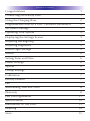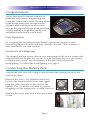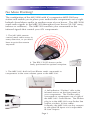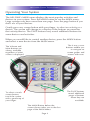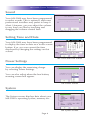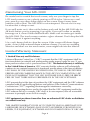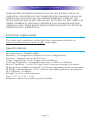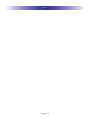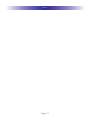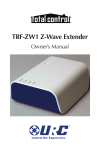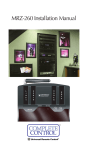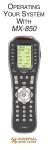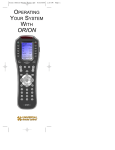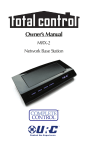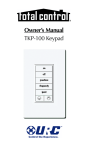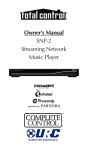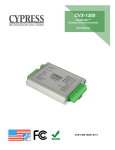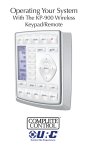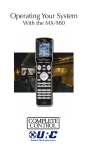Download Universal Remote MX-3000 - PRODUCT Owner`s manual
Transcript
Operating Your System With The MX-3000 This remote control was Custom Programmed for you by: For questions about your Custom Programming call: Custom Programming of a complex home theater and/or a multi-room system is one of the most challenging tasks within an audio/video installation. It involves an intimate knowledge of how the components interact and exact details on the proper sequences of control. Only a Complete Control dealer has the requisite experience and training to quickly and effectively customize a remote control for true automated operation. Congratulations on your choice! MX-3000 Owners Manual © 2006-2014 Universal Remote Control, Inc. Front Cover Photo courtesy of Robert Ridenour of Connected Technologies, www.connected-technologies.com The information in this Owner’s Manual is copyright protected. No part of this manual may be copied or reproduced in any form without prior written consent from Universal Remote Control, Inc. UNIVERSAL REMOTE CONTROL, INC. SHALL NOT BE LIABLE FOR OPERATIONAL, TECHNICAL OR EDITORIAL ERRORS/OMISSIONS MADE IN THIS MANUAL. The information in this Owner’s Manual may be subject to change without prior notice. Complete Control is a registered trademark of Universal Remote Control, Inc. Entertainment Made Simple is a trademark of Universal Remote Control, Inc. All other brand or product names are trademarks or registered trademarks of their respective companies or organizations. 500 Mamaroneck Avenue, Harrison, NY 10528 Phone: (914) 835-4484 Fax: (914) 835-4532 TABLE OF CONTENTS Congratulations 1 Connecting the Battery Pack 1 Using the Charging Base 2 Programmable only by a URC Certified Professional 2 No More Pointing! 3 Operating Your System 4 Displaying the Settings Screen 5 Adjusting Backlighting 5 Adjusting Brightness 5 Button Light Settings 5 Sound 6 Setting Time and Date 6 Power Settings 6 System 6 Pickup Settings 7 Calibration 7 Factory Default 7 Exit 7 Maintaining Your MX-3000 8 Warranty 8 End User Agreement 11 Specifications 12 Information To The User 13 Warning 14 Note 15 MX-3000 COLOR TOUCH SCREEN Congratulations You’ve purchased a unique synthesis of hardware and software engineering, the Complete Control MX-3000. The twin goals of the design team were to improve the elegance and usability of touch screens through the physical design while providing a new standard in brightness, clarity and animation for the touch screen itself. Easy Operation By assigning the important home theater operational buttons to the natural resting place of the end users thumbs, the MX-3000 achieves a new standard in use and comfort. Automatic Backlighting The integral motion sensor detects any movement of the touch screen and automatically backlights the screen. You do not have to press any button to display the screen. Any movement of the MX-3000 renews the backlighting. To adjust the backlighting, see page 5. Connecting the Battery Pack Unlock the rear cover by using a coin to move the locking screw to the Unlock position. Remove the cover. For shipment from the factory, the battery cable is left unplugged. Plug the cable into the socket next to the battery. The connector is slotted to prevent plugging it in the wrong way, so don’t force it. Locked Un-Locked Replace the cover and lock it into place with a coin. Battery Cable Plugged In Page 1 MX-3000 COLOR TOUCH SCREEN Using the Charging Base Plug the 5V DC adapter into a power outlet and into the back of the charging base. Gently place the MX-3000 into the cradle of the charging base. Push down on the base of the MX-3000 until you hear and feel a firm “click”. The Status light should immediately light. Red indicates that it is The MX-3000 on it’s Charging Base. charging. Blue shows that it is fully charged. There is no harm in leaving the MX-3000 on its charging base whenever it is not in use. Programmable only by a URC Certified Professional To fully automate your audio/video system, the programmer must have detailed knowledge of each component as well as how the system is connected and operated. Only a trained and certified professional audio/video installer can install a MX-3000 remote control in a timely and efficient manner. Page 2 MX-3000 COLOR TOUCH SCREEN No More Pointing! The combination of the MX-3000 with it’s companion MRF-300 base station will enable you to place your audio/video components out of sight behind closed doors and/or in another room of your house. The MX-3000 sends radio signals to the MRF-300 throughout your house (50-100’ away, indoors or outdoors). The MRF-300 converts your commands to the infrared signals that control your A/V components. 1. The MX-3000 remote control sends radio waves in every direction, so you don’t have to point the remote anymore! 2. The RFX-150 RF Sensor can be freely positioned for optimal reception. 3. The MRF-300’s built-in Front Blaster sends commands to components in the same cabinet space as the MRF-300. 4. Self-adhesive “Flashers” affix to the Infrared sensors on the front panels of your components. The Flashers relay commands to components out of sight of the MRF-300’s Front Blaster. The flashers plug in to the MRF-300’s rear flasher line outputs via their 10 foot cables. Uniquely, the MRF-300 can also connect to rear panel IR Inputs via its adjustable IR Line Outputs. Page 3 MX-3000 COLOR TOUCH SCREEN Operating Your System The MX-3000’s MAIN menu displays the most popular activities and devices in your system. Press the MAIN button to see the MAIN menu. Large systems may have more than one page. Press the page button if you don’t see all your devices. Gently press any screen button with your finger to select an activity or a device. The screen will change to a display of the buttons you need for that activity/device. The PAGE buttons may reveal additional buttons for some devices and activities. When you would like to control another device, press the MAIN button and select a new device from the MAIN menu. The Volume and Mute buttons are always available regardless of what screen is displayed. The 4 way cursor buttons enable you to navigate on screen guides and menus with ease. To select a touch screen button, touch the screen with a gentle tap of your finger. The PAGE buttons reveal additional pages of buttons when they are available. The MAIN Button below the screen always takes you to the first page of the MAIN Menu. Page 4 MX-3000 COLOR TOUCH SCREEN Displaying the Settings Screen You can adjust the settings of the MX-3000 whenever you like by pressing and holding the MAIN button for five seconds. When you do, the screen will change to the SETTINGS screen. If you do not press any button on the SETTINGS screen within 30 seconds, the MX-3000 will time out and automatically return to normal operation. The Settings Screen Adjusting Backlighting If you uncheck the check boxes, the MX-3000 will stay lit until the battery is exhausted. If you check the check boxes, you can select from the list of delays. The amount of delay you select will be the how long the MX-3000 stays lit. You can save battery life this way. The Backlight Screen Adjusting Brightness Simply touch and drag the brightness slider to the desired level. Increased brightness does affect battery life. The Brightness Screen Button Light Settings You can opt to conserve battery life by disabling the LED lighting behind the buttons. This is done by pulling down the list box and selecting “always off” from the list. The Button Light Screen Page 5 MX-3000 COLOR TOUCH SCREEN Sound Your MX-3000 may have been programmed to make sounds. This is optional, and some professional installers may prefer to keep it silent. However, you can adjust the volume to any level you like by touching and dragging the volume control here. The Sound Screen Setting Time and Date Your MX-3000 may have been programmed to display the time or date on a touch screen button. If so, you can correct the time displayed by changing the settings on this screen. The Time and Date Screen Power Settings You can display the remaining charge by selecting Power Settings. You can also adjust when the low battery warning screen will appear. The Power Screen System The System screen displays data about your MX-3000’s operating system, memory etc. The System Screen Page 6 MX-3000 COLOR TOUCH SCREEN Pickup Settings You can set your MX-3000 to only turn on when touched, or every time you move it. The Pickup Screen Calibration If you like, you can calibrate where you tap by running the calibration. You will need a pen top or PDA stylus to do this. Do not attempt to calibrate using your fingers. The Calibration Screen Factory Default WARNING! Only use this button when instructed to by Technical Support. It resets the memory of the MX-3000 to the factory condition. All your programming will be lost! Exit The Default Screen When you have finished adjusting Settings, simply tap the EXIT button to return to normal operation. The Exit Button Page 7 MX-3000 COLOR TOUCH SCREEN Maintaining Your MX-3000 Be careful not to scratch the touch screen, only use your finger to tap the LCD touch screen or use a plastic pen top or PDA stylus. Never use a real pen, pencil or any other sharp object on the screen. Keep it away from extreme cold or heat. The MX-3000 is not waterproof. Do not use it in any location that is damp or wet. If you spill water on it, take out the battery pack and let the MX-3000 dry for 48 hours before you try powering it up again. If you spill coffee or another beverage on it, clean it with distilled water. Make sure no water gets inside the MX-3000. The touch screen contains a glass element. Don’t drop the MX3000 or impact it against anything. Use a soft, damp cloth to clean the screen. If the screen still shows finger prints, clean it with watered down window-cleaner. Do not use anything abrasive and don’t use too much water, some might leak into the interior. Limited Warranty Statement 1. Limited Warranty and Disclaimers Universal Remote Control, Inc. (“URC”) warrants that the URC equipment shall be free from defects in material and workmanship under normal usage for one (1) year from purchase when such is purchased from URC. This limited warranty is valid only in the United States of America. URC warrants that the software will substantially conform in any material respect to its functional specifications at the time of delivery. URC SHALL NOT BE LIABLE FOR OPERATIONAL, TECHNICAL OR EDITORIAL ERRORS AND/OR OMISSIONS MADE IN THE URC DOCUMENTATION. URC DOES NOT WARRANT THAT THE URC SOFTWARE IS BUG-FREE OR ERROR FREE OR THAT THERE ARE NO ERRORS/BUGS IN THE URC SOFTWARE. URC warrants that at the time of purchase the URC equipment and the URC software complied with all applicable regulations and policies of the Federal Communications Commissions (“FCC”) regarding electromagnetic interference caused by electronic/computing devices and to the extent that the URC equipment and/or the URC software fails to so comply, URC shall, at its own expense, take all reasonable measures to promptly cause such to comply. URC equipment purchases from other than an authorized URC dealer or distributor are without warranty. THIS LIMITED WARRANTY DOES NOT COVER TECHNICAL ASSISTANCE FOR HARDWARE OR SOFTWARE USAGE EXCEPT AS EXPRESSLY PROVIDED FOR HEREIN, THE EQUIPMENT, SOFTWARE AND DOCUMENTATION OF URC ARE Page 8 MX-3000 COLOR TOUCH SCREEN SUPPLIED “AS IS” WITHOUT ANY WARRANTY, EXPRESS, STATUTORY OR IMPLIED, OF ANY KIND. TO THE MAXIMUM EXTENT PERMITTED BY APPLICABLE LAW, URC EXPRESSLY DISCLAIMS ALL WARRANTIES, EXPRESS, STATUTORY OR IMPLIED, INCLUDING BUT NOT LIMITED TO THE WARRANTIES OF MERCHANTABILITY AND FITNESS FOR A PARTICULAR PURPOSE. URC DOES NOT WARRANT, GUARANTEE, OR MAKE ANY REPRESENTATIONS REGARDING THE USE OF, OR THE RESULTS OF THE USE OF, THE EQUIPMENT, SOFTWARE OR DOCUMENTATION IN TERMS OF CORRECTNESS, ACCURACY, RELIABILITY OR OTHERWISE. EXCEPT AS EXPRESSLY PROVIDED FOR HEREIN, TECHNICAL SERVICES ARE SUPPLIED “AS IS”, WITHOUT ANY WARRANTY, EXPRESS, STATUTORY OR IMPLIED, OF ANY KIND. TO THE MAXIMUM EXTENT PERMITTED BY APPLICABLE LAW, URC EXPRESSLY DISCLAIMS ALL WARRANTIES, EXPRESS, STATUTORY OR IMPLIED, INCLUDING BUT NOT LIMITED TO THE WARRANTIES OF QUALITY OR REASONABLE SKILL AND CARE, OR OUTCOME OR RESULTS. WITHOUT IN ANY WAY LIMITING THE GENERALITY OF THE OTHER PROVISIONS HEREIN, WARRANTY DOES NOT COVER: (I) DAMAGE FROM MISUSE, NEGLECT OR ACTS OR NATURE, (II) MODIFICATIONS, (III) INTEGRATION WITH THIRD PARTY CONTENT (IV) BEYOND THE WARRANTY PERIOD AND/ OR FAILURE TO FOLLOW URC WARRANTY CLAIM PROCEDURE. The warranty limitations and warranty disclaimers may not apply to end user in whole or in part, where such are restricted or excluded by applicable law and such shall apply to the maximum extent permitted by applicable law. In the event of any warranty claim, URC will, at its sole option, repair the URC equipment using new or comparable rebuilt parts, or exchange the URC equipment for new or rebuilt equipment. In the event of a defect, these are the end user’s exclusive remedies. All the URC equipment returned for service, exchange or repair require an RGA number. To obtain an RGA number, you must complete a Return Request Form which you may obtain by calling (914) 835-4484 or contacting URC at [email protected]. To obtain warranty service, end user must deliver the URC equipment, freight prepaid, in its original packaging or packaging affording adequate protection to URC at 420 Columbus Avenue, Valhalla, NY 10595. It is end user’s responsibility to backup any macro programming, artwork, software or other materials that may have been programmed into the unit. It is likely that such data, software, or other materials will be lost during service and URC will not be responsible for any such damage or loss. A dated purchase receipt, bill of sale, installation contract or other verifiable proof of purchase is required. For the URC equipment support and other important information, please visit URC's website Page 9 MX-3000 COLOR TOUCH SCREEN available at www.universalremote.com or call the Customer Service Center at (914) 835-4484. This limited warranty only covers the URC equipment issues caused by defects in material or workmanship during ordinary consumer use. It does not cover product issues caused by any other reason, including but not limited to product issues due to commercial use, acts of God, third-party installation, misuse, limitations of technology, or modification of or to any part of the URC equipment. This limited warranty does not cover the URC equipment sold as used, as is, refurbished, so called "B stock" or consumables (such as batteries). This limited warranty is invalid if the factory applied serial number has been altered or removed from the URC equipment. This limited warranty specifically excludes the URC equipment sold by unauthorized resellers. With the exception of URC’s IR-only, broad-based consumer remotes, none of URC’s PC programmable remotes or any of our Total Control® whole-house equipment are authorized for online internet sales. Buying URC’s PC programmable remotes or any of our Total Control® whole-house equipment online means buying equipment that does not have a URC’s limited warranty. Such equipment is not eligible for URC tech support or software support, either. 2. URC’S Limitations of Liability IN NO EVENT SHALL URC BE LIABLE FOR INDIRECT, SPECIAL, INCIDENTAL, EXEMPLARY, PUNITIVE OR CONSEQUENTIAL DAMAGES OF ANY KIND OR LOSS OF PROFITS OR BUSINESS OPPORTUNITY, EVEN IF URC IS ADVISED OF THE POSSIBILITY OF SUCH DAMAGES. IN NO EVENT SHALL URC BE LIABLE FOR LOSS OF OR DAMAGE TO DATA, COMPUTER SYSTEMS OR COMPUTER PROGRAMS. URC’S LIABILITY, IF ANY, FOR DIRECT DAMAGES OF ANY FORM SHALL BE LIMITED TO ACTUAL DAMAGES, NOT IN EXCESS OF AMOUNTS PAID BY END USER FOR THE URC EQUIPMENT. IN NO EVENT SHALL URC BE LIABLE FOR ANY EVENTS BEYOND ITS CONTROL, INCLUDING ANY INSTANCE OF FORCE MAJEURE. IN NO EVENT SHALL URC BE LIABLE FOR THE ACTS OR OMISSIONS OF END USER OR ANY THIRD PARTY. THE LIMITATIONS OF LIABILITY MAY NOT APPLY TO END USER IN WHOLE OR IN PART, WHERE SUCH ARE RESTRICTED LIMITED OR EXCLUDED BY APPLICABLE LAW AND SUCH SHALL APPLY TO THE MAXIMUM EXTENT PERMITTED BY APPLICABLE LAW. URC SHALL NOT BE HELD RESPONSIBLE FOR THE STATEMENTS MADE BY OTHERS. Page 10 MX-3000 COLOR TOUCH SCREEN SOME STATES OR JURISDICTIONS DO NOT ALLOW THE EXCLUSION OR LIMITATION OF INCIDENTAL OR CONSEQUENTIAL DAMAGES, OR ALLOW LIMITATIONS ON HOW LONG AN IMPLIED WARRANTY LASTS, SO THE ABOVE LIMITATIONS OR EXCLUSIONS MAY NOT APPLY TO END USER. THIS LIMITED WARRANTY GIVES END USER SPECIFIC LEGAL RIGHTS AND END USER MAY HAVE OTHER RIGHTS WHICH VARY FROM STATE TO STATE OR JURISDICTION TO JURISDICTION. End User Agreement The terms and conditions of the End User Agreement available at www.universalremote.com/eua.php shall apply. Specifications Microprocessor: 206MHz RISC Memory - 16 Megabytes of RAM (for User Configuration) Devices - Supports up to 255 Devices Pages- Supports up to 255 Pages on each Device Learning Capability - Standard frequencies (15kHz to 100kHz) Macro Capability - Up to 255 steps each, however nesting is allowed IR Range (Line of Sight via Infrared): 30-50 feet, depending on the environment RF Range (radio frequency): 50 to 100 feet, depending upon the environment RF Frequency: 418MHz Weight: 10.4 oz. (with batteries) Size: 7.17” x 4.76” x 1.18” Batteries: Lithium Ion battery pack included Page 11 MX-3000 COLOR TOUCH SCREEN Information To The User This equipment has been tested and found to comply with the limits for a Class B digital device, pursuant to part 15 of the FCC Rules. These limits are designed to provide reasonable protection against harmful interference in a residential installation. This equipment generates, uses and can radiate radio frequency energy and, if not installed and used in accordance with the instructions, may cause harmful interference to radio communications. However, there is no guarantee that interference will not occur in a particular installation. If this equipment does cause harmful interference to radio or television reception, which can be determined by turning the equipment off and on, the user is encouraged to try to correct the interference by one more of the following measures: s Reorient or relocate the receiving antenna. s Increase the separation between the equipment and receiver. s Connect the equipment into an outlet on a circuit different from that to which the receiver is connected. s Consult the dealer or an experienced radio/TV technician for help. Precautions and Information Concerning Rechargeable Lithium Ion Batteries s If you will not be using your remote control for an extended period of time, be sure to remove the battery. s Do not attempt to disassemble, alter or apply heat to the battery. s Use care to avoid dropping the battery or subjecting it to severe impact that could damage the case. s The battery should not be immersed in water. s Lithium Ion batteries are recyclable. For the address of a recycle drop-off location near you call toll free 1-800-822-8837 or visit http://www.rbrc.com Warning Changes or modifications not expressly approved by the manufacturer could void the user's authority to operate the equipment. Note : The manufacturer is not responsible for any Radio or TV interference caused by unauthorized modifications to this equipment. Such modifications could void the user's authority to operate the equipment. Page 12 NOTE Page 13 NOTE Page 14 NOTE Page 15 500 Mamaroneck Avenue, Harrison, NY 10528 Phone: (914) 835-4484 Fax: (914) 835-4532 www.universalremote.com OCE-0026A Rev 07