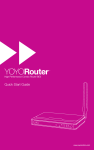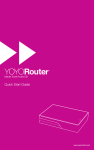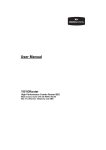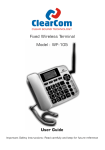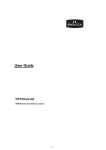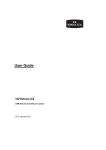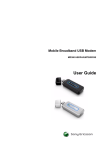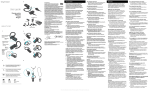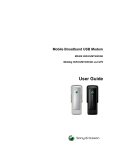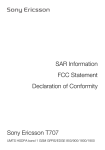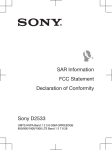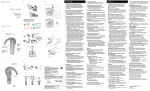Download YoYo Mobile Travel Router EE1 User guide
Transcript
Mobile Travel Router B1 Quick Start Guide www.yoyomotion.com Operating Modes YOYORouter B1 has three operating modes: Router Mode Make a Mobile Broadband Internet connection using HSPA/HSDPA/UMTS/ EDGE/GPRS and share over Wi-Fi. • Works with any Wi-Fi enabled device • No need to load software or drivers • Links up to 254 devices in a Local Area Network with Internet access. • YOYORouter can be located in, for example, a window, providing better signal strength without moving your laptop or other devices • Share Mode Connect to an existing Wi-Fi Network • Share a Wi-Fi connection with multiple users Modem Mode YOYORouter works like an ordinary USB modem. • Powered from the laptop • HSPA USB Modem application with SMS Basic Preparations 1. Open the battery compartment • Slide the cover in the direction shown until it clicks open. • Lift the cover away from YOYORouter. 2. Insert the SIM card. • WARNING: Always be sure to disconnect the power before inserting or removing the SIM card. Do not touch the gold contacts of the SIM Card. • Orientate the SIM card with the gold contacts facing the SIM connector and the cut edge facing upwards. • Slide the SIM card under the metal clip, until it is fully inserted in the recessed area. 3. Insert the battery • WARNING: Always be sure to disconnect the power before inserting or removing the battery. • Hold the battery so that the three gold contacts align with the three gold pins in the compartment. • Insert the battery so that the contacts meet. • Press the other end of the battery in to the compartment so that it clips in to place. 4. Replace the battery compartment cover. • Place the cover over the battery compartment, leaving a gap of about 5mm. • Slide the cover towards the body of YOYORouter. • The cover clicks shut. 5. Connect the charger to the USB port and plug in the charger to a power outlet. Connecting to YOYORouter B1 1. Turn on YOYORouter in router mode by sliding the 3-way switch to the ROUTER position. POWER ROUTER OFF MODEM 2. Select the YOYORouter’s Wi-Fi network which has a network name (SSID) like YOYORouter-07-76. The network name and network password are printed on a label in the battery compartment and on the box. For example, in Windows 7, click the icon in the notification area and select the network. Click Connect and enter the password when prompted. If you are using a Mac, click the network icon and select the YOYORouter network. Accessing the status and configuration pages. 1. While connected, open your web browser and enter http://192.168.1.1 The YOYORouter status page is displayed. 2. To view and change settings, enter the default password, admin, and click Login. Setting up YOYORouter B1 in Router Mode 1. With SIM and battery inserted, turn on YOYORouter in router mode by sliding the 3-way switch to the ROUTER position. 2. Allow at least 60 seconds for the mobile network to be detected and configured. In most cases YOYORouter EE1 self-configures using default settings. You may need to customize the settings, for example in the following cases: • Your SIM requires a PIN Code • Your mobile broadband subscription requires different settings to those that YOYORouter selected by default. • You have special mobile broadband settings, for example a private APN (Access Point Name) • You wish to change Wi-Fi settings. To customize settings: 3. Connect to YOYORouter, access the status page at http://192.168.1.1 and log in. 4. Select Wizard and step through the Setup wizard. • At Select WAN Type select WAN Type 3G 5. Configure Mobile Network Settings • Select Dial-Up Profile option Manual at the 3G step if you need to select alternative or enter special settings. Select your country and the network operator, or Others to enter your own settings. • If your SIM requires a PIN code, enter it now. 6. Configure the Wireless LAN (Wi-Fi) settings • Change the Network name (SSID) to a name of your own choice, if required • We recommend WPA-PSK / WPA2-PSK security; the settings shown provide widest compatibility. • You can set your own network password in Preshare Key (recommended). 7. At the end of the Wizard, click Apply Settings. YoYoRouter restarts. 8. You may need to re-make the Wi-Fi connection in line with your new settings. Indicator Lights in Router Mode Battery and Power status Off Mobile Internet Connection Status Battery is fully charged Disconnected Battery is powering the router Connecting Battery is on charge Connected (GPRS/EDGE) Battery low Data transfer (GPRS/EDGE) Battery is fully charged (charger connected) Connected (UMTS/HSDPA/HSPA) Signal Strength and Roaming Alert Low signal Data transfer (UMTS/HSDPA/HSPA) Wi-Fi Status Wi-Fi (WLAN) is on Medium signal Data transfer over Wi-Fi Strong signal Fast flash denotes WPS mode Flash denotes roaming Setting up YOYORouter in Share Mode 1. Turn on YOYORouter in router mode by sliding the 3-way switch to the ROUTER position. 2. Connect to YOYORouter, access the status page at http://192.168.1.1 and log in. 3. Select the configuration wizard. 4. When you get to Select WAN Type in the Wizard, select WAN Type Wi-Fi Hotspot and click Next> 5. YOYORouter scans for available Wi-Fi networks and presents a list; select the required network. 6. Enter any required security details for the Wi-Fi network to which you are connecting. The YOYORouter automatically uses the same Wireless Channel. 7. For the YOYORouter Wireless LAN, we recommend WPA-PSK / WPA2-PSK security. The settings shown provide widest compatibility.You can set your own password in Preshare Key (recommended). 8. At the end of the Wizard, click Apply Settings. YOYORouter restarts. 9. Re-connect to the YOYORouter Wi-Fi network, entering your selected password (if any). 10.If the Wi-Fi network to which you are connecting requires a username and password at a log-in page, open your browser and input them now. Setting up YOYORouter in Modem mode 1. Connect the included USB cable to the mini USB port of YOYORouter. 2. Connect at least the USB plug with two cables to your PC. Connecting both enables the battery to charge faster. If connecting to a USB hub, it must be the type that has its own power supply. 3. Turn on YOYORouter in MODEM mode by sliding the 3-way switch to the MODEM position POWER ROUTER OFF MODEM 4. The installation wizard appears automatically; follow the steps. Keep YOYORouter switched on. If the installer fails to start, then find a new CD drive named Modem and double-click ShowModem.exe 5. The HSPA USB Modem application starts automatically at the end of installation. The connection is automatically configured from the SIM Card. Click Connect to go online, Disconnect to end the connection. HSPA USB Modem opens and closes automatically when YOYORouter is switched on and off. Just the Power indicator is active in this mode; status is provided via the HSPA USB Modem application. Connecting to the YOYORouter using WPS Wi-Fi Protected Setup, WPS, is a simple way to connect to the YOYORouter without needing to give the new user the Pre-Shared Key (password). Pushbutton mode provides the simplest possible configuration: 1. Locate the WPS pushbutton on the device that you wish to connect to the router. This may be a physical button or a clickable pushbutton in the software provided with the device. 2. Press and hold the YOYORouter WPS button for 5 seconds. The Wi-Fi indicator will flash rapidly, . 3. Bring the device near to the YOYORouter and press the WPS button on the device. You must do this inside two minutes, while the Wi-Fi indicator flashes rapidly. The GUI on the connecting device will confirm the connection. PIN mode is also supported; see the User Guide for details. Important Information Please read this information before using your YOYORouter. REMEMBER THAT A YOYOROUTER CONTAINS BOTH A MOBILE BROADBAND (MOBILE PHONE) TRANSMITTER AND A WI-FI TRANSMITTER. YOU MUST AT ALL TIMES OBEY ALL RESTRICTIONS FOR BOTH OF THESE TRANSMITTER TYPES. Safety and Usage Guidelines • When inserting or removing the SIM card, do not touch the gold connectors. • Treat your YOYORouter carefully; store it safely and do not drop or throw it. • Do not expose your YOYORouter to dust, liquid, moisture or humidity. • Do not use or store your YOYORouter at extreme high or low temperatures. • Do not expose your YOYORouter to naked flames, lit tobacco products or other heat sources. • Do not use your YOYORouter in hospitals or near medical equipment. • If you have personal medical devices such as a pacemaker, consult your physician and the manufacturer for advice. • Do not use your YOYORouter in aircraft or in any place where use of radio transmitters is prohibited. • Do not use your YOYORouter in places where a potentially explosive atmosphere is present. • Do not use YOYORouter in proximity to car airbags. • Do not use laptops or other devices while driving • Do not attempt to take your YOYORouter apart; there are no user-serviceable components inside the product. • Do not allow children to play with your YOYORouter; small parts such as SIM cards could be detached and represent a choking hazard. • For optimum performance do not cover your YOYORouter; position it with good access to the mobile signal, for example in a window. • You should not rely on any voice call capability that your YOYORouter provides for emergency or essential communications. Battery • Battery performance (device runtime) depends on signal strength, temperature, usage pattern and other factors. • The battery may have temporarily reduced capacity when new or after a prolonged period without use. • Turn of the device and disconnect the power adaptor before removing or inserting the battery. • Do not allow the battery contacts to touch any metal object. • Use only the supplied battery or accessory/service replacement battery from YOYOMotion. EU Regulatory Conformance English: We fulfil the requirements of the R&TTE Directive (99/5/EC). Český: Výrobek spleiuje požadavky smärnice R&TTE (99/5/EC). Dansk: Vi opfylder kravene i R&TTE-direktivet (99/5/EC). Deutsch: Die Anforderungen der Richtlinie für Funk- und Fernmeldegeräte (99/5/EG) werden erfüllt. Español: Cumplimos los requisitos de la Directiva R&TTE (99/5/EC). Français: Ce produit est conforme à la directive R&TTE (99/5/EC). Hrvatski: Mi ispunjavamo zahtjeve R&TTE Direktive (99/5/EC). Italiano: Il prodotto soddisfa i requisiti della Direttiva R&TTE (99/5/EC). Magyar: Teljesítjük az R&TTE irányelv (99/5/EC) követelményeit. Nederlands: We voldoen aan de vereisten die in de R&TTE-richtlijn (99/5/EG) worden gesteld. Norsk: Vi oppfyller kravene i R&TTE-direktivet (99/5/EC). Polski: Spełniamy wymagania dyrektywy R&TTE (99/5/WE). Português: São cumpridos os requisitos da Directiva R&TTE (99/5/EC). PB Atendemos aos requisitos da Diretriz R&TTE (99/5/EC). Română: Îndeplinim cerinţele directivei R&TTE (99/5/EC). Slovenčina: Výrobok spĺňa požiadavky smernice R&TTE (99/5/EC). Suomi: Täytämme radio- ja telepäätelaitedirektiivin (99/5/EY) asettamat vaatimukset. Svenska: Vi uppfyller kraven i R&TTE-direktivet (99/5/EC). Ελληνικά: Πληρούµε τις απαιτήσεις της Οδηγίας R&TTE (99/5/ΕΚ). 11500Y20GC0ASG1A1 Disposal and Recycling • Do not dispose of your YOYORouter with normal household waste. • Dispose of your YOYORouter at an appropriate collection point for electronic equipment. • For more information, contact your local authority, your household waste collection depot or the retailer where you bought your YOYORouter.