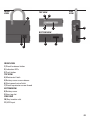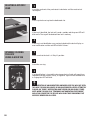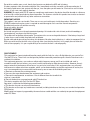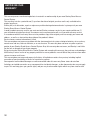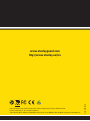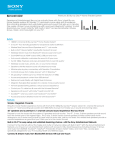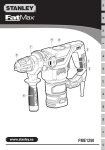Download Black & Decker 2701 User manual
Transcript
Access Control System STST1-79226, STST320000 STST1-71238, STST321000 A D H C E G B F A) Lock - main unit B) Key x2 C) User tag x4 D) Cutter shield (Note: not included in pack - see label) E) Batteries x2 F) USB cable G) User manual H) Extended user manual (Disc) Key In - Insert or remove mechanical key Add new user / Pairing access control Communication - USB & Bluetooth (for ACS-BT) activation Lock opened / remove users Front view SIDE view TOP view 4 5 1 6 10 7 bottom view 11 2 8 9 3 FRONT VIEW 1) Shackle release button 2) Indication LEDs 3) Push button TOP VIEW 4) Mechanical latch 5) Battery cover screw release 6) Electromechanical latch 7) Shackle protector screw thread BOTTOM VIEW 8) Battery cover 9) User tag slot SIDE VIEW 10) Key insertion slot 11) USB input 01 Thank you for choosing the Stanley Guard Access Control System. • Keeping your valuable equipment safe and accounted for is crucial. • The NEW lock is the best way to Control Your Job Site. • The lock is easily programmed to open up during set hours and only to the authorized workers with user tags. • The log registers the entries. • the SOFTWARE AND MOBILE APPLICATION ENABleS MANAGement of WORKERS DETAILS AND CONTROL of THE LOCK*. SET UP AND INSTALLATION 1. Please copy and keep the code marked on the key. 2. If the key is lost, contact customer service to order a new one. You will need to provide the code. 3. There is a spare key so you can also duplicate the key. 4. If there is no key and no code - the cylinder must be replaced. Please contact Customer Service to send your lock to be fixed or deliver it in person. INSTALLING THE BATTERY 1 2 Insert the mechanical key and Open the screw beneath the latch rotate it clockwise until the lock opens. (4mm flat screw driver). 3 4 5 Place the battery cover back on and close the screw tightly in a clockwise direction. 6 Remove the battery cover. 02 Insert CR123A batteries. Make sure that battery (-) is facing the springs. The lock is ready for operation. * Software not included/ Mobile application included with the ACS BT ADDING NEWTHE INSTALLING USERS BATTERY (TAGS) 1 Insert the mechanical key and rotate it counter-clockwise to "Pairing / Access Control" position. 2 Insert a new user tag. After successful pairing1 the green LED will blink and the buzzer will sound a melody. The new user has been added to the system. Note: You can enter up to 100 user tags, if you exceed this number the new user tag will not be paired and the red led will blink 3 times together with buzzer “error” notification . DELETING ALL AUTHORIZED users 1 Insert the mechanical key and rotate it clockwise until the mechanical latch opens. 2 Press and hold the push button until you hear a beeping sound. 3 The lock will generate repeated “warning” notification. The buzzer beeps periodically and the red LED blinks accordingly. 4 If no change in the key position is made during the “Warning” period all paired users will be deleted. Note: You can abort this operation by changing THE key position to “Key In” during the “Warning” notification. Note: When the lock is in “TEMPORARY AUTHORIZATION FREEZE MODE” (see page 5) users cannot be deleted, if you attempt to perform this operation, the red LED will blink twice for notification purposes. 1 Pairing - adding of a new tag to the lock. 03 DELETING A SPECIFIC USER 1 Insert the mechanical key and rotate it clockwise until the mechanical latch opens. 2 Insert a paired user tag into the dedicated slot. 3 If the tag is identified, the lock will sound a melody and the green LED will blink once. The tag will be deleted from lock’s memory. 4 If the tag is not identified or was previously deleted, the lock will play an error notification and the red LED will blink 3 times. OPENing / closing the LOCK USING a USER TAG 1 Make sure that the lock is in "Key In" position. 2 Insert the user tag. 3 If an identified tag is inserted the electromechanical latch will open/close (depending on the previous state), an approval signal will be sounded and a single green LED will blink. Note: Insertion of an Unidentified/ Unpaired user tag will not open the lock. The lock will advise of an unauthorized access attempt by playing an “Error” notification and the red LED will blink 3 times. Note: When the lock is in “TEMPORARY AUTHORIZATION FREEZE MODE” and a tag is inserted, the Red LED will blink twice indicating that access is denied for all users. 04 TEMPORARY AUTHORIZATION FREEZE Using this option the lock will be opened/closed only by using a mechanical key. This will prevent other users from accessing the lock unit. 1 Insert the mechanical key and rotate it counter-clockwise to the "Pairing / Access Control" position. 2 Hold the push button on the front panel pressed until a buzzing sound is heard and the red LED blinks. 3 The electromechanical latch will close (if open). For ACS-BT only Note: If the “Temporary Authorization Freeze Mode” was set using the smart phone app this operation will override the automatic settings (see the smart phone application manual/help). Note: This mode allows all operations except opening/closing the lock using user tags and deleting all authorized user tags (see “DELETING ALL AUTHORIZED USERS”). RELEASing the AUTHORIZATION FREEZE This operation will release the lock from "FREEZE" mode. 1 Insert the mechanical key and rotate it counter-clockwise to the "Pairing / Access Control" position. 2 Hold the push button on the front panel pressed until a buzzing sound heard and the green LED blinks. 3 The system is now back in full operational mode. For ACS-BT only Note: If the “Temporary Authorization Freeze Mode” was set using the smart phone app this operation will override the automatic settings (see the smart phone application manual/help). 05 PC CONNECTION Connect the lock to the PC using a USB cable in order to download and upload the history log and authorizations. 1 Insert the mechanical key and rotate it counter-clockwise to the “COMMUNICATION” position. 2 Connect the lock to the PC using the mini USB cable. 3 Open the PC software (Not included in the pack). For ACS-BT only Note: If you were PREVIOUSLY connected via Bluetooth, connecting to the PC will terminate Bluetooth communication. Warning: Do not change the key position during data transfer this may cause data loss. bluetooth CONNECTION STST1-79226 STST320000 Connect the lock to a smart phone via Bluetooth to manage users and lock settings (details in the smart phone app help). NOTE: the BLUETOOTH PAIRING CODE IS 1234 1 Insert the mechanical key and rotate it counter-clockwise to the “COMMUNICATION” position. 2 Hold the push button pressed until buzzing sound is heard and the green LED blinks - this operation will activate Bluetooth. When Bluetooth is active green LED will start blinking. 3 Open the Smart phone app and connect to the lock (details in Smart phone app user help). 06 4 To disconnect the Bluetooth change the key position (any position other than the “COMMUNICATION” position). Note: You can not activate Bluetooth when connected to PC via a USB. connecting to a PC will terminate the Bluetooth connection. Note: Bluetooth will shut down automatically when there is no connection established for 5 minute (to save battery power), you can activate Bluetooth again by pressing the push button in “COMMunication” mode. Note: Bluetooth communication will function in a range that is no greater than 15 meters. Warning: Do not change the key position during data transfer this may cause data loss. LOW BATTERY INDICATION replacing the battery REMOVING/CHANGING the SHACKLE When the lock's battery is low the red LED will start blinking, once every 10 seconds. The user should replace the batteries with new CR123A batteries. See page 2 of this guide - Installing the battery. 1 2 Insert the mechanical key and rotate it Press the shackle release button and clockwise until the lock opens. remove the shackle. Rotate the shackle at a 90 degree angle. 3 4 Insert the new shackle in the same manner. 07 CUTTER shield INSTALLATION Please make sure you have the supplied screw and washer and a Phillips screw driver (2mm) as well as the units mechanical key. 1 Using the mechanical key - unlock and open the unit. 2 Insert the lock guard as shown here and slide along the lock's latch. 3 Once in place - screw the guard into final position. 4 The unit can now be used as before. 08 ACS specs Standards EN 609050-1 EN 609050-22 UL 60950-1 CSA CS22.2 60950-1 EN 301489 EN 300330 AS/NZS CISPR 22 VCCI V-3 FCC Part 15, Sub-Part B, C FCC ID:RLBACS320000 FCC ID:RLBACS321000 Application High security electronic lock for access control. Dimensions 105 x 150 x 37 mm Weight 1550 gr including batteries Keys Mechanical + Passive RFID Standards BS EN 12320 Battery Type CR123A X 2 Nominal Operation voltage 6V Battery Life Cycle Up to 6 months Battery Capacity 1700 mAH IP 55 Maximum Users 100 Communication Interface USB 2.0, Bluetooth (optional) Max Bluetooth range 15m Log Registration of time and events (Unlock, Lock, Pairing, Delete,Authorizations freeze/unfreeze) Log Capacity 1000 records RFID Reader Frequency 125KHz Operating temperature (-20) - (+60) ˚C Storage temperature (-30) - (+85) ˚C FCC ID RLBACS320000; RLBACS321000 (ACS-BT) Patent Application Number US 13/166153 US 13/556234 EP 12172072.6 NOTE: In order to review a list of supported smartphones (for ACS-BT), refer to the Android play market or Apple store. This device complies with Part 15 of the FCC Rules. Operation is subject to the following two conditions: (1) This device may not cause harmful interference, and (2) this device must accept any interference received, including interference that may cause undesired operation. ACS IS NOT RESPONDING TO MECHANICAL KEY ROTATION AND INSERTION OF USER TAGS If the lock is still not responding make sure that batteries are installed properly (check batteries polarity). Still not working? Replace the batteries. RED LED IS BLINKING EVERY 10 SECONDS This is a low battery indication. Please replace the batteries. LOCK DOES NOT CLOSE PROPERLY WHEN INSERTING THE USER TAG If this occurs, it means that something is interfering with the electromechanical latch movement. Insert the user tag again to open the lock. Place the shackle properly in its place to allow latch movement. Insert the user tag again to close the latch. Note: When the electromechanical latch is not closed properly an “Error” notification will be sounded. LOST YOUR USER TAGS It is possible to erase tags from ACS database. Refer to the “DELETING A SPECIFIC USER” section of the user manual. It is also possible to erase specific tags using the “Stanley Guard PC management software” or smart phone application (Bluetooth version). LOCK WAS LEFT OPEN, AND THE MASTER USER DOESN'T HAVE HIS USER TAG Option 1 - Rotate the key to the “pairing position” and then to the “Key In” position. These operations will open a 10 seconds time window. During this period of time press the push button until the electromechanical latch is closed. Option 2- The electromechanical latch is closed automatically when the master user places the lock in TEMPORARY AUTHORIZATIONS FREEZE mode. Refer to this section in the user manual. PC USB CONNECTION IS NOT ESTABLISHED Make sure that the mechanical key position is in “COMMUNICATION” mode (refer to PC CONNECTION section). Make sure that the USB cable is not corrupted or damaged. trouble-shooting & tips 09 BLUETOOTH CONNECTION IS NOT ESTABLISHED Make sure that the key position is in “COMMUNICATION” mode. Make sure that Bluetooth is activated - green LED is blinking. To establish a connection stand at a distance of no more than 10 meters from the lock. WHEN ADDING A NEW USER, ACS GENERATES AN ERROR INDICATION Make sure that the user tag is not damaged or corrupted. ACS can store up to 100 user tags. Trying to add more than 100 tags will cause ACS to generate an error indication. LOCK INTERPRETS THE KEY POSITION INCORRECTLY Rotate the key counter-clockwise to “COMMUNICATION” position and then rotate it clockwise until the mechanical latch opens. BATTERY OPERATION TIME The battery's average operating time is approximately 6 months, however this may vary according to the usage policy and environmental temperature. MECHANICAL KEYS ARE LOST Make sure you have copied the code marked on the key (the code of the key also appears on the last page of the short manual). Contact Customer Service to order a new one. You will need to provide the code. There is a spare key so you can also duplicate the key. If there is no key and no code - the cylinder must be replaced. Please contact Customer Service and send your lock to be fixed or deliever it in person. WARNING : Read and understand all instructions. Failure to follow all the instructions may result in electric shock, fire, property damage and/or serious personal injury or death. WARNING : SERIOUS INJURY OR DEATH. This product was designed to provide protection for property only. Do not use this product to provide bodily protectionand protection against fire. Any use other than that suggested in this instruction manual may cause injury or even death. WARNING : SERIOUS INJURY OR DEATH. Do not use this product in hazardous areas. This includes blasting areas and potentially explosive atmospheres. Sparks in such areas may cause an explosion or fire resulting in bodily injury or even death. They include but are not limited to fueling areas such as gas stations; fuel or chemical transfer or storage facilities; vehicles using liquefied petroleum gas (such as propane or butane); areas where the air contains chemicals or particles, such as grain, dust, or metal powders; and any other area where one would normally be advised to turn off a vehicle engine. WARNING : SERIOUS INJURY OR DEATH. Consult with manufacturers of any medical devices, such as pacemakers, hearing aids, etc., to determine if they are susceptible to interference from cellular devices. WARNING : FIRE, ELECTRIC SHOCK OR ELECTROCUTION. Connect only amini USB certified cable to the ACS USB jack. Connect the other side of the USB cable only to a USB certified Host device such as PC or laptop. Any use other cable may cause the device to malfunction or even injury or death caused by Fire or electric shock. WARNING : DEVICE MALFUNCTION Do not connect the ACS to a USB host device such as PC or laptop when the batteries are disconnected, this may cause a device malfunction. Do not use a damaged or corrupted USB cable, this may cause an unstable or bad connection with the device. WARNING : DEVICE MALFUNCTION INJURY OR DEATH Use only CR123A batteries for the device. Any other battery type may cause device malfunction or even injury or death caused by fire or electrical shock. Install the batteries correctly as specified in this manual. Improper installation may cause device malfunction. INTERNAL LITHIUM ION BATTERY WARNING : BATTERIES – EXPLOSION, INJURY OR FIRE. The ACS contains a Lithium- Ion batteries. Carefully follow all of the instructions in this manual. Never dispose of the ACS or its battery in a fire. Return to a Stanley service center to recycle the unit. The battery can explode in a fire. Toxic fumes, Hydrogen and materials are produced when Lead Acid batteries are burned. Lithium-Ion batteries can cause severe ACID burns. general safety rules 10 Do not disassemble, open, crush, bend, shred, puncture or deform the ACS and its battery. If battery contents come into contact with the skin, immediately wash the area with a mild soap and water. If the battery liquid comes into contact with the eye, rinse the open eye with water for 15 minutes or until irritation ceases. In any case seek medical attention. WARNING: To comply with FCC RF exposure compliance requirements, the device should be located at a distance of at least 20 cm from people during normal operation. The antennas used for this product must not be co-located or operated in conjunction with any other antenna or transmitter. IMPORTANT NOTICES This product is not user serviceable. There are no user serviceable parts inside the product. Servicing at a STANLEY authorized service center is required to avoid damage to static sensitive internal components. Unauthorized service will void the warranty. Clean only with a dry cloth. PRODUCT LIMITATIONS An intruder may gain access through unprotected openings. An intruder with criminal intent, technical knowledge, or jamming devices, may bypass the locking system. This product will not operate without power. The equipment has an non rechargeable batteries. If the battery charge level is low or they are not installed, the product will not operate. Despite advanced design and regular testing, this equipment, like other electrical devices, is subject to component failure. When you wish to close the lock using a user tag, make sure that the shackle is in its proper place to allow the latch to close properly. It is your responsibility to ensure that the lock is closed properly. FCC STATEMENT: This equipment has been tested and found to comply with the limits for a class B digital device, pursuant to Part 15 of the FCC rules. These limits are designed to provide reasonable protection against harmful interference in a residential installation. This equipment generates, uses and can radiate radio frequency energy and, if not installed and used in accordance with the instructions, may cause harmful interference to radio communications. However, there is no guarantee that interference will not occur in a particular installation. If this equipment does cause harmful interference to radio or television reception, which can be determined by turning the equipment off and on, the user is encouraged to try to correct the interference by one or more of the following measures: a) Reorient or relocate the receiving antenna. b) Increase the separation between the equipment and receiver. c) Connect the equipment to an outlet on a circuit different from that to which the receiver is connected. d) Consult the dealer or an experienced radio/TV technician. This device complies with Part 15 of the FCC Rules. Operation is subject to the following two conditions: a) This device may not cause harmful interference b) This device must accept any interference received, including interference that may cause undesired operation. FCC Warning Modifications not expressly approved by the manufacturer could void the user authority to operate the equipment under FCC Rules. 11 LIMITED ONE YEAR WARRANTY This warranty covers manufacturing defects in materials or workmanship of your new Stanley Guard Access Control System. This warranty lasts for a period of one (1) year from the date of original purchase and is only available to the original purchaser. Stanley will, at its discretion, repair or replace any malfunctioning electromechanical system part of your new Stanley Guard Access Control System. In order to obtain warranty service, you must contact Stanley customer service in your country within one (1) year of the date of original purchase. A customer service representative will assist you with warranty service in accordance with this warranty. You must also provide a copy of the original purchase receipt, your name and address, as well as a short written description of the product’s defect. Service centers contact information is listed. This warranty does not cover any problem with the electromechanical system relating to batteries, misuse, abuse, normal wear and tear, failure to maintain, or an act of nature. This warranty does not cover any other aspect or portion of your Stanley Guard Access Control System. Also, this warranty does not cover, and Stanley is not liable for, the loss or damage of any of your property. By purchasing the Stanley Guard Access Control System and accepting this warranty, the purchaser acknowledges that Stanley is not an insurer of any property and that insurance products are available to the purchaser from other sources to cover such losses. This warranty does not cover and expressly disclaims all implied warranties of any nature, including implied warranties of merchantability or fitness for a particular purpose. Consequential and incidental damages are not recoverable under this warranty. Some states do not allow limitations on implied warranties or on consequential or incidental damages, so the above exclusion may not apply to you. This warranty gives you specific rights, and you may also have other rights which vary from state to state. 12 U.S and Canada 1000 Stanley Drive, Concord, NC 28027 Tel: 1-800-262-2161 [email protected] www.stanleytools.com Belgique et Luxemburg België en Luxembourg E. Walschaertstraat 14-16 2800 Mechelen Belgium NL Tel: +32 15 47 37 63 Fax: +32 15 47 37 99 FR Tel: +32 15 47 37 64 Fax: +32 15 47 37 99 [email protected] www.stanleytools.eu Denmark Farverland 1B 2600 Glostrup Tlf: 70201510 Fax: 70224910 www.stanleyworks.dk Deutschland Richard Klinger Str. 11 65510 Idstein Tel: 06126-21-1 Fax: 06126-21-2770 www.stanleyworks.de Ελλάς Στράβωνος 7 & Βουλιαγμένης 159 Γλυφάδα 1 6674, Αθήνα Τηλ: +30 210 8981-616 Φαξ: +30 210 8983-285 www.stanleyworks.gr España Parque de Negocios “Mas Blau” Edificio Muntadas, c/Bergadá, 1, Of. A6 08820 El Prat de Llobregat (Barcelona) Tel: 934 797 400 Fax: 934 797 419 [email protected] www.stanleyworks.es France 5, allée des hêtres BP 30084, 69579 Limonest Cedex Tel: 04 72 20 39 20 Fax: 04 72 20 39 00 [email protected] www.stanleyoutillage.fr Schweiz Suisse In der Luberzen 40 8902 Urdorf Tel: 01 - 730 67 47 Fax: 01 - 730 70 67 www.stanleyworks.de Ireland 210 Bath Road; Slough, Berks SL1 3YD UK Tel: +44 (0)1753 511234 Fax: +44 (0)1753 572112 www.stanleytools.co.uk Italia SWK Utensilerie Srl Energy Park – Building 03 Sud, Via Monza, 7/A 20871 Vimercate (MB) Tel. 031.780304 – Fax 031.781766 www.stanley.it Nederlands Joulehof 12 4600 AB Bergen Op Zoom Tel: +31 164 28 30 63 Fax: +31 164 28 32 00 [email protected] Norge Postboks 4613, Nydalen 0405 Oslo Tel: 45 25 13 00 Fax: 45 25 08 00 Österreich Werkzeug Vertriebsges m.b.H Oberlaaerstrasse 248 A-1230 Wien Tel: 01-66116-0 Fax: 01-66116-14 www.stanleyworks.de Portugal Centro de Escritórios de Sintra Avenida Almirante Gago Coutinho, 132/134, Edifício 142710-418 Sintra 2710-418 Lisboa Tel: 214 66 75 00 Fax: 214 66 75 75 [email protected] Suomi Tekniikantie 12 02150 Espoo Puh: 010 400 430 Faksi: 0800 411 340 www.stanleyworks.fi Sverige Box 94 431 22 Mölndal Tel: 031 68 61 00 Fax: 031 68 60 08 Türkiye KALE Hırdavat ve Makina A.Ş. Defterdar Mah. Savaklar Cad. No:15 Edirnekapı / Eyüp / İSTANBUL 34050 Tel: 0212 533 52 55 Faks: 0212 533 10 05 United Kingdom 210 Bath Road; Slough, Berks SL1 3YD Tel: +44 (0)1753 511234 Fax: +44 (0)1753 572112 www.stanleytools.co.uk Middle East & Africa P.O.Box - 17164, Jebel Ali (South Zone), Dubai, UAE Tel: +971 4 8127400 Fax: +971-4-8127036 www.stanleyworks.ae Czech Republic Stanley Black and Decker Czech Republic s.r.o. Türkova 5b, 149 00, Prague, CZ Czech Republic Tel: +420 261 009 779 Fax: +420 261 009 770 Hungary Stanley Black & Decker Hungary Ltd. 1016 Budapest, Meszaros u. 58/B Hungary Tel: +36 12 140561 Poland STANLEY BLACK&DECKER Polska Sp. z o.o. ul. Postepu 21D 02-676 Warszawa Poland Tel: 48 22 464-2700 Fax: 48 22 464-2701 Slovakia Stanley Black & Decker Slovakia s.r.o. Stará Vajnorská 8 SK-83104 Bratislava, Slovakia Tel: +421 2 446 38 121,3 Fax: +421 2 446 38 122 Romania STANLEY BLACK & DECKER Splaiul Independentei 319 Corp Cladire Ob. 153-200A Sector 6 0060044 BUCURESTI RO Tel: +40 21 30 00 755 Fax: +40 21 31 81 126 Bulgaria EUROTOOLS LTD. Andrei Liapchev str. 14 1756 Sofia, Bulgaria Tel: 359-2-4219723 Fax: 359-2-4219723 Tashev Galving LTD 68 Kliment Ohridski BLVD 1756 Sofia, Bulgaria Slovenia G-M&M D.O.O. BRVACE 11, SI -1290, GROSUPLJE Tel. +386(0)17866 500 Fax +386(0)1 7861 205 www.stanleyguard.com http://www.stanley.eu/ics © 2013 Stanley Black & Decker. Egide Walschaertsstraat 14-16, 2800 Mechelen, Belgium. http://www.stanleytools.eu 13690_ENG 10/13 www.stanleytools.com © 2013 Stanley Tools. 701 East Joppa Road, Towson, Maryland 21286 U.S. & Canada Only / E.-U. et Canada seulement