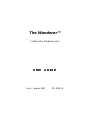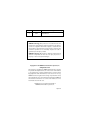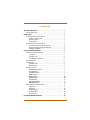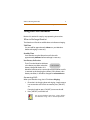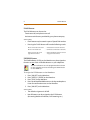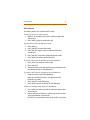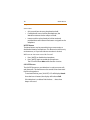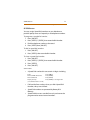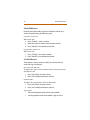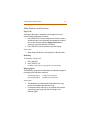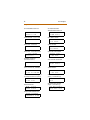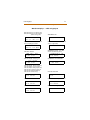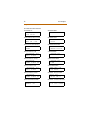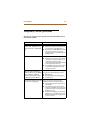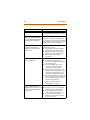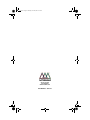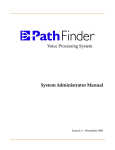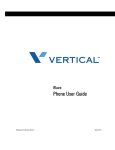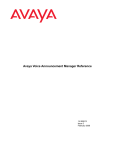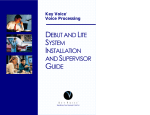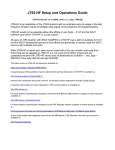Download Vodavi Wanderer Cordless Key Telephone Unit User guide
Transcript
Covers.fm Page 1 Thursday, June 20, 2002 3:27 PM The Wanderer™ Cordless Key Telephone RI NG IN G User Guide The Wanderer™ Cordless Key Telephone Unit User Guide Issue 1 - August, 2002 P/N: 9018-10 Issue Release Date 1 08-02 Changes Initial Release LIFE SUPPORT APPLICATIONS POLICY VODAVI Technology, Inc. products are not authorized for and should not be used within Life Support applications. Life Support systems are equipment intended to support or sustain life and whose failure to perform when properly used in accordance with instructions provided can be reasonably expected to result in significant personal injury or death. VODAVI Technology, Inc. warranty is limited to replacement of defective components and does not cover injury to persons or property or other consequential damages. Copyright © 2002 VODAVI Communications Systems, Inc. All Rights Reserved This material is copyrighted by VODAVI Communications Systems. Any unauthorized reproductions, use or disclosure of this material, or any part thereof, is strictly prohibited and is a violation of the Copyright Laws of the United States (17 U.S.C. Section 101 et. seq.). VODAVI reserves the right to make changes in specifications at any time and without notice. The information furnished by VODAVI in this material is believed to be accurate and reliable, but is not warranted to be true in all cases. The Wanderer™ is a registered trademark of VODAVI Communications Systems, Inc. mlj/2002 Contents About the Wanderer . . . . . . . . . . . . . . . . . . . . . . . . . . . . . . . . . . . . . . Product Overview . . . . . . . . . . . . . . . . . . . . . . . . . . . . . . . . . . . . . . . . . Initial Setup . . . . . . . . . . . . . . . . . . . . . . . . . . . . . . . . . . . . . . . . . . . . . . Installing Your Cordless Phone . . . . . . . . . . . . . . . . . . . . . . . . . . . . . Verify Parts Received . . . . . . . . . . . . . . . . . . . . . . . . . . . . . . . . . . Connect Cables . . . . . . . . . . . . . . . . . . . . . . . . . . . . . . . . . . . . . . . Supply Power . . . . . . . . . . . . . . . . . . . . . . . . . . . . . . . . . . . . . . . . . Activating Your New Wanderer . . . . . . . . . . . . . . . . . . . . . . . . . . . . Initialize Handset to Charging Base . . . . . . . . . . . . . . . . . . . . Register Station Number to Handset . . . . . . . . . . . . . . . . . . . Assign CKTU Mode . . . . . . . . . . . . . . . . . . . . . . . . . . . . . . . . . . . . Using Your New Wanderer . . . . . . . . . . . . . . . . . . . . . . . . . . . . . . . . When to Recharge Handset . . . . . . . . . . . . . . . . . . . . . . . . . . . . . . . . Talk Time . . . . . . . . . . . . . . . . . . . . . . . . . . . . . . . . . . . . . . . . . . . . . Standby Time . . . . . . . . . . . . . . . . . . . . . . . . . . . . . . . . . . . . . . . . . Low Battery Indication . . . . . . . . . . . . . . . . . . . . . . . . . . . . . . . . Answering Calls . . . . . . . . . . . . . . . . . . . . . . . . . . . . . . . . . . . . . . . . . . . Placing Calls . . . . . . . . . . . . . . . . . . . . . . . . . . . . . . . . . . . . . . . . . . . . . . Intercom Calls . . . . . . . . . . . . . . . . . . . . . . . . . . . . . . . . . . . . . . . . Outside Calls . . . . . . . . . . . . . . . . . . . . . . . . . . . . . . . . . . . . . . . . . . Button Features . . . . . . . . . . . . . . . . . . . . . . . . . . . . . . . . . . . . . . . . . . . CONFERENCE Button . . . . . . . . . . . . . . . . . . . . . . . . . . . . . . . . . . FLASH Button . . . . . . . . . . . . . . . . . . . . . . . . . . . . . . . . . . . . . . . . . FLEXIBLE Button . . . . . . . . . . . . . . . . . . . . . . . . . . . . . . . . . . . . . . HOLD Button . . . . . . . . . . . . . . . . . . . . . . . . . . . . . . . . . . . . . . . . . MUTE Button . . . . . . . . . . . . . . . . . . . . . . . . . . . . . . . . . . . . . . . . . ON/OFF Button . . . . . . . . . . . . . . . . . . . . . . . . . . . . . . . . . . . . . . . SPEED Button . . . . . . . . . . . . . . . . . . . . . . . . . . . . . . . . . . . . . . . . . TRANSFER Button . . . . . . . . . . . . . . . . . . . . . . . . . . . . . . . . . . . . . VOLUME Buttons . . . . . . . . . . . . . . . . . . . . . . . . . . . . . . . . . . . . . Other Features and Functions . . . . . . . . . . . . . . . . . . . . . . . . . . . . . Pager Call . . . . . . . . . . . . . . . . . . . . . . . . . . . . . . . . . . . . . . . . . . . . . Redialing . . . . . . . . . . . . . . . . . . . . . . . . . . . . . . . . . . . . . . . . . . . . . Ringing Signal . . . . . . . . . . . . . . . . . . . . . . . . . . . . . . . . . . . . . . . . LED Indicators . . . . . . . . . . . . . . . . . . . . . . . . . . . . . . . . . . . . . . . . LCD Displays . . . . . . . . . . . . . . . . . . . . . . . . . . . . . . . . . . . . . . . . . . Frequently Asked Questions . . . . . . . . . . . . . . . . . . . . . . . . . . . . . . 1 2 3 3 3 3 3 4 4 4 4 5 5 5 5 5 5 6 6 6 7 7 8 8 9 10 10 11 12 12 13 13 13 13 14 14 19 About the Wanderer The Wanderer™ is a light-weight, 2.4 GHz, digital cordless handset for use with your digital key telephone. Take the Wanderer to a nearby office, a meeting, a conference room, or to check inventory … you are still available through your extension! Cordless Capabilities … and … Digital Quality For maximum clarity and range, the Wanderer’s Digital Spread Spectrum Technology spreads the signal over one of 40 independent frequency ranges. A pre-assigned digital code is shared by the charging base and handset to prevent other radiated frequencies from interfering with system sound quality. Signal strength is constantly monitored and the system automatically selects one of three power levels to gain maximum range and optimal battery life. A digital coding security system is used to prevent unauthorized use of your telephone by other nearby cordless telephone users. 2 Product Overview About the Wanderer Product Overview The Handset is a lightweight design with an easy-to-read display and comfortable soft keypad buttons. Handset features also include: 10 Interactive Feature Buttons: CONF ON /OFF FLASH SPEED FLEX TRANS HOLD VOL DOWN MUTE VOL UP 12-button Dial Pad 2-line x 12-character LCD Display Antenna Power Switch (located on bottom of handset) Headset Jack (located on side of handset) Hearing-aid Compatible Receiver The Charger Base is a compact unit that can be placed on any flat surface. Base features also include: Radio frequency and voice path circuitry CA LL CH AR G ER ER W TA L PO LED indicators for Power, Talk, Call, and Charger K Pager Call button to locate handset PAGER CALL 3 Installing Your Cordless Phone Initial Setup Initial Setup Installing Your Cordless Phone Verify Parts Received Remove all contents from the shipping box, and check the items received with the following list: Desktop charging base Handset Modular cable * Ni-MH battery Power adaptor * User Guide * To ensure proper connections … ONLY use the cable and adaptor provided with your new Wanderer. Connect Cables 1. Unplug the cable from your existing wired telephone. Plug this cable into the charger base jack labeled KSU. TO TELEPHONE 2. Plug the modular cable TO POWER ADAPTER supplied with the TO TELEPHONE JACK Wanderer into the charging base jack labeled KTU. Plug the other end of this cable into your existing wired telephone. Supply Power 1. Plug the power adaptor into a wall outlet. Plug the other end into the charging base where it is labeled DC IN 12V. 2. Turn the switch on the bottom of the Wanderer to the ON position and place the handset in the charging base. 3. Charge your new Wanderer for 12-14 hours. 4 Activating Your New Wanderer Initial Setup Activating Your New Wanderer Initialize Handset to Charging Base To associate your Wanderer with your Station Number: Simultaneously press and hold the [PAGER CALL] button on the charging base and the [FLASH] button on the handset for ten seconds … or until “REGISTER” appears on the display. (The unit will beep once to indicate registration is complete.) Register Station Number to Handset Although station number registration is automatic … use this procedure to prevent a “previously saved number” from appearing on the Wanderer display (e.g., new ext. number). From your Wanderer, perform the following steps: 1. Press [HOLD]. 2. From the dial pad, enter a station or intercom number. (Up to four digits may be entered, however, your intercom or extension number is recommended.) 3. Press [HOLD]. Assign CKTU Mode From your telephone, activate the CKTU mode as described: Display Telephone 1. Dial [6] + [4] + [8] on the dial pad. 2. Press [/ ] repeatedly until CKTU appears on the display. 3. Press [HOLD] to save. Non-display Telephone Contact your System Administrator. 5 When to Recharge Handset Using Your New Wanderer Using Your New Wanderer Review this section for step-by-step operating instructions. When to Recharge Handset The Wanderer will send an audible alert to indicate recharging. Talk Time You can talk for approximately 4 hours on your Wanderer before recharging is necessary. Standby Time Your Wanderer may be idle and out of its base for approximately 40 hours before recharge is necessary Low Battery Indication The LCD on the Wanderer indicates a low battery condition when the battery charge falls below 25%. LOW BATTERY Wanderer handset emits a tone at 30-second intervals until it is returned to the charging base. When LCD indicates a low battery condition, it should be charged for at least 8 hours. Answering Calls When your Wanderer rings, the LCD indicates Ringing. 1. If handset is in charging base and ringing, simply remove it to answer the call. You do not need to press [ON/OFF]. -orIf carrying handset, press [ON/OFF] to answer the call. 2. Press [ON/OFF] to end the call. The wired telephone may ring 1-2 times before the Wanderer rings. This is normal operation. 6 Placing Calls Using Your New Wanderer Placing Calls When you place a call, the Wanderer LCD indicates Talk. Intercom Calls 1. Remove the Wanderer from the charger base and press [ON/OFF] to access a dial tone. 2. Dial the intercom number. 3. Press [ON/OFF] to end call. Outside Calls 1. Remove the Wanderer from the charger base and press [ON/OFF] to access a dial tone. 2. Dial [9] to access an outside line dial tone. 3. Then dial the desired phone number. 4. Press [ON/OFF] to end call. CONDITIONS » If multiple lines are ringing, the “oldest” is answered first. » Outside line calls have priority over intercom calls. » If [ON/OFF] is pressed during a call, that call is terminated. » The Wanderer does NOT audibly ring if it is in the charging base, or if it is out of the charging base and turned OFF. » Both the telephone and the Wanderer audibly ring if the handset is not in the charging base and is turned ON. » Only 1 call may be put on hold at a time on the Wanderer. » Calls may not be placed from your cordless handset while the telephone is active. “Base Busy” appears on the LCD. » Depending on environmental conditions, you may notice an increase or decrease in the call range when using the Wanderer. This is the nature of the radio frequency signal. 7 Button Features Using Your New Wanderer Button Features This section describes how to use each of the Wanderer’s ten feature buttons. CONFERENCE Button A conference call supporting up to eight parties can be originated from the Wanderer. To initiate a conference call: 1. While on a call, press [CONF] to place the party on hold. Listen for a dial tone. 2. To add outside parties to a conference call, dial [9] + telephone number. -orTo add internal parties to a conference call, dial the extension number. 3. When the party answers, press [CONF] to place the party on hold. 4. To add additional parties to the conference call, repeat steps 1 through 3 until all appropriate parties are on hold. 5. Press [CONF] + [CONF] to connect all parties. 6. Press [ON/OFF] to end the conference call. CONDITIONS » The number of outside parties is limited by the number of line appearances on the telephone. » Individual parties may be dropped from the conference call through the telephone only. Individual parties may not be dropped from your Wanderer. 8 FLASH Button Using Your New Wanderer FLASH Button The FLASH button can be used to: Terminate a call, and place a new call. Activate certain features provided by your phone company. CONDITIONS » Flash feature may be stored as part of Speed Dial number. » Pressing the FLASH button will have the following results: while connected to intercom … reinitiates the intercom dial tone. while on an outside call … terminates call & restores dial tone. during an intercom call or page announcement … will not terminate the intercom call or page announcement. FLEXIBLE Button The Flexible Button (FLEX) on the Wanderer may be assigned to function as one of the 24 flexible buttons on your telephone. The desired feature must be programmed as a button on the telephone prior to activating the FLEX button on the Wanderer. To assign the FLEX button on the Wanderer: 1. Press [ON/OFF] on the Wanderer. 2. Press [SPEED] + [SPEED] on the Wanderer. 3. Press [FLEX] on the Wanderer. 4. Press the desired flexible button on the keyset telephone. Listen for confirmation tone on the Wanderer. 5. Press [ON/OFF] on the Wanderer. CONDITIONS » The default assignment is NONE. » Not all features can be assigned to the FLEX button (Answering Machine Emulation, Call Screening, etc.). 9 HOLD Button Using Your New Wanderer HOLD Button This feature allows you to place a call on hold. To place or retrieve a call on hold: 1. While on an outside line call, press [HOLD] to place the call on hold. 2. Press [HOLD] again to retrieve the call. To place an outside call while on hold: 1. Press [HOLD]. 2. Press [ON/OFF] to enter idle mode. 3. Press [ON/OFF] again, listen for dial tone. Place the outside call. 4. Press [ON/OFF] to end the call and enter idle mode. 5. Press [HOLD] to retrieve the call on hold. To switch calls from the Wanderer to the telephone: 1. Press [HOLD] to place the call on hold. 2. Press [ON/OFF]. 3. Pick up the call by pressing the flashing, outside line, loop or intercom button on the telephone. To switch calls from the telephone to the Wanderer: 1. Place the call on hold at the telephone. Make sure [ON/OFF] button is not lighted and the handset is in cradle. 2. Press [ON/OFF] on the Wanderer. 3. Press [HOLD] to pick up the call on the Wanderer. To process multiple calls from your Wanderer: 1. Press [HOLD] to place your call on hold. An intercom dial tone is heard. 2. Dial an intercom number or a trunk group access number to be connected to a second call. If [HOLD] is pressed while on the second call, it is ignored. 10 MUTE Button Using Your New Wanderer CONDITIONS » Only one call at a time may be placed on hold. » If multiple calls are on hold at the telephone, the Wanderer retrieves the last call put on hold. » Intercom calls may be placed on hold or retrieved, provided there are intercom flex buttons assigned on the telephone. MUTE Button The Mute button may be pressed during a conversation to disable the Wanderer microphone. This feature is useful in noisy environments, or if a private side-conversation is desired. While on an intercom or outside line call: 1. Press [MUTE] to disable the microphone. 2. Press [MUTE] again to enable the microphone. The LCD will indicate Mute while function is active. ON/OFF Button The ON/OFF button on your Wanderer is used to answer calls and place calls. The handset must be turned ON and removed from the charger base. To activate handset, press [ON/OFF]. LCD will display Search. Once the base is located, the display will indicate Talk. If the Wanderer is unable to find the base … three short beeps will sound. 11 SPEED Button Using Your New Wanderer SPEED Button You may assign Speed Dial numbers on your Wanderer to provide speedy access to frequently-used telephone numbers. To program a speed dial number: 1. Press [ON/OFF]. 2. Press [SPEED] + [SPEED], then enter the Bin Number. 3. Dial the telephone number to be stored. 4. Press [SPEED] then [ON/OFF]. To dial a speed dial number: 1. Press [ON/OFF]. 2. Press [SPEED], then enter the Bin Number. To clear a speed dial number: 1. Press [ON/OFF]. 2. Press [SPEED] + [SPEED], then enter the Bin Number. 3. Press [SPEED]. 4. Press [ON/OFF]. CONDITIONS » A Speed Dial number bin can contain 24 digits including: Pause Pulse to DTMF Switchover Flash Commands Display Security Press [HOLD] Press [TRANS] Press [FLASH] Press [TRANS] as 1st digit in bin (conceals dialed numbers on LCD) » If all outside lines are busy when you dial a Speed Dial Number, a busy tone is heard. » Speed Dial numbers are protected by Battery B/U Memory. » Speed Dial bins access outside lines only and cannot be programmed to access internal numbers. 12 TRANSFER Button Using Your New Wanderer TRANSFER Button External and internal calls may be transferred to idle or busy stations by performing the following steps: S CR E E N E D T R A NS F E R While on a call: 1. Press [TRANS] + station number. 2. When the call is answered, announce the transfer. 3. Press [ON/OFF] to complete the transfer. U NS C R E E N E D T R A N S F E R While on a call: 1. Press [TRANS] + the station number. 2. Press [ON/OFF] to complete the transfer. VOLUME Buttons These buttons may be used to modify the volume for both voice and ring sound levels. VO I CE R E CE IV E VO LU M E To adjust the voice receive volume while on an intercom or outside line call: 1. Press [VOL UP] to increase volume. 2. Press [VOL DOWN] to decrease volume. R IN G V OLUM E To adjust the ring volume while in idle mode: 1. Press [VOL UP] to increase volume. 2. Press [VOL DOWN] to decrease volume. CONDITIONS » Three Voice Receive Volume levels are available. » Two Ring Volume levels are available - High and Low. 13 Other Features and Functions Using Your New Wanderer Other Features and Functions Pager Call The Pager Call button is located on the charger base and is used to locate the Wanderer handset. 1. Press [PAGER CALL] on the charger base. The base sends a stutter tone burst to the handset for 30 seconds, and the LCD on the handset indicates Paging Call. Repeat as necessary until your Wanderer is located. 2. Press [ON/OFF] on the handset to stop the ringing. CONDITIONS » When Pager Call button is activated, the Call LED pulses. Redialing To redial an outside call: 1. Press [ON/OFF]. 2. Press [SPEED] + [#]. For added security, only the [#] sign appears on the LCD display. Ringing Signal The audible ring signal on the Wanderer can identify the type of incoming call as internal or external. Internal Ring Signal … a single ring is repeated. External Ring Signal … a double ring is repeated. CONDITIONS » The telephone associated with the Wanderer may ring once or twice before the Wanderer rings. » A screened transfer call rings as an internal call until the supervising party hangs up, then it changes to an external signal. 14 LED Indicators Using Your New Wanderer LED Indicators The LED indicators on the charging base function as follows: Power Talk Call Charger … … … … lights when the base is properly plugged in lights during an active call pulses when the Pager Call button is activated lights when handset is resting properly in base LCD Displays The following examples show each calling mode and call status that could appear on your Wanderer display screen. First group of LCDs -- displays you might see “while the Wanderer and the Keyset are both idle”. Second group of LCDs -- displays you might see on the Wanderer when it is idle, but while “the associated keyset” is being used. Active Call LCD -- You will see this display whenever you are on a call. T A L K XXXXXXX Wanderer Displays … while Wanderer & Keyset are idle ACD/UCD LOGON (Primary & Secondary) S T A PXXXX XXXX CAL L B ACK S XXXX F R OM XXXX ACD/UCD CALLS IN QUEUE DISPLAY XXXX CALL BACK BY A STATION C I Q : CC AGE NT ( S ) : X X ACD/UCD UNAVAILABLE STATUS CALL FOR A STA (Call Coverage) CAL L S T A CALL FROM A STA - direct CALL FROM A STA - via another Sta (Sta # or Name displays) UNA V A I L A B L E CAL L UC D S T A XXXX F OR XXXX F R OM XXXX 15 LCD Displays Using Your New Wanderer CALL FWD (ALL) TO ACD/UCD GRP F O R WA R D E D UC D T O XXXX CALL FWD (ALL) TO HUNT GRP F O R WA R D E D HUNT T O XXXX F O R WA R D E D T O nn n n n nn F O R WA R D E D T O MA I L CALL FWD (BSY/NA) TO ACD/UCD GRP UC D F WD XXXX HUNT F WD XXXX CALL FWD (BSY/NA) TO A STA BS Y / NA S T A F WD XXXX BS Y / NA VM F WD XXXX UC D F WD XXXX F WD T O XXXX CALL FWD (BUSY) TO VOICE MAIL B US Y F WD T O XXXX CALL FWD (NO ANS) TO ACD/UCD GRP N/ A F WD UCD XXXX T O CALL FWD (NO ANS) TO HUNT GRP N/ A F WD T O XXXX CALL FWD (NO ANS) TO A STA N/ A F WD S T A XXXX T O CALL FWD (NO ANS) TO VOICE MAIL N/ A F WD T O XXXX CALL FWD TO REMOTE DEVICE # F WD T O R DN XXXX CALL FWD (BUSY) TO ACD/UCD GRP BUS Y B US Y V M CALL FWD (BSY/NA) TO VOICE MAIL T O CALL FWD (BUSY) TO A STA HUNT CALL FWD (BSY/NA) TO HUNT GRP BS Y / NA F WD XXXX V M CALL FWD (ALL) TO VOICE MAIL BS Y / NA B US Y HUNT S T A CALL FWD (ALL) TO A STA - (name or #) VOI CE CALL FWD (BUSY) TO HUNT GRP T O CALL TRANSFERED FROM (Sta # or 7-digit name) XF R F R OM S T A XXXX 16 LCD Displays Using Your New Wanderer CO LINE NUMBER IS RECALLING L I NE XXX ANNOUNC E RE CAL L I NG DO NOT DISTURB - You are in DND S T A I N OFF-HOOK VOICE OVER ANNOUNCEMENT FROM A STA DND F R OM PAGE FROM A STATION P AGE S T A IDLE DISPLAY - Sta # format S T A XXXX XXXX F R OM XXXX QUEUE CALLBACK QUE UE CAL L B ACK IDLE DISPLAY - Sta # & Name format S T A XXXX nn n n n nn QUEUE FOR A LINE NUMBER QUE UE L I NE INCOMING CO LINE CALL (brief initial indication) F OR XXX STA & HUNT GRP ASSOCIATION R I NG I NG S T A HUNT INCOMING CO LINE CALL (Name or Number info, if available) XXXX XXXX TRANSFER RECALL N A ME / N U MB E R R E CAL L L I NE L I NE R I NG I NG LINE HOLDING - You are holding a CO Line XXX (Excl Hold must be priority) F R OM XXX VOICE MAIL MSGS IN QUEUE (analog - # of NEW VM msgs) L I NE HOL D I NG NE W L I NE XXX XXX V M MS G S VOICE MAIL MSGS IN QUEUE (digital - # of ALL VM msgs) MESSAGES WAITING MS G : XXXX V M XXXX XXXX XXX - XXX - XXX NAME/NUMBER FORWARD RING N A ME / N U MB E R F O R WA R D R I NG ME S S A G E S 17 LCD Displays Using Your New Wanderer Wanderer Displays … while using Keyset ACD/UCD CIQ - Keyset on CO Line Call ACD/UCD CIQ - Keyset on Internal Call (with incoming calls) XXXX C I Q : CC AL : a a XXXX CAL L S I N OF F L I NE NE T S T A V I A T O XXXX IN-PROGRESS CALL INDICATION XXXX XXX L I NE XXX LEAST COST ROUTING T O XXXX L CR CALL TO VM VIA VOICE MAILBOX # CAL L F O R WA R D E D S T A CALL TO STA (CO) - that you picked up CALL TO STA (INT) - prior to pickup CALL TO STA (INT) - that you picked up CALL TO STA - picked up by other Sta CALL TO STA - via ACD/UCD Group CALL TO STA - via Hunt Group CAL L XXXX FORWARDED TO A STA - Your call to another destination (by Sta #) XXX S T A S T A QUE CALL TO STA (CO) - call in progress L I NE DO NOT DISTURB - Called Sta is in DND (Sta # or 7-digit name) DND CALL FWD - OFF-NET F WD C ONF E R E NC E OC : o o o ACD/UCD STATUS - Code 567 dialed at keyset to display group status UC D CONFERENCE CALL T O V M XXXX LEAST COST ROUTING QUE CALLBACK L CR QUE UE CAL L B ACK CAMP ON BY A STATION MESSAGES - 1st 12 digits (code 633) C A MP - O N AB CDE F GH I J K L S T A XXXX B Y 18 LCD Displays Using Your New Wanderer OFF-HOOK VOICE OVER ANNOUNCE TO ANOTHER STA ANNOUNC E S T A T O S T A XXXX OF S E T UP CAL L UNAV A I L AB L E PAGE - External Zones (All) E X T E R NAL SCREENING MODE AL L E X T E R NAL Z ONE I NT E R NAL AL L P AGE MO N I T O R I N G S T A I NT E R NAL Z ONE R I NG STATION MONITORING PAGE - Internal Zone number PAGE SCREENING RING MODE S CR E E N I NG XX PAGE - Internal Zones (All) CAL L S CR E E N I NG P AGE PAGE - External Zone number PAGE RECORDING UNAVAILABLE R E C OR D I NG PAGE CAL L RECORDING SETUP R E C OR D I NG S V C PAGE - ALL CALL (from Wanderer) AL L R E C OR D I NG XXXX OUT OF SERVICE (called Sta is OOS) OU T RECORDING MODE XXXX VOICE MAIL - Call to Voice Mail CAL L XX QUEUE FOR A GROUP NUMBER T O V OI CE MA I L VOICE MAIL - Forward to VM via Sta # QU E U E F OR F WD T O GR OUP XX V I A S T A V M XXXX 19 LCD Displays Frequently Asked Questions Frequently Asked Questions Answers to some common questions have been addressed in the following table: Question Answer After I plug the adapter into a wall outlet and the charging base, why don’t I have power, or the LED light up? Verify the following: Ensure the switch on the bottom of the handset is in the ON position. If you own a 900 MHz Wanderer, make sure its adapter was not used by mistake. It is not compatible with the 2.4 GHz model. Why doesn’t the handset charge? Check the contacts and battery pack: Ensure that the contacts on both the charger base and the handset are in contact during charging. The contacts my need to be cleaned with an alcohol-moistened cloth. The Ni-MH battery pack may need to be totally discharged, before a full charge is possible. Why can’t I make a call from my Wanderer? When I press the ON/OFF button to make a call, the LCD indicates Searching, beeps 3 times and displays my Station Number. The Wanderer cannot locate its charging base for one of the following reasons: Out of range Charging base power unplugged Incoming call Why doesn’t the Wanderer ring when There are several reasons why the Wanderer may have stopped ringing: it is out of the charging base? The handset may be out of range or turned OFF. Check H-T-P settings on the wired telephone for Hands-Free mode. The telephone must be in Tone Mode for Wanderer to ring. If “Distinctive Ringing” on the wired telephone is set to Type 36 (no ring), Wanderer LCD displays ringing, but no tone is heard. 20 LCD Displays Frequently Asked Questions Question Answer Why can’t I initiate a conference call? Contact your System Administrator to confirm “Conference” feature is enabled. When I try to assign my display telephone to the CKTU mode, why doesn’t the Wanderer display update with digital keyset information? Confirm software version. Version 1.11 or greater for XTS systems, or version 4.11 or higher for other Vodavi key systems, must be installed to enable CKTU mode and use the Wanderer. Why do I hear another call on the line There is frequency interference for one of the following reasons: or experience radio frequency The handset rechargeable Ni-MH interference (chattering or hum) battery pack may need charging. while on a call? Why doesn’t the Wanderer have dial tone or no longer rings? Outside normal operating range. Move closer to the charging base. Within 20 feet of a working microwave. Verify each of the following conditions: Check that the telephone line connectors are fully pushed into the unit until they click. Check the Ni-MH battery pack connection inside the battery compartment of the handset. If there was a power failure or the charger base was unplugged, replace handset on charging base for 2-5 seconds. This will reset the system. Ensure that the handset and charger base are registered to each other. If not, the handset cannot connect to the phone line to dial out. (Refer to “Initialize Handset to Charging Base” on page 4.) Why do I sometimes receive an audible beeping tone at five-second intervals, sometimes followed by a call disconnect? One of the following could apply: Audible tone at 5-second intervals indicates an out-of-range status. Move the Wanderer back within range and the beeping will cease. A call could disconnect if the Wanderer is out-of-range for more than 15-20 seconds. Covers.fm Page 2 Thursday, June 20, 2002 3:27 PM WE’RE TALKING TECHNOLOGY www.vodavi.com Part Number: 9018-10