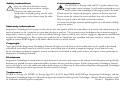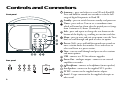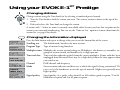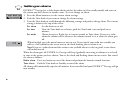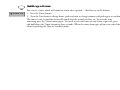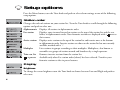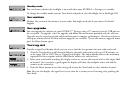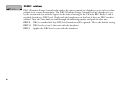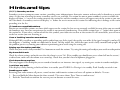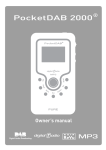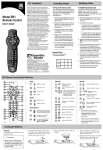Download PURE Evoke-1S Owner`s manual
Transcript
Owner’s manual Safety instructions Keep the radio away from heat sources. Do not expose the unit to direct sunlight. Do not use the radio near water. Avoid objects or liquids getting into the radio. Do not remove screws from or open the radio casing. Care instructions The EVOKE-1XT Prestige radio and XT-1 speaker cabinets have a high lacquer veneer covering. As with other wood products care must be taken when handling and cleaning to protect the wood. Do not expose the cabinets to detergents, solvents or abrasive materials. Do not expose the cabinets to sources of direct heat such as hot drinks. Wipe over gently with a soft cloth to clean the cabinets. Occasional use of light furniture polish (applied via a soft cloth) will help protect the surface. ! Warranty information Imagination Technologies Ltd. warrants to the end user that this product will be free from defects in materials and workmanship in the course of normal use for a period of two years from the date of purchase. This guarantee covers breakdowns due to manufacturing or design faults; it does not apply in cases such as accidental damage, however caused, wear and tear, negligence, adjustment, modification or repair not authorised by us. Please register your product with us. Should you have a problem with your unit please contact your supplier or contact PURE Support at the address shown on the rear of this manual. Copyright Copyright 2004 by Imagination Technologies Limited. All rights reserved. No part of this publication may be copied or distributed, transmitted, transcribed, stored in a retrieval system, or translated into any human or computer language, in any form or by any means, electronic, mechanical, magnetic, manual or otherwise, or disclosed to third parties without the express written permission of Imagination Technologies Limited. Disclaimer Imagination Technologies Limited makes no representation or warranties with respect to the content of this document and specifically disclaims any implied warranties of merchantability or fitness for any particular purpose. Further, Imagination Technologies Limited reserves the right to revise this publication and to make changes in it from time to time without obligation of Imagination Technologies Limited to notify any person or organization of such revisions or changes. Trademarks EVOKE-1XT Prestige, the EVOKE-1XT Prestige logo, XT-1, the XT-1 logo, PURE, the PURE logo, Imagination Technologies, and the Imagination Technologies logo are trademarks or registered trademarks of Imagination Technologies Limited. All other product names are trademarks of their respective companies. Version 1 September 2004 Introduction Congratulations on choosing the EVOKE-1XT Prestige Edition. The EVOKE-1XT Prestige Edition is DAB digital radio for the discerning radio listener who understands that a unique technology requires a special radio. A real wood cabinet in high-lacquer walnut veneer provides the looks, hi-fi quality amplifiers and speakers provide truly astounding audio quality and the acoustically-matched separate speaker gives true stereo separation. Altogether an unparalleled listening experience. This manual provides guidance on how to get the best from your radio and what to do if you encounter problems. The quick start guide provides setup information and a summary of the main functions of the radio. Please read the safety and care instructions on the previous page and to register your product either online or using the warranty card. EVOKE-1XT Prestige - in a class of its own. 1 Controls and Connectors Front panel Rear panel 2 Autotune – press and release to scan UK only Band III. Press and hold for around two seconds to scan the full range of digital frequencies in Band III. Standby - press to switch between standby and power on Timer - press and use Tune to set a countdown timer which will sound an alarm after the period you set (range from 1 minute to 23 hours 59 minutes) Info - press and repeat to change the text shown on the bottom of the display e.g. scrolling text or time and date. Menu - press to enter and exit setup menu, turn the Tune knob to scroll through and push to select an option. Presets (1-6) - press and hold for around two seconds to store a station under that number. Press and release to select and listen to a preset station. Tune - turn to scroll through and press to select stations and menu options. USB - connect to a PC for software upgrades Stereo Out - analogue output - connect to an external amplifier or recorder Headphone - connect to headphones (mutes speaker) Aux Speaker - connect to the supplied XT-1 speaker 9V DC - connect to the supplied mains adapter Aerial - F-type connector for the supplied telescopic or other aerial Using your EVOKE-1XT Prestige Changing stations Change stations using the Tune knob (or by selecting a numbered preset button). 1. Turn the Tune knob to find the station you want. The current station is shown at the top of the screen. 2. Push and release the Tune knob to change the station. A station with ‘?’ before its name is currently unavailable either because you have lost reception or the station is not currently broadcasting. You can use the ‘Trim stn. list ’ option to remove them from the station list, see page 6 for details. Changing the information displayed Press the Info button and repeat to change what you see on the bottom line of the screen. Scrolling text The default mode, broadcast by most stations. Program Type Type of content being broadcast. Multiplex name Multiplex the current station belongs to. Multiplexes, also known as ensembles, are groups of stations owned and broadcast by a single operator. Time and date Time and date updated regularly from the current multiplex. If your radio has been unplugged from the mains there may be a slight delay before the time appears when you switch it on. Channel DAB channel and frequency. Mode Stereo or mono indicator and data rate at which the signal is being transmitted. This rate is set by the broadcaster to suit the type of material. Higher rates generally mean higher quality. Signal quality Signal quality. As a guide, values from 85 to 100 indicate good reception, 70 to 84 borderline reception and 0 to 69 poor reception. 3 Setting an alarm EVOKE-1XT Prestige has a daily alarm which switches the radio on (if in standby mode) and tunes to the station you have chosen or sounds a tone. To set or change an alarm: 1. Press the Menu button to see the current alarm settings. 2. Push the Tune knob if you want to change the alarm settings. 3. Turn the Tune knob to scroll through the following settings and push to change them. The current setting is shown at the top of the screen. Set alarm Set the alarm on or off. Set time Turn the Tune knob to set hours, push the Tune knob, turn and push to set minutes. Set mode Choose between a Radio (set to current station) or Tone alarm. If you set a radio alarm the volume will be whatever the volume control is set at when the alarm goes off. When finished, press the menu button or wait to exit. If you switch your radio into standby you will see a bell symbol on the screen next to the clock showing that an alarm is set. Note If you set a radio alarm and the station is not available when it is due to go off, a tone alarm will sound instead. When the alarm goes off, EVOKE-1XT Prestige will beep (gradually increasing in volume to a set level) or tune to the station you have chosen. You see the clock and flashing alarm icon on screen. You cancel the alarm as follows: Radio alarm Press any button to cancel the alarm and perform the button’s normal function. Tone alarm Push the Tune knob or Standby to cancel the alarm. All alarms will automatically stop after 60 minutes if not cancelled and your EVOKE-1XT Prestige will go into standby. 4 Setting a timer You can set a timer which will sound an alarm after a period — ideal for use in the kitchen. 1. Press the Timer button. 2. Turn the Tune knob to change hours, push and turn to change minutes and push again to confirm. The timer is now set and the alarm will sound after the period you have set. To view the time remaining press the Timer button again. To cancel or reset the timer to zero before it goes off, press and hold down the Timer button for three seconds. When the timer alarm goes off you can cancel the alarm by pushing the Tune or Standby button. 5 Setup options Press the Menu button, turn the Tune knob and push to select alarm settings or one of the following setup options. Station order Changes the order of stations on your station list. Turn the Tune knob to scroll through the following options and push to select one: Alphanumeric Displays all stations in alphanumeric order. Fav station Displays your six most listened to stations at the top of the station list and the rest next to below, in alphanumeric order. Your favourite stations are displayed with a their names. Active station Displays active stations at the top of the station list and inactive ones at the bottom in alphanumeric order. Inactive stations are those on the station list but not currently available, marked with a ’?’. Multiplex Lists stations in groups according to their multiplex. Multiplexes, also known as ensembles are groups of stations owned and broadcast by a single operator. Trim stn. list Removes inactive stations from the station list. → presets Available only when Fav station order (above) has been selected. Transfers your favourite stations to the six preset buttons. Display Brightness To change the screen brightness turn the Tune knob to choose between Low and High and push to select one. 6 Standby mode You can choose whether the backlight is on or off when your EVOKE-1XT Prestige is in standby. To change the standby mode turn the Tune knob and push to select Backlight On or Backlight Off. Sw version Displays the version of the software in your radio. You might need this if you contact Technical Support. Sw upgrade You can upgrade the software in your EVOKE-1XT Prestige using a PC connected to the USB port on the rear panel. To upgrade, select Sw upgrade and follow the instructions provided with the software. Upgrades may be issued to provide enhanced functions or improve performance. Check our website at www.pure.com for details of when software upgrades are available. To exit the software upgrade menu press the Menu button again. Tuning aid Provides a signal level display which you can use to find the best position for your radio and aerial. 1. Turn the Tune knob to scroll through different channels and push to select one (UK stations are in the range 11B to 12D). You see a signal level display. The empty block indicates the minimum required level for reception and the filled blocks indicate the current level. 2. Move your aerial while watching the display and to try to raise the current level to the empty block or beyond. Once you have a good signal the display will show the multiplex name and add the stations to the station list. 3. Push the Menu button to exit the tuning aid or turn the Tune knob to select another channel. Note You can also display the signal level at any time for a station you are listening to by pushing the Tune knob. 7 DRC value DRC (Dynamic Range Control) value makes the quieter sounds in a broadcast easier to hear at low volume or in a noisy environment. The DRC (Dynamic Range Control) level of a broadcast is set by the station and sent with the signal. At the time of writing in the UK only BBC Radio 3 and 4 regularly broadcast a DRC level. Check with the broadcasters to find out if they use DRC on their stations. Turn the Tune knob to scroll through the following options and push to select one: DRC 0 DRC is switched off. Any DRC level broadcast will be ignored. This is the default setting. DRC ½ DRC level is set to ½ that sent with the broadcast. DRC 1 Applies the DRC level as sent with the broadcast. 8 Hints and tips (<</>>) Secondary services Secondary services accompany some stations, providing extra information or alternative content and may only be broadcast at certain times. At the time of writing not many secondary services are available. If a station has one or more secondary services available the display will show ‘>>’ next to the station name on the station list and the secondary service will appear next to the station as you turn the Tune knob. A secondary service will display ‘<<’ before the service name on the station list indicating that it belongs to the station preceding it in the list. (?) Inactive or unavailable stations Inactive or unavailable stations are those which appear on the station list but are not currently available because either you are outside the broadcast area, have lost reception or the station is not currently broadcasting. Unavailable stations have a ‘?’ before their name on the station list. If you select a station which has this symbol, your radio tries to tune to that station. If still unavailable, you will return to the last station you were listening to. I hear a ‘burbling’ sound on some stations Although DAB is excellent at providing quality audio from very little signal, the quality can suffer if the signal strength is too low. If that happens, a ‘burbling’ sound can sometimes be heard. To help reduce this, check that your aerial is fully extended and upright. If the problem persists try moving your radio or repositioning your aerial using the tuning aid. Display says ‘No stations available’ Check that your aerial is fully extended. Use Autotune to search for stations. Try using the tuning aid to adjust your aerial or radio position. My alarm didn’t work Check the alarm settings and make sure that the alarm is set to ‘On’ (If in standby you should now see an alarm bell on the screen). If a radio alarm, make sure the volume was turned up. Check that you don’t have headphones plugged in. Clock shows the wrong time This may happen if the multiplex you are tuned to broadcasts an incorrect time signal, try tuning to a station in another multiplex. I can’t hear any audio If the display is only showing a clock and there is no audio, your EVOKE-1XT Prestige is in standby. Push Standby to switch it on. Resetting your radio Resetting your radio removes all presets, stored stations and favourite stations and resets all options to defaults. To reset: 1. Press and hold the Menu button for three seconds. The screen shows ‘Press Tune to confirm reset’. 2. Push the Tune knob to confirm the reset or press no buttons to cancel the reset. 9 E-mail [email protected] [email protected] www.pure.com Telephone support +44 (0)1923 277477 sales +44 (0)1923 277488 Fax +44 (0)1923 270188 PURE Digital Imagination Technologies Ltd Imagination House Home Park Estate Kings Langley Herts WD4 8LZ UK 12G55