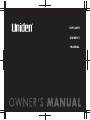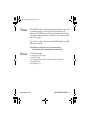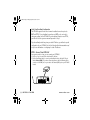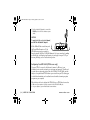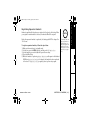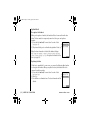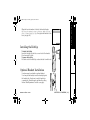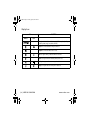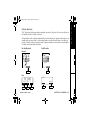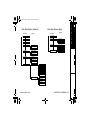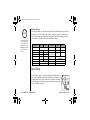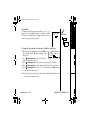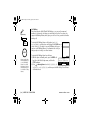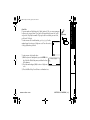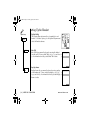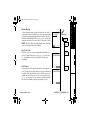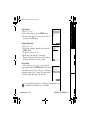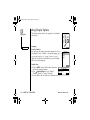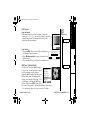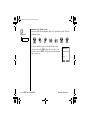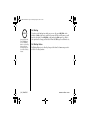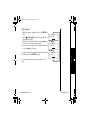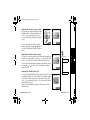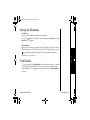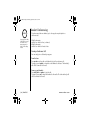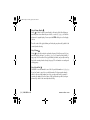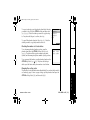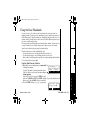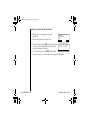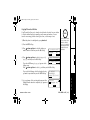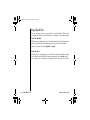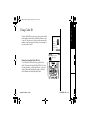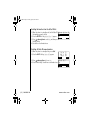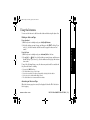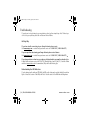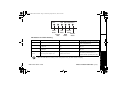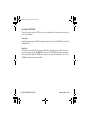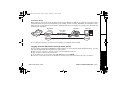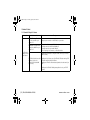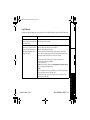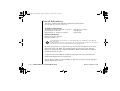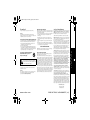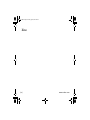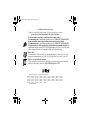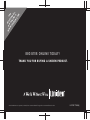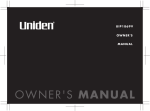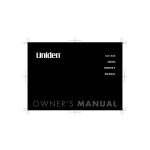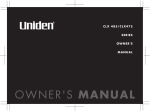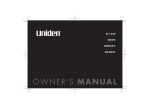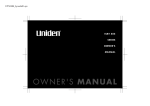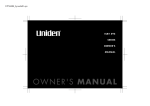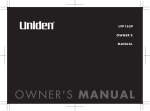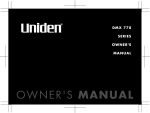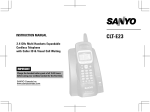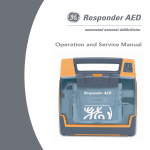Download Uniden UIP1869V Owner`s manual
Transcript
UIP1869V
OWNER'S
MANUAL
UP771BH.book Page 1 Monday, September 5, 2005 11:34 AM
Contents
WELCOME /FEATURES
TERMINOLOGY
CONTROLS & FUNCTIONS
GETTING STARTED
Setting up your Broadband Phone
Expanding Your Phone
Installing the Beltclip
Optional Headset Installation
Installing Uniden's Cordless Telephone Customization Tool
Using the Interface
Main Menu Options
Global Setup
Setting Up the Handset
Setting Display Options
BASICS
Using Your Phone
Redialing a Call
Adjusting the Ringer and Speaker Volume
Privacy Mode
Muting the Ringer
Muting the Microphone
Find Handset
Handset Conferencing
Using One Touch Voice Mail Access
PHONEBOOK
Using the Handset Phonebook
Using the Base Phonebook
Using Speed Dial
CALLER ID
Using Caller ID
MULTI-HANDSET FEATURES
Multi-Handset Features
Using the Room/Baby Monitor
Using the Intercom
Transferring a Call
[1]
2
4
5
7
7
15
18
18
19
20
25
27
31
37
TROUBLESHOOTING
73
Troubleshooting
73
ADDITIONAL INFORMATION
Note on Power Sources
General Information
81
81
83
PRECAUTIONS & WARRANTY
I.C. NOTICE
INDEX
84
85
86
40
40
43
45
47
47
48
48
49
50
51
51
58
63
64
64
68
68
69
70
71
www.uniden.com
UP771BH.book Page 2 Monday, September 5, 2005 11:34 AM
Welcome
With the UIP1869V broadband Internet telephone, Vonage's Internet phone service and
your broadband connection, you can access the Internet and make phone calls
simultaneously. The UIP1869V connects directly to your broadband modem. It separates
voice signals from data signals and sends voice traffic to its cordless handsets and data
traffic to your computer.
If you a have a local switch or router supporting a LAN, the UIP1869V will pass all Data
traffic through to your LAN.
Note: Illustrations in this manual are used for explanation purposes.
Some illustrations in this manual may differ from the actual unit.
Features
•
•
•
•
•
•
WELCOME/FEATURES [2]
WELCOME/FEATURES
www.uniden.com
5.8GHz Digital Expandable
Corded/Cordless Telephone System
Caller ID/Call Waiting
100 Programmable Memory Locations in the Base and Each Cordless Handset
Downloadable Images
Recordable Ringer Tone
UP771BH.book Page 3 Tuesday, August 2, 2005 9:06 AM
This series features AutoTalk ¥ and AutoStandby ¥. AutoTalk allows you to answer a call by just removing
the handset from the cradle so you don't have to waste time pushing buttons. AutoStandby allows you to
hang up by simply returning the handset to the cradle.
To protect you against mis-billed calls that might result from your phone being activated by other
equipment, this series has Random Code ¥ digital security, which automatically selects one of more than
10,000,000 digital security codes for the handset and base.
Digital Spread Spectrum Technology uses a wider frequency band than standard digital transmissions. The
result is a more secure conversation with the clarity of digital sound, extended range, and minimal
interference from other cordless phones.
IntegriSound¥ Built in sound quality which provides life-like conversations.
With DirectLink¥ mode, you can use two or more handsets as radio transceivers (walkie-talkies).
Be sure to visit our web site: www.uniden.com
Uniden£ is a registered trademark of Uniden America Corporation.
AutoTalk, AutoStandby, DirectLink, IntegriSound and Random Code are trademarks of Uniden America.
Vonage£, The Broadband Phone Company£, and Vonage Digital Voice£ are registered service marks owned
and used under license from Vonage Marketing, Inc., a wholly-owned subsidiary of Vonage Holdings Corp.
[3] WELCOME/FEATURES
www.uniden.com
WELCOME/FEATURES
Microsoft and Windows are either registered trademarks or trademarks of Microsoft Corporation in the
United States and/or other countries.
UP771BH.book Page 4 Tuesday, August 2, 2005 9:06 AM
Accessibility
If you have a disability and need customer service assistance or if you have any questions about how
Uniden's products can accommodate persons with disabilities, please call the accessibility voice/TTY
line:1-800-874-9314
A representative is available to talk to you M-F, 8:00 am to 5:00 pm, CST. After hours, you can leave us a
message, and we will call you back. Information is also available on our website, www.uniden.com, under
the "Accessibility" link.
Terminology
•Standby Mode -
The handset maybe sitting or off the cradle, but is NOT in use. talk/flash or speaker has
not been pressed. The corded base handset is on the base and speaker on the base has not
been pressed. No dial tone is present.
•Talk Mode The handset is off the cradle and talk/flash or speaker has been pressed, or pick up the
corded base handset and speaker on the base is pressed and enabling a dial tone.
•VoIP Voice over Internet Protocol, a method of sending voice signals over broadband Internet
connections.
•Station The main base or any registered handset.
•Configuration utility - The internal user interface that allows you to change configurations settings in the
UIP1869V. You can access the configuration utility with an Internet web browser.
TERMINOLOGY [4]
TERMINOLOGY
www.uniden.com
UP771BH.book Page 5 Tuesday, August 2, 2005 9:06 AM
Controls & Functions
1
7
2
3
8
5
9
10
11
6
12
4
13
[5] CONTROLS & FUNCTIONS
New Message LED
Volume (up) (P. 45)
Volume (down) (P. 45)
Talk/flash (P. 40 & 41)
Back/hold/intercom
(P. 23, 42 & 70)
6. */tone (P. 65)
7. Ear Speaker
17 8. Soft keys (P. 22)
18 9. end (P. 40)
10.Joystick (P. 23)
11.speaker (P. 40)
12.# (P. 65)
13.Handset Microphone
19 14.Handset Charging Contacts
15.Handset Antenna
16.Beltclip Hole
17.Speakerphone Speaker and Ringer
18.Headset Jack
19.Handset Battery Compartment
20.USB jack
20
www.uniden.com
CONTROLS &
FUNCTIONS
14
15 1.
2.
3.
4.
16 5.
UP771BH.book Page 6 Monday, September 5, 2005 11:34 AM
21 22 23 24
32
25
33
34
35
36
37
38
26
27
41 42
LEDs
28 29 30
31
40
39
Power
LAN
43 44 45 46
WAN Phone1 Phone2
Phone1
Power
LAN
Status
Status
Status
Phone 2
Inactive
WAN
Status
LED
Status
www.uniden.com
30. do not disturb /DND LED (P. 47)
31. /tone/< (P. 66)
32. LCD Display
33. /vol / (volume up/down)
(P. 45 & P. 28)
34. soft Keys (P. 22)
35. speaker/speaker LED (P. 40)
36. flash (P. 41)
37. mute (P. 48)
38. exit (P. 58)
39. mic (microphone)
40. #/> (P. 66)
41. Phone 1 port
42. Phone 2 port
43. Internet (WAN) port
44. Ethernet (LAN) port
45. Reset switch
46. Power port
CONTROLS & FUNCTIONS [6]
CONTROLS &
FUNCTIONS
21. phonebook (P. 51)
22. In use LED
23. New Message LED
24. call id (P. 64)
25. Corded Base Handset
26. Base Speaker
27. Curl Cord
28. intercom/hold (P. 70 & 42)
29. find handset (P. 48)
UP771BH.book Page 7 Tuesday, August 2, 2005 9:06 AM
Safety Recommendations
To ensure general safety, follow these guidelines:
• Do not open or disassemble this product.
• Do not expose the product to moisture.
• Do not perform any action that creates a potential hazard to people or makes the
equipment unsafe.
• Ultimate disposal of this product should be handled according to all national laws and
regulations.
• Do not touch the wires on the cable ports or the wires of cables connected to a port as
hazardous voltage may be present on these wires when the equipment is powered on.
• The plug-socket combination must be accessible at all times because it serves as the power
disconnect.
• To avoid electric shock, do not connect the UIP1869V to any RJ-11 telephone wall jacks.
Use caution when connecting cables. This could damage the UIP1869V or the telephone
wiring in the building.
• Do not work on the system or connect or disconnect cables if lightning or thunder are
present in your area.
• Do not cover or block the air vents on the top or bottom surface of the UIP1869V.
Overheating can cause permanent damage to the unit.
• Read the instructions completely before connecting the system to its power source.
[7] GETTING STARTED
www.uniden.com
G E T T I N G S TA RT E D
Setting up your Broadband Phone
UP771BH.book Page 8 Tuesday, August 2, 2005 9:06 AM
911 dialing is not automatic.
Vonage services do not include traditional 911 emergency dialing. You must
successfully activate the 911 dialing feature (register and subscribe) by following the
instructions at www.vonage.com/911. Vonage's version of 911 is outlined in the
Vonage User Guide; your responsibilities as a Vonage subscriber are outlined in the
Vonage Terms of Service contract. It is important you read these documents (included
with your broadband phone) and understand this feature and its limitations.
note
If you ordered your
UIP1869V directly from
Vonage, it will already
be activated for you.
Before You Start!
To activate your broadband Internet phone service visit www.vonage.com/activate.
You will need your MAC address, a twelve-character ID that identifies your
UIP1869V. The MAC address is located on the bottom of your UIP1869V broadband
phone. Be sure to enter all of the characters exactly as they appear on the sticker.
(All letters should be upper-case.)
Note: If you are an existing Vonage customer and are upgrading your device, please
call our customer care department at 1-VONAGE-HELP (1-866-243-4357). Customer
Care is available 24 hours a day, 7 days a week.
STEP 1: Check Your Equipment
Check your broadband setup and the other equipment you will need:
• A broadband modem and a broadband Internet connection
• A computer with an Ethernet port (or a local Ethernet switch or router)
• Two CAT-5 Ethernet cables
• If you subscribe to a second phone line or want to use a backup phone off of the
UIP1869V, you will need a standard telephone cable (RJ-11)
www.uniden.com
GETTING STARTED [8]
G E T T I N G S TA RT E D
911 Service Notice
UP771BH.book Page 9 Monday, September 5, 2005 11:34 AM
If your broadband provider has given you a static IP address, you will need a special
configuration for your UIP1869V. See the User Interface Guide at www.uniden.com/
voip for more information on configuring for static IP addresses.
STEP 2: Connect Your UIP1869V
Once your account is set up, you can connect your UIP1869V.
1) Use the coil cord to connect the corded handset to the base.
2) Use the blue Ethernet cable to connect your broadband modem to the blue RJ-45 port
labeled Internet (WAN). If you have a home router then use the blue Ethernet cable to
connect one of the LAN ports on your router to the Internet (WAN) port on your UIP1869V
instead.
[9] GETTING STARTED
www.uniden.com
G E TT I N G S TA RT E D
Check Your Broadband Configuration
The UIP1869V supports the two most common broadband connection protocols:
DHCP and PPPoE. If your broadband connection uses DHCP, you do not need to
change any settings on the UIP1869V. If your broadband connection uses PPPoE,
you will need to enter your user name and password in Step 3.
UP771BH CH08 GetStart.fm Page 10 Monday, September 5, 2005 3:26 PM
note
•You can also connect a
wireless access point
to the Ethernet (LAN)
port, if desired.
•Phone1 is not a
separate line. Any
phone connected to
Phone1 will share VoIP
line 1 with all the
UIP1869V's cordless
handsets.
4) OPTIONAL: If you have a second phone you want to use for line 1, connect it to Phone1.
If you have subscribed to a second VoIP line you can connect an analog phone or Fax
machine to Phone2.
CAUTION
Do not connect the UIP1869V to a regular telephone wall jack.
www.uniden.com
GETTING STARTED [10]
G E T T I N G S TA RT E D
3) Use the yellow Ethernet cable to connect your PC to the yellow RJ-45 port labeled
Ethernet (LAN). If you use a switch or router for a local network, connect it to the
Ethernet (LAN) port instead.
UP771BH CH08 GetStart.fm Page 11 Monday, September 5, 2005 11:38 AM
G E T T I N G S TA RT E D
5) Use the included AC adapter to connect the
POWER port to a 120 Vac continuous power
outlet.
CAUTION
To avoid risk of fire or electrical hazard,
use ONLY the included AC adapter!
All the LEDs will flash several times, and
the Power LED will remain on. If the
UIP1869V was properly recognized by
Vonage's network, the Phone 1 LED will illuminate. Test your connection by making
a call with the corded handset and browsing to a web page from your PC. If you
have any difficulty, see the Troubleshooting section.
Configuring Your UIP1869V (PPPoE users only)
If you use PPPoE to connect to the Internet (common for DSL users), your
broadband service provider assigned you a user name and password. You will need
to enter this user name and password into the UIP1869V. The UIP1869V can take
the place of any additional PPPoE software you received from your ISP, allowing you
to establish and maintain your broadband connection without running any extra
programs on your computer.
Follow the steps below to configure the UIP1869V to use a PPPoE-based connection.
1. Make sure your computer is directly connected to the UIP1869V's LAN port.
2. On your computer, open an Internet web browser window.
[11] GETTING STARTED
www.uniden.com
UP771BH.book Page 12 Tuesday, August 2, 2005 9:06 AM
www.uniden.com
GETTING STARTED [12]
G E T T I N G S TA RT E D
• Enter http://192.168.15.1 (the UIP 1869V broadband telephone system's default IP
address) in the address field of your browser and hit the ENTER key.
• A screen with fields for your username and password will appear. Enter "admin" in both
fields for now (you should set a new password later using the Advanced tab's user
configuration screen). Then click "OK".
• Select the Setup Tab at the top of the screen, then select "WAN Configuration" from the
menu on the left. This opens the WAN configuration Setup Screen.
• In the pull down menu labeled "WAN Interface Type" (see image below) select PPPoE. This
opens the PPPoE configuration screen.
• Enter the username, password and service name (if required) provided by your ISP. This is
the same info you enter every time you log in.
• Click "Apply". When asked if you want to save the UIP 1869V configuration, click "Yes".
• When the lights on the UIP 1869V stop flashing, check for Internet access by browsing to
a web page.
UP771BH.book Page 13 Tuesday, August 2, 2005 9:06 AM
note
•Use only the Uniden
(BT-0003)
rechargeable battery
pack supplied with
your cordless
telephone.
•Replacement battery
packs are also available
through the Uniden
Parts Department.
1) Press down on the handset battery case cover (use the finger indention for a better grip)
and slide the cover downward to remove.
2) Place the battery pack in the battery compartment with the connectors on the battery and
on the compartment aligned.
3) Place the battery case cover back on the handset and slide it upwards until it clicks into
place.
[13] GETTING STARTED
www.uniden.com
G E T T I N G S TA RT E D
Install the rechargeable battery pack into the handset
UP771BH.book Page 14 Tuesday, August 2, 2005 9:06 AM
The handset is powered by a rechargeable battery pack. The battery recharges
automatically when the handset is placed in the charger.
note
For maximum range:
1) Connect the AC adapter to the DC IN 9V
jack and to a standard 120V AC wall outlet.
Caution: To avoid risk or fire or shock, use
only the included AC adapter.
•Do not hold the
handset where you
might block the signal.
Antenna
2) Set the charger on a desk or tabletop, and
place the handset in the charger with the
keypad facing forward.
Correct
3) Make sure that the charge LED illuminates.
If the LED does not illuminate, check to see
that the AC adapter is plugged in and the
handset makes good contact with the base
charging contacts.
4) Charge the handset battery pack for at least 15-20 hours before using your new cordless
handset for the first time.
Incorrect
•Metal and reinforced
concrete may affect
cordless telephone
performance.
www.uniden.com
GETTING STARTED [14]
G E T T I N G S TA RT E D
Connect the charger
UP771BH.book Page 15 Tuesday, August 2, 2005 9:06 AM
Ten Handset Expandability
Your phone supports up to ten handsets, including any handsets supplied with your
phone. You can now place a fully-featured cordless handset anywhere AC power is
available to connect the handset charger.
Handsets can be used in DirectLink Mode or on an intercom call without interfering
with incoming calls. It is possible to have a 4-way conference among the base, two
handsets, and one outside line.
All of the handsets ring when a call is received.
Backwards/Forwards Compatibility
Your phone is compatible with other Uniden 5.8GHz Digital Expandable Handsets.
Compatible models include the TCX805, ELX500, TCX400, and TCX440. (Please check
www.uniden.com for an updated list of expansion handsets compatible with this
series.)
[15] GETTING STARTED
www.uniden.com
G E T T I N G S TA RT E D
Expanding Your Phone
UP771BH.book Page 16 Tuesday, August 2, 2005 9:06 AM
Handsets supplied with the phone are registered to the base by the factory. When
you register an extra handset to the base, the handset ID will be assigned.
Before the expansion handset is registered, the battery pack MUST be charged for
15-20 hours.
To register expansion handsets, follow the steps below:
1) Make sure the main base is in standby mode.
2) On the base, press the MENU soft key, and then select * 5 4 G IK U VT CV K QP .
3) On the handset, press and hold # until you will hear a beep.
4) Press the OK soft key.
5) While the handset is registering, *C P FU GV 4G IK U VG T KP I will appear in the Handset
LCD. When 4G I KU V TC VK Q P % QO R NG VG is displayed, the handset has been registered
to the base. If 4 GI KU V TC V KQ P ( CK N GF appears, please try these steps again.
www.uniden.com
note
If a handset has ever
been registered to a
different base, you
must de-register the
handset before you
can register it to the
new base (see page
17).
GETTING STARTED [16]
G E T T I N G S TA RT E D
Registering Expansion Handsets
UP771BH.book Page 17 Tuesday, August 2, 2005 9:06 AM
De-register the Handset
When you de-register a handset, the handset will also be removed from the base
index. The base must be in range and powered on before you can degister a
handset.
1) Press and hold end and # for more than 5 seconds. Select
5[UVGO4GUGV
>GIKUVGT*5
& G TG IK U VG T * 5 .
2) The phone will ask you to confirm the deregistration. Select ;G U . 4GRNCEKPI$CUG
When the base information is deleted, the handset displays
/ 7 56 RN CE G V J G J CP FU G V K P D CU G V Q T GI K UV G T / Q FG N U O C[ X C T[ T G HG T V Q 1 YP G TU /C PW C N H QT JG NR . Re-register the handset to the
base (see page 16).
5'.'%6
Replacing the Base
If the base is unavailable for some reson, you can use the Replacing Base function
to de-register the handset. When you replace the base, the handset will not be
removed from the base index.
1) Press and hold end and # for more than 5 seconds. Select
5[UVGO4GUGV
>GIKUVGT*5
4 G RN CE K PI $C U G .
4GRNCEKPI$CUG
2) Select ; GU .
3) You will hear a confirmation tone. The base information will be
deleted.
5'.'%6
[17] GETTING STARTED
www.uniden.com
G E T T I N G S TA RT E D
System Reset
UP771BH.book Page 18 Tuesday, August 2, 2005 9:06 AM
4GRNCEKPIDCUG
;GU
0Q
base (see page 16).
5'.'%6
Installing the Beltclip
To attach the beltclip
Insert the beltclip into the holes on each side of the handset.
Press down until it clicks.
To remove the beltclip
Pull either side of the beltclip to release the tabs from the holes.
Optional Headset Installation
Your phone may be used with an optional headset.
To use an optional headset, insert the headset plug into
the headset jack. Your phone is ready for hands-free
conversations. (Headsets may be purchased by calling
Uniden's Parts Department. See back cover page.)
www.uniden.com
GETTING STARTED [18]
G E T T I N G S TA RT E D
When the base information is deleted, the handset displays
/ 7 56 RN C EG V J G J CP F UG V K P D CU G V Q T GI K UV G T /Q F GN U O C[ XC T [ T G HG T V Q 1 YP G TU /C P WC N H QT JG N R . Re-register the handset to the
UP771BH.book Page 19 Tuesday, August 2, 2005 9:06 AM
This phone includes Uniden's Cordless Telephone Customization Tool for your
Windows PC. You can use this software application to completely configure your
phone, download pictures for wallpaper, and import contacts from Microsoft Outlook.
NOTE: Uniden's Cordless Telephone Customization Tool requires either Microsoft®,
Windows® 98SE, Windows ME, Windows 2000, Windows XP and more than 150MB
free hard drive space.
1) Insert the Cordless Telephone
Customization Tool CD into your
computer's CD-ROM drive. The installation
application should start automatically.
2) If the application doesn't start, go to the
Start menu and select Run.
3) In the window, type d:\autorun.exe (where
d is the letter assigned to your CD-ROM
drive), and click OK.
4) Once the software is installed, connect
the USB cable to the handset and your PC
as shown.
5) Customize your Uniden cordless handset
with your personal preferences.
To PC
For complete instructions on using Uniden's Cordless Telephone Customization Tool,
see the help file on the CD-ROM.
[19] GETTING STARTED
www.uniden.com
G E T T I N G S TA RT E D
Installing Uniden's Cordless Telephone
Customization Tool
UP771BH.book Page 20 Tuesday, August 2, 2005 9:06 AM
Example of the standby mode display
• Base
* Ringer Volume Level
Day of the week and time
envelope icon
Number of new Caller ID calls received
* This icon changes depending on ringer volume level (High, low and off)
• Handset
Battery icon
Date, Day of the week, and time
Handset banner or number of new caller ID calls received
www.uniden.com
GETTING STARTED [20]
G E T T I N G S TA RT E D
Using the Interface
UP771BH.book Page 21 Tuesday, August 2, 2005 9:06 AM
Display Icons
ICON
Handset
DESCRIPTION
Base
-
Battery icons indicate the handset battery status. This icon cycles depending on
the battery status (empty, low, medium, and full).
Ringer off icon indicates that the ringer is turned off.
-
Telephone icon indicates that the line is in use.
Mute icon appears when you mute the handset or the base.
-
Speaker icon appears when the handset speaker phone is use.
Envelope icon appears when a new message is received.
Privacy icon appears when the Privacy Mode is turned on.
www.uniden.com
G E T T I N G S TA RT E D
[21] GETTING STARTED
UP771BH.book Page 22 Tuesday, August 2, 2005 9:06 AM
"Soft" keys are keys that change function during the operation of the phone. There are two soft keys on
the handset and three soft keys on the base.
The text right above the soft key indicates that key's current function. For example, when the phone is in
standby mode, pressing soft key 2 on the handset makes a selection. When the phone is in talk mode,
pressing soft key 2 brings up the options menu. Complete information on the features controlled by the
soft keys can be found under each feature.
In standby mode
In talk mode
Handset
5RGCMGT5GVWR
6CNM
8QNWOG
5'.'%6
126+105
Soft key 2
Soft key 2
Base
570#
6CNM
0GY%+&
4'&+#.
Soft key 1
/'07
Soft key 2
Soft key 3
www.uniden.com
4'&+#.
24+8#%;
Soft key 1
Soft key 3
GETTING STARTED [22]
G E T T I N G S TA RT E D
Soft Key Functions
UP771BH.book Page 23 Tuesday, August 2, 2005 9:06 AM
The joystick makes it easy to use your phone. The four most commonly used functions are accessible just by moving
the joystick.
Voice Mail Access
View the
phonebook
View the
Caller ID
Joystick
Redial a number
You will also use the joystick to make menu selections.
Highlight the option you want by moving the joystick up, down, right, or left. This will move the cursor; the option
currently highlighted appears in reversed out text.
Select the highlighted option by pressing in on the center of the joystick.
To exit the MENU and return to standby, press the end key. To go back a level in the menu,
press back/hold/intercom.
[23] GETTING STARTED
www.uniden.com
G E T T I N G S TA RT E D
Using the handset joystick
UP771BH.book Page 24 Tuesday, August 2, 2005 9:06 AM
G E T T I N G S TA RT E D
Entering text
You can use the number keypad on your
phone to enter text by referring to the
letters printed on each number key.
When you press the number key in a text
entry field, the phone displays the first
letter printed on the number key. Press
the number key twice to display the
second letter and three times to display
the third. Capital letters are displayed
first, then lower case letters, then the
number on the key.
If two letters in a row use the same
number key, enter the first letter, then
press the joystick to the right to move
the cursor to the next position to enter
the second letter.
For example, to enter Movies:
1) Press 6 once to enter M.
2) Use joystick, or the right key on the
base to move the cursor to the right.
3) Press 6 six times to enter o.
4) Press 8 six times to enter v.
5) Press 4 six times to enter i.
6) Press 3 five times to enter e.
7) Press 7 eight times to enter s.
8) Press the center of the joystick or the OK soft key on the base to end your text entry.
If you make a mistake while entering a name, use the joystick, to move the cursor to the incorrect character. Press
the DELETE soft key to erase the incorrect character, and then enter the correct character.
To delete all characters in the text entry field, press and hold the DELETE soft key.
www.uniden.com
GETTING STARTED [24]
UP771BH.book Page 25 Tuesday, August 2, 2005 9:06 AM
On the handset, the options are DirectLink, Room Monitor, Messages, Ringer
Options, Speaker Setup, Display Options, and System Setup.
5RGCMGT5GVWR
Note:
• If you do not press a key within 30 seconds, the phone will time out and exit the menu mode. When setting
the Date and Time, the time-out period is extended to two minutes.
• All of these options can be configured in the Cordless Customization Application.
Handset Main Menu Options
5'.'%6
DirectLink
Room Monitor
Messages
Ringer Options
Speaker Setup
Display Options
System Setup
On the base, the options are Room Monitor, Base Setup, Global Setup, and HS Registration.
[25] GETTING STARTED
www.uniden.com
G E T T I N G S TA RT E D
Main Menu Options
UP771BH.book Page 26 Tuesday, August 2, 2005 9:06 AM
Main Menu
Main Menu Options (Base)
Submenu
Main Menu
Submenu
Room Monitor
DirectLink
Base Setup
Language
Contrast
Edit Voice Mail
Ringer Volume
Ringer Tones
Rec/Edit Rings
Global Setup
Speaker Setup
Earpiece Volume
Speaker Volume
Audio Tone
HS Registration
Day & Time
CIDCW
Area Code
Dial Mode
Voice Mail Tone
DisplayOptions
Wall Paper
LCD Contrast
Animation Type
Language
System Setup
Handset Setup
Auto Talk
Any Key Answer
Banner Display
Key Touch Tone
Call Privacy
Room Monitor
Unique ID
Edit Voice Mail
Global Setup
Day & Time
Call Waiting
Area Code
Dial Mode
Voice Mail Tone
Room Monitor
Messages
Ringer Options
www.uniden.com
GETTING STARTED [26]
G E T T I N G S TA RT E D
Main Menu Options (Handset)
UP771BH.book Page 27 Monday, September 5, 2005 11:34 AM
•The Dial Mode setting
is pre-configured to
support VoIP. Do not
change this setting.
•CWDX must remain off.
Do not change this
setting.
Function
Edit Voice Mail
Ringer Tone
Unique ID
Auto Talk
Anykey Answer
Banner
Language
LCD Contrast
Handset
Base
Function
Handset
Base
On
-
Flicker
-
Key Touch Tone
Animation Screen
On
-
On
-
Off
-
On
-
None
Off
-
“ “
English
level 5
Room Monitor
(allow monitoring)
Day & Time
CIDCW
Area Code
Voice Mail Tone
G E T T I N G S TA RT E D
note
Default Settings
The default settings set from the factory match the features that most people use.
You may not need to change them. However, there are a number of options you
must set and entries you must make in memory to take full advantage of all the
phone features. The table below lists the default settings.
SUN 12:00 AM
CW on/CWDX off
None
On
Global Setup
5[UVGO5GVWR
5'.'%6
[27] GETTING STARTED
www.uniden.com
G E TT I N G S TA RT E D
Global settings apply to all registered handsets and the base. If
you change something under the global menu, you change it for
handsets and the base. Only one handset or the base can change
global settings at a time, and you have to make sure the phone
is not currently being used.
UP771BH.book Page 28 Tuesday, August 2, 2005 9:06 AM
&C[6KOG
5WP#/
=?
System Setup
Global
Day &
Time
To change the day and time from the base, follow the steps below:
1) With the phone in Standby mode, press the MENU soft & C [ 6 K O G
key. Select the Global Setup menu, and then select
/10#/
=?
Day & Time.
$#%5#8'
2) Press
volume up/down to select the day of the
week, and then the o soft key.
3) Press
volume up/down to set the hour, and then press the o soft key.
4) Press
volume up/downto set the minute, and then press the o soft key.
5) Press
volume up/down to choose # / or 2 / , and then press the SAVE soft key.
You will hear a confirmation tone.
Note: If you don't press any keys for two minutes when setting the day and time, the
phone will exit the menu mode.
www.uniden.com
GETTING STARTED [28]
G E T T I N G S TA RT E D
Day and Time
To change the day and time from the handset, go to & C [ 6K OG .
Move the cursor to highlight the day, hours, minutes, or AM or
PM, then use the number keys to change each part. Press the
center of the joystick when you finish.
UP771BH.book Page 29 Tuesday, August 2, 2005 9:06 AM
Global
Call
Waiting
note
Vonage provides Caller
ID and Call Waiting at
no cost. Call Waiting
Deluxe is not offered
by Vonage at this time.
Visit www.vonage.com
for a full list of calling
features.
To activate Call Waiting deluxe on the handset, go to % CN N Select 1P , and the phone will display the CallWaitDeluxe
screen. Select 1P . (You have to turn on Call Waiting before you
can turn on Call Waiting Deluxe.) A confirmation tone tells you
that your phone is ready to use these features.
9 C KV K PI .
%CNN9CKVKPI
1P
1HH
To activate Call Waiting deluxe from the base:
5'.'%6
1) With the phone in Standby mode, press the MENU soft % + & % 9
key. Select the Global Setup menu, and then the
%91P%9&:1P
%91P%9&:1HH
CIDCW submenu.
$#%&'.'6'
12) Press
volume up/down to select %9 1 P /% 9& :1P , %9 1 P /% 9& : 1 HH , or % 9 1 H H /% 9 &: 1H H , and then press the OK soft key. You will hear a
confirmation tone.
[29] GETTING STARTED
www.uniden.com
G E T T I N G S TA RT E D
System Setup
Call Waiting
Your phone supports Caller ID with Call Waiting, so you can see the name and
number of someone who calls when you are already on the line. Your phone also
supports Call Waiting Deluxe, which gives you a choice of how you want to handle a
waiting call.
UP771BH.book Page 30 Tuesday, August 2, 2005 9:06 AM
System Setup
Global
Area Code
&'.'6'
To enter an area code from the base:
1) With the phone in Standby mode, press the MENU soft # T G C % Q F G
key. Select the Global Setup menu, and then the Area 㨫 A A
Code submenu.
$#%&'.'6'
2) Press the number keypad (0-9) to enter a 3-digit area
code.
3) Press the OK soft key. You will hear a confirmation tone.
www.uniden.com
1-
GETTING STARTED [30]
G E T T I N G S TA RT E D
Area Code
If you can make a call by dialing only 7 digits (instead of 10), you can program your
local area code in your phone. If you get a call from within your area code, you'll
only see the 7-digit phone number. If you get a call from outside your area code,
you'll see all 10 digits.
To enter an area code from the handset, go to # TG C %Q F G . Use the
#TGC%QFG
number keypad to enter your 3-digit area code. Press the center of the joystick when you finish.
UP771BH.book Page 31 Tuesday, August 2, 2005 9:06 AM
System Setup
Handset
System Setup
5[UVGO5GVWR
The following Menu options must be set separately for each
handset. To set these options, go to the System Setup menu and
select the Handset submenu.
5'.'%6
Auto Talk
Auto Talk
Auto Talk lets you answer the phone by removing the handset
from the cradle. To turn on Auto Talk go to # WV Q 6C N M and select
1 P . A confirmation tone tells you that Auto Talk is active.
#WVQ6CNM
1P
1HH
5'.'%6
Any Key
Answer
Any Key Answer
Any Key Answer lets you answer the phone by pressing any key
on the number pad. To turn on Any Key Answer, go to #P [ - G[ # PU YG T and select 1P . A confirmation tone tells you that Any Key
Answer is active.
#WVQ6CNM
1P
1HH
5'.'%6
[31] GETTING STARTED
www.uniden.com
G E T T I N G S TA RT E D
Setting Up the Handset
UP771BH.book Page 32 Tuesday, August 2, 2005 9:06 AM
You can change the name your phone displays on the screen. If
you have more than one handset, you can use the banner name
to identify your handset during handset-to-handset functions
like intercom and DirectLink. Go to $CPPGT &K URNC[ and enter the
name you want to use. You can use up to 10 characters. Use the
DELETE soft key to delete an existing handset name. Press the
center of the joystick when you're finished.
$CPPGT&KURNC[
/QOU2JQP
System Setup
Handset
Banner
Display
&'.'6'
Key Touch Tone
Key Touch Tone is the tone your keypad makes when keys are
pressed. To turn off the tone, go to - G[ 6Q W EJ 6Q PG and select
1 H H . A confirmation tone tells you that the tone has been
deactivated.
-G[6QWEJ6QPG
1P
Key Touch
Tone
1HH
Call Privacy
If you don't want other registered handsets to interrupt you on
a call, you can turn on privacy mode. As long as your handset is
in privacy mode, other handsets won't be able to join your call
or make any calls of their own. To turn on privacy mode, go to
% C NN 2 TK X CE [ and select 1 P . You can turn on privacy mode when
the phone is in standby or when you're already on a call.
5'.'%6
%CNN2TKXCE[
Call
Privacy
1P
1HH
5'.'%6
www.uniden.com
GETTING STARTED [32]
G E T T I N G S TA RT E D
Banner Display
UP771BH.book Page 33 Tuesday, August 2, 2005 9:06 AM
System Setup
Handset
Unique ID
You can assign special ringer tones to anyone in your
phonebook. When your phone gets a call, it looks up the Caller
ID information in your phonebook; if you assigned a distinctive
ringer and pictures to that number, the phone uses it so you
know who's calling. To turn on distinctive ringing, go to 7 PK S WG + & and select1 P . A confirmation tone tells you that distinctive
ringing is active.
7PKSWG+&
1P
1HH
5'.'%6
If you don't activate Unique ID, the phone uses the default picture.
[33] GETTING STARTED
www.uniden.com
G E T T I N G S TA RT E D
Unique ID
Handset
UP771BH.book Page 34 Tuesday, August 2, 2005 9:06 AM
4KPIGT1RVKQPU
This menu lets you customize ringer or speaker volume settings
on your phone. You can set these options separately for each
handset.
Ringer Options
5'.'%6
Ringer Tone
You can set a different ringer for each handset. This phone comes with 10
prerecorded songs and 15 different ringer tones; you can also record your own
ringer tones (see page 35).
Ringer Tones
- Songs: Beethoven's Symphony #9 [Beethoven9], Für Elise [Elise], Home Sweet Home [Hm
Swt Hm], Lorri Song #6 [Lorri Song], WT Overture, Twinkle Star, Je Te Veux, Star Spangled
Banner [Star Spngl], Old MacDonald [Old MacDld], We Wish You A Merry Christmas [MerryXmas]
- Ringer tones: Flicker, Clatter, Coin Toss, Synthesize, Finish Line, Soft Alert, Wake Up,
Lighting Bug, Bebop, Tone Board, Chirp, Party Clap, Reminder, Burble, TeleTone,
1) Go to 4 K PI GT 6Q PG U and highlight the ringer you want. (Each ringer will sound as
you highlight it.)
2) Select a ringer from the list.
3) Press the center of the joystick to confirm the setting. You will hear a confirmation
tone, and the phone will go back to the menu.
www.uniden.com
GETTING STARTED [34]
G E T T I N G S TA RT E D
Setting Handset Ringer Options
UP771BH.book Page 35 Tuesday, August 2, 2005 9:06 AM
G E T T I N G S TA RT E D
Customize Your Own Distinctive Ringer Tones
Ringer Options
Rec/Edit
Rings
Your handset can store up to 5
different recordings (a total of
100 seconds) to use as ringer
tones. Each recording must be
less than 20 seconds long.
To the
headset jack
To the
sound source
Storing Ringer Tones
1) Connect the audio recording cable to the handset and sound source (e.g.stereo
or CD player). Insert one end of the audio recording cable into the handset's
headset jack and the other end into the sound source. You can also simply use
the handset's microphone by holding the handset close to the sound source.
2) Go to 4G E ' FK V 4 K PI U .
4GEQTF4KPIGT
9CKVKPIVQ
3) Select a location from 1-5, and press the OPTIONS soft key.
4) Select 4 GE Q TF . To start recording, press the RECORD soft key. 4GEQTF
The message counter displays and then begins to count
down.
5) When you are finished recording, press the STOP soft key. The
phone will play the recorded ringer. To re-record the ringer, press
4'%14&
the ReRec soft key while playing the ringer.
6) Enter the title of this ringer (up to 12 characters).
7) Press the center of the joystick. You will hear a confirmation tone, and &Q PG appears.
[35] GETTING STARTED
www.uniden.com
UP771BH.book Page 36 Tuesday, August 2, 2005 9:06 AM
Changing a Ringer Name
1) Go to 4G E ' F KV 4 K PI U .
2) Select a ringer you want to change the title, and press the
OPTIONS soft key.
3) Use joystick to select % JC P IG 6 K VN G .
4) Edit the title of this ringer (up to 12 characters).
When you are finished, press the center of the joystick, you
will hear a confirmation tone, and &Q PG appears.
Delete a Ringer
To delete a ringer tone, go to 4 GE 'F KV 4K P IU , and select the
ringer you want to delete. Press OPTIONS soft key. Use the joystick
or the up/down key to select & GN G VG. Select ; G U . You will hear a
confirmation tone, and &G N GV G F appears. The ringer is deleted
from the list, and the phone stays on the ringer list.
1RVKQPU
2NC[
%JCPIG6KVNG
&GNGVG
5'.'%6
'PVGT6KVNG
1DNCFK
&'.'6'
1RVKQPU
2NC[
%JCPIG6KVNG
&GNGVG
5'.'%6
You can not delete the ringer if it is currently set as the default ringer tone,
as a Unique Ring in the phonebook, or as a Reminder.
www.uniden.com
GETTING STARTED [36]
G E T T I N G S TA RT E D
Playing a Ringer
1) Go to 4G E ' F KV 4 K PI U .
2) Select a ringer to play, and press the OPTIONS soft key.
3) Use the joystick to select 2N C [. To stop, press the center of
the joystick or the STOP soft key.
UP771BH.book Page 37 Tuesday, August 2, 2005 9:06 AM
DisplayOptions
Language
The following options must be set separately for each handset
and the base.
Language
From the handset
You can change the language the menu display will use. Choose
from English, French, or Spanish. To change the language, go to
. C PI W CI G and select ' PI N KU J , (T C P 㩟CKU (French), or ' UR C 㩌 Q N
(Spanish). You will hear a confirmation tone, and the display
will use the selected language.
&KURNC[1RVKQPU
5'.'%6
.CPIWCIG
'PINKUJ
(TCP㩟CKU
'URC㩌QN
From the base
5'.'%6
1) Press the MENU soft key. Select the Base Setup menu, . C P I W C I G
and then the Language submenu.
'PINKUJ
(TCP㩟CKU
2) Press
volume up/down to choose "English,"
$#%1"Français" (French), or "Español" (Spanish).
3) Press the OK soft key. You will hear a confirmation tone.
[37] GETTING STARTED
www.uniden.com
G E T T I N G S TA RT E D
Setting Display Options
UP771BH.book Page 38 Tuesday, August 2, 2005 9:06 AM
From the handset
LCD Contrast adjusts the handset's display. To adjust the
contrast, go to . %& % Q PV T CU V and use the joystick to adjust the
contrast level you want. A confirmation tone tells you the
contrast level has been activated.
.%&%QPVTCEV
DisplayOptions
LCD Contrast
5'.'%6
From the base
1) Press the MENU soft key. Select the Base Setup menu, % Q P V T C U V
and then the Contrast submenu.
2) Press
volume up/down to adjust the contrast of the
$#%1LCD (ten levels).
3) Press the OK soft key. You will hear a confirmation tone.
Wall Paper (Handset Only)
Wall Paper
Your phone has 34 preset wallpaper/images
9CNN2CRGT
to choose from. You can customize or replace 0Q5GNGEVKQP
8QPCIG.QIQ
30 of these images using the software
application CD-ROM supplied with this phone. #PCNQI%NQEM
&KIKVCN%NQEM
During standby mode, the wallpaper will
%JGEMGTHNCI
display on the Handset's LCD Screen. To set IGQUIWTCGU
your wallpaper, scroll through Wall Paper
5'.'%6
8+'9
options, and press the VIEW soft key. Press
the center of the joystick to activate the wallpaper of your choice.
• You can download images of your own by using the PC software.
www.uniden.com
GETTING STARTED [38]
G E T T I N G S TA RT E D
LCD Contrast
UP771BH.book Page 39 Tuesday, August 2, 2005 9:06 AM
Animation Type
delete
done
page
talk
batt-low
end
To set your animation type, scroll through Animation Type
options, and press the VIEW soft key. Press the center of the
joystick or press the SELECT soft key to activate the animation
type of your choice.
unavailable
#PKOCVKQP6[RG
0Q5GNGEVKQP
&QI
%CT
(TQI
#DUVTCEV
8+'9
[39] GETTING STARTED
5'.'%6
www.uniden.com
G E T T I N G S TA RT E D
DisplayOptions
Animation Type (Handset only)
Your phone has 4 different animations (Dog, Car, Frog and Abstract) with 7 different
animation schemes:
UP771BH.book Page 40 Tuesday, August 2, 2005 9:06 AM
Using Your Phone
note
Calling with Vonage service
• You can call anyone in the US (including Puerto Rico) or Canada just as you would from a
traditional phone line.
• For calls outside the US and Canada, enter "011" + the country code + the number. A list of
country codes can be found at www.vonage.com.
• Anyone can call your broadband phone whether they have a broadband, cellular or
traditional telephone
Making and Receiving Calls
Handset
Switching to
the Speaker
www.uniden.com
Base
1) Pick up the corded handset, or press
speaker to use the speakerphone.
2) Listen for the dial tone.
3) Dial the number.
OR
1) Dial the number.
2) Pick up the corded handset, or press
speaker.
Pick up the corded handset, or press
speaker to use the speakerphone.
•The handset
microphone is located
at the bottom of the
handset. Position
yourself as near to the
handset as possible
and speak clearly.
•To set "AutoTalk", see
page 31 or to set
"Anykey Answer" see
page 31.
•The base microphone is
located under the
base. Position yourself
as near to the base as
possible.
Return the corded handset to the base or
press speaker.
During a call, press speaker.
To switch back to a normal call, press speaker again.
BASICS [40]
BASICS
1) Pick up the handset.
2) Press talk/flash, or press speaker to
use the speakerphone.
3) Listen for the dial tone.
Making a call 4) Dial the number.
OR
1) Pick up the handset.
2) Dial the number.
3) Press talk/flash or speaker.
1) Pick up the handset. (If AutoTalk is on,
the handset will answer when you
remove it from the charger.)
Answering a Call
2) Press talk/flash, or press speaker to
use the speakerphone.
Press end. (If AutoStandby is turned on, you
Hanging up
can just return the handset to the charger.)
•If the line is in use by
another station,
". K PG + P 7 U G "
appears in the display
of all other stations.
UP771BH CH12 Basics.fm Page 41 Wednesday, August 24, 2005 9:16 AM
Call Waiting
note
Vonage provides Caller
ID and Call Waiting at
no cost. Call Waiting
Deluxe is not offered by
Vonage at this time.
Visit www.vonage.com
for a full list of calling
features.
If you hear a call waiting tone while you are on a call, press talk/flash on the
handset or flash on the base to switch to the new call. After a short pause, you will
hear the new caller. Press talk/flash on the handset or flash again to go back to
the original caller. Vonage provides Caller ID and Call Waiting at no additional cost.
Call Waiting Deluxe
Call Waiting Deluxe is not offered by Vonage at this time. Visit www.vonage.com for
a full list of calling features.
BASICS
[41] BASICS
www.uniden.com
UP771BH.book Page 42 Tuesday, August 2, 2005 9:06 AM
Placing a Call on Hold
You can place a call on hold for five minutes. When five minutes has passed, the
call is disconnected, and the phone returns to standby mode.
During a call, press back/hold on the handset or intercom/hold on the base to put the
call on hold. * QN F appears on the display. To return to the call, press talk/flash on the
handset or speaker on the base.
note
While a call is on hold,
CIDCW can not be
received.
BASICS
www.uniden.com
BASICS [42]
UP771BH.book Page 43 Tuesday, August 2, 2005 9:06 AM
Redialing a Call
note
•If the number exceeds
32 digits, only the first
32 digits are retained
in redial memory.
You can quickly redial the last 20 phone numbers dialed from each handset and 3
numbers from the base.
•Redial numbers stored
in the handset and the
base are independent
from each other.
You can also display the redial list with the phone in talk mode. After selecting the
number, press the DIAL soft key to dial the number.
Deleting Redial Records
If you want to delete a phone number from the handset list, go to the redial list in
standby mode, and select the number you want to delete. Press the OPTIONS soft
key, and select & G NG V G 5 GN GE V KQ P , and then select ; GU . Press SELECT soft key or
press the center of the joystick. The redial record is deleted. If you want to delete
all the redial records, select & G NG V G# NN and then ;G U the joystick. All redial records
are deleted.
[43] BASICS
www.uniden.com
BASICS
•If the redial memory is
empty, you will hear a
beep.
From the handset
With the phone in standby mode, slide the joystick
down. This brings up the redial list. Use the
joystick or up/down key to scroll through the numbers,
and select the number you want to dial.
Press talk/flash or speaker to dial the selected number.
UP771BH.book Page 44 Tuesday, August 2, 2005 9:06 AM
From the base
1) With the phone in standby mode, press the REDIAL soft
key.
2) Press
volume up/down to scroll through the last
three numbers dialed.
3) Pick up the corded base handset, or press speaker on
the base. The selected number is dialed.
4) To hang up, return the corded base handset to the base,
or press speaker on the base.
4GFKCN
$#%/vol/ or
4GFKCN
$#%/vol/ or
You can also redial the last number dialed with the phone
in talk mode. Press the REDIAL soft key.
/vol/
/vol/
4GFKCN
BASICS
$#%-
You cannot delete numbers from the redial list on the
base.
www.uniden.com
BASICS [44]
UP771BH.book Page 45 Tuesday, August 2, 2005 9:06 AM
Adjusting the Ringer and Speaker Volume
note
If you press the
volume up key when
the earpiece is at the
maximum volume
level, an error tone
sounds. The error
tone also sounds if
you press the volume
down key at the
lowest volume.
Adjusting the base ringer volume
With the phone in standby mode, press the volume up key or volume down key on
the base to select one of three ringer volumes (Off, Low, or High).
Adjusting the base earpiece volume
The corded handset on the base offer six volume levels. To
adjust the volume, press volume up or volume down while
you are on a normal call. The new volume setting remains in
effect after the telephone call has ended.
Adjust the handset ringer volume
You can choose from three different ringer
volume settings on your handset: off, low,
and high. When the phone is in standby
mode, go to the 4 KP IG T 1 R VK Q PU menu, and
then select 4KPIGT8QNWOG. Use the joystick to
select the ringer volume, and press the center
of the joystick or press the SELECT soft key.
You will hear a confirmation tone.
[45] BASICS
4KPIGT1RVKQPU
4KPIGT8QNWOG
*KIJ
5'.'%6
5'.'%6
www.uniden.com
BASICS
Adjusting the base speaker volume
The base speakerphone provides ten volume levels. To adjust
the volume, press volume up or volume down while you are on a speakerphone call.
The new volume setting remains in effect after the telephone call has ended.
UP771BH.book Page 46 Tuesday, August 2, 2005 9:06 AM
Adjusting the handset earpiece volume
You can choose from six volume levels for the
handset earpiece. To adjust the volume, go to
5 R GC M GT 5G VW R menu, and select ' CT R KG E G
8 Q NW O G and select the volume level you want
to use.
You can also adjust the earpiece volume
during a call by pressing the or keys on
the side of the handset to make it louder or
softer.
5RGCMGT5GVWR
8QNWOG
5'.'%6
Adjusting the handset Audio Tone
If you aren't satisfied with the audio quality of your handset, you
can adjust the Audio Tone of the earpiece. Your handset earpiece
gives you three audio tone options: low, natural or high. Go to
5 R GC M GT 5G VW R menu, and select # WF K Q 6 QP G and select the option
that sounds best to you.
(Audio tone adjustments only apply to the earpiece, not the
speakerphone.)
5'.'%6
5RGCMGT
Speaker Setup
Speaker Volume
8QNWOG
5'.'%6
Audio Tone
#WFKQ6QPG
.QY6QPG
5'.'%6
BASICS [46]
BASICS
Adjusting the handset speaker volume
You can choose from six volume levels for the handset speakerphone.
To adjust the speaker volume, go to 5R G CM G T 5 GV WR menu, and select
5 R GC M GT 8 Q NW O G , and then select the volume level you want to use.
You can also adjust the handset speaker volume during a call by
pressing the or key on the side of the handset to make it
louder or softer.
www.uniden.com
'CTRKGEG
UP771BH CH12 Basics.fm Page 47 Wednesday, August 24, 2005 9:18 AM
Privacy Mode
Privacy mode prevents interruption from other stations. This
works only when the phone is in use.
6CNM
From the handset
While you are on a call, press the OPTIONS soft key on the
handset. Use the joystick to select %C N N2 TK XC E [. 2 T KX C E[ /Q F G1P
and appear in the display. To exit Privacy Mode, use the same
procedure. 2T K XC E[ /Q F G 1 HH appears.
2TKXCE[/QFG1P
126+105
note
Any phones
connected to the
Phone 1 or Phone 2
ports on the back of
the UIP1869V will
still ring even when
Do Not Disturb is
activated.
[47] BASICS
Muting the Ringer
While the phone is ringing, you can mute the ringer for this call only. Press end on
the handset or mute on the base. The phone will ring as normal on the next call.
Do Not Disturb (DND)
The do not disturb feature (DND) allows you to mute the ringer on the base and all
registered handsets at the same time. To activate the DND feature, press and hold
do not disturb on the base. You will hear a confirmation tone, and the DND LED
illuminates. To cancel the DND feature, press do not disturb again. You can activate
the DND feature while the phone is in standby or while the phone is ringing. You
cannot activate the DND feature during a call.
www.uniden.com
BASICS
From the base
While you are on a call, press the PRIVACY soft key. 2 T KX C E[ / QF G 1P appears in the
display. To exit Privacy Mode, press the PRIVACY soft key again. 2 TK X CE [ / QF G 1 H H
appears.
UP771BH.book Page 48 Tuesday, August 2, 2005 9:06 AM
Muting the Microphone
On the base
During a call, press mute to mute the base microphone.
/ W VG 1P and
appear in the display. To cancel muting, press mute again or press
speaker. /W V G 1H H appears.
BASICS
On the handset
When you're on the phone, press the center of the joystick and select / W VG to turn
off the microphone so the caller will not hear you. The display shows / WV G 1 P , and
appears while the microphone is muted. To turn off muting, use the same
procedure. / WV G 1 H H appears.
Find Handset
To locate a handset, press find handset on the base when the phone is in standby
mode. All registered handsets beep for 60 seconds, and 2C I KP I appears on the
handset display. To cancel paging, press any key on the handset or find handset on
the base.
www.uniden.com
BASICS [48]
UP771BH.book Page 49 Monday, September 5, 2005 11:34 AM
Handset Conferencing
note
Vonage supports 3-Way
Calling. Please see your
User Guide or visit
www.vonage.com for
details on this calling
feature.
If you have more than one handset, up to four people can participate in a
conference call.
3-Way Conferencing
•Outside line + Handset + Base (or Handset)
4-Way Conferencing
•Outside line + Handset + Handset + Base
Joining a Conference Call
You can easily join a call already in progress.
From a second handset
Press talk/flash or speaker to join the call.
To hang up, press end or return the handset to the cradle. The other station(s) will
still be connected to the call.
[49] BASICS
www.uniden.com
BASICS
From the base
Press speaker or pick up the corded handset to join the conference call.
To hang up, press speaker or return the corded handset to the base. The handset(s)
will still be connected to the call.
UP771BH.book Page 50 Tuesday, August 2, 2005 9:06 AM
Using One Touch Voice Mail Access
The UIP1869V provides one-touch access to Vonage's voice mail
service. When you sign up for voice mail with Vonage, you will receive
an email containing a specially-assigned phone number and access
code for your voice mail.
Follow the steps below to program the Vonage phone number and
access code into the base and any handset(s):
The Voice Mail tone is
pre-programmed to
support Vonage voice
mail service. Do not
alter this setting.
System Setup
Handset
Edit Voice
Mail
When you have new messages, the New Message LED will flash. To retrieve your
messages, simply press the
soft key. If you have not entered the access number
or it has been deleted, when you press the
soft key, 0 Q 0 WO D GT 5V Q TG F 6 Q U VQ T G
P WODGTRTG UU=/'07? appears and you will hear a beep. The phone returns to standby
mode.
Resetting the New Message LED
If the LED remains on after you've retrieved your messages, you may need to reset
the indicators. To reset the New Message LED, press and hold find handset for 5
seconds.
www.uniden.com
BASICS [50]
BASICS
From the handset, go to System Setup, and choose Handset.
1) From the base, press the MENU soft key, then choose Base Setup.
2) Scroll down and select Edit Voice Mail. ' FK V 8A O C KN 0 Q appears in
the display.
3) Enter the voice mail phone number sent to you by Vonage.
4) Enter a single pause.
5) Enter the four-digit access code sent to you by Vonage.
6) Press the OK soft key.
note
UP771BH.book Page 51 Tuesday, August 2, 2005 9:06 AM
Using the Handset Phonebook
Your phone lets you store up to 100 entries in each
handset. You can store up to 4 phone numbers for
each name in your phonebook (for a total of 400
numbers), and you can assign names to groups for
easy searching. You can store a distinctive ringer
tone and picture display to each name and group.
Open the phonebook by sliding the joystick to the
left.
Use the joystick to scroll though your phonebook entries. You
can also enter a letter from the keypad to jump the first entry
beginning with that letter.
2JQPGDQQM
0Q'PVT[
To close the phonebook, press end.
5614'
Creating and Editing Phonebook Entries
If you have entries in your phonebook, you will see the
OPTIONS soft key when you open the phonebook. Press the
OPTIONS soft key and then select New Entry to create a new
entry or Edit Selection to change the highlighted entry.
[51] PHONEBOOK
1RVKQPU
0GY'PVT[
'FKV5GNGEVKQP
&GNGVG5GNGEVKQP
%QR[5GNGEVKQP
2JQPG$M%CRCEKV[
&GNGVG#NN
5'.'%6
www.uniden.com
PHONEBOOK
If your phonebook is empty, most options are disabled. Press
the STORE soft key to create your first entry. Follow the steps
on pages 52-53 to complete the entry.
UP771BH.book Page 52 Tuesday, August 2, 2005 9:06 AM
Step 1: Name
Select
and use the keypad to enter the name for this
entry. You can enter up to 16 characters. If you don't
want to enter a name, your phone will store this entry as
No Name. Press the center of the joystick when you
finish, and your phone will go back to the current
phonebook entry.
'FKV2JQPGDQQM
0Q0COG
0Q0WODGT
0Q0WODGT
0Q0WODGT
0Q0WODGT
0Q5GNGEVKQP
5'.'%6
Step 2: Number
Select
and enter a phone number for this entry. If you need your phone to pause
between digits when it's dialing (for example, to enter an extension or an access
code), press the PAUSE soft key to insert a two-second pause. You'll see a 2 in the
display. You can stack more than one pause together if two seconds is not long
enough. Each pause counts as one digit; you can enter up to 20 digits for the
phone number. Press the center of the joystick when you finish, and your phone will
go back to the current phonebook entry.
You can select an icon to remind you which number this is: home , work ,
mobile , or general phone number. Press the center of the joystick when you
finish.
www.uniden.com
PHONEBOOK [52]
PHONEBOOK
Step 3: Unique Ring
Select
to attach a special ring to this entry. Select the ringer tone you want the
phone to use when this person calls, or select 0 Q 5 GN G EV K QP to have the phone use
its regular ringer tone. Press the center of the joystick when you finish, and your
phone will go back to the current phonebook entry.
UP771BH.book Page 53 Tuesday, August 2, 2005 9:06 AM
Step 4: Unique Display
Select
to attach a special screen display to this entry. Select the display you
want the phone to use when this person calls, or select 0 Q 5 GN G EV K QP to have the
phone use its regular display. You can press the VIEW soft key to see the display
choices.
Press the center of the joystick when you finish, and your phone will go back to the
current phonebook entry.
Step 5: Group
Select
to place this entry into a phonebook group. Select the group (0-9) you
want this entry to belong to, or select 0 Q 5 G NG E VK QP to leave the entry outside of
any group. Press the center of the joystick when you finish, and your phone will go
back to the current phonebook entry. See page 57 for information on creating and
editing groups.
[53] PHONEBOOK
www.uniden.com
PHONEBOOK
Step 6: Speed Dial
Select 0-9 to save this number to one of the 10 speed dial numbers or 0Q 5G NG E VK Q P
if you don't want to save it to a speed dial number. If a phone number already
exists for the speed dial number you select, your phone will ask if you want to
overwrite the number. Press the center of the joystick when you finish, and your
phone will go back to the current phonebook entry.
UP771BH.book Page 54 Tuesday, August 2, 2005 9:06 AM
Storing Caller ID or Redial Numbers in the Phonebook
You can store Caller ID or redial numbers in your phonebook so you can use them
later. (If the Caller ID information did not include the number, then you will not be
able to store it.) If the Caller ID message is already stored in memory, you will hear
a beep and 6J K U F CV C K U C NT G CF [ U V QT GF appear. The number will not be stored.
1) With the phone in standby mode, go to the Caller ID list or redial list and select
the number you want to store.
2) Press the OPTIONS soft key, and then select #F F V Q 2 JQ P GD Q QM .
3) To select 0GY 'P VT[ to create a new phonebook entry for this number. If you want
to add a number to the existing phonebook entry, select 5 VQ TG ' FK V , and then
select a location to edit.
4) Complete each entry and confirm the selection by following the steps in pages
52-53.
www.uniden.com
If you try to save more
than 4 numbers for a
phonebook entry, your
phone will display &KCN
FCVCKUHWNN . Delete
one of the existing
numbers before you can
add a new one.
PHONEBOOK [54]
PHONEBOOK
Storing and Editing Numbers from the Dial Operation
1) With the phone in standby mode, use the number keypad to enter the number
you want to store.
2) Press the center of the joystick and select # F F V Q 2 JQ PG D QQ M .
3) Select 0GY'PVT[ to create a new phonebook entry for this number. If you want to
add a number to the existing phonebook entry, select 5V Q TG 'F K V , and then
select a location to edit.
4) Complete each entry and confirm the selection by following the steps in pages
52-53.
note
UP771BH.book Page 55 Tuesday, August 2, 2005 9:06 AM
Managing the Phonebook
With the OPTIONS soft key, you can delete phonebook entries, copy entries to
another handset or base, check how many empty phonebooks and speed dial entries
you have available, sort your phonebook by groups, and name phonebook groups.
Deleting phonebook entries
Open to the phonebook and select the entry you want to delete. Press the OPTIONS
soft key and select & GN G VG 5G N GE VK Q P . When the phone asks you to confirm, select
; G U.
To delete all the entries from your phonebook. Select
asks you to confirm, select ;G U .
&G NG V G # NN .
When the phone
Copying phonebook entries to another station
Note: When you copy entries to another station, the group and speed dial
information won't be transferred. Your phone will cancel the copying process
if any one of the following occurs:
-- If the station you are copying to does not have enough memory (the phone will show
"Not enough memory in receiving unit").
-- A call comes in during the copying process.
PHONEBOOK
[55] PHONEBOOK
www.uniden.com
UP771BH.book Page 56 Tuesday, August 2, 2005 9:06 AM
To copy a single entry, open the phonebook and select the entry
you want to copy. Press the OPTIONS soft key and then select
% Q R[ 5G N GE VK Q P . Select the station you want to copy the entry
to. Your phone will ask you to confirm, select ; GU .
To copy all the phonebook entries. Select %Q R [ #N N . Select the
station you want to copy the phonebook entries to.
6QYJKEJWPKV!
*CPFUGV
*CPFUGV
*CPFUGV
$CUG
5'.'%6
Checking the number of stored entries
To see how many phonebook entries you have, open the
phonebook and press the OPTIONS soft key. Select 2J QP G $M % C RC E KV [. The phone will show you how many stored names
(entries) and how many stored phone numbers (total) you have.
To see your speed dial entries, open the phonebook and press the
OPTIONS key. Select % JG E M & K CN . The phone will show you
which speed dial entries have phone numbers stored in them.
2JQPG$M%CRCEKV[
0COG
&KCN
5'.'%6
Changing the sorting order
The phonebook sorts individual entries alphabetically. You can have the phonebook
sort entries by group. To turn on group sorting, open the phonebook and press the
OPTIONS soft key. Select 5 1 46, and then select )4 1 72.
PHONEBOOK
www.uniden.com
PHONEBOOK [56]
UP771BH.book Page 57 Tuesday, August 2, 2005 9:06 AM
Naming phonebook groups
Your phone comes with 10 groups to help you organize
phonebook. You can name groups things like "Family" or
"Friends" or "Softball team" to let you find entries in your
phonebook more quickly.
1RVKQPU
%QR[5GNGEVKQP
2JQPG$M%CRCEKV[
&GNGVG#NN
%QR[#NN
5QTV
Follow the steps below to name a group:
'FKV)TQWR0COG
1) Open the Phonebook and select the OPTIONS soft key.
5'.'%6
2) Scroll down to 'F K V ) TQ W R 0 CO G and press the center of the
joystick.
3) Scroll down to the group number you want to edit, and press the center of the
joystick.
4) Use the number keypad to enter a name for this group. Press the center of the
joystick when finished.
Making Calls with the Phonebook
To call someone from your phonebook, open the phonebook and highlight the entry
you want to call. You have two different ways to call, depending on which of the
four numbers you want to dial:
Option 1: To quickly dial the first number stored for that entry, press the CALL soft
key.
You can also dial numbers from your phonebook while you are on a call. Open the
phonebook and select the entry. Then highlight the number you want to dial and
press the DIAL soft key.
[57] PHONEBOOK
www.uniden.com
PHONEBOOK
Option 2: To dial numbers 2 through 4, select the entry by pressing the center of
the joystick. Move the joystick right and left to highlight the number you want to
call, then press talk/flash or speaker.
UP771BH.book Page 58 Tuesday, August 2, 2005 9:06 AM
Using the Base Phonebook
You can store up to 100 entries in the base phonebook; each entry stores one
number per name. The base uses the same memory to store phonebook entries and
Caller ID messages. If the shared memory is already full, the phone will not store a
phonebook entry. You will have to delete some of the Caller ID messages before you
can store a new phonebook entry.
The memory locations in the handset are not limited to phone numbers. You can also store
a group of numbers (up to 20 digits) that you need to enter once your call connects.
Open the base phonebook by pressing the phonebook key.
Phonebook entries are sorted in alphabetical order.
- Use the volume down to scroll through the entries from A to Z.
- Use the volume up key to scroll through the entries from Z to A.
- Enter a letter from the keypad to jump the first entry beginning with that letter.
To close the phonebook, press exit.
Creating New Phonebook Entries
7PKFGP%QTR㨫
$#%-
www.uniden.com
&'.'6'
1-
PHONEBOOK [58]
PHONEBOOK
1) When the phone is in standby mode, press phonebook. The 2 J Q P G D Q Q M following items appear:
5GCTEJ=#<㨲㨱?
5VQTG=5614'?
(1st line) The number of existing phonebook entries
$#%%12;
5614'
(2nd line) How to search (press the number keypad,
volume up/down)
(3rd line) How to store (press the STORE soft key)
(4th line) The BACK and COPY, and STORE soft keys. (If you open the phonebook
during a call, only the BACK soft key is available.)
2) Press the STORE soft key. 5 V QT G ' FK V 0 C OG appears.
5VQTG'FKV0COG
UP771BH.book Page 59 Tuesday, August 2, 2005 9:06 AM
note
To insert a twosecond pause in the
dialing sequence,
press the PAUSE soft
key. If you need the
phone to pause for
more than two
seconds before
sending the next
digits, press the
PAUSE soft key more
than once. Each
pause counts as one
digit.
3) Use the number keypad (see page 24) to enter the name. You can enter up to 16
characters, including spaces, for the name. Press the OK soft key when you are
finished. (If you don't want to enter a name for this entry, just press the OK soft
key.) ( 0 Q 0 CO G will be used as the name.)
4) 5 VQ TG 'F KV0 Q appears. Enter the phone number (up to
20 digits). If you make an error, use the DELETE soft
key to erase the incorrect digits. When you are
finished, press the OK soft key to store the number.
5) 5 R GG F & KC N appears. Use
volume up/down to select
a Speed dial number (10 number: SPD1-SPD0).
If you don't want a speed dial number for this entry,
choose "0 Q 5 GN GE V P ".
6) Press the OK soft key. You will hear a confirmation
tone, and & QP G appears in the display.
5VQTG'FKV0Q
㨫
&'.'6'
2#75'
1-
5RGGF&KCN
0Q5GNGEVP
52&'ORV[
$#%-
&'.'6'
1-
/QXKGU
$GGVJQXGP52&
$#%-
&'.'6'
'&+6
PHONEBOOK
[59] PHONEBOOK
www.uniden.com
UP771BH.book Page 60 Tuesday, August 2, 2005 9:06 AM
Storing Caller ID messages in the Phonebook
1) With the phone in standby mode, select the Caller ID message you want to store
(see "Using the Handset Caller ID List" on page 64). Then press the STORE soft
key. 5V Q TG ' FK V 0 C OG appears. If the Caller ID message is already stored in
memory, you will hear a beep and 6 JK U F C VC KU CN TG C F[ UV Q TG F appears. The
number will not be stored.
2) Complete the entry by following steps 3-6 in "Creating New Phonebook Entries"
on page 58.
Making Calls Using the Phonebook
From Standby Mode
1) With the phone in standby mode, open the phonebook.
2) Find the phonebook entry you want to dial.
3) Press speaker or pick up the corded handset.
4) To hang up press speaker or return the corded handset to the base.
note
If the Caller ID
message was received
as a private/unknown
number, or the
message does not
have the number, you
cannot store the
message in the
phonebook. If it was
received as private/
unknown name, the
message will be
stored as <No Name>.
From Talk Mode
1) Press speaker or pick up the corded handset.
2) Open the phonebook and find the phonebook entry to dial.
3) Press the DIAL soft key.
4) To hang up press speaker or return the corded handset to the base.
PHONEBOOK
www.uniden.com
PHONEBOOK [60]
UP771BH.book Page 61 Tuesday, August 2, 2005 9:06 AM
Editing or Erasing Phonebook Entries
1) With the phone in standby mode, open the
phonebook.
2) Find the entry you want to edit or erase.
3) To edit the entry, press the EDIT soft key. Then follow
steps 3 to 6 under Creating New Phonebook Entries
(page 58) to complete the entry.
810#)'
52&
$#%-
%12;
%12;
5VQTG'FKV0COG
7PKFGP%QTR㨫
$#%-
&'.'6'
1-
4) To erase the entry, press the DELETE soft key. When
the phone asks you to confirm, select Yes and press the OK soft key.
PHONEBOOK
[61] PHONEBOOK
www.uniden.com
UP771BH.book Page 62 Tuesday, August 2, 2005 9:06 AM
Copying Phonebook Entries
Copy Phonebook allows you to transfer stored phonebook entries from one station
to another without having to manually re-enter names and numbers. You can
transfer one memory (phonebook entry) at a time, or all memory at once.
1) When the phone is in standby mode, press phonebook.
2) Press the COPY soft key.
3) Press
volume up/down to select the station you
want to transfer to and then press the OK soft key.
6QYJKEJWPKV!
*CPFUGV
*CPFUGV
$#%-
4) Press
volume up/down to select 1PG/GOQT[ or #NN
and then press the OK soft key.
/ G OQ T KG U &'.'6'
If the selected handset
is out of range or data
transfer is canceled,
7PCXCKNCDNG appears in
the display. Phonebook
locations will not be
transferred.
1-
%QR[2JQPGDQQM
1PG/GOQT[
#NN/GOQTKGUZZZ
$#%&'.'6'
If you select All Memory,#TG[QWUWTG!appears on the
display screen.
Press
volume up/down to select ; G U , and then press the OK soft key.
If you select One Memory, select the phonebook entry
you want to export and then press the COPY soft key.
note
1-
6QUGNGEV
RJQPGDQQM
R T G U U = # < 㨲 㨱?
$#%-
PHONEBOOK
5) %QR[KPI and name of the receiving station appear in the
display. When the transfer is completed &QPG appears on
the display.
%QR[KPI
*CPFUGV
%#0%'.
www.uniden.com
PHONEBOOK [62]
UP771BH.book Page 63 Tuesday, August 2, 2005 9:06 AM
Using Speed Dial
You can assign any entry in your phonebook to a speed dial number. The base and
each handset provide ten speed dial numbers (0 through 9 on the number keypad).
From the handset
With the phone in standby mode, press and hold the number of the speed dial entry you
want to call until the phonebook entry appears. Select one of the four available
numbers to call, and then press talk/flash or speaker.
From the base
With the phone in standby mode, press and hold the number key (0-9) you assigned
to the phonebook entry. When the phone number appears, press speaker on the
base or pick up the corded handset. The number stored in the speed dial is dialed.
PHONEBOOK
[63] PHONEBOOK
www.uniden.com
UP771BH.book Page 64 Monday, September 5, 2005 11:34 AM
Vonage's Caller ID lets your phone show you the caller's
phone number and name (if available) whenever a call
comes in. The phone also shows you the name and the
number of any incoming calls when you are already on
the phone with a caller.
CALLER ID
Using Caller ID
%CNNGT+&
2/
,CPG5OKVJ
126+105
4KPIGT
Using the Handset Caller ID List
#
,CPG5OKVJ
126+105
To see the Caller ID list, slide the joystick to the
right. The phone will show the Caller ID list. You can
use the joystick to scroll through the list, or you can
enter a letter with the keypad to jump to the first
caller ID name that starts with that letter.
www.uniden.com
CALLER ID [64]
UP771BH.book Page 65 Tuesday, August 2, 2005 9:06 AM
1RVKQPU
&GNGVG5GNGEVKQP
&GNGVG#NN
#FFVQ2JQPGDQQM
When you delete a
Caller ID number, you
delete it permanently
from the caller id list
%+&%CRCEKV[
Calling someone from the Caller ID list
Go to the Caller ID list and select the number you want to call.
If you need to add a "1" to the number for a long distance call,
5'.'%6
press */tone. If you need to add your saved area code to the
number, press #. Then press talk/flash or speaker on the handset, or
on the
base.
Deleting Caller ID numbers
To delete only one Caller ID number, go to the Caller ID list and select the number
you want to delete. Press the OPTIONS soft key, and select & G NG V G 5G N GE VK Q P . When
the phone asks you to confirm, select ; G U .
To delete all the Caller ID numbers, go to the Caller ID list and press the OPTIONS
soft key. Select & G NG V G # NN . When the phone asks you to confirm, select ; G U .
Using the Base Caller ID List
Important: Memory locations for Caller ID messages and Phonebook entries
(including Speed Dials) are common, you can store up to all 100 entries on the
base. Caller ID messages are not stored when you have 100 phonebook entries.
When you have stored total of 100 phonebook entries and Caller ID messages, the
oldest Caller ID message is overwritten.
[65] CALLER ID
www.uniden.com
CALLER ID
note
If you want to see how many Caller ID numbers are stored in
your phone, go to the Caller ID list and press the OPTIONS soft
key. Select% + & %C R CE K V[.
UP771BH.book Page 66 Tuesday, August 2, 2005 9:06 AM
note
When a long distance
call has been set, " "
appears in the
display.
Calling a Party from the Caller ID List
Standby mode
1) When the phone is in standby mode, select the
2/
Caller ID message.
,CPG5OKVJ
2) To have the phone dial a "1" before the displayed
$#%&'.'6'
5614'
Caller ID number, press */tone/<. To have the
phone dial the stored area code before the displayed
Caller ID number, press #/>.
3) Press speaker on the base or pick up the corded handset. The displayed phone
number dials automatically.
www.uniden.com
CALLER ID [66]
CALLER ID
Viewing the Caller ID List
1) Press call id.
%CNNGT+&
The summary screen appears. The screen shows the
0GY
6QVCN
number of new messages and total messages.
$#%&'.'6'
2) Use one of the following three options to search for a
Caller ID message:
- Use volume down to scroll through the Caller ID messages starting with the most
recent message.
- Use volume up to scroll through the Caller ID messages starting with the oldest
message.
- Enter a letter from the number keypad to jump to the first Caller ID name
starting with that letter. If you use the letter-search method, you have to exit
and re-enter the Caller ID list to use one of the scrolling methods.
3) To exit the Caller ID list, press exit or the BACK soft key.
UP771BH.book Page 67 Tuesday, August 2, 2005 9:06 AM
1) When the phone is in standby mode, find the Caller ID
information you want to delete.
2) Press the DELETE soft key. & G NG V G %C N NG T + & appears.
3) Press
volume up/down to select ;G U, and then press
the OK soft key.
4) You will hear a confirmation tone.
&GNGVG%CNNGT+&
;GU
0Q
$#%-
$#%-
1-
Deleting all Caller ID names/numbers
1) When the phone is in standby mode, press call id.
2) Press the DELETE soft key. & G NG V G #N N ! appears.
%CNNGT+&
0GY
6QVCN
$#%-
3) Press
volume up/down to choose ; GU .
4) Press the OK soft key. You will hear a confirmation tone.
&GNGVG#NN!
;GU
0Q
$#%-
[67] CALLER ID
&'.'6'
$#%-
1-
www.uniden.com
CALLER ID
Deleting Information from the Caller ID List
UP771BH.book Page 68 Tuesday, August 2, 2005 9:06 AM
Multi-Handset Features
The features in this section require a minimum of two handsets to operate. To add
additional handsets to your system, see "Expanding Your Phone" on page 15.
Using DirectLink Mode
•If the party is out of
range, 0Q5KIPCN
appears in the display,
and the operation will
be canceled.
To enter DirectLink mode, select the Direct Link option from the main
menu, and then press the ENTER soft key. & K TG E V . KP M / QF G E Q OR NG V G.
appears once the selection is confirmed.
www.uniden.com
&KTGEV.KPM
•While a pair of
handsets are in
DirectLink mode, they
cannot be used to
make or receive calls.
Other handsets can
still make and receive
calls.
5'.'%6
MULTI-HANDSET FEATURES [68]
MULTI-HANDSET FEATURES
In DirectLink Mode, a pair of handsets can function as two-way radios.
DirectLink Mode does not interfere with the base's ability to make or
receive telephone calls. You must set both handsets to DirectLink
Mode to make a directlink call.
To make a DirectLink call, press the DirectLink soft key. Select
the handset you want to call. To answer a DirectLink call, press
talk/flash or if Any Key Answer is on, press any number key, */
tone or #. Press end when you want to hang up.
To exit DirectLink mode and be able to receive normal phone
calls again, press the CANCEL soft key, and then press the OK
soft key.
note
UP771BH.book Page 69 Tuesday, August 2, 2005 9:06 AM
Using the Room/Baby Monitor
note
•This feature only works
when the handset(s) is
within the range of the
base.
•While a handset is
monitoring or being
monitored, it cannot
make or receive calls.
Other handsets can
still make and receive
calls.
Using Room/Baby Monitor
1) Press the center of the joystick or the
MENU soft key on the base and select
the Room Monitor menu.
2) Select the station you want to monitor.
3) Press the SELECT soft key (or the OK soft key).
You hear sounds in the room where the station is installed.
4) To turn off the Room Monitor, press end.
To prevent the monitoring of a particular handset, go to System Setup and, select
Handset from the handset menu; then select 4 Q QO / Q PK VQ T and choose QH H . You will
hear a confirmation tone.
You cannot prevent the base from being monitored.
[69] MULTI-HANDSET FEATURES
www.uniden.com
MULTI-HANDSET FEATURES
•If the party is out of
range, 7PCXCKNCDNG
appears in the display,
and the operation will
be canceled.
This feature allows you to monitor
sounds in another room. Place the
station in the room you wish to
monitor; it will function as a
microphone. A second station can be set
to function as a remote speaker,
allowing you to monitor sounds in the
room.
UP771BH.book Page 70 Tuesday, August 2, 2005 9:06 AM
Using the Intercom
You can use the intercom to talk to another station without using the phone line.
Making an Intercom Page
•
•
•
•
•
You
The
You
You
The
press the CANCEL soft key
called station is busy or out of range
receive an outside call or intercom page while selecting the other station
do not select a station within thirty seconds
called station does not answer within one minute
Answering an Intercom Page
When the intercom page tone sounds, the display will show the ID of the station
that is paging.
www.uniden.com
MULTI-HANDSET FEATURES [70]
MULTI-HANDSET FEATURES
From a handset
1) With the phone in standby mode, press back/hold/intercom.
2) Select the station you want to page, and then press the SELECT soft key. If you
select #N N , all other handsets and the base will be paged. An intercom tone
sounds.
From the base
1) With the phone in standby mode, press intercom/hold on the base.
2) Use /vol/ or /vol/to select the station you want to page, and then press
the OK soft key. If you select # NN , all other handsets will be paged. An intercom
tone sounds.
If any of the following things occurs, the intercom operation will be canceled and
the phone will return to standby:
UP771BH.book Page 71 Tuesday, August 2, 2005 9:06 AM
From a handset
1) Pick up the handset from the cradle. (If AutoTalk is enabled, the handset will
automatically answer when you pick it up. If any key answer is on, press any
keypad number.)
2) Press talk/flash, speaker, or back/hold/intercom.
From the base
Pick up the corded base handset. To answer with the base speakerphone, press
intercom/hold, speaker, or the ANSWER soft key.
note
Transferring a Call
You can transfer a call between two stations.
Vonage supports Call
Transfer. Please see your
User Guide or visit
www.vonage.com for
details on this calling
feature.
From a handset
1) During a call, press back/hold/intercom. The call will be put on hold.
2) Select the station you want to transfer the call to, and then press the SELECT
soft key. If you select #N N , all other stations will be paged.
To cancel the transfer, press talk/flash or speaker.
[71] MULTI-HANDSET FEATURES
www.uniden.com
MULTI-HANDSET FEATURES
Hanging up an intercom page
-- From the Handset: press end or return the handset to the cradle.
-- From the Base: press the END soft key or return the corded handset to the base.
UP771BH.book Page 72 Tuesday, August 2, 2005 9:06 AM
From the base
1) During a call, press intercom/hold. The CALL will be put on hold.
2) Use
volume up/down to select the handset you want to transfer the call to,
and then press the OK soft key. If you select # N N , all handsets will be paged. To
cancel the transfer, press intercom/hold, speaker or the CANCEL soft key.
Answering a Call Transfer Page
To answer a page from a handset
1) Pick up the handset from the cradle. (If AutoTalk is enabled, the handset
automatically answers when you pick it up. If any key answer is on, press any
keypad number.)
2) Press talk/flash, speaker, or back/hold/intercom.
To answer a page from the base
Pick up the corded base handset. To answer with the base speakerphone, press
intercom/hold, speaker, or the ANSWER soft key.
After answering the page, if you want to accept the call and speak to the outside
caller, press talk/flash on the receiving handset or speaker on the base.
When you accept the transferred call, the transferring station will be disconnected.
The transferring station can rejoin the call by pressing talk/flash on a handset or
speaker on the base.
www.uniden.com
MULTI-HANDSET FEATURES [72]
MULTI-HANDSET FEATURES
Accepting the call transfer
MULTI-HANDSET FEATURES
When the page tone sounds, the display will show the ID of the station that is
transferring the call.
UP771BH.book Page 73 Tuesday, August 2, 2005 9:06 AM
Troubleshooting
If your phone is not performing to your expectations, please try these simple steps first. If these steps
do not solve your problem, please call our Customer Service Hotline.
Getting Help
If you have trouble connecting to your Vonage Internet phone service
Visit www.vonage.com or contact Vonage customer service at 1-VONAGE-HELP (1-866-243-4357).
If you can questions about using your Vonage Internet phone service features.
Visit www.vonage.com or contact Vonage customer service at 1-VONAGE-HELP (1-866-243-4357).
If you have questions on how to use your phone, add extra handsets, program the phonebook, etc.
Contact Uniden customer service at 800-554-7331, Monday-Friday, 8 am to 5 pm, CST, or visit the Uniden
website at www.uniden.com for documentation, FAQs, and troubleshooting tips.
Understanding the LED Indicators
[73] TROUBLESHOOTING
www.uniden.com
TROUBLESHOOTING
If you're having trouble with your UIP1869V, the LEDs on the front panel can help identify the problem.
Figure 1 shows the location of the LEDs, and Table 1 lists the states of the LEDs and what they mean.
UP771BH CH20 Trouble.fm Page 74 Wednesday, September 14, 2005 9:20 AM
Power
LAN
WAN Phone1 Phone2
Phone1
Power
LAN
Status
Status
Status
Phone 2
Inactive
WAN
Status
LED
Status
LED Statuses and Their Meaning
LED
PWR (power)
LAN
WAN
Off
Blinking
The UIP1869V has power.
The UIP1869V does not have power.
The UIP1869V detects a valid link on
its LAN port.
The UIP1869V detects a valid link on
its WAN port.
The UIP1869V cannot detect a valid
link.
The UIP1869V cannot detect a valid
link.
The specified phone line is registered
with Vonage and ready for use.
The specified phone line is not
registered for service.
The UIP1869V is booting up or loading
a new configuration file.
The UIP1869V is receiving data on its
LAN port.
The UIP1869V is receiving data on its
WAN port.
Rapid blinking indicates an active call.
Slow blinking indicates there is a
problem with the specified phone line.
While the UIP1869V is loading a new configuration file, all LEDs will blink rapidly.
www.uniden.com
TROUBLESHOOTING [74]
TROUBLESHOOTING
Phone1 or
Phone2
On
UP771BH.book Page 75 Tuesday, August 2, 2005 9:06 AM
Resetting the UIP1869V
There are two ways to reset the UIP1869V: a power cycle restarts the unit, and a hard reset restores the
unit to factory defaults.
Power Cycle
Simply unplug the telephone UIP1869V and plug it in again. This restarts the UIP1869V and reloads the
configuration file.
Hard Reset
A hard reset restores the UIP1869V to factory defaults. All configuration changes will be lost. Insert a
pin or bent-out paper clip into the RESET hole on the rear of the UIP1869V and push the reset button.
Hold the reset button until the UIP1869V reboots (about 5 seconds), and then release it. This sets the
UIP1869V main base back to factory defaults.
www.uniden.com
TROUBLESHOOTING
[75] TROUBLESHOOTING
UP771BH CH20 Trouble.fm Page 76 Monday, September 5, 2005 3:28 PM
Local Area Reset
Many problems can be solved by resetting all the local network equipment. To perform a local area reset,
first power down all your local equipment: your modem, switch or router, UIP1869V, and computer. Then,
restore power to the devices one at a time, starting with the one directly connected to the Internet and
working your way down:
Broadband
modem
Internet
UIP1869V
Computer
Local switch
or router
FIRST
LAST
If a local area reset does not restore connectivity, see Common Issues below.
Logging into the UIP1869V's Configuration Utility
If you need to configure the UIP1869V's router features or check settings while troubleshooting, you can
log into the UIP1869V directly from your web browser.
Make sure your computer is directly connected to the UIP1869V's LAN port.
Open an Internet Explorer browser window.
In the address line of the browser, type 192.168.15.1 and press ENTER.
Enter the user ID and password. The default user ID and password are both admin (all lower case letters).
www.uniden.com
TROUBLESHOOTING [76]
TROUBLESHOOTING
A:
B:
C:
D:
UP771BH.book Page 77 Tuesday, August 2, 2005 9:06 AM
Common Issues
For Terminal Adapter Features
Scenario
Check to see if...
Then try...
The PWR LED on the UIP1869V is
off, or the power LED on your
Checking the power connection to the UIP1869V, or your modem.
modem is off.
Making sure the cable between the UIP1869V and your modem is
The WAN LED on the UIP1869V is 1) Securely connected to the UIP1869V's WAN port.
off and/or the LAN LED on your
2) Securely connected to your modem's LAN port
modem is off.
3) Free of any frays, loose connectors, or other visible defects
Your UIP1869V is
unable to connect
to the Internet.
1) Making sure the UIP1869V is configured for DHCP or PPPoE (if your ISP uses
DHCP or PPPoE).
OR
The UIP1869V doesn't have a valid 1) Making sure the first three parts of the UIP1869V's IP address match you ISP's
IP address and the fourth part is different
IP address. (Login to the
2) Making sure UIP1869V's subnet mask exactly matches the subnet mask of you
UIP1869V and check the WAN
ISP.
Status screen.)
OR
1) Making sure the UIP1869V's default gateway address is set to your ISP's IP
address.
www.uniden.com
TROUBLESHOOTING
[77] TROUBLESHOOTING
UP771BH CH20 Trouble.fm Page 78 Monday, September 12, 2005 10:53 AM
Scenario
Check to see if...
The LAN LED on the UIP1869V is
off and/or the LINK LED on your
computer's Ethernet card is off.
Then try...
Making sure the cable between the UIP1869V and your computer is
1) Securely connected to the UIP1869V's LAN port.
2) Securely connected to your computer's Ethernet card
3) Free of any frays, loose connectors, or other visible defects
Your computer doesn't have an IP
address. (In most Windows systems, 1) Making sure your computer is configured for DHCP.
Your computer is open a command prompt window 2) Making sure the UIP1869V's DHCP Server is enabled.
unable to connect and enter the command ipconfig.)
to the Internet.
1) Making sure the first three parts of your computer's IP address match the
Your computer's IP address and
UIP1869V's IP address and the fourth part is different
subnet mask are on a different
2) Making sure your computer's subnet mask exactly matches the subnet mask of
network than the UIP1869V's.
the UIP1869V.
The UIP1869V is not the default
gateway for your computer.
Your UIP1869V
The Phone 1 LED is off.
main base is
unable to make or
receive calls.
The Phone 1 LED is on.
Making sure your computer's default gateway address is set to the UIP1869V's IP
address.
1) Making sure your UIP1869V is activated with Vonage's service (see page 8).
2) Cycling power.
If neither of these work, contact Vonage customer service.
Plugging a standard analog phone into the UIP1869V's Phone 1 port. If this works,
your UIP1869V may be damaged. Contact Uniden customer service.
Symptom
Suggestion
The charge LED won't illuminate • Make sure the AC adapter is plugged into the charger and wall outlet.
• Make sure the handset is properly seated in the cradle.
when the handset is placed in
• Make sure the charging contacts on the handset are clean.
the cradle.
The audio sounds weak.
www.uniden.com
• Move the handset and/or base away from metal objects or appliances and try again.
• Make sure that you are not too far from the base.
TROUBLESHOOTING [78]
TROUBLESHOOTING
For Telephone Features
UP771BH.book Page 79 Tuesday, August 2, 2005 9:06 AM
Symptom
Suggestion
• Make sure that you are not too far from the base.
• Make sure the line is not in use. If an outside call is already using a line, you cannot use that line to
The cordless handset can't make
make another outside call.
or receive calls.
• De-register the handset (see "De-register the Handset" on page 17) and register the handset (see
"Registering Expansion Handsets" on page 16).
The handset doesn't ring or
receive a page.
• Make sure that you are not too far from the base.
• Charge the batteries in the handset for 15-20 hours by placing the handset on the charging cradle.
• De-register the handset (see "De-register the Handset" on page 17) and register the handset (see
"Registering Expansion Handsets" on page 16).
Severe noise interference.
• Keep the handset away from microwave ovens, computers, remote control toys, wireless
microphones, alarm systems, intercoms, room monitors, fluorescent lights, and electrical appliances.
• Move to another location or turn off the source of interference.
Caller ID does not display.
• The handset was picked up before the second ring.
• The call was placed through a switchboard.
• Contact your service provider to verify the Caller ID settings.
• Charge the battery pack for 15 hours.
You cannot register the handset
• De-register the handset (see "De-register the Handset" on page 17) and register the handset (see
at the base.
"Registering Expansion Handsets" on page 16).
• De-register the handset (see "De-register the Handset" on page 17) and register the handset (see
"Registering Expansion Handsets" on page 16).
• Make sure that you have registered all handsets.
An extra handset can't join
the conversation.
• Make sure there are not two stations already using the 3-way conference feature.
• Make sure that another station is not in privacy mode.
The base can't join the
conversation
• Make sure that another station is not in privacy mode.
Room Monitor feature does not
work.
• Make sure to place the handset(s) within the range of the base.
[79] TROUBLESHOOTING
www.uniden.com
TROUBLESHOOTING
The handset doesn't
communicate with other
handsets.
UP771BH.book Page 80 Tuesday, August 2, 2005 9:06 AM
Liquid Damage
Moisture and liquid can damage your cordless phone. In case of accidental submersion, please read the following steps.
Case
Action
If the handset or base is exposed to
moisture or liquid, but it only affects the Wipe off the liquid, and use as normal.
exterior plastic housing.
If moisture or liquid has entered the
plastic-housing (i.e. liquid can be heard
in the phone or liquid has entered the
handset battery compartment or vent
openings on the base).
TROUBLESHOOTING [80]
TROUBLESHOOTING
www.uniden.com
Handset:
1)Remove the battery cover and leave it off for ventilation.
2)Remove the battery pack by disconnecting.
3)Leave the battery cover off and the battery pack disconnected for at least 3 days.
4)Once the handset is completely dry, reconnect the battery pack and the battery cover.
5)Recharge the handset's battery pack for 20 hours before using again.
Base:
1)Disconnect the AC adapter from the base unit, cutting off electrical power.
2)Disconnect Ethernet cable from the WAN port.
3)Let dry for at least 3 days.
Important: You must leave the Ethernet cable unplugged while recharging the battery
pack to avoid interrupting the battery charge.
CAUTION:
DO NOT use a microwave oven to speed up the drying process. This will cause permanent
damage to the handset, base and the microwave oven.
After following these steps, if your cordless telephone does not work, please contact
Customer Service (see back page).
UP771BH.book Page 81 Tuesday, August 2, 2005 9:06 AM
Battery replacement and handling
When the operating time becomes short, even after a battery is recharged, please
replace the battery. With normal usage, your battery should last about one year.
Please contact your place of purchase or the Uniden Parts Department for a
replacement battery.
Warning
To avoid the risk of personal injury or property damage from fire or electrical shock,
only use the Uniden battery model and Uniden adapter model specifically
designated for this product.
Caution
•
•
•
•
Use only the specified Uniden battery pack (BT-0003).
Do not remove the batteries from the handset to charge them.
Never throw the battery into a fire, disassemble them, or heat them.
Do not remove or damage the battery casing.
[81] ADDITIONAL INFORMATION
www.uniden.com
ADDITIONAL
INFO RMATI ON
Note on Power Sources
UP771BH.book Page 82 Tuesday, August 2, 2005 9:06 AM
When the battery pack is very low, the phone is programmed to eliminate functions
in order to save power.
note
The battery pack needs to be charged when:
- The empty battery icon appears.
570#
- . Q Y $ CV VG T [ appears in the display.
If the phone is in standby mode, none of the keys will operate. If
you are on a call, complete your conversation as quickly as
.QY$CVVGT[
possible, and return the handset to the cradle.
•Even when the battery
pack is not being used,
it will gradually
discharge over a long
period of time.
Cleaning the battery charging contacts
To maintain a good charge, clean the charging contacts on the handset once a
month. Dampen a cloth with plain water. Gently rub the damp cloth over the
charging contacts until all visible dirt is removed. Dry the contacts thoroughly
before returning the handset to the cradle.
Caution: Do not use paint thinner, benzene,
alcohol, or other chemical products. Doing so
may discolor the surface of the telephone
and damage the finish.
www.uniden.com
•For optimum
performance, be sure
to return the handset
to the cradle after
each telephone call.
•If the handset is left
off the charger, the
actual talk mode
duration will be
reduced respective to
the amount of time the
handset is off the
cradle.
ADDITIONAL INFORMATION [82]
ADDITIONAL
INF ORM ATI ON
Low battery alert
UP771BH CH19 AddInfo.fm Page 83 Thursday, August 25, 2005 9:51 AM
The phone complies with FCC Parts 15 Operating temperature:
0 °C to +50 °C (+32 °F to +122 °F)
AC Adapter Information
AC Adapter part number: AD-1002 for the base
Input Voltage: 120 AC 60Hz
Output Voltage: 9, 12V DC 350, 1000mA
AD-0005 for the charger
120V AC 60Hz
9V DC 210mA
Battery Information
Battery part number: BT-0003
Capacity: 900mAh, 3.6V
• To avoid damage to the phone use only Uniden AD-1002 and BT-0003, and AD-0005
with your phone.
• If the handset is left off of the charger, the actual Talk mode duration will be reduced
respective to the amount of time the handset is off the cradle.
Recharge your phone on a regular basis by returning the handset to the charger
after each phone call. When the operating time becomes short even after the
battery is recharged, please replace the battery. With normal usage, the battery
should last about one year.
A replacement Uniden adapter or battery may be purchased by contacting the
Uniden Parts Department (see back page).
Specifications, features, and availability of optional accessories are all subject to
change without prior notice.
[83] ADDITIONAL INFORMATION
www.uniden.com
ADDITIONAL
INFO RM ATI ON
General Information
UP771BH.book Page 84 Tuesday, August 2, 2005 9:06 AM
Precautions!
Before you read anything else, please observe the following:
Warning!
Uniden America Corporation DOES NOT represent this unit to be
waterproof. To reduce the risk of fire, electrical shock, or damage to the
unit, DO NOT expose this unit to rain or moisture.
Rechargeable Nickel-Metal-Hydride Battery Warning
• This equipment contains a rechargeable Nickel-Metal-Hydride battery.
• Nickel is a chemical known to state of California to cause cancer.
• The rechargeable Nickel-Metal-Hydride battery contained in this
equipment may explode if disposed of in a fire.
• Do not short-circuit the battery.
• Do not charge the rechargeable Nickel-Metal-Hydride battery used in
this equipment in any charger other than the one designed to charge
this battery as specified in the owner's manual. Using another charger
may damage the battery or cause the battery to explode.
The exclamation point within an equilateral triangle is
intended to alert the user to the presence of important
operating and maintenance (servicing) instructions in the
literature accompanying the appliance.
Uniden works to reduce lead content in our PVC coated cords in our
products and accessories.
Warning!
The cords on this product and/or accessories contain lead, a chemical
known to the State of California to cause birth defects or other
reproductive harm. Wash hands after handling.
One Year Limited Warranty
When using your telephone equipment, basic safety precautions should
always be followed to reduce the risk of fire, electric shock and injury to
persons, including the following:
1. Do not use this product near water, for example, near a bathtub, wash
bowl, kitchen sink or laundry tub, in a wet basement or near a
swimming pool.
2. Avoid using a telephone (other than a cordless type) during an
electrical storm. There may be a remote risk of electric shock from
lightning.
3. Do not use the telephone to report a gas leak in the vicinity of the
leak.
4. Use only the power cord and batteries indicated in this manual. Do
not dispose of batteries in a fire. They may explode. Check with local
codes for possible special disposal instructions.
Important: Evidence of original purchase is required for warranty service.
WARRANTOR: UNIDEN AMERICA CORPORATION ("Uniden") ELEMENTS OF
WARRANTY: Uniden warrants, for one year, to the original retail owner,
this Uniden Product to be free from defects in materials and
craftsmanship with only the limitations or exclusions set out below.
SAVE THESE INSTRUCTIONS
CAUTION: Risk of explosion if battery is replaced by an incorrect type.
Dispose of used batteries according to the instructions.
The FCC Wants You To Know
Should you experience trouble with this equipment, please contact
Uniden customer service at 800-297-1023.
Changes or modifications to this product not expressly approved by
Uniden, or operation of this product in any way other than as detailed by
the owner's manual, could void your authority to operate this product.
This device complies with part 15 of the FCC rules. Operation is subject
to the following two conditions: (1) This device may not cause harmful
interference, and (2) This device must accept any interference received,
including interference that may cause undesired operation. Privacy of
communications may not be ensured when using this phone. To insure
the safety of users, the FCC has established criteria for the amount of
radio frequency energy various products may produce depending on their
intended usage. This product has been tested and found to comply with
the FCC's exposure criteria. For body worn operation, the FCC RF exposure
guidelines were also met when used with the Uniden accessories supplied
or designed for this product. Use of other accessories may not ensure
compliance with FCC RF exposure guidelines and should be avoided.
WARRANTY DURATION: This warranty to the original user shall terminate
and be of no further effect 12 months after the date of original retail
sale. The warranty is invalid if the Product is
(A) damaged or not maintained as reasonable or necessary, (B) modified,
altered, or used as part of any conversion kits, subassemblies, or any
configurations not sold by Uniden, (C) improperly installed, (D) serviced
or repaired by someone other than an authorized Uniden service center
for a defect or malfunction covered by this warranty, (E) used in any
conjunction with equipment or parts or as part of any system not
manufactured by Uniden, or (F) installed or programmed by anyone other
than as detailed by the owner's manual for this product.
STATEMENT OF REMEDY: In the event that the product does not conform
to this warranty at any time while this warranty is in effect, warrantor
will either, at its option, repair or replace the defective unit and return it
to you without charge for parts, service, or any other cost (except
shipping and handling) incurred by warrantor or its representatives in
connection with the performance of this warranty. Warrantor, at its
option, may replace the unit with a new or refurbished unit. THE LIMITED
WARRANTY SET FORTH ABOVE IS THE SOLE AND ENTIRE WARRANTY
PERTAINING TO THE PRODUCT AND IS IN LIEU OF AND EXCLUDES ALL
OTHER WARRANTIES OF ANY NATURE WHATSOEVER, WHETHER EXPRESS,
IMPLIED OR ARISING BY OPERATION OF LAW, INCLUDING, BUT NOT
LIMITED TO ANY IMPLIED WARRANTIES OF MERCHANTABILITY OR FITNESS
FOR A PARTICULAR PURPOSE. THIS WARRANTY DOES NOT COVER OR
PROVIDE FOR THE REIMBURSEMENT OR PAYMENT OF INCIDENTAL OR
CONSEQUENTIAL DAMAGES. Some states do not allow this exclusion or
limitation of incidental or consequential damages so the above limitation
or exclusion may not apply to you.
LEGAL REMEDIES: This warranty gives you specific legal rights, and you
may also have other rights which vary from state to state. This warranty
is void outside the United States of America and Canada.
PROCEDURE FOR OBTAINING PERFORMANCE OF WARRANTY: If, after
following the instructions in the owner's manual you are certain that the
Product is defective, pack the Product carefully (preferably in its original
packaging). Disconnect the battery from the Product and separately
secure the battery in its own separate packaging within the shipping
carton. The Product should include all parts and accessories originally
packaged with the Product. Include evidence of original purchase and a
note describing the defect that has caused you to return it. The Product
should be shipped freight prepaid, by traceable means, to warrantor at:
Uniden America Service
4700 Amon Carter Blvd.
Fort Worth, TX 76155
www.uniden.com
PRECAUTIONS & WARRANTY [84]
PRECAUTIONS &
WA R R A N T Y
Rechargeable Nickel-Metal-Hydride
Batteries Must Be Recycled or
Disposed of Properly
Important Safety Instructions
UP771BH.book Page 85 Tuesday, August 2, 2005 9:06 AM
I.C. Notice
RADIO EQUIPMENT
The term "IC:" before the radio certification number only signifies that Industry Canada technical specifications were
met.
Operation is subject to the following two conditions: (1) this device may not cause interference, and (2) this device
must accept any interference, including interference that may cause undesired operation of the device. "Privacy of
communications may not be ensured when using this telephone".
I.C. NOTICE
[85] I.C. NOTICE
www.uniden.com
UP771BH.book Page 86 Tuesday, August 2, 2005 9:06 AM
Index
A
Animations . . . . . . . . . . . . . . . . 39
Anykey Answer . . . . . . . . . . . . . . 31
Area Code . . . . . . . . . . . . . . . . . 30
Audio Tone . . . . . . . . . . . . . . . . 46
Auto Talk . . . . . . . . . . . . . . . . . 31
B
Banner . . . . . . . . . . . . . . . . . . . 32
Battery
Preparing and charging . . . . . . 13
Replacement and handling . . . . 81
Beltclip . . . . . . . . . . . . . . . . . . 18
C
Call privacy . . . . . . . . . . . . . . . . 32
Call transfer feature . . . . . . . . . . 71
Caller ID
Call Waiting . . . . . . . . . . . . . . 41
Calling . . . . . . . . . . . . . . . . . 66
CIDCW . . . . . . . . . . . . . . . . . . 64
CWDX . . . . . . . . . . . . . . . . . . 41
Deleting . . . . . . . . . . . . . . . . 67
Storing . . . . . . . . . . . . . . . . . 60
Conferencing . . . . . . . . . . . . . . . 49
Copying phonebook . . . . . . . . . . 62
D
Date & time . . . . . . . . . . . . . . . . 28
Delete ringer . . . . . . . . . . . . . . . 36
De-registering the handset . . . . . 17
DirectLink . . . . . . . . . . . . . . . . . 68
E
Earpiece volume . . . . . . . . . . .45, 46
www.uniden.com
G
General information . . . . . . . . . . . 83
Global setup . . . . . . . . . . . . . . . . 27
H
Headset installation . . . . . . . . . . 18
Hold . . . . . . . . . . . . . . . . . . . . . 42
I
I.C. notice . . . . . . . . . . . . . . . . . 85
Intercom . . . . . . . . . . . . . . . . . . 70
J
joystick . . . . . . . . . . . . . . . . . . . 23
K
Key touch tone . . . . . . . . . . . . . . 32
L
Language . . . . . . . . . . . . . . . . . . 37
LCD contrast . . . . . . . . . . . . . . . . 38
Liquid damage . . . . . . . . . . . . . . 80
Low battery . . . . . . . . . . . . . . . . 82
M
Making a call . . . . . . . . . . . . . . . 40
Mute . . . . . . . . . . . . . . . . . . . . . 48
Microphone . . . . . . . . . . . . . . . 48
Ringer . . . . . . . . . . . . . . . . . . 47
P
Phonebook
Capacity . . . . . . . . . . . . . . . . . 56
Copying entries . . . . . . . . . 55, 62
Group . . . . . . . . . . . . . . . . . . 53
Making calls . . . . . . . . . . . 57, 60
Name . . . . . . . . . . . . . . . . . . . 52
Number . . . . . . . . . . . . . . . . . 52
Sort order . . . . . . . . . . . . . . . . 56
Speed dial . . . . . . . . . . . . 53, 63
Unique display . . . . . . . . . . . . .53
Unique ring . . . . . . . . . . . . . . .52
Precautions . . . . . . . . . . . . . . . . .84
Privacy mode . . . . . . . . . . . . . . .47
R
Record ringer . . . . . . . . . . . . . . .35
Redialing a call . . . . . . . . . . . . . .43
Ringer . . . . . . . . . . . . . . . . . . . .47
Adjusting . . . . . . . . . . . . . . . .45
Do not disturb . . . . . . . . . . . . .47
Mute . . . . . . . . . . . . . . . . . . .47
Ringer Tone
Changing title . . . . . . . . . . . . .36
Deleting . . . . . . . . . . . . . . . . .36
Playing . . . . . . . . . . . . . . . . . .36
Selecting . . . . . . . . . . . . . . . . .34
Storing . . . . . . . . . . . . . . . . . .35
Room/baby monitor . . . . . . . . . . .69
S
Setting up
Handset . . . . . . . . . . . . . . . . .13
Soft Key . . . . . . . . . . . . . . . . . . .22
Speaker volume
Base . . . . . . . . . . . . . . . . . . . .45
Handset . . . . . . . . . . . . . . . . .46
Speed dialing . . . . . . . . . . . . . . .63
Storing a caller ID or
redial number . . . . . . . . . . . . . . .54
System Reset . . . . . . . . . . . . . . .17
System Setup . . . . . . . . . . . . . . .31
T
Transferring a call . . . . . . . . . . . .71
INDEX
[86]
UP771BH.book Page 87 Tuesday, August 2, 2005 9:06 AM
U
Uniden’s Cordless Telephone
Customization Tool . . . . . . . . . . .
Unique ID . . . . . . . . . . . . . . . . .
V
Voice Mail Access . . . . . . . . . . . .
W
Wallpaper . . . . . . . . . . . . . . . . .
Warranty . . . . . . . . . . . . . . . . . .
[87] INDEX
19
33
50
38
84
www.uniden.com
UP771BH.book Page 88 Tuesday, August 2, 2005 9:06 AM
Memo
www.uniden.com
[88]
UP771BH.book Page 89 Tuesday, August 2, 2005 9:06 AM
Memo
[89]
www.uniden.com
UP771BH.book Page 90 Tuesday, August 2, 2005 9:06 AM
At Uniden, we'll take care of you!
Thank you for purchasing a Uniden product. If you have any questions or problems,
please do not return this product to the place of purchase.
If you have trouble connecting to your Vonage Internet phone service
Visit www.vonage.com or contact Vonage customer service at 1-VONAGE-HELP (1-866-243-4357).
If you can questions about using your Vonage Internet phone service features.
Visit www.vonage.com or contact Vonage customer service at 1-VONAGE-HELP (1-866-243-4357).
If you have questions on how to use your phone, add extra handsets, program the phonebook, etc.
Contact Uniden customer service at 800-554-7331, Monday-Friday, 8 am to 5 pm, CST, or visit the Uniden
website at www.uniden.com for documentation, FAQs, and troubleshooting tips.
Need a Part?
To order headsets, additional handsets, replacement batteries or other accessories, visit
our website at www.uniden.com or call 1-800-554-3988, Mon-Fri, 8 a.m. to 5 p.m. CST.
Help for our Special Needs Customers
If you need special assistance due to a disability or have questions on the accessibility
features of this product, please call 1-800-874-9314 (voice or TTY)
May be covered under one or more of the following U.S. patents:
4,797,916 5,381,460 5,426,690 5,434,905 5,491,745 5,533,010
5,660,269 5,661,780 5,663,981 5,671,248 5,696,471 5,717,312
5,768,345 5,787,356 5,794,152 5,801,466 5,825,161 5,864,619
5,929,598 5,930,720 5,960,358 5,987,330 6,044,281 6,070,082
6,671,315 6,714,630 6,782,098 6,788,920 6,788,953
Other patents pending.
5,574,727
5,732,355
5,893,034
6,125,277
5,581,598
5,754,407
5,912,968
6,253,088
5,650,790
5,758,289
5,915,227
6,618,015
R
IE
S,
M
@
E CO
SO IN
.
S
E NL EN
D
CC
A O O NI
.U
G
W
W
W
FO
R
R E G I S T E R O N L I N E T O D AY !
T H A N K Y O U F O R B U Y I N G A U N I D E N P R O D U C T.
©2005 Uniden America Corporation, Fort Worth, Texas. Contains additional foreign articles. Custom manufactured in China.
UPZZ01771BB(0)