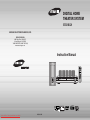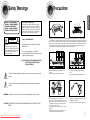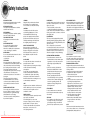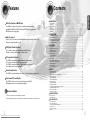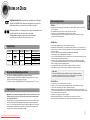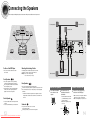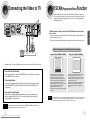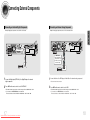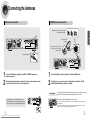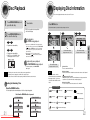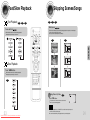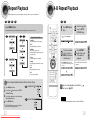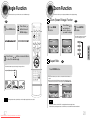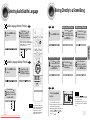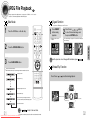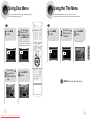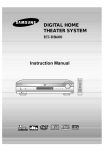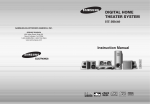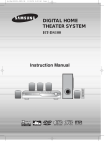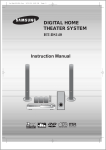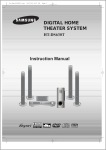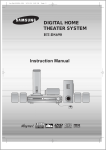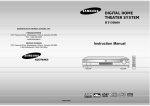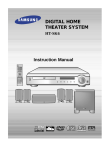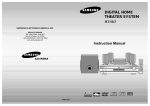Download Samsung HT-DB120N Instruction manual
Transcript
DIGITAL HOME THEATER SYSTEM HT-DB120 SAMSUNG ELECTRONICS AMERICA, INC. SERVICE DIVISION 400 Valley Road, Suite 201 Mount Arlington, NJ 07856 1-800-SAMSUNG (1-800-726-7864) www.samsungusa.com Instruction Manual OPEN/CLOSE DIMMER DVD REMAIN TUNER BAND AUX EZ VIEW SLOW MO/ST SUB TITLE STEP DSP/EQ REPEAT TUNING VOLUME U MEN INFO PL II EFFECT E UT M RE TU RN PL II MODE ENTER TEST TONE SOUND EDIT TUNER MEMORY P.SCAN COMPACT VIDEO Downloaded From TheatreSystem-Manual.com Manuals AH68-01339K DIGITAL AUDIO SLEEP CANCEL LOGO SLIDE MODE DIGEST ZOOM Safety Warnings CAUTION RISK OF ELECTRIC SHOCK. DO NOT OPEN CAUTION: TO REDUCE THE RISK OF ELECTRIC SHOCK, DO NOT REMOVE REAR COVER. NO USER SERVICEABLE PARTS INSIDE. REFER SERVICING TO QUALIFIED SERVICE PERSONNEL. PREPARATION CLASS 1 LASER PRODUCT KLASSE 1 LASER PRODUKT LUOKAN 1 LASER LAITE KLASS 1 LASER APPARAT PRODUCTO LASER CLASE 1 Precautions Note to CATV system installer : This reminder is provided to call the CATV system installer’s attention to Section 820~40 of the NEC which provides guidelines for proper grounding and, in particular, specifies that the cable ground shall be connected to the grounding system of the building, as close to the point of cable entry as practical CLASS 1 LASER PRODUCT This Compact Disc player is classified as a CLASS 1 LASER product. Ensure that the AC power supply in your house complies with the identification sticker located on the back of your player. Install your player horizontally, on a suitable base (furniture), with enough space around it for ventilation (3~4inches). Make sure the ventilation slots are not covered. Do not stack anything on top of the player. Do not place the player on amplifiers or other equipment which may become hot. Before moving the player, ensure the disc tray is empty. This player is designed for continuous use. Switching off the DVD player to the stand-by mode does not disconnect the electrical supply. In order to disconnect the player completely from the power supply, remove the main plug from the wall outlet, especially when left unused for a long period of time. Use of controls, adjustments or performance of procedures other than those specified herein may result in hazardous radiation exposure. CAUTION-INVISIBLE LASER RADIATION WHEN OPEN AND INTERLOCKS DEFEATED, AVOID EXPOSURE TO BEAM. This symbol indicates that dangerous voltage which can cause electric shock is present inside this unit. During thunderstorms, disconnect AC main plug from the wall outlet. Voltage peaks due to lightning could damage the unit. Do not expose the unit to direct sunlight or other heat sources. This could lead to overheating and malfunction of the unit. This symbol alerts you to important operating and maintenance instructions accompanying the unit. Phones WARNING: To reduce the risk of fire or electric shock, do not expose this appliance to rain or moisture. CAUTION: TO PREVENT ELECTRIC SHOCK, MATCH WIDE BLADE OF PLUG TO WIDE SLOT, FULLY INSERT. 1 Downloaded From TheatreSystem-Manual.com Manuals Protect the player from moisture(i.e. vases) , and excess heat(e.g.fireplace) or equipment creating strong magnetic or electric fields (i.e.speakers...). Disconnect the power cable from the AC supply if the player malfunctions. Your player is not intended for industrial use. Use of this product is for personal use only. Condensation may occur if your player or disc have been stored in cold temperatures. If transporting the player during the winter, wait approximately 2 hours until the unit has reached room temperature before using. The battery used with this product contain chemicals that are harmful to the environment. Do not dispose of batteries in the general household trash. 2 Safety Instructions RETAIN INSTRUCTIONS The safety and operating instructions should be retained for future reference. HEED WARNINGS All warnings on the appliance and in the operating instructions should be adhered to. FOLLOW INSTRUCTIONS All operating and use instructions should be followed. WATER AND MOISTURE Do not use this video product near waterforexample, near a bathtub, wash bowl, kitchen sink, or laundry tub, in a wet basement, or near a swimming pool, and the like. OVERLOADING Do not overload wall outlets and extension cords as this can result in the risk of fire or electric shock. VENTILATION Slots and openings in the cabinet are provided for ventilation and to ensure reliable operation of the video product and to protect it from overheating these openings must not be blocked or covered. The openings should never be blocked by placing the video product on a bed, sofa, rug, or other similar surface. This video product should never be placed near or over a radiator or heat register. This video product should not be placed in a built-in installation such as a bookcase or rack unless proper ventilation is provided or the manufacturer's instructions have been followed. POWER CORD PROTECTION Power-supply cords should be routed so that they are not likely to be walked on or pinched by items placed upon or against them paying particular attention to cords at plugs, convenience receptacles, and the point where they exit from the appliance. 3 Downloaded From TheatreSystem-Manual.com Manuals CLEANING Unplug this video product from the wall outlet before cleaning. Do not use liquid cleaners or aerosol cleaners. Use a damp cloth for cleaning. LIGHTNING For added protection of this video product receiver during a lightning storm, or when it is left unattended and unused for long periods of time, unplug it from the wall outlet and disconnect the antenna or cable system. This will prevent damage to the video product due to lightning and power-line surges. OBJECT AND LIQUID ENTRY Never push objects of any kind into this product through openings as they may touch dangerous voltage points or short-out parts that could result in a fire or electric shock. Never spill liquid of any kind on the video product. ACCESSORIES Do not place this video product on an unstable cart, stand, tripod, bracket, or table. The video product may fall, causing serious injury to a child or adult, and serious damage to the appliance. Use only with a cart, stand, tripod, bracket, or table recommended by the manufacturer, or sold with the video product. Any mounting of the appliance should follow the manufacturer's instructions and should use a mounting accessory recommended by the manufacturer. CART An appliance and cart combination should be moved with care. Quick stops, excessive force, and uneven surfaces may cause the appliance and cart combination to overturn. POWER SOURCES This video product should be operated only from the type of power source indicated on the marking label. If you are not sure of the type of supply to your home, consult your appliance dealer or local power company. For video products intended to be operated from battery power, or other sources, refer to the operating instructions. POWER LINES An outside antenna system should not be located in the vicinity of overhead power lines or other electric light or power circuits, or where it can fall into such power lines or circuits. When installing an outside antenna system, extreme care should be taken to keep from touching such power lines or circuits as contact with them might be fatal. POLARIZATION This video product is equipped with a polarized alternating current line plug (a plug having one blade wider than the other.) This plug will fit into the power outlet only one way. This is a safety feature. If you are unable to insert the plug fully into the outlet, try reversing the plug. If the plug should still fail to fit, contact your electrician to replace your obsolete outlet. Do not defeat the safety purpose of the polarized plug. OUTDOOR ANTENNA GROUNDING •If an outside antenna is connected to the antenna terminal, be sure the antenna system is grounded so as to provide some protection against voltage surges and built-up static charges. •In the U.S.A section 810 of the National Electrical Code, ANSI/NFPA No. 70-1984, provides information with respect to proper grounding of the mast and supporting structure, grounding of the lead-in wire to an antenna discharge unit, size of grounding conductors location of antenna discharge unit, connection to grounding electrodes, and requirements for the grounding electrode. See the figure below. ATTACHMENTS Do not use attachments not recommended by the video product manufacturer as they may cause hazards. SERVICING •Do not attempt to service this product yourself as opening or removing covers may expose you to dangerous voltage or other hazards. •Refer all servicing to qualified service personnel. REPLACEMENT PARTS When replacement parts are required, be sure the service technician has used replacement parts specified by the manufacturer or having the same characteristics as the original part. Unauthorized substitutions may result in fire, electric shock or other hazards. ANTENNA LEAD IN WIRE GROUND CLAMP ELECTRIC SERVICE EQUIPMENT ANTENNA DISCHARGE UNIT (NEC SECTION. 810-20) GROUNDING CONDUCTORS (NEC SECTION 810-21) GROUND CLAMPS POWER SERVICE GROUNDING ELECTRODE SYSTEM (NEC ART 250, PART H) SAFETY CHECK Upon completion of any service or repairs to this video product, ask the service technician to perform safety checks to determine that the video product is in proper operating condition. DAMAGE REQUIRING SERVICE Unplug this video product from the wall outlet and refer servicing to qualified service personnel under the following conditions. a. When the power-supply cord or plug is damaged. b. If liquid has been spilled, or objects have fallen into the video product. c. If the video product has been exposed to rain or water d. If the video product does not operate normally by following the operating instructions. Adjust only those controls that are covered by the operating instructions as an improper adjustment of other controls may result in damage and will often require extensive work by a qualified technician to restore the video product to its normal operation. e. If the video product has been dropped or the cabinet has been damaged. f. When the video product exhibits a distinct change in performance - this indicates a need for service. HEAT This video unit should be situated away from heat sources such as radiators, stoves, or other products (including amplifiers) that propduce heat. 4 PREPARATION READ INSTRUCTIONS All the safety and operating instructions should be read before the appliance is operated. Features Contents PREPARATION PREPARATION Multi-Disc Playback & AM/FM Tuner The HT-DB120 combines the convenience of multi-disc playback capability, including DVD, CD, MP3-CD, CD-R, CD-RW, and DVD-RW, with a sophisticated AM/FM tuner, all in a single player. Safety Warnings..................................................................................................................................................................1 Precautions .........................................................................................................................................................................2 Safety Instructions ..............................................................................................................................................................3 Features..............................................................................................................................................................................5 Notes on Discs....................................................................................................................................................................7 Description ..........................................................................................................................................................................9 CONNECTIONS Dolby Pro Logic II Dolby Pro Logic II is a new form of multi-channel audio signal decoding technology that improves upon existing Dolby Pro Logic. Connecting the Speakers....................................................................................................................................................13 Connecting the Video to TV ................................................................................................................................................15 P.SCAN(Progressive Scan) Function .................................................................................................................................16 Connecting External Components ......................................................................................................................................17 Connecting the Antennas....................................................................................................................................................19 OPERATION DTS (Digital Theater Systems) DTS is an audio compression format developed by Digital Theater Systems Inc. It delivers full-frequency 5.1 channel sound. TV Screen Saver Function The HT-DB120 automatically brightens and darkens the brightness of the TV screen after 2 minutes in the stop or pause mode. The HT-DB120 automatically switches itself into the power saving mode after 20 minutes in the screen saver mode. Power Saving Function The HT-DB120 automatically shuts itself off after 20 minutes in the stop or pause mode. Customized TV Screen Display The HT-DB120 allows you to select your favorite image during JPEG, DVD playback and set it as your background wallpaper. TV Broadcast System Disc Playback .....................................................................................................................................................................21 Displaying Disc Information ................................................................................................................................................22 Fast/Slow Playback.............................................................................................................................................................23 Skipping Scenes/Songs ......................................................................................................................................................24 Repeat Playback.................................................................................................................................................................25 A-B Repeat Playback..........................................................................................................................................................26 Angle Function ....................................................................................................................................................................27 Zoom Function ....................................................................................................................................................................28 Selecting Audio/Subtitle Language .....................................................................................................................................29 Moving Directly to a Scene/Song........................................................................................................................................30 JPEG File Playback ............................................................................................................................................................31 Using Disc Menu.................................................................................................................................................................33 Using the Title Menu ...........................................................................................................................................................34 SETUP Setting the Language..........................................................................................................................................................35 Setting TV Screen type .......................................................................................................................................................37 Setting Parental Controls (Rating Level).............................................................................................................................39 Setting the Password ..........................................................................................................................................................41 Setting the Wallpaper..........................................................................................................................................................43 Setting the Speaker Mode ..................................................................................................................................................45 Setting the Test Tone..........................................................................................................................................................46 Setting the Delay Time........................................................................................................................................................47 Setting the Audio Quality........................................................................................................................................................................49 Setting the DRC (Dynamic Range Compression)...............................................................................................................51 Sound Field (DSP)/EQ Function .........................................................................................................................................52 Dolby Pro Logic II Mode......................................................................................................................................................53 Dolby Pro Logic II Effect .....................................................................................................................................................54 RADIO OPERATION • This device is designed to work with the NTSC video format. • For normal playback, the video format a DVD disc is recorded in must coincide with your TV's video format. Listening to Radio ...............................................................................................................................................................55 Presetting Stations..............................................................................................................................................................56 MISCELLANEOUS Convenient Functions .........................................................................................................................................................57 Before Calling for Service ...................................................................................................................................................59 Cautions on Handling and Storing Discs ............................................................................................................................61 Specifications......................................................................................................................................................................62 Notes on Terminology.........................................................................................................................................................63 Warranty .............................................................................................................................................................................64 5 Downloaded From TheatreSystem-Manual.com Manuals 6 Notes on Discs VIDEO surround sound and MPEG-2 video compression technology. Now you can enjoy these realistic effects in the home, as if you were in a movie theater or concert hall. Disc Recording Format CD-R Discs • Depending on the disc recording device (CD-Recorder or PC ) and the condition of the disc, some CD-R discs 1 ~ 6 DVD players and the discs are coded by region. These regional codes must match in order for the disc to play. If the codes do not match, the disc will not play. The Region Number for this player is given on the rear panel of the player. (Your DVD player will only play DVDs that are labeled with identical region codes.) may not be playable. • Use a 650MB/74 minute CD-R. Avoid CD-R media, as they may not be playable. • If possible, do not use CD-RW (Rewritable) media, as they may not be playable. • Only CD-Rs that are properly "closed" can be fully played. If the session is closed but the disc is left open, you may not be able to fully play the disc. CD-R MP3 Discs • Only CD-R discs with MP3 files in ISO 9660 or Joliet format can be played. • MP3 file names should be 8 characters or less in length and contain no blank spaces or special characters (. / = +). • If the name of a file is in Korean, the name will be displayed on the TV screen in Korean and * will be shown in the Playable Discs Disc Type Mark (Logo) Recorded Signals Disc Size 5" Audio + Video DVD 3 1/2" VIDEO AUDIO-CD COMPACT Audio DIGITAL AUDIO Max. Playing Time Approx. 240 min. (single-sided) Approx. 480 min. (double-sided) Approx. 80 min. (single-sided) Approx. 160 min. (double-sided) 5" 74 min. 3 1/2" 20 min. display of the main unit. • Use discs recorded with a compression/decompression data rate greater than 128Kbps. • Only files with the ".mp3" and ".MP3" extensions can be played. • Only a consecutively written Multi session disc can be played. If there is a blank segment in the Multi session disc, the disc can be played only up to the blank segment. • If the disc is not closed, it will take longer to begin playback and not all of the recorded files may be played. • For files encoded in Variable Bit Rate (VBR) format, i.e. files encoded in both low bit rate and high bit rate (e.g., 32Kbps ~ 320Kbps), the sound may skip during playback. • If more than 500 tracks are recorded on a single CD, a maximum of 500 tracks can be played. • If more than 300 folders are recorded on a single CD, a maximum of 300 folders can be played. Do not use the following types of disc! • LD, CD-G, CD-I, CD-ROM and DVD-ROM cannot be played on this player. If such discs are played, a "WRONG DISC FORMAT" message appears on the TV screen. What is MP3? MP3 is short for MPEG-1 Audio Layer 3 and MPEG is an acronym for Moving Pictures Experts Group. MP3 is a file format with compression ratio of 1:12 (128 Kbps*) That is, you can use MP3 format to record about 12 times the usual amount of data on a regular CD. • DVD discs purchased abroad may not play on this player. If such discs are played, a "WRONG REGION CODE" message appears on the TV screen. Copy Protection • Many DVD discs are encoded with copy protection. Because of this, you should only connect your • 7 DVD player directly to your TV, not to a VCR. Connecting to a VCR results in a distorted picture from copy-protected DVD discs. This product incorporates copyright protection technology that is protected by methods claims of certain U.S. patents and other intellectual property rights owned by Macrovision Corporation and other rights owners. Use of this copyright protection technology must be authorized by Macrovision Corporation, and is intended for home and other limited viewing uses only unless otherwise authorized by Macrovision Corporation. Reverse engineering or disassembly is prohibited. Downloaded From TheatreSystem-Manual.com Manuals CD-R JPEG Discs • Only files with the ".jpeg" and ".JPEG" extensions can be played. • If the disc is not closed, it will take longer to start playing and not all of the recorded files may be played. • Only CD-R discs with JPEG files in ISO 9660 or Joliet format can be played. • JPEG file names should be 8 characters or less in length and contain no blank spaces or special characters (. / = +). • Only a consecutively written multi session disc can be played. If there is a blank segment in the multi session disc, the disc can be played only up to the blank segment. • A maximum of 9,999 images can be stored on a single CD. • When playing a Kodak/Fuji Picture CD, only the JPEG files in the picture folder can be played. • Picture discs other than Kodak/Fuji Picture CDs may take longer to start playing or may not play at all. 8 PREPARATION DVD (Digital Versatile Disc) offers fantastic audio and video, thanks to Dolby Digital Description Play/Pause ( Power ( ) button Stop ( ) button —Rear Panel— ) button S-Video Output Connector Video Output Connector Function button Connect the TV's video input jacks (VIDEO IN) to the VIDEO OUT connector. Open/Close button If the TV is equipped with an S-Video input connector (S-VIDEO IN), connect it to the player's S-Video output jack. External Digital Component Input Connector Use this to connect external equipment capable of digital output. Volume control Standby indicator Tuning Up & Skip ( ) buttons Tuning Down & Skip ( ) buttons Disc Tray COMPONENT VIDEO OUTPUT jacks Connect a TV with component 5.1 Channel Speaker video inputs to these jacks. Output Terminals External Audio Component Input Connector FM Antenna Connector AM Antenna Connector DOLBY DIGITAL indicator LINEAR PCM indicator DSP indicator CHAPTER indicator STEREO indicator PROGRAM indicator TUNER indicator TITLE indicator Accessories PBC indicator E LOS N/C OPE EZ R ME DIM DVD SUB /EQ DSP X AU W SLO /ST MO AIN REM TUNED P STE E TITL EAT REP ST ER TUN D BAN E LUM VO PRGM W VIE TITLE PBC CHAP ING TUN DSP II PL DE MO LINEAR PCM RETURN MENU II PL ECT EFF INFO M ZOO EST DIG 9 Downloaded From TheatreSystem-Manual.com Manuals ER TUN ORYAN MEMP.SC SPEAKER indicator EDIT PRO LOGIC indicator CEL CAN MPEG indicator DE E MO SLID DTS Disc indicator ND SOU MPEG RS E TON S TEST O LOG kHz MHz SW LS MUTE R P SLEE C ER ENT L Remote Control (AH59-01225B) Audio Cable (AH39-40001U) Video Cable (AH39-40001V) FM Antenna (AH42-00004A) User's Manual (AH68-01339K) System Status Display RADIO FREQUENCY indicator AM Antenna (AH42-20001P) 10 PREPARATION —Front Panel— Description DVD POWER button DIMMER button OPEN/CLOSE button Insert Remote Batteries 1 REMAIN button OPEN/CLOSE DIMMER REMAIN DVD TUNER BAND AUX EZ VIEW SLOW MO/ST SUB TITLE STEP DSP/EQ REPEAT DVD button EZ VIEW button STEP button DSP/EQ button AUX button TUNER BAND button SUB TITLE button SLOW, MO/ST button REPEAT button Play/Pause button TUNING PL II EFFECT PL II MODE button INFO U MEN Insert two 1.5V AAA batteries, paying attention to the correct polarities (+ and –). 3 Replace the battery cover. Stop button Tuning Preset/CD Skip button INFO button E UT M RE TU RN MENU button ENTER MUTE button Direction/Enter button TEST TONE Caution Follow these precautions to avoid leaking or cracking cells: • Place batteries in the remote control so they match the polarity:(+) to (+)and (–)to (–). • Use the correct type of batteries.Batteries that look similar may differ in voltage. • Always replace both batteries at the same time. • Do not expose batteries to heat or flame. TEST TONE button SOUND EDIT Number(0~9) buttons TUNER MEMORY SLEEP LOGO CANCEL SLIDE MODE DIGEST SLIDE MODE button 11 2 PL II EFFECT button VOLUME button TUNING button SLEEP button LOGO button Remove the battery cover on the back of the remote by pressing down and sliding the cover in the direction of the arrow. VOLUME PL II MODE RETURN button PREPARATION —Remote Control— Downloaded From TheatreSystem-Manual.com Manuals SOUND EDIT button TUNER MEMORY, P.SCAN button Range of Operation of the Remote Control ZOOM ZOOM button CANCEL button DIGEST button The remote control can be used up to approximately 23 feet/7 meters in a straight line. It can also be operated at a horizontal angle of up to 30° from the remote control sensor. To open the remote control cover, push the top of the cover, then slide downward. 12 Connecting the Speakers Before moving or installing the product, be sure to turn off the power and disconnect the power cord. Front Speaker (L) Front Speaker (R) C L R White LS Green Red RS the TV stand. Gray Blue Purple Position of the DVD Player • Place it on a stand or cabinet shelf, or under CONNECTIONS Center Speaker SW Selecting the Listening Position The listening position should be located about 2.5 to 3 times the distance of the TV's screen size away from the TV. Example : For 32" TVs 2~2.4m (6~8feet) For 55" TVs 3.5~4m (11~13feet) Subwoofer Rear Speaker (L) Rear Speaker (R) Front Speakers L R • Place these speakers in front of your listening position, facing inwards (about 45°) toward you. • Place the speakers so that their tweeters will be at the same height as your ear. • Align the front face of the front speakers with the front face of the center speaker or place them slightly in front of the center speakers. Rear Speakers LS RS • Place these speakers behind your listening position. • If there isn't enough room, place these speakers so they face each other. • Place them about 60 to 90cm (2 to 3feet) above your ear, facing slightly downward. the front and center speakers, the rear speakers are used to * Unlike mainly handle sound effects and sound will not come from them all the time. Center Speaker C • It is best to install it at the same height as the front • speakers. You can also install it directly over or under the TV. Subwoofer • The position of the subwoofer is not so critical. Place it anywhere you like. 13 tab on the back of the speaker. terminal and release the terminal tab. • Insert the black wire into the black • SW • Usually, it is placed by a corner near the front speakers. Downloaded From TheatreSystem-Manual.com Manuals Back of the Speakers 1 Press down the terminal 2 Insert the wire into the (–) terminal and the gray wire into the gray (+) terminal. Make sure the polarities (+ and –) are correct. Black Back of the Main Unit 3 Connect the connecting jacks (6) to the back of the DVD player. • Make sure the colors of the speaker terminals match the colors of the connecting jacks. • Make sure the polarities (+ and -) are correct. Gray 14 Connecting the Video to TV P.SCAN(Progressive Scan) Function Unlike a regular Interlace Scan in which two fields of picture information are alternated to create the entire picture (odd scan lines, then even scan lines), Progressive Scan uses one field of information (all lines displayed in one pass) to create a clear and detailed picture without visible scan lines. down for a minimum of 1 second. • The previous mode is indicated in the display first, followed by the selected mode in about a second. What is Progressive (or Non-Interlaced) Scanning? TV Composite Video * S-Video Component Video Interlaced Scan (1 FRAME = 2 FIELDS) Progressive Scan (FULL FRAME) Depending on your TV, Component Video input connectors may be marked as DVD Video input connectors. Composite Video (Good Quality) Connect the supplied video cable from the VIDEO OUT jack on the back panel of the system to the VIDEO IN jack on your television. S-Video (Better Quality) If you television is equipped with an S-Video input, connect an S-Video cable (not supplied) from the S-VIDEO OUT jack on the back panel of the system to the S-VIDEO IN jack on your television. In interlaced-scan video, a frame consists of two interlaced fields (odd and even), where each field contains every other horizontal line in the frame. The odd field of alternating lines is displayed first, and then the even field is displayed to fill in the alternating gaps left by the odd field to form a single frame. One frame, displayed every 1/30th of a second, contains two interfaced fields, thus a total of 60 fields are displayed every 1/60th of a second each. The interlaced scanning method is intended for capturing a still object. The progressive scanning method scans one full frame of video consecutively down the screen, line by line. As opposed to the interlaced scanning process by which a video image is drawn in a series of passes, you get an entire image drawn at one time. The progressive scanning method is desirable for dealing with moving objects. A camera that has the ability to capture moving objects is called a "full frame shutter camera". Component Video (Best Quality) If your television is equipped with Component Video inputs, connect a component video cable (not supplied) from the Pr, Pb and Y jacks on the back panel of the system to the corresponding jacks on your television. Note • This function works only on TVs equipped with component video inputs (Pr, Pb, Y,) that support Progressive Video. (It does not work on TVs with conventional component inputs, i.e., non-progressive scan TVs.) • Depending on the brand and model of your TV, this function may not work. Note • When the Progressive scan mode is selected, the VIDEO and S-VIDEO outputs do not feed any signals. See page 16 to select Progressive Scan. 15 Downloaded From TheatreSystem-Manual.com Manuals 16 CONNECTIONS While the player is in the Stop mode, hold the P.SCAN button down for longer than 1 second. • The selection switches back and forth between "P.SCAN" and "I.SCAN" each time the button is held Connecting External Components Connecting an External Analog Component Example: Digital signal components such as a DVD or CD Recorder. Example: Analog signal components such as a VCR, Camcorder, and TV. CONNECTIONS Connecting an External Digital Component Optical Cable (not included) Audio Cable If the external analog component has only one Audio Out, connect either left or right. DIGITAL OUT L 1 Connect the Digital Input (OPTICAL) to the Digital Output on the external digital component. 2 Press AUX on the remote control to select ‘DIGITAL IN’. • Each time the button is pressed, the selection changes as follows: DIGITAL IN ➝ AUX. • You can also use the FUNCTION button on the main unit. The mode switches as follows: DVD/CD ➝ DIGITAL IN ➝ AUX ➝ FM ➝ AM. 17 Downloaded From TheatreSystem-Manual.com Manuals R 1 Connect Audio In on the DVD player to Audio Out on the external analog component. 2 Press AUX on the remote control to select AUX. • Be sure to match connector colors. • Each time the button is pressed, the selection changes as follows: DIGITAL IN ➝ AUX. • You can also use the FUNCTION button on the main unit. The mode switches as follows: DVD/CD ➝ DIGITAL IN ➝ AUX ➝ FM ➝ AM. 18 Connecting the Antennas FM antenna connection AM(MW) antenna connection 1 2 3 CONNECTIONS If AM reception is poor, connect an outdoor AM antenna(not supplied). AM Loop Antenna (supplied) Snap the tabs on the loop into the slots of the base to assemble the AM loop antenna. FM Antenna (supplied) 1 2 Connect the FM antenna supplied to the FM 75Ω COAXIAL terminal as a temporary measure. Slowly move the antenna wire around until you find a location where reception is good, then fasten it to a wall or other rigid surface. 1 2 Connect the AM loop antenna supplied to the AM and If reception is poor, connect an outdoor single vinyl-covered wire to the AM terminal. (Keep the AM loop antenna connected). Cooling Fan • If reception is poor, connect an outdoor antenna. Before attaching a 75Ω coaxial cable (with a standard type connector), disconnect the supplied FM antenna. terminals. The cooling fan dissipates the heat generated inside the unit so that the unit can be operated normally. The cooling fan is activated automatically to supply cool air to the unit. Please observe the following cautions for your safety. • Make sure the unit is well-ventilated. If the unit has poor ventilation, the temperature inside the unit could rise and may damage it. • Do not obstruct the cooling fan or ventilation holes. (If the cooling fan or ventilation holes are covered with a newspaper or cloth, heat may build up inside the unit and fire may result.) 19 Downloaded From TheatreSystem-Manual.com Manuals 20 Disc Playback Displaying Disc Information You can view playback information on the disc on the TV screen. 1 3 Press OPEN/CLOSE button to open the disc tray. 2 Load a disc. Press INFO button. • Each time the button is pressed, the display changes as follows: • Place a disc gently into the tray with the disc’s label facing up. DVD Press OPEN/CLOSE button to close the disc tray. DVD • Playback starts automatically. CD will appear on the TV screen. • stop position will be stored in memory. If PLAY/PAUSE ( ) button or ENTER button is pressed, playback resumes from the stop position. (This function works only with DVDs.) If pressed twice, “STOP” is displayed, and if PLAY/PAUSE ( ) button is pressed, playback starts from the beginning. The information display disappears from the screen To temporarily pause playback, press PLAY/PAUSE during playback. SMART NAVI Something like you Back for good Love of my life More than words I need you My love Uptown girl SMART NAVI Something like you Back for good Love of my life More than words The information display disappears from the screen • To resume playback, press PLAY/PAUSE The information display disappears from the screen • What is a Title? A movie contained in a DVD disc. button again. • Depending on the content of the disc, the initial screen may appear different. Note • Depending on the recording mode, some MP3-CDs cannot be played. • Table of contents of a MP3-CD varies depending on the MP3 track format recorded on the disc. Each title on a DVD disc is divided into several smaller sections called "chapters". • Depending on the disc, the disc • Checking the Remaining Time • What is a Chapter? Note information display may appear different. Depending on the disc, you can also select DTS, DOLBY DIGITAL, or PRO LOGIC. • appears on the TV screen! If this symbol appears on the TV screen while buttons are being operated, that operation is not possible with the disc currently being played. • What is a Track (File)? A section of video or a music file recorded on a CD, or MP3-CD. Screen Display Press the REMAIN button. • For checking the total and remaining time of a title or chapter being played. DVD display CHAPTER display AUDIO LANGUAGE display STEREO (L/R) display Each time the REMAIN button is pressed TITLE ELAPSED TRACK ELAPSED CD display TRACK (FILE) display SUBTITLE display DOLBY DIGITAL display TRACK REMAIN MP3 CD display ELAPSED TIME display CHAPTER ELAPSED TOTAL ELAPSED TITLE display REPEAT PLAYBACK display CHAPTER REMAIN TOTAL REMAIN TITLE REMAIN DVD 21 ANGLE display CD Downloaded From TheatreSystem-Manual.com Manuals 22 OPERATION • Playback starts automatically. • If the TV is on, a list of MP3s on the JPEG DVD RECEIVER • If pressed once, “PRESS PLAY” is displayed and the JPEG DVD RECEIVER MP3 To stop playback, press STOP during playback. CD MP3 CD Fast/Slow Playback Fast Playback Press and hold DVD CD . • Each time the button is held down during playback, the playback speed changes as follows: MP3 Skipping Scenes/Songs DVD CD MP3 Briefly press . • Each time the button is pressed briefly during playback, the previous or next chapter, track, or directory (file) will be played. • But, you cannot skip chapters consecutively. DVD MP3 TITLE 01/05 CHAPTER 002/040 DVD RECEIVER SMART NAVI DVD RECEIVER OPERATION Something like you Back for good Love of my life More than words I need you My love Uptown girl SMART NAVI Something like you Back for good Love of my life More than words I need you My love Uptown girl Slow Playback TITLE 01/05 CHAPTER 004/040 Press SLOW button. DVD RECEIVER SMART NAVI Something like you Back for good Love of my life More than words I need you My love Uptown girl • Each time the button is pressed during playback, the playback speed changes as follows: DVD Playing Frame by Frame DVD Press STEP button. • The picture moves forward one frame each time the button is pressed during playback. Note • During fast playback of a CD or MP3-CD, sound is heard only at 2x speed, 23 Downloaded From TheatreSystem-Manual.com Manuals and not at 4x, 8x, and 32x speeds. • No sound is heard during slow playback and step motion playback. 24 Repeat Playback A-B Repeat Playback Repeat playback allows you to repeatedly play a chapter, title, track (song), or directory (MP3 file). DVD CD MP3 JPEG DVD Press REPEAT button. 1 • Each time the button is pressed during playback, the repeat playback mode changes as follows: DVD MP3 JPEG Repeat Playback Options CD Press INFO button twice. 2 Press Cursor button to move to REPEAT PLAYBACK display. 4 Press ENTER button at the end of the desired segment. • For a CD, press INFO button once. CHAPTER Repeatedly plays the selected chapter. RANDOM Plays tracks in random order. (A track that has already been played may be played again.) TRACK Repeatedly plays the selected track. CD FOLDER Repeatedly plays all tracks in the selected folder. 3 Press Cursor , buttons to select ‘A-’ and then press ENTER button at the beginning of the desired segment. • When ENTER button is pressed, the selected position will be stored in memory. • The specified segment will be played repeatedly. A- DISC Repeatedly plays the entire disc. OPERATION TITLE Repeatedly plays the selected title. A-B REPEAT : A—B OFF Cancels Repeat Playback. A -? REPEAT : A— To Select a Repeat Playback Mode in the Disc Information Screen 1 2 Press INFO button twice. 3 Press Cursor button to select the desired Repeat Playback mode. 4 DVD To return to normal playback, press Cursor buttons to select OFF. , Press Cursor button to move to REPEAT PLAYBACK display. Press ENTER button. CD Note • The A-B Repeat function will not work on an MP3 or JPEG disc. MP3 and JPEG discs, you cannot select Repeat * For Play from the information display screen. 25 Downloaded From TheatreSystem-Manual.com Manuals 26 Angle Function Zoom Function This function allows you to view the same scene in different angles. This function allows you to enlarge a particular area of the displayed image. Zoom (Screen Enlarge) Function DVD 1 Press INFO button. 2 Press Cursor button to move to ANGLE display. 1 Press ZOOM button. 2 Press Cursor , , , buttons to move to the area you want to enlarge. DVD 3 Press ENTER button. • Each time the button is pressed, the zoom level changes as follows: 1/3 1/3 ENTER SELECT OPERATION 3 Press Cursor , buttons or numeric buttons to select the desired angle. Aspect Ratio DVD • Each time the button is pressed, the angle changes as follows: 1/3 Press EZ VIEW button. 2/3 3/3 • Each time the button is pressed, the zoom function will switch between On and Off. • When a movie is played in Widescreen format, black bars at the top and bottom of the TV screen can be removed by pressing the EZ VIEW button. EZ VIEW Note EZ VIEW OFF • The Angle function works only with discs on which multiple angles have been recorded. Note • This function will not work if the DVD is recorded with multi-camera angle format. • Black bars may not disappear because some DVD discs have a built-in horizontal to vertical ratio. 27 Downloaded From TheatreSystem-Manual.com Manuals 28 Moving Directly to a Scene/Song Selecting Audio/Subtitle Language Audio Language Selection Function 1 Press INFO button twice. 2 DVD DVD Press Cursor , buttons or numeric buttons to select the desired audio language. 1 CD Moving to a Title/Track Press INFO button. 2 Moving to a Chapter Press Cursor , buttons or numeric buttons to select the desired title/track and then press ENTER button. 3 Press Cursor , buttons to move to Chapter display. • Depending on the number of languages on a 01/05 001/040 0:00:37 1/1 03/05 001/002 0:00:01 01/05 1/1 001/040 0:00:01 1/1 EN 2/3 JA 3/3 Moving to a Chapter Subtitle Language Selection Function 1 Press INFO button twice. 2 DVD 4 Press Cursor button to move to SUBTITLE display. 01/05 MP3 3 Press Cursor button or numeric buttons to select the desired subtitle. KO 1/3 KO 01/ 03 025/040 0:00:01 5 1/1 OFF JA 03/ 03 Note • You can use the SUBTITLE OFF / 03 Downloaded From TheatreSystem-Manual.com Manuals • button on the remote control to select a subtitle language. Depending on the disc, the Subtitle and Audio Language functions may not work. Moving to a Specific Time Press Cursor , buttons to move to time display. 01/05 025/040 1:17:30 6 1/1 Press the numeric buttons to select the desired time and then press ENTER button. 01/05 028/040 1:30:00 1/1 JPEG Press the numeric buttons. EN 02/ 03 29 Press Cursor , buttons or numeric buttons to select the desired chapter and then press ENTER button. Moving to a Specific Time • The selected file will be played. • An MP3 or JPEG disc cannot be moved Note • You can press • on the remote control to move directly to the desired title, chapter, or track. Depending on the disc, you may not be able to move to the selected title or time. from the disc information screen. • When playing an MP3 or JPEG disc, you cannot use , to move a folder. To move a folder, press (Stop) and then press , . 30 OPERATION DVD disc, a different audio language (ENGLISH, SPANISH, FRENCH, etc.) is selected each time the button is pressed. JPEG File Playback JPEG Images captured with a digital camera or camcorder, or JPEG files on a PC can be stored on a CD and then played back with this DVD player. Slide Mode Digest Function You can view 9 JPEG images on the TV screen. 1 1 Place the JPEG disc on the disc tray. Press DIGEST button during playback. 2 • JPEG files will be shown in • The selected image is played for 5 seconds before moving to 9 windows. Press the OPEN/CLOSE button. • Playback starts automatically. • Each image is shown for 5 seconds before another image is displayed. 3 the next image. OPERATION 2 Press Cursor , , , buttons to select the desired image and then press ENTER button. To view the previous or next image with 9 windows, press . Press SLIDE MODE button. • Playback starts automatically. • Each time the button is pressed, the image makes the transition as follows: Rotate/Flip Function From top to bottom Press Cursor , , , buttons during playback. From bottom to top Rectangular shape in the center button: Flip Vertically Vertical curtain shape Each time a new image is displayed, slide modes (1~11) will be randomly and automatically be applied. button: Rotate 90° Counterclockwise button: Rotate 90° Clockwise Original Image Cancels the slide mode. button: Flip Horizontally 31 Press to skip to the next slide. • Each time the button is pressed, the slide moves backward or forward. Downloaded From TheatreSystem-Manual.com Manuals 32 Using Disc Menu Using the Title Menu You can use the menus for the audio language, subtitle language, profile, etc. DVD menu contents differ from disc to disc. For DVDs containing multiple titles, you can view the title of each movie. Depending on the disc, this function may either not work at all or may work differently. DVD 1 Press MENU button. DVD 2 Press Cursor , buttons to move to ‘DISC MENU’ and then press ENTER button. • When you select the disc menu that is not supported by the disc, the "This menu is not supported" message appears on the screen. 1 Press MENU button. 2 Press Cursor , button to move to ‘Title Menu’. 3 Press ENTER button. • The title menu appears. OPERATION 3 Press Cursor , , , buttons to select the desired item. 4 33 Downloaded From TheatreSystem-Manual.com Manuals Press ENTER button. Press MENU button to exit the setup screen. 34