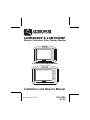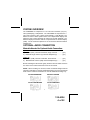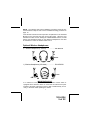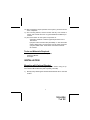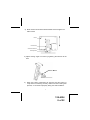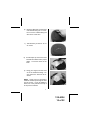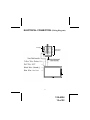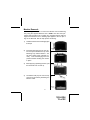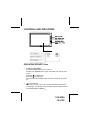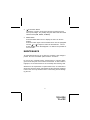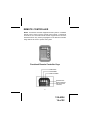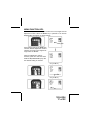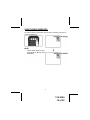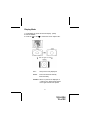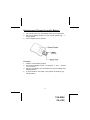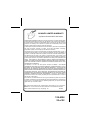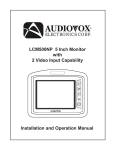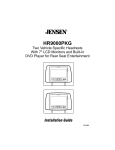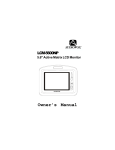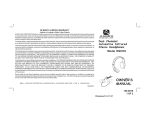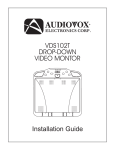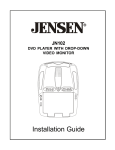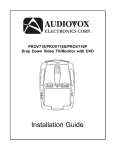Download Audiovox LCM5869NP Owner`s manual
Transcript
® ELECT RONICS CORP. LCM5869NP & LCM7069NP Remote Controlled Color Display Monitor 5.8-Inch Color Display Monitor 7-Inch Color Display Monitor Installation and Owner's Manual Released: 03-27-02. 128-6324 1 of 22 EXPLANATION OF GRAPHIC SYMBOLS CAUTION RISK OF ELECTRIC SHOCK DO NOT OPEN CAUTION:TO REDUCE THE RISK OF ELECTRIC SHOCK DO NOT REMOVE COVER (OR BACK) NO SERVICEABLE PARTS INSIDE REFER SERVICING TO QUALIFIED SERVICE PERSONNEL The lightning flash with the arrowhead within a triangle is intended to alert tell the user that parts inside the product are capable of producing an electric shock . The exclamation point within a triangle is intended to alert the user that important operating and servicing instructions are being provided. WARNING: TO PREVENT FIRE OR ELECTRIC SHOCK HAZARD, DO NOT EXPOSE THIS PRODUCT TO RAIN OR MOISTURE. CAUTION: 1. 2. 3. 4. 5. 6. 7. 8. 9. This product is designed to operate with a 12 volt, negative ground battery system. Disconnect the ground wire from the battery terminal before connecting the electrical system. Refer to the electrical connection diagram to avoid wrong connection of the electrical system. Always use authorized service center for service assistance. Do not operate the monitor at temperatures below 32°F (0°C) or above 104°F (40°C). Keep the monitor clean and dry. Never attempt your own repairs. This unit should be installed and repaired by qualified technicians or service personnel.. Do not drop the monitor or expose to strong impacts. Do not expose to direct sunlight for extended periods of time. Use proper insulation material to prevent short-circuiting of the supply system. Tighten all loose wires after installation. 1 128-6324 2 of 22 MATERIALS LIST 1. 2. 3. 4. 5. 6. 7. 8. System Monitor (LCM5869NP=136C2185) or (LCM7069NP=136C2184) Remote Control Unit (136B2156, used with LCM5869NP and LCM7069NP) with Lithium Battery, 3V,CR 2025 Interconnect Box (136B2183, used with LCM5869NP and LCM7069NP) Monitor Cable, 8' (112B3151, used with LCM5869NP and LCM7069NP) Headrest Mounting Tray (LCM5869NP=102C3739) or (LCM7069NP=102B3738) Trim Ring for Mounting Tray (LCM5869NP=102C3746) or (LCM7069NP=102B3745) Power Cable, 2.46' (112B3127, used with LCM5869NP and LCM7069NP) Removal Tool (108B3632) (1pc.) (1pc.) (1pc.) (1pc.) (1pc.) (1pc.) (1pc.) (1pc.) ! $ # " % & 2 128-6324 3 of 22 SYSTEM OVERVIEW The LCM5869NP is comprised of a 5.8" Thin Film Transistor (TFT) Liquid Crystal Display ( LCD) Monitor. The LCM7069NP is comprised of a 7" Thin Film Transistor (TFT) Liquid Crystal Display ( LCD) Monitor. The Monitor for both of these systems have a 16:9 Aspect Ratio display that allows the user to select between two video sources (Not Supplied). The Monitors display all functions with the comprehensive On Screen Display (OSD). Can be used with optional one or two channel Wireless Infrared Headphones. OPTIONAL AUDIO CONNECTION Materials Needed for Optional Audio Connection: Option #1 1) IRT456 (CHA) Infrared Transmitter, Single Channel ............. (1pc) 2) MVIRHS Single Channel (A) Infrared Headphone(s) ............. (1pc) Option #2 1) IRT457 (CHB) Infrared Transmitter, Dual Channel ............... (1pc) 2) IR2CHS Dual Channel (A/B) Infrared Headphone(s) ............ (1pc) Before installing the IRT boards gently bend the three IR LEDs closest to the center of the vehicle toward the center of the vehicle. NOTE: When installing two screens, install one IRT456 Single Channel Infrared Transmitter into the left Headrest Mounting Tray and one IR2CHS Dual Channel Infrared Transmitter into the left Headrest Mounting Tray. IRT 456 CH A BEFORE IRT 456 CH A AFTER IRT 457 CH B BEFORE IRT 457 CH B AFTER 3 128-6324 4 of 22 NOTE: The following IRT board installation procedure should be performed between steps 10 and 11of the Headrest Mounting procedure on page 10. Insert the IRT boards into their respective compartments in the Headrest Mounting Tray and insert the plug into the IRT board. When the user switches the video source utilizing the ON/OFF/MODE switch, the A/B switch (see illustration below) on the IR2CHS Headphones must also be switched to select the desired audio source. Optional Wireless Headphones: 1) Wireless Headphones (1 Channel) ....................... P/N =MVIRHS AUD ARE DH IO OX AUD EADP HON ES INFR ARE IO DH OX PHO EAD NES R P OWE OFP OW F ER ON INFR VO L 1) Wireless Headphones (2 Channel) .................. P/N =IR2CHS C H.B C H.A AUD INFR ARE D HEA IO OX AUD DPHO ARE INFR IO D HEA OX S ONE DPH R P OWE ER POW N OFF-O OFP OW F ER ON NES VO L IMPORTANT NOTICE It is unlawful in most jurisdictions to drive a motor vehicle which is equipped with a television viewer or screen that is located at the point forward of the back of the driver’s seat, or that is visible directly or indirectly, to the driver while operating the vehicle. 4 128-6324 5 of 22 VEHICLE PREPARATION 1) Decide on the system configuration and the options that will be installed (i.e. what components, VCP, DVD, TV Tuner, Video Game, Monitor, FM Modulator, etc.). 2) Read the manuals and get familiar with the electrical requirements and connections. 3) Decide on the mounting locations and methods of mounting the products. 4) Prepare the vehicle by removing any interior trim necessary to gain access to the vehicle's wiring as well as all areas where interconnecting wire harnesses will be located. If any access holes need to be cut into the vehicle, headrests, or other trim components, this should be performed now. (Refer to the Installation Procedure). 5) Run the wiring harnesses and cabling throughout the vehicle as necessary. (Refer to the wiring instructions for the individual components and accessory options being installed). Be sure, that all the wiring is protected from sharp edges and is routed in such a manner that it will not be pinched, when it is fully installed. Be sure to leave enough slack in the wiring at each component to allow sufficient working room. 6) Remove all the A/V system components from their packaging and then place them in the vehicle at their respective locations. 7) Locate an accessory power source (Red Wire)(+12VDC present when the ignition key is in the accessory and run positions. 0VDC should be present, when the ignition key is in the OFF position). Generally, these wires can be found at the ignition switch or fuse box. 8) Locate a Constant Power Source (Yellow Wire)(+12VDC present at all times). NOTE: Ensure that the accessory power is fused at the source. Failure to do so may result in vehicle wiring damage.) Ground the black wire to a chassis ground close to the mounting location of AV sources. 9) Connect all the components together (electrically) and verify that the proper operation of all the system functions. NOTE: This is best done BEFORE the components are permanently mounted. 5 128-6324 6 of 22 10) After verifying the proper operation of the system, proceed to mount each component. 11) The mounting method, and the location will vary from vehicle to vehicle; this manual will focus on typical Headrest installation procedures. 12) The best location for the system components is: a) Monitor: Headrest or bracket (optional) mounted onto a flat surface. b) System Interconnection Box (AVX-6869): In line with all the system cabling and in an area where it can be easily accessed. c) System Main Cable: Under either seat where monitors are located. Tools and Materials Required: Utility knife or box cutter with sharp blade. Permanent Marker. Tie Wraps. INSTALLATION Mounting with Optional Bracket: This procedure describes mounting the system monitor using an optional Surface Mount Bracket (sold separately, P/N FB1) 1) Start by firmly attaching the Surface Mount Bracket onto a clean flat surface. 6 128-6324 7 of 22 2) Slide monitor onto Surface Mount Bracket and then tighten the fasten wheel. Monitor Fastener Wheel Surface Mount Fastener Mounting Bracket 3) Adjust viewing angle of monitor by tightening the fastener at the side. Surface Mount 4) When the system components are mounted, test the system to verify that it is functioning correctly. Make sure that no wiring was pinched, or connected improperly during the final installation. 7 128-6324 8 of 22 Headrest Mounting: 1) Remove the headrest from the vehicle for easiest installation. 2) Lay headrest on a flat surface. 3) Center trim collar on headrest as shown. Monitor Mounting Tray Trim Ring Headrest NOTE: Depending on the angle of the headrest the Trim Ring and housing may be mounted upside down. 4) Using a permanent marker, mark headrest material along the interior of the Trim Ring. 5) Remove the Trim Ring and mark an “X” from corner to corner as shown. 8 128-6324 9 of 22 6) Using the utility knife, cut the headrest material along the “X” lines. Do not cut the material along the other lines at this time. 7) This will leave you with an “X” cut as shown. 8) Pull the flaps up and cut the foam beneath the material to the proper depth. Cut all four sides of the foam. 9) Using your fingers, tear the foam out of the headrest leaving a recess where the shell will be inserted. NOTE: At this point you will need to install the harness up through the area into the recess. It may be helpful to follow one of the posts and tie wrap it to the post for restraint. 9 128-6324 10 of 22 NOTE: The Mounting Tray will need to be secured to the headrest, either by using tie straps, screws, etc. 10) Lay the flaps of headrest material down into the recess and insert the Mounting Tray into the recess. Check for fit. If it does not fit properly, you may need to remove some more foam. NOTE:If an Infrared Transmitter (optional) is to be installed it must be connected at this point as shown. This must be done prior to the following steps 11) Guide the cable through the side opening of the Mounting Tray and plug it into the Monitor. Make sure the connector locks into place. Insert the Monitor into the Mounting Tray and secure the cable using tie wraps or screws 12) Turn the Monitor around and insert it into the Mounting Tray housing. Snap into place. 13) Connect the Monitor power input plug to a DC power source (Red plug +12 VDC, Yellow plug +12 VDC Constant and Black plug (-) to ground). 14) Connect the external video source output signal (from VCP/DVD, TV Etc.) to the VIDEO IN jack. Test the system to verify proper installation. 10 128-6324 11 of 22 ELECTRICAL CONNECTION (Wiring Diagram) AV Output Video Source Input (1&2) Not Used AUDIO OX 11 128-6324 12 of 22 Monitor Removal: The following procedure is to remove the Monitor from the Mounting Tray using the supplied Removal Tool. NOTE: Use care when performing this procedure not to scratch any exposed surfaces with the edges of the Removal Tool. Masking tape applied to the two tips or legs of the Removal Tool will help prevent scratching. 1) Locate the Removal Tool and apply tape to the tips. 2) Insert the Removal Tool into the center of the space between the top outer Mounting Tray and the Monitor. You will hear click(s) when inserted correctly. This will disengage the two pressure latches holding the monitor in place. 3) While applying upwardly pressure, pull the Removal Tool out and up. 4) The Monitor will pop out from the top and can be removed by detaching the Monitor Cable. Removal Tool Removal Tool ! Removal Tool " Monitor Cable 12 128-6324 13 of 22 CONTROLS AND INDICATORS Headphone AUDIO OX OPERATING INSTRUCTIONS 1. POWER ON/OFF/MODE Press the POWER button to turn power on. Pressing the POWER button again momentarily will change video inputs. for NTSC input. Press the Press the for PAL input. Press and hold the POWER button for three seconds to turn power off. 2. Scroll Up Button This button is used to move Up through theselected menu items (Color,Bright, Tint, [NTSC] Only) this button will also switch selected items (DIM, RESET, FORMAT). 13 128-6324 14 of 22 3. Scroll Down Button This button is used to move Down through the selected menu items (Color, Bright, Tint, [NTSC] Only) this button will also switch selected items (DIM, RESET, FORMAT). 4. MENU Button Press the MENU button once to display the menu On Screen Display. Press the button again until the desired menu item is highlighted. Use the or to adjust or switch the selected item. The On Screen Display menu will disappear if no buttons are pressed for four seconds. MAINTENANCE To avoid electrical shock, do not open the enclosure. High voltage is present. No user serviceable parts inside the enclosure. Do not use any chemical solvent, cleaning agent or corrosive detergent to clean away dirt on the surface of the screen. To clean off dirt or fingerprint, we recommend the use of a soft damp lens cleaning cloth. Should there be requirement to replace blown fuse, do remember to disconnect all power supply and switched off the unit before replacing it with a new one. Only use fuse’s with a correct rating to avoid damaging the unit. 14 128-6324 15 of 22 REMOTE CONTROLLER NOTE: The Remote Controller supplied with this system is a standard remote control, which is used to operate other systems. The Remote Controller is not a universal remote and will only perform the functions described herein. Only the Keys highlighted on the Remote Controller image bellow are used to operate this system. Functional Remote Controller Keys POWER ON/OFF UP ADJUSTMENT DOWN ADJUSTMENT MODE SELECTION MENU (ACTIVATION of OSD and FUNCTION SELECTION) 15 128-6324 16 of 22 MENU FUNCTION KEY: The MENU Key is used to navigate between the Color, Bright and Tint adjustment modes. When the MENU Key is pressed an On Screen Display(OSD) will appear as shown bellow. COLOR BRIGHT TINT DIMMER FORMAT RESET OSD Press release and tap the MENU Key until the desired adjustment mode is selected. To return to the original settings select the RESET. When an adjustment mode is selected, press and hold the either the F or G (CH/DISK/SET) Key until the desired setting is reached. COLOR BRIGHT TINT DIMMER FORMAT RESET Using the F Key COLOR BRIGHT TINT DIMMER FORMAT RESET Using the G Key COLOR BRIGHT TINT DIMMER FORMAT RESET 16 128-6324 17 of 22 VIDEO SOURCE MODE KEY: To switch between Video Input Sources (AV1 and AV2) press and release the MODE Key. NOTE: Select either *NTSC or PAL, press the F or G Keys (CH/ DISK/SET). 17 128-6324 18 of 22 Display Mode 1. Press MENU to get the On Screen Display (OSD). 2. Select FORMAT. or the to switch the screen aspect ratio. 3. Press the FULL: 16:9 picture is fully displayed. ZOOM: Picture is stretched vertically and horizontally. NORMAL: When 4:3 pictured is displayed on a wide screen, black bands appear on the right and left of the picture 18 128-6324 19 of 22 Replacement of Remote Controller Battery: 1. 2. 3. Use a small coin to pry open battery holder from compartment. Remove old battery and put in a new one with positive sign “ + “ facing upward. Push compartment into position. Precaution: 1. Dispose of used battery properly. 2. Do not misuse battery by short - circuiting the “ + “ and “ - “ terminal or put it into fire. 3. Remove used battery from compartment to prevent leakage from damaged battery. 4. To avoid accident, never allow young children to handle or play with the battery. 19 128-6324 20 of 22 SPECIFICATIONS LCM5869NP: LCD Panel Size (Diagonal) ................................. LCD Panel Format ............................................... LCD Panel Resolution ......................................... LCD Backlight Life ................................................ Image Aspect Ratio .............................................. Video Input Signal ................................................ Video Power Source ....................................................... Power Consumption ............................................ Operating Temperature ....................................... Storage Temperature ........................................... Weight .................................................................. Dimensions ......................................................... 5.8" 1200 x 234 dots 280,800 pixels 10,000 hrs 16:9 NTSC/PAL Composite +12V 10W 0 C to 60 C -20 C to 80 C 0.313 kg 15.8 x 97 x 2.9 cm LCM7069NP: LCD Panel Size (Diagonal) ................................... LCD Panel Format ................................................. LCD Panel Resolution ........................................... LCD Backlight Life ................................................. Image Aspect Ratio ............................................... Video Input Signal .................................................. Video Power Source ....................................................... Power Consumption ............................................. Operating Temperature ......................................... Storage Temperature ............................................. Weight .................................................................. Dimensions .......................................................... 7" 1440 x 234 dots 336,960 pixels 10,000 hrs 16:9 NTSC/PAL Composite +12V 10W 0 C to 60C -20 C to 80 C 0.380 kg 18 x 11 x 2.9 cm 20 128-6324 21 of 22 36 MONTH LIMITED WARRANTY Applies to Audiovox Mobile Video Products AUDIOVOX ELECTRONICS CORP. (the Company) warrants to the original retail purchaser of this product that should this product or any part thereof, under normal use and conditions, be proven defective in material or workmanship within 36 months from the date of original purchase, such defect(s) will be repaired or replaced with reconditioned product (at the Company's option) without charge for parts and repair labor. To obtain repair or replacement within the terms of this Warranty, the product is to be delivered with proof of warranty coverage (e.g. dated bill of sale), specification of defect(s), transportation prepaid, to the Company at the address shown below. This Warranty does not extend to the elimination of externally generated static or noise, to correction of antenna problems, to costs incurred for installation, removal or reinstallation of the product, or to damage to tapes, discs, speakers, accessories, or vehicle electrical systems. This Warranty does not apply to any product or part thereof which, in the opinion of the Company, has suffered or been damaged through alteration, improper installation, mishandling, misuse, neglect, accident, or by removal or defacement of the factory serial number/bar code label(s). THE EXTENT OF THE COMPANY'S LIABILITY UNDER THIS WARRANTY IS LIMITED TO THE REPAIR OR REPLACEMENT PROVIDED ABOVE AND, IN NO EVENT, SHALL THE COMPANY'S LIABILITY EXCEED THE PURCHASE PRICE PAID BY PURCHASER FOR THE PRODUCT. This Warranty is in lieu of all other express warranties or liabilities. ANY IMPLIED WARRANTIES, INCLUDING ANY IMPLIED WARRANTY OF MERCHANTABILITY, SHALL BE LIMITED TO THE DURATION OF THIS WRITTEN WARRANTY. ANY ACTION FOR BREACH OF ANY WARRANTY HEREUNDER INCLUDING ANY IMPLIED WARRANTY OF MERCHANTABILITY MUST BE BROUGHT WITHIN A PERIOD OF 48 MONTHS FROM DATE OF ORIGINAL PURCHASE. IN NO CASE SHALL THE COMPANY BE LIABLE FOR ANY CONSEQUENTIAL OR INCIDENTAL DAMAGES FOR BREACH OF THIS OR ANY OTHER WARRANTY, EXPRESS OR IMPLIED, WHATSOEVER. No person or representative is authorized to assume for the Company any liability other than expressed herein in connection with the sale of this product. Some states do not allow limitations on how long an implied warranty lasts or the exclusion or limitation of incidental or consequential damage so the above limitations or exclusions may not apply to you. This Warranty gives you specific legal rights and you may also have other rights which vary from state to state. U.S.A.:AUDIOVOX ELECTRONICS CORP.,150 MARCUS BLVD.,HAUPPAUGE, NY 11788 1-800-645-4994 CANADA : CALL 1-800-645-4994 FOR LOCATION OF WARRANTY STATION SERVING YOUR AREA © 2002 Audiovox Electronics Corp., Hauppauge, NY 128-6324 128-6324 22 of 22