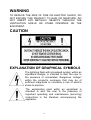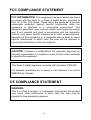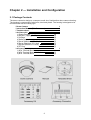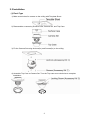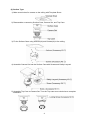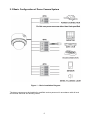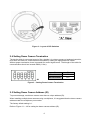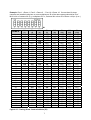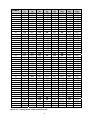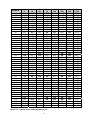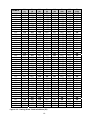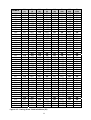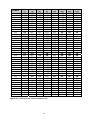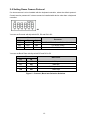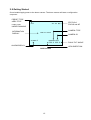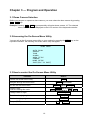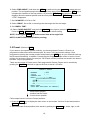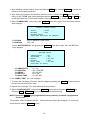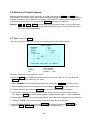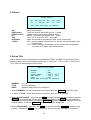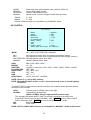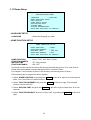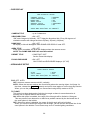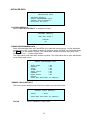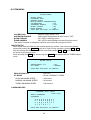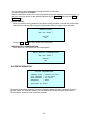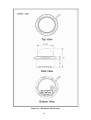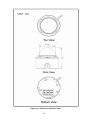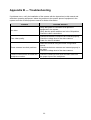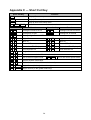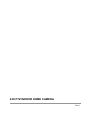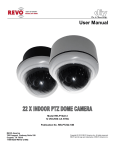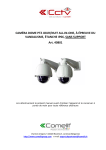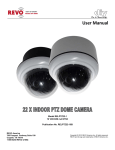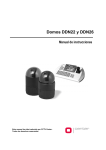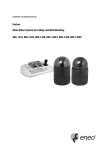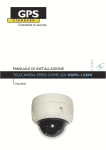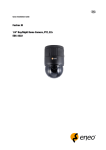Download Revo RELPTZ22-1 Instruction manual
Transcript
INSTRUCTION MANUAL 22X PTZ INDOOR DOME CAMERA Model No.: RELPTZ22-1 (DC 12V 650mA) REVO AMERICA 700 FREEPORT PARKWAY SUITE 100 COPPELL, TX 75019 U.S.A TEL.: 1-866-625-REVO(7386) Please read this manual thoroughly before use and keep it handy for future reference. WARNING TO REDUCE THE RISK OF FIRE OR ELECTRIC SHOCK, DO NOT EXPOSE THIS PRODUCT TO RAIN OR MOISTURE. DO NOT INSERT ANY METALLIC OBJECTS THROUGH THE VENTILATION GRILLS OR OTHER OPENINGS ON THE EQUIPMENT. CAUTION EXPLANATION OF GRAPHICAL SYMBOLS The lightning flash with arrowhead symbol, within an equilateral triangle, is intended to alert the user to the presence of uninsulated “dangerous voltage” within the product’s enclosure that may be of sufficient magnitude to constitute a risk of electric shock to persons. The exclamation point within an equilateral is intended to alert the user to the presence of important operating and maintenance (servicing) instructions in the literature accompanying the appliance. II FCC COMPLIANCE STATEMENT FCC INFORMATION: This equipment has been tested and found to comply with the limits for a Class A digital device, pursuant to Part 15 of the FCC Rules. These limits are designed to provide reasonable protection against harmful interference when the equipment is operated in a commercial environment. This equipment generates, uses, and can radiate radio frequency energy and, if not installed and used in accordance with the instruction manual, may cause harmful interference to radio communications. Operation of this equipment in a residential area is likely to cause harmful interference in which case the user will be required to correct the interference at his own expense. CAUTION: Changes or modifications not expressly approved by the party responsible for compliance could void the user’s authority to operate the equipment. This Class A digital apparatus complies with Canadian ICES-003. Cet appareil numérique de la classe A est conforme à la norme NMB-003 du Canada. CE COMPLIANCE STATEMENT WARNING This is a Class A product. In a domestic environment this product may cause radio interference in which case the user may be required to take adequate measures. III IMPORTANT SAFETY INSTRUCTIONS 1. 2. 3. 4. 5. 6. 7. Read these instructions. Keep these instructions. Heed all warnings. Follow all instructions. Do not use this apparatus near water. Clean only with dry cloth. Do not block any ventilation openings. Install in accordance with the manufacturer’s instructions. 8. Do not install near any heat sources such as radiators, heat registers, stoves, or other apparatus (including amplifiers) that produce heat. 9. Do not defeat the safety purpose of the polarized or grounding-type plug. A polarized plug has two blades with one wider than the other. A grounding type plug has two blades and a third grounding prong. The wide blade or the third prong are provided for your safety. If the provided plug does not fit into your outlet, consult an electrician for replacement of the obsolete outlet. 10. Protect the power cord from being walked on or pinched particularly at plugs, convenience receptacles, and the point where they exit from the apparatus. 11. Only use attachments/accessories specified by the manufacturer. 12. Use only with the cart, stand, tripod, bracket, or table specified by the manufacturer, or sold with the apparatus. When a cart is used, use caution when moving the cart/apparatus combination to avoid injury from tip-over. 13. Unplug this apparatus during lightning storms or when unused for long periods of time. 14. Refer all servicing to qualified service personnel. Servicing is required when the apparatus has been damaged in any way, such as powersupply cord or plug is damaged, liquid has been moisture, does not operate normally, or has been dropped. 15. CAUTION – THESE SERVICING INSTRUCTIONS ARE FOR USE BY QUALIFIED SERVICE PERSONNEL ONLY. TO REDUCE THE RISK OF ELECTRIC SHOCK DO NOT PERFORM ANY SERVICING OTHER THAN THAT CONTAINED IN THE OPERATING INSTRUCTIONS UNLESS YOU QRE QUALIFIED TO DO SO. 16. Use satisfy clause 2.5 of IEC60950-1/UL60950-1 or Certified/Listed Class 2 power source only. IV Table of Contents Chapter 1 — Introduction .......................................................................................................... 1 1.1 Features .............................................................................................................................................1 Chapter 2 — Installation and Configuration ......................................................................... 2 2.1 Package Contents ...........................................................................................................................2 2.2 Installation .........................................................................................................................................3 2.3 Basic Configuration of Dome Camera System ........................................................................5 2.4 Setting Dome Camera Termination .............................................................................................6 2.5 Setting Dome Camera Address (ID) ............................................................................................6 2.6 Setting Dome Camera Protocol .................................................................................................13 2.7 Connections ....................................................................................................................................14 2.8 Getting Started ...............................................................................................................................15 Chapter 3 — Program and Operation ................................................................................... 16 3.1 Dome Camera Selection ..............................................................................................................16 3.2 Accessing the On-Screen Menu Utility ....................................................................................16 3.3 How to control the On-Screen Menu Utility ............................................................................16 3.4 Auto Scan (Shortcut: SCAN) .....................................................................................................17 3.5 Preset (Shortcut: PRST) .............................................................................................................18 3.6 Shortcut of Preset Program ........................................................................................................20 3.7 Tour (Shortcut: TOUR) ................................................................................................................20 3.8 Alarm .................................................................................................................................................21 3.9 Area Title ..........................................................................................................................................21 3.10 Camera Menu................................................................................................................................22 3.11 Dome Setup ...................................................................................................................................25 Appendix A — Specifications ................................................................................................. 30 Appendix B — Troubleshooting ............................................................................................ 33 Appendix C — Short Cut Key ................................................................................................. 34 V Chapter 1 — Introduction 1.1 Features The dome camera and the keyboard controller make up the building blocks for any surveillance/security system. Using multiple keyboard controllers and multiple dome cameras, no place is too large for monitoring. Extensible and flexible architecture facilitates remote control functions for a variety of external switching devices such as multiplexers and DVRs. • Built-in optical power zoom camera with True Night Shot function • 120 Preset positions • 4 Tours consist of 42 Presets • 4 Auto Scans and the Endless Auto-Pan with 13 speed steps • 8 Area Titles • 1 Alarm input / 1 Alarm output (5VTTL) • Variable speed from 0.1°/sec to 240°/sec Three Variable speed (SLOW, NORMAL, TURBO) Turbo speed is 240°/sec with Ctrl key pressed. • Pan / Tilt speed is inversely proportional to the zoom ratio with the option. • Maximum speed is 240°/sec when Preset command. • Auto Calibration from 0.1° to 6° (Tilt range is 0° to 90°) • Programmable user preferences (alarm, preset, title, etc.) • 90° Auto Flip • Up to 255 selectable camera addresses • Multi-language Menu Display, Password Confirmation • Built-in RS-485 receiver driver • 12VDC for Dome • Use Certified/Listed Class 2 power source only. 1 Chapter 2 — Installation and Configuration 2.1 Package Contents The dome camera is design to a compact, small size, flush/surface dome camera housing. The housing is constructed of aluminum, steel and plastic. The housing is designed to be mounted both wall and ceiling type. * Dome Camera * Instruction Manual (This Document) * Template sheet * Accessory kit 1) Plastic anchors 2) Screws (Tapping, 6x35) 3) O-Rings 4) Safety lanyard 5) Screw (Machine, NPC 2.6x6) 6) Screw (Machine, PC 2.6x6) 7) Screws (Machine, PC 4x8) 8) PT Plug * Accessory connector 1) 2Pin Terminal Block 2) 4Pin Terminal Block + BNC Cable 3) 4Pin Terminal Block 2 1 1 1 1 (4) (4) (4) (1) (1) (1) (3) (1) 1 (1) (1) (1) 2.2 Installation (1) Flush Type 1) Make screw holes for camera on the ceiling with Template Sheet. 2) Disassemble a camera by Surface Case, Camera Set, and Top Case. 3) Fix the Camera Set using Anchors(3x) and Screws(3x) to the ceiling. 4) Assemble Top Case to Camera Set. Turn the Top case count clock wise to complete installation. 3 (2) Surface Type 1) Make screw holes for camera on the ceiling with Template Sheet. 2) Disassemble a camera by Surface Case, Camera Set, and Top Case. 3) Fix the Surface Case using Anchors(4x) and Screws(4x) to the ceiling. 4) Assemble Camera Set into the Surface Case with Screws and Safety Lanyard. 5) Assemble Top Case to Camera Set. Turn the Top case count clock wise to complete installation. 4 2.3 Basic Configuration of Dome Camera System Figure 1 – Basic Installation Diagram The dome camera must be installed by qualified service personnel in accordance with all local and federal electrical and building codes. 5 Figure 2 – Layout of DIP Switches 2.4 Setting Dome Camera Termination The device which is connected at end of line, whether it is a dome camera or keyboard controller, must have the cable for communication terminated by setting the appropriate DIP switch. Without proper termination, there is potential for control signal errors. Total length of the cable for communication should not exceed 4000ft (1.2km). S2 D1 Terminated ON Not terminated OFF S2 Figure 3 – Setting Dome Camera Termination 2.5 Setting Dome Camera Address (ID) To prevent damage, each dome camera must have a unique address (ID). When installing multiple dome cameras using a multiplexer, it is suggested that the dome camera address match the multiplexer port number. The factory default setting is 1. Refer to Figure 4.1 ~ 4.6 for setting the dome camera address (ID). 6 Example: Port 1 = Dome 1, Port 2 = Dome 2 … Port 16 = Dome 16. If more than 16 dome cameras are installed using two or more multiplexers, ID of the dome camera should be ID of MUX x No. of camera IN. (e.g. multiplexer ID= n, Camera IN= m then ID of Dome =16x(n-1)+m ) S1 DOME ID 1 2 3 4 5 6 7 8 9 10 11 12 13 14 15 16 17 18 19 20 21 22 23 24 25 26 27 28 29 30 31 32 33 34 35 D1 (1) ON OFF ON OFF ON OFF ON OFF ON OFF ON OFF ON OFF ON OFF ON OFF ON OFF ON OFF ON OFF ON OFF ON OFF ON OFF ON OFF ON OFF ON D2 (2) OFF ON ON OFF OFF ON ON OFF OFF ON ON OFF OFF ON ON OFF OFF ON ON OFF OFF ON ON OFF OFF ON ON OFF OFF ON ON OFF OFF ON ON D3 (4) OFF OFF OFF ON ON ON ON OFF OFF OFF OFF ON ON ON ON OFF OFF OFF OFF ON ON ON ON OFF OFF OFF OFF ON ON ON ON OFF OFF OFF OFF D4 (8) OFF OFF OFF OFF OFF OFF OFF ON ON ON ON ON ON ON ON OFF OFF OFF OFF OFF OFF OFF OFF ON ON ON ON ON ON ON ON OFF OFF OFF OFF Figure 4.1 – Setting Dome Camera Address (ID) 7 D5 (16) OFF OFF OFF OFF OFF OFF OFF OFF OFF OFF OFF OFF OFF OFF OFF ON ON ON ON ON ON ON ON ON ON ON ON ON ON ON ON OFF OFF OFF OFF D6 (32) OFF OFF OFF OFF OFF OFF OFF OFF OFF OFF OFF OFF OFF OFF OFF OFF OFF OFF OFF OFF OFF OFF OFF OFF OFF OFF OFF OFF OFF OFF OFF ON ON ON ON D7 (64) OFF OFF OFF OFF OFF OFF OFF OFF OFF OFF OFF OFF OFF OFF OFF OFF OFF OFF OFF OFF OFF OFF OFF OFF OFF OFF OFF OFF OFF OFF OFF OFF OFF OFF OFF D8 (128) OFF OFF OFF OFF OFF OFF OFF OFF OFF OFF OFF OFF OFF OFF OFF OFF OFF OFF OFF OFF OFF OFF OFF OFF OFF OFF OFF OFF OFF OFF OFF OFF OFF OFF OFF DOME ID 36 37 38 39 40 41 42 43 44 45 46 47 48 49 50 51 52 53 54 55 56 57 58 59 60 61 62 63 64 65 66 67 68 69 70 71 72 73 74 75 76 77 78 79 80 D1 (1) OFF ON OFF ON OFF ON OFF ON OFF ON OFF ON OFF ON OFF ON OFF ON OFF ON OFF ON OFF ON OFF ON OFF ON OFF ON OFF ON OFF ON OFF ON OFF ON OFF ON OFF ON OFF ON OFF D2 (2) OFF OFF ON ON OFF OFF ON ON OFF OFF ON ON OFF OFF ON ON OFF OFF ON ON OFF OFF ON ON OFF OFF ON ON OFF OFF ON ON OFF OFF ON ON OFF OFF ON ON OFF OFF ON ON OFF D3 (4) ON ON ON ON OFF OFF OFF OFF ON ON ON ON OFF OFF OFF OFF ON ON ON ON OFF OFF OFF OFF ON ON ON ON OFF OFF OFF OFF ON ON ON ON OFF OFF OFF OFF ON ON ON ON OFF D4 (8) OFF OFF OFF OFF ON ON ON ON ON ON ON ON OFF OFF OFF OFF OFF OFF OFF OFF ON ON ON ON ON ON ON ON OFF OFF OFF OFF OFF OFF OFF OFF ON ON ON ON ON ON ON ON OFF Figure 4.2 – Setting Dome Camera Address (ID) 8 D5 (16) OFF OFF OFF OFF OFF OFF OFF OFF OFF OFF OFF OFF ON ON ON ON ON ON ON ON ON ON ON ON ON ON ON ON OFF OFF OFF OFF OFF OFF OFF OFF OFF OFF OFF OFF OFF OFF OFF OFF ON D6 (32) ON ON ON ON ON ON ON ON ON ON ON ON ON ON ON ON ON ON ON ON ON ON ON ON ON ON ON ON OFF OFF OFF OFF OFF OFF OFF OFF OFF OFF OFF OFF OFF OFF OFF OFF OFF D7 (64) OFF OFF OFF OFF OFF OFF OFF OFF OFF OFF OFF OFF OFF OFF OFF OFF OFF OFF OFF OFF OFF OFF OFF OFF OFF OFF OFF OFF ON ON ON ON ON ON ON ON ON ON ON ON ON ON ON ON ON D8 (128) OFF OFF OFF OFF OFF OFF OFF OFF OFF OFF OFF OFF OFF OFF OFF OFF OFF OFF OFF OFF OFF OFF OFF OFF OFF OFF OFF OFF OFF OFF OFF OFF OFF OFF OFF OFF OFF OFF OFF OFF OFF OFF OFF OFF OFF DOME ID 81 82 83 84 85 86 87 88 89 90 91 92 93 94 95 96 97 98 99 100 101 102 103 104 105 106 107 108 109 110 111 112 113 114 115 116 117 118 119 120 121 122 123 124 125 D1 (1) ON OFF ON OFF ON OFF ON OFF ON OFF ON OFF ON OFF ON OFF ON OFF ON OFF ON OFF ON OFF ON OFF ON OFF ON OFF ON OFF ON OFF ON OFF ON OFF ON OFF ON OFF ON OFF ON D2 (2) OFF ON ON OFF OFF ON ON OFF OFF ON ON OFF OFF ON ON OFF OFF ON ON OFF OFF ON ON OFF OFF ON ON OFF OFF ON ON OFF OFF ON ON OFF OFF ON ON OFF OFF ON ON OFF OFF D3 (4) OFF OFF OFF ON ON ON ON OFF OFF OFF OFF ON ON ON ON OFF OFF OFF OFF ON ON ON ON OFF OFF OFF OFF ON ON ON ON OFF OFF OFF OFF ON ON ON ON OFF OFF OFF OFF ON ON D4 (8) OFF OFF OFF OFF OFF OFF OFF ON ON ON ON ON ON ON ON OFF OFF OFF OFF OFF OFF OFF OFF ON ON ON ON ON ON ON ON OFF OFF OFF OFF OFF OFF OFF OFF ON ON ON ON ON ON Figure 4.3 – Setting Dome Camera Address (ID) 9 D5 (16) ON ON ON ON ON ON ON ON ON ON ON ON ON ON ON OFF OFF OFF OFF OFF OFF OFF OFF OFF OFF OFF OFF OFF OFF OFF OFF ON ON ON ON ON ON ON ON ON ON ON ON ON ON D6 (32) OFF OFF OFF OFF OFF OFF OFF OFF OFF OFF OFF OFF OFF OFF OFF ON ON ON ON ON ON ON ON ON ON ON ON ON ON ON ON ON ON ON ON ON ON ON ON ON ON ON ON ON ON D7 (64) ON ON ON ON ON ON ON ON ON ON ON ON ON ON ON ON ON ON ON ON ON ON ON ON ON ON ON ON ON ON ON ON ON ON ON ON ON ON ON ON ON ON ON ON ON D8 (128) OFF OFF OFF OFF OFF OFF OFF OFF OFF OFF OFF OFF OFF OFF OFF OFF OFF OFF OFF OFF OFF OFF OFF OFF OFF OFF OFF OFF OFF OFF OFF OFF OFF OFF OFF OFF OFF OFF OFF OFF OFF OFF OFF OFF OFF DOME ID 126 127 128 129 130 131 132 133 134 135 136 137 138 139 140 141 142 143 144 145 146 147 148 149 150 151 152 153 154 155 156 157 158 159 160 161 162 163 164 165 166 167 168 169 170 D1 (1) OFF ON OFF ON OFF ON OFF ON OFF ON OFF ON OFF ON OFF ON OFF ON OFF ON OFF ON OFF ON OFF ON OFF ON OFF ON OFF ON OFF ON OFF ON OFF ON OFF ON OFF ON OFF ON OFF D2 (2) ON ON OFF OFF ON ON OFF OFF ON ON OFF OFF ON ON OFF OFF ON ON OFF OFF ON ON OFF OFF ON ON OFF OFF ON ON OFF OFF ON ON OFF OFF ON ON OFF OFF ON ON OFF OFF ON D3 (4) ON ON OFF OFF OFF OFF ON ON ON ON OFF OFF OFF OFF ON ON ON ON OFF OFF OFF OFF ON ON ON ON OFF OFF OFF OFF ON ON ON ON OFF OFF OFF OFF ON ON ON ON OFF OFF OFF D4 (8) ON ON OFF OFF OFF OFF OFF OFF OFF OFF ON ON ON ON ON ON ON ON OFF OFF OFF OFF OFF OFF OFF OFF ON ON ON ON ON ON ON ON OFF OFF OFF OFF OFF OFF OFF OFF ON ON ON Figure 4.4 – Setting Dome Camera Address (ID) 10 D5 (16) ON ON OFF OFF OFF OFF OFF OFF OFF OFF OFF OFF OFF OFF OFF OFF OFF OFF ON ON ON ON ON ON ON ON ON ON ON ON ON ON ON ON OFF OFF OFF OFF OFF OFF OFF OFF OFF OFF OFF D6 (32) ON ON OFF OFF OFF OFF OFF OFF OFF OFF OFF OFF OFF OFF OFF OFF OFF OFF OFF OFF OFF OFF OFF OFF OFF OFF OFF OFF OFF OFF OFF OFF OFF OFF ON ON ON ON ON ON ON ON ON ON ON D7 (64) ON ON OFF OFF OFF OFF OFF OFF OFF OFF OFF OFF OFF OFF OFF OFF OFF OFF OFF OFF OFF OFF OFF OFF OFF OFF OFF OFF OFF OFF OFF OFF OFF OFF OFF OFF OFF OFF OFF OFF OFF OFF OFF OFF OFF D8 (128) OFF OFF ON ON ON ON ON ON ON ON ON ON ON ON ON ON ON ON ON ON ON ON ON ON ON ON ON ON ON ON ON ON ON ON ON ON ON ON ON ON ON ON ON ON ON DOME ID 171 172 173 174 175 176 177 178 179 180 181 182 183 184 185 186 187 188 189 190 191 192 193 194 195 196 197 198 199 200 201 202 203 204 205 206 207 208 209 210 211 212 213 214 215 D1 (1) ON OFF ON OFF ON OFF ON OFF ON OFF ON OFF ON OFF ON OFF ON OFF ON OFF ON OFF ON OFF ON OFF ON OFF ON OFF ON OFF ON OFF ON OFF ON OFF ON OFF ON OFF ON OFF ON D2 (2) ON OFF OFF ON ON OFF OFF ON ON OFF OFF ON ON OFF OFF ON ON OFF OFF ON ON OFF OFF ON ON OFF OFF ON ON OFF OFF ON ON OFF OFF ON ON OFF OFF ON ON OFF OFF ON ON D3 (4) OFF ON ON ON ON OFF OFF OFF OFF ON ON ON ON OFF OFF OFF OFF ON ON ON ON OFF OFF OFF OFF ON ON ON ON OFF OFF OFF OFF ON ON ON ON OFF OFF OFF OFF ON ON ON ON D4 (8) ON ON ON ON ON OFF OFF OFF OFF OFF OFF OFF OFF ON ON ON ON ON ON ON ON OFF OFF OFF OFF OFF OFF OFF OFF ON ON ON ON ON ON ON ON OFF OFF OFF OFF OFF OFF OFF OFF Figure 4.5 – Setting Dome Camera Address (ID) 11 D5 (16) OFF OFF OFF OFF OFF ON ON ON ON ON ON ON ON ON ON ON ON ON ON ON ON OFF OFF OFF OFF OFF OFF OFF OFF OFF OFF OFF OFF OFF OFF OFF OFF ON ON ON ON ON ON ON ON D6 (32) ON ON ON ON ON ON ON ON ON ON ON ON ON ON ON ON ON ON ON ON ON OFF OFF OFF OFF OFF OFF OFF OFF OFF OFF OFF OFF OFF OFF OFF OFF OFF OFF OFF OFF OFF OFF OFF OFF D7 (64) OFF OFF OFF OFF OFF OFF OFF OFF OFF OFF OFF OFF OFF OFF OFF OFF OFF OFF OFF OFF OFF ON ON ON ON ON ON ON ON ON ON ON ON ON ON ON ON ON ON ON ON ON ON ON ON D8 (128) ON ON ON ON ON ON ON ON ON ON ON ON ON ON ON ON ON ON ON ON ON ON ON ON ON ON ON ON ON ON ON ON ON ON ON ON ON ON ON ON ON ON ON ON ON DOME ID 216 217 218 219 220 221 222 223 224 225 226 227 228 229 230 231 232 233 234 235 236 237 238 239 240 241 242 243 244 245 246 247 248 249 250 251 252 253 254 255 D1 (1) OFF ON OFF ON OFF ON OFF ON OFF ON OFF ON OFF ON OFF ON OFF ON OFF ON OFF ON OFF ON OFF ON OFF ON OFF ON OFF ON OFF ON OFF ON OFF ON OFF ON D2 (2) OFF OFF ON ON OFF OFF ON ON OFF OFF ON ON OFF OFF ON ON OFF OFF ON ON OFF OFF ON ON OFF OFF ON ON OFF OFF ON ON OFF OFF ON ON OFF OFF ON ON D3 (4) OFF OFF OFF OFF ON ON ON ON OFF OFF OFF OFF ON ON ON ON OFF OFF OFF OFF ON ON ON ON OFF OFF OFF OFF ON ON ON ON OFF OFF OFF OFF ON ON ON ON D4 (8) ON ON ON ON ON ON ON ON OFF OFF OFF OFF OFF OFF OFF OFF ON ON ON ON ON ON ON ON OFF OFF OFF OFF OFF OFF OFF OFF ON ON ON ON ON ON ON ON Figure 4.6 – Setting Dome Camera Address (ID) 12 D5 (16) ON ON ON ON ON ON ON ON OFF OFF OFF OFF OFF OFF OFF OFF OFF OFF OFF OFF OFF OFF OFF OFF ON ON ON ON ON ON ON ON ON ON ON ON ON ON ON ON D6 (32) OFF OFF OFF OFF OFF OFF OFF OFF ON ON ON ON ON ON ON ON ON ON ON ON ON ON ON ON ON ON ON ON ON ON ON ON ON ON ON ON ON ON ON ON D7 (64) ON ON ON ON ON ON ON ON ON ON ON ON ON ON ON ON ON ON ON ON ON ON ON ON ON ON ON ON ON ON ON ON ON ON ON ON ON ON ON ON D8 (128) ON ON ON ON ON ON ON ON ON ON ON ON ON ON ON ON ON ON ON ON ON ON ON ON ON ON ON ON ON ON ON ON ON ON ON ON ON ON ON ON 2.6 Setting Dome Camera Protocol If a dome camera is to be installed with the keyboard controller, select the default protocol. Consult service personnel if a dome camera is installed with device other than a keyboard controller. S2 You can set Protocol with dip switch D2, D3 and D4 in S2. S2 PROTOCOL D2 D3 D4 OFF OFF OFF F2, REVO TRAX, Pelco-P, Pelco-D : default OFF OFF ON F2, REVO TRAX OFF ON ON Pelco-P, Pelco-D You can set Baud Rate with dip switch D5 and D6 in S2. S2 BAUD RATE D5 D6 OFF OFF 2400 bps OFF ON 4800 bps ON OFF 9600 bps : default ON ON 19200 bps Figure 5 – Protocol, Baud rate Selection Switches 13 2.7 Connections • Connecting to the RS485 The dome camera can be controlled remotely by an external device or control system, such as a control keyboard, using RS485 half-duplex serial communications signals. • Connecting Video out connector Connect the video out (BNC) connector to the monitor or video input. • Connecting Alarms AI (Alarm Input) You can use external devices to signal the dome camera to react on events. Mechanical or electrical switches can be wired to the AI (Alarm Input) and G (Ground) connectors. See Chapter 3 — Program and Operation for configuring alarm input. G (Ground) NOTE: All the connectors marked G or GND are common. Connect the ground side of the alarm input and/or alarm output to the G (Ground) connector. AO (5VTTL Alarm Output) The dome camera can activate external devices such as buzzers or lights. Connect the device to the AO (Alarm Output) and G (Ground) connectors. See Chapter 3 — Program and Operation for configuring alarm output. • Connecting the Power Connect the power of 12VDC 650mA for the dome camera. When using a 12VDC adapter, connector the positive(+) pole to the ‘+’ position and the negative(-) pole to the ‘-’ position. Use Certified/Listed Class 2 power source only. 14 2.8 Getting Started Once installed apply power to the dome camera. The dome camera will start a configuration sequence. PRESET TITLE AREA TITLE FUNCTION UNDER RUNNING 001 AF AE STATUS of FOCUS and AE CAMERA TITLE INFORMATION DISPLAY EMPTY DATA CAMERA ID ALARM:1 DOMEID:001 W→360.0 090.0 ALARM DISPLAY PAN & TILT ANGLE VIEW DIRECTION OSD Position 15 Chapter 3 — Program and Operation 3.1 Dome Camera Selection Before you program or operate a dome camera, you must select the dome camera by pressing No. + CAM keys. Example: Pressing 1 , 0 + CAM keys sequentially will select dome camera 10. The selected dome camera ID will be displayed on the LCD monitor of the keyboard controller. 3.2 Accessing the On-Screen Menu Utility You can call up the On-screen menu utility on your monitor by pressing the MENU key on the keyboard controller, the following On-screen menu utility will appear: DOME MENU AUTO SCAN PRESET TOUR ALARM AREA TITLE CAMERA DOME SETUP EXIT(ESC TO EXIT) 3.3 How to control the On-Screen Menu Utility Function Button Call the On-screen menu utility. MENU Navigate through the menu items. Joystick up or down Go into the sub-menu items. Joystick right or IRIS Open Change value. Enter the editing title mode. Joystick left or right or Zoom handle twist or Tele , Wide Change value of angle. CTRL + Joystick Enter the changing angle mode. IRIS Open Exit the changing angle mode. IRIS Close Escape (EXIT) ESC or Joystick left 16 3.4 Auto Scan (Shortcut: SCAN) The Auto Scan supports up to 5 programmed angles at user-programmable speeds. Follow these steps to program Auto Scan: AUTO SCAN SETUP NUMBER : 01 TITLE : A01 SPEED : 05 STEP START ANGLE : ----- ----END ANGLE : ----- ----SCAN DIR : CCW SWAP : OFF DWELL : 03 SEC SAVE AND EXIT(ESC TO CANCEL) NUMBER TITLE SPEED SCAN DIR SWAP DWELL : 01 ~ 04, 09:AUTO PAN mode. : up to 12 characters. : 01 ~ 13 step, the lower number means the slower speed. : Set the Scan direction, CCW(Counter Clock Wise), CW(Clock Wise). : Swap the start point for the end point. : Set the dwell time at the both end, 01 ~ 99 seconds. 1. Press the MENU key to display the main menu on the monitor. Scroll to Auto Scan and push the Joystick to the right. 2. Select “NUMBER” and set the desired number by pushing the Joystick to the left or right. 3. Select “TITLE” and twist the Joystick to enter the title edit mode. 4. Twist the Joystick by changing the alphanumeric characters and move the next position. Or move down to the character table and press the CTRL or IRIS Open key at the desired character then the cursor position moves to the next position automatically. Push the Joystick to the left or right at the “ALL DELETE” field to delete all characters. Push the Joystick to the left or right at the “EXIT” field to finish title edit menu. TITLE EDIT MENU A01 * A B C D E F G H I J K L M N O P Q R S T U V W X Y Z 0 1 2 3 4 5 6 7 8 9 ( ) ALL DELETE EXIT(ESC TO EXIT) 5. Select “START ANGLE”. Hold down the CTRL key while selecting the start position using the Joystick. Current panning position will be displayed. Release the CTRL key to complete the selection of the start position. Or press the IRIS Open key then the “CTRL” displays. Move the desired position and the zoom position. Press the IRIS Close key then the “CTRL” disappears. 17 6. Select “END ANGLE”. Hold down the CTRL key while moving the Joystick to select the end position. The end position angle should be larger than start position. Release the CTRL key to complete the selection of the end position. Or press the IRIS Open key then the “CTRL” displays. Move the desired position and the zoom position. Press the IRIS Close key then the “CTRL” disappears. 7. Set “SCAN DIR” to CCW or CW. 8. Select “SWAP”, Set to ON, to exchange the start angle and the end angle. 9. Set “DWELL TIME”. 10. Select “SAVE AND EXIT” and push the Joystick to the right or press the IRIS Open key. Press the ESC or IRIS Close key to exit the program without saving. NOTE: Pressing the HOME key delete stored data at the angle field. NOTE: 09:AUTO-PAN mode (Endless panning) 3.5 Preset (Shortcut: PRST) If you need to view specific places routinely, you should program Presets. A Preset is a programmed video scene with automatic pan, tilt, zoom, focus and motion settings. Once programmed, placing the number position and pressing the PRST key on your controller calls up that Preset automatically. In addition, Presets may be assigned to alarm action or as the “home” position for the dome camera. As many as 120 Presets, whose positions are saved in the dome’s firmware, may be programmed. There are two pages of Preset menu. Each page has 60 Presets. Pages can be scrolled by pushing the Joystick to the left or right on the first or last No. of Preset. PRESET SETUP NUMBER : 001 TITLE : --CAMERA SET DWELL : -- SEC 12345678901234567890 00 █**----------------02 -------------------04 -------------------NEXT PAGE SAVE AND EXIT(ESC TO CANCEL) - : blank Preset position * : position has the Preset █ : current cursor position Follow steps below to store the Preset positions: 1. Press the MENU key to display the main menu on the monitor. Scroll to Preset and push the Joystick to the right. 2. Select the blank Preset position to be stored by pushing the Joystick up, down, right, or left. 18 3. After selecting a blank position, press and hold the CTRL key. Use the Joystick to control the direction of the camera and lens. 4. After aiming the camera (view direction and lens control), release the CTRL key. The cursor will be on the “TITLE” after saving data then twist the Joystick or press the Tele or Wide key to edit the Preset title. Follow the procedure of the Auto Scan above to edit titles. 5. Select “CAMERA SET” and pushing the Joystick to the left or right. Then the Preset camera setup displays. PRESET CAMERA SETUP FOCUS : AUTO MOTION : OFF MOTION SETUP SAVE AND EXIT(ESC TO CANCEL) Set FOCUS Set MOTION : AUTO, MANUAL, ONE PUSH : OFF, ON Select “MOTION SETUP” and pushing the Joystick to the left or right. Then the MOTION setup displays. MOTION SETUP SENSITIVITY : 06 POSITION : ALL DELAY : 00 SEC OUTPUT : OFF HOLD TIME : 03 SEC EXIT(ESC TO EXIT) Set SENSITIVITY Set POSITION Set DELAY Set OUTPUT Set HOLD TIME : 01 ~ 10 : ALL, CENTER : 00 ~ 05 SEC : OFF, ON : 03 ~ 99 SEC 6. Set “DWELL TIME”. (03 ~ 99 seconds) 7. To select the next page of Presets, scroll the page by pushing the Joystick to the left on the first and last columns of the menu. 8. Repeat step 2 through 7 for each additional Preset position. 9. Select “SAVE AND EXIT” and push the Joystick to the right or press the IRIS Open key. Press the ESC or IRIS Close key to exit the program without saving. NOTE: Press the HOME key at programmed Preset position(*) to delete a programmed Preset view. The position, which is marked with the *, already has the Preset view assigned. To review the stored Preset, twist the Joystick on the *. 19 3.6 Shortcut of Preset Program After selecting the desired scene, press No. (1 to 120), and press the CTRL and PRST keys subsequently. The current view will be stored to the selected Preset number if the Preset number is empty. If selected Preset number is not empty, “OVER WRITE” message will be displayed on the monitor and select the “OK” and push the Joystick to the right to overwrite. Example: 1 , 0 , 1 + CTRL + PRST keys will store current view as Preset no. 101. In this case, focus will be programmed as Auto, dwell time will be set to 3 second, and the current AE mode will be programmed. 3.7 Tour (Shortcut: TOUR) There are 4 programmable Tours. Each Tour consists of up to 42 Preset positions. TOUR SETUP NUMBER : 01 TITLE : T01 SPEED : 05 STEP DWELL : -- SEC 001 002 --- --- --- --- ----- --- --- --- --- --- ----- --- 003 --- --- --- ----- 004 --- --- --- --- ----- --- --- --- --- --- ----- --- --- --- --- --- --SAVE AND EXIT(ESC TO CANCEL) --DWELL 001 : blank position : 03 ~ 99 SEC : Preset (1 ~ 120) Follow the steps below to program the Tours: 1. Press the MENU key to display the main menu on the monitor. Scroll to Tour and push the Joystick to the right to enter the Tour menu. 2. Select “NUMBER” and set the desired number by pushing the Joystick to the left or right. 3. Choose a blank position to be programmed by pushing the Joystick up, down, right, or left. 4. To add a stored Preset, twist the Joystick then the stored Preset number displays. 5. You can also overwrite the programmed number and to remove a stored number from the Tour, press the HOME key on the stored number, a blank position mark (---) will be displayed. 6. Repeat step 2 through 5 for each desired position. Each title will be displayed on top of the line. 7. To edit the “TITLE”, follow the procedure of the Auto Scan above to edit titles. 8. Select “SAVE AND EXIT” and push the Joystick to the right or press the IRIS Open key. Press the ESC or IRIS Close key to exit the program without saving. 20 3.8 Alarm ALARM SETUP NO 01 PRI FUN IN 1 001 NC OUT ON HLD LATCH 03 OFF SAVE AND EXIT(ESC TO CANCEL) NO PRI(Priority) FUN(Function) IN OUT HLD(Hold) LATCH : alarm input number : The lower number has higher priority. (1 fixed) : Stored preset number to be called by alarm. : NO/NC – normally open/closed, OFF – ignore : ON – 5VTTL output on, OFF – No output : Alarm will be held for programmed time. (03 to 99 seconds) : ON – Alarm message will remain on the screen even though alarm input is deactivated. OFF – Alarm message will disappear on the screen after programmed hold time when alarm input is deactivated. 3.9 Area Title Enter a specific name on programmed angle between START and END. For the screen below, when the camera points at an angle between 124.3° (PAN), 30.7° (TILT) to 359.5° (PAN), 45.4° (TILT), ABC will be displayed on the screen. AREA TITLE SETUP NUMBER : 01 TITLE : ABC START ANGLE : 124.3 30.7 END ANGLE : 359.5 45.4 SWAP : OFF SAVE AND EXIT(ESC TO CANCEL) NUMBER TITLE SWAP : 01 ~ 08 : up to 12 characters. : Swap the start point for the end point. 1. Select “NUMBER” and set the desired number by pushing the Joystick to the left or right. 2. To edit the “TITLE”, follow the procedure of the Auto Scan above to edit titles. 3. Select “START ANGLE”. Hold down the CTRL key while selecting the start position using the Joystick. Current panning position will be displayed. Release the CTRL key to complete the selection of the start position. Or press the IRIS Open key then the “CTRL” displays. Move the desired position. Press the IRIS Close key then the “CTRL” disappears. 4. Select “END ANGLE”. Hold down the CTRL key while moving the Joystick to select the end position. Release the CTRL key to complete the selection of the end position. Or press the 21 IRIS Open key then the “CTRL” displays. Move the desired position. Press the IRIS Close key then the “CTRL” disappears. 5. Select “SWAP”. Set to ON, to exchange the start angle and the end angle. 6. Select “SAVE AND EXIT” and push the Joystick to the right or press the IRIS Open key. Press the ESC or IRIS Close key to exit the program without saving. 3.10 Camera Menu CAMERA SETUP FOCUS CONTROL WB CONTROL AE CONTROL SHARPNESS : 05 RESOLUTION : LOW SAVE AND EXIT(ESC TO CANCEL) SHARPNESS RESOLUTION The higher the value, the more edges in the picture will be enhanced. (0 ~ 15) Select high resolution mode. (LOW / MID / HIGH) • FOCUS CONTROL FOCUS SETUP MODE : AUTO FOCUS LIMIT : 1.0M SAVE AND EXIT(ESC TO CANCEL) MODE FOCUS LIMIT AUTO / MANUAL / ONE PUSH / CONSTANT MANUAL Use manual mode in normal use. This distance is approximate value and the focus operate from the setting value. CAUTION: Avoid continuous, 24-hour use of the auto focus. This will shorten the lifespan of the lens. • WB (White Balance) CONTROL WB SETUP MODE : AWB R GAIN : --B GAIN : --SAVE AND EXIT(ESC TO CANCEL) MODE AWB AWB / WAWB / INDOOR / OUTDOOR / MANUAL Computes the white balance value output using color information from the entire screen automatically. (2500 to 9500 °K) 22 WAWB INDOOR OUTDOOR MANUAL RGAIN BGAIN Wide range auto white balance mode (1800 to 10500 °K) Indoor white balance mode Outdoor white balance mode Manual mode, you can change R and B Gain manually. 0 ~ 255 0 ~ 255 RGAIN / BGAIN modes are controllable only in MANUAL Mode. • AE CONTROL AE SETUP MODE GAIN BRIGHT SHUTTER FLICKERLESS BACK LIGHT ATR DNR NIGHT SHOT SAVE AND EXIT(ESC MODE AE1 AE2 SHUTTER PRIO MANUAL GAIN BRIGHT SHUTTER FLICKERLESS BACK LIGHT ATR DNR NIGHT SHOT : MANUAL : MIN : 024 : 1/50 : --: OFF : --: --: AUTO TO CANCEL) AE1 / AE2 / SHUTTER PRIO / MANUAL Auto exposure mode1 (Use to normal surroundings: indoor) Auto exposure mode2 (Use to high brightness surroundings: outdoor) Variable Shutter speed, Auto Gain Variable Shutter speed, Gain MIN / LOW / MID / HIGH 10 ~ 50 1/60(50), 1/100(120), 1/250, 1/500, 1/1000, 1/2000, 1/4000, 1/10000 OFF / ON OFF / BLC / HLC OFF / ON OFF / 1 ~ 7 AUTO / ON / OFF / GLOBAL NOTE: Values in ( ) are for PAL Camera. NOTE: When BACKLIGHT set BLC or HLC, focus issues may occur in certain lighting conditions. The NIGHT SHOT option removes the IR cutoff filter of the camera and makes the camera sensitive to near infrared. AUTO GLOBAL Camera goes in to B&W mode at low light. Controlled by the keyboard (NOTE: GLOBAL function operates F2E protocol only) The operator can enable NIGHT SHOT for all dome cameras at the same time. If the NIGHT SHOT mode is set to GLOBAL, “999” + ENTER will turn Off the NIGHT SHOT mode and “888” + ENTER will turn On the NIGHT SHOT mode. ON B/W mode OFF Color mode NOTE: AUTO in NIGHT SHOT function is not applied in “MANUAL” mode of AE Control. 23 24 3.11 Dome Setup CONFIGURATION MENU LANGUAGE : ENGLISH HOME FUNCTION SETUP OSD DISPLAY VIEW ANGLE SETUP INITIALIZE DATA SYSTEM MENU SYSTEM INFORMATION SAVE AND EXIT(ESC TO CANCEL) • LANGUAGE SETUP LANGUAGE : Select the language you want. • HOME FUNCTION SETUP HOME FUNCTION SETUP HOME FUNCTION FUNCTION NUMBER WAITING TIME FUNCTION ENABLE SAVE AND EXIT(ESC HOME FUNCTION FUNCTION NUMBER WAITING TIME FUNCTION ENABLE : NONE : --: 120 SEC : OFF TO CANCEL) : None / Tour / Auto Scan / Preset :--: 10 ~ 240 seconds : ON / OFF The Home function can be set so that the camera automatically goes to Tour, Auto Scan or Preset after the keyboard controller has been idle for a amount of time. For example, if the controller is idle for 120 seconds, the camera goes to Preset 1. Follow these steps to program the Home position: 1. Select “HOME FUNCTION” by pushing the Joystick to the left or right to scroll through the None, Tour, Auto Scan or Preset functions. 2. Select “FUNCTION NUMBER” and push the Joystick to the left or right. The recorded function number will scroll. 3. Select “WAITING TIME” and push the Joystick to the left or right to select from 10 to 240 seconds. 4. Select “FUNCTION ENABLE” and turn to ON or OFF by pushing the Joystick to the left or right. 25 • OSD DISPLAY OSD DISPLAY SETUP CAMERA TITLE VIEW DIRECTION DOME OSD AREA TITLE PRESET TITLE FOCUS EXPOSURE : : : : : : DOMEID OFF ON OFF CONSTANT ON SAVE AND EXIT(ESC TO CANCEL) CAMERA TITLE : up to 6 characters. VIEW DIRECTION : ON / OFF “ON” sets 0 degree is N(North). “OFF” hides the directional title. Every 90 degrees of clockwise rotation will change the title to E(East), S(South), W(West). DOME OSD : ON / OFF All display or title will disappear when DOME OSD DISPLAY sets OFF. AREA TITLE : ON / OFF If this option is enabled, the area title displays when the camera moves. NOTE: The DOME OSD DISPLAY must be enabled. PRESET TITLE : CONSTANT / OFF Set the Preset title display. FOCUS EXPOSURE : ON / OFF ON: FOCUS and EXPOSURE displays. (AF AE) • VIEW ANGLE SETUP VIEW ANGLE SETUP FLIP : AUTO TILT LIMIT : OFF SAVE AND EXIT(ESC TO CANCEL) FLIP: OFF, AUTO OFF: the dome camera moves until 90° vertically. AUTO: When the camera reaches the floor directly above the moving object, it will stop. At that time, release the Joystick instantly and pull it down again to run the auto-flip function. When you use the panning range, we recommend using the flip mode to AUTO. TILT LIMIT: This option has been designed to limit the view angle as there is some obstruction in zooming out on specific area of the tilt angle. ON: When this option is enabled, the range of the tilt angle will be limited to 10 degree. This can prevent from obstruction or bad focus problem caused by the horizontal line of the semi sphere in the bubble. OFF: When this option is disabled, the range of the tilt angle will not be limited. When you zoom out within the range of the tilt angle, you will see the horizontal line of the semi sphere in the bubble. Focus issues may occur in certain lighting conditions. 26 • INITIALIZE DATA INITIALIZE DATA FACTORY DEFAULT ERASE PROGRAMMED DATA PRESET FOCUS DEFAULT EXIT(ESC TO EXIT) FACTORY DEFAULT Select “FACTORY DEFAULT” to initialize the Data. FACTORY DEFAULT ARE YOU SURE ? CANCEL OK ERASE PROGRAMMED DATA Erase all stored data from the Flash-ROM of the selected dome camera. You will be asked to enter ON or OFF. If you desire to erase all data then select “ERASE” run, otherwise press the ESC key to exit without erasing. The erased data includes all stored data (Auto Scan, Preset, and Tour….) except origin offset. The offset value is still valid after all data is erased. The offset value can be zero with default set of Offset origin menu. ERASE PROGRAMMED DATA AUTO SCAN : ON PRESET : ON TOUR : ON ALARM : ON AREA TITLE : ON CAMERA : ON DOME SETUP : ON ERASE SAVE AND EXIT(ESC TO CANCEL) PRESET FOCUS DEFAULT This menu set the default mode of the focus when you save the Preset. PRESET FOCUS DEFAULT FOCUS : AUTO SAVE AND EXIT(ESC TO CANCEL) FOCUS : AUTO / MANUAL / ONE PUSH 27 • SYSTEM MENU SYSTEM MENU MOTOR SETUP PASSWORD EDIT ORIGIN CHECK WHITE DEFECT COMPENSATION CALIBRATION : ON PASSWORD ENABLE : OFF BLINK CURSOR : ON DOME ANSWER : ON SAVE AND EXIT(ESC TO CANCEL) CALIBRATION : ON(Auto origin check) / OFF PASSWORD ENABLE : ON(requires the password to enter menu) / OFF BLINK CURSOR : ON / OFF(no blinking cursor) DOME ANSWER : ON / OFF(no acknowledge command from the dome) This option is helpful to escape the collision of the command using some DVR. MOTOR SETUP Motor Setup menu provides the pan and tilt speed of a camera. User can set the desired speed with pushing the Joystick to the left or right. During operation, pressing 153 + ON keys will change the speed to the SLOW mode and pressing 153 + OFF keys will change the speed to the Normal mode. Press and hold the CTRL key and moving the Joystick will operate with the TURBO speed mode. MOTOR SETUP PROPOTIONAL P/T P/T MODE : ON : NORMAL SAVE AND EXIT(ESC TO CANCEL) PROPOTIONAL P/T P/T MODE SLOW MAXIMUM SPEED : ON / OFF : SLOW / NORMAL / TURBO : 40˚/second NORMAL MAXIMUM SPEED : 90˚/second TURBO MAXIMUM SPEED : 240˚/second PASSWORD EDIT PASSWORD EDIT SETUP (CTRL KEY) INPUT PASSWORD PASSWORD : A K U 4 B L V 5 C M W 6 D N X 7 E O Y 8 F P Z 9 G Q 0 ( H I J R S T 1 2 3 ) SAVE AND EXIT(ESC TO CANCEL) 28 You can change the password with 6-digit character in this menu. The default password is 555555. When the password enable is on, the input password window displays to enter the menu. At this time, move the cursor to the desired character by the Joystick and press the CTRL or IRIS Open key. ORIGIN CHECK When you find the wrong position of the dome during operation, execute this origin check and the dome camera will arrange the right position after the origin check operation. ORIGIN CHECK ARE YOU SURE ? CANCEL OK Pressing 151 + ON keys will execute the origin check. WHITE DEFECT COMPENSATION White defect of CCD sensor will be compensated. WHITE DEFECT COMPENSATION ARE YOU SURE ? CANCEL OK • SYSTEM INFORMATION SYSTEM INFORMATION CAMERA TYPE H/W VERSION ROM VERSION PROTOCOL BAUDRATE : : : : : xxxxxx-Vx.xxxx Vx.xx-xxxx Vx.xxxxx xxxx 9600 EXIT(ESC TO EXIT) The system information provides essential information about the dome camera if service is required. When you view this screen, you can determine the camera type, ROM version. The information on this screen cannot be modified. 29 Appendix A — Specifications 22X REVO TRAX Dome Camera MODEL 22X MODULE CCD Type Optical Zoom Max Resolution Focal length 1/4" Type Super HAD CCD II 22X 580 TVL f = 3.9mm ~ 85.8mm 3.9mm – 49.5° (H) 85.8mm – 2.4° (H) F1.6 ~ F3.7 Angle of view F-Number Min. Illumination - Normal ICR on (Day & Night) Motion Detection (in PRESET) DOME Tilt angle Auto Calibration Panning angle Alarm Auto Scan Preset Tour Max Speed Area Title Electrical 0.5 Lux YES YES 0° ~ 90° (Auto Flip) 0.1° ~ 6° 360 continuous rotation 1 input (NC/NO), 1 5VTTL output 1 auto pan & 4 auto scan capability 120 presets 4 tours (consist of 42 presets / 1 tour) 240° /sec. it can be divided 8 areas with 12 characters of title 12VDC ± 10% Power Source Power Consumption Control ID (Camera Address) Mechanical Dimension Weight Environment Operating temperature Operating humidity Storage temperature 8W (650mA) RS-485, baud rate: 2400 ~ 19.2k bps (default: 9600 bps) 1 ~ 255 See dimension Approx. 1.1 kg for dome 0°C to 40°C (32°F to 104°F) 0 to 90%RH (non-condensing) -20°C to 60°C (-4°F to 140°F) * Specifications are subject to change without notice * 30 Figure 6.1 – Dimension (Flush Case) 31 Figure 6.2 – Dimension (Surface Case) 32 Appendix B — Troubleshooting If problems occur, verify the installation of the camera with the instructions in this manual and with other operating equipment. Isolate the problem to the specific piece of equipment in the system and refer to the equipment manual for further information. Problem Possible Solution No video. Verify that power is connected to all pieces of equipment in the system. Verify that the power switches are in the ON position. Check the video connections. Poor video quality. Check that the BNC connectors are inserted properly. Check the voltage level of the dome camera. Cable for video is shielded. Dome cameras lose their positions. Reset the cameras using the Dome configuration menus. Check that the dome cameras are inserted properly in the base. Check the voltage level of the dome camera. Camera number does not match the multiplexer number. Check the camera ID and insert the BNC cable into the proper input of the multiplexer. 33 Appendix C — Short Cut Key Short Cut Key Function PRST Pop up Preset setup menu. TOUR Pop up Tour setup menu. SCAN Pop up Auto Scan setup menu. No.+ CTRL+ PRST Store the current view at the selected number. Short Cut Key Function Short Cut Key Function 7 + ON Change FOCUS to AUTO 7 + OFF Change FOCUS to manual 8 + ON Change AE to AE1 8 + OFF Change AE to manual 9 + ON Change Night Shot to AUTO 10 + ON Night Shot on 10 + OFF Night Shot off 11 + ON BLC on 11 + OFF BLC off 13 + ON Dome OSD on 13 + OFF Dome OSD off 14 + ON Dome Area Title Display on 14 + OFF Dome Area Title Display off 15 + ON View Direction on 15 + OFF View Direction off 151 + ON Origin Check 152 + ON Place the camera in the 0° area horizontally. 153 + ON Go to the slow speed mode 154 + ON Display System Information 155 + ON Flip the camera in the 180° area horizontally. 888 + ENTER Night Shot on (in the global mode only) 999 + ENTER Night Shot off (in the global mode only) 153 + OFF 34 Go to the normal speed mode 22X PTZ INDOOR DOME CAMERA Rev.A