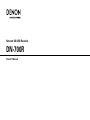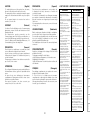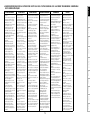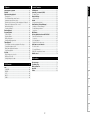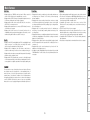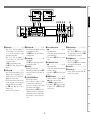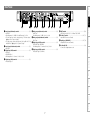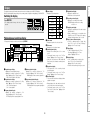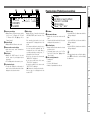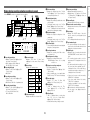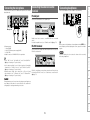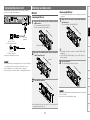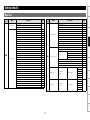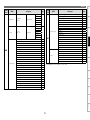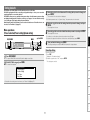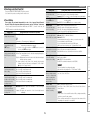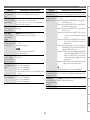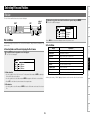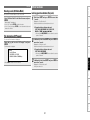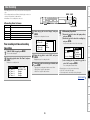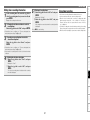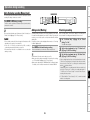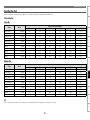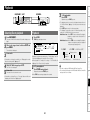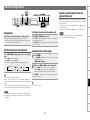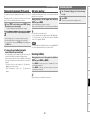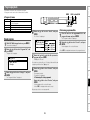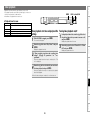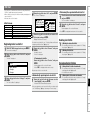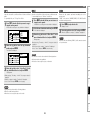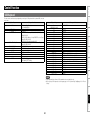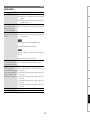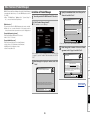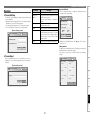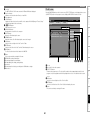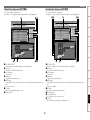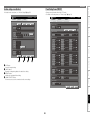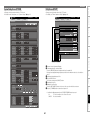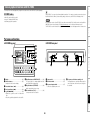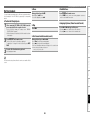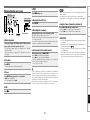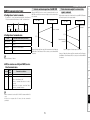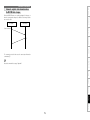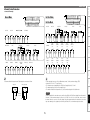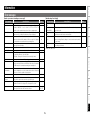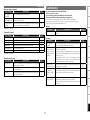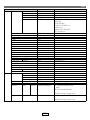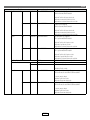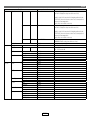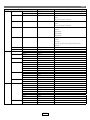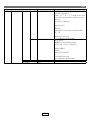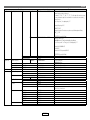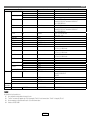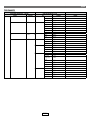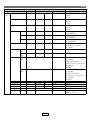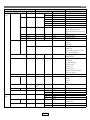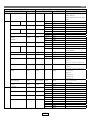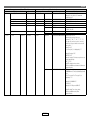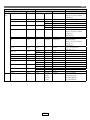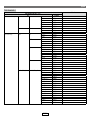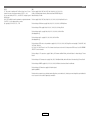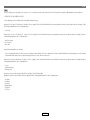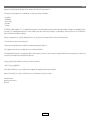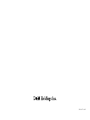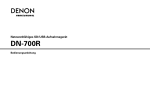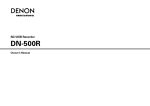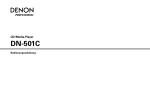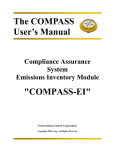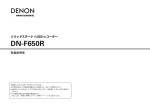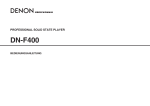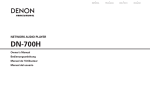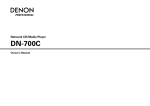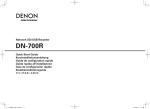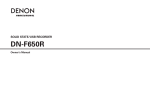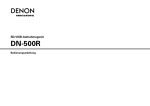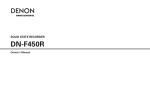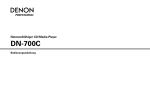Download Denon DN-700R Owner`s manual
Transcript
Network SD/USB Recorder
DN-700R
Owner’s Manual
FCC INFORMATION
(For US customers)
1.COMPLIANCE INFORMATION
Product Name: NETWORK SD/USB Recorder
Model Number: DN-700R
DENON Professional div. D&M Professional
1100 Maplewood Drive Itasca, IL 60143
Tel. 630-741-0330
2.IMPORTANT NOTICE: DO NOT MODIFY THIS PRODUCT
This product, when installed as indicated in the instructions contained in this manual,
meets FCC requirements. Modification not expressly approved by DENON may void your
authority, granted by the FCC, to use the product.
CAUTION
4.NOTE
RISK OF ELECTRIC SHOCK
DO NOT OPEN
•
•
•
•
CAN ICES-3(B)/NMB-3(B)
Control
Function
The exclamation point within an equilateral triangle is intended
to alert the user to the presence of important operating and
maintenance (servicing) instructions in the literature accompanying
the appliance.
Edit Function
The lightning flash with arrowhead symbol, within an equilateral
triangle, is intended to alert the user to the presence of uninsulated
“dangerous voltage” within the product’s enclosure that may be of
sufficient magnitude to constitute a risk of electric shock to persons.
Playback
O REDUCE THE RISK OF ELECTRIC SHOCK, DO NOT REMOVE COVER
T
(OR BACK). NO USER-SERVICEABLE PARTS INSIDE. REFER SERVICING
TO QUALIFIED SERVICE PERSONNEL.
Recording
CAUTION:
This product has been tested and found to comply with the limits for a Class B digital device,
pursuant to Part 15 of the FCC Rules. These limits are designed to provide reasonable
protection against harmful interference in a residential installation.
This product generates, uses and can radiate radio frequency energy and, if not installed
and used in accordance with the instructions, may cause harmful interference to radio
communications. However, there is no guarantee that interference will not occur in a particular
installation. If this product does cause harmful interference to radio or television reception,
which can be determined by turning the product OFF and ON, the user is encouraged to try to
correct the interference by one or more of the following measures:
Reorient or relocate the receiving antenna.
Increase the separation between the equipment and receiver.
Connect the product into an outlet on a circuit different from that to which the receiver is
connected.
Consult the local retailer authorized to distribute this type of product or an experienced
radio/TV technician for help.
Selecting Files and
Folders
When connecting this product to network hub or router, use only a shielded STP or ScTP
LAN cable which is available at retailer.
Follow all installation instructions. Failure to follow instructions could void your authority,
granted by the FCC, to use the product.
Selecting
Media
3.IMPORTANT
Please, record and retain the Model name and serial number of your set shown on
the rating label.
Model No. DN-700R
Serial No.
Setting defaults
1.Handle the power supply cord carefully
Do not damage or deform the power supply cord. If it is damaged or deformed,
it may cause electric shock or malfunction when used. When removing from wall
outlet, be sure to remove by holding the plug attachment and not by pulling the cord.
2.Do not open the rear cover
In order to prevent electric shock, do not open the top cover.
If problems occur, contact your DENON DEALER.
3.Do not place anything inside
Do not place metal objects or spill liquid inside the system.
Electric shock or malfunction may result.
Connections
This product complies with Part 15 of the FCC Rules. Operation is subject to the following
two conditions: (1) this product may not cause harmful interference, and (2) this product
must accept any interference received, including interference that may cause undesired
operation.
CAUTION
Part names and
Functions
To reduce the risk of fire and electric shock, this apparatus should not be
exposed to rain or moisture and objects filled with liquids, such as vases,
should not be placed on this apparatus
Getting Started
IMPORTANT TO SAFETY
WARNING:
Information
I
READ BEFORE OPERATING EQUIPMENT
1. Read these instructions.
3. Heed all warnings.
13.Unplug this apparatus during lightning storms or when unused for long
periods of time.
4. Follow all instructions.
5. Do not use this apparatus near water.
7. Do not block any ventilation openings. Install in accordance with the manufacturer’s
instructions.
8. Do not install near any heat sources such as radiators, heat registers, stoves, or other apparatus
(including amplifiers) that produce heat.
15.Batteries shall not be exposed to excessive heat such as sunshine, fire or the like.
Additional Safety Information!
10.Protect the power cord from being walked on or pinched particularly at plugs, convenience
receptacles, and the point where they exit from the apparatus.
11. Only use attachments/accessories specified by the manufacturer.
Selecting Files and
Folders
16.This product is equipped with a three-wire grounding type plug, a plug having a third (grounding)
pin.
This plug will only fit into a grounding-type power outlet.
If you are unable to insert the plug into the outlet, contact your electrician to replace your obsolete
outlet. Do not defeat the safety purpose of the grounding-type plug.
Selecting
Media
9. Do not defeat the safety purpose of the polarized or grounding-type plug. A polarized plug has two
blades with one wider than the other. A grounding type plug has two blades and a third grounding
prong. The wide blade or the third prong are provided for your safety. If the provided plug does
not fit into your outlet, consult an electrician for replacement of the obsolete outlet.
Setting defaults
14.Refer all servicing to qualified service personnel. Servicing is required
when the apparatus has been damaged in any way, such as power-supply
cord or plug is damaged, liquid has been spilled or objects have fallen into
the apparatus, the apparatus has been exposed to rain or moisture, does not operate normally, or
has been dropped.
6. Clean only with dry cloth.
Connections
12.Use only with the cart, stand, tripod, bracket, or table specified by the
manufacturer, or sold with the apparatus. When a cart is used, use caution
when moving the cart/apparatus combination to avoid injury from tip-over.
2. Keep these instructions.
Part names and
Functions
This product was designed and manufactured to meet strict quality and safety standards. There are, however, some installation and operation precautions which you should be particularly aware of.
Getting Started
IMPORTANT SAFETY INSTRUCTIONS
Recording
Playback
Edit Function
Control
Function
Information
II
(English)
VORSICHT:
(Deutsch)
(Français)
(Italiano)
(Svenska)
Koppla loss stickproppen från eluttaget för att helt skilja
produkten från nätet.
Stickproppen används för att helt bryta
strömförsörjningen till apparaten, och den måste vara
lättillgänglig för användaren.
Utsätt inte batterierna för stark hetta såsom solsken, eld
eller liknande.
ATENÇÃO:
(Português)
Edit Function
Control
Function
Information
III
Playback
Para desligar completamente este produto da corrente,
desligue a ficha da tomada eléctrica.
A ficha eléctrica é utilizada para interromper
completamente a alimentação da unidade e deve estar
num local onde o utilizador lhe possa aceder facilmente.
Não exponha as pilhas a fontes de calor excessivo, como
luz solar, fogo ou semelhantes.
Recording
Per scollegare definitivamente questo prodotto dalla rete
di alimentazione elettrica, togliere la spina dalla relativa
presa.
La spina di rete viene utilizzata per interrompere
completamente l’alimentazione all’unità e deve essere
facilmente accessibile all’utente.
Non esporre le batterie a un calore eccessivo, per
esempio al sole, al fuoco o altre fonti.
FÖRSIKTIHETSMÅTT:
Selecting Files and
Folders
ATTENZIONE:
(Nederlands)
Om de voeding van dit product volledig te onderbreken
moet de stekker uit het stopcontact worden getrokken.
De netstekker wordt gebruikt om de stroomtoevoer naar
het toestel volledig te onderbreken en moet voor de
gebruiker gemakkelijk bereikbaar zijn.
Stel de batterijen niet bloot aan felle zonneschijn, brand,
enzovoorts.
WARNHINWEISE
•Vermeiden Sie hohe Temperaturen.
Beachten Sie, dass eine
ausreichende Belüftung
gewährleistet wird, wenn das Gerät
auf ein Regal gestellt wird.
•Gehen Sie vorsichtig mit dem
Netzkabel um.
Halten Sie das Kabel am
Stecker, wenn Sie den Stecker
herausziehen.
• Halten Sie das Gerät von
Feuchtigkeit, Wasser und Staub fern.
•Wenn das Gerät längere Zeit nicht
verwendet werden soll, trennen Sie
das Netzkabel vom Netzstecker.
•Decken Sie den Lüftungsbereich
nicht ab.
•Lassen Sie keine fremden
Gegenstände in das Gerät kommen.
•Lassen Sie das Gerät nicht
mit Insektiziden, Benzin oder
Verdünnungsmitteln in Berührung
kommen.
•Versuchen Sie niemals das Gerät
auseinander zu nehmen oder zu
verändern.
•Die Belüftung sollte auf keinen
Fall durch das Abdecken der
Belüftungsöffnungen durch
Gegenstände wie beispielsweise
Zeitungen, Tischtücher, Vorhänge o.
Ä. behindert werden.
•Auf dem Gerät sollten keinerlei
direkte Feuerquellen wie
beispielsweise angezündete Kerzen
aufgestellt werden.
•Bitte beachten Sie bei der
Entsorgung der Batterien die örtlich
geltenden Umweltbestimmungen.
•Das Gerät sollte keiner tropfenden
oder spritzenden Flüssigkeit
ausgesetzt werden.
•Auf dem Gerät sollten keine mit
Flüssigkeit gefüllten Behälter wie
beispielsweise Vasen aufgestellt
werden.
•Das Netzkabel nicht mit feuchten
oder nassen Händen anfassen.
•Wenn der Schalter ausgeschaltet
ist (OFF (STANDBY)-Position), ist
das Gerät nicht vollständig vom
Stromnetz (MAINS) abgetrennt.
•Das Gerät sollte in der Nähe einer
Netzsteckdose aufgestellt werden,
damit es leicht an das Stromnetz
angeschlossen werden kann.
• Lagern Sie die Batterie nicht an einem
Ort, an dem sie direktem Sonnenlicht
oder extrem hohen Temperaturen
ausgesetzt ist, wie z. B. in der Nähe
eines Heizgeräts.
Selecting
Media
Pour déconnecter complètement ce produit du courant
secteur, débranchez la prise de la prise murale.
La prise secteur est utilisée pour couper complètement
l’alimentation de l’appareil et l’utilisateur doit pouvoir y
accéder facilement.
N’exposez pas les batteries à une chaleur excessive telle
que le soleil, le feu ou autre.
VOORZICHTIGHEID:
WARNINGS
•Avoid high temperatures.
Allow for sufficient heat
dispersion when installed in a
rack.
•Handle the power cord carefully.
Hold the plug when unplugging
the cord.
•Keep the unit free from
moisture, water, and dust.
•Unplug the power cord when
not using the unit for long
periods of time.
•Do not obstruct the ventilation
holes.
•Do not let foreign objects into
the unit.
•Do not let insecticides,
benzene, and thinner come in
contact with the unit.
•Never disassemble or modify
the unit in any way.
•Ventilation should not be
impeded by covering the
ventilation openings with
items, such as newspapers,
tablecloths or curtains.
•Naked flame sources such as
lighted candles should not be
placed on the unit.
•Observe and follow local
regulations regarding battery
disposal.
•Do not expose the unit to
dripping or splashing fluids.
•Do not place objects filled with
liquids, such as vases, on the
unit.
•Do not handle the mains cord
with wet hands.
•When the switch is in the
OFF (STANDBY) position, the
equipment is not completely
switched off from MAINS.
•The equipment shall be
installed near the power supply
so that the power supply is
easily accessible.
•Do not keep the battery in
a place exposed to direct
sunlight or in places with
extremely high temperatures,
such as near a heater.
Setting defaults
PRECAUTION:
Para desconectar completamente este producto de
la alimentación eléctrica, desconecte el enchufe del
enchufe de la pared.
El enchufe de la alimentación se utiliza para interrumpir
por completo el suministro de alimentación a la unidad y
debe de encontrarse en un lugar al que el usuario tenga
fácil acceso.
No exponga las pilas a calor excesivo, como a la luz solar,
el fuego, etc.
nnNOTE ON USE / HINWEISE ZUM GEBRAUCH
Connections
Um dieses Gerät vollständig von der Stromversorgung
abzutrennen, trennen Sie bitte den Netzstecker von der
Wandsteckdose ab.
Die Hauptstecker werden ver wendet, um die
Stromversorgung zum Gerät völlig zu unterbrechen; er
muss für den Benutzer gut und einfach zu erreichen sein.
Setzen Sie Batterien nicht übermäßiger Wärme aus, z. B.
Sonnenstrahlung, Feuer oder dergleichen.
(Español)
Part names and
Functions
To completely disconnect this product from the mains,
disconnect the plug from the wall socket outlet.
The mains plug is used to completely interrupt the power
supply to the unit and must be within easy access by the
user.
Do not expose batteries to excessive heat such as
sunshine, fire or the like.
PRECAUCIÓN:
Getting Started
CAUTION:
AVISOS
Recording
Playback
Edit Function
Control
Function
Information
•Evite temperaturas altas.
Assegure uma suficiente
dispersãodo calor quando a
unidade forinstalada numa
•Hantera nätkabeln varsamt. prateleira.
•Manuseie o cabo de
Håll i kabeln när den kopplas
alimentaçãocom cuidado.Puxe
från el-uttaget.
pela ficha quando desligar
•Utsätt inte apparaten för fukt,
ocabo de alimentação.
vatten och damm.
•Mantenha a unidade afastada
•Koppla loss nätkabeln om
dahumidade, da água e do pó.
apparaten inte kommer att
•Desligue o cabo de
användas i lång tid.
alimentaçãoquando não estiver
•Täpp inte till
a utilizar aunidade por longos
ventilationsöppningarna.
períodos detempo.
•Se till att främmande föremål
•Não
obstrua os orifícios
inte tränger in i apparaten.
deventilação.
•Se till att inte insektsmedel
•Não deixe objectos estranhos
på spraybruk, bensen och
dentro da unidade.
thinner kommer i kontakt med •Não permita que insecticidas,
benzina e diluente entrem em
apparatens hölje.
contacto com a unidade.
•Ta inte isär apparaten och
•Nunca desmonte ou modifique
försök inte bygga om den.
dealguma forma a unidade.
•Ventilationen bör inte
•A ventilação não deve
förhindras genom att täcka
ser obstruída, tapando as
för ventilationsöppningarna
aberturas de ventilação com
med föremål såsom tidningar,
objectos, como jornais, toalhas
ou cortinas.
bordsdukar eller gardiner.
•Não devem ser colocadas
•Placera inte öppen eld, t.ex.
junto à unidade fontes de
tända ljus, på apparaten.
chama aberta, como velas
•Tänk på miljöaspekterna när du
acesas.
bortskaffar batterier.
•Respeite as regulamentações
•Apparaten får inte utsättas för
locais relativas à eliminação
vätska.
de pilhas.
•Placera inte föremål fyllda
•Não exponha a unidade a
med vätska, t.ex. vaser, på
gotejamento ou salpicos de
apparaten.
líquidos.
•Hantera inte nätsladden med
•Não coloque objectos com
våta händer.
líquidos, como jarras, em cima
•Även om strömbrytaren står
da unidade.
i det avstängda läget OFF
•Não manuseie o cabo de
(STANDBY), så är utrustningen
alimentação com as mãos
inte helt bortkopplad från det
molhadas.
elektriska nätet (MAINS).
•Quando o interruptor se
•Utrustningen ska vara
encontra na posição OFF
installerad nära strömuttaget
(STANDBY), o equipamento
så att strömförsörjningen är lätt
não está completamente
att tillgå.
desligado da REDE
•Förvara inte batteriet på en
ELÉCTRICA.
plats som utsätts för direkt
•O equipamento deve ser
solljus eller på platser med
instalado junto da fonte de
extremt höga temperaturer,
alimentação, para que a
som nära ett värmeelement.
fonte de alimentação esteja
facilmente acessível.
•Não deixe a pilha num local
exposto à luz solar directa
ou em locais sujeitos a
temperaturas extremamente
elevadas, como, por exemplo,
junto de um aquecedor.
Selecting Files and
Folders
IV
VARNINGAR
•Undvik höga temperaturer.
Se till att det finns möjlighet
till god värmeavledning vid
montering i ett rack.
Selecting
Media
WAARSCHUWINGEN
•Vermijd hoge temperaturen.
Zorg er bij installatie in een
audiorack voor, dat de door het
toestel geproduceerde warmte
goed kan worden afgevoerd.
•Hanteer het netsnoer
voorzichtig.
Houd het snoer bij de stekker
vast wanneer deze moet
worden aan- of losgekoppeld.
•Laat geen vochtigheid,
water of stof in het apparaat
binnendringen.
•Neem altijd het netsnoer uit
het stopkontakt wanneer het
apparaat gedurende een lange
periode niet wordt gebruikt.
•De ventilatieopeningen mogen
niet worden beblokkeerd.
•Laat geen vreemde voorwerpen
in dit apparaat vallen.
•Voorkom dat insecticiden,
benzeen of verfverdunner met
dit toestel in contact komen.
•Dit toestel mag niet
gedemonteerd of aangepast
worden.
•De ventilatie mag niet
worden belemmerd door de
ventilatieopeningen af te dekken
met bijvoorbeeld kranten, een
tafelkleed of gordijnen.
•Plaats geen open vlammen,
bijvoorbeeld een brandende
kaars, op het apparaat.
•Houd u steeds aan de
milieuvoorschriften wanneer u
gebruikte batterijen wegdoet.
•Stel het apparaat niet bloot aan
druppels of spatten.
•Plaats geen voorwerpen gevuld
met water, bijvoorbeeld een
vaas, op het apparaat.
•Raak het netsnoer niet met
natte handen aan.
•Als de schakelaar op OFF
(STANDBY) staat, is het
apparaat niet volledig
losgekoppeld van de
netspanning (MAINS).
•De apparatuur wordt in de
buurt van het stopcontact
geïnstalleerd, zodat dit altijd
gemakkelijk toegankelijk is.
•Bewaar de batterijen niet op een
plaats waar deze blootstaan aan
direct zonlicht of op plaatsen
waar zeer hoge temperaturen
heersen, zoals in de buurt van
een kachel.
Setting defaults
ADVERTENCIAS
•Evite altas temperaturas.
Permite la suficiente dispersión
del calor cuando está instalado
en la consola.
•Maneje el cordón de energía
con cuidado.
Sostenga el enchufe cuando
desconecte el cordón de
energía.
•Mantenga el equipo libre de
humedad, agua y polvo.
•Desconecte el cordón de
energía cuando no utilice el
equipo por mucho tiempo.
•No obstruya los orificios de
ventilación.
•No deje objetos extraños
dentro del equipo.
•No permita el contacto
de insecticidas, gasolina y
diluyentes con el equipo.
•Nunca desarme o modifique el
equipo de ninguna manera.
•La ventilación no debe quedar
obstruida por haberse cubierto
las aperturas con objetos
como periódicos, manteles o
cortinas.
•No deberán colocarse sobre
el aparato fuentes inflamables
sin protección, como velas
encendidas.
•A la hora de deshacerse de las
pilas, respete la normativa para
el cuidado del medio ambiente.
•No exponer el aparato al goteo
o salpicaduras cuando se
utilice.
•No colocar sobre el aparato
objetos llenos de líquido, como
jarros.
•No maneje el cable de
alimentación con las manos
mojadas.
•Cuando el interruptor está en
la posición OFF (STANDBY), el
equipo no está completamente
desconectado de la
alimentación MAINS.
•El equipo se instalará cerca
de la fuente de alimentación
de manera que resulte fácil
acceder a ella.
•No coloque las pilas en un lugar
expuesto a la luz directa del
sol o donde la temperatura sea
extremadamente alta, como
cerca de una calefacción.
Connections
AVVERTENZE
•Evitate di esporre l’unità a
temperature elevate.
Assicuratevi che vi sia
un’adeguata dispersione del
calore quando installate l’unità in
un mobile per componenti audio.
•Manneggiate il cavo di
alimentazione con attenzione.
Tenete ferma la spina quando
scollegate il cavo dalla presa.
•Tenete l’unità lontana
dall’umidità, dall’acqua e dalla
polvere.
•Scollegate il cavo di
alimentazione quando prevedete
di non utilizzare l’unità per un
lungo periodo di tempo.
•Non coprite i fori di ventilazione.
•Non inserite corpi estranei
all’interno dell’unità.
•Assicuratevi che l’unità non
entri in contatto con insetticidi,
benzolo o solventi.
•Non smontate né modificate
l’unità in alcun modo.
•Le aperture di ventilazione
non devono essere ostruite
coprendole con oggetti, quali
giornali, tovaglie, tende e così via.
•Non posizionate sull’unità
fiamme libere, come ad esempio
candele accese.
•Prestate attenzione agli aspetti
legati alla tutela dell’ambiente
nello smaltimento delle batterie.
•L’apparecchiatura non deve
essere esposta a gocciolii o
spruzzi.
•Non posizionate sull’unità alcun
oggetto contenente liquidi, come
ad esempio i vasi.
•Non toccare il cavo di
alimentazione con le mani
bagnate.
•Quando l’interruttore è nella
posizione OFF (STANDBY),
l’apparecchiatura non è
completamente scollegata da
MAINS.
•L’apparecchio va installato
in prossimità della fonte di
alimentazione, in modo che
quest’ultima sia facilmente
accessibile.
•Non tenere la batteria in
luoghi esposti alla luce solare
diretta o con temperature
estremamente elevate, ad
esempio in prossimità di
dispositivi di riscaldamento.
Part names and
Functions
AVERTISSEMENTS
•Eviter des températures
élevées.
Tenir compte d’une dispersion
de chaleur suffisante lors de
l’installation sur une étagère.
•Manipuler le cordon
d’alimentation avec précaution.
Tenir la prise lors du
débranchement du cordon.
•Protéger l’appareil contre
l’humidité, l’eau et la poussière.
•Débrancher le cordon
d’alimentation lorsque l’appareil
n’est pas utilisé pendant de
longues périodes.
•Ne pas obstruer les trous
d’aération.
•Ne pas laisser des objets
étrangers dans l’appareil.
•Ne pas mettre en contact des
insecticides, du benzène et un
diluant avec l’appareil.
•Ne jamais démonter ou
modifier l’appareil d’une
manière ou d’une autre.
•Ne pas recouvrir les orifices
de ventilation avec des objets
tels que des journaux, nappes
ou rideaux. Cela entraverait la
ventilation.
•Ne jamais placer de flamme
nue sur l'appareil, notamment
des bougies allumées.
•Veillez à respecter les lois en
vigueur lorsque vous jetez les
piles usagées.
•L’appareil ne doit pas être
exposé à l’eau ou à l’humidité.
•Ne pas poser d’objet contenant
du liquide, par exemple un
vase, sur l’appareil.
•Ne pas manipuler le cordon
d’alimentation avec les mains
mouillées.
•Lorsque l’interrupteur
est sur la position OFF
(STANDBY), l’appareil n’est pas
complètement déconnecté du
SECTEUR (MAINS).
•L’appareil sera installé près de
la source d’alimentation, de
sorte que cette dernière soit
facilement accessible.
•Ne placez pas la pile dans un
endroit exposé à la lumière
directe du soleil ou dans
des endroits présentant des
températures extrêmement
élevées, par exemple près d’un
radiateur.
Getting Started
nnOBSERVATIONS RELATIVES A L’UTILISATION / NOTE SULL’USO / NOTAS SOBRE EL USO / ALVORENS TE GEBRUIKEN / OBSERVERA /
NOTA SOBRE UTILIZAÇÃO
A NOTE ABOUT RECYCLING:
HINWEIS ZUM RECYCLING:
NOTA RELATIVA AL RICICLAGGIO:
ACERCA DEL RECICLAJE:
EEN AANTEKENING MET BETREKKING TOT DE RECYCLING:
Produktens emballage är återvinningsbart och kan återanvändas. Kassera det enligt lokala återvinningsbestämmelser.
När du kasserar enheten ska du göra det i överensstämmelse med lokala regler och bestämmelser.
Batterier får absolut inte kastas i soporna eller brännas. Kassera dem enligt lokala bestämmelser för kemiskt avfall.
Denna apparat och de tillbehör som levereras med den uppfyller gällande WEEE-direktiv, med undantag av batterierna.
V
Information
Os materiais de embalagem deste produto são recicláveis e podem ser reutilizados. Elimine quaisquer materiais de
acordo com as normas de reciclagem locais.
Quando eliminar a unidade, obedeça às regras ou normas locais.
As pilhas nunca devem ser deitadas fora ou incineradas, mas sim eliminadas de acordo com as normais locais
relativas aos resíduos químicos.
Este produto e os respectivos acessórios embalados em conjunto constituem o produto aplicável de acordo com a
directiva WEEE, excepto as pilhas.
D&M Professional Europe
A division of D&M Europe B.V
Beemdstraat 11
5653 MA Eindhoven
The Netherlands
Control
Function
UMA NOTA SOBRE A RECICLAGEM:
Edit Function
OBSERVERA ANGÅENDE ÅTERVINNING:
Playback
Het inpakmateriaal van dit product is recycleerbaar en kan opnieuw gebruikt worden. Er wordt verzocht om zich van
elk afvalmateriaal te ontdoen volgens de plaatselijke voorschriften.
Volg voor het wegdoen van de speler de voorschriften voor de verwijdering van wit- en bruingoed op.
Batterijen mogen nooit worden weggegooid of verbrand, maar moeten volgens de plaatselijke voorschriften
betreffende chemisch afval worden verwijderd.
Op dit product en de meegeleverde accessoires, m.u.v. de batterijen is de richtlijn voor afgedankte elektrische en
elektronische apparaten (WEEE) van toepassing.
Recording
Los materiales de embalaje de este producto son reciclables y se pueden volver a utilizar. Disponga de estos
materiales siguiendo los reglamentos de reciclaje de su localidad.
Cuando se deshaga de la unidad, cumpla con las reglas o reglamentos locales.
Las pilas nunca deberán tirarse ni incinerarse. Deberá disponer de ellas siguiendo los reglamentos de su localidad
relacionados con los desperdicios químicos.
Este producto junto con los accesorios empaquetados es el producto aplicable a la directiva RAEE excepto pilas.
Selecting Files and
Folders
I materiali di imballaggio di questo prodotto sono riutilizzabili e riciclabili. Smaltire i materiali conformemente alle
normative locali sul riciclaggio.
Per lo smaltimento dell’unità, osservare le normative o le leggi locali in vigore.
Non gettare le batterie, né incenerirle, ma smaltirle conformemente alla normativa locale sui rifiuti chimici.
Questo prodotto e gli accessori inclusi nell’imballaggio sono applicabili alla direttiva RAEE, ad eccezione delle batterie.
Selecting
Media
Les matériaux d’emballage de ce produit sont recyclables et peuvent être réutilisés. Veuillez disposer
des matériaux conformément aux lois sur le recyclage en vigueur.
Lorsque vous mettez cet appareil au rebut, respectez les lois ou réglementations en vigueur.
Les piles ne doivent jamais être jetées ou incinérées, mais mises au rebut conformément aux lois en vigueur sur la
mise au rebut des piles.
Ce produit et les accessoires inclus, à l’exception des piles, sont des produits conformes à la directive DEEE.
Setting defaults
UNE REMARQUE CONCERNANT LE RECYCLAGE:
Connections
Das Verpackungsmaterial dieses Produktes ist zum Recyceln geeignet und kann wieder
verwendet werden. Bitte entsorgen Sie alle Materialien entsprechend der örtlichen RecyclingVorschriften.
Beachten Sie bei der Entsorgung des Gerätes die örtlichen Vorschriften und Bestimmungen.
Die Batterien dürfen nicht in den Hausmüll geworfen oder verbrannt werden; bitte entsorgen Sie
die Batterien gemäß der örtlichen Vorschriften.
Dieses Produkt und das im Lieferumfang enthaltene Zubehör (mit Ausnahme der Batterien!)
entsprechen der WEEE-Direktive.
Part names and
Functions
This product’s packaging materials are recyclable and can be reused. Please dispose of any
materials in accordance with the local recycling regulations.
When discarding the unit, comply with local rules or regulations.
Batteries should never be thrown away or incinerated but disposed of in accordance with the
local regulations concerning battery disposal.
This product and the supplied accessories, excluding the batteries, constitute the applicable
product according to the WEEE directive.
Getting Started
•DECLARATION OF CONFORMITY
Our products following the provisions of EC/EU directives, that as follows;
LV:
2006/95/EC
EMC: 2004/108/EC
RoHS: 2011/65/EU
ErP: EC regulation 1275/2008 and its frame work directive 2009/125/EC
•ÜBEREINSTIMMUNGSERKLÄRUNG
Unsere Produkte unterliegen den Bestimmungen der folgenden EG/EU-Richtlinien:
LV:
2006/95/EC
EMC: 2004/108/EC
RoHS: 2011/65/EU
ErP: EG-Vorschrift 1275/2008 und deren Rahmenrichtlinie 2009/125/EC
•DECLARATION DE CONFORMITE
Nos produits sont conformes aux dispositions des directives CE/UE comme suit ;
LV:
2006/95/EC
EMC: 2004/108/EC
RoHS: 2011/65/EU
ErP: Réglementation CE 1275/2008 et sa directive cadre 2009/125/CE
•DICHIARAZIONE DI CONFORMITÀ
I nostri prodotti sono conformi a quanto previsto dalle direttive EC/EU, come specificato di seguito:
LV:
2006/95/EC
EMC: 2004/108/EC
RoHS: 2011/65/EU
ErP: Norma EC 1275/2008 e relativa legge quadro 2009/125/EC
•DECLARACIÓN DE CONFORMIDAD
Nuestros productos cumplen las disposiciones de las directivas de la CE/UE siguientes:
LV:
2006/95/EC
EMC: 2004/108/EC
RoHS: 2011/65/EU
ErP: Normativa de la CE 1275/2008 y su directiva marco 2009/125/CE
•EENVORMIGHEIDSVERKLARING
Onze producten volgen de voorwaarden van de EG/EU-richtlijnen zoals volgt;
LV:
2006/95/EC
EMC: 2004/108/EC
RoHS: 2011/65/EU
ErP: EG-verordening 1275/2008 en zijn kaderrichtlijn 2009/125/EG
•ÖVERENSSTÄMMELSESINTYG
Våra produkter uppfyller följande föreskrifter i EC/EU-direktiv:
LV:
2006/95/EC
EMC: 2004/108/EC
RoHS: 2011/65/EU
ErP: EU-direktiv 1275/2008 och dess ramdirektiv 2009/125/EC
•DECLARAÇÃO DE CONFORMIDADE
Nossos produtos seguem as disposições da CE / UE directivas, que, como se segue;
LV:
2006/95/EC
EMC: 2004/108/EC
RoHS: 2011/65/EU
ErP: Regulamento (CE) 1275/2008 e a respectiva Directiva-Quadro 2009/125/CE
Thank you for purchasing this DENON Professional product. To ensure proper operation, please read this owner’s manual carefully before using the product.
After reading, be sure to keep for future reference.
Getting started········································································1
File List··························································································28
File List Menu··············································································28
Playing back files (01 Preview)····················································29
Selecting all files for copying/moving/deleting (02 Select All)······29
Changing the file name or folder name (03 Rename)··················29
Deleting Files and Folders (04 Delete)·········································29
Copying Files and Folders (05 Copy)···········································30
Moving files (06 Move)································································30
Creating folders (07 Make Folder)···············································30
Deleting marks (08 Delete Mark)·················································31
File information (09 Property)······················································31
Other functions············································································31
Locking operation buttons (Key lock)···········································31
Media List·····················································································27
Media Server List·········································································27
Playback
Selecting Media····································································27
Recording
Menu List······················································································15
Setting defaults············································································17
Menu operations
(Preset selection/Preset setting/System setting)························17
Menu Operations (Utility)·····························································24
Edit Function
Selecting the recording media or folder for storing
the recorded files·········································································32
Recording······················································································32
Recording Monitor·······································································34
Dual recording··············································································34
Relay recording············································································34
Timer Recording···········································································35
Timer recording start time and recording time settings··············35
Turning timer recording on/off·····················································36
Editing timer recording information·············································37
Using timer recording··································································37
Add a file during recording (Manual track)···································38
Adding marks (Marking)·······························································38
Silent skip recording····································································38
Operations during recording·······················································38
Recording time chart···································································39
Selecting Files and
Folders
Setting defaults·····································································15
Recording·················································································32
Selecting
Media
Front Panel······················································································5
Rear Panel·······················································································7
Display·····························································································8
Switching the display·····································································8
Playback/pause/search/stop display···············································8
Properties display (Playback/pause/search/stop)···························9
Display during recording and when recording is paused·············10
Preparations·················································································11
Cables used for audio connection···············································11
Audio connections·······································································11
Analog connection (unbalanced connection)·······························11
Analog connection (balanced connection)···································11
Digital connection (COAXIAL)······················································11
Digital connection (AES/EBU)······················································11
Connecting the microphone·······················································12
Connecting the external control terminal·································12
Parallel port··················································································12
RS-232C terminal·········································································12
Connecting headphones······························································12
Connecting the power cord························································13
Mounting recording media·························································13
SD card························································································13
Connecting a USB device····························································14
Cautions when recording media is mounted·······························14
Setting defaults
Part names and functions··················································5
Selecting Files and Folders··············································28
Connections
Main Features·················································································3
Accessories·····················································································4
Cautions on handling·····································································4
Connections············································································11
Part names and
Functions
Contents
Getting Started
Getting started
Control
Function
Information
1
Selecting Files and
Folders
Recording
EDIT·······························································································48
COMBINE····················································································48
DIVIDE·························································································48
COPY···························································································49
MOVE··························································································49
UNDO··························································································49
Error messages·············································································76
Troubleshooting···········································································77
Main specifications······································································79
Appendix·······················································································81
License························································································106
Selecting
Media
Edit Function··········································································48
Information··············································································76
Setting defaults
USB Keyboard··············································································50
Connecting to a network (LAN)··················································51
Required system·········································································51
Network Settings·········································································52
LAN Connection··········································································52
Archive··························································································53
Menu operations (archive)···························································53
Other Functions (Product Manager)···········································55
Installation of Product Manager···················································55
Product Manager window···························································56
Operations···················································································57
Web Remote·················································································58
Various playback functions with RC-F400S·······························65
Part names and functions····························································65
Connection··················································································67
Hot Start playback········································································68
Playback from the main screen···················································70
Serial remote control function····················································71
RS-232C control···········································································71
IP control (Ethernet)·····································································71
D&M RC communication format·················································72
Parallel control·············································································74
Connections
Selecting files to playback··························································40
Playback························································································40
Operations during playback························································41
Changing files··············································································41
Fast forward and fast rewind (Search)·········································41
Jumping by frames (Frame jump)················································41
Rewind a specified amount of time and playback (Skip back)·····41
Playback pitch adjustment (Pitch control)····································42
Add marks (marking)····································································42
Searching for Marks·····································································42
Random playback·········································································42
Program playback········································································43
Create program············································································43
Program playback········································································44
Editing the program·····································································44
Saving/reading program data·······················································44
Timer playback·············································································45
Timer playback start time and playback file settings···················45
Turning timer playback on/off······················································45
Editing timer playback information··············································46
Using timer playback···································································46
Hot Start·······················································································47
Registering tracks to a hot list·····················································47
Deleting a hot list file···································································47
Saving/reading hot list data··························································47
Part names and
Functions
Control Function···································································50
Getting Started
Playback····················································································40
Playback
Edit Function
Control
Function
Information
2
Audio
Selecting
Media
Selecting Files and
Folders
•Equipped with XLR (analog/digital) and RCA (analog/digital) input/
output connectors for ensuring high connectivity with various
devices using the standard level setting function
•Equipped with a headphone jack with volume control knob to
respond to a wide range of needs such as recording monitoring, etc.
•Equipped with a microphone pre amp with independent left and right
phantom switches and gain control.
•Equipped with SRC (sampling rate converter) on the digital output
section that automatically converts different sampling rates from the
source playback to a digital output with a fixed output sampling rate
Setting defaults
Network
•File streaming playback and file backup can be done via the network
•The unit can be configured as a DMP (Digital Media Player), a server
system can be constructed easily using NAS, and the unit can be
controlled using a DLNA compatible device
•Compatible with various controls from sources such as Web
Remote and IP control, enabling remote control and monitoring on
a computer
•FTP (File Transfer Protocol) server support
•Equipped with an archive function that transfers files to a server
automatically after the recording is finished or at a set time, ensuring
continuous long recording and improving backup capabilities
•Compatible with NTP (Network Time Protocol) enabling automatic
time adjustment
•Preset data can be uploaded or downloaded from the host computer
Connections
Functions
•Equipped with a dual recording function that enables simultaneous
recording from two SD cards or USB devices, further improving
backup capabilities
•Equipped with a relay recording function that continues recording
on a different media when the remaining free space on the original
recording media falls below 2MB, enabling long recording without
the sound cutting out
•Equipped with a recording monitor function for simultaneous
monitoring of recorded data, enabling reliable monitoring of the
recording status
•Equipped with a timer recording/timer playback function that enables
scheduled recording/playback for automatic recording or automatic
playback of scheduled events
•Equipped with an editing function (merge/divide/copy/move/undo)
and USB keyboard file name input function for editing files from a
computer, etc.
•Equipped with a pitch control and master key function for fine
adjustment of the playback speed
•In addition to mark editing/playback from the unit panel, the provided
“DMP Mark Editor” can be used to effectively edit mark points from
a computer
Part names and
Functions
Interface
•Equipped with two SD/SDHC card slots (max 32 GB per card slot)
and one USB2.0 (high speed) compatible drive connector
•Equipped with a USB2.0 (low speed) compatible keyboard connector
for file name editing and control using a keyboard
•Equipped with a serial control connector (RS-232C) for connection to
an RC-F400S or command control
•Equipped with a parallel remote connector (25Pin D-sub) for remote
control without a computer
•Equipped with a LAN connector for network functions such as
compatibility with network streaming playback, file transfer, control
and monitoring with Web Remote and IP control, etc.
Getting Started
Main Features
NOTE
Recording
The reproduction or use of materials such as music data or files may
be restricted under the Copyright Act or other applicable laws, or
under the terms of a license agreement between yourself and the
material owner. Check that the conditions of use for all materials are
thoroughly satisfied before reproduction etc., and use this equipment
correctly. DENON Professional cannot accept any responsibility
whatsoever for acts of copyright infringement undertaken by the user.
Playback
Edit Function
Control
Function
Information
3
Cautions on handling
e
r
t
Setting defaults
w
Connections
•DN-700R Instruction manual
•DMP Mark Editor Installer
•DMP Mark Editor Instruction manual
•DENON Professional Product Manager Installer
•DENON Professional Product Manager Owner’s Manual
rSecurity Screw for SD card door.............................................. 4
tPlastic pin and retainer................................................ 2 of each
(plastic pin and retainer is attached to the SD card door at the
time of purchase.)
Part names and
Functions
qQuick start guide (Book)........................................................... 1
wPower cords for each region (US,EU).......................... 1 of each
eCD-ROM................................................................................... 1
Selecting
Media
Selecting Files and
Folders
•Before turning the power switch on
•Check once again that all connections are correct and that there are
no problems with the connection cables.
•Power is supplied to some of the circuitry even when the unit is set
to the standby mode. When not using the machine for long periods
of time, be sure to unplug the power cord from the power outlet.
•About condensation
If there is a major difference in temperature between the inside
of the unit and the surroundings, condensation may form on parts
inside the unit, causing the unit to fail to operate properly.
If this happens, let the unit sit for an hour or two with the power off
and wait until there is little difference in temperature before using
the unit.
•Cautions on using mobile phones
Using a mobile phone near this unit may result in noise. If that
occurs, move the mobile phone away from the unit when it is in use.
•Moving the unit
Turn off the power and unplug the power cord from the power outlet.
Next, disconnect the cables connected to other system units before
moving the unit.
•Rack mount cautions (Required rack specifications for mounting
the DN-700R on a rack )
•EIA Standard 19 inch rack
•1U Size installation compatible rack
•Rack that has a guide rail or shelf board that can support this device
Getting Started
Accessories
Check that the following parts are supplied with the product.
Recording
Playback
Edit Function
Control
Function
Information
4
Getting Started
Part names and functions
Front Panel
Part names and
Functions
For buttons not explained here, see the page indicated in parentheses ( ).
qPower switch (ON/STANDBY)
•Turns the unit power on and off (standby).
•Power on: Off
•Normal standby: Red
•Network standby: Orange
eHeadphone jack (PHONES)························· (12)
rHeadphone Volume Adjustment Knob
MARK
-LOCK
PITCH
STOP
PAUSE
PLAY
TEXT
w e r t y u i o Q0 Q1 Q2 Q3
Q4
uSHIFT button
•Allows access to features indicated under
each button.
•The shift mode is enabled when the SHIFT
button is lit (vpage 18 “02 Shift Mode”).
iMOVE/DIMMER button························ (20, 49)
oCOPY/REC MON. button················ (30, 34, 49)
Q2UNDO/MARK + button························· (42, 49)
•Copies the file of the selected track.
•Press when the SHIFT button is lit to switch
the recording monitor on or off.
•The LED lights when the recording monitor is
on.
•Undoes the prior edit.
•Press when the SHIFT button is lit to jump to
the mark after the current playback position.
Q0COMBINE/MARK button················ (38, 42, 48)
•Moves the file of the current track.
•Press when the SHIFT button is lit to switch
the display brightness of the display and LED.
•The brightness of the dimmer can be set in
“36 Display Dimmer” (vpage 20) and “37
LED Dimmer” (vpage 20) in the “Preset
Setting”.
•Combines the selected track with a different
track.
•Press when the SHIFT button is lit to adds
a mark to the current playback or recording
position.
Q1DIVIDE/MARK – button··················· (38, 42, 48)
tUSB connector for keyboard
(KEYBOARD) ··············································· (50)
•Connect a USB keyboard.
yUSB connector for USB device (DRIVE)···· (14)
•Connect a USB device.
•Switches the display.
•Press when the SHIFT button is lit to scroll the
text display.
Q4Display···························································· (8)
Playback
•Divides the currently selected track at the
current playback position.
•Divides the recording track at the current
recording position.
•Press when the SHIFT button is lit to jump to
the mark prior to the current playback position.
Q3DISPLAY/TEXT button······························ (8, 9)
Recording
(LEVEL)························································· (12)
•Adjusts the volume of the headphones.
•Press the knob to make it spring out. After
adjusting the volume, press the knob back in
again.
REC MON.
MEDIA
REC
DISPLAY
UNDO
Selecting Files and
Folders
•Connect the headphones.
DIMMER
DIVIDE
Selecting
Media
wPower indicator
COMBINE
FRAME
Setting defaults
q
COPY
MENU
Connections
SHIFT
MOVE
LIST
Edit Function
Control
Function
Information
5
W7
W7
COPY
COMBINE
DIMMER
REC MON.
MARK
DIVIDE
UNDO
LIST
MENU
FRAME
MEDIA
-LOCK
PITCH
PAUSE
PLAY
TEXT
•Press the button during playback or recording
to pause playback or recording.
•The PAUSE button lights when playback or
recording is paused.
Q8
W1Fast Forward/Pitch + button
(7)······················································· (41, 42)
•Fast forwards the track.
•In frame mode, this button jumps frame units
in the forward direction.
•Press when the SHIFT button is lit to set the
pitch.
Q8Play button (1)············································ (40)
•Starts playback.
•The PLAY button lights during playback or
when playback is paused.
W2Fast Rewind/Pitch - button
•Returns to the previous menu.
•When the file list is displayed, press the SHIFT
button when it is lit to move the cursor to the
top of the list.
W3FRAME/PITCH button··························· (41, 42)
W0Jog Dial/PUSH ENTER button
•Displays the menu.
•Press when the SHIFT button is lit to lock
the operation buttons on the unit. The LOCK
button lights when the key lock is on.
W5LIST/MEDIA button··················· (27, 28, 32, 40)
•The “File List” is displayed.
•Press when the SHIFT button is lit to display
the media list for switching media.
W6SD Card Door··············································· (13)
W7SD Card Slot 1/2·········································· (13)
•Insert an SD/SDHC card (max. 32GB). SDXC
and UHS are not supported.
Playback
Edit Function
•Switches the functions of buttons 6 and
7 to frame mode or search mode.
•The FRAME button lights in frame mode.
•Press when the SHIFT button is lit to switch
the pitch on or off. The PITCH button lights
when Pitch is on.
Control
Function
•Rotate the dial to skip tracks.
•Used to adjust the recording level during
recording or when recording is paused.
•Used to move the cursor or select setting
items when the menu is displayed.
•Rotate the dial when the SHIFT button is lit to
adjust the recording level or recording balance
during recording or when recording is paused.
•Press the button to enter the setting item or
menu.
W4MENU/LOCK button······················· (15, 17, 31)
Recording
(6)······················································· (41, 42)
•Fast rewinds the track.
•In frame mode, this button jumps frame units
in the reverse direction.
•Press when the SHIFT button is lit to set the
pitch.
Q9BACK button
Q9
Selecting Files and
Folders
Q7PAUSE button (3)································· (33, 40)
•When “08 One Touch Rec” (vpage 18)
in “Preset Setting” is “Off”, press the button
once to enter the record pause mode and
press again to start recording.
•When “08 One Touch Rec” (vpage 18)
in “Preset Setting” is “On”, press the button
once to start recording.
•The REC button lights during recording.
•The REC button flashes during recording is
paused.
Q7
Selecting
Media
Q5REC button (4)············································· (32)
Q6
Setting defaults
Q5
•Press the button during playback or when
playback is paused to stop playback. These
operations can be set in “23 Finish Mode”
(vpage 19) of “Preset Setting”.
•Press the button during recording or when
recording is paused to stop recording and
standby at the start of the last recorded file.
•The STOP button lights when a track is
stopped or cued.
•Press when a track is cued to stop.
STOP
REC
DISPLAY
W0
Connections
SHIFT
MOVE
W5 W4 W3 W2 W1
Part names and
Functions
W6
W6
Q6STOP button (2)···································· (17, 40)
Getting Started
Front Panel
Information
6
Getting Started
Rear Panel
RS-232C
we
qAnalog input (Balanced) terminal··········································· (11)
wAnalog input (Unbalanced) terminal······································ (11)
eDigital input (XLR) terminal···················································· (11)
i
REMOTE
o
Q0
tAnalog output (balanced) terminal········································ (11)
•XLR Type
•Pin Arrangement: 1. GND / 2. Hot / 3. Cold
yAnalog output (unbalanced) terminal···································· (11)
•RCA Type
uDigital output (XLR) terminal·················································· (11)
•IEC60958 Type I (AES/EBU)
•Pin Arrangement: 1. Common / 2. Hot / 3. Cold
iDigital output (RCA) terminal················································· (11)
•IEC60958 Type II (COAXIAL)
Q1
Q2
oLAN Terminal············································································ (52)
•IEEE 802.3u (3.3V I/O) / 10 / 100Base-T(X) / RJ-45
Q0RS-232C Terminal······························································· (12, 71)
•9pin DSUB Connector (Female)
Q1Parallel port (PARALLEL)··················································· (12, 74)
•25pin DSUB Connector (Female)
Q2AC Inlet (AC IN)········································································· (13)
•Connect the supplied power cord.
Selecting Files and
Folders
•XLR Type
•IEC60958 Type I
•Pin Arrangement: 1. Common / 2. Hot / 3. Cold
y u
LAN
Selecting
Media
•RCA Type
r t
DIGITAL OUTPUT
Setting defaults
•XLR Type
•Pin Arrangement: 1. GND / 2. Hot (w/ Phantom) / 3. Cold
•The line input level can be changed using “14 Volume Input”
(vpage 22) in “System Setting”.
•The input mode can be switched using “08 Line/Mic Lch”/“09
Line/Mic Rch” (vpage 22) in “System Setting”.
ANALOG OUTPUT
Connections
q
DIGITAL INPUT
Part names and
Functions
ANALOG INPUT
PARALLEL
rDigital input (RCA) terminal···················································· (11)
•IEC60958 Type II
Recording
Playback
Edit Function
Control
Function
Information
7
The playback status and information about various media is displayed on the DN-700R display.
Details of the display differ depending on the operating status (stopped/recording/playing) of the DN-700R.
yStatus display
Q2Playback level display
•Displays the operating status.
•Displays the playback level.
•With a three-second peak hold.
STOP
Press DISPLAY.
CUE
•The display details change each time the button is
pressed.
CUE
PAUSE
COPY
COMBINE
DIMMER
REC MON.
MARK
DIVIDE
UNDO
AUDIBLE PAUSE
DISPLAY
SEARCH
TEXT
PLAY
REC PAUSE
uFolder name
•The properties display can also be switched using DISPLAY.
P USB
000 : 00 : 00
REM
04:14:44
XXXXX.MP3
L
-60
40
20
12
R
DATE 05/13/2013
FolderXXX
y
u i o Q0
Q1
0.0%
LAN PL
232 PR
i Track name
•Displays the selected track name.
ARC
6
0
TMR
11:44PM EOM
44K
-61
dB
-61
Q2
oRemaining time display
•Displays the remaining time of the current
track.
•The display format can be set in “33 Time
Display” (vpage 20) in “Preset Setting”.
•When the selected track is VBR (Variable Bit
Rate) format, the estimated remaining time is
displayed.
Q33 Q4 Q5 Q6 Q7
Q0Elapsed time display
qPlayback range display
•The current date and time are displayed when
playback is stopped.
•During playback, the date and time when the
selected track was created are displayed.
•The display format can be set in “20 Time
Form” and “21 Date Form” (vpage 22) in
“Preset Setting”.
tProgrammed playback display
•Displays the settings configured in “22
Program” (vpage 19) in “Preset Setting”.
PRG: Displayed when programmed playback
is on.
eRepeat playback display
Q7Archive Display
•“ARC” is displayed when a setting other
than “Off” is set for “Archive Mode”
(vpage 54) in “Archive Setting”.
•It flashes while archiving is being executed.
Control
Function
•Displays the settings configured in “24
Repeat” (vpage 19) in “Preset Setting”.
RPT: Displayed when repeat playback is on.
•“TMR” is displayed when the “Timer
Recording” (vpage 35) or “Timer
playback” (vpage 45) is set.
Edit Function
•Displays the settings configured in “20 Play
Mode” (vpage 19) in “Preset Setting”.
CNT: Continuous playback
SGL: 1 track playback
Q1Time/Date display
Q6Timer Display
Playback
wPlayback mode display
•Displays the settings configured in “21
Random” (vpage 19) in “Preset Setting”.
RND: Displayed when random playback is
on.
•“EOM” is displayed when a setting other
than “Off” is set for “31 End Of Message”
(vpage 20) in “Preset Setting”.
Recording
•Displays the current playback range.
•Displays the settings configured in “19 Play
Range” (vpage 19) in “Preset Setting”.
FLD: Current folder/ALL: All folders
•The elapsed time of the currently selected
track is displayed.
•The display format can be set in “33 Time
Display” (vpage 20) in “Preset Setting”.
rRandom playback display
Q5End of track notification display
Selecting Files and
Folders
qwert
0000 /0000
PITCH
OFF M
•Displays the sampling rate of the audio output.
(44 K/48 K/96 K)
•When a sampling rate is not applied when
Ext(AES) is used, “EXT” flashes in the display.
Nothing is displayed when “Auto” is used.
Selecting
Media
FLD
CNT
RPT
RND
PRG
524M TR
•Displays the path to the selected folder.
Q4Sampling rate display
Setting defaults
REC
Playback/pause/search/stop display
•Displays the recording monitor status.
R.MON: D
isplayed when the recording
monitor is on.
Connections
SHIFT
MOVE
Q3Recording monitor display
Part names and
Functions
Switching the display
Getting Started
Display
Information
8
W3
P USB
0000 /0000
524M TR
000 : 00 : 00
REM
04:14:44
XXXXX.MP3
L
-60
40
20
PITCH
OFF M
12
R
DATE 05/13/2013
FolderXXX
Q9Ethernet Display
•Displayed when the Ethernet can be used.
W0Remote serial connection display
W1Pitch display
W2Track number display
W3Media display
Property
0001 BGM_001.mp3( /Full/Path)
01/02/2013 10:23:45AM
44K Mo 320kbps
“Album” , “Title” , “Artist”
qTitle Name
wTrack number/file name
•Displays the type of currently selected media
(SD1/SD2/USB/NET) and the amount of free
space.
•The currently selected media is set in the
upper part and “P” is displayed in front of the
media.
•The backup media (dual recording) is set in
the lower part (when applicable) and “B”
is displayed in front of the media. When a
secondary media (relay recording) is set, “S”
is displayed in front of the media.
•If there is no free space on the lower media,
“MEDIA FULL” is displayed.
•If the lower media reaches 2000 tracks,
“TRACK FULL” is displayed.
•If writing is prohibited to the lower media,
“WRITE LOCK” is displayed.
•“1” indicates the currently selected media.
•The free space is not displayed when the
media is “NET”.
•Displays the selected track number and file
name.
•The path to the folder in which the file is stored
is displayed in the parentheses ( ).
eTime/Date Display
•Displays the date and time when the selected
track was created.
•The display format can be set in “20 Time
Form” and “21 Date Form” (vpage 22) in
“Preset Setting”.
rTrack recording information
•Sampling rate
•Channel
•St: Stereo / Mo: Monaural
•Number of quantization bits or bit rate
tAlbum name
•Only for MP3 files, the album name within the
ID3 tag is displayed.
Title
•Only for MP3 files, the title name within the
ID3 tag is displayed.
Artist
•Only for MP3 files, the artist name within the
ID3 tag is displayed.
If the text information does not fit in the display,
press TEXT in shift mode to scroll and display
the hidden text.
Recording
•The right side displays the total number of
tracks on the selected media, and the left side
displays the selected track number.
-61
dB
-61
Selecting Files and
Folders
•Displays the ON/OFF status of the pitch
function, master key and playback speed
(percentage).
•“M” is displayed when the master key is on.
0
Selecting
Media
•Lights when remote serial commands are
being received.
q
w
e
r
t
ARC
TMR
11:44PM EOM
44K
6
Setting defaults
•Displayed when the phantom power setting
is set to on in “10 Phantom Lch” (PL) and
“11 Phantom Rch” (PR) (vpage 22) in
“System Setting”.
0.0%
Properties display (Playback/pause/search/stop)
LAN PL
232 PR
Connections
Q8Phantom power display
W0 Q9 Q8
Part names and
Functions
FLD
CNT
RPT
RND
PRG
W1
W2
Getting Started
Display
Playback
Edit Function
Control
Function
Information
9
i Track name display
Display during recording and when recording is paused
•Press DISPLAY to switch to an enlarged level meter display.
P USB
S SD2
000 : 00 : 00
REM
L
-60
40
PITCH
OFF M
20
12
XXXXX.MP3
FolderXXX
u i o Q0
Q1
524M TR
-40
0001 /0001
-20
000:00:00
•Displays “09 Audio Input” (vpage 18) of
the current “Preset Setting”.
•UBAL: Unbalanced / BAL: Balanced /
AES: AES/EBU / COAX: Coaxial
wRecording file display
eRecording format display
rRecording channel display
XXXXX.MP3
Q2Recording level meter
•Displays the recording level. With a threesecond peak hold.
Q3Recording monitor display
tAuto track display
•Displays the recording monitor status.
R.MON: Displayed when the recording
monitor is on.
•Displays “ATK” when “14 Auto Track”
(vpage 18) of the current “Preset Setting”
is on.
Q4Displays the recording sample rate.
yStatus display
•Recording sampling rate.
•Displays “12 Sample Rate” (vpage 18) of
“Preset Setting”.
•When a sampling rate is not applied when
Ext(AES) is used, “EXT” flashes in the display.
•Displays the operating status.
STOP
CUE
CUE
PAUSE
Q5Silent skip display
AUDIBLE PAUSE
•Displays “S.S.” when “16 Silent Skip”
(vpage 19) of “Preset Setting” is on.
SEARCH
PLAY
Q6Timer Display
•“TMR” is displayed
Timer” (vpage 35)
(vpage 45) is set.
REC PAUSE
REC
when the “Rec
or “Play Timer”
Q7Archive Display
uFolder name display
•Displays the ON/OFF status of the pitch
function, master key and playback speed
(percentage).
•“M” is displayed when the master key is on.
W2Track number display
•The right side displays the total number of
tracks on the selected media, and the left side
displays the selected track number.
W3Media display
•Displays the type of currently selected media
(SD1/SD2/USB/NET) and the amount of free
space.
•The currently selected media is set in the
upper part and “P” is displayed in front of the
media.
•The backup media (dual recording) is set in
the lower part (when applicable) and “B”
is displayed in front of the media. When a
secondary media (relay recording) is set, “S”
is displayed in front of the media.
•If there is no free space on the lower media,
“MEDIA FULL” is displayed.
•If the lower media reaches 2000 tracks,
“TRACK FULL” is displayed.
•If writing is prohibited to the lower media,
“WRITE LOCK” is displayed.
•“1” indicates the currently selected media.
•The free space is not displayed when the
media is “NET”.
Control
Function
•“ARC” is displayed when a setting other
than “Off” is set for “Archive Mode”
(vpage 54) in “Archive Setting”.
•It flashes while archiving is being executed.
•Displays the path to the selected folder.
W1Pitch display
Edit Function
•Displays “11 Rec Channel” (vpage 18) of
the current “Preset Setting”.
•ST: Stereo / MONO: Mono (Lch) /
MIX: Lch Rch Mix
0
•The recording start date and time are displayed
during the recording operation.
•Displayed when the remote serial command is
being received.
Playback
•Displays “10 Rec Format” (vpage 18) of
“Preset Setting”.
•MP3: Bit rate / WAV: No. of quantization bits
-6
-20
dB
-20
Q1Time/Date display
ARC
TMR
S.S.
48K
W0Remote serial connection display
Recording
•Displays “10 Rec Format” (vpage 18) of
“Preset Setting”.
•MP3 / WAV
-12
PL
0.0% LAN
232 PR
PITCH
OFF
•Displayed when the Ethernet can be used.
Selecting Files and
Folders
qRecording input display
Q33 Q4 Q5 Q6 Q7
Q9Ethernet Display
Selecting
Media
-60
Q2
•Displays the elapsed recording time of the
current track.
•The display format can be set in “33 Time
Display” (vpage 20) in “Preset Setting”.
,
P SD1
UBAL
MP3
320
ST
ATK
-61
dB
-61
0
Q0Elapsed time display
,
y
•Displays the remaining recordable time on the
selected media.
•The display format can be set in “33 Time
Display” (vpage 20) in “Preset Setting”.
•“---:--:--” is displayed if the format cannot be
applied to the remaining time display.
ARC
TMR
11:44PM S.S.
48K
6
R
DATE 05/13/2013
04:14:44
0.0%
oRemaining time display
LAN PL
232 PR
Setting defaults
qwert
0000 /0000
524M TR
030G
W0 Q9 Q8
Connections
UBAL
MP3
320
ST
ATK
W1
W2
•Displayed when phantom power is on.
•Displayed when “10 Phantom Lch” (PL) and
“11 Phantom Rch” (PR) (vpage 22) are on
in “System Setting”.
Part names and
Functions
W3
Q8Phantom power display
•Displays the progress bar when “14 Auto
Track” (vpage 18) of “Preset Setting” is
set to anything other than off.
Getting Started
Display
Information
10
NOTE
Analog connection (unbalanced connection) Digital connection (COAXIAL)
Connect line-level analog inputs/outputs to the analog (unbalanced)
input/output terminals for playback or recording.
Connect digital inputs/outputs to the digital input/output (COAXIAL)
connectors for playback or recording.
Connections
ANALOG INPUT
L
DIGITAL INPUT
ANALOG OUTPUT
CDR/CD
Amp
Mixer
Preamp
AUDIO
OUT
L
R
AUDIO
IN
L
R
L
R
ANALOG OUTPUT
DIGITAL OUTPUT
CDR/CD
Amp
Mixer
Preamp
DIGITAL
OUT
DIGITAL
IN
LAN
Selecting
Media
Cables used for audio connection
R
DIGITAL INPUT
Select the cables according to the equipment being connected.
Audio cables
L
R
L
R
L
L
Red
R
R
Stereo audio cable (Sold separately)
Analog connection (balanced connection)
Connect digital inputs/outputs to the digital input/output (AES/EBU)
connectors for playback or recording.
Connect line-level analog inputs/outputs to the analog (balanced)
input/output terminals for playback or recording.
Recording
Digital Connection (RCA)
Digital connection (AES/EBU)
Coaxial digital cable (Sold separately)
ANALOG INPUT
ANALOG INPUT
DIGITAL INPUT
Amp
Mixer
Preamp
AUDIO
OUT
AUDIO
IN
L
R
L
CDR/CD
Amp
Mixer
Preamp
DIGITAL
OUT
DIGITAL
IN
R
DIGITAL OUTPUT
Edit Function
Control
Function
1:GND
2:Hot
3:Cold
ANALOG OUTPUT
ANALOG OUTPUT
CDR/CD
Balanced cable (Sold separately)
DIGITAL INPUT
Playback
Analog Connection (XLR), Digital Connection (XLR)
Selecting Files and
Folders
Analog Connection (RCA)
White
Setting defaults
Preparations
Audio connections
Part names and
Functions
•Do not plug in the power cord until all connections have been
completed.
•When making connections, also refer to the operating instructions of
the other components.
•Insert the plugs securely. Loose connections will result in the
generation of noise.
•Be sure to connect the left and right channels properly (left with left,
right with right).
•Connect the cables to the correct input and output terminals.
•Do not bundle power cords together with connection cables. Doing
so can result in humming or noise.
Getting Started
Connections
Information
11
Connecting the external control
terminal
Connecting headphones
Connect the headphones to the headphone jack (PHONES).
Connect the external device to the parallel port.
SHIFT
ANALOG INPUT
Part names and
Functions
Parallel port
Getting Started
Connecting the microphone
Connect the XLR connector of a balanced microphone to the analog
input (balanced).
DIGITAL INPUT
PARALLEL
Connections
RS-232C
Microphone
REMOTE
Connect an RS-232C straight cable with a 9-pin D-sub connector to the
RS-232C serial terminal.
When you press the headphone volume adjustment knob (LEVEL), the
knob will spring out. After adjusting the volume, press the knob back
in again.
NOTE
To prevent hearing loss, do not raise the volume level excessively
when using headphones.
RS-232C
DIGITAL OUTPUT
LAN
PARALLEL
REMOTE
Playback
NOTE
Recording
RS-232C control allows you to perform external control from the host.
For details on RS-232C control, see “Serial remote control function”
(vpage 71).
Selecting Files and
Folders
•Select “Mic” for the “08 Line/Mic Lch” and “09 Line/Mic Rch”
(vpage 22) settings in “System Setting”.
•Set the input sensitivity for each of the microphone left and right
channels in the “12 Mic In Sens Lch” and “13 Mic In Sens Rch”
(vpage 22) settings in “System Setting”.
•Phantom power (+48V) can be turned On or Off per left and
right channels in the “10 Phantom Lch” and “11 Phantom Rch”
(vpage 22) settings in “System Setting”.
RS-232C terminal
Selecting
Media
•Pin arrangement:
1. Ground (GND)
2. Hot (HOT)/Phantom power supply (+48V)
3. Cold (COLD)
•Suitable connector: CANNON XLR-3-32 or equivalent
Setting defaults
Parallel control can be used to control DN-700R from an external
device.
For details on parallel control, see “Parallel control” (vpage 74).
Turning phantom power On and connecting using a normal input may
cause damage to this unit or the connected device. Be careful when
configuring these settings and making connections.
Edit Function
Control
Function
Information
12
Mounting recording media
nnRemoving the SD Card
SD card
nnInserting an SD card
RS-232C
DIGITAL OUTPUT
LAN
PARALLEL
1
REMOTE
The screen displays “SDz DOOR OPEN”.
(z is the selected SD card slot number.)
the SD card door in the direction indicated
1 Open
with the arrow.
The screen displays “SDz DOOR OPEN”.
Connections
Power cord
(supplied)
Setting defaults
To AC outlet
(AC 120 V, 60 Hz)
U.S.A. and Canada models
Open the SD card door in the direction indicated
with the arrow.
SD card door
the SD card fully into the SD card slot until a
2 Insert
“click” sound is heard.
2 Press the SD card.
The SD card springs out. Remove the card.
Recording
•Be sure to insert the power plug firmly into the AC outlet. If the plug
is not properly inserted, it could cause a malfunction or noise.
•Do not unplug the power cord while the unit is operating.
•Do not use a power cord other than the cord supplied with this unit.
Selecting Files and
Folders
SD card
NOTE
•The operation in progress continues even while “DOOR OPEN”
is displayed.
•To make “DOOR OPEN” disappear, close the SD card door or
press the jog dial.
Selecting
Media
To AC outlet
(AC 230 V, 50/60 Hz)
European, UK and Asia/Pacific models
Part names and
Functions
Check beforehand that playback from or recording to the SD card
is stopped.
Getting Started
Connecting the power cord
Insert the power cord when all other connections are completed.
Be sure to connect the ground wire also.
Playback
3 Close the SD card door.
Information
13
Control
Function
•If the SD card door does not close with a “click”, check that the SD
card is fully inserted into the slot.
Edit Function
NOTE
Removing the SD card during recording may result in incorrect writing
of the recorded file.
Do not remove the SD card during recording.
nnSD card protection
1
About SD card
For details of SD cards that have been confirmed as being compatible
for use by DENON, see the DENON website (URL: http://www.dmpro.com).
Connecting a USB device
The DN-700R supports USB flash memory and external USB device
(mass storage class).
•USB-HUBs are not supported.
•HFS+ is only supported for playback.
•FAT16/FAT32 file systems are supported.
Remove the plastic pin and retainer.
Part names and
Functions
The DN-700R SD card door can be fixed in place using the SD card
security screw included. (A small Phillips screwdriver is required
for installation).
Fixing the SD card door prevents the door from being opened
easily, thus preventing accidental loss of the SD card.
Getting Started
Mounting recording media
Connections
COPY
COMBINE
DIMMER
REC MON.
MARK
Setting defaults
SHIFT
MOVE
Retainer
Selecting
Media
Plastic pin
•Store the removed plastic pin and retainer in a safe place.
the security screw to the screw hole from
2 Attach
which the plastic pin was removed, and tighten it
USB Device
Removing the USB drive during recording may result in incorrect
writing of the recorded file.
Do not remove the USB drive during recording.
Playback
•Do not used a cracked or warped SD card or USB drive, or one
that has been repaired with adhesive.
•“Loading...” appears on the display when recording media is
mounted or loaded. Do not remove the recording media while this
message is displayed.
Recording
Cautions when recording media is mounted
Selecting Files and
Folders
NOTE
using a small Phillips screwdriver.
Edit Function
SD card security
screw
Control
Function
Information
14
Getting Started
Setting defaults
Menu List
MENU
01 User Preset Sel
MENU
18
02 Preset Setting X
31 End Of Message
32 Master Key
33 Time Display
34 File Sort
35 Dimmer
36 Display Dimmer
37 LED Dimmer
38 Screen Saver
39 Fader Start
40 Para Rem Mode
41 Keyboard Type
42 Default
01 Archive Mode
02 Schedule *1
03 Server
03 Archive Setting
20
20
20
20
20
20
20
20
20
20
20
20
54
54
54
54
54
54
54
54
54
54
01 IP Address
02 FTP User ID
03 FTP User Password
04 Folder
04 Clear After Arc
05 Auto Deletion
06 Connection Test
07 Default
Rec Timer Menu
05 Play Timer
Play Timer List
(Max. 30)
Play Timer Menu
45
Edit Function
*1 Not displayed when “Archive Mode” is set to “Auto”.
35
Playback
Rec Timer List
(Max. 30)
Recording
04 Rec Timer
Edit
Insert
Clear
All Clear
Timer On
Timer Off
Edit
Insert
Clear
All Clear
Timer On
Timer Off
Selecting Files and
Folders
MENU
Page
Selecting
Media
18
18
18
18
18
18
18
18
18
18
18
18
18
18
19
19
19
19
19
19
19
19
19
19
19
19
19
19
19
20
Setting Item
Setting defaults
02 Preset Setting X
01 PRESET1
02 PRESET2
03 PRESET3
01 Preset Title
02 Shift Mode
03 Power On
04 Dual Rec
05 Relay Rec
06 Rec Level Type
07 ALC
08 One Touch Rec
09 Audio Input
10 Rec Format
11 Rec Channel
12 Sample Rate
13 Pre Record
14 Auto Track
15 Auto Mark
16 Silent Skip
17 Silent Level
18 Silent Time
19 Play Range
20 Play Mode
21 Random
22 Program
23 Finish Mode
24 Repeat
25 Auto Cue
26 Skip Back
27 Search Mode
28 Auto Fade In
29 Auto Fade Out
30 Start Delay
Setting
button
Page
Connections
MENU
Setting Item
Part names and
Functions
Setting
button
Control
Function
Information
15
Setting
button
MENU
Program List
(Max. 99)
MENU
43
08 System Setting
47
MENU
09 Utility
*2 Not displayed when “26 IP Address” is set to “Auto”.
22
22
22
22
23
23
23
23
23
23
23
23
23
23
23
23
23
23
25
25
25
26
26
26
26
Selecting Files and
Folders
21
21
21
21
21
21
21
21
21
22
22
22
22
22
22
22
22
22
22
22
22
22
22
22
22
27 IP Control Port
28 IP Control Auth
29 Network Standby
30 NTP
31 Syslog
32 Time Zone
33 Daylight Saving
34 Admin Passwd
35 Operator Passwd
36 Observer Passwd
37 PrdMgr Detect
38 PrdMgr PowerCtrl
39 Auto Reboot
40 Default
01 Time/Date
02 Load Setting
03 Save Setting
04 Firmware Version
05 Network Status
06 Format Media
07 Speed Check
Page
Selecting
Media
Recording
Playback
Edit Function
08 System Setting
01 Timer Priority
02 Rec Folder
03 Signal Pass Thru
04 User Area
05 File Name Form
06 Mono Play
07 Output Rate
08 Line/Mic Lch
09 Line/Mic Rch
10 Phantom Lch
11 Phantom Rch
12 Mic In Sens Lch
13 Mic In Sens Rch
14 Volume Input
15 Ref(XLR/RCA)
16 Input Trim Lch
17 Input Trim Rch
18 Output Trim Lch
19 Output Trim Rch
20 Time Form
21 Date Form
22 Display Contrast
23 Language
24 Serial Bit Rate
25 Machine Name
Hot List Menu
Setting Item
26 IP Address
Subnet Mask *2
Gateway *2
DNS Server *2
Setting defaults
Hot List
(Max. 20)
Preview
Insert
Remove
Remove All
Load
Save
Preview
Auto Mapping
Set
Remove
Remove All
Load
Save
MENU
Connections
07 Hot List
Program List Menu
Setting
button
Page
Part names and
Functions
06 Program List
Setting Item
Getting Started
Menu List
Control
Function
Information
16
the jog dial to select the menu of the settings that you want to change, and
3 Rotate
press ENTER.
the jog dial to select the setting item that you want to change, and press
4 Rotate
ENTER.
Menu operations
(Preset selection/Preset setting/System setting)
The setting item is chosen.
Jog Dial/ENTER
MENU
SHIFT
MOVE
COPY
COMBINE
DIMMER
REC MON.
MARK
DIVIDE
UNDO
DISPLAY
LIST
MENU
FRAME
MEDIA
-LOCK
PITCH
REC
•To continue to set other items, perform the operation in step 4, 5 again.
•To return to the upper level menu from the menu item currently being set, press BACK.
STOP
PAUSE
6 After you finish all settings, press MENU.
The changed settings are saved, and DN-700R returns to the stopped status.
PLAY
TEXT
Canceling settings
BACK
1 Press ON/STANDBY.
2 While DN-700R is stopped, press MENU.
The power of DN-700R is switched ON, and the display screen lights.
The menu list is displayed.
Recording
User Preset Sel
Preset Setting 1
Archive Setting
Rec Timer
Play Timer
Selecting Files and
Folders
Follow the steps below.
q Press STOP.
Displays the “Exit without Saving?”.
w Rotate the jog dial to select “OK”, and press ENTER.
The settings are canceled.
Selecting
Media
STOP
01
02
03
04
05
Setting defaults
ON/STANDBY
5 Rotate the jog dial to select the detailed item that you want to set, and press ENTER.
Connections
The setting item is chosen.
Part names and
Functions
The menu list of the selected item is displayed.
•If an Admin password is set for “System Setting”, the password needs to be entered.
Getting Started
Setting defaults
DN-700R can record audio input on an SD card in the unit or to a USB drive.
DN-700R is equipped with various recording and playback settings so that you can use wideranging applications to record and play back.
DN-700R also allows you to program up to three preset settings. Use this feature to preset recording
and playback setting patterns in advance, according to your purpose. You can switch the settings
for a specific purpose by simply selecting the preset number.
When using this unit for the first time, be sure to set the clock before use. For details on how to set
the clock, see “Time/Date” (vpage 25).
Playback
•For details on the setting items in each menu, see “Menu List” (vpage 15).
Edit Function
Control
Function
Information
17
nnSelecting presets (User Preset Sel)
Setting Items
Three presets (PRESET1/PRESET2/PRESET3) can be created.
Select and use the presets according to how the unit is used.
Setting Items
Setting details (Items in bold are factory default)
Preset X (X=1 – 3)
Playback
Edit Function
NOTE
Control
Function
•When the size of a recorded file reaches 2GB, recording automatically
switches to a new file and continues.
•There could be sound cutoffs for a short period of time between files
depending on the capacity of a recorded file.
Recording
Off: Record without creating a new file.
1min / 5min / 10min / 15min / 30min / 1hour / 2hour / 6hour / 8hour /
12hour / 24hour
Selecting Files and
Folders
13 Pre Record
When recording is started
from the recording paused
status, recording starts
retroactively for this set
amount of time.
14 Auto Track
Creates a new file for each
recording time set and
continues recording.
Selecting
Media
NOTE
This is only enabled for recording analog input.
•96k cannot be selected when the “10 Rec Format” is MP3.
Off: Turns pre recording off.
1sec / 2sec / 3sec / 4sec / 5sec
Setting defaults
or details, see “Renaming presets” (vpage 21).
F
Momentary: Switches to the shift mode when holding down the SHIFT
button when another button is pressed.
Lock: Switches to the shift mode when the SHIFT button is pressed. In
this case, the SHIFT button lights.
03 Power On
Stop: Stops when the power is switched on.
Sets the operation when the Resume Play: Start playback from the track that was played last by the
DN-700R power is switched
previous operation.
on.
Play First: Playback starts from the first track in the folder that was played
last by the previous operation.
Rec: Starts recording in the folder of the currently selected media.
Settings for the save folder can be configured in “02 Rec Folder”
(vpage 21) in “System Setting”.
04 Dual Rec
Off: Turns dual recording off.
Sets the backup media for
SD1: Selects SD1 as the backup media.
dual recording.
SD2: Selects SD2 as the backup media.
USB: Selects USB as the backup media.
05 Relay Rec
Off: Turns relay recording off.
Sets the media (secondary
SD1: Selects SD1 as the secondary media.
media) on which recording
SD2: Selects SD2 as the secondary media.
continues when relay
USB: Selects USB as the secondary media.
recording is used.
06 Rec Level Type
Master/Bal: Adjusts the input level and balance of the left and right
Sets the jog dial as the
channels.
selection method for the
Separate L/R:Adjusts the input level of the left and right channels
recording level.
individually.
02 Shift Mode
Sets operations for the
SHIFT button.
Connections
These settings are performed independently for each of the 3 presets (Preset-1/Preset-2/
Preset-3). Firstly, select the preset number that you want to set from “01 Presets” in the menu.
•There are preset items that have different initial values for PRESET 1, 2 and 3. In this case, the
PRESET number is recorded after the initial value.
Part names and
Functions
nnPreset Setting
01 Preset Title
Changes the preset name.
Setting details (Items in bold are factory default)
Off (PRESET1/2): Turns ALC off.
Mix: Sets the same ALC for the left and right channels.
Separate (PRESET3): Sets ALC for the left and right channels individually.
Off (PRESET1/2): Press the REC button once to pause recording, and again
to start recording.
On (PRESET3): Press the REC button once to start recording.
Bal: Records the XLR analog input terminal source.
UnBal: Records the RCA analog input terminal source.
AES / EBU: Records the XLR digital input terminal source.
Coaxial: Records the RCA digital input terminal source.
10 Rec Format
MP3-320 (PRESET2) / MP3-256 / MP3-192 /
Selects the audio format
MP3-128 (PRESET1) / MP3-64 / PCM-16 /
(MP3 or PCM) for recording. PCM-24 (PRESET3)
•Indicated bitrate values are those when you record as a stereo file.
•Select the bitrate for the MP3 format.
•Select the quantized bit number for the PCM format.
•MP3 cannot be selected when the “12 Sample Rate” is 96k.
11 Rec Channel
Stereo: Records as a stereo (2-channel) file.
Select whether to record as Mono(L): Records as a monaural (left channel) file.
a stereo file or a monaural
MonoMix: Mixes as stereo (2-channel) and records as a -3dB file.
file.
44.1k (PRESET1/2): Records at 44.1kHz.
12 Sample Rate
48k: Records at 48kHz.
Selects the sampling
96k (PRESET3): Records at 96kHz.
frequency for recording.
Ext (AES): Records with an external clock (AES/EBU).
07 ALC
Sets ALC (Auto Level
Control).
08 One Touch Rec
Sets the REC button
operation.
09 Audio Input
Selects the audio input
source for recording.
Getting Started
Setting defaults
Information
18
Setting Items
Off: Turns the auto mark function off.
On: Turns the auto mark function on.
icon is shown on the
The auto cue function temporarily stops playback at the point where
playback restarts after skipping the silent portion at the beginning of a file.
NOTE
NOTE
Playback
Edit Function
20 Play Mode
Sets the track playback
mode.
“All” is only enabled for SD card and USB device playback. If “All” is
selected for NET playback, this operates with the “Folder” setting.
Continuous: Continuously plays the tracks within the selected folder or
within all folders (according to the “19 Play Range” setting).
Single: Plays back only 1 track.
Recording
17 Silent Level
Sets the silent level when
“15 Auto Mark” or “16
Silent Skip” is set to on.
18 Silent Time
1sec / 2sec / 3sec / 4sec / 5sec
Set the silence judgment
time for silent skip
recording.
All: Plays back all of the tracks in all folders.
19 Play Range
Folder: Plays back all of the tracks in the selected folder.
Sets the track playback
range.
Selecting Files and
Folders
If the silent portion cannot be detected at the beginning of a file even after
20 seconds, then temporarily stops playback at the beginning of the file.
26 Skip Back
0.5 – 2 – 60sec: Set the skip back time for a track that is currently being
The track skips back just the
played back to 0.5 second intervals between 0.5 and
set amount of time during
10 seconds, or 5 second intervals between 10 and 60
playback or when paused,
seconds.
and plays back or remains
paused (vpage 41
“Skip back”).
27 Search Mode
Normal: Plays back audio in 2 x speed search, but does not play back
Sets the search mode.
audio at faster playback speeds.
Silent: Audio is not played back during search.
28 Auto Fade In
Off: Does not function.
Sets the fade in time at the 0.5 sec/1.0 sec/3.0 sec: The volume gradually increases for the set time.
start of playback.
29 Auto Fade Out
Off: Does not function.
Sets the fade out time when 0.5 sec/1.0 sec/3.0 sec: The volume gradually decreases for the set time.
playback is stopped.
Selecting
Media
•If the recording is temporarily stopped because of the silent skip function,
“S.S” will flash on the display.
•When “16 Silent Skip” is “On”, a maximum 0.5 second pre recording is
added before starting recording from the recording paused state.
–60dB / –54dB / –38dB / –20dB
Setting defaults
Off: Turns the silent skip function off.
On: Turns the silent skip function on. The S.S
display (vpage 38 “Silent skip recording”).
Setting details (Items in bold are factory default)
On: Random order playback is performed.
Off: Random order playback is not performed.
On: Plays back tracks in the set order (programmed playback).
Off: Programmed playback is not performed.
Stop: Playback stops.
Next: When playback is stopped, the next track is cued.
Recue: Playback stops and returns to the cue point.
On: Repeat playback is performed.
Off: Repeat playback is not performed.
Off: Turns the auto cue function off.
-48dB/-42dB/-36dB: After the track has been selected, audio in the
beginning of the track that is below the set volume
level is skipped and temporarily stops playback.
Connections
•A maximum of 30 marks can be written to one file.
•Marking numbers are attached in numerical order starting from 1.
•Marks can also be added manually. For details, see “Add marks
(marking)” (vpage 42).
•Marks can be edited using the “DMP Mark Editor” software included.
For details, see the instruction manual on the included CD-ROM.
Setting Items
21 Random
Sets random playback.
22 Program
Sets programmed playback.
23 Finish Mode
Sets the operation when
playback is stopped.
24 Repeat
Sets repeat playback.
25 Auto Cue
Sets the auto cue function.
Part names and
Functions
15 Auto Mark
If an input that is below the
level set in “17 Silent Level”
continues for longer than
the time set in “18 Silent
Time” (vpage 19),
marking information is
written in the file. This mark
is useful when searching
for a specific point during
playback.
16 Silent Skip
If an input that is below the
level set in “17 Silent Level”
continues for longer than
the time set in “18 Silent
Time”, recording is paused.
Recording is restarted when
input above the set level is
received again.
Setting details (Items in bold are factory default)
Getting Started
Setting defaults
Control
Function
Information
19
Setting Items
Setting Items
38 Screen Saver
Sets the screen saver.
39 Fader Start
Sets the operations when
parallel remote is used.
Off: Does not function.
0 sec: Flashes for 0.5 seconds when the track ends.
5 sec / 10 sec / 15 sec / 20 sec / 30 sec / 60 sec: Flashes for the set
amount of time before the track ends.
Off: Disabled.
On: Enabled.
HH:MM:SS: Displayed in hours/minutes/seconds.
MMM:SS;FF: Displayed in minutes/seconds/frames.
or details on parallel remote, see “Parallel control” (vpage 74).
F
Hot Start: Sets the Hot Start mode.
Hot Cue: Sets the Hot Cue mode (Playback is not performed by Hot Start).
US(English) / UK(English) / FR(French) / GE(German)/ IT(Italian) / SP(Spanish) /
DU(Dutch) / SW(Swedish) / JP(Japanese)
Edit Function
Resets all of the preset settings to the defaults.
Playback
40 Para Rem Mode
Sets the operating mode of
the parallel remote function.
41 Keyboard Type
Sets the language type of
the keyboard connected to
the DN-700R.
42 Default
Recording
37 LED Dimmer
Sets the LED brightness.
100%: Normal brightness.
75%: 75 % of the normal brightness.
50%: 50 % of the normal brightness.
25%: 25 % of the normal brightness.
0%: Off in the standby status, and 25 % of the normal brightness during
operation.
100%: Normal brightness.
75%: 75 % of the normal brightness.
50%: 50 % of the normal brightness.
25%: 25 % of the normal brightness.
Selecting Files and
Folders
35 Dimmer
Turns the “36 Display
Dimmer” and “37 LED
Dimmer” settings on/off.
36 Display Dimmer
Sets the brightness of the
display.
Selecting
Media
NOTE
Sorting cannot be used when the media is “NET”.
Files are sorted in folder units.
Off: Does not function.
ON: Functions.
Setting defaults
Name: Sorts files into order of symbols ! numbers ! alphabetical
order.
Date: Sorts files into date order.
Setting details (Items in bold are factory default)
Off: Does not function.
On: The screen saver starts when there are no operations for 30 minutes.
Play: Plays back while the FADER START pin of the parallel remote is
closed.
Play-Pause: Plays back while the FADER START pin is closed, and pauses
when this pin is opened.
Play-Next: Plays back while the FADER START pin is closed, and jumps to
the next track when this pin is opened.
Play&Lock: Plays back while the FADER START pin is closed, and locks
the keys of the unit.
Play&Lock-Pause: Plays back when the FADER START pin closes, and
locks the keys of the unit. Playback pauses when this
pin opens.
Play&Lock-Next: Plays back when the FADER START pin closes, and locks
the keys of the unit. Playback jumps to the next track
when this pin opens.
StartPause: During recording or playback, recording or playback starts
when FADER START is closed, and recording or playback is
paused when FADER START is opened.
StartPauseTrack: During recording, Recording starts when FADER START
is closed and is paused when FADER START is opened.
Furthermore, if FADER START is closed again when
recording is paused, the file is updated to a new file and
recording restarts.
ManualTrack: If FADER START is closed when recording is paused, the file
is updated to a new file and recording continues.
Connections
32 Master Key
Sets the master key for the
pitch control function.
33 Time Display
Sets how the playback
and recording time are
displayed.
34 File Sort
Selects the sorting method
of the file list order.
Setting details (Items in bold are factory default)
Off: Does not function. (Playback starts immediately).
100ms / 200ms / 300ms: Playback starts after the set time.
Part names and
Functions
30 Start Delay
Sets the playback start
timing.
31 End Of Message
Sets how the EOM display
lights in the display.
Getting Started
Setting defaults
Control
Function
Information
20
nnRenaming presets
nnSystem Setting
Preset names can be renamed according to their use. A maximum of 32 characters can be input.
Setting Items
01 Timer Priority
Sets the priority of timer
playback.
02 Rec Folder
Sets the folder where data
is saved when recording.
First, select the preset number that you want to rename from “01 User Preset Sel” in the menu.
Next, select “01 Preset Title” in “02 Preset Setting”.
q Place the cursor in the position where you want to insert characters using the 6, 7 buttons.
ABCD
03 Signal Pass Thru
Sets the input signal to the
rear audio terminals when
recording or when recording
is paused.
Deleting Characters
05 File Name Form
Sets the file name creation
format when recording.
Edit Function
Control
Function
hen the external clock is 96kHz, audio is output according to the
W
sampling rate of the playback file if the playback file has a sampling rate
other than 96kHz.
Playback
06 Mono Play
Sets monaural playback.
07 Output Rate
Sets the sampling rate of
output audio.
Recording
•By default, presets have a name that is eight characters long. To rename an existing name, delete the
currently set characters first and then enter a new name.
•The following characters and symbols can be entered.
A B C D E F G H I J K L M N O P Q R S T U V W X Y Z a b c d e f g h i j k l m n o p q r s t u v w x y z (space)!
# $ % & ’ ( ) + , – ; = @ [ ] ^ _ ’ { } ~0 1 2 3 4 5 6 7 8 9
¡ ¢ £ ¤ ¥ ¦ § ¨ © ª ” ¬ ® ¯ °±² ³´ µ¶ · ¸ ¹ º ” ¼ ½ ¾ ¿ À Á Â Ã Ä Å Æ Ç È Ê Ë Ì Í Î Ï Ô Õ Ö× Ø Ù Ú Û Ü Ý Þ ß
å æ ç è é é ê ë ì í î ï ö÷ ø ù ú û ü ý þ ÿ
The characters on the above underlined part, from ¡ to ÿ, are Latin alphabets. Alphabets are available
when the display language is set to “Eng”, but not available when it is set to “Jpn”. For information
about the display language, refer to “23 Language” (vpage 22).
•To cancel without saving the entered characters, press the BACK button before saving.
•These characters can also be entered using a USB keyboard.
For details on how to input the characters, see “Renaming presets”
(vpage 21).
MN_DT_UA: “Machine name_recording start time_user area.zzz”
MN_UA_DT: “Machine name_user area_recording start time.zzz”
DT_MN_UA: “Recording start time_machine name_user area.zzz”
DT_UA_MN: “Recording start time_user area_machine name.zzz”
UA_MN_DT: “User area_machine name_recording start time.zzz”
UA_DT_MN: “User area_recording start time_machine name.zzz”
(z is the extension.)
Off: C
hannels are output in accordance with the input source.
On: C
hannels are summed and output as monaural
Auto: A
udio output based on the rate of the input media or file.
44.1k: Audio output at 44.1 kHz.
48k: Audio output at 48 kHz.
Ext (AES): U
ses an external clock (AES/EBU) to output audio.
Selecting Files and
Folders
04 User Area
Sets the character string
(user area) added to the
recorded file name.
q Place the cursor to the right of the character you want to delete the 6, 7 buttons.
wPress FRAME.
•Deletes a character on the left of the cursor.
The input signal will always be present in the headphones regardless of
the Signal Pass Thru setting.
Off: User area is not used.
On: User area is used.
Selecting
Media
w Rotate the jog dial to select the character you want to enter, and press ENTER.
e Repeat steps q and w or step w to enter all of the characters.
r When you have finished entering the characters, press ENTER.
•Saves the entered characters.
hen “19 Play Range” (vpage 44) in “Preset Setting” is set to “All”,
W
data is saved to the root folder.
Off: T
he input signal is not passed through to the rear audio terminals.
On: The input signal is passed through unchanged to the rear audio
terminals.
Setting defaults
</>:<</>> BKSP:FRAME IN:JOG
Current: Recorded data is saved into the currently selected folder.
Fixed: Recorded data is saved into a fixed folder directly below the root folder.
A folder is automatically created if there is no folder.
The folder name is “DMH_REC”.
Connections
Preset Title
Setting details (Items in bold are factory default)
Off: T
imer playback only starts in the standby, stop or cue state.
On: T
imer playback starts any time other than when recording.
Part names and
Functions
Entering Characters
Getting Started
Setting defaults
Information
21
Setting Items
Line: Sets to line input.
Mic: Sets to microphone input.
Off: Turns phantom power off for the left channel.
On: Turns phantom power on for the left channel. However, when “08
Line/Mic Lch” is set to “Line”, turn phantom power off.
Off: Turns phantom power off for the right channel.
On: Turns phantom power on for the right channel. However, when “08
Line/Mic Rch” is set to “Line”, turn phantom power off.
-16dBu – -40dBu – -60dBu
When adjusting it, the sound is output to the output terminal.
-16dBu – -40dBu – -60dBu
When adjusting it, the sound is output to the output terminal.
Subnet Maskz2
Gatewayz2
DNS Serverz2
DN-700R
Auto: D
HCP is assigned automatically.
Static: Specify a fixed IP address. When selected, the fixed address is
displayed.
None: N
ot displayed when the “IP Address” is set to “Auto”. Can be set
for any setting other than “Auto”.
Static: 0.0.0.0 to 255.255.255.255
(When “Auto” is set: 255.255.255.0)
None: N
ot displayed when the “IP Address” is set to “Auto”. Can be set
for any setting other than “Auto”.
Static: 0.0.0.0 to 255.255.255.255
(When “Auto” is set: 0.0.0.0)
None: N
ot displayed when the “IP Address” is set to “Auto”. Can be set
for any setting other than “Auto”.
Static: 0.0.0.0 to 255.255.255.255
(When “Auto” is set: 0.0.0.0)
z1 Settings are saved, and it takes approximately 8 seconds to switch the circuits in order to enable the
settings. During this time “Saving” is displayed.
z2 The DN-700R will automatically reboot (power off and then back on) to enable the settings.
Edit Function
When adjusting it, the sound is output to the output terminal.
+2.0dB – 0dB – -2.0dB
9600: 9600 bps
38400: 38400 bps
Playback
When adjusting it, the sound is output to the output terminal.
+2.0dB – 0dB – -2.0dB
Eng: D
isplays the file names and folder names in English.
Jpn: Displays the file names and folder names in Japanese.
Recording
+24dBu/+10dBV: XLR=+24dBu / RCA=+10dBV
+20dBu/+6dBV: XLR=+20dBu / RCA=+6dBV
+18dBu/+4dBV: XLR=+18dBu / RCA=+4dBV
+2.0dB – 0dB – -2.0dB
MDY: Displays the date in Month/Day/Year order.
DMY: D
isplays the date in Day/Month/Year order.
YMD: D
isplays the date in Year/Month/Day order.
1–5:1
is the darkest, 5 is the brightest.
Selecting Files and
Folders
Fixed (0dB): Fixed at 0dB.
Variable: Mute can be adjusted from -60 – 0 – 10dBu in 0.1dB increments.
12h: S
witches to the 12-hour display (AM/PM).
24h: Switches to the 24-hour display.
Selecting
Media
20 Time Form
Sets the type of the current
time display.
21 Date Form
Sets the display order of the
date.
22 Display Contrast
Sets the contrast of the
display.
23 Languagez2
Selects the display language
for the file names and folder
names.
24 Serial Bit Rate
Sets the serial
communication bitrate for
RS-232C.
25 Machine Namez2
Displays the UPnP device
name. (maximum 12
characters)
26 IP Addressz2
Setting details (Items in bold are factory default)
Setting defaults
+2.0dB – 0dB – -2.0dB
Control
Function
18 Output Trim Lch
Adjusts the analog output
for the left channel in 0.1dB
increments.
19 Output Trim Rch
Adjusts the analog output
for the right channel in
0.1dB increments.
Setting Items
Connections
17 Input Trim Rch
Adjusts the analog input for
the right channel in 0.1dB
increments.
Setting details (Items in bold are factory default)
Line: Sets to line input.
Mic: Sets to microphone input.
Part names and
Functions
08 Line/Mic Lch
Sets the mode of the XLR
left channel.
09 Line/Mic Rch
Sets the mode of the XLR
right channel.
10 Phantom Lchz1
Sets phantom power (+48V)
for “08 Line/Mic Lch”.
11 Phantom Rchz1
Sets phantom power (+48V)
for “09 Line/Mic Rch”.
12 Mic In Sens Lch
Adjusts the XLR
microphone sensitivity for
the left channel in 0.1dBu
increments.
13 Mic In Sens Rch
Adjusts the XLR microphone
sensitivity for the right
channel in 0.1dBu
increments.
14 Volume Input
Sets the analog recording
input level.
15 Ref (XLR/RCA)
Sets the input/output
standard level.
16 Input Trim Lch
Adjusts the analog input for
the left channel in 0.1dB
increments.
Getting Started
Setting defaults
Information
22
Setting Items
27 IP Control Portz2
29 Network Standby
31 Syslog
38 PrdMgr Power Ctrl
39 Auto Reboot
40 Default
z2 The DN-700R will automatically reboot (power off and then back on) to enable the settings.
Off: Daylight saving time is not applied.
On: Daylight saving time is applied. Set the start and end date of daylight
saving time and the offset time of up to six hours in 15-minute
increments.
****: S
et the password between 6 to 12 characters.
Selecting
Media
Selecting Files and
Folders
34 Admin Passwd
Sets the Admin Password
for when “Web Remote”,
“IP Control” or “System
Setting” are used.
NOTE
When set to off, connection cannot be made from DMR of DLNA.
On: P
ermits the unit power to be switched on/off from Product Manager.
Off: Does not permit the unit power to be switched on/off from Product
Manager.
Off: D
oes not automatically reboot.
On: Reboots automatically if the main processor freezes.
Resets all of the system settings to the defaults.
Setting defaults
32 Time Zone
Set the offset time in
15-minute units.
33 Daylight Saving
Sets daylight saving time.
Setting details (Items in bold are factory default)
Connections
30 NTP
Setting Items
36 Observer Passwd
****: Set the password between 6 to 12 characters.
Sets the Observer Password
for when “Web Remote” or
“IP Control” are used.
For details on how to input the password, see “Renaming presets”
(vpage 21).
On: P
ermits connection from Product Manager.
37 PrdMgr Detect
Off: D
oes not permit connection from Product Manager.
Part names and
Functions
28 IP Control Authz2
Setting details (Items in bold are factory default)
0 to 65535 (23): Sets the IP control port number. Please note that port
numbers 'xx' and 'xx' are not available as they are
reserved for Web Remote and DLNA.
Off: Password authentication is not required for IP control.
On: Password authentication is required for IP control.
Off: Only Front Sub u-Con operates (low power operation).
On: Power is supplied to the network related circuits even in standby
mode, and the unit can be controlled from the network.
Off: NTP is not used.
On: NTP is used. Displays the NTP server address. Press ENTER to enter
the address. Then select the cycle of NTP.
Off: Event information is not sent to the server.
On: Event information is sent to the server. The Syslog server address is
displayed. Press ENTER to enter the address.
–12:00 – +14:00 (00:00)
Getting Started
Setting defaults
or details on how to input the password, see “Renaming presets”
F
(vpage 21).
****: Set the password between 6 to 12 characters.
Recording
35 Operator Passwd
Sets the Operator Password
for when “Web Remote” or
“IP Control” are used.
or details on how to input the password, see “Renaming presets”
F
(vpage 21).
Playback
Edit Function
Control
Function
Information
23
Saving the menu settings to an SD card or USB memory
Menu Operations (Utility)
Jog Dial/
ENTER
MENU
SHIFT
MOVE
COPY
COMBINE
DIMMER
REC MON.
MARK
DIVIDE
UNDO
DISPLAY
LIST
MENU
FRAME
MEDIA
-LOCK
PITCH
REC
STOP
PAUSE
TEXT
BACK
nnSelect Utility
1
2 While DN-700R is stopped, press MENU.
3 Rotate the jog dial to select “Utility”, and press ENTER.
When “34 Admin Passwd” (vpage 23) is set in “System Setting”, the System Setting data is not
applied if the password in the DN-700R is not the same.
The power of DN-700R is switched ON, and the display screen lights.
Setting defaults
NOTE
Press ON/STANDBY.
Connections
•Data that can be saved
•Preset settings: PRESET1, PRESET2, PRESET3 data, currently used preset number
•System setting
•Recording timer setting
•Playback timer setting
•Playback pitch information, recording input level, recording monitor
•Archive settings
PLAY
Part names and
Functions
ON/STANDBY
This unit has a function for saving the menu settings to an SD card or USB flash memory. This function is
useful for transferring the settings from one DN-700R onto other DN-700R units.
Getting Started
Setting defaults
The menu list is displayed.
Selecting
Media
Selecting Files and
Folders
•Press BACK to return to the previous item.
•Press MENU to exit the menu when the menu is displayed. The menu display turns off.
Recording
Playback
Edit Function
Control
Function
Information
24
nnTime/Date
nnLoad Setting
Reads the preset setting file stored in the root directory of the currently used media (SD1/SD2/USB),
and changes the settings of the unit accordingly.
1 Select “Utility” and rotate the jog dial to select “Load Setting”, then press ENTER.
2 Select “OK” with the jog dial, and press ENTER.
Displays the “Load Preset?”.
The “DN-700R.ini” file on the currently used media is read, and the unit's settings are updated.
When the update is complete, “Completed” is displayed.
nnSave Setting
1 Select “Utility” and rotate the jog dial to select “Save Setting”, then press ENTER.
2 Select “OK” with the jog dial, and press ENTER.
Displays the “Save Preset?”.
The “DN-700R.ini” file is saved in the root directory of the currently used media.
When the update is complete, “Completed” is displayed.
•The file uses UTF8.
Rotate the jog dial to select the setting item, and press ENTER.
Selecting Files and
Folders
•The current time display type (12-hour display/24-hour display) can be selected in “20 Time Form”
(vpage 22) in “System Setting”.
•The display order of the date (year/month/date) can be selected in “21 Date Form” (vpage 22) in
“System Setting”.
Selecting
Media
3
Saves the current preset settings in the root directory of the currently used media (SD1/SD2/USB).
Setting defaults
Date/Time
Date:May/13/2013
Time:11:54
T
</>:<</>> Change:JOG Push
Connections
1
the jog dial to select the input position (year/month/day/hour/minute), and
2 Rotate
press ENTER.
Select “Utility” and rotate the jog dial to select “Date/Time”, then press ENTER.
Part names and
Functions
•Set the current time. The time must be set before using the unit because the set time is used as the
recorded file name.
•If the unit is connected to a network and “30 NTP” (vpage 23) in “System Setting” is set to
“On”, the current time settings do not need to be configured.
Getting Started
Setting defaults
all settings are entered they will be automatically saved and the utility menu
4 When
will be displayed. If only some of the settings are changed, but not all, press BACK
twice.
Recording
“Fix” and “Discard” are displayed.
5 Rotate the jog dial to select “Fix”, and press ENTER.
Confirm the settings.
Playback
•Select “Discard” to discard the changes.
NOTE
Edit Function
This unit is equipped with a clock function, but the time may become skewed due to the installation
condition of the unit.
When using the timer function, it is recommended to connect to a network and use NTP.
Control
Function
Information
25
nnFirmware Version
nnSpeed Check
Displays the firmware version of the DN-700R.
Checks the read and write speed of the currently used media (SD1/SD2/USB).
Always perform a speed check on media before using it.
Select “Utility” and rotate the jog dial to select “Firmware Version”, then press ENTER.
The media list is displayed.
Formats the currently used media (SD1/SD2/USB).
1 Select “Utility” and rotate the jog dial to select “Format Media”, then press ENTER.
The media list is displayed.
Media check starts and “Check Speed ...” is displayed.
“Formatting” is displayed during formatting, and “Completed” is displayed when the formatting is
complete.
4 Select “OK” and press ENTER.
nnNetwork Status
Select “Utility” and rotate the jog dial to select “Network Status”, then press ENTER.
Network setting information (IP address/MAC address) is displayed.
Recording
Displays network setting information.
Selecting Files and
Folders
2 Rotate the jog dial to select the media, and press ENTER.
3 Select “OK” with the jog dial, and press ENTER.
Selecting
Media
•The following results are displayed when the speed check is complete.
“Good”: The checked media is suitable for use.
“Good w/o Rec Mon”:The checked media is suitable for simple recording but is unsuitable for recording
monitoring.
“Poor”: The checked media is unsuitable for use.
Setting defaults
2 Rotate the jog dial to select the media, and press ENTER.
3 Select “OK” with the jog dial, and press ENTER.
Media List
SD1(None)
SD2(None)
USB: CURRENT
Connections
Media List
SD1(None)
SD2(None)
USB: CURRENT
nnFormat Media
Part names and
Functions
1 Select “Utility” and rotate the jog dial to select “Speed Check”, then press ENTER.
Displays the firmware version of the DN-700R.
Getting Started
Setting defaults
Playback
Edit Function
Control
Function
Information
26
Media List
Media Server List
SHIFT
COPY
COMBINE
DIMMER
REC MON.
MARK
DIVIDE
UNDO
DISPLAY
LIST
MENU
FRAME
MEDIA
-LOCK
PITCH
REC
STOP
PAUSE
nnDisplaying the media server list and selecting a media server
1 When in the stopped state, hold down SHIFT and press MEDIA.
2 Rotate the jog dial to select “NET”, and press ENTER.
The media list is displayed.
PLAY
TEXT
Connections
SHIFT
Jog Dial/
ENTER
MEDIA
MOVE
Media servers or PCs on the same network that the DN-700R is connected to that can be played back are
displayed.
Part names and
Functions
Media that can be selected are displayed in a list.
Getting Started
Selecting Media
Displays the “Media Server List”.
1
The media list is displayed.
3 Rotate the jog dial to select the media server or PC to playback, and press ENTER.
•For details on how to select files, see “File List” (vpage 28).
•“(None)” is displayed after the media name for media that is not ready to playback.
CURRENT: The currently selected media.
DUAL: Media set as backup media in “04 Dual Rec” (vpage 18) of “Preset Setting”.
RELAY: Media set as secondary media in “05 Relay Rec” (vpage 18) of “Preset Setting”.
NOTE
2 Rotate the jog dial to select the media, and press ENTER.
The selected media becomes the currently selected media, and the unit returns to the stopped
state.
Recording
Playback
•When playing back from a media server , playback operates using the “Folder” setting even if “19 Play
Range” (vpage 19) in “Preset Setting” is set to “All”.
•Data cannot be recorded to a media server or PC on the network.
•The following restrictions apply to files and folders on the network.
•Files cannot be deleted/divided/merged and folders cannot be created/moved/deleted.
•File names/folder names cannot be changed.
•Files cannot be moved from the network to media connected to the unit.
•Folders cannot be copied from media connected to the unit to the network.
Selecting Files and
Folders
Media List
SD1(None)
SD2(None)
USB
NET(None)
Selecting
Media
Media Server List
HDD RECORDER 01
NAS_01
PC01
PC02
When in the stopped state, hold down SHIFT and press MEDIA.
Setting defaults
nnDisplaying the media list and selecting media
Edit Function
Control
Function
Information
27
Getting Started
Selecting Files and Folders
File List
SHIFT
COPY
COMBINE
DIMMER
REC MON.
MARK
DIVIDE
UNDO
LIST
MENU
FRAME
MEDIA
-LOCK
PITCH
REC
STOP
PAUSE
The File List Menu is displayed.
TEXT
STOP
BACK
File List Menu
•Press BACK in the file list menu display to return to the previous screen.
Perform file management operations. You can check file information, change file names, and delete, copy
and move files.
nnFile List Menu
Press LIST when the playback screen is displayed.
The “File List” is displayed.
•Use the jog dial to select “<Up One Level>” for the parent folder and press ENTER to display the
file list in the folder one level above.
•Use the jog dial to select the folder and press ENTER to display the file list in the selected folder.
•Press LIST to exit folder selection and return to the stopped status.
Previews just one track of the selected file.
02 Select All
Selects all files in the list.
03 Rename*
Changes the file name or folder name.
04 Delete
Deletes selected files or folders.
05 Copy*
Copies selected files or folders.
06 Move*
Moves selected files or folders.
07 Make Folder
Creates a new folder.
08 Delete Mark
Deletes all marks from the selected file.
09 Property
Displays information of the selected file.
Recording
nn Folder selection
01 Preview
Selecting Files and
Folders
<USB>
0001 track_001.wav
0002 track_002.wav
0003 track_003.wav
0004 track_004.wav
Explanation
Selecting
Media
Display
nnSelecting folders and files and displaying the file list menu
1
Preview
Select All
Rename
Delete
Copy
Setting defaults
<USB>
01
0001 track_001.wav02
0002 track_002.wav03
0003 track_003.wav04
0004 track_004.wav05
PLAY
Connections
SHIFT
MOVE
DISPLAY
2 Rotate the jog dial to select the file or folder to operate, and press MENU.
Jog Dial/
ENTER
LIST
Part names and
Functions
The list of folders and files that can be selected is displayed.
z: Directly after editing, “UNDO” (vpage 49)can be used to return the edit to the previous state.
Playback
nn File selection
Edit Function
•Use the jog dial to select a file and press ENTER to close the file list and cue the start of the selected
file.
Control
Function
Information
28
Playing back files (01 Preview)
Playback starts to preview the selected file.
•Press STOP or ENTER to stop playback and return to the file list
menu.
Rotate the jog dial to select “02 Select All”, and press
ENTER.
nnSelecting multiple files to copy, move or delete
track_001.wav
</>:<</>> BKSP:FRAME IN:JOG
2 Change the file name or folder name.
•The method for renaming the file is the same as “Renaming
presets” (vpage 21).
3 Press ENTER to save the changes.
•To return to the previous screen without saving the changes, press
BACK.
Use to select multiple files to copy, move or delete.
If a space is entered at the start or end of the file name or folder name,
the space is deleted when the file name or folder name is saved.
Playback
The file or folder on the cursor is selected and a check mark is added
in front of it.
•Only files within the same folder can be selected.
•To deselect a file or folder, perform the selection operation again.
Recording
In the file list, hold down SHIFT and press ENTER.
Selecting Files and
Folders
If the folder is changed, the selected state is cleared.
File Rename
“Delete?” is displayed.
•Select “OK” with the ENTER to delete the file.
•Select “Cancel” and press ENTER to cancel the file deletion and
return to the file list menu.
Selecting
Media
All files are selected and the display returns to the file list. Check
marks are added to the front of the files.
•If all files were selected, this deselects all files.
The rename menu is displayed.
Select “04 Delete” in the folder list menu, and press
ENTER.
Setting defaults
Use to select all files to copy, move or delete. Selects or deselects all
files in the file list.
1
Select “03 Rename” in the folder list menu, and
press ENTER.
Delete the selected file or folder.
Connections
Selecting all files for copying/moving/
deleting (02 Select All)
Change the name of the selected file.
Up to 252 characters can be entered.
Deleting Files and Folders (04 Delete)
Part names and
Functions
Rotate the jog dial to select “01 Preview”, and press
ENTER.
Changing the file name or folder name
(03 Rename)
Getting Started
File List
Edit Function
When the folder was changed, the selected state is cleared.
Control
Function
Information
29
Copying Files and Folders (05 Copy)
Moving files (06 Move)
Creating folders (07 Make Folder)
Copy the selected file or folder to a different media or folder.
Move the selected file or folder to a different media or folder.
Create a new folder in the selected folder.
A media list for selecting the copy destination is displayed.
A media list for selecting the move destination is displayed.
The folder list is displayed.
The folder list is displayed.
<SD1>
Media List
BGM_001.MP
SD1
0002 BGM_002.MP3
SD2
0003 Music_001.wav
USB
0004 Music_002.wav
NET(None)
The copy process starts.
•During moving, “Executing ... zzz%” (z: progress status) is
displayed.
•When the moving is complete, “Completed” is displayed.
•Select “Cancel” and press ENTER to cancel moving.
NOTE
NOTE
•For details on how to input, see “Renaming presets”
(vpage 21).
3 Press ENTER to save the changes.
•Press BACK to return to the previous screen without saving the
changes.
If a space is entered at the start or end of the folder name, the space
is deleted when the folder name is saved.
Recording
Copying cannot be performed in the following situations.
•When the media is write prohibited
•When there is not enough free space on the media
•When there is same file name / folder name
Files cannot be moved to other media in the following situations.
•When the media is write prohibited
•When there is not enough free space on the media
•When there is same file name / folder name
2 Enter the folder name.
Selecting Files and
Folders
•During copying, “Executing ... zzz%” (z: progress status) is
displayed.
•When the copying is complete, “Completed” is displayed.
•Select “Cancel” and press ENTER to cancel copying.
The move process starts.
</>:</>> BKSP:FRAME IN:JOG
Selecting
Media
3
the jog dial to select “<Copy Here?>” in the
3 Rotate
copy destination folder level, and press ENTER.
Rotate the jog dial to select “<Move Here?>” in the
move destination folder level, and press ENTER.
New Folder
Setting defaults
<SD1>
Media List
BGM_001.MP
SD1
0002 BGM_002.MP3
SD2
0003 Music_001.wav
USB
0004 Music_002.wav
NET(None)
Make Folder
Connections
the jog dial to select the copy destination
2 Rotate
2 Select the move destination media and press ENTER.
media, and press ENTER.
The name change menu is displayed.
Part names and
Functions
“05 Copy” in the folder list menu, and press
“06 Move” in the folder list menu, and press
the jog dial to select “07 Make Folder”, and
1 Select
1 Select
1 Rotate
ENTER.
ENTER.
press ENTER.
Getting Started
File List
Playback
Edit Function
Control
Function
Information
30
Deleting marks (08 Delete Mark)
Deletes all of the marks written into the selected file.
The selected file information is displayed.
Rotate the jog dial to select “09 Property”, and press
ENTER.
File information is displayed.
power off the unit.
hold down SHIFT and press LOCK for
2 Additionally,
more than 1 second.
Displays the “All Keys Locked”.
Buttons other than those shown below are locked.
nn Operation buttons that can be used
SHIFT, LOCK, ON/STANDBY
•Press and hold ON/STANDBY for more than 4 seconds to
power off the unit.
hold down SHIFT and press LOCK for
3 Additionally,
more than 1 second.
Displays the “All Keys Unlocked”.
All keys are unlocked.
Selecting Files and
Folders
•Press BACK to return to the file list menu.
nn Operation buttons that can be used
SHIFT, LOCK, ON/STANDBY, PLAY, PAUSE, REC,
MARK +/-, FRAME, 6, 7, 8, 9
•Press and hold ON/STANDBY for more than 4 seconds to
Selecting
Media
Property
track_001.wav
2013/04/23 0 :15AM
00:00:33 96kHz St 4608kbps
Displays the “Keys Restricted”.
Buttons other than those shown below are locked.
Setting defaults
File information (09 Property)
down SHIFT and press LOCK for more than
1 Hold
1 second.
Connections
“Delete Mark?” is displayed.
•Select “OK” with the ENTER to delete the marks.
•Select “Cancel” and press ENTER to cancel the mark deletion and
return to the file list.
Locking operation buttons (Key lock)
Part names and
Functions
Select “08 Delete Mark” in the folder list menu, and press
ENTER.
Other functions
Getting Started
File List
Recording
Playback
Edit Function
Control
Function
Information
31
ON/STANDBY SHIFT REC MON.
SHIFT
MOVE
COPY
COMBINE
DIMMER
REC MON.
MARK
DIVIDE
UNDO
LIST/MEDIA
LIST
MENU
FRAME
MEDIA
-LOCK
PITCH
REC
DISPLAY
Jog Dial
STOP
PAUSE
Part names and
Functions
This section explains how to specify a recording media folder for a recording file and to record into
that folder.
The procedure for recording to an SD card and a USB drive is the same.
Before using an SD card or USB device, use “Speed Check” (vpage 26) in the utilities to check
that the SD card or USB device is suitable to use with this unit.
Getting Started
Recording
PLAY
TEXT
REC STOP PAUSE PLAY
Connections
Recording
1 Press REC.
The unit switches to the recording paused state, and the REC buttons flashes and PAUSE buttons
light.
The display switches to the recording display.
The power of DN-700R is switched ON, and the display screen lights.
•For details on selecting the media list, see “Displaying the media list and selecting media”
(vpage 27).
2 Adjust the recording level and recording balance.
4 While DN-700R is stopped, press LIST.
5 Select the folder.
The “File List” is displayed.
Control
Function
v See overleaf
Edit Function
NOTE
To record on an SD card, be sure to format it on DN-700R before recording. If the SD card is formatted on a
computer or is used for recording without formatting it, this could result in sound cutoffs during recording.
For details on the formatting procedure, see “Format Media” (vpage 26).
Playback
•For details on selecting a folder, see “Selecting folders and files and displaying the file list menu”
(vpage 28).
•When “Current” is selected in “02 Rec Folder” (vpage 21) in “System Setting”, the recorded file
is stored in the selected folder. To store in a different folder, select a different folder. However, when
“All” is selected in “19 Play Range” (vpage 19) in “Preset Setting”, files are stored in the root
folder.
•When “Fix” is selected in “02 Rec Folder” in “System Setting” a fixed folder is automatically created
directly below the root folder. The default folder name is “DMH_REC”.
Recording
•To adjust the recording level and balance, select “Variable” in “14 Volume Input” (vpage 22) in
“System Setting” in advance.
Also, the input level can only be adjusted when “07 ALC” (vpage 18) is set to “OFF” and “09
Audio Input” (vpage 18) is set to “Bal” or “UnBal” in “Preset Setting”.
•There are two methods for level and balance adjustment. Select “06 Rec Level Type” (vpage 18)
in “Preset Setting”.
•Master/Bal
The input level can be adjusted using the jog dial. Also, hold down SHIFT to adjust the input level
balance for the left and right channels using the jog dial.
•Separate L/R
The input level of the left channel can be adjusted using the jog dial. Also, hold down SHIFT to adjust
the input level balance for the right channel using the jog dial.
Selecting Files and
Folders
•When “On” is selected in “08 One Touch Rec” (vpage 18) in “Preset Setting”, recording starts
immediately when REC is pressed.
•The following results are displayed for media that cannot be recorded.
•“No Format” for unformatted media or media with unsupported formatting
•“Write Inhibited” for write protected media
•“Media Full” if the recordable free space is less than 2MB
•“Track Full” if the number of files exceeds 2000
The media list is displayed.
Selecting
Media
1
2 When in the stopped state, hold down SHIFT and press MEDIA.
3 Select media.
Press ON/STANDBY.
Setting defaults
Selecting the recording media or folder for storing the
recorded files
Information
32
3
To pause recording
Press REC.
P USB
0036 TR
BAL
WAV
24B
ST
00:00:00
REM
10:26:61
0001
/0001
L
DATE
R
-60
40
PITCH
OFF M
20
05/13/2013
12
6
0.0%
-61
0
dB
-61
11:44PM
96K
Cautions on recording capacity
The amount of recording capacity required differs depending on the set recording format, number of
recording channels, and sampling frequency.
To ensure that you do not run out of recording capacity during recording, check the recordable time in the
“Recording time chart” (vpage 39) before starting recording.
nn Pre-recording
Setting defaults
When the pre-recording time is set in “13 Pre Record” (vpage 18) in “Preset Setting”, when
recording is started, the recording starts retroactively for the set amount of time. If there is not more
recording paused time that the pre-record set time, pre-recording cannot be done for the set amount
of time.
Connections
R:\05132013134019_DN-700R.wav
A:
Part names and
Functions
Press PAUSE during recording.
•Recording is paused, REC buttons flashes PAUSE lights.
•Press REC again to resume recording on the same file.
•When “15 Auto Mark” (vpage 19) in the preset menu is set to “On”, a mark is added at the point
where the recording is resumed from the paused status.
Recording starts.
Getting Started
Recording
nn File name
Selecting
Media
The file name of the file in which recording is started is composed of the machine name, recording
start time and user area data. The file creation formats can be selected in “05 File Name Form”
(vpage 21) in “System Setting”. The file name can be inputted when “04 User Area”
(vpage 21) in “System Setting” is “On”.
(After recording has started, the recording start time in the file name continues to proceed until the
recording start time is confirmed.)
Selecting Files and
Folders
•You can adjust the recording level and balance even during recording.
•If the recordable space on the media falls below 2MB, recording stops.
4 Press STOP.
Recording
Recording stops, and REC turn off.
Recorded file information is displayed, and the display switches to the stop display. At this time,
you can playback the recorded file by pressing PLAY.
Playback
If the directory in which the recording is saved is the root directly, the total number of folders and files is
limited to 512 by FAT16 (8.3 file name) conditions.
Edit Function
Control
Function
Information
33
nn Signal path through monitor
•For details on selecting backup media, see “04 Dual Rec”
(vpage 18) in “Preset Setting”.
•Dual recording is given priority when both “04 Dual Rec” and “05
Relay Rec” are selected in “Preset Setting”.
recording using the same operation as normal
3 Start
recording.
Recording starts simultaneously for the selected media and
backup media.
2 Select the secondary media.
•For details on selecting secondary media, see “05 Relay Rec”
(vpage 18) in “Preset Setting”.
•Dual recording is given priority when both “04 Dual Rec” and “05
Relay Rec” are selected in “Preset Setting”.
recording using the same operation as normal
3 Start
recording.
Recording starts first on the selected media.
When recording is complete on the selected media, recording
starts on the secondary media.
•When recording is complete on the secondary media, recording
stops and relay recording is complete.
•When the selected media and backup media are the same media,
relay recording is canceled and normal recording starts.
•The file of Relay Media is stored in the folder made with “21 Date
Form” (vpage 22) in System Setting.
Recording
•The file of BackUp Media is stored in the folder made with “21
Date Form” (vpage 22) in System Setting.
•During recording, if the free space is fully used in the selected
media first, recording to both the selected media and backup
media stops.
•During recording, if the free space is fully used in the backup media
first, recording to the backup media stops but continues to the
selected media.
•When the selected media and backup media are the same media,
dual recording is canceled and normal recording starts.
•When the recording monitor is on, normal recording starts only for
the selected media.
•For details on selecting the media list, see “Displaying the media
list and selecting media” (vpage 27).
Selecting Files and
Folders
•A delay occurs in the monitor against the input signal because
recorded data is then read.
•The monitor may stop due to the type or condition of the used media
because recording and playback are performed simultaneously.
•The recording monitor cannot be used during dual recording.
2
Select the backup media.
1 Select the media for current recording.
Selecting
Media
NOTE
•For details on selecting the media, see “Displaying the media list
and selecting media” (vpage 27).
Setting defaults
•This can monitor during recording pause and recording.
•When “03 Signal Pass Thru” (vpage 21) is set to “On” in
“System Setting”, the input signal selected in “09 Audio Input”
(vpage 18) in “Preset Setting” is output.
Monitoring is performed irrespective of whether the headphones
setting is “on” or “off”.
1 Select the media to record.
Connections
•Press REC MON. in shift mode to switch the Recording Monitor
on/off.
•When the Recording Monitor is on, the Recording monitor
display (R.MON) lights.
Data stored on the media is read from the media and monitored.
You can preview the data to confirm it has recorded correctly
onto the media.
Relay recording
Data is recorded to the first selected media, and when the remaining
space on that media falls below 2MB, recording stops on that media
and starts on the secondary media (media for continual recording).
Part names and
Functions
nn Recording Monitor
Dual recording
The selected media and backup media can be recorded simultaneously.
Getting Started
Recording Monitor
The Record Monitor feature allows you to monitor the audio that has
been recorded to the media.
Playback
Edit Function
Control
Function
Information
34
MENU
Clear
All Clear
Timer On
Timer Off
REC MON.
MARK
UNDO
Timer
Timer
Timer
Timer
Timer
01
02
03
04
05
_M_W_F_ 15:30
Apr/01/2013 12:01
<Empty>
<Empty>
<Empty>
PAUSE
PLAY
3
Rotate the jog dial to select “Empty”, and press
ENTER.
Displays the recording timer list menu.
Rec
Rec
Rec
Rec
Rec
Timer
Timer
Timer
Timer
Timer
01
02
03
04
05
Edit
Insert
Clear
All Clear
4
5
Rotate the jog dial to select “Edit”, and press
ENTER.
Displays the type of recording schedule.
Rotate the jog dial to select the type of schedule, and
press ENTER.
Type types of recording start schedules are as follows.
•Day of Week: Specify the day and time.
•Date Time: Specify the date and time.
6
-1
nn When entering “Day of Week”
q Rotate the jog dial to select the input position,
and press ENTER.
w Rotate the jog dial to select the recording day,
and press ENTER.
A check mark is added in front of the selected day.
Day Of Week
Week:S_ _ _ _ _ _
Time:00:00
T
</>:<</>> Change:J
Sunday
Monday
Tuesday
Wednesday
Thursday
e
After selecting the day, rotate the jog dial to
select “Exit”, and press ENTER.
The recording start schedule is fixed.
•Repeat this process to select more than one day.
•Select “All” to select all of the days.
•Selected days can be canceled by selecting them again.
Recording
Rec
Rec
Rec
Rec
Rec
PITCH
Selecting Files and
Folders
Displays the recording timer list.
FRAME
STOP
Selecting
Media
Rotate the jog dial to select “Rec Timer”, and press
ENTER.
MENU
-LOCK
TEXT
While DN-700R is stopped, press MENU.
The menu list is displayed.
LIST
MEDIA
REC
DISPLAY
Jog Dial/ENTER
Timer recording start time and recording
time settings
1
2
DIMMER
DIVIDE
Setting defaults
Enters or edits the timer information.
Enters new timer information before the selected
timer.
Deletes the selected timer information.
Deletes all of the timer information.
Turns the selected timer on.
Turns the selected timer off.
COMBINE
Connections
Edit
Insert
COPY
BACK
Part names and
Functions
nnRecording timer list menu
SHIFT
MOVE
Getting Started
Timer Recording
•Recording is performed for the set amount of time from the specified
time.
•The recording start time specification (schedule type) can be set as
the day of week and time or date and time.
•A maximum of 30 recording timers can be set.
v See overleaf
Playback
Edit Function
Control
Function
Information
35
6
-2
nn When entering “Date Time”
</>:<</>> Change:JOG Push
•For character input, see “Renaming presets” (vpage 21).
all settings are entered they will be
10 When
automatically saved and the utility menu will be
displayed. If only some of the settings are changed,
but not all, press BACK twice.
"Fix" and "Discard" are displayed.
11 Rotate the jog dial to select “Fix”, and press ENTER.
Confirm the settings.
•Select “Discard” to discard the changes.
Rotate the jog dial to select the recording start time
(hour/minute), and press ENTER.
Displays the recording timer list menu.
the jog dial to select “Timer On” or “Timer
2 Rotate
Off”, and press ENTER.
Displays the recording timer list.
Selecting Files and
Folders
7
9
Enter information to be stored in the user area.
or off, and press ENTER.
Selecting
Media
•The display order of the date (year/month/date) can be selected in
“21 Date Form” (vpage 22) in “System Setting”.
•The recording timer can be set up to 99 hours 59 minutes.
•The timer switches on when the timer settings are complete.
timer list, rotate the jog dial to
1 Inselectthetherecording
recording timer that you want to turn on
Setting defaults
The recording start schedule is fixed.
The recording timer is displayed in the recording timer list
when the recording timer input is completed.
Turning timer recording on/off
Connections
q Rotate the jog dial to select the input position,
and press ENTER.
w Rotate the jog dial to select the “year”, and press
ENTER.
e Rotate the jog dial to select the “month”, and
press ENTER.
r Rotate the jog dial to select the “date”, and press
ENTER.
Rotate the jog dial to select the recording time
(hours/minutes) and press ENTER.
Part names and
Functions
Date Time
Date:Jan/00/0000
Time:00:00
8
Getting Started
Timer Recording
The recording start time is fixed.
Recording
•The current time display type (12-hour display/24-hour display)
setting can be selected in “20 Time Form” (vpage 22) in
“System Setting”.
•When “EveryHour” is selected, recording is performed every hour.
Playback
Edit Function
Control
Function
Information
36
Editing timer recording information
Displays the recording timer list menu.
Rotate the jog dial to select “Edit”, and press ENTER.
Displays the “All Clear?”.
w
Rotate the jog dial to select “OK”, and press
ENTER.
All recording timers are deleted and the recording timer list
is displayed.
•Press BACK to cancel editing.
•For details on how to configure, see “Timer recording start time
and recording time settings” (vpage 35).
Setting defaults
a new recording timer in front of the
3 nn Inserting
selected recording timer
•Set the timer recording information and turn the timer on.
•Load a recording media to the current recording media.
•When the timer recording time is reached, recording starts with
highest priority irrespective of the condition of the devices.
However, the timer does not operate when the menu or file list,
etc., is displayed.
•If the timer recording time is reached during recording, the recording
file up to that point is created and a new timer recording is started.
•When the unit is in standby, the power turns on and recording starts.
Connections
the start time or end time of a selected
2 nn Changing
recording timer
ENTER.
Using timer recording
Part names and
Functions
1
In the recording timer list, rotate the jog dial to
select the recording timer that you want to edit, and
press ENTER.
all recording timers
5 nqn Deleting
Rotate the jog dial to select “All Clear”, and press
Getting Started
Timer Recording
Rotate the jog dial to select “Insert”, and press
ENTER.
Selecting
Media
•For details on how to configure, see “Timer recording start time
and recording time settings” (vpage 35).
•If the number of recording timers exceeds 30, the last timer data
is deleted.
Selecting Files and
Folders
the selected recording timer
4 nqn Deleting
Rotate the jog dial to select “Clear”, and press
ENTER.
Displays the “Clear?”.
w
Rotate the jog dial to select “OK”, and press
ENTER.
Recording
The selected recording timer is deleted and the recording
timer list is displayed.
Playback
Edit Function
Control
Function
Information
37
Add a file during recording (Manual track)
MARK DIVIDE
Press DIVIDE or REC during recording.
SHIFT
The file is cut at the point where the button is pressed, and recording
continues in a new file.
COPY
COMBINE
DIMMER
REC MON.
MARK
DIVIDE
UNDO
DISPLAY
LIST
MENU
FRAME
MEDIA
-LOCK
PITCH
REC
STOP
PAUSE
PLAY
TEXT
Silent skip recording
By writing marking information to files, during playback you can search
for marks and start playback from specific locations. By using this
method, you can create specific search points within files without
splitting files.
For details on how to search and playback from marks, see “Searching
for Marks” (vpage 42).
When recording starts, silent sections during the recording can be
detected and the recording paused during the silent sections.
A mark is added at the point where the button was pressed.
The S.S indicator lights.
the silence judgment level in “17 Silent Level”
2 Set
(vpage 19) in “Preset Setting”.
the silence judgment time in “18 Silent Time”
3 Set
(vpage 19) in “Preset Setting”.
Recording
Playback
•If the recording input level is at a level lower than that selected in
“Silent Level” and continues for a length of time that exceeds the
time selected in “Silent Time”, recording to the media is paused
and the S.S indicator flashes.
Subsequently, when a recording input level that exceeds the level
selected in “Silent Level” is detected, recording starts again. If
“13 Pre Record” in “Preset Setting” is set at this time, the prerecording function operates.
•If “15 Auto Mark” in “Preset Setting” is “On”, a mark is recorded
when the recording starts.
Selecting Files and
Folders
•A maximum of 30 marks can be written to one file.
•Marks can also be added automatically. For details on the settings,
see “15 Auto Mark” (vpage 19) in “Preset Setting”.
•Marks can be edited using the “DMP Mark Editor” software included.
For details, see the instruction manual on the included CD-ROM.
(vpage 19) in “Preset
Selecting
Media
Press MARK, in shift mode during recording.
“16 Silent Skip”
1 Set
Setting” to “On”.
Setting defaults
Adding marks (Marking)
Connections
NOTE
•There could be sound cutoffs for a short period of time between files
depending on the capacity of a recorded file.
•If the size of a file being recorded reaches 2GB, recording is
continued by automatically switching to a new file.
•The manual track function is not available for two seconds after
starting recording.
MOVE
Part names and
Functions
The manual track function divides tracks at the desired place during
recording. Recording continues as a new file.
Files can also be divided at a specified amount of time. For details, see
“14 Auto Track” (vpage 18) in “Preset Setting”.
Getting Started
Operations during recording
Edit Function
Control
Function
Information
38
Recording time chart
All of the recording times are approximate times. Differences occur between recording media made by different manufacturers.
Part names and
Functions
nnRecording time
Stereo file
Recordable time (Hours: Minutes)
Bitrate
1GB
2GB
4GB
8GB
16GB
PCM-24 (96kHz)
4608 kbps
0:30
0:59
1:59
3:57
7:54
32GB
15:48
PCM-24 (48kHz)
2304 kbps
0:59
1:59
3:57
7:54
15:48
31:36
2117 kbps
1:04
2:09
4:18
8:36
17:12
34:24
3072 kbps
0:44
1:29
2:58
5:56
11:51
23:42
PCM-16 (48kHz)
1536 kbps
1:29
2:58
5:56
11:51
23:42
47:24
PCM-16 (44.1kHz)
1411 kbps
1:37
3:13
6:27
12:54
25:48
51:36
320 kbps
7:07
14:13
28:27
56:56
113:47
227:33
256 kbps
8:53
17:47
35:33
71:07
142:13
284:27
11:51
23:42
47:24
94:49
189:38
379:16
17:47
35:33
71:07
142:13
284:27
568:53
MP3-64
64 kbps
35:33
71:07
142:13
284:27
568:53
1136:07
1GB
2GB
4GB
8GB
16GB
32GB
0:59
1:59
3:57
7:54
15:48
31:36
Monaural file
Setting
PCM-24 (96kHz)
Recordable time (Hours: Minutes)
Bitrate
2304 kbps
1152 kbps
1:59
3:57
7:54
15:48
31:36
63:13
1058 kbps
2:09
4:18
8:36
17:12
34:24
68:48
PCM-16 (96kHz)
1536 kbps
1:29
2:58
5:56
11:51
23:42
47:24
PCM-16 (48kHz)
768 kbps
2:58
5:56
11:51
23:42
47:24
94:49
705 kbps
3:13
6:27
12:54
25:48
51:36
103:12
160 kbps
14:13
28:27
56:53
113:47
227:33
455:07
MP3-256
128 kbps
17:47
35:33
71:07
142:13
284:27
568:53
MP3-192
96 kbps
23:42
47:24
94:49
189:38
379:16
758:31
MP3-128
64 kbps
35:33
71:07
142:13
284:27
568:53
1137:47
MP3-64
32 kbps
71:07
142:13
284:27
568:53
1137:47
2275:33
Edit Function
PCM-16 (44.1kHz)
MP3-320
Playback
PCM-24 (48kHz)
PCM-24 (44.1kHz)
Recording
192 kbps
128 kbps
Selecting Files and
Folders
MP3-192
MP3-128
Selecting
Media
MP3-320
MP3-256
Setting defaults
PCM-24 (44.1kHz)
PCM-16 (96kHz)
Connections
Setting
Getting Started
Operations during recording
Control
Function
If the recording conditions are the same, the recording time of a monaural file will be twice longer than the recording time of a stereo file.
Information
39
ON/STANDBY
SHIFT
COPY
COMBINE
DIMMER
REC MON.
MARK
DIVIDE
UNDO
LIST
MENU
FRAME
MEDIA
-LOCK
PITCH
REC
DISPLAY
STOP
PAUSE
Playback stops, and PLAY goes out.
PLAY
STOP PAUSE PLAY
Playback
1 Press ON/STANDBY.
1 Press PLAY.
The power of DN-700R is switched ON, and the display screen
lights.
Select media.
•For details on selecting the media list, see “Displaying the media
list and selecting media” (vpage 27).
The “File List” is displayed.
The start of the selected track is cued.
track_001.wav
A:
DATE
R
-60
40
0.0%
PITCH
OFF M
20
05/13/2013
12
6
0
-61
dB
-61
11:44PM
96K
•Playback is performed according to the “19 Play Range” and “20
Play Mode” (vpage 19) settings in “Preset Setting”.
•When playback is complete, the setting of “23 Finish Mode”
(vpage 19) in “Preset Setting” is applied.
n To pause playback
2 nPress
PAUSE during playback.
Playback is paused and PAUSE lights.
•When PLAY is pressed again, playback is restarted.
PLAYを押す
Press
PLAY
A
再生中
During
playback
STOPを押す
Press
STOP
次のファイルの先頭
Head
of the next file
再生位置position
Playback
Recue設定時
When
Recue is set
B
Next設定時
When
Next is set
•This unit can play back VBR (Variable Bit Rate) format files.
•The remaining time display when VBR (Variable Bit Rate) format files
are played back is an estimate.
Playback
•For details on selecting files, see “Selecting folders and files and
displaying the file list menu” (vpage 28).
00:07:44
00:26:28
REM
0000
/0000
L
Recording
4 While DN-700R is stopped, press LIST.
5 Select a file.
0036 TR
Selecting Files and
Folders
3
The media list is displayed.
P USB
ALL
CNT
Selecting
Media
2
When in the stopped state, hold down SHIFT and
press MEDIA.
PLAY lights and playback starts.
Setting defaults
Selecting files to playback
Connections
•The playback position is moved to the playback start position set
for “23 Finish Mode” (vpage 19) in the preset menu and stops
playback.
•Press STOP again to switch to the stopped state.
•The playback stop position varies as follows depending on the
setting for “23 Finish Mode” in the preset menu.
When Next is set : When STOP is pressed during file playback,
playback is stopped at the head (point B) of
the next file.
When Recue is set : W
hen STOP is pressed during file playback,
playback is stopped at point where playback
was previously started (point A).
TEXT
Part names and
Functions
SHIFT
n To stop playback
3 nPress
STOP.
LIST/MEDIA
MOVE
Getting Started
Playback
Edit Function
Control
Function
Information
40
SHIFT
SHIFT
MOVE
COPY
COMBINE
DIMMER
REC MON.
MARK
DIVIDE
6 7
FLAME/PITCH PITCH- PITCH+ Jog dial
DISPLAY
UNDO
LIST
MENU
FRAME
MEDIA
-LOCK
PITCH
REC
STOP
PAUSE
PLAY
TEXT
nnExiting fast forward and fast rewind (search)
Changing files
•Rotating in a clockwise direction switches to the next file.
•Rotating in the counterclockwise direction switches to the start of
the current file, and then to previous files.
•Press 6 for fast rewind playback.
•Press 7 for fast forward playback.
•The search speed changes each time the button is pressed.
10 x
speed
100 x
speed
50 x
speed
•Press FRAME during playback, cue or pause to switch to the
Audible Pause state.
•FRAME, 6 and 7light.
2 Either press 6 or 7, or rotate the jog dial.
•Pressing 6 moves 1 frame in the reverse direction.
•Pressing 7 moves 1 frame in the forward direction.
•When rotating the jog dial, one click moves one frame.
•Press FRAME to cancel frame search mode and return to the
playback paused state.
Playback
1 frame is 1/75 seconds.
Edit Function
•Sound is not output at speeds above 2x.
•When “Silent” is selected in “27 Search Mode” (vpage 19)
in “Preset Setting”, sound is not output at 2x speed or any speed
above.
•When fast forward search is used to the end of the last file, or when
fast rewind search is used to the start of the first file, the file pauses.
1 Press FRAME.
Recording
Double speed
200 x
speed
Jumping by frames (Frame jump)
Selecting Files and
Folders
Press 6 or 7 during playback or in the stopped
state.
•When PLAY is pressed, playback continues from the position
where search was exited.
•When PAUSE is pressed, playback is paused at the position where
search was exited.
Selecting
Media
Fast forward and fast rewind (Search)
Press PLAY or PAUSE during search.
NOTE
•Skip back cannot be operated from the front panel buttons.
•Files recorded in VBR can not be skip back.
Setting defaults
Rotate the jog dial during playback or while stopped.
During playback or pause, the track returns only the set amount of
time from the playback position, and is then played back or paused
from that position.
•This function can be controlled using Web Remote, parallel remote
and serial remote.
•Set the time in “26 Skip Back” (vpage 19) in “Preset Setting”.
Connections
PAUSE PLAY
Rewind a specified amount of time and
playback (Skip back)
Part names and
Functions
MARK
MARKMARK+
Getting Started
Operations during playback
NOTE
Control
Function
•Search cannot be performed on files that are recorded using VBR.
•If a VBR file is found during the search process, the search ends at
the VBR file.
Information
41
By writing marking information in files, you can search for marks and
play back from a certain point.
Press PITCH while holding down SHIFT during
1 playback,
cue or when stopped.
A mark is added at the point when you press it.
When a mark is added, “Mark z” (z: number of marks) is displayed.
During playback or in the stopped state, hold down
SHIFT and press MARK.
The pitch LED lights and pitch adjustment is enabled.
•The pitch changes by 0.1% each time the button is pressed.
•Press and hold the button to change the pitch continuously.
•To cancel the pitch control, press PITCH again while holding down
the SHIFT button.
•You cannot add marks to MP3 files that are not recorded by DN-700R.
•You cannot add marks when files are recorded in VBR.
Searching for Marks
During playback, cue or in the stopped state, hold down
SHIFT and press MARK + or MARK –.
•When MARK + is pressed, the track is forwarded to the next
marked point and paused.
•When MARK – is pressed, the system returns to the previous
marked point and is paused.
Selecting Files and
Folders
Recording
When the playback speed is adjusted using the pitch control, the
musical interval changes according to the playback speed.
When the master key function is on, the playback sound is played
back without changing the musical interval even if the pitch is
adjusted.
•For details on the key control settings, see “32 Master Key”
(vpage 20) in “Preset Setting”.
When “32 Master Key” is set to “On”, “J” appears in the
display.
NOTE
Selecting
Media
nnTo change the pitch without altering the
musical interval, use (master key).
•You can write up to 30 marks in a file.
•You can edit marks with the supplied software “DMP Mark Editor”.
For more information, see the instruction manual for “DMP Mark
Editor” on the supplied CD-ROM.
Tracks are selected at random and playback starts.
Setting defaults
2 Press PITCH + or PITCH – while holding down SHIFT.
“21 Random” (vpage 19) in “Preset Setting”
1 Set
to “On”.
2 Press PLAY.
Connections
Add marks (marking)
The playback speed can be adjusted within a range of –16 % to +16
%.
By adjusting the pitch, you can listen to recordings over a shorter time
span, or listen more slowly to difficult to hear sections.
Part names and
Functions
Playback pitch adjustment (Pitch control)
Random playback
Getting Started
Operations during playback
Marks can only be searched within the current file.
Playback
Edit Function
Control
Function
Information
42
MENU
Preview
Insert
The menu list is displayed.
“Program List” is displayed.
MARK
DISPLAY
LIST
MENU
FRAME
MEDIA
-LOCK
PITCH
REC
STOP
PAUSE
PLAY
TEXT
STOP PLAY
4
Rotate the jog dial to select “Insert”, and press
ENTER.
The “File List” is displayed.
nnPreviewing programmed files
the cursor on the programmed file in the
1 Place
program list menu, and press ENTER.
The “Program List Menu” is displayed.
Program List
<SD1>
01 BGM_002.MP3 0001 BGM_001.MP3
02 Music_001.wav 0002 BGM_002.MP3
03 <Empty>
0003 Music_001.wav
0004 Music_002.wav
the jog dial to select the file you want to
5 Rotate
program, and press ENTER.
•Displays the “Execute”.
•For details on selecting files, see “Selecting folders and files and
displaying the file list menu” (vpage 28).
the jog dial to select “Execute”, and press
6 Rotate
ENTER.
the jog dial to select “Preview”, and press
2 Rotate
ENTER.
Preview playback of the selected file starts.
•Press STOP to end playback and return to the program list menu.
The program is entered.
“Program List” is displayed.
nn Previewing a file to be programmed
Rotate the jog dial to select “Preview”, and press
ENTER.
Playback
The “Program List Menu” is displayed.
REC MON.
UNDO
Recording
the jog dial to select “<Empty>”, and press
3 Rotate
ENTER.
DIMMER
DIVIDE
Selecting Files and
Folders
Program List
01 BGM_002.MP3
02 Music_001.wav
03 <Empty>
COMBINE
Selecting
Media
1
the jog dial to select “Program List”, and
2 Rotate
press ENTER.
While DN-700R is stopped or in cue, press MENU.
COPY
Setting defaults
Create program
SHIFT
MOVE
Connections
Remove
Remove All
Load
Save
Previews the selected file.
Enters a program. Or enters a new program in front of
the selected program.
Deletes the selected program.
Deletes all programs.
Reads the programs on the selected media.
Saves the programs on the selected media.
BACK Jog Dial/ENTER
Part names and
Functions
nnProgram list menu
Getting Started
Program playback
•A maximum of 99 tracks can be registered to a program.
•The program can be saved to the media and can be read later.
•Repeat steps 3 to 6 to create a program list.
Edit Function
•Preview playback of the selected file starts.
•Press STOP to exit playback and return to step 6.
Control
Function
Information
43
Editing the program
Saving/reading program data
“22 Program” (vpage 19) in “Preset
1 Set
Setting” to “On”.
2 Press PLAY.
a new program in front of the selected
1 nn Inserting
program
the program to the selected media
1 nqn Saving
Press ENTER on the program list.
q Rotate the jog dial in the program list and place
the cursor on the program immediately after
where you want to insert the program, and press
ENTER.
On
Off
–
On
On
–
Off
Off
All
Off
On
All
Off
Off
Folder
Off
On
Folder
Program playback in the set track
order.
Random playback within the
program.
Plays back all tracks in all sub
folders from the root folder in
the order set in “34 File Sort”
(vpage 20) of “Preset
Setting”.
Random playback within all files.
Plays back all tracks in the
selected folder.
Plays back all tracks in the
selected folder in random order.
2
t Enter the file name of the program to be saved,
and press ENTER.
The “Program List Menu” is displayed.
w Rotate the jog dial to select “Remove”, and press
ENTER.
Displays the “Remove?”.
e
Rotate the jog dial to select “OK”, and press
ENTER.
The selected program file is deleted, and the “Program
List” is displayed.
all program files
3 nqn Deleting
Press ENTER on the program list.
Displays the text editor.
The program is saved in the specified folder, and the
“Program List” is displayed.
•The saved file uses UTF8.
•For details on how to input, see “Renaming presets”
(vpage 21).
the program from the selected media
2 nqn Reading
Press ENTER on the program list.
The “Program List Menu” is displayed.
w Rotate the jog dial to select “Load”, and press
ENTER.
Displays the “Misc List”.
Displays the “Remove All?”.
r
Rotate the jog dial to select “OK”, and press
ENTER.
w Rotate the jog dial to select “Remove All”, and
press ENTER.
e
Rotate the jog dial to select “OK”, and press
ENTER.
All program files are deleted, and the program list is
displayed.
The read program is displayed in the program list.
Control
Function
•Press BACK to cancel editing.
Displays the “Load?”.
Edit Function
The “Program List Menu” is displayed.
e Rotate the jog dial to select the file to read, and
press ENTER.
Playback
When “24 Repeat” (vpage 19) is set to “On” in “Preset
Setting”, repeat playback is performed in accordance with
the relationship of the “19 Play Range”, “20 Play Mode”, “21
Random” and “22 Program” settings in “Preset Setting”.
nn Deleting the selected program file
q Rotate the jog dial in the program list and place
the cursor on the program that you want to
delete, and press ENTER.
Recording
nnRepeat playback
Playback content
Selecting Files and
Folders
19 Play
Range
Displays the “Save?”.
Selecting
Media
21
Random
The “File List” is displayed.
Setting defaults
•When the number of programs exceeds 99, the last program is
deleted.
r
Rotate the jog dial to select “OK”, and press
ENTER.
The “Program List Menu” is displayed.
Connections
w Rotate the jog dial to select “Insert”, and press
ENTER.
•If there are no program settings, tracks are played in normal
playback.
22
Program
The “Program List Menu” is displayed.
w Rotate the jog dial to select “Save”, and press
ENTER.
e
Rotate the jog dial to select <Save Here?> on
the folder in which you want to save the file, and
press ENTER.
Tracks are played back in the created program order.
nnRelationship between program, play range and
random settings (vpage 44)
100 program lists can be saved.
Part names and
Functions
Program playback
Getting Started
Program playback
Information
44
MENU
Edit
Insert
COMBINE
DIMMER
REC MON.
MARK
DIVIDE
UNDO
DISPLAY
LIST
MENU
FRAME
MEDIA
-LOCK
PITCH
REC
STOP
PAUSE
PLAY
TEXT
Timer playback start time and playback file Turning timer playback on/off
settings
In the playback timer list, rotate the jog dial to select
The menu list is displayed.
recording start time and recording time
3 “Timer
settings” (vpage 35) operations 3 to 7 are
When the playback start time input is completed, the “File
List” is displayed.
the jog dial to select the file you want to use
4 Rotate
for timer playback, and press ENTER.
•When the timer settings are complete, the set timer turns on.
Recording
When the playback timer input is completed, the playback
timer list is displayed.
Selecting Files and
Folders
performed.
Displays the playback timer list.
Selecting
Media
Displays the playback timer list.
Displays the playback timer list menu.
Setting defaults
1 the playback timer that you want to turn on or off,
and press ENTER.
1
the jog dial to select “Play Timer”, and press
the jog dial to select “Timer On” or “Timer
2 Rotate
ENTER.
2 Rotate
Off”, and press ENTER.
While DN-700R is stopped, press MENU.
Connections
Clear
All Clear
Timer On
Timer Off
Enters or edits the timer information.
Enters new timer information before the selected
timer.
Deletes the selected timer information.
Deletes all of the timer information.
Turns the selected timer on.
Turns the selected timer off.
SHIFT
COPY
Part names and
Functions
nnPlayback timer list menu
MOVE
BACK Jog Dial/ENTER
Getting Started
Timer playback
•Playback is performed from the specified time for the set file.
•The playback start time specification (schedule type) can be set as
the day of week and time or date and time.
•A maximum of 30 playback timers can be set.
Playback
Edit Function
Control
Function
Information
45
Editing timer playback information
Displays the playback timer list menu.
Rotate the jog dial to select “Edit”, and press ENTER.
•For details on how to configure, see “Timer recording start time
and recording time settings” (vpage 35).
•Set the timer playback information and turn the timer on.
•Load a timer playback media to the current playback media.
•The timer playback priority for when the playback start time is
reached can be set in “01 Timer Priority” (vpage 21)in “System
Setting”. However, the timer does not operate when the menu or
file list, etc., is displayed or during recording.
•When the unit is in standby, the power turns on and playback starts.
•If other operations are performed during timer playback, timer
playback is cancelled.
Setting defaults
a new playback timer in front of the
3 nn Inserting
selected playback timer
Connections
the start time or end time of a selected
2 nn Changing
playback timer
Using timer playback
Part names and
Functions
1
In the playback timer list, rotate the jog dial to select
the playback timer that you want to edit, and press
ENTER.
Getting Started
Timer playback
Rotate the jog dial to select “Insert”, and press
ENTER.
Selecting
Media
•For details on how to configure, see “Timer recording start time
and recording time settings” (vpage 35).
•The last timer data is deleted.
Selecting Files and
Folders
the selected playback timer
4 nqn Deleting
Rotate the jog dial to select “Clear”, and press
ENTER.
Displays the “Clear?”.
w
Rotate the jog dial to select “OK”, and press
ENTER.
Recording
The selected playback timer is deleted and the playback
timer list is displayed.
all playback timers
5 nqn Deleting
Rotate the jog dial to select “All Clear”, and press
Playback
ENTER.
Displays the “All Clear?”.
Edit Function
w
Rotate the jog dial to select “OK”, and press
ENTER.
All playback timers are deleted and the playback timer list
is displayed.
•Press BACK to cancel editing.
Control
Function
Information
46
the jog dial to select “Preview”, and press
2 Rotate
ENTER.
Preview playback of the selected file starts.
•Press STOP to end playback and return to the hot start list.
the jog dial to select the file you want to select
5 Rotate
for hot start, and press ENTER.
Displays "Preview" and “Execute”.
Registering tracks to a hot list
The “Hot List Menu” is displayed.
•For details on selecting files, see “Selecting folders and files and
displaying the file list menu” (vpage 28).
Deleting a hot list file
1 nn Deleting the selected hot list file
•The operating method is the same as operation 2 of “Editing
the program” (vpage 44).
The menu list is displayed.
•The operating method is the same as operation 3 of “Editing
the program” (vpage 44).
Hot start is entered.
“Hot List” is displayed.
•Preview playback of the selected file starts.
•Press STOP to exit playback and return to step 6.
•Repeat steps 3 to 6 to create a hot list.
nnAutomatically registering tracks to a hot list
The “Hot List Menu” is displayed.
A 20-track hot list is automatically registered.
•The operating method is the same as operation 1 of “Saving/
reading program data” (vpage 44).
•100 hot lists can be saved.
2 nn Reading the hot list from the selected media
•The operating method is the same as operation 2 of “Saving/
reading program data” (vpage 44).
Edit Function
•Files are registered in order from the first file in accordance with
the “19 Play Range” (vpage 19) settings in “Preset Setting”.
1 nn Saving the hot list to the selected media
Playback
the jog dial to select “<Empty>”, and press
the jog dial in the hot list menu to select
3 Rotate
ENTER.
1 Rotate
“Auto Mapping”, and press ENTER.
Saving/reading hot list data
Recording
Hot List
01 BGM_002.MP3
02 Music_002.wav
03 <Empty>
04 <Empty>
Rotate the jog dial to select “Preview”, and press
ENTER.
Selecting Files and
Folders
“Hot List” is displayed.
Selecting
Media
the jog dial to select “Execute”, and press
nn Deleting all hot list files
1 While DN-700R is stopped or in cue, press MENU. 6 Rotate
ENTER.
2
the jog dial to select “Hot List”, and press
2 Rotate
ENTER.
nn Previewing a hot start file
Setting defaults
Previews the selected file.
20 tracks are automatically set to the hot list.
Sets the hot list. Or re-sets the selected hot list.
Deletes the selected hot list.
Deletes all hot lists.
Reads the hot lists on the selected media.
Saves the hot lists on the selected media.
Program List
<SD1>
01 BGM_002.MP3 0001 BGM_001.MP3
02 Music_001.wav 0002 BGM_002.MP3
03 <Empty>
0003 Music_001.wav
0004 Music_002.wav
the cursor on a hot start file in the hot start list,
1 Place
and press ENTER.
Connections
Preview
Auto Mapping
Set
Remove
Remove All
Load
Save
The “File List” is displayed.
nnPreviewing files registered in the hot start list
Part names and
Functions
nnHot list menu
4
Rotate the jog dial to select “Set”, and press ENTER.
Getting Started
Hot Start
•The unit can be controlled from other devices using Web Remote,
RC-F400S, parallel input and serial commands.
•When a button is pressed, this function instantly starts playback of
a pre-selected file.
•Hot start can be set for 20 tracks.
Control
Function
Information
47
Getting Started
Edit Function
EDIT
COMBINE
Jog Dial/ENTER
MOVE COMBINE UNDO
SHIFT
Press COMBINE when the combine source files are
1 cued
or paused.
MOVE
COPY
COMBINE
DIMMER
REC MON.
MARK
DIVIDE
UNDO
LIST
MENU
FRAME
MEDIA
-LOCK
PITCH
REC
DISPLAY
STOP
PAUSE
PLAY
TEXT
COPY DIVIDE
Combining starts.
DIVIDE
The selected file is split into 2 files in the specified location.
Displays “Divide?”.
•During the division, “Executing ... zzz%” (z: progress status)
is displayed.
•When the division is complete, “Completed” is displayed.
•Select “Cancel” and press ENTER to cancel the division.
Edit Function
Division starts.
Playback
1 Press DIVIDE during playback, cue or pause.
2 Rotate the jog dial to select “OK”, and press ENTER.
NOTE
Dividing cannot be performed in the following situations.
•When the selected media is write prohibited
•At the start point or end point of a file
•When the file format is a format other than WAV or MP3
•When the number of files reaches 1999
•When there is not enough free space on the selected media
•When the file name after division already exists
Recording
•The file name of the file created by combining source files is
created according to the same rules as recording. For details, see
“File name” (vpage 33).
•Files stored on other media cannot be combined.
•During combining, “Executing ... zzz%” (z: progress status) is
displayed.
•When the combination is complete, “Completed” is displayed.
•Select “Cancel” and press ENTER to cancel combining.
NOTE
Combining cannot be performed in the following situations.
•When the selected media is write prohibited
•When there is not enough free space on the selected media
•The maximum file size is 2GB
•When the file format is a format other than WAV
•When the total number of files reaches 2000
•When the number of bits differs
•When the number of channels differs
•When the sampling rate differs
•“_A” is added to the previous file name for the first part of the
divided file. (Example: When aaa.mp3 is divided -> aaa_A.mp3)
•“_B” is added to the previous file name for the second part of the
divided file. (Example: When aaa.mp3 is divided -> aaa_B.mp3)
•The original file used in the division remains unchanged.
Selecting Files and
Folders
2
Rotate the jog dial to select the combine target file,
and press ENTER.
•The combined file is stored in the combination source folder.
•The files used in the combination remain unchanged.
Selecting
Media
<USB>
<USB>
0001
track_001.wav
0001 track_001.wav
0002 track_002.wav
0002 track_002.wav
0003 track_003.wav
0003 track_003.wav
0004 track_004.wav
0004 track_004.wav
Setting defaults
The “File List” is displayed to select the combine target.
Connections
Combine the selected file with another file on the same media to
create a new file.
Part names and
Functions
Edit files.
Control
Function
Information
48
MOVE
UNDO
Copies the selected file to a different folder or folder on a different
media.
To copy multiple files, use “05 Copy” in the file list.
Moves the selected file to a folder on the same or different media.
To move multiple files, use “06 Move” in the file list.
Returns the edit operation performed immediately prior to the
previous state.
“UNDO” can be used on COMBINE, DIVIDE, COPY, MOVE and file
and folder renaming operations.
Press COPY when the file that you want to copy is
1 stopped,
cued or paused.
The folder list is displayed.
Moving starts.
•During moving, “Executing ... zzz%” (z: progress status) is
displayed.
•When the moving is complete, “Completed” is displayed.
•Select “Cancel” and press ENTER to cancel moving.
NOTE
Files cannot be moved to other media in the following situations.
•When the media is write prohibited
•When there is not enough free space on the media
NOTE
When the edit is cancelled using “UNDO”, the file cannot be returned
to it's previous state.
Recording
the jog dial to select “<Copy Here?>” in the
3 Rotate
copy destination folder level, and press ENTER.
When the operation is complete, “Completed” is displayed.
Selecting Files and
Folders
0002
0003
0004
USB
BGM_001.MP <Copy Here?>
BGM_002.MP3
Music_001.wav
Music_002.wav
•The folder list is displayed.
Displays “Undo?”.
Selecting
Media
the jog dial to select the copy destination
2 Rotate
media, and press ENTER.
2
the jog dial to select “<Move Here?>” in the
3 Rotate
move destination folder level, and press ENTER.
Select the move destination media and press ENTER.
1 Press UNDO directly after the edit.
2 Rotate the jog dial to select “OK”, and press ENTER.
Setting defaults
0002
0003
0004
Media List
BGM_001.MP
SD1
BGM_002.MP3
SD2
Music_001.wav
USB
Music_002.wav
NET(None)
A media list for selecting the move destination is displayed.
Connections
A media list for selecting the copy destination is displayed.
Press MOVE when the file that you want to move is
1 stopped,
cued or paused.
Part names and
Functions
COPY
Getting Started
EDIT
Copying starts.
Playback
•During copying, “Executing ... zzz%” (z: progress status) is
displayed.
•When the copying is complete, “Completed” is displayed.
•Select “Cancel” and press ENTER to cancel copying.
Edit Function
NOTE
Copying cannot be performed in the following situations.
•When the media is write prohibited
•When there is not enough free space on the media
Control
Function
Information
49
Getting Started
Control Function
USB Keyboard
Keyboard key
ESC
Selecting
Media
Selecting Files and
Folders
PAGE UP /DOWN
BACK SPACE
HOME
DELETE
.
/
SPACE
Recording
DISPLAY
FILE LIST
PITCH –
PITCH +
LOCK
RWD
FWD
MARK –
MARK +
MARK
REC
MENU
TEXT
RENAME CURRENT FILE (during CUE)
DELETE CURRENT FILE (during CUE)
COPY
MOVE
DELETE MARKS FROM CURRENT FILE (during CUE)
COMBINE
DIVIDE
UNDO
DIMMER
REC MON
MEDIA
Setting defaults
SHIFT+ARROW U /D
Unit operation button
CHARACTER
Connections
SHIFT + ESC
ENTER
ARROW U /D /L /R
Keyboard key
Other
PRINTABLE CHAR
F1
F2
F3
F4
F5
F6
F7
F8
F9
F10
F11
F12
SHIFT + F1
SHIFT + F2
SHIFT + F3
SHIFT + F4
SHIFT + F5
SHIFT + F6
SHIFT + F7
SHIFT + F8
SHIFT + F9
SHIFT + F10
SHIFT + F11
SHIFT + F12
Unit operation button
STOP (during Play, Rec etc.)
BACK (during MENUs)
STOP (during MENUs)
JOG ENTER
L /R: TRACK SKIP (during STOP/CUE/PLAY/SEARCH/
AUDIBLE PAUSE)
U /D: REC LEVEL (Master / Lch by PRESETRec Level Type)
(during REC /REC PAUSE)
U /D /L /R: JOG (Rotate) (during Not CUE)
REC LEVEL (Balance / Rch by PRESETRec Level Type)
(during REC /REC PAUSE)
PAGE UP /DOWN
SKIP BACK (during Pause or Play)
File list Top (During File list)
DELETE CHARACTER
FRAME
PITCH
PLAY / PAUSE (Toggle)
SPACE (during TEXT editing)
Part names and
Functions
This unit can be controlled using a keyboard by connecting a USB keyboard to the keyboard USB connector
on this unit.
NOTE
Playback
•Only keyboards that confirm to USB standards can be used with this unit.
•Before using a USB keyboard, set the language type in “41 Keyboard Type” (vpage 20) in “Preset
Setting”.
Edit Function
Control
Function
Information
50
nnEthernet cable (CAT-5 or greater recommended)
When “29 Network Standby” (vpage 23) in “System Setting” is set to “On”, the network can be
used to control the unit from the standby status.
Network settings need to be configured after the network (LAN) is connected. For details, see “Network
Settings” (vpage 52).
•When using this unit connected to a network with no DHCP function, make the settings for the IP
address, etc., at “System Setting” (vpage 21).
•When setting manually, check the setting contents with the network administrator.
DENON Professional assumes no responsibility whatsoever for any communication errors or troubles
resulting from customer’s network environment or connected devices.
Modem
Setting defaults
NOTE
Server (NAS/FTP)
Computer
•Use only a shielded STP or ScTP LAN cable which is available at retailer.
•The normal shielded-type Ethernet cable is recommended. If a flat-type cable or unshielded-type cable
is used, other devices could be affected by noise.
Connections
•Streaming playback of tracks from a media server on the network
•Control of the DN-700R via the network
•Archive function that sends files to a server via the network (vpage 53)
Part names and
Functions
Required system
Getting Started
Connecting to a network (LAN)
You can connect this unit to your network (LAN) to perform various types of playback and operations as
follows. Make network connections for this unit by carefully reading information on this page.
Internet
Selecting
Media
To WAN
LAN port/
Ethernet
terminal
Router
DIGITAL OUTPUT
LAN
Playback
ANALOG OUTPUT
Recording
DIGITAL INPUT
LAN port/
Ethernet
terminal
To LAN side port
RS-232C
ANALOG INPUT
Selecting Files and
Folders
To LAN side port
PARALLEL
REMOTE
Edit Function
Control
Function
Information
51
6 Select the character using the jog dial and Search+, Search-, press ENTER.
LAN Connection
•Use Search+, Search- to move the cursor.
•Press FRAME to delete the previously entered number.
•Press BACK to cancel the settings.
The screen returns to the “System Setting” screen.
nnNetwork connection (DHCP=Off)
(vpage 51 “Connecting to a network (LAN)”)
The DN-700R restarts automatically, and a pop up appears.
Setting defaults
1 Connect the Ethernet cable.
2 Turn the DN-700R power on.
3 Press MENU.
4 Rotate the jog dial to select “System Setting”, and press ENTER.
5 Set the “IP Address” to “Static”.
Connections
7 Press ENTER when you have finished entering the numbers.
the same way, enter the “Subnet Mask”, “Gateway” and “DNS Server”
8 Inaddresses.
the “IP Address”, “Subnet Mask”, “Gateway” and “DNS Server” settings
9 When
are complete, press the MENU button.
NOTE
When configuring the network settings manually, contact your network administrator for the necessary
setting details.
Part names and
Functions
When connected to a network that has a DHCP function, settings for the DN-700R such as the IP address
are configured automatically. When connected to a network that does not have a DHCP function, you need
to configure settings such as the IP address and DNS server in “System Setting” (vpage 21) in the
menu.
Getting Started
Network Settings
(vpage 17 “Setting defaults”)
Selecting
Media
The menu list is displayed.
Selecting Files and
Folders
The currently set IP Address is displayed.
•Specify the appropriate IP address for your network.
Recording
Playback
Edit Function
Control
Function
Information
52
nnArchive Operation
Menu operations (archive)
MENU
COPY
COMBINE
DIMMER
REC MON.
MARK
DIVIDE
UNDO
DISPLAY
LIST
MENU
FRAME
MEDIA
-LOCK
PITCH
REC
STOP
PAUSE
PLAY
TEXT
The menu list is displayed.
Setting defaults
1 While DN-700R is stopped, press MENU.
2 Rotate the jog dial to select “Archive Setting”, and press ENTER.
3 Rotate the jog dial to select the item that you want to change, and press ENTER.
Connections
SHIFT
MOVE
BACK Jog dial/ENTER
Part names and
Functions
•When archiving is started, “Now Archiving...” is displayed.
•When archiving is complete, “Archive Completed” is displayed.
Parentheses “( )” are added to the musical note icon of the completed file list files.
When “Clear After Arc.” is “On”, the files are deleted after being archived.
•Media that supports archiving: SD or USB
•Archiving is not performed in the following conditions even if archive is set to “Auto” or “Timed”.
•During playback
•When the recording monitor is operating during recording
•During dual recording
•During WAV recording with a 96kHz sampling rate
•When the selected media is write prohibited
•When the menu screen is being displayed
•The file name character code in the archive function supports shift JIS.
Getting Started
Archive
Backup function that sends recorded files of the current media to the FTP server. Also, long recording is
possible by deleting recorded files from the current media automatically.
The archive setting items are displayed.
Selecting
Media
Selecting Files and
Folders
•For details on how to set the menu, see steps 4 to 6 in “Menu operations
(Preset selection/Preset setting/System setting)” (vpage 17).
•For details on how to set the “Schedule”, see steps 6 to 7 in “Timer recording start time and recording
time settings” (vpage 35).
•For details on how to set the “Server”, see step 6 in “Network Settings” (vpage 52).
Recording
Playback
Edit Function
Control
Function
Information
53
Getting Started
Archive
nnArchive Setting
Item
Archive Mode
Part names and
Functions
Setting Details (Items in bold are factory default)
Off: No archiving.
Auto: Recorded files are automatically archived when recording is
complete.
Timed: Recorded files are archived according to a set schedule when
recording is complete.
Day Of Week: Sets the day and time (hours, minutes).
DateTime: Sets the date and time (year, month, date, hours, minutes).
Connections
Schedule
Sets the schedule to archive.
Displayed when “Timed” is
selected for “Archive Mode”.
Server
0.0.0.0 to 255.255.255.255 (default setting is 0.0.0.0).
Sets the IP and credentials of the User ID: Input the user ID for the computer/server which will contain
FTP server.
the archived files.
Setting defaults
NOTE
If the user is part of a domain then input domain\user name.
Password: Input the password for the user name.
Selecting
Media
NOTE
Alpha-numeric characters are excepted along with most special
characters.
Folder: Select the folder to archive to the server.
Off: Files are not deleted after archiving is complete.
On: Files are automatically deleted after archiving is complete.
less
less
less
Playback
less
less
Edit Function
Off: No files will be deleted.
24h: Archived files are deleted when the recording free space is
than 24 hours.
12h: Archived files are deleted when the recording free space is
than 12 hours.
6h: Archived files are deleted when the recording free space is
than 6 hours.
3h: Archived files are deleted when the recording free space is
than 3 hours.
1h: Archived files are deleted when the recording free space is
than 1 hours.
Performs a communication test with the FTP server.
Initializes the setting details for archiving.
Recording
Connection Test
Default
Selecting Files and
Folders
Clear After Arc.
Set to automatically delete the
files after archiving is complete.
Auto Deletion
When in the stopped state,
archived files are deleted in order
from the oldest onwards when
the free recording space on the
media is less than the set time.
Control
Function
Information
54
1 Insert the provided CD-ROM into the PC disc drive.
2 Click “Product Manager Install”.
The installation screen is displayed.
the installation folder, select “Everyone” or
4 Specify
“Just me” and click “Next”.
Part names and
Functions
Product Manager
Select Installation Folder
The installer will install Product Manager to the following folder.
To install in this folder, click “Next” .To install to a different folder, enter it below or click “Browse”.
Folder:
C:¥Program Files¥Denon and Marantz Professional¥Product
Browse...
Disk Cost...
Install Product Manager for yourself. or for anyone who uses this computer:
Everyone
Just me
Cancel
< Back
Next >
•Then click “Next” on the Confirm Installation dialog.
through the contents of the user license
5 Read
agreement, select “I Agree” and click “Next”.
3
Read through the displayed cautions, and click
“Next”.
Product Manager
Welcome to the Product Manager Setup Wizard
Please take a moment to read the license agreement now. if you accept the terms below, click “l
Agree”, then “Next”, Otherwise click “Cancel”.
SOFTWARE LICENSE AGREEMENT
NOTICE TO USER: Please read this Agreement carefully. By installing and
using all or any portion of the software(“Software”)supplied by D&M Holdings
Inc(“D&M”), you accept all the terms and conditions of this Agreement. You
agree that this agreement is enforceable like any written negotiated agreement
signed by you. This Agreement is enforceable against you and person or
legal entity that obtained the software and on whose behalf it is used. If you do
not agree, do not install or use this Software.
I Do Not Agree
I Agree
Cancel
< Back
Next >
v See overleaf
Edit Function
Cancel
Next >
Playback
WARNING: This computer program is protected by copyright law and international treaties.
Unauthorized duplication or distribution of this program, or any portion of it, may result in severe civil
or criminal penalties,and will be prosecuted to the maximum extent possible under the law.
< Back
Recording
The installer will guide you through the steps required to install Product Manager on your computer.
Product Manager
License Agreement
Selecting Files and
Folders
•If the installation screen is not displayed, open the disc drive in “My
Computer”, open the “Installer” folder and double-click “SETUP.
EXE”.
Selecting
Media
GCompatible Web BrowsersH
•Microsoft Internet Explorer Ver.9 or later (Windows)
•Google Chrome 21 for Windows or later (Windows)
•Mozilla Firefox18 for Windows or later
•Safari 5 or later (Mac OS X)
Setting defaults
GCompatible Operating Systems H
•Microsoft Windows (Windows XP SP3 or later)
•Mac OS X (OS 10.7 or later)
Connections
GMain Functions H
1. Searches the network for DENON products that can be controlled.
2. When the icon or product information of the target product is
clicked, the web browser opens and connects to the target product.
Installation of Product Manager
Getting Started
Other Functions (Product Manager)
DENON Professional Product Manager (hereinafter Product Manager)
is an application that allows you to control DENON products from a
PC or MAC.
•When “37 PrdMgr Detect” (vpage 23) in “System Setting” is
“On”, connection with the unit is permitted.
Control
Function
Information
55
6 Installation starts.
Product Manager window
Installing Product Manager
File(F)
Product Manager is being installed.
Edit(E)
View(V)
All ON
Help(H)
All OFF
q
w
Please wait...
< Back
Next >
7 Click “Close” when the installation is completed.
The installation window closes.
STOP
r
Click here to access interface
Properties
OFF
Selecting
Media
Product Manager
t
y
Setting defaults
Cancel
Connections
e
DN-700R
DN-700R_2
192.168.0.1
SD2
The power can be switched ON/OFF for connected devices in the
specified group units.
eProduct Information Display
Displays the network name, IP address, power status and currently
selected source.
rTransport Status Icon
Displayed when the power of the connected device is ON.
tIndividual power ON/OFF button
The power can be switched ON/OFF individually for connected
devices.
yProperties button
The window for configuring power control groups and batch power
ON/OFF function settings is displayed.
Part names and
Functions
qFile menu, Edit menu, View menu, Help menu
wBatch power ON/OFF button
DENON Professional-...
Product Manager
Getting Started
Other Functions (Product Manager)
Installation Complete
Product Manager has been successfully installed.
Click “Close” to exit.
STOP
Click here to access interface
Properties
< Back
Close
Recording
Cancel
OFF
Selecting Files and
Folders
DN-700R
DN-700R_2
192.168.0.2
USB1
Playback
Edit Function
Control
Function
Information
56
Operations
Menu Item
nnPassword Settings
Sets the timing between groups for the Power
ON/OFF sequence group.
Open the setting window to configure the
settings.
Setup Password
The password setup screen appears and
passwords can be setup.
Refresh
Updates the Device List and Window display.
Browser
Displays the web browser at the side of the
Product Manager main window. The Control
Screen (Web remote) is displayed when a
DENON product is selected in the Product
Manager window.
Please Setup Passwords
Input NEW password
Version
Re-Input NEW password
Power ON Group no.
Power OFF Group no.
Ignore All OFF
Yes
OK
No
Cancel
•Enabled when “38 PrdMgr Power Ctrl” (vpage 23) in “System
Setting” is “On”.
Setting window
Cancel
The batch power ON and batch power OFF settings can be grouped,
and intervals between the groups specified.
Select Menu - setup to open a different window for configuring
settings.
nnPassword Input
Power Sequence
GPassword Entry ScreenH
Power ON sequence
Group1
Power OFF sequence
Group1
1.2 sec
5.6 sec
Please Setup Passwords
Password
7.8 sec
3.4 sec
Cancel
Group3
OK
Cancel
Playback
Group3
OK
Recording
Group2
Group2
Selecting Files and
Folders
When a password has been set, a password entry screen is
displayed on the second and subsequent times the software is
launched.
Selecting
Media
OK
The version of this application is displayed.
Properties
Setting defaults
Setup power
sequence
•Click the Properties button to display the window below and
configure power control settings.
Connections
GPassword Setting ScreenH
Quits the application.
Part names and
Functions
The first time Product Manager is launched, the password setup
screen is displayed.
•Alphabetic characters (upper and lower case), numbers, hyphen
and underscore can be used in the password.
•Set a password that is between 6 to 12 characters in length.
•Use “Setup Password” in the menu to reset passwords.
Description
Quit
Getting Started
Other Functions (Product Manager)
Properties Window
Edit Function
Control
Function
Information
57
nnUser name and password
There are three types of user IDs, and the operating permissions differ depending on the ID.
Passwords can be set for each of the user IDs in “System Setting” (vpage 21).
DN-700R
Yes
Yes
Yes
Control operations
Yes
Yes
No
Hot Start operations
Yes
Yes
No
Preset Setting
operations
Yes
Yes
No
Archive Setting
operations
Yes
Yes
No
Rec Timer operations
Yes
Yes
No
Play Timer operations
Yes
Yes
No
Program operations
Yes
Yes
No
System Setting
operations
Yes
No
No
Utility operations
Yes
Yes
No
Login user list
Yes
No
No
Selecting Files and
Folders
Please select user password
View status and
settings
Selecting
Media
DN-700R
“Observer”
36 Observer Passwd
Setting defaults
1
2 Click “GO”.
Select the user name and enter the password in the “Password” text box
(vpage 58 “User name and password”).
“Operator”
35 Operator Passwd
Connections
Launch the application and enter the password in the password screen to proceed to Web Remote.
The password screen is displayed if a password is set in the preset menu (vpage 23 “34 Admin
Passwd”). If a password is not set in the preset menu, the screen proceeds directly to the control
screen.
•Alphabetic characters (upper and lower case), numbers and symbols can be used in the password.
•The password is between 6 to 12 characters in length.
“Admin”
34 Admin Passwd
Part names and
Functions
nnPassword Screen
User ID
Password
Getting Started
Web Remote
The DN-700R is compatible with web browser applications. You can use the “Web Remote” application to
control and configure settings for the DN-700R from your computer.
To connect to the DN-700R via web remote, launch a web browser and type the IP address of the DN-700R
in the address bar.
Admin
Please enter password
GO
Recording
Playback
Edit Function
Control
Function
Information
58
nnMain Frame Screen
Control screen (CONTROL)
This is the first screen displayed when Web Remote is launched.
q
OPERATION
SETTINGS
CONTROL
CONTROL
PRESET SETTING
0001
CUE
PROGRAM
000:00 ElapsedREC
TimeTIMER
REC MON
TIMER
DUAL REC
DN-700R
W0 Q9 Q8
M.TRACK
-40
M
M
MARK
DN-700R
OTHERS
05132013110447_DN-700R-1.wa
0001
CUE
PROGRAM
-6
0 0V
REC MON
L
R
REC MON
60
TIMER
DUAL REC
-40
M
M
MARK
PANEL UNLOCK
RELAY REC
-20
-12
-6
ARCHIVE
0 0V
Setting defaults
-99dB
SYSTEM SETTING
M.TRACK
000:00 Elapsed Time
PROGRAM
Rec Setting
Rec Level-Master Rec Level-Balance
0dB
0dB
SETTINGS
Q5 Q4 Q3 Q2
CONTROL
PLAY TIMER
ARCHIVE
-12
05/13/2013 11:29AM
OPERATION
PANEL UNLOCK
-20
Q6
DN-700R_1
UTILITY
-99dB
60
Q7
OTHERS
RELAY REC
L
R
05/13/2013 11:23AM
Connections
HOT START
ARCHIVE SETTING
05132013110447_DN-700R-1.wa
e
-99dB
-99dB
Rec Setting
Rec Level-Master Rec Level-Balance
0dB
0dB
0
0
REC MON
0
SD1
Track
05132013110447_DN-70
05132013110510_DN-70
05132013111540_DN-70
Size(KB)
7261 /
1/
1680 /
Path
Track List
LOAD
Media
ENTER
SD1
Track
#
0001
0002
0003
BACK
RENAME
Size(KB)
05132013110447_DN-70
05132013110510_DN-70
05132013111540_DN-70
Path
7261 /
1/
1680 /
Selecting Files and
Folders
#
0001
0002
0003
Selecting
Media
0
Track List
Media
Part names and
Functions
DN-700R_1
w
•Displays the current track list.
•The time code display is updated every 0.1 to 0.3 seconds
•The Track List display periodically checks consistency with the DN-700R
Getting Started
Web Remote
LOAD
ENTER
BACK
DELETE
RENAME
qScreen Tab List
DELETE
Recording
This is the screen list. Click the screen that you want to see to open it.
wTime Information Display
Displays the current time originating from the device.
eModel Name
DOWNLOAD
File Upload
BROWSE
UPLOAD
Play Setting
0%
0
PITCH
M.KET
Edit Function
Panel Lock
q
Playback
Pitch
LOCK
w
e
r
t y u i o Q0 Q1
Control
Function
Information
59
File list screen
qTrack List
Press the [MAPPING] button on the hot start screen, [SELECT FILE] button on the playback timer screen
or [INSERT FILE] button on the program screen to display the DN-700R file list and select files.
DN-700R-1
05/13/2013 11:34AM
OPERATION
SETTINGS
DN-700R
OTHERS
FILE LIST
Connections
File List
Track
Size(KB)
05132013110447_DN7-00
05132013110510_DN-700
05132013111540_DN-700
7261 /
1/
1680 /
Path
ENTER
BACK
SELECT FILE
Setting defaults
#
0001
0002
0003
Part names and
Functions
The DN-700R file list. The file name and size of MP3 and WAV data is displayed.
wPanel Lock button
All buttons are locked other than Power, Lock and Shift.
ePitch adjustment
rUPLOAD button
Uploads the folder selected as the sound file on the computer. When PlayRange in “Preset Setting”
is All, data is uploaded to the root directory.
t, Q3, Q5 HIDE button
Hides items on the screen.
yDOWNLOAD button
Downloads the selected file to the computer.
uDELETE button
Deletes the file indicated by the cursor.
iRENAME button
Enables the name of the file indicated by the cursor to be changed.
oBACK button
Switches to the next higher level of the Track List Table.
Q0ENTER button
Switches to the folder level of the Track List Table indicated by the cursor.
Q1LOAD button
The file selected in the track list is loaded in the DN-700R.
Q2Finder
Files can be searched by entering the file name.
Q4REC MON Recording monitor button
Q6Recording and playback control buttons
Q7File data display, time display, settings display
Q8Level meter
Q9Recording input level settings, recording input Lch/Rch balance settings
W0Media select
Getting Started
Web Remote
CANCEL
Selecting
Media
w e r ty
Playback
Edit Function
Returns to the program screen. The selected file is added to the program playback track list in the
program screen, timer playback track list in the playback timer screen or hot start list in the hot start
screen.
rBACK button
Switches to the next higher level of the Track List Table.
tENTER button
Switches to the folder level of the Track List Table indicated by the cursor.
yFinder
Files can be searched by entering the file name.
Recording
qFile List
wCancels the file selection operation.
eSELECT FILE button
Selecting Files and
Folders
q
Control
Function
Information
60
Hot Start Screen (HOT START)
•Starts playback for Hot Start (Maximum number of registered files: 20)
•Press any of the buttons from [1] to [20] to start playback.
•The time code display is updated every 0.1 to 0.3 seconds
•For details, see “Hot Start” (vpage 47).
DN-700R-1
05/13/2013 00:01AM
OPERATION
SETTINGS
HOT START
0001
CUE
000:00 Elapsed Time
PROGRAM
TIMER
REC MON
DUAL REC
PANEL UNLOCK
RELAY REC
ARCHIVE
L
DN-700R-1
05/13/2013 11:33AM
R
-99dB
60
-40
-20
-12
-6
0 0V
-99dB
OTHERS
Setting defaults
SETTINGS
DN-700R
Connections
05132013110447_DN-700R-1.wa
t
OPERATION
DN-700R
OTHERS
PROGRAM
Program Mode
ON
Program List
Track
Size(KB)
05132013110447_DN-700
7261 /
05132013111540_DN-700
1680 /
Path
INSERT FILE
1
2
3
4
5
11
12
13
14
15
6
7
8
9
10
16
17
18
19
20
REMOVE ALL
Track
Size(KB)
05132013110447_DN700
7261 /
05132013110510_DN700
1/
05132013111540_DN700
1680 /
q
AUTO MAPPING
MAPPING
REMOVE
REMOVE AII
w
e r t y
qHot Start buttons
w e r
Playback of the track assigned to the button starts.
qProgram playback track list
wREMOVE ALL button
Cancels all assigned Hot Start numbers.
rREMOVE button
Cancels assignment of the selected Hot Start number.
tMAPPING button
Control
Function
Individually assigns a file to the number selected in the Hot Start list.
Press this button to display the file list and select a file you want to assign to Hot Start.
yAUTO MAPPING button
Automatically assigns up to 20 files to Hot Start from the top of the current file list.
Edit Function
Removes all files in program.
eREMOVE FILE button
Deletes the selected line.
rINSERT FILE button
Switches to the file list. Files selected in the file list are inserted above the line selected in the program
playback track list.
tSelect program mode
Playback
wHot Start track list
eREMOVE All button
Recording
q
Path
Selecting Files and
Folders
#
0001
0002
0003
0004
0005
0006
0007
0008
0009
REMOVE FILE
Selecting
Media
#
0001
0002
EOL
Part names and
Functions
Program Screen (PROGRAM)
•Configure the program (List) settings (Maximum number of program files: 99)
•Changes can only be made when in the STOP mode.
•Files can be deleted and added to the program list
•Press the [Insert File] button to display the File List Screen and select tracks to insert.
•The files selected in [Insert File] is inserted one line above the selected line. (To insert a file last, select
the EOL line.)
•For details, see “Program playback” (vpage 43).
Getting Started
Web Remote
Information
61
Playback timer setting screen (PLAY TIMER)
Recording timer setting screen (REC TIMER)
•Can only be operated in the stopped state.
•For details, see “Timer playback start time and playback file settings” (vpage 45).
•Can only be operated in the stopped state.
•For details, see “Timer recording start time and recording time settings” (vpage 35).
05/13/2013 11:36AM
SETTINGS
OTHERS
#
01
02
03
04
05
06
07
08
09
EDIT
INSERT
CLEAR
ALL CLEAR
Title
Record Timer 01
Record Timer 02
Record Timer 03
Record Timer 04
Record Timer 05
Record Timer 06
Record Timer 07
Record Timer 08
Record Timer 09
Setting
<empty>
S_T____7667811:7340148PM
<empty>
S_T_T_S 6815831:3801088PM
S_T_T_S 6619239:6488178PM
S_T_T_S 96:3145786PM
S_T_T_S 6815831:3801088PM
Off
EDIT
INSERT
CLEAR
ALL CLEAR
REC TIMER SETTINGS #04
Timer Mode
On
Schedule Type Day Of Week
On
Sun
Mon
H EveryH
Tue
Wed
Thu
Fri
Sat
ALL
Sun
H EveryH
:M 00
H 01
:M 00
Duration
:M 15
P3(CBR44_160)Weight A M
Date
Time
Mon
Tue
Wed
Thu
Fri
Sat
ALL
Selecting
Media
Time
File Name
DN-700R
OTHERS
Setting defaults
Setting
_____F_**:15
<empty>
Off
<empty>
_____F_04:25PM
<empty>
<empty>
<empty>
Schedule Type Day Of Week
Date
SETTINGS
Record Timer
PLAY TIMER SETTING #01
Timer Mode
05/13/2013 11:37AM
OPERATION
Connections
Title
Play Timer 01
Play Timer 02
Play Timer 03
Play Timer 04
Play Timer 05
Play Timer 06
Play Timer 07
Play Timer 08
Play Timer 09
yt
DN-700R-1
DN-700R
Play Timer
#
01
02
03
04
05
06
07
08
09
u
Part names and
Functions
DN-700R-1
OPERATION
oi
y t
u
Getting Started
Web Remote
User Area Mode Off
SELECT FILE
User Ares
SAVE
SAVE
w
e r
q
w
Sets the playback timer information (playback start time, playback file).
Sets the recording timer information (recording start time, recording time).
Enters the PLAY TIMER SETTING information.
Enters the REC TIMER SETTING information.
Clears all timers.
Clears all timers.
Clears the timer indicated by the cursor.
Clears the timer indicated by the cursor.
wSAVE button
er
wSAVE button
eALL CLEAR button
eALL CLEAR button
rCLEAR button
rCLEAR button
tINSERT button
tINSERT button
Control
Function
Inserts an EMPTY timer to the position above the cursor and shifts all subsequent items down one
level.
The last item is deleted.
yEDIT button
Edits the timer settings indicated by the cursor.
uRecording timer list
iUser Area Mode button
Selects whether or not to use the user area.
oUser Area
Enters information to be added to the recorded file name.
Edit Function
Inserts an EMPTY timer to the position above the cursor and shifts all subsequent items down one
level.
The last item is deleted.
yEDIT button
Edits the timer settings indicated by the cursor.
uPlayback timer list
Playback
qREC TIMER SETTING
Recording
qPLAY TIMER SETTING
Selecting Files and
Folders
q
Information
62
Archive setting screen (Archive)
Preset Setting Screen (PRESET)
•For details on the setting items, see “Archive Setting” (vpage 54).
•Changes can only be made when in the STOP mode.
•For details on the setting items, see “Preset Setting” (vpage 18).
05/13/2013 11:39AM
SETTINGS
DN-700R-1
DN-700R
OTHERS
OPERATION
ARCHIVE SETTING
05/13/2013 11:42AM
SETTINGS
OTHERS
PRESET
SAVE
CANCEL
DEFAULT
CONNECTIONTEST
CURRENT PRESET NO.
MODE SETTINGS
Preset No.
1:Preset 1
SAVE
SCHEDULE SETTINGS
Schedule Type Day Of Week
Sun
H EveryH
DEFAULT
Mon
Tue
Wed
Thu
Fri
ALL
Sat
Preset Title Preset 1
Shift Mode
Momentary
Power On
Stop
Rec Level
Type
Master/Bal
:M 00
RECORD SETTINGS
FTP SERVER SETTINGS
Server
192 168
User ID
User
0
Dual Rec Off
10
ALC
Rec Format PCM-24
Password
Folder
/
SELECT FOLDER
Clear After Arc Off
One Touch
Off
Rec
Audio Input Bal
Sample Rete 96k
Rec Channel Stereo
Pre Record Off
Auto Track Off
Auto Mark
Silent Skip Off
Silent Level -38dB
Silent Time 4sec
Off
Selecting
Media
OPTION SETTINGS
PLAYBACK SETTINGS
Auto Deletion Off
SAVE
CANCEL
DEFAULT
Play Range All
CONNECTIONTEST
q
w
e
On
Auto Cue Off
r
Auto Fade In Off
End Of
Message
qSAVE button
Saves the changed settings.
Off
Play Mode Single
Finish Mode Next
Skip Back
2.0sec
Auto Fade
Off
Out
Random
On
Repeat
On
Search
Mode
Normal
Selecting Files and
Folders
Program
Off
Relay Rec Off
Start Delay Off
Master Key Off
DISPLAY SETTINGS
wCANCEL button
Time Display HH:MM:SS
Returns the settings being edited to the state before editing.
eDEFAULT button
Initializes the setting details for archiving.
rCONNECTION TEST button
Performs a test access to the server based on the server settings.
Display
Dimmer
75%
File Sort
Name
LED Dimmer 75%
Dimmer
Off
Screen
Saver
Off
Recording
REMOTE SETTINGS
Fader Start Play
Setting defaults
Date
Time
CANCEL
GENERAL SETTINGS
Connections
Archive Mode Timed
DN-700R
Part names and
Functions
DN-700R-1
OPERATION
Getting Started
Web Remote
Para Rem
Hot Start
Mode
Playback
OTHER SETTINGS
Keyboard
US
Type
CANCEL
DEFAULT
Edit Function
SAVE
Control
Function
Information
63
System Setting Screen (SYSTEM)
Utility Screen (UTILITY)
•Changes can only be made when in the STOP mode.
•For details on the setting items, see “System Setting” (vpage 21).
•Changes can only be made when in the STOP mode.
•For details, see “Menu Operations (Utility)” (vpage 24).
05/13/2013 00:04PM
SETTINGS
DN-700R-1
DN-700R
OPERATION
OTHERS
05/13/2013 00:03PM
SETTINGS
DN-700R
OTHERS
UTILITY
SYSTEM SETTING
SAVE
CANCEL
DEFAULT
GENERAL SETTINGS
Software Version
A-0.45
Software Update
BROWSE
UPDATE
RECORD SETTINGS
Rec Folder
Current
Rec Folder Name
Signal Pass Thrn On
BROWSE
File Name Form UA_DT_MN
User Area
PLAYBACK SETTINGS
Off
Output Rate
Date
M 05
/D 13
Time
H 00
:M 03
UPLOAD
/Y 2013
PM
ADJUST
Auto
Log File
DOWNLOAD
AUDIO I/O SETTINGS
Line
Off
Mic In Sens Lch 40dBu
Volume Input
Variable
Ref(XLR/RCA)
Input Trim Rch
Line/Mic Rch
Line
Phantom Lch
Input Trim Lch
+24dBu/+10dBV
Out put Trim Lch 0.0dB
0.0dB
Off
Mic In Sens Rch 40dBu
0.0dB
Operator
Log-off
DISCONNECT
Observer
Log-off
DISCONNECT
Power Control
Out put Trim Rch 0.0dB
STANDBY
Selecting
Media
Line/Mic Lch
Phantom Rch
Setting defaults
User Area Mode Off
Mono Play
DOWNLOAD
Preset File
Connections
Play Timer
Off
Priority
Part names and
Functions
DN-700R-1
OPERATION
Getting Started
Web Remote
DISPLAY SETTINGS
12H
Language
Eng
Date Form
MDY
Display Contrast 6
qwer tyu
REMOTE SETTINGS
Sirial Bit Rate
9600
qFirmware Version Information Display.
wA firmware update file can be uploaded.
NETWORK SETTINGS
IP Mode
DN-700R-1
10
30
19 124
Subnet Mask
255 255 255 128
Gateway
10
30
19
1
DNS Server
10
IP Control Auth
Off
NTP Cycle H 01
MAC Address
00:05:CD:C1:00:0D
IP Control Port
23
NTP Mode
Off
NTP Server
0
0
0
0
Syslog Mode
Off
Syslog Server
0
0
0
0
30
3
37
:M 00
TIME ZONE SETTINGS
Off
H 00
:M 00
DST Offset
H 01
:M 00
Start Date
M 10
/D 10
H 02
M 00
AM
End Date
M 03
/D 03
H 02
:M 00
AM
ADMINISTRATION SETTINGS
Retype
CLEAR
Retype
CLEAR
CLEAR
Retype
ProdMgr Ctrl
Auto Reboot Off
Off
SAVE
CANCEL
Information
Off
Control
Function
Admin
Password
Operator
Password
Observer
Password
ProdMgr
Detectable
A confirmation dialog appears when the POWER STANDBY button is pressed.
OK: The screen switches to the Power Off screen.
CANCEL: No screen transition.
Edit Function
Time Zone
Daylight Saving
Playback
Press the [BROWSE] button to navigate and select the update file.
Messages are displayed during the update, and the browser window needs to be closed before
reboot.
eUploads and downloads preset files.
rSets the DN-700R clock.
Set the time and press the [ADJUST] button.
tDownloads the log file.
yDisplays the login user list.
Press the [DISCONNECT] button to disconnect the connection with the current user.
uPress the [STANDBY] button to turn the unit power off.
Network Standby On
IP Address
Auto
Recording
Machine Name
Selecting Files and
Folders
Time Form
DEFAULT
64
RC-F400S features
NOTE
If the firmware version of your RC-F400S is an earlier version than A-5.00 it will not work correctly with the
DN-700R. Please visit our website (URL:http://www.d-mpro.com) for the latest firmware version.
The RC-F400S version information is displayed under the startup screen that appears when it is turned on.
Part names and
Functions
With RC-F400S, you can only perform playback operations. You cannot set various menu modes (menu
list/file list/file menu). When you are making changes in the menu, the RC-F400S will display “wait...”.
•Quick file search with the jog dial.
•Large 3.8” display (320X240 dots).
•Stationary top panel operations.
Getting Started
Various playback functions with RC-F400S
You can perform Hot Start playback by using the hot start remote control RC-F400S (sold separately).
Connections
Setting defaults
Part names and functions
nnRC-F400S top panel
nnRC-F400S rear panel
MUSIC \ abcdefg.MP3
TRACK
q
0005
REPEAT
REMAIN
SINGLE
RECUE
REMOTE CONTROLLER RC-F400S
TIME
ELAPSED
0005 00 : 45
TOTAL
02:35
r
FILE
LIST
RANDOM
256KB
SIZE
FORMAT MP3 256kbps 44.1KHz
CHANNEL STEREO
FRAME
STOP/CUE
PLAY/PAUSE
1
2
3
4
5
6
7
8
9
10
11
12
13
14
15
16
17
18
19
20
OFF
POWER
RS232C
q
DC IN 5V
w
e r
Selecting Files and
Folders
HOT
LIST
Fordidden Par
ARTIST 2-Travelers
ALBUM White Label R
ON
t
y
u
FILE INFORMATION
TITLE
Selecting
Media
w
e
i
Recording
Correspond to the function display.
uStop/Cue button (STOP/CUE)··················· (68)
Connect the supplied power cord.
Lights orange during stop or cuing.
iHot start buttons (1-20)······························ (68)
Corresponds to the Hot Start list.
rDC power cord holder mounting hole
The supplied power cord holder will prevent the
connected power cord from disconnecting from
the terminal.
Control
Function
•Rotate the jog dial to search for folders and
files.
•Press the jog dial to play back the selected file.
qPower switch··············································· (68)
wRS-232C terminal········································· (67)
eDC power input terminal···························· (67)
The green light is on during playback and the
green light flashes during pause.
Edit Function
eFast rewind button (6)···························· (68)
rFast forward button (7)·························· (68)
tJog dial (8/9)····································· (69)
yPlay/Pause button (PLAY/PAUSE)············ (68)
Playback
qDisplay·························································· (66)
wFunction buttons········································· (66)
Information
65
nnRC-F400S display
Main screen display
File list display
q
e
\ MUSIC \ abcdefg.MP3
TRACK
0005 00 : 45
u
REPEAT
SINGLE
REMAIN
RECUE
02:35
RANDOM
A.CUE
FILE
LIST
y
256KB
SIZE
FORMAT MP3 256kbps 44.1KHz
CHANNEL STEREO
HOT
LIST
FRAME
t
LOAD y
qTitle display
e
HOT START LIST
PAGE 1
01 \ MPGLANG \ abcdefg.MP3
02 \ MPGLANG \ Honey01.MP3
03 \ MPGLANG \ abcdefg0.MP3
04 \ MPGLANG \ abcdefg1.MP3
05 \ MPGLANG \ abcdefg2.MP3
06 \ MPGLANG \ abcdefg3.MP3
07 \ MPGLANG \ abcdefg4.MP3
08 \ MPGLANG \ abcdefg6.MP3
09 \ MPGLANG \ abcdefg7.MP3
10 \ MPGLANG \ abcdefg5.MP3
EXIT r
FILE
LIST t
STORE y
NEXT
PAGE u
qTitle display
Displays “FILE LIST”.
Displays “HOT START LIST”.
wFolder display
Displays the folder name.
“PROGRAM PLAY” is displayed during program playback.
eFile list
Displays file names.
The mark is displayed for the file that is currently being played
back or set to be played back.
rEXIT button
wPAGE display
Displays the page.
eHot Start list
Displays the set file name.
The mark is displayed for the file that is being played back.
rEXIT button
Enters the main mode.
tFILE LIST button
Enters the main mode.
t
button
Displays the list of folders in the selected media.
yLOAD button
Sets the selected file to one of the Hot Start buttons 1-20.
Moves to the file list.
ySTORE button
When the media is set to USB, the set Hot Start list is saved as
a file.
The PPL file is saved in the root directory.
•A PPL file is the file that saves the content of a Hot Start list.
Display the list in the next/previous page.
Playback
uNEXT PAGE/PREV PAGE buttons
Recording
yFile information display
uCurrent playback mode display
iPlayback elapsed position
q
w
Selecting Files and
Folders
•TIME: P
ress the function button to switch the time display.
•FILE LIST: Press the function button to play back the file in the
file list mode.
•HOT LIST: Press the function button to check the Hot Start list.
[Special Feature of DN-700R]
•FRAME: Press the FRAME button to start Audible pause from
that position, and switch to frame search mode.
EXIT r
Selecting
Media
qFile name display
wFile number/total file count display
eTime display
rOperating Status Display
tFunction Display
\ MPGLANG \
0123456789012345678901234567
0001 abcdefg.MP3
0002 abcdefg(Remix).MP3
0003 Honey01.MP3
0004 abcdefg00.MP3
0005 abcdefg01.MP3
0006 abcdefg02.MP3
0007 abcdefg03.MP3
---- abcdefg04.MP3
0009 abcdefg05.MP3
Setting defaults
Fordidden Par
ARTIST 2-Travelers
ALBUM White Label R
TITLE
e
t
FILE INFORMATION
FILE LIST
Connections
0005
TOTAL
q
w
TIME
ELAPSED
i
r
Part names and
Functions
w
Hot Start list display
Getting Started
Various playback functions with RC-F400S
Edit Function
Control
Function
Information
66
Connection
RS-232C
LAN
PARALLEL
REMOTE
Part names and
Functions
Connections
As shown below, connect the RS-232C port on DN-700R to the
RS-232C port on RC-F400S using the straight cable that is supplied
with RC-F400S.
•Once they are connected, turn the power switch on for the
respective devices.
DIGITAL OUTPUT
•Configure the following items in the DN-700R “System Setting”.
•Serial bit Rate: 38400
•After connection, fix the cable by turning the cable terminal screws.
DN-700R
Getting Started
Various playback functions with RC-F400S
RS-232C Straight cable
Setting defaults
Notes on connecting the AC adapter
•Always turn the power switch off before connecting/
disconnecting the AC adapter.
•Do not touch the AC adapter with wet hands.
•When disconnecting the AC adapter, make sure that you hold the
plug. Pulling or bending the cord may damage the cord or cause
electric shock or fire.
Selecting
Media
OFF
POWER
RS232C
RC-F400S
DC IN 5V
Selecting Files and
Folders
ON
Recording
Playback
Edit Function
Control
Function
Information
67
Hot Start playback
nnAudible Pause
During playback, press 1/3.
Press FRAME on the main screen.
•During pause, 1/3 flashes.
•To resume playback, press 1/3.
nnPerform Hot Start playback
•In the RC-F400S display, the startup screen “DENON
PROFESSIONAL” appears.
•When the startup is completed, the file information is shown
in the display.
The first 10 files in the Hot Start list are displayed.
To display files 11 through 20 in the Hot Start list, press NEXT
PAGE.
Hot Start playback starts.
•Pressing 6 moves 1 frame in the reverse direction.
•Pressing 7 moves 1 frame in the forward direction.
nnFast forward and fast rewind (search)
During playback, press 6 or 7.
•Press 6 to perform fast rewind playback.
•Press 7 to perform fast forward playback.
•The fast forward/fast rewind speed changes in the order shown
below each time the button is pressed.
• x2, x10, x50, x100, x200
Selecting
Media
3 Press the Hot Start button for playback.
Press 6 or 7 during Audible pause.
Press 20.
Setting defaults
2 Press HOT LIST on the main screen.
nnJumping by frames (Frame Accurate Search)
nnStop
Connections
connecting DN-700R to RC-F400S, turn the
1 After
power switch on for the respective devices.
•Press FRAME on the main screen during playback or pause to
switch to the Audible Pause state.
Part names and
Functions
You can instantly start playing back a file that is registered with the
Hot Start buttons 1-20 on RC-F400S by pressing the corresponding
button.
nnPause
Getting Started
Various playback functions with RC-F400S
Selecting Files and
Folders
Hot Start can also be performed from the main screen and the file list
screen.
Recording
Playback
Edit Function
Control
Function
Information
68
nnSet and allocate the Hot Start folder
The first 20 files in the selected folder are automatically allocated
to the Hot Start buttons.
\
FILE LIST
EXIT
LOAD
EXIT
LOAD
Press the jog dial to play back the selected file.
the Hot Start button you want to allocate the
4 Press
setting to.
Edit Function
Hot Starts can only be set in the stop or cue modes.
Playback
“Completed” is displayed and the setting has changed.
Press the set button to perform Hot Start playback.
When the Hot Start list is loaded and any audio file in the list is missing
on the media, that file is removed from the Hot Start list.
Recording
“Please select HOT START button” is displayed.
To cancel, press 20.
NOTE
Selecting Files and
Folders
These settings can only be configured during stop or pause modes.
The “File List” is displayed.
•The Hot Start list is saved as “DN-700R.ppl” in the root
directory of the media connected to the DN-700R.
•A saved PPL file can be re-read by operating the DN-700R.
Selecting
Media
The first 20 files in the selected folder are automatically
assigned to the hot start button.
“Completed” is displayed, and the settings are completed.
1 On the main screen, press HOT LIST.
2 Press STORE.
The Hot Start list is displayed.
1 On the main screen, press FILE LIST.
1 On the main screen, press FILE LIST.
the folder you would like to set with the jog
the file you want to set with the jog dial.
2 Select
2 Select
dial.
Or, pause at the point where you want to resume
playback in the set file.
Press LOAD.
3
3 Press LOAD.
The “File List” is displayed.
Convert the allocated Hot Start list into a file and save it to a current
media connected to the DN-700R. If this file exists in the media,
the Hot Start list in this file is automatically used for allocation.
Setting defaults
\ MPGLANG \
0123456789012345678901234567
0001 abcdefg.MP3
0002 abcdefg.MP3
0003 Honey01.MP3
Please select
0004 abcdefg00.MP3
HOTSTART button.
0005 abcdefg01.MP3
0006 abcdefg02.MP3
0007 abcdefg03.MP3
---- abcdefg04.MP3
0009 abcdefg05.MP3
nnSave the Hot Start list
Connections
01
02
03
04
05
Assign the Hot Start button for the file or point that you would like
to play back.
Part names and
Functions
FILE LIST
nnSet and allocate Hot Start points
Getting Started
Various playback functions with RC-F400S
Control
Function
Information
69
Playback from the main screen
nnSTOP
NOTE
Press 20 during cue.
Press FRAME.
nnJump by frames (Frame Accurate Search)
F1 - 4
Power Switch
nnBefore playback
After connecting the DN-700R to the RC-F400S, turn the
power switch on for the respective devices.
Press 1/3.
nnFast forward or fast rewind (search)
During playback, press 6 or 7.
•Press 6 to perform fast rewind playback.
•Press 7 to perform fast forward playback.
•The fast forward/fast rewind speed changes in the order shown
below each time the button is pressed.
•x2, x10, x50, x100, x200
The button lights green and file playback starts.
Press 1/3 during playback or search modes.
Edit Function
nnCUE
Playback
•1/3 flashes during pause.
•To restart playback, press 1/3.
•If the “Search Mode” settings in the “Preset Menu” of the DN-700R
are set to “Normal”, sound is output when the search speed is 2x.
Please note that sound is not output at search speeds above 2x.
•After you fast forward to the end of the last file or fast rewind to the
beginning of the first file, the unit pauses.
•When you fast rewind to the beginning of the file, the fast rewind
operation continues from the end point of the previous file.
AUTO CUE automatically detects the audio level and performs the
cue operation.
•When AUTO CUE is enabled, the playback mode display in the
RC-F400S display shows
.
•The detected level is the set value for the preset menu “25 Auto
Cue” (vpage 19).
•If the audio level is not detected for 20 seconds or more after the
playback for automatic detection of the audio level has started,
the cue operation is performed at the beginning of the file.
Recording
nnPause
nnAUTO CUE
Selecting Files and
Folders
nnPlay back
•Rotate clockwise to switch to the next file.
•Rotate counterclockwise to switch to the beginning of the current
file or the previous file.
•To switch to the previous file, rotate the jog dial counterclockwise
within one second from the start of file playback.
Selecting
Media
•The RC-F400S display shows the startup screen “DENON
PROFESSIONAL”.
•When the startup is completed, the file information is shown in
the display.
During playback, stop or cue, rotate the jog dial.
•Pressing 6 moves 1 frame in the reverse direction.
•Pressing 7 moves 1 frame in the forward direction.
Setting defaults
Jog Dial
Press 6 or 7 during Audible Pause.
Connections
nnSwitching files (8/9)
Part names and
Functions
nnRepeat playback (0.5 sec)
•When you perform search on a short file, the indicated speed may
not be available.
•You cannot perform search on files that are recorded in VBR.
•If searched files contain a VBR file, the search stops at that VBR file.
Getting Started
Various playback functions with RC-F400S
Press 20.
Control
Function
Information
70
nnConnections
RS-232C Straight cable
qConnecting the unit and host directly
You will be able to perform the three control functions from the
host by connecting an RS-232C straight cable to the RS-232C serial
terminal (9-pin D-sub) connector.
Host
RS-232C
PARALLEL
REMOTE
Ethernet cross
cable
receives a status request command from the host
nnAbout Connections
IP control (Ethernet)
You will be able to perform the three control functions from the host
by connecting an Ethernet cable to the Ethernet connector.
(Connector type:RJ-45 (10BASE-T/100BASE-TX)
nnCommunication format
DIGITAL OUTPUT
LAN
PARALLEL
REMOTE
wConnecting the unit and host via a Switch/Router
Host
Pin arrangement
Pin number
Ground
6
2
Recording
1
Switch/Router
Signal name
NC
TxD
3
RxD
8
Ethernet straight
cable
Ethernet straight
cable
RTSz
NC
RS-232C
9
5
PARALLEL
NC
DIGITAL OUTPUT
NC
S. Ground
REMOTE
Control
Function
zz4V/500mA power supply can be used for RTS.
LAN
Edit Function
4
Playback
7
Selecting Files and
Folders
•Communication system: A full duplex
•Communication speed: 10 Mbps/100 Mbps
•Communication port: TCP port 23 (telnet)
•Communication data length: 135 bytes (maximum)
RS-232C
Selecting
Media
•Transmission System: Asynchronous full duplex transmission
•Compatible connector: 9-pin D-sub (male)
•Communication speed: 9,600/38,400 bps selectable (System
Setting: Serial Bit Rate)
•Data bit: 8 bit
•Parity: None
•Start bit: 1 bit
•Stop bit: 1 bit
•Flow control: None
Setting defaults
when there is a change to the DN-700R status
Connections
GThree control functionsH
qControlling the DN-700R externally
wSending the status information to the host when DN-700R
eAutomatically sending the status information to the host
Part names and
Functions
nnConnections
RS-232C control
Getting Started
Serial remote control function
In the serial remote control function, a host such as a computer is connected to the unit. By sending control commands from the host to the unit, the unit can be operated, and the status information of the unit can be
checked both on the unit and host. There are 2 methods for connecting the host and unit, RS-232C control and IP Control.
Information
71
q External control and operation of the DN-700R
D&M RC communication format
nnConfiguration of control commands
ID
@
0
DN-700R
End
Character
COMMAND
Control command
ACK
ID
‘0’ (0x30)
Command
Indicates the command details.
End Character
‘\r’ (0x0D)
Status information
command
However, if data other than a specified command or an End Character
(0x0D) with no Start Character ‘@’ is received, receive fails and NACK
is returned.
nnACK (received successfully) and NACK (receive
failed) command codes
Content
Hex
value
ACK
0x06
–
NACK
0x15
•When an End Character (0x0D) is received
with no Start Character “@”
•When a command that does not exist is
received
•When there is a space more than 5msec
between command characters
Recording
Transmission conditions
However, if data other than a specified command or an End Character
(0x0D) with no Start Character (‘@’) is received, receive fails and NACK
is returned.
Selecting Files and
Folders
Response timeout is 100msec.
Sequence diagram of status request command
Selecting
Media
‘@’ (0x40)
Setting defaults
ACK
Value (Hex value within parentheses)
Start Character
Host device
Status request
command
\r (0x0D)
nnConfiguration of command codes
Item
Host device
Connections
Start
Character
DN-700R
When a status request is received from the host, the DN-700R returns
ACK and a response to the request details.
Part names and
Functions
The packets of control commands start with the Start Character
“@”, and end with the End Character “0x0D” as shown below.
w S
tatus information output for external status
request commands
When the DN-700R receives a control command from the host, the
DN-700R sends ACK (received successfully) to the host and executes
the command.
Getting Started
Serial remote control function
Playback
Edit Function
Control
Function
•When a command is received, ACK or NACK is returned within 100
msec.
•If there is no response after 100 msec, the next command is
permitted.
Information
72
Getting Started
Serial remote control function
e A
utomatic output of status information when
the DN-700R status changes
DN-700R
Part names and
Functions
When the DN-700R status or recording or playback file changes, or
when the storage status changes, the details of the change of status
are sent to the host.
Host device
Connections
Status command
Setting defaults
ACK
Selecting
Media
The command sent at this time uses the same status information
command as w.
Selecting Files and
Folders
About the command list see page “Appendix”.
Recording
Playback
Edit Function
Control
Function
Information
73
nnAbout Connections
nnParallel remote mode switching
Normal Mode
Parallel remote mode is switched according to the status of parallel remote inputs #5 and #6.
MODE 1
MODE 2
Normal mode
LOW
HIGH
LOW
LOW
Hot start
q Mode
w Mode
HIGH
LOW
Reserved
•Hot Start q: Hot list #1 - #10 can be played from the parallel remote.
•Hot Start w: Hot list #11 - #20 can be played from the parallel remote.
If one of the HOT START terminals is shorted when the RELOAD terminal is in the shorted state, the
current track is assigned to the shorted Hot Start number (reload function).
For details on assigning Hot Start, see “Hot Start playback” (vpage 68).
DN-700R
NAME
GND
PLAY
PAUSE
STOP
MODE 1
MODE 2
RELOAD
HOT START 1(11)
HOT START 2(12)
GND
HOT START 3(13)
HOT START 4(14)
HOT START 5(15)
PLAY TALLY
PAUSE TALLY
CUE TALLY
HOT START 6(16)
HOT START 7(17)
HOT START 8(18)
STOP TALLY
REC TALLY
TALLY POWER SUPPLY
GND
HOT START 9(19)
HOT START 10(20)
Playback
•In Hot Cue mode, the status switches to standby
for hot start input.
•The () contents indicate the assignment for Hot
Start 2 mode.
Recording
1
2
3
4
5
6
7
8
9
10
11
12
13
14
15
16
17
18
19
20
21
22
23
24
25
I/O
I
I
I
I
I
I
I
I
I
I
I
O
O
O
I
I
I
O
O
I
I
Selecting Files and
Folders
nnHot Start Assignment
NO.
Selecting
Media
•Hot start is a function that starts playback instantaneously from the preset point.
Hot Start mode can be switched to Hot Cue using “40 Para Rem Mode” (vpage 20) in the “Preset
setting”. If the mode is set to the Hot Cue mode, when Hot Start input is performed, playback does not
start immediately and instead switches to the standby state at the start point.
•Operations for the FADER START terminals can be set in “39 Fader Start” (vpage 20) in “Preset
Setting”.
I/O
I
I
I
I
I
I
I
I
I
I
I
O
O
O
I
I
I
O
O
I
I
Hot Cue Mode
Setting defaults
1
2
3
4
5
6
7
8
9
10
11
12
13
14
15
16
17
18
19
20
21
22
23
24
25
DN-700R
NAME
GND
PLAY
PAUSE
STOP
MODE 1
MODE 2
SEARCH 7
SEARCH 6
FADER START
GND
SKIP BACK
MARK +
MARK –
PLAY TALLY
PAUSE TALLY
CUE TALLY
MARK
REC PAUSE
REC
STOP TALLY
REC TALLY
TALLY POWER SUPPLY
GND
TRACK +
TRACK –
Connections
FUNCTION
HIGH
HIGH
NO.
Hot Start Mode
Part names and
Functions
Parallel control has two modes, normal mode and hot start mode.
The MODE 1,2 pins are used to switch this mode.
Getting Started
Parallel control
Edit Function
Control
Function
Information
74
nnRemote Control Connection
MODE2
13
12
25
11
24
23
9
10
22
8
21
7
20
6
19
5
18
4
17
2
1
3
16
PLAY
REC
PAUSE
RELOAD
PLAY
HOT
START 1
(11)
HOT
START 2
(12)
HOT
START 3
(13)
HOT
START 4
(14)
21
22
2
14
22
23
3
15
22
23
4
16
20
22
22
23
5
23
6
23
CUE
11
23
7
23
8
CUE/STOP
STOP
REC
PAUSE
STOP
SKIP BACK
6 SEARCH 7
23
5
23
6
REC PAUSE
CUE/STOP
HOT
START 5
(15)
13
23
12
23
11
23
9
23
8
23
7
23
25
HOT
START 10
(20)
23
24
HOT
START 9
(19)
23
19
HOT
START 8
(18)
23
18
HOT
START 7
(17)
23
17
24
23
TRACK (+)
23
25
2
14
22
23
3
15
22
23
TRACK (–)
23
9
23
FADER
START
12
23
MARK +
4
16
20
22
22
23
19
21
22
23
13
17
23
18
23
23
MARK –
HOT
START 6
(16)
Selecting Files and
Folders
MARK
Selecting
Media
CUE
Setting defaults
23
MODE1
MODE1
Connections
MODE2
14
25
24
23
22
21
20
19
18
17
16
15
14
Hot Cue Mode
15
13
12
11
9
10
8
7
6
5
4
3
1
Hot Start Mode
Part names and
Functions
Normal Mode
2
•Connection Example
Getting Started
Parallel Control
Recording
Input pin
入力ピン
Tally output pin
Tally出力ピン
(23pin)
IN GND
(22pin)
IN
VCC
最大
NOTE
Maximum
1010mA
mA
Control
Function
Power is supplied to the external remote controller from Pin No.22 (Tally Power Supply) from this terminal.
However, as the maximum rating for this pin is +5 VDC 100 mA, select circuit and current controls
(resistance values) so as not to exceed the rating. Using this equipment when the rated value is exceeded
may cause damage to the equipment, which may also lead to fire or a similar unexpected accident.
Edit Function
•Tally output pin is an open collector. (Maximum current: 10 mA, maximum voltage; 5.5 V)
•Input pin is 5 V for Vcc TTL specification.
•The maximum current supplied by the Tally Power Supply (22 pin) is 100 mA.
•The input/output logic is active low (negative logic).
•The number indicated in the parentheses ( ) is the number assigned in Hot Start2 mode.
Playback
It is assumed that the input pins and Tally output pins are used as follows.
Information
75
Getting Started
Information
Error messages
Error message
Cause/Solution
GDual Recording Error DisplayH
Page
Unformat
•The media is formatted in an unsupported format. Format the
media on DN-700R or set the format to FAT16 or FAT32. For
details, see the operation instructions of the recording media.
–
Media Full
•The remaining space on a media is running low. Replace the media
with a new one or delete files that are no longer required.
Track Full
Error message
70
Cause/Solution
Page
•Back up media cannot be detected.
34
Media Write
Inhibited (XXX)
•The back up media is write prohibited. Remove the write protection
from the media.
34
–
Back Up Media Full
(XXX)
•There is no free space on the back up media. Replace the media
with a new media or delete unneeded files.
34
•The number of files on the selected media exceeds 2000. Recording
cannot be performed if the number of files exceeds 2000. Replace
the media with a new media or delete unneeded files.
8, 10,
32
Dual Rec Canceled
(W01)
•The selected media is the same as the back up media set in the
preset settings. Dual recording is canceled and normal recording
is performed.
34
Write Inhibited
•The selected media is write prohibited. Remove the write
protection from the media.
32
Dual Rec Canceled
(W02)
•The recording monitor is on. Dual recording is canceled and normal
recording is performed.
34
File Not Found
•Target file does not exist. Check the file.
28
Track Not Found
•The target track does not exist. Check the media.
Already Exists
•A file with the same name already exists.
•Copy, Move, Divide : Check the folder.
•Rename : Change the file name before entering the name.
Err Media XX
•Not supported on this unit. Replace the media.
VBR
•This error message appears when a VBR file search is performed.
Search cannot be performed on VBR files. When the selected track
is VBR format, the estimated remaining time is displayed.
41, 70
Not Allowed
Not Available
•This appears when an invalid operation is performed. The operation
may be disabled due to other setting items such as the preset
menu, etc. Check the details of the operation.
15
No Mark
•There are no marks for the mark jump. Set marks.
42
Some files are
skipped
•There is a file with the same name in the copy or move location.
Files with the same name cannot be copied or moved.
30
ALC
•The Rec Level cannot be changed when the ALC settings are
enabled. Turn the ALC settings off to change the Rec Level.
18, 32
Registered
•The file that you are to a program, hot start or timer playback list.
Files registered to these lists cannot be edited.
30, 43,
45, 47
zzXXX: SD1, SD2, USB
–
28
Selecting
Media
No Back Up Media
(XXX)
Setting defaults
•Cannot detect media.
Connections
No Media
Part names and
Functions
GDetails on procedure for handling error messagesH
Selecting Files and
Folders
–
Recording
Playback
Edit Function
Control
Function
Information
76
Error messages
Error message
•The secondary media cannot be detected.
34
Secondary Media
•The secondary media is write prohibited. Remove the write
Write Inhibited (XXX) protection from the media.
34
Secondary Media
Full (XXX)
34
•There is no free space on the secondary media. Replace the media
with a new media or delete unneeded files.
If a problem should arise, first check the following:
1. Are the connections correct?
2. Is the set being operated as described in the owner’s manual?
3. Are the external devices (mixer and player) operating properly?
If this unit does not operate properly, check the items listed in the table below.
If the symptom is not covered on the check list, contact your dealer or service centers.
Service centers are listed at http://www.d-mpro.com.
Page
Symptom
Does not power on.
GNetwork Error DisplayH
Cause/Solution
Page
53
Account Error
•Cannot log in to the server.
53
Folder Not Found
•Cannot find the archive destination folder.
53
Err Media XXX
•Cannot obtain information from the selected media.
53
Server Media Full
•The server capacity is full.
53
Err Network
•An error has occurred while transferring the data.
53
GRecordingH
Symptom
Page
–
Not Supported
•A device that is not supported by RC-F400S is connected. Check
the connected device.
–
No Media
•The media inserted in DN-700R has not been detected. Eject and
insert the media again.
70
32
Although the music
•Make sure that the recording level adjustment switch (REC
has been recorded
LEVEL) is not set to Mute.
properly, no sound is •Make sure that the recording settings (such as input source
reproduced when it is
and selected recording media) and all connections with external
played back.
devices are correct.
(For example, if “UnBal” is set in “09 Audio Input” and an
external device is not connected to the analog input RCA
terminal, this unit will record in the silent state.)
32
There are sound
•There may be minor sound cutoffs between files depending on
cutoffs between files.
the capacity of a recorded file.
18, 32,
38
There are sound
cutoffs during
recording to an SD
card.
26, 32
•If an SD card is formatted on a computer, it may cause sound
cutoffs during recording. When you use an SD card with this
unit, make sure to format the card on this unit.
10
11
Playback
There is a loud noise •Check the level meter and Level Over Display (LEVEL) to make
in the recorded file.
sure that the recording level does not exceed 0dB.
•Make sure that the electrical contacts of the cable connections
are not poor.
18
Recording
Cause/Solution
•Check if it is properly connected to DN-700R. If this message
persists, replace the cable.
Page
Selecting Files and
Folders
GRC-F400S error messagesH
Error message
Cause/Solution
•The recording media could be the cause of this trouble. Replace
the recording media with another one and retry.
Cannot perform
recording.
zzXXX: SD1, SD2, USB
Not Connected
13
Selecting
Media
•The server is not connected. Or, the server cannot be found.
Page
Setting defaults
Server Not Found
Cause/Solution
•Check whether the power cord is firmly connected to the AC
outlet.
Connections
GGeneralH
zzXXX: SD1, SD2, USB
Error message
Part names and
Functions
No Secondary
Media (XXX)
Cause/Solution
Getting Started
Troubleshooting
GRelay Recording Error DisplayH
Edit Function
Control
Function
Information
77
Symptom
•The recording media could be a cause of this trouble. Copy a file
to another recording media and retry playback.
•Check whether this unit supports the format of the playback
file.
•Check whether the target folder is within the first 8 levels of
the root directory.
•Check whether the number of folders does not exceed 1000.
This unit recognizes up to 1000 folders.
–
Poor sound quality
for playback on a
computer.
Cause/Solution
Page
•Sometimes this unit cannot recognize media because of a
defective connection. Check the connection of the media.
•This unit supports USB mass-storage class flash memory and
USB external storage. It does not recognize USB drives other
than the above.
•You cannot connect USB devices to this unit via a USB hub.
•Make sure to supply external power to the type of USB hard
disk drives that can connect to the external power source via
AC adapter, etc.
70
–
28
The media icon is
•Check the display and make sure that the currently selected
displayed, but the unit
media and the actual media that you want to use are the same.
does not recognize
If they are not the same, display the media list to select the
a file.
media to be used.
27
28
12
–
–
–
Cannot read the files •Check the functions of the computer software. Some playback
on a computer.
and editing programs may not support the recording format of
this unit (PCM 24 bits, 96kHz, etc.).
–
70
–
GOperationH
Symptom
Cause/Solution
Cannot add a character •If the maximum number of characters has been already entered,
during renaming.
you cannot add any more characters. To add a character, delete
characters before adding.
Page
79
Selecting
Media
•Check the software of your computer.
•Check the frequency conversion program.
•This unit can record audio files using sampling frequencies of
48kHz and 96kHz. Some of the computer programs convert
the frequency to 44.1kHz (a sample rate converter is used).
Use a higher quality sample rate converter.
70
Setting defaults
No sound is produced •Make sure that the headphone volume level adjustment switch
from the headphones.
(LEVEL) is not set to MIN.
•Check whether sound is reproduced from the headphones by
using another audio file or recording media.
Symptom
The media is not
shown in the display
even though it is
connected.
Connections
Page
Part names and
Functions
Cannot perform
playback or does not
recognize a file.
GRecording mediaH
Cause/Solution
Getting Started
Troubleshooting
GPlaybackH
Selecting Files and
Folders
Recording
Playback
Edit Function
Control
Function
Information
78
+4 dBu
+24 dBu/+20 dBu/+18 dBu
20kΩ/kohms
CMRR
•UNBALANCED ANALOG IN L/R
Type
Input level
Maximum input level
Input impedance
•UNBALANCED DIGITAL IN
Type
Input impedance
Standard input level
Format
•BALANCED DIGITAL IN
Type
Input impedance
Standard input level
Format
–60 – 16dBu
5 kΩ/kohms
Less than–127 dBu
(Rs=150 Ω/ohms)
More than 80dB
RCA terminal
–10 dBV
+10 dBV/+6 dBV/4 dBV
10 kΩ/kohms
RCA terminal
75 Ω/ohms
0.5 Vp-p
IEC-60958(COAXIAL)
XLR(1:GND, 2:Hot, 3:Cold)
110 Ω/ohms
3.5 Vp-p
IEC-60958(AES/EBU)
•BALANCED ANALOG OUT L/R
Type
XLR(1:GND, 2:Hot, 3:Cold)
Load impedance
Over 600 Ω/ohms
Output level
+4 dBu at 600 Ω/ohms load
Maximum Output level
+24 dBu/+20 dBu/+18 dBu
•UNBALANCED ANALOG OUT L/R
Type
RCA terminal
Load impedance
Over 10 kΩ/kohms
Output level
–10 dBV
Maximum Output level
+10 dBV/+6 dBV/+4 dBV
•BALANCED DIGITAL OUT
Type
XLR(1:GND, 2:Hot, 3:Cold)
Output impedance
110 Ω/ohms
Standard output level
3.0 Vp-p
Format
IEC-60958(AES/EBU)
•UNBALANCED DIGITAL OUT
Type
RCA terminal
Output impedance
75 Ω/ohms
Standard output level
0.5 Vp-p
Format
IEC-60958(COAXIAL)
•HEADPHONE OUT
20 mW/32 Ω/ohms
Selecting Files and
Folders
M4A
AAC-LC
64 – 320 kbps and VBR
48, 44.1 kHz
2 (stereo), 1 (mono)
LINE / MIC(–16 dBu)
20 Hz – 20 kHz
(+0.5 dB / –1 dB)
More than 89 dB
(A-Weighted)
Less than 0.01 %
More than 106 dB
(for 24 bit WAV playback)
Less than –90 dB
–16 % – +16 %
±2.0 dB
XLR(1:GND, 2:Hot, 3:Cold)
0dBu=0.775 Vrms,
0dBV=1.0 Vrms
Selecting
Media
•Channel separation
•Variable pitch width
•Variable trim adjustment width
MP3
32 – 320 kbps and VBR
48, 44.1 kHz
nn Output
•BALANCED ANALOG IN L/R
Type
Line setting
Input level
Maximum input level
Input impedance
MIC setting
Input level
Input impedance
EIN
Setting defaults
•Total harmonic distortion
•Dynamic range
WAV, AIFF, AIF
16 bit, 24 bit
96, 48, 44.1 kHz
nn Input
Connections
•S/N ratio
Network SD/USB Recorder
SD/USB memory/USB HDD
SD, USB: FAT16/FAT32/HFS+
Part names and
Functions
•System
•Compatible media
•Playable formats, file systems
•Playable WAV Format
Extension
Resolution
Sampling frequency
•Playable MP3 Format
Extension
Bit rate
Sampling frequency
•Playable AAC Format
Extension
Compression method
Bit rate
Sampling frequency
•Number of channels
•Audio frequency characteristics
Getting Started
Main specifications
Recording
8 (under the root directory)
nn General
•Power supply
AC 120 V, 60 Hz
(U.S.A and Canada models)
AC 230 V, 50/60 Hz
(European, U.K and Asia/
Pacific models)
30 W
0.4 W (standby)
3.4 W (Network standby)
•Power consumption
5 – 35 °C
25 – 85 %, no condensation
–20 – 60 °C
79
Information
•Environmental conditions
Operating temperature
Operating humidity
Storage temperature
Control
Function
•Maximum number of folders
•Maximum number of folder
hierarchies
Up to 2 TB
2 GB
2000 files
(for 1 folder)
1000 folders
Edit Function
•Maximum storage capacity
•Maximum file size
•Maximum number of files
Playback
nn Others
vvA
vvB
vvC
vvN
vvF
Network Status··················································· 26
File List menu······················································ 28
File move····························································· 30
File playback························································ 29
Firmware Version················································ 26
Format Media······················································ 26
Frame jump··················································· 41, 70
Front panel···························································· 5
vvP
vvH
Headphones························································ 12
Hot list································································· 47
Hot Start playback··············································· 47
vvR
Initial settings······················································ 17
IP Control (Ethernet)············································ 71
vvK
Key lock······························································· 31
vvL
Language type····················································· 20
Load Setting························································ 25
vvW
Web Remote······················································· 58
Recording
Playback
Random playback················································ 42
RC Communication format·································· 72
RC-F400S···························································· 65
Rear panel····························································· 7
Record ································································ 32
Recording media················································· 13
Recording monitor··············································· 34
Recording time chart··········································· 39
Relay recording··················································· 34
Retainer······························································· 14
RS-232C control·················································· 71
vvU
UNDO·································································· 49
USB Keyboard····················································· 50
User name··························································· 58
Utility··································································· 24
Selecting Files and
Folders
vvI
vvT
Time/Date···························································· 25
Timer playback···················································· 45
Timer recording············································· 35, 36
Selecting
Media
Parallel control····················································· 74
Password······················································ 57, 58
Pitch control························································ 42
Playback······························································ 40
Preset name························································ 21
Preset selection ················································· 18
Preset setting······················································ 18
Product Manager················································· 55
Program playback················································ 43
Properties display·················································· 9
Property······························································· 31
Setting defaults
Cable
Balanced cable·················································· 11
Coaxial digital cable·········································· 11
Stereo audio cable············································ 11
Change folder name············································ 29
Changing files······················································ 41
Character input···················································· 21
COMBINE··························································· 48
Connections
Analog balanced··············································· 11
Analog unbalanced··········································· 11
Digital································································ 11
Digital (AES/EBU)·············································· 11
Network (LAN)·················································· 51
Parallel······························································ 12
Power cord······················································· 13
RC-F400S·························································· 67
RS-232C···························································· 12
USB device······················································· 14
Control command················································ 72
Control function··················································· 50
COPY··································································· 49
Copy folder·························································· 30
Create folder······················································· 30
vvE
EDIT···································································· 48
Error message····················································· 76
vvS
Save Setting························································ 25
SD card································································ 13
Search································································· 41
Search the marks················································ 42
Select all······························································ 29
Serial remote control function····························· 71
Signal path through monitor································ 34
Silent skip recording············································ 38
Skip back····························································· 41
Speed Check······················································· 26
System Setting···················································· 21
Connections
Bitrate·································································· 39
vvM
Manual track························································ 38
Marking······························································· 38
Media List··························································· 27
Media Server List················································ 27
Menu List···························································· 15
Menu Operations················································ 17
Microphone························································· 12
MOVE·································································· 49
Part names and
Functions
Accessories··························································· 4
Add file································································ 38
Add mark····························································· 42
Archive································································ 53
Auto cue······························································ 70
vvD
Delete folder······················································· 29
Delete mark························································· 31
Display··································································· 8
DIVIDE································································· 48
Dual recording····················································· 34
Getting Started
Index
Edit Function
Control
Function
Information
80
Appendix
Appendix shows the list of commands that control this unit externally through a host device.
Normally, it is dealers such as installers that use the list of commands to make settings, so this section is only in English.
nnD&M RC Communication format
Control Command List
KEY
Control
Standby
PowerON
STOP
PLAY
PLAY PAUSE
SKIP BACK
CUE
Frame
FF
RWD
Track Jump
Track Jump >>I
Track Jump I<<
REC
REC PAUSE
Rec Monitor
Timer Record Off
M.Track
Mark
Mark FWD
Mark RWD
Description
ON
FWD
RWD
ON
@02312'\r'
@023PW'\r'
@02354'\r'
@02353'\r'
@02348'\r'
@023SB'\r'
@023CU'\r'
@0frON'\r'
@0fr00'\r'
@0fr01'\r'
@02352'\r'
Speed X
@02352X '\r'
ON
@02350'\r'
Speed X
@02350X '\r'
nnnn
nnn
@0Trnnnn'\r'
@0TRnnn'\r'
@02332'\r'
@02333'\r'
@02355'\r'
@023Rp'\r'
@023RM00'\r'
@023RM01'\r'
@023TO'\r'
@023MT'\r'
ON
OFF
Command
Remarks
FRAME FWD while the FRAME ON.
FWD while STOP, PLAY and PLAY PAUSE
When this command is received in FWD, Speed gose up by one step.
FWD Speed X
X=1:x2, X=2:10, X=3:50, X=4:x100, X=5:x200
FRAME RWD while the FRAME ON.
RWD while STOP,PLAY and PLAY PAUSE
When this command is received in RWD, Speed gose up by one step.
RWD Spead X
X=1:x2, X=2:10, X=3:50, X=4:x100, X=5:x200
nnnn:Track No (4 digits)
nnn:Track No (3 digits)
When recording, the file is divided at the position in which the button was
pushed. One addition to Track No.
@023121'\r'
@023M+'\r'
@023M-'\r'
It jumps to the mark of forward.
It jumps to the mark of reverse.
APPENDIX
Appendix
Control
File List
PITCH
Description
ON
OFF
+
Value
A-B
Divide
Rec Volume +
Rec Volume Rec Vol Balanse Right
Rec Vol Balanse Left
Rec Vol Right +
Rec Vol Right Rec Vol Left +
Rec Vol Left Volume Up
Volume Down
EJECT
HOT START PLAY
HOT START CUE UP
Lock Panel's Key
Unlock Panel's Key
SemiLock Panel's Key
Hot Start List Save
Combine
UNDO
Storage
@02337ON'\r'
@02337OF'\r'
@02338'\r'
@02339'\r'
@0PTSSXXXX'\r'
Hot Start No nn
Hot Start No nn
Track No nnnn
Select Folder
Make Folder
Rename Folder
SD1
SD2
USB
NET
xxxxxxxxx
xxxxxxxxx
xxxxxxxxx
Delete Folder
xxxxxxxxx
XXXXXXXXXXX
Command
@02359'\r'
@023Dd'\r'
@023V+'\r'
@023V-'\r'
@023BR'\r'
@023BL'\r'
@023R+'\r'
@023R-'\r'
@023L+'\r'
@023L-'\r'
@02016'\r'
@02017'\r'
@02345'\r'
@0HPnn'\r'
@0HCnn'\r'
@023KL'\r'
@023KU'\r'
@023KS'\r'
@0HSSR'\r'
@023CBnnnn'\r'
@023UD'\r'
@0MMS1'\r'
@0MMS2'\r'
@0MMUS'\r'
@0MMNE'\r'
@0SfXXXX'\r'
@0MFxxxxxxxxxxx'\r'
@0RFxxxxxxxxxxx:XXXXXXXXXXXX'\r'
@0DRxxxxxxxxxxx'\r'
Remarks
SS:ON/OFF, ON:SS=ON, OFF:SS=OF
XXXX:Pitch Value
First Sign=0:Plus/1:Minus
Second Pitch 10(0~9) Third Pitch 1(0~9)
Fourth Pitch 0.1(0~9)
Example)ON, :+16.0%:SSXXXX=ON0160
+16.0~-16.0% Range:0.1%
nn:Hot Start No(nn=01~20)
nn:Hot Start No(nn=01~20)
xxx… Select Folder No
xxx… New Folder name (Max 255 words)
xxxx… changing Folder name(Max 255 words) b4
':' Separator
XXXX… New Folder name(Max 255 word) b4
Invalid, when the folder name to change does not exist
xxxx… The folder name to delete (Max 255 words) b4
Invalid, when the folder name to delete does not exist
APPENDIX
Appendix
File List
Move File
Description
nnnn
nnn
Copy File
nnnn
nnn
Cancel Move File/Copy File
File Delete(Track Erase)
Rename File
nnnn
nnn
XXXXXXXXXXX
XXXXXXXXXXX
XXXXXXXXXXX
XXXXXXXXXXX
Command
@0MvnnnnXXXXXXXXXXX'\r'
@0MVnnnXXXXXXXXXXX'\r'
@0CynnnnXXXXXXXXXXX'\r'
@0CYnnnXXXXXXXXXXX'\r'
Invalid, when Track No. which moves does not exist.
Invalid, when a movement place folder does not exist.
Invalid, when there is the same file name as the move folder.
nnn:Move Track No. (3 digits) b2
XXXX:Move folder name (Max 255 words) b4
Invalid, when Track No. which moves does not exist.
Invalid, when a movement place folder does not exist.
Invalid, when there is the same file name as the move folder.
nnnn:Track No which Copy. (4 digits) b2
XXXX :Copy folder name(Max 255 words) b4
Invalid, when Track No. which Copy does not exist.
Invalid, when a Copy folder does not exist.
Invalid, when there is the same file name as the copy folder.
nnn :Track No which Copy. (3 digits) b2
XXXX :Copy folder name(Max 255 words) b4
Invalid, when Track No. which Copy does not exist.
Invalid, when a Copy place folder does not exist.
Invalid, when there is the same file name as the copy folder.
Copy File, Move File effective while executing.
xxxx
xxxx
@0CNAL'\r'
@023Texxxx'\r'
@023TExxx'\r'
XXXXXXXXXXX
@0RnnnnnXXXXXXXXXXXX'\r'
XXXXXXXXXXX
Remarks
nnnn:Move Track No. (4digits) b2
XXXX:Move folder name (Max 255 words) b4
xxx :Track No which Delate. b2
@0RNnnnXXXXXXXXXXXX'\r'
Invalid without Track No. to delete.
nnnn :Track No which Rename (4 digits). b2
XXXX :New File name(.No extension Max 251(255-4)words) b4 b5
An extension cannot be changed.
Invalid,when Track No. dose not exist.
Invalid, when a Rename name already exists.
nnn :Track No which Rename. (3 digits) b2
XXXX :New File name(.No extension Max 251(255-4)words) b4 b5
An extension cannot be changed.
Invalid,when Track No. dose not exist.
Invalid, when a Rename name already exists.
APPENDIX
Appendix
File List
HotStart Set
Description
nn
nn
nn
Preset General
Track Mark Erase
Preset Set
Preset Title
Shift Mode
PowerON
Preset Rec
Dual Rec
Relay Rec
Rec level Type
Rec Level
One Touch Rec
Audio Input
XX
n
Momentary
Lock
Resume Play
Play First
STOP
REC
Off
SD1
SD2
USB
Off
SD1
SD2
USB
Master/bal
Separate L/R
Manual
ALC(Separate)
ALC(Mix)
On
Off
UNBALANSE
BALANCE
Coaxial(Digi-Unbal)
AES/EBU(Digi-Bal)
xxxx
xxx
@0hsnnxxxx'\r'
Command
Remarks
nn:Hot Start No.,
xxxx:Track No. (4 digits)(The setting is cancelled in case of 0000.)
Usually, the head of a file is saved as a Hot Start starting position at the time.
In PLAY PAUSE, when nnn is the same as current Track, a current position is
saved as a Hot Start starting position.
(Only the file in a current folder can be set up.)
nn:Hot Start No.,
xxxx:Track No. (3 digits)(The setting is cancelled in case of 000.)
@0HSnnxxx'\r'
NNNNNNNN
@0HsnnNNNNNNN'\r'
xxxxxxxx
@023Me'\r'
@0PSXX'\r'
@0PNn:xxxxxxxx'\r'
@0SmMO'\r'
@0SmLK'\r'
@0PORM'\r'
@0POPF'\r'
@0POST'\r'
@0PORE'\r'
@0dROF'\r'
@0dRS1'\r'
@0dRS2'\r'
@0dRUS'\r'
@0rROF'\r'
@0rRS1'\r'
@0rRS2'\r'
@0rRUS'\r'
@0RlMA'\r'
@0RlLR'\r'
@0RLMA'\r'
@0RLSE'\r'
@0RLMI'\r'
@0OR00'\r'
@0OR01'\r'
@0INUB'\r'
@0INBA'\r'
@0INDI'\r'
@0INDB'\r'
APPENDIX
Usually, the head of a file is saved as a Hot Start starting position at the time.
In PLAY PAUSE, when nnn is the same as current Track, a current position is
saved as a Hot Start starting position.
(Only the file in a current folder can be set up.)
nn:Hot Start No.,
NNNNNNN:Full Path(The setting is cancelled in case of none.)
All mark of a current track is deleted.
XX=01:Preset1:, 02:Presetr2 03:Preset3
n :Preset No. b3
xxxx… :Set Preset name b4
Appendix
Preset Rec
RecFormat
Description
WAV(PCM)
MP3
Rec Cannel
Sample Rate
PreRec
AutoTrack
AutoMark
x (sec)
OFF
Time
@0AFPMXX'\r'
XXX
@0AFM3XXX'\r'
XX
@0CHST'\r'
@0CHML'\r'
@0CHMX'\r'
@0FSXX'\r'
XXXX
@0PRxS'\r'
@0PR'\r'
@0ATXXXX'\r'
Silent Level
ON
OFF
ON
OFF
XX
@0AM00'\r'
@0AM01'\r'
@0SS00'\r'
@0SS01'\r'
@0SLXX'\r'
Silent Time
XX
@0SCXX'\r'
Play Range
All
Folder
Single.PLAY
Continuous
ON
OFF
ON
OFF
STOP
Next
Recue
ON
OFF
OFF
Level
@0pRAL'\r'
@0pRFD'\r'
@0PMSP'\r'
@0PMCN'\r'
@0RN00'\r'
@0RN01'\r'
@0PG00'\r'
@0PG01'\r'
@0FMST'\r'
@0FMNT'\r'
@0FMRC'\r'
@0RE00'\r'
@0RE01'\r'
@0AC00'\r'
@0ACXX'\r'
Silent Skip
Preset Play
STEREO
L-Mono
LR-MONO
FS
Play Mode
Random
Program Playback
Finush Mode
(Shingle Mode)
REPEAT
Auto Cue
SKIP BACK (Time)
xxx
Command
XX
XX
XX:Bit length
24bit XX=24 16bit=16
XXX:Bit rate
320Kbps:XXX=320
256Kbps:XXX=256
192Kbps XXX=192
128Kbps XXX=128
64Kbps XXX=064
Remarks
XX:Sampling rate
96KHz:XX=96
48KHz:XX=48
44.1KHz:XX=44
Ext(AES):XX=EX
x sec:x=1 ~ 5 (Sec )
XXXX:
1min=0001,5min=0002, 10min=0010,15min=0015
30min=0030,
1hour=0100, 2hour=0200, 6hour=0600
8hour=0800, 12hour=1200, 24hour=2400
Off=0000
XX:
-20dB=20, -25dB=25 etc
A setting kind is the same as the content of the selection of Menu.
XX:
1sec=01, 5sec=05 etc
A setting kind is the same as the content of the selection of Menu.
XX:-20dB=20, -25dB=25 etc
A set kind is the same as the content of the selection of Menu
xxx=005:0.5sec…
@0SBxxx'\r'
APPENDIX
Appendix
Preset Play
Search Mode
Auto Fade In
Preset Disp
@0sMNO'\r'
@0sMSL'\r'
@0FIxxx'\r'
Auto Fade Out
xxx
@0FOxxx'\r'
Start Delay
xxx
@0sDxxx'\r'
EOM(End Of Message)
xx
@0EDxx'\r'
Master Key
(Pitch Control)
Time Display
ON
OFF
HH:MM:SS
MMM:SS:FF
Alphabetical
Date/Time
ON
OFF
100%
75%
50%
25%
0%
100%
75%
50%
25%
ON
OFF
Play
PlayPause
PlayNext
Play&Lock
Play&LockPause
Play&LockNext
StartPause
StartPauseTrack
Manual Track
Hot Start
Hot Start Cue Up
@0KY00'\r'
@0KY01'\r'
@0TDHMS'\r'
@0TDMSF'\r'
@0FRAL'\r'
@0FRDA'\r'
@0DM00'\r'
@0DM01'\r'
@0DD00'\r'
@0DD01'\r'
@0DD02'\r'
@0DD03'\r'
@0DD04'\r'
@0LD00'\r'
@0LD01'\r'
@0LD02'\r'
@0LD03'\r'
@0Ss00'\r'
@0Ss01'\r'
@0FDPL'\r'
@0FDPU'\r'
@0FDNE'\r'
@0FDLO'\r'
@0FDLP'\r'
@0FDLN'\r'
@0FDSP'\r'
@0FDST'\r'
@0FDMT'\r'
@0PAHT'\r'
@0PAHC'\r'
File Sort
Dimmer
Display Dimmer
LED Dimmer
Screen Saver
Preset Remote
Description
Normal
Silent
xxx
Fedar Start
Para Rem Mode
Command
Remarks
xx:set Time
Off:xx=00
0.5sec:xx=05, 1.0sec:xx=10, 1.5sec:xx=15
xx:set Time
Off:xx=00
0.5sec:xx=05, 1.0sec:xx=10, 1.5sec:xx=15
xxx:set Time(10msec)
Off:xxx=000
100msec:xxx=010
200msec:xxx=020
300msec:xxx=030
xx:set Time
Off:xx=OF
0.5sec:xx=01
5sec:xx=05, 10sec:xx=10, 15sec:xx=15, 20sec:xx=20, 30sec:xx=30,
60sec:xx=60
APPENDIX
Appendix
Preset Other
KeyBoard
Preset Default
Archive Setting
PresetDefault
Archive Mode
Schedule
Description
Englaish(US)
Englaish(UK)
France
German
Italia
Spanish
Nederland
Swedish
Japanese
Preset(all)
AUTO
Schedule
OFF
DayOfWeek
DateTime
Server
Server Account
Archive Folder
Auto Deletion
Clear After Archive
Archive Default
Command
@0KBUS'\r'
@0KBUK'\r'
@0KBFR'\r'
@0KBGE'\r'
@0KBIT'\r'
@0KBSP'\r'
@0KBNE'\r'
@0KBSW'\r'
@0KBJP'\r'
@0DEFL'\r'
@0ARAT'\r'
@0ARSC'\r'
@0AR01'\r'
@0asDWxxxxxxxxhhmm'\r'
@0asDTYYMMDDhhmm'\r'
Archive Server IP
xxx.xxx.xxx.xxx
Archive User Name xxxxxxxxxxxx
Archive Password xxxxxxxxxxxx
xxxxxxxxxxxx
@0AIxxxxxxxxxxxx'\r'
@0AUxxxxxxxxxxxx'\r'
@0APxxxxxxxxxxxx'\r'
@0AOxxxxxxxxxxxx'\r'
Off
XXh
ON
OFF
@0ADOF'\r'
@0ADXX'\r'
@0CA00'\r'
@0CA01'\r'
@0DEAC'\r'
Remarks
Default processing to current Preset
xxxxxxx:Day-of-the-week setup
The initial (“S”, “M”, “T”, “W”, “T”, “F”, “S”) of the day of the week to reserve
is connected, and the day of the week which is not reserved is connected by “_.”
hhmm:Time set
If it is “Every time”, it is displayed by “**”.
Example) Every day 12:15
SMTWTFS1215
Example) It starts in 15 minutes every hour except Wednesday and Friday.
SMT_T_S**15
YYMMDDhhmm:Set Time(Year,Month,Day,Hour,Minute)
If it is “Every month” or “Every year”, it is displayed by “**”.
Example) 2012Y6M3D12:15
1206031215
Example) 2012Y Every month3D12:15
12**031215
A to Z, a to z, 0 to 9 Max 12 words
A to Z, a to z, 0 to 9 Max 12 words
Input the Path of Folder 12 words
•Unit can use 255 words
XX h(set Time 1h=01)
APPENDIX
Appendix
Rec Timer
Timer Recording
Description
SET
DayOfWeek
Command
@0ShDWXXxxxxxxxxHHMMhhmmXXXX'\r'
Remarks
XX:Reserve No! 01-30
xxxxxxx:Setting on a day of the week
The initial (“S”, “M”, “T”, “W”, “T”, “F”, “S”) of the day of the week to reserve
is connected, and the day of the week which is not reserved is connected by “_.”
hhmm:Time set
If it is “Every time”, it is displayed by “**”.
Example) Every day 12:15
SMTWTFS1215
Example) It starts in 15 minutes every hour except Wednesday and Friday.
SMT_T_S**15
DateTime
@0ShDTXXYYMMDDHHMMhhmmXXXX'\r'
hhmm:Recording Time=houre, minute
XXXX:UserArea(Min words=0, Max Words=32Words)
XX:Reserve No! 01-30
YYMMDDhhmm:Set Time(Year,Month,Day,Hour,Minute)
If it is “Every month” or “Every year”, it is displayed by “**”.
Example) 2012Y6M3D12:15
1206031215
Example) 2012Y Every month3D12:15
Delete
All Rec Timer Delete
hhmm:Recording Time=houre, minute
XXXX:UserArea(Min words=0, Max Words=32Words)
XX:ReserveNo 01-30
@0ShDLXX'\r'
@0ShAD'\r'
APPENDIX
Appendix
Play Timer
Timer Playback
Description
SET
DayOfWeek
Command
@0TPDWXXxxxxxxxxhhmmFFFFF'\r'
Remarks
XX:Reserve No! 01-30
xxxxxxx:Setting on a day of the week
The initial (“S”, “M”, “T”, “W”, “T”, “F”, “S”) of the day of the week to reserve
is connected, and the day of the week which is not reserved is connected by “_.”
hhmm:Time set
If it is “Every time”, it is displayed by “**”.
Example) Every day 12:15
SMTWTFS1215
Example) It starts in 15 minutes every hour except Wednesday and Friday.
SMT_T_S**15
DateTime
@0TPDTXXYYMMDDhhmmFFFFF'\r'
FFFFFFFFF:File neme(Full Path)
XX:Reserve No! 01-30
YYMMDDhhmm:Set Time(Year,Month,Day,Hour,Minute)
If it is “Every month” or “Every year”, it is displayed by “**”.
Example) 2012Y6M3D12:15
1206031215
Example) 2012Y Every month3D12:15
Program List
Program List Insert
Program List Remove
Program List Load
Program List Save
Hot List
HotStart Load
System Setting Play Timer Priority
Rec Folder
Signal Pass Thru
User area
File name form
Mono
Delete
All Play Timer Delete
nn
NNNNNNN
@0TPDLXX'\r'
@0TPAD'\r'
@0PInnNNNNNNN'\r'
nn
NNNNNNN
NNNNNNN
NNNNNNN
ON
OFF
Current
Fixed
NNNNNNNN
ON
OFF
ON
OFF
xxxxxxxxxxxxxxxxx
@0Pmnn'\r'
@0PlNNNNNNN'\r'
@0PsNNNNNNN'\r'
@0HLNNNNNNN'\r'
@0tp00'\r'
@0tp01'\r'
@0RfCU'\r'
@0RfFXNNNNNNNN'\r'
@0Sp00'\r'
@0Sp01'\r'
@0US00'\r'
@0US01'\r'
@0UAxxxxxxxxxxxxxxxx'\r'
MN_DT_UA
MN_UA_DT
DT_MN_UA
DT_UA_MN
UA_MN_DT
UA_DT_MN
ON
OFF
@0FfMDU'\r'
@0FfMUD'\r'
@0FfDMU'\r'
@0FfDUM'\r'
@0FfUMD'\r'
@0FfUDM'\r'
@0MO00'\r'
@0MO01'\r'
APPENDIX
FFFFFFFFF:File neme(Full Path)
XX:Reserve No 01-30
nn:Insert Position No.
NNNNNNN:Full Pat
nn:Remove Position No.
NNNNNNN:Full Pat(m3u File)
NNNNNNN:Full Pat(m3u File)
NNNNNNN:Full Pat
NNNNNNN:Full Pat
xxxxxxxxxxxxxxxxx:User Area name(0-32 words)
When 0 is set, it is deleted.
Appendix
Description
AUTO
44.1KHz
48KHz
Ext(AES)
Line/Mic LCh
Line
Mic
Line/Mic RCh
Line
Mic
Phantom LCh
ON
OFF
Phantom RCh
ON
OFF
Mic In Sens L-Ch
XX
Mic In Sens R-Ch
XX
Volume Input
Fixed
Variable
Ref (XLR/RCA)
XX
(FS Reference)
@0dFAT'\r'
@0dF44'\r'
@0dF48'\r'
@0dFEX'\r'
@0LMLLN'\r'
@0LMLMC'\r'
@0LMRLN'\r'
@0LMRMC'\r'
@0PhL00'\r'
@0PhL01'\r'
@0PhR00'\r'
@0PhR01'\r'
@0MsLXX'\r'
@0MsRXX'\r'
@0VIFX'\r'
@0VIVA'\r'
@0FrXX'\r'
Input Trim L
XXX
@0ItLXXX'\r'
Input Trim R
XXX
@0ItRXXX'\r'
Output Trim L
XXX
@0OtLXXX'\r'
Output Trim R
XXX
@0OtRXXX'\r'
Time Form
12h
24h
MDY
DMY
YMD
XX
@0TF12'\r'
@0TF24'\r'
@0DFMD'\r'
@0DFDM'\r'
@0DFYM'\r'
@0BNXX'\r'
Machine Name
English
Japan
xxxxxxxxxxxx
@0LNUS'\r'
@0LNJP'\r'
@0MNxxxxxxxxxxxx'\r'
IP Address
xxx.xxx.xxx.xxx
@0IPxxxxxxxxxxxx'\r'
Sub net mask
xxxxxxxxxxxx
@0SMxxxxxxxxxxxx'\r'
Gateway
xxxxxxxxxxxx
@0GWxxxxxxxxxxxx'\r'
DNS
xxxxxxxxxxxx
@@DNxxxxxxxxxxxx'\r'
IP Control Port
XXXXX
@0IpXXXXX'\r'
System Setting Digital Out Fs
DateForm
Display Contrast
(Brightness)
Language
Command
Remarks
XX:16~60 (dBu)
XX:16~60 (dBu)
XX:Set value(dBu)
XX=24:XLR=+24dBu / RCA=+10dBV
XX=20:XLR=+20dBu / RCA=+6dBV
XX=18:XLR=+18dBu / RCA=+4dBV
XXX:Trim set value(+2.0dB~ -2.0dB)
XXX=+20:+2.0
XXX:Trim set value(+2.0dB~ -2.0dB)
XXX=+20:+2.0
XXX:Trim set value(+2.0dB~ -2.0dB)
XXX=+20:+2.0
XXX:Trim set value(+2.0dB~ -2.0dB)
XXX=+20:+2.0
XX:01-10
APPENDIX
xxxxxxxxxxxx:Machine Name
A to Z, a to z, 0 to 9 Max12 words
xxxxxxxxxxxx:IP Adress
Example)IP=192.168.000.002.:xxxxxxxxxxxx=192168000002
Case of AUTO:AUTO00000000
xxxxxxxxxxxx:Sub net mask
Example)Sub net mask=255.255.255.000.:xxxxxxxxxxxx=255255255000
xxxxxxxxxxxx:Gateway IP
Example)IP=192.168.000.005.:xxxxxxxxxxxx=192168000005
xxxxxxxxxxxx:DNS
Example)IP=192.168.000.006.:xxxxxxxxxxxx=192168000006
XXXXX:PortNo. 00000~65535
Appendix
Description
ON
OFF
Network Standby
ON
OFF
NTP Server
xxx.xxx.xxx.xxx
Command
@0Ia00'\r'
@0Ia01'\r'
@0Ns00'\r'
@0Ns01'\r'
@0NPxxxxxxxxxxxx'\r'
NTP Cycle
Syslog
hhmm
xxx.xxx.xxx.xxx
@0NChhmm'\r'
@0Slxxxxxxxxxxxx'\r'
Time Zone
xxxxx
@0TZxxxxx'\r'
Daylight Saving
DST Offset
DST Start Date
DST End Date
Admin Passwd
ON
OFF
hhmm
MMDDhhmm
MMDDhhmm
xxxxxxxxxxxx
@0dS00'\r'
@0dS01'\r'
@0dohhmm'\r'
@0dsMMDDhhmm'\r'
@0deMMDDhhmm'\r'
@0PDxxxxxxxxxxxx'\r'
Operator Password
xxxxxxxxxxxx
@0OPxxxxxxxxxxxx'\r'
Observer Password
xxxxxxxxxxxx
@0Opxxxxxxxxxxxx'\r'
ProdMgr Detectable
ON
OFF
ON
OFF
ON
OFF
@0Pd00'\r'
@0Pd01'\r'
@0PP00'\r'
@0PP01'\r'
@0Ar00'\r'
@0Ar01'\r'
@0DESY'\r'
@0DtYYMMDDhhmm'\r'
System Setting IP Control Auth
ProdMgr Power Ctrl
Auto Reboot
Utility
IP Remote
Authentication
Other
System Setting Default
Set Time
YYMMDDhhmm
Preset Load
Preset Save
Format
Logout
MAC Address
@0PVLD'\r'
@0PVSA'\r'
@023FOMAT'\r'
@0LO'\r'
XXXXXXXXXXXX
@0MAXXXXXXXXXXXX'\r'
Remarks
xxxxxxxxxxxx:NTP Server IP
Example)IP=192.168.000.007.:xxxxxxxxxxxx=192168000007
Case of OFF:DISABLE00000
hhmm:00:15~24:00
xxxxxxxxxxxx:IP Adress
Example)IP=192.168.000.007.:xxxxxxxxxxxx=192168000007
Case of OFF:DISABLE00000
+13:00 ~ -12:00 xx=+0830:+8:30
•Unit : +14:00 ~ -12:00
xxxxxxxxxxxx:Password
A to Z, a to z, 0 to 9 Max12 words
xxxxxxxxxxxx:Password
A to Z, a to z, 0 to 9 Max12 words
xxxxxxxxxxxx:Password
A to Z, a to z, 0 to 9 Max12 words
System sets All Default
hhmm:hour,24H
Example)2013Y06M03D 12:15
1306031215
For IP Remote
XXXXXXXXXXXX:MAC Address
NOTE
b is State :When Stop, it is possible to set.
b1 Each command does working similar to the button of the unit.
b2 “Track No.” is a number of the playback order. The file is managed by “Track No.” in serial communications. “Track No.” is changed by “File Sort”.
b3 Preset is managed by not Preset Name but Preset No. (1-3) in serial communications.
b4 Character-code:ISO/IEC 8859-1
APPENDIX
Appendix
Status Command List
Status
Status request command (Host ! This unit)
Request
Command
Power Status
@0?PW'\r'
Power Mode
Card
@0?CD '\r'
Card
Disc
@0?CD'\r'
Disc
Status
@0?ST'\r'
Rec
STOP
Play
Other
Status message (this unit ! host)
Ans.
Command
On
@0PW00'\r'
Standby
@0PW01'\r'
Network Standby @0PW02'\r'
No Card
@0CDNC'\r'
Card In
@0CDCI'\r'
Card Error
@0CDCE'\r'
Unformat
@0CDUF'\r'
Write Protect
@0CDWP'\r'
Door Open
@0CDDO'\r'
No Disc
@0CDNC'\r'
Disc In
@0CDCI'\r'
Disc Error
@0CDCE'\r'
D-In Unlock
@0STRU'\r'
Recording
@0STRE'\r'
RecPause
@0STRP'\r'
STOP
@0STST'\r'
Cue
@0STCU'\r'
During AutoCue
@0STAC'\r'
Scheduled
@0STSH'\r'
PLAY
@0STPL'\r'
PLAYPAUSE
@0STPP'\r'
REPEAT PLAY
@0STPR'\r'
PAUSE
FF
@0STFF'\r'
RWD
@0STRW'\r'
A-B Repeat
@0STAB'\r'
Cue Execute
@0STCE'\r'
Loading
@0STLD'\r'
Busy
@0STBY'\r'
File List
@0STFL'\r'
TrackEdit/Preset
@0STED'\r'
Operation Error
@0STER'\r'
APPENDIX
Remarks
CUE running state
Appendix
Status
Track
Key select
Status request command (Host ! This unit)
Request
Command
Time Mode(Display Mode)
@0?TMOD'\r'
Time Mode
(Display Mode)
Play Speed
@0?SP'\r'
Play Speed
Media
@0?MM'\r'
Media
Date Time
Rec Monitor
@0?Dt'\r'
@0?Rm'\r'
Date Time
Rec Monitor
Lock Stat
@0?LS'\r'
Lock Stat
Total Track Number
Track Number
HOT START PLAY No.
Status message (this unit ! host)
Ans.
Command
RecRemainTime
@0TMRE'\r'
TotalTrackNumber @0TMTN'\r'
Total Mark
@0TMTM'\r'
Number
Algo
@0TMAG'\r'
Current Date/Time @0TMND'\r'
TrackTime(Elapsed @0TMTT'\r'
Time)
Current Date
@0TMCD'\r'
Current Time
@0TMCT'\r'
Recorded Time
@0TMRT'\r'
Recorded Data
@0TMRD'\r'
File name
@0TMFN'\r'
TrackRemainTime @0TMTR'\r'
Disc Total Time
@0TMTD'\r'
Recorded Channel @0TMCH'\r'
File information
@0TMFI'\r'
Level Meter
@0TMLV'\r'
File List
@0TMFL'\r'
OFF
@0TMOF'\r'
XXX
@0SPXxxx'\r'
@0?Tt'\r'
@0?TT'\r'
USB
SD1
SD2
NET
YYMMDDhhmm
ON
OFF
Lock
Unlock
SemiLock
XXXX
XXX
@0MMUS'\r'
@0MMS1'\r'
@0MMS2'\r'
@0MMNE'\r'
@0DtYYMMDDhhmm'\r'
@0Rm00'\r'
@0Rm01'\r'
@0LSLK'\r'
@0LSUL'\r'
@0LSSL'\r'
@0TtXXXX'\r'
@0TTXXX'\r'
@0?Tr'\r'
@0?TR'\r'
XXXX
XXX
@0TrXXXX'\r'
@0TRXXX'\r'
XX
@0HPXX'\r'
(xx:Hot Start No) @0?HP'\r'
HOT START PLAY
APPENDIX
Remarks
X:Direction
FWD=F
RWD=R
XXX:speed 2x=002, 10x=10, 50x=050, 100x=100,
200x=200
YYMMDDhhmm:current date
XXXX (4 digits):Total Track Number
XXX(3 digits):Total Track Number
When the number of total tracks is 1000 or more,
“FFF” is set (0TTFFF).
XXXX(4 digits):Track Number
XXX(3 digits):Track Number
When the number of tracks is 1000 or more, “FFF”
is set (0TRFFF).
PLAY/PLAY of HOT START No.xx
During PAUSE/FF/RWD/REPEAT PLAY PAUSE
@0HPxx'\n'
During normal PLAY, STOP etc
@0HP00'\n'
Appendix
Track
Key select
Status request command (Host ! This unit)
Request
Command
Elapse Time
@0?ET'\r'
Elapse Time
Remain Time
@0?RM'\r'
Elapse Time
hhmmss
@0RMhhhmmss'\r'
Rec Remain Time
@0?RT'\r'
Elapse Time
hhmmss
@0RThhhmmss'\r'
SD1
@0?FE'\r'
SD1
XXXXXX
@0FES1XXXXXX'\r'
SD2
@0?FE'\r'
SD2
XXXXXX
@0FES2XXXXXX'\r'
USB
@0?FE'\r'
USB
XXXXXX
@0FEUSXXXXXX'\r'
@0?SF'\r'
Select Folder
XXXXXXXXXXXX
@0SFDXXXXXXXXXXXX'\r'
(xxxx:TrackNo
(4 digits))
(xxx:TrackNo
(3 digits))
(xxxx:TrackNo
(4 digits))
@0?tnxxxx'\r'
Track Name
XXXXXX
@0tnXXXXXX'\r'
Remarks
hh:hour (24h display 0~23)
mm:minute
ss:second
hh:hour (24h display 0~23)
mm:minute
ss:second
hh:hour (24h display 0~23)
mm:minute
ss:second
XXXXXX:Capacity
(With unit:B/KB/MB/GB/TB)
XXXXXX:Capacity
(With unit:B/KB/MB/GB/TB)
XXXXXX:Capacity
(With unit:B/KB/MB/GB/TB)
D:Media
DN700R:USB=2, SD1=1, SD2=4, NET=5
XXX…:Folder Name
4 digits
@0?Tnxxx'\r'
Track Name
XXXXXX
@0TnXXXXXX'\r'
4 digits
@0?tsxxxx'\r'
@0tsXXXXXX'\r'
(xxx:TrackNo
(3 digits))
@0?Tsxxx'\r'
@0TsXXXXXX'\r'
Track No 4 digits
XX…:File Size(KByte)
10KB->@0SZ10\r' (Decimal number)
When there is no track or is no current Track or No
Card etc. XXXX = 000
1KB=1024byte
Track No 4 digits
XX…:File Size(KByte)
10KB->@0SZ10\r' (Decimal number)
When there is no track or is no current Track or No
Card etc. XXXX = 000
1KB=1024byte
Free
Select Folder
Track Name
Track Size
Current Track Len
Text Information:File
Text Information:Artist
Text Information:Album
Total Folder Number
Folder Name
@0?tl'\r'
@0?T1'\r'
@0?T2'\r'
@0?T3'\r'
@0?Tf'\r'
@0?Fnxxxx'\r'
Status message (this unit ! host)
Ans.
Command
hhmmss
@0EThhhmmss'\r'
Current Track Len
Text Information:File
Text Information:Artist
Text Information:Album
Total Folder Number
Folder Name
MMMSSFF
XXXX
XXXX
XXXX
APPENDIX
@0tlMMMSSFF'\r'
@0T1XXXX'\r'
@0T2XXXX'\r'
@0T3XXXX'\r'
@0TfXXXX'\r'
@0FnXXXXXX'\r'
0-255 character
0-255 character
0-255 character
Four folder number digit specification
XXXXXX:Folder name 256 words
Appendix
Track
Key select
Status request command (Host ! This unit)
Request
Command
Play Track Algo/File
CH
@0?ch'\r'
Algo
@0?af'\r'
Algo
FS
@0?fs'\r'
FS
Artist
Title
Album
nn:Hot Start No
@0?at'\r'
@0?ti'\r'
@0?al'\r'
@0?Hsnn'\r'
Artist
Title
Album
Hot Start Set
@0?HSnn'\r'
Hot Start Set
Rec Volume
@0?RV'\r'
Rec Volume
LLRR
@0RVLLRR'\r'
Pitch
@0?PT'\r'
PITCH
XXXX
@0PTSSXXXX'\r'
@0?Tm'\r'
@0?Mtnn'\r'
Total Mark Number
Mark Time
XX
hhmmssff
@0TmXX'\r'
@0Mthhmmssff'\r'
Total Program List Number
@0?tP'\r'
Program List File Name nn:List No.
Update List
@0?plnn'\r'
@0?UL'\r'
Preset Setting
@0?PS'\r'
@0?PNx'\r'
Total Program List
XX
Number
Program List File Name XXXXXXXXXXXX
Update List
No change
Change
Preset
Preset1
Preset2
Preset3
Preset Name
xxxxxxxx
@0?Sm'\r'
Shift Mode
Hot Start Set
Total Mark Number
Mark Time
Preset
General
CH
Status message (this unit ! host)
Ans.
Command
STEREO
@0chST'\r'
MONO
@0chMO'\r'
PCM
@0afPMXX'\r'
MP3
@0afM3XXX'\r'
WAV
@0afWVXX'\r'
AIFF
@0afAIXX'\r'
AAC
@0afAAXXX'\r'
XX
@0fsXX'\r'
Preset Title
Shift Mode
nn:Mark No.
(x:Preset No)
XXX
XXX
XXX
@0atxxx'\r'
@0tixxx'\r'
@0alxxx'\r'
@0Hsnnxxxxxxx:HHHmmss'\r'
@0HSnnxxxHHHmmss'\r'
Momentary
Lock
APPENDIX
@0tPXX'\r'
@0plXXXXXXXXXXXX'\r'
@0UL00'\r'
@0UL01'\r'
@0PS01'\r'
@0PS02'\r'
@0PS03'\r'
@0PNnxxxxxxx'\r'
@0SmMO'\r'
@0SmLK'\r'
Remarks
XX :Bit length
XXX:bps
XX :Bit length
XX :Bit length
XXX:bps
XX:
96KHz=96, 48KHz=48, 44.10KHz=44
The kind of the setting is the same as the selection
of Menu.
xxx:Artist Max 64 words
xxx:Title Max 64 words
xxx:Album Max 64 words
xxx:Fullpath of Track
:Separator
HHHmmss:Time
XXX(3 digits):Total Track Number
HHHmmss:Time
When the number of total tracks is 1000 or more,
“FFF” is set (0HSnnFFFHHHmmss).
LL:Left volume value, RR:Right volume value
-60dB=60, MUTE=MU
SS:ON/OFF, ON:SS=ON, OFF:SS=OF
XXXX:Pitch Value
First Sign=0:Plus/1:Minus
Second Pitch 10(0~9)
Third Pitch 1(0~9)
Fourth Pitch 0.1(0~9)
Example)ON, :+16.0%:SSXXXX=ON0160
+16.0~-16.0% Range:0.1%
XX:Total Mark number
hh:hour (24h display 0~23)
mm:minute
ss:second
ff:frame
XX:Number of total registration(~99)
XXXXXX:File name
When Folder List is changed.
When Folder List is not changed.
n:Preset No
xxxxxx:Preset Name
Appendix
Preset
General
Preset Rec
Status request command (Host ! This unit)
Request
Command
Power On Mode
@0?PO'\r'
Power On Mode
Dual Rec
@0?dR'\r'
Dual Rec
Relay Rec
@0?rR'\r'
Relay Rec
Rec level Type
@0?Rl'\r'
Rec level Type
ALC(Rec level)
@0?RL'\r'
Rec level
One Touch Rec
@0?OR'\r'
One Touch Rec
InputSelect
@0?IN'\r'
InputSelect
Rec Format
@0?AF'\r'
Algo
Rec Channel
@0?CH'\r'
CH
Sample rate
@0?FS'\r'
FS
PreRec
@0?PR'\r'
PreRec
A.Track
Time
@0?AT'\r'
A.TrackTime
AutoMark
On/Off
@0?AM'\r'
AutoMark
Silent Skip
On/Off
@0?SS'\r'
S.SKIP
@0?SC'\r'
Silent Time
Silent Time
Status message (this unit ! host)
Ans.
Command
Resume Play
@0PORM'\r'
Play First
@0POPF'\r'
STOP
@0POST'\r'
REC
@0PORE'\r'
Off
@0dROF'\r'
SD1
@0dRS1'\r'
SD2
@0dRS2'\r'
USB
@0dRUS'\r'
Off
@0rROF'\r'
SD1
@0rRS1'\r'
SD2
@0rRS2'\r'
USB
@0rRUS'\r'
Master/bal
@0RlMA'\r'
Separate L/R
@0RlLR'\r'
Manual
@0RLMA'\r'
ALC(Separate)
@0RLSE'\r'
ALC(Mix)
@0RLMI'\r'
On
@0OR00'\r'
Off
@0OR01'\r'
UNBALANSE
@0INUB'\r'
BALANCE
@0INBA'\r'
Coaxial(Digi-Unbal) @0INDI'\r'
AES/EBU(Digi-Bal) @0INDB'\r'
PCM-XX
@0AFPMXX'\r'
MP3-XXX
@0AFM3XXX'\r'
STEREO
L-MONO
LR-MONO
XX
@0CHST'\r'
@0CHML'\r'
@0CHMX'\r'
@0FSXX'\r'
OFF
XX (sec)
HHMM
@0PR'\r'
@0PRxS'\r'
@0ATHHMM'\r'
ON
OFF
ON
OFF
XX
@0AM00'\r'
@0AM01'\r'
@0SS00'\r'
@0SS01'\r'
@0SCXX'\r'
APPENDIX
Remarks
XX :Bit length
XXX:bps
320Kbps=320, 64Kbps=064 etc
The kind of the setting is the same as the selection
of Menu.
XX:
96KHz=96, 48KHz=48, 44.10KHz=44
The kind of the setting is the same as the selection
of Menu.
x sec:x= 1 ~ 5 (Sec )
HH:hour MM:minute
Off=0000,
1min = 0001,5min = 0005
30min = 0030,1hour = 0100
The kind of the setting is the same as the selection
of Menu.
XX:sec
Appendix
Preset Rec
Status request command (Host ! This unit)
Request
Command
Silent Level
@0?SL'\r'
Silent Level
Preset Play
Play Range
@0?pR'\r'
Play Range
@0?PM'\r'
Play Mode
@0?RN'\r'
Random
Program Play/Normal Play
@0?PG'\r'
Finish Mode
(Shingle Mode)
@0?FM'\r'
Program Play/Normal
Play
Finish Mode
Repeat Mode
@0?RE'\r'
Repeat Mode
@0?AC'\r'
Auto Cue
SKIP BACK
Search Mode
@0?SB'\r'
@0?sM'\r'
SKIP BACK
Search Mode
Auto Fade In
@0?FI'\r'
Auto Fade Out
On/Off
Status message (this unit ! host)
Ans.
Command
XX
@0SLXX'\r'
All
Folder
Single Play
Continuous
ON
OFF
Normal Play
Program Play
STOP
Next
Recue
ON
OFF
OFF
XX
@0pRAL'\r'
@0pRFD'\r'
@0PMSP'\r'
@0PMCN'\r'
@0RN00'\r'
@0RN01'\r'
@0PG00'\r'
@0PG01'\r'
@0FMST'\r'
@0FMNT'\r'
@0FMRC'\r'
@0RE00'\r'
@0RE01'\r'
@0AC00'\r'
@0ACXX'\r'
Fade In
XXX(time)
Normal
Silent
XXX(time)
@0SBXXX'\r'
@0sMNO'\r'
@0sMSL'\r'
@0FIXXX'\r'
@0?FO'\r'
Fade Out
XXX(time)
@0FOXXX'\r'
Start Delay
@0?sD'\r'
Start Delay
xxx
@0sDxxx'\r'
EOM(End Of Message)
@0?ED'\r'
EOM(End Of Message) XX(Time)
@0EDXX'\r'
@0?KY'\r'
Key Control
@0?TD'\r'
Time Display
File Sort
@0?FR'\r'
File Sort
Dimmer
@0?DM'\r'
Dimmer
Display Dimmer
@0?DD'\r'
Display Dimmer
@0KY00'\r'
@0KY01'\r'
@0TDHMS'\r'
@0TDMSF'\r'
@0FRDA'\r'
@0FRAL'\r'
@0DM00'\r'
@0DM01'\r'
@0DD00'\r'
@0DD01'\r'
@0DD02'\r'
@0DD03'\r'
@0DD04'\r'
Play Mode
Random
Auto Cue
Master Key
(Key Con Pitch)
Preset Display Time Display
On/Off
ON/OFF
ON
OFF
HH:MM:SS
MMM:SS:FF
Date/Time
Alphabetical
ON
OFF
100%
75%
50%
25%
0%
APPENDIX
Remarks
XX:
-20dB=20, -25dB=25 etc
The kind of the setting is the same as the selection
of Menu.
xx:Auto Cue Level
Example) -48dB:xx=48
xxx=005:0.5sec…
xx:Set time
Off:xx = 00
0.5sec:xx = 05, 1.0sec:xx = 10, 1.5sec:xx = 15
xx:Set time
Off:xx = 00
0.5sec:xx = 05, 1.0sec:xx = 10, 1.5sec:xx = 15
xxx:set time(10msec)
Off:xxx = 000
100msec:xxx = 010, 200msec:xxx = 020, 300msec:xxx = 030
xx=OF:Off, 00:0sec, 05:5sec
•Unit : to 60sec.
Appendix
Status request command (Host ! This unit)
Request
Command
Preset Display LED Dimmer
@0?LD'\r'
LED Dimmer
Screen Saver
@0?Ss'\r'
Screen Saver
Fadar Start
@0?FD'\r'
Fedar Start
Parallel Port
@0?PA'\r'
Parallel Port
Preset Other
KeyBoard
@0?KB'\r'
KeyBoard
Archive
Archive Mode
@0?AR'\r'
Archive Mode
Schedule
@0?as'\r'
Schedule
Preset
Remote
Status message (this unit ! host)
Ans.
Command
100%
@0LD00'\r'
75%
@0LD01'\r'
50%
@0LD02'\r'
25%
@0LD03'\r'
ON
@0Ss00'\r'
OFF
@0Ss01'\r'
Play
@0FDPL'\r'
PlayPause
@0FDPU'\r'
PlayNext
@0FDNE'\r'
Play&Lock
@0FDLO'\r'
Play&LockPause @0FDLP'\r'
Play&LockNext
@0FDLN'\r'
StartPause
@0FDSP'\r'
StartPauseTrack
@0FDST'\r'
Manual Track
@0FDMT'\r'
Hot Start
@0PAHT'\r'
Hot Start Cue Up @0PAHC'\r'
Englaish(US)
@0KBUS'\r'
Englaish(UK)
@0KBUK'\r'
France
@0KBFR'\r'
German
@0KBGE'\r'
Italia
@0KBIT'\r'
Spanish
@0KBSP'\r'
Nederland
@0KBNE'\r'
Swedish
@0KBSW'\r'
Japanese
@0KBJP'\r'
OFF
@0AR01'\r'
AUTO
@0ARAT'\r'
Schedule
@0ARSC'\r'
DayOfWeek
@0asDWxxxxxxxxhhmm'\r'
DateTime
@0asDTYYMMDDhhmm'\r'
Remarks
xxxxxxx:Setting on a day of the week
The initial (“S”, “M”, “T”, “W”, “T”, “F”, “S”)
of the day of the week to reserve is connected,
and the day of the week which is not reserved is
connected by “_.”
hhmm:Time set
If it is “Every time”, it is displayed by “**”.
Example) Every day 12:15
SMTWTFS1215
Example) It starts in 15 minutes every hour except
Wednesday and Friday.
SMT_T_S**15
YYMMDDhhmm:Set Time(Year,Month,Day,Hour,M
inute)
If it is “Every month” or “Every year”, it is
displayed by “**”..
Example) 2012Y6M3D12:15
1206031215
Example) 2012Y Every month3D12:15
APPENDIX
Appendix
Archive
Rec Timer
Status request command (Host ! This unit)
Request
Command
Archive Server IP
@0?AI'\r'
Archive Server IP
Archive Folder
Archive User Name
Archive Password
Auto Deletion
@0?AO'\r'
@0?AU'\r'
@0?AP'\r'
@0?AD'\r'
Archive Folder
Archive User Name
Archive Password
Auto Deletion
XXXXXXXXXXXX
XXXXXXXXXXXX
XXXXXXXXXXXX
OFF
XXh
@0AOXXXXXXXXXXXX'\r'
@0AUXXXXXXXXXXXX'\r'
@0APXXXXXXXXXXXX'\r'
@0ADOF'\r'
@0ADXX'\r'
Clear After Archive
@0?CA'\r'
Clear After Archive
@0?ShXX'\r'
Rec Timer
ON
OFF
DayOfWeek
@0CA00'\r'
@0CA01'\r'
@0ShDWxxxxxxxxHHMMhhmmXXXX'\r' XX:Reserve No! 01-30
xxxxxxx:Setting on a day of the week
The initial (“S”, “M”, “T”, “W”, “T”, “F”, “S”)
of the day of the week to reserve is connected,
and the day of the week which is not reserved is
connected by “_.”
hhmm:Time set
If it is “Every time”, it is displayed by “**”.
Rec Timer
Timer No:XX
Status message (this unit ! host)
Ans.
Command
xxx.xxx.xxx.xxx
@0AIxxxxxxxxxxxx'\r'
DateTime
Remarks
xxxxxxxxxxxx:Archive Server IP
Example)IP = 192.168.000.007.:xxxxxxxxxx
xx=192168000007
XXXXXXXXXXXX:Archive Folder Name
XXXXXXXXXXXX:Archive User Name
XXXXXXXXXXXX:Archive Password
XX h(set time 1h= 01)
1h, 3h, 6h, 12h, 24h
Example) Every day 12:15
SMTWTFS1215
Example) It starts in 15 minutes every hour except
Wednesday and Friday.
SMT_T_S**15
hhmm:Recording time=hour, minute
XXXX:UserArea(Min words number=0, Max words
number=32words)
@0ShDTYYMMDDHHMMhhmmXXXX'\r' XX:Reserve No! 01-30
YYMMDDhhmm:Set Time(Year,Month,Day,Hour,M
inute)
If it is “Every month” or “Every year”, it is
displayed by “**”..
Example) 2012Y6M3D12:15
1206031215
Example) 2012Y Every month3D12:15
hhmm:Recording Time= houre, minute
XXXX:UserArea(Min words=0, Max
Words=32Words)
APPENDIX
Appendix
Play Timer
Status request command (Host ! This unit)
Request
Command
Play Timer
Timer No:XX
@0?TPXX'\r'
Play Timer
Status message (this unit ! host)
Ans.
Command
Remarks
DayOfWeek
@0TPDWxxxxxxxxHHMMFFFF'\r' XX:Reserve No! 01-30
xxxxxxx:Setting on a day of the week
The initial (“S”, “M”, “T”, “W”, “T”, “F”, “S”)
of the day of the week to reserve is connected,
and the day of the week which is not reserved is
connected by “_.”
hhmm:Time set
If it is “Every time”, it is displayed by “**”.
DateTime
Example) Every day 12:15
SMTWTFS1215
Example) It starts in 15 minutes every hour except
Wednesday and Friday.
SMT_T_S**15
FFFFFFFFF:file name(full path)b4
@0TPDTYYMMDDHHMMFFFF'\r' XX:Reserve No! 01-30
YYMMDDhhmm:Set Time(Year,Month,Day,Hour,M
inute)
If it is “Every month” or “Every year”, it is
displayed by “**”..
Example) 2012Y6M3D12:15
1206031215
Example) 2012Y Every month3D12:15
System
Setting
Current Timer
@0?Ct'\r'
Current Timer
Reserved Timer
@0?Rt'\r'
Reserved Timer
Play Timer Priority
@0?tp'\r'
Play Timer Priority
Rec Folder
@0?Rf'\r'
Rec Folder
Signal Pass Thru
@0?Sp'\r'
Signal Pass Thru
User area
@0?US'\r'
User area
@0?UA'\r'
File name form
@0?Ff'\r'
File name form
Mono
@0?MO'\r'
Mono
Rec Timer
Play Timer
Rec Timer
Play Timer
ON
OFF
Current
Fixed
ON
OFF
ON
OFF
xxxxxxxxxxxxxxxxx
@0CtRExx'\r'
@0CtPLxx'\r'
@0RtRExx'\r'
@0RtPLxx'\r'
@0tp00'\r'
@0tp01'\r'
@0RfCU'\r'
@0RfFXNNNNNNNN'\r'
@0Sp00'\r'
@0Sp01'\r'
@0US00'\r'
@0US01'\r'
@0UAxxxxxxxxxxxxxxxx'\r'
MN_DT_UA
MN_UA_DT
DT_MN_UA
DT_UA_MN
UA_MN_DT
UA_DT_MN
ON
OFF
@0FfMDU'\r'
@0FfMUD'\r'
@0FfDMU'\r'
@0FfDUM'\r'
@0FfUMD'\r'
@0FfUDM'\r'
@0MO00'\r'
@0MO01'\r'
APPENDIX
FFFFFFFFF:file name(full path)b4
xx:Timer No. (01~30)
xx:Timer No. (01~30)
xx:Timer No. (01~30)
xx:Timer No. (01~30)
NNNNNNN:Fullpath
xxxxxxxxxxxxxxxxx:User Area name(0-32 words)
0 word:no set vlue
Appendix
System
Setting
Status request command (Host ! This unit)
Request
Command
Digital Out Fs
@0?dF'\r'
Status message (this unit ! host)
Ans.
Command
AUTO
@0dFAT'\r'
44.1KHz
@0dF44'\r'
48KHz
@0dF48'\r'
Ext(AES)
@0dFEX'\r'
Line
@0LMLLN'\r'
Mic
@0LMLMC'\r'
Line
@0LMRLN'\r'
Mic
@0LMRMC'\r'
ON
@0PhL00'\r'
OFF
@0PhL01'\r'
ON
@0PhR00'\r'
OFF
@0PhR01'\r'
XX
@0MsLXX'\r'
XX
@0MsRXX'\r'
Fixed
@0VIFX'\r'
Variable
@0VIVA'\r'
XX
@0FrXX'\r'
Digital Out Fs
Line/Mic LCh
@0?LML'\r'
Line/Mic LCh
Line/Mic RCh
@0?LMR'\r'
Line/Mic RCh
Phantom LCh
@0?PhL'\r'
Phantom LCh
Phantom RCh
@0?PhR'\r'
Phantom RCh
Mic In Sens L-Ch
Mic In Sens R-Ch
Volume Input
@0?MsL'\r'
@0?MsR'\r'
@0?VI'\r'
Mic In Sens L-Ch
Mic In Sens R-Ch
Volume Input
Ref (XLR/RCA)
(FS Reference)
@0?Fr'\r'
Ref (XLR/RCA)
(FS Reference)
Input Trim L
@0?ItL'\r'
Input Trim L
XXX
@0ItLXXX'\r'
Input Trim R
@0?ItR'\r'
Input Trim R
XXX
@0ItRXXX'\r'
Output Trim L
@0?OtL'\r'
Output Trim L
XXX
@0OtLXXX'\r'
Output Trim R
@0?OtR'\r'
Output Trim R
XXX
@0OtRXXX'\r'
Time Form
@0?TF'\r'
Time Form
DateForm
@0?DF'\r'
DateForm
Display Contrast
(Brightness)
Language
@0?BN'\r'
@0TF12'\r'
@0TF24'\r'
@0DFMD'\r'
@0DFDM'\r'
@0DFYM'\r'
@0BNXX'\r'
@0?LN'\r'
Display Contrast
(Brightness)
Language
12h
24h
MDY
DMY
YMD
XX
Machine Name
@0?MN'\r'
Machine Name
English
Japan
xxxxxxxxxxxx
@0LNUS'\r'
@0LNJP'\r'
@0MNxxxxxxxxxxxx'\r'
IP Address
@0?IP'\r'
IP Address
xxx.xxx.xxx.xxx
@0IPxxxxxxxxxxxx'\r'
Sub net mask
@0?SM'\r'
Sub net mask
xxx.xxx.xxx.xxx
@0SMxxxxxxxxxxxx'\r'
Gateway
@0?GW'\r'
Gateway
xxx.xxx.xxx.xxx
@0GWxxxxxxxxxxxx'\r'
APPENDIX
Remarks
XX:L-Ch Mic Senc value (XX:16-40)
XX:R-Ch Mic Senc value (XX:16-40)
XX:Set value(dBu)
XX=24:XLR=+24dBu / RCA=+10dBV
XX=20:XLR=+20dBu / RCA=+6dBV
XX=18:XLR=+18dBu / RCA=+4dBV
XXX:Trim setting value(+2.0dB~ -2.0dB)
XXX=+20:+2.0
XXX:Trim setting value(+2.0dB~ -2.0dB)
XXX=+20:+2.0
XXX:Trim setting value(+2.0dB~ -2.0dB)
XXX=+20:+2.0
XXX:Trim setting value(+2.0dB~ -2.0dB)
XXX=+20:+2.0
XX:01-10
xxxxxxxxxxxx:Machine Name
A to Z, a to z, 0 to 9 Max12 words
xxxxxxxxxxxx:IP Adress
Example)IP = 192.168.000.002.:xxxxxxxxxx
xx=192168000002
xxxxxxxxxxxx:Sub net mask
Example)Sub net mask = 255.255.255.000.:
xxxxxxxxxxxx=255255255000
xxxxxxxxxxxx:Gateway IP
Example)IP = 192.168.000.005.:xxxxxxxxxx
xx=192168000005
Appendix
System
Setting
Version etc
Status request command (Host ! This unit)
Request
Command
DNS
@0?DN'\r'
DNS
IP Control Port
IP Control Auth
@0?Ip'\r'
@0?Ia'\r'
IP Control Port
IP Control Auth
Network Standby
@0?Ns'\r'
Network Standby
NTP Server
@0?NP'\r'
NTP Cycle
Syslog
Status message (this unit ! host)
Ans.
Command
xxx.xxx.xxx.xxx
@@DNxxxxxxxxxxxx'\r'
NTP Server
XXXXX
ON
OFF
ON
OFF
xxx.xxx.xxx.xxx
@0IpXXXXX'\r'
@0Ia00'\r'
@0Ia01'\r'
@0Ns00'\r'
@0Ns01'\r'
@0NPxxxxxxxxxxxx'\r'
@0?NC'\r'
@0?Sl'\r'
NTP Cycle
Syslog
hhmm
xxx.xxx.xxx.xxx
@0NChhmm'\r'
@0Slxxxxxxxxxxxx'\r'
Time Zone
@0?TZ'\r'
Time Zone
xxxxx
@0TZxxxxx'\r'
Daylight Saving
@0?dS'\r'
Daylight Saving
DST Offset
DST Start Date
DST End Date
ProdMgr Detectable
@0?do'\r'
@0?ds'\r'
@0?de'\r'
@0?Pd'\r'
DST Offset
DST Start Date
DST End Date
ProdMgr Detectable
ProdMgr Power Ctrl
@0?PP'\r'
ProdMgr Power Ctrl
Auto Reboot
@0?Ar'\r'
Auto Reboot
Card Cheak
Version
@0?CK'\r'
@0?VN'\r'
Card Cheak
Version
ON
OFF
hhmm
MMDDhhmm
MMDDhhmm
ON
OFF
ON
OFF
ON
OFF
XX.XXX (MB/S)
xxxxxxxx:Version
No(8 digits)
mmmmmmmm:
model name
@0dS00'\r'
@0dS01'\r'
@0dohhmm'\r'
@0dsMMDDhhmm'\r'
@0deMMDDhhmm'\r'
@0Pd00'\r'
@0Pd01'\r'
@0PP00'\r'
@0PP01'\r'
@0Ar00'\r'
@0Ar01'\r'
@0CKXXXXX'\r'
@0VNxxxxxxxxmmmmmmm'\r'
APPENDIX
Remarks
xxxxxxxxxxxx:DNS
Example)IP = 192.168.000.006.:xxxxxxxxxx
xx=192168000006
XXXXX:PortNo. 00000~65535
xxxxxxxxxxxx:NTP Server IP
Example)IP = 192.168.000.007.:xxxxxxxxxx
xx=192168000007
OFF:DISABLE00000
hhmm:00:15~24:00
xxxxxxxxxxxx:IP Address
Example)IP = 192.168.000.007.:xxxxxxxxxx
xx=192168000007
OFF:DISABLE00000
+13:00 ~ -12:00 xx=+0830:+8:30
•Unit : +14:00 ~ -12:00
hhmm:00:00~06:00(15min Step)
XX.XXX WriteSpeed(MB/S)
xxxxxxxx:Version No(8 digits)
mmmmmmmm:model name
(Case of DN-700R:DN-700R)
(Case of DN-500R:DN-500R)
Appendix
Status request command (Host ! This unit)
Request
Command
Update File ?
@0?UF'\r'
Update
(for RCF400S
Update start
Update)
Update
(For unit
Update)
(For IP
Remote)
Update File data send
start
Update File
size:xxxxxxxx
Password Login
xx:User ID
yyyy:Password
IP Remote
authentication
Other
MAC Address
Status message (this unit ! host)
Ans.
Command
Update File ?
OK
@0UFOK'\r'
NG
@0UFNG'\r'
@0?UD'\r'
Update Data
xxxxx
@0UDXXXXX'\r'
NG
@0UD'\r'
@0?UTxxxxxxxx'\r' Update File transfer
OK
@0UTOK'\r'
start
NG
@0UTNG'\r'
@0?LIxx:yyyyyyyy'\r' Password Login
OK
@0LIOK'\r'
@0?MA'\r'
MAC Address
Remarks
XXXX:Update file information
NG
@0LING'\r'
for IP Remote
STOP mode only
NG is returned excluding STOP.
for IP Remote
xx:User ID
xx = AD :Admin
for IP Remote
XX.XXX (MB/S)
@0MAXXXXXXXXXXXX'\r'
XXXXX:MAC Address
NOTE
b is State :When Stop, it is possible to set.
b2 “Track No.” is a number of the playback order. The file is managed by “Track No.” in serial communications. “Track No.” is changed by “File Sort”.
b3 Preset is managed by not Preset Name but Preset No. (1-3) in serial communications.
b4 Character-code:ISO/IEC 8859-1
APPENDIX
Appendix
Status Information List
When current media change.
When status change.
Status information (this unit ! host )
Ans.
Card
Card
No Card
Card In
Card Error
Unformed
Write Protect
Door Open
Disc
Disc
No Disc
Disc In
Disc Error
Status
Rec
D-In Unlock
Recording
RecPause
STOP
STOP
Cue
during AutoCue
Scheduled
Play
PLAY
PLAYPAUSE
REPEAT PLAY PAUSE
FF
RWD
A-B Repeat
Cue Execute
Other
Loading
Busy
File List
TrackEdit/Preset
Operation Error
Time Mode(Display Mode) Time Mode(Display Mode) RecRemainTime
TotalTrackNumber
Total Mark Number
Algo
Current Date/Time
TrackTime(Elapsed Time)
Current Date
Current Time
Recorded Time
Recorded Data
File name
TrackRemainTime
Disc Total Time
Recorded Channel
File information
Level Meter
File List
OFF
APPENDIX
Remarks
Command
@0CDNC'\r'
@0CDCI'\r'
@0CDCE'\r'
@0CDUF'\r'
@0CDWP'\r'
@0CDDO'\r'
@0CDNC'\r'
@0CDCI'\r'
@0CDCE'\r'
@0STRU'\r'
@0STRE'\r'
@0STRP'\r'
@0STST'\r'
@0STCU'\r'
@0STAC'\r'
@0STSH'\r'
@0STPL'\r'
@0STPP'\r'
@0STPR'\r'
@0STFF'\r'
@0STRW'\r'
@0STAB'\r'
@0STCE'\r'
@0STLD'\r'
@0STBY'\r'
@0STFL'\r'
@0STED'\r'
@0STER'\r'
@0TMRE'\r'
@0TMTN'\r'
@0TMTM'\r'
@0TMAG'\r'
@0TMND'\r'
@0TMTT'\r'
@0TMCD'\r'
@0TMCT'\r'
@0TMRT'\r'
@0TMRD'\r'
@0TMFN'\r'
@0TMTR'\r'
@0TMTD'\r'
@0TMCH'\r'
@0TMFI'\r'
@0TMLV'\r'
@0TMFL'\r'
@0TMOF'\r'
CUE state
Appendix
When current media change.
When current track change.
When total folder number change.
When folder change.
When total track number change.
When error occurs
Remarks
Status information (this unit ! host )
Ans.
Media
Media
USB
SD1
SD2
NET
Cue Track No.
XXXX
Total Folder Number
XXXX
Select Folder
XXXXXXXXXXXX
Total Track Number
XXXX
Error
Command
@0MEUS'\r'
@0MES1'\r'
@0MES2'\r'
@0MENE'\r'
@0CnXXXX'\r'
@0TfXXXX'\r'
@0SFXXXXXXXXXXXX'\r'
@0TtXXXX'\r'
@0ERnnxxxx'\r'
APPENDIX
XXXX:Track No.
XXXX:Total Folder number
XXX…:Folder name
4 digits
"ss:display Time(00~99)
00:Until Error of Status finish
01:1Second
02:2S
03:3S
xxx…:Message (In the number of words, 1-30 words and the
codes are ISO/IEC 8859-1)"
License
English
This section describes software license used for DN-700R/RC-F400S.
To maintain the correct content, the original (English) is used.
FRANÇAIS
Cette section concerne la licence du logiciel utilisé avec le lecteur
DN-700R/RC-F400S.
Le document d’origine (en anglais) est utilisé afin d’assurer
l’exactitude du contenu.
ESPAÑOL
Esta sección describe el contenido de la licencia del software para el
DN-700R/RC-F400S.
Para mantener el contenido correcto, se utiliza el original (Inglés).
DEUTSCH
Dieser Abschnitt beschreibt die für den DN-700R/RC-F400S
verwendete Software-Lizenz.
Um den korrekten Inhalt zu erhalten, wird das Original (Englisch)
verwendet.
ITALIANO
Questa sezione descrive la licenza software usata per il DN-700R/
RC-F400S.
Per mantenere il giusto contenuto, viene usata la forma originale (in
inglese).
SVENSKA
Denna sektion beskriver programvarulicenserna som används för
DN-700R/RC-F400S.
För att behålla det korrekta innehållet används originalspråket
(engelska).
Copyright (c) 1990-2003
Wada Laboratory, the University of Tokyo. All rights reserved.
Copyright (c) 2003-2004
Electronic Font Open Laboratory (/efont/). All rights reserved.
Redistribution and use in source and binary forms, with or without modification, are permitted provided that the
following conditions are met:
1.Redistributions of source code must retain the above copyright notice, this list of conditions and the following
disclaimer.
2. Redistributions in binary form must reproduce the above copyright notice, this list of conditions and the following
disclaimer in the documentation and/or other materials provided with the distribution.
3. Neither the name of the Wada Laboratory, the University of Tokyo nor the names of its contributors may be used to
endorse or promote products derived from this software without specific prior written permission.
THIS SOFTWARE IS PROVIDED BY WADA LABORATORY, THE UNIVERSITY OF TOKYO AND CONTRIBUTORS “AS
IS” AND ANY EXPRESS OR IMPLIED WARRANTIES, INCLUDING, BUT NOT LIMITED TO, THE IMPLIED WARRANTIES
OF MERCHANTABILITY AND FITNESS FOR A PARTICULAR PURPOSE ARE DISCLAIMED. IN NO EVENT SHALL THE
LABORATORY OR CONTRIBUTORS BE LIABLE FOR ANY DIRECT, INDIRECT, INCIDENTAL, SPECIAL, EXEMPLARY,
OR CONSEQUENTIAL DAMAGES (INCLUDING, BUT NOT LIMITED TO, PROCUREMENT OF SUBSTITUTE GOODS
OR SERVICES; LOSS OF USE, DATA, OR PROFITS; OR BUSINESS INTERRUPTION) HOWEVER CAUSED AND ON
ANY THEORY OF LIABILITY, WHETHER IN CONTRACT, STRICT LIABILITY, OR TORT (INCLUDING NEGLIGENCE OR
OTHERWISE) ARISING IN ANY WAY OUT OF THE USE OF THIS SOFTWARE, EVEN IF ADVISED OF THE POSSIBILITY
OF SUCH DAMAGE.
SDHC Logo is a trademark of SD-3C, LLC.
LICENSE
License
[NFLC]
(1) This product is installed with “NetFront Living Connect” home
network interconnection software made by ACCESS Co., Ltd.
(2) Logos specified by ACCESS Co., Ltd. (ACCESS company logo and
NetFront logo)
(3) ACCESS and NetFront are the trademarks or registered trademarks
of ACCESS Co., Ltd in Japan and other countries.
(4) Copyright (c) 2012 ACCESS CO., LTD.
[GD]
Portions copyright 1994, 1995, 1996, 1997, 1998, 1999, 2000, 2001, 2002, 2003,
2004 by Cold Spring Harbor Laboratory. Funded under Grant P41-RR02188 by the
National Institutes of Health.
Portions copyright 1996, 1997, 1998, 1999, 2000, 2001, 2002, 2003, 2004 by Boutell.Com, Inc.
Portions relating to GD2 format copyright 1999, 2000, 2001, 2002, 2003, 2004 Philip Warner.
Portions relating to PNG copyright 1999, 2000, 2001, 2002, 2003, 2004 Greg Roelofs.
Portions relating to gdttf.c copyright 1999, 2000, 2001, 2002, 2003, 2004 John Ellson
([email protected]).
Portions relating to gdft.c copyright 2001, 2002, 2003, 2004 John Ellson
([email protected]).
Portions relating to JPEG and to color quantization copyright 2000, 2001, 2002, 2003, 2004, Doug Becker and copyright (C) 1994, 1995, 1996,
1997, 1998, 1999, 2000,
2001, 2002, 2003, 2004 Thomas G. Lane. This software is based in part on the work of the Independent JPEG Group. See the file READMEJPEG.TXT for more information.
Portions relating to GIF compression copyright 1989 by Jef Poskanzer and David Rowley, with modifications for thread safety by Thomas
Boutell.
Portions relating to GIF decompression copyright 1990, 1991, 1993 by David Koblas, with modifications for thread safety by Thomas Boutell.
Portions relating to WBMP copyright 2000, 2001, 2002, 2003, 2004 Maurice Szmurlo and Johan Van den Brande.
Portions relating to GIF animations copyright 2004 Jaakko Hyvatti
([email protected])
Permission has been granted to copy, distribute and modify gd in any context without fee, including a commercial application, provided that this
notice is present in user-accessible supporting documentation.
LICENSE
License
This does not affect your ownership of the derived work itself, and the intent is to assure proper credit for the authors of gd, not to interfere with your productive use of gd. If you have questions, ask. “Derived works”
includes all programs that utilize the library. Credit must be given in user-accessible documentation.
This software is provided “AS IS.” The copyright holders disclaim all warranties, either express or implied, including but not limited to implied warranties of
merchantability and fitness for a particular purpose, with respect to this code and accompanying documentation.
Although their code does not appear in the current release, the authors also wish to thank Hutchison Avenue Software Corporation for their prior contributions.
(1)“This product contains NetFront Living Connect of ACCESS CO., LTD.”
(2)“ACCESS and NetFront are trademarks or registered trademarks of ACCESS CO., LTD. in Japan and in other countries.”
(3)“Copyright (c) 2012 ACCESS CO., LTD.”
expat
Copyright (c) 1998, 1999, 2000 Thai Open Source Software Center Ltd
Permission is hereby granted, free of charge, to any person obtaining a copy of this software and associated documentation files (the “Software”), to deal in the Software without restriction, including without limitation
the rights to use, copy, modify, merge, publish, distribute, sublicense, and/or sell copies of the Software, and to permit persons to whom the Software is furnished to do so, subject to the following conditions:
The above copyright notice and this permission notice shall be included in all copies or substantial portions of the Software.
THE SOFTWARE IS PROVIDED “AS IS”, WITHOUT WARRANTY OF ANY KIND, EXPRESS OR IMPLIED, INCLUDING BUT NOT LIMITED TO THE WARRANTIES OF
MERCHANTABILITY, FITNESS FOR A PARTICULAR PURPOSE AND NONINFRINGEMENT.
IN NO EVENT SHALL THE AUTHORS OR COPYRIGHT HOLDERS BE LIABLE FOR ANY CLAIM, DAMAGES OR OTHER LIABILITY, WHETHER IN AN ACTION OF CONTRACT, TORT OR OTHERWISE, ARISING FROM,
OUT OF OR IN CONNECTION WITH THE SOFTWARE OR THE USE OR OTHER DEALINGS IN THE SOFTWARE.
LICENSE
License
md5
/* Copyright (C) 1991-2, RSA Data Security, Inc. Created 1991. All rights reserved.
License to copy and use this software is granted provided that it is identified as the “RSA Data Security, Inc. MD5 Message-Digest Algorithm” in all material mentioning or referencing this software or this function.
License is also granted to make and use derivative works provided that such works are identified as “derived from the RSA Data Security, Inc. MD5 Message-Digest Algorithm” in all material mentioning or referencing
the derived work.
RSA Data Security, Inc. makes no representations concerning either the merchantability of this software or the suitability of this software for any particular purpose. It is provided “as is” without express or implied
warranty of any kind.
These notices must be retained in any copies of any part of this documentation and/or software.
*/
zlib
/* zlib.h -- interface of the ‘zlib’ general purpose compression library version 1.2.7, May 2nd, 2012
Copyright (C) 1995-2012 Jean-loup Gailly and Mark Adler
This software is provided ‘as-is’, without any express or implied warranty. In no event will the authors be held liable for any damages arising from the use of this software.
Permission is granted to anyone to use this software for any purpose, including commercial applications, and to alter it and redistribute it freely, subject to the following restrictions:
1. The origin of this software must not be misrepresented; you must not claim that you wrote the original software. If you use this software in a product, an acknowledgment in the product documentation would be
appreciated but is not required.
2. Altered source versions must be plainly marked as such, and must not be misrepresented as being the original software.
3. This notice may not be removed or altered from any source distribution.
Jean-loup Gailly
Mark Adler
[email protected] [email protected]
*/
LICENSE
License
libpng
This copy of the libpng notices is provided for your convenience. In case of any discrepancy between this copy and the notices in the file png.h that is included in the libpng distribution, the latter shall prevail.
COPYRIGHT NOTICE, DISCLAIMER, and LICENSE:
If you modify libpng you may insert additional notices immediately following this sentence.
libpng versions 1.2.6, August 15, 2004, through 1.2.29, May 8, 2008, are Copyright (c) 2004, 2006-2008 Glenn Randers-Pehrson, and are distributed according to the same disclaimer and license as libpng-1.2.5 with
the following individual added to the list of Contributing Authors
Cosmin Truta
libpng versions 1.0.7, July 1, 2000, through 1.2.5 - October 3, 2002, are Copyright (c) 2000-2002 Glenn Randers-Pehrson, and are distributed according to the same disclaimer and license as libpng-1.0.6 with the
following individuals added to the list of Contributing Authors
Simon-Pierre Cadieux
Eric S. Raymond
Gilles Vollant
and with the following additions to the disclaimer:
There is no warranty against interference with your enjoyment of the library or against infringement. There is no warranty that our efforts or the library will fulfill any of your particular purposes or needs. This library
is provided with all faults, and the entire risk of satisfactory quality, performance, accuracy, and effort is with the user.
libpng versions 0.97, January 1998, through 1.0.6, March 20, 2000, are Copyright (c) 1998, 1999 Glenn Randers-Pehrson, and are distributed according to the same disclaimer and license as libpng-0.96, with the
following individuals added to the list of Contributing Authors:
Tom Lane
Glenn Randers-Pehrson
Willem van Schaik
libpng versions 0.89, June 1996, through 0.96, May 1997, are Copyright (c) 1996, 1997 Andreas Dilger
Distributed according to the same disclaimer and license as libpng-0.88, with the following individuals added to the list of Contributing Authors:
John Bowler
Kevin Bracey
Sam Bushell
Magnus Holmgren
Greg Roelofs
Tom Tanner
LICENSE
License
libpng versions 0.5, May 1995, through 0.88, January 1996, are Copyright (c) 1995, 1996 Guy Eric Schalnat, Group 42, Inc.
For the purposes of this copyright and license, “Contributing Authors” is defined as the following set of individuals:
Andreas Dilger
Dave Martindale
Guy Eric Schalnat
Paul Schmidt
Tim Wegner
The PNG Reference Library is supplied “AS IS”. The Contributing Authors and Group 42, Inc. disclaim all warranties, expressed or implied, including, without limitation, the warranties of merchantability and of fitness
for any purpose. The Contributing Authors and Group 42, Inc. assume no liability for direct, indirect, incidental, special, exemplary, or consequential damages, which may result from the use of the PNG Reference
Library, even if advised of the possibility of such damage.
Permission is hereby granted to use, copy, modify, and distribute this source code, or portions hereof, for any purpose, without fee, subject to the following restrictions:
1. The origin of this source code must not be misrepresented.
2. Altered versions must be plainly marked as such and must not be misrepresented as being the original source.
3. This Copyright notice may not be removed or altered from any source or altered source distribution.
The Contributing Authors and Group 42, Inc. specifically permit, without fee, and encourage the use of this source code as a component to supporting the PNG file format in commercial products. If you use this source
code in a product, acknowledgment is not required but would be appreciated.
A “png_get_copyright” function is available, for convenient use in “about” boxes and the like:
printf(“%s”,png_get_copyright(NULL));
Also, the PNG logo (in PNG format, of course) is supplied in the files “pngbar.png” and “pngbar.jpg” (88x31) and “pngnow.png” (98x31).
Libpng is OSI Certified Open Source Software. OSI Certified Open Source is a certification mark of the Open Source Initiative.
Glenn Randers-Pehrson
glennrp at users.sourceforge.net
May 8, 2008
LICENSE
Dimensions
29/64
(11.6)
19 (482.6)
1 49/64
(45.0)
Weight: 7 lbs 14.99 oz (3.6 kg)
13 35/64 (344.0)
1 49/64
(45.0)
17/64 1 47/64
(6.8)
(44.0)
37/64
(14.5)
13
(330.3)
13 11/16
(347.5)
13 51/64
(350.4)
7/32
(5.6)
Unit: in. (mm)
3520 10271 00AP