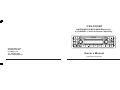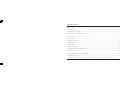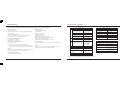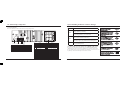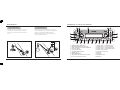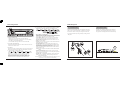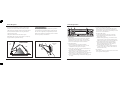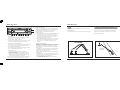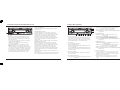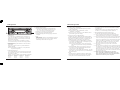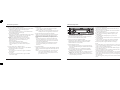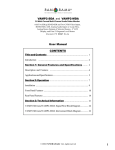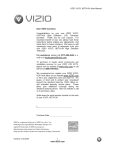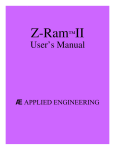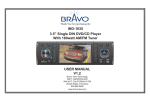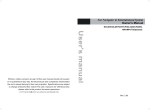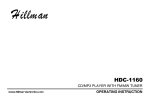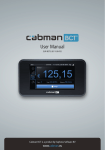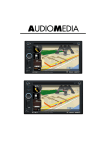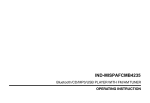Download Custom Radio CSS-5930BT Owner`s manual
Transcript
CSS-5930BT AM/FM/WB/CD/MP3/WMA/Bluetooth, 4-CHANNEL, Public Address Capability Custom Radio Corp 4012 Merchant Rd. Fort Wayne, IN Tel : 260-489-2062 www.customradio.net Owner s Manual Custom Radio Corporation Table of Contents Table of Contents --------------------------------------------------------------------------------------------------------------------------------- 1 General Features ---------------------------------------------------------------------------------------------------------------------------------- 2 Car Audio Wiring Configuration --------------------------------------------------------------------------------------------------------------- 3 Identification of Controls and Functions --------------------------------------------------------------------------------------------------- 4 General Operation ----------------------------------------------------------------------------------------------------------------------------- 5~6 Radio Operation ---------------------------------------------------------------------------------------------------------------------------------- 7 Compact Disc Operation ------------------------------------------------------------------------------------------------------------------------ 8 USB Operation ------------------------------------------------------------------------------------------------------------------------------------ 9 Bluetooth Operation ---------------------------------------------------------------------------------------------------------------------------- 10 Bluetooth MIC Operation ---------------------------------------------------------------------------------------------------------------------- 12 AUX INPUT Operation & Public Address (PA) -------------------------------------------------------------------------------------------- 13 Radio Reception ---------------------------------------------------------------------------------------------------------------------------- 14~17 Tips for Handling the Discs & CD Error Messages ---------------------------------------------------------------------------------------- 18 Specifications & Performance ----------------------------------------------------------------------------------------------------------------- 19 Please take a few moments to read this manual carefully to ensure you understand the operation of the unit before you start using it. 1 Specifications & Performance General Features This AM/FM/WB/CD/MP3/WMA/Bluetooth car audio unit is equipped with the following features. 1. Radio unit (Tuner) - Electronic station search - Memory function which you can store 15 FM Stations and 10 AM stations in Memory. - 7 WB (Weather Band) Stations - A.PS (Auto Preset-Store) system selects and memorizes the stations automatically in order of good reception. 2. COMPACT DISC PLAYER UNIT - 5-1/4 (12cm) Discs available - MP3/WMA disc can be applied - CD Intro, Repeat, and Random Function - Power Loading System 1> When disc is inserted, it starts playing automatically. 2> Even if the power is off, the unit is powered on automatically when the disc is inserted, and it will start playing automatically. 3. AUX IN - The radio is equipped with a Auxiliary Audio input jack, that allows the user to listen to external sources, such as MP3 player. 4. USB (MP3, WMA playable) - The radio is equipped with a USB port. 5. Bluetooth Feature - Automatic phone connection - Caller ID display - Redialling for the last call - Call transfer & pairing - A2DP (Audio Streaming) - AVRCP (Music play control via phone) - Microphone included (Built into the Audio Unit) - Front and Rear Microphone Selection - High and Low Impedance Microphone Selection 6. Public Address (PA) - Two four-pin connectors on the rear of unit accept microphone inputs. COMPACT DISC UNIT TUNER UNIT Reception Frequency FM AM WB 87.5 ~ 107.9MHz Method Optical Number of Channels 4 Channels (Stereo) Dynamic Range Above 90 dB Effective Sensitivity (MONO) (30dB S/N) Below 10dBu S/N Ratio Above 52dB S/N Ratio Above 50 dB Stereo Separation (1KHz) Above 30dB Distortion factor Below 1% (1KHz) Frequency Characteristics (-3dB) 80Hz ~ 10KHz Channel Separation Above 50 dB WOW & Flutter Below measured limit value Reception Frequency 530 ~ 1710KHz S/N Ratio Above 45dB 162.400 MHz 162.425 MHz 162.450 MHz 162.475 MHz 162.500 MHz 162.525 MHz 162.550 MHz Reception Frequency 7. Others - Electronic volume control function. (Bass, Treble, Balance, Fader) - High-Power external Amp design (45Wx4 channels) AUDIO UNIT Maximum Output Power Frequency Characteristics (-3dB) POWER UNIT AND SPECIFICATIONS Power Supply Voltage 4 - 8 ohms Chassis Dimensions (WxHxD) Commercial Fuse Spec. 178 x 50 x 151.7 mm 7.00 x 1.97 x 5.97 188 x 57 x 22.8 mm 7.40 x 2.24 x 0.90 250V 10A Weight Below 2kgs Panel Dimensions (WxHxD) 45W x4CH 80Hz ~ 10KHz Bass Control 10dB ± 3dB Treble Control 10dB ± 3dB 13.8V (9.5 ~ 15.8V) available Speaker Impedance Caution: Any changes modifications to this audio unit will void its Warranty. 2 19 Car Audio Wiring Configuration Tips for Handling the Discs & CD Error Messages 1. Connection diagrams Please refer below for vehicle's audio connector wiring configuration... Error Code 17 20 9 (ANT Jack) SIGNAL GROUND 3 4 SWITCH PWR (+8VDC) MIC #2 NO DESCRIPTION SHIELD 1 2 SIGNAL 3 4 SWITCH GROUND BLUETOOTH MIC NO 1 2 DESCRIPTION MIC + MIC - 1 2 3 4 5 6 7 8 21 23 24 31 3 NOTE No ILL + (option) IGNITION (+12VDC) AUTO ANTENNA ILL - (option) MEMORY (BATTERY) GROUND ASWC LEFT IN: AUX-2 SHEILD GND: AUX-2 REAR MIC+ (option) 31 34 11 12 14 16 3 5 7 6 8 No NOTE 9 10 11 12 13 14 15 16 REAR RIGHT SPEAKER + 25 26 27 32 GND: AUX-2 C OMP A C T DI G I T A L A U D I O 1> Loading is not completed after over 20 secs during the loading operation (* twice trial) 2> Unloading is not completed after over 35 secs during the unloading operation ( * Four times trial) 15 10 4 Err 30 33 36 13 1 2 (BT MIC) DESCRIPTION 1 2 2 1 (MIC#1) (MIC#2) MIC #1 NO 4 3 2 1 25 28 24 27 18 21 4 3 2 1 29 32 35 23 26 19 22 Reason Err 1> Disc has been inserted upside down. ( remove and re-insert the correct way ) 2> Disc is dirty or defective and be can not be read. (Clean DISC and try again.) / (Try another known working Disc.) Err 1> Pick up cann't move to the most inner circle after 10 secs. (Poor Quality CD-R) REAR RIGHT SPEAKER FRONT RIGHT SPEAKER + FRONT RIGHT SPEAKER FRONT LEFT SPEAKER + FRONT LEFT SPEAKER REAR LEFT SPEAKER + Note: Some CD-R’s may not play and may cause an ERROR CODE to appear. If a CD becomes stuck inside your audio unit, press BAND and MODE buttons simultaneously for about 2 seconds (reset function) or try the EJECT button again. If a poor quality CD-R’s become stuck inside your audio unit, this will not be covered by Warranty. Contact Your dealership to have the Disc removed. CAS E REAR LEFT SPEAKER - RIGHT IN: AUX-2 ON/OFF: AUX-2 REAR MIC- (option) 18 Radio Reception STRONG SIGNAL NOISE Identification of Controls and Functions STATION DRIFT NOISE 1 Strong Signal Noise may occur when you are very close to a When a vehicle reaches an area where there are two strong Transmitter Tower. The broadcast signals are extremely stations broadcasting at similar frequencies, the original station strong which causes noise and sound break-up at the radio may lose it's reception and the second station will be receiver. broadcasted. At this time, there will be some noise present 20 2 3 4 5 7 6 8 which we call Station Drift Noise. 19 Station 1 88.1MHz A B C Station 2 88.3MHz A B 17 18 9 10 11 1. POWER ON/OFF, MODE button 2. VOLUME UP/DOWN knob, SEL button 3. TUNE UP/DOWN knob, BAND/LOUD button 4. Disc EJECT button 5. CALL and PAIR button 6. CALL END and MUTE button 7. SEEK UP button 8. TRACK DOWN button 9. WB (Weather Band), ALM (Alarm) button 10. T/F (Time/Frequency) button 12 13 14 15 16 17 11. Station Preset 1, Play/Pause button 12. Station Preset 2, Track Intro button 13. Station Preset 3, Track Repeat button 14. Station Preset 4, Track Random button 15. Station Preset 5 button 16. A.PS (Auto Preset Scan) 17. USB Port 18. AUX Jack 19. Microphone Hole 20. DISC Slot 4 Radio Reception General Operation 1 3-2. Long push SEL to enter the 2nd menu which allows to adjust BEEP, I-VOL, BT VOL, AREA, ILLUM, BT MIC F/R. 2 long VOL push BEEP short push short short I-VOL push BT R MIC VOL BT VOL push short push AREA BT R H/L short push BT F MIC VOL short push short push BT R MIC short push Turn VOL BT F MIC - BEEP: BEEP ON / BEEP 2ND. 1. POWER/MODE Button - Simply press it for the first time to turn the unit ON. - With the unit be turned on, repeatedly press it to select Radio, CD, USB, AUX or BT MUSIC mode. - Press and hold it for longer than 2s to turn the unit OFF. 2. VOLUME UP/DOWN Knob Simply turn this knob clockwise or counter clockwise to increase or decrease the volume level. 3. SEL Button Electronic encoder type button which is used to select and control all functions related to the volume and sound quality of the unit. 3-1. Short push SEL to adjust Audio level: VOL short push DSP short push BAS short push TRE short push BAL short push FAD DSP: FLAT --> CLASSIC --> POP --> ROCK --> DSP OFF BASS: From minimum BASS -10 to maximum BASS +10. TREB: From Minimum TREB -10 to maximum TREB +10. BALANCE: From BAL 10L (full left) to BAL 10R (full right). FADER: From FAD 10F (full front) to FAD 10R (full rear). 5 FLUTTER/SKIP NOISE Select BEEP ON if you want to hear beep sound every time when a button is pressed. Select BEEP 2ND if you want to hear beep sound when a button is held down for more than 2 seconds. - I-VOL(initial volume): From VOL 00 to VOL 30. This feature controls the maximum volume level desired when power it on. - BT VOL (Bluetooth volume): From BT VOL 00 to BT VOL 30. - AREA: USA or EUROPE. - ILLUM: From ILLUM 01 to ILLUM 10. This feature controls the illumination intensity of the unit. - BT MICROPHONE: BT F-MIC (front) or BT R-MIC (rear). Select BT MIC F if you want to talk with the microphone located on front panel microphone hole (driver’s seat). Select BT MIC R if you want to talk with the microphone located on the rear of the unit which connected with a 5 meters extension wire (passenger’s seat). Note: BT MIC F/R options could not be selected while Bluetooth talking. - BT R MIC HIGH/LOW: With BT R MIC selected, press SEL again, you can select MIC High or Low according to the impedence of the Microphone you applied. - BT MIC VOL: To adjust Bluetooth talking volume from 00 to 20. Note: You can also adjust the volume by turning TUNE knob during Bluetooth talking. WEAK SIGNAL NOISE Signals from a FM transmitter move in straight lines and become In remote areas, broadcast signals become weak due to weak in valleys, between tall buildings, in mountains, and around the distance of the transmitter. Reception in such areas other obstacles. When a vehicle passes through an area like this, may experience Weak Signal Noise and sound break-up. ILLUM the reception conditions may change suddenly, resulting in Flutter / Skip Noise. ? Remark: You have 5 seconds to adjust each feature, otherwise, it will switch back to volume control mode automatically. 16 Radio Reception General Operation Signals from an FM transmitter are similar to beams of light because they do not bend around corners, but they do reflect. MULTI-PATH NOISE Since FM signals can be reflected by obstructions, it's possible to Unlike AM signals, FM signals cannot travel beyond the horizon. receive both the direct signal and the reflected signal at the same Therefore, FM stations cannot be received at great distances time. This causes a slight delay in reception and may be heard as compared to AM reception. broken sound or distortion. This problem may also be encountered Atmospheric conditions can also affect FM reception. when in close proximity to the transmitter. 6 9 10 3 High humidity will cause poor reception. However, cloudy days 4. LOUD Button When listening to music at low volume levels, this feature will boost the bass and treble response. Press and hold LOUD button (3) for about 2 seconds to activate loudness feature. Press and hold again to deactivate loudness. may provide better reception than clear days. IONOSPHERE Reflected wave FM wave AM wave Direct wave FM wave 60-120miles (100-200km) 15 5. ALM (Alarm) Button The alarm feature can be programmed as follows: 1. Press and hold the ALM button for about 2-3 seconds, ALARM ON or OFF appears on the display. 2. If the alarm is off, rotate the volume control clockwise to turn on the alarm (ALARM ON). 3. Momentarily press the ALM button again, the hours digit flashes, rotate the volume control to set the hours. 4. Momentarily press the ALM button again, the minutes digit flashes, rotate the volume control to set the minutes. 5. Press the ALM button again, and ALM SET will appear on the display. 6. T/F (time / frequency) display button In any mode, time display is default indication on LCD. When T/F button is pressed while time is displayed, the current frequency will appear for approximately 6 seconds and then revert to time indication. - SETTING THE CLOCK 1. Turn vehicle ignition on, then power up the radio. 2. Press and hold the T/F button until the time (hour) display begins to flash. 3. With the hour display flashing, rotate Volume control counter clockwise to decrement hour indication, rotate Volume control clockwise to increment hour indication. 4. Press and hold the T/F button once again until the minutes display begins to flash. Adjust the minutes display by rotating Volume in the same manner as described for hours indication in step 3. 5. Five seconds after the last hour or minute adjustment is made, the time will be set into the unit and the time indication remains steady. 7. MUTE Button While playing, simply press MUTE button to mute volume. Press it again to resume playback. 6 Radio Reception Radio Operation 7 8 9 10 11 12 13 14 15 3 16 1. BAND Button Each time you press this button, LCD displays as follows: FM1 --> FM2 --> FM3 --> AM1 --> AM2. 2. T/F (time/frequency) Display Button Simply press T/F button to display current frequency. It will revert to time display after approximately 6 seconds. 3. MANUAL TUNE UP/DOWN Knob To manually tune to a radio station, simply turn TUNE knob left or right to increase or decrease the radio frequency. 4. AUTO TUNE UP/DOWB Button To automatically select a radio station, simply press SEEK UP (7) or TRACK DOWN (8) button. 5. Presets (Button 11~15) To store your favorite radio stations into memory, a. Select a radio station by pressing the SEEK / TRACK Button or TUNE knob. b. Once selected, simply press and hold one of the preset buttons for more than 2 seconds until radio beeps. The station is now stored on the preset selected. Note: 15 FM and 10 AM stations can be stored in memory by using the 5 preset buttons.(each band can store 5 stations.) 7 6. PRESET station tuning To Select a station which is stored in memory, simply press anyone of the PRESET Buttons 1 to 5. The Station stored in the PRESET pressed, will automatically be selected. (The LCD shows the CH number and frequency.) 7. A.PS (Auto Preset) 7-1. AUTO PRE-SET SCAN: Pressing this button momentarily scans the stations preset 1-5 of the current radio band. The unit will stop at each preset station for approximately 5 seconds before continuing to the next preset station. Until all 5 presets have been scanned. 7-2. AUTO PRE-SET STORE: Press this button for more than 2 seconds and it will automatically preset 5 stations into memory (presets 1 to 5) in order of strongest signal strength. 8. WB (weather band) Button Momentarily press WB/ALM button to change the radio to WB mode. The unit will automatically lock in the strongest WB station or you may select a WB station by selecting preset buttons 1-5, SCAN button (station 6) and manually tune to station 7. The default mode of the WB function is seek tuning. In this mode, tuning the VOL knob, the unit will search weather band for next strongest signal station. Turn the TUNE button right or left to set the WB function to manual tuning. When WB button is pressed again, radio operation returns to the previous play mode. In WB mode, MODE button has no function until you exit from WB mode. Note: In WB Mode, when the unit is in Auto tuning, the manual tuning has no effect. AM signals can bend around buildings or mountains and bounce off FM (Frequency Modulation) CHARACTERISTICS An FM broadcast range is usually about 25-30 miles (40-50Km) the IONOSPHERE. from the source. Because of extra coding needed to break the This is why AM signals can reach longer distances than FM signals. sound into two stereo channels. FM has even less range than monaural (non-stereo) FM. IONOSPHERE FM STATION 25-30 miles (40-50km) STATION 1 STATION 2 14 Compact Disc Operation AUX INPUT Operation & Public Address (PA) - PUBLIC ADDRESS (PA) - The Radio is equipped with two microphone inputs for public address purposes. 18 AUX INPUT It is possible to connect your portable media player to the unit for playback of the audio tracks via the car spearers. To get the best results when connecting the portable media to the unit, follow steps: - Use a 3.5mm stereo plug cable to connect the media player headphone socket to AUX Jack. - Adjust the portable media player to approximately 3/4 volume and start playback. - Press the MODE button (1) to change into AUX mode. - The volume and tone can now be adjusted on the unit. NOTE: - The audio quality of your media player and the audio tracks on it may not be of the same sound quality as the CD player. - If the sound of the media player is too low compared with the radio or CD, increase the volume of the media player. - When in AUX mode, only the Volume, Bass, Treble, EQ, MUTE and MODE functions of the unit can be used. - MICROPHONE ONE (MIC 1) When the microphone press-to talk switch is activated on microphone one(MIC 1), the current program audio output is interrupted, “MIC 1”appears on the display and the microphone voice input can be heard through the speakers. When the microphone switch is released, the previous program audio output is restored and “MIC 1”disappears from display. Output level heard through the speakers, is controlled with MIC 1 volume control. NOTE: MIC 1 input uses CSS/CRC-103M series microphones. - MICROPHONE TWO (MIC 2) When the microphone press-to-talk switch is activated on microphone two(MIC 2), the current program audio output is interrupted, “MIC 2”appears on the display and the microphone voice input can be heard through the speakers. When the microphone switch is released, the previous program audio output is restored and “MIC 2”disappears from display. Output level heard through the speakers, is controlled with the Radio volume control. NOTE: MIC 2 input uses CSS/CRC-105 series and gooseneck type microphone. MIC 2 volume levels will be memorized by the unit from previous set level during normal operation and when radio is turned off. 4 7 8 11 12 13 14 15 16 17 1. Listening to your Disc Insert a Disc into the disc slot with the label side facing up. Once the Disc has been inserted, it will automatically start playing Track 1. If there is a Disc already in the unit, simply press the MODE button to select the Disc Function. 2. Eject Button Press this button to eject the disc. 3. TRACK UP/DOWN Button Simply press SEEK UP or TRACK DOWN button to select the next or previous track. Press and hold SEEK UP or TRACK DOWN button to skip through the track in the forward or backward direction until the button is released. 4. PLAY/PAUSE Button Press this button to PAUSE the playback. Press it again to resume the playback. 5. INT (INTRO SCAN) Button - INT Playback: simply press INT button to play the first 10s of each track. 13 - INT Folder: press and hold INT button for longer than 2s to intro play the tracks in current folder. - INT off: simply press it again to cancel INT feature. NOTE: Function of INT Folder is only available for MP3/WMA playing mode. 6. RPT (Repeat) Button - RPT Playback: simply press RPT button to play current track repeatedly. - RPT Folder: press and hold RPT button for longer than 2s to play the tracks in current folder repeatedly. - RPT off: simply press it again to cancel RPT feature. NOTE: Function of RPT Folder is only available for MP3/WMA playing mode. 7. RDM (Random) Button - RDM Playback: simply press RDM button to play the tracks in a random sequence. - RDM Folder: press and hold RDM button for longer than 2s to play the tracks in current folder randomly. - RDM off: simply press it again to cancel RDM feature. NOTE: Function of RDM Folder is only available for MP3/WMA playing mode. 8. Search via A.PS Button 8-1. Search Directory: Press it for the 1st time, then turn TUNE knob to select Directory. At your desired Directory, press BAND to confirm, turn TUNE again to select track and push BAND to play the selected track. 8-2. Search Track: Press it for the 2nd time, then turn TUNE knob to select track and push BAND to play the selected track. 8 USB Operation Bluetooth Operation 18 17 1. USB Playback Get to USB mode, press MODE button (1) momentarily or gently insert the USB driver or USB device. It will play the audio files in the USB device automatically and show USB READ on the LCD display. No files or wrong file (text file) in USB device, it will be converted back to the previous mode after display NO FILE. 2. USB Function All of the USB file playback functions are the same as MP3 disc function. Please refer to page 8 on how to use possible function for USB file playback. NOTE: The USB driver or USB device, or any USB cable are option sold separately. 3. USB Audio File Structure It is recommended folders be created with your favorite audio files in them for easier search. The unit will number all audio file in folders as follows. Example: if you have 4 folders with 3 audio files in each folder. D01 Folder Name F001 (T01) F002 (T02) F003 (T03) 9 D02 Folder Name F004 (T04) F005 (T05) F006 (T06) D03 Folder Name F007 (T07) F008 (T08) F009 (T09) D04 Folder Name F010 (T10) F011 (T11) F012 (T12) 4. USB Information and Notice 1) Playback FILE SYSTEM and Condition allowance: - FAT, FAT12, FAT16 and FAT 32 in the file system. - V1.1, V2.2 and V2.3 in the TAG (ID3) Version. 2) Display up to 32 characters in the LCD display. 3) No support any of MULTI-CAED Reader. 4) No High Speed playback but only playing with normal full speed. NOTE: - DRM files in the USB may cause malfunction to playback in the radio unit. - The temperature below -10 Celsius, the Audio Unit with USB hook up would be affected to play well. 9. To Make a Call by Cellular Phone 1) The Audio Unit activated automatically when you make a call by Cellular Phone. 2) When you make a call by Cellular Phone, it shows “CALLING” on the display. 3) When you receive a call, it shows “CALL FROM”, then the phone number appear on the display. 10. Using the Audio Unit as Bluetooth Music The Audio Unit supports A2DP (Audio Advanced Distribution Profile) and AVRCP (Audio Video Remote Control Profile), and both profiles are available to listen music at the Audio Unit via cellular phone which is supporting the two profiles above. 1) To play Bluetooth music, press MODE button on the Audio unit to change to BT MUSIC mode, it would begin to play the music files in your Cellular Phone. Note: For some Cellular Phones, you may need to open the Music file in the phone before selecting the BT MUSIC mode. 2. During BT MUSIC playing, you can select the previous or next track by pressing Track UP/DOWN button on Audio Unit or operate via your Cellular Phone. 3. To Pause music, press PLAY/PAUSE button briefly. To resume music playing, press the Play button on your Cellular Phone or PLAY button again. NOTE: - This function may be different depending on cellular phone. Please follow the cellular phone menu. Some kinds of phones need to pair once more for Bluetooth MUSIC connection. - This function will cause to disconnect A2DP, AVRCP depending on cellular phone. - Information above songs (e.g: the elapsed playing time, song title index, etc.) Cannot be displayed on this Audio Unit. 11. Bluetooth Microphone Operation & Gain Control The unit offers a few microphone options for Bluetooth. 11-1. There is a Bluetooth mic integrated into the front panel of the radio. This microphone is set at the factory as the default mic. 11-2. If a external mic is required, it must be selected via radio controls. To select external mic option, push and hold Volume knob until a beep is heard. Repeatedly press the VOL knob until radio panel indicates “BT F-MIC” or “BT R-MIC”. Now rotate VOL knob left or right until “BT R-MIC” is selected. Now press Volume knob (select) again to return radio to normal play mode. 11-3. If front mic is preferred, repeat procedure 11-2 and select “BT F-MIC”. 11-4. Also, the unit maybe configured to accept external low impedance mics. Majority are high impedance. If external low impedance mic is required repeat 11-2. Once “BT R-MIC” is selected press volume knob (select) and then rotate left or right to select “BT-R-LOW”. Press VOL knob one more time or after 5 second radio will return back to normal play mode. 11-5. Radio also incorporates Bluetooth mic gain control. Once a connection is established with another parties cell phone. The Tuner knob may be used to control how loud the audio is heard on the other persons cell phone. 12 Bluetooth Operation Bluetooth Operation 5. Bluetooth Connection and Disconnection 1) When established Bluetooth connection between this unit and the Cellular Phone, Bluetooth Icon on the display appears. 2) To disconnect Bluetooth Link Press CALL END button for about 2s, it shows DISCONN and disappears Bluetooth Icon on the display. 3) To connect Bluetooth Link Simply press CALL button, it blinks Bluetooth Icon on the display while Bluetooth is being connected. Once the connection is completed, it appears Bluetooth Icon on the display. NOTE: - When your Cellular Phone battery is at low charge, the Bluetooth connection may occasionally be lost. To keep good connectivity ensure that your Phone battery is adequately charged. - In case of failure of Bluetooth pairing: * Delete item in paired list on your cellular phone. * Reset both phone by power off/on and the unit by ACC off/on. 6. Using the Audio Unit as a Handsfree Device 1) When the Audio Unit is ringing, it appears “CALL FROM” and then Phone Number on the display. 2) To accept call To accept call, press CALL button, it appears “TALKING” on the display. 3) To end call To end call, press CALL END button, it appears “DROP CALL” on the display. 11 4) To reject call To reject call, press CALL END button when ringing, it appears “REJECT CALL” on the display. NOTE: If reject call is activated in your Audio unit, then your cellular phone does not support Reject Call function. 7. Audio Transfer Between the Audio Unit and Phone Simply press CALL button during conversation, it disappears phone icon on the display and the calling being switched from Audio unit to Cellular Phone. To switch back to the Audio Unit, press CALL button again, it appears phone icon. NOTE: - This function will cause of a disconnection of Bluetooth link in some Nokia phones, but you do not worry just press CALL button during private conversation, then switch back to the Audio Unit automatically. - The quality of calling between Cellular Phone and Audio Unit is better than calling between one Audio Unit and another one. 8. Last Number Dialing Simply press CALL button, it appears “REDIALING” and then appears CALLING on the display. And automatically make the last call. NOTE: If you are using Samsung phone, then you may need to press once more Send button. First press button shows phone contact list in your phone, then second press makes the last call. 5 6 19 1. Using a Bluetooth wireless connection Your Unit supports Bluetooth wireless technology. You can set up a wireless link with Bluetooth cellular phone. 2. Pairing Your Audio Unit and Bluetooth Phone This Audio Unit supports Hand Free profile, Headset profile, A2DP (Audio Advanced Distribution profile) and AVRCP (Audio Video Remote Control profile). 3. Pairing in Hands Free modes 1) Press and Hold CALL button (5) for 2 seconds until you hear beep sound, then PAIR STR appears and Bluetooth Icon blinks on the display. 2) For the next procedure, go to “Cellular Phone Pair Mode”. 3) If it is in pairing status with Audio Unit and Cellular Phone, PAIRING will show on the display. 4) If you want to exit pairing mode, press and hold CALL button for 2 seconds while pairing, then it appears PAIR NG on the display. 5) CONN OK appears on the display and Bluetooth Icon remains steady when pairing is successful. 4. Cellular Phone Pairing mode 1) Browse your Cellular Phone menu to find the connectivity or Bluetooth connection section. 2) Select “search for” a new Handsfree device function and allow the phone to find the device. 3) CSS-5930BT should appear on your Cellular Phone screen. 4) Press connect menu among the Handsfree option on your cellular phone. 5) The Cellular Phone should prompt for a pin code. Insert pin code “0000”. 6) The Cellular Phone should confirm that it has established a new paired connection. 7) Close the menu. The Pairing is now completed. CONN OK appears on the display and Bluetooth Icon remains steady. 8) If the pairing failed, it appears PAIR NG on the display. NOTE: - Each cellular phone type has distinct phone menu, so you may need to refer to your manufactures instruction for the correct procedure on how to connect a new Bluetooth device. - Please retry to the pairing instruction if CSS-5930BT not appear on the cellular phone screen. - Please select authorized, if there is authorized menu in the menu of Bluetooth connection in your cellular phone. - Once the Bluetooth pairing is completed between your cell phone and the unit, the both units will be automatically recognized on its pairing and when you turn on the key in your car even though this unit is turned off. - The connecting priority will be given to the last connected Cellular Phone. 10