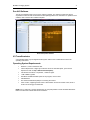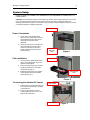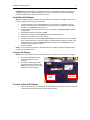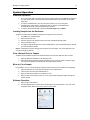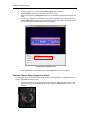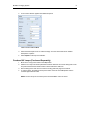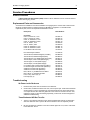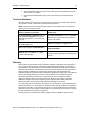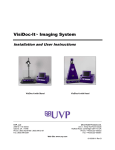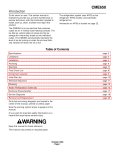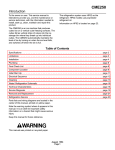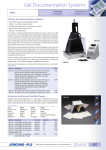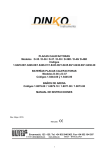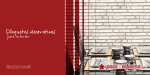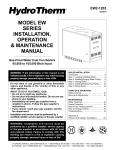Download UVP DigiDoc-It Operating instructions
Transcript
MultiDoc-It™ Imaging System Installation and User Instructions UVP, LLC Ultra-Violet Products Ltd. 2066 W. 11th Street Upland, CA 91786 Phone: (800) 452-6788 / (909) 946-3197 Fax: (909) 946-3597 Unit 1, Trinity Hall Farm Estate Nuffield Road, Cambridge CB4 1TG UK Phone: +44(0)1223-420022 Fax: +44(0)1223-420561 Web Site: www.uvp.com 81-0214-01 Rev K MultiDoc-It Imaging System 2 Introduction The MultiDoc-It Imaging System is a high resolution imager capable of capturing and documenting fluorescent gel images. The system combines: 1. 2. 3. 4. 5. MultiDoc-It Darkroom DigiCam digital color camera Ethidium Bromide (EtBr) Filter ® Doc-It LS Acquisition Software UV transilluminator (transilluminator instructions are provided in a separate manual) NOTE: MultiDoc-It TLC Systems (for Thin Layer Chromatography) do not include a transilluminator. Small footprint darkroom DigiCam camera with diopter Three position filter tray; EtBr filter included UV-blocking Gel Viewer Window Overhead white light Side access doors (optional) Wide access door Benchtop UV Transilluminator Darkroom The MultiDoc-It darkroom provides a dark environment for gel UV illumination and protects the DigiCam camera. Some MultiDoc-It models include side access doors for moving or cutting gels without opening the front door. UV Filter The included emission filter, an orange-colored UV blocking bandpass filter, is used to absorb UV and IR radiation from the transilluminator and to enhance the orange/pink bands generated by Ethidium Bromide stained gels. The filter can be removed when imaging non-fluorescent media (protein gels, colony plates, etc.) in order to produce brighter images. Camera and Diopter The DigiCam digital color camera includes a built-in optical zoom lens. A close-up diopter is connected to the lens at the UVP factory. MultiDoc-It Imaging System 3 Doc-ItLS Software The Doc-ItLS software loads onto the user’s existing computer. The software controls the camera acquisition functions as well as enhancement and reporting features. For information on operation of the software, refer to the Doc-ItLS software help files. Doc-ItLS Acquisition Software UV Transilluminator A UV transilluminator may be shipped with the system. Refer to the Transilluminator manual for operating instructions. Operating System Requirements • Windows 7, Vista or XP SP2 or later • Internet Explorer 6.0 or higher [To locate the version of Internet Explorer, open Internet Explorer and click on Help > About Internet Explorer] • Intel Pentium Processor or equivalent, 1.6 GHz or higher • 1 GB of RAM or greater • 200 MB of available hard disk space for the program, more for data • CD-ROM drive • One Universal Serial Bus (USB) for connecting the camera • Color monitor, supporting at least 1024 x 768 resolution and 16-bit or better colors; 24-bit or 32-bit color is strongly recommended NOTE: For 21 CFR Part 11 support functionality, the computer partition must be formatted with NTFS. Refer to the Doc-ItLS software manual for instructions. MultiDoc-It Imaging System 4 System Setup DO NOT ATTEMPT TO CONNECT ANY WIRING WHILE THE EQUIPMENT IS CONNECTED TO A POWER SUPPLY. CAUTION: Do not install the system in places with high moisture, dust or high temperature. Do not use any oil or petroleum based cleaner for the cabinet. Use only mild soap or detergent solution for cleaning. Ensure that the system is turned OFF during cleaning. Keep the equipment away from motors or other large magnetic equipment apparatus. Head Screw Power Connections 1. 2. On the rear of the transilluminator, attach one end of the jumper cord into the transilluminator and other end of the jumper cord to back of the darkroom. Attach the main power cord to the toprear of the darkroom and the other end of the main power cord into a power outlet (a surge suppressor is recommended). Filter Installation 1. 2. 3. Camera Mounting Plate Figure 1 Filter Tray Unscrew the four plastic head screws (Fig. 1) that hold the filter tray to the camera mounting plate. Remove the filter tray from its position and place the filter(s) in the square recessed areas (Fig. 2). Reattach the filter tray to the camera mounting plate with the four plastic head screws (Fig. 1). Filter Selector Knob Figure 2 Connecting the Optional UV Lamps 1. 2. Lamp Outlets Insert a lamp into each bracket (Fig. 3) so that the cord is directed to the back of the darkroom. Run the cord behind the camera mounting plate (shown in Fig. 1) and plug into the lamp outlet. Lamp Bracket Figure 3 MultiDoc-It Imaging System 5 CAUTION: All UVP Transilluminators are powerful sources of UV radiation that will cause damage to unprotected eyes and skin. Before operating any unit, be sure all personnel in the area are properly protected. UV Blocking Eyewear should be worn as well. Install Doc-ItLS Software NOTE: The following provides a brief instruction for installing the software. For additional instruction on using the software, refer to the Doc-ItLS help files. 1. 2. 3. 4. Insert the flash drive into an available USB port on the computer. The installation program should automatically start. If the installation program fails to start, navigate to the flash drive and double-click setup.exe to launch Doc-It. Follow instructions from the Wizard screens as they appear, clicking Next, Accept or Finish as appropriate. If prompted to restart the computer, click No. Restart the computer by choosing Restart from the Windows Start menu. 5. 6. Double click onto the UVP icon on the desktop. Activate the software by choosing On the fly activation if connected to the Internet. Complete all the required information on the form and fill in the Serial Number located on the back of the flash drive’s tin box. Click onto Get Activation No. and then click onto Activate when the Activation Number appears in the box. 7. Close the software. NOTE: If not connected to the Internet, call technical services at (800) 452-6788 or (909) 946-3197 to complete the activation process. Connect the Camera NOTE: It is recommended to only connect the camera to the computer while the camera is unplugged. 1. 2. Connect the USB cable from the back of the MultiDoc-It to the computer. Connect the camera power cable (red and black) from the back of the MultiDoc-It to a power outlet (a surge suppressor is recommended). Camera Power Cable Camera USB Cable Connect to Doc-ItLS Software 1. Open the Doc-ItLS software. The software should automatically identify the camera. The camera control window should be active and ready to capture images. MultiDoc-It Imaging System 6 System Operation Darkroom Operation 1. 2. 3. Turn on the green darkroom main power switch, located at the top of the MultiDoc-It darkroom. The main power switch controls the automatic transilluminator shut off switch and the white light power. To use the transilluminator, once the main power switch is on, turn on the green transilluminator power switch. If the darkroom door is opened, the transilluminator automatically shuts off to prevent accidental UV exposure. To use the overhead white light, switch the Overhead Light button to White. Loading Samples Into the Darkroom Samples are loaded into the MultiDoc-It darkroom through the front access door. 1. Turn Off the UV Transilluminator. 2. 3. 4. 5. Open the darkroom door. Place the sample to be imaged in the center of the transilluminator filter glass. Close the darkroom door. Turn On the appropriate light source (UV transillumination, epi overhead white light or optional epi overhead lamp modules). Note: It is important to minimize the light source exposure to the sample. Turn off the light source as soon as the image is captured. View a Sample Prior to Capture Samples may be viewed through the Gel Viewer Window when the main darkroom door is closed. 1. 2. Open the Gel Viewer Window on the darkroom door. After visually verifying that the sample is loaded correctly, close the Viewer. Otherwise, light from the Viewer Window will interfere with the image capture process. Move or Cut a Sample It is possible to cut or move the sample by using the side access doors on the darkroom (if equipped). 1. 2. 3. 4. Open the darkroom door and place the sample on the transilluminator. Close the door and turn the transilluminator on. Open the Gel Viewer Window on the darkroom door. Open the side access door(s) and move or cut the gel while viewing the sample through the Viewer window. Software Operation 1. 2. Open the Doc-ItLS software. A window displaying the camera options should appear as pictured below. If not, click on the Acquisition Action tab and then on the Camera menu button. MultiDoc-It Imaging System 3. 4. 5. 6. 7 To take images in color, ensure that the Color Capture box is checked. Select Preview at the top of the software to preview the image. While in preview mode, the Brightness slider can be adjusted to brighten dark images or vice versa. The user may adjust the focus manually to enhance the appearance of the previewed image. Click the Manual focus radio button on the Preview window, then use the left and right arrows (shown in the red box, below) to adjust the focus settings. Preview Window with Manual Focus 7. When satisfied with the previewed image, select Capture at the top of the software. Optional Camera Setup (Image Acquisition) If operating the camera in automatic mode is not sufficient for the application, try utilizing the manual mode to gain additional camera control. 1. Access the camera by removing the emission filter tray (see “Filter Installation” earlier in this manual) and turn the camera dial to M. (The dial is preset to A-DEP and will only turn in one direction.) Set Camera to M MultiDoc-It Imaging System 2. 8 A new camera window appears with additional options: Camera Control in Manual Mode 3. 4. Select the desired options for an enhanced image. See the camera manual for detailed descriptions of options. Select Capture at the top of the software. Overhead UV Lamps (Purchased Separately) 1. Move the UV Lamp power switch to the ON position. 2. Slide the UV Lamps into the lamp brackets inside the darkroom. Be sure the lamp power cords are positioned toward the outlets located on back inside of the darkroom. Run the lamp power cords over the camera mounting plate and plug into the outlets. To use the lamps, the darkroom main power switch must to be in the ON position and the overhead light switched to UV. 3. 4. NOTE: The UV Lamps do not receive power until the MultiDoc-It door is closed. MultiDoc-It Imaging System 9 Service Procedures Return Procedure A Returned Goods Authorization (RGA) number must be obtained from UVP Customer Service before returning any product. Replacement Parts and Accessories Accessories are available for use with the MultiDoc-It Imaging Systems. Contact UVP’s offices at the telephone numbers below for replacement parts for MultiDoc-It equipment. For transilluminator replacement parts, refer to the separate transilluminator manual. Description Part Numbers UV Lamps: UVG-11, 254nm UV, 115V UVG-11, 254nm UV, 230V UVGL-15, 365/254nm, 115V UVGL-15, 365/254nm, 230V UVL-21, 365nm, 115V UVL-21, 365nm, 230V UVGL-25, 365/254nm, 115V UVGL-25, 365/254nm, 230V UV to 480nm Filter Converter 95-0016-14 95-0016-15 95-0017-09 95-0017-10 95-0018-02 95-0018-03 95-0021-12 95-0021-10 76-0310-01 Doc-ItLS Analysis Software Thermal Printer, Mitsubishi Digital (115/230V) Thermal Printer, Mitsubishi Digital (230V) Thermal Printer, Sony Digital (230V for Europe) Thermal Paper, matte 4 rolls (800 images) Thermal paper, 16 rolls (3200 images) Thermal Paper, 40 rolls (8000 images) UV to White Light Converter Plate (21x26cm) UV to White Light Converter Plate (20x40cm) Visi-Blue Converter Plate (21x26cm) Visi-Blue Converter Plate (20x40cm) Filter, 50mm, sq., SYBR Green and EGFP Filter, 50mm, sq., Ethidium Bromide Fuse, 2 Amp, 250 V (Qty. 2) Fuse Cap (Qty. 2) 97-0185-02 89-0069-06 89-0069-07 98-0357-01 89-0038-01 89-0038-04 89-0038-05 38-0191-01 38-0191-02 38-0200-01 38-0200-02 38-0219-01 38-0220-01 56-0002-01 56-0036-01 Troubleshooting No Power to the Darkroom 1. Recheck main power cord connections to the darkroom. 2. Check fuses, located at the back of the unit, near the power port. A flat-head screwdriver will be required. Turn the fuseholder cap counterclockwise and the fuse holder will pop out. Inspect the thin wire within the glass fuse to see if there is a break in the wire. If so, replace the fuse(s). If fuses are blowing repeatedly, contact UVP Technical Support for additional troubleshooting. Transilluminator Will Not Turn On 1. There is a UV interlock switch that turns off the transilluminator and epi UV illumination when the darkroom door is opened. Be sure the darkroom door is completely closed. 2. Be sure the darkroom cabinet’s “Power On” indicator light is lit. If not, refer to “No Power to the Darkroom” above. MultiDoc-It Imaging System 10 3. The transilluminator itself has a power switch; make sure that the transilluminator power switch is in the “On” position. 4. Ensure that the transilluminator power jumper cord is securely connected at both the ends. Technical Assistance UVP offers expert technical support on all UVP products If there are any questions about product use, operation or repair, contact UVP’s offices at the locations below. NOTE: A Returned Goods Authorization (RGA) number must be obtained from UVP’s Customer Service prior to returning any product. If you are in North America, South America, East Asia or Australia: If you are in Europe, Africa, the Middle East or Western Asia: Call (800) 452-6788 or (909) 946-3197, and ask for Technical Support during regular business days, between 7:00 am and 5:00 pm, PST. Call +44(0) 1223-420022, and ask for Customer Service during regular business days between 9:00 am and 5:30 pm. E-mail your message to: [email protected] or [email protected] E-mail your message to: [email protected] Fax Technical Support at (909) 946-3597 Fax Customer Service at +44(0) 1223-420561 th Write to: UVP, LLC. 2066 W. 11 Street, Upland, CA 91786 USA Write to: Ultra-Violet Products Ltd. Unit 1, Trinity Hall Farm Estate, Nuffield Road, Cambridge CB4 1TG UK Warranty UVP's products are guaranteed to be free of defects in materials, workmanship and manufacture for one (1) year from date of purchase. Consumable and disposable parts including, but not limited to tubes and filters, are guaranteed to be free from defects in manufacture and materials for ninety (90) days from date of purchase. Transilluminators carry a two (2) year warranty from date of purchase. If equipment failure or malfunction occurs during the warranty period, UVP shall examine the inoperative equipment and have the option of repairing or replacing any part(s) which, in the judgment of UVP, were originally defective or became so under conditions of normal usage and service. No warranty shall apply to this instrument, or part thereof, that has been subject to accident, negligence, alteration, abuse or misuse by the end-user. Moreover, UVP makes no warranties whatsoever with respect to parts not supplied by UVP or that have been installed, used and/or serviced other than in strict compliance with instructions appearing in this manual. In no event shall UVP be responsible to the end-user for any incidental or consequential damages, whether foreseeable or not, including but not limited to property damage, inability to use equipment, lost business, lost profits, or inconvenience arising out of or connected with the use of instruments produced by UVP. Nor is UVP liable or responsible for any personal injuries occurring as a result of the use, installation and/or servicing of equipment. This warranty does not supersede any statutory rights that may be available in certain countries. Doc-It is a registered trademark of UVP, LLC. MultiDoc-It is a trademark of UVP, LLC.