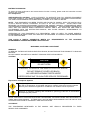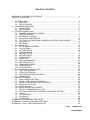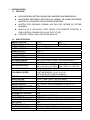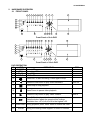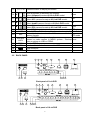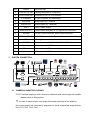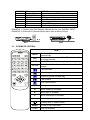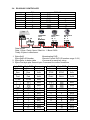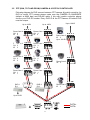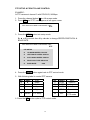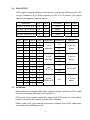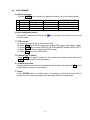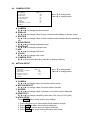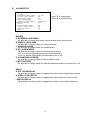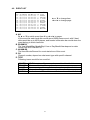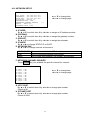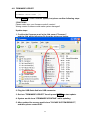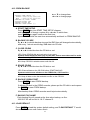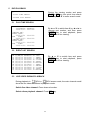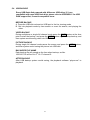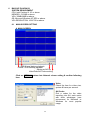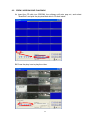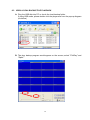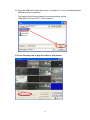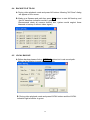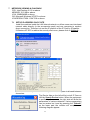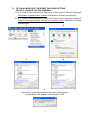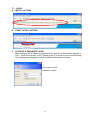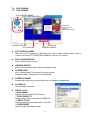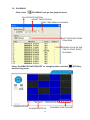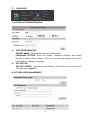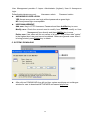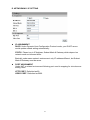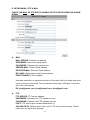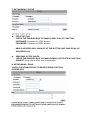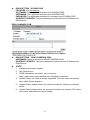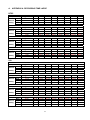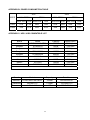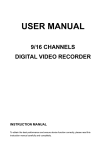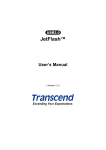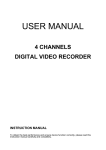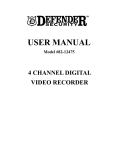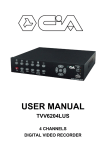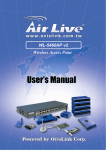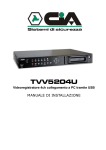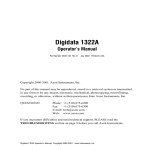Download Yudor YDS-08LCUD User manual
Transcript
USER MANUAL 8/16 CHANNELS DIGITAL VIDEO RECORDER INSTRUCTION MANUAL To obtain the best performance and ensure device function correctly, please read this instruction manual carefully and completely. INSTRUCTION MANUAL To obtain the best performance and ensure device function correctly, please read this instruction manual carefully and completely. FCC Compliance USER-INSTALLER CAUTION: YOUR AUTHORITY TO OPERATE THIS FCC VERIFIED EQUIPMENT COULD BE VOIDED IF YOU MAKE CHANGES OR MODIFICATIONS NOT EXPRESSLY APPROVED BY THE PARTY RESPONSIBLE FOR COMPLIANCE TO PART 15 OF THE FCC RULES. NOTE: THIS EQUIPMENT HAS BEEN TESTED AND FOUND TO COMPLY WITH THE LIMITS FOR A CLASS A DIGITAL DEVICE, PURSUANT TO PART 15 OF THE FCC RULES. THESE LIMITS ARE DESIGNED TO PROVIDE REASONABLE PROTECTION AGAINST HARMFUL INTERFERENCE WHEN THE EQUIPMENT IS OPERATED IN A COMMERCIAL ENVIRONMENT. THIS EQUIPMENT GENERATES, USES, AND CAN RADIATE RADIO FREQUENCY ENERGY AND IF NOT INSTALLED AND USED IN ACCORDANCE WITH THE INSTRUCTION MANUAL, MAY CAUSE HARMFUL INTERFERENCE TO RADIO COMMUNICATIONS. OPERATION OF THIS EQUIPMENT IN A RESIDENTIAL AREA IS LIKELY TO CAUSE HARMFUL INTERFERENCE IN WHICH CASE THE USER WILL BE REQUIRED TO CORRECT THE INTERFERENCE AT HIS OWN EXPENSE. THIS CLASS A DIGITAL APPARATUS MEETS ALL REQUIREMENTS OF THE CANADIAN INTERFERENCE-CAUSING EQUIPMENT REGULATIONS. WARNINGS, CAUTIONS & COPYRIGHT WARINGS TO REDUCE THE RISK OF FIRE OR ELECTRIC SHOCK, DO NOT EXPOSE THIS PRODUCT TO RAIN OR MISTURE. DO NOT INSERT ANY METALLIC OBJECT THROUGH VENTILATION GRILLS. CAUTION CAUTION RISK OF ELECTRIC SHOCK DO NOT OPEN CAUTION: TO REDUCE THE RISK OF ELECTRIC SHOCK. DO NOT REMOVE COVER (OR BACK). NO USER-SERVICEABLE PARTS INSIDE. REFER SERVICING TO QUALIFIED SERVICE PERSONNEL. Explanation of Graphical Symbols The lightning flash with arrowhead symbol, within an equilateral triangle, is intended to alert the user to the presence of insinuated "dangerous voltage" within the products enclosure that may be of sufficient magnitude to constitute a risk of electric shock to persons. The exclamation point within an equilateral rhombus is intended to alert the user to the presence of important operating and maintenance (servicing) instruction in the literature accompanying the product. USERS OF THE SYSTEM ARE RESPONSIBLE FOR CHECKING AND COMPLYING WITH ALL FEDERAL, STATE, AND LOCAL LAWS AND STATUTES COIPCERNING THE MONITORING AND RECORDING OF VIDEO AND AUDIO SIGNALS. ULTRAK SHALL NOT BE HELD RESPONSIBLE FOR THE USE OF THIS SYSTEM IN VIOLATION OF CURRENT LAWS AND STATUTES. COPYRIGHT THE TRADEMARKS MENTIONED IN THE MANUAL ARE LEGALLY REGISTERED TO THEIR RESPECTIVE COMPANIES. 2 TABLE OF CONTENTS WARNINGS, CAUTIONS & COPYRIGHT......................................................................... TABLE OF CONTENTS..................................................................................................... 2 3 1 4 4 4 5 5 6 7 7 8 9 10 11 13 13 14 14 15 16 17 17 18 20 21 22 23 24 25 25 26 26 26 26 27 28 28 29 30 32 32 33 33 34 36 37 38 39 45 46 46 INTRODUCTION......................................................................................................... 1.1 FEATURE........................................................................................................... 1.2 SPECIFICATION................................................................................................ 2 HARDWARE OVERVIEW........................................................................................... 2.1 FRONT PANEL................................................................................................... 2.2 BACK PANEL..................................................................................................... 3 SYSTEM CONNECTION............................................................................................ 3.1 CAMERA & MONITOR LOOPING...................................................................... 3.2 EXTERAL ALARM.............................................................................................. 3.3 IR REMOTE CONTROL..................................................................................... 3.4 RS-232/485 CONTROLLER............................................................................... 3.5 PTZ (PAN, TILT AND ZOOM) CAMERA & JOYSTICK CONTROLLER............. 3.6 VGA OUTPUT..................................................................................................... 3.7 NETWORK......................................................................................................... 4 SYSTEM SETUP......................................................................................................... 4.1 SETUP MENU DIAGRAM.................................................................................. 4.2 LIVE VIEWING................................................................................................... 4.3 SYSTEM SETUP................................................................................................ 4.4 CAMERA SETUP................................................................................................ 4.5 MOTION SETUP................................................................................................ 4.6 RECORD SETUP............................................................................................... 4.7 ALARM SETUP.................................................................................................. 4.8 EVENT LIST....................................................................................................... 4.9 HDD MANAGEMENT......................................................................................... 4.10 NETWORK SETUP............................................................................................ 4.11 FIRMWARE UPDATE......................................................................................... 4.12 CDRW BACKUP................................................................................................ 4.13 LOAD DEFAULT................................................................................................. 5 DVR PLAYBACK & USB BACKUP.............................................................................. 5.1 PLAY TIME SEARCH......................................................................................... 5.2 EVENT LIST SEARCH....................................................................................... 5.3 LIVE VIDEO DURING PLAYBACK..................................................................... 5.4 USB BACKUP..................................................................................................... 6 BACKUP PLAYBACK.................................................................................................. 6.1 MAIN SCREEN SETTING.................................................................................. 6.2 CDRW / HDD BACKUP PLAYBACK.................................................................. 6.3 USB & LOCAL BACKUP FILE PLAYBACK........................................................ 6.4 BACKUP FILE TO AVI........................................................................................ 6.5 LOCAL BACKUP................................................................................................ 7 NETWORK VIEWING & PLAYBACK…………………………………………………….. 7.1 SETUP IP ADDRESS ON PC SITE………………………………………………... 7.2 OPTIONAL MICROSOFT INTERNET EXPLORER SETTING…………………. 7.3 LOGIN…............................................................................................................. 7.4 LIVE VIEWING…............................................................................................... 7.5 PLAYBACK…..................................................................................................... 7.6 CONFIGURE….................................................................................................. APPENDIX A: RECORDING TIME LAPSE........................................................................ APPENDIX B: POWER COMSUMPTION TABLE.............................................................. APPENDIX C: HDD / USB COMPATIBLE LIST….............................................................. V 2.40 3 19/MAY/2006 a11633RFMK09 1 INTRODUCTION 1.1 FEATURE z z z z z EASY OPERATION, SETTING CAN BE EASILY MODIFIED ON SCREEN DISPLAY. MULTI-SPEED RECORDING SELECTION ON NORMAL OR ALARM RECORDING MODE UP TO 120/100 (NTSC / PAL) PICTURES PRE SECOND. SHUTTLE FOR FAST/SLOW VIEWING, JOG DIAL FOR PICTURE BY PICTURE PLAYBACK. BUILD-IN IR & RS-232/485 PORT READY FOR REMOTE CONTROL & SUB-CONTROL PANELS ADD ON IN THE FUTURE. SUPPORT CDRW, USB & NETWORK BACKUP. 1.2 SPECIFICATION IMAGE SYSTEM RESOLUTION-LIVE VIDEO INPUT VIDEO LOOPING VIDEO OUTPUT SPOT OUTPUT AUDIO INPUT AUDIO OUTPUT STORAGE MEDIA IMAGE FORMAT RECORDING RATE RECORDING MODE PLAYBACK SPEED TITLE OSD & SETUP ALARM INPUT RELAY OUTPUT RS-232 & RS-485 PORT PTZ CONTROL ETHERNET IR REMOTE CONTROL BACKUP VGA OUTPUT PASSWORD CONTROL KEY LOCK POWER INPUT DIMENSIONS MM RACK MOUNTABLE NTSC PAL 720×480 720×576 BNC × 8 / BNC x16 BNC × 8 / BNC x16 BNC × 1 BNC × 1 RCA × 1 RCA × 1 MAX 2 IDE HARD DISKS ( ONE REMOVABLE ) M-JPEG 720 x 240 up to 60 PPS 720 x 288 up to 50 PPS 320 x 240 up to 120 PPS 320 x 288 up to 100 PPS MANUAL / ALARM / SCHEDULE FAST FORWARD ×2 ×4 ×6 ×8 ×16 x32 FAST BACKWARD ×2 ×4 ×6 ×8 ×16 PICTURE BY PICTURE PLAYBACK 6 CHARACTERS FOR EACH CAMERA TITLE / TIME / DATE / SETUP MENU ×9 / x16 N.O. OR N.C. PROGRAMMABLE N.O. OR N.C. PROGRAMMABLE CONTACT ×1 YES YES YES YES USB, CDRW & NETWORK OPTION ONE FOR SYSTEM, ONE FOR HDD FORMAT YES AC 100-240V INPUT ( 47-63 HZ ) 430(W) × 91(H) × 380(D) EIA 19” 2U STANDARD MOUNTING RACK 4 a11633RFMK09 2 HARDWARE OVERVIEW 2.1 FRONT PANEL 5 6 7 8 9 10 11 12 REC REW STOP PAUSE PLAY F.Fwd Search Water Mark ZOOM 1 2 3 4 5 6 7 8 15 16 23 17 1 2 POWER 3 H.D.D REC PLAY 4 MENU 25 AUTO SEL ENTER COPY 24 14 19 20 21 13 18 22 Front Panel of 8-ch DVR 5 6 7 8 9 10 11 12 REC REW STOP PAUSE PLAY F.Fwd Search Water Mark ZOOM 1 2 3 4 5 6 7 8 9 10 11 12 13 14 15 16 15 16 23 17 1 2 POWER 3 H.D.D REC PLAY 4 25 MENU AUTO SEL ENTER COPY 24 13 14 19 20 21 18 22 Front Panel of 16-ch DVR DVR OPERATION NO. LABEL 1 POWER Power LED 2 Recording LED REC 3 Play LED PLAY 4 H.D.D LED H.D.D OPERATION 5 Press REC to start recording. Press again to stop. 6 Press the Rew button to play video backward. 7 Press Stop to stop playback 8 Press Pause to pause video playback 9 Press the Play button to play video forward. 10 Press F. Fwd to play video forward at high speed. Press the button again the speed will be change circulative from ×2,×4,×6,x8,x16 to the highest ×32. 11 Water Mark During playback press Water Mark to enable this mark. 12 ZOOM During live viewing mode support 2x zoom in function. 5 PTZ Zoom out Zoom in 13 1-9 / 1-16 Press the button to display full screen. Move downward or decrease the number. Down Select full/quad formats at 8/16-ch DVR model. Move leftward or decrease the number Left Select 8/13 camera formats at 8/16-ch DVR model. Move upward or increase the number. Up Select quad/9 camera formats at 8/16-ch DVR model. Move rightward or increase the number Right Select 9/16 camera formats at 8/16-ch DVR model. Press MENU to go into or exit main menu PTZ setup Press AUTO to switch channel by channel automatically. Auto Scan Press this button to select the different assembled of Enter or exit camera formats. PTZ mode Press ENTER button to make choose or move cursor forward or make confirm in MENU system. / Backup Home video or picture to USB or CDRW. Slot for CDRW. Location of installation for removable HDD. USB connector IR Sensor for remote control 14 ▼ 15 ◄ 16 ▲ 17 ► 18 19 MENU AUTO 20 SEL 21 ENTER/ COPY 22 23 24 25 CDRW HDD O 2.2 BACK PANEL 4 1 2 5 6 7 8 9 3 10 11 14 13 12 Back panel of 8-ch DVR 4 1 2 3 5 6 7 8 12 13 14 Back panel of 16-ch DVR 6 9 10 11 3 NO. LABEL OPERATION 1 VGA SETUP DIP Setting Resolution & Frequency 2 VGA D-SUB OUT Connect to CRT or LCD monitor. 3 ETHERNET RJ-45 connector for networking. 4 AUDIO IN 5 AUDIO OUT 6 SPOT 7 MONITOR OUT 8 ALARM 9 RS-232 / RS-485 10 FAN 11 POWER 12 Video output 13 75 ohm 14 Video input Audio input for 1 channel Audio output for 1 channel SPOT Video output Video output with BNC & Y/C signal Din connector. 25 pin D-Sub connector. Alarm input connector. 9 pin D-Sub connector. For external control of unit. Cooling fan. Power switcher: AC100V~AC240V / 47-63Hz input. Video output with BNC connector. Switch between 75 ohm and high resistance. Video input with BNC connector. SYSTEM CONNECTION 3.1 CAMERA & MONITOR LOOPING 75 Ω: If camera looping to other devices or channels and video single are instable, please switch to this position. ∞: In case of camera input over bright that please switches to this position. Here recommend link cameras by sequence to avoid unexpected image broken, from CH1, CH2, CH3, CH4……. 7 3.2 EXTERAL ALARM There are three types of alarms that the system can be configured to handle. They are Motion detection Alarm, External Alarm and Video Loss Alarm. Motion detection Alarm and External Alarm: When motion detection or External Alarm was triggered, there are 5 possible actions will be taken. a. Changes recording speed as alarm recording speed. b. Monitor will display corresponding full screen alarm channel, it will switch automatic mode to manual mode if buttons pressing activity occurred in 5 seconds. c. Relays can be activated by motion detection or external alarm when turning on. d. External alarm will be recorded in the event list. Motion detection can be set to yes or no. e. The camera title will be transformed into color of yellow when motion is happening, “ALARM” text will show up when external alarm is triggered. Video Loss Alarm: The default setting of Video Loss alarm is enabled and cannot be changed. Although buzzer action can be disabled, an ALM record will still be added to the Event List that indicates the precise time of video loss. 25 PIN D-Sub connector is used for external alarm input. It will accept TTL/CMOS type trigger signals where the 8ch & 16ch DVR alarm inputs will be set by signal polarity. It also accepts contact type devices. For example, N.O. relay input, the Alarm Polarity should set to LOW in the ALARM SETUP menu. For N.C. relay input, the Alarm Polarity should set to HIGH in the ALARM SETUP menu. Connector pins 1-16 are for TTL/CMOS compatible alarm signals or for connect one side of the contact type devices. Connector pins 20-21 are for input signal grounding or the remaining side of the contact type devices. The alarm hold input accept TTL/COMS alarm signal as well as contract device. The connector pin 22 connected to Alarm Reset. The Alarm Reset signal return connects to ground pin (pin 20-21). Alarm output is Relay Type, Pin 23 is Normal Close and Pin 25 is Normal Open. These outputs can be used to control external devices. 8 D-SUB25 PIN 1-9, (1-16) 10-19, (17-19) 20, 21 22 23 24 25 DEFINE Alarm 1-Alarm 9 (16) Camera alarm input N/A GND (connecting to ground) Alarm Reset Alarm output, N.C. Relay COM Alarm output, N.O. EXAMPLE 1: Connect with PIR (Passive Infrared) device from ALARM1 INPUT. EXAMPLE 2: A Normal off (Normal Open) alarm siren at Alarm Output. EX1 EX2 3.3 IR REMOTE CONTROL ITEM AUTO SEL .REC 1-8/1-16 Press AUTO to switch channel by channel automatically. Press this button to select the different assembled of camera formats. Press REC to start recording & again to stop. Press the button to select the channel for full screen. Fast backward Picture by picture backward play Picture by picture forward play Fast forward Play video forward MODE Change screen format ▲ Move upward or increase. ► Move right or increase. ▼ Move downward or decrease. ◄ Move left or decrease. To enter item or make choose. MENU To into or exit main menu STOP Stop the playback 9 3.4 RS-232/485 CONTROLLER RS-232 RS-485 PIN 2 3 5 6 7 8 9 RXD TXD DEFINE RXD TXD GND RXDA RXDB TXDZ TXDY Dome Cam 1 CH 1 ID 1 R+ RT+ T- Dome Cam 2 CH 2 ID 2 D0+ D0- D1+ D1- Dome Cam 3 CH 3 ID 3 A B A B 0 1 0 1 Data format Data: 1 Byte / Parity: None / Start bit: 1 / Baud: 9600 Totally 3 bytes in data frame: 1. Byte=0x10 :Broadcasting DVR Byte=0x80+ID Number :Remote Control DVR (ID number range: 5~21) 2. Byte=Refer to below table :Command for each key string 3. Byte=First byte plus Second byte :Command for confirm checksum 8-ch DVR F.Rew Picture Rew Picture Fwd F.Fwd ENTER SEL 1 3 5 7 9 16-ch DVR Command F.Rew 0x38 Picture 0x3b Rew Picture 0x3d Fwd F.Fwd 0x3e ENTER SEL 1 3 5 7 9 11 13 15 8-ch DVR 16-ch DVR Rew Rew Command 0x3a STOP STOP 0x3c PLAY PLAY 0x39 0x32 0x31 0x33 0x34 0x35 0x36 0x11 0x13 0x15 0x17 0x19 0x1b 0x1d 0x1f 10 AUTO AUTO 0x37 2 4 6 8 2 4 6 8 10 12 14 16 0x12 0x14 0x16 0x18 0x1a 0x1c 0x1e 0x30 3.5 PTZ (PAN, TILT AND ZOOM) CAMERA & JOYSTICK CONTROLLER Following diagram for DVR connect between PTZ camera & joystick controller, for DVR to control PTZ camera please make sure the CAMERA ID, BANDRATE (default at 9600 bps) and RS-485 cable, if link with joystick controller please confirm your DVR ID number. Every DVR ID & the PTZ camera ID behind DVR must be unique. Up to 16CH Up to 16CH R+ R- T+ T- R+ R- T+ T- Dome Cam 4 CH 4 ID 4 Dome Cam 3 CH 3 ID 3 Dome Cam 2 CH 2 ID 2 Dome Cam 4 CH 4 ID 4 A B A B 0 1 0 1 R+ R- T+ T- Dome Cam 3 ID 3 Up to 128 ID D0+ D0- D1+ D1- Dome Cam 3 CH 3 ID 3 Dome Cam 2 CH 2 ID 2 D0+ D0- D1+ D1- Dome Cam 1 CH 1 ID 1 Up to 128 ID Dome Cam 1 CH 1 ID 1 A B A B D+ D- D+ D- Dome Cam 2 ID 2 D+ D- D+ D- A B A B DVR 1 ID 1 DVR 2 ID 2 Dome Cam 1 ID 1 Up to 32 ID DATA+ DATA11 PTZ SETUP & FRONT PLANE CONTROL EXAMPLE : A PTZ camera at channel 3 with PELCO-D, 9600bps. 1. Press the channel button 3 into full screen mode. 2. Press SEL and “PTZ” mark appear at left upper corner. REC 2005/10/10 MON 12:00:00 50% 120P PTZ 3. Press the MENU button into setup mode. By ▲ or ▼ to switch item & by ◄ or ► to change SPEED/ PROTOCOL & BAUD RATE. REC 2005/10/10 MON 12:00:00 50% 120P PTZ PTZ SETUP O UP-DOWN SPEED: OOOOO O LEFT-RIGHT SPEED: OOOOO O AUTO SCAN SPEED: OOOOO O PROTOCOL TYPE: PELCO-D O BAUD RATE: 9600 4. Press the MENU button again back to PTZ control mode. 5. With following label to control PTZ camera. NO. LABEL 14 ▼ 15 ◄ 16 ▲ PTZ Down Left Up NO. 5 21 19 LABEL PLAY ENTER AUTO PTZ Zoom in Home Auto Scan Zoom out Enter or exit PTZ mode 17 ► Right 6 REW 9 MENU PTZ setup 20 SEL 6. Press the SEL button quite to PTZ control mode. 12 3.6 VGA OUTPUT VGA output is optional, please ensure that you have proper DVR model for VGA out put installation. By D-SUB connecter to CRT or LCD monitor, DIP switch definition & suggestion table as below: Resolution DIP1 DIP2 Frequency DIP3 DIP4 640× 4 80 0 0 56Hz 0 0 800×600 0 1 60Hz 0 1 1024×768 1 0 70Hz 1 0 SXGA 1280×1024 1 1 75Hz 1 1 VG A SVGA XGA DIP1 DIP2 DIP3 DIP4 Resolution 0 0 0 0 0 0 0 1 0 0 1 0 0 0 1 1 75 0 1 0 0 56 0 1 0 1 0 1 1 0 0 1 1 1 1 0 0 0 1 0 0 1 1 0 1 0 1 0 1 1 1 1 0 0 1 1 0 1 1 1 1 0 1 1 1 1 VGA 640×480 SVGA 800×600 Frequency 60 72 60 72 Monitor 15 inch or below 15 inch or below 75 XGA 1024×768 60 70 15~17 inch 75 SXGA 1280×1024 60 17 inch or above 3.7 NETWORK Before starting the network application software, please confirm the RJ-45 cable has been connected, and then turn the power on. DVR would check network connection status while DVR power on, thus without network connection the network function will be disabled. Please make sure your network environment enabled and RJ-45 cable been connected, before DVR power up! 13 4 SYSTEM SETUP 4.1 SETUP MENU DIAGRAM SETUP MODE ․SYSTEM SET ․CAMERA SET ․MOTION SET ․RECORD SET ․ALARM SET ․EVENT LIST ․HDD MANAGEMENT ․NETWORK SET ․FIRMWARE UPDATE ․CDRW BACKUP ․LOAD DEFAULT ․EXIT EVENT LIST NO YY/MM/DD 01 05/10/10 02 05/10/10 03 05/10/10 04 05/10/10 05 05/10/10 06 05/10/10 07 05/10/10 08 05/10/10 09 05/10/10 10 05/10/10 SYSTEM SETUP ․DATE FORMAT ․DATE ․TIME H:M:S ․AUTO SWITCH DWELL ․SPOT SETUP ․DATE AND TIME OSD ․SYSTEM TYPE ․KEYBARD LOCK ․ID NUMBER ․LANGUAGE SELECT ․PASSWORD MODE ․EXIT [<] [<] [<] [<] [<] [<] [<] [<] [<] [<] MASTER PAGE : 001 HH:MM:SS CH TYPE 00:01:00 -- POWER 00:02:00 -- RECORD 00:03:00 01 V.LOSE 00:04:00 02 ALARM 00:05:00 03 MOTION 00:06:00 -- POWER 00:07:00 -- RECORD 00:08:00 01 V.LOSE 00:09:00 02 ALARM 00:10:00 03 MOTION HDD MANAGEMENT ․OVERWRITE MODE ON ․CAPACITY WARNING 20% ․HDD FORMAT SETUP [<] ․EXIT DISK CAPACITY MASTER 80GB SLAVE NONE LEFT RATIO 41% NONE CAMERA SETUP ․CAMERA ․DISPLAY ․RECORD ․BRIGHTNESS ․CONTRAST ․HUE ․COLOR ․CAMERA TITLE ․EXIT CAM 01 ON ON 50 50 50 50 01 MOTION SETUP ․CAMERA ․MOTION DETECT ․BUZZER ․SENSITIVITY ․AREA SETUP ․EXIT CAM 01 ON OFF 080 [<] RECORD SETUP ․SCHEDULE RECORD ․NORMAL RECORD PPS ․ALARM RECORD PPS ․ALARM RECORD DWELL ․RECORD QUALITY ․AUDIO RECORD ․EXIT NETWORK SETUP ․IP ADDR: 192.168.001.221 ․GATEWAY: 192.168.001.254 ․SUB NET: 255.255.255.000 ․IP MODE: STATIC IP ․NETWORK ENV: LAN ․NETWORK CHANNEL ENABLE [<] ․HTTP PORT: 80 ․STRAME PORT: 5000 ALARM SETUP BUZZER ․BUZZER/ALARM DWELL ․VIDEO LOSS ALARM ․AUDIBLE ALARM ․EXT.ALARM MODE ․ALARM DISPLAY MODE ․MOTION EVENT RELAY ․EXT.ALARM RELAY ․VIDEO LOSS RELAY ․MOTION RELAY ․EXIT FIRMWARE UPDATE FIRMWARE UPDATE START Y-M-D 2005/10/10 00:00:00 02 SEC [<] ENABLE NTSC OFF 01 ENGLISH DISABLE [<] CDRW BACKUP ․START TIME SETUP [<] START: 2005/10/04 00:00:00 END : 2005/10/04 02:00:00 ․BACKUP CD SIZE: 000MB ․CLOSE CD/RW: YES ․ERASE CD/RW: NO ․BACKUP CDRW START [<] 14 OFF 30P/SEC 30P/SEC 10 SEC HIGH ON 05 SEC ON ON N.C DISABLE OFF ON ON ON 4.2 LIVE VIEWING A. Status indicator: To press ENTER key to switch live display indicator in the live viewing mode. 1 2 3 4 REC O O TIME & DATE O O O O CHANNEL ID O HDD STATUS & PPS O O O B. Quick playback search During live viewing mode and press search mode. key into quick time search or event list C. PTZ control: A. Press the channel key in full screen mode. B. Press SEL key into PTZ mode, and a yellow PTZ mark at right upper corner. C. Press MENU key to setup PROTOCOL & BAUDRATE between DVR & PTZ. D. Press direction key to control the PTZ camera. E. Press SEL key to exit PTZ mode. D. Channel AUTO switch Press AUTO key system would into full screen auto switch mode, and press AUTO key again back to normal screen. E. Channel selection During split channel mode the windows will be limited, thus using the SEL key to switch others channel on the screen. F. Zoom Press ZOOM button to enable zoom in function by direction & enter key to decide zoom in area, and press enter key again back to normal mode. 15 4.3 SYSTEM SETUP SYSTEM SETUP ․DATE FORMAT ․DATE ․TIME H:M:S ․AUTO SWITCH DWELL ․SPOT SETUP ․DATE AND TIME OSD ․SYSTEM TYPE ․KEYBARD LOCK ․ID NUMBER ․LANGUAGE SELECT ․PASSWORD MODE ․EXIT Y-M-D 2005/10/10 00:00:00 02 SEC [<] ENABLE NTSC OFF 01 ENGLISH DISABLE ▲ or ▼ to change item ◄ or ► to change value A. DATA FORMAT By ◄ or ► to switch Y-M-D, M-D-Y or D-M-Y mode. B. DATE By ▲ or ▼ to switch item & by ◄ or ► to change value. C. TIME By ▲ or ▼ to switch item & by ◄ or ► to change value. D. AUTO SWITCH DWELL By ◄ or ► to change volume. E. SPOT SETUP Press ENETR into SOPT STEUP mode or MENU to exit, By ▲ or ▼ to switch item & by ◄ or ► to change value. F. DATE AND TIME OSD By ▲ or ▼ to switch item & by ◄ or ► to change value. G. SYSTEM TYPE By ◄ or ► to change value between NTSC / PAL / EIA / CCIR. The DVR would switch system type automatically, after press MENU key. H. KEYBOARD LCOK By ◄ or ► to change value between OFF / TYPE1 / TYPE 2. TYPE 1: Block all function but channel switch. TYPE 2: Block all function. After KEYBOARD LCOK mode setup, please setup the PASSWORD ! If without password, the un-authorized user would access into SYSTEM SETUP and remove keyboard lock function easily! I. ID NUMBER By ◄ or ► to change value. This ID number identifies the DVR location between DVR & remote controller or joystick controller. J. LANGUAGE SELECT By ◄ or ► to change OSD language. K. PASSWORD MODE By ▲ or ▼ to switch item & by ◄ or ► to change value. Default password number is "1111". 16 4.4 CAMERA SETUP CAMERA SETUP ․CAMERA ․DISPLAY ․RECORD ․BRIGHTNESS ․CONTRAST ․HUE ․COLOR ․CAMERA TITLE ․EXIT CAM 01 ON ON 50 50 50 50 01 ▲ or ▼ to change item ◄ or ► to change value A. CAMERA By ◄ or ► to change camera channel. B. DISPLAY By ◄ or ► to change value for this camera would display on screen or not. C. RECORD By ◄ or ► to change value for this camera would include with the recording or not. D. BRIGHTNESS By ◄ or ► to change brightness level. E. CONTRAST By ◄ or ► to change contrast level. F. HUE By ◄ or ► to change HUE level. G. COLOR By ◄ or ► to change color level. H. CAMERA TITLE By ▲ or ▼ to switch item & by ◄ or ► to change wording. 4.5 MOTION SETUP MOTION SETUP ․CAMERA ․MOTION DETECT ․BUZZER ․SENSITIVITY ․AREA SETUP ․EXIT CAM 01 ON OFF 080 [<] ▲ or ▼ to change item ◄ or ► to change value A. CAMERA By ◄ or ► to change value for camera motion setup. B. MOTION DETECT By ◄ or ► to change value for motion detect function. C. BUZZER By ◄ or ► to change value for buzzer or not while motion detected. D.SENSITIVITY By ◄ or ► to change sensitivity value from 001 (min) to 100 (max). E. AREA SETUP Press ENTER key to enter motion area setting. 1. Press direction key to select which block need to change. 2. Press AUTO to add a line to motion detection. 3. Press SEL to remove a line to motion detection. 4. Press MENU key to quit motion detection area setup. 17 4.6 RECORD SETUP RECORD SETUP ․SCHEDULE RECORD ․NORMAL RECORD PPS ․ALARM RECORD PPS ․ALARM RECORD DWELL ․RECORD QUALITY ․AUDIO RECORD ․EXIT OFF 30P/SEC 30P/SEC 10 SEC HIGH ON ▲ or ▼ to change item ◄ or ► to change value A. SCHEDULE RECORD By ◄ or ► to change value for schedule recording function. A1.SCHEDULE RECORD SETUP While SCHEDULE RECORD at ON, press ENTER key into SCHEDULE RECORD diagram. RECORD SETUP WEEKDAY: MON-FRI START-STOP TYPE 01-00 [X] 00-01 [0] WEEKEND: SAT-SUN START-STOP TYPE ALL-TIME [X] PPS 30P ALM PPS 60P 30P 60P PPS 30P ALM PPS 60P ▲ or ▼ to change item ◄ or ► to change value EXIT A1.1 WEEKDAY & WEEKEND The week days separated into 2 area weekday & weekend. EXAMPLE 1: If weekday are from Monday to Friday, thus the weekend must be Saturday to Sunday. EXAMPLE 2: If weekday are from Wednesday to Friday, thus the weekend must be Saturday to Tuesday. EXAMPLE 3: If weekday are from Monday to Wednesday, thus the weekend must be Wednesday to Sunday. MON EX1 EX2 EX3 TUE WEB THU FRI SAT SUN WEEKDAY WEEKEND WEEKEND WEEKDAY WEEKEND WEEKDAY WEEKEND 18 A1.2 START-STOP The 24 hours can be ALL TIME & separated hour's mode. ALL TIME Using the same recording type & PPS in whole day. Separated hour's As like weekday & weekend setting, every 24 hours can be separated 2 areas. EXAMPLE 1: Business hours form 8am-16pm, and 16pm-8am off. EXAMPLE 2: Business hours form 10am-20pm, and 20pm-10am off. 2 EX1 EX2 4 8 OFF OFF 6 10 12 14 16 18 BUSINESS HOURS BUSINESS HOURS 20 22 24 OFF OFF A1.3 TYPE By ◄ or ► to change recording type mode. A O X Alarm recording only. Full time recording. No recording. A1.4 PPS By ◄ or ► to change normal recording picture pre second. A1.5 ALM PPS By ◄ or ► to change alarm recording picture pre second. NTSC 120 / 60 / 30 / 15 / 10 / 5 / 3 / 2 / 1 PPS. PAL 100 / 50 / 25 / 12 / 10 / 5 / 3 / 2 / 1 PPS. Even the camera RECORD been turn off from CAMERA SETUP, during 120/100 PPS mode system would sharing PPS to each channel automatically. B. NORMAL RECORD PPS By ◄ or ► to change how many picture pre second in normal recording. C. ALARM RECORD PPS By ◄ or ► to change how many picture pre second in alarm recording. D. ALARM RECORD DWELL By ◄ or ► to change how many second recording while alarm occurs. E. RECORD QUALITY By ◄ or ► to change recording quality for LOW / MEDIUM / HIGH / BEST. F. AUDIO RECORD By ◄ or ► to decide included with audio recording or not. 19 4.7 ALARM SETUP ALARM SETUP BUZZER ․BUZZER/ALARM DWELL ․VIDEO LOSS ALARM ․AUDIBLE ALARM ․EXT.ALARM MODE ․ALARM DISPLAY MODE ․MOTION EVENT RELAY ․EXT.ALARM RELAY ․VIDEO LOSS RELAY ․MOTION RELAY ․EXIT 05 SEC ON ON N.C DISABLE OFF ▲ or ▼ to change item ◄ or ► to change value ON ON ON BUZZER A. BUZZER/ALARM DWELL By ◄ or ► to change how many second buzzer while alarm occurs. B. VIDEO LOSS ALARM By ◄ or ► to change value for video loss alarm. C. AUDIBLE ALARM By ◄ or ► to change value for audible alarm. D. EX. ALARM MODE By ◄ or ► to change value for external alarm device. N.C: For Normal Close device as like infrared detecter. N.O: For Normal Open device as like alarm siren or etc. E. ALARM DISPLAY MODE By ◄ or ► to change value for alarm display mode. F. MOTION EVENT By ◄ or ► to change value for adds the detected motion into event list or not. RELAY G. EXT. ALRAM RELAY By ◄ or ► to change value for triggered the relay from external alarm device. H. VIDEO LOSS REPLAY By ◄ or ► to change value for triggered the relay while video loss occurs. I. MOTION RELAY By ◄ or ► to change value for triggered the relay if motion been detected. 20 4.8 EVENT LIST EVENT LIST NO YY/MM/DD 01 05/10/10 02 05/10/10 03 05/10/10 04 05/10/10 05 05/10/10 06 05/10/10 07 05/10/10 08 05/10/10 09 05/10/10 10 05/10/10 MASTER PAGE : 001 HH:MM:SS CH TYPE 00:01:00 -- POWER 00:02:00 -- RECORD 00:03:00 01 V.LOSE 00:04:00 02 ALARM 00:05:00 03 MOTION 00:06:00 -- POWER 00:07:00 -- RECORD 00:08:00 01 V.LOSE 00:09:00 02 ALARM 00:10:00 03 MOTION ▲ or ▼ to change item ◄ or ► to change page A. NO By ▲ or ▼ to switch event item & by ◄ or ► to pages. In the event list each hard disk would stored 2000 pieces event, with 2 hard disks would be up to 4000 pieces, and header information bar would show the event belong to which hard disk. B. DD/MM/YY The Year/Month/Day, Month/Day/ Year or Day/Month/Year depend on date format from SYSTEM SETUP. C. HH:MM:SS The Hour/Minute/Second for event starts time of this event. D. CH Channel number, depend on what event type with specific channel. E. TYPE Following issues would list on event list. POWER RECORD V.LOSE ALARM MOTION If DVR been turn off, power up time would add on the list. If the record bottom been pressed. If a camera signal lose and channel number would on the list. If alarms been triggered this event would on the list. If motion been detected this event & channel would on the list. 21 4.9 HDD MANAGEMENT HDD MANAGEMENT ․OVERWRITE MODE ON ․CAPACITY WARNING 20% ․HDD FORMAT SETUP [<] ․EXIT DISK CAPACITY MASTER 80GB SLAVE NONE ▲ or ▼ to change item ◄ or ► to change page LEFT RATIO 41% NONE A. OVERWRITE MODE By ◄ or ► to change value for overwrite or non-overwrite mode. B. CAPACITY WARNING By ◄ or ► to change the 20 / 15 / 10 / 5% for non-overwrite alarm. C. HDD FORMAT SETUP HDD FORMAT SETUP ․HDD PASSWAORD PROTECT ENABLE ․HDD PASSWORD 1111 ․FORMAT [<] ․EXIT C-1. HDD PASSWORD PROTECT By ◄ or ► to change value for hard disk format password protection C-2. HDD PASSWORD By ▲ or ▼ to change item & by ◄ or ► to change value. Preset password: 1111 C-3. FORMAT Press ENTER key into hard disk format diagram. [ATTENTION] WILL BE LOST ALL HDD-DATA ARE YOU SURE? ․YES ․NO By ◄ or ► to decide YES or NO, and press ENTER key to execute. 22 4.10 NETWORK SETUP NETWORK SETUP ․IP ADDR: 192.168.001.221 ․GATEWAY: 192.168.001.254 ․SUB NET: 255.255.255.000 ․IP MODE: STATIC IP ․NETWORK ENV: LAN ․NETWORK CHANNEL ENABLE [<] ․HTTP PORT: 80 ․STRAME PORT: 5000 ▲ or ▼ to change item ◄ or ► to change page A. IP ADDR By ▲ or ▼ to switch item & by ◄ or ► to assign an IP address number. B. GATEWAY By ▲ or ▼ to switch item & by ◄ or ► to assign the gateway number. C. SUB NET By ▲ or ▼ to switch item & by ◄ or ► to assign the submask. D. IP MODE By ◄ or ► to change STATIC IP or DHCP. E. NETWORK ENV By ◄ or ► to change network environment. CROSSOVER By crossover cable link to PC directly. LAN Link to Local Area Network environment. WAN Link to Wide Area Network / INTERNET environment. F. NETWORK CHANNEL ENABLED Press ENTER key into enabled the specific channel for network. NETWORK CHANNEL SETUP ․ CH01 ․ CH02 ․ CH03 ․ CH04 ․ CH05 ․ CH06 ․ CH07 ․ CH08 ․ CH09 : : : : : : : : : ON ON ON ON ON ON ON ON ON ▲ or ▼ to change item ◄ or ► to change page G. HTTP PORT By ▲ or ▼ to switch item & by ◄ or ► to change port number. Preset at 80 H. STRAME PORT By ▲ or ▼ to switch item & by ◄ or ► to change port number. Preset at 5000. 23 4.11 FIRMWARE UPDATE FIRMWARE UPDATE FIRMWARE UPDATE START [<] Press ENTER to start firmware update, but please confirm following steps. !!CAUTION!! Please make sure your firmware mode & version! Wrong version firmware would make system damaged! Update steps: 1. Confirm the firmware must in the fold named "firmware", and the fold within following file from the picture as below: 2. Plug the USB flash disk into USB connector. 3. Get into "FIRMWARE UPDATE" item & press ENTER to start update. 4. System would show “FIRMWARE UPDATING” while updating. 5. After updated the screen would show "PLEASE SYSTEM REBOOT", and than please restart DVR. 24 4.12 CDRW BACKUP CDRW BACKUP ▲ or ▼ to change item ◄ or ► to change page ․START TIME SETUP [<] START: 2005/10/05 00:01:00 END : 2005/10/05 00:05:00 ․BACKUP CD SIZE: 000MB ․CLOSE CD/RW: YES ․ERASE CD/RW: NO ․BACKUP CDRW START [<] A. START TIME SETUP Press ENTER key into START TIME SETUP diagram, and by ▲ or ▼ to change number & by ◄ or ► to switch item, press ENTER key again confirm the start time, system would check the start time automatically and back to CDRW BAKCUP. B. BACKUP CD SIZE By ◄ or ► to decide backup size and the END time will changed automatically, and every 1 minute would copy 2MB data into CD disk. C. CLOSE CD/RW By ◄ or ► to decide close the CD disk or not. YES: Close CD R/W disk and can't write in any more. System would block the inner ring on the disk, and no more data can't be write, otherwise using CDRW disk & Erase Disk function. NO: Keep CD R/W in writable status until disk full. D. ERASE CD/RW By ◄ or ► to decide close the CD disk or not. YES: Erase all data on the CD R/W before START BACKUP. System would remove all data on the CDRW disk, CD-R can't be. NO: Keep all data on the disk and add new file on the CD R/W. E. BACKUP CDRW START Press ENTER to start CDRW backup. If without CD disk in the CDRW recorder, please put the CD disk in and repress the ENTER to start CDRW backup. After backup finish CDRW recorder would eject automatically. F. BACKUP FILE NAME Each backup file will named as the time when backup, as like: 10061817.05 will be Oct 6th 18:17 channel 5. 4.13 LOAD DEFAULT Press ENTER to load the system default setting, and "LOAD DEFAULT !" would shown on the screen until restore finish. 25 5 DVR PLAYBACK QUICK TIME SEARCH During live viewing modes and press PLAY or PB key into quick time search mode, by ▲ or ▼ to enter search mode. ․ PLAY TIME SEARCH ․ EVENT LIST SEARCH 5.1 PLAY TIME SEARCH PLAY TIME SEARCH YYYY/MM/DD HH:MM:SS 2005/10/10 00:01:00 [MASTER HDD] START TIME: 2005/10/01 END TIME: 2005/10/10 [MASTER HDD] START TIME: 2005/10/10 END TIME: 2005/10/20 By ▲ or ▼ to switch item & by ◄ or ► to change port number, and than press ENTER key to start playback, press LIVE back to live viewing. 00:00:00 00:00:00 00:00:00 00:00:00 5.2 EVENT LIST SEARCH EVENT LIST NO YY/MM/DD 01 05/10/10 02 05/10/10 03 05/10/10 04 05/10/10 05 05/10/10 06 05/10/10 07 05/10/10 08 05/10/10 09 05/10/10 10 05/10/10 MASTER PAGE : 001 HH:MM:SS CH TYPE 00:01:00 -- POWER 00:02:00 -- RECORD 00:03:00 01 V.LOSE 00:04:00 02 ALARM 00:05:00 03 MOTION 00:06:00 -- POWER 00:07:00 -- RECORD 00:08:00 01 V.LOSE 00:09:00 02 ALARM 00:10:00 03 MOTION By ▲ or ▼ to switch item and press ENTER key to start playback, press LIVE back to live viewing. 5.3 LIVE VIDEO DURING PLAYBACK During playback in 8CH or 13CH screen mode, the main channel would show the live video and others in playback mode. Switch live video channel: Press channel number. Select others playback channel: Press SEL key. 26 5.4 USB BACKUP Every USB flash disk powered with difference USB driver IC, here compatible with most USB flash disk, please refer to APPENDIX C for USB DISK support list, if meet incompatible issue. BEFORE BACKUP A. Press the USB disk volume into USB port in the live viewing mode B. Get into playback mode by time search or event list search, and playing the video. VIDEO BACKUP During multiplexer or single full channel mode press the COPY bottom at the time point to start the backup, and press the COPY bottom again to stop backup, and than system would saving video into USB disk. PICTURE BACKUP During single full channel mode pause the screen and press the COPY bottom, and than system would saving the picture into USB disk. BACKUPED FILE NAME Each backup file will named as the time when backup, as like: 10061817.05 will be Oct 6th 18:17 channel 5. AFTER BACKUP After USB backup system would saving, the playback software “player.exe” to playback. 27 6 BACKUP PLAYBACK SYSTEM REQUIREMENT CPU: Intel Pentium III 1G or above. MEMORY: 512 MB or above. VGA: 32MB/64MB or above. OS: Microsoft Windows XP SP2 or above. VGA RESOLUTION: 1024*768 or above. 6.1 MAIN SCREEN SETTING A. MAIN SCREEN USB & local backup playback CDRW / HDD backup playback Saving as AVI file Video/Path/AVI Codec setting Click on SETTING bottom into Network viewer setting & confirm following item: Video Check the item for video size, system & frame pre second. AVI Codec Pick a codec for the video transform into AVI, each codec with differ advantage, here recommend for Microsoft or Windows for must popular usage. . 28 6.2 CDRW / HDD BACKUP PLAYBACK A. Insert the CD disk into CDROM, the software will auto pop out, and select "ScanDisk" and pick the physical disk which CD disk inside. B. Press the play icon to play the video. 29 6.3 USB & LOCAL BACKUP FILE PLAYBACK A. Plug the USB disk into PC or check the local backup folder. If using USB mode, please double click the player.exe from the pop-up diagram. (As below) B. The play backup program would appear on the screen, select "FilePlay" and "Open". 30 C. Open the USB disk located driver letter. (Example F:) or the local backup folder, and pick the file to playback. The backup file will named as the time when backup, as like: 10061940.05 will be Oct 6th 19:40 channel 5. D. Press the play icon to play the video or still picture. 31 6.4 BACKUP FILE TO AVI A. During video playback mode and press AVI bottom following "AVI Save" dialog will appear on the screen. B. Make up a filename and path than press OK bottom to start AVI backup, and the AVI transform indication would in green. (Recommend check all camera channel box, system would neglect these channels to backup if without video signal.) 6.5 LOCAL BACKUP A. Before backup please click on SETTING bottom into Local record path. Make up the location to save local backup file. B. During video playback mode and press LOCAL bottom and the LOCAL indication light would be in green. 32 7 NETWORK VIEWING & PLAYBACK CPU: Intel Pentium III 1G or above. MEMORY: 512 MB or above. VGA: 32MB/64MB or above. OS: Microsoft Windows XP SP2 or above. VGA RESOLUTION: 1024*768 or above. 7.1 SETUP IP ADDRESS ON PC SITE Install the machine inside the LAN internal network or utilize cross-over interlaced network cable directly (in the accessories pack) and one computer to conduct direct connection. This step is to set the IP position of the IP Cam by IPInsatller. If Windows XP SP2 or above the security alert occur, please click on Unblock. The IPInstallerEng.exe diagram will appear: Attention: Please input correct network parameters. No space is allowed between characters. The Device lists on the left will list out all IP Cam on LAN by Search Device button. When the equipment is pointed by the mouse, the right side will show the parameters of various networks. Various parameters can be revised on it and by pressing the "Submit" on the lower part; the revision will complete and following diagram appear. 33 7.2 OPTIONAL MICROSOFT INTERNET EXPLORER SETTING: OPTION 1: DISABLE ACTIVEX WARNING A. IE Æ ToolsÆ Internet OptionsÆ SecurityÆ Custom LevelÆ Security SettingsÆ Download unsigned ActiveX controls ÆEnabled or Prompt (recommend). B. IE Æ ToolsÆ Internet OptionsÆ SecurityÆ Custom LevelÆ Security SettingsÆ Initialize and script ActiveX controls not marked as safe ÆEnabled or Prompt (recommend). 1 2 3 4 5 Above three options are all based on select as the prompt. As indicated in the diagram. Please select "YES" 34 OPTION 2: ADD TO TRUSTED SITES IE Æ ToolsÆ Internet OptionsÆ SecurityÆ Trusted sitesÆ Sites 35 7.3 LOGIN A. INSTALL ACTIVEX B. START INSTALL ACTIVEX C. ACCOUNT & PASSWORD LOGIN After setting up the IP based on the above step, connect to the intended network or LAN. Execute IE directly on PC. Directly input IP to conduct on-line and following User Management diagram occur and default administrator as below: User name: admin Password: admin 36 7.4 LIVE VIEWING 7.5 LIVE VIEWING PTZ CONTROL PANEL DVR CONFIGURATION SAVE IMAGE DIRECTLY TO AVI SAVE FILM REMOVE OSD EVENT VIEWING STATUS SYSTEM TIME PLAYBACK SCREEN FORMAT z PTZ CONTROL PANEL After set the PTZ setting on DVR site, just click on the channel which went to control, and using PTZ CONTROL PANEL to control PTZ camera. z DVR CONFIGURATION Get into DVR network menu. z VIEWING STATUS Blue for live viewing mode, Red for playback mode. z SYSTEM TIME Live viewing mode: The current live viewing time. Playback mode: The position of the playback. z SCREEN FORMAT Screen split mode, and continuously click for difference channel set. z PLAYBACK Get into playback mode. z RIGHT CLICK - SAVE IMAGE Saving current image as JPG picture. - TO AVI DIRECTLY Saving video to AVI compress from BMP file. - CODEC TO AVI Saving video from selected codec to AVI file. - CLEAR EVENT Remove OSD notification event. 37 7.6 PLAYBACK Click on the PLAYBACK icon get into playback menu. ADJUST DATE POSITION ADJUST TIME POSITION START TIME SERACH PLAYBACK LIST THE EVENT ITEMS FROM DISK DOUBLE CLICK ON THE ITEM TO START EVENT PLAYBACK Using “PLAYBACK FUNCTION KEY” to change location, and with back to living mode. ONLIEW STATUS PLAYBACK STATUS 38 STOP key PLAYBACK FUNCTION KEY 7.7 CONFIGURE A. SYSTEM / SYSTEM INFOMATION z SYSTEM INFORMATION SERVER NAME: This name will show on the IP Installer. LANGUAGE SETTING: There are English, Traditional Chinese, and Simple Chinese to select. When change, it will show the following dialogue box for the confirmation of changing language. z NTP SETTING SET NTP SERVER: Synchronize with Network Time Protocol server from Port 123, after press Apply key. B. SYSTEM / USER MANAGEMENT 39 User Management provides 3 layers: Administrator (highest), User & Anonymous login. Default administrator account: Username: admin Password: admin z ANONYMOUS USER LOGIN: YES Accept anonymous user login without password as guest login. NO Anonymous login unacceptable. z USER MANAGEMENT: Add user: Key in HTTP Username, Password and than Add/Set key to save. Modify user: Check the account want to modify from User list, modify on User Management form directly and than Add/Set key to save. Delete user: User name will list out names of all users. Very bottom side "admin" is the highest level user and cannot be deleted. Others are general users. After it is being pointed, press Delete key to delete. C. SYSTEM / DOWNLOAD z After click on DOWNLOAD form left tool bar, system would pop out a dialogue window for user to download NETVIEWER and named player.exe. 40 D. NETWORKING / IP SETTING z IP ASSIGNMENT DHCP: Under Dynamic Host Configuration Protocol mode, your DHCP server would update related setting automatically. STATIC: Please key in IP Address, Subnet Mask & Gateway which depend on network each environment differ. Basically under same network environment only IP address different, but Subnet Mask & Gateway must be same. z PORT ASSIGNMENT Under NAT or related environment following port need to mapping for virtual server setting need. HTTP PORT: Defaulted as 80. VIDEO PORT: Defaulted as 5000. 41 E. NETWORKING / FTP & MAIL CHECK THE MAIL OR FTP BOX TO ENABLE NOTIFICATION FORM DVR ALARM SIGNAL. z MAIL MAIL SERVER: Email server address. USERNAME: Account for email server. PASSWORD: Password for email server. SENDER MAIL: Sender Email address. RECEIVER MAIL: Receiver Email address. BCC MAIL: Blind Carbon Copy Email address. EVENT SUBJECT: Email subject. User able semicolon to separate receivers in the same field, just easily add up as many receivers as you wish. For an example, below figure indicates 3 receivers are in the receiving list. EX: [email protected]; [email protected]; [email protected] z FTP FTP SERVER: FTP server address. USERNAME: Username for FTP upload account. PASSWORD: Password for FTP uploads account. PORT: FTP service port number defaulted as 21. UPLOAD PATH: Default value is the root of FTP server if leave empty. Please make sure you have write privilege. 42 F. NETWORKING / PPPoE z PPPoE SETTING CHECK THE ENABLED BOX TO ENABLE ADSL DIAL UP FUNCTION. USERNAME: Username for ADSL account. PASSWORD: Password for ADSL account. NEW IP ADDRESS WILL SHOW UP AT THE BUTTON LINE, WHILE DAIL UP SUCCESSFULLY. z SEND MAIL AFTER DIALED CHECK THE ENABLED BOX TO ENABLE EMAIL NOTIFICATION FUNCTION. SUBJECT: Email title for ADSL dial up notification. G. NETWORKING / DDNS CHECK THE ENABLED BOX TO ENABLE DDNS FUNCTION. DYNDNS.ORG 43 z DDNS SETTING - DYNDNS.ORG PROVIDER: Pick dyndns.org HOSTNAME: The registered hostname form DYNDNS.ORG. USERNAME: The registered username form DYNDNS.ORG PASSWORD: The registered password for username form DYNDNS.ORG SCHEDULE UPDATES: The period between synchronize new IP address and DDNS server. DDNS.CAMNNDS.COM z z DDNS SETTING – DDNS.CAMDDNS.COM USERNAME: Name an account to DDNS.CAMDDNS.COM. SCHEDULE UPDATES: The period between synchronize new IP address and DDNS server. STATE 1. Updating: Information update 2. Idle: Stop service 3. DDNS registration successful, can now log by http://<username>.ddns.camddns.com: Register successfully. 4. Update Failed, the name is already registered: The user name has already been used. Please change it. 5. Update Failed, please check your internet connection: Network connection failed. 6. Update Failed, please check the account information you provide: The server, user name, and password may be wrong. 44 A. APPENDIX A: RECORDING TIME LAPSE NTSC PPS (PicturePerSec.) Best Record High Quality Middle Low 120@320*240 8 hr 10 hr 14 hr 16 hr 60 9 hr 12 16 21 PPS (PicturePerSec.) Best Record High Quality Middl Low 120@320*240 16 hr 20 hr 28 hr 32 hr 60 18 24 32 42 PPS (PicturePerSec.) Best Record High Quality Middl Low 120@320*240 24 hr 30 hr 42 hr 48 hr 60 27 36 48 63 PPS (PicturePerSec.) Best Record High Quality Middl Low 120@320*240 40 hr 50 hr 70 hr 80 hr 60 45 60 80 105 PPS (PicturePerSec.) Best Record High Quality Middl Low 100@320*288 11 hr 12 hr 19 hr 25 hr 50 12 hr 15 hr 23 hr 28 hr PPS (PicturePerSec.) Best Record High Quality Middl Low 100@320*288 22 hr 24 hr 38 hr 50 hr 50 24 30 46 56 PPS (PicturePerSec.) Best Record High Quality Middl Low 100@320*288 33 hr 36 hr 57 hr 75 hr 50 36hr 45 hr 69 hr 84 hr PPS (PicturePerSec.) Best Record High Quality Middl Low 100@320*288 55 hr 60 hr 95 hr 125 hr 50 60 hr 75 hr 115 140 80GB Hard Disk 30 15 10 18 hr 36 hr 54 hr 24 hr 48 hr 72 hr 32 hr 64 hr 96 hr 42 hr 84 hr 123 hr 160GB Hard Disk 30 15 10 36 hr 72 hr 108 hr 48 hr 96 hr 144 hr 64 hr 128 hr 192 hr 48 hr 168 hr 246 hr 240GB Hard Disk 30 15 10 54 hr 108 hr 162 hr 72 hr 144 hr 216 hr 96 hr 192 hr 288 hr 126 hr 252 hr 369 hr 400GB Hard Disk 30 15 10 90 hr 180 hr 270 hr 120 hr 240 hr 360 hr 160 hr 320 hr 480 hr 210 hr 420 hr 615 hr 5 108 hr 144 hr 192 hr 246 hr 3 180 hr 240 hr 320 hr 420 hr 2 270hr 350hr 480 hr 615 hr 1 540 hr 720 hr 960 hr 1260 hr 5 216 hr 288 hr 384 hr 492 hr 3 360 hr 480 hr 640 hr 840 hr 2 540 hr 700 hr 960 hr 1230 hr 1 1080 hr 1440 hr 1920 hr 2520 hr 5 324 hr 432 hr 576 hr 738 hr 3 2 1 540 hr 810 hr 1620 hr 720 hr 1050 hr 2160 hr 960 hr 1440 hr 2880 hr 1260 hr 1845 hr 3780 hr 5 3 2 540 hr 900 hr 1350 hr 720 hr 1200 hr 1750 hr 960 hr 1600 hr 2400 hr 1230 hr 2100 hr 3075 hr 1 2700 hr 3600 hr 4800 hr 6300 hr PAL 80GB Hard Disk 25 12 24 hr 48 hr 30 hr 60 hr 46 hr 72 hr 56 hr 112 hr 160GB Hard Disk 25 12 48 hr 96 hr 60 hr 120 hr 92 hr 144 hr 112 hr 806 hr 240GB Hard Disk 25 12 72 hr 144 hr 90 hr 180 hr 128 hr 216 hr 168 hr 336 hr 400GB Hard Disk 25 12 120 hr 240 hr 150 hr 300 hr 230 hr 360 hr 280 hr 560 hr 45 10 60 hr 75 hr 103 hr 140 hr 5 120 hr 150 hr 230 hr 280 hr 3 192 hr 240 hr 288 hr 448 hr 2 300hr 375 hr 515 hr 700 hr 1 600 hr 750 hr 1030 hr 1400 hr 10 120 hr 150 hr 206 hr 280 hr 5 240 hr 300 hr 460 hr 560 hr 3 384 hr 480 hr 576 hr 896 hr 2 600 hr 750 hr 1030 hr 1400 hr 1 1200 hr 1500 hr 2060 hr 2800 hr 10 180 hr 225 hr 309 hr 420 hr 5 360 hr 450 hr 690 hr 840 hr 3 2 1 576 hr 900 hr 1800 hr 720 hr 1125 hr 2250 hr 864 hr 1545 hr 3090 hr 1344 hr 2100 hr 4200 hr 10 300 hr 375 hr 515 hr 700 hr 5 3 2 600 hr 960 hr 1500 hr 750 hr 1200 hr 1875 hr 1150 hr 1440 hr 2575 hr 1400 hr 2240 hr 3500 hr 1 3000 hr 3750 hr 5750 hr 7000 hr APPENDIX B: POWER COMSUMPTION TABLE 110V MODE NON-CDRW NON-VGA 220V CDRW NON-CDRW VGA NON-VGA VGA CDRW NON-VGA VGA NON-VGA VGA 1 HDD 27W 31W 29W 33W 27W 32W 29W 33W 2 HDD 33W 37W 35W 41W 34W 38W 36W 42W APPENDIX C: HDD / USB COMPATIBLE LIST Brand Model Capacity Speed (rpm) Hitachi HDS725050KLAT80 500GB 7200 rpm Seagate ST380011A 80GB 7200 rpm Seagate ST3120023A 120GB 7200 rpm Seagate ST3160023A 160GB 7200 rpm Seagate ST3400832A 400GB 7200 rpm Maxtor 6Y120L0 120GB 7200 rpm Maxtor 6Y080L0 80GB 7200 rpm Maxtor 6Y160P0 160GB 7200 rpm Maxtor 7Y250P0-A 250GB 7200 rpm Brand Model Capacity Part No. SanDisk Cruzer Micro with Skins 256MB SDCZ4256A10 Transcend JetFlash 110 512MB TS512MJF110 Transcend JetFlash 110 1GB TS1GJF110 46 47 48 a11633RFMK09