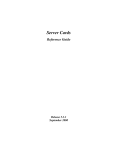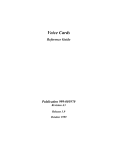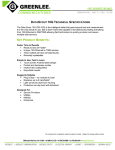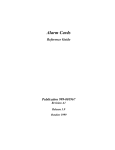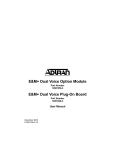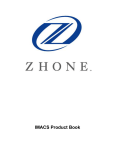Download ADC Kentrox ISDN NT1 1010 Specifications
Transcript
Integrated Access System System Reference Guide Publication 999-001989 Revision A0 Release 5.2 June 1999 Running Head Model No. Trademarks: 5ESS is a registered trademark of Lucent Technologies DMS-100 and DMS-200 are trademarks of Northern Telecom. Nortel is a trademark of Northern Telecom. HyperTerminal is a registered trademark of Microsoft Premisys is a registered trademark of Premisys Communications, Inc. SLC is a registered trademark of Lucent Technologies Windows 3.1 and 95 are registered trademarks of Microsoft All other trademarks and registered trademarks are the property of their respective holders. FCC Registration number: 1H5SNG-73866-DD-E (integral CSU) B468NR-68618-DM-E (internal modem) Canadian Certification number: 1932 5217 A Canadian DOC Load number: 5 Ringer Equivalence Number: 0.2A (internal modem) Approvals: UL listed to UL# 1459 Second Edition, Third Edition CSA listed to C22.2 No. 950-M89 COPYRIGHT © 1992-1999 Premisys Communications, Inc. All rights reserved. This publication is protected by federal copyright law. No part of this publication may be copied or distributed, transmitted, transcribed, stored in a retrieval system, or translated into any human or computer language in any form or by any means, electronic, mechanical, magnetic, manual or otherwise, or disclosed to third parties without the express written permission from the manufacturer. The manufacturer makes no representation or warranties with respect to the contents hereof and specifically disclaims any implied warranties of merchantability or fitness for a particular purpose. Further, the manufacturer reserves the right to revise this publication and to make changes from time to time in the contents hereof without obligation from the manufacturer to notify any person of such revision or changes. License Subject to the PREMISYS standard terms and conditions of sale or, if applicable, an existing sales agreement between our companies, PREMISYS grants and you accept a perpetual, non-exclusive license to use any object code software provided by PREMISYS (the Licensed Program) only with PREMISYS supplied equipment up to the number of cards at your company’s location or at the locations of users who have acquired PREMISYS equipment through your company as provided in the upgrade purchase agreement. In no event will the rights to copy, transfer or transmit the Licensed Program exceed the prescribed quantity limitation in the upgrade purchase agreement. All other terms of the Software License and Warranty remain in effect. Product Description Release 5.2 is a major host release for the 5.x platform. This release includes all the feature/functionality of the host 5.x releases. The functional enhancements involve the host firmware and the addition of significant new WAN, User and Server cards to the integrated access system which greatly strengthen its capabilities. These new features are described below. New System Features The new features added to this 5.2 host release are: • LBRV-16 FAX Card (8310) • FRS International Card (881163) with 62200 Firmware • PM-IOR Card (8280) • Managed NTU Features in this Release • Basic Integrated Access System functionality supported by previous 5.x releases • SNMP enhancements for new features • Voice and Data Cards CPU Card Supported in Release 5.2 Host code 5.2 will operate on CPU 8803 series and requires 60520 Host Firmware. No other CPU Cards are supported. Interface Cards Supported in Release 5.2 Host code 5.2 is compatible with all Interface Cards with 128K NVRAM, models 8922-, 8923-, or 8924- series. No other Interface Cards are supported. Running Head Model No. System Cards CPU XCON (8803) The 8803 CPU XCON supports complex applications requiring more than two WAN ports and the ability to cross-connect DS0s between WANs. The 8803 supports up to four WAN Cards for a total of eight T1 or E1 WAN ports and has a built-in cross-connect module. A system that uses an 8803 CPU Card operates in “cross-connect” mode. Two Model 8803 CPUs can be installed in slots C1 and C2 to achieve CPU redundancy. The 8803 also supports 1xN WAN redundancy. The CPU XCON Card controls the integrated access system. It performs the following functions: • • • • • • Initializes the system upon power-up and tests all installed cards. Polls all cards in the system every half second to determine operating status. Processes all incoming operator commands and displays the responses in a series of operator interface screens for each card in the system via a local VT-100 terminal, remote computer, or network management system. Includes circuitry that allows cross-connection of DS0 time slots between T1 and E1 lines connected to the system WAN cards. Includes a test pattern generator for T1 and E1 line test purposes. Performs primary CPU arbitration and redundancy if so supplied. Voice Cards This host code release supports the following voice cards: • E&M E&M 2W*8 (8108), E&M 2713Hz (8117), E&M 4W*8ER (8119) E&M 2W*4-6 (8104), E&M 4W*2-6 (8812), E&M Wx2ER (8113) E&M 4W*4-6 (8114), E&M 4W*ER (8115), E&M 4W*8-6 (8118) • FXS FXS 2W*4-6 (8125), FXS 2W*8-6 (8129) FXS 2W*2-9 (8122), FXS 2W*2-6 (8123), FXS 2W*4-9 (8124) FXS 2W*8-9 (8128) • FXO FXO 2W*8-6 (8139) FXO 2W*2-9 (8132), FXO 2W*2-6 (8133), FXO 2W*4-9 (8134), FXO 2W*4-6 (8135), FXO 2W*8-9 (8138), • FXS-C FXS-C 2W*8-6 (8149) FXS-C 6-900 (8148) • FXO-C FXO-C 2W*8-6 (8159) FXO-C 8-900 (8158) • LBRV LBRV-8 FAX (8300), LBRV-16 FAX (8310) • P-Phone PPO 2W*8-6 (8131), PPS 2W*8-6 (8121) Note: Cards listed in italics have been Manufacturing Discontinued (MD), but are supported under this product host code for backward compatibility. Model No. Running Head Data Cards This host code release supports the following data cards: • HSU Two-Port HSU 530/35 (8202), HSU-T V11 (8203), HSU 35 (8212) HSU-AD (8213), HSU-T V35 (8214), Four-Port HSU 530/35 (8215), Four-Port HSU* 530/35 (8216) • SRU SRU 232*10 (8220), SRU-232*10 C&D Bus (8221) • OCU-DP OCU-DP 5 (8241), OCU-DP 10 (8246), OCU-DP (8249) OCU-DP 5 (8247), OCU-DP 5 (8248) • FRAD FRAD 232*10 (8231) FRAD-18 (8230) • DS0-DP DS0-DP 4 (8254) • B7R B7R (8228) • BRI BRI U*8 (8260), BRI-SC U*8 (8261), BRI-ST*8 (8262), BRI-ST*8 (826270), BRI-2 U*8-SC (8263), BRI-2 U*8 (8264) • PM-IOR Note: PM-IOR (8280) Cards listed in italics have been Manufacturing Discontinued (MD), but are supported under this product host code for backward compatibility. Server Cards This host code release supports the following server cards: • ADPCM ADPCM 64 (8871) • FRS FRS (881160), FRS International (881163) • MCC MCC (8813) • ATM ATM (8820) • ISDN-PRI ISDN-PRI (8840) • PRI-BRI PRI-BRI (881162) • IMUX IMUX (8880) • IPR IPR 10B2 (8830), IPR 10BT (8831) IPR (881161) Note: Cards listed in italics have been Manufacturing Discontinued (MD), but are supported under this product host code for backward compatibility. Alarm Cards This host code release supports the following alarm cards: • ALR ALR 4+4 (8401), ALR 4+3PF (8402), ALR 28+14 (8403) Optional Features • TCP/IP • TR-08 firmware • BRI NTU/BRI NTU2 Running Head Model No. Using this Reference Documentation Reference documents for this product consists of several individual reference guides, each covering a specific set of user modules. Depending upon your application, the overall reference documentation may include the following complete reference guides. • System (Common Equipment) Reference Guide • Voice Card Reference Guide • Data Card Reference Guide • Alarm Card Reference Guide • Server Card Reference Guide System Reference Guide This System Reference Guide assists technicians in unpacking, assembling, installing, configuring, and operating the integrated access device. Chapter 1. System Overview Chapter 2. Applications Chapter 3. System Installation Chapter 4. System Configuration and Operation Chapter 5. CPU Card Chapter 6. Interface Card Chapter 7. WAN Card Chapter 8. System Testing and Diagnostics Appendix A. System Specifications Appendix B. Error Messages Appendix C. Pinouts Glossary User Card Reference Guides There are four individual Reference Guides that cover the User Cards for this product. They are: The Voice Card Reference Guide (E&M, FXS, FXO, FXS-C, FXO-C, LBRV and P-Phone PPO/PPS Cards), The Data Card Reference Guide (HSU, SRU, FRAD, OCU-DP, DS0-DP, B7R, BRI and PM-IOR Cards), The Alarm Card Reference Guide and the Server Card Reference Guide (ADPCM, FRS, MCC, ATM, ISDN-PRI, IMUX, and IPR Cards). Customer Service and Ordering Information Technical Support If you require technical assistance with installation, operation, or maintenance of your system, or if you want to return a product under warranty for repair, please contact your distributor. If you purchased this product from an authorized dealer, distributor, Value Added Reseller (VAR), or third party, please contact that vendor for technical assistance and warranty support. Ordering Information To order equipment, cables, or additional copies of this Reference Guide, please contact your distributor. Safety Information and Precautions The equipment is designed and manufactured in compliance with Safety Standard EN60950. However, the following precautions should be observed to ensure personal safety during installation or service, and prevent damage to the equipment or equipment to be connected. Read and follow all warning notices and instructions marked on the product or included in this Reference Guide. Only qualified technicians should perform these tasks. 1. Never install telephone wiring during a lightning storm. 2. Never install telephone jacks in wet locations unless the jack is specifically designed for wet locations. 3. Never touch uninsulated telephone wires or terminals unless the telephone line has been disconnected at the network interface. 4. Use caution when installing or modifying telephone lines. Model No. Running Head 5. See the UL Statement for Voice Cards. 6. Never attempt to remove the power panel without first disconnecting input power cables. 7. Never attempt to operate this system when the power panel screws are removed. They provide the safety ground for the system. 8. This product is intended to be used with a three-wire grounding type plug - a plug which has a grounding pin. This is a safety feature. Equipment grounding is vital to ensure safe operation. Do not defeat the purpose of the grounding type plug by modifying the plug or using an adapter. Prior to installation, use an outlet tester or a voltmeter to check the AC receptacle for the presence of earth ground. If the receptacle is not properly grounded, the installation must not continue until a qualified electrician has corrected the problem. If a three-wire grounding type power source is not available, consult a qualified electrician to determine another method of grounding the equipment. 9. Slots and openings in the cabinet are provided for ventilation. To ensure reliable operation of the product and to protect it from overheating, these slots and openings must not be blocked or covered. Notice! DO NOT place anything directly on top of unit that can block air holes. 10. DO NOT allow anything to rest on the power cord and do not locate the product where persons could step on or walk on the power cord. 11. DO NOT attempt to service this product yourself. Refer all servicing to qualified service personnel. 12. Special cables, which may be required by the regulatory inspection authority for the installation site, are the responsibility of the customer. 13. When installed in the final configuration, the product must comply with the applicable Safety Standards and regulatory requirements of the country in which it is installed. If necessary, consult with the appropriate regulatory agencies and inspection authorities to ensure compliance. 14. A rare phenomenon can create a voltage potential between the earth grounds of two or more buildings. If products installed in separate buildings are interconnected, the voltage potential may cause a hazardous condition. Consult a qualified electrical consultant to determine whether or not this phenomenon exists and, if necessary, implement corrective action prior to interconnecting the products. WARNING! This equipment has been tested and found to comply with the limits for a Class "A" Digital Device, pursuant to Part 15 of the FCC Rules. These limits are designed to provide reasonable protection against harmful interference when the equipment is operated in a commercial environment. This equipment generates, uses, and can radiate radio frequency energy, and, if not installed and used in accordance with this Reference Guide, may cause harmful interference to radio communications. Operation of this equipment in a residential area is likely to cause harmful interference, in which case the user will be required to correct the interference at their own expense. The authority to operate this equipment is conditioned by the requirement that no modifications will be made to the equipment unless the changes or modifications are expressly approved by the manufacturer. Disclaimer for Shielded Cables This equipment was tested with shielded input/output and interface cables. It is recommended that shielded cables be used to reduce interference whenever interference is suspected. Panel and Cover Removal Only qualified service technicians should attempt the removal of covers and panels. Notice! Never attempt to operate the equipment with the power panel fasteners removed. Do not remove power panel covers without first disconnecting the input power. Power Source Please refer to Appendix A, System Standards and Specifications in the System Reference Guide regarding System Requirements. Model No. Running Head Fusing To avoid a fire hazard, use only fuses with the specified type and rating. Power Supply Safety Information The following information applies to systems with power supplies. 1. An equipment grounding conductor not smaller in size than the ungrounded branch-circuit supply conductors must be installed as part of the circuit that supplies the product or system. Bare, covered or insulated grounding conductors are acceptable. Individually covered or insulated equipment grounding conductors shall have a continuous outer finish that is either green, or green with one or more yellow stripes. The equipment-grounding conductor must be connected to ground at the service equipment. 2. The receptacles in the vicinity of the product or system must be of a grounding type. The equipment-grounding conductors serving these receptacles are to be connected to earth ground at the service equipment. 3. The DC Power Source must comply with the limits of SELV, and must provide reinforced insulation from AC Power Mains. Grounding The equipment can be grounded through the power cord as well as the terminal marked Notice! For detailed information on grounding procedures, please see the Grounding section in this Reference Guide. Notice! Passive Cooling Requirements DO NOT Stack Units on top of one another. There MUST be at least 1” clearance between units. . Electrostatic Discharge Prevention The plug-in cards contain components that could be damaged by electrostatic discharge. When handling any cards, wear a properly grounded wrist strap to prevent possible card damage, or follow other suitable precautions to prevent equipment damage. Operator Services Requirements This equipment is capable of giving users access to interstate providers of operator services through the use of equal access codes. Modifications by aggregators to alter these capabilities may be in violation of the Telephone Operator Consumer Services Improvement Act of 1990 and Part 68 of the FCC Rules. Running Head Model No. Regulatory Compliance Information FCC Part 68 Information This equipment complies with Part 68 of the FCC rules. The equipment has FCC Registration Number 1H5SNG-73866-DD-E. This equipment uses the following USOC jacks: RJ11C, RJ21X, RJ2EX, RJ2FX, RJ2GX and RJ2HX. The Ring Equivalence Number (REN) is used to determine the quantity of devices that may be connected to the telephone line. Excessive RENs on the telephone line should not exceed five (5). To be certain of the number of devices that may be connected to the line, as determined by the total RENs, contact the telephone company to determine the maximum RENs for the calling area. If this equipment causes harm to the telephone network, the telephone company will notify you in advance that temporary discontinuance of service may be required. If advance notice is not practical, the telephone company will notify you as soon as possible. Also, you will be advised of your right to file a complaint with the FCC if you believe it is necessary. The telephone company may make changes in its facilities, equipment, operations, or procedures that could affect the operation of the equipment. If this happens, the telephone company will provide advance notice in order for you to make the necessary modifications to maintain uninterrupted service. This equipment cannot be used on telephone company-provided coin service. Connection to Party Line Service is subject to state tariffs. This equipment is hearing aid-compatible. Model No. Running Head CE Marking The CE mark is affixed to those chassis that conform to the following Commission Directives: • 89/336/EEC on the approximation of the laws of the Member States relating to electromagnetic compatibility. • 73/23/EEC on the harmonization of the laws of the Member States relating to electrical equipment designed for use within certain voltage limits. • 91/263/EEC on the approximation of the laws of the Member States concerning telecommunications terminal equipment, including the mutual recognition of their conformity. Declaration of Conformity Manufacturer Premisys Communications, Inc. 48664 Milmont Dr. Fremont, CA 94538 USA Ph: (510) 353-7600 Authorized Representative in EC 2050 The Crescent Solihull Parkway Birmingham Business Park Birmingham B37 7YE United Kingdom Ph: 011-44-121-788-4100 We declare that the equipment listed herein conforms with the harmonized standards of the following European Commission Directives: 89/336/EEC, 72/23/EEC, and 91/263/EEC. Name and Type of Equipment IMACS/600, IMACS/800, IMACS/900 Integrated Multiple Access Communications Server Under 89/336/EEC as amended by 92/31/EEC, and 93/68/EEC In accordance with EN50081-1: EN55022 In accordance with EN50082-1 Under 72/23/EEC as amended by 93/68/EEC EN60950 with Amendments A1 and A2 Under 91/263/EEC In accordance with the following Common Technical Regulations: CTR 12 - as described EC Type Examination Certificate BABT/97/4841 CTR 13 - as described EC Type Examination Certificate BABT/97/4841 CE MARK Affixed 1996 This Declaration is made 10 March 1998. Country-Specific Regulatory Compliance Information Canada Canadian DOC Information NOTICE TO USERS OF THE CANADIAN TELEPHONE NETWORK The Canadian Department of Communications label identifies certified equipment. This certification means that the equipment meets certain telecommunications network protective, operational and safety requirements. The Department does not guarantee the equipment will operate to the user's satisfaction. Before installing this equipment, users should ensure that it is permissible to be connected to the facilities of the local telecommunications company. The equipment must also be installed using an acceptable method of connection. In some cases, the company’s inside wiring associated with a single line individual service may be extended by means of a certified connector assembly (telephone extension cord). The customer should be aware that compliance with the above conditions might not prevent degradation of service in some situations. Repairs to certified equipment should be made by an authorized Canadian maintenance facility designated by the supplier. Any repairs or alterations made by the user to this equipment, or equipment malfunctions, may give the telecommunications company cause to request to disconnect the equipment. Users should ensure for their own protection the electrical ground connection of the power utility, telephone line and internal metallic water pipe system, if present, are connected together. This precaution may be particularly important in rural areas. CAUTION! Users should not attempt to make such connections themselves, but should contact the appropriate electrical inspection authority, or electrician, as appropriate. The Load Number (LN) assigned to each terminal device denotes the percentage of the total load to be connected to a telephone loop which is used by the device to prevent overloading. The termination on a loop may consist of any combination of devices subject only to the requirement that the total of all the Load Numbers of all the devices does not exceed 100. Running Head Model No. Japan Class A ITE Notification Europe European Telecommunication Approvals Under the Telecommunications Terminal Directive the following connections are approved: The WAN DUAL card, the WAN SINGLE card, and the 120 ohm version of the DSX/CEPT module are approved for connection to ONP unstructured and structured 2048 kbps digital leased lines with G.703 interfaces, following assessment against CTR12 and CTR13. United Kingdom UK Approval Number The BABT approval number is M606037. The WAN DUAL card, the WAN SINGLE card, and the 75 ohm version of the DSX/CEPT module, connected via the BNC connector panel are approved for connection to UK 2048 kbps digital leased lines with G.703 (75Ohm) interfaces. UK Compliance Statements The E1 Interface is approved in the UK for direct connection to PTO-provided circuits operating at data rates up to 2.4Mbit/s. The E1 Interface comprises a combination of single or dual WAN cards, CEPT modules, and connector panels as listed in the UK approval documentation. The approved CEPT configuration options are shown below. CEPT SUB-MODULE 811 WAN Card Single/Dual 800020 / 801020 Interface Card 89xx Connector Panel 1181/1181UK 1183/1183UK 118320 1184 PTN I/F The Interface Card is also listed in the approval documentation and provides a direct metallic path between the CEPT module and appropriate Connector Panel. The power required by the host and the total of all adapter cards installed within the host environment, together with any auxiliary apparatus, shall not exceed the power specification of the host apparatus. Refer to Appendix A. System Specifications in this System Reference Guide for details on E1 interface power requirements. It is essential when other option cards are introduced which use or generate a hazardous voltage, the minimum creepages and clearances are maintained. Suitable user protection to ensure compliance with EN 60950 should be present on the card. A hazardous voltage is one that exceeds 42.2V peak AC or 60VDC. If you have any doubt, seek advice from a competent installation engineer before installing other adapters into the host equipment. The equipment must be installed such that with the exception of the connections to the host, clearance and creepage distances are maintained between the card and any other assemblies that use or generate a voltage. Large clearance and creepage distance applies where the local environment is subject to conductive pollution or dry non-conductive pollution which could become conductive due to condensation. Failure to maintain these minimum distances would invalidate the approval. Refer to Appendix A. System Standards and Specifications in this System Reference Guide. Running Head Model No. Germany German Approval Number The German approval number is A118 142F. Safety Warning SPEZIFISCHE SICHERHEITSMAßNAHMEN DIE EINRICHTUNG IST GEMÄß DEM SICHERHEITSSTANDARD EN60950 ENTWORFEN UND HERGESTELLT WORDEN. DOCH DIE FOLGENDEN SICHERHEITSMAßNAMEN SOLLEN EINGEHALTEN WERDEN. UM IHRE PERSÖNLICHE SICHERHEIT BEI INSTALLATION ODER BEI WARTUNG SICHERZUSTELLEN UND UM SCHADEN AN DER EINRICHTUNG ODER AN DER ZUM ANSCHLUß BESTIMMTEN EINRICHTUNG ZU VERMEIDEN. ERDUNG Die Einrichtung kann genauso durch das Netzanschlußkabel wie durch das mit gekennzeichnete Terminal geerdet werden. STROMVERSORGUNG Wechselspannung 120/240 Volts 2/1 Amps 50/60 Hertz Gleichstrom 24/48 Volts 1/1.5 Amps Die Gleichstromversogung muß zusätzlich den Strom von der Versorgung abstellen können, und die Versorgungsspannung muß von einer isolierten Quelle gemäß der SELV-Voraussetzungen von EN60950 versorgt werden. SCHMELZSICHERUNG Um Brandgefahr zu vermeiden, dürfen Sie nur die Sicherung von der vorgeschriebenen Sorte und Nennwerte für die Einrichtung gerbrauchen. ENTFERNUNG VON PLATTEN UND ABDECKUNGEN Die Abdeckungen und Platten sollen nur von einem qualifizierten Wartungs- oder Operationsperson entfernt werden. Betreiben Sie nie die Einrichtung, wenn die Stromplattenverschlüsse entfernt worden sind, und entfernen Sie nie die Stromplattenabdeckung, ohne zuerst die Stromversorgung abzustellen. Contents Contents Chapter 1 System Overview 1.1 1.2 1.2.1 1.2.2 1.2.3 1.3 Chapter 2 Applications 2.1 2.2 2.3 2.3.1 2.3.2 2.3.3 2.3.4 2.3.5 2.3.6 2.4 2.4.1 2.4.2 2.4.3 2.4.4 2.4.5 2.4.5.1 2.4.6 2.4.6.1 2.4.7 2.4.8 2.5 2.5.1 2.5.2 2.5.3 2.6 2.6.1 2.6.2 2.6.3 2.6.4 2.6.5 2.6.6 Reference Guide Introduction ....................................................................................................1-1 Chassis Types .................................................................................................1-2 Front-Loading Chassis with Power Supplies on the Side (891630)...........1-2 Two-Sided Chassis (891830) .....................................................................1-4 Front-Loading Chassis with Enhanced Power Supply (891930) ...............1-7 U.S. and European Chassis Configuration ...................................................1-11 Introduction ....................................................................................................2-1 Sample Applications ......................................................................................2-2 Voice Modules and Applications ...................................................................2-2 Foreign Exchange Station (FXS) Card.......................................................2-2 Foreign Exchange Office (FXO) Card .......................................................2-3 E&M Card ..................................................................................................2-4 Voice Channel Bank Application ...............................................................2-5 TR008 Application .....................................................................................2-6 T1-E1 Conversion Application...................................................................2-7 Data Modules and Applications .....................................................................2-8 HSU Card ...................................................................................................2-8 HSU Application Example .......................................................................2-10 SRU Card..................................................................................................2-10 FRAD Card...............................................................................................2-12 OCU-DP Card ..........................................................................................2-13 OCU-DP Card Models .........................................................................2-13 BRI Card...................................................................................................2-15 BRI Card Models .................................................................................2-16 DSO-DP Card ...........................................................................................2-17 B7R IP Concentrator Card........................................................................2-18 ADPCM Voice Compression Server ............................................................2-19 PBX to PBX Trunk Application...............................................................2-20 Automatic Call Distribution Application .................................................2-20 Wireless Base Station Application ...........................................................2-21 ISDN Primary Rate Interface (PRI) Server ..................................................2-22 NFAS (Non-Facility Associated Signaling) .............................................2-23 Fractional PRI Provisioning .....................................................................2-24 ISDN Video Conferencing and Video Broadcast.....................................2-25 Integrated ISDN Access with SINA.........................................................2-27 Data Backup and Bandwidth on Demand ................................................2-28 PRI to FXS termination ............................................................................2-29 i Model No. Running Head Contents 2.6.7 2.6.7.1 2.6.7.2 2.6.7.3 2.6.7.4 2.6.7.5 2.7 2.8 2.8.1 2.8.2 2.8.3 2.8.4 2.8.5 2.8.6 2.9 2.9.1 2.9.2 2.9.3 2.10 2.10.1 2.10.2 2.10.3 2.11 2.11.1 2.11.2 2.11.3 Chapter 3 System Installation 3.1 3.2 3.3 3.3.1 3.3.2 3.3.2.1 3.3.3 3.3.3.1 3.3.3.2 3.3.3.3 3.3.4 3.3.4.1 3.3.4.2 3.3.4.3 3.4 3.4.1 3.4.2 3.4.3 ii Routing Capabilities ................................................................................ 2-29 Call Routing......................................................................................... 2-29 Local Routing ...................................................................................... 2-30 Bi-directional Default Routing ............................................................ 2-30 Alternate routing.................................................................................. 2-31 DPNSS Trunk Routing ........................................................................ 2-32 Management Channel Concentrator (MCC) Server .................................... 2-32 Frame Relay Access and Concentration Server .......................................... 2-35 Frame Relay Switch Port Savings ........................................................... 2-36 Frame Relay and Internet Service Provisioning ...................................... 2-37 IDSL Service Provisioning ...................................................................... 2-38 Grooming and Concentration in Cellular Networks ................................ 2-39 Frame Relay Concentration at Hub Sites................................................. 2-40 Frame Relay Server Specifications.......................................................... 2-41 ATM Server Card ........................................................................................ 2-41 Legacy Adaptation to ATM ..................................................................... 2-43 Interactive Distance Learning/Tele-Medicine ......................................... 2-44 ATM Server Specifications ..................................................................... 2-45 Routing Server ............................................................................................. 2-45 Bundled Service Deployment .................................................................. 2-46 Private Intranet Deployment .................................................................... 2-47 IP Routing Server Specifications ............................................................. 2-48 Low-Bit Rate Voice Server ......................................................................... 2-48 Call Center Application ........................................................................... 2-50 Backhauling Voice Application............................................................... 2-51 Extending Voice Access Application ...................................................... 2-52 Introduction ................................................................................................... 3-1 User-Set Switches and Jumpers ..................................................................... 3-1 Chassis Installation ........................................................................................ 3-1 Unpacking the Chassis and Cards.............................................................. 3-1 Pre-Installation Tips................................................................................... 3-2 Installation Checklist ............................................................................. 3-2 Choosing a Location for Your System ...................................................... 3-3 Rack Installation Tips ............................................................................ 3-3 Wall-Mount Installation Tips ................................................................ 3-4 Tabletop Installation Tips ...................................................................... 3-4 Installing the Chassis ................................................................................. 3-4 Front-Loading Chassis with Power Supplies on Side ........................... 3-4 Front-Loading Chassis with Power Supplies on Top ............................ 3-5 Two-Sided Chassis ................................................................................ 3-6 Power Supplies and Ringing Generators ....................................................... 3-7 System Power (Redundancy)..................................................................... 3-7 -48V Talk Battery Requirements ............................................................... 3-7 Setting the U.S./European Configuration Jumper ..................................... 3-8 Reference Guide Contents 3.4.4 3.4.5 3.4.6 3.4.7 3.4.8 3.5 3.5.1 3.5.2 3.6 3.6.1 3.6.2 3.6.3 3.7 3.8 3.8.1 3.8.2 3.8.3 3.8.4 3.8.5 3.8.6 Chapter 4 System Configuration and Operation 4.1 4.2 4.3 4.3.1 4.3.2 4.4 4.4.1 4.4.2 4.4.3 4.4.3.1 4.4.3.2 4.4.3.3 4.4.4 4.4.5 4.4.6 4.5 4.5.1 4.5.2 4.6 4.7 4.7.1 4.7.2 4.7.3 4.7.4 Reference Guide Installing the System Power Cards.............................................................3-8 Talk Battery Supply Fuses..........................................................................3-8 AC Power Supply and DC Supply Fuses ...................................................3-9 Installing AC or DC Power Supplies..........................................................3-9 Installing the -48V Converters (8903/8905/8908) .....................................3-9 Ringing Generators ......................................................................................3-10 Ringing Generators (8906/890620)..........................................................3-11 Installing the 105V Ringing Generator (8906/890620)............................3-11 System Power and Ground Connections ......................................................3-13 Front-Loading Chassis with Power Supplies on the Side (891630).........3-13 Two-Sided Chassis (891830) ...................................................................3-16 Power Enhanced Chassis with Power Supplies in Front (891930) ..........3-19 Powering Up the System ..............................................................................3-22 Installing the Other Plug-In Cards ...............................................................3-22 Interface Cards (8922 / 8923 / 8924)........................................................3-22 CPU Card (8803)......................................................................................3-23 WAN Cards (8000 / 8010 / 8011 / 8014 / 8020) ......................................3-23 Server Cards .............................................................................................3-23 User Cards ................................................................................................3-24 Connecting Cables to the Cards ...............................................................3-24 Basic Operations ............................................................................................4-1 Basic Screen Map and Legend .......................................................................4-1 System Initialization .......................................................................................4-1 Registration.................................................................................................4-2 Logging Into the System ............................................................................4-7 System Screens .............................................................................................4-11 System Main Screen .................................................................................4-11 Voice and Data Card Status......................................................................4-12 Server Card Status ....................................................................................4-13 FRS Card ..............................................................................................4-13 MCC Card ............................................................................................4-13 ATM Card ............................................................................................4-13 Card Main Screens ...................................................................................4-14 Test and Debug Screen.............................................................................4-16 Time Slot Configuration and Cross-Connect Screens..............................4-16 Card Configuration .......................................................................................4-16 Selecting and Configuring Your Cards ....................................................4-16 Recording Your Configuration Settings ...................................................4-17 Reinitializing the System .............................................................................4-18 Alarms ..........................................................................................................4-20 Alarm Screens ..........................................................................................4-20 Alarm Filter Settings ................................................................................4-22 Alarm Modifiers .......................................................................................4-25 Alarm Cutoff (ACO) ................................................................................4-25 iii Running Head Contents Model No. 4.7.5 Backplane Out of Service (BP_OOS)...................................................... 4-25 4.7.6 Alarm Handling ....................................................................................... 4-26 4.8 Time Slot Configuration Screen .................................................................. 4-28 4.9 Deleting an Out of Service Card .................................................................. 4-28 4.10 Accepting New Card Settings ...................................................................... 4-28 4.11 Cross-Connecting (XCON) ......................................................................... 4-28 4.12 System Level Maintenance .......................................................................... 4-28 4.12.1 Test, Debug, Backup & Restore .............................................................. 4-29 4.12.2 Zipping the System .................................................................................. 4-30 4.12.3 Debugging the System ............................................................................. 4-31 4.12.4 Registering the System ............................................................................ 4-31 4.12.5 Pre-TFTP Backup and Restore Preparation............................................. 4-32 4.12.6 TFTP Backup for 5.x.x ............................................................................ 4-32 4.12.7 TFTP Restore for 5.x.x ............................................................................ 4-33 4.12.8 ASCII Backup Procedure......................................................................... 4-34 4.12.9 ASCII Restore Procedure......................................................................... 4-34 4.12.10 XMODEM 128k and XMODEM 1k Backup .......................................... 4-35 4.12.11 XMODEM 128k and XMODEM 1k Restore .......................................... 4-36 4.13 Taking a Card Out of Service ...................................................................... 4-36 4.14 CPU Switching ............................................................................................ 4-37 4.15 Time Slot Assignment ................................................................................. 4-37 4.15.1 Modes of Operation ................................................................................. 4-38 4.15.1.1 XCON Mode (XCON)......................................................................... 4-38 4.16 Assigning Time Slots ................................................................................... 4-38 4.16.1 Assigning a Time Slot to a User Card Port.............................................. 4-38 4.16.2 Assigning Multiple Time Slots to a Port ................................................. 4-39 4.16.3 Cross-Connect Model .............................................................................. 4-41 4.17 Automatic Time Slot Assignment ............................................................... 4-42 4.18 Cross-Connecting WAN Time Slots ........................................................... 4-46 4.19 Cross-Connect Actions ................................................................................ 4-62 4.20 Testing Voice Cross-Connects .................................................................... 4-65 4.21 Using the Broadcast Option ......................................................................... 4-69 4.21.1 WAN Link to WAN Link ........................................................................ 4-77 4.21.2 Broadcast Screen Actions ........................................................................ 4-78 4.21.3 Test Access Digroups (TADS) ................................................................ 4-79 4.21.4 Monitor Circuit ........................................................................................ 4-80 4.21.5 Split Circuit.............................................................................................. 4-83 4.21.6 Release ..................................................................................................... 4-85 4.21.7 Terminate and Leave Access ................................................................... 4-86 4.22 Checking the Time Slot Map ....................................................................... 4-88 4.23 Recording the Time Slot Configuration ...................................................... 4-90 4.24 Redundant Operations ................................................................................. 4-92 4.25 Power Supply Redundancy .......................................................................... 4-92 4.26 CPU Card Redundancy ................................................................................ 4-93 4.27 WAN Card Redundancy .............................................................................. 4-95 4.27.1 Cross-Connect WAN Card Redundancy Switching ................................ 4-96 4.28 ADPCM Card Redundancy ......................................................................... 4-99 iv Reference Guide Contents Chapter 5 CPU Card 5.1 5.2 5.2.1 5.2.1.1 5.2.1.2 5.3 5.3.1 5.3.1.1 5.3.1.2 5.3.2 5.4 5.4.1 5.4.1.1 5.4.1.2 5.4.1.3 5.4.1.4 5.4.1.5 5.4.1.6 5.4.1.7 5.4.1.8 5.5 5.5.1 5.5.2 5.6 5.6.1 5.6.2 5.6.2.1 5.6.3 5.6.3.1 5.6.3.2 5.7 5.7.1 5.7.2 5.7.3 5.7.3.1 5.8 5.9 5.10 Chapter 6 Introduction ....................................................................................................5-1 CPU Card Descriptions ..................................................................................5-1 CPU XCON (8803) ....................................................................................5-1 Card Jumper/Switch Settings .................................................................5-2 Installing the CPU XCON Card .............................................................5-2 CPU Card User Screens and Settings .............................................................5-3 CPU Card Main Screen ..............................................................................5-3 Changing Your Passwords .....................................................................5-4 Other CPU Card Settings .......................................................................5-5 Printing Alarms Remotely ..........................................................................5-6 TCP/IP Network Management .....................................................................5-10 Network Statistics Screens .......................................................................5-18 SLIP Parameters...................................................................................5-19 FDL Parameters....................................................................................5-20 IP Parameters........................................................................................5-21 ICMP Parameters .................................................................................5-23 TCP State Parameters...........................................................................5-23 UDP Parameters ...................................................................................5-27 TELNET Parameters ............................................................................5-28 SNMP Parameters ................................................................................5-29 IP Packet Routing .........................................................................................5-30 nX64 Screen .............................................................................................5-38 Network Statistics Screen.........................................................................5-41 CPU Host Software Upgrade Procedure ......................................................5-42 Equipment Requirements .........................................................................5-42 Laptop Setup.............................................................................................5-42 Log Upgrade Activity...........................................................................5-43 Upgrade Preparation .................................................................................5-43 Upgrade from 5.0.0 to 5.2.0 .................................................................5-44 Upgrade from 5.0.1, 5.0.2 and 5.1.1 to 5.2.0 .......................................5-44 Software Download Procedures ...................................................................5-44 CPU Swap ................................................................................................5-44 XMODEM Protocol Binary Download....................................................5-45 Pre-TFTP Binary Upload/Download Preparation ....................................5-46 TFTP or TFTPD Protocol Bin Download ............................................5-46 CPU Card Error Messages ...........................................................................5-48 CPU Card Troubleshooting ..........................................................................5-48 CPU Card Specifications ..............................................................................5-49 Interface Card 6.1 Introduction ....................................................................................................6-1 6.2 Interface Card Descriptions ............................................................................6-1 6.2.1 INF-E Card Description (8922)..................................................................6-1 6.2.1.1 Card Jumper/Switch Settings .................................................................6-2 6.2.1.2 Installing the INF-E Card .......................................................................6-2 Reference Guide v Model No. Running Head Contents 6.2.1.3 6.2.1.4 6.2.1.5 6.2.2 6.2.2.1 6.2.2.2 6.2.3 6.2.3.1 6.2.3.2 6.3 6.3.1 6.3.1.1 6.3.1.2 6.3.2 6.3.3 6.3.4 6.3.4.1 6.3.4.2 6.3.4.3 6.3.4.4 6.3.5 6.3.6 6.3.7 6.4 6.5 6.5.1 6.5.2 6.5.3 6.6 Chapter 7 External Sync Panel............................................................................... 6-3 External Sync Panel for Two-Sided Chassis (1500 / 150050) .............. 6-3 Equipment Grounding Requirements .................................................... 6-5 INF+M Card Description (8923) ............................................................... 6-6 Card Jumper/Switch Settings................................................................. 6-6 Installing the INF+M Card .................................................................... 6-6 INF Card Description (8924) ..................................................................... 6-7 Card Jumper/Switch Settings................................................................. 6-7 Installing the INF Card .......................................................................... 6-7 Interface Card User Screens and Settings ...................................................... 6-8 Interface Card Main Screen ....................................................................... 6-8 Setting the System Date and Time ........................................................ 6-9 Selecting the System Timing Clocks..................................................... 6-9 Call Profile Screen ................................................................................... 6-13 Signaling Conversion Table Screen......................................................... 6-18 Remote IMACS Terminal System (RITS)............................................... 6-19 Identification........................................................................................ 6-19 Network Priorities................................................................................ 6-20 Intra-Network Communications .......................................................... 6-20 Terminal Security ................................................................................ 6-20 Ports Screen ............................................................................................. 6-22 Interface Card Ports and Functionality .................................................... 6-24 Using the Node Port................................................................................. 6-25 Interface Card Error Messages .................................................................... 6-26 Interface Card Troubleshooting ................................................................... 6-26 User Interface Problems........................................................................... 6-26 Alarm Reporting Problems ...................................................................... 6-27 WAN Transmission Problems ................................................................. 6-27 Interface Card Specifications ....................................................................... 6-28 WAN Card 7.1 Introduction ................................................................................................... 7-1 7.2 WAN Card Descriptions ................................................................................ 7-1 7.2.1 WAN SINGLE Card Description (8000)................................................... 7-1 7.2.1.1 Card Jumper/Switch Settings................................................................. 7-1 7.2.2 WAN DUAL Card Description (8010)...................................................... 7-2 7.2.2.1 Card Jumper/Switch Settings................................................................. 7-2 7.2.3 WAN-U Card Description (8011).............................................................. 7-3 7.2.3.1 Card Jumper/Switch Settings................................................................. 7-3 7.2.4 WAN-R Card Description (8014).............................................................. 7-4 7.2.4.1 Card Jumper/Switch Settings................................................................. 7-4 7.2.5 WAN Card with ESF Loopback Description (8015)................................. 7-4 7.2.5.1 Card Jumper/Switch Settings................................................................. 7-4 7.2.6 WAN HDSL Card Description (8020) ...................................................... 7-4 7.3 WAN Module Descriptions ........................................................................... 7-5 7.3.1 DSX/CEPT Module Description (811)...................................................... 7-5 vi Reference Guide Contents 7.3.1.1 7.3.1.2 7.3.1.3 7.3.1.4 7.3.1.5 7.3.1.6 7.3.2 7.3.2.1 7.3.2.2 7.3.3 7.3.3.1 7.3.3.2 7.3.4 7.3.4.1 7.3.4.2 7.3.5 7.4 7.4.1 7.4.2 7.4.3 7.4.4 7.4.5 7.4.6 7.4.7 7.4.8 7.4.9 7.4.10 7.5 7.5.1 7.5.2 7.5.3 7.5.4 7.5.5 7.5.6 7.5.7 7.5.8 7.6 7.7 7.8 Chapter 8 System Testing and Diagnostics 8.1 8.2 8.3 8.3.1 8.3.2 Reference Guide DSX/CEPT Module Jumper Settings.....................................................7-5 DSX/CEPT Module Installation.............................................................7-5 DSX/CEPT Revision F Module .............................................................7-7 DSX/CEPT Revision E1+ Module.......................................................7-10 DSX/CEPT Revision A1 Through D1 Modules ..................................7-11 Setting Jumpers for Balanced or Unbalanced E1 Operation................7-13 CSU Module Description (812)................................................................7-15 CSU Module Installation......................................................................7-15 CSU Module Jumper/Switch Settings..................................................7-15 Adtran E1/HDSL Module Description (820) ...........................................7-15 Adtran E1/HDSL Module Installation .................................................7-15 Adtran E1/HDSL Module Jumper/Switch Settings .............................7-15 PairGain T1/HDSL Module Description (821) ........................................7-16 PairGain T1/HDSL Module Installation ..............................................7-16 PairGain T1/HDSL Module Jumper/Switch Settings ..........................7-17 Installing the WAN Cards ........................................................................7-17 WAN Card User Screens and Settings .........................................................7-18 T1 CSU and DSX Settings .......................................................................7-18 E1 CEPT/HDSL Settings .........................................................................7-28 WAN HDSL Card Main Screen ...............................................................7-33 Cross-Connect (XCON) ...........................................................................7-41 Performance Data .....................................................................................7-43 Far-End Performance Data .......................................................................7-46 Test Screen ...............................................................................................7-48 Adtran E1/HDSL Screen ..........................................................................7-51 Adtran E1/HDSL Performance Data ........................................................7-53 PairGain T1/HDSL Screen .......................................................................7-56 PARS Screen ................................................................................................7-62 Implementation of PARS .........................................................................7-66 Ring Network Traffic Flow ......................................................................7-67 One Link is Lost .......................................................................................7-68 Two Links are Lost, One IAD is Isolated from the Ring .........................7-69 Two Links are Lost, Two IADs are Separated from the Ring..................7-70 Integrated Access Device Functionality ...................................................7-71 Normal Operation - No Link Failure........................................................7-71 Line Protection - Link Failure ..................................................................7-74 WAN Card Error Messages ..........................................................................7-76 WAN Card Troubleshooting ........................................................................7-76 WAN Card Specifications ............................................................................7-77 Introduction ....................................................................................................8-1 Integral Test Capabilities ...............................................................................8-1 User Card Diagnostics ....................................................................................8-1 WAN Diagnostics.......................................................................................8-1 Voice Diagnostics.......................................................................................8-3 vii Model No. Running Head Contents 8.3.3 8.4 8.4.1 8.5 8.6 8.6.1 8.6.2 8.6.3 8.6.4 Data Diagnostics ........................................................................................ 8-4 System with Cross-Connect Option .............................................................. 8-6 Circuit Diagnostics .................................................................................... 8-6 Benefits of Built-In Diagnostics .................................................................... 8-8 Performance Monitoring .............................................................................. 8-11 T1 Line Performance Monitoring ............................................................ 8-11 DDS Line Performance Monitoring ........................................................ 8-11 Frame Relay Performance Monitoring .................................................... 8-12 ATM Performance Monitoring ................................................................ 8-12 Appendix A System Standards and Specifications A.1 Introduction ...................................................................................................A-1 A.2 Standards Compatibility ................................................................................A-2 A.3 Chassis Standards ..........................................................................................A-8 A.3.1 Dimensions ................................................................................................A-8 A.3.2 Chassis Power ............................................................................................A-9 A.3.3 Environment...............................................................................................A-9 A.3.3.1 Ambient Temperature and Humidity.....................................................A-9 A.3.3.2 Altitude ..................................................................................................A-9 A.3.3.3 Airflow.................................................................................................A-10 A.3.3.4 Fire Resistance.....................................................................................A-10 A.3.4 Equipment Handling ................................................................................A-10 A.3.4.1 Packaged Equipment Shock Criteria ...................................................A-10 A.3.4.2 Unpackaged Equipment Shock Criteria ..............................................A-10 A.3.5 Earthquake, Office Vibration and Transportation Vibration ...................A-10 A.3.5.1 Earthquake ...........................................................................................A-10 A.3.5.2 Office Vibration...................................................................................A-10 A.3.5.3 Transportation Vibration .....................................................................A-10 A.3.6 Cable/Power Connections........................................................................A-11 A.3.7 Mounting..................................................................................................A-11 A.3.7.1 Types ...................................................................................................A-11 A.3.7.2 Clearance .............................................................................................A-11 A.3.8 Number of Slots .......................................................................................A-12 A.4 System Power Supplies and Converters ......................................................A-13 A.4.1 Power Supply Compatibility....................................................................A-15 A.4.2 External Talk Battery Fuses.....................................................................A-15 A.5 Card Specifications ......................................................................................A-16 A.5.1 Dimensions and Power Consumption......................................................A-16 A.5.2 Card Current Measurements ....................................................................A-18 A.5.3 Pre-Installation Card Setup ......................................................................A-19 A.6 Part Number / Acronym Table ....................................................................A-20 A.7 FCC Requirements ......................................................................................A-21 A.8 UK Requirements ....................................................................................... A-22 A.9 Year 2000 Compliance ................................................................................A-23 viii Reference Guide Contents Appendix B Error Messages B.1 Introduction ................................................................................................... B-1 Appendix C Pinouts C.1 Introduction ................................................................................................... C-1 C.2 Interface Cards .............................................................................................. C-2 C.2.1 INF-E Card (8922) .................................................................................... C-2 C.2.1.1 INF-E Card External Connector and Pinouts........................................ C-2 C.2.2 INF+M Card (8923) ................................................................................ C-10 C.2.2.1 INF+M Card External Connector and Pinouts.................................... C-10 C.2.3 INF Card (8924) ...................................................................................... C-17 C.2.3.1 INF Card External Connector and Pinouts.......................................... C-17 C.3 Alarm Cards ................................................................................................ C-20 C.3.1 ALR 4+4 Card (8401) ............................................................................. C-20 C.3.1.1 ALR 4+4 Card External Connectors and Pinouts ............................... C-20 C.3.2 ALR 4+3PF Card (8402) ......................................................................... C-21 C.3.2.1 ALR 4+3PF Card External Connectors and Pinouts........................... C-21 C.3.3 ALR 28+14 Card (8403) ......................................................................... C-22 C.3.3.1 ALR 28+14 Card External Connectors and Pinouts ........................... C-22 C.4 HSU Cards ................................................................................................... C-26 C.4.1 Two-Port HSU530/35 Card (8202) ......................................................... C-26 C.4.1.1 Two-Port HSU Card External Connectors and Pinouts ...................... C-26 C.4.2 HSU-T V11 Card (8203) ......................................................................... C-28 C.4.2.1 HSU-T V11 Card External Connectors and Pinouts........................... C-28 C.4.3 HSU 35 Card (8212)................................................................................ C-30 C.4.3.1 HSU 35 Card External Connectors and Pinouts.................................. C-30 C.4.4 HSU-AD 530/35 Card (8213) ................................................................. C-31 C.4.4.1 HSU-AD 530/35 Card External Connectors and Pinouts ................... C-31 C.4.5 HSU-T V35 Card (8214) ......................................................................... C-34 C.4.5.1 HSU-T V35 Card External Connectors and Pinouts........................... C-34 C.4.6 Four-Port HSU 530/35 Card (8215) ........................................................ C-36 C.4.6.1 Four-Port HSU 530/35 Card External Connectors and Pinouts.......... C-36 C.4.7 Four-Port HSU*4E 530/35 Card (8216).................................................. C-38 C.4.7.1 Four-Port HSU*4E 530/35 Card External Connectors and Pinouts ... C-38 C.4.8 HSU Card Cables .................................................................................... C-40 C.5 SRU Cards ................................................................................................... C-42 C.5.1 SRU 232*10 Card (8220)........................................................................ C-42 C.5.1.1 SRU 232*10 Card External Connector and Pinouts ........................... C-42 C.5.2 SRU 232*10 C&D Bus Card (8221) ....................................................... C-44 C.5.2.1 SRU 232*10 C&D Bus Card External Connector and Pinouts .......... C-44 C.6 OCU-DP Cards ............................................................................................ C-46 C.6.1 OCU-DP 2 Card (8249)........................................................................... C-46 C.6.1.1 OCU-DP 2 Card External Connectors and Pinouts............................. C-46 C.6.2 OCU-DP 5 Card (8241)........................................................................... C-48 C.6.2.1 OCU-DP 5 Card External Connectors and Pinouts............................. C-48 C.6.3 OCU-DP 10 Card (8246)......................................................................... C-50 Reference Guide ix Running Head Contents Model No. C.6.3.1 OCU-DP 10 Card External Connectors and Pinouts ...........................C-50 C.7 FRAD Cards ................................................................................................C-52 C.7.1 FRAD 232*10 Card (8231) .....................................................................C-52 C.7.1.1 FRAD 232*10 Card External Connectors and Pinouts .......................C-52 C.8 DS0-DP Cards .............................................................................................C-54 C.8.1 DS0-DP 4 Card (8254) ............................................................................C-54 C.8.1.1 DS0-DP 4 Card External Connector and Pinouts ................................C-54 C.9 B7R Cards ....................................................................................................C-56 C.9.1 B7R Card (8228)......................................................................................C-56 C.9.1.1 B7R Card External Connector and Pinouts .........................................C-56 C.10 BRI Cards ....................................................................................................C-58 C.10.1 BRI U*8 Card (8260) ..............................................................................C-58 C.10.1.1 BRI U*8 Card External Connectors and Pinouts ................................C-58 C.10.2 BRI-SC U*8 Card (8261) ........................................................................C-59 C.10.2.1 BRI-SC U*8 Card External Connectors and Pinouts ..........................C-59 C.10.3 BRI-ST*8 Card (8262) ............................................................................C-60 C.10.3.1 BRI-ST*8 Card External Connectors and Pinouts ..............................C-60 C.10.4 BRI-2 U*8-SC Card (8263) .....................................................................C-62 C.10.4.1 BRI-2 U*8-SC Card External Connectors and Pinouts.......................C-62 C.10.5 BRI-2 U*8 Card (8264) ...........................................................................C-63 C.10.5.1 BRI-2 U*8 Card External Connectors and Pinouts .............................C-63 C.10.6 PM-IOR Card (8280) ...............................................................................C-64 C.10.6.1 PM-IOR Card External Connectors and Pinouts .................................C-64 C.11 Server Cards ................................................................................................C-66 C.11.1 ACS-MCC Server Card (8813)................................................................C-66 C.11.1.1 ACS-MCC External Connectors and Pinouts......................................C-66 C.11.2 ACS-ATM Card (8820) ...........................................................................C-67 C.11.2.1 ACS-ATM Card External Connectors and Signal Pinouts..................C-67 C.11.3 ACS-PRI/BRI Card (8811) ......................................................................C-68 C.11.3.1 ACS-PRI/BRI Card External Connectors and Pinouts........................C-68 C.11.4 IPR 10BT Card (8831).............................................................................C-69 C.11.4.1 IPR 10BT Card External Connectors and Pinouts...............................C-69 C.12 E&M Cards ..................................................................................................C-70 C.12.1 E&M 2W*8 Card (8108) .........................................................................C-70 C.12.1.1 E&M 2W*8 Card External Connectors and Pinouts ...........................C-70 C.12.2 E&M 4W*8ER Card (8119) ....................................................................C-72 C.12.2.1 E&M 4W*8ER Card External Connectors and Pinouts ......................C-72 C.12.3 E&M 4W*8ER Card (8118) ....................................................................C-74 C.12.3.1 E&M 4W*ER Card External Connectors and Pinouts ........................C-74 C.12.4 E&M 4W*8-2713Hz Card (8117) ...........................................................C-76 C.12.4.1 E&M 4W*8-2713Hz Card External Connectors and Pinouts .............C-76 C.13 FXS Cards ....................................................................................................C-78 C.13.1 FXS 2W*4-6 Card (8125)........................................................................C-78 C.13.1.1 FXS 2W*4-6 Card External Connectors and Pinouts .........................C-78 C.13.2 FXS 2W*8-6 Card (8219)........................................................................C-79 C.13.2.1 FXS 2W*8-6 Card External Connectors and Pinouts .........................C-79 C.14 FXO Cards ...................................................................................................C-80 C.14.1 FXO 2W*8-6 Card (8139) .......................................................................C-80 x Reference Guide Contents C.14.1.1 FXO 2W*8-6 Card External Connector and Pinouts .......................... C-80 C.14.2 FXS Coin Card (8149)............................................................................. C-81 C.14.2.1 Card External Connectors and Pinouts................................................ C-81 C.14.3 FXO Coin Card (8159)............................................................................ C-82 C.14.3.1 Card External Connector and Pinouts ................................................. C-82 C.15 P-Phone Cards ............................................................................................. C-83 C.15.1 P-Phone Cards PPO (8131) PPS (8121) .................................................. C-83 C.15.1.1 P-Phone External Card Connectors and Pinouts ................................. C-83 Glossary Reference Guide xi Running Head Contents xii Model No. Reference Guide Figures 1-1 1-2 1-3 1-4 1-5 1-6 2-1 2-2 2-3 2-4 2-5 2-6 2-7 2-8 2-9 2-10 2-11 2-12 2-13 2-14 2-15 2-16 2-17 2-18 2-19 2-20 2-21 2-22 2-23 2-24 2-25 2-26 2-27 2-28 2-29 2-30 2-31 2-32 2-33 3-1 3-2 3-3 Front-Loading Chassis with Power Supplies on the Side (891630) ....................................1-2 Two-Sided Chassis Front View (891830) ...........................................................................1-4 Two-Sided Chassis Rear View (891830).............................................................................1-5 Power Enhanced Chassis (891930)......................................................................................1-7 External Power Source for the Power Enhanced Chassis (891930) ....................................1-8 Power Supply and Ringer Supports for Power Enhanced Chassis (891930) ......................1-9 An IAD used as a Voice Channel Bank...............................................................................2-5 IAD using TR008.................................................................................................................2-6 IAD using T1/E1 Conversion ..............................................................................................2-7 Point to MultiPoint One-Way Video and Audio using HSUs ...........................................2-10 IAD with SRU Card Application.......................................................................................2-11 IAD FRAD Card Application ............................................................................................2-13 BRI Terminal Extension Application ................................................................................2-16 BRI Card in a Leased Line or IDSL Application ..............................................................2-16 B7R Card used for Network Management ........................................................................2-18 IAD using ADPCM for PBX to PBX Application ............................................................2-20 IAD in an ISDN-based ACD System ................................................................................2-21 IAD in a Wireless Base Station Application .....................................................................2-22 Fractional PRI Provisioning using an IAD ........................................................................2-25 Video Conferencing System and PBX Sharing a PRI Line...............................................2-25 IAD in Video Broadcast Applications ...............................................................................2-26 IAD using SINA for ISDN and Leased Line Traffic.........................................................2-27 IAD using a PRI Server Card for Data Backup .................................................................2-28 PRI to FXS Termination ....................................................................................................2-29 Bi-Directional Default Routing .........................................................................................2-31 Alternate Routing...............................................................................................................2-31 MCC Card in a Multilevel Concentration Application......................................................2-34 IAD using Frame Relay Server Cards ...............................................................................2-36 Frame Relay and Internet Services using IAD FRAD Server ...........................................2-37 IDSL Service Provisioning ................................................................................................2-38 Cellular Network Frame Relay Application ......................................................................2-39 Frame Relay Concentration at Corporate Headquarters ....................................................2-40 Migrating Legacy Networks to ATM ................................................................................2-43 Interactive Distance Learning Application ........................................................................2-44 IP Routing Server for Internet or Intranet Based Services ................................................2-46 Private Intranet Deployment using IP Routing Server Card..............................................2-47 LBRV in a Call Center Application...................................................................................2-50 Backhauling Voice Application.........................................................................................2-51 LBRV Voice Access Application ......................................................................................2-52 Mounting Holes for Front-Loading Chassis with Power Supplies on the Side ...................3-4 Mounting Bracket Holes ......................................................................................................3-5 Mounting Holes for Front-Loading Chassis with Power Supplies on Top..........................3-6 Reference Guide xi Running Head 3-4 3-5 3-6 3-7 3-8 3-9 3-10 3-11 3-12 3-13 4-1 4-2 4-3 4-4 4-5 4-6 4-7 4-8 4-9 4-10 4-11 4-12 4-13 4-14 4-15 4-16 4-17 4-18 4-19 4-20 4-21 4-22 4-23 4-24 4-25 4-26 4-27 4-28 4-29 4-30 xii Model No. Two-Sided Chassis Mounting Holes................................................................................... 3-6 JP1 Jumper Settings ............................................................................................................ 3-8 -48V Converter Fuse ......................................................................................................... 3-10 105V Ringing Generator Jumper Setting .......................................................................... 3-12 D/C Terminal Block on Front-Loading Chassis with Power Supplies on the Side in a D/C Environment .................................................. 3-14 A/C Power Connector on Front-Loading Chassis with Power Supplies on the Side in a A/C Environment .................................................. 3-15 D/C Terminal Block on Two-Sided Chassis with Power Supplies on the Side in a D/C Environment .................................................. 3-17 A/C Power Connector on Two-Sided Chassis with Power Supplies on the Side in a A/C Environment .................................................. 3-18 D/C Terminal Block on Enhanced Chassis with Power Supplies on Top in a D/C Environment with one Power Source................... 3-20 Power Enhanced Chassis with Power Supplies on Top in an A/C Environment with an -48VDC AC/DC Converter for Voice or Data Applications ............................... 3-21 First Time Registration Screen............................................................................................ 4-2 First Time Login Screen...................................................................................................... 4-3 Welcome to Registration Screen ......................................................................................... 4-4 Selecting Chassis Type Screen............................................................................................ 4-5 Testing and Initialization Screen......................................................................................... 4-6 Typical Login Screen .......................................................................................................... 4-8 Typical System Main Screen (Two-Sided Chassis and Front-Loading Chassis with Power Supplies on Top) .............................................................................................. 4-9 Typical System Main Screen (Front-Loading Chassis with Power Supplies on the Side) ..................................................................................... 4-10 Typical Card Status Display.............................................................................................. 4-12 Typical Card Main Screen ................................................................................................ 4-15 Cold-Start NVRAM Test Screen. ..................................................................................... 4-19 Typical Alarm Screen ....................................................................................................... 4-20 Alarm Filters Screen ......................................................................................................... 4-22 Typical Alarm History Screen .......................................................................................... 4-27 System Test and Debug Screen......................................................................................... 4-29 Zip Screen ......................................................................................................................... 4-30 Typical E&M Card Time Slot Assignments ..................................................................... 4-39 Typical HSU Card Time Slot Assignments for T1 ........................................................... 4-40 Typical HSU Card Time Slot Assignments for E1 ........................................................... 4-41 Automatic Time Slot Assignment Example...................................................................... 4-42 Typical Card Slot and Type Selection .............................................................................. 4-43 Typical WAN Card Selection ........................................................................................... 4-44 Typical System Main Screen with Alarms........................................................................ 4-45 Typical WAN Time Slot Assignment Screen ................................................................... 4-46 Typical CPU Cross-Connect Screen ................................................................................. 4-47 Add a Cross-Connect Circuit Screen ................................................................................ 4-48 New Circuit Selection and ID Assignment ....................................................................... 4-50 WAN Unit Options ........................................................................................................... 4-51 Time Slot and Bandwidth Options .................................................................................... 4-52 Test Options ...................................................................................................................... 4-53 Reference Guide 4-31 4-32 4-33 4-34 4-35 4-36 4-37 4-38 4-39 4-40 4-41 4-42 4-43 4-44 4-45 4-46 4-47 4-48 4-49 4-50 4-51 4-52 4-53 4-54 4-55 4-56 4-57 4-58 4-59 4-60 4-61 4-62 4-63 4-64 4-65 4-66 4-67 4-68 4-69 4-70 5-1 5-2 5-3 5-4 5-5 5-6 5-7 5-8 Cross-Connect Circuit Type Selection ..............................................................................4-55 Trunk Conditioning Option Selection................................................................................4-56 Signaling Bit Pattern Selection ..........................................................................................4-57 Voice Options Screen ........................................................................................................4-58 Selecting PCM Conversion................................................................................................4-59 Selecting Signaling Conversion.........................................................................................4-60 Typical Completed Circuits ...............................................................................................4-61 Updated WAN Card Screen...............................................................................................4-63 Delete Cross-Connection Screen .......................................................................................4-64 Typical Message on a CPU Cross-Connect Screen ...........................................................4-65 Highlighted Circuit on a WAN Cross-Connect Screen .....................................................4-66 Typical Test Screen and ABCD Bit Options .....................................................................4-66 Voice Test Diagram ...........................................................................................................4-67 Typical Main Cross-Connect Screen .................................................................................4-70 Typical All Circuits Screen................................................................................................4-71 Typical Add Broadcast Screen ..........................................................................................4-72 Typical "To" Destination Selection ...................................................................................4-73 Typical Time Slot Selection ..............................................................................................4-74 Typical Complete Broadcast Circuit..................................................................................4-75 Three Broadcast Circuits ...................................................................................................4-76 Typical Deleted Broadcast Circuit.....................................................................................4-77 The TADS screen...............................................................................................................4-79 The Add Monitor Circuit Screen .......................................................................................4-80 Completed Monitor Circuit................................................................................................4-81 Monitor Circuit Diagram ...................................................................................................4-82 TADS Screen with Split Circuits.......................................................................................4-83 Split Circuit Diagram.........................................................................................................4-84 TADS Restore Circuit Screen............................................................................................4-85 TLA Circuit State Screen...................................................................................................4-86 Typical Time Slot Screen for T1 Operation ......................................................................4-88 Typical Time Slot Screen in E1 Operation ........................................................................4-89 Typical Redundant-Power Supply System Main Screen ...................................................4-93 Manually Switching to a Redundant CPU .........................................................................4-94 Typical System with CPU Switchover Completed............................................................4-95 Typical Cross-Connect System with WAN Card Redundancy .........................................4-97 Switching to a Redundant Cross-Connect WAN Card ......................................................4-98 Typical Cross-Connect WAN Card Redundancy Switch in Progress ...............................4-99 Typical System with Redundant ADPCM Cards ............................................................4-100 Typical ADPCM Card Main Screen ................................................................................4-100 Typical ADPCM Card Redundancy Switch in Progress .................................................4-101 CPU XCON US/EURO Jumper Settings.............................................................................5-2 CPU Card Main Screen........................................................................................................5-3 Typical CPU Print Alarm Screen.........................................................................................5-7 Typical Alarm Printout ......................................................................................................5-10 Typical TCP/IP Network Management System.................................................................5-11 Typical TCP/IP Screen ......................................................................................................5-12 CPU Default IP Port Selection Screen...............................................................................5-15 CPU Default IP Unit Selection Screen ..............................................................................5-16 Reference Guide xiii Running Head 5-9 5-10 5-11 5-12 5-13 5-14 5-15 5-16 5-17 5-18 5-19 6-1 6-2 6-3 6-4 6-5 6-6 6-7 6-8 6-9 6-10 6-11 6-12 6-13 7-1 7-2 7-3 7-4 7-5 7-6 7-7 7-8 7-9 7-10 7-11 7-12 7-13 7-14 7-15 7-16 7-17 7-18 7-19 7-20 7-21 7-22 7-23 7-24 xiv Model No. Typical Network Statistics Screen, Page 1 ....................................................................... 5-18 Typical Network Statistics Screen, Page 2 ....................................................................... 5-21 Typical Network Statistics Screen, Page 3 ....................................................................... 5-24 Typical Network Statistics Screen, Page 4 ....................................................................... 5-27 Example Routing Diagram................................................................................................ 5-31 Typical IP Routing Screen ................................................................................................ 5-32 Routing Address Entry Screen .......................................................................................... 5-35 Slot/Unit Options Screen................................................................................................... 5-36 IP Static Routing Information Screen ............................................................................... 5-37 nX64 Main Screen............................................................................................................. 5-38 nX64 Netstat Screen.......................................................................................................... 5-41 INF-E Interface Card........................................................................................................... 6-2 Jumper Arrangements for the T1/E1 External Sync Panel ................................................. 6-3 Two-Sided Chassis, Back View with External Sync Panel Installed.................................. 6-4 External Timing Sync Panel................................................................................................ 6-4 INF+M Interface Card......................................................................................................... 6-6 INF Interface Card .............................................................................................................. 6-7 Typical Interface Card Main Screen ................................................................................... 6-8 Typical Call Profile Screen ............................................................................................... 6-13 Signaling Conversion Table Screen .................................................................................. 6-18 Typical RTS Configuration............................................................................................... 6-20 Typical Ports Screen (INTF+M) ....................................................................................... 6-22 Component Layout for the INF+M T1E1*8 and INF T1E1*8 Interface Card ................. 6-24 Node Port ACO Alarm Interface....................................................................................... 6-25 WAN DUAL Card .............................................................................................................. 7-2 WAN-U DUAL Card .......................................................................................................... 7-3 Installing DSX/CEPT Modules........................................................................................... 7-6 DSX/CEPT Module Jumpers (E1 75 Ohm) ........................................................................ 7-7 DSX/CEPT Module Jumpers (E1 120 Ohm) ...................................................................... 7-7 DSX/CEPT Module Jumpers (T1) ...................................................................................... 7-8 DSX/CEPT Module Jumpers (T1) ...................................................................................... 7-8 DSX/CEPT Module Jumpers (E1 75 Ohm) ........................................................................ 7-9 DSX/CEPT Module Jumpers (E1 120 Ohms) .................................................................... 7-9 DSX/CEPT Revision E+ Module Jumpers ....................................................................... 7-10 Module End View ............................................................................................................. 7-10 DSX T1 Operation Jumper Settings.................................................................................. 7-10 75-Ohm E1 Jumper Settings ............................................................................................. 7-10 120-Ohm E1 Jumper Settings ........................................................................................... 7-11 DSX/CEPT Revision A1 to D1 Module Jumpers ............................................................. 7-11 Module End View ............................................................................................................. 7-11 T1 DSX Jumper Settings................................................................................................... 7-11 75-Ohm E1 Jumper Settings ............................................................................................. 7-12 120-Ohm E1 Jumper Settings ........................................................................................... 7-12 Removal of Plastic Standoffs - 811 WAN Module........................................................... 7-13 E1 Interface Adapter Panel ............................................................................................... 7-14 WAN HDSL Card with PairGain T1/HDSL Modules...................................................... 7-16 WAN Card Main Screen for T1 CSU and DSX ............................................................... 7-18 Line and Local Loopbacks ................................................................................................ 7-23 Reference Guide 7-25 7-26 7-27 7-28 7-29 7-30 7-31 7-32 7-33 7-34 7-35 7-36 7-37 7-38 7-39 7-40 7-41 7-42 7-43 7-44 7-45 7-46 7-47 7-48 7-49 7-50 7-51 7-52 8-1 8-2 C-1 C-2 C-3 C-4 C-5 C-6 C-7 C-8 C-9 C-10 C-11 C-12 C-13 C-14 C-15 C-16 C-17 C-18 DS0 Time Slot Loopback ..................................................................................................7-24 Using WAN Groups...........................................................................................................7-26 WAN Card Main Screen for CEPT/HDSL........................................................................7-28 WAN HDSL Card Main Screen for PairGain T1/HDSL Modules ...................................7-33 E1 Cross-Connect Screen (display only) ...........................................................................7-41 T1 WAN Cross-Connect Screen (display only) ................................................................7-42 Typical Performance Data Screen .....................................................................................7-43 Typical Far-End Performance Data Screen .......................................................................7-46 Typical WAN Card Test Screen ........................................................................................7-48 Typical Adtran E1/HDSL Screen ......................................................................................7-51 Typical Adtran E1/HDSL Performance Data Screen (local 15-minute interval) ..............7-53 Typical Adtran E1/HDSL Performance Data Screen (remote 24-hour interval)...............7-54 PairGain T1/HDSL Module Screen ...................................................................................7-56 System Loopbacks towards Master Module ......................................................................7-59 PairGain T1/HDSL System Loopbacks towards Slave Module........................................7-59 Typical T1 WAN PARS Screen ........................................................................................7-62 Typical E1 WAN PARS Screen ........................................................................................7-63 WAN Cross-Connect Screen .............................................................................................7-64 System (Main) Cross-Connect Screen in PARS MODE ...................................................7-65 Ring Network Traffic Flow ...............................................................................................7-67 Traffic Flow when One Link is Lost .................................................................................7-68 Traffic Flow when two Links are Lost (One IAD is Isolated)...........................................7-69 Traffic Flow when two connected IADs are separated from the Ring ..............................7-70 PARS Time slot Cross-connection between Primary and Secondary WANs ...................7-71 User Card Termination on PARS WAN............................................................................7-72 PARS Normal Operation Mode using four IAD Nodes ....................................................7-73 PARS Normal Operation Mode (two nodes) .....................................................................7-74 PARS Rerouting (two nodes) ............................................................................................7-75 Built-In Diagnostics Example..............................................................................................8-9 Built-In Diagnostics Example (cont.) ................................................................................8-10 INF-E Card Connectors ...................................................................................................... C-2 RJ48 (COM2) Jack ............................................................................................................. C-3 RJ48 Node Jack .................................................................................................................. C-4 RS232 (TERM) Local Interface Jack ................................................................................. C-5 RS485 External Sync Jack .................................................................................................. C-6 Management Connector...................................................................................................... C-7 NET Jack............................................................................................................................. C-8 INF+M Card Jacks............................................................................................................ C-10 MODEM Jack ................................................................................................................... C-11 RJ48 (NODE) Jack ........................................................................................................... C-12 RS232 (TERM) Local Interface Jack ............................................................................... C-13 Management Connector.................................................................................................... C-14 NET Jack........................................................................................................................... C-15 8924 Interface Card Jacks.................................................................................................C-17 RJ48 (NODE) Jack ........................................................................................................... C-18 RS232 (TERM) Local Interface Jack ............................................................................... C-19 ALR 4+4 Card Jack .......................................................................................................... C-20 ALR 4+3PF Card Jack...................................................................................................... C-21 Reference Guide xv Running Head C-19 C-20 C-21 C-22 C-23 C-24 C-25 C-26 C-27 C-28 C-29 C-30 C-31 C-32 C-33 C-34 C-35 C-36 C-37 C-38 C-39 C-40 C-41 C-42 C-43 C-44 C-45 C-46 C-47 C-48 C-49 C-50 C-51 C-52 C-53 C-54 C-55 C-56 C-57 C-58 xvi Model No. ALR 28+14 Card Jacks .....................................................................................................C -22 RJ-11 Jack .........................................................................................................................C-25 Two-Port HSU 530/35 Front Panel Connectors................................................................C-26 Two-Port HSU 530/35 Jack Pin Orientation.....................................................................C-27 HSU-T V11 Card Front Panel Connectors........................................................................C-28 HSU 35 Card Jack Pin Orientation ...................................................................................C-30 HSU-AD 530/35 Card Jacks .............................................................................................C-31 HSU-AD 530/35 Card Jack Pin Orientation .....................................................................C-32 HSU-AD 530/35 Card RS-366 Jack Pin Orientation ........................................................C-33 HSU-T V35 Card Front Panel Connectors........................................................................C-34 HSU-T V35 Card Jack Pin Orientation.............................................................................C-35 Four-Port HSU 530/35 Card Jacks....................................................................................C-36 Four-Port HSU*4E 530/35 Card Jacks .............................................................................C-38 SRU 232*10 Card Jacks....................................................................................................C-42 SRU 232*10 C&D Bus Card Jacks...................................................................................C-44 OCU-DP 2 Card Jacks ......................................................................................................C-46 OCU-DP 5 Card Jacks ......................................................................................................C-48 OCU-DP 10 Card Jacks ....................................................................................................C-50 FRAD 232*10 Card Jacks.................................................................................................C-52 DS0-DP 4 Card Jacks........................................................................................................C-54 B7R Card Jacks .................................................................................................................C-56 BRI U*8 Card Jack ...........................................................................................................C-58 BRI-SC U*8 Card Jack .....................................................................................................C-59 BRI-ST*8 Card Jack .........................................................................................................C-60 BRI-2 U*8-SC Card Jack..................................................................................................C-62 BRI-2 U*8 Card Jack ........................................................................................................C-63 RJ-48 Form Factor Card Jacks ..........................................................................................C-64 ACS-MCC Card Ethernet Port Jack..................................................................................C-66 ATM LAN Interface Connector Pin Assignment. ............................................................C-67 ACS-PRI/BRI Card Ethernet Port Jack.............................................................................C-68 IPR 10BT Card Ethernet Port Jack ...................................................................................C-69 E&M 2W*8 Card Jack ......................................................................................................C-70 E&M 4W*8ER Card Jack .................................................................................................C-72 E&M 4W*8ER Card Jack .................................................................................................C-74 E&M 4W*8-2713Hz Card Jack ........................................................................................C-76 FXS 2W*4-6 Card Jack ....................................................................................................C-78 FXO 2W*8-6 Card Jack....................................................................................................C-80 FXS Coin Card Jack..........................................................................................................C-81 FXO Coin Card Jack .........................................................................................................C-82 P-Phone PPO and PPS Card Tip/Ring Connector.............................................................C-83 Reference Guide Tables 1-1 1-2 1-3 3-1 4-1 4-2 4-3 4-4 4-5 4-6 4-7 4-8 4-9 4-10 5-1 5-2 5-3 5-4 5-5 5-6 5-7 5-8 5-9 5-10 5-11 5-12 6-1 6-2 6-3 6-4 6-5 6-6 6-7 6-8 7-1 7-2 7-3 7-4 7-5 7-6 7-7 7-8 Card Slots for Front-Loading Chassis with Power Supplies on the Side ..........................1-3 Two-Sided Chassis Card Slots ..........................................................................................1-6 Card Slots for Front-Loading Chassis with Enhanced Power Supplies on Top ..............1-10 Minimum Two-Sided Chassis Clearances.........................................................................3-7 Default Passwords and Access Level ................................................................................4-7 System Main Screen Actions...........................................................................................4-11 Alarm Filters....................................................................................................................4-24 Time Slot Cross-Connection Option Settings and Defaults ............................................4-49 CPU Cross-Connect Screen Actions ...............................................................................4-62 WAN Cross-Connect Test Screen Option Settings and Defaults....................................4-67 Broadcast Screen Actions ................................................................................................4-78 TLA Circuit State Screen Menu of Actions ....................................................................4-87 Time Slot Recording Form for T1 Operation ..................................................................4-90 Time Slot Recording Form for E1 Operation ..................................................................4-91 CPU Card Main Screen Actions ........................................................................................5-4 Print Alarm Screen Actions ...............................................................................................5-7 Print Alarm Screen Option Settings and Defaults .............................................................5-8 TCP/IP Screen Actions ....................................................................................................5-12 TCP/IP Screen Option Settings and Defaults ..................................................................5-13 Network Statistics Screen Actions ..................................................................................5-19 Routing Screen Actions ...................................................................................................5-32 IP Routing Screen Option Settings and Defaults.............................................................5-33 Slot/Unit Option Settings and Defaults ...........................................................................5-36 nX64 Screen Actions .......................................................................................................5-39 nX64 Screen Option Settings and Defaults ....................................................................5-39 nx64 Netstat Screen Actions............................................................................................5-41 Jumper Settings for the T1/E1 External Sync Panel..........................................................6-3 Interface Card Main Screen Actions .................................................................................6-9 Interface Card Option Settings and Defaults ...................................................................6-10 Call Profile Screen Actions .............................................................................................6-14 Call Profile Screen Option Settings and Defaults ...........................................................6-14 Signaling Conversion Table Screen Actions ...................................................................6-19 “AT” Commands Used by RITS .....................................................................................6-21 Interface Ports and Function............................................................................................6-24 Balanced/Unbalanced E1 Link Jumper Compatibility ....................................................7-13 Symbols Used for Different Modules..............................................................................7-16 T1 CSU and DSX Main Screen Actions .........................................................................7-19 T1 CSU and DSX Option Settings and Defaults .............................................................7-20 DS0-to-SLC-96 Time Slot Conversion ...........................................................................7-22 AIS/ALM Settings ...........................................................................................................7-23 E1 HDSL Screen Actions ................................................................................................7-29 E1 HDSL Screen Option Settings and Defaults ..............................................................7-29 Reference Guide xvii Running Head 7-9 7-10 7-11 7-12 7-13 7-14 7-15 7-16 7-17 7-18 7-19 7-20 7-21 7-22 7-23 7-24 C-1 C-2 C-3 C-4 C-5 C-6 C-7 C-8 C-9 C-10 C-11 C-12 C-13 C-14 C-15 C-16 C-17 C-18 C-19 C-20 C-21 C-22 C-23 C-24 C-25 C-26 C-27 C-28 C-29 C-30 C-31 C-32 xviii Model No. WAN HDSL Card Main Screen Actions ........................................................................ 7-34 WAN HDSL Card Option Settings and Defaults............................................................ 7-34 DS0-to-SLC-96 Time Slot Conversion........................................................................... 7-36 AIS/ALM Settings .......................................................................................................... 7-36 Performance Data Screen Actions .................................................................................. 7-44 Far-End Performance Data Screen Actions .................................................................... 7-47 Test Screen Actions ........................................................................................................ 7-49 WAN Card Test Screen Option Settings and Defaults ................................................... 7-49 Adtran E1/HDSL Screen Actions ................................................................................... 7-52 Adtran E1/HDSL Screen Option Settings and Defaults ................................................. 7-52 Adtran E1/HDSL Performance Data Screen Actions ..................................................... 7-55 PairGain T1/HDSL Module Screen Actions................................................................... 7-57 PairGain T1/HDSL Module Screen Option Settings and Defaults................................. 7-57 Available PairGain T1/HDSL Loopbacks ...................................................................... 7-58 T1 WAN PARS Screen Actions ..................................................................................... 7-62 WAN Card Test Screen Options Settings and Defaults.................................................. 7-63 RJ48 (COM2) Jack Signal Pinouts ...................................................................................C-3 RJ48 (NODE) Jack Signal Pinouts ...................................................................................C-4 RS232 (TERM) Jack Signal Pinouts.................................................................................C-5 RS485 External (SYNC) Jack Signal Pinouts...................................................................C-6 Management Connector Signal Pinouts............................................................................C-7 NET Jack Signal Pinouts...................................................................................................C-9 Modem Specifications.....................................................................................................C-11 RJ48 (NODE) Jack Signal Pinouts .................................................................................C-12 RS232 (TERM) Jack Signal Pinouts...............................................................................C-13 Management Connector Signal Pinouts..........................................................................C-14 NET Jack Signal Pinouts.................................................................................................C-16 RJ48 (NODE) Jack Signal Pinouts .................................................................................C-18 RS232 (TERM) Jack Signal Pinouts...............................................................................C-19 ALR 4+4 Card Jack Pinouts ...........................................................................................C-20 ALR 4+3PF Card Jack Pinouts .......................................................................................C-21 ALR 28+14 Card Alarm Sensor Pinouts ........................................................................C-23 ALR 28+14 Card Alarm Switch Pinouts ........................................................................C-24 RJ-11 Jack Signal Pinouts...............................................................................................C-25 Two-Port HSU 530/35 Jack Pinouts ...............................................................................C-27 HSU-T V11 Jack Pinouts................................................................................................C-29 HSU 35 Card Jack Signal Pinouts...................................................................................C-30 HSU-AD 530/35 Card Jack Signal Pinouts ....................................................................C-32 HSU-AD 530/35 Card RS-366 Jack Pinouts ..................................................................C-33 HSU-T V35 Card Jack Pinouts .......................................................................................C-35 Four-Port HSU 530/35 Jack Pinouts...............................................................................C-37 Four-Port HSU*4E 530/35 Jack Pinouts ........................................................................C-39 HSU to Cable Matrix (To DTE Clock)...........................................................................C-40 HSU to Cable Matrix (To DCE Clock)...........................................................................C-40 HSU to Cable Matrix (DCE Provides Clock) .................................................................C-41 SRU 232*10 Card Jack Pinouts ......................................................................................C-43 SRU 232*10 C&D Bus Card Jack Pinouts .....................................................................C-45 OCU-DP 2 Jack Signals Pinouts.....................................................................................C-47 Reference Guide C-33 C-34 C-35 C-36 C-37 C-38 C-39 C-40 C-41 C-42 C-43 C-44 C-45 C-46 C-47 C-48 C-49 C-50 C-51 C-52 C-53 C-54 C-55 C-56 C-57 C-58 OCU-DP 5 Jack Signals Pinouts .................................................................................... C-49 OCU-DP 10 Jack Signals Pinouts .................................................................................. C-51 FRAD 232*10 Card Jack Signal Pinouts ....................................................................... C-53 DS0-DP 4 Card Jack Pinouts.......................................................................................... C-55 B7R Card Jack Signal Pinouts........................................................................................ C-57 BRI U*8 Card Jack Signal Pinouts................................................................................. C-58 BRI-SC U*8 Card Sealing Current Card Jack Signal Pinouts ....................................... C-59 BRI-ST*8 Card Jack Signal Pinouts .............................................................................. C-61 BRI-2 U*8-SC Card Jack Signal Pinouts ....................................................................... C-62 BRI-2 U*8 Card Jack Signal Pinouts ............................................................................. C-63 PM-IOR Card Console Port “CO” Jack Pinouts ............................................................ C-65 PM-IOR Card Ethernet Port Jack Pinouts ...................................................................... C-65 ACS-MCC Card Ethernet Jack Pinouts.......................................................................... C-66 ATM LAN Interface Port Pin Assignment..................................................................... C-67 ACS-PRI/BRI Card Ethernet Jack Pinouts..................................................................... C-68 IPR 10BT Card Ethernet Jack Pinouts ........................................................................... C-69 E&M 2W*8 Card Jack Pinouts ...................................................................................... C-71 E&M 4W*8ER Card Jack Pinouts ................................................................................. C-73 E&M 4W*8ER Card Jack Pinouts ................................................................................. C-75 E&M 4W*8-2713Hz Card Jack Pinouts ........................................................................ C-77 FXS 2W*4-6 Card Jack Pinouts ..................................................................................... C-78 FXS 2W*8-6 Card Jack Pinouts ..................................................................................... C-79 FXO 2W*8-6 Card Jack Pinouts .................................................................................... C-80 FXS Coin Card Jack Pinouts .......................................................................................... C-81 FXO Coin Card Jack Pinouts.......................................................................................... C-82 P-Phone PPO and PPS Card Tip/Ring Connector Pinouts ............................................. C-84 Reference Guide xix Running Head xx Model No. Reference Guide System Overview Introduction Chapter 1 System Overview 1.1 Introduction This chapter describes the various chassis models used by the integrated access system. It also shows each chassis and the associated card slot locations. Three series of chassis models are available. These include the front-loading chassis with power supplies on the side (891630); the front- and rear-loading chassis with power supplies on the side, also called the two-sided chassis (891830) and the front-loading chassis with enhanced power supply (891930). The integrated access system uses four basic types of plug-in cards: common (CPU and Interface); user (Voice, Data and Alarm); server (ADPCM, FRS, MCC, ATM, ISDN-PRI, PRI-BRI, IMUX and IPR cards); and WAN (for T1 or E1 networks). All cards slide into slots in front of a front-loading chassis, or into both sides of a two-sided chassis. Card guides on the top and bottom of the chassis slots align the cards with the connectors for easy insertion. Reference Guide 1-1 Model No. System Overview RunningTypes Head Chassis 1.2 Chassis Types 1.2.1 Front-Loading Chassis with Power Supplies on the Side (891630) Figure 1-1 shows a typical front-loading chassis with the power supplies on the side. Designed to maximize the use of space, this chassis loads cards from the front, with the power supplies on the right side. This chassis is made of steel and has punched-steel card guides. This chassis is designed for table top, wall or rack mounting. All access (cable and card) is from the front of the chassis. The front-loading chassis with power supplies on the side (891630) is equipped with two CPU card slots C1 to C2 and a common bus that allows all cards to be placed in similar slots. The combination slots for this chassis are P1 to P4 and W1 to W4. These slots are also referred to as slots U1 to U8 when used for voice, data, terminal interface, and/or alarm cards. Slot P4 is not supported for a server card. Only user cards can be installed in the P4/U4 slot. Table 1-1 illustrates the suggested mapping for this chassis type.Table 1-1 also lists the card slot locations for the front-loading chassis with power supplies on the side. Refer to this table when determining your chassis card configuration. C1 C2 P1 P2 P3 P4 W1 W2 W3 W4 IF S1 S2 ® T 5A 250V IEC LR 77063 U ® L LISTED 9K909 C1 C2 P1 P2 P3 P4 W1 W2 W3 W4 IF Telephone Equipment R G R - + - + VN 24/48V VA - + VB 5A Class 2 Power Source C O M R1 Premisys Communications, Inc. Model: IMACS/600 Fuse 5A SB 250V UL/CSA CAUTION: For continued protection against fire, replace only with the same type and ratings of fuse ~ 100-200V 3A, 50 / 60 Hz Figure 1-1. Front-Loading Chassis with Power Supplies on the Side (891630) 1-2 Reference Guide System Overview Chassis Types Table 1-1. Card Slots for Front-Loading Chassis with Power Supplies on the Side # of Type of Card Cards Slots Used Notes CPU Server 1 or 2 0 to 3 C1, C2 P1, P2, P3 WAN Interface Alarm E&M Voice FXS Voice FXO Voice FXS-C Voice FXO-C Voice LBRV-8 1 to 4 1 0 to 7 0 to 7 0 to 7 0 to 7 0 to 7 0 to 7 0 to 7 W1 to W4 IF P1-4, W1-4 P1-4, W1-4 P1-4, W1-4 P1-4, W1-4 P1-4, W1-4 P1-4, W1-4 P1-4, W1-4 LBRV-16 0 to 7 P1-4, W1-4 PPhone Voice B7R BRI Data DS0-DP Data 0 to 7 0 to 7 0 to 7 0 to 7 P1-4, W1-4 P1-4, W1-4 P1-4, W1-4 P1-4, W1-4 FRAD Data HSU Data OCU-DP Data 0 to 7 0 to 7 0 to 7 P1-4, W1-4 P1-4, W1-4 P1-4, W1-4 SRU Data Main Power (AC/DC) Optional Power Optional Ringer 0 to 7 1 or 2 P1-4, W1-4 S1 and S2 One required in either slot ADPCM, FRS, MCC, ATM, ISDN-PRI, PRI-BRI, IMUX, and IPR (P4 is not used for Server Cards) One required Required Internal/External, any user slot 2/4-wire voice, any user slot 2-wire voice, any user slot 2-wire voice, any user slot 2-wire voice, coin, any user slot 2-wire voice, coin, any user slot Provides voice compression with echo cancellation and Group 3 fax relay capabilities for up to eight 64Kbps voice ports. Provides voice compression with echo cancellation and Group 3 fax relay capabilities for up to sixteen 64Kbps voice ports. PPS and PPO voice cards, any user slot FDL Mux, any user slot BRI, any user slot The DS0-DP card Contra directional/Codirectional Data Unit (DS0-DP/G.703) provides a 64 kbps interface to a DS0 time slot of a T1 or E1 network. This is a 4-wire data card and inserts into any user card slot. FRAD, any user slot High-speed data, any user slot The Office Channel Unit - Dataport cards interface directly with Data Service Units/Channel Service Units (DSU/CSUs) support data traffic up to an including 64 kbps. This is a 4-wire data card and inserts into any user card slot. Sub-rate data, any user slot AC or DC power supplies 0 or 1 0 or 1 S2 R1 AC-to-DC converter (-48V) Ringing generator Reference Guide 1-3 Model No. System Overview RunningTypes Head Chassis 1.2.2 Two-Sided Chassis (891830) Figure 1-2 shows the front of a two-sided chassis. This chassis accepts cards from both the front and rear. It is made of steel and has punched-steel card guides. The front of the two-sided chassis holds up to two CPU cards (slots C1 to C2), up to three server cards (slots P1 to P3), and up to four WAN cards (slots W1 to W4). The power supplies occupy slots F1 and F2. C1 C2 P1 P2 P3 W1 W2 W3 W4 F1 C1 C2 P1 P2 P3 W1 W2 W3 F2 W4 Figure 1-2. Two-Sided Chassis Front View (891830) Figure 1-3 shows the rear of the two-sided chassis. The eight user slots (U1 to U8) accommodate a variety of user cards, and the interface slot (IF) is used by the Interface card. Slots R1 to R5 accommodate the optional AC-to-DC power converters and ringing generators. Table 1-2 lists the card slots for these chassis; use that table to determine your chassis card configuration. 1-4 Reference Guide System Overview Chassis Types IF R1 R2 R3 R4 U1 U2 U3 U4 U5 U6 U7 U8 R5 Premisys Communications, Inc. Model: IMACS/800 ® LR 77063 T 5A 250V IEC ~ 100-200V 3A, 50 / 60 Hz Fuse 5A SB 250V UL/CSA CAUTION: For continued protection against fire, replace only with the same type and ratings of fuse R G R - + - + VN VA - + VB C O M U ® L Listed 9K909 24/48V 5A Telephone Equipment Class 2 Power Source IF U1 U2 U3 U4 U5 U6 U7 U8 Figure 1-3. Two-Sided Chassis Rear View (891830) Reference Guide 1-5 Model No. System Overview RunningTypes Head Chassis Table 1-2. Two-Sided Chassis Card Slots Type of Card # of Cards Slots Used Notes CPU Server 1 or 2 1 to 3 C1, C2 P1, P2, P3 WAN Interface Alarm E&M Voice FXS Voice FXO Voice FXS-C Voice FXO-C Voice LBRV-8 1 to 4 1 0 to 8 0 to 8 0 to 8 0 to 8 0 to 8 0 to 8 0 to 7 W1-W4 IF U1-U8 U1-U8 U1-U8 U1-U8 U1-U8 U1-U8 P1-4, W1-4 LBRV-16 0 to 7 P1-4, W1-4 PPhone Voice B7R Data BRI Data DS0-DP Data 0 to 8 0 to 8 0 to 8 0 to 8 U1-U8 U1-U8 U1-U8 U1-U8 FRAD Data HSU Data OCU-DP Data 0 to 8 0 to 8 0 to 8 U1-U8 U1-U8 U1-U8 SRU Data Main Power (AC/DC) Optional Power Optional Ringer 0 to 8 1 or 2 U1-U8 F1, F2 One required in either slot ADPCM, FRS, MCC, ATM, ISDN-PRI, PRI-BRI, IMUX, and IPR (P4 is not used for Server Cards) One required Required Internal/External, any user slot 2/4-wire voice, any user slot 2-wire voice, any user slot 2-wire voice, any user slot 2-wire voice, coin, any user slot 2-wire voice, coin, any user slot Provides voice compression with echo cancellation and Group 3 fax relay capabilities for up to eight 64Kbps voice ports. Provides voice compression with echo cancellation and Group 3 fax relay capabilities for up to sixteen 64Kbps voice ports. PPS and PPO voice cards, any user slot FDL Mux, any user slot BRI, any user slot The DS0-DP card Contra directional/Codirectional Data Unit (DS0-DP/G.703) provides a 64 kbps interface to a DS0 time slot of a T1 or E1 network. This is a 4-wire data card and inserts into any user card slot. FRAD, any user slot High-speed data, any user slot The Office Channel Unit - Dataport cards interface directly with Data Service Units/Channel Service Units (DSU/CSUs) support data traffic up to an including 64 kbps. This is a 4-wire data card and inserts into any user card slot. Sub-rate data, any user slot AC or DC power supplies 0 to 2 0 to 5 R1-R5 R1-R5 AC-to-DC converter (-48V) Ringing generator 1-6 Reference Guide System Overview 1.2.3 Chassis Types Front-Loading Chassis with Enhanced Power Supply (891930) Figure 1-4 shows the front-loading chassis that uses the 8908 enhanced power converter. This is a tall chassis in which the two power supply slots are in the upper right. This chassis is made of steel and has improved “v” design card guides that protect the electrical traces of all cards from contact with the chassis. This chassis is designed for table top, wall or rack mounting. All access (cable and card) is from the front of the chassis. This chassis has three server card slots (P1 to P3), four WAN card slots (W1 to W4), and eight user card slots (U1 to U8). Slots F1 and F2 accommodate up to two power supplies (8901/8902), and slots R1 and R2 hold up to a maximum of two ring generators (8906/890620). The chassis also includes two low power AC-to-DC converters (NS1, NS2) (8903/8905) and a maximum of two high power AC-to-DC converters (HP1, HP2) (8908). Cannot mix High/Low Power Converters in the Power Enhanced Power Chassis. Table 1-3 shows the card slots for the front-loading chassis with the power supplies on top. Use that table to determine your chassis card configuration. HP1 NS1 R1 HP2 NS2 R2 P1 P2 Premisys Communications Model: IMACS/900 105-240V 6A 50/60 Hz ~ NS1 RGR1 NS2 RGR2 P1 P2 CAUTION: For continued protection against fire, replace fuses only with the same type and rating. Fuse 8A Time Delay RGR V NA V NB + + + V A + V B - COM U ® L ® LR 77063 LISTED 9K09 Telephone Equipment C1 C2 P1 P2 P3 W1 W2 C1 C2 P1 P2 P3 W1 W2 W3 W3 W4 IF W4 IF U1 U1 U2 U2 U3 U4 U5 U6 U7 U8 U3 U4 U5 U6 U7 U8 Figure 1-4. Power Enhanced Chassis (891930) Reference Guide 1-7 Model No. System Overview RunningTypes Head Chassis The power enhanced chassis works in a specific environment relating to applications using BRI cards. If your environment requires this type of configuration, notify your system administrator for applications design and configuration setup. This chassis comes equipped with a total of 4 power supplies: 2 regular power supplies, 1 redundant and 1 primary (both used for load sharing). See Figure 1-5 for wiring details. y HP1 NS1 R1 HP2 NS2 R2 P1 P2 Premisys Communications Model: IMACS/900 105-240V 6A 50/60 Hz ~ NS1 RGR1 NS2 RGR2 P1 P2 RGR CAUTION: For continued protection against fire, replace fuses only with the same type and rating. V NA Fuse 8A Time Delay RGR V NA V NB + + - + V B - COM U ® L ® LR 77063 LISTED 9K09 Telephone Equipment C2 P1 P2 P3 W1 W2 W3 W4 IF U1 U2 U3 U4 U5 U6 - + V A C1 + U7 V NB U8 V A V B + + + - COM C1 C2 P1 P2 P3 W1 W2 W3 W4 IF U1 U2 U3 U4 U5 U6 U7 U8 Figure 1-5. External Power Source for the Power Enhanced Chassis (891930) 1. VNA (+ & -) are dual -48VDC feeds for the data backplane when -48VDC is to be output from the user card. VNA and VNB are independently protected by 8 amp fuses located on the front panel above the TB connector. 2. VA (+ & -) and VB (+ & -) are dual feeds for the power supplies located in slots F1 & F2 respectfully (see note 3). 3. Power to VNA (+ & -) and VNB (+ & -) must be supplied or jumpered from either VA (+ & -) and VB (+ & -) if -48VDC power is required on the data backplane. 1-8 Reference Guide System Overview Chassis Types HP1 NS1 R1 HP2 NS2 R2 P1 P2 Premisys Communications Model: IMACS/900 105-240V 6A 50/60 Hz ~ NS1 RGR1 NS2 RGR2 P1 P2 CAUTION: For continued protection against fire, replace fuses only with the same type and rating. Fuse 8A Time Delay RGR V NA V NB + + + V A + V B - COM U ® L ® LR 77063 LISTED 9K09 Telephone Equipment C1 C2 P1 P2 P3 W1 W2 C1 C2 P1 P2 P3 W1 W2 W3 W4 IF W4 IF U1 U2 U3 U4 U5 U6 U7 U8 U3 U4 U5 U6 U7 U8 Power Supply and Ringer Supports W3 U1 U2 Figure 1-6. Power Supply and Ringer Supports for Power Enhanced Chassis (891930) Reference Guide 1-9 Model No. System Overview RunningTypes Head Chassis Table 1-3. Card Slots for Front-Loading Chassis with Enhanced Power Supplies on Top Type of Card # of Cards Slots Used Notes CPU Server 1 or 2 1 to 3 C1, C2 P1, P2, P3 WAN Interface Alarm E&M Voice FXS Voice FXO Voice FXS-C Voice FXO-C Voice B7R Data BRI Data LBRV-8 1 to 4 1 0 to 8 0 to 8 0 to 8 0 to 8 0 to 8 0 to 8 0 to 8 0 to 8 0 to 7 W1-W4 IF U1-U8 U1-U8 U1-U8 U1-U8 U1-U8 U1-U8 U1-U8 U1-U8 P1-4, W1-4 LBRV-16 0 to 7 P1-4, W1-4 PPhone Voice DS0-DP Data 0 to 7 0 to 8 U1-U8 U1-U8 FRAD Data HSU Data OCU-DP Data 0 to 8 0 to 8 0 to 8 U1-U8 U1-U8 U1-U8 SRU Data Main Power (AC/DC) Optional Power Optional Ringer Enhanced Power 0 to 8 1 or 2 U1-U8 F1, F2 One required in either slot ADPCM, FRS, MCC, ATM, ISDN-PRI, PRI-BRI, IMUX, and IPR (P4 is not used for Server Cards) One required Required Internal/External, any user slot 2/4-wire voice, any user slot 2-wire voice, any user slot 2-wire voice, any user slot 2-wire voice, coin, any user slot 2-wire voice, coin, any user slot FDL Mux, any user slot BRI, any user slot Provides voice compression with echo cancellation and Group 3 fax relay capabilities for up to eight 64Kbps voice ports. Provides voice compression with echo cancellation and Group 3 fax relay capabilities for up to sixteen 64Kbps voice ports. PPS and PPO voice cards, any user slot The DS0-DP card Contra directional/Codirectional Data Unit (DS0-DP/G.703) provides a 64 kbps interface to a DS0 time slot of a T1 or E1 network. This is a 4-wire data card and inserts into any user card slot. FRAD, any user slot High-speed data, any user slot The Office Channel Unit - Dataport cards interface directly with Data Service Units/Channel Service Units (DSU/CSUs) support data traffic up to an including 64 kbps. This is a 4-wire data card and inserts into any user card slot. Sub-rate data, any user slot AC or DC power supplies 0 to 2 0 to 2 0 to 2 NS1-NS2 R1-R2 HP1-HP2 AC-to-DC converter (-48V) 100W Ringing generator AC-to-DC converter (-48V) 300W 1-10 Reference Guide System Overview 1.3 U.S. and European Chassis Configuration U.S. and European Chassis Configuration The chassis can be configured to comply with either U.S. (domestic) or European electrical safety standards by setting a jumper inside each chassis. Refer to Chapter 3. Installation for details. In order to meet the safety requirements of 73/23/EEC, it was necessary to increase the separation of the backplane traces for -12VDC and -48VDC. This was accomplished by creating a second -12VDC trace that has sufficient separation from the -48VDC trace. Newer cards and chassis have been designed with a jumper (CE) to allow the user to select which trace to use. Older cards which are not equipped with the CE jumper require the chassis jumper to be in the US position while newer cards equipped with the CE jumper will work in either position as long as the jumper on the cards and the chassis is in the same position. If there is a mismatch of the cards and chassis, the cards will not power up correctly. Reference Guide 1-11 Running Head U.S. and European Chassis Configuration 1-12 Model No. System Overview Reference Guide Applications Introduction Chapter 2 Applications 2.1 Introduction By virtue of its open design, this system is capable of serving many different roles within a network. Some of the various functions the system can perform include: • Cross-Connect Functionality • Leased Line Provisioning • ATM Transport • Frame Relay Transport • Video Broadcast • Sub-Rate Data Transport • Wireless Base Station • Data Backup and Bandwidth on Demand • Interactive Distance Learning/Tele-Medicine Sample application examples are detailed in this chapter. These examples are meant neither to be exhaustive nor definitive, but simply to detail possible applications for this system. While the system is designed to run multiple simultaneous applications, not all applications can run at the same time on the same chassis, based on conflicting resource allocations and slot requirements. If you are unsure about whether you can run certain applications simultaneously on a single system, consult with your network administrator regarding network design considerations. Note: Reference Guide IAD is an example for any type of integrated access system used in the field for which these applications can be implemented. 2-1 Running Head Sample Applications 2.2 Sample Applications 2.3 Voice Modules and Applications 2.3.1 Foreign Exchange Station (FXS) Card Model No. Applications This integrated access system supports two variants of Foreign Exchange Station (FXS) cards: • 8129 FXS Card provides eight 2-wire analog ports with a terminating impedance of 600 ohms. • 8125 FXS Card provides four 2-wire analog ports with a terminating impedance of 600 ohms. FXS cards can be installed in any User Slot in the system chassis. FXS cards encode the incoming analog voice signals into 64 Kbps PCM format before transmission onto the network. Each FXS card provides a single 50-pin female AMPHENOL connector (RJ27X). All port parameters are software configurable on a port by port basis. The Mode setting specifies whether the port is to be used for standard Foreign Exchange Station, Foreign Exchange Software Defined Network, Private Line Automatic Ringdown (PLAR), or Dial Pulse Origination applications. For example in the case of a PLAR circuit, the port can be programmed to provide Ringback Tone towards the caller. The Type setting specifies Loop Start, Loop Forward, Ground Start, Ground Start Immediate and Ground Start Automatic operation. If the PLAR mode is selected, then the two options supported under Type are "D3" and "D4" which meet the pre-1988 and post-1988 specifications for PLAR circuits. The PCM Coding options supported include µ-Law, A-Law and inverted A-law, and the user may also select the Trunk Conditioning mode (busy or idle) that should be applied towards the attached equipment should the WAN facility that the port is connected to fails. In addition, both the Transmit (Tx) and Receive (Rx) TLP levels can be set in increments of 0.1 dB. The Tx TLP range is from -10.0 dB to +5.0 dB. The Rx TLP range is from -10.0 dB to +2.0 dB. The user may also specify, on a port-by-port basis, whether to use North American ANSI standard ABCD signaling (which is the default) or ITU (CCITT) ABCD signaling by turning the signaling conversion setting "on" or "off". The trans-hybrid balance may be specified as one of eight values as well as for a customized user-specified terminating impedance. At the present time, all eight values are identical and are set for a terminating impedance of [email protected]µF in the case of a Model 8125 or 8129 FXS card. Software-initiated testing and diagnostics supported on FXS cards include the setting of both analog and digital loopback towards the network and the generation of a Digital MilliWatt (DMW) signal on a port-by-port basis. A robust set of Test functions allow the user to monitor and set the state of the analog Tip and Ring leads of any FXS port and to set and monitor the state of the ABCD signaling bits of the digitized voice signal. In cross-connect systems, the 2-2 Reference Guide Applications Voice Modules and Applications Test functionality also includes the ability to generate test tones (300Hz, 1 kHz, 3 kHz and "quiet") and transmit those toward either the user side or the network side of the system. FXS cards can use the voice-compression features of the ADPCM and LBRV resource cards. 2.3.2 Foreign Exchange Office (FXO) Card This integrated access system supports one variant of Foreign Exchange Office (FXO) cards: • 8139 FXO Card provides eight 2-wire analog ports with terminating impedance of 600 ohms. FXO cards can be installed in any of the User Slots of the system chassis. FXO cards encode the incoming analog voice signals into 64 Kbps PCM format before transmission onto the network. A Ringing Generator is required if one or more FXO ports in a system are programmed to operate in Manual Ringdown (MRD) mode. In addition, a physical jumper must be set on the FXO card for each port programmed for MRD operation. Each FXO card provides a single 50-pin female AMPHENOL connector (RJ27X). All port parameters are software configurable on a port by port basis. The Mode setting specifies whether the port is to be used for standard Foreign Exchange Office, Foreign Exchange Software Defined Network, Dial Pulse Terminate, or Manual Ring Down (MRD). As described above, the MRD mode also requires the setting of physical jumpers. The Signal setting specifies Loop Start, Loop Forward, Ground Start, R2, and Immediate R2 operation. In "fxodn" and "dpt" modes, the user may also specify the wink duration time and wink delay from 0.1 seconds to 9.9 seconds in 0.1 second increments. The PCM Coding options supported include "µ-law", "A-law" and inverted A-law. The user may select the Trunk Conditioning mode ("busy" or "idle") that should be applied towards the attached equipment should the WAN facility that the port is connected to fail. In addition, both the Transmit (Tx) and Receive (Rx) TLP levels can be set in increments of 0.1 dB. The Tx TLP range is from -10.0 dB to +5.0 dB. The Rx TLP range is from -10.0 dB to +2.0 dB. The user may also specify, on a port-by-port basis, whether to use North American ANSI standard ABCD signaling (which is the default) or ITU (CCITT) ABCD signaling by turning the signaling conversion setting "on" or "off." The trans-hybrid balance may be specified as one of eight values (known as "set1" through "set8") as well as for a customized user-specified terminating impedance ("user"). All eight values are identical and are set for a terminating impedance of [email protected]µF in the case of the Model 8139 FXO cards. Software-initiated testing and diagnostics supported on FXO cards include the setting of both analog and digital loop backs towards the network and generating a Digital MilliWatt signal on a port-by-port basis. A robust set of Test functions allow the user to monitor and set the state of the analog Tip and Ring leads of any FXO port. It also sets and monitors the state of the digitized voice signal’s ABCD signaling bits In cross-connect systems, the Test functionality also includes the ability to generate test tones (300Hz, 1 kHz, 3 kHz and "quiet") and transmit those toward either the user side or the network side of the system. Reference Guide 2-3 Running Head and Applications Voice Modules 2.3.3 Model No. Applications E&M Card This integrated access system supports two variants of E&M cards: • 8108 E&M Card supports eight 2-wire E&M or Transmission Only (TO) ports • 8119 E&M Card supports eight 4-wire E&M or Transmission Only (TO) ports The 8119 E&M card offers an extended Transmit TLP range (-17.5 to +14.5dB) to better support dedicated 4-wire modem applications. This may be required in situations when specific types of modems being connected to the ports cannot, or will not, change their output power levels. Modems can only be connected with the E&M when placed in TO mode. E&M cards can be installed in any of the User Slots of the system chassis. E&M cards encode the incoming analog voice signals into 64 Kbps PCM format before transmission onto the network. Each E&M card provides a single 50-pin female AMPHENOL connector (RJ27X). All three cards support E&M signaling types I, II, IV, and V. Most port parameters are software configurable on a port by port basis including the Mode of each port ("E&M", "E&MR2" or "TO"). The PCM Coding to be used is either u-law, a-law or a-inv (for inverted a-law). The Trunk Conditioning (busy or idle) is configured on the equipment in case the WAN facility that the port is connected fails. The user may also specify, on a port-by-port basis, whether to use North American ANSI standard default, ABCD signaling, or ITU (CCITT) ABCD signaling by turning the signaling conversion setting "on" or "off". For the Model 8108 2-wire E&M card only, the trans-hybrid balance may be specified as one of eight values as well as for a customized user-specified terminating impedance ("user"). All eight values are identical and are set for a terminating impedance of [email protected]µF. Software-initiated testing and diagnostics supported on E&M cards include the setting of both analog and digital loop backs towards the network and the generation of a Digital MilliWatt signal on a port-by-port basis. A robust set of test functions allow the user to monitor and set the state of the analog E and M leads of any port and to set and monitor the state of the ABCD signaling bits of the digitized voice signal. In cross-connect systems, the Test functionality also includes the ability to generate test tones (300Hz, 1 kHz, 3 kHz and "quiet") and transmit those toward either the user side or the network side of the system. Table 13 shows how the E&M cards can use the voice-compression features of the ADPCM resource card. 2-4 Reference Guide Applications 2.3.4 Voice Modules and Applications Voice Channel Bank Application This is the simplest application which can be used by a service provider. The integrated access system is used in this configuration when one or more digital T1/E1 trunks are needed to interface with analog PBXs or key systems at the customer premises. In the US, the break-even point for bringing in a T1 trunk as opposed to multiple analog lines is typically 6 analog lines. A single integrated access system can be used to provision up to 62 analog POTS lines (FXS, FXO, E&M) on digital Central Office switches as shown in Figure 2-1. IAD Max 8 T1/E1 POTS/ CLASS • 62 POTS/CLASS Lines Customer Premise Local Digital Switch D S X P A N E L Central Office Figure 2-1. An IAD used as a Voice Channel Bank This integrated access system can also be deployed in applications which do just the reverse of voice channel banks. This is most likely to be found in wireless local loop applications in which the wireless service provider may use a state-of-the-art wireless local loop. The output of the wireless base station is normally a T1/E1. However, the existing PSTN may still have analog switches. The integrated access system is used to convert from robbed-bit signaling/CAS to analog trunks. The voice channel bank platform can be upgraded to provide an array of additional services just by adding application modules to the chassis. It comes with a built-in suite of testing and diagnostics tools which enhance the service and support capabilities significantly. Reference Guide 2-5 Model No. Applications Running Head and Applications Voice Modules 2.3.5 TR008 Application BellCore’s TR008 standard describes the requirements necessary for a Local Digital Switch (LDS) to connect to a remote terminal (RT) across a T1 (1.544Mbps) digital interface. The standard allows supporting from one to four T1s per RT without facility Automatic Protection Switching (APS), and three to five T1s with facility APS. The LDS can interface the RT in Mode I (no concentration), Mode II (2:1 concentration), and Mode III (24 special-service circuits on 24 DS1 time-slots). TR008 supports traditional POTS, CLASS, and Coin services but does not support ISDN BRI. If the service provider deploys a channel bank at the customer premise that does not provide TR008 capability then it needs a 1/0 DCS with TR008 capability at the central office to integrate with the LDS. In addition to the many integrated access system functionality’s, the system also supports TR008 switch integration. The integrated access system with TR008 operation can connect directly to the LDS, eliminating the need for the 1/0 DCS as shown in Figure 2-2. IAD POTS/ CLASS 2 x T1/E1 • 48 TR008 Lines • MODE 1 (Shelves A&B) Customer Premise D S X Local Digital Switch P A N E L Central Office Figure 2-2. IAD using TR008 The TR008 feature can support 48 lines on 2 T1 links. This is an ideal vehicle to provide integrated POTS services for line sizes of 48 and under. This system supports Mode I, Shelf A&B of TR008 specification. The system supports extensive testing and diagnostics capabilities which minimizes troubleshooting and allow high service levels. 2-6 Reference Guide Applications 2.3.6 Voice Modules and Applications T1-E1 Conversion Application The Digital Access and Cross-connect System (DACS) capabilities and the signaling and companding conversion features of the Integrated Access System can be used to provide gateway functionality between a DS1 transport network and an E1 transport network. See Figure 2-3 for an illustration of this capability. W1-1 DS1 Transport Network IAD W1-2 W2-1 W2-2 W3-1 W3-2 W4-1 W4-2 E1 Transport Network Figure 2-3. IAD using T1/E1 Conversion Depending on the application, the signaling conversion can be set by the user to ITU-to-ANSI; ANSI-to-ITU or None. Similarly, the companding can be set by the user to A-Law-to-µ-Law; µ-LAW-to-A-Law or None. As shown in the figure above, each WAN card must be configured with one port for DSX1 and one for CEPT. A cross connection circuit must be made for each DS1 to E1 DSO re-assignment. Time Slots 0 and 16 cannot be used on the E1 link. Time slot 0 is used for timing and time slot 16 is used for Channel Associated Signaling (CAS). TS16 is available in data-only applications. Reference Guide 2-7 Running Headand Applications Data Modules 2.4 Model No. Applications Data Modules and Applications This integrated access system supports multiple user cards for transport of digital data. 2.4.1 HSU Card The HSU card allows the connection of high speed data terminal equipment (DTE) and data communications equipment (DCE) to WAN links, server cards (ADPCM) or another HSU card. The HSU card also provides low or mid-density connectivity for local, synchronous peripherals such as, LAN Bridge/Routers and legacy SNA/SDLC devices. Additionally, these high speed data cards also provide broadcast functionality for point to multi-point operation suitable for applications such as video conferencing. When used in conjunction with an 8840 PRI Server Card, the HSU card can be used to provide switched data application functionality. (i.e. telephone call centers). All HSU cards can be installed in any of the User Slots in an Integrated Access System chassis. The various models of the HSU Card are as follows: • 8202 HSU card supports two RS530/RS449 data ports. It can also support V.35 and RS232 data through the use of the appropriate Personality module. Personality modules can be intermixed on the same RS530 card. • The 8203 HSU Trunk Card supports two V.11/X.21 data ports The ports may be configured as user ports, or can be used as externally clocked network interface ports. • The 8212 HSU card supports two V.35 synchronous data ports. • The 8213 HSU Card provides two ports. Each port can be individually configured to support RS530 or V.35 devices. The 8213 also supports V.25bis dialing commands (an in-band dialing protocol) and RS366 dialing through the use of separate DB-15 pin RS366 port connectors on the rear of the card. The 8213 also has a proprietary in-band performance monitoring system. • The 8214 HSU card supports two (2) V.35 synchronous data ports. The ports may be configured as user ports, or can be used as externally clocked network interface ports. • The 8215 HSU card provides four ports which can be individually configured to support RS530, RS449/422, and V.35. devices. • The 8216 HSU card provides four-ports which support four EIA530/A or V.35 data ports. The selection EIA530, EIA530A, or V.35 is made on a port-by-port basis using on-board switches. Each port on a HSU can be independently configured to operate at speeds of Nx56 or Nx64 Kbps, where N equals 1 to 24 in T1 mode or 1 to 31 in E1 mode. In addition to the data rate, each synchronous port’s Transmit Clock can be programmed for Internal or External modes and both the Clock and Data Polarity may be inverted through software. The External Transmit Clock mode and the Inverted Clock Polarity mode may be useful in ensuring that both the Transmit Clock and the Transmit Data are in sync when they reach the HSU port. This 2-8 Reference Guide Applications Data Modules and Applications should occur when the HSU port and the attached device are connected over a long cable. The Data Polarity may be inverted to ensure the density for Nx64 Kbps data circuits supporting HDLC-based protocols that are connected to non-B8ZS T1 facilities. The “Clear To Send” control lead may always be set to high, low or local mode. In local mode, the CTS signal reflects the state of the Request To Send (RTS) signal that is received from the attached DTE device. In that mode, the delay between RTS and CTS is software set-able, with options of 0, 30, 60 or 100 milliseconds. Additionally, if the HSU port is programmed to operate at Nx56 Kbps, then RTS will be transmitted end-to-end and presented as RLSD at the far end of the circuit. Software-initiated diagnostics support include the setting of local loop backs towards either the network or the attached DTE equipment. Additionally, a remote loop back function allows the HSU card to generate three DDS-compatible latching loop back codes for the far-end OCU, CSU and DSU equipment. Similarly, the HSU data port may be programmed to detect and respond to both latching and non-latching DDS-format OCU, CSU and DSU loop back codes initiated from the remote end of the circuit. A time-out option authorizes the HSU port to automatically release the loop back after ten minutes. This feature applies to an HSU port that is running at 56 Kbps or for super-rate circuits if the loop back code is transmitted in the first super-rate’s DSO. The card can also generate and recognize two industry standard in-band loop-up and loop-down codes that act on the entire super-rate circuit. Those are the ITU (CCITT) V.54 code and the ANSI Fractional T1 code. Additionally, the integral Bit Error Rate Tester (BERT) can be used to generate test patterns and route those towards the WAN facility. These test patterns can then be used to verify synchronization and measure circuit quality. For further information regarding Performance Monitoring and Diagnostic Capabilities, see Chapter 8, System Testing and Diagnostics. Applications There are several business applications the integrated access system equipped with an HSU card supports. • LAN to LAN • LAN to WAN to LAN • Work Station to Computer • Computer to Computer • Compressed Video • CAD/CAM • Call Center Reference Guide 2-9 Model No. Applications Running Headand Applications Data Modules 2.4.2 HSU Application Example A major Health Maintenance Organization has numerous locations which have a Central main hospital facility and smaller satellite facilities. The HMO cannot afford to fully staff each main and satellite site with specialist. As patients enter the satellite facilities, video and audio sessions can be established with the specialists at the Main hospital. Although the satellite sites are not equipped with Intensive Care Units, emergencies can be admitted and support solicited from the Main hospital personnel as shown in Figure 2-4. Main Medical Facility Remote Medical Facility IAD Video Codec FT1 1 WAN Card IAD FT1 1 WAN Video Codec Remote Medical Facility IAD FT1 Multichannel Conferencing Unit Video Codec Figure 2-4. Point to MultiPoint One-Way Video and Audio using HSUs 2.4.3 SRU Card The SRU card enables high density connectivity for local, synchronous or asynchronous peripherals. The 8220 SRU Card allows connections of up to ten RS-232, low-speed and medium-speed (300 bps to 38.4 kbps) data terminals to the integrated access system. Since an SRU port does not require a complete 64Kbps time slot, the Sub-Rate card allows you to multiplex a number of devices into a single, subdivided time slot on a WAN card. SRU card ports can also be multiplexed with voice traffic on an ADPCM engine. Each RS-232 port can be independently programmed for synchronous (including HDLC) or asynchronous operation. Synchronous operation is available at speeds of 2.4 Kbps up to 38.4 Kbps while for asynchronous the range is 300 bps up to 38.4 Kbps. Each synchronous port can receive timing from either the DTE device or the system clock. If the DTE supplies the transmit clocking, it must be synchronized with the system clocking source. For each asynchronous data port, the stop bits, data bits and parity are user configurable. The SRU 2-10 Reference Guide Applications Data Modules and Applications incorporates a built-in V.14 Async-to-sync converter to avoid over-sampling and consequently saves bandwidth. Asynchronous data circuits are converted to synchronous mode by the SRU card prior to multiplexing onto a WAN aggregate. Subrate data ports are multiplexed into industry standard DSO formats. The user may specify the format of the DSO that the data port is assigned to. The choices are: (1) DSO-A which allows only one data port to be mapped into the DSO and (2) DSO-B which allows multiple data ports from multiple SRU cards in the system to be mapped into the same DSO time slot. If the DSO-B format is selected, then the user can specify the type of DSO-B format required (b-5, b-10 and b-20) and the sub-rate position that the data port will occupy within the DSO-B frame. In b-5 mode, the DSO is divided into five sub-rate positions, each of which are occupied by a data port operating at 9.6 Kbps, 4.8 Kbps, or 2.4 Kbps. Additionally, one or two 19.2 Kbps circuits are supported in b-5 mode. Each would occupy two of the five sub-rate positions. Additionally, data circuits running at 28.8 Kbps or 38.4 Kbps are supported in b-5 mode and will occupy three or four of the five available sub-rate positions. In b-10 mode, the DSO is divided into ten sub-rate positions, each of which are occupied by a data port operation at 4.8 Kbps or 2.4 Kbps. In b-20 mode, the DSO is divided into 20 sub-rate positions, each of which are occupied by a data port operating at 2.4 Kbps. In the application shown in Figure 2-5, the IAD with the SRU card (on the right hand side) can either send each sub-rate on a separate DS0 (DSO-A format) or groom multiple subrate channels into a single DS0 (one of the DSO-B formats). IAD w/ SRU IAD Local DTE CSU/DSU V.35 OCU-DP T1 carrier Network Remote Remote DTE DTE Remote DTE Remote RS232 DTE Synchronous/Asynchronous DTE. (300 bps - 38.4 Kbps) Figure 2-5. IAD with SRU Card Application The SRU card also supports X.50 division 3, an ITU (CCITT) standard for sub-rate multiplexing. The maximum bandwidth of the SRU card is 115.2Kbps. The SRU card provides the ability for software configurable delay optimization. If delay optimization is used on all 10 ports, the maximum bandwidth available will be 76.8Kbps. Software-initiated diagnostics supported on the SRU card is the same as on the HSU card. Reference Guide 2-11 Running Headand Applications Data Modules 2.4.4 Model No. Applications FRAD Card The 8231 Frame Relay Assembler/Disassembler (FRAD) user card provides eight ports for transport of low speed data across Frame Relay Networks. The FRAD can encapsulate HDLC protocols (such as SDLC). Each port can be independently configured for asynchronous, transparent synchronous data or HDLC. When taking data from the on-board RS-232 port, the FRAD card supports speeds of 2.4, 4.8, 9.6, 14.4, 19.2, 28.8 and 38.4 Kbps, independently configured on a per port basis. The aggregate Frame Relay encapsulated traffic coming out of the WAN card can be configured to transmit at 56 or 64 Kbps. When processing HDLC data, the flags and the CRC are removed before assembling the frames. For asynchronous data, start and stop bits are removed before the frames are assembled. Other data is treated as a transparent data stream and all bits will be encapsulated into transmitted frames. The FRAD card supports proprietary sub-addressing over a PVC. This sub-addressing is transparent to the Frame Relay Transport Network, but allows multiple ports on a single FRAD to share the same PVC, resulting in lower costs. The FRAD card also maintains performance statistics detailing the number of frames transmitted, number of frames received, number of octets transmitted, number of octets received, number of frames dropped before being received during a 15 minute interval and a status field describing the conditional that caused the dropped packets (DTE port down, loop back in progress or port in standby). All these performance statistics are gather for 24 hours, in 1 hour intervals. The FRAD card also provides test frame generators for additional diagnostics. In the application represented by the Figure 2-6, the router on the left (at a remote office) is connected to the system via the FRAD card at 9.6Kbps, along with other voice traffic from a PBX. The router traffic is mapped onto a DS0 on the T1 link to the Central Office where it is separated by a DACS and directed towards a Frame Relay network and switched/routed to the destination router at the headquarters. See Figure 2-6 for an illustration of the FRAD Card’s capabilities. 2-12 Reference Guide Applications Data Modules and Applications IAD w/ FRAD PBX PSTN DACS Frame Relay Router Figure 2-6. IAD FRAD Card Application 2.4.5 OCU-DP Card The OCU-DP (Office Channel Unit - Data Port) is used to interface directly to Data Service Units (DSUs)/Channels Service Units (CSUs) supporting data traffic up to and including 64Kbps. A four-wire circuit can connect the OCU-DP card to a DSU/CSU that can be located up to four miles away. In switched 56 Kbps mode, users can access the network on an as-needed basis by dial-up commands. The system unit must be equipped to provide -48 VDC power to fully support the functionality of the OCU-DP card. 2.4.5.1 OCU-DP Card Models The Integrated Access System supports three cards for support of external CSU/DSUs that are stated below: • 8249 OCU-DP 2 Port Card • 8246 OCU-DP 10 Port Card • 8247 OCU-DP 5 Port Card The 8249 OCU-DP card supports two ports. The 8247 is a five port OCU-DP card that can accept a five port mezzanine card (model 845) for expansion to a total of ten OCU-DP ports. All OCU-DP cards support RJ48 female connectors. Reference Guide 2-13 Running Headand Applications Data Modules Model No. Applications Each OCU-DP port can be independently programmed to operate at 2.4, 4.8, 9.6, 19.2, and 56 Kbps in either DSO-A, (one channel per DS0) or DS0-B format, which allows multiple data ports from multiple OCU-DP cards in the system to be mapped into the same DS0 time slot. If the DS0-B format is selected, then the user specifies the type of DS0-B format required (b-5, b-10 or b-20) and the sub-rate position that the data port occupied by the data port within the DS0-B frame. In switched-56K mode, an OCU-DP port provides a connection for an external Switched-56K DSU/CSU that will perform all call set-up and dialing functions. The OCU-DP card converts the call set-up commands into standard signaling and sends the signaling over the WAN facility. All OCU-DP cards support a low speed secondary channel that is established in the 8th bit position of the DS0 time slot to which the OCU-DP port is assigned. The secondary channel can be used for testing and maintenance of the main circuit or for the transmission of other, independent, low speed data. The specification table shows the secondary channel rates associated with the standard primary port rates of the OCU-DP card. The 8249 OCU-DP card also supports two methods of error correction. The first is known as “Majority Vote” and applies to the lower data rates, specifically, 2.4, 4.8 and 9.6 Kbps. The other is known as the BCH (Bose-Chaudhuri-Hocquenghem) method and applies to data rates of 19.2 Kbps and 56 Kbps. In the case of a 19.2 Kbps circuit, the error correction information is placed in the same DS0 that the circuit occupies. In the case of a 56 Kbps circuit, the error correction information is placed in a following, adjacent DS0 time slot on the WAN aggregate. On all OCU-DP cards’ performance statistics is collected by the system and are available through the user interface. Performance statistics include Errored Seconds (any second with an error), Severely Errored Seconds (any second with an error rate exceeding 10E-3) and Consecutive Severely Errored Seconds (CSES). They are displayed in hour intervals for up to 24 hours. CSES are counted by the system once ten consecutive Severely Errored Seconds are logged. The CSES counter stops if the system logs ten consecutive non-Severely Errored Seconds. An OCU-DP port on the 8249 card may be programmed for OCU mode or CSU mode. OCU mode is the most common and is used whenever the OCU-DP port attaches to a CSU/DSU over a four-wire circuit. CSU mode allows the card to be connected directly to the digital network. Software initiated diagnostics supported by the OCU-DP card include the setting of six different loop backs. Three of these act on the OCU-DP card itself and are known as local loop backs and the other three generate loop back patterns to remote devices and are known as remote loop backs. Among local loop backs, there are three types: 2-14 • loop backs of the 4-wire analog interface of the OCU-DP port towards the attached CSU • loop backs of the 4-wire OCU-DP interface towards the network • loop backs towards the network at the point where the OCU-DP card interfaces with the system bus Reference Guide Applications Data Modules and Applications All three remote loop backs are latching loop backs. These latching loop backs are: • loop back of the analog interface of the remote OCU-DP device back towards the network • loop back of the 4-wire interface of the remote CSU device back towards the network • loop backs of the 4-wire interface of the local CSU device towards the network. An OCU-DP port may be programmed to detect and respond to both latching and non-latching (i.e., alternating) DDS-format OCU loop back codes that are initiated from the remote end of the circuit. A time-out option authorizes the OCU-DP port to automatically release the loop back after ten minutes. 2.4.6 BRI Card The 826x line of BRI Cards offers industry standard ISDN BRI “U” or “S/T” Interfaces. Each BRI Card supports eight BRI “U” Interfaces for long line circuit provisioning, or “S/T” Interface for local provisioning. The BRI Interface provides two bearer and one data channel over two wires (1 pair). The S/T interface provides the same functionality over 4 wires (2 pair). In addition to this, each BRI “U” Interface supports 256x NTUs, providing remote NTU management. The Basic Rate Interface “U” Interface card offers connectivity to sites located up to 18,000 feet from the integrated access system. This distance is influenced by factors such as wire gauge, bridge tap and loading patterns as described in ANSI T1.601-1992 specifications. The BRI cards are equipped with eight “U” interfaces that can carry one BRI, 2B+D channel. This will give users either two 64 Kbps or one 128 Kbps bearer channels per interface. The “U” Interface is also provides optional sealing current for maintaining wire pair performance. When used with WAN and Server Card options, the BRI card facilitates BRITE (BRI Terminal Extension), leased line or IDSL (2B1Q) Provisioning, BRI to PRI operation and BRI (data) to Frame Relay Operation. BRITE allows the Integrated Access System to extend the reach of an ISDN PBX hundred of miles away from the location of the PBX switch as shown in Figure 2-7. All services are passed to the remote location with no restrictions, enabling the end user or agent to use all PBX functionality as if they were locally attached to the switch. Management of this solution is transparent to the PBX programmer. All remote extensions are treated as if they are local connections. No special programming or management is necessary. For example, if there was an ISDN switch located in Los Angeles, ISDN capabilities could be transparently transported across the network to a remote call center in New York. Reference Guide 2-15 Model No. Applications Running Headand Applications Data Modules BRI-U ISDN Switch IAD IAD T1/E1 carrier Network BRI-NT BRI-LT NT1 BRI-ST Figure 2-7. BRI Terminal Extension Application The BRITE mode supports switched connectivity to ISDN capable switches and D channel signaling on either a full DS0 or multiplexed 4:1 on a single DS0. The ability to multiplex 4 D channels onto one DS0 allows for more efficient provisioning. Another application of the BRI card is for leased line, or IDSL (ISDN Digital Subscriber Loop) as shown in Figure 2-8. This allows for the a DDS type circuit, with 2 * 64 kbps bearer channels over a single wire pair. The leased circuit can be any standard 2B1Q (U interface) NTU device that supports “nailed-up” (1 or 2B channels) connections and no D channel signaling. Leased Line or IDSL (2B1Q) DTE 2B1Q IAD IAD 2B1Q NTU NTU DTE T1/E1 carrier Network Figure 2-8. BRI Card in a Leased Line or IDSL Application 2.4.6.1 BRI Card Models In both cases, leased line and BRITE, B channels carrying voice traffic on the BRI card can be compressed through the ADPCM card to extend the user’s resources. The only limitation on BRI traffic is that NTUs or NT1s must be located less than 18,000 feet from the system unit. The 8260 BRI “U” Card has software configurable mode operation of LT and NT. It supports up to eight leased or BRI terminal extension (BRITE) applications. The 8260 does not support sealing current. 2-16 Reference Guide Applications Data Modules and Applications The 8261 BRI “U” Card has all of the functionality of the 8260, however, switching between the LT and NT modes must be done by making a menu selection and changing jumper connections on the card. Also, the 8261, unlike the 8269 the card supports a user configurable sealing current of 7.5mA or 15.0mA. The 8262 BRI Card “S/T” Card 8262 BRI Card is designed to support “S/T” 4-wire interface applications. This card provides TE, NT1 and NT2 emulation and is commonly used to provide remote extension of four-wire BRI CPE devices from an ISDN PBX. The 826x70 series of BRI cards are also designed to support external timing part of the standard functionality. All BRI cards support extensive built in diagnostics and tests. Loop backs can be generated on a per channel basis, with choice of loop back generation mode and loop back codes. Built in BERT tests include off, mark, space, 1:1. 1:7, p_1, p_0, p_1:1, p_1:7. The 8263 and 8264 BRI cards support 3 DS0 method to transport the overhead bits over T1/E1. These new cards will have 8 U Interface ports which can be configured as LUNT (NT1 like line unit) or LULT (LT like line unit) for BRITE applications only. In addition to all of the software configurable options on the BRI card itself, the BRI card has the ability to remotely manage up to eight NTUs. The NTU’s DTE interface type, data rate and asynchronous baud rate are a few options that are configurable through the BRI card interface. This further enhances network manageability by accessing all ISDN equipment from a single platform. 2.4.7 DSO-DP Card The 8254 DSO Data Port/G.703 Data Unit (DSO-DP/G.703) is a plug-in user card for the system. The DSO-DP/G.703 provides a 64 Kbps interface to a DSO of a T1/E1 network. The card supports four (4) ports each of which provide a 64 Kbps interface to a DSO on a T1 or E1 WAN link. Each DSO-DP/G.703 card can be installed in any User Slot and provides four (4) DB15 female connectors. The DSO-DP/G.703 card can be programmed to operate in either DSO-DP mode or in G.703 mode. In G.703 mode, the card supports either co-directional or contra-directional operation and that option is set-able on a port-by-port basis. In DS0-DP mode, in addition to Transmit Data and Receive Data, the card can be programmed to either provide a 64 Kbps bit clock and an 8 kHz byte clock to the attached device or to receive those two clocks from the attached device. In G.703 Co-Directional mode, the Transmit Data and Receive Data leads are supported. The clock information and the data make up a composite signal and the clock must be derived from the data stream. In G.703 Contra-Directional mode, the port provides separate Transmit and Receive Clocks to the attached device. Both clocks are 64 Kbps clocks with embedded 8 kHz Bipolar Violations (BPVs) to mark the byte boundaries. Reference Guide 2-17 Model No. Applications Running Headand Applications Data Modules Software-initiated diagnostics supported on the DS0-DP/G.703 card include the setting of local loop backs towards either the network or the attached DTE equipment. In addition, a remote loop back function allows the DS0-DP/G.703 card to generate four DDS-compatible latching loop back codes for the far-end OCU, CSU, DSU or DS0-DP equipment respectively. A time-out option authorizes the DS0-DP/G.703 port to automatically release the loop back after ten minutes. 2.4.8 B7R IP Concentrator Card The 8228 B7R IP Concentrator card provides a means of concentrating network management data from up to 8 remote IADs onto a single asynchronous SLIP link for connection to a NMS. Normally, the NMS is LAN based and an asynchronous terminal server is also required to interface the SLIP link to the LAN. Management information from remote integrated access systems can be directed to the IADs containing the 8228 over the Facilities Data Link (FDL) or an ESF T1 link as shown in Figure 2-9. FDL is a 4 Kbps channel normally used to manage the T1 link. When the FDL is used to carry management data it is no longer able to carry T1 management data as well. IAD IAD 4Kbps FDL IAD NMS DACS IAD T1 IAD Terminal Server 38.4Kbps IAD Up to 8 DS0s IAD IAD IAD Figure 2-9. B7R Card used for Network Management 2-18 Reference Guide Applications ADPCM Voice Compression Server The remote systems must be configured with the TCP/IP CPU software option. Remote units send management information in IP packets over the FDL to an intervening AT&T DACS II. The DACS II can be configured to convert the IP management information from the FDL channel into a full DS0 using a link level protocol called Bit-7 Redundant (B7R). Even though the management information is only 4 Kbps it will occupy the full 64 Kbps DS0. The resulting 8 DS0s are then routed over T1 link(s) to the integrated access system that contains the 8228. Physically the 8228 is the same card as the 8220 SRU card. Both have ten RJ-48 interface ports, but on the 8228 the first eight are physically disabled and, effectively, replaced by eight “internal” ports used for the DS0s. The ninth RJ-48 port is available for maintenance and the tenth RJ-48 port is used for the aggregate SLIP line to the terminal server. 2.5 ADPCM Voice Compression Server The 8871 ADPCM (Adaptive Differential Pulse Code Modulation) server card is designed to compress digital and analog voice traffic for transmission over wide area network links. The level of compression for an individual channel is software configurable at 24Kbps, 32Kbps or 40Kbps. A single ADPCM card is capable of compressing 64 channels of voice simultaneously. Since the ADPCM card is a server card, these 64 channels can be originated from a variety of interfaces, including FXS, FXO, E&M, SRU, BRI, and T1/E1. Up to two ADPCM server cards can be supported per integrated access system for a total of 128 compressed voice channels. A third ADPCM server card can be utilized for 1:N redundancy. The sum of the compression rates for the engine pair must equal 64Kbps. A 32Kbps circuit can only be paired with a 32Kbps circuit. A 40Kbps circuit can only be paired with a 24Kbps circuit and vice-versa. The ADPCM server card can also pair a low speed asynchronous data transmission (19.2Kbps or less) from an SRU port with a 40kbps engine. This data path will occupy a 24Kbps engine. Group II FAX is supported in 32Kbps channels and Group III FAX is supported in 40Kbps channels. Modem support up to 4.8Kbps, and V.32bis to 9.6Kbps is supported in 32Kbps channels. Modem speeds up to 12Kbps, and V.32bis speeds up to 14.4Kbps is supported in 40Kbps channels. Modem data is not supported in 24Kbps channels. The ADPCM card supports Transition Signaling as defined by ANSI T1.302-1989 with the exception of the Alarm bits. ANSI T1.302 specifies signaling at the 32Kbps compression rate. The ADPCM card uses this scheme for 24Kbps and 40Kbps although it is not included in the standard. The ADPCM card can be used in a variety of applications to reduce the number of transmission lines for efficient transport of voice traffic. It can be used in: • PBX to PBX trunk application • Automatic Call Distribution application • Efficient wireless base station/hub application Reference Guide 2-19 Model No. Applications RunningVoice Head Compression Server ADPCM 2.5.1 PBX to PBX Trunk Application Figure 2-10 shows the IAD with an ADPCM server used to compress two T1 or E1 PBX-to-PBX trunks into a single trunk. The voice from each PBX is connected via a digital T1 or E1 connection to the IAD. The voice channels are routed to the ADPCM server, where each voice channel is compressed to 32 Kbps. The compressed voice is routed to the outbound T1/E1 link to the other IAD unit, where it is decompressed and placed back into two T1 or E1 trunks to the remote PBX. PBX to PBX trunk lines can be compressed 2:1 to reduce leased line charges. The application is also valid for analog PBXs and key systems. T1/E1 IAD T1/E1 carrier Network T1/E1 IAD PBX PBX Figure 2-10. IAD using ADPCM for PBX to PBX Application 2.5.2 Automatic Call Distribution Application The ADPCM server can be used to reduce leased line charges in automatic call distribution or remote call center applications by increasing the number of voice circuits supported on a single T1 or E1. The application shown in Figure 2-11 illustrates an ISDN-based automatic call distribution system. The integrated access system is used to provision BRI remotely via BRITE (BRI Terminal Extension). With the IAD, ten BRI circuits can be extended to remote locations over a single T1 line, and 13 over a single E1 line. The IAD is able to do this by placing the 2B+D signal into 2.25 time slots (1 for each B, and .25 (16Kbps) for the D channel). The ADPCM server is used to increase the number of BRI circuits supported per T1 or E1 by compressing the B channels in voice only applications. This means that a 2B+D channel can be transported in 1.25 time slots (.5 for each B, and .25 for the D channel). Hence, 19 BRI circuits (38 voice channels) are transported over a single T1 and 24 BRI circuits are transported (48 voice channels) over a single E1. 2-20 Reference Guide Applications ADPCM Voice Compression Server ISDN or Automatic Call Distribution Switch BRI-U BRI-U IAD IAD Voice is compressed 2:1 for efficient Voice Provisioning T1/E1 Backbone network IAD IAD . . . . . . BRI-U NT1 BRI-ST BRI-ST ISDN Terminals Agent Positions ISDN Terminals Agent Positions Figure 2-11. IAD in an ISDN-based ACD System 2.5.3 Wireless Base Station Application In the application shown in Figure 2-12, the IAD is used as a channel bank at each of the remote Base Stations. In each of the stations, the IAD is connected via T1/E1 or Analog voice ports to the radio transmission equipment. The voice circuits that are destined for the switching center are sent to the ADPCM voice compression server at each base station. This compressed voice traffic is then groomed with other Base Station data traffic and transmitted over Fractional T1/E1 lines. An IAD is used at a central location to groom the Fractional T1/E1 lines into two T1s or E1s. These two lines are connected to the Switching Center where an IAD with two ADPCM servers is used to decompress the voice circuits and send them to the switch via four T1s or E1s. Reference Guide 2-21 Model No. Applications Running Head Rate Interface (PRI) Server ISDN Primary ADPCM Engines at Base Station/Hub/MSO Main SwitchingOffice (MSO) Base Station/Hub Base Stations 1 2 3 4 5 6 Fractional T1/E1’s T1/E1 T1/E1 IAD 6 E1/T1 IAD E1/T1 Radio Equip. V.35 V.24 E&M/ FXS V.24 E&M/ FXS Data T1/E1 Alarms Aux. Equip. Maint. Phone MSO Switch Cellular Packet Data Alarms Aux. Equip. Radio Equip. V.35 IAD Maint. Phone Cellular Packet Data Figure 2-12. IAD in a Wireless Base Station Application Base Station to MSO voice traffic can be compressed to efficiently backhaul traffic, which reduces line charges. An alternative to this application would be to transport the voice from the Base Station to the Hub uncompressed over the Fractional T1s and E1s and then perform the voice compression function in the IAD at the hub. 2.6 ISDN Primary Rate Interface (PRI) Server The PRI Server Card provides flexible access and routing of PRI-based ISDN services. The ISDN PRI Server can be used for enabling applications such as Video Conferencing, Video Broadcast, ISDN Grooming, and Fractional PRI provisioning. The PRI Server card supports B channel bandwidth of 56K, 64K, 384K, 1536K and Multi-Rate speeds where available. Multi-Rate speeds allow the PRI server card to select calls in increments of 64Kbps. In areas where Multi-Rate is not supported by the local ISDN switch, an Inverse Mux (IMUX) Server Card should be used to aggregate individual 64Kbps calls. The PRI card can be utilized with the 8213 Switched HSU Card for RS-366 and V.25bis bandwidth on demand dialing. Additionally, regular HSU cards can be used for DTR dialing. The PRI server card supports both the Network and User side protocols associated with ISDN PRI services and therefore the IAD can be used to both provision and terminate ISDN calls. The following components make up the BRI/PRI solution: 2-22 • One 881160 Multi-Server Card • One 65100 BRI/PRI Service Translation Software Package • Optional WAN Interfaces with associated Line Interface Modules Reference Guide Applications • ISDN Primary Rate Interface (PRI) Server Optional ISDN ‘U’ Interfaces Three ISDN PRI Server Cards are supported: • 8840A ISDN PRI Server Card with 1 D Channel • 8840B ISDN PRI Server Card with 2 D Channels • 8840C ISDN PRI Server Card with 8 D Channels The cards provide flexible access to PRI-based ISDN services such as Switched 384, Switched T1, and Switched 56/64. The PRI Server Card (PRI card) provides both local D channel origination and termination and D channel consolidation. The PRI Server card is available in three different software versions based on the number of D channels (1, 2, or 8) to be supported. It offers a perfect alternative to standalone ISDN access devices when other “non-ISDN” voice and data services must be consolidated in addition to ISDN services. The 8840B and 8840C ISDN cards can be simultaneously connected to several network and user side ISDN PRI facilities. The ISDN PRI card provides D channel support of both the network side protocol and the user side protocol. Typically, the IAD with an ISDN PRI card, supplies the network side protocol on a D channel connected to a PBX, and provides the user side protocol on the D channel connected to a carrier switch. The 8840C ISDN PRI server card, which supports eight (8) D-channels, can be configured to route calls from a PBX, multiple PBXs, and DTE devices to multiple ISDN service providers. services. The 8840x ISDN PRI Server does not support BRI-to-PRI translation. This application is supported by the 65100 ISDN BRI-PRI translation software running on an 8811xx ACS card. 2.6.1 NFAS (Non-Facility Associated Signaling) All ISDN PRI cards can be configured to support NFAS (Non-Facility Associated Signaling). The limit for NFAS is 191B+D in T1 environments (8 times 2 minus 1 D channel) and 239 B+D in E1 environments (8 times 30 time slots minus 1 D channel). A basic ISDN PRI facility is a T1 link that consists of 23 B channels and 1 D channel (23B+D), or an E1 link that consists of 30 B channels and 1 D channel (30B+D). Note that one time slot on any E1 link is reserved for maintenance use and is neither a B channel nor a D channel. The D channel provides signaling for all of the (23 or 30) B channels on the facility carrying that D channel. However, many ISDN applications have relatively low call rates (i.e., the D channel is not very busy), but need more than 23 (or 30) B channels to carry user (bearer) traffic. In these cases, a D channel can be set up to perform signaling not only for the B channels on its own facility, but also for B channels on other facilities (i.e., other T1/E1 WAN links). When a D channel is so provisioned, it is considered to be performing non-facility associated signaling Reference Guide 2-23 Running Head Rate Interface (PRI) Server ISDN Primary Model No. Applications (NFAS). The system is limited to 8 WAN links. Thus the system limit for NFAS is 191B+D in T1 environments (8 times 24 minus 1 D channel) and 239B+D in E1 environments (8 times 30 minus 1). Although this integrated access system supports NFAS, it can only be implemented within private networks or in public networks where it is supported by the service provider. Within EC and EFTA countries NFAS is considered an EC-MOU2 supplementary service which is still at the discussion stage and therefore is not supported by any of the European Service Providers. Remote Login In addition to carrying ISDN signaling information, the D channel can also be used to log into a remote system unit to check card status, and perform necessary system maintenance. This unique application does not require B channel allocation. The ISDN call is placed on the D channel to the ISDN network and routed to the D channel of the remote unit. Coordination with the ISDN facility provider is necessary to obtain the number for the remote system unit. Applications The ISDN PRI Server card can be used in a variety of applications: 2.6.2 • Fractional ISDN PRI provisioning • Video conferencing • Integrated ISDN access with SINA • Video Broadcast • Router with redundant trunk routing via ISDN • Router adding incremental bandwidth • PRI to FXS Fractional PRI Provisioning An integrated access system equipped with a 8840C PRI Server card is used to groom multiple fractional PRI circuits into one or more PRI circuits for backhaul to an ISDN switch. Perhaps a customer may not need the entire bandwidth delivered by a PRI circuit. The optimal alternative would be to purchase a fractional PRI service delivered over a regular T1 or E1 circuit. When a service provider has multiple fractional PRI customers, the service provider can deploy the integrated access system to groom the multiple fractional PRI circuits into one fully utilized PRI T1/E1 circuit which is back hauled to the switch. This concentration of PRI circuits reduced back haul costs for the service provider, and conserves T1/E1 ports and D-channels on the ISDN switch itself. 2-24 Reference Guide Applications ISDN Primary Rate Interface (PRI) Server Figure 2-13 shows that three customers are subscribing to ISDN services. Each customer is using a fractional PRI service. Each customer could be directly connected to the ISDN switch, which would consume three fractional T1/E1 circuits, and three D channels. Instead, the 3 fractional ISDN circuits are connected to a PRI Server equipped IAD. The PRI server grooms the B channels in the three fractional ISDN circuits into one circuit. It also grooms the three D-channel circuits into a single D channel that is routed to the switch. The IAD benefits in this application include saving on back haul costs, switch port costs, and switch system resources. Customer 1 10B+D ISDN Switch 23B+D on T1 Customer 2 7B+D IAD 30B+D on E1 Customer 3 5B+D Figure 2-13. Fractional PRI Provisioning using an IAD 2.6.3 ISDN Video Conferencing and Video Broadcast This integrated access system is used to connect video conferencing equipment to an ISDN PRI line. In Figure 2-14, a video CODEC is sharing a PRI line with an ISDN PBX. The system is simultaneously routing calls on a call by call basis to either the PBX, the CODEC, or out to the network. The video conferencing equipment can be connected via an RS-449 connection with an RS-366 dialer or directly to the IAD via an ISDN PRI interface. A connection to the IAD via the RS-449/RS-366 combination would require the use of a switched HSU card in the IAD. PRI PRI IAD ISDN Provider PBX CODEC Figure 2-14. Video Conferencing System and PBX Sharing a PRI Line Reference Guide 2-25 Model No. Applications Running Head Rate Interface (PRI) Server ISDN Primary By grooming the PBX and CODEC PRI circuits onto a single, outbound PRI facility, the IAD utilizes Dynamic Bandwidth Allocation (DBA). The PBX would seize B-channels on a call-by-call basis, utilizing one B-channel for every call. The Video Codec would request a pre-determined number of B-channels. For example, if a 384K call was required, the Video CODEC requests a single 384K circuit, which would consume six of the B-channels. If the ISDN service supports 384K calls, or Multi-Rate services, and the bandwidth is available, the ISDN server card will connect the Video CODEC to proper time slots. If the bandwidth is not available, the IAD rejects the call. If 384K service is not supported by the ISDN service, the IAD must be equipped with an Inverse Multiplexer (IMUX) server card. The IMUX server card is capable of bonding or aggregating multiple 64K circuits into a single larger capacity circuit. Inbound calls would be handled in a similar manner. All inbound calls would be screened by the IADs PRI Server card. Calls destined for the PBX would be routed to the PBX, and calls destined for the Video Conference Unit would be routed there. If the video Codec was in use, the IAD will inform the ISDN service that the unit was in a busy condition. A unique feature of the PRI Server card is its ability to combine multiple ISDN circuits to form a Video Broadcast. This feature is very useful for distance learning applications where a central site broadcasts video to multiple remote locations. In this application, an IAD equipped with a PRI server card takes a video source and makes a two-way connection with the first remote IAD video conference site as shown in Figure 2-15. Once that connection is established, the host IAD calls up to a total of 32 additional remote video conferences sites and distributes the same outbound video feed to all of those sites. These additional sites are in a view-only mode and do not distribute video back to the central site. The loss of one or more of the remote sites will not affect the broadcast to the other sites. This application can be upgraded to allow two-way audio to each of the sites though the use of analog voice cards. T1/E1 IAD Video T1/E1 Backbone network IAD IAD Video Video IAD Video Figure 2-15. IAD in Video Broadcast Applications 2-26 Reference Guide Applications 2.6.4 ISDN Primary Rate Interface (PRI) Server Integrated ISDN Access with SINA This integrated access system is used to support both ISDN and non-ISDN services over the same T1/E1 circuit. This multiplexing of leased line and ISDN services is commonly referred to as Static Integrated Network Access (SINA). As shown in Figure 2-16, several non-ISDN applications are used including analog voice and data applications, low speed SNA data, and non-ISDN PBXs. Several ISDN based applications are being used including Video conferencing, dial routers, and an ISDN PBX. The non-ISDN circuits are groomed onto the T1/E1 circuit for delivery to the network. ISDN applications are sent to the PRI Server card for concentration and are switched onto the same T1/E1 circuit in time slots appropriate for switched ISDN calls. Within the network, these circuits are groomed via a cross-connect to the appropriate services. NonISDN Services T1 IAD PBX PRI SINA ISDN Services PRI PBX Router Video Codec Figure 2-16. IAD using SINA for ISDN and Leased Line Traffic Reference Guide 2-27 Model No. Applications Running Head Rate Interface (PRI) Server ISDN Primary 2.6.5 Data Backup and Bandwidth on Demand This integrated access system with a PRI server is used to back up data networks in the event of a circuit outage. In the example shown in Figure 2-17, an IAD is used to connect a router to a leased line circuit. The PBX is using the IAD equipped with a PRI server card to connect to the PRI circuit. In normal operation, both the voice traffic and the data traffic simply pass through the IAD. In the event that the leased line circuit is dropped the router will sense the loss of data and attempt to dial bandwidth via its second line. This second port can be configured on the IAD to accept dial commands using the V.25bis, or to dial a pre-determined number when the IAD senses DTR. When the router senses that a failure has occurred, it will request bandwidth from the IAD. If the PRI does not have enough bandwidth to satisfy the router’s request, the IAD rejects the call. The router will then request another call with smaller bandwidth requirements and will monitor the original leased line for presence of data. When the router detects that the leased line is back in operation, it will switch its transmission path back to its original state, and drop the ISDN connection. This configuration is utilized to provide bandwidth-on-demand during peak utilization times such as nightly backups. With this application, the PBX utilizes the PRI bandwidth on a call-by-call basis during the day, and the router utilizes the leased line. At a pre-determined time-of-day, the router would request all or the majority of the PRI bandwidth. The router utilizes both the leased circuit and the ISDN circuit for a set period of time. For example, the PRI line would be used during the day to carry the voice calls, at night the PRI line would be used to increase the bandwidth available for the nightly computer systems backup. The router routes packets over both the leased line and the PRI line until the backup was complete. At that time, it would disconnect the PRI call. PRI T1/E1 T1/E1 Backbone network IAD T1/E1 IAD PBX V.25bis/DTR Dialing PRI PRI PBX V.25bis/DTR Dialing Router Router ISDN Network Figure 2-17. IAD using a PRI Server Card for Data Backup 2-28 Reference Guide Applications 2.6.6 ISDN Primary Rate Interface (PRI) Server PRI to FXS termination This integrated access system is used to connect calls to an analog modem rack as shown in Figure 2-18. This application is usually used to terminate a mix of ISDN originated calls and analog modem originated calls to the same destination. This is common in remote access applications where there is a need to support both existing analog modem applications and new digital ISDN connections over the same network facility. End users can migrate as needed from analog modems to ISDN, sharing the same facility, and maximizing utilization of network bandwidth. The IAD receives all calls, examines the called number and routes the analog modem calls to the FXS hunt group. ISDN data calls are routed directly to the ISDN remote access server. This application only works for inbound calls since the modems in the rack can not be used to dial out through the IAD over ISDN. Modem Rack FXS PRI ISDN Network Mail Server IAD PSTN LAN PRI Modem ISDN Remote Access Server Figure 2-18. PRI to FXS Termination 2.6.7 Routing Capabilities 2.6.7.1 Call Routing This integrated access system can be simultaneously connected to several Network and User side ISDN PRI facilities and to a user’s data terminal equipment such as a video codec or LAN router. DTE is usually connected to the system’s HSU cards. Any call originating from a HSU port (with the exception of the Switched HSU card), must be associated with a call profile. The call profile specifies which D channel is to carry the call. Any device attached to an HSU port that is able to receive incoming calls is assigned a unique number that allows the system to route the incoming call to it. Optionally, a shared hunt group phone number can be assigned to the same HSU port. Reference Guide 2-29 Running Head Rate Interface (PRI) Server ISDN Primary Model No. Applications When an incoming call is received by the system, it first scans all of the primary HSU or FXS phone numbers to attempt a match. If no match is found, the system then searches the list of hunt group numbers to find a match. If a match is not found, the system will begin searching the D channel routing tables, for routing of the call to a PRI line. If no matches are found, the call is rejected. 2.6.7.2 Local Routing From an integrated access system perspective, devices such as video codecs or PBXs that are directly attached to the system, (i.e. do not pass through a carrier network to connect to the system) are considered “local” devices. All HSU ports are local devices. Any PRI device, such as a PBX, that is connected to an system D channel configured for “Network” side is a local device. Local routing is defined as call routing between any two devices. Calls can be locally routed from a PRI to a PRI (for example, from a local PBX to another local PBX), or from an HSU to a PRI. HSU to HSU call routing is not supported. Incoming calls are routed based on the called phone number, not on call profiles. Because the system does not provide billing information, users may want to prohibit local routing of D-channels. For example, a carrier may require that all calls are routed through the CO based switch for billing purposes. To provide for this, local routing can be disabled. If local routing is disabled, any call coming into the system on a network side (i.e. local) D channel will be routed only to a user side D channel based on the called number. Even if the called number matches, such a call will never be routed to an HSU port or a network side D channel when local routing is disabled. When local routing is enabled, then any call coming in on a D channel will be routed to the first matching phone number, regardless of whether or not the match is for a local device. 2.6.7.3 Bi-directional Default Routing Bi-directional Default Routing is provided for automatic routing when a node is configured with two Primary Rate D channels as shown in Figure 2-19. In two channel systems, the user does not have to configure any routing information, as all calls received on one D channel are automatically routed to the second D channel. The user only needs to enter routing information for those calls destined to a local HSU or FXS ports. 2-30 Reference Guide Applications ISDN Primary Rate Interface (PRI) Server HSU/FXS ISDN Switch D ch 1 D ch 2 IAD PBX Default Figure 2-19. Bi-Directional Default Routing 2.6.7.4 Alternate routing Alternate routing is provided for calls to take an alternate path in the event of a congested or failed primary trunk. When there are more than two Primary Rate D channels, phone numbers can be assigned to more than one D channel. Calls placed or routed through the PRI server will now have an alternate route if no bandwidth is available on the first specified path. Alternate routing will also take place in the event of a failure of the first Primary Rate circuit. In the example shown in Figure 2-20, the call from D1 is usually routed to D2, as the D channel numbering is more specific. However, should the D2 trunk become congested or go out of service, the call will be routed to D3. ISDN Switch 415-6xxx D2 Dial 415 - 6xxx IAD D1 D3 PBX ISDN Switch 415-xxxx Figure 2-20. Alternate Routing Reference Guide 2-31 Running HeadChannel Concentrator (MCC) Server Management 2.6.7.5 Model No. Applications DPNSS Trunk Routing Digital Private Network Signaling System #1 (DPNSS) is the predominant Common Channel Signaling scheme used in the United Kingdom for private inter PABX communications. DPNSS Trunk Routing, provides low delay for multi DPNSS channel provisioning off a single E1 DPNSS aggregate. This is achieved by mapping the B channels to dedicated time slots rather than to hunt groups, which in turn provides efficient D channel grooming and subsequent billing. 2.7 Management Channel Concentrator (MCC) Server The Management Communications Concentrator (MCC) provides management connectivity to remote integrated access systems. It can concentrate the TCP/IP management traffic from up to 131 remote IAD clients onto either a single, local 10 BASE-T Ethernet port, or encapsulate the information as per RFC1490 on to a Frame Relay link. There can be up to 3 MCC server cards in an IAD chassis in non-redundant operation. The following hardware and firmware must be included in an IAD to add MCC Server operation: • 8803- CPU Control Card with 8 T1/E1 Cross Connect (redundant-capable) • 8922/8923/8924xx - 8 T1/E1 Interface card w/ 128K NVRAM. • 8813 - Advanced Communication Server (ACS) with 131 logical ports • 60520 - Host Firmware version 5.2 • 63120 - MCC Server firmware The following protocols are supported by the MCC: • Ethernet Media Access Control Protocol (MAC) • Address Resolution Protocol (ARP) • Internet Protocol, version 4. (IP) • Internet Control Message Protocol (ICMP) • User Datagram Protocol (UDP) • Routing Information Protocol (RIP) • Frame Relay (RFC1490) The MCC provides management of remote IADs’ using TCP/IP and SNMP/UDP/IP through the FDL bit of the ESF format if used for T1. For E1, management is provided through the SA4 bit of the frame following the frame alignment word in time-slot 0. The MCC offers far more interfaces and functionality than the B7R, thus replacing it, and the device used to route between the asynchronous aggregate serial port and Ethernet. MCC can be configured to use unnumbered or numbered interfaces. If unnumbered interfaces are used, MCC is accessed through the global Ethernet address regardless of what interface is used. If numbered 2-32 Reference Guide Applications Management Channel Concentrator (MCC) Server interfaces are used, each interface has a local IP address. Unnumbered interfaces help conserving IP addresses as only one address is used per interface. This addressing method may not be compatible with HP Openview. The MCC routes IP datagrams between all of its interfaces, based on each datagram's IP destination address. Datagrams are directed (or routed) to the interface carrying the sub-net to which the datagram belongs or is being transported to, according to the content of the routing table. The routing table may be supplied with dynamic routes from the Routing Information Protocol (RIP) when enabled. If no match is found in the routing table, a default route can be designated to direct all unresolved datagrams to a specific interface. Initial configuration of the MCC can made through the local VT100 port. When a working interface is established to the CPU hosting the MCC, subsequent configurations can be done remotely via SNMP/TELNET. All configurable port parameters are permanently stored in NV-RAM and downloaded to the card during startup. An interface card remains in standby position until correctly configured and activated. Statistics are also available on both interface cards. IP-based management information from clients is typically provided to the MCC by a Digital Access and Cross-connect System (DACS) as Bit Seven Redundant (B7R) or Bit Four Redundant (B4R) DS0 channels on a T1 or E1 link. The MCC routes IP packets among the 131 available WAN interfaces, the local host CPU and Ethernet. Each interface represents a separate network or subnet as specified by the IP address and Netmask combination. Three of the 131 are high-speed interfaces that can either be configured as Nx64 kbps (N=1 to 24 for T1 or 1 to 31 for E1). Those interfaces can independently be configured for the Frame Relay protocol or for transparent HDLC. The 128 lower-speed WAN interfaces can be configured in groups of 64, to either be in BnR mode or plain 64 kbps. HDLC mode. Figure 2-21shows FDL channels from the remote IAD a, b, c, and d fed into a DACS II for translation into multiple B7R encoded DS0 channels. IAD I, connected to the DACS II, routes IP datagrams to IAD II through the alternative high-speed interfaces. IAD II in turn routes datagrams to the Local Ethernet to the NMS. Reference Guide 2-33 Model No. Applications Running HeadChannel Concentrator (MCC) Server Management Remote IAD using FDL DACS IAD IAD 1 Nx64 Kbps T1/E1 IAD IAD w/MCC 2 Nx64 Kbps T1/E1 Nx 64Kbps T1/E1 B7R formatted DS0's from DACS II IAD w/MCC NMS Figure 2-21. MCC Card in a Multilevel Concentration Application The MCC card performance figure of 3500 packets/second was obtained using 64 byte packets. This implies that for small frames the processor is the bottleneck since the network link cannot be saturated. As the frame size increases, network link utilization becomes higher. For large frames, the network link will become saturated and hence the bottleneck. An equilibrium is reached at frame size of 500 bytes when both the processor and links are saturated. 2-34 Reference Guide Applications 2.8 Frame Relay Access and Concentration Server Frame Relay Access and Concentration Server This section highlights the capabilities of the integrated access system Frame Relay server card as a cost-effective, efficient, and intelligent high-speed Frame Relay Assembly and Disassembly (FRAD) device and access concentrator in a Frame Relay network. This enables the service provider to deliver Frame Relay and Internet services with a high degree of quality in an economical fashion. The following is a list of the Frame Relay server card key benefits: • Highly efficient assembly, disassembly and concentration of Frame Relay traffic allows for significant Frame Relay switch port savings. • High Frame Relay port density offers significant hardware savings when compared to typical backbone switches making it suitable for deployment at the customer premises. Bringing the frame relay network features closer to the end-user and CO reduces backhaul charges due to efficient use of the frame relay backbone switch port. • 100% compliance with industry Frame Relay standards enables ready interoperability in multi-vendor networks. • Support for existing UNI (User to Network Interface) and NNI (Network to Network Interface) standards implies that the frame relay server easily integrates into existing, standards-compliant frame relay infrastructure of the service provider. • Manageability via SNMP and TELNET eliminates need for separate network management package and offers comprehensive diagnostics for both physical and logical network. • Complete Support for physical layer diagnostics. In addition, it provides network access for a wide range of devices ranging from high-speed data interfaces (HSU), DDS interfaces (OCU-DP, DS0-DP), IDSL interfaces (BRI), and sub-rate data (FRAD). • Comprehensive, standards-based congestion management techniques. • Standards based congestion management ensure interoperability with existing infrastructure and enables the service provider to offer better, more cost-effective Frame Relay services to its subscribers. The Frame Relay Server can be deployed in the following application scenarios to provide a very cost-efficient and high-quality Frame Relay access to the end-users: • Frame relay switch port savings • Frame relay and Internet service provisioning • IDSL service provisioning • Grooming and concentration in cellular networks • Central Office FRAD • Frame relay concentration at hub sites Reference Guide 2-35 Model No. Applications Running Head Frame Relay Access and Concentration Server 2.8.1 Frame Relay Switch Port Savings Figure 2-22 shows an IAD equipped with one or more Frame Relay server cards that is utilized at the service provider’s Central Office to efficiently concentrate multiple lower speed Frame Relay circuits into a consolidated Frame Relay stream into the backbone Frame Relay switch. This results in significant savings in port occupancy on the Frame Relay switch. It is amplified by the fact that these channelized ports on the backbone switches are much more expensive than unchannelized counterparts. The presence of 68 highly-integrated channelized Frame Relay ports combined with the statistical multiplexing advantages of Frame Relay facilitate the savings by reducing the backbone switch port occupancy by over 2.5 times (67 DS0 circuits instead of 24 DS0 circuits on a single channelized T1 trunk). In a typical case this reduces circuit cost per DS0 by 20%. Without Frame Relay Server: DACS Channelized Frame Relay circuits with smaller CIRs Frame Relay Network With Frame Relay Server: DACS Channelized Frame Relay circuits with smaller CIRs Concentrated Frame Relay Stream on T1/E1 IAD Frame Relay Network Figure 2-22. IAD using Frame Relay Server Cards 2-36 Reference Guide Applications 2.8.2 Frame Relay Access and Concentration Server Frame Relay and Internet Service Provisioning The inherent flexibility of the integrated access system platform and the versatility of the Frame Relay server are brought into synergy to provide significant savings to both the service provider and user. An IAD is used as a CLE (Customer Located Equipment) to provide a wide-variety of voice and data services to a multi-tenant premises. The service provider can now add Internet services and native Frame Relay services by simply installing a Frame Relay server in the existing IAD as shown in Figure 2-23. There is no significant addition of new hardware or fork-lifting of existing hardware or complicated provisioning schemes. The Frame Relay Server also provides a PVC backup feature which the service provider can offer as a premium, uninterrupted service to a customer in case the primary link fails. The cost benefits are realized by the service provider due to: • Savings in capital expenditure due to minimal hardware upgrades and ease of provisioning. In addition, the remote management capabilities of the IAD and Frame Relay server improve the quality of service delivered thereby lowering costs. • The high density of logical Nx56/64K ports on the Frame relay server enables very efficient grooming and concentration of Nx56/64K Frame Relay connections to the service provider access links. Multi-tenant Premises Service Provider Central Office X.25 PAD Nx56/64 PSTN PBX/Key System DS1/E1 DACS IAD Backup Link Mainframe Frame Relay Network Router Nx56/64 or T1/E1 Figure 2-23. Frame Relay and Internet Services using IAD FRAD Server Reference Guide 2-37 Model No. Applications Running Head Frame Relay Access and Concentration Server 2.8.3 IDSL Service Provisioning This integrated access system with a Frame Relay server can be used for efficient ISDN DSL (IDSL) provisioning for Internet access at speeds up to 128K. Each BRI card provides up to eight IDSL ports over single twisted pair wire. There can be up to seven such BRI cards in an 800/900 chassis. This arrangement cost-effectively replaces external DDS CSU/DSU equipment and offers higher bandwidth. Each Frame Relay server supports up to 35 NTUs at 128K over 1 T1 (with 3:1 concentration) or 1 E1 (with 2.5:1 concentration), thereby taking advantage of frame relay’s statistical multiplexing capabilities. Up to 64 DS0s are channelized through the Frame Relay Server ports and are concentrated onto a single port connected to the network. Three concentrator ports bring in additional NXDS0s channels to be concentrated onto the single outgoing port as shown in Figure 2-24. 2B1Q NTU Router Ethernet Router Ethernet Router BRI Cards provide 2B1Q IDSL termination FRS provides IDSL concentration 64/128Kbps Frame Relay T1/E1 2B1Q NTU Frame Relay Network 64/128Kbps Frame Relay 2B1Q NTU 64/128Kbps Frame Relay • Support data rates up to 128 kbps over single twisted pair over 5Km • DDS CSU / DSU replacement with BRI-NTU scenarios . Ethernet Figure 2-24. IDSL Service Provisioning 2-38 Reference Guide Applications 2.8.4 Frame Relay Access and Concentration Server Grooming and Concentration in Cellular Networks Figure 2-25 shows how a remote cell site uses an IAD, trademarked “CellDAX” for all cellular environment, to transport cellular voice and data traffic to the Mobile Switch Center (MSC). At the MSC, a DCS directs the CDPD traffic (typically, a single DS0) from each of the 96 cell sites to the IAD at same MCS. Because CDPD uses HDLC framing the traffic from the 96 DS0s can be encapsulated by the two Frame Relay server cards located in the IAD. Each Frame Relay server can take in 64 DS0s directly into ports. Typically the CDPD traffic is bursty and often less than one full DS0 and so can be groomed and concentrated by the Frame Relay server down to 48 or 24 DS0s depending upon the level of concentration needed. This results in a net savings of two or three T1/E1 spans across the regional MSCs respectively. The MD-IS (Mobile Data Intermediate System) then processes the traffic and routes it to the appropriate destinations. Mobile Switch Office T1 56/64Kbps CellDAX 4 Channelized DS1s = 96 DS0s DS1 IAD Mobile Base Station T1 2 Frame Relay DS1s Cell Site # 96 IAD Frame Switch MDIS Figure 2-25. Cellular Network Frame Relay Application Reference Guide 2-39 Model No. Applications Running Head Frame Relay Access and Concentration Server 2.8.5 Frame Relay Concentration at Hub Sites In the application shown in Figure 2-26, a corporation which serves a wide geographical area through multiple branch offices is able to utilize the Frame Relay server’s ability to consolidate and multiplex multiple NX56/64K circuits into a single high-speed facility. This significantly reduces its access charges from its service provider for its corporate Frame Relay network. Typical examples include banks, health care providers, technology parks, etc. The branch offices typically subscribe to a Frame Relay service with a Committed Information Rate (CIR) of 56/64K. At the Head Office/Data Center the traffic is typically from a “farm” of front end processors, routers and servers. Without an IAD+FRS at the Head Office/Data Center, multiple circuits would occupy multiple ports in the service provider’s switch and would be tariffed for lower individual speeds. With an IAD+FRS, the multiple lower speed circuits are consolidated and groomed into a single/few high-speed (Nx64K) circuit. Since the marginal access charge of Frame Relay is lower at higher speeds, due to economies of scale, this could reduce costs. BRANCH OFFICES 56/64K HEAD OFFICE/DATA ENTER FEP Data Proc Application T1 Frame Relay IAD Frame Relay Network Router 56/64K FEP FRAD 56/64K FRAD Figure 2-26. Frame Relay Concentration at Corporate Headquarters 2-40 Reference Guide Applications 2.8.6 ATM Server Card Frame Relay Server Specifications There can be up to three Frame Relay server cards in an integrated access system chassis in non-redundant operation. The Frame Relay Server performance figure of 4000 Frames/Second was obtained using 64 byte frames. The following hardware and firmware must be included in a system to add Frame Relay Server operation: 2.9 • 8803- CPU Control Card with 8 T1/E1 Cross Connect (redundant-capable) • 8923/8924xx - 8 T1/E1 Interface card w/ 128K NVRAM • 8811 - Advanced Communication Server (ACS) with 68 logical Frame Relay ports • 60520 - Host Firmware version 5.2 • 62160 - ACS Frame Relay Server firmware ATM Server Card Although ATM is being touted as an ubiquitous technology for all business communications services, the reality is that it is playing a significant role so far only in backbone campus network for LAN applications for local transport. This section highlights the benefits of the various applications of the 8820 and 8823 ATM Server cards and demonstrates how it can effectively and efficiently to deploy various services. The ATM Server Card provides the ability to provision legacy voice, data, and video services over an ATM backbone via a DS3 or OC3c/STM-1, multi-mode and single-mode. The ATM Server card includes support for efficient, standards-based ATM adaptation of a multitude of legacy traffic types. Examples include analog key systems, routers, video codecs and PBXs. Legacy traffic is directed from T1, E1, data and voice interfaces to the ATM Server, which then provides ATM adaptation and encapsulation. By providing direct, integrated connectivity to the ATM network, the system eliminates the need to run parallel networks for ATM and TDM traffic. The ATM Server Card is based on standards adopted by the ATM Forum and the ITU. These standards allow the ATM Server to inter-operate with a wide variety of ATM switches and to adapt multiple traffic types for aggregation and transmission across an ATM network. Some of the well-known switches include those from FORE, Lucent, NORTEL, GDC, ADC Kentrox (also listed in a following slide). Since the ATM Server Card fits in any server slot, service providers can deploy the integrated access system in non-ATM access networks today, and easily migrate to ATM based access by simply adding an ATM Server Card. The ATM Server Card, combined with the wide range of interfaces on the system, provides the most flexible platform for service provisioning in the market today. The following is a list of the ATM server card key benefits: Reference Guide 2-41 Running Head ATM Server Card Model No. Applications Standards-based ATM adaptation for voice, video, and data This feature enables the integrated access system to adapt the traffic from a wide variety of legacy interfaces to ATM. Therefore there is no need to upgrade or replace existing equipment while migrating to ATM solutions. This results in significant savings in capital expenditure. Interoperable with deployed ATM switching equipment such as ADC Kentrox, Fore Systems, Lucent, etc. This is a key selling point of the ATM server. Because of its interoperability with already deployed ATM switching equipment, it can be easily added with minimal costs when the MIS manager wants to collapse parallel ATM and TDM networks into a single ATM network. When an ATM network is installed, typically there is excess bandwidth and port capacity that behooves such a merger of networks. For instance, when an ATM switch is deployed each line card will have multiple ATM ports out of which only one or two may be used for data traffic. The integrated access system w/ ATM server can be connected to the unused port(s) thereby consolidating other legacy traffic on to the ATM network. This results in significant cost savings for the customer since there is only one as opposed to two networks to be managed. Provides DSO granularity for virtual circuit input By providing DS0 granularity, the ATM server is able to direct individual lower speed voice and data circuits to unique destinations through out the ATM network. This is accomplished without “burning up” multiple physical ports on the ATM switches which are expensive. The ATM server’s highly efficient and cost-effective aggregation of lower speed CBR and VBR virtual circuits makes this possible. Supports constant and variable bit rate adaptation By supporting constant and variable bit rate services, the ATM server tailors the adaptation to best suit application requirements for quality of service (QoS). E.g., typically voice and video applications require constant guaranteed bandwidth and stringent delay constraint and are modeled as CBR traffic. Data, compressed voice and video are amenable to variations in bandwidth and delay requirements and are modeled as VBR traffic. Manageability via SNMP and TELNET SNMP and TELNET manageability eliminates need for a separate integrated access system network management package. The system and its components can be managed from the same existing network management device that manages the ATM backbone and other devices. The ATM server is deployed in the following application scenarios to provide a very cost-efficient and high-quality ATM service to the end-users: 2-42 • Interactive Distance Learning/Tele-Medicine • Legacy Adaptation to ATM Reference Guide Applications 2.9.1 ATM Server Card • Analog PBXs/Key Systems • Digital PBXs • Nx56K/64K Data terminal equipment • Video Codecs • Transparent LAN Extension Legacy Adaptation to ATM The addition of the ATM Server card further extends the capabilities of the integrated access platform by efficiently provisioning a multitude of legacy services for transportation over an ATM network as shown in Figure 2-27. There are still many legacy services (PBXs, key systems, video codecs etc.) which need a parallel TDM network to operate since they are not “ATM-ready.” Two parallel networks drive up the cost of installation, operation and maintenance. Since businesses have very significant capital investment in these legacy systems and processes they cannot justifiably be fork lifted and replaced by equivalent “ATM-ready” equipment. Furthermore, when a new ATM campus network is deployed, typically there is excess bandwidth and port capacity that is under utilized. What needs to be added is a cost-effective product for adaptation of all these legacy services to ATM. This would enable connecting a multitude of “non-ATM ready” equipment to the ATM network. ATM Network DS3/STM1 IAD ATM Edge Switch Router Figure 2-27. Migrating Legacy Networks to ATM Reference Guide 2-43 Model No. Applications Running Head ATM Server Card 2.9.2 Interactive Distance Learning/Tele-Medicine The integrated access systems’ integrated multi-service capabilities supports interactive distance learning applications where the central site and the major educational centers are connected through an ATM network and the remote sites are accessed via leased T1/E1 lines. The video stream (TDM traffic) from the central site is adapted to ATM by the ATM server and multi-cast to the sites on the ATM network as shown in Figure 2-28. The ATM servers located at the Major University locations convert the video from ATM to TDM traffic and pass it on to remote sites over leased T1/E1. The ISDN PRI server is utilized in conjunction to connect the remote sites to the video conferencing network over T1/E1 leased lines. The entire network is managed from a central network management system. The same network structure is deployed effectively in a Tele Medicine application in which doctors from central medical centers can exchange patient information, X-rays etc. with remote hospitals and provide remote diagnosis. DS3 ATM Network Management System IAD RS366 Video Conf V.25 System Major University OC3c/STM1 T1/E1 Leased Line IAD DS3 ATM Remote Campus IAD PRI PRI Central Site RS366 Video Conf System V.25 T1/E1 Leased Line OC3c/STM1 Video Conf MCU IAD DS3 ATM IAD Major University RS366 Video Conf V.25 System Remote Campus RS366 Video Conf V.25 System Figure 2-28. Interactive Distance Learning Application 2-44 Reference Guide Applications 2.9.3 Routing Server ATM Server Specifications Up to three ATM server cards can be functional in an integrated access system in a non-redundant configuration. The ATM Server card performance figure of 4000 Frames/Second was obtained using 64 byte frames. The following hardware and firmware must be included to add ATM Server operation: • 8803- CPU Control Card with 8 T1/E1 Cross Connect (redundant-capable) • 8923/8924xx - 8 T1/E1 Interface card w/ 128K NVRAM • 8820- ATM Server card with 1 DS3 ATM UNI port 8823- ATM Server card with 1 OC3c/STM1 (single-mode) or ATM UNI port • 60520 - Host Firmware version 5.2 2.10 Routing Server The IP Routing Server enables the integrated access system to act as a gateway router to the Internet via bundled service deployment or in private Intranet network deployment. Specifically, the primary market for the IP Routing Server is Internet access via bundled service arrangements (integrated access). The bundled service marketplace is simply the provisioning of multiple services over a single T1 or E1 to a customer. Typical bundled service arrangements include local voice service, long distance service and a data service. Internet access is one of the possible data services. The potential market for this technology is quite extensive. There are over 6.5 million small business in the US, and about 1.3 million of these have 6 to 20 phone lines. These businesses are prime candidates for bundled service arrangements. Carriers are aggressively targeting this market, as they strive to out position one another with integrated business telecommunications solutions. The integrated access system platform is unique in that it possesses many of the qualities listed below in a flexible form factor. As equipment and technologies mature, there is a constant requirement to consolidate communications equipment for many reasons, including: • lower capital costs • integrated management • ease of use and installation • remote connection efficiency Reference Guide 2-45 Model No. Applications RunningServer Head Routing 2.10.1 Bundled Service Deployment The IP Routing Server is targeted at performing boundary routing functions for access to Internet or Intranet based services. The standard application for an IAD in this environment is in bundled service arrangements where the IAD is utilized to integrate voice circuits and an Ethernet-based Internet port at the customer location as shown in Figure 2-29. The carrier would typically switch the voice circuits to the PSTN via a DACS, while the frame relay based data connection from the Ethernet port would be connected to a Frame Relay network for transmission to the Internet. An external firewall can be used for providing and maintaining security when connected to the Internet. PSTN PBX/Key System T1/E1 DACS IAD Frame Relay Network Router IP Network Figure 2-29. IP Routing Server for Internet or Intranet Based Services 2-46 Reference Guide Applications Routing Server 2.10.2 Private Intranet Deployment A secondary market for the IP Routing Server is private Intranet access. In the application shown in Figure 2-30, remote site A is connected to a private WAN. The remote site has a single connection to a centralized router, which provides full IP routing functionality. The IAD on the right has two T1 connections, one to each of the two remote IAD, and one connection to the router. Normally, there would be two connections to the router. However, in this application, the IAD on the right includes a Frame Relay Server card which switches both frame relay streams into the router. PBX/Key System IAD T1/E1 Router PBX/Key System T1/E1 IAD IP Network Router T1/E1 IP Network PBX/Key System IAD Router IP Network Figure 2-30. Private Intranet Deployment using IP Routing Server Card Reference Guide 2-47 RunningRate HeadVoice Server Low-Bit Model No. Applications 2.10.3 IP Routing Server Specifications Up to three IP Routing server cards can be functional in an integrated access system in a non-redundant configuration. The processor performance figure of 3500 packets/second was obtained using 64 byte packets. The following hardware and firmware must be included in an integrated access system to add IP Server operation: • 8803 - CPU Control Card with 8 T1/E1 Cross Connect (redundant-capable) • 8923/8924xx - 8 T1/E1 Interface card w/ 128K NVRAM • 8811- Advanced Communication Server (ACS) with 3 WAN ports • 60520 - Host Firmware version 5.2 • 67100 - IP Routing Server firmware 2.11 Low-Bit Rate Voice Server The 8300 LBRV (Low Bit Rate Voice) Server card allows for the compression of 64Kbps digital voice channels into 8Kbps (plus overhead) digital sub-channels, and subsequently for the sub-channels to be multiplexed over one, two or three composite Wide Area Network (WAN) links. The LBRV Server can accept voice inputs from either analog voice ports (such as FXS, FXO, E&M) or from T1/E1 WAN links through the integrated access system. Each LBRV / ACELP voice compression server card supports up to three composite links at speeds of 64k, 128k or 192k. The composite links are comprised of HDLC frames on one, two or three time slots. Users assign voice channels to one, two or three links based on the need to switch those channels separately through the network. The composite links can be routed directly to WAN cards or to the Frame Relay Server. When routed to a Frame Relay Server (FRS), the FRS provides a FRAD function for the compressed voice frames. No Frame Relay sub-addressing is supported, so all voice channels within each composite link from the ACELP will be treated as a single PVC. In a single integrated access system, there are 32 voice ports which can be compressed but is dependent on whether the voice channels originate on analog cards, or a total of 64 ports can be compressed on WAN time slots. The LBRV card performs DTMF recognition and re-construction. This means the integrity of DTMF does not suffer from the compression/decompression processes. The LBRV card does not support MF signaling between switches. The following is a list of the LBRV key benefits: • • • • 2-48 Simple topologies including Point-to-point, Star, Mesh. LBRV performs a compression and transport function. It does NOT perform voice switching and call-routing. High density of channels and high volume of traffic. LBRV solution is competitive with high volumes of traffic. There should be many (24+) voice channels in one location. Reference Guide Applications Low-Bit Rate Voice Server High reliability in mission-critical installations LBRV is suited to carrier networks and service organizations where down-time is unacceptable. Examples include call centers, help desks, and inter-exchange trunks. LBRV offers high reliability through: • Hardware redundancy • Environmental ruggedness • No moving parts • Path redundancy (with FRS). It can be achieved through Backup PVC feature which switches to an alternate path upon either Loss of LMI (loss of FR administration connection) or WAN CGA alarm (T1/E1 failure) Carrier networks requiring specialized Telco interfaces This integrated access system has specialized telco interfaces found in carrier environments such as: • Coin phone (12/16 kHz or battery reversal) • 64 kbps G.703 co- / contra-directional • BRI & PRI ISDN voice • T1 and E1 interface This integrated access system is equipped with the LBRV Server card which offers cost-effective applications including: • Bulk voice compression for remote call center • Back-hauling voice for new carriers (e.g. centralized voice mail) • Extending voice access network over VSAT Reference Guide 2-49 Model No. Applications RunningRate HeadVoice Server Low-Bit 2.11.1 Call Center Application In the application shown in Figure 2-31, customer calls originating from the PSTN are compressed by the LBRV server for efficient transmission on the leased E1 trunk. up to Up to three LBRV servers are used per IAD to compress up to 192 voice channels from the PSTN on to the E1 link and still leave 128Kbps bandwidth for data traffic from a router. A Frame Relay server is used in the IADs’ at the hub locations to send voice and data traffic on the leased E1 trunk. T1 T1 T1 T1 PSTN T1 3LBRV 3LBRV 3LBRV E1 link = 8 T1 + 128K (Routers) E1Leased Line 3LBRV 3LBRV FRS E1 T1 T1 3LBRV 3LBRV 3LBRV 3LBRV 3LBRV 2X64K Router T1 T1 PABX T1 FRS 3LBRV HSU T1 1852 k 128 k 3LBRV T1 3LBRV T1 3LBRV T1 3LBRV T1 3LBRV T1 HSU 2X64K Router Figure 2-31. LBRV in a Call Center Application 2-50 Reference Guide Applications Low-Bit Rate Voice Server 2.11.2 Backhauling Voice Application The integrated access system equipped with a LBRV server can be used by new wireless carriers who need to lease Telco facilities between their geographically separate Mobile Switching Centers. They can use the LBRV server shown in Figure 2-32 to see the leased link very efficiently thereby reducing hauling costs. T1/E1 MSC IAD T1/E1 Central VoiceMail Server MSC IAD T1/E1 IAD NX64K Leased Line T1/E1 T1/E1 IAD MSC MSC T1/E1 IAD MSC Figure 2-32. Backhauling Voice Application Reference Guide 2-51 Model No. Applications RunningRate HeadVoice Server Low-Bit 2.11.3 Extending Voice Access Application The application shown in Figure 2-33 is similar to the previous one where the LBRV is deployed to utilize the lower-speed but expensive VSAT link very efficiently. PSTN Switch Nx64k VSAT Connection T1/E1 VSAT VSAT VSAT VSAT Modem Modem Modem Modem IAD T1/E1 IAD RLU Figure 2-33. LBRV Voice Access Application 2-52 Reference Guide System Installation Introduction Chapter 3 System Installation 3.1 Introduction This chapter provides instructions for unpacking and installing the integrated access system chassis and plug-in cards at the user site. It also includes other information you will need to properly install the system and refers you to other chapters for additional card-level information. The system can operate on either AC or DC power when equipped with the proper power supply. Refer to the system specifications section in this manual regarding electrical and environmental requirements. 3.2 User-Set Switches and Jumpers Several plug-in cards of the integrated access system contain on-board switches and/or jumpers. Some cards also require you to install sub-modules for proper operation. You must prepare these cards before inserting them into the chassis. 3.3 Chassis Installation 3.3.1 Unpacking the Chassis and Cards The integrated access system chassis and cards are packed separately. When you receive your system, unpack the boxes and check the contents for damage. If anything is damaged, contact the shipping carrier to file a claim. The carrier representative will also tell you how to submit a claim, where to send the unit, and give you any special instructions you may need. Pack the damaged item in its original packing materials and send it by prepaid freight to the address you received. If the original packing materials are unavailable, pack the unit in a sturdy box and surround it with shock-absorbing material. Reference Guide 3-1 RunningInstallation Head Chassis 3.3.2 Pre-Installation Tips 3.3.2.1 Installation Checklist Model No. System Installation Install your integrated access system in the following sequence: 1. Choose a suitable location for the system, as described in this chapter. 2. Unpack and inspect the equipment for damage. 3. Mount the chassis on the desired surface (rack, tabletop, or wall). 4. Install the chassis ground connections. 5. Set the chassis jumper for U.S. or European operating voltage compliance. 6. Remove the power supply covers from the chassis. 7. Install the AC or DC power supplies. 8. Install an AC-to-DC converter (if necessary). 9. Install a ringing generator (if necessary). 10. Verify the voltage ratings of all power supplies in the chassis. 11. Verify the fuse ratings of the source power supply. 12. Install a CPU card. 13. Install the Interface card. 14. Install the WAN cards. 15. Install server cards, as required. 16. Install the user (voice, data, and alarm) cards, as required. 17. Install the power supply covers on the chassis. 18. Apply power to the system and verify the power LED states. After successfully installing the system, configure the system for operation as follows: 1. Connect a VT100-compatible terminal to the Interface card. 2. Log into the system, then register. 3. Set the Alarm Filters. 4. Configure the CPU card. 5. Configure the Interface card. 6. Configure the WAN cards. 7. Configure all other cards. 3-2 Reference Guide System Installation 3.3.3 Chassis Installation Choosing a Location for Your System The integrated access system requires a reasonably dust-free, static-free operating environment, such as a computer room. Adequate ventilation is also required at the site. Do not install the chassis in direct sunlight, which may increase the system’s operating temperature and affect its operation. Most of the system plug-in cards have highly sensitive components that could be damaged by static electricity. Whenever you handle any system cards, be sure to observe local electrostatic discharge (ESD) precautions. The mounting brackets supplied with the chassis are needed for tabletop installation. The top and bottom of each chassis also must be clear of objects to ensure proper air flow through the chassis. The system chassis can be installed on an 19-inch or 23-inch equipment rack, attached to a wall, or placed on a tabletop or other level surface. First though, make sure the desired surface can support the weight of a fully equipped chassis. The system specifications section in this manual lists the maximum power consumption of each system card. Use this table to calculate the total system power consumption. The system specifications section in this manual also lists some typical current measurements for each card at every DC operating voltage that card uses. Be sure to locate the system near all external equipment to which you will connect it. Cable lengths and physical/electrical characteristics are critical to system operation, especially for data signal interfaces. Generally, higher data rates require shorter cables than lower data rates. Also, you must use T1-grade or E1-grade cables for all system connections to those networks. For best results, use the cables supplied by your supplier when connecting your system to the associated external facilities. For more information on system cabling, call your supplier. 3.3.3.1 Rack Installation Tips When installing the chassis in a rack, allow at least 2 inches (5.1 cm) of space between the chassis and the equipment above and below it for proper ventilation. Use the mounting brackets and attachment hardware furnished with the chassis for this purpose, as outlined in the next section. If you use other mounting hardware, you may damage the chassis or circuit boards installed in it. Also route all cables to their destinations through conduits to enhance EMC performance and facilitate future system troubleshooting. When routing cables, be sure not to obstruct any chassis vents. Reference Guide 3-3 Model No. System Installation RunningInstallation Head Chassis 3.3.3.2 Wall-Mount Installation Tips To mount the chassis on a wall, first obtain a piece of standard, marine-grade plywood (3/8 inch diameter, typical) and bolt it firmly to the desired mounting surface. This board must be long and wide enough to cover the entire chassis length and height. The surface must be able to support the total weight of the system (chassis plus plug-in cards). 3.3.3.3 Tabletop Installation Tips The chassis should be placed on a flat, smooth surface (e.g., a table) that is free of contaminants. This surface should be capable of supporting a fully equipped chassis. Be sure to allow enough clearance above and below the chassis for proper air circulation. You must use the metal brackets and feet furnished with the chassis for this purpose. 3.3.4 Installing the Chassis 3.3.4.1 Front-Loading Chassis with Power Supplies on Side The front-loading chassis with power supplies on the side has eight holes on each side, as shown in Figure 3-1. These holes are for mounting in a standard 19-inch or 23-inch rack (48.2 or 58.4 cm). The holes labeled “T” on the bottom are for tabletop mounting. Top F r o n t B a c k T T Bottom Figure 3-1. Mounting Holes for Front-Loading Chassis with Power Supplies on the Side Figure 3-2 shows the mounting bracket holes. To mount the chassis in a rack, first attach the brackets to the sides of the chassis, using the four associated 10-32 x 1/4” screws. You can attach the brackets to either the front or rear of the chassis. Then, use the four 12-24 x 1/4” screws to mount the bracketed chassis on the rack. 3-4 Reference Guide System Installation Chassis Installation The brackets are also reversible for mounting in 19-inch or 23-inch racks (48.2 or 58.4 cm). For a 19-inch rack, attach the long sides of the brackets to the chassis. For a 23-inch rack, attach the short sides of the brackets to the chassis. Key: Oval Holes for Rack Attachment Round Holes for Rack Attachment Holes for Tabletop Attachment Holes for Plastic Inserts ("Feet") Figure 3-2. Mounting Bracket Holes If you are placing the chassis on a tabletop or other flat surface, be sure to leave enough clearance for air circulation through the system. Make sure the chassis is accessible from the front, and that it has at least 3/4 inches (2 cm) of room above it. Attach the metal brackets to the chassis sides. Then, insert the plastic abrasion-protective "feet" in the holes near the ends of the bracket. 3.3.4.2 Front-Loading Chassis with Power Supplies on Top The front-loading chassis with power supplies on top also has eight holes on the bottom of each side, as shown in Figure 3-3. Attach the mounting brackets of Figure 3-3 to these holes on each side of the chassis, in order to mount the chassis in a 19- or 23-inch rack. Or, attach the brackets to the two holes on the bottom of the chassis for mounting on a tabletop or other flat surface. Reference Guide 3-5 Model No. System Installation RunningInstallation Head Chassis Top F r o n t B a c k t t Bottom Figure 3-3. Mounting Holes for Front-Loading Chassis with Power Supplies on Top 3.3.4.3 Two-Sided Chassis The two-sided chassis have 12 holes on each side, as shown in Figure 3-4. These holes facilitate mounting in a 19- or 23-inch rack (48.2 or 58.4 cm). You can attach the front, middle, or rear of this chassis to a rack, using the mounting brackets as previously shown for the front-loading chassis with power supplies on the side. To place a two-sided chassis on a tabletop, attach the mounting brackets to the two holes on the bottoms of the chassis sides. Top F r o n t B a c k t t Bottom Figure 3-4. Two-Sided Chassis Mounting Holes 3-6 Reference Guide System Installation Power Supplies and Ringing Generators Be sure both the front and rear of the chassis are accessible for inserting and removing cards. The voice, data, and WAN cards, and the power cables, are attached to connectors at the rear of the chassis. Table 3-1 lists the minimum clearances required between the system chassis and the nearest objects. Table 3-1. Minimum Two-Sided Chassis Clearances Clearance Inches Centimeters 3.4 Front 10 25 Rear 15 38 Top 3/4 2 Bottom 2 5 Power Supplies and Ringing Generators The power supply and ringing generators (8901, 8902, 8903, 8905, 8906, 890620 and 8908) system can consist of up to two power supplies, two AC-to-DC converters, and up to five ringing generators. External -48V talk battery and ringing generators may be used instead of the internal units. Use the following guidelines to determine your power supply and ringing generator requirements. 3.4.1 System Power (Redundancy) The system always requires a 120/240 VAC,-48 VDC, or 24 VDC Power Supply. For backup, you may add a second identical power supply. Note: 3.4.2 Even though the 24 VDC supply has specifications listed as positive throughout this manual, it can be used with a negative voltage (-24V). Because of the extremely small number of applications that would require -24V, it is not covered in this manual. -48V Talk Battery Requirements Talk battery is required whenever you have voice user cards in the system, unless (a) all of those are E&M cards and are used in the Transmission-Only mode, or (b) Type 1 E&M signaling is used. A -48 VDC power source is also required for use with the ALR 4+4 or ALR 4+3PF External Alarm Cards, OCU-DP cards, and to provide sealing current for BRI cards. The -48 VDC talk battery can be provided from an external source, or by using a 115 VAC to -48 VDC Converter. This unit is only available for 115 VAC sources. A similar AC-to-DC Converter is also available for use with either 115 or 220 VAC. Reference Guide 3-7 Model No. System Installation Running Head and Ringing Generators Power Supplies 3.4.3 Setting the U.S./European Configuration Jumper Before inserting any cards into the chassis, set its JP1 jumper for either the U.S. or European configuration. This jumper is shown in Figure 3-5; it is on the resource card backplane and is accessible from the chassis front. The default jumper setting is US (for systems in the U.S. and Canada). To change the chassis electrical configuration for European compliance (EUR), move the jumper to pins 2 and 3. JP1 1 EUR/US EUR/US JP1 2 3 U.S. Configuration 1 2 3 European Configuration Figure 3-5. JP1 Jumper Settings Also be sure to set the jumper on the system resource cards and external alarm cards to agree with the above setting for the chassis. Refer to the associated chapters in this guide for more information on those card jumpers. 3.4.4 Installing the System Power Cards Next, install power supplies, AC-to-DC power converters and ringing generators into the system chassis as described in this section. However, do not apply power to the system until you finish installing these cards, AND after making the power and ground connections to the chassis as described in the next section of this chapter. CAUTION! Failure to follow the procedures mentioned above will result in damaging the boards. 3.4.5 Talk Battery Supply Fuses The fuse for the DC Power Supply is in a removable cartridge next to the DC input socket on the front or rear panel (depending on which chassis you may have). The power supply should have a 5Amp fuse on it. Refer to the system specifications section in this manual. 3-8 Reference Guide System Installation 3.4.6 Power Supplies and Ringing Generators AC Power Supply and DC Supply Fuses The AC power supply and DC Power Supply fuses are already built in to the supplies. When unpacking the unit a power cord will be in the box. The AC inlet connector is located in the front or rear of the chassis. Refer to the system specification section in this manual. 3.4.7 Installing AC or DC Power Supplies To install the AC or DC power supply in a chassis, first remove the panel covering the front power slot. Then, hold the power supply by its metal handle and align the printed circuit board (PCB) edges with the rail guides of either power supply slot. Push the unit in until it is firmly seated in the backplane connector, and replace the panel cover. For redundant power supplies, also insert a second AC or DC power supply into the adjacent slot. When the AC or DC power supply is installed and power is applied, the green LED on the front panel of the power supply should light. A problem exists if this LED does not light. Verify that the power supply is properly seated in the connector. Also check the external power source and connections to the power supply. If the power supply is properly seated, and the external power source and power connections are operational, replace the power supply. Replace the panel cover. 3.4.8 Installing the -48V Converters (8903/8905/8908) To install a -48V Converter in a chassis, proceed as follows. Refer to the system specification section in this manual for the -48V Converters. Figure 3-6 shows the location of the fuse on the converter board. 4. For a two-sided chassis, remove the panel covering the rear power slots. You may insert or remove the module in any of the five rear slots while power is on or off. For a front-loading chassis, remove the panel covering the front power slots. You may insert or remove the panel while power is on or off. 5. Hold the converter by its metal handle and align the PCB edges with the slot rail guides in the chassis. Gently push the converter in until it is firmly seated in the backplane connector. 6. When the power converter is installed and power is applied, the green LED on the front panel of the converter should light. A problem exists if this LED does not light. Verify that the power converter is properly seated in the connector. If so, also check the external power source and connection to the power supply. If the power converter is properly seated, and the external power source and power connections are operational, replace the converter. 7. Replace the panel cover. Reference Guide 3-9 Model No. System Installation RunningGenerators Head Ringing Note: There are two different types of 100W -48V Converters; one with full range and one with limited. 8903 - 120V only, 8905 - 120/240V. Fus e Power Bus Edge C o nn e c to r H a n d le Figure 3-6. -48V Converter Fuse 3.5 Ringing Generators The ringing generator provides a ringing voltage of 105 VAC (nominal) at 20 Hz for simultaneously ringing 11 voice ports. If more than one ringing generator is required in the same chassis, they must have the same model number. Ringing Generators cannot be mixed with 8906 and 890620 in a single chassis. Make sure the system uses a -48V power source before installing any ringing generators. You can install up to four ringing generators in a two-sided chassis, depending on the availability of its slots. The front-loading chassis can have only one ringing generator each. When two or more ringing generators are used, the outputs of all ringing generators are linked together by OR circuits on the ringing bus. One generator must be jumpered as the MASTER and the others must be jumpered as SLAVEs. The master ringing generator then synchronizes the ringing signals on the ringing bus. Refer to the system specification section in this manual for the ringing generators. 3-10 Reference Guide System Installation 3.5.1 Ringing Generators Ringing Generators (8906/890620) Ringing generators are needed if the system has FXS or FXS-C cards, or if it has FXO or FXO-C cards with ports connected to Manual Ringdown (MRD) circuits. The 20 Hz ringing voltage may be provided either by an external source or with a Ringing Generator, which requires the presence of -48 VDC in the system. Ringing Generators cannot be used in conjunction with external ringing sources. The ringing generators provide a ringing voltage of 105 VAC at 20 Hz for 11 simultaneously ringing voice ports. Since most systems will not have that much activity, a single Ringing Generator might provide all of the power necessary to run the system. In a group where incoming calls are at a minimum, 30 to 50 stations could share the same ringing generator. Small groups with heavy incoming call volumes might require two or more Ringing Generators. This condition should alert you to the need for additional equipment. CAUTION! Do not mix 8906 and 890620 Ringing Generators in the same chassis. The compatibility of power sources used together are summarized in the system specification section in this manual. 3.5.2 Installing the 105V Ringing Generator (8906/890620) To install a 105V Ringing Generator, proceed as follows: 8. Make sure power is turned off before inserting the ringing generator (8906 only). The 890620 may be installed with power applied (“Hot swapping”). The 890620 ring generator has improved operating efficiency resulting in lower operating temperatures which promote a longer life expectancy and support of more analog voice ports per ring generator. It also provides inrush current control during start-up allowing for hot insertion (plugging) without disrupting the integrated access system power supply busses. 9. Make sure jumper W201 is installed if this is the only ringing generator in the unit, or if it is the MASTER ringing generator, Figure 3-7. If this is a SLAVE ringing generator, cut jumper W201 with wire cutters. 10. For a two-sided chassis, remove the panel covering the rear power slots. You can insert the generator into any of the five rear slots. For the front-loading chassis with power supplies on top, remove the panel covering the front power slots, and insert the module in any of the five slots. For the front-loading chassis with power supplies on the side, insert the ringing generator only into slot R1. Reference Guide 3-11 Model No. System Installation RunningGenerators Head Ringing 11. Hold the unit by its metal handle and align the PCB edges with the slot rail guides in the power supply backplane. Gently push the unit in until it is firmly seated in the backplane connector. 12. If the power supply is installed and power is on, the LED on the rear panel of the ringing generator should flicker at a rate of 20 times per second. A problem exists if this LED is not flickering. Verify that the MASTER/SLAVE settings are correct, and that the unit is firmly seated in the connector. If so, replace the ringing generator (it is faulty). 13. Replace the panel cover. JP2 Power Bus Edge Connector Slave Master JP1 Master/Slave Jumper Figure 3-7. 105V Ringing Generator Jumper Setting 3-12 Reference Guide System Installation 3.6 System Power and Ground Connections System Power and Ground Connections After installing the system power cards into the chassis, make the power and ground connections to the chassis as described in this section. Each chassis has a terminal block for the DC voltage, ringing generator, and ground connections. 3.6.1 Front-Loading Chassis with Power Supplies on the Side (891630) Figure 3-8 shows the power and ground connections to a front-loading chassis with power supplies on the side. Connect the grounds and DC power signals to this terminal block by inserting the wires (max. 14 gauge wire) in the proper slots, then tightening the screws adjacent to the slots to secure the connections. For safety reasons, no more than one-eighth inch (0.125") of each connecting wire should be exposed. No uninsulated wire should be visible from the terminal block. The power terminal block also provides dual power connections at VA and VB where redundant power feeds are required. The VA pins feed power supply slot S1, and the VB pins feed power supply slot S2. In addition, you can connect the VN pins of the block to an external -48V source for powering voice cards and their circuits. The COM (common) pin is the systems digital ground connection, and the RGR (ringer) pin is for connecting an external 20 Hz ring generator input to the chassis. The ringing voltage bias is selected by a connection to VN+ or VN-. When operating from a DC source, a protective earth ground must be connected to the ) terminal block location. When operating from an “Protective Earth/Chassis Ground” ( AC source, this connection is made through the power cords “third wire” ground. If your system will be connected to voice circuits that use E&M or FX ground-start signaling, connect the chassis ground terminal to the same chassis ground used by the external PBX or other system. Tying the chassis grounds together will ensure proper signaling operation and transmission between the two ends of each circuit. Note: Reference Guide If -48 VDC is applied to VA or VB. DO NOT connect external power to VN. 3-13 Model No. System Installation Running Headand Ground Connections System Power Terminal Block ® T 5A 250V IEC LR 77063 R G R U ® L LISTED 9K909 - + VN 24/48V Telephone Equipment - + VA + - VB C O M Model: IMACS/600 Fuse 5A SB 250V UL/CSA 5A Class 2 Power Source CAUTION: For continued protection against fire, replace only with the same type and ratings of fuse ~ 100-200V 3A, 50 / 60 Hz 48 VDC Source Protective Earth/Chassis Ground + -48 VDC Supply -48 VDC Return Optional Telecom Signaling Ground Figure 3-8. D/C Terminal Block on Front-Loading Chassis with Power Supplies on the Side in a D/C Environment Note: 3-14 Optional Telecom Signaling Ground - It may be required when the -48 VDC source output is not referenced ground or when the system is AC powered. It is only needed for the proper operation of the Telecom Ground Start and E&M signlaing circuits. Reference Guide System Installation System Power and Ground Connections Terminal Block ® T 5A 250V IEC LR 77063 R G R U ® L LISTED 9K909 Telephone Equipment - + - + VN VA 24/48V + - VB 5A Class 2 Power Source C O M Model: IMACS/600 Fuse 5A SB 250V UL/CSA CAUTION: For continued protection against fire, replace only with the same type and ratings of fuse ~ 100-200V 3A, 50 / 60 Hz AC “third wire” Ground Optional Telecom Signaling Ground Figure 3-9. A/C Power Connector on Front-Loading Chassis with Power Supplies on the Side in a A/C Environment Note: Reference Guide The A/C “third wire” ground is connected to the systems protective earth lug, located inside the system chassis. 3-15 Running Headand Ground Connections System Power 3.6.2 Model No. System Installation Two-Sided Chassis (891830) Figure 3-10 shows the DC power terminal block on the two-sided chassis with power supplies on the side. Figure 3-11 shows the AC power terminal block for the same chassis. Connect the grounds and DC power signals to this terminal block by inserting the wires (max. 14 gauge wire) in the proper slots, then tightening the screws adjacent to the slots to secure the connections. For safety reasons, no more than one-eighth inch (0.125") of each connecting wire should be exposed. No uninsulated wire should be visible from the terminal block. The power terminal block also provides dual power connections at VA and VB where redundant power feeds are required. The VA pins feed power supply slot F1, and the VB pins feed power supply slot F2. In addition, you can connect the VN pins of the block to an external -48V source for powering voice cards and their circuits. The COM (common) pin is the systems digital ground connection, and the RGR (ringer) pin is for connecting an external 20 Hz ring generator input to the chassis. The ringing voltage bias is selected by a connection to VN+ or VN-. When operating from a DC source, a protective earth ground must be connected to the ) terminal block location. When operating from an “Protective Earth/Chassis Ground” ( AC source, this connection is made through the power cords “third wire” ground. If your system will be connected to voice circuits that use E&M or FX ground-start signaling, connect the chassis ground terminal to the same chassis ground used by the external PBX or other system. Tying the chassis grounds together will ensure proper signaling operation and transmission between the two ends of each circuit. Note: 3-16 If -48 VDC is applied to VA or VB. DO NOT connect external power to VN. Reference Guide System Installation System Power and Ground Connections Terminal Block Model: IMACS/800 LR 77 T 5A 250V IEC ~ 100-200V 3A, 50 / 60 Hz Fuse 5A SB 250V UL/CSA CAUTION: For continued protection against fire, replace only with the same type and ratings of fuse R G R + - + VN - VA + - VB C O M U ® Listed 9 24/48V 5A Telep Equip Class 2 Power Source Optional Telecom Signaling Ground 48 VDC Source + -48 VDC Supply -48 VDC Return Protective Earth/Chassis Ground Figure 3-10. D/C Terminal Block on Two-Sided Chassis with Power Supplies on the Side in a D/C Environment Note: Reference Guide Optional Telecom Signaling Ground - It may be required when the -48 VDC source output is not referenced ground or when the system is AC powered. It is only needed for the proper operation of the Telecom Ground Start and E&M signlaing circuits. 3-17 Model No. System Installation Running Headand Ground Connections System Power Terminal Block Model: IMACS/800 LR 77 T 5A 250V IEC ~ 100-200V 3A, 50 / 60 Hz Fuse 5A SB 250V UL/CSA R G R CAUTION: For continued protection against fire, replace only with the same type and ratings of fuse + - + VN - VA + - VB C O M U ® Listed 9 24/48V Telep Equip 5A Class 2 Power Source AC “third wire” Ground Optional Telecom Signaling Ground Figure 3-11. A/C Power Connector on Two-Sided Chassis with Power Supplies on the Side in a A/C Environment Note: 3-18 The A/C “third wire” ground is connected to the systems protective earth lug, located inside the system chassis. Reference Guide System Installation 3.6.3 System Power and Ground Connections Power Enhanced Chassis with Power Supplies in Front (891930) Figure 3-12 shows the terminal block on the front-loading chassis with power enhancement on top. Although the terminal block is oriented vertically on this chassis, it provides an improved external terminal block that requires additional jumpers to provide power to user cards that apply voltage to the CPE device. The VNA and VNB leads were added to provide an interface for a separate, redundant or non-redundant power source to the system. The VNA and VNB leads are no longer referenced to the VA and VB leads respectively. As a result this condition if you are running a DC system with -48VDC connected to the VA (F1 Power Supply) or VB (F2 Power Supply) leads, you will not have any battery applied to any of the user cards that require the -48VDC towards the CPE equipment. There must be a separate source applied to the VNA or VNB leads to provide the -48VDC source to the connecting CPE equipment. If a second source is not available you may install a jumper from the VA or VB source leads using 16 gauge wire. The VA or VB source feed must also be 16 gauge wire if a jumper between leads is required. The telecommunications voice signaling ground is referenced ground connection to the VNA+ side or VNB+ side of the -48VDC power system. Both of these feeds are referenced to the same place on the backplane. This reference ground can occur at the integrated access system power connection strip or at the -48VDC power source, which ever is more effective if having multiple connections back to a ground source is not desirable. The wire connection between the VNA+, VNB+, VA+, or the VB+ terminals, and a referenced ground is required to eliminate ground isolation between connection devices. If this ground connection is not maintained, and one side of the connection equipment is not referenced to an earth ground then a floating ground condition can occur causing the voice circuits and the voice signaling to react erratically when either end of the connecting equipment tries to start the circuit. When running the system in an AC environment with an AC/DC converter installed in the chassis, the VNA+ or VNB+ must have the same ground reference as the connecting equipment so as not to produce a floating ground potential as discussed earlier. Sites using only loop start telecommunication circuits (no ground start or E&M signaling) can operate properly without the Telecom Signaling Ground. When grounding the system, you may use 14 gauge solid wire for a single connection to the terminal block connector. When there is no way to provide multiple separate ground feeds you may use 16 gauge solid wire to connect from one terminal block pin to another terminal block pin with a ground feed on one of the terminal block pins that are looped together. If you use different gauge wire on the feed terminal block pin and the looped terminal block pins the connection may not have the proper integrity due to the larger size wire impeding a solid connection to the smaller wire. In all previous versions, the chassis and ground was either tied together via the terminal block connector or when the logic cards were inserted and secured with the panel screws. This caused the ground scheme of the system to be automatically tied together via the logic card. Reference Guide 3-19 Model No. System Installation Running Headand Ground Connections System Power CAUTION: For continued protection against fire, replace fuses only with the same type and rating. 48 VDC Source Fuse 8A Time Delay + -48 VDC Supply RGR -48 VDC Return V NA V NB V A V B + + + + - Terminal Block COM Protective Earth/Chassis Ground Figure 3-12. D/C Terminal Block on Enhanced Chassis with Power Supplies on Top in a D/C Environment with one Power Source 3-20 Note: The diagram above only depicts one DC power source which would support the F1 power supply. If a redundant power configuration is desired, then a second power source would be applied to the VB (+ & -) leads. A separate feed is not required to the VNB (+ & -) leads unless a redundant feed is preferred. Note: See “Power Enhanced Chassis with Power Supplies in Front (891930)” on page 19. for information on proper connections when using “Telecom Signaling Ground.” Reference Guide System Installation System Power and Ground Connections CAUTION: For continued protection against fire, replace fuses only with the same type and rating. AC “third wire” Ground Fuse 8A Time Delay RGR V NA V NB V A V B + + + + - Terminal Block COM Figure 3-13. Power Enhanced Chassis with Power Supplies on Top in an A/C Environment with an -48VDC AC/DC Converter for Voice or Data Applications Note: Reference Guide See “Power Enhanced Chassis with Power Supplies in Front (891930)” on page 19. for information on proper connections when using “Telecom Signaling Ground.” 3-21 Running Head Powering Up the System 3.7 Model No. System Installation Powering Up the System After connecting the chassis to the external power sources and making the proper ground connections, apply power to the chassis. Plug the AC power cord into the associated electrical outlets, or turn on the external DC power supply. Then, observe the following front-panel LEDs: 1. The green power LED is lit on the power supply faceplate. If redundant power supplies are used, this LED is lit on both cards. 2. If AC-to-DC converters are installed, their green power LEDs light. 3. If ringing generators are installed, their green LEDs flicker at a rate of 20 times per second. If these LEDs are not lit, first verify that the external power source is providing power to the chassis, and check the connection between that source and the chassis. Also be sure each card is firmly seated in its chassis slot. If AC-to-DC converters are used, also check their jumper settings as previously described. If all of these conditions are met, replace the card on which the green LED fails to light; that card is faulty. 3.8 Installing the Other Plug-In Cards Install the remaining cards into their designated chassis slots. Some cards have on-board switches or jumpers that you must set before insertion into the chassis. These cards and their settings are summarized at the beginning of this chapter. Also refer to the associated card reference guides for detailed instructions for each card. 3.8.1 Interface Cards (8922 / 8923 / 8924) Install an Interface (INF) Card (8922, 8923 or 8924) into the IF slot of the chassis. Only one INF card is used in each system. This card provides the connections to the external user interface control systems, alarm reporting facilities, and T1 and/or E1 networks and system docking. 3-22 Reference Guide System Installation 3.8.2 Installing the Other Plug-In Cards CPU Card (8803) Install a CPU-5 XCON Card into slot C1 of the system chassis. If redundant CPU cards are used, also insert an identical card into slot C2. Refer to the CPU section in this manual for details. After installing these cards, verify that the green LEDs illuminate on their faceplate. If the yellow LEDs illuminate instead, check to see if the CPU card is registered. If the yellow LEDs are still illuminated, replace the associated cards. 3.8.3 WAN Cards (8000 / 8010 / 8011 / 8014 / 8020) Install the Wide-Area Network (WAN) Cards (8000, 8010, 8011, 8014 or 8020) into the W1 through W4 chassis slots. But, each system can have up to four WAN cards. Each card also requires the proper type of sub-modules (T1 DSX/E1 CEPT, T1 CSU, Adtran E1/HDSL and PairGain T1/HDSL), depending on whether it interfaces with a T1, E1 or DSL network. Refer to this manual for more information on the various WAN cards currently available. After installing the WAN cards, verify that the green LEDs illuminate on the WAN faceplates. If their yellow LEDs light instead, check that the T1s are active. If the yellow LEDs are still illuminated, replace the associated cards. 3.8.4 Server Cards The Integrated Access System offers various types of server cards, including ADPCM (8871), FRS (881160 and 881163), MCC (8813), ATM (8820), IDSN-PRI (8840), PRI-BRI (881162), IMUX (8880) and IPR (881161, 8830 and 8831). Each system can have up to three server cards, which fit in slots P1, P2, and P3 of the chassis. Refer to the Server Card Reference Guide for more information on these and other server cards available with this system. When installing server cards into your system, note that some are labeled “ACS” on their faceplate ejectors, regardless of the type of service they provide. This label identifies the actual card itself, which is physically the same for some server applications. However, an ACS card can be individually software-configured as a frame relay server (FRS), management channel concentrator (MCC), asynchronous transfer mode (ATM) server, or PRI-BRI server. Therefore, the specific server type for each card (FRS, MCC, ATM, ISDN-PRI, PRI-BRI, IMUX, IPR, etc.) appears only in the user interface screens, which are described in the Server Cards Reference Guide. Reference Guide 3-23 Running Head Installing the Other Plug-In Cards 3.8.5 Model No. System Installation User Cards The system also has numerous user cards for connections to voice and data circuits at the CPE, and alarm cards for system alarm reporting to/from external facilities. The user cards go in slots U1 to U8 of the two-sided chassis and front-loading chassis with power supplies on top. Or, they go in slots P1 to P4 and W1 to W4 of the front-loading chassis with power supplies on the side. You can install up to seven user cards into a front-loading chassis with power supplies on the side. If you have this chassis type, you must reserve one of the “W” or “P” slots for either a WAN card or a server card. 3.8.6 Connecting Cables to the Cards After inserting the cards into the system chassis, connect them to the external equipment, using the proper cables. The cards have various types of connectors on their faceplate for those connections. Some cards have 50-pin Amphenol-type jacks on their faceplate. To connect a cable to this type of jack, first plug the male connector of the cable into the jack and push it in all the way. Then, tighten the mounting screws above and below the cable connector. For modular (RJ-11 and RJ-48) jacks, push the cable’s mating plug into the jack until it snaps into place. However, do not try to force the plug into the jack. For DB-9 and DB-25 jacks, first plug the cable’s mating connector firmly into the jack. Then, thread the screws on either side of the cable connector into the standoffs above and below the card jacks, and hand-tighten them. Refer to the individual card chapters in this guide for more information on the associated card jacks and signal pinouts. 3-24 Reference Guide System Configuration and Operation Basic Operations Chapter 4 System Configuration and Operation 4.1 Basic Operations This chapter provides instructions for configuring the integrated access system for operation after installing it at the equipment site. Before performing the procedures in this chapter: 1. Be sure your integrated access system is installed and powered up. 2. Determine your system’s specific configuration requirements. These depend on your network and customer premises equipment (CPE) interfaces. If this configuration information already exists, obtain it from your system administrator or engineers. 3. Obtain a terminal with VT-100 or VT-102 emulation and an RS-232 to RJ48 cable for these procedures. The terminal will be connected directly to the TERM port on the Interface card in your system. It allows you to access the system and then configure it for operation with your network and CPE. 4.2 Basic Screen Map and Legend To make system access, configuration and testing easy, the system presents you with a series of user interface screens. Each screen displays various fields of information, and you can change the data in those fields as required by your system and external interfaces. 4.3 System Initialization System initialization consists of registering your system then logging into it for additional configuration. These operations are described on the following pages. Reference Guide 4-1 Model No. System Configuration and Operation Running Head System Initialization 4.3.1 Registration To register your system after starting it up for the first time, proceed as follows: 1. Be sure your system and local terminal are both powered up. 2. Connect a VT100-compatible terminal to the TERM jack on the Interface card front panel. Use a cable with an RJ-48 modular plug on one end for this connection. 3. Configure the terminal to operate at 9.6 kbps, 8 data bits, no parity, and 1 stop bit. 4. Press the RETURN key. The Registration Screen in Figure 4-1 appears. *** Missing Registration Data *** Press ‘R’ to update Registration Zip | Debug | Reg | Backup | rEstore | Main Figure 4-1. First Time Registration Screen 5. Press “R” to update Registration. 4-2 Reference Guide System Configuration and Operation System Initialization 6. Enter password as shown in Figure 4-2. Refer to Table 4-1 for default passwords and access level, press the <Enter> key. Your Company Name Your Product Name Password: Node: Version: unknown 5.2.0 Figure 4-2. First Time Login Screen Reference Guide 4-3 Running Head System Initialization Model No. System Configuration and Operation 7. Enter your vendor code in the Vendor Code field. See Figure 4-3 below, press the <Enter> key. unknown | Welcome to Registration | 12-31-99 14:33 Enter Vendor Code: If you do not know your Vendor Code, enter 101. Figure 4-3. Welcome to Registration Screen The Vendor Code for this Integrated Access System is given in a registration sheet that is usually in a clear envelope attached to the outside of the Power Supply Cover box. 4-4 Reference Guide System Configuration and Operation System Initialization 8. Select the type of chassis used (front-loading with power supplies on the side, front-loading with power supplies on top, or front/rear loading with power supplies on the side). 9. If the vendor code and chassis types selection are both correct, type Y to confirm and save that data. Otherwise, type N to return to the screen for changes. The system now automatically restarts with the correct application parameters. Proceed to the next section, log into the system, and start configuring it for operation. unknown | Welcome to Registration | 12-31-99 14:33 Vendor Code: 000 System Package: 1. Front-Loading Only / Power Supplies on side 2. Front-Loading Only / Power Supplies on top 3. Front & Rear Loading / Power Supplies on side Select one: 3 Is the information on this screen correct (Y/N)? Figure 4-4. Selecting Chassis Type Screen Reference Guide 4-5 Running Head System Initialization Model No. System Configuration and Operation | | 12-31 System Name Copyright (C) Company Name 1991-99 Testing and initializing the system Figure 4-5. Testing and Initialization Screen The system will display the “Testing and Initializing the System” screen in Figure 4-5 above. When testing and initializing is complete the screen will go blank. Press the <Enter> key. The System Login Screen will display. See Figure 4-6. 4-6 Reference Guide System Configuration and Operation 4.3.2 System Initialization Logging Into the System The first step in starting an operator session is to log into the system. You must enter a password that allows you to perform the required tasks on the system. The initial (default) login passwords correspond to four different access levels, each allowing you to perform certain tasks. Table 4-1 lists the default passwords and describes the access levels. The “Superuser” password is the highest level of access, followed by “Manager”, “Operator”, and “Viewer” in sequence. Each level allows you to also perform all operations available to the other levels below it. For example, if you log in under the “Operator” password, you can configure the system and perform diagnostic tests, or you can simply view the current system status and configuration data, which are the only tasks permitted under the “Viewer” password. All passwords are case-sensitive for maximum security. For example, the system handles TechMan, TECHMAN, and Techman as three different passwords. You can change your Manager, Operator, and Viewer passwords at any time. See your system administrator to change your password or access levels. Table 4-1. Default Passwords and Access Level Access Level Default Password superuser ********* manager Manager operator viewer Operator Viewer Description Special access for maintenance and diagnostics, to be used under the direction of a qualified technician. Reserved for internal use only. Full access to all configuration options, diagnostic tests, and password control. Read/write access to configuration and diagnostic features. Read-only access to configuration and diagnostic features. To log into the system from a local terminal, proceed as follows. To log in from a remote PC refer to details later in this reference manual. 1. Press <Enter>. The Login Screen depicted in Figure 4-6 should appear. If not, press <Enter> repeatedly until it does. 2. If the Login Screen does not appear after you press <Enter> several times, check your terminal settings (they should be 9.6 kbps, eight data bits, no parity, and one stop bit). Reference Guide 4-7 Model No. System Configuration and Operation Running Head System Initialization Your Company Name Your Product Name Password: Node: Version: unknown 5.2.0 Figure 4-6. Typical Login Screen 3. Contact your system administrator for your Password. Enter your password. Then, press RETURN to accept the password, which will allow you to configure your system after logging in for the very first time. Refer to the next section for descriptions of the various operator password levels. 4. A System Main Screen appears. Figure 4-7 shows this screen for a two-sided chassis and a front-loading chassis with power supplies on top. Figure 4-8 shows a similar screen for a front-loading chassis with power supplies on the side. Refer to the next section for a discussion of the integrated access system’s user interface screen hierarchy. This completes the login process. If you are not familiar with the user interface screens of the system, read the next section before proceeding. Otherwise, continue with the desired operation. 4-8 Reference Guide System Configuration and Operation Node_1 Slot C1 C2 P1 P2 P3 W1 W2 W3 W4 F1 F2 System Initialization | Installed CPU XCON ADPCM-64 ADPCM-64 CSU+CSU CSU+CSU CEPT+CEPT CEPT+CEPT PS1 PS2 | 12-31-99 Status Slot IF U1 U2 U3 U4 U5 U6 U7 U8 RI Installed INTF+modem ALR E&M 4Wx8-6 FXS 2Wx8-9 FXO 2Wx8-9 HSU 366x2 OCU-DPx5 FRAD-18 SRU-232x10 RINGER 14:33 Status Alarms | Config | Del | accepT | Xcon | sYs | Logout | Oos | cpusWtch Figure 4-7. Typical System Main Screen (Two-Sided Chassis and Front-Loading Chassis with Power Supplies on Top) Reference Guide 4-9 Model No. System Configuration and Operation Running Head System Initialization Node_1 | | 12-31-99 Slot Installed C1 C2 P1/U1 P2/U2 P3/U3 P4/U4 W1/U5 W2/U6 W3/U7 W4/U8 IF S1 S2 S3 CPU RCON CPU RCON ADPCM-64 ADPCM-64 E&M 2Wx8-6 FXS 2Wx8-9 FXO 2Wx8-9 CSU+CSU CSU+CSU CEPT+CEPT INTF+modem PS1 PS2 Ringer 14:33 Status RDNT Alarms | Config | Del | accepT | Xcon | sYs | Logout | Oos | cpusWtch Figure 4-8. Typical System Main Screen (Front-Loading Chassis with Power Supplies on the Side) 4-10 Reference Guide System Configuration and Operation 4.4 System Screens System Screens The system screen will display each card that is currently installed onto the system along with the card status and location. 4.4.1 System Main Screen After you log in, a System Main Screen similar to Figure 4-7 or Figure 4-8 appears, showing all of the cards currently in the system. The chassis slot locations, card types, and current card operational states also appear in this screen. The highlighted line at the bottom of the screen lists some actions. Press the letter key that corresponds to the desired action you want to perform. For example, to go to the Alarms Screen (Alarms action) and see the current system alarms, press “a” (can be typed in either uppercase or lowercase). Table 4-2 summarizes the System Main Screen actions. Table 4-2. System Main Screen Actions Action Alarms Config Del accepT Xcon sYs Logout Oos cpusWtch Reference Guide Function Brings up the Alarm Screen. Refer to "Alarms and Alarm Filters” later in this chapter. Sets up the system using a standard configuration. Removes an out-of-service (OOS) card from system memory. Removes the current card settings. Used when replacing a card in any slot with a different kind of card. Brings up the cross-connect screens. Brings up the system screen for high-level system testing and maintenance. Logs you off the system. Allows authorized operators to take cards out of service. Switches from the active CPU card to the redundant CPU card, if the system is configured for CPU redundancy. 4-11 Model No. System Configuration and Operation Running Head System Screens 4.4.2 Voice and Data Card Status The System Main Screen also displays the status of the individual circuit ports of all WAN, Voice and Data cards in the system. This information appears next to the card type, as shown in Figure 4-9. The lowercase letters in the Status column fields indicate the states of the individual card ports. The possible values for each port are s (Standby), a (Active), t (Test), l (currently in a Loopback state), and r (on a Redundant WAN or ADPCM card). Node_1 | Slot Installed C1 CPU XCON C2 CPU XCON P1 ADPCM-64 P2 ADPCM-64 | 12-31-99 Status Slot Installed IF INTF+modem RDNT U1 ALR ssss ssssssss U2 E&M 4Wx8-6 ssssssss ssssssss U3 FXS 2Wx8-9 ssssssss U4 FXO 2Wx8-9 ssssssss P3 14:33 Status W1 CSU+CSU ss U5 HSU 366x2 ss W2 CSU+CSU ss U6 OCU-DPx5 sssss W3 CEPT+CEPT ss U7 FRAD-18 ssssssss W4 CEPT+CEPT rr U8 SRU-232x10 ssssssssss F1 PS1 RI RINGER F2 PS2 Alarms | Config | Del | accepT | Xcon | sYs | Logout | Oos| cpusWtch Figure 4-9. Typical Card Status Display From the System Main Screen, you can also access other screens, as shown in Figure 4-9. These screens are described in the following paragraphs. 4-12 Reference Guide System Configuration and Operation 4.4.3 System Screens Server Card Status Port status for the ADPCM and ISDN-PRI Server cards is determined in the same way as Voice and Data cards, with the possible status values of s (Standby), a (Active), and r (on a Redundant card). Port status is determined somewhat differently for the FRS, MCC, and ATM Server cards, since these cards have more logical ports than can be represented on the screen. 4.4.3.1 FRS Card The FRS Card has a total of 68 logical ports: • 4 high-speed ports (C1-C4) • 64 user-scaleable ports The status for these FRS ports is represented by eight characters. The first four characters represent the status of each C port (C1-C4). The last four characters represent the status of groups of 16 ports (1-16, 17-32, 33-48, and 49-64). If any one of the logical ports in one of these groups is active, the status of that entire group will appear as active (a). 4.4.3.2 MCC Card The MCC card has a total of 132 logical ports: • 1 Ethernet port (E) • 3 high-speed ports (C1-C3) • 128 user-scaleable ports The status for these MCC ports is represented by ten characters. The first character represents the status of the Ethernet port. The second character represents the status of the combined C ports (C1-C3). The last eight characters represent the status of groups of 16 ports (1-16, 17-32, 33-48, 49-64, 65-80, 81-96, 97-112, and 113-128). If any one of the logical ports in one of these groups is active, the status of that entire group will appear as active (a). 4.4.3.3 ATM Card The ATM card has a total of 165 logical ports: • 1 UNI port • 4 high-speed variable bit rate ports (C1-C4) • 64 user-scaleable variable bit rate ports • 96 user-scaleable constant bit rate ports Reference Guide 4-13 Running Head System Screens Model No. System Configuration and Operation The status for these ATM ports is represented by four characters. The first character represents the status of the UNI port. The second character represents the status of the combined C ports (C1-C3). The third character represents the status of the 64 user-scaleable variable bit rate ports. The fourth character represents the status of the 96 user-scaleable constant bit rate ports. If any one of the logical ports in one of these groups is active, the status of that entire group will appear as active (a). 4.4.4 Card Main Screens Each card in the system has a Card Main Screen associated with it. You can go from the System Main Screen to any Card Main Screen and configure that card. From a Card Main Screen, you can access a Test Screen to perform tests on the card, or (in some cases) a Performance Monitor Screen to view transmission performance data. Figure 4-10 shows a typical Card Main Screen. The highlighted line at the top of every screen is the header. It lists the node name of the system, the current card type and abbreviated description, the card design revision and serial number, and the current system date and time. The card configuration parameters and current option settings appear in numerous rows and columns below the header. This region of each screen lists the options the left and one or more associated columns of data fields from left to right. You can change the settings in those fields as required for each card. The status and data entry change line appears just above the bottom line of the screen. When you choose a field to edit and press <Enter>, this line shows the currently available option settings for that field. Make all configuration changes on this line. The highlighted area in the upper right corner shows the current alarm status data. In Figure 4-10, an Out-Of-Service (OOS) alarm has occurred on the card in chassis slot U3. 4-14 Reference Guide System Configuration and Operation Node_1 | IF PRIMARY CLK EXT RATE EXT FORMAT EXT FRAME 1 int n/a n/a n/a SECONDARY CLK EXT RATE EXT FORMAT EXT FRAME int n/a n/a n/a CURRENT CLK int int ext serv INF+M wan System Screens Rev A2-0 Ser 01103 | 12-31-99 14:33 OOS U3 user Save | Undo | Refresh | Time | ACO | proFiles | taBs | Ports | Main Figure 4-10. Typical Card Main Screen The bottom line of each Card Main Screen lists other actions you can perform by simply pressing the letter key that corresponds to the uppercase letter of your desired action. In Figure 4-10, for example, if you press “s”, you will invoke the Save command, which saves the current option settings in the system’s memory. The actions you can choose from this line depend on which card and screen you are currently accessing. Refer to the associated chapters in this guide for descriptions of those actions. Reference Guide 4-15 Running Head Card Configuration 4.4.5 Model No. System Configuration and Operation Test and Debug Screen You can also go from the System Main Screen to a Test and Debug Screen, which allows you to perform system-level maintenance operations. You can back up the system configuration onto an external computer after saving and subsequently editing it, and (if necessary) you can restore that configuration to the system. You also can erase the system configuration and restart the system with a single “zip” command. Or, you can re-register your system configuration if you change to a different chassis. The system software also has a built-in debugging utility. However, this utility is only available to factory software engineers. The system maintenance functions are described in the “Testing and Debugging” section later in this chapter. 4.4.6 Time Slot Configuration and Cross-Connect Screens From the System Main Screen, you also can access a Configuration Screen that lets you automatically configure the system. This time-saving function assigns DS0 time slots of the system’s T1 and E1 WAN lines to certain user voice and data cards in your system. Or, you can access a lower-level screen that lets you cross-connect DS0 time slots between two T1 or E1 lines connected to the system. Refer to these time slot configuration operations later in this manual. 4.5 Card Configuration 4.5.1 Selecting and Configuring Your Cards The System Main Screen lists all installed cards next to their slot numbers. To access a card from the Main Screen. Move the cursor in the Installed column with the arrow keys until the desired card is highlighted, then press <Enter>. The associated Card Main Screen now appears. Use the arrow keys to move the cursor around in any card screen. When changing card parameters, some settings require you to enter your own values on the keyboard, while others allow you to select from a list of pre-programmed option settings. To enter a user-defined value in a field, first highlight that field by moving the cursor to it and press <Enter>. Then, type the desired value on your keyboard and press <Enter> to store it in that field. To choose an option setting from a list of displayed options, press <Enter> with the associated parameter field highlighted. A series of available option settings now appears for that field. Use the right-arrow and left-arrow keys to move the cursor to the desired setting, and press <Enter> to store that setting in the highlighted field. 4-16 Reference Guide System Configuration and Operation Card Configuration Be sure to configure each card according to your networking requirements. From the System Main Screen, select each card in turn and change the options for that card from its Main Screen. Select the Save command by pressing “s” after making all the changes for a card, then press “m” to return to the System Main Screen and choose another card. Similarly configure each remaining card in your system. Once configured, the card settings are permanently stored in Non-Volatile Random Access Memory (NVRAM) on the Interface card. This card is labeled INF on its faceplate ejector. You can then replace faulty cards in your system without having to reconfigure the new cards. If you replace a card with an identical type new card, the system automatically copies the NVRAM data from its Interface card to the new card. However, if you replace a card with different type of card, you must first delete the existing card settings from the slot before the new card will be recognized by the system. The System Main Screen will display the new card type with a status of “REJ” (Reject). If a card (voice or data) in a slot is going to change with a different type proceed with the following: 1. Physically remove the card from the slot. 2. From the Main Screen, highlight the card slot and press “D” (Del). This deletes all settings from the removed card slot. 3. Place the new card in the slot and ensure that it is properly seated. 4.5.2 Recording Your Configuration Settings You should always record the configuration option settings for each card after you set them. This information may be needed later for system operation. To record the card configuration data, first photocopy the pages showing the Card Screens in the associated chapters of this guide. Then, mark the option settings you want to use on those pages, and store the pages in a safe place where they can be readily obtained. You can also record screen settings by “capturing” each edited screen onto your computer terminal while you are logged into the system. To do this, your computer must have a software program capable of capturing the actual screens as text files. The communications software you use to access the system may have this ability. You can then copy the screens to a word processing program, print them out, and store them electronically. Reference Guide 4-17 Running Headthe System Reinitializing 4.6 Model No. System Configuration and Operation Reinitializing the System The system stores information about its currently installed cards, the card configuration option settings, WAN connections, passwords, and other data in nonvolatile memory (NVRAM) on the Interface card. This card is labeled INF-E, INF+M, or INF on its faceplate ejector. Your connection to the system is through the Interface card. When you remove and replace most card types, the NVRAM remembers the previous card settings. If the same kind of new card is inserted in the slot, you do not need to reprogram the settings. However, if you replace a card with a different type of card, the system lets you delete the old card, so that you can program new parameter settings for the new card (see the Accept function described in this chapter). When you remove and replace an Interface card, the system automatically resets itself. If the new Interface card was not previously used, you must re-register the system. If the new Interface card was previously used, either it will use its internal settings, or the system will request that you “zip” it, causing it to be reprogrammed. When you remove and replace a CPU card with an identical CPU card, the system re-evaluates the Interface card’s NVRAM and writes the old parameters (including your current passwords) to the new CPU card. Your CPU card is labeled CPU-5 on its faceplate ejector. Note: You must always use a CPU-5 XCON card in your system. CPU cards with any other designations marked on their ejectors will not work (they use earlier system software versions). If the CPU card is replaced with an identical CPU card but the new card has a different firmware version, a “zip” must be performed. 4-18 Reference Guide System Configuration and Operation Reinitializing the System *** Xconnect has been changed *** Press ‘Z’ to zip the System Zip | Debug | Reg | Main Figure 4-11. Cold-Start NVRAM Test Screen. WARNING! The "Z" command will start the ZIP process. "Zipping" the system deletes all of the information stored on NVRAM and resets it. All cards must then be completely reconfigured. When you press “z”, the system will display the main log-in screen and ask for password authorization from either the Manager or Operator access level. After you enter the correct password, the system asks, "OK to Zip the system (y/n)"? Press “y” to have the system test and re initialize itself. All NVRAM information will be erased from the Interface card, and a new log-in screen will appear. Reference Guide 4-19 Model No. System Configuration and Operation Running Head Alarms 4.7 Alarms Alarms warn you of problems by reporting possible system hardware or external facility failures. The Alarm screen is accessed from the System Main Screen by pressing the "A" key to go to the Alarm Screen (see Figure 4-12 through Figure 4-14). The Alarm Screen displays the currently active alarms (if any) and provides access to the Alarm Filters and Alarm History screens. Figure 4-12 shows a typical Alarm Screen with an active alarm. 4.7.1 Alarm Screens Refer to Figure 4-12. To view the current system alarms, you can go from the System Main Screen to an Alarm Screen. From the Alarm Screen, you can then go to an Alarm Filters Screen and set up the alarm reporting filters. Or, you can access an Alarm History Screen (log) and view alarms that were previously logged by the system. These screens and operations are discussed in the “Alarms and Alarm Filters” section later in this chapter. Node_1 | Active Alarms: 1 00023 W1-1 | 12-31-99 14:33 Page 1 of 1 CSU+CSU C CGA_RED 12-31-99 11:59:59 Refresh | pgUp | pgDn | History | Filters | Main Figure 4-12. Typical Alarm Screen 4-20 Reference Guide System Configuration and Operation Alarms The first character set (00023 in the above display) is the Alarm Sequence Number. This is a sequential number from 1 to 65,535. It identifies the alarm for tracking and maintenance. In the above example, the Alarm Sequence Number is 23. The second character set (w1-1) is the location of the problem by chassis slot number and port number. In this case, the WAN card in chassis slot W1 is affected, and port 1 of that card has reported the alarm. The third character set (CSU + CSU) is the type of card affected (in this case, a WAN card with two T1 CSU modules). The fourth character set is the alarm modifier (in this case, C indicates a critical alarm). See the “Alarms and Alarm Filters” section later in this chapter for more information about alarm modifiers. The fifth character set (CGA_RED) is the type of alarm generated (in this case, a CGA-Red alarm on WAN port W1-1). The last two character sets are the date and time the alarm was logged (in this case, December 31, 1999, at 11:59:59 a.m.). Reference Guide 4-21 Model No. System Configuration and Operation Running Head Alarms 4.7.2 Alarm Filter Settings You can set filters for each alarm so that the alarm reports occurrences in a number of different ways. Figure 4-13 shows the Alarm Filters screen, which is accessed by pressing "f" (Filters command) on the Alarm Screen. Node_1 | | 12-31-99 OOS Out of Service report crit aco-on NOS No Signal report major aco-off LOS Loss of Sync report minor aco-off YEL Yellow Alarm report info aco-off AIS Alarm Info Signal report crit aco-off CGA_RED Carrier Group–Red report crit aco-off CGA_YEL Carrier Group–Yellow report crit aco-off EER Excessive Error Rate report crit aco-off SENSOR Alarm card sensor report crit aco-off DCHAN D-chan out of service report crit aco-off SWITCH Switch to redundant card report crit aco-off UCA User card/port alarm report crit aco-off RESET System reset report crit aco-off ACO Alarm Cut-Off report crit n/a SYNC Clock Sync Alarm report crit aco-off EER-3 Error rate above 10e-3 report crit aco-off PLC_OOF DS3 PCLP Out of Framing report crit aco-off PLC_LOF DS3 PCLP Losst of Frame report crit aco-off PLC_YEL DS3 PCLP Yellow Alarm report crit aco-off BP_OOS Back Plane Out of Service report crit aco-off 14:33 Save | Undo | Refresh | Main Figure 4-13. Alarm Filters Screen The first column of the Alarm Filters Screen is the alarm abbreviation that appears when an alarm is generated. The second column is the associated full name of each alarm. Table 4-3 describes each alarm appearing in the Alarm Filters Screen. The third column contains the filters ignore, log, and report. Set the filter to ignore if you want the system to ignore the alarm. Or, set it to log if you want the system to show the alarm report on the screen and also log it into the Alarm History, as described later in this chapter. Set the filter to report if you want the system to send (report) the alarm indication to a remote device. With this setting, the system will also display the alarm report on the screen and log it into the Alarm History. 4-22 Reference Guide System Configuration and Operation Alarms The fourth column of the Alarm Filters Screen contains the filter modifiers info, minor, major, and crit. This column specifies a level of importance (information only, minor alarm, major alarm, or critical alarm) for each alarm. These settings are described later in this chapter. The last column sets the alarm cutoff (ACO) to aco-off or aco-on. These settings are explained later in this chapter. The filter in the third column takes precedence over its modifier. If, for instance, you have an alarm filter set to ignore, the setting of the modifier as info, minor, major, or crit will be ignored. Refer to system specifications section in this manual for alarms and their meanings. Reference Guide 4-23 Running Head Alarms Model No. System Configuration and Operation Table 4-3. Alarm Filters Filter OOS NOS LOS YEL AIS CGA_RED CGA_YEL ERR SENSOR DCHAN SWITCH UCA RESET ACO SYNC ERR-3 PLC_OOF PLC_LOF PLC_YEL BP_OOS 4-24 Alarm Out of Service Meaning The card, power supply or ringing generator is faulty or has been removed from the unit. No Signal Incoming WAN signal is lost. Loss of Synchronization Frame Alignment is lost. Yellow Alarm The system has received a Yellow Alarm signal from a remote device. Usually received when the device loses WAN signal or synchronization. Alarm Information Signal The system has received a Blue Alarm signal from a remote device. Usually received when the remote or intermediate device has a major failure. Carrier Group Alarm - Red The local incoming WAN signal has a serious problem and trunk conditioning is started. After receiving a RED alarm (NOS or LOS) for 2-3 seconds, the system initiates the appropriate trunk conditioning sequence (see voice cards for information about the TC_CGA setting) and sends a Yellow Alarm to the remote device. If the system is in drop/insert mode, it also sends an AIS signal to the downstream equipment. Carrier Group Alarm - Yellow The system has initiated trunk conditioning in response to a Yellow Alarm from a remote device. After 2-3 seconds, the system initiates the appropriate trunk conditioning sequence (see voice cards for information about the TC_CGA setting). Excessive Error Rate The error rate measured by the system has exceeded the threshold set on the WAN card. Alarm Card Sensor The Alarm Card sensor has received an alarm indication from an attached device. D-chan out of service If the network side D channel loses contact with the user side, an alarm message will be generated. The alarm message will show the slot # and D channel # where the problem exists. Switch to redundant card The primary card has failed and the system has switched to the redundant card. User card/port alarm One or more active ports on a user card are not working properly. Voice ports will show an alarm for excessive signaling transitions and data ports will show an alarm for exceeding the data error threshold. System reset The system has been reset by either loss of power or by a system software upgrade. Alarm Cut-Off The ACO option forces you to manually clear certain alarms. Without this option, self-correcting alarms might not be noticed. When the ACO option is set to either Report or Log and the modifier is set to Major, alarms will report normally but will also generate an ACO alarm. If the modifier is set to Minor, it will not generate the ACO alarm. If the filter is set to Ignore, no alarms will be generated. This can depend on whether or not CPU is set for latch or CUR. Clock Sync Alarm The SYNC alarm is generated when either the primary or secondary external clock source is lost. This alarm is in addition to the condition that lost the clock source (CGA-RED or OOS). Excessive Error Rate (10e-3) While using transcoder operations for E1 that involve downstream tributaries, setting EER-3 to “report” will cause an alarm to appear on the local system when E1 transmission errors exceed 10e-3 (1 in 1000). The local EER-3 alarm will identify the effected WAN link (i.e., W1-1) and take it out of service. Simultaneously, the downstream tributary will receive an AIS alarm to warn them of the condition. DS3 PLCP Out of Framing Physical Layer Convergence Protocol is Out of Framing. DS3 PLCP Loss of Frame Physical Layer Convergence Protocol has Lost Framing. DS3 PLCL Yellow Alarm Physical Layer Convergence Protocol is reporting a Yellow Alarm. Backplane Out of Service Indicates an internal corruption of a message that may be caused by a variety of external or internal events. (See further description of BP_OOS below.) Reference Guide System Configuration and Operation 4.7.3 Alarms Alarm Modifiers Each alarm may also be designated as I=info, m=minor, M=major or C=crit. The filter modifier appears on both the active alarm and alarm history screens. If the system has an External Alarm card (optional), the occurrence of any alarm designated as crit will trigger a form-C relay contact on the External Alarm card. The relay contact action sets off an annunciator or lamp at the equipment site. Similarly, the occurrence of any alarm designated as major triggers a different contact and activates another external indicator. Refer to the Alarm Card Reference Guide for more information on the External Alarm cards. 4.7.4 Alarm Cutoff (ACO) The ACO (Alarm Cutoff) security feature is used by the system to alert an operator to alarms that clear themselves while the system is unattended. The ACO option settings are aco-on and aco-off. If ACO is set to report or log alarms, any alarm set to report or log with a major modifier brings up an additional alarm message on the screen. You must manually clear this message, which is the ACO alarm message (depends on whether or not CPU is set for latch or CUR). The ACO is used with the node port of the Interface card. It can also trigger an external alarm device, such as a bell or lamp, that must also be manually cleared. All ACO alarms must be cleared from the Interface card screen. ACO alarms can be cleared automatically or manually. 4.7.5 Backplane Out of Service (BP_OOS) The host CPU polls each card periodically for a variety of information and alarm status. The card responds with a multi-field message to the host with such information as alarm condition (either active or not and type of alarm), slot number, etc. Alarms are automatically set or cleared based on the contents of these messages returned by each card. For the BP-OOS alarm, the slot number reported from a card is corrupted for an OOS type alarm. The CPU reports BP-OOS when it indexes outside the boundaries of a defined alarm. Possible causes for this alarm type include: 1. Improper grounding of the system. Floating lines on the backplane can cause the message between card and host to be corrupted, so proper grounding can have a positive effect on removing this condition. 2. Improper seating of cards may cause an intermittent error where the CPU receives incorrect data from the card. 3. Defective serial memory on a card or defective NVRAM on the Interface card can also cause this condition to occur in the field. Reference Guide 4-25 Model No. System Configuration and Operation Running Head Alarms 4. In earlier software releases, if an operator erroneously attempted an OOS operation on an empty slot, a BP-OOS alarm would be generated. Protection for this condition was added in recent software releases to prevent this alarm from being reported under this condition. Once activated, this alarm can only be cleared as follows. a) For cause type 4 above, contact technical support to clear the alarm that does not require step b) to be performed. b) For all conditions other than type 4 above, the system must be zipped (resetting all the possible alarm codes off). 4.7.6 Alarm Handling The report alarm function attempts to send alarm information to a remote printer, network management system (NMS), or other device, in addition to recording the alarm in the Alarm History log. These features use the built-in serial port and modem on the Interface card. You also need to change the settings in the Printout Alarms Screen or TCP/IP Screen of the Interface card to activate the alarm reporting functions. Alarms set to either log or report record occurrences automatically to the Alarm History Screen. To view that screen, press “h” (History command) in the Alarm Screen. Figure 4-14 shows a typical Alarm History Screen, in which you can update the log with any new alarms that occur. To do this, press “r” to select Refresh in the Alarm History Screen. Or, to delete all entries in the log, press “c” to select Clear in the Alarm History Screen. The alarm log may contain more than one screen (page) of data. To scroll through the log, press “u” or “d” (pgUp or pgDn) to move up one page or down one page at a time. The latest alarms appear at the beginning of the log, which is on the first page of the alarm log. All alarms (except those set to ignore) appear in the Alarms field in the upper right corner of the screen, regardless of their setting in the Alarm Filters screen. The display in the Alarms field is an abbreviated version of the alarm name and slot number. For example, “OOS U3” indicates that the card in user slot U3 is out of service. 4-26 Reference Guide System Configuration and Operation Node_1 Alarms | History Alarms: | 12-31-99 4 14:33 Page 1 of 1 00012 W1-1 CSU+CSU C CGA_RED 12-31 12:22:00 12-31 12:23:00 00011 W1-1 CSU+CSU M NOS 12-30 08:02:09 12-30 09:30:00 00010 W1-1 CSU+CSU I YEL 12-30 10:45:00 12-30 11:15:55 00009 C1 CPU XCON m RESET 12-28 16:35:17 12-28 22:02:00 Refresh | Clear | pgUp | pgDn | Main Figure 4-14. Typical Alarm History Screen Reference Guide 4-27 Running Time Slot Head Configuration Screen 4.8 Model No. System Configuration and Operation Time Slot Configuration Screen From the System Main Screen, you can access a Configuration Screen by pressing “c” (Config) that lets you automatically configure the system. This time-saving function assigns DS0 time slots of the system’s T1 and E1 WAN lines to certain user voice and data cards in your system. Or, you can access a lower-level screen that lets you cross-connect DS0 time slots between two T1 or E1 lines connected to the system. Refer to these time slot configuration operations later in this manual. 4.9 Deleting an Out of Service Card When a user card is out of service the screen will display an OOS in the status field next to the associated card installed. If you still want to remove this card press “d” (Del) to delete this card from the System Main Screen. The system will display a message, “OK to lose card settings (y/n)?”, press “y” and the system will remove that card from the System Main Screen. 4.10 Accepting New Card Settings When a user card is replaced with a different type of card the system will remove the current card settings. The system will show “REJ” on the System Main Screen. Press “t” (accepT) in the System Main Screen to accept the new settings. 4.11 Cross-Connecting (XCON) From the System Main Screen, you can access a Cross-Connect Screen by pressing “x” (Xcon) that lets you cross-connect WAN time slots between T1 and E1 links. Refer to the Cross-Connecting WAN Time Slots section later in this manual. 4.12 System Level Maintenance You can also go from the System Main Screen to a Test and Debug Screen, by pressing “y” (sYs) which allows you to perform system-level maintenance operations. You can back up the system configuration onto an external computer after saving and subsequently editing it, and (if necessary) you can restore that configuration to the system (refer to the backup and restore section later in this chapter). You also can erase the system configuration and restart the system with a single “zip” command. Or, you can re-register your system configuration if you change to a different chassis. The system software also has a built-in debugging utility. However, this utility is only available to factory software engineers. The system maintenance functions are described in the “Testing and Debugging” section later in this chapter. 4-28 Reference Guide System Configuration and Operation System Level Maintenance 4.12.1 Test, Debug, Backup & Restore Advanced configuration and diagnostics are available through the use of the sYs (sYstem) command from the System Main Screen. Pressing “y” brings up the Test and Debug screen shown in Figure 4-15. Test and Debug Zip | Debug | Reg | Backup | rEstore | Main Figure 4-15. System Test and Debug Screen Reference Guide 4-29 Model No. System Configuration and Operation Running HeadMaintenance System Level 4.12.2 Zipping the System Figure 4-16 shows a typical Zip Screen, which appears when you press “z” in the Test and Debug Screen. CAUTION! The "Z" (Zip) command allows a user logged in under the Operator or higher password level to reprogram the entire system. Because the options for all cards in the system will revert back to their original factory settings, be sure to carefully consider the consequences of "zipping" your system before doing so. Test and Debug Zip will reboot the system. Ok to Zip (y/n)? Zip | Debug | Reg | Backup | rEstore | Main Figure 4-16. Zip Screen 4-30 Reference Guide System Configuration and Operation System Level Maintenance 4.12.3 Debugging the System The D (Debug) command is only available to factory personnel with a password authorization higher than "Superuser." It gives access to the system software coding. 4.12.4 Registering the System The R (Registration) command allows a user with Operator or higher password authority to change the system registration. The original registration is explained earlier in this chapter. You must have this information to properly re-register the system. Do not use this command during normal system operation. The registration procedure consists of three steps. First, you must enter the vendor code. Then, you must select the type of chassis used. Finally, confirmation of the proposed changes is required (Y = yes, N = no). Reference Guide 4-31 Running HeadMaintenance System Level Model No. System Configuration and Operation 4.12.5 Pre-TFTP Backup and Restore Preparation To perform backup and restore uploads/downloads via the TFTP function, one of the following two methods of connection to a Local Area Network (LAN) network must first be selected. 1. The first option requires that the system to which you will download be powered and running through an active MCC server card that is connected to a LAN. The connection must be made either in the box that will receive the downloaded or in a remote box routed through the local CPU that is set as a gateway using IP protocol. You must be able to ping the MCC card and the local and remote CPU host IP addresses from the PC or server that you intend to use as a TFTP server and vice versa. The DEF RTE on the MCC Ethernet configuration screen must be set to static and must include the IP address of the PC or server from which you are downloading the firmware. You may need to change the routing table on your PC to include the MCC ethernet address as the gateway, or the local host address as the gateway for the system receiving the file as the destination IP address. 2. The second option is to connect to the Integrated Access System interface card’s COM (C1) port to which you will download the firmware using PPP or SLIP protocol at 19.2k or 9.6k respectively. Again, you may need to change the routing table on your PC and/or on the router or terminal server through which the PPP/SLIP connection runs. Note: Your PC must have some sort of TFTP or TFTPD server software installed and running when you are downloading the binary files to the system. If you are using TFTPD type software it is easier if you set the root directory to indicate where the binary file is located at the TFTPD root screen. This eliminates the need to enter a path at the file name screen during the download process. If you are running a TFTP software package, consult the user guide accompanying the software for details on configuring and using the software. 4.12.6 TFTP Backup for 5.x.x Follow the instructions listed below to perform a TFTP backup. 1. Log into the Integrated Access System using the Manager Password. 2. Press “Y” for System at the main menu. 3. At the Test and Debug screen press “B” for Backup. 4. The NV Ram Backup screen will appear. Using the arrow keys to navigate the cursor, highlight the Protocol selection and press Enter. 5. Select Flash using the arrow keys and press Enter (NV Ram must be backed up to Flash before proceeding with tftp or xmodem backups). 4-32 Reference Guide System Configuration and Operation System Level Maintenance 6. Press “G” for Go - an NV image overwrite command confirmation appears (i.e.,Previous NV image, cksum: 0x2DF05, date 09-8-96 05:58 overwrite (y/n)? ). Enter “Y” for yes. 7. Confirmation appears when the NV Ram flash backup is complete. Press Enter as prompted on the screen. 8. TFTP backup is now ready to proceed. Select TFTP by highlighting the appropriate protocol using the arrow keys. Press Enter when TFTP is highlighted. 9. Press “G” for Go. 10. A series of four questions must be answered to complete the backup process. The questions are as follows: The system asks for the desired number of mismatch retries. Enter an appropriate number between 1-40, with 20 as default. Press Enter. The system asks for the desired number of Timeout Retries. Enter an appropriate number between 1-10, with 4 as default. Press Enter. Next, the system requires the IP address of the PC or TFTP server to which the backup will be sent. Following entry of the IP address press the Return key to continue. Finally, the system requires entry of the filename for the backup being performed. Following entry of a filename the backup process begins. A TFTP backup complete message appears when the process finishes. 4.12.7 TFTP Restore for 5.x.x Follow the instructions listed below to perform a TFTP restore. 1. At the main menu press “Y” for System. 2. Press “E” for Restore at the Test and Debug menu. 3. Use the arrow keys to highlight the Protocol selection and press Enter. 4. Select TFTP and press Enter. 5. You will receive an NV Ram image overwrite confirmation message. Press “Y” for yes. 6. Enter the desired number of Mismatch retries and press Enter. 7. Enter the desired number of Timeout Retries and press Enter. 8. Enter the IP address of the PC or TFTP server and press Enter. 9. Enter the filename for the backup you wish to restore and press Enter. Restoration begins. Reference Guide 4-33 Running HeadMaintenance System Level Model No. System Configuration and Operation 10. Following completion of the restoration process, the system will prompt to restore data with the image that was uploaded. Press “Y” for yes. 11. The system asks to reboot. Press “Y” for yes. The system reboots and configuration becomes active. 4.12.8 ASCII Backup Procedure Following the steps listed below to perform an ASCII backup. 1. Log into the Integrated Access System. 2. Press “Y” for System at the main menu. 3. At the Test and Debug screen press “B” for Backup. 4. The NV Ram Backup screen appears. Using the arrow keys to navigate the cursor, highlight the Protocol selection and press Enter. 5. Using the arrow keys highlight ‘ascii’ (ASCII is the normal default selection) and press Enter. 6. Prior to starting the backup and restore process you must set the terminal emulation package to XMODEM1K or XMODEM, otherwise the process will fail. 7. From the Terminal Emulation window select Capture Text File. The system will prompt for the desired filename and path to store the backup file. Following entry of this information press Enter.The filename must include .txt as an extension or the backup will not function properly. 8. From the NV Ram Backup screen press “G” for Go. The Integrated Access System begins transferring the configuration to a text file. Upon completion, the system prompts you to enter “m”. You must first select Capture Text from the Terminal Emulation Menu and select Stop. You may then proceed with pressing “m”. 4.12.9 ASCII Restore Procedure Following the steps listed below to perform an ASCII restore. 1. From the main menu press “Y” for System. 2. Press “E” for Restore. 3. Select “ascii” from the Protocol selection using the arrow keys to navigate. Press Enter. 4. Press “G” for Go. 4-34 Reference Guide System Configuration and Operation System Level Maintenance 5. From the Terminal Emulation Screen Menu select Send Text File. The system prompts for the filename and path. Following entry of appropriate information, the restore process begins. If a process completed message appears immediately following the start of the process, an error has occurred. If this happens, check to ensure that the file being sent to the system includes a .TXT extension. 6. Upon completion of restoration, the system prompts you to press ESC twice. The system then reboots itself. 7. Following reboot, press “Y” for Yes when prompted. The system configuration information should be restored. 4.12.10 XMODEM 128k and XMODEM 1k Backup Follow the steps listed below to perform an XMODEM 128k or XMODEM 1k backup. (Note that XMODEM 128k is slower than XMODEM 1k.) 1. Log into the Integrated Access System on which the backup is to be performed. 2. Press “Y” for System at the main menu. 3. When the Test and Debug screen appears, press “B” for Backup. 4. The NV Ram Backup screen next appears. Using the arrow keys to navigate the cursor, highlight the Protocol selection and press Enter. 5. Select Flash using the arrow keys and press Enter (NV Ram must be backed up to Flash before proceeding with TFTP or XMODEM backups). 6. Press “G” for Go. An NV Ram image overwrite command confirmation appears (i.e., Previous NV image, cksum: ox2DF05, date 09-08-96 05:58 overwrite (y/n)?) Enter “Y” for yes. 7. A confirmation appears upon completion of the NV Ram backup to flash. Press Enter as prompted on the screen. 8. Prior to starting the backup or restore process, ensure that have the PC emulation package is set to the XMODEM or XMODEM1K type format, otherwise an error will occur during the process. XMODEM backup is now ready to proceed. 9. Select XMODEM 128k or XMODEM 1k by highlighting Protocol using the arrow keys. Press Enter when the XMODEM protocol to be used is highlighted. 10. To begin backup, press “G” for Go and press Enter. Reference Guide 4-35 Running Head Out of Service Taking a Card Model No. System Configuration and Operation 11. From the terminal screen select “Receive File” from the appropriate file menu. The system prompts for a backup storage directory and filename. Following entry of the appropriate information, backup begins. With most terminal emulation software (i.e., Hyperterminal, ProCom, or Smartcom) a status window will appear during the backup process. 12. A system backup completion message appears and the system then prompts you to press Enter to continue. The backup is now complete. 4.12.11 XMODEM 128k and XMODEM 1k Restore Follow the steps listed below to perform an XMODEM 128k or XMODEM 1k restore. (Note that XMODEM 128k is slower than XMODEM 1k.) 1. Log into the Integrated Access System to be restored. 2. To restore a previous backup access the main menu. Press “Y” for System. 3. Press “E” for Restore at the Test and Debug screen. 4. At the NV Ram Restore menu select Protocol and press Enter. 5. Select the proper XMODEM transfer method and press Enter. 6. Press “G” for Go to begin restore. The system will prompt whether or not to overwrite the current NV Ram image. Select “Y” for Yes and press Enter. 7. From the terminal emulation window select “Send File”. Enter the correct location and filename of the backup to be restored and press Enter. Restoration should begin and a progress monitor screen will appear. 8. Upon completion of the restoration, the system prompts whether or not to restore the NV Ram image, select “Y” for Yes. 9. The system prompts whether or not to reboot. Select “Y” for Yes. 10. Following system reboot, login as usual and proceed as appropriate. 4.13 Taking a Card Out of Service The user can “OOS” (Out Of Service) a card for various reasons by pressing “O” (OOS) from the System Main Screen. Some reasons may be that the card isn’t working properly, the system needs a warm boot or troubleshooting a card. 4-36 Reference Guide System Configuration and Operation CPU Switching 4.14 CPU Switching The 5.2 host release provides CPU redundancy switching by pressing “W” (cpusWtch) from the System Main Screen. The CPU redundancy switching is from a CPU in slot C1 to a redundant CPU in slot C2. When this process takes place the CPU in slot C2 is now active and the CPU in slot C1 is redundant. Refer to the CPU Card Redundancy section later in this manual. 4.15 Time Slot Assignment This section provides instructions for assigning DS0 time slots to the voice and data cards of the Integrated Access System. It also provides time slot cross-connection and broadcast setup instructions. The Integrated Access System maximizes the use of incoming and outgoing T1 and/or E1 lines. You can do this by assigning specific channels, or DS0 time slots, to voice and data cards in the system. You also can cross-connect time slots between T1 and/or E1 WAN ports of the system. The CPU Card allows you to connect one DS0 time slot to another. Throughout this chapter, these connections are called "pass-through" circuits because they link a time slot from one T1 or E1 line to another through the system. You can therefore have up to eight separate T1 or E1 links on four WAN cards, in any cross-connect combination. The following sections of this chapter describe several ways for you to administer your networks and correctly allocate transmission bandwidth to meet your needs. The next section deals with assigning time slots to the user voice and data card. The second section describes a time-saving tool known as the Configuration option, which automatically assigns sequential WAN time slots to the ports of user voice cards. The third section deals with cross-connecting WAN time slots to other WAN time slots. The fourth section addresses a special application that supports the ability to broadcast a data signal over multiple WAN aggregates. The fifth section describes signaling status, signaling, and companding conversion. The last section shows you how to view the time slot map after making your assignments and cross-connections. This chapter defines "assigning time slots" as the process of connecting user card ports to WAN ports and time slots, and it defines "cross-connecting time slots” as the process of connecting WAN time slots to other WAN time slots in the system. Reference Guide 4-37 Running Head Assigning Time Slots Model No. System Configuration and Operation 4.15.1 Modes of Operation In the 5.x system, the only mode available is XCON. 4.15.1.1 XCON Mode (XCON) The XCON mode allows the user to cross-connect DS0s to user voice or data cards or to cross-connect any DS0 on any WAN card to any DS0 on any other WAN card in the system. The “Mode” setting on a WAN in a XCON system will only indicate the XCON option. 4.16 Assigning Time Slots You must use a time slot map to specify the connections between all incoming and outgoing lines connected to the system. The time slot map lets you split up your T1 and E1 bandwidths into portions required for normal voice and data communications. It contains the connections for all cards in your system. 4.16.1 Assigning a Time Slot to a User Card Port You can define a time slot map from any user card (data or voice) for connections involving that card, or from a WAN card for cross-connections involving only WAN cards. For example, Figure 4-17 shows the E&M Card Main Screen for the time slot assignments. Assign time slots to a voice card as follows: 1. From the System Main Screen, select the desired voice card and press <Enter>. That card’s Main Screen appears. 2. Select the WAN port from which you want to assign time slots to the E&M card. In Figure 4-17, this is W1-1 (for WAN 1, port 1). 3. Select a time slot (TS) for the first card port. A number appears at the bottom of the screen for the corresponding time slot on the WAN port. 4. Set the time slot number by using the up and down arrow keys to highlight it, then press the <Enter> key. 5. Change the STATE of the port from stdby to actv. 6. Repeat steps 2 through 5 for the remaining card ports, to assign time slots to them. 7. Press “s” to save your settings, using the Save command in the Card Main Screen. 4-38 Reference Guide System Configuration and Operation Node_1 | U1 E&M 4Wx8ER STATE WAN/SRV TS MODE R2 TYPE RX TLP TX TLP CODING TC CGA LB PATTRN HYBRID SIG CONV RATE ADPCM 1 actv w1-1 01 e&m n/a 0.0 0.0 u-law idle off none n/a off 64k n/a 2 actv w1-1 02 e&m n/a 0.0 0.0 u-law idle off none n/a off 64k n/a 3 actv w1-1 03 e&m n/a 0.0 0.0 u-law idle off none n/a off 64k n/a Assigning Time Slots Rev A2-0 4 actv w1-1 04 e&m n/a 0.0 0.0 u-law idle off none n/a off 64k n/a Ser 01103 5 actv w1-1 05 e&m n/a 0.0 0.0 u-law idle off none n/a off 64k n/a | 12-31-99 6 actv w1-1 06 e&m n/a 0.0 0.0 u-law idle off none n/a off 64k n/a 7 actv w1-1 07 e&m n/a 0.0 0.0 u-law idle off none n/a off 64k n/a 14:33 8 actv w1-1 08 e&m n/a 0.0 0.0 u-law idle off none n/a off 64k n/a Save | Undo | Refresh | Copy | Test | Main Figure 4-17. Typical E&M Card Time Slot Assignments 4.16.2 Assigning Multiple Time Slots to a Port Figure 4-18 shows the HSU Card Main Screen for the time slot assignment example. Assign time slots to this card as follows: 1. From the Main Screen, select the desired HSU card and press <Enter>. 2. Select the WAN port to which you want to assign the HSU port. In Figure 4-18, this port is W1-1 (for WAN 1, port 1). 3. Select the TS table. All time slots of the selected WAN port appear at the bottom of the screen. These are 1 to 24 for a T1 port, or 1 to 31 for an E1 port. Reference Guide 4-39 Model No. System Configuration and Operation Running Head Assigning Time Slots 4. Place an “x” under each desired time slot, using the space bar to either select or de-select a time slot. Use the right arrow key to move to the next time slot (TS) for selection. Then, press <Enter>. In Figure 4-18 (for T1), the HSU port is assigned eight time slots (9 to 16). In Figure 4-19 (for E1), the HSU port is assigned eight time slots (17 to 24). 5. Change the STATE of the port from stdby to actv. 6. Press “s” to save your settings. Note: Node_1 In E1, time slots 0 and 16 are reserved. | U1 STATE WAN/SERVER TS RATE Tx CLOCK CLOCK PLRTY DATA PLRTY CTS CTS DELAY LOCAL LB LB GEN MODE LB GEN LB DET ISDN CONN ERR HSU-366x2 1 stdby w1-1 table 64K int norm norm perm 0 off dds off w/to no off Rev A04-0 Ser 01103 | 12-31-99 14:33 2 stdby w1-1 table 64K int norm norm perm 0 off dds off w/to no off 1 1 1 1 1 1 1 1 1 1 2 2 2 2 2 1 2 3 4 5 6 7 8 9 0 1 2 3 4 5 6 7 8 9 0 1 2 3 4 x x x x x x x x Save | Undo | Refresh | Copy | Test | Dial | Perf | Main Figure 4-18. Typical HSU Card Time Slot Assignments for T1 4-40 Reference Guide System Configuration and Operation Node_1 | U1 HSU-366x2 Rev A04-0 1 2 STATE stdby stdby WAN/SERVER w1-1 w1-1 TS table table RATE 64K 64K Tx CLOCK int int CLOCK PLRTY norm norm DATA PLRTY norm norm CTS perm perm CTS DELAY 0 0 LOCAL LB off off LB GEN MODE dds dds LB GEN off off LB DET w/to w/to ISDN CONN no no ERR off off Assigning Time Slots Ser 01103 | 12-31-99 14:33 1 1 1 1 1 1 1 1 1 1 2 2 2 2 2 2 2 2 2 2 3 3 0 1 2 3 4 5 6 7 8 9 0 1 2 3 4 5 6 7 8 9 0 1 2 3 4 5 6 7 8 9 0 1 F S x x x x x x x x Save | Undo | Refresh | Copy | Test | Dial | Perf | Main Figure 4-19. Typical HSU Card Time Slot Assignments for E1 4.16.3 Cross-Connect Model The Cross-connect model allows you to access two T1/E1 links for each of four WAN cards, for a total of eight T1/E1 links. All WAN card connections to other WAN cards are accomplished through the cross-connect option on the System Main Screen, and must be individually specified. User cards on systems equipped with a CPU XCON card are assigned to WAN time slots. Reference Guide 4-41 Running Head Automatic Time Slot Assignment Model No. System Configuration and Operation 4.17 Automatic Time Slot Assignment You can automatically assign time slots to voice (E&M, FXS, etc.) cards by using the Configuration command in the System Main Screen. Figure 4-20 shows typical time slot assignments from four E&M cards to an E1 WAN port. The Configuration option automatically assigns the eight ports of E&M card 1 to time slots 1 through 8, seven ports of E&M card 2 to time slots 9 through 15, and all eight ports of E&M card 3 to time slots 17 through 24. Time Slots 25 through 31 are similarly assigned to E&M card 4, ports 1 through 7. Time Slot 16 is not assigned to any E&M card ports because it is reserved for channel-associated signaling (CAS) or common channel signaling (CCS) transmission on an E1 line. For a T1 WAN port, the configuration command would assign time slots 1 through 8 to the eight ports of the first E&M card. Time Slots 9 through 16 would similarly go to the eight ports of a second E&M card, and time slots 17 through 24 would go to a third E&M card. W AN 1-1 = E 1 TS# 1-8 1 2 3 4 5 6 7 8 E&M Card #1 1 2 3 4 5 6 7 8 E&M Card #2 TS# 9-15 TS# 17-24 TS# 25-31 1 2 3 4 5 6 7 8 E&M Card #3 1 2 3 4 5 6 7 8 E&M Card #4 Figure 4-20. Automatic Time Slot Assignment Example To use the Configuration command, first proceed as follows: 1. Make sure all voice cards you intend to configure are of the same type. 2. Place the cursor on the first user card slot that will have a card. In Figure 4-21, slots U5 through U8 will be assigned to 30 time slots on the E1 WAN port. 3. Press “c” to begin the configuration process. 4. Select the type of voice card from the types listed above the bottom line of the screen, as shown in Figure 4-21. In that screen, e&m-6 is chosen as the card type (E&M, 600 ohms). 4-42 Reference Guide System Configuration and Operation Automatic Time Slot Assignment 5. Select the WAN port to which you want to assign the voice cards (W1-1 or W1-2), as shown in Figure 4-22. 6. The system automatically builds the necessary time slot structure. Since the user slots are vacant, the system will register Out Of Service (OOS) alarms for each of the four cards, as shown in Figure 4-23. 7. Insert the four voice cards into the chassis, to clear the OOS alarms. Figure 4-24 shows the WAN Cross-Connect Screen with the correctly assigned time slots. Node_1 | Slot C1 C2 P1 P2 P3 W1 W2 W3 W4 F1 F2 e&m-6 | 12-31-99 Installed CPU XCON Status ADPCM-64 ADPCM-64 ADPCM-64 CEPT+CEPT CEPT+CEPT CSU+CSU CSU+CSU PS1 PS2 e&mer fxs-9 fxs-6 Slot IF U1 U2 U3 U4 U5 U6 U7 U8 R1 fxo-9 Installed INTF+modem ALR E&M 4Wx8-6 FXS -2Wx8-9 FXS -2Wx8-9 14:33 Status RINGER fxo-6 fxsc9 fxsc6 fxoc9 fxoc6 Alarms | Config | Del | accepT | Xcon | sYs| Logout | sEr | Oos | cpusWtch Figure 4-21. Typical Card Slot and Type Selection Reference Guide 4-43 Running Head Automatic Time Slot Assignment Node_1 Slot C1 C2 P1 P2 P3 W1 W2 W3 W4 F1 F2 w1-1 Model No. System Configuration and Operation | Installed CPU XCON ADPCM-64 ADPCM-64 ADPCM-64 CEPT+CEPT CEPT+CEPT CSU+CSU CSU+CSU PS1 PS2 | 12-31-99 Status Slot IF U1 U2 U3 04 U5 U6 U7 U8 R1 Installed INTF+modem ALR E&M 4Wx8-6 FXS -2Wx8-9 FXS -2Wx8-9 14:33 Status RINGER w1-2 Alarms | Config | Del | accepT | Xcon | sYs| Logout | sEr | Oos | cpusWtch Figure 4-22. Typical WAN Card Selection 4-44 Reference Guide System Configuration and Operation Node_1 Slot C1 C2 P1 P2 P3 W1 W2 W3 W4 F1 F2 Automatic Time Slot Assignment | Installed CPU XCON ADPCM-64 ADPCM-64 ADPCM-64 CEPT+CEPT CEPT+CEPT CSU+CSU CSU+CSU PS1 PS2 | 12-31-99 Status Slot IF U1 U2 U3 04 U5 U6 U7 U8 R1 Installed INTF+modem ALR E&M 4Wx8-6 FXS -2Wx8-9 FXS -2Wx8-9 E&M 4Wx8-6 E&M 4Wx8-6 E&M 4Wx8-6 E&M 4Wx8-6 RINGER Status OOS OOS OOS OOS 14:33 U8 U7 U6 U5 OOS OOS OOS OOS Alarms | Config | Del | accepT | Xcon | sYs| Logout | sEr | Oos | cpusWtch Figure 4-23. Typical System Main Screen with Alarms In Figure 4-24, the XCON column shows the user card slot and card port to which each time slot of the E1 line is assigned. Time Slot 16 is reserved for signaling (CAS), and time slot 0 is used for signal frame alignment. Reference Guide 4-45 Running Head Cross-Connecting WAN Time Slots Node_1 TS 0 1 2 3 4 5 6 7 8 9 10 11 12 13 14 15 | W1 XCON TS frame align U5-1 A-01 U5-2 A-02 U5-3 A-03 U5-4 A-04 U5-5 A-05 U5-6 A-06 U5-7 A-07 U5-8 A-08 U6-1 A-09 U6-2 A-10 U6-3 A-11 U6-4 A-12 U6-5 A-13 U6-6 A-14 U6-7 A-15 CEPT+CEPT CIRCUIT_ID 64k user_circuit user_circuit user_circuit user_circuit user_circuit user_circuit user_circuit user_circuit user_circuit user_circuit user_circuit user_circuit user_circuit user_circuit user_circuit Model No. System Configuration and Operation Rev A6-2 TS 16 17 18 19 20 21 22 23 24 25 26 27 28 29 30 31 XCON cas U7-1 U7-2 U7-3 U7-4 U7-5 U7-6 U7-7 U7-8 U8-1 U8-2 U8-3 U8-4 U8-5 U8-6 U8-7 Ser 00101 TS A-17 A-18 A-19 A-20 A-21 A-22 A-23 A-24 A-25 A-26 A-27 A-28 A-29 A-30 A-31 | 12-31-99 CIRCUIT_ID 64k user_circuit user_circuit user_circuit user_circuit user_circuit user_circuit user_circuit user_circuit user_circuit user_circuit user_circuit user_circuit user_circuit user_circuit user_circuit 14:33 OOS OOS OOS OOS U8 U7 U6 U5 Refresh | Test | Main Figure 4-24. Typical WAN Time Slot Assignment Screen 4.18 Cross-Connecting WAN Time Slots After assigning the user cards to DS0 time slots, you can also assign the remaining WAN time slots for pass-through cross-connections between T1 and E1 links. You can cross-connect WAN time slots from the System Main Screen. To perform cross-connections, press “x” in that screen to invoke the Xcon command. The CPU Cross-Connect Screen in Figure 4-25 appears. In the cross-connect screen, type “a” to add a cross-connect circuit. The Add command provides the fields used to program all of the "pass-through" circuits in the network (See Figure 4-26). Table 4-4 lists the circuit parameters and their options and default settings. 4-46 Reference Guide System Configuration and Operation Node_1 page: | C1 1 CIRCUIT ID of CPU XCON Cross-Connecting WAN Time Slots Rev A0-0 Ser 00101 | 12-31-99 14:33 1 W/U TS/BW TEST W/U TS/BW TEST TYPE TC CNV Add | Update | dElete | pgUp | pgDn | View all | Tads | Main Figure 4-25. Typical CPU Cross-Connect Screen Reference Guide 4-47 Running Head Cross-Connecting WAN Time Slots Node_1 page: 1 | C1 of CPU XCON Model No. System Configuration and Operation Rev A0-0 Ser 00101 | 12-31-99 14:33 1 CIRCUIT ID W/U TS/BW TEST W/U TS/BW TEST TYPE TC CNV new_circuit w1-1 00*64 off w1-1 00*64 off d moos n/a Save Figure 4-26. Add a Cross-Connect Circuit Screen 4-48 Reference Guide System Configuration and Operation Cross-Connecting WAN Time Slots Table 4-4. Time Slot Cross-Connection Option Settings and Defaults Parameter CIRCUIT ID W/U TS/BW TEST W/U TS/BW TEST TYPE TC v v&s d CNV PCM CONV SIG CONV User Options Any combination of letters or numbers up to 14 characters, including spaces w1-1 w1-2 w2-1 w2-2 w3-1 w3-2 w4-1 w4-2 table off all0 all 1 m_oos 1:1 1:7 lpbk 300Hz 1KHz 3KHz w1-1 w1-2 w2-1 w2-2 w3-1 w3-2 w4-1 w4-2 table off all0 all 1 m_oos 1:1 1:7 lpbk 300Hz 1KHz 3KHz v v&s d Default ************** w1-1 00 off w1-1 00 off d n/a e&m fxsl fxsg fxsd plar dpo fxol fxog fxod dpt user*(this selection will require a user-defined bit pattern) mrd n/a no e&m none none A-mu mu-A none ANSI-CCITT ABCD-AB01 CCITT-ANSI ABCD-ABAB n/a none CIRCUIT ID A circuit is defined as a group of one or more DS0 time slots cross-connected from one WAN link to another. Each circuit can carry either voice or data traffic, and needs its own name to facilitate cross-connect management within the system. The Circuit ID field allows you to name individual pass-through circuits. The factory-default ID is "new circuit.” However, you can change the ID to show any relevant title for the pass-through connection, although each circuit ID must be unique. This ID can contain up to 14 numbers, letters (uppercase and lowercase), and spaces, in any combination. Figure 4-27 shows an example of a new circuit, which is named SF01-NY01. Reference Guide 4-49 Running Head Cross-Connecting WAN Time Slots Model No. System Configuration and Operation WARNING! When cross-connecting multiple independent data DS0 time slots (sequentially grouped time slots should work) for data. Super-rate [data type cross-connect] is multiple DS0’s sequentially assigned between WAN aggregates in a cross-connect system. DO NOT attempt to save time by cross-connecting independent data time slots as one super-rate circuit (could cause data errors.) This limitation does not apply to voice time slots. Node_1 | C1 page: 1 CIRCUIT ID new_circuit of CPU XCON Rev A0-0 Ser 00101 | 12-31-99 14:33 1 W/U TS/BW TEST W/U TS/BW TEST TYPE TC CNV w1-1 00*64 off w1-1 00*64 off d n/a n/a SF01-NY01 Save Figure 4-27. New Circuit Selection and ID Assignment W/U The first WAN Unit (W/U) column is the T1/E1 link in which the pass-through connection begins (since these circuits are bi-directional, the concept of beginning or ending is used for illustrative purposes only). The options are all WAN cards and ports, and the identification 4-50 Reference Guide System Configuration and Operation Cross-Connecting WAN Time Slots uses the same convention (w1-1, w1-2, etc.) seen earlier. If a WAN card is not present in the W/U selected, an error message is generated. The example in Figure 4-28 shows w1-1 (WAN 1, port 1) as the selected WAN card and port. Node_1 | C1 page: 1 of CPU XCON Rev A0-0 Ser 00101 | 12-31-99 14:33 1 CIRCUIT ID W/U TS/BW TEST W/U TS/BW TEST TYPE TC CNV SF01-NY01 w1-1 00*64 off w1-1 00*64 off d n/a n/a w1-1 w2-1 w2-2 w3-1 w3-2 w4-1 w4-2 w1-2 Save Figure 4-28. WAN Unit Options TS/BW The first Time Slot/Bandwidth column shows the different time slots of w1-1 that will be assigned to this pass-through connection. Figure 4-29 shows the selection of time slots 8 to time slot 12 of w1-1 assigned to the start of the connection. Any number of time slots from 1 to 24 is allowed for T1 transmission. Or, time slots 1 to 15 and 17 to 31 are allowed for E1 operations. The bandwidth is automatically assigned. Make your selection by using the space bar and arrow keys. The arrow key moves from slot to slot, and the space bar toggles between selecting and deselecting a time slot. Reference Guide 4-51 Running Head Cross-Connecting WAN Time Slots Node_1 page: | C1 1 of CIRCUIT ID CPU XCON Model No. System Configuration and Operation Rev A0-0 Ser 00101 14:33 1 W/U TS/BW TEST W/U TS/BW 00*64 off w1-1 00*64 1 1 1 1 1 1 1 1 1 1 2 2 2 2 2 1 2 3 4 5 6 7 8 9 0 1 2 3 4 5 6 7 8 9 0 1 2 3 4 x x x x x SF01-NY01 | 12-31-99 w1-1 TEST TYPE TC CNV off d n/a n/a Save Figure 4-29. Time Slot and Bandwidth Options TEST The first Test column allows you to select the test pattern to be applied to this circuit in the direction of the first WAN link specified. Figure 4-29 shows the options, which you can select by highlighting the choice and pressing <Enter>. The choices are off (no testing); all 0 (all zeros); all 1 (all ones); m_oos (Multiplexer Out Of Sync); 1:1 ("one-to-one" pattern, where a 1 is followed by a zero); 1:7 ("one-to-seven" pattern, where a 1 is followed by seven zeros); lpbk (loopback); 300 Hz (steady 300 Hz tone); 1KHz (steady 1 kHz tone); and 3KHz (steady 3 kHz tone). When the circuit is saved, the system will send the selected pattern toward the first end of the circuit on each time slot, to facilitate testing. When circuit testing is finished, reset the Test field to the "off" position. The lpbk (loopback) option loops the circuit back toward the first WAN link specified. If you have a voice cross-connect circuit (with or without signaling), you can access these capabilities from the WAN Cross-Connect Screen. See the review at the end of this section for more information. 4-52 Reference Guide System Configuration and Operation Node_1 page: | C1 1 of CPU XCON Cross-Connecting WAN Time Slots Rev A0-0 Ser 00101 | 12-31-99 14:33 1 CIRCUIT ID W/U TS/BW TEST W/U TS/BW TEST TYPE TC CNV SF01-NY01 w1-1 05*64 off w1-1 00*64 off d n/a n/a off all 0 all 1 m_oos 1:1 1:7 lpbk 300Hz 1KHz 3KHz Save Figure 4-30. Test Options W/U The second WAN Unit column is the T1/E1 link in which the pass-through connection ends. The options are all of the WAN cards and ports. If a WAN card is not present in the W/U selected, an error message is generated. Figure 4-30 shows the selection of W 3-2. TS/BW The second Time Slot/Band Width column shows the different time slots from WAN 3-2 that will be assigned to this pass-through connection. Figure 4-30 shows the selection of 5 time slots from WAN 3-2 assigned to the end of the connection. Any number of time slots from 1-24 would be accepted for T1 operations and from 1-15 and 17-31 for E1 operations. The bandwidth is automatically assigned. Reference Guide 4-53 Running Head Cross-Connecting WAN Time Slots Model No. System Configuration and Operation Make your selection with the space bar and arrow keys. The arrow key moves from slot to slot, and the space bar toggles between selecting and deselecting the time slot. The number of DS0 time slots assigned to this half of the cross-connect circuit must equal the number assigned to the other. Otherwise, the system will reject the connections and generate an error message. TEST The second Test column lets you select the test pattern to be applied to this circuit toward the second WAN link specified. Figure 4-30 shows the option set to off. Like the previous Test column, the choices are off (no testing); all 0 (all zeros); all 1 (all ones); m_oos (Multiplexer Out Of Synchronization); 1:1 (a 1 followed by one zero); 1:7 (a zero is followed by a 1 and six more zeros); lpbk (loopback); 300 Hz (steady 300 Hz tone); 1KHz (steady 1 kHz tone); and 3KHz (steady 3 kHz tone). When the circuit is saved, the system will send the selected pattern toward the second end of the circuit on each time slot, to facilitate testing. When circuit testing is finished, reset the Test field to off. The Loopback (lpbk) option loops the circuit back toward the first WAN link specified. Users dealing with a voice cross-connect circuit (with or without signaling) can access capabilities from the WAN cross-connect screen. See the review at the end of this section. TYPE The Type column selects the type of pass-through circuit, as shown in Figure 4-30. The choices are v (voice); v&s (voice with signaling), and d (data). Use v for a voice circuit that does not require trunk conditioning. Use v&s for a voice circuit with signaling. This option preserves A/B (robbed-bit) signaling on the selected time slots and provides trunk conditioning. Use d for data circuits, which also support trunk conditioning. 4-54 Reference Guide System Configuration and Operation Node_1 page: | C1 1 of CPU XCON Cross-Connecting WAN Time Slots Rev A0-0 Ser 00101 | 12-31-99 14:33 1 CIRCUIT ID W/U TS/BW TEST W/U TS/BW TEST TYPE TC CNV SF01-NY01 w1-1 05*64 off w3-2 05*64 off d moos n/a v v&s d Save Figure 4-31. Cross-Connect Circuit Type Selection TC You can define the pattern to be transmitted on a cross-connected circuit if one of the circuit’s two WAN links fails. This is known as Trunk Conditioning (TC), and the available selections depend on the Type column setting. If the Type setting is d (data), no TC choice is available and the system automatically shows moos. An example of this is shown as Figure 4-31. If the Type setting is v&s (voice with signaling), the TC choices are shown in Figure 4-32. They are as follows: user (user-defined bit pattern), e&m (trunk signaling), fxsl (foreign exchange station-loop-start), fxsg (foreign exchange station ground-start), fxsd (foreign exchange station-defined network), plar (private-line automatic ringdown), dpo (dial-pulse originating), fxol (foreign exchange office loop-start), fxog (foreign exchange office ground-start), fxod (foreign exchange office-defined network), dpt (dial-pulse terminating) and mrd (manual ringdown). Reference Guide 4-55 Running Head Cross-Connecting WAN Time Slots Model No. System Configuration and Operation If you choose user, also enter a two-digit hexadecimal code for the bit pattern to be sent in each direction. Each digit can be from 0 to 9 or a to f. Figure 4-33 shows a typical signaling bit pattern entry screen. For v (voice), no TC choice is available, so the system always shows n/a (not applicable). This is shown as Figure 4-34. Node_1 page: | C1 1 of CPU XCON Rev A0-0 W/U TS/BW TEST W/U SF01-NY01 TC CGA w1-1 e&m 05*64 idle off w3-2 fxsl | 12-31-99 14:33 1 CIRCUIT ID e&m Ser 00101 fxsg fxsd plar dpo TS/BW TEST 05*64 off e&m idle fxol fxog TYPE TC CNV v&s e&m no fxod dpt user mrd Save Figure 4-32. Trunk Conditioning Option Selection 4-56 Reference Guide System Configuration and Operation Node_1 page: | C1 1 of CPU XCON Cross-Connecting WAN Time Slots Rev A0-0 Ser 00101 | 12-31-99 14:33 1 CIRCUIT ID W/U TS/BW TEST W/U SF01-NY01 w1-1 user 05*64 0x00 off w3-2 Enter 2 hex digits: TS/BW TEST 05*64 off user 0x00 TYPE TC CNV v&s e&m no 0x00 Save Figure 4-33. Signaling Bit Pattern Selection Reference Guide 4-57 Running Head Cross-Connecting WAN Time Slots Node_1 page: | C1 1 of CPU XCON Model No. System Configuration and Operation Rev A0-0 Ser 00101 | 12-31-99 14:33 1 CIRCUIT ID W/U TS/BW TEST W/U TS/BW TEST TYPE TC CNV SF01-NY01 w1-1 05*64 off w3-2 05*64 off v n/a no Save Figure 4-34. Voice Options Screen CNV The Conversion (CNV) parameter allows you to request that PCM companding and signaling conversion be performed on this cross-connect circuit. Since these conversions only apply to voice circuits, if the TYPE selected is d (data), then the only acceptable value here is n/a. Similarly, if the TYPE selected is v (voice without signaling), the system will only allow users to request PCM companding conversion. If the TYPE is v&s (voice with signaling), then users can select any combination of companding and/or signaling conversion. If the TYPE is v or v&s, the system will first ask users to "Select PCM CONV:" for defining the type of companding conversion users require (see Figure 4-35). The options are no companding conversion (none), convert the incoming A-mu (A-law signal to mu-law) and convert the incoming mu-A (mu-law signal to A-law). If the TYPE is v&s, the system will prompt users to "Select SIG CONV:" for selecting the type of signaling conversion needed (see Figure 4-36). The option none (default signaling conversion) is where a bit pattern of "0000" will automatically be converted to "0001" in the T1-to-CEPT E1 direction. 4-58 Reference Guide System Configuration and Operation Cross-Connecting WAN Time Slots The ANSI-CCITT setting will convert the incoming ANSI signaling to CCITT signaling. Conversely, the CCITT-ANSI setting will convert the incoming CCITT signaling to ANSI signaling. These two options are complementary (i.e., if either is selected in one direction, the other is automatically selected for the reverse direction). The ABCD-ABAB setting will convert the incoming CEPT signaling to T1 signaling for an ESF or D4 cross-connect. The ABCD-AB01 option will convert the incoming T1 signaling to CEPT signaling for an ESF or D4 cross-connection. These two options are complementary (if either one is selected in one direction, the other is automatically selected for the reverse direction). Due to space limitations in the CNV column on the screen, the system will display a summary notation of the choices just made. The possible values are no (no conversion), sig (signaling is converted, but not the PCM), pcm (PCM is converted, but not the signaling) and p&s (both signaling and PCM are converted). Figure 4-37 shows those options. Node_1 page: | C1 1 of CPU XCON Rev A0-0 Ser 00101 | 12-31-99 14:33 1 CIRCUIT ID W/U TS/BW TEST W/U TS/BW TEST TYPE TC CNV SF01-NY01 w1-1 05*64 off w3-2 05*64 off v&s e&m pcm A-mu mu-A Select PCM CONV: none Save Figure 4-35. Selecting PCM Conversion Reference Guide 4-59 Running Head Cross-Connecting WAN Time Slots Node_1 page: 1 | C1 of CPU XCON Model No. System Configuration and Operation Rev A0-0 Ser 00101 | 12-31-99 14:33 1 CIRCUIT ID W/U TS/BW TEST W/U TS/BW TEST TYPE TC CNV SF01-NY01 w1-1 05*64 off w3-2 05*64 off v&s e&m pcm Select SIG CONV: none ANSI-CCITT CCITT-ANSI ABCD-ABAB ABCD-AB01 Save Figure 4-36. Selecting Signaling Conversion 4-60 Reference Guide System Configuration and Operation Node_1 page: | C1 1 CIRCUIT ID SF01-NY01 SF01-PHX11 SEA4AX Test of CPU XCON Cross-Connecting WAN Time Slots Rev A0-0 Ser 00101 | 12-31-99 14:33 1 W/U w1-1 w1-1 w2-1 w2-2 TS/BW 05*64 01*64 01*64 01*64 TEST off off off off W/U w3-2 w2-1 w3-1 w3-2 TS/BW 05*64 01*64 01*64 01*64 TEST off off off off TYPE v v&s v&s v&s TC n/a e&m e&m e&m CNV no sig pcm p&s Add | uPdate | dElete | pgUp | pgDn | View all | Tads | Main Figure 4-37. Typical Completed Circuits Reference Guide 4-61 Running Head Actions Cross-Connect Model No. System Configuration and Operation 4.19 Cross-Connect Actions Table 4-5 summarizes the actions you can perform from the CPU Cross-Connect Screen. These actions appear at the bottom highlighted line of the screen. Table 4-5. CPU Cross-Connect Screen Actions Action Add uPdate dElete pgUp pgDn View all Tads Save 4-62 Function Allows you to program additional pass-through cross-connects in the system. If mistakes are made during the add process, pressing the up arrow or down arrow key will terminate this operation. Initiated by pressing the "p" key. With this command, users can change any of the parameters of a pass-through connection. Use the arrow keys to highlight the area to be changed and close the transaction using the "s" (Save) command. Initiated by pressing the "e" key. Use this command to delete existing pass-through connections. The system will prompt users to delete the circuit, and the "y" key must be pressed to complete the transaction. Initiated by pressing the "u" key. Since the system can handle many different cross-connect circuits, users may exceed a single screen. New pages will be added automatically to accommodate additional circuits. The page count feature at the top of the screen shows the current page and the total amount of cross-connect pages. Use this command to scroll up through the pages of cross-connect information. Initiated by pressing the "d" key. This action is similar to the pgUp command. Use this command to scroll down through the pages of cross-connect information. The View all action is initiated by pressing the "v" key. This action is used to access the Broadcast screen discussed in a later section. Test Access Digroups is a remote test access for data cross connects that pass through the system. Once the pass-through connection is defined, pressing "s" (Save) will cause the circuit to be established and will update the WAN cards involved. Reference Guide System Configuration and Operation Cross-Connect Actions To update a cross-connected circuit from the CPU Cross-Connect Screen, highlight the circuit name to be updated, and press “p” to invoke the uPdate command. Figure 4-38 shows the WAN card in TS (time slot) 8 through 12 being updated. However if the WANs are selected and deleted as shown in Figure 4-39 then the screen in Figure 4-38 will be blank for WAN TS 8 through 12. Node_1 TS 1 2 3 4 5 6 7 8 9 10 11 12 | W1 CSU+CSU XCON TS CIRCUIT_ID w3-2 w3-2 w3-2 w3-2 w3-2 1 2 3 4 5 SF01-NY01 SF01-NY01 SF01-NY01 SF01-NY01 SF01-NY01 Rev A6-2 TS 13 14 15 16 17 18 19 20 21 22 23 24 XCON Ser 00101 TS | 12-31-99 14:33 CIRCUIT_ID Refresh | Test | Main Figure 4-38. Updated WAN Card Screen Reference Guide 4-63 Model No. System Configuration and Operation Running Head Actions Cross-Connect To delete a cross-connected circuit from the CPU Cross-Connect Screen, highlight the circuit name to be deleted, and press “e” to invoke the dElete command. Figure 4-39 shows the deletion process. Node_1 page: | C1 1 CIRCUIT ID SF01-NY01 of CPU XCON Rev A0-0 Ser 00101 | 12-31-99 14:33 1 W/U w1-1 TS/BW 05*64 TEST off W/U w3-2 TS/BW 05*64 TEST off TYPE v TC n/a CNV no Delete Selected Circuit (y/n)? Add | uPdate | dElete | pgUp | pgDn | View all | Tads | Main Figure 4-39. Delete Cross-Connection Screen 4-64 Reference Guide System Configuration and Operation Testing Voice Cross-Connects 4.20 Testing Voice Cross-Connects Voice and data circuits differ in the way the test function is accessed. While you can set up test patterns on data circuits on the cross-connect screen from the System Main Screen, you must use a subscreen of the WAN Cross-Connect Card Screen for circuit testing. Figure 4-40 shows the error message that appears when you attempt to test voice circuits from the CPU Cross-Connect Screen. Node_1 page: | C1 1 of CPU XCON Rev A0-0 Ser 00101 | 12-31-99 14:33 1 CIRCUIT ID SF01-HSTN4C MIFL42A-SF01 NY66-WDC18a W/U w3-1 w2-1 w2-1 TS/BW 02*64 01*64 01*64 TEST off off off W/U w2-2 w3-1 w2-2 TS/BW 02*64 01*64 01*64 TEST off off off TYPE v&s d v&s TC e&m n/a e&m CNV p&s n/a p&s SF01-HSTN4C w3-1 02*64 off w2-2 02*64 off v&s e&m p&s Channel test is available from WAN XCON screen. . Save Press any key to continue . . Figure 4-40. Typical Message on a CPU Cross-Connect Screen Figure 4-41 shows the WAN Cross-Connect Screen for the voice circuit used in this example. Place the cursor over the selected circuit and press the "t" key to bring up the Test Screen shown in Figure 4-42. This screen now splits the circuit into two parts, with the location acting as the midpoint. The first column of test parameters will apply to that portion of the circuit on port w2-1, time slot 13. The second column of test parameters will apply to that portion of the circuit on port w2-2, time slot 13. Table 4-6 lists the test parameters and their available and default values. Reference Guide 4-65 Model No. System Configuration and Operation Running HeadCross-Connects Testing Voice Node_1 TS 1 2 3 4 5 6 7 8 9 10 11 12 | W1 XCON u2-1 u2-2 u2-3 u2-4 u2-5 u2-6 u2-7 u2-8 TS A-01 A-02 A-03 A-04 A-05 A-06 A-07 A-08 CSU+CSU CIRCUIT_ID user_circuit user_circuit user_circuit user_circuit user_circuit user_circuit user_circuit user_circuit Rev A6-2 TS 13 14 15 16 17 18 19 20 21 22 23 24 Ser 00101 | 12-31-99 XCON w2-2 TS 13 CIRCUIT_ID NY66-WDC18a w3-1 5 MIFL42A-SF01 14:33 Refresh | Test | Main Figure 4-41. Highlighted Circuit on a WAN Cross-Connect Screen Node_1 TX ABCD PATTERN MON Tx ABCD MON Rx ABCD CONVERSION TYPE WAN STATE mon | | 12-31-99 w2-1 ts13 mon off 0000 1111 p&s v&s stdby 14:33 w2-2 ts13 mon off 0101 1111 p&s v&s stdby set Refresh | Test | Main Figure 4-42. Typical Test Screen and ABCD Bit Options 4-66 Reference Guide System Configuration and Operation Testing Voice Cross-Connects Table 4-6. WAN Cross-Connect Test Screen Option Settings and Defaults Parameter Tx ABCD PATTERN MON Tx ABCD MON Rx ABCD CONVERSION TYPE WAN STATE User Options Default mon set off all 0 all 1 m_oos 1:1 1:7 lpbk 1KHz 3KHz information only–no user options information only–no user option information only–no user option information only–no user option information only–no user option 300Hz mon off Tx ABCD BITS The Transmit ABCD bit parameter has two options: mon (allowing you to observe the bit pattern being sent on the transmit side of the line), and set (to choose a different pattern for testing that portion of the circuit). Choosing set brings up a small four-character window at the bottom of the screen, where you can type in a new pattern of ones and zeros. Figure 4-43 shows a diagram of the test process. When Tx ABCD for w2-1 is set to mon, the w2-1 column reflects the ABCD bits being sent out on w2-1. This pattern should be identical to Rx ABCD on w2-2, unless the conversion table is used. When Tx ABCD for w2-1 is optioned to set, users supplies a bit pattern of four 1s and 0s for the new ABCD bits. The Rx ABCD stream from w2-2 is broken at circle #1, and the new pattern is inserted into the Tx ABCD stream. The same applies for mon and set for w2-2. The bitstream will be broken at circle 2. Network Tx ABCD WAN 2-1 Tx ABCD WAN 2-2 1 2 Rx ABCD WAN 2-1 Rx ABCD WAN 2-2 WAN XCONN Figure 4-43. Voice Test Diagram Reference Guide 4-67 Running HeadCross-Connects Testing Voice Model No. System Configuration and Operation PATTERN The Pattern parameter allows you to choose a test pattern to be transmitted as PCM data on the selected side of the circuit. The options are off, all 0 (zero), all 1 (one), m_oos (multiplexer out of synchronization), 1:1 (a 1 followed by a zero and then another 1), 1:7 (a zero followed by a 1 and seven zeros, then another 1), lpbk (loopback), 300 Hz (300 Hz tone), 1KHz (1 kHz tone) and 3KHz (3 kHz tone). Since Tx ABCD only changes signaling bits, this option allows you to choose the test pattern. You can send a different pattern toward either side of the circuit. Mon Tx ABCD The Monitor Transmit ABCD bit information field shows the ABCD bit pattern being transmitted on the outbound circuit. You can change it by using the set command. This parameter is for information only. Mon Rx ABCD The Monitor Receive ABCD bit information field allows you to observe the bit pattern being received on the inbound circuit. This parameter is for information only; you cannot change it. CONVERSION The Conversion information field shows users the conversion setting selected from the cross-connect screen. The possible values are no (no conversion), sig (signaling is converted, but not the PCM), pcm (PCM is converted, but not the signaling) and p&s (both signaling and PCM are converted). This parameter is for information only; you cannot change it. TYPE The Type information field show you the type of circuit (v for voice or v&s for voice and signaling). WAN STATE The WAN State information field shows the current status of the port. The possible values are stdby, actv, test (the user is actively controlling the circuit), OOS (WAN port is Out of Service), and CGA (WAN port has a CGA alarm). This parameter is for information only; you cannot change it. 4-68 Reference Guide System Configuration and Operation Using the Broadcast Option 4.21 Using the Broadcast Option One of the special features of WAN time slot assignment in cross-connect systems is the ability to copy a data signal and send it to multiple locations without disturbing the original circuit. This feature is called broadcasting, which means “multi-cast” (not to be confused with broadcast-quality video transmission). For example, assume that a major company has a video lecture transmitted from the corporate headquarters in Denver to the sales office in San Francisco. The sales offices in Salt Lake City, Houston, and Phoenix would also like to view the lecture. The master circuit (Denver to San Francisco) is a two-way circuit (i.e., both ends can send and receive data). The other ends of the broadcast circuits (the sales offices in Salt Lake City, Houston and Phoenix) will only be able to receive the output of the Denver end of the master circuit. That is, they will not be able to participate in the live discussion. The following series of figures shows how the process works. Figure 4-44 shows the Main Cross-Connect screen. In this example, T1 circuits connected at the Denver office go to San Francisco (w1-1), Houston (w1-2), Salt Lake City (w2-1), and Phoenix (w2-2). Note: Reference Guide The screen only shows the cross-connects made from WAN cards to WAN cards, not from user cards to WAN cards. 4-69 Model No. System Configuration and Operation Running Using the Head Broadcast Option Node_1 page: | C1 1 CIRCUIT ID SF-SLC HST-PHX of CPU XCON Rev A0-0 Ser 00101 | 12-31-99 14:33 1 W/U w1-1 w1-2 TS/BW 01*64 01*64 TEST off off W/U w2-1 w2-2 TS/BW 01*64 01*64 TEST off off TYPE v v TC n/a n/a CNV no no Add | uPdate | dElete | pgUp | pgDn | View all | Tads | Main Figure 4-44. Typical Main Cross-Connect Screen Broadcast circuits can be initiated, updated, or deleted only from the broadcast screen. To access the Broadcast option, press "v" (for View all) in the Main Cross-Connect Screen. The All Circuits Screen of Figure 4-45 appears. In addition to the WAN card-to-WAN card cross-connects, this screen also shows all user card-to-WAN card time slot assignments for all WAN cards. Because this screen shows all WAN time slots that are either assigned to user cards or cross-connected to other time slots, it may be filled with data. 4-70 Reference Guide System Configuration and Operation Node_1 page: | C1 1 of CIRCUIT ID user_circuit user_circuit SF-SLC HST-PHX CPU XCON Rev A0-0 Using the Broadcast Option Ser 00101 | 12-31-99 14:33 1 W/U w4-1 w4-2 w1-1 w1-2 TS/BW 06*56 06*56 01*64 01*64 TEST off off off off W/U w1-1 w2-2 w2-1 w2-2 TS/BW 06*56 06*56 01*64 01*64 TEST off off off off TYPE d d v v TC n/a n/a n/a n/a CNV n/a n/a no no Bcast | uPdate | dElete | pgUp | pgDn | Main Figure 4-45. Typical All Circuits Screen In addition to the two WAN-to-WAN cross-connects shown in Figure 4-44, an HSU circuit from slot U4-1 to the San Francisco T1 circuit (on WAN 1-1), and an HSU circuit from slot U4-2 to Phoenix (on WAN 2-2) are shown in Figure 4-45. To select the broadcast option, place the cursor over the User card circuit that will be copied. In this case, it will be the Denver end of the Denver-to-San Francisco link on WAN 1-1. Then, press the "b" (Bcast) key from the actions at the bottom of the screen. The screen of Figure 4-45 shows the dynamics of the first copy of that circuit. Press the <Enter> key to access and modify the connection options. Reference Guide 4-71 Model No. System Configuration and Operation Running Using the Head Broadcast Option Node_1 page: | C1 1 of CPU XCON Rev A0-0 Ser 00101 | 12-31-99 14:33 1 CIRCUIT ID user_circuit user_circuit SF-SLC HST-PHX W/U w4-1 w4-2 w1-1 w1-2 TS/BW 06*56 06*56 01*64 01*64 TEST off off off off W/U w1-1 w2-2 w2-1 w2-2 TS/BW 06*56 06*56 01*64 01*64 TEST off off off off TYPE d d v v TC n/a n/a n/a n/a CNV n/a n/a no no user_circuit w4-1 06*56 off w1-1 00*56 off b/d n/a no Lecture Save Figure 4-46. Typical Add Broadcast Screen In this example, the broadcast circuit is named "Lecture" for easier identification later, when the circuit will be disconnected. Figure 4-46 shows the selection of a second destination for the broadcast circuit. In that example, that destination is Salt Lake City, which is accessed through w2-1. The time slot selection is shown in Figure 4-46. Press "s" (Save) to save the parameters of the new circuit. Figure 4-49 shows the new circuit, whose type is b/d (broadcast/data). Use similar actions to duplicate this circuit for the other destinations. Figure 4-47 shows the completed circuits. To disconnect the circuits when the program is finished, highlight the circuit to be disconnected and press the "e" key. The screen shown in Figure 4-51 will appear. Then, select "y" to permanently delete the copied circuit while leaving the original circuit intact. 4-72 Reference Guide System Configuration and Operation Node_1 page: | C1 1 of CPU XCON Rev A0-0 Using the Broadcast Option Ser 00101 14:33 1 CIRCUIT ID user_circuit user_circuit SF-SLC HST-PHX W/U w4-1 w4-2 w1-1 w1-2 TS/BW 06*56 06*56 01*64 01*64 TEST off off off off W/U w1-1 w2-2 w2-1 w2-2 TS/BW 06*56 06*56 01*64 01*64 TEST off off off off Lecture w4-1 06*56 off w1-1 00*56 off w1-1 w2-1 w2-2 w3-1 w3-2 w4-1 w4-2 w1-2 | 12-31-99 TYPE d d v v b/d TC n/a n/a n/a n/a n/a CNV n/a n/a no no no Save Figure 4-47. Typical "To" Destination Selection Reference Guide 4-73 Model No. System Configuration and Operation Running Using the Head Broadcast Option Node_1 page: | C1 1 of CIRCUIT ID user_circuit user_circuit SF-SLC HST-PHX Lecture CPU XCON Rev A0-0 Ser 00101 | 12-31-99 23:59 1 W/U w4-1 w4-2 w1-1 w1-2 TS/BW 06*56 06*56 01*64 01*64 TEST off off off off W/U w1-1 w2-2 w2-1 w2-2 TS/BW 06*56 06*56 01*64 01*64 w4-1 06x56 off w2-1 00x56 1 1 1 1 1 1 1 1 1 1 2 2 2 2 2 1 2 3 4 5 6 7 8 9 0 1 2 3 4 5 6 7 8 9 0 1 2 3 4 x x x x x x TEST off off off off TYPE d d v v TC n/a n/a n/a n/a CNV n/a n/a no no off b/d n/a no Save Figure 4-48. Typical Time Slot Selection 4-74 Reference Guide System Configuration and Operation Node_1 page: | C1 1 of CIRCUIT ID user_circuit user_circuit SF-SLC HST-PHX Lecture CPU XCON Rev A0-0 Using the Broadcast Option Ser 00101 | 12-31-99 14:33 1 W/U w4-1 w4-2 w1-1 w1-2 w4-1 TS/BW 06*56 06*56 01*64 01*64 06*56 TEST off off off off off W/U w1-1 w2-2 w2-1 w2-2 w2-1 TS/BW 06*56 06*56 01*64 01*64 06*56 TEST off off off off off TYPE d d v v b/d TC n/a n/a n/a n/a n/a CNV n/a n/a no no no Bcast | uPdate | dElete | pgUp | pgDn | Main Figure 4-49. Typical Complete Broadcast Circuit Reference Guide 4-75 Model No. System Configuration and Operation Running Using the Head Broadcast Option Node_1 page: | C1 1 of CIRCUIT ID user_circuit user_circuit SF-SLC HST-PHX Lecture Lecture Lecture CPU XCON Rev A0-0 Ser 00101 | 12-31-99 14:33 1 W/U w4-1 w4-2 w1-1 w1-2 w4-1 w4-1 w4-1 TS/BW 06*56 06*56 01*64 01*64 06*56 06*56 06*56 TEST off off off off off off off W/U w1-1 w2-2 w2-1 w2-2 w2-1 w1-2 w2-2 TS/BW 06*56 06*56 01*64 01*64 06*56 06*56 06*56 TEST off off off off off off off TYPE d d v v b/d b/d b/d TC n/a n/a n/a n/a n/a n/a n/a CNV n/a n/a no no no no no Bcast | uPdate | dElete | pgUp | pgDn | Main Figure 4-50. Three Broadcast Circuits 4-76 Reference Guide System Configuration and Operation Node_1 page: | C1 1 of CIRCUIT ID user_circuit user_circuit SF-SLC HST-PHX Lecture Lecture Lecture CPU XCON Rev A0-0 Using the Broadcast Option Ser 00101 | 12-31-99 14:33 1 W/U w4-1 w4-2 w1-1 w1-2 w4-1 w4-1 w4-1 TS/BW 06*56 06*56 01*64 01*64 06*56 06*56 06*56 TEST off off off off off off off W/U w1-1 w2-2 w2-1 w2-2 w2-1 w1-2 w2-2 TS/BW 06*56 06*56 01*64 01*64 06*56 06*56 06*56 TEST off off off off off off off TYPE d d v v b/d b/d b/d TC n/a n/a n/a n/a n/a n/a n/a CNV n/a n/a no no no no no Delete Selected Circuit (y/n)? Bcast | uPdate | dElete | pgUp | pgDn | Main Figure 4-51. Typical Deleted Broadcast Circuit 4.21.1 WAN Link to WAN Link Circuits from a WAN link to another WAN link can also be duplicated from the broadcast screen. Use the same procedure to establish multiple connections for WAN-to-WAN circuits. In Figure 4-47, highlighting the WAN link circuit on slot w1-1 allows you to cross-connect duplicate information to any other WAN link. Reference Guide 4-77 Running Using the Head Broadcast Option Model No. System Configuration and Operation 4.21.2 Broadcast Screen Actions Table 4-7 lists the actions you can perform in the Broadcast Screen. These actions appear on the bottom highlighted line of that screen. Table 4-7. Broadcast Screen Actions Action Bcast uPdate dElete pgUp pgDn Main 4-78 Function Bcast allows users to program additional broadcast cross-connects in the system. If mistakes are made during the add process, pressing the up arrow or down arrow key will terminate this operation. The uPdate action is initiated by pressing the "p" key. With this command, users can change any of the parameters of a broadcast connection. Use the arrow keys to highlight the area to be changed and close the transaction using the "s" (Save) command. The dElete action is initiated by pressing the "e" key. Use this command to delete existing broadcast connections. The system will prompt users to delete the circuit, and the "y" key must be pressed to complete the transaction. The pgUp (Page Up) action is initiated by pressing the "u" key. Since the system can handle many different circuits, users may fill the screen allotment for data. New pages will be added automatically to accommodate additional circuits. The page count feature at the top of the screen shows users the current page and the total amount of pages of information. Use this command to scroll up through the pages of cross-connect information. The pgDn (Page Down) action is initiated by pressing the "d" key. This action is similar to the pgUp command. Use this command to scroll down through the pages of cross-connect information. Pressing "m" (Main) will return users to the cross-connect screen. Reference Guide System Configuration and Operation Using the Broadcast Option 4.21.3 Test Access Digroups (TADS) The Test Access Digroups (TADS) is a remote test access for data cross connects that pass through the system according to publication TR-TSY-00033, Issue #1, June 1986. A test center can access the system and assign split intrusive or non-intrusive monitor testing circuits between the unit and the test center via another WAN link. For the purpose of this discussion on Test Access Digroups, the figures show a 64kbps data circuit between Fremont, CA. and Jacksonville, FL. Figure 4-52 shows the cross-connect screen with the data circuits connected. Node_1 page: | C1 10161 CPU XCON COM 407535038 Ser 00101 1 CIRCUIT ID Jacksonville of | 12-31-99 14:33 1 FACILITY w1-1 01*64 TEST off EQUIPMENT w1-2 01*64 TEST off TYPE d TC moos CNV n/a moNitor | spLit | Release | Tla | pgUp | pgDn | Main Figure 4-52. The TADS screen In Figure 4-52, the data circuit called “Jacksonville” is connected on a single time slot between WAN1-1 and WAN1-2. Reference Guide 4-79 Model No. System Configuration and Operation Running Using the Head Broadcast Option 4.21.4 Monitor Circuit With the monitor circuit, the data test center (by remote access) creates a “hitless” monitor connection (i.e.,one that can be created, maintained and dropped without affecting the information on the circuit being tested) between the data test center and the Node_1 Device. Highlighting the desired circuit and pressing the “N” key brings up the add monitor circuit screen shown in Figure 4-53. Node_1 page: | C1 10161 CPU XCON COM 407535038 Ser 00101 1 of | 12-31-99 14:33 1 CIRCUIT ID Jacksonville FACILITY w1-1 01*64 TEST off EQUIPMENT w1-2 01*64 TEST off TYPE d TC moos CNV n/a new_circuit w1-1 off w1-1 off m/d moos n/a 00*64 00*64 moNitor | spLit | Release | Tla | pgUp | pgDn | Main Figure 4-53. The Add Monitor Circuit Screen Cross connect information is added in a similar fashion to the Add Broadcast screen mentioned previously. Figure 4-54 shows the completed monitor circuit. 4-80 Reference Guide System Configuration and Operation Node_1 page: Using the Broadcast Option | C1 10161 CPU XCON COM 407535038 Ser 00101 1 CIRCUIT ID Jacksonville monitor ckt monitor ckt of | 12-31-99 14:33 1 FACILITY w1-1 01*64 w1-1 01*64 w1-2 01*64 TEST mon off off EQUIPMENT w1-2 01*64 w2-1 01*64 w2-1 01*64 TEST off off off TYPE d m/d m/d TC moos moos moos CNV n/a n/a n/a moNitor | spLit | Release | Tla | pgUp | pgDn | Main Figure 4-54. Completed Monitor Circuit Figure 4-55 shows a diagram of how the Monitor circuit splits the original cross connect circuit for testing. Notice how the test circuit uses two 64kbps WAN time slots, one for the transmit side and one for the receive side of the line. Reference Guide 4-81 Model No. System Configuration and Operation Running Using the Head Broadcast Option Fremont DTE W1-1 #1(R) W1-1 #1(T) W2-1 #1 Data Test Center Equip W2-1 #2 W1-2 #1 W1-2 #1 Jacksonville DCE Figure 4-55. Monitor Circuit Diagram 4-82 Reference Guide System Configuration and Operation Using the Broadcast Option 4.21.5 Split Circuit Pressing the “L” command from the Menu of Actions allows you to split the circuit through the data test center equipment. New circuit information is added in the same way as with the monitor circuit. With the Split Circuit, the data test center splits the circuit and connects it to their equipment. Unlike the Monitor test circuit, the Split test circuit is intrusive and all transmit and receive data must pass through the equipment at the data test center. Figure 4-56 shows the TADS screen with a split circuit completed. It uses two 64kbps time slots (like the Monitor circuit). Figure 4-57 shows a diagram of the split test circuit. Node_1 page: | C1 10161 CPU XCON COM 407535038 Ser 00101 1 CIRCUIT ID Jacksonville split ckt split ckt of | 12-31-99 14:33 1 FACILITY w1-1 01*64 w1-1 01*64 w1-2 01*64 TEST spl off off EQUIPMENT w1-2 01*64 w2-1 01*64 w2-1 01*64 TEST off off off TYPE d s/d s/d TC moos moos moos CNV n/a n/a n/a moNitor | spLit | Release | Tla | pgUp | pgDn | Main Figure 4-56. TADS Screen with Split Circuits Reference Guide 4-83 Model No. System Configuration and Operation Running Using the Head Broadcast Option Fremont DTE W1-1 #1(R) W1-1 #1(T) W2-1 #1 Data Test Center Equip W2-1 #2 W1-2 #1 W1-2 #1 Jacksonville DCE Figure 4-57. Split Circuit Diagram 4-84 Reference Guide System Configuration and Operation Using the Broadcast Option 4.21.6 Release Pressing the “R” (Release) command allows you to release the circuit from the data test equipment. The system will verify the action desired with a yes/no question. With the Release Circuit, the Data Test Center removes the connection between the circuit being tested and restores the circuit to its pre-accessed state. Figure 4-58 shows the TADS screen with the release verification. Node_1 page: | C1 10161 CPU XCON COM 407535038 Ser 00101 1 CIRCUIT ID Jacksonville split ckt split ckt of | 12-31-99 14:33 1 FACILITY w1-1 01*64 w1-1 01*64 w1-2 01*64 TEST spl off off EQUIPMENT w1-2 01*64 w2-1 01*64 w2-1 01*64 TEST off off off TYPE d s/d s/d TC moos moos moos CNV n/a n/a n/a Restore Selected Circuit (y/n)? moNitor | spLit | Release | Tla | pgUp | pgDn | Main Figure 4-58. TADS Restore Circuit Screen Reference Guide 4-85 Model No. System Configuration and Operation Running Using the Head Broadcast Option 4.21.7 Terminate and Leave Access The Terminate and Leave Access (TLA) circuit gives the data test center the capability to terminate one or both directions of transmission on a circuit by inserting an unassigned channel code (01111111) in the outgoing transmission path(s). The TLA feature is useful in circuit provisioning to turn circuits up and down remotely, and in testing multipoint circuits to isolate and remove noisy bridge legs from service. Figure 4-59 shows the TLA screen with the choice of Monitor (mon) or Unassigned Channel Code (uca) to be applied to the highlighted circuit. (If TLA had been applied to a Split circuit, the choices would have been spl or uca.) Node_1 page: | C1 10161 CPU XCON COM 407535038 Ser 00101 1 of | 12-31-99 14:33 1 CIRCUIT ID Jacksonville monitor ckt monitor ckt FACILITY w1-1 01*64 w1-1 01*64 w1-2 01*64 TEST mon off off EQUIPMENT w1-2 01*64 w2-1 01*64 w2-1 01*64 TEST off off off TYPE d m/d m/d TC moos moos moos CNV n/a n/a n/a Jacksonville w1-1 mon w1-2 off d moos n/a mon 01*64 01*64 uac moNitor | spLit | Release | Tla | pgUp | pgDn | Main Figure 4-59. TLA Circuit State Screen 4-86 Reference Guide System Configuration and Operation Using the Broadcast Option Table 4-8. TLA Circuit State Screen Menu of Actions Action moNitor spLit Release Tla pgUp pgDn Main Reference Guide Function The Monitor command allows the user to create a monitor circuit at the WAN interface. See section above. The Monitor command allows the user to create a split circuit at the WAN interface. See section above. The Release command allows the user to release and restore a split circuit or a monitor circuit. See section above. The Terminate and Leave Access (TLA) command is the capability to terminate one or both directions of transmission on a circuit. See section above. The pgUp (Page Up) action is initiated by pressing the "u" key. Since the system can handle many different TADS circuits, you may fill the screen allotment for data. New pages will be added automatically to accommodate additional circuits. Use this command to scroll up through the pages of TADS information. The pgDn (Page Down) action is initiated by pressing the "d" key. This action is similar to the pgUp command. Use this command to scroll down through the pages of cross-connect information. Pressing "m" (Main) will return you to the cross-connect screen. 4-87 Model No. System Configuration and Operation Running Head Checking the Time Slot Map 4.22 Checking the Time Slot Map Once you select and assign the time slots, you can view the list of DS0 connections (the time slot map) through the WAN card Cross-Connect Screen for cross-connect systems. You can see the results of your assignments in the time slot map as follows: 1. From the Main Screen, select the WAN card in slot W-1. 2. Type “x” (Xcon) to bring up the time slot screen (see Figure 4-60 for T1 operation and Figure 4-61 for E1 operation). 3. Selecting “m” (Main) to return users to the WAN card Main Screen. 4. Selecting “m” (Main) again will return users to the Main System Screen. Node_1 TS 1 2 3 4 5 6 7 8 9 10 11 12 XCON u2-1 u2-1 u2-1 u2-1 u2-1 u2-1 u2-1 | W1 TS D-01 D-02 D-03 D-04 D-05 D-06 D-07 CSU+CSU CIRCUIT ID user_circuit user_circuit user_circuit user_circuit user_circuit user_circuit user_circuit Rev A6-2 TS 13 14 15 16 17 18 19 20 21 22 23 24 Ser 00101 | 12-31-99 XCON TS CIRCUIT ID u2-1 u2-1 u2-1 u2-1 u2-1 u2-1 A-01 A-02 A-03 A-04 A-05 A-06 user_circuit user_circuit user_circuit user_circuit user_circuit user_circuit 14:33 Save | Undo | Refresh | Main Figure 4-60. Typical Time Slot Screen for T1 Operation 4-88 Reference Guide System Configuration and Operation Checking the Time Slot Map For E1 transmission (Figure 4-61), time slot 0 and 16 are not available for assignment on either the HSU table or the voice card time slots. Like T1 operation in d/i mode, unspecified time slots are automatically assigned to corresponding slots on the other WAN port on the same card. Node_1 TS 0 1 2 3 4 5 6 7 8 9 10 11 12 13 14 15 | W1 XCON TS frame align U5-1 A-01 U5-2 A-02 U5-3 A-03 U5-4 A-04 U5-5 A-05 U5-6 A-06 U5-7 A-07 U5-8 A-08 U6-1 A-09 U6-2 A-10 U6-3 A-11 U6-4 A-12 U6-5 A-13 U6-6 A-14 U6-7 A-15 CEPT+CEPT CIRCUIT_ID 64k user_circuit user_circuit user_circuit user_circuit user_circuit user_circuit user_circuit user_circuit user_circuit user_circuit user_circuit user_circuit user_circuit user_circuit user_circuit Rev A6-2 TS 16 17 18 19 20 21 22 23 24 25 26 27 28 29 30 31 XCON cas U7-1 U7-2 U7-3 U7-4 U7-5 U7-6 U7-7 U7-8 U8-1 U8-2 U8-3 U8-4 U8-5 U8-6 U8-7 Ser 00101 TS A-17 A-18 A-19 A-20 A-21 A-22 A-23 A-24 A-25 A-26 A-27 A-28 A-29 A-30 A-31 | 12-31-99 14:33 CIRCUIT_ID 64k user_circuit user_circuit user_circuit user_circuit user_circuit user_circuit user_circuit user_circuit user_circuit user_circuit user_circuit user_circuit user_circuit user_circuit user_circuit Refresh | Test | Main Figure 4-61. Typical Time Slot Screen in E1 Operation Reference Guide 4-89 Model No. Running Head Recording the Time Slot ConfigurationSystem Configuration and Operation 4.23 Recording the Time Slot Configuration After setting up the initial system configuration and define the time slot map, record this information on paper. Recording the initial configuration in a logical manner will help if you have a problem later. Record the information in a way that makes sense to you and will be easy for others to understand. Also be sure to note the initial settings for each card in copies of the T1 or E1 operation tables provided in Table 4-9 and Table 4-10. Store all initial configuration information in a safe place where anyone needing to service the system can easily find it. Table 4-9. Time Slot Recording Form for T1 Operation WAN Port No. _______ - _______ TS Number Card Type Port Number 1 2 3 4 5 6 7 8 9 10 11 12 13 14 15 16 17 18 19 20 21 22 23 24 4-90 Reference Guide System Configuration and OperationRecording the Time Slot Configuration Table 4-10. Time Slot Recording Form for E1 Operation WAN Port No. _______ - _______ TS Number Card Type Port Number 0 1 2 3 4 5 6 7 8 9 10 11 12 13 14 15 16 17 18 19 20 21 22 23 24 25 26 27 28 29 30 31 Reference Guide 4-91 Running Head Redundant Operations Model No. System Configuration and Operation 4.24 Redundant Operations This section describes the redundancy features of the integrated access system, and provides instructions for configuring the system with redundant elements. The integrated access system can be configured with redundant (backup) critical system elements. This feature switches operation from failed components to identical backup replacements, thereby reducing the likelihood of service disruptions. The four areas of redundant operation are the power system, the CPU card, WAN card, and ADPCM cards. These are described below. 4.25 Power Supply Redundancy Each power supply component is designed to switch to a backup if a primary unit fails. Also, the defective unit will create a system alarm upon failure, to alert an operator so that the necessary diagnostic and repair work can be initiated. The following power supply components can have redundancy: • AC Power Supply • DC Power Supply • AC/DC Converter • Ringing generator (master only; see below) Upon failure, the LED on the AC-DC power converter will be turned off but will not generate a system alarm (unless the system is equipped with the ALR 4+3PF Card (External Alarm card). If the primary ringing generator fails, an alarm will be generated and the LED will turn off. If a backup ringing generator fails, the LED will turn off but no alarm will be generated by the system. Figure 4-62 shows a System Main Screen with redundant power supplies, in which Power Supply 1 (PS1) has failed. The power supply failure is noted in the alarm message PS1 OOS in the upper right corner of the screen. 4-92 Reference Guide System Configuration and Operation Node_1 CPU Card Redundancy | Slot Installed C1 C2 P1 P2 P3 W1 W2 W3 W4 F1 F2 CPU XCON CPU XCON ADPCM-64 ADPCM-64 ADPCM-64 CSU+CSU CSU+CSU CEPT+CEPT CEPT+CEPT PS1 PS2 | 12-31-99 Status RDNT OOS Slot Installed IF U1 U2 U3 U4 U5 U6 U7 U8 R1 INTF+modem ALR E&M 4Wx8-6 FXS 2Wx8-9 FXO 2Wx8-9 HSU 366x2 OCU-DPx5 FRAD-10 SRU 232x10 RINGER Status PS1 14:33 OOS Alarms | Config | Del | accepT | Xcon | sYs| Logout | Oos | cpusWtch Figure 4-62. Typical Redundant-Power Supply System Main Screen 4.26 CPU Card Redundancy CPU card redundancy is valuable because the CPU card is essential to system operation. CPU redundancy is supported using two CPU-5 XCON (8803). The CPU card in slot C2 will be the redundant card for the CPU XCON card in slot C1, but only if they are both the same type. A switch from one CPU card to the other is triggered by any of the following: • A software command issued by an operator • Removal of the active CPU card from the system • Failure or malfunction of the active CPU card During a CPU redundancy switch over, disruptions to voice and data traffic are momentary and traffic will recover automatically. Figure 4-62 shows a System Main Screen with redundant CPU cards. The card in slot C1 is active, and the card in slot C2 is redundant. To switch operation to the redundant CPU card, press “w” to invoke the cpusWtch command from the bottom highlighted line of this screen. The system prompts you with a yes/no confirmation prompt, as shown. Reference Guide 4-93 Model No. System Configuration and Operation Running CPU CardHead Redundancy Node_1 | | 12-31-99 Slot Installed C1 C2 P1/U1 P2/U2 P3/U3 P4/U4 W1/U5 W2/U6 W3/U7 W4/U8 IF S1 S2 S3 CPU XCON CPU XCON ADPCM-64 ADPCM-64 E&M 2Wx8-6 FXS 2Wx8-9 FXO 2Wx8-9 CSU+CSU CSU+CSU CEPT+CEPT INTF+modem PS1 PS2 Ringer 14:33 Status RDNT OK to switch to redundant CPU (y/n)? Alarms | Config | Del | accepT | Xcon | sYs | Logout | Oos | cpusWtch Figure 4-63. Manually Switching to a Redundant CPU At the prompt, press “y”. The CPU card in slot C2 is now active, and the CPU card in C1 is redundant (RDNT status), as shown in Figure 4-64. These states remain in effect on both cards until you manually switch back to the CPU card in slot C1. 4-94 Reference Guide System Configuration and Operation Node_1 WAN Card Redundancy | | 12-31-99 Slot Installed Status C1 C2 P1/U1 P2/U2 P3/U3 P4/U4 W1/U5 W2/U6 W3/U7 W4/U8 IF S1 S2 S3 CPU XCON CPU XCON ADPCM-64 ADPCM-64 E&M 2Wx8-6 FXS 2Wx8-9 FXO 2Wx8-9 CSU+CSU CSU+CSU CEPT+CEPT INTF+modem PS1 PS2 Ringer RDNT 14:33 Alarms | Config | Del | accepT | Xcon | sYs | Logout | Oos | cpusWtch Figure 4-64. Typical System with CPU Switchover Completed 4.27 WAN Card Redundancy Both T1 and E1 WAN redundancy are supported in cross-connect systems. The cross-connect system allows 1:N redundancy with an 8014 WAN in slot W4 protecting the 8010 WANs in slot W1 through W3. Only WAN cards with identical DSX, CEPT and/or CSU modules and configured the same are protected. The 8014 1:N redundancy protects against WAN card failure only, it does not protect against T1/E1 facility failure. The 8014 WAN card in slot W4 must not have any T1/E1 connections as it will disturb the signal and cause a constant CGA alarm to be logged. WAN redundancy switching can be initiated by one of the following: • A software command issued by the operator • Removal of the active WAN card from the system • Failure of the active WAN port or card • CGA alarm declaration on the active WAN port or card Reference Guide 4-95 Running Head WAN Card Redundancy Model No. System Configuration and Operation During a WAN redundancy switch, voice and data traffic are momentarily disrupted, and transmission then recovers automatically. 4.27.1 Cross-Connect WAN Card Redundancy Switching In cross-connect systems, WAN redundancy requires a WAN-R DUAL card in slot W4 (as marked on its faceplate ejector). This card becomes a redundant card for the WAN cards in slots W1 through W3 if it is equipped with matching DSX/CEPT, CSU, or HDSL modules, and if those modules are installed in the same positions on both WAN cards. This protection scheme is known as 1-in-N redundancy. When a switch occurs, a relay on the WAN-R card switches the output of that card to the corresponding pins on the WAN connector of the Interface card. The following restrictions apply to cross-connect WAN redundancy: You must install the WAN-R card in slot W4 for redundancy. If you install it in slot W1, W2 or W3, it will work only as a standard WAN card with two ports. If the plug-in modules on the WAN-R card do not match those on a card in slot W1, W2, or W3, the WAN-R card will not behave as a backup for that active WAN card. The system will not reject the card, but it will not switch even if the active WAN card fails. If a standard WAN card is in slot W4, the system does not support WAN redundancy. In cross-connect systems, switching always occurs on both ports of a WAN card. Therefore, both ports of all active WAN cards must have the same plug-in modules as the redundant-card ports. Figure 4-65 shows a System Main Screen for a cross-connect system with WAN card redundancy. In this example, the CSU ports of the WAN cards in slots W1, W2, and W3 are backed up by the CSU ports of the WAN card in slot W4. The redundant WAN card in slot W4 takes over for the first active WAN card that fails. 4-96 Reference Guide System Configuration and Operation Node_1 WAN Card Redundancy | | 12-31-99 Slot Installed C1 C2 P1/U1 P2/U2 P3/U3 P4/U4 W1/U5 W2/U6 W3/U7 W4/U8 IF S1 S2 S3 CPU XCON E&M 4Wx8ER E&M 4Wx8ER FXS 2Wx8-9 SRU 232x10 CSU+CSU CSU+CSU CSU+CSU CSU+CSU INTF+modem PS1 PS2 Ringer 14:33 Status ssssssss ssssssss ssssssss ssssssssss aa aa aa rr Alarms | Config | Del | accepT | Xcon | sYs | Logout | Oos | cpusWtch Figure 4-65. Typical Cross-Connect System with WAN Card Redundancy Figure 4-66 shows a WAN Card Main Screen for the card in slot W1 with port 1-1 selected. To force a switch, press “w” (sWitch command), then press "y" to complete the switch. The traffic on the WAN card in slot W1 will be switched to the WAN-R card in slot W4. The Main System Screen (see Figure 4-66) now shows both ports of the card in slot W4 as active port (Status = aa) and the ports on the card in slot W1 as redundant (Status = rr). Reference Guide 4-97 Running Head WAN Card Redundancy Node_1 STATE MODE FORMAT LINE CODE PULSE LINE LEN SLIP LIM AIS/ALM LINE LB LOCAL LB CH LB LB ADDR LB GEN LB DET ESF/NMS RPT EER THRHD RDNT RULES GROUP | W1 CSU+CSU CSU actv term esf b8zs n/a 0 126 none off off off 01 off w/to at&t 10e-4 none none Model No. System Configuration and Operation RevA06-0 Ser 00101 STATE MODE FORMAT LINE CODE PULSE LINE LEN SLIP LIM AIS/ALM LINE LB LOCAL LB CH LB LB ADDR LB GEN LB DET ESF/NMS RPT EER THRHD RDNT RULES GROUP | 12-31-99 14:33 CSU actv xcon esf b8zs n/a 0 126 none off off off 01 off w/to at&t 10e-4 none none Ok to switch to the redundant WAN (y/n) Save | Undo | Refresh | Xcon | Perf | Farstat | Test | sWitch | Main Figure 4-66. Switching to a Redundant Cross-Connect WAN Card 4-98 Reference Guide System Configuration and Operation Node_1 ADPCM Card Redundancy | | 12-31-99 Slot Installed C1 C2 P1/U1 P2/U2 P3/U3 P4/U4 W1/U5 W2/U6 W3/U7 W4/U8 IF S1 S2 S3 CPU XCON E&M 4Wx8ER E&M 4Wx8ER FXS 2Wx8-9 SRU 232x10 CSU+CSU CSU+CSU CSU+CSU CSU+CSU INTF+modem PS1 PS2 Ringer 14:33 Status ssssssss ssssssss ssssssss ssssssssss rr aa aa aa Alarms | Config | Del | accepT | Xcon | sYs | Logout | Oos | cpusWtch Figure 4-67. Typical Cross-Connect WAN Card Redundancy Switch in Progress 4.28 ADPCM Card Redundancy The integrated access system can also have ADPCM cards, which use voice compression technology to effectively increase the digital voice transmission capabilities of voice cards (E&M, FXS, or FXO) or WAN links. See Server Card Reference Guide for more information on the ADPCM card. Each system can have up to three ADPCM cards in slots P1 through P3, depending on slot availability. In systems with two or three ADPCM cards, any of those cards can be selected as the redundant (backup) card. There are no restrictions on chassis slot order. Figure 4-68 shows a system with three ADPCM cards. The ADPCM card in slot P1 is highlighted. Pressing <Enter> will bring up the ADPCM Main Screen shown in Figure 4-69. Reference Guide 4-99 Model No. System Configuration and Operation RunningCard Head Redundancy ADPCM Node_1 | | 12-31-99 Slot Installed C1 C2 P1 P2 P3 W1 W2 W3 W4 F1 F2 CPU XCON Status ADPCM-64 ADPCM-64 ssssssss ssssssss CSU+CSU CSU+CSU CEPT+CEPT CEPT+CEPT PS1 aa aa aa aa Slot Installed Status IF U1 U2 U3 U4 U5 U6 U7 U8 R1 INTF+modem ALR E&M 4Wx8-6 FXS 2Wx8-9 FXO 2Wx8-9 HSU 366x2 OCU-DPx5 FRAD-10 SRU 232x10 RINGER ssss ssssssss ssssssss ssssssss ss sssss ssssssss ssssssssss 14:33 Alarms | Config | Del | accepT | Xcon | sYs | Logout | Oos | cpusWtch Figure 4-68. Typical System with Redundant ADPCM Cards Node_1 | P1 ADPCM-64 STATE USER WAN/Serv TS ADPCM W/S ADPCM TS TYPE RATE SIG MODE CODING TC CGA stdby 1 stdby n/a w1-1 01 w1-1 01 v 32K e&m u-law idle actv 2 stdby n/a w1-1 01 w1-1 01 v 32K e&m u-law idle 3 stdby n/a w1-1 01 w1-1 01 v 32K e&m u-law idle Rev A0-0 4 stdby n/a w1-1 01 w1-1 01 v 32K e&m u-law idle Ser 00101 5 stdby n/a w1-1 01 w1-1 01 v 32K e&m u-law idle 6 stdby n/a w1-1 01 w1-1 01 v 32K e&m u-law idle | 12-31-99 7 stdby n/a w1-1 01 w1-1 01 v 32K e&m u-law idle 14:33 8 stdby n/a w1-1 01 w1-1 01 v 32K e&m u-law idle rdnt Save | Undo | Refresh | pg_Left | pg_riGht | sWitch | Main Figure 4-69. Typical ADPCM Card Main Screen 4-100 Reference Guide System Configuration and Operation ADPCM Card Redundancy To choose a redundant ADPCM card for the system, proceed as follows: 1. Go to the System Main Screen (if you are not already there). 2. Select the desired ADPCM card from the System Main Screen, and press <Enter> to go to the Main Screen of that card. Figure 4-69 shows the card in slot P1 is chosen. 3. Highlight the STATE parameter of any ADPCM port on the card, and press the <Enter> key. This changes the STATE setting to rdnt. The entire ADPCM card now becomes the redundant ADPCM card for the system. The System Main Screen now looks like Figure 4-70. The status of all ADPCM ports of the card in slot P1 is “r”. Node_1 | Slot Installed C1 C2 P1 P2 P3 W1 W2 W3 W4 F1 F2 CPU XCON ADPCM-64 ADPCM-64 ADPCM-64 CSU+CSU CSU+CSU CEPT+CEPT CEPT+CEPT PS1 | 12-31-99 Status rrrrrrrr ssssssss ssssssss aa aa aa aa Slot Installed Status IF U1 U2 U3 U4 U5 U6 U7 U8 R1 INTF+modem ALR E&M 4Wx8-6 FXS 2Wx8-9 FXO 2Wx8-9 HSU 366x2 OCU-DPx5 FRAD-10 SRU 232x10 RINGER ssss ssssssss ssssssss ssssssss ss sssss ssssssss ssssssssss 14:33 Alarms | Config | Del | accepT | Xcon | sYs | Logout | Oos | cpusWtch Figure 4-70. Typical ADPCM Card Redundancy Switch in Progress If the card in slot P2 or P3 fails, the entire voice compression network will switch to the redundant card in slot P1. When the Out of Service condition is repaired, the ADPCM card in the slot that previously failed becomes the redundant card for the system. The system does not require any ADPCM cards to be redundant. All three slots (P1 to P3) can be used for normal traffic on ADPCM voice networks. Reference Guide 4-101 RunningCard Head Redundancy ADPCM 4-102 Model No. System Configuration and Operation Reference Guide CPU Card Introduction Chapter 5 CPU Card 5.1 Introduction The CPU is the “brain” of the Integrated Access System and performs most of the configuration, management, and common processing for the system. In addition the CPU card provides the interconnection of WAN/User/Server Pulse Code Modulation (PCM) buses through a bus connect or cross connect function. The Integrated Access System can have up to 2 CPU cards which provide a redundant control and switching complex. If the primary CPU fails, the standby takes over. A Mini-DACS 1/0 cross-connect for 256 DS0s is available. 5.2 CPU Card Descriptions 5.2.1 CPU XCON (8803) The CPU XCON card controls the integrated access system. It performs the following functions: • Initializes the system upon power-up, and runs a self-test on all cards plugged into the chassis at that time. • Polls all cards in the system every second to determine their operating status. • Processes all incoming operator commands and displays the responses in a series of operator interface screens for each card in the system. The operator interface system (local VT-100 terminal, remote computer, or network management system) connects to the Interface card, which sends these commands to the CPU card for processing. • Includes circuitry that allows you to cross-connect DS0 time slots between T1 and E1 lines connected to the system WAN cards. Refer to the DS0 time slot assignment operations. • Includes a test pattern generator for T1 and E1 line test purposes. • Performs primary-secondary CPU arbitration. In a system with redundant CPU cards, the two CPU cards communicate their status to each other. If the primary CPU card fails, the redundant card takes over and becomes the primary. Reference Guide 5-1 Running CPU CardHead Descriptions 5.2.1.1 Model CPU CardNo. Card Jumper/Switch Settings The CPU XCON Card has US/Euro jumpers on its mainboard. CPU-5 X CON US/Euro Jumpers Figure 5-1. CPU XCON US/EURO Jumper Settings 5.2.1.2 Installing the CPU XCON Card Install the CPU XCON card into slot C1 of the system chassis. If your system will use redundant CPU cards, also install another identical card into slot C2. The card in slot C1 will be the primary, and the card in slot C2 will be the secondary. 5-2 Reference Guide CPU Card 5.3 CPU Card User Screens and Settings CPU Card User Screens and Settings The CPU card has several user interface screens for card configuration and network status viewing purposes. These screens are described in the remainder of this chapter. 5.3.1 CPU Card Main Screen Figure 5-2 shows the CPU Card Main Screen. You must configure the CPU card after logging into the system for the first time. To view this screen, highlight the desired CPU card in the System Main Screen and press <Enter>. Node_1 | C1 CPU XCON NODE ID SUPERUSER MANAGER OPERATOR VIEWER SYS CONT SYS LOC Node_1 ********* Manager Operator Viewer System Contact System Location SYS PH# ALRM SEQ ACO all latch C1 Host 5.2.0 Active Rev A0-0 Ser 01103 | 12-31-99 14:33 Voice 5.2.0 Save | Undo | Refresh | Prt | tcp/Ip | Main Figure 5-2. CPU Card Main Screen The CPU card has numerous settings that you must configure. The CPU Main Screen displays the status of each CPU card (active or redundant), the type of card installed, and the host and voice software versions currently installed on that card. The settings are described in the next few sections of this chapter. Reference Guide 5-3 Model CPU CardNo. Running CPU CardHead User Screens and Settings The bottom highlighted line of the above screen shows a series of actions you can perform in this menu. To perform an action, press the letter key associated with the uppercase letter of the desired action. For example, to save your card option settings after making them, press “s” to invoke the Save command. Table 5-1 lists and describes these actions. Table 5-1. CPU Card Main Screen Actions Action Save Undo Refresh Prt tcp/Ip Main 5.3.1.1 Function Saves changes to settings. Returns all settings to the last saved state. Updates certain time-related information fields that are not automatically updated (i.e., performance and test data). Allows the user to print alarms to a remote device through the modem and/or the DB-9 computer port on the Interface Card. Refer to the “Printing Alarms Remotely” section later in this chapter. Allows the user to configure for TCP/IP functionality. Returns you to the System Main Screen. If you made changes to any card settings but did not save them yet, you will be prompted to save or lose those changes before exiting. Changing Your Passwords You may want to change your system access passwords frequently, in order to maintain optimum security on your network. The recommended passwords are a minimum of 6 and no more than 12 characters in length, are not found in a dictionary, and contain both letters and numbers. Because the system is case-sensitive for password entries, you can mix uppercase and lowercase letters to provide more possible passwords. The system provides three passwords that can be edited. Each represents a different access level that allows an operator to perform system certain tasks after logging in. To change a password, first log into the system under the Manager access level password, then choose the CPU card from the System Main Screen. Then, in the CPU Card Main Screen (Figure 5-2), highlight the password you want to change, press the <Enter> key, type the new password over the current one, and press <Enter> again. Finally, make sure the new password appears as you want (remember that passwords are case-sensitive), and save your changes. SUPERUSER The "Superuser" password level is reserved for use only by factory personnel. You cannot edit this password. 5-4 Reference Guide CPU Card CPU Card User Screens and Settings MANAGER, OPERATOR, AND VIEWER The other three passwords are, "Manager," "Operator" and "Viewer.” Each of these passwords can have up to 14 characters (letters and numbers only). All three passwords are case-sensitive. 5.3.1.2 Other CPU Card Settings You also must set the additional card parameters described below in the CPU Card Main Screen. Most of these are user-defined alphanumeric entries. To make new entries in these fields, first press <Enter> to highlight the current entry in the lower left of the screen. Then, type the new data on the keyboard. If you make a mistake, press either the backspace or <Delete> key to back up the cursor and erase the incorrect characters. Then, retype the correct characters. Finally, press <Enter> again to store the new entry in the field. NODE ID In this field, enter a 14-character node name for the integrated access system. This entry must be unique for each system in your network. It can have alphanumeric characters and spaces. SYS CONT In this field, enter the name of a person to contact for questions about the integrated access system. This field can have up to 23 alphanumeric characters, including spaces. For convenience, use the system administrator’s name in this field. SYS LOC In this field, specify the location of the integrated access system. This field can have up to 23 alphanumeric characters, including spaces. SYS PH# Type the phone number of the integrated access system in this field. This phone number is used by a remote operator to access the system for a VT-100 session, via either ISDN D-channel dialing or a Remote IMACS Terminal System (RITS). You can enter up to 10 numeric characters in this field. However, do not include any dashes in this entry. Reference Guide 5-5 Running CPU CardHead User Screens and Settings Model CPU CardNo. ALRM SEQ The Alarm Sequence setting establishes how the sequence number for alarms is generated. Set this option to all if you want any alarm generated by the system to be assigned a sequence number. Or, set this field to report if you want only the alarms set to report to have sequence numbers. ACO The Alarm Cutoff (ACO) option reports a status to you based on the latch (condition held) or cur (current condition) setting. 5.3.2 Printing Alarms Remotely Integrated access systems are typically placed in unattended locations (equipment closets, etc.). If no one is present to detect alarms that might occur, a system administrator has no way of knowing whether or not the system is working properly. The solution to this network management problem is the Print Alarm feature. Each system unit can be programmed to call a predetermined telephone number at specific intervals and report the presence of selected system alarms. Choose alarms to print remotely by selecting the Report option in the alarm filters. You can use either an external modem or the internal modem (2.4 kbps) on many of the Interface cards to send system alarms to a remote logging device, such as a printer or personal computer. If using the internal modem, the remote device should be connected to a V.22bis 2.4 kbps asynchronous modem set to auto-answer mode, eight data bits, one stop bit, and no parity. When the modem connected to the remote logging device answers, the system sends the alarm messages as a string of ASCII characters formatted with carriage returns and line feeds, then terminates the call. More information on this process can be found later in this chapter. A network administrator can also call the phone number associated with the system modem and initiate a two-way, interactive VT-100 session with the system to determine the nature of the problem and dispatch technicians if necessary. Another Network Management solution is the TCP/IP feature discussed later in this chapter. Note that if the TCP/IP network management system is active, the Print Alarm feature will not operate. Using the TCP/IP feature automatically converts alarm messages into SNMP traps for forwarding to downstream NMS equipment. To get to the CPU Print Alarm screen in Figure 5-3, press “p” to choose the Prt command from the CPU Card Main Screen. 5-6 Reference Guide CPU Card Node_1 CPU Card User Screens and Settings | C1 PRT ALARMS PRT PHONE# PRT RETRY PRT ATTEMPTS PRT MAJ&CRIT PRT MIN&INFO ELEMENT 1 ELEMENT 2 ELEMENT 3 ELEMENT 4 ELEMENT 5 ELEMENT 6 CPU XCON Rev A0-0 Ser 01103 | 12-31-99 14:33 1 off 1 1 1 1 number alarm model address time severity Save | Undo | Refresh | Main Figure 5-3. Typical CPU Print Alarm Screen Table 5-2 lists the operations that can be performed from the Print Alarm Screen above. These appear on the highlighted line at the bottom of the screen. Table 5-2. Print Alarm Screen Actions Action Save Undo Refresh Main Function Saves changes to settings. Returns all settings to the last saved state. Used on Monitoring Screens to update statistics, and on other screens to redraw them. Returns to the CPU Card Main Screen. If changes are made to settings and not saved, you will be prompted to save or lose changes. Table 5-3 summarizes the option settings for the CPU Print Alarm Screen. These settings are also described in the following paragraphs. Reference Guide 5-7 Model CPU CardNo. Running CPU CardHead User Screens and Settings Table 5-3. Print Alarm Screen Option Settings and Defaults Parameter PRT ALARMS PRT Phone# PRT RETRY PRT ATTEMPTS PRT MAJ&CRIT PRT MIN&INFO ELEMENT 1 ELEMENT 2 ELEMENT 3 ELEMENT 4 ELEMENT 5 ELEMENT 6 User Options off direct modem telephone number (up to 14 numbers) 1 to 60 1 to 99 1 to 500 1 to 32000 alarm model address time number empty alarm model address time number empty alarm model address time number empty alarm model address time number empty alarm model address time number empty alarm model address time number empty Notes Default 1 off severity 2 1 1 1 1 number severity 2 alarm severity 2 model severity 2 address severity 2 time severity 2 severity Notes: 1. The Print Alarms option must be off if TCP/IP is on. 2. The choice of “empty” will eliminate that element from the NMS report. PRT ALARMS The Print Alarms option allows you to choose a remote device for alarm condition reporting. The system uses the modem (if present) on the Interface card to call a remote device or Network Management System. The system sends the alarm information for all alarm filters set to Report in the Alarm Filters screen. Refer to Chapter 4 System Configuration and Operation. Set the Print Alarms setting to off to disable all external alarm-generated messages. Choose direct to send all alarms reported since the last report cycle to a local device through the DB-9 computer port of the Interface card. The modem setting sends all alarms reported since the last report cycle to a remote dial-up device through the modem port. The remote device may be any asynchronous ASCII device that can accept lines of text up to 80 characters long. It must support XON/XOFF flow control and be capable of attaching to an asynchronous dial-up modem. Figure 5-4 shows an OOS alarm reported to a remote device. The remote device’s modem must be compatible with CCITT V.22bis and support connections at 2.4 kbps. Set the remote modem for auto-answer mode. Both the remote device and modem should be set for 8 data bits, 1 stop bit and no parity. 5-8 Reference Guide CPU Card CPU Card User Screens and Settings PRT PHONE# The Print Phone Number field shows the number the modem dials to report alarms to the remote device. This number can be up to 14 digits length. PRT RETRY The Print Retry field specifies the amount of time the system will wait between attempts to redial the remote device. The retry interval can be from 1 to 60 minutes. PRT ATTEMPTS The Print Attempts field is the maximum number of times the system will try to contact the remote device before giving up. The number of attempts can be from 1 to 99. PRT, MAJ&CRIT The Print Major field specifies the maximum amount of time the system will wait from the occurrence of a major alarm until it places a call to the external device to report it. This interval cycle can be from 1 to 500 seconds. All alarm reports designated as Major will be reported at that time. For example, if you specify an interval cycle of 5 minutes (300 seconds), every major alarm occurring during that interval will be reported at the end of that cycle. The Print Major and Critical interval cycle starts from the most recent of: 1. The end of the last Major alarm cycle (if no alarms occur). 2. When parameters are saved using the Save command from the Menu of Actions. 3. Forty (40) seconds after the last alarm message is reported. PRT MIN&INFO The Print Minor field is the maximum time the system will wait from the occurrence of a minor alarm until it places a call to the remote device to report it. This interval cycle can be from 1 to 32,000 seconds. All alarm reports designated as Minor will be reported at that time. For example, if you specify an interval cycle of 60 minutes (3600 seconds), every minor alarm that occurs during that interval will be reported at the end of that cycle. The Print Minor interval cycle starts from the most recent of any of the following: 1. The end of the last Minor alarm cycle (if no alarms occur). 2. When parameters are saved via the Save command from the Menu of Actions. 3. Forty (40) seconds after the last alarm message is reported. Reference Guide 5-9 RunningNetwork Head Management TCP/IP Model CPU CardNo. When the specified interval cycle for major or minor alarms is reached, the system will send a list of the accumulated alarms sorted by the elements below. To avoid congestion, alarm reporting is limited at the remote device or Network Management System to the first 40 lines of non-reported alarms. The system will then wait 40 seconds and send the next 40 lines, and continue sending in that fashion (i.e., send 40 lines, wait 40 seconds) until it finishes the entire list of non-reported alarms. The next interval cycle starts 40 seconds after the last alarm message is reported. ELEMENT 1-6 The Element 1 through Element 6 fields show the six alarm configuration elements (alarm, model, address, time, severity, number, and empty). These elements can be arranged in any user-defined order. For instance, one user may want the order of the alarm configuration to be severity, time, model, address, alarm, and number, while another user might prefer the sequence to be model, time, alarm, address severity, and number. Use the six Element fields to order these variables as desired. Figure 5-4 shows a typical remote printout of alarms reported by an integrated access system. In this example, the Node Name (NO) is "Node_1," the Acknowledgment Number (AK) is 7, the Alarm Number (NU) is 38. This is an Out of Service alarm (AL = OOS); it was reported by a Model (ML) 8840 Card in chassis slot P2 (UN = P2). The alarm began on 3/20/96 at 14:44:12 (2:44 p.m.) and ended on 3/20/96 at 16:12:16 (4:12 p.m.). The Severity level of this alarm is Critical (SV = C). NO=Node_1, AK=7, NU=00038,AL=OOS,ML=8840,UN=P2,ON=03-20-96 14:44:12, OF=03-20-96 16:12:16, SV=C END Figure 5-4. Typical Alarm Printout 5.4 TCP/IP Network Management This section presents another type of Network Management System (NMS) for diagnosing and reporting trouble at unsupervised locations. The SNMP alarm traps and TELNET configuration can connect using this alternate method. Both formats can use the 4 kbps FDL 5-10 Reference Guide CPU Card TCP/IP Network Management (Facility Data Link) of an ESF-framed T1 link, the SA4 on an E1 link, a B7R formatted DS0 on a T1 or E1 link, server cards P1-P3 such as MCC, FRS, IPR, nx64 ports C1- C4, or the computer port of the Interface card via SLIP or PPP protocol. If you do not understand the NMS concepts of IP addressing, SNMP, SLIP or PPP, TELNET, and Ping, please consult with your network administrator before attempting to install or repair components presented in this section. If you have a small number of remote units to manage, one of the Network Management System options is to use a B7R (Bit-7 Redundant) card at the NMS site. Up to eight remote system units send alarm information on the FDL/SA4 of a T1/E1 link to either a DACSII or eight individual DS0s, and multiplex the contents into a single 38.4 kbps asynchronous circuit via the SLIP protocol. This data is used by a communication server or terminal server for routing to a Local Area Network. If the FDL is used to transmit and receive information, a DACSII or DACSII ISX (3.0 or higher) is used to convert the FDL/IP information to a B7R formatted DS0 time slot. On a point-to-point circuit, a DACSII is not needed. See Figure 5-5. System #1 4Kbps TCP/IP FDL Circuits System #2 Single 38.4Kbps Asynch SLIP Circuit System #3 Concentrator Unit DACSII System #4 B 7 R T1/E1 Terminal Server System #5 LAN System #6 System #7 Up to 8 DS0s Workstations System #8 Figure 5-5. Typical TCP/IP Network Management System Using IP addresses, you can communicate directly with the affected system, diagnose the problem, and dispatch a technician if necessary. Reference Guide 5-11 Model CPU CardNo. RunningNetwork Head Management TCP/IP Figure 5-6 shows the TCP/IP Screen. To access this screen, press “I” (tcp/Ip) in the CPU Card Main Screen. Table 5-4 summarizes the actions that can be performed from this screen, and Table 5-5 lists the TCP/IP Screen parameters and options. Node_1 HOST IP STATE HOST IP ADDR HOST NETMASK HOST TYPE DEFAULT IP PORT DEFAULT IP SLOT DEFAULT IP UNIT RPT1 IP ADDR RPT1 COMMUN STR RPT2 IP ADDR RPT2 COMMUN STR RPT3 IP ADDR RPT3 COMMUN STR | C1 CPU XCON Rev XA-0 Ser 00009 | 12-31-99 14:33 1 actv 199.190.214.2 255.255.255.0 host WAN W1 1 199.190.213.1 public Ping | Netstat | rOute | Save | Undo | Refresh | nX64 | Main Figure 5-6. Typical TCP/IP Screen Table 5-4. TCP/IP Screen Actions 5-12 Reference Guide CPU Card TCP/IP Network Management Action Ping Netstat rOute Save Undo Refresh nX64 Main Function Test whether the connected device responds to an echo request message. After entering the IP address of the host device, the status line will display, "Testing . . ." The next message indicates if the host is alive or down. Displays the Network Statistics. See below. Shows the Routing screen. See the “Routing” section below. Saves changes to settings. Returns all settings to the last saved state. Used on Testing and Monitoring screens to update statistics, and on other screens to redraw the screen. Used for nx64 kbps HDLC/FR connectivity to other Integrated Access Systems as well as directly connecting to the MCC, IPR, FR at nx64 kbps. Returns to the CPU card main screen. If changes are made to settings and not saved, you will be prompted to save or lose changes. Table 5-5. TCP/IP Screen Option Settings and Defaults Parameter HOST IP STATE HOST IP ADDR HOST NETMASK HOST TYPE DEFAULT IP PORT DEFAULT IP SLOT DEFAULT IP UNIT RPT1 IP ADDR RPT1 COMMUN STR RPT2 IP ADDR RPT2 COMMUN STR RPT3 IP ADDR RPT3 COMMUN STR User Options stdby actv IP address Network host gateway none local wan servr nX64 n/a local wan (w1, w2, w3, w4) servr (P1, P2, P3) nx64 n/a 1-2 C1 C2 C3 C4 IP address IP address IP address Default stdby 0.0.0.0 0.0.0.0 host none n/a n/a 0.0.0.0 blank 0.0.0.0 blank 0.0.0.0 blank HOST IP STATE This parameter determines whether TCP/IP is active or inactive. This is the master switch for the host IP stack, and is required to be set active in order for any IP communication to go through. The HOST IP STATE defaults to stdby (standby) prior to configuration. You must set it to actv (active) to enable TCP/IP. HOST IP ADDR The Host IP Address is the IP address for this specific system unit. If the B7R card is used for this NMS, the Port IP address must be the same as the one entered in the ADDR field of that card. Reference Guide 5-13 RunningNetwork Head Management TCP/IP Model CPU CardNo. HOST NETMASK The Host Netmask is used to indicate how much of the IP address is used for host addressing and how much is used for network addressing. If the B7R card is used for this NMS, the CPU netmask address must be the same as the one entered in the NETMASK field of that card. HOST TYPE The Host Type is used to control IP forwarding. When Host Type is set to gateway, IP datagrams are allowed being forwarded. When Host Type is set to host, no forwarding is allowed. For IP forwarding (routing) to work correctly, a route must be created in the routing table. DEFAULT IP PORT The Default IP Port setting (Figure 5-7), tells the CPU card where IP packets will be sent when there is no matching entry in the routing table. The options are none (no default route used), local (SLIP/PPP over DB-9 serial port), wan (W1 W2 W3 W4) (FDL/SA4 or B7R [chosen on the WAN card main screen with ESF/NMS RPT option]) servr (P1 P2 P3) (WAN DS0s or Ethernet depending on type of server card) or nX64 (C1, C2, C3, C4 WAN nx64 ports). If this parameter is set to local, wan or servr, the Print Alarms feature (mentioned in the previous section) must be set to off. If local is chosen for this setting, the internal modem will not operate. If this parameter is set to nX64, the default IP port selected is nX64, packets will be directed to one of the four nX64 ports selected (C1, C2, C3 or C4). (Refer to Default IP Unit below). 5-14 Reference Guide CPU Card Node_1 TCP/IP Network Management | C1 local Rev XA-0 Ser 00009 | 12-31-99 14:33 *1 actv 199.190.214.2 255.255.255.0 host nx64 n/a C1 199.190.213.1 public HOST IP STATE HOST IP ADDR HOST NETMASK HOST TYPE DEFAULT IP PORT DEFAULT IP SLOT DEFAULT IP UNIT RPT1 IP ADDR RPT1 COMMUN STR RPT2 IP ADDR RPT2 COMMUN STR RPT3 IP ADDR RPT3 COMMUN STR none CPU XCON wan servr nx64 Ping | Netstat | rOute | Save | Undo | Refresh | nX64 | Main Figure 5-7. CPU Default IP Port Selection Screen DEFAULT IP SLOT The Default IP Slot options are determined by the choice of Default IP Port. If off or local is selected for that parameter, this option will show n/a. If wan is selected, the options for this parameter will show W1-W4 (the WAN card slot that transmits and receives NMS information). If servr is chosen, the options for this parameter will show P1-P3 (the server card slot that transmits and receives NMS information). The Default IP Slot option is not used when default IP port is set to nX64. Reference Guide 5-15 Model CPU CardNo. RunningNetwork Head Management TCP/IP DEFAULT IP UNIT The Default IP Unit (Figure 5-8) options are determined by the choice of Default IP Port. If off or local is selected for that parameter, this option will show n/a. If wan is selected above, the options for this parameter will be 1-2 (corresponding with the WAN port). If nX64 is selected above, the options for this parameter will be C1, C2, C3 and C4. Node_1 | C1 C2 C3 Rev XA-0 Ser 00009 | 12-31-99 14:33 *1 actv 199.190.214.2 255.255.255.0 host nx64 n/a C1 199.190.213.1 public HOST IP STATE HOST IP ADDR HOST NETMASK HOST TYPE DEFAULT IP PORT DEFAULT IP SLOT DEFAULT IP UNIT RPT1 IP ADDR RPT1 COMMUN STR RPT2 IP ADDR RPT2 COMMUN STR RPT3 IP ADDR RPT3 COMMUN STR C1 CPU XCON C4 Ping | Netstat | rOute | Save | Undo | Refresh | nX64 | Main Figure 5-8. CPU Default IP Unit Selection Screen RPT1 IP ADDR The RPT1 IP Address is the IP address of the first Network Management System host running an SNMP trap server. 5-16 Reference Guide CPU Card TCP/IP Network Management RPT1 COMMUN STR The RPT1 Community String holds the community string for the first NMS host running a SNMP trap server. The community string provides additional security by rejecting messages that do not contain the correct string. There must be some entry in this field to enable RPT1. RPT2 IP ADDR The RPT2 IP Address is the IP address of the second Network Management System host running a SNMP trap server. RPT2 COMMUN STR The RPT2 Community String holds the community string for the second NMS host running a SNMP trap server. The community string provides additional security by rejecting messages that do not contain the correct string. There must be some entry in this field to enable RPT2. RPT3 IP ADDR The RPT3 IP Address is the IP address of the third Network Management System host running an SNMP trap server. RPT3 COMMUN STR The RPT3 Community String holds the community string for the third NMS host running a SNMP trap server. The community string provides additional security by rejecting messages that do not contain the correct string. There must be an entry in this field to enable RPT3. Reference Guide 5-17 Model CPU CardNo. RunningNetwork Head Management TCP/IP 5.4.1 Network Statistics Screens The Network Statistics Screens provide maintenance and diagnostic information for the different protocols supported by this equipment. The system starts accumulating statistics when the TCP/IP Port is changed from off to local or wan, and it continues to store information until it is turned off. Figure 5-9 shows the first of four Network Statistics Screens, and Figure 5-10 through Figure 5-12 show the other three screens. To go to the first screen, press “n” in the TCP/IP Screen to choose Netstat from the bottom line of that screen. Table 5-6 lists the actions that can be taken from the Network Statistics Screens, and the following paragraphs describe the parameters in each screen. Node_1 | C1 CPU-5 XCON NETSTAT MTU Size Bytes Received Packets Received Packets Discarded Packets Dropped - buffer Buffer Overflow Packets Sent Out Bytes Sent Out MTU Size Frames Received Frames Aborted on Receive Frames To Transmit from Above Frames Transmitted Frames Aborted on Transmit Rev C3-0 Ser 01103 | 12-31-99 14:33 Page 1 of 4 SLIP 240 0 0 0 0 0 0 0 FDL 240 0 0 0 0 0 pgUp | pgDn | Refresh | Main Figure 5-9. Typical Network Statistics Screen, Page 1 To move from one screen (page) to another, press “d” (pgDn) or “u” (pgUp). Pressing “d” goes to the next-highest page number. If you are on Page 4 when you press “d”, you will wrap around to Page 1. Pressing “u” goes to the next-lowest page number. If you are on Page 1 when you press “u”, you will wrap around to Page 4. 5-18 Reference Guide CPU Card TCP/IP Network Management Table 5-6. Network Statistics Screen Actions Action pgUp pgDn Refresh Main 5.4.1.1 Function Scrolls backward through network statistics, one page at a time. If you are on the first screen (Page 1), automatically “wraps around” back to the fourth screen (Page 4). Scrolls forward through network statistics, one page at a time. If you are on Page 4, automatically “wraps around” back to Page 1. Since the system does not update statistics automatically, the Refresh command must be used to update information in statistics fields. Returns to the TCP/IP Screen. If changes are made to settings and not saved, you will be prompted to save or lose changes. SLIP Parameters The Serial Line Interface Protocol (SLIP) parameters appear in the first Network Statistics Screen (Figure 5-10). These are described below. MTU Size The MTU (Maximum Transmission Unit) Size for the SLIP port reflects the current setting from the ports menu. The value will be between 128 and 1500. Bytes Received The Bytes Received field shows the number of bytes received by the local system from the network host. Packets Received The Packets Received field shows the number of packets (unit of bytes, roughly similar to an IP datagram) received by the local system from the network host. Packets Discarded The Packets Discarded field shows the number of packets sent by the network host that were discarded by the local system. Packets are discarded because they either exceed the MTU or are not complete. Packets Dropped - Buffer The Packets Dropped - Buffer field shows the number of incoming packets that were dropped because there was not enough free memory to buffer them. Reference Guide 5-19 RunningNetwork Head Management TCP/IP Model CPU CardNo. Buffer Overflow The Buffer Overflow field shows the occurrences of buffer overflow at the local system. Packets Sent Out The Packets Sent Out field shows the number of packets transmitted by the local system to the network host. Bytes Sent Out The Bytes Sent Out field shows the number of bytes transmitted to the network host by the local system. 5.4.1.2 FDL Parameters The FDL parameters also appear in the first Network Statistics Screen (Figure 5-95). They are described below. MTU Size The MTU (Maximum Transmission Unit) Size field shows the largest number of bytes that can be sent in a single frame. The default MTU is 240 bytes. Frames Received The Frames Received field shows the number of frames received by the local system from the network host. Frames Aborted on Receive The Frames Aborted on Receive field shows the number of frames that were aborted when received by the local system from the network host. Frames are aborted because they either exceed the MTU or are not complete. Frames to Transmit from Above The Frames to Transmit from Above field shows the number of frames that were sent by the local system to the TCP layer of the network host. 5-20 Reference Guide CPU Card TCP/IP Network Management Frames Transmitted The Frames Transmitted field shows the number of frames sent from the local system to the network host. Frames Aborted on Transmit The Frames Aborted on Transmit field shows the number of frames aborted when transmitted by the local system to the network host. Frames are aborted because they either exceed the MTU or are not complete. 5.4.1.3 IP Parameters The IP parameters appear in the second Network Statistics Screen (Figure 5-10). These are described below. Node_1 | C1 CPU-5 XCON NETSTAT Default TTL Datagrams Received Datagrams Discarded Datagrams Delivered Above Datagrams From Above Datagrams Sent Tx Discarded - RAM Tx Discarded - mailbox short Tx Discarded - other Messages Sent Echo Requests Received Echo Replies Sent Echo Requests Sent Echo Replies Received Dest Unreachable Sent Rev A0-0 Ser 01103 | 12-31-99 14:33 Page 2 of 4 IP 255 0 0 0 0 0 0 0 0 ICMP 0 0 0 0 0 0 pgUp | pgDn | Refresh | Main Figure 5-10. Typical Network Statistics Screen, Page 2 Default TTL The Default TTL field shows the Time To Live for information packets from transmission to delivery. The TTL for this system is 255 seconds. Reference Guide 5-21 RunningNetwork Head Management TCP/IP Model CPU CardNo. Datagrams Received The Datagrams Received field shows the number of IP datagrams (packets) received by the local system from the network host. Datagrams Discarded The Datagrams Discarded field shows the number of datagrams that were discarded by the local system. Datagrams Delivered Above The Datagrams Delivered Above field shows the number of datagrams sent to the TCP layer of the network host to the local system. Datagrams From Above The Datagrams From Above field shows the number of information or traps sent by the local system to the UDP or TCP layer of the network host. Datagrams Sent The Datagrams Sent field shows the total number of datagrams sent by the local system to the network host. TX Discarded - RAM The TX Discarded - RAM field shows the total number of datagrams sent by the local system that were discarded due to lack of free RAM memory. TX Discarded - Mailbox Short The TX Discarded - mailbox short field shows the total number of datagrams aborted by the local system because of a mail subsystem overflow. TX Discarded - Other The TX Discarded - other field shows the total number of datagrams discarded due to other causes. 5-22 Reference Guide CPU Card 5.4.1.4 TCP/IP Network Management ICMP Parameters The ICMP parameters also appear in the second Network Statistics Screen (Figure 5-10). They are described below. Messages Sent The Messages Sent field shows the number of ICMP messages sent by the local system to the network host. Echo Requests Received The Echo Requests Received field shows the number of "ping" message requests received by local system by the network host. This figure is part of the total messages received. Echo Replies Sent The Echo Replies Sent field shows the number of "ping" message requests transmitted to the network host. This figure is part of the total messages sent. Echo Requests Sent The Echo Requests Sent field shows the number of "ping" requests sent to the network host by the local system. This figure is part of the total messages sent. Echo Replies Received The Echo Replies Received field shows the number of "ping" message replies received by the local system. This figure is part of the total messages received. Destination Unreachable Sent The Destination Unreachable Sent field shows the number of ICMP messages that were discarded upon receipt by the network host because they were improperly addressed. 5.4.1.5 TCP State Parameters The TCP state parameters appear in the third Network Statistics Screen (Figure 5-11). They are described below. Reference Guide 5-23 Model CPU CardNo. RunningNetwork Head Management TCP/IP Node_1 | C1 CPU-5 XCON NETSTAT Packets Received Packets Discarded - Checksum Packets Discarded - Port Packets Discarded - Window Bytes Delivered Above Bytes From Above Packets Sent ACKs Received Packets Sent - reset Packets Sent - ACK Packets Retransmitted RTT Increased RTT Decreased Connections Opened Connections Closed Connections Aborted Packets Tx Aborted - RAM Rev A0-0 Ser 01103 | 12-31-99 14:33 Page 3 of 4 TCP State = LISTEN 0 0 0 0 0 0 0 0 0 0 0 0 0 0 0 0 0 pgUp | pgDn | Refresh | Main Figure 5-11. Typical Network Statistics Screen, Page 3 Packets Received The Packets Received field shows the number of TCP packets received by the local system from the network host. Packets Discarded - Checksum The Packets Discarded - Checksum field shows the number of TCP packets that were discarded by the local system because the checksum failed. Packets Discarded - Port The Packets Discarded - Port field shows the number of TCP packets that were discarded by the local system because the port assignment was incorrect. 5-24 Reference Guide CPU Card TCP/IP Network Management Packets Discarded - Window The Packets Discarded - Window field shows the number of TCP packets that were discarded by the local system because the window data was incorrect. Bytes Delivered Above The Bytes Delivered Above field shows the number of information or traps sent from TCP layer of the network host to the local system. Bytes From Above The Bytes From Above field shows the number of information or traps sent to the TCP layer of the network host from the local system. Packets Sent The Packets Sent field shows the total number of TCP packets that were transmitted to the network host by the local system. ACKs Received The ACKS Received field shows the total number of acknowledgments that were received by the local system from the network host. Packets Sent - reset The Packets Sent - reset field shows the total number of TCP packets that were transmitted by the network host to the local system. Packets Sent- ACK The Packets Sent - ACK field shows the total number of TCP acknowledgment packets that were transmitted by the network host to the local system. Packets Retransmitted The Packets Retransmitted field shows the total number of TCP packets that were retransmitted by the local system to the network host. Reference Guide 5-25 RunningNetwork Head Management TCP/IP Model CPU CardNo. RTT Increased The RTT Increased field shows the number of times the retransmission time-out was increased because the system was busy. RTT Decreased The RTT Decreased field shows the number of times the retransmission time-out was decreased because the system was not busy. Connections Opened The Connections Opened field shows the total number of connections that were opened by the local system to the network host. Connections Closed The Connections Closed field shows the total number of connections that were closed by the local system to the network host. Connections Aborted The Connections Aborted field shows the number of times the connection was aborted because either the number of consecutive retransmissions was equal to 10 or retransmission time-out was equal to 15 minutes. Packets TX Aborted - RAM The Packets TX Aborted - RAM field shows the total number of packets sent by the local system which were aborted because of the lack of free RAM memory. 5-26 Reference Guide CPU Card 5.4.1.6 TCP/IP Network Management UDP Parameters The UDP parameters appear in the fourth Network Statistics Screen (Figure 5-12). They are described below. Node_1 | C1 CPU-5 XCON NETSTAT Packets From Above Packets Sent Bytes Received Bytes Received as Commands Bytes Delivered Above Bytes Replied as Commands Bytes From Above Bytes Sent Sessions Opened Sessions Closed Tx Wait for Buffer PDUs Sent Traps Sent Rev A0-0 Ser 01103 | 12-31-99 14:33 Page 4 of 4 UDP 0 0 TELNET 1 1 0 0 0 0 0 0 0 SNMP 0 0 pgUp | pgDn | Refresh | Main Figure 5-12. Typical Network Statistics Screen, Page 4 Packets From Above The Packets From Above field shows the number of UDP packets sent by the local system to the network host. Packets Sent The Packets Sent field shows the number of UDP packets transmitted from the local system to the network host. Reference Guide 5-27 RunningNetwork Head Management TCP/IP 5.4.1.7 Model CPU CardNo. TELNET Parameters The TELNET parameters also appear in the fourth Network Statistics Screen (Figure 5-128). They are described below. Bytes Received The Bytes Received field shows the total number of bytes that were received by the local system from the network host. Bytes Receive as Commands The Bytes Received as Commands field shows the total number of bytes that were received as commands by the local network from the network host. Bytes Delivered Above The Bytes Delivered Above field shows the total number of bytes that were transmitted by the network host to the local system. Bytes Replied as Commands The Bytes Replied as Commands field shows the total number of bytes that were transmitted as commands by the local system to the network host. Bytes From Above The Bytes From Above field shows the total number of bytes that were received by the network host from the local system. Bytes Sent The Bytes Sent field shows the total number of bytes that were transmitted by the local system to the network host. Sessions Opened The Sessions Opened field shows the total number of sessions that were opened by the local system with the network host. 5-28 Reference Guide CPU Card TCP/IP Network Management Sessions Closed The Sessions Closed field shows the total number of sessions that were closed by the local system with the network host. TX Wait for Buffer The TX Wait for Buffer field shows the total number of transmissions that were delayed by the local system for free memory in the buffer. 5.4.1.8 SNMP Parameters The TELNET parameters also appear in the fourth Network Statistics Screen (Figure 5-12). They are described below. PDUs Sent The PDUs Sent field shows the number of Protocol Data Units sent from the local system. A Protocol Data Unit is a data object exchanged by protocol drivers, usually containing both protocol control information and user data. Traps Sent The Traps Sent field shows the total number of SNMP traps that were transmitted by the local system to the network host. Reference Guide 5-29 IPRunning Packet Head Routing 5.5 Model CPU CardNo. IP Packet Routing The integrated access system supports multipoint routing of Internet Protocol (IP) between all of its interfaces. These are: Serial Computer Port Interface, Server card interface (service depends on type of card), 4 nx64 interfaces, and 8 WAN interfaces using FDL or B7R time slot 24 of a D4-framed T1 link, or the Facility Data Link (FDL) of an ESF-framed T1 link. For E1 links IP datagrams are forwarded using time slot 31 or the SA4 (national) bit. To use B7R, FDL, or SA4, you must make an additional selection on the associated WAN card. For T1 links, the selection is made via the ESF/NMS RP parameter. For E1 links, it is made via the COM/NMS RP parameter. Refer to WAN Card and B7R Card Chapters for further information. All packets arriving on any of the optional paths or the local port will be treated by the IP stack as follows: • If the packet's destination address matches that system's address, the packet is processed locally. • If the address is not the same, the unit will search the routing table to find a remote address that matches the destination of the packet. • If a match is not found for the packet, it is routed to the interface specified in the DEF DEST field. If the default destination matches the interface the packet arrived from, the packet is dropped. • IP datagrams generated as a response to a request is sent back on the same interface it was received fromr. For this reason, ‘ping’ may work without even though the routing table is not set up. Figure 5-13 shows a typical routing arrangement. Although 24 units are used in this example, the number of remote units is unlimited except for bandwidth and link-down considerations. 5-30 Reference Guide CPU Card IP Packet Routing #1 #2 #5 #3 #6 #9 #7 #10 #11 #4 #8 #12 #13 #17 #21 #14 #15 #16 #18 #19 #20 #22 #23 #24 #25 NMS Figure 5-13. Example Routing Diagram In Figure 5-13, 24 system units transmit alarm information to an IP routing system unit (System 25) via the optional paths of separate WAN links. The network administrator assigns IP addresses for each system on the TCP/IP screen of each system’s ICPU card (HOST IP ADDR). System 20 is connected by any of the optional paths to System 25, which supports NMS equipment (the communications server) with either a local SLIP connection directly from the CPU card or any optional path of a T1 or E1 WAN link. In this example, all alarms received by any of the system units will be forwarded via system 25 to the NMS over a single WAN link. Each of the 24 reporting units use NMS's IP address as the RPT1 IP ADDR on the TCP/IP screen of its CPU card. The local port is included to be able to transmit the IP packets generated by the routing unit to the same destination. In most cases, the DEF DEST of all units controlled by this router will be the same place (either the local port or optional WAN paths to a distant location). The Routing screen column headings are associated with the incoming WAN link associated with the IP location of the remote systems. For example, if you expect incoming information from system 1 on WAN 1-1, you assign the IP network address for system 1 to WAN 1-1. Figure 5-14 shows the Routing Screen, and Table 5-7 lists the actions that can be performed from that screen. Table 5-8 summarizes the available option settings and defaults for that screen. Reference Guide 5-31 Model CPU CardNo. IPRunning Packet Head Routing Node_1 | C1 CPU XCON Rev C3-0 Page: 1 of 1 IP STATIC ROUTING IP Net SubNetMask Save | Refresh | Add | dEl Ser 00672 | 12-31-99 14:33 SLOT/UNIT | Get | pgUp | pgDn | Main | Figure 5-14. Typical IP Routing Screen Table 5-7. Routing Screen Actions Action Save Refresh Add dEl Get PgUp PdDn Main 5-32 Function Saves changes to settings. Used on Testing and Monitoring screens to update statistics and on other screens to redraw the screen. Open the data entry screen to add a route Delete a route Get information on routing destinations Go to a previous page of routing paths Go to the next page of routing paths Returns to the CPU card main screen. If changes are made to settings and not saved, you will be prompted to save or lose changes. Reference Guide CPU Card IP Packet Routing Table 5-8. IP Routing Screen Option Settings and Defaults Parameter IP NET SUBNETMASK SLOT/UNIT User Options a valid IP address a valid Netmask IP address wan: W1-1 through W4-2 serv: P1-P3 user: not supported local: COMP nX64: C1 through C4 Default 0.0.0.0 0.0.0.0 w1-1 IP NET The IP Net field shows the IP address of a device located on this system unit. This must be a valid IP address. SUBNETMASK The Remote Netmask field shows the Netmask of a device located remotely from this system. Any valid Netmask is acceptable. The remote netmask information is the same as that placed on the remote unit’s TCP/IP screen. SLOT/UNIT The Default Destination specifies where to route packets received from a remote device and the routing device to downstream NMS equipment (either the optional paths of a WAN link or the local SLIP port). Adding Routes In the Routing Screen, type ”a” (Add) to present a data entry screen. A data line appears near the bottom of the screen for the three address parameters of Table 5-8. Use the right/left arrow keys to move to the desired field. Press <Enter> to present the corresponding data entry field (Figure 5-15). Type in the correct address parameters, up to three digits (0-255) in each segment of the address, using the right arrow key to move to the next segment. Press <Enter> again to move the entered address into the data line. Use the left/right arrow keys to move on to the SubNet Mask and repeat the process. The Slot/Unit field offers the entry categories shown in Figure 5-16. Scroll to the desired category and press <Enter> to present one of the choices shown in Table 5-9. Scroll to the desired value and press <Enter>. When valid address and destination parameters have been added, type “s” to save the address (Figure 5-17). The system will not save an invalid address. To exit the Add screen without saving press the up or down arrow keys. Reference Guide 5-33 IPRunning Packet Head Routing Model CPU CardNo. Delete a Route In the Routing Screen, scroll to the route to be deleted. With the route highlighted, press e to delete. Get Information To obtain addressing information, press g for Get. The system displays the destination variables wan, serv, user, local and nx64 across the bottom of the screen. Use the left/right arrow keys to scroll to the desired destination and press <Enter> to select. The choices available under each of these options are then displayed. Now highlight the desired option and press <Enter> again to initiate the search. The system responds: Sending RIP Request. Please wait ... Press any key to cancel After the system send RIP request, the IP Static Routing screen will return, displaying valid IP Net (address), SubNetMask, and Slot/Unit information. 5-34 Reference Guide CPU Card Node_1 IP Packet Routing | C1 CPU XCON page: 1 of 1 IP STATIC ROUTING IP Net SubNetMask 0.0.0.0 0.0.0.0 Rev XA-0 Ser 00009 | 12-31-99 14:33 SLOT/UNIT w1-1 0.0.0.0 Save Figure 5-15. Routing Address Entry Screen Reference Guide 5-35 Model CPU CardNo. IPRunning Packet Head Routing N Node_1 | C1 Page: 1 of 1 Rev C3-0 SubnetMask 0.0.0.0 Ser 00009 | 12-31-99 14:33 user local SLOT/UNIT w1-1 0.0.0.0 serv Rev XA-0 IP STATIC ROUTING IP Net wan CPU XCON nX64 Save Figure 5-16. Slot/Unit Options Screen Table 5-9. Slot/Unit Option Settings and Defaults Slot/Unit Options WAN SERV USER LOCAL nX64 5-36 Description w1-1 w1-2 w2-1 w2-2 w3-1 w3-2 w4-1 w4-2 P1 P2 P3 not supported IF-2 C1 through C4 Default w1-1 P1 n/a IF-2 C1 Reference Guide CPU Card Node_1 IP Packet Routing | C1 CPU XCON Rev XA-0 Ser 00009 page: 1 of 1 IP STATIC ROUTING IP Net SubNetMask SLOT/UNIT 199.190.215.0 255.255.255.0 c1-C1 | 12-31-99 14:33 Save | Refresh | Add | dEl | Get | pgUp | pgDn | Main Figure 5-17. IP Static Routing Information Screen Reference Guide 5-37 Model CPU CardNo. IPRunning Packet Head Routing 5.5.1 nX64 Screen The Enhanced NMS Connectivity screen (Figure 5-18) provides a solution to increase channel bandwidth for management purposes. FDL was previously the answer to this need for not consuming valuable bandwidth. However, by giving up a time slot the increase of bandwidth provided better connectivity allowing a variable bandwidth from 56 Kbps to 1.54 Mbps for T1 and 2 Mbps for E1. A single 1x64 kpbs channel improves the bandwidth over FDL 16 times. Node_1 STATE WAN TS FORMAT RATE MTU | C1 CPU XCON C1 actv w1-1 table hdlc 56k 240 Rev XA-0 C2 stdby none table fr 64k 1500 Ser 00009 C3 stdby none table hdlc 64k 1500 | 12-31-99 14:33 C4 stdby none table hdlc 64k 1500 Save | Undo | Refresh | Copy | Netstat | Main Figure 5-18. nX64 Main Screen The 5.x CPU includes four controllers for use in various types of communication. All four controllers are mapped through two TSA (Time Slot Assigner) devices and will share a common pool of 64 time slots. The TSAs are cross-connected to the TDM (Time Division Multiplexing) bus via MTUSs (Memory Time Switches). Currently, the four nx64 ports can only be assigned to WAN resources. 5-38 Reference Guide CPU Card IP Packet Routing The four available channels may be configured at nx64 kpbs, using plain HDLC for communication with other Integrated Access Systems, or using RFC1490 encapsulation for connectivity to other Integrated Access Systems as well as the Frame Relay public network. Table 5-10. nX64 Screen Actions Action Function Save Undo Refresh Saves changes to settings. Returns all settings to the last saved state. Used on Testing and Monitoring screens to update statistics, and on other screens to redraw the screen. Copies settings to next available slot Displays the Network Statistics Screen. See below. Returns to the CPU card main screen. If changes are made to settings and not saved, you will be prompted to save or lose changes. Copy Netstat Main Table 5-11. nX64 Screen Option Settings and Defaults Parameter STATE WAN/SERV TS FORMAT RATE MTU User Options actv stdby none w1-1, w1-2, w2-1, w2-2, w3-1, w3-2, w4-1, w4-2 n/a 1-24(T1) 1-31(E1) hdlc fr ether 56k 64k <128 - 1500> Default stdby none n/a hdlc 64k 240 STATE The state indicates whether the port is enabled or disabled. Upon activation all parameters are validated. The selected IP address and netmask must be valid. The WAN must be available, and the selected combination of time slots must be available to activate the port. Default state is stdby. WAN This parameter indicates which WAN/SERV the nX64 can be connected up to. The WAN selected should be available. If the selected WAN is removed and deleted, the port should be set to stdby. Default WAN is none. TS This table shows 24 selectable time slots when configured for T1, 31 selectable time slots when configured for E1. Time slot 16 is only available if TS16 is set to nos from the WAN screen. No time slots are selected as default. Reference Guide 5-39 IPRunning Packet Head Routing Model CPU CardNo. FORMAT The format indicates which format is selected for the given nX64 communications port. Possible options are HDLC, Frame Relay and Ethernet. Ethernet is only allowed for communications port1. Default setting is HDLC. RATE The Rate setting allows you to adjust the speed of the circuit according to the application requirements. The only speed available for ports C1 to C4 is 64k (64 kbps). However, ports 1 to 64 can be set to either 56k or 64k. MTU The MTU (Maximum Transmission Unit) determines the largest possible number of bytes a datagram can have on the given medium. The range is between 128 to 1500 bytes. When communicating with the MCC, the MTU must be set to 240 when using a single time slot, otherwise the MTU must be set to 1500. 5-40 Reference Guide CPU Card 5.5.2 IP Packet Routing Network Statistics Screen Figure 5-19 shows the Netstat screen for the network statistics at the interface level for the selected nX64 communications port. The IP stack netstat is available from the standard CPU IP screen. Node_1 | C1 In Packets In Octets In Discards In Errors Out Packets Out Octets Out Discards Out Errors CPU XCON Rev XA-0 Ser 00009 | 12-31-99 14:33 PORT C1 INTERFACE 0 0 0 1 0 0 0 0 Refresh | Main Figure 5-19. nX64 Netstat Screen Table 5-12. nx64 Netstat Screen Actions Action Refresh Main Reference Guide Function Used on Testing and Monitoring screens to update statistics, and on other screens to redraw the screen. Returns to the CPU card main screen. If changes are made to settings and not saved, you will be prompted to save or lose changes. 5-41 Running CPU HostHead Software Upgrade Procedure 5.6 Model CPU CardNo. CPU Host Software Upgrade Procedure This section provides procedures for upgrading Integrated Access System host software. The procedures for upgrading from 5.0.0 to 5.2.0, and from 5.0.1, 5.0.2, or 5.1.1 to 5.2.0. The CPU-5 XCON card contains the host software that controls the Integrated Access System. The host software is stored in flash memory facilitating download of future software releases to the CPU card. Host firmware for the CPU-5 currently has five versions: 5.0.0, 5.0.1, 5.0.2, 5.1.1 and 5.2.0. Version 5.0.0 of the host software utilizes kernel 5.0.0, while versions 5.0.1, 5.0.2, 5.1.1 and 5.2.0 host software use kernel 5.0.1. To upgrade from 5.0.0 to 5.2.0 host, the CPU(s) must be replaced with CPU(s) that contain the new 5.0.1 or 5.2.0 host software containing the new 5.0.1 kernel. CPUs with 5.0.1 host software already use the 5.0.1 kernel and can be upgraded by flash download as outlined in the procedures in Section 5.7 on page 5-44. 5.6.1 Equipment Requirements Following are the equipment requirements for CPU host software upgrade. 5.6.2 • CPU-5 XCON’s equipped with 5.0.1, 5.0.2, 5.1.1 or 5.2.0 host software • Laptop computer running Windows 3.1, 95, or 98 • Serial port cable to connect to the TERM port on the Integrated Access System • Host software 5.2.0 on disk or loaded into laptop computer Laptop Setup Follow the steps listed below to set up the laptop computer. 1. Boot the laptop. 2. Click “START”. 3. Select “Programs”, “Accessories”, and click on “HyperTerminal”. 4. In the HyperTerminal window, double click on “Hypertrm” icon. 5. In the New Connection window, Enter Name: enter Upgrade. 6. Select icon and click OK. 7. In Connect to Window, Connect Using, click down arrow and select “Direct to COM1”. 8. Click OK. 5-42 Reference Guide CPU Card CPU Host Software Upgrade Procedure 9. In COM 1 window, set BITs per second to “9600” (leave other settings as is) click OK. 10. In Upgrade window, click File menu, select Properties, and select Settings. 11. In Emulation window, select VT100 and click Terminal Setup. 12. Select 132 column mode, click OK. 13. Close Properties window and save. 14. Right click on Upgrade Icon and select Create Shortcut. 15. Drag shortcut to the desktop. 5.6.2.1 Log Upgrade Activity Create a log to record upgrade activity on a per-site basis that includes the following information: 5.6.3 • Site name, date and time, and name of technician performing upgrade • System name(s) and number of CPU cards per system • Model, serial number, and host version of previous CPU cards • Model, serial number, and host version of new CPU cards • Model and serial number of Interface card Upgrade Preparation Follow the steps listed below to perform an upgrade. 1. Connect the laptop to the TERM port on the Integrated Access System. 2. Press Enter, and log into the system. 3. Using the arrow keys, move the cursor to CPU and press Enter. 4. Verify and record the current host software version. 5. Determine one of the following upgrade methods to be used: • Replace the CPU if the current version is 5.0.0, or • Download flash if the version is 5.0.1, 5.0.2, 5.1.1. Reference Guide 5-43 Running Download Head Software Procedures 5.6.3.1 Model CPU CardNo. Upgrade from 5.0.0 to 5.2.0 Follow the steps listed below to perform an upgrade from host software 5.0.0 to 5.2.0. 1. Record the serial number of the new CPU(s). 2. Replace the current CPU(s) with new 5.2.0 CPU(s). The system will briefly display the Test and Initialization screen and then appear blank. Press the Enter key and the Login screen will appear. 3. Log into the system and verify that system information is correct. 4. Using the arrow keys, move the cursor to the CPU and press Enter. 5. Verify that the host software version is 5.2.0. 6. Logout of system and repeat procedure for each system at the site. 5.6.3.2 Upgrade from 5.0.1, 5.0.2 and 5.1.1 to 5.2.0 Follow the steps listed below to perform an upgrade from host software 5.0.1, 5.0.2 and 5.1.1 to 5.2.0. Log into the system and follow procedures as detailed in Section 5.7 following. 5.7 Software Download Procedures There are three different methods for upgrading host firmware in the field. They include a CPU swap, XMODEM binary file download, and TFTP or TFTPD protocol binary file download. Each is detailed in the following sections. 5.7.1 CPU Swap The first and easiest way to accomplish a field upgrade is to order an upgraded CPU from the manufacturer and swap the CPUs at the CPE site. Following are instructions for swapping the CPU cards. 1. Loosen the screws from the top and bottom front panel on the existing CPU, and remove the card from the chassis. 2. Unpack the upgraded CPU and slide into the same slot in which the previous CPU resided (usually the C1 chassis slot). Following the CPU swap, the system re-initializes. Upon completion of re-initialization, verify that all circuits are active and operating. 5-44 Reference Guide CPU Card 5.7.2 Software Download Procedures XMODEM Protocol Binary Download Follow the steps listed below to perform an XMODEM protocol bin download. 1. Set up a direct connection to the VT-100 craft port. 2. Locally connect the PC to the VT-100 craft port. Log into the system with the Superuser password. 3. Highlight the active CPU and press “P”. 4. The binary buffer area appears, and one of the buffers displays in an active state. The other buffer may be empty or may have a file in it. Verify that the kernel version on the lower half of this screen indicates 5.0.1 with a checksum of 0x12A459. 5. If both buffers have files in them, highlight the buffer that is not active. Press the Enter key and four options appear at the bottom of the screen. Using the arrow keys, highlight the erase parameter and press Enter. When the system finishes erasing the buffer it will indicate an empty state. 6. Using the arrow keys, highlight the empty buffer area and press Enter. Four parameters will appear on the screen. Using the arrow keys, select the dnload (download) parameter and press Enter. Two parameters will appear at the bottom of the screen. 7. Using the arrow keys, select the XMODEM parameter and press Enter. The letter “C” will begin duplicating across the screen. This is normal and does not indicate a problem. 8. At the HyperTerminal screen, select file transfer and send the file. Choose the appropriate binary file to download using the XMODEM1K protocol to BIN buffer 1 or 2, depending upon which bin is empty. The binary file being downloaded must match the BIN number into which it is loading, and the binary file will be marked with either a 1 or a 2 accordingly. 9. Following completion of the download process, make the newly loaded bin active and then erase the existing firmware from the now inactive bin. Perform the download process again so that both buffers have the same firmware applied to them. Reference Guide 5-45 Running Download Head Software Procedures 5.7.3 Model CPU CardNo. Pre-TFTP Binary Upload/Download Preparation To perform binary (bin) uploads/downloads via the TFTP function, one of the following two methods of connection to a Local Area Network (LAN) must first be selected. 1. The first option requires that the system to which you will download be powered and running through an active MCC server card that is connected to a LAN. The connection must be made either in the box that will receive the downloaded file or in a remote box routed through the local CPU that is set as a gateway using an IP protocol. You must be able to ping the MCC card and the local and remote CPU host IP addresses from the PC or server that you intend to use as a TFTP server and vice versa. The DEF RTE on the MCC Ethernet configuration screen must be set to static and must include the IP address of the PC or server from which you are downloading the firmware. You may need to change the routing table on your PC to include the MCC ethernet address as the gateway, or the local host address as the gateway for the system receiving the file as the destination IP address. 2. The second option is to connect to the Integrated Access System interface card’s COM (C1) port to which you will download the firmware using PPP or SLIP protocol at 19.2k or 9.6k respectively. Again, you may need to change the routing table on your PC and/or on the router or terminal server through which the PPP/SLIP connection runs. Note: 5.7.3.1 Your PC must have some sort of TFTP or TFTPD server software installed and running when you are downloading the binary files to the system. If you are using TFTPD type software it is easier if you set the root directory to indicate where the binary file is located at the TFTPD root screen. This eliminates the need to enter a path at the file name screen during the download process. If you are running a TFTP software package, consult the user guide accompanying the software for details on configuring and using the software. TFTP or TFTPD Protocol Bin Download Follow the steps listed below to perform a TFTP or TFTPD protocol bin download. 1. Establish connection in one of the following methods: • Connection via Telnet • Direct connection to the Integrated Access System, using the SLIP/PPP connection via the computer port • Connection through the MCC card, using the TFTP or TFTPD protocol 2. Log into the Integrated Access System using the Superuser password. 3. Highlight the appropriate CPU with the cursor and press “P”. 5-46 Reference Guide CPU Card Software Download Procedures 4. The binary buffer area appears, and one of the buffers will display an active state. The other buffer may be empty or may have a file in it. Verify that the kernel version on the lower half of this screen indicates 5.0.1 with a checksum of 0x12A459. 5. If both buffers have files in them, highlight the buffer that is not active. Press the Enter key, and four options will appear at the bottom of the screen. 6. Using the arrow keys, highlight the erase parameter and press Enter. When the system finishes erasing the buffer it will indicate an empty state. 7. Using the arrow keys, highlight the empty buffer area and press Enter. Four option parameters will again appear. 8. Using the arrow keys, select the download parameter and press Enter. Two option parameters will appear at the bottom of the screen. 9. Highlight the TFTP parameter and press Enter. 10. A mismatch retries entry appears. Press Enter to invoke the default. 11. A time-out retries entry appears. Press Enter again to invoke the default. 12. An IP address option parameter appears. Enter the appropriate IP address of the PC or the TFTP server into this field and press Enter. 13. At this point a file parameter appears, prompting for the name of the file being downloaded to the system. Enter the file name as shown when scanning directories using the C:\DIR/W command and press Enter. If using Windows Explorer the file may be truncated and the system will not be able to find the file. If the download process is successful, a decreasing number of bytes begins to appear on the screen. If something has been configured incorrectly, data will not be sent and following expiration of the time-outs an error message appears. 14. Upon successful download completion, set the inactive bin to active. This will place the newly loaded code into an active state and the system will perform a restart. Verify that all circuits are active and operating. 15. Repeat this same procedure on the inactive bin (previously the active bin) by erasing the existing firmware and downloading the new firmware so that both buffers have the same firmware applied to them. Reference Guide 5-47 Running CPU CardHead Error Messages 5.8 Model CPU CardNo. CPU Card Error Messages Refer to Appendix B in the System Reference Guide for further information on Error Messages regarding this card. 5.9 CPU Card Troubleshooting On power-up, the CPU card performs a self-test. This is the only diagnostic available for the CPU. A “healthy” active CPU will have a green LED lit on the front panel. A “healthy” redundant CPU will flash between green and amber LEDs. The indications that a CPU is not on-line are: • Continuous amber alarm LED on front panel AFTER the system has been registered during initial installation. Prior to registration, the amber LED is an indication that registration needs to occur before the system can be fully operational. • Inability to communicate with the system by any means (VT-100 Term, Telnet, etc.). Because the CPU and Interface card work together to support a system, follow this general sequence: 1. Verify that the CPU card's US/EUR jumper (HD1) is correctly set to match the US/EUR jumper on the chassis. 2. Verify that both CPUs in a redundant system are of the same firmware revision. 3. First replace the CPU. If the problem continues, replace the Interface Card. Note: Removal of an active CPU or Interface card will cause a service disruption on the entire system. 4. If the CPU card is determined to be faulty, replace it and return the faulty unit for repair to the location specified by your distributor. 5-48 Reference Guide CPU Card CPU Card Specifications 5.10 CPU Card Specifications CPU Card 8803 LED Indicators Operation Green for normal operation. Red for card fault or test mode. (Amber on Model 8803). Code storage Model 8803 Configurable with maximum 8 MB DRAM and 4 MB Flash Memory Operational Modes Model 8803 Mode cross-connect Cross Connect yes Maximum number of WAN links Model 8803 Up to 8 WAN links Support for CPU redundancy Model 8803 yes Support for WAN link redundancy Model 8803 1:N. A single model 8814 WAN card in slot W4 can provide back-up for identically configured 8810 WANs in slots W1 through W3. Support for Resource/Server Cards Model 8803 Support for all server cards Standards Compatibility Bellcore GR-63-CORE Issue 1 CEN EN 50 081-1 EN 50 082-1 EN 60 950/A2 UL CSA Reference Guide 1950 C22.2, No. 950 Network Equipment-Building System (NEBS) Requirements: Physical Protections Electromagnetic compatibility generic emission standard Part 1 Residential, commercial and light industry Electromagnetic compatibility generic immunity standard Part 1 Residential, commercial and light industry Safety of information technology equipment including electrical business equipment UL Standard for Safety of Information Technology Equipment Safety of information technology equipment including electrical business equipment 5-49 Running CPU CardHead Specifications Model CPU CardNo. 5-50 Reference Guide Interface Card Introduction Chapter 6 Interface Card 6.1 Introduction This chapter provides specific installation, configuration, and troubleshooting information for the Interface Cards of the integrated access system. These cards are labeled as the INF-E T1E1*8, INF+M T1E1*8, and INF cards, respectively, on their faceplate ejectors. Each card provides communications connections to the system for operator access and system control. Throughout this chapter, these cards are referred to as the INF-E, INF-M, and INF cards. 6.2 Interface Card Descriptions 6.2.1 INF-E Card Description (8922) The INF-E card provides the communications, control, and network interface ports. It has a DB-9 male serial port for network management; this port is configured as DTE. It also has a RJ48 jack that connects it to the node port for alarm notification, and a local VT-100 terminal port. An RJ48 external sync port allows clocking from external primary and secondary clock sources. The INF-E card supports up to eight T1 or E1 WAN links (see Figure 6-1). Reference Guide 6-1 Running Card Head Descriptions Interface Model Interface CardNo. INF-E T1E1*8 C O M 2 N O D E T E R M S Y N C C O M 1 N E T Figure 6-1. INF-E Interface Card 6.2.1.1 Card Jumper/Switch Settings The INF-E card doesn’t have any jumpers or switches on its mainboard. 6.2.1.2 Installing the INF-E Card Install the INF-E card into the IF slot of the system chassis. Each system can have only one INF-E card. 6-2 Reference Guide Interface Card 6.2.1.3 Interface Card Descriptions External Sync Panel When installed in a two-sided chassis, the INF-E card may be used in conjunction with an External Sync Panel. 6.2.1.4 External Sync Panel for Two-Sided Chassis (1500 / 150050) The External Timing Sync Panel is used to provide a means of terminating external clocking source inputs using wire-wrap techniques. (see Figure 6-2 for jumper arrangements diagram and Table 6-1 for jumper settings). The External Timing Sync Panel is located on the cover plate of the ringing supplies to the left of the Interface card (see Figure 6-3 and Figure 6-4). JP8 JP2 JP4 JP6 JP5 JP11 JP10 JP9 JP7 JP1 JP5 Figure 6-2. Jumper Arrangements for the T1/E1 External Sync Panel Table 6-1. Jumper Settings for the T1/E1 External Sync Panel Jumper # JP5 JP5 JP8 JP8 JP6 and 7 JP9 and 10 JP6 and 7 JP9 and 10 Reference Guide Position Open Closed Open Closed Open Open Closed Closed Results T1 E1 Balanced Unbalanced Ext1 (T1) 100 Ohms Ext2 (T1) 100 Ohms Ext1 (E1) 75 Ohms Ext2 (E1) 75 Ohms 6-3 Model Interface CardNo. Running Card Head Descriptions Interface IF U1 U2 U3 U4 U5 U6 U7 U8 Ext-1 T1 R1 JP1 SH JP1 External Sync JP2 JP2 P1 SH T2 R2 Ext-2 R1 R2 R3 R4 R5 Premisys Communications, Inc. Model: IMACS/800 ® LR 77063 T 5A 250V IEC ~ 100-200V 3A, 50 / 60 Hz Fuse 5A SB 250V UL/CSA R G R CAUTION: For continued protection against fire, replace only with the same type and ratings of fuse - + - + VN VA - + VB C O M U ® L Listed 9K909 24/48V 5A Telephone Equipment Class 2 Power Source IF U1 U2 U3 U4 U5 U6 U7 U8 Figure 6-3. Two-Sided Chassis, Back View with External Sync Panel Installed Ext-1 T1 R1 JP1 SH JP1 External Sync JP2 JP2 P1 SH T2 R2 Ext-2 Figure 6-4. External Timing Sync Panel 6-4 Reference Guide Interface Card Interface Card Descriptions The pins shown in JP1 are used to wrap the wires from an externally provided clocking source. A standard wire-wrap tool is used to make the connection. The pins shown in JP2 are used to wrap the wires from a second external clocking source. The Ext-1 (JP1) pins are labeled “Sh” (Shield Ground), “T1” (Tip1) and “R1” (Ring1) and the Ext-2 (JP2) pins are labeled “Sh” (Shield Ground), “T2” (Tip2) and “R2” (Ring2). The RJ48 connection labeled P1 is used to connect the external timing to the external sync port on the Interface Card with a short module plug to plug cable. (This cable is provided with the system.) External clock sources are shown on the Interface card as ext1 and ext2 under Primary Clock and Secondary Clock. Note: 6.2.1.5 Refer to correction grounding procedures of external timing sources. Equipment Grounding Requirements When connecting cables from other AC-powered equipment (such as computer terminals) to the Interface card, make sure the other equipment is properly grounded. Ground connections are normally provided by the ground (third) prong of an AC plug. Some PCs, especially portables and laptops, have power supplies with two-pronged plugs; they are not properly grounded. When a cable is run from a PC that is not properly grounded to the Interface port of the system, a high voltage differential (up to 100 VAC) may result between the system and the PC. This can severely damage the Interface card, PC, or both. As a rule, all cards with data interface connectors (RS-232, RS-422, RS-530,etc.) could be damaged if connected to poorly grounded equipment. All persons authorized to use or service the integrated access system should be familiar with good grounding practices. Reference Guide 6-5 Running Card Head Descriptions Interface 6.2.2 Model Interface CardNo. INF+M Card Description (8923) The INF+M card has an internal modem that allows remote operator to communicate with the system. However, it does not accept external synchronization clocks. In all other respects, the INF+M card is functionally identical to the INF-E card (see Figure 6-5). INF+M T1E1*8 M O D E M N O D E T E R M C O M P N E T Figure 6-5. INF+M Interface Card 6.2.2.1 Card Jumper/Switch Settings The INF+M card doesn’t have any jumpers or switches on its mainboard. 6.2.2.2 Installing the INF+M Card Install the INF+M card into the IF slot of the system chassis. Each system can have only one INF+M card. 6-6 Reference Guide Interface Card 6.2.3 Interface Card Descriptions INF Card Description (8924) The INF card does not have a modem and does not accept external synchronization clocks. In all other respects, it is functionally identical to the INF-E and INF+M cards (see Figure 6-6). INF T1E1*8 N O D E T E R M C O M P N E T Figure 6-6. INF Interface Card 6.2.3.1 Card Jumper/Switch Settings The INF card doesn’t have any jumpers or switches on its mainboard. 6.2.3.2 Installing the INF Card Install the INF card into the IF slot of the system chassis. Each system can have only one INF card. Reference Guide 6-7 Model Interface CardNo. Running Card Head User Screens and Settings Interface 6.3 Interface Card User Screens and Settings 6.3.1 Interface Card Main Screen Figure 6-7 shows the Interface Card Main Screen. You must use this screen to define two timing sources for the card, and then go to other screens for additional setup and information viewing instructions. To go to the Interface Card Main Screen, highlight that card in the System Main Screen and press <Enter>. Node_1 | IF INF+M T1E1x8 Rev A0-0 Ser 01103 |12-31-99 14:33 1 PRIMARY CLOCK EXT RATE EXT FORMAT EXT FRAME int n/a n/a n/a SECONDARY CLK EXT RATE EXT FORMAT EXT FRAME int n/a n/a n/a CURRENT CLK int Save | Undo | Refresh | Time | ACO | proFiles | taBs | Ports | Main Figure 6-7. Typical Interface Card Main Screen The bottom line of this screen shows numerous actions that you can perform from the screen. To perform an action, simply press the associated capital letter on your keyboard. For example, to save your option settings, press “s” (for Save). Table 6-2 lists the available actions. 6-8 Reference Guide Interface Card Interface Card User Screens and Settings Table 6-2. Interface Card Main Screen Actions Action Save Undo Refresh Time ACO proFiles taBs Ports Main 6.3.1.1 Function Saves changes to settings. Returns all settings to the last saved state. Used to redraw the screen. Sets the system time and date. See the “Setting the System Date and Time” section later in this chapter. Turns ACO alarm on and off. Profiles function inoperable with this release. Signaling conversion tables for ABCD bits from ANSI to ITU-T for voice circuits. Allows you to configure each Interface card port for operation. See the “Ports Screen” section later in this chapter. Returns to the Main screen. If changes are made to settings and not saved, you will be prompted to save or lose changes. Setting the System Date and Time To set the current date and time for the integrated access system, first press “t” in the Interface Card Main Screen to choose the Time action from the bottom line of that screen. The current date and time now appear in the lower left of the screen, in the format MM-DD-YY HH-MM. The MM field (month) is highlighted. Use the up-arrow and down-arrow keys to set the current month (01 to 12, as required). Also move to each remaining field with the right-arrow and left-arrow keys, and select the current day (DD) and year (YY), and the current hour (HH) and minute (MM). The current time of day is displayed in 24-hour continuous format, where HH is 00 to 11 for a.m. and 12 to 23 for p.m. When you finish setting these fields, press <Enter> and then press “y” to confirm that you want to save the changes. The system will subsequently stamp the current date and time on all alarm messages it reports. 6.3.1.2 Selecting the System Timing Clocks Table 6-3 lists the Interface Card Main Screen configuration options, along with the possible and default values. In this screen, you must specify a primary and secondary timing source (clock) for the integrated access system. These settings are described in the following paragraphs. Reference Guide 6-9 Model Interface CardNo. Running Card Head User Screens and Settings Interface Table 6-3. Interface Card Option Settings and Defaults Parameter PRIMARY CLOCK EXT RATE EXT FORMAT EXT FRAME SECONDARY CLK EXT RATE EXT FORMAT EXT FRAME CURRENT CLK User Options int serv(P1, P2, P3) wan(w1-1, w1-2, w2-1, w2-2, w3-1, w3-2, w4-1,w4-2) user(U1, U2, U3, U4, U5, U6, U7, U8) n/a n/a n/a int serv(P1, P2, P3) wan(w1-1, w1-2, w2-1, w2-2, w3-1, w3-2, w4-1,w4-2) user(U1, U2, U3, U4, U5, U6, U7, U8) n/a n/a n/a cannot edit this field Default int n/a n/a n/a int n/a n/a n/a --- PRIMARY CLOCK The primary clock provides all internal timing for the system. You can select a network clock source, the system’s internal crystal oscillator. A network clock is the best Primary Clock source. To select this source, set the Primary Clock field to wan, and then specify the WAN link to which the clock source is connected (for example, w1-1 for T1 or E1 link 1 on the WAN card in chassis slot W1). The WAN clock source will be either 1.544 or 2.048 Mbps (T1 or E1 link). This clock must be accurate to within ±50 parts per million (50 x 10-6). Select int to have the system generate a clock from its own internal crystal oscillator. The stability of this Stratum 4 clock is ±25 parts per million (25 x 10-6). If you use the system’s internal crystal oscillator as a clock source, all other devices attached to the network should also derive their timing from it. Select serv to use a primary clock derived from an ATM server card in the system. If you choose this setting, also specify the associated card slot (P1, P2, or P3). If you select a slot that contains any other type of server card, the message CARD CANNOT BE SELECTED appears. Select user for a primary clock from a BRI card in the system. If you select user, also specify the chassis slot location of the desired card (U1 to U8), followed by the card port from which the clock will be provided (u1-1 through u8-8) as required. If you select a chassis slot that contains any other type of user card, the message CARD CANNOT BE SELECTED appears. If your system has an INF-E card, AND if external synchronization clocks are connected to its SYNC jack, select either ext1 or ext2. The options ext1 and ext2 are used when the primary clock is derived from an external timing source. External timing sources are provided by the user and are connected through the wire-wrap terminals of the 20186 external timing sync 6-10 Reference Guide Interface Card Interface Card User Screens and Settings connection panel (see Figure 6-4). This panel allows for up to two external timing sources to be connected to the system. Refer to EXT FORMAT below for more information on external source clocking. EXT RATE Set this option for the primary clock to t1 for a 1.544 Mbps WAN clock, or to e1 for a 2.048 Mbps WAN clock. If all WAN links in a system are either T1 or E1, this option should automatically default to the correct rate. EXT FORMAT If EXT RATE is t1, set this option to esf or d4, as required by the T1 link. This option does not appear if the Line Rate is e1. EXT FRAME If EXT RATE is e1, set this option to crc or d-frm, as required by the E1 link. This option does not appear if the Line Rate is t1. SECONDARY CLOCK If the Primary Clock signal fails, the system automatically switches to an operator-defined Secondary Clock source. In the event of a failure to the Primary Clock Source, once it is fixed it will automatically restart. The secondary clock source may be a different WAN link, server, user card, or external source, or it can be the system’s internal crystal oscillator. Although a secondary clock source is not required for system operation, you should always provide one for the system. EXT RATE Set this option for the primary clock to t1 for a 1.544 Mbps WAN clock, or to e1 for a 2.048 Mbps WAN clock. If all WAN links in a system are either T1 or E1, this option should automatically default to the correct rate. EXT FORMAT If EXT RATE is t1, set this option to esf or d4, as required by the T1 link. This option does not appear if the Line Rate is e1. Reference Guide 6-11 Running Card Head User Screens and Settings Interface Model Interface CardNo. EXT FRAME If EXT RATE is e1, set this option to crc or d-frm, as required by the E1 link. This option does not appear if the Line Rate is t1. CURRENT CLK The Current Clock field shows the primary or secondary clock now in operation. You cannot edit this field. Note: 6-12 Jumper positions will affect the available choices. Reference Guide Interface Card 6.3.2 Interface Card User Screens and Settings Call Profile Screen To enter a new call profile, first press “f” in the Interface Card Main Screen (proFiles command). Then, type 01 for the first new profile to be created. This brings up the Call Profile Screen shown in Figure 6-8. PROFILE #001 | IF INf+M T1E1x8 Rev A0-0 Ser 01103 | 12-31-99 14:33 1 D CHAN CALLED # CALLED # TYPE CALLED # PLAN CHANNEL RATE RATE MULTIPLIER IMUX CALL SERVICE CALLING # CALLING # TYPE CALLING # PLAN PRESENT. INDCTR SCREEN. INDCTR BCAST. PHONES 01 unkwn unkwn 56u 1 n/a 01 Mast unkwn unkwn yes up-ns no a Save | Undo | Refresh | Delete | Main Figure 6-8. Typical Call Profile Screen In the current system software version, you can program up to six call profiles. Since leading zeros are ignored, the entries 001, 01, and 1 all refer to the same call profile. If the call profile does not already exist, the system will ask if you want to create it now. Table 6-4 lists the actions you can perform from the Call Profile Screen. Table 6-5 shows the settings and defaults for each parameter. Reference Guide 6-13 Running Card Head User Screens and Settings Interface Model Interface CardNo. Table 6-4. Call Profile Screen Actions Action Save Undo Refresh Delete Function Saves changes to settings. Returns all settings to the last saved state. Used to redraw the screen. Deletes the call profile on the screen. You are prompted with yes/no question prior to deletion. Returns to the Interface Card Main Screen. If changes are made to settings and not saved, you will be prompted to save or lose changes. Main Table 6-5. Call Profile Screen Option Settings and Defaults Parameter User Options DCHAN CALLED # CALLED # TYPE CALLED # PLAN CHANNEL RATE RATE MULTIPLIER IMUX CALL SERVICE 01-08 telephone number (25 numeric characters) natnl intnl sbscr unkwn unkwn isdn phone print 56u 56r 64u 64r 384u 384r 1536u 1536r MRate 1, 6, 24, or 2 to 30 n/a service from list set on ISDN card for this D channel (first 7 characters) telephone number (25 numeric characters) natnl intnl sbscr unkwn unkwn isdn phone print yes no reserved for future use no yes CALLING # CALLING # TYPE CALLING # PLAN PRESENT. INDCTR SCREEN. INDCTR BCAST. PHONES Default 01 blank unkwn 56u 1 n/a blank blank unkwn unkwn yes up-ns no Notes: 1. The Rate Multiplier is as follows: 1 if the Channel Rate is 56u, 56r, 64u, or 64r. 6 if the Rate is 384u or 384r. 24 if the Rate is 1536u or 1536r. From 2 to 30 if the Rate is MRate. DCHAN The D-Channel number identifies which D-channel to route all outgoing calls that use this call profile. The options are numbers 1 to 8. 6-14 Reference Guide Interface Card Interface Card User Screens and Settings CALLED # The Called Number is the full telephone number of the device you are calling. Up to 25 numeric characters are allowed, although most calls use only ten digits. This parameter can be overridden on a call-by-call basis when RS-366 or V.25bis dialing is used with the 8213 HSU Card. CALLED # TYPE The Called Number Type identifies the type of network used to reach the called phone number. The options are natnl for domestic calls, intnl for international calls, sbscr for Virtual Private Network (VPN) calls, and unkwn (default). Your carrier will provide more detail about this option. CALLED # PLAN The Called Number Plan refers to the type of numbering plan used to reach the device you are calling. The options are unkwn, isdn, phone and privt. Your carrier will provide more detail about this option. CHANNEL RATE The Channel Rate selection specifies the bandwidth to be used by the call. Different carriers support different rates, so it is important to check with your carrier before setting rates greater than 64 kbps. When using any Channel Rate other than MRate, the system knows the size of the bandwidth required and will automatically select the rate multiplier. If MRate is selected, the user must enter the rate multiplier. The “u” and “r” in these selections identify unrestricted and restricted data calls. An unrestricted call means that you can send any type of data information in the circuit. A restricted call means that you must maintain the ones-density-integrity of the T1 data stream. Note: Channel Rates of 1536r and 1536u require the use of NFAS. RATE MULTIPLIER The Rate Multiplier setting depends on the Channel Rate chosen in the previous paragraph. If the Channel Rate is set to MRate, the Rate Multiplier can be from 2 to 30. If an incorrect rate multiplier is input, the carrier equipment will reject the call. Reference Guide 6-15 Running Card Head User Screens and Settings Interface Model Interface CardNo. IMUX CALL The IMUX Call field has no application on this screen and will always show as n/a. This field is only activated when downloaded to the HSU card and used to designate an IMUX call. For more information, please review the HSU card chapter. SERVICE The Service parameter is entered only if call-by-call service selection is supported on the D channel selected in the DCHAN parameter above. If call-by-call service selection is provisioned on the selected D channel, the user must enter a valid service code in this field. Valid service codes are those that were entered for this D channel in the Services subscreen of the D channel configuration screen. To change this selection, highlight the selection with the cursor and press the “Enter” key. A list of all service options for this D channel will appear at the bottom of the screen. Move the cursor to the appropriate selection using the right and left arrow keys and press the “Enter” key again when the correct choice is highlighted. CALLING # The Calling Number is the phone number of the calling party that is presented to the called party when the incoming call is delivered. This feature is known as Automatic Number Identification (ANI). If you want the main (billing) number to be presented to the called party, this field must contain a number of up to 25 digits. If you want the specific phone number of the HSU port making the call to be presented, leave this field blank. CALLING # TYPE The Calling Number Type identifies the type of network used by the calling party. The options are natnl for domestic calls, intnl for international calls, sbsr for Virtual Private Network (VPN) calls, and unkwn (default). Your carrier will provide more detail about this option. CALLING # PLAN The Calling Number Plan refers to the type of numbering plan used by the calling party. The options are unkwn, isdn, phone and privt. Your carrier will provide more detail about this option. 6-16 Reference Guide Interface Card Interface Card User Screens and Settings PRESENT. INDCTR The Present Indicator field determines whether or not the calling number may be displayed to the called party. The options are yes and no. SCREEN. INDCTR The Screen Indicator field is reserved for future use. BCAST. PHONES The Broadcast Phones parameter works with the HSU Call Profile to provide simultaneous one-way calls. Reference Guide 6-17 Model Interface CardNo. Running Card Head User Screens and Settings Interface 6.3.3 Signaling Conversion Table Screen Signaling conversion is required when cross-connecting a T1 (ANSI) voice circuit to E1 (ITU-T). This process translates the sequences of the ABCD signaling bits to allow proper signaling between the two carrier types. You can set up signaling conversion for all types of voice circuits from the Signaling Conversion Table Screen, which is shown in Figure 6-9. To go to that screen, press “b” in the Interface Card Main Screen (taBs command). You can accept the default bit pattern changes, or you can set a different ABCD signaling bit pattern and insert it in the table. Each voice circuit type is represented by two columns that correspond to ITU-T to ANSI conversion (C->A) and ANSI to ITU-T (A->C) conversion. Node_1 | IF INF+M T1E1x8 E&M C->A A->C 0000 1101 0000 1101 0000 1101 0000 1101 0000 1101 1111 1101 0000 1101 0000 1101 0000 1101 0000 1101 0000 1101 0000 1101 0000 1101 0000 0101 0000 1101 0000 0101 ABCD 0000 0001 0010 0011 0100 0101 0110 0111 1000 1001 1010 1011 1100 1101 1110 1111 Rev A0-0 FXS/FXSC C->A A->C 0101 0101 0101 0101 0101 1101 0101 1101 0101 1101 0000 1101 0101 1101 0101 1101 0101 1101 0101 0101 0101 0101 0101 1101 0101 1101 0101 0101 0101 1101 0101 0101 Ser 01103 | 12-31-99 FXO/FXOC C->A A->C 0101 0101 0101 0101 0101 1101 0101 1101 0101 1101 1111 1101 0101 1101 0101 1101 0101 1101 0101 1101 0101 1101 0101 1101 0101 1101 0101 1101 0101 1101 0101 1101 14:33 PLAR C->A A->C 1111 0101 1111 0101 1111 1101 1111 1101 1111 1101 0000 1101 1111 1101 1111 1101 1111 1101 1111 1101 1111 1101 1111 1101 1111 1101 1111 1101 1111 1101 1111 1101 Enter Conv. bits: 0000 Save | Undo | Refresh | Default | Main Figure 6-9. Signaling Conversion Table Screen For example, an E&M circuit in the “0101” state (shown in the far-left ABCD column of the screen) will send 0101 as the ABCD bits from the ITU-T end of the circuit. The ANSI end will receive and convert those bits to 1111. In the opposite direction, the signaling bit sequence will be sent as 1111 from the ANSI end and converted to 0101 at the ITU-T end. However, you can manually override the received ABCD bit pattern at either end. 6-18 Reference Guide Interface Card Interface Card User Screens and Settings The E&M portion of the Signaling Conversion Table Screen is also used for FXSDN, FXODN, PLAR-D3, DPO, and DPT signaling. The FXS/FXSC portion is used for FXO-to-FXS signaling, and the FXO/FXOC portion is used for FXS-to-FXO signaling. The PLAR portion is used for PLAR-D4 to PLAR and MRD. Table 6-6 lists the actions you can perform from the Signaling Conversion Table Screen. These actions appear in the bottom highlighted line of the screen. Table 6-6. Signaling Conversion Table Screen Actions Action Save Undo Refresh Default Main 6.3.4 Function Saves changes to settings. Returns all settings to the last saved state. Redraws the current screen. Returns column to default settings, one column at a time. You must save your changes after using this command. Returns to the Interface Card Main Screen. If changes are made to settings and not saved, your changes will be lost. Remote IMACS Terminal System (RITS) The Remote IMACS Terminal System (RITS) is a special application for users using microwave transmission. Using communication software, a user can log into a number of different systems from a single control station (PC, MAC, Sun, or HP Workstation) to download alarm information, change card settings, and perform maintenance. Systems are connected from the Interface card’s COM port to a wireless control network through the RS232 input on one of the four service channels on the wireless network. The Control Station (PC) is connected to pin #2 out and #3 in. Each of the integrated access controllers is connected to RS232 pin #2 in and pin #3 out. The actual number of the systems that can be connected together is determined by the amount of different numbers that can fit in the “SYS PH#” field in the CPU submenu. The CPU submenu is accessed by selecting a CPU through the user interface and pressing the <ENTER> key. 6.3.4.1 Identification Each system has a unique identification number on the integrated access controller network (phone number). The unique identification number is used to determine which Controller can be accessed remotely on a serial line. The identification number for each console needs to be entered in the “SYS PH#” field in the CPU submenu. No two systems can have the same number in the “SYS PH#” on the same network. If that field is the same on more than one integrated access controller, race conditions will occur. Therefore each console on a single network must have an individual number in the “SYS PH#” field. Reference Guide 6-19 Model Interface CardNo. Running Card Head User Screens and Settings Interface The identification numbers for the integrated access controllers cannot be entered through a control station. This safeguard is provided to ensure a reliable connection between a control station and an integrated access controller. Attempts to change an identification number of a system remotely will be denied. 6.3.4.2 Network Priorities All integrated access controllers on the wireless network have equal priorities. Because of this equality, no Controller can interrupt a remote session between another Controller and a control station. This is why the control station always initiates all communication on the RTS network. 6.3.4.3 Intra-Network Communications Integrated access controllers cannot communicate with each other. Communication on the network is only between the control station and a single Controller. Since the communications on the network of integrated access controllers is always initiated by the control station, the Controller systems cannot communicate with each other. Figure 6-10 shows a diagram of three RTS units. PC System System System #34 #35 #36 Figure 6-10. Typical RTS Configuration The PC associated with integrated access controller #34 can engage any of the two other units by using “AT” commands from the communications software used. If a local VT-100 is active at any of the remote locations, the user will be logged off and the master PC will control the system unit. When the master PC logs off, the local user will be able to log into the unit again. Connections at all units are done through the DB9 computer port. 6.3.4.4 Terminal Security No user may log into any integrated access controller on the network without knowing the individual password of each system. 6-20 Reference Guide Interface Card Interface Card User Screens and Settings Table 6-7 list the “AT” commands and the associated function. All “AT” commands are followed by pressing the <ENTER> key. Table 6-7. “AT” Commands Used by RITS AT Command Function ATDTxxx ATDTxxxR Establish a user interface connection. Establish an alarm reporting connection. (Connection only lasts for the length of time necessary to upload and display all alarms that are being reported by the system that have not yet been displayed.) ATDTxxxC Establish a current alarm reporting connection. (Connection only lasts for the length of time necessary to upload and display all active alarms that are being reported by the system.) ATDTxxxH Establish a historical alarm reporting connection. (Connection only lasts for the length of time necessary to upload and display the alarm history reported by the system.) ATDTxxxCH Establish a current and historical alarm reporting connection. (Connection only lasts for the length of time necessary to upload and display the current alarms and alarm history reported by the system.) +++ Disconnects a remote session. “L” (letter L) Disconnects a remote session. xxx indicates the phone number on the CPU card of the desired system unit. Reference Guide 6-21 Model Interface CardNo. Running Card Head User Screens and Settings Interface 6.3.5 Ports Screen You also must configure each of the Interface card’s user interface ports. This is done from the Ports Screen, which is shown in Figure 6-11. To go to this screen, press “p” in the Interface Card Main Screen (Ports command). Node_1 PROTOCOL RATE COM CFG HANDSHAKE | IF INF+M T1E1x8 VT ui 9.6 8,1,N none Rev A0-0 C1 none 9.6 8,1,N none Ser 00000 | 12-31-99 14:33 M ui 2.4 8,1,N none Save | Undo | Refresh | Main Figure 6-11. Typical Ports Screen (INTF+M) This screen shows the Protocol, Rate, Communications, and Handshaking control settings for each port. The VT column lists the current settings for a VT100-compatible terminal connected to the TERM modular jack on the Interface card faceplate. The C1 column is for an external computer connection to the COMP (or COM1) DB-9 plug on the card. The M column is for a modem connection from an INF+M card to a remote facility via a phone line. The screen settings are described in the following paragraphs. Note: 6-22 There are two scenarios in Figure 6-11. The Typical INTF+M Ports Screen shown above displays (VT - VT100 terminal, C1 - COM1, and M-Modem). However, if INTF+E is used the screen will display (VT, C1, and C2 - COM2). Reference Guide Interface Card Interface Card User Screens and Settings PROTOCOL For the VT-100 terminal port, the Protocol setting is always ui (user interface). For the computer (C1) port, choose ui, pr (Printer), slip (Serial Line Interface Protocol), or ppp (Point-to-Point Protocol). For the modem port, choose ui, ui-pr, or none. RATE The transmission rate for the VT (9.6 kbps) and C1 ports when selecting PPP can be 19.2 kbps. The rate for the M port is always 2.4 kbps. You cannot change these settings. COM CFG The Communication Configuration settings are always 8 data bits, one stop bit, and no parity (8,1,N) for all three ports. You cannot change these settings on any port. HANDSHAKE The Handshaking setting is always none for all three ports. You cannot change these settings on any port. Reference Guide 6-23 Model Interface CardNo. Running Card Head User Screens and Settings Interface 6.3.6 Interface Card Ports and Functionality The Interface card controls many critical functions in the system. It provides interfaces to external control devices, terminates all T1 and E1 WAN links, and holds the nonvolatile RAM and the internal modem. Table 6-8 lists the interface ports and functions. Figure 6-12 shows the component layout and labels the ports. Table 6-8. Interface Ports and Function Interface Ports Modem Node Control Terminal Computer T1/E1 WAN link Function Connects the internal modem to a phone line. Provides contacts to report ACO alarms Connects the system to a VT-100 compatible terminal. Connects a local device for printing alarms; or to NMS. Connects the system to T1 and E1 lines. Modem Line (no modem on 8921) Nodal Port VT-100 Control Terminal DB-9 Serial Port Power Bus Edge Connectors Amphenol Connector for WAN Connections Figure 6-12. Component Layout for the INF+M T1E1*8 and INF T1E1*8 Interface Card 6-24 Reference Guide Interface Card 6.3.7 Interface Card User Screens and Settings Using the Node Port The Node Port allows the system to report ACO (Alarm Cutoff) alarms to an external system to alert the operator to critical situations. Using the ACO function keeps the alarm active until manually cleared from the terminal. The node port uses an RJ48 connector. Pins 3, 4, and 5 uses an RS485 compatible form c-contact closure that can be used to report ACO alarms to an external system. Pins 1, 2, 6 and 7 are reserved for future use. Pin 8 is ground. Connection of the ACO alarm interface to an external alarm device (such as a buzzer or light) alerts you to problems with the system. Figure 6-13 shows a possible configuration connecting a unit to a generic external alarm system. The nominal input is 5V and the short-circuit current is 250mA. The alarm interface is activated by the ACO setting. This will activate the device when a designated alarm occurs. Designation AMP AMP Common ANO ANC ACOM GND Pin # 1 2 3 4 5 6 7 8 Nodal Port External Alarm System ANO = Open to ACOM on Alarm ANC = Closed to ACOM on Alarm Figure 6-13. Node Port ACO Alarm Interface Reference Guide 6-25 Running Card Head Error Messages Interface 6.4 Model Interface CardNo. Interface Card Error Messages Refer to Appendix B in the System Reference Guide for further information on Error Messages regarding this card. 6.5 Interface Card Troubleshooting 6.5.1 User Interface Problems The Interface card provides the connections from the integrated access system to the external control terminals and/or other network management systems. This card may be faulty if you are connected to the system but receive no responses to your commands. However, the problem in this case also may be with the 8803 CPU Card. First, check the cabling connections from the Interface card to the appropriate external device. Refer to the “Interface Card Description” section at the beginning of this chapter for more information on the card faceplate jacks and signal connections. If possible, substitute a known good cable for the one you suspect is faulty. If the cable connection is good, unplug the CPU card from the system chassis and then plug it back in to restart the CPU and system. (The problem may have been a momentary system “freeze”.) Then, log into the system again and repeat the command (or series of commands) that initially caused the problem. If the problem continues, replace the Interface card with an identical new card. Note: Note that removal of the Interface card will cause a service disruption on all T1 and E1 WAN links of the system. If the problem persists with the new Interface card, the CPU card is probably faulty. If the Interface card is determined to be faulty, replace it and return the faulty unit for repair to the location specified by your distributor. 6-26 Reference Guide Interface Card 6.5.2 Interface Card Troubleshooting Alarm Reporting Problems The Interface card also provides a relay contact closure to an external alarm annunciation (or other alarm reporting device at the system site) when an alarm is declared. The card may be faulty if an alarm is declared but not indicated on the external alarm reporting system. Check the wiring from the Interface card NODE port to the alarm system. If the wiring is good, replace the Interface card. Note: 6.5.3 Removal of the Interface card will cause a service disruption on all T1 and E1 WAN links of the system. WAN Transmission Problems A faulty Interface card could cause T1 and E1 WAN service disruptions, since this card also provides the WAN connections. Electrically, the Interface card resides between the WAN cards and the T1/E1 network. If all T1 and E1 links are down (as evidenced by system alarms in progress), first check the cable from the WAN jack of the Interface card to the network. If the cable connection is good, replace the Interface card. Note that removal of the Interface card will cause a service disruption on all T1 and E1 WAN links of the system. If the problem is with only one T1 or E1 WAN link, refer to the WAN Chapter in this manual and troubleshoot that link and its associated WAN card. Use the loopbacks provided in the WAN card user interface screens in conjunction with the built-in test patterns you can apply from the integrated access system. These test functions allow you to isolate the problem to the local or far (remote) end. You can then check the interconnect cabling from the Interface card to that link, and sequentially replace the WAN and/or Interface card, one by one, until the trouble clears. Reference Guide 6-27 Model Interface CardNo. Running Card Head Specifications Interface 6.6 Interface Card Specifications Interface Cards (Models 8922, 892261, 8923 and 8924) Models 8922, 892261, 8923 and 8924 128K NVRAM Interfaces Model 892060 892160 892260 892261 892360 892460 892560 892660 892760 T1/E1 Links 8 T1/E1 8 T1/E1 8 T1/E1 8 T1/E1 8 T1/E1 8 T1/E1 2 T1/E1 2 T1/E1 2 E1 Computer Port yes yes yes yes yes yes no yes yes Control Terminal Interface Port yes yes yes yes yes yes yes yes yes Node Port yes yes yes yes yes yes no yes yes Internal Modem yes yes no no yes no no yes no External Sync no no yes yes no no no no no WAN Ports Electrical Interface G.703 or DSX-1 Connectors Model 892060, 892160, 892220, 892261, 892360 and 892460 Model 892560 and 892660 Model 892760 One Female 50-pin RJ27X telco connector Two Female RJ-48 connectors and Two Pair Female BNC connector Two Pair Female BNC connector Computer Port Connectors All Models prior to Rev C0 All Models from Rev C0 Electrical Interface Function Code Set Max Speed DB9F DCE (requires 1201 cable) DB9M DTE (requires 1202 cable) RS-232, ITU-T V.28 Connects to local Element Management System 8 bit characters plus one start and one stop bit with no parity 19.2 Kbps (PPP) or 9.6 Kbps (SLIP) Control Terminal Interface Port Connector Electrical Interface Function Code Set Speed RJ-48 Female, 8-pin, EIA 561 DCE RS232, ITU-T V.28 Connect local VT100-compatible Control Terminal local craft interface 8 bit characters plus one start and one stop bit with no parity Maximum 9,600 bps asynchronous Nodal Port Connector Electrical Interface Alarm Output Function 6-28 RJ-48 Female, 8-pin Dry contact Passive current loop, one normally open loop and one normally closed loop. Alarm management between co-located Integrated Access System nodes and external alarm management systems and panels. Reference Guide Interface Card Interface Card Specifications Modem Port (Model 8923260 and 892260 only) Connector Electrical Interface Protection Function Female 6-pin RJ-11C socket 600 ohm 2-wire balanced HV zener, 0.25A fuses on Tip and Ring Connect internal modem to PSTN (Public Switched Telephone Network) for access to remote operator and remote EMS network management system. Modem Specifications (Model 892360 only) Compatibility Modulation Line Interface Ringer Equivalence Approval Equalization Transmit Level Receiver sensitivity Dialing Mode Speed supported Code set ITU-T V.22 bis 16 point QAM 2-wire balanced 600 ohm 0.2A FCC Part 68 Receive automatic adaptive transmit fixed compromise -9.5 dBm ON to OFF threshold -45 dBm OFF to ON threshold -48 dBm DTMF Tone 2,400 bps asynchronous 8 bit characters plus one start and one stop bit with no parity Adapters Model 1106 with 2 BNC connectors Model 1121 with 2 RJ48 sockets Model 1181 with 8 RJ48 sockets Model 1183 with 16 BNC sockets Supports 1 E1 circuit on 75 Ohms coaxial cable (RG59) Supports 2 T1 or E1 circuits on twisted pair cable plus bantam jacks for test access. Supports 8 T1 or E1 circuits on twisted pair cable Supports 8 E1 circuits Standards Compatibility ITU-T V.28 V.22 bis EIA G.703 561 Bellcore CEN RS232-C GR-63-CORE Issue 1 EN 50 081-1 EN 50 082-1 EN 60 950/A2 FCC Part 68 Subpart B UL 1459 1950 C22.2 No. 950 CSA Reference Guide Electrical characters for unbalanced double-current interchange circuits. 2400 bits per second Duplex Modem Using The Frequency Division Technique Physical/Electrical Characters of Hierarchical Digital I/F 8 Position Non-Synchronous Interface between DTE and DCE Employing Serial Data Interchange Interface Between DTE and DCE Employing Serial Binary Data Network Equipment-Building System (NEBS) Electromagnetic compatibility generic emission standard Part 1 Residential, commercial and light industry Electromagnetic compatibility generic immunity standard Part 1 Residential, commercial and light industry Safety of information technology equipment including electrical business equipment Requirements for Connection of Terminal Equipment Systems and Protective Apparatus to the Telephone Network UL Standard for Safety of Telephone Equipment UL Standard for Safety of Information Technology Equipment Safety of information technology equipment including electrical business equipment 6-29 Running Card Head Specifications Interface 6-30 Model Interface CardNo. Reference Guide WAN Card Introduction Chapter 7 WAN Card 7.1 Introduction This chapter provides installation, configuration, and troubleshooting information for the Wide-Area Network (WAN) Cards. These include the WAN SINGLE (8000), WAN DUAL (8010), WAN-U DUAL (8011), WAN-R DUAL (8014), WAN ESF LPBK (8015) and WAN HDSL (8020) Cards. These designations are marked on the faceplate ejectors of the associated cards. Throughout the remainder of this chapter, these cards are referred to as the WAN SINGLE, WAN DUAL, WAN-U, WAN-R, WAN ESF LPBK and WAN HDSL cards, respectively. This chapter also provides similar information for the DSX/CEPT, CSU, Adtran E1/HDSL and PairGain T1/HDSL plug-in modules used with the WAN cards. Refer to section 7.3 on page 7-5 for more information on WAN modules The WAN cards manage the flow of data through the integrated access system network. They terminate T1 and/or E1 lines and generate or receive network timing clocks. They also cross-connect DS0 time slots, to pass data through the system from one T1 or E1 line to another. 7.2 WAN Card Descriptions 7.2.1 WAN SINGLE Card Description (8000) The WAN SINGLE card connects to a single T1 or E1 line. It has one port for a T1 DSX, T1 CSU, or CEPT E1 interface. The WAN SINGLE (8000) card works with DSX/CEPT module (811) refer to section 7.3.1 on page 7-5 and CSU Module (812) refer to section 7.3.2 on page 7-15 for more information. 7.2.1.1 Card Jumper/Switch Settings The WAN SINGLE card doesn’t have any jumpers or switches on its mainboard. Reference Guide 7-1 Model WAN CardNo. Running Head WAN Card Descriptions 7.2.2 WAN DUAL Card Description (8010) The WAN DUAL card connects to two T1 or E1 lines, or to one of each type. It works with only one DSX/CEPT or CSU plug-in module if the WAN port without either module remains in the standby state (see Figure 7-1). However, a CGA-Red alarm will be generated for that port. The WAN DUAL (8010) card works with DSX/CEPT module (811) refer to section 7.3.1 on page 7-5 and CSU Module (812) refer to section 7.3.2 on page 7-15 for more information. WAN DUAL Figure 7-1. WAN DUAL Card 7.2.2.1 Card Jumper/Switch Settings The WAN DUAL card doesn’t have any jumpers or switches on its mainboard. 7-2 Reference Guide WAN Card 7.2.3 WAN Card Descriptions WAN-U Card Description (8011) The WAN-U card is a dual-port card that provides HDSL 2.048 Mbps (E1) service when used with E1/HDSL plug-in modules (see Figure 7-2). Refer to section 7.3.3 on page 7-15 for more information. The Adtran E1/HDSL module (820) works only on this WAN card, and the DSX/CEPT and CSU modules do not work on this card. WAN-U DUAL Figure 7-2. WAN-U DUAL Card 7.2.3.1 Card Jumper/Switch Settings The WAN-U card doesn’t have any jumpers or switches on its mainboard. Reference Guide 7-3 Running Head WAN Card Descriptions 7.2.4 Model WAN CardNo. WAN-R Card Description (8014) The WAN-R card is a dual-T1/E1 card with relays for use in CPU XCON systems with redundant WAN cards. When placed in slot W4 of a chassis, this card acts as a redundant (backup) card for up to three standard WAN cards in slots W1, W2, and W3. This arrangement is known as 1-in-N redundancy, where N is the number of working (primary) WAN cards supported. If a working WAN card fails, the relay on the WAN-R card in slot W4 will switch its output to the correct pins on the WAN connector of the associated Interface card in the system. If the WAN-R card is placed in any other chassis slot, it works like a regular WAN DUAL card. The WAN-R (8014) card works with CSU module (812) refer to section 7.3.2 on page 7-15 for more information. 7.2.4.1 Card Jumper/Switch Settings The WAN-R card doesn’t have any jumpers or switches on its mainboard. 7.2.5 WAN Card with ESF Loopback Description (8015) The WAN card with ESF Loopback is able to detect ESF data link codewords for line and payload, activate and deactivate commands. A minimum reception of 10 continuous command patterns by each channel is required to trigger the loopback detection process, and the performing of the command. Since all 8 channels (4 WAN cards) are processed by one processor on the CPU card, simultaneous detection on more than one channel requires more than 10 repetitions. The ESF Loopback feature can be used only in a T1 environment. 7.2.5.1 Card Jumper/Switch Settings The WAN card with ESF Loopback does not have any jumpers or switches on its motherboard. 7.2.6 WAN HDSL Card Description (8020) The WAN HDSL (8020) card supports two PairGain T1/HDSL modules (821) per card. Refer to section 7.3.4 on page 7-16 for more information. Each module may be configured as master or slave. There must be one master and one slave in the circuit. The unit designated as the master can be accessed to change system parameters and view T1/HDSL system performance history and current status. The slave can only provide T1/HDSL system performance history and current status. The slave unit receives configuration parameters from the master unit at the other end of the loop. The configuration parameters include: Timeout for loopback, DS1 line code option (e.g. B8ZS(Bipolar Eight Zero Substitution)/AMI (Alternate Mark Inversion)) and DS1 framing format (e.g. SF (Super Frame)/ESF (Extended Super Frame). The WAN Card with PairGain T1/HDSL (8020) modules can only be used in a T1 environment. 7-4 Reference Guide WAN Card WAN Module Descriptions Note: The WAN HDSL card doesn’t support line powering, WAN HDSL card redundancy or TR08. Note: This T1/HDSL PairGain Module can not communicate with modules from other vendors. 7.3 WAN Module Descriptions 7.3.1 DSX/CEPT Module Description (811) The DSX/CEPT module supports either the T1 DSX or E1 CEPT mode. It mounts on the WAN SINGLE, WAN DUAL, and WAN-R cards. The CEPT function of the DSX/CEPT module is used for connection to a 2.048 Mbps E1 network. Jumper settings are provided on the module to select either DSX or CEPT operation. All WAN cards equipped with DSX/CEPT modules also act as the "remote terminal" termination points for the Subscriber Loop Carrier (SLC-96) facilities defined in Bellcore publication TR-TSY-000008, Issue 2, August 1987. 7.3.1.1 DSX/CEPT Module Jumper Settings After installing the DSX/CEPT modules, set their jumpers for either DSX (T1) or CEPT (E1) operation. These jumpers are factory-set for DSX. To convert a module to CEPT, reset the jumpers as described below. The actual jumper locations will depend on which module version you have. 7.3.1.2 DSX/CEPT Module Installation For DSX or CEPT operation, you must install one of these modules on the associated WAN card before inserting those cards into the system chassis. Figure 7-3 shows the locations of the DSX/CEPT modules on a WAN card. One module is required per WAN port. If your system has a T1 link (DSX) and an E1 link (CEPT), you will need two DSX/CEPT modules. First, install a DSX/CEPT module in the slot reserved for WAN port 1-1. Insert the pins for TX into socket JP10 on the WAN card (see Figure 7-3), while also inserting the pins for RX in JP9 and the 24-pin end connector pins in JP6. Then, for a WAN DUAL card, install another DSX/CEPT module in the WAN port 1-2 location, and plug that module into JP13, JP14, and JP15. Reference Guide 7-5 Model WAN CardNo. Running HeadDescriptions WAN Module JP14 JP15 JP13 JP6 JP10 JP9 Figure 7-3. Installing DSX/CEPT Modules 7-6 Reference Guide WAN Card 7.3.1.3 WAN Module Descriptions DSX/CEPT Revision F Module The DSX/CEPT Revision F module is shown in Figure 7-4 through Figure 7-9. There are two different types of modules (see illustrations below). These modules may be optioned for T1, 120-ohm balanced E1, or 75-ohm unbalanced E1. The jumper option configuration is shown on the card itself. The jumpers shown in Figure 7-4 are set for 75-ohm unbalanced E1 operation. Jumpers set to E1-75 Figure 7-4. DSX/CEPT Module Jumpers (E1 75 Ohm) Jumpers set to E1-120 Figure 7-5. DSX/CEPT Module Jumpers (E1 120 Ohm) Reference Guide 7-7 Model WAN CardNo. Running HeadDescriptions WAN Module Jumpers set to T1 Figure 7-6. DSX/CEPT Module Jumpers (T1) Jumpers set to T1 Figure 7-7. DSX/CEPT Module Jumpers (T1) 7-8 Reference Guide WAN Card WAN Module Descriptions Jumpers set to E1-75 Figure 7-8. DSX/CEPT Module Jumpers (E1 75 Ohm) Jumpers set to E1-120 Figure 7-9. DSX/CEPT Module Jumpers (E1 120 Ohms) Reference Guide 7-9 Model WAN CardNo. Running HeadDescriptions WAN Module 7.3.1.4 DSX/CEPT Revision E1+ Module The DSX/CEPT Revision E1+ module (Figure 7-10 and Figure 7-11) provides jumper settings for impedance compensation. These modules support either T1 or E1 operation, with either 75 ohms or 120 ohms for an E1 interface. To configure this module, change the jumper positions on the pins according to Figure 7-10 through Figure 7-14. The module is shipped for T1 DSX operation, as shown in Figure 7-12. Jumpers Figure 7-10. DSX/CEPT Revision E+ Module Jumpers Figure 7-11. Module End View Figure 7-12. DSX T1 Operation Jumper Settings Figure 7-13. 75-Ohm E1 Jumper Settings 7-10 Reference Guide WAN Card WAN Module Descriptions Figure 7-14. 120-Ohm E1 Jumper Settings 7.3.1.5 DSX/CEPT Revision A1 Through D1 Modules The DSX/CEPT Revision A1 through D1 modules (Figure 7-15 and Figure 7-19) provide jumper settings for impedance compensation. These modules support T1, 75-ohm E1, or 120-ohm E1 operation. To configure this module, set the jumper positions on the pins according to Figure 7-17 through Figure 7-19. The module is shipped for T1 DSX operation, as shown in Figure 7-17. Jumpers Figure 7-15. DSX/CEPT Revision A1 to D1 Module Jumpers Figure 7-16. Module End View Figure 7-17. T1 DSX Jumper Settings Reference Guide 7-11 Model WAN CardNo. Running HeadDescriptions WAN Module Figure 7-18. 75-Ohm E1 Jumper Settings Figure 7-19. 120-Ohm E1 Jumper Settings When installing the 811 CSU/DSX module on the 8000 WAN or 8010 WAN, there are situations in which the plastic standoffs do not allow the module to seat correctly on the WAN board (see Figure 7-20). TOP VIEW HOLES for Plastic Standoffs 7-12 Reference Guide WAN Card WAN Module Descriptions Side View Remove all plastic standoffs Figure 7-20. Removal of Plastic Standoffs - 811 WAN Module When assembling and installing the module on the WAN card, it is our advice that the plastic standoffs be removed to eliminate the possibility of errors on the associated T1 or E1 lines. For this reason, the plastic standoffs are no longer being supplied by the manufacturer for new WAN modules. 7.3.1.6 Setting Jumpers for Balanced or Unbalanced E1 Operation You can configure CEPT E1 links for either 120-ohm balanced or 75-ohm unbalanced operation by setting the jumpers on the DSX/CEPT module as previously described, setting them or the E1 Interface Adapter Panel, or setting both of these units. Refer to Table 7-1 for information on which revisions of the DSX/CEPT module have jumpers. The adapter panel is a replacement for the cover on the front-loading chassis with power supplies on the side. Figure 7-21 shows the jacks and jumpers on this panel. Table 7-1. Balanced/Unbalanced E1 Link Jumper Compatibility Module Type 811 81120 Reference Guide Rev. A Rev. B Rev. C Rev. D Rev. E Rev. F Yes No Yes No n/a n/a Yes n/a No n/a No n/a 7-13 Model WAN CardNo. Running HeadDescriptions WAN Module W1-2 RX RX TX W1-1 TX RX W2-2 TX W2-1 W3-2 TX RX RX TX W3-1 RX W4-2 TX RX RX UNBAL BAL TX W4-1 TX 183 EL 1 RX BAL UNBAL RX MOD Options on the Rear Figure 7-21. E1 Interface Adapter Panel For 120-ohm balanced E1 operation, set the jumpers on the adapter panel as shown. Both DSX/CEPT Modules should be set for balanced operation prior to installation. For 75-ohm unbalanced E1, set the adapter panel jumpers to UNBAL in one location only, and set them to BAL in all other cases. When multiple DSX/CEPT modules with jumpers are installed, the unbalanced jumper should be set on the module closest to the E1 line. When the adapter panel is present, it is considered the unit closest to the E1 line. The corresponding jumpers on the rear of the panel are set to UNBAL while all other module jumpers are set to BAL. 7-14 Reference Guide WAN Card 7.3.2 WAN Module Descriptions CSU Module Description (812) The CSU module is required for Channel Service Unit (CSU) operation on a T1 line. This module mounts on the WAN SINGLE, WAN DUAL, and WAN-R cards, as shown in Figure 7-3. All WAN cards equipped with CSU modules also act as the "remote terminal" termination points for the Subscriber Loop Carrier (SLC-96) facilities defined in Bellcore publication TR-TSY-000008, Issue 2, August 1987. 7.3.2.1 CSU Module Installation Install the CSU module on the associated WAN card by plugging its connector pins into the mating sockets of the WAN card, as shown in Figure 7-3. For a WAN DUAL or WAN-R card, you can install two modules. 7.3.2.2 CSU Module Jumper/Switch Settings The CSU module doesn’t have any jumpers or switches. 7.3.3 Adtran E1/HDSL Module Description (820) The Adtran E1/HDSL (High-bit-rate Digital Subscriber Line) provides transport for E1 rate (2.048 Mbps) or SDH rate (2.304 Mbps) data over copper exchange cable without circuit conditioning or mid-span repeaters. The Adtran E1/HDSL module can be used in integrated access systems to allow transport of E1 based services such as point-to-point leased lines and ISDN Primary Rate Access. This module can only be used on the WAN-U card (8011). 7.3.3.1 Adtran E1/HDSL Module Installation Install the Adtran E1/HDSL module on the WAN-U card by plugging its connector pins into the mating sockets of that card, in a fashion similar to that shown in Figure 7-3. You can install up to two Adtran E1/HDSL modules on the WAN-U card. 7.3.3.2 Adtran E1/HDSL Module Jumper/Switch Settings The Adtran E1/HDSL module doesn’t have any jumpers or switches. Reference Guide 7-15 Model WAN CardNo. Running HeadDescriptions WAN Module 7.3.4 PairGain T1/HDSL Module Description (821) You must install two PairGain T1/HDSL (821) modules on the WAN HDSL (8020) card. Different symbols are used to identify modules installed on the WAN HDSL (8020) card. Table 7-2 lists the PairGain modules and corresponding symbols used. Table 7-2. Symbols Used for Different Modules Module Symbol T1 Mini OEM Module P-T1 No Module or No Response NONE 7.3.4.1 Description PairGain Mini T1 Alarms will not be suppressed PairGain T1/HDSL Module Installation Install the PairGain T1/HDSL module on the WAN HDSL card by plugging its connector pins into the mating sockets of that card, in a fashion similar to that shown in Figure 7-22. Top Underside Figure 7-22. WAN HDSL Card with PairGain T1/HDSL Modules 7-16 Reference Guide WAN Card 7.3.4.2 WAN Module Descriptions PairGain T1/HDSL Module Jumper/Switch Settings The HDSL PairGain module doesn’t have any jumpers or switches. 7.3.5 Installing the WAN Cards After installing the proper modules on the WAN cards, insert the WAN cards into the system chassis. Each system can have up to four WAN cards, which go into slots W1 through W4. For a system with redundant WAN cards, always insert a WAN-R card into slot W4. If you install the WAN-R card into any other WAN card slot, it will work as a regular WAN card (not as a redundant card). Also make sure that the WAN-R card has the same types of modules installed on it as the associated primary WAN cards, and that those modules are installed in the same positions (ports 1 and 2), as shown in Figure 7-3. Reference Guide 7-17 Model WAN CardNo. Running Head WAN Card User Screens and Settings 7.4 WAN Card User Screens and Settings 7.4.1 T1 CSU and DSX Settings The DSX/CEPT and CSU Modules for T1 operation have identical configuration parameters, which you must set on, the WAN Card Main Screen. To go to that screen, select the desired WAN card on the System Main Screen, then press <Enter>. Figure 7-23 shows a typical WAN Card Main Screen for T1 CSU or DSX operation. Node_1 STATE MODE FORMAT LINE CODE PULSE LINE LEN SLIP LIM AIS/ALM LINE LB LOCAL LB CH LB LB ADDR LB GEN LB DET ESF/NMS RP EER THRHD RDNT RULES GROUP | W1 CSU+DSX CSU stdby xcon esf b8zs n/a 133 126 none off off off 01 off w/to at&t 10e-4 n/a none Rev A6-2 Ser 00101 STATE MODE FORMAT LINE CODE PULSE LINE LEN SLIP LIM AIS/ALM LINE LB LOCAL LB CH LB LB ADDR LB GEN LB DET ESF/NMS RP EER THRHD RDNT RULES GROUP | 12-31-99 14:33 DSX stdby xcon esf b8zs n/a 133 126 none off off off 01 off w/to at&t 10e-4 n/a none Save | Undo | Refresh | Xcon | Perf | Farstat | Test | sWitch | pArs | Main Figure 7-23. WAN Card Main Screen for T1 CSU and DSX The headers of all WAN card screens show the types of modules installed on those cards. The above example shows a WAN DUAL card with a CSU module on port 1 and a DSX/CEPT module configured for T1 DSX operation on port 2. This card is installed in WAN card slot W1 of the system. Its screen header designation is therefore W1 CSU+DSX. The DSX/CEPT and HDSL modules also have identical parameters. These are described in the next section of this chapter. Table 7-3 lists several actions you can perform from the WAN Card Main Screen. These actions appear in the bottom-highlighted line of the screen. To perform an action, simply press the key corresponding to the capital letter of the desired action. For example, to save your parameter settings, press “s” to invoke the Save commands. 7-18 Reference Guide WAN Card WAN Card User Screens and Settings Table 7-3. T1 CSU and DSX Main Screen Actions Action Save Undo Refresh Xcon Perf Farstat Test sWitch pArs Main Function Saves changes to settings Returns all settings to the last saved state. Updates certain time-related information fields that are not automatically updated (e.g., performance and test data). Shows the cross-connect map for each WAN port. Brings up the Performance Data Screen for the near-end system. See the Performance Data section of this chapter. Brings up the performance data for the far-end system. See the Far-End Data section of this chapter. Initiates and monitors testing of all WAN card ports. Refer to the Test section of this chapter. Allows you to switch WAN port operation to the redundant (WAN-R) card. PARS (Premisys Automatic Rerouting System) feature protects the traffic of a failed T1/E1 transmission line in a ring network. Returns to the System Main Screen. If changes are made to settings and not saved, you will be prompted to save or lose changes. Table 7-4 lists the CSU/DSX settings on the screen, along with their possible and default values. For information about cross-connects and for the DS0 time slot map used to connect your WAN to voice and data user cards. In addition to the Local and Line Loopbacks described below, a single or dual WAN card with a CSU Module will recognize and respond to industry-standard T1 loop-up and loop-down codes generated and applied from the network or a remote device. However, the WAN card will ignore those codes if it has a DSX/CEPT Module. Reference Guide 7-19 Model WAN CardNo. Running Head WAN Card User Screens and Settings Table 7-4. T1 CSU and DSX Option Settings and Defaults Parameter STATE MODE FORMAT LINE CODE PULSE LINE LEN SLIP LIM AIS/ALM LINE LB LOCAL LB CH LB LB ADDR LB GEN LB DET ESF/NMS RP EER THRHD RDNT RULES GROUP User Options stdby actv xcon d4 esf slc96 slcd4 ami b8zs n/a trnsp z15s 0 7.5 15.0 126 138 none tcodr off on off on off clr 01-24 off llb plb nlb w/to off on none at&t ansi c-fdl 10e-4 thru 10e-9 none n/a none OOS CGA none 1 2 3 4 Notes 1 2 3 4 c-b7r e-fdl 5 6 7 Default stdby xcon esf b8zs n/a 0 126 none off off off 01 off w/to at&t 10e-4 none none Notes: 1. The only valid option for Cross-Connect systems is xcon. 2. These options are valid only if you have a CSU and the Line Code is ami. If you have a CSU and the Line Code is b8zs, then this setting will default to n/a. If you have a DSX module, then this setting will always default to n/a. 3. These options are valid only if you have a CSU. If you have a DSX module, then the possible options are 0 (default), 133, 266, 399, 533, 655, and csu. 4. The settings for AIS/ALM are affected by the setting of Group. 5. If the format is d4 or slc96, the only option to appear will be none. 6. If there is no redundant WAN card in the appropriate slot the only option that will appear is n/a. 7. Selection of GROUP is a two-step process. After identifying the group number (1-4), the user must select the secondary group (A, B, or C). At which point TCODR will then become available. 7-20 Reference Guide WAN Card WAN Card User Screens and Settings STATE In the standby state, the WAN port is electrically disconnected from the network. Set this field to stdby (standby) while configuring WAN links, and then change it to actv (active) when starting normal operations. If the WAN is in loopback due to a command from a remote device, the loopback will be dropped if you switch to stdby. MODE In cross-connect systems, the Mode automatically defaults to (xcon). FORMAT The Format setting specifies the frame format to be used on the WAN link so that it matches the frame format used by the T1 carrier. Set the Format parameter based on the type of frame format the T1 carrier requires. If you are using an external Channel Service Unit (CSU), the frame format must match that of the CSU. The options are d4 (normal superframe), esf (extended superframe), slc96 (subscriber loop carrier) and slcd4 (subscriber loop carrier - D4). Table 7-5 lists the DS0 time slots and their corresponding SLC assignments, based on Bellcore TR-TSY-000008. LINE CODE The Line Code setting matches the Line Code used by the T1 interface to that used by the T1 network. Set the Line Code to the type of Line Code used. If you are connected to an external CSU, the line code must match that of the CSU. The options are ami and b8zs. PULSE CSU modules with the Line Code configured for ami mode requires the WAN system or the attached customer equipment ensure pulse density (also known as ones density). In z15s mode, the system will monitor the outbound data stream and will place a “1” in the 16th bit position whenever it detects fifteen consecutive zeros. In the transparent mode (trnsp), the system will pass all incoming data (the DTE must provide 1s density). If the Line Code parameter for the CSU is b8zs, the Pulse option will default to trnsp. If the WAN link is equipped with a DSX plug-in module, this option will automatically default to n/a. LINE LEN The Line Length setting adjusts the T1 power level to compensate for the distance the signal must travel before it reaches the first T1 line repeater or other device. For a DSX interface, the options are 133, 266, 399, 533, and 655 feet. Or, choose csu to connect the DSX module to the equipment side of a collocated external CSU. Reference Guide 7-21 Model WAN CardNo. Running Head WAN Card User Screens and Settings SLIP LIM The Slip Limit defines how many bits of wander the WAN port will tolerate before forcing a frame slip. The options are 126 bits and 138 bits, which correspond to an older and a more recent version of the specification, respectively. Table 7-5. DS0-to-SLC-96 Time Slot Conversion Time Slot SLC Channel Number Shelf A Shelf B 1 1 25 2 13 37 3 2 26 4 14 38 5 3 27 6 15 39 7 4 28 8 16 40 9 5 29 10 17 41 11 6 30 12 18 42 13 7 31 14 19 43 15 8 32 16 20 44 17 9 33 18 21 45 19 10 34 20 22 46 21 11 35 22 23 47 23 12 36 24 24 48 * Shelves C and D not supported in this release Shelf C* 49 61 50 62 51 63 52 64 53 65 54 66 55 67 56 68 57 69 58 70 59 71 60 72 Shelf D* 73 85 74 86 75 87 76 88 77 89 78 90 79 91 80 92 81 93 82 94 83 95 84 96 AIS/ALM The AIS/ALM (Alarm Indication Signal/Alarm) setting allows you to specify the type of “keep-alive” signal the system will generate on one T1/E1 link if the other one fails. The AIS/ALM setting depends on the Frame Format selected for this WAN card. Table 7-6 shows the AIS/ALM settings for cross-connect systems. 7-22 Reference Guide WAN Card WAN Card User Screens and Settings Table 7-6. AIS/ALM Settings System Frame Format Cross-Connect D4 ESF SLC-96 AIS/ALM none, tcodr none, frm, unfrm note, orb13, orb16 In a cross-connect system, the options available for D4 or ESF frame format are none (no AIS signal is generated) and tcodr (transcoder operations). You can choose tcodr only after selecting the Group option described later in this section. The options for SLC-96 frame format are note (network office terminating equipment), orb16 (Office Repeater Bay–16 frames), and orb13 (Office Repeater Bay–13 frames). The AIS/ALM option for the SLCD4 format defaults to n/a. LINE LB The Line Loopback setting loops the T1/E1 line back toward the network, as shown in Figure 7-24. This loopback also continues sending the incoming data toward the CPE. Choosing on allows you to test the end-to-end T1/E1 circuit path from the far end. Choosing off disables the loopback and restores the normal signal path in both directions. If the WAN is in loopback due to a remote device, the loopback will be dropped if you choose on. Network Network T1/E1 T1/E1 WAN Card WAN Card PCM Bus Line Loopback PCM Bus Local Loopback Figure 7-24. Line and Local Loopbacks Reference Guide 7-23 Model WAN CardNo. Running Head WAN Card User Screens and Settings LOCAL LB The Local Loopback setting allows you to loop the full T1/E1 line back toward the CPE, as shown in Figure 7-24. This loopback also continues sending CPE data toward the network. Choosing on allows you to test the local system. Choosing off disables the loopback and restores the normal signal path in both directions. If the WAN is in loopback due to a command from a remote device, the loopback will be dropped if you choose on. CH LB The Channel Loopback setting allows you to loop the data in an individual DS0 time slot on the WAN link toward the CPE (see Figure 7-25). However, you cannot use this feature to loop multiple time slots or any portions of them. Refer to the user card chapters for other loopback options that may allow you to loop part of a time slot or multiple time slots. The loopback setting can be off or clr (clear). Clear means the entire 64 kbps clear-channel time slot will be looped back, but without the Robbed-Bit Signaling data that may normally be embedded in the time slot. If the WAN is in loopback due to a command from a remote device, the loopback will be dropped if you choose clr. Network T1/E1 WAN Card PCM Bus Figure 7-25. DS0 Time Slot Loopback 7-24 Reference Guide WAN Card WAN Card User Screens and Settings LB ADDR The Loopback Address setting, when used in conjunction with the Channel Loopback setting, specifies which time slot will be looped back. Only one time slot may be looped back at a time for each WAN T1/E1 link. The options for T1 lines are 1 to 24. For E1 lines, the options are 1 to 31. LB GEN The Loopback Generate setting generates out-of-band diagnostic codes that are sent to the remote equipment. These codes are ANSI T1.403 compatible with T1 networks, and allow you to command a latching loopback at remote DS1 equipment. The options are off, llb (Line Loopback), plb (Payload Loopback), and nlb (Network Loopback). The plb setting is a loopback of the entire signal except the framing bits. Selecting off generates a loopback deactivate command corresponding to the last activation command generated. e.g. if you send a plb command and then send an off command, the off command would be payload deactivate. Note that the actual transmission of the command happens after you press ‘s’ for Save. If you have already sent one of the loopback activation commands, it is recommend that you send an off command before sending another loopback activation command. e.g. this set of selections plb, off, llb, off transmits the following commands: payload activate, payload deactivate, line activate, and line deactivate. LB DET This option allows the card to detect DS1 channel, and ANSI T1.403 (8015 WAN only) loopbacks. When set to off, no T1 loopbacks can be detected. When set to on, T1 loopbacks will be detected and maintained until a loop down is detected. The with/time-out (w/to) is the same as on except that if no loop down is detected after 10 minutes, the loopback will self-terminate. Currently WAN card with ESF Loopback is the only card that detects ANSI T1.403 loopback commands. The other WAN cards will only respond to “in-band” loopback codes. If the WAN is a loopback due to a command from a remote device, the loopback will be dropped if you switch to off. ESF/NMS RP This setting specifies the format in which performance statistics for the T1 link will be gathered and stored in the system. In ESF mode, these performance statistics are accessible to the carrier over the Facilities Data Link (FDL) as well as through the user interface. The options are none, at&t, ansi, c-fdl, c-b7r and e-fdl. The at&t option requires the statistics be gathered in accordance with AT&T Publication 54016 whereas the ansi option requires the Reference Guide 7-25 Model WAN CardNo. Running Head WAN Card User Screens and Settings ANSI T1.403 specification be used. Performance statistics are also available for D4 formatted T1 lines. See the “T1 Performance Monitoring” section later in this chapter for more detailed information on this topic. The choice of c-fdl disables telco-side capability to access performance-monitoring information. The c-fdl option sends and receives network management information over the facility data link. The c-b7r option sends and receives the same information over time slot 24 on the T1 WAN link highlighted. The e-fdl option sends and receives T1 ESF-encapsulated network management information over the FDL. EER THRHD The Excessive Error Rate Threshold selects the error rate, which an alarm is declared. This setting interacts with the EER setting in the Alarm Filters of the system. The options are 10e-4 through 10e-9, or none. RDNT RULES The selection of Redundancy Rules will define the method of determining what event will trigger a WAN port to switch to its redundant mate. The options are none, OOS, and CGA. GROUP The Group setting identifies a method of link-fail alarm propagation from upstream trunks to downstream tributaries when the system is configured for alarm transcoding. The selection of a group is a two-step process. After identifying the group number (1 to 4), select the secondary group (A [child group], B [child group] or C [parent group]). Figure 7-26 shows two system units with "parent-child" groupings. The child groups are designated as "A" and "B." The parent groups are designated "C”. Using WAN Groups Tributary Tributary W 1-1 (A) W 3-1 (A1) Trunk (C) W 1-2 (B) (C1) W 3-2 (B1) W 2-1 System #1 System #2 Device #1 Device #2 Figure 7-26. Using WAN Groups 7-26 Reference Guide WAN Card WAN Card User Screens and Settings The WAN links between the Device and the System Unit (A, B, A1, and B1) are called tributaries. The WAN link between the two SYS Units (C and C1) is referred to as a trunk. In the normal condition (no WAN groups selected), a failure on any of the tributaries supplying Device 1 would be reported at SYS 1 and Device 1 only. A failure of the trunk from C to C1 would be reported at SYS 1 and 2 only. When Groups are created at both system units, a trunk failure (C to C1) will inform all of the associated tributaries (A and B, A1 and B1) of that condition. When groups are used in conjunction with the Network Management option (mentioned earlier) and the AIS/ALM is set to tcodr, a failure of any of the tributaries will propagate the failure through the trunk to the associated tributary at the other end (A to A1 or B to B1). The following notification procedure is followed: 1. A Loss of Signal, Loss of Frame, Error Rate Exceeded, or AIS failure of the transmit leg of W1-1(A) occurs between Device 1 and SYS 1. 2. SYS 1 detects the failure on the receive leg and declares an alarm for W1-1(A). 3. SYS 1 sets the A Bit (Yellow Alarm) in the transmit leg of W1-1(A). Device 1 detects this condition and knows not to use W1-1(A). 4. SYS 1(C) sends an alarm message to SYS 2 (C1), telling it that W1-1(A) is either in a CGA_RED or AIS alarm. 5. SYS 2 sets the transmit leg of W3-1(A1) into AIS (CGA_RED). Device 2 detects this condition and knows not to use W3-1(A1). When the original failure is corrected, the alarm is also cleared for downstream tributaries. Reference Guide 7-27 Model WAN CardNo. Running Head WAN Card User Screens and Settings 7.4.2 E1 CEPT/HDSL Settings Figure 7-27 shows the WAN Card Main Screen for E1 operation. This example shows a WAN-U card with two Adtran E1/HDSL modules in system chassis slot W1. Node_1 STATE MODE FRAME TS16 EVEN BIT AIS/ALM LINE LB LOCAL LB CH LB LB ADDR LB GEN COM/NMS RP EER THRHD RDNT RULES GROUP | W1 H_E1+H_E1 H_E1 stdby xcon crc cas norm none off off on 01 off none 10e-4 n/a none Rev A6-2 Ser 00101 STATE MODE FRAME TS16 EVEN BIT AIS/ALM LINE LB LOCAL LB CH LB LB ADDR LB GEN COM/NMS RP EER THRHD RDNT RULES GROUP | 12-31-99 14:33 H_E1 stdby xcon crc cas norm none off off on 01 off none 10e-4 n/a none Save | Undo | Refresh | Xcon | Perf | Farstat | Test | sWitch | Hdsl | Main Figure 7-27. WAN Card Main Screen for CEPT/HDSL The WAN-U card only accepts Adtran E1/HDSL modules. The other WAN cards only accept CSU or DSX/CEPT modules, which are described in the previous section. The only difference between Main Screens for CEPT/HDSL operation is the addition of the Hdsl action on the bottom line of the screen and the top of the screen identifying slot W1 (H_E1+H_E1). Table 7-7 summarizes the actions you can perform from this screen, and Table 7-8 lists the CEPT/HDSL settings controlled on the screen along with their possible and default values. 7-28 Reference Guide WAN Card WAN Card User Screens and Settings Table 7-7. E1 HDSL Screen Actions Action Save Undo Refresh Xcon Perf Farstat Test sWitch Hdsl Main Function Saves changes to settings. Returns all settings to the last saved state. Updates certain time-related information fields that are not automatically updated (i.e., performance and test data). Shows the time slot cross-connect map for each WAN port. Brings up the Performance Data Screen. See the Performance Data section of this chapter. Shows the far-end network register data. Initiates and monitors testing of all WAN card ports. Refer to the Test section of this chapter. Allows you to switch WAN port operations to the redundant (WAN-R) card. Brings up the HDSL Screen described later in this chapter. This command is shown only for a WAN-U card. Returns to the System Main Screen. If changes are made to settings and not saved, you will be prompted to save or abandon your changes. Table 7-8. E1 HDSL Screen Option Settings and Defaults Parameter STATE MODE FRAME TS16 EVEN BIT AIS/ALM LINE LB LOCAL LB CH LB LB ADDR LB GEN COM/NMS RP EER THRHD RDNT RULES GROUP User Options stdby actv xcon crc d-frm cas ccs nos norm inv none tcodr off on off on off clr 01-31 (user-selectable) off llb plb nlb none c-sa4 c-br7 e-sa4 (c-fdl) 10e-4 through 10e-9 none n/a none OOS CGA none 1 2 3 4 Notes Default 3 stdby xcon crc cas norm none off off off 01 off none 4 5 10e-4 none none 1 2 Notes: 1. AIS/ALM will show none until the GROUP is selected. 2. The up and down arrow keys are used to scroll through the loopback address values. 3. The Farstat registers will not work properly for E1 operations unless the c-sa4 option is selected for the COM/NMS RP parameter. Reference Guide 7-29 Running Head WAN Card User Screens and Settings Model WAN CardNo. 4. If there is no redundant WAN card in the appropriate slot, the only option that will appear is n/a. 5. Selection of GROUP is a two-step process. After identifying the group number (1-4), the user must select the secondary group (A, B or C). STATE In the standby state, the WAN port is electrically disconnected from the external network. Set State setting to stdby (standby) when setting up your WAN links, then changes it to actv (active) when starting normal operations. MODE In cross-connect systems, Mode automatically defaults to xcon. FRAME The Frame setting toggles the frame type from crc (Cyclic Redundancy Check, 4th level) to d-frm (Double Frame). TS 16 The TS 16 setting changes the signaling usage of slot 16 for cas (Channel Associated Signaling), ccs (Common Channel Signaling) or nos (No Signaling). In the first two options, time slot 16 is used to carry signaling information for all channels on the E1. If nos is selected, then time slot 16 becomes available for user data. EVEN BIT Setting the Even Bit parameter for inv will cause the system to invert every even bit in every DS0 time slot. This setting should only be used if the entire E1 stream is composed of PCM voice, to ensure minimum-ones density. AIS/ALM The AIS/ALM (Alarm Indication Signal/Alarm) setting, allows the user to specify the type of “keep-alive” signal that the system will generate on one E1 should the other fail. After GROUP is selected, the two options for this setting are none and tcodr (for transcoder operations). 7-30 Reference Guide WAN Card WAN Card User Screens and Settings LINE LB The Line Loopback setting controls looping of the full E1 line back to the network. When on, this setting allows end-to-end testing of the line. LOCAL LB The Loopback setting controls looping of the full E1 line back to the PCM bus. The options are off and on. When on, this setting allows testing of local equipment. The system generates a "Keep Alive–Type 1" pattern on the E1 line. CH LB The Channel Loopback setting allows you to place individual DS0 channels in loopback toward the PCM bus. A channel loopback loops a single DS0 channel and cannot be used to loop multiple DS0s or a portion of a DS0. Refer to user cards for other loopback options, which may allow you to loop part of a channel or multiple channels. The options are on and off. LB ADDR The Loopback Address setting, in conjunction with the Channel Loopback setting, specifies which channel is to be looped back. Only one channel may be looped back at any one time for each E1 link. The valid selections for E1 lines are 1-31. Do not loop time slot 16 unless the E1 interface is in no signaling (nos) mode. LB GEN The Loopback Generate setting generates out-band diagnostic codes that are sent to the remote equipment. These codes are compatible with DDS networks and allow you to command a latching loopback at remote DDS equipment. The options are off, llb (Line Loopback), plb (Payload Loopback) and nlb (Network Loopback). Selecting off generates a loopback deactivate command corresponding to the last activation command generated. e.g. if you send a plb command and then send an off command, the off command would be payload deactivate. Note that the actual transmission of the command happens after you press ‘s’ for Save. If you have already sent one of the loopback activation commands, it is recommand that you send an off command before sending another loopback activation command. e.g. this set of selections plb, off, llb, off transmits the following commands: payload activate, payload deactivate, line activate, and line deactivate. Reference Guide 7-31 Running Head WAN Card User Screens and Settings Model WAN CardNo. COM/NMS RP The Communications/Network Management System Report setting tells the system where to send TCP/IP packets from the NMS configuration selected on the Interface card. The options are none (no NMS), c-sa4 (use SA4 channel for NMS information), c-b7r (send NMS information to a B7R card on time slot 31), and e-sa4 (send NMS information in a proprietary ESF format via the SA4 channel to a NTU). EER THRHD The Excessive Error Rate Threshold selects the error rate, which an alarm is declared. This setting interacts with the EER setting in the Alarm Filters of your system. The options are 10e-4 through 10e-9, or none. RDNT RULES The selection of Redundancy Rules will define the method of determining what event will trigger a WAN port to switch to its redundant mate. The options are none, OOS, or CGA. See Chapter 3-C for more information on redundant WAN card operations. If there is no redundant WAN card in the appropriate slot, the only option that will appear is n/a. GROUP The Group setting identifies a method of link-fail alarm propagation from upstream trunks to downstream tributaries. Selection of group is a two-step process. After identifying the group number (1-4), the user must select the secondary group (A [child group], B [child group], or C [parent group]). The group setting is normally used for transcoder applications. See the groups diagram and discussion earlier in this chapter. 7-32 Reference Guide WAN Card 7.4.3 WAN Card User Screens and Settings WAN HDSL Card Main Screen Figure 7-28 shows the WAN HDSL Card Main Screen for PairGain T1/HDSL operation. This example shows a WAN HDSL card with two PairGain T1/HDSL (821) modules. The P-T1/P-T1 Modules for T1 operation have identical configuration parameters, which you must set on the WAN Card Main Screen. To go to that screen select the desired WAN card on the System Main Screen, then press <Enter>. Node_1 STATE MODE FORMAT LINE CODE PULSE LINE LEN SLIP LIM AIS/ALM LINE LB LOCAL LB CH LB LB ADDR LB GEN LB DET ESF/NMS RP EER THRHD RDNT RULES GROUP | W 2 P -T 1 + P - T 1 P-T1 stdby xcon esf b8zs n/a 0 126 none n/a off off 01 off w/to at&t 1 0 e- 4 none none Rev A1-0 STATE MODE FORMAT LINE CODE PULSE LINE LEN SLIP LIM AIS/ALM LINE LB LOCAL LB CH LB LB ADDR LB GEN LB DET ESF/NMS RP EER THRHD RDNT RULES GROUP Ser 00169 | 1 2- 3 1 - 9 9 14:33 P-T1 stdby xcon esf b8zs n/a 0 126 none n/a off off 01 off w/to at&t 10e-4 none none Save | Undo | Refresh | Xcon | Perf | Farstat | Test | Hdsl | Main Figure 7-28. WAN HDSL Card Main Screen for PairGain T1/HDSL Modules Table 7-9 lists several actions you can perform from the WAN HDSL Card Main Screen. These actions appear in the bottom-highlighted line of the screen. To perform an action, simply press the key corresponding to the uppercase letter of the desired action. For example, to save your parameter settings, press “s” to invoke the Save commands. The only difference between Main Screens for PairGain T1/HDSL operation is the addition of the HDSL action at the bottom of the screen. The WAN HDSL Card only accepts PairGain T1/HDSL modules. Reference Guide 7-33 Model WAN CardNo. Running Head WAN Card User Screens and Settings Table 7-9. WAN HDSL Card Main Screen Actions Action Save Undo Refresh Xcon Perf Farstat Test Hdsl Main Function Saves changes to settings Returns all settings to the last saved state. Updates certain time-related information fields that are not automatically updated (e.g., performance and test data). Shows the cross-connect map for each WAN port. Brings up the Performance Data Screen for the near-end system. See the Performance Data section of this chapter. Brings up the performance data for the far-end system. See the Far-End Data section of this chapter. Initiates and monitors testing of all WAN card ports. Refer to the Test section of this chapter. Brings up the PairGain T1/HDSL WAN Screen. Returns to the System Main Screen. If changes are made to settings and not saved, you will be prompted to save or lose changes. Table 7-10 lists the WAN HDSL Card settings on the screen for PairGain T1/HDSL, along with their possible and default values. Table 7-10. WAN HDSL Card Option Settings and Defaults Parameter STATE MODE FORMAT LINE CODE PULSE LINE LEN SLIP LIM AIS/ALM LINE LB LOCAL LB CH LB LB ADDR LB GEN LB DET ESF/NMS RP EER THRHD RDNT RULES GROUP User Options stdby actv xcon d4 esf auto n/a 0 126 138 none n/a off on off clr 01-24 off llb plb nlb w/to off on none at&t ansi c-fdl 10e-4 thru 10e-9 none none none 1 2 3 4 Notes 1 2 c-b7r e-fdl Default stdby xcon esf auto n/a 0 126 none n/a off off 01 off w/to at&t 10e-4 none none Notes: 1. The “FORMAT” field is for setting the ACFA framer. The options for Format are “d4” and “esf”. The same Format should be used at both ends of a circuit. 7-34 Reference Guide WAN Card WAN Card User Screens and Settings 2. The “LINE CODE” field is set to “auto” and is determined by the HDSL module and set automatically. STATE In the standby state, the WAN port is electrically disconnected from the network. Set this field to stdby (standby) while configuring WAN links, and then change it to actv (active) when starting normal operations. If the WAN is in loopback due to a command from a remote device, the loopback will be dropped if you switch to stdby. MODE In cross-connect systems, the Mode automatically defaults to (xcon). FORMAT The Format setting specifies the frame format to be used on the WAN link so that it matches the frame format used by the T1 carrier. Set the Format parameter based on the type of frame format the T1 carrier requires. The options are d4 (normal superframe) and esf (extended superframe). The same format should be used at both ends of a circuit. LINE CODE The Line Code setting matches the Line Code used by the T1 interface. This option is set to auto and is determined by the HDSL module. PULSE This option is not available at the present time. n/a. LINE LEN The Line Length setting adjusts the T1 power level to compensate for the distance the signal must travel before it reaches the first T1 line repeater or other device. The Line Length for the PairGain T1/HDSL defaults to 0. SLIP LIM The Slip Limit defines how many bits of wander the WAN port will tolerate before forcing a frame slip. The options are 126 bits and 138 bits, which correspond to an older and a more recent version of the specification, respectively. Reference Guide 7-35 Model WAN CardNo. Running Head WAN Card User Screens and Settings Table 7-11. DS0-to-SLC-96 Time Slot Conversion Time Slot SLC Channel Number Shelf A Shelf B 1 1 25 2 13 37 3 2 26 4 14 38 5 3 27 6 15 39 7 4 28 8 16 40 9 5 29 10 17 41 11 6 30 12 18 42 13 7 31 14 19 43 15 8 32 16 20 44 17 9 33 18 21 45 19 10 34 20 22 46 21 11 35 22 23 47 23 12 36 24 24 48 * Shelves C and D not supported in this release Shelf C* 49 61 50 62 51 63 52 64 53 65 54 66 55 67 56 68 57 69 58 70 59 71 60 72 Shelf D* 73 85 74 86 75 87 76 88 77 89 78 90 79 91 80 92 81 93 82 94 83 95 84 96 AIS/ALM The AIS/ALM (Alarm Indication Signal/Alarm) setting allows you to specify the type of “keep-alive” signal the system will generate on one T1/E1 link if the other one fails. The AIS/ALM setting depends on the Frame Format selected for this WAN card. Table 7-6 shows the AIS/ALM settings for cross-connect systems. Table 7-12. AIS/ALM Settings System Cross-Connect Frame Format D4 ESF AIS/ALM none, tcodr none, frm, unfrm In a cross-connect system, the options available for D4 or ESF frame format are none (no AIS signal is generated) and tcodr (transcoder operations). You can choose tcodr only after selecting the Group option described later in this section. 7-36 Reference Guide WAN Card WAN Card User Screens and Settings LINE LB The default setting for Line Loopback for the WAN HDSL card is n/a. LOCAL LB The Local Loopback setting allows you to loop the full T1/E1 line back toward the CPE. Choosing on allows you to test the local system. Choosing off disables the loopback and restores the normal signal path in both directions. If the WAN is in loopback due to a command from a remote device, the loopback will be dropped if you choose on. CH LB The Channel Loopback setting allows you to loop the data in an individual DS0 time slot on the WAN link toward the CPE (see Figure 7-25). However, you cannot use this feature to loop multiple time slots or any portions of them. Refer to the user card chapters for other loopback options that may allow you to loop part of a time slot or multiple time slots. The loopback setting can be off or clr (clear). Clear means the entire 64 kbps clear-channel time slot will be looped back, but without the Robbed-Bit Signaling data that may normally be embedded in the time slot. If the WAN is in loopback due to a command from a remote device, the loopback will be dropped if you choose clr. LB ADDR The Loopback Address setting, when used in conjunction with the Channel Loopback setting, specifies which time slot will be looped back. Only one time slot may be looped back at a time for each WAN T1/E1 link. The options for T1 lines are 1 to 24. For E1 lines, the options are 1 to 31. LB GEN The Loopback Generate setting generates out-of-band diagnostic codes that are sent to the remote equipment. These codes are ANSI T1.403 compatible with T1 networks, and allow you to command a latching loopback at remote DS1 equipment. The options are off, llb (Line Loopback), plb (Payload Loopback), and nlb (Network Loopback). The plb setting is a loopback of the entire signal except the framing bits. Selecting off generates a loopback deactivate command corresponding to the last activation command generated. e.g. if you send a plb command and then send an off command, the off command would be payload deactivate. Note that the actual transmission of the command happens after you press “s” for Save. If you have already sent one of the loopback activation Reference Guide 7-37 Running Head WAN Card User Screens and Settings Model WAN CardNo. commands, it is recommand that you send an off command before sending another loopback activation command. e.g. this set of selections plb, off, llb, off transmits the following commands: payload activate, payload deactivate, line activate, and line deactivate. LB DET This option allows the card to detect DS1 channel, and ANSI T1.403 (8015 and 8020 WANs only) loopbacks. When set to off, no T1 loopbacks can be detected. When set to on, T1 loopbacks will be detected and maintained until a loop down is detected. The with/time-out (w/to) is the same as on except that if no loop down is detected after 10 minutes, the loopback will self-terminate. The WAN HDSL (8020) card and WAN ESF LPBK (8015) with ESF Payload Loopback are the only cards that detect ANSI T1.403 loopback commands. The other WAN cards will only respond to “in-band” loopback codes. If the WAN is in loopback due to a command from a remote device, the loopback will be dropped if you switch to off. ESF Loopback Detection is supported for payload loopback activation and deactivation, as well as for universal loopback deactivation. ESF line loopback activation is not supported. To cause a remote unit to go to line loopback use NREM or CREM from WAN HDSL screen (Figure 7-37). Detection of remote inbank loopbacks generated using the test screen is not supported, to cause a remote unit to go to line loopback use NREM or CREM from WAN HDSL screen (Figure 7-37). Note that “LB DET” is for ESF and in-band loopbacks. It is not possible to disable the detection of remote PairGain loopbacks, although you may still have timeout using the “LB TIMEOUT” field in WAN HDSL screen (Figure 7-37). Line Loopback is not supported from the WAN Main screen, to activate a line loopback use NREM or CREM from WAN HDSL screen (Figure 7-37). Local loopback of the WAN Main screen does not timeout and is independent of the loopbacks from the WAN HDSL screen. ESF/NMS RP This setting specifies the format in which performance statistics for the T1 link will be gathered and stored in the system. In ESF mode, these performance statistics are accessible to the carrier over the Facilities Data Link (FDL) as well as through the user interface. The options are none, at&t, ansi, c-fdl, c-b7r and e-fdl. The at&t option requires the statistics be gathered in accordance with AT&T Publication 54016 whereas the ansi option requires the ANSI T1.403 specification be used. Performance statistics are also available for D4 formatted T1 lines. See the “T1 Performance Monitoring” section later in this chapter for more detailed information on this topic. 7-38 Reference Guide WAN Card WAN Card User Screens and Settings The choice of c-fdl disables telco-side capability to access performance-monitoring information. The c-fdl option sends and receives network management information over the facility data link. The c-b7r option sends and receives the same information over time slot 24 on the T1 WAN link highlighted. The e-fdl option sends and receives T1 ESF-encapsulated network management information over the FDL. EER THRHD The Excessive Error Rate Threshold selects the error rate, which an alarm is declared. This setting interacts with the EER setting in the Alarm Filters of the system. The options are 10e-4 through 10e-9, or none. RDNT RULES The selection of Redundancy Rules will define the method of determining what event will trigger a WAN port to switch to its redundant mate. The options are none, OOS, and CGA. GROUP The Group setting identifies a method of link-fail alarm propagation from upstream trunks to downstream tributaries when the system is configured for alarm transcoding. The selection of a group is a two-step process. After identifying the group number (1 to 4), select the secondary group (A [child group], B [child group] or C [parent group]). Figure 7-26 shows two system units with "parent-child" groupings. The child groups are designated as "A" and "B." The parent groups are designated "C”. Using WAN Groups The WAN links between the Device and the System Unit (A, B, A1, and B1) are called tributaries. The WAN link between the two SYS Units (C and C1) is referred to as a trunk. In the normal condition (no WAN groups selected), a failure on any of the tributaries supplying Device 1 would be reported at SYS 1 and Device 1 only. A failure of the trunk from C to C1 would be reported at SYS 1 and 2 only. When Groups are created at both system units, a trunk failure (C to C1) will inform all of the associated tributaries (A and B, A1 and B1) of that condition. When groups are used in conjunction with the Network Management option (mentioned earlier) and the AIS/ALM is set to tcodr, a failure of any of the tributaries will propagate the failure through the trunk to the associated tributary at the other end (A to A1 or B to B1). Reference Guide 7-39 Running Head WAN Card User Screens and Settings Model WAN CardNo. The following notification procedure is followed: 1. A Loss of Signal, Loss of Frame, Error Rate Exceeded, or AIS failure of the transmit leg of W1-1(A) occurs between Device 1 and SYS 1. 2. SYS 1 detects the failure on the receive leg and declares an alarm for W1-1(A). 3. SYS 1 sets the A Bit (Yellow Alarm) in the transmit leg of W1-1(A). Device 1 detects this condition and knows not to use W1-1(A). 4. SYS 1(C) sends an alarm message to SYS 2 (C1), telling it that W1-1(A) is either in a CGA_RED or AIS alarm. 5. SYS 2 sets the transmit leg of W3-1(A1) into AIS (CGA_RED). Device 2 detects this condition and knows not to use W3-1(A1). When the original failure is corrected, the alarm is also cleared for downstream tributaries. 7-40 Reference Guide WAN Card 7.4.4 WAN Card User Screens and Settings Cross-Connect (XCON) The Cross-Connect (Xcon) command in the Main WAN screen allows you to view the time slot or DS0 assignments that have been set up in the system. Highlight the WANs on the card and press the “x” (Xcon) to select Cross-Connect. Either an E1 screen (Figure 7-29) or a T1 screen (Figure 7-30) will appear, depending upon the WAN highlighted. This is a display-only screen. Time slot and cross-connect configuration are discussed in the System Operations chapter of this manual. Node_1 TS 0 1 2 3 4 5 6 7 8 9 10 11 12 13 14 15 XCON frame u5-1 u5-2 u5-3 u5-4 u5-5 u5-6 u5-7 u5-8 u6-1 u6-2 u6-3 u6-4 u6-5 u6-6 u6-7 | W2 CSU+CEPT TS align A-01 A-02 A-03 A-04 A-05 A-06 A-07 A-08 A-09 A-10 A-11 A-12 A-13 A-14 A-15 8010 Rev A6-2 CIRCUIT_ID 64k user_circuit user_circuit user_circuit user_circuit user_circuit user_circuit user_circuit user_circuit user_circuit user_circuit user_circuit user_circuit user_circuit user_circuit user_circuit TS 16 17 18 19 20 21 22 23 24 25 26 27 28 29 30 31 Ser 11132 XCON cas u7-1 u7-2 u7-3 u7-4 u7-5 u7-6 u7-7 u7-8 u8-1 u8-2 u8-3 u8-4 u8-5 u8-6 u8-7 TS A-17 A-18 A-19 A-20 A-21 A-22 A-23 A-24 A-25 A-26 A-27 A-28 A-29 A-30 A=31 | 12-31-99 14:33 CIRCUIT_ID 64k user_circuit user_circuit user_circuit user_circuit user_circuit user_circuit user_circuit user_circuit user_circuit user_circuit user_circuit user_circuit user_circuit user_circuit user_circuit Refresh | Test | Main Figure 7-29. E1 Cross-Connect Screen (display only) Reference Guide 7-41 Model WAN CardNo. Running Head WAN Card User Screens and Settings Node_1 | W1-U5 P-T1+P-T1 CIRCUIT_ID TS XCON TS 1 c1-C1 nx64_circuit Rev A1-0 TS TS | 12-31-99 14:33 CIRCUIT_ID 13 2 14 3 15 4 16 5 17 6 18 7 19 8 20 9 21 10 22 11 23 12 24 Refresh | Test | XCON Ser 00169 Main Figure 7-30. T1 WAN Cross-Connect Screen (display only) 7-42 Reference Guide WAN Card 7.4.5 WAN Card User Screens and Settings Performance Data All WAN cards gather performance data. The performance data for a T1 or E1 line is viewed by typing “p” in the WAN Card Main Screen, to invoke the Perf command. Performance data is accumulated for 15-minute increments that include the current period and the previous 96 periods (24 hours), which are accessed via the pgUp and pgDn commands of the Main Screen. In the T1 environment, an error is defined as any CRC-6, Controlled Slip, or Out of Frame (OOF) error for ESF framing, and any Bipolar Violation (BPV), Controlled Slip, or OOF error for the D4 format. In an E1 environment, an error is defined as any CRC-4 error, Controlled Slip, or OOF error. Figure 7-31 shows a typical T1 Performance Data Screen. The E1 screen is similar except for the actions on its bottom line, where uSerregs and Networkregs commands are not provided. The performance statistics are gathered and displayed in 15-minute intervals. Lines in each of the columns represent periods when no seconds have accumulated. In the AT&T mode, two sets of registers accumulate performance data for T1 WAN links. The user registers and network registers are driven by the same errored events. However, they can be cleared separately. You can view both the user and network registers, but you can only clear the user registers. The network only has access to the network registers, and can only clear those registers. The ANSI and E1 WAN links have only one set of registers. Node_1 Unit 1 | W1 CSU+DSX PERFORMANCE CUR 01 02 03 04 05 06 07 08 09 10 11 12 TOTAL STATUS: ES 0 0 0 0 0 0 0 0 0 0 0 0 0 0 UAS 0 0 0 0 0 0 0 0 0 0 0 0 0 0 Y=YEL Rev A6-2 USER REGISTERS SES 0 0 0 0 0 0 0 0 0 0 0 0 0 0 N=NOS BES 0 0 0 0 0 0 0 0 0 0 0 0 0 0 T=Test Ser 00101 | 12-31-99 14:33 Sec. 167 of 900 LOFC 0 0 0 0 0 0 0 0 0 0 0 0 0 0 L=LOS SLIP 0 0 0 0 0 0 0 0 0 0 0 0 0 0 DM 0 0 0 0 0 0 0 0 0 0 0 0 0 0 O=OOS STATUS . . T . . . T . . . T . . . T . . . T . . . T . . . T . . . T . . . T . . . T . . . T . . . T . . . T . . . T . B=BPV . . . . . . . . . . . . . . . . . . . . . . . . . . . . E=ERR Refresh | pgUp | pgDn | uSerregs | Networkregs | Clearregs | Main Figure 7-31. Typical Performance Data Screen Reference Guide 7-43 Model WAN CardNo. Running Head WAN Card User Screens and Settings Table 7-13 lists the actions available from the Performance Data Screen. Table 7-13. Performance Data Screen Actions Action Refresh pgUp pgDn uSerregs Networkregs Clearregs Main Function Because statistics are not calculated in real time, the Refresh command must be used to update the screen with new information. Pages through the performance statistics for the current 15 minute period and periods 96-1. Pages through the performance statistics for the current 15 minute period and periods 1-96. Allows you to view the User Registers. Not shown for E1 operations because it is the only set of registers for that mode. Allows you to view the Network Registers. When you are viewing the network registers, the Clear Registers option disappears. (This action is not available in D4 mode or E1 operations.) Clears the User Registers. Network statistics remain the same. Returns to the WAN Card Main Screen. ES An Errored Second (ES) is a second with one or more CRC-6 (ESF), BPV (D4/D-Frame), or CRC-4 (E1) errors, one or more Out-Of-Frame (OOF) errors, or one or more Controlled Slips. UAS An Unavailable Second (UAS) is any second during which service is unavailable. An unavailable signal state is declared after ten consecutive Severely Errored Seconds (SESs) are logged. An unavailable state is cleared after ten consecutive non-Severely Errored Seconds are logged. Unavailable Seconds are also accumulated if the card has an out-of-service (OOS) condition. SES A Severely Errored Second (SES) is any second with 320 or more CRC-6 (T1 ESF), BPV (T1 D4/D-frame), or CRC-4 (E1) errors. Or, an SES can be any second with one or more Out-Of-Frame (OOF) errors. BES A Bursty Errored Second (BES) is any second with more than one and fewer than 320 CRC-6 (ESF), BPV (D4/D-frame), or CRC-4 (E1) errors. 7-44 Reference Guide WAN Card WAN Card User Screens and Settings LOFC The Loss of Frame Count (LOFC) is the number of times a Loss Of Frame (LOF) is declared. An LOF is declared after 2.5 seconds of a continuous Loss Of Synchronization (LOS) or Out-Of-Frame (OOF) condition. The LOF is cleared after no more than 15 consecutive seconds without another LOS or OOF. SLIP A Slipped Second is any second that contains one or more Controlled Slips. A Controlled Slip is the deletion or replication of a T1 or E1 frame by the receiving equipment. DM A Degraded Minute (DM) is any minute during the reporting period that has an error rate greater than 10-6 as described in ITU-T G.821. The count for this field is from 1 to 15, rather than 1 to 900 for the other fields. STATUS If one of the described errors occurs during any of the 15-minute intervals, the status column for that period would display the code for that error. The codes are displayed at the bottom of the screen. The values are Y (Yellow Alarm received), N (No Signal), T (Test Mode - line loopback, local loopback, payload loopback, or standby), L (Loss of Synchronization – 2 out of 4 frame bits in error), O (Out of Service), B (Bipolar Violation), and E (Excessive Error Rate). Reference Guide 7-45 Model WAN CardNo. Running Head WAN Card User Screens and Settings 7.4.6 Far-End Performance Data The Far-End Performance Data Screen is similar to the Performance Data Screen. The same statistics are collected in a slightly different manner. Figure 7-32 shows a typical display of far-end network register data in the AT&T mode. To view the far-end performance data, press “f” (Farstat command) in the WAN Card Main Screen. When Farstat is selected in the T1 AT&T mode, an FDL message is sent to the far end, requesting the network register data from there. This data is displayed on the local terminal. There will be a slight time delay in the data display. When Farstat is selected in the ANSI T1.403 mode, the far end generates one-second performance reports and sends them to the local system, where they are then stored. To view E1 far-end statistics, you must select c-sa4 as the COM/NMS RP setting. Node_1 | W1 H_E1+H_E1 Rev A1-0 Ser 00101 Unit 1 AT&T FAREND STATISTICS NETWORK REGISTERS CUR 01 02 03 04 05 06 07 08 09 10 11 12 TOTAL ES 0 ***** ***** ***** ***** ***** ***** ***** ***** ***** ***** ***** ***** 0 UAS 0 ***** ***** ***** ***** ***** ***** ***** ***** ***** ***** ***** ***** 0 Retrieving message. SES 0 ***** ***** ***** ***** ***** ***** ***** ***** ***** ***** ***** ***** 0 BES 0 ***** ***** ***** ***** ***** ***** ***** ***** ***** ***** ***** ***** 0 LOFC 0 ***** ***** ***** ***** ***** ***** ***** ***** ***** ***** ***** ***** 0 | 12-31-99 14:33 Sec. 240 of 900 SLIP 0 ***** ***** ***** ***** ***** ***** ***** ***** ***** ***** ***** ***** 0 Please wait... Refresh | Clear | pgUp | pgDn | Main Figure 7-32. Typical Far-End Performance Data Screen Press “c” (Clear command) from the bottom line of this screen to send a FDL message to the far end and also clear the local display. The following message will now appear: “Ok to clear performance (y/n)?” 7-46 Reference Guide WAN Card WAN Card User Screens and Settings Press “y” to clear the statistics, or “n” to leave the screen contents intact. To view the far-end information again, press “r” (restore) to send an FDL message and refresh the screen. Table 7-14 lists the actions available from the above screen. Table 7-14. Far-End Performance Data Screen Actions Action Refresh Clear PgUp PgDn Main Function Because data is not calculated in real time, the Refresh command must be used to update the screen with new information. Clears the Far-End Network Registers display on the local terminal. Pages through the performance statistics for the current 15-minute period and periods 96-1. Pages through the performance statistics for the current 15-minute period and periods 1-96. Returns to the WAN Card Main Screen. ES An Errored Second (ES) is a second with one or more CRC-6 (ESF) or BPV (D4/D-Frame) errors, one or more OOFs, or one or more Controlled Slips. UAS An Unavailable Second (UAS) is any second during which service is unavailable. An unavailable signal state is declared after ten consecutive Severely Errored Seconds (SESs) are logged. An unavailable state is cleared after ten consecutive non-Severely Errored Seconds are logged. Unavailable Seconds are also accumulated if the card has an out-of-service (OOS) condition. SES A Severely Errored Second (SES) is any second with 320 or more CRC-6 (ESF) or BPV (D4/D-Frame) errors, or one or more OOF errors. BES A Bursty Errored Second (BES) is any second with more than one and fewer than 320 CRC-6 (ESF) or BPV (D4/D-Frame) errors. Reference Guide 7-47 Model WAN CardNo. Running Head WAN Card User Screens and Settings LOFC The Loss of Frame Count (LOFC) is the accumulation of the number of times a Loss Of Frame (LOF) is declared. An LOF is declared after 2.5 seconds of continuous Loss Of Synchronization (LOS) or OOF condition. An LOF is cleared after no more than fifteen consecutive seconds without an LOS or OOF condition. SLIP A Slipped Second is any second containing one or more Controlled Slips. A Controlled Slip is the deletion or replication of a DS1 frame by the receiving equipment. 7.4.7 Test Screen Pressing “t” (Test command) in the WAN Card Main Screen brings up the screen shown in Figure 7-33. From this screen, you can create test situations between WAN cards or between a single WAN card and data test equipment at a remote site. Table 7-15 lists the actions you can perform from the bottom line of this screen. Table 7-16 lists the settings controlled on this screen along with their possible values. Node_1 BERT SYNC BE ES SES CSES OSS BER ELAP LB STATE | W1 CEPT+CEPT CEPT n/a no 0 0 0 0 0 0.0e+1 0 llb Rev A6-2 Ser 00101 | 12-31-99 14:33 CEPT n/a no 0 0 0 0 0 0.0e+1 0 plb Save | Undo | Refresh | InsertErr | Clear | Main Figure 7-33. Typical WAN Card Test Screen 7-48 Reference Guide WAN Card WAN Card User Screens and Settings Table 7-15. Test Screen Actions Action Save Undo Refresh Insert Err Clear Main Function Saves changes to settings. Returns all settings to the last saved state. Updates certain time-related information fields that are not automatically updated (i.e., performance and test data). Allows you to manually insert a single bit error into the data signal. This does not cause a CRC error. Clears the Test Screen and resets all counters to zero. Returns to the WAN Card Main Screen. If changes are made to settings and not saved, you will be prompted to save or abandon those changes. Table 7-16. WAN Card Test Screen Option Settings and Defaults Parameter BERT SYNC BE ES SES CSES OSS BER ELAP LB STATE User Options off mark space 1:1 1:7 3:24 qrss information only–no user options information only–no user options information only–no user options information only–no user options information only–no user options information only–no user options information only–no user options information only–no user options information only–no user options Notes lp-up lp-dn 1 Default off Notes: 1. The lp-up (loop-up) and lp-dn (loop down) codes are not supported for CEPT or HDSL WANs. Turning any of these tests on or off will cause a temporary interruption of data transmission on the DS0 time slots as well as on the FDL bit of the corresponding port. BERT The Bit Error Rate Tester (BERT) sends a data pattern and measures the bit error rate (BER) on the selected WAN port. The patterns that can be selected are off, mark (all ones), space (all zeros), 1:1 (0101), 1:7 (0100 0000), 3:24 (this pattern requires 3 bytes to display), qrss (quasi-random signal source), lp-up (which sends a T1 loop-up code to the remote end) and lp-dn (which sends a loop-down code to the remote end). The last two options are not available for WAN cards with CEPT or HDSL modules. Reference Guide 7-49 Running Head WAN Card User Screens and Settings Model WAN CardNo. SYNC The Synchronization (SYNC) field tells you if the integrated BERT has achieved synchronization either with itself via a remote loopback or with the remote test equipment. Since this is an information-only field, there are no user-selectable parameters. BE The Bit Error (BE) field shows the total number of bit errors logged. Since this is an information-only field, there are no user-selectable parameters. ES The Errored Seconds (ES) field shows the total number of seconds in which any errors were detected. Since this is an information-only field, there are no user-selectable parameters. SES The Severely Errored Seconds (SES) field shows the total number of seconds in which the bit error rate exceeded one bit per thousand (1 x 10-3). Since this is an information-only field, there are no user-selectable parameters. CSES The Consecutive Severely Errored Seconds (CSES) field is triggered by the occurrence of ten consecutive Severely Errored Seconds. Once triggered, the CSES field will increment (by one) for each elapsed second until the system logs ten consecutive non-Severely Errored Seconds. Since this is an information-only field, there are no user-selectable parameters. OSS The Out of Synchronization Seconds (OSS) field shows the number of seconds that the WAN BERT has been out of synchronization. Since this is an information-only field, there are no user-selectable parameters. BER The Bit Error Rate (BER) field shows the rate at which errors are being logged. The system calculates BER by dividing the number of bit errors (BE) by the total number of bits transmitted during the test. Since this is an information-only field, there are no user-selectable parameters. 7-50 Reference Guide WAN Card WAN Card User Screens and Settings ELAP The Elapsed time setting shows the running tally of the total number of seconds during the test. Since this is an information-only field, there are no user-selectable parameters. LB STATE The Loopback State setting changes when a WAN unit is both present and operational. This includes loopbacks caused by commands from remote devices as well as loopbacks caused by local settings. The field will show plb (payload loopback) when the entire signal, excluding the framing bit, is looped back. The field will show llb (line loopback) when the entire signal is looped back. It will show none if the WAN port is not in loopback. 7.4.8 Adtran E1/HDSL Screen Figure 7-34 displays the Adtran E1/HDSL Screen for the WAN-U card. To go to this screen, press “h” (Hdsl command) in the WAN Card Main Screen. Table 7-17 lists the actions on the bottom line of this screen, and Table 7-18 shows the screen options and defaults. Node_1 | W1 H_E1+H_E1 Rev A0-0 Ser 00101 | 12-31-99 14:33 TRAIN MODE LOOP 1 ltu off 2 ntu off LOSS LP1 LOSS LP2 QLTY LP 1 QLTY LP 2 LB STATUS 0 0 loss 10 none 0 0 loss 10 none Save | Undo | Refresh | Perf | Main Figure 7-34. Typical Adtran E1/HDSL Screen Reference Guide 7-51 Model WAN CardNo. Running Head WAN Card User Screens and Settings Table 7-17. Adtran E1/HDSL Screen Actions Action Save Undo Refresh Perf Main Function Saves changes to settings. Returns all settings to the last saved state. Redraws the screen. Brings up the HDSL Performance Data Screen (refer to HDSL section) Returns to the WAN Card Main Screen. Table 7-18. Adtran E1/HDSL Screen Option Settings and Defaults Parameter TRAIN MODE LOOP LOSS LP 1 LOSS LP 2 QLTY LP 1 QLTY LP 2 LP STATUS User Options ltu ntu off r-loc r-net no user input no user input no user input no user input no user input Default ltu off display only display only display only display only display only TRAIN MODE This parameter determines the master/slave relationship between the units. The setting for the central office master unit is ltu (default). Remote slave units should be set to ntu. LOOP This parameter sets loopbacks on the remote unit. Selecting r-loc will cause the remote link to loop back to the PCM buses of the remote unit. Selecting r-net will cause the remote link to loop back to the network. The default is off. LOSS LP1 This number indicates the loss in loop 1 within ±2 dB. LOSS LP2 This number indicates the loss in loop 2 within ±2 dB. 7-52 Reference Guide WAN Card WAN Card User Screens and Settings QLTY LP1 This parameter indicates the measure of signal quality correlated to noise margin in loop 1. Possible readouts are loss (no sync), or a number from 1 to 10, where 10 is the best signal. QLTY LP2 This parameter indicates the measure of signal quality correlated to noise margin in loop 2. Possible readouts are loss (no sync), or a number from 1 to 10, where 10 is the best signal. 7.4.9 Adtran E1/HDSL Performance Data Figure 7-35 shows the Adtran E1/HDSL Performance Data Screen for the WAN-U card. The screen will display statistics for either Unit 1 (HDSL module 1) or Unit 2 (HDSL module 2), depending on which one you choose in the HDSL Screen. Node_1 Unit 1 CUR 01 02 03 04 05 06 07 08 09 10 11 12 TOTAL | W1 H_E1+H_E1 Rev A0-0 Ser 00101 HDSL Performance (15 Min Interval) *Local* LOOP 1 LOOP 2 ES SES UAS ES SES 0 0 0 0 0 0 0 0 0 0 0 0 0 0 0 0 0 0 0 0 0 0 0 0 0 0 0 0 0 0 0 0 0 0 0 0 0 0 0 0 0 0 0 0 0 0 0 0 0 0 0 0 0 0 0 0 0 0 0 0 0 0 0 0 0 0 0 0 0 0 12-31-99 14:33 UAS 0 0 0 0 0 0 0 0 0 0 0 0 0 0 STATUS T..T.. ...... ...... ...... ...... ...... ...... ...... ...... ...... ...... ...... ...... ...... STATUS: L=LOS R=REVERSED T=TEST Refresh | Clearregs | 24 Hr | 15 mIn | rEmote | Local | pgUp | pgDn | Main Figure 7-35. Typical Adtran E1/HDSL Performance Data Screen (local 15-minute interval) Reference Guide 7-53 Model WAN CardNo. Running Head WAN Card User Screens and Settings Figure 7-35 shows the number of Errored Seconds (ES), Severely Errored Seconds (SES), and Unavailable Seconds (UAS) in loops 1 and 2 (local or remote), in either 15-minute or 24-hour increments. This allows for four different possible displays: • 15-minute intervals, Local Loop (default) • 15-minute intervals, Remote Loop • 24-hour intervals, Local Loop • 24-hour intervals, Remote Loop You can alternate between screens by selecting from the actions at the bottom of the screen. When 15-minute intervals are active, pressing “h” (24 Hr) changes the display to 24-hour intervals (see Figure 7-36). Pressing “i” (15 mIn) in the 24-hour interval mode will go back to a 15-minute interval display. Similarly, press “e” (rEmote) in the Local screen to go to the Remote screen, and press “l” (Local) in the Remote screen to return to the Local screen. Node_1 Unit 1 CUR 01 02 03 04 05 06 07 TOTAL | W1 H_E1+H_E1 Rev A0-0 Ser 00101 | HDSL Performance (24 Hour Interval) *Remote* LOOP 1 LOOP 2 ES SES UAS ES SES 0 0 0 0 0 0 0 0 0 0 0 0 0 0 0 0 0 0 0 0 0 0 0 0 0 0 0 0 0 0 0 0 0 0 0 0 0 0 0 0 0 0 0 0 0 12-31-99 14:33 UAS 0 0 0 0 0 0 0 0 0 STATUS T..T.. ...... ...... ...... ...... ...... ...... ...... ...... STATUS: L=LOS R=REVERSED T=TEST Refresh | Clearregs | 24 Hr | 15 mIn | rEmote | Local | pgUp | pgDn | Main Figure 7-36. Typical Adtran E1/HDSL Performance Data Screen (remote 24-hour interval) The only difference between the 15-minute and 24-hour screens is the historical time periods on the left side of the screen. In 24-hour intervals, seven historical times appear, as shown in Figure 7-36. This corresponds to the activity over the past seven 24-hour monitoring periods, thereby providing one week of historical data. These fields will be blank if monitoring has just begun. 7-54 Reference Guide WAN Card WAN Card User Screens and Settings In 15-minute intervals, 12 historical time periods are shown on the left side of the screen (Figure 7-35). By pressing “d” (pgDn) in that screen, you can view historical time periods 13 through 24. Press “d” again to display historical time periods 25 through 32. These periods record the activity for the past thirty-two 15-minute periods, thus providing eight hours of historical data. Table 7-19 lists the actions available from the Adtran E1/HDSL Performance Data Screens. The register options are described below. Table 7-19. Adtran E1/HDSL Performance Data Screen Actions Action Refresh Clearregs 24 Hr 15 mIn REmote Local PgUp pgDn Main Function Redraws the screen and updates information. Clears the user registers and starts over. Toggles to 24-hour interval monitoring. Toggles to 15-minute interval monitoring. Toggles to remote loop monitoring. Toggles to local loop monitoring. Scrolls up through historical intervals (n/a for 24 hour intervals). Scrolls down through historical intervals. Returns to the WAN Card Main Screen. ES An Errored Second (ES) is a second with one or more CRC-6 (ESF), BPV (D4/D-frame), or CRC-4 (E1) errors, OR one or more OOFs, OR one or more Controlled Slips. SES A Severely Errored Second (SES) is any second with 320 or more CRC-6 (ESF), BPV (D4/D-Frame), CRC-4 (E1) errors, or one or more OOFs. UAS An Unavailable Second (UAS) is any second during which service is unavailable. An unavailable signal state is declared after ten consecutive Severely Errored Seconds (SESs) are logged. An unavailable state is cleared after ten consecutive non-Severely Errored Seconds are logged. Unavailable Seconds are also accumulated if the card has an out-of-service (OOS) condition. Reference Guide 7-55 Model WAN CardNo. Running Head WAN Card User Screens and Settings 7.4.10 PairGain T1/HDSL Screen Figure 7-37 displays the WAN T1/HDSL Screen for the WAN HDSL card with PairGain T1/HDSL modules. To go to this screen, press “h” (Hdsl) in the WAN Card Main Screen. Table 7-17 lists the actions on the bottom line of this screen, and Table 7-18 shows the screen options and defaults. de_1 Node_1 | W2 | W2 P-T1+P-T1 P-T1+P-T1 1 1 RevRev A1-0 A1-0 SerSer 00169 00169 | 12-31-99 | 12-31-99 14:33 14:33 2 2 RCUIT I CIRCUIT ID ID test ckt test 1 ckt 1 test test ckt 2ckt 2 AIN R TRAIN MODEMODE slave slave OPBACK LOOPBACK nloc cdu2 cdu2 no to 60 m 60 m nloc LB TIMEOUT no to TIMEOUT slaveslave AMING FRAMING auto_det auto_det auto_det auto_det NELINE CODECODE auto_det auto_det auto_det auto_det ARMS ALARMS R---- R---- 1--MN1--MN nloc nloc cdu2 cdu2 STATE LB STATE LOCAL * * LOCAL * R SNR LOOPLOOP 1,2 1,221 ,2121 dB,21 dB 21 ,21 dB 21 ,21 dB S PLS ATTNATTN 1,2 1,21 ,1 1 dB,1 dB 1 ,1 1 dB ,1 Hr24Hr ES 1,2 ES 1,2 0 ,0 0 secs ,0 0 secs ,0 0 secs ,0 secs Hr24Hr UAS UAS 1,2 1,20 ,0 0 secs ,0 0 secs ,0 0 secs ,0 secs R SNR LOOPLOOP 1,2 1,221 ,2121 dB,21 dB 21 ,21 dB 21 ,21 dB S PLS ATTNATTN 1,2 1,21 ,1 1 dB,1 dB 1 ,1 1 dB ,1 Hr24Hr ES 1,2 ES 1,2 0 ,0 0 secs ,0 0 secs ,0 0 secs ,0 secs Hr24Hr UAS UAS 1,2 1,20 ,0 0 secs ,0 0 secs ,0 0 secs ,0 secs dB REMOTE * * REMOTE * dB ARMS: R:Slve Chr,Chr,1:DBL1 1:DBL1 ChR, 2:DBL2 ChR, M:Mstr Fail, S:Slve Fail, ALARMS: R:Slve ChR,2:DBL2 ChR, M:Mstr Fail,S:Slve Fail,N: N:No NoSync Sync veSave | Undo | Undo | Refresh | Refresh | Clear | Clear | Main | Main Figure 7-37. PairGain T1/HDSL Module Screen 7-56 Reference Guide WAN Card WAN Card User Screens and Settings Table 7-20. PairGain T1/HDSL Module Screen Actions Action Save Undo Refresh Clear Main Function Saves changes to settings. Returns all settings to the last saved state. Redraws the screen. Clears 24Hr ES and 24HR UAS Returns to the WAN Card Main Screen. Table 7-21. PairGain T1/HDSL Module Screen Option Settings and Defaults Parameter CIRCUIT ID TRAIN MODE LOOPBACK LB TIMEOUT FRAMING LINE CODE ALARMS LB STATE *LOCAL* SNR LOOP 1,2 PLS ATTN 1,2 24Hr ES 1,2 24Hr UAS 1,2 *REMOTE* SNR LOOP 1,2 PLS ATTN 1,2 24Hr ES 1,2 24Hr UAS 1,2 Reference Guide User Options Default ************************ Any combination of letters or numbers up to 24 characters, including spaces slave master none nloc crem cloc nrem cdul cdu2 ndu1 ndu2 no to 20 m 60 m 120 m auto_detect unframed auto_detect b8zs ami R:Slve ChR 1:DBL1 ChR 2:DBL2 ChR M:Mstr Fail S:Slve Fail N:No Sync read-only read-only read-only read-only read-only read-only slave none no to auto_detect auto_detect N:No Sync 7-57 Model WAN CardNo. Running Head WAN Card User Screens and Settings CIRCUIT ID A Circuit ID is defined as a group of one or more DS0 time slots cross-connected from one WAN link to another. Each circuit can carry either voice or data traffic, and needs its own name to facilitate cross-connect management within the system. The Circuit ID field allows you to name individual pass-through circuits. The Circuit ID can show any relevant title for the pass-through connection, although each circuit ID must be unique. This ID can contain up to 24 numbers, letters (uppercase and lowercase), and spaces, in any combination. TRAIN MODE This parameter determines the master/slave relationship between the units. The options are master or slave. LOOPBACK The available Loopbacks are listed in Table 7-22. The choices are: nloc, crem, cloc, nrem, cdu1, cdu2, mdu1, and ndu2. At the “master” side, loopback detection can be configured to be with or without timeout, though it can not be turned off. When a module goes to local loopback (loc lb, nloc, or cloc) it transmits an AIS pattern toward the network, and when a “master” module goes to line loopback (crem) it transmits an AIS pattern toward the customer interface. The only exception is that when a “slave” module goes to line loopback (nrem) it transmits the signal from the network toward the customer interface and loop the network signal back to the master unit. (AIS pattern is NOT substituted for the original signal). Figure 7-38 and Figure 7-39 shows System Loopbacks. Table 7-22. Available PairGain T1/HDSL Loopbacks Name none NLOC NREM CREM CLOC NDU1 NDU2 CDU1 CDU2 7-58 Location n/a Master OEM Slave OEM Master OEM Slave OEM Doubler 1 Doubler 2 Doubler 1 Doubler 2 Toward n/a Master Master Slave Slave Master Master Slave Slave Reference Guide WAN Card WAN Card User Screens and Settings Loopbacks toward Master OEM Module (or HiGain HLU) Master OEM (or HLU) Doubler 1 AIS AIS "NLOC" "NDU1" Doubler 2 Slave OEM (or HRU) AIS "NDU2" "NREM" Figure 7-38. System Loopbacks towards Master Module Loopbacks toward Slave OEM Module (or HiGain HRU) Master OEM (or HLU) AIS "CREM" Doubler 1 Doubler 2 AIS AIS "CDU1" "CDU2" Slave OEM (or HRU) AIS "CLOC" Figure 7-39. PairGain T1/HDSL System Loopbacks towards Slave Module LB TIMEOUT The Loopback Timeout parameter selects the minutes for loopbacks. The options are no to (no time), 20 m (20-minutes), 60 m (60-minutes) and 120 m (120-minutes). These options are only available when the TRAIN MODE is set to master. If it is set to Slave the LB TIMOUT field is read-only. Note: Reference Guide The LB TIMEOUT field may not be changed at the slave unit. 7-59 Running Head WAN Card User Screens and Settings Model WAN CardNo. FRAMING The Framing parameter selects the framing mode of the T1 framer on the PairGain module. The options are auto detect and unframed. In “auto detect” mode the PairGain framer switches to the framing mode of the local line. Note that the local lines (or the ACFA framer) connected to the “master” and “slave” should always have the same framing mode. (e.g. both “esf”). Communication over the ESF DL bit is possible in “auto detect” mode as well as in “unframed” mode. Note: The FRAMING field may not be changed at the slave unit. LINE CODE The Line Code parameter selects the line code of the PairGain module. The options are “auto detect”, “b8zs”, and “ami”. If the “LINE CODE” is selected as “b8zs” the ACFA framer is set to “b8zs” and if the “LINE CODE” is selected as “ami” the ACFA framer is set to “ami.” The “auto detect” mode is useful when there is an NTU at the other end of the circuit. In “auto detect” mode the PairGain module switches to the line code of the local line. Note that in “auto detect” mode the local lines (or the ACFA framer) connected to the “master” and “slave” may have different line codings. When the “master” is set to “auto detect” or when the “slave” receives “auto detect” as its “LINE CODE” configuration the ACFA framer is set to “ami” line code. Note: The LINE CODE field may not be changed at the slave unit. ALARMS The Alarms parameter informs the user of reversed channels or fatal hardware problems. Unlike in regular WAN cards where the TX (Transmit) at one end should be connected to the RX (Receive) at the other end for WAN HDSL (8020) card. Each loop should be connected to the same loop at the opposite end. If the channels are reversed, it will be indicated by this field and the modules will not sync. (R: channels reversed at Slave, 1: channels reversed at doubler1, 2: channels reversed at doubler2). This field is also used to indicate self test failure of the PairGain module at either end of the circuit, if this happens the card should be removed and reinserted. (M: self-test failed at Master, S: self-test failed at Slave). During the first one minute that the PairGain modules have not synchronized yet and after that whenever the modules loose synchronization this field shows an alarm (N: No Sync). 7-60 Reference Guide WAN Card WAN Card User Screens and Settings LB STATE The Loopback State setting changes when a WAN loopback is both present and operational. This includes loopbacks caused by commands from remote devices as well as loopbacks caused by local settings. *LOCAL* SNR (Signal to noise ratio), amount of PLS ATTN (Pulse Attenuation), 24 Hr ES (Errored Seconds) and 24 Hr UAS (Unavailable Seconds) are monitored for each loop for the local side. Note that these are read only parameters. *REMOTE* SNR (Signal to noise ratio), amount of PLS ATTN (Pulse Attenuation), 24 Hr ES (Errored Seconds) and 24 Hr UAS (Unavailable Seconds) are monitored for each loop for the remote side. Note that these are read only parameters. Reference Guide 7-61 Model WAN CardNo. Running Head PARS Screen 7.5 PARS Screen Figure 7-40 displays the PARS Screen for the WAN card. To go to this screen, press “A” (pArs) in the WAN Card Main Screen. PARS (Premisys Automatic Rerouting System) feature is to protect the traffic of a failed T1/E1 transmission line in a ring network. If a T1/E1 line fails then PARS will provide protection to rerouting the traffic on that line. This means that all 24 time slots (totaling to the DS1 rate) or 30 time slots (totaling to the E1 rate) will be completely protected. Node_1 | W1 CEPT+CEPT Rev A6-2 Ser 00101 | 12-31-99 14:33 1 yes PARS MODE 0 1 2 3 4 5 6 7 8 9 X 1 1 1 1 1 1 1 1 1 1 2 2 2 2 2 0 1 2 3 4 5 6 7 8 9 0 1 2 3 4 Save | Undo | Refresh | sIgnaling | Main Figure 7-40. Typical T1 WAN PARS Screen Table 7-23. T1 WAN PARS Screen Actions Action Save Undo Refresh sIgnaling Main 7-62 Function Saves changes to settings. Returns all settings to the last saved state. Updates certain time-related information fields that are not automatically updated (i.e., performance and test data). Allows signaling for voice cards to be specified via a time slot map. Returns to the WAN Card Main Screen. If changes are made to settings and not saved, you will be prompted to save or abandon those changes. Reference Guide WAN Card PARS Screen Table 7-24. WAN Card Test Screen Options Settings and Defaults Parameter PARS MODE User Options yes no Default no PARS must be made aware of the time slot(s) used by Voice cards terminated on a WAN. This applies whether the WAN is a T1 or E1. The “sIgnaling” menu option is used to do this. In Figure 7-40, PARS has been chosen from the WAN screen menu and then signaling has been displayed. Time slot #3 has been selected to show that it is in use by the Voice card terminated on this WAN. Node_1 | W1 CEPT+CEPT Rev A6-2 Ser 00101 | 12-31-99 PARS MODE 1 yes 0 1 2 3 4 5 6 7 8 9 F X 1 1 1 1 1 1 1 1 1 1 2 2 2 2 2 2 2 2 2 2 3 3 0 1 2 3 4 5 6 7 8 9 0 1 2 3 4 5 6 7 8 9 0 1 S 14:33 Save | Undo | Refresh | sIgnaling | Main Figure 7-41. Typical E1 WAN PARS Screen Figure 7-41 shows an E1 WAN PARS screen. For E1 WANs, signaling is always carried on time slot #16 as indicated by the “S”. Time slot #5 has been selected using the “sIgnaling” option to show that it is in use by the Voice card terminated on this WAN. Reference Guide 7-63 Model WAN CardNo. Running Head PARS Screen Node_1 TS 1 2 3 4 5 6 7 8 9 10 11 12 XCON w1-2 w1-2 w1-2 w1-2 w1-2 w1-2 w1-2 w1-2 w1-2 w1-2 w1-2 w1-2 | W1 TS 1 2 3 4 5 6 7 8 9 10 11 12 CSU+CSU CIRCUIT_ID wp_circuit wp_circuit wp_circuit wp_circuit wp_circuit wp_circuit wp_circuit wp_circuit wp_circuit wp_circuit wp_circuit wp_circuit Rev A6-2 TS 13 14 15 16 17 18 19 20 21 22 23 24 Ser 00101 XCON w1-2 w1-2 w1-2 w1-2 w1-2 w1-2 w1-2 w1-2 w1-2 w1-2 w1-2 w1-2 TS 13 14 15 16 17 18 19 20 21 22 23 24 | 12-31-99 14:33 CIRCUIT_ID wp_circuit wp_circuit wp_circuit wp_circuit wp_circuit wp_circuit wp_circuit wp_circuit wp_circuit wp_circuit wp_circuit wp_circuit Refresh | Test | Main Figure 7-42. WAN Cross-Connect Screen Figure 7-42 shows the WAN Cross-connect screen after PARS MODE has been selected. It monitors the time slot assignments between all time slots of the current WAN. The first column shows time slots on the current WAN. These time slots are cross-connected to the WAN and time slot listed in the second and third columns respectively. 7-64 Reference Guide WAN Card Node_1 PARS Screen | W1 CIRCUIT ID wp_circuit wp_circuit wp_circuit pars_circuit CSU+CSU W/U w1-1 w2-1 w3-1 u3-1 TS/BW 24*64 24*64 24*64 01*56 Rev A6-2 TEST off off off off Ser 00101 W/U w1-2 w2-2 w3-2 w1-1 TS/BW 24*64 24*64 24*64 01*56 | 12-31-99 TEST off off off off TYPE n/a n/a n/a d 14:33 TC n/a n/a n/a n/a CNV no no no no Bcast | uPdate | dElete | pgUp | pgDn | Main Figure 7-43. System (Main) Cross-Connect Screen in PARS MODE Figure 7-43 shows the System (Main) cross-connect screen after PARS MODE has been selected. This screen shows the result of the “View all” menu selection. The pars_circuit W/U field indicates that port #1 of a user card in slot U3 is terminated on WAN 1-1. The TS/BW column indicates that a single time slot on this port has been allocated. (To determine which time slot, see the time slot table on the user card screen). The pars_circuit TYPE field will vary with the user card type (voice or data). For example, terminating the FXS card would cause “v&s” to be displayed in this column while the HSU card would show “d”. Reference Guide 7-65 Running Head PARS Screen 7.5.1 Model WAN CardNo. Implementation of PARS There are certain rules and guidelines to follow when PARS is implemented. 1. WAN should be empty (termination or time slot assignments) in order to turn PARS ON or Off. 2. As soon as PARS is selected on WAN #n, Wn-1 becomes primary and Wn-2 becomes secondary. 3. All primary time slots will be cross-connected to the secondary WAN. 4. Once a primary WAN is assigned to PARS mode, the secondary WAN will be assigned to PARS by the system and will not be available to the user. Nothing can be terminated on a secondary WAN after PARS MODE is selected. 5. Physical connections are always made from the secondary WAN to the primary WAN of the adjacent node. 6. User cards will be terminated normally on the primary WAN. 7. Upon termination on the primary WAN, user cards will actually be split so that they are terminated on RX of one WAN and TX of the other. 8. WAN will work as usual until CGA-RED or CGA-YELLOW is detected. The TX and RX of empty time slots will be cross-connected to themselves. User cards will be cross-connected to the WAN with the unbroken link and their split termination between the two WANs will be removed. 7-66 Reference Guide WAN Card 7.5.2 PARS Screen Ring Network Traffic Flow Figure 7-44 below, shows Ring Network Traffic Flow under normal conditions. The traffic flow in the ring is as follows: Note: IAD is an example for any type of integrated access system used in the field. • IAD 1 traffic to IAD 3 goes through IAD 2 • IAD 1 traffic to IAD 4 goes through IAD 2, and IAD 3 • IAD 1 traffic to IAD 5 goes through IAD 2, IAD3, and IAD 4 • and so on for traffic flow from IAD 2, IAD 3, IAD 4, and IAD5 IAD 1 IAD 2 IAD 5 IAD 3 IAD 4 Figure 7-44. Ring Network Traffic Flow Reference Guide 7-67 Model WAN CardNo. Running Head PARS Screen 7.5.3 One Link is Lost If the link from IAD 1 to IAD 2 fails, then the traffic is rerouted as illustrated in Figure 7-45. IAD 1 IAD 2 IAD 5 IAD 3 IAD 4 Figure 7-45. Traffic Flow when One Link is Lost 7-68 Reference Guide WAN Card 7.5.4 PARS Screen Two Links are Lost, One IAD is Isolated from the Ring If the link from IAD 1 to IAD 2, and the link from IAD 2 to IAD 3 fail, then the traffic is rerouted as illustrated in Figure 7-46. IAD 1 IAD 2 IAD 3 IAD 5 IAD 4 Figure 7-46. Traffic Flow when two Links are Lost (One IAD is Isolated) Reference Guide 7-69 Model WAN CardNo. Running Head PARS Screen 7.5.5 Two Links are Lost, Two IADs are Separated from the Ring If the link from IAD 1 to IAD 2, and the link from IAD 4 and IAD 5 fail, then the traffic is rerouted as illustrated in Figure 7-47. IAD 1 IAD 2 Primary Ring Secondary Ring IAD 3 IAD 5 IAD 4 Figure 7-47. Traffic Flow when two connected IADs are separated from the Ring 7-70 Reference Guide WAN Card 7.5.6 PARS Screen Integrated Access Device Functionality In order to offer PARS feature, the integrated access device will perform the following functions: The integrated access device will provide a receive side and transmit side option to voice and data Channels and WAN time slots. It will differentiate between transmit side and receive side of each time slot/channel (voice or data). This is done internally and is not visible to the user. The integrated access device will designate the received side of a link either active or inactive and the transmit side of a link active or inactive. This is done internally and is not visible to the user. 7.5.7 Normal Operation - No Link Failure Any of the WAN lines in a cross-connect integrated access device can be assigned to PARS mode. Once a WAN (W1-1 for example) is assigned to PARS mode, the other WAN of that card (i.e. W1-2) will be assigned to PARS by the system and will not be available to the user. The user assigned WAN will become primary and the system assigned WAN will become the secondary. The WAN line time slots must be unassigned (and free prior to PARS mode configuration). Otherwise, the system will not accept the PARS mode. When W1-1 is assigned to PARS mode, the system will cross-connect all its time slots to the W1-2 time slots. This is illustrated in Figure 7-48. RX W1-1 TX TX W1-2 RX Figure 7-48. PARS Time slot Cross-connection between Primary and Secondary WANs Reference Guide 7-71 Model WAN CardNo. Running Head PARS Screen Figure 7-49 shows user card termination in PARS mode. Time slots assigned to the user card are split between primary and secondary WANs. HSU, FXS, FXO, E&M or SRU RX W1-1 24 TX 24 TX W1-2 RX Figure 7-49. User Card Termination on PARS WAN 7-72 Reference Guide WAN Card PARS Screen Node 1 HSU Node 4 W1-1 W1-1 cross-connect W1-2 W1-2 HSU cross-connect HSU cross-connect W1-2 W1-1 W1-2 Node 2 HSU cross-connect Node 3 W1-1 Figure 7-50. PARS Normal Operation Mode using four IAD Nodes A four node configuration operating in PARS mode is illustrated in Figure 7-50. In this configuration one user port per node is used for the purpose of illustration. In node one the transmit of all 24 time slots of W1-1 are cross-connected to the receive of all 24 time slots of W1-2. The receive of 23 time slots of W1-1 are cross-connected to the transmit of 23 time slots of W1-2. The HSU transmit is connected to the receive of one of the W1-1 time slot and its receive is connected to the transmit of the corresponding time slot of W1-2. Similar connections are made in the rest of the nodes. Reference Guide 7-73 Model WAN CardNo. Running Head PARS Screen 7.5.8 Line Protection - Link Failure When WAN links fail, the ring will break. The integrated access device will stop delivering traffic to the broken links and will reroute the traffic through the ring and loop them before the broken lines. HSU, FXS, FXO, E&M or SRU 1 RX 2 3 HSU, FXS, FXO, E&M or SRU 4 1 W1-1 RX TX TX W1-2 2 3 4 W2-1 TX W2-2 TX RX RX Figure 7-51. PARS Normal Operation Mode (two nodes) Figure 7-51 shows details of PARS mode for two nodes. Primary WANs are cross-connected to secondary. User cards appear to be terminated normally on the primary WAN. They are actually split between RX of the primary and TX of the secondary, as shown. Note that the physical connections between nodes are shown from the secondary WAN of one node to the primary WAN of the adjacent node. 7-74 Reference Guide WAN Card PARS Screen HSU, FXS, FXO, E&M or SRU 1 RX 2 3 HSU, FXS, FXO, E&M or SRU 4 1 W1-1 RX TX TX W1-2 2 3 4 W2-1 TX W2-2 TX RX RX Figure 7-52. PARS Rerouting (two nodes) Figure 7-52 shows detail of PARS mode for two nodes with the link between adjacent nodes broken. Time slots have been rerouted and any User card terminated on the failed WAN has been assigned to the WAN with the unbroken link. Note that on WAN card number 2 a User card was terminated on the primary WAN (actually split) and is rerouted to the secondary WAN after the primary received an alarm. Data is transmitted around the ring in the “opposite” direction in order to reach the destination node. This detail applies to systems with multiple nodes as illustrated in Figure 7-47. Reference Guide 7-75 Running Head WAN Card Error Messages 7.6 Model WAN CardNo. WAN Card Error Messages Refer to Appendix B in the System Reference Guide for further information on Error Messages regarding this card. 7.7 WAN Card Troubleshooting The WAN card (or a T1 or E1 port on it) may be faulty if a CGA-Red alarm is in progress on either port of the card. This alarm occurs if the incoming network signal is lost, or if the WAN port is out of frame with that signal. To isolate the trouble, proceed as follows: 1. See if similar alarms are also present on any other T1/E1 lines and WAN cards in the system. If so, the trouble may be with the Interface card, which connects the T1 and E1 signals from the WAN cards to the external network. If the trouble is only on one T1 or E1 line connected to the WAN card, continue with step 2. 2. Perform a local T1 or E1 signal loopback toward the CPE, and see if the CGA alarm clears after about 10 to 30 seconds. If it does, the WAN card is good; go to step 3. Otherwise, go to step 4. 3. Check the local network equipment receiver, cabling to the Interface card at the local system, and the far-end system or network transmitter. 4. Replace the WAN card with an identical WAN card. Be sure to install the same types of plug-in modules on the new WAN card before plugging it in. 5. If the WAN card is determined to be faulty, replace it and return the faulty unit for repair to the location specified by your distributor. 7-76 Reference Guide WAN Card 7.8 WAN Card Specifications WAN Card Specifications WAN Cards (Models 8000, 8010, 8011, 8014 and 8015 T1/E1) Physical Model 8000 Number of Ports 1 Number of Cards 1 to 4 Physical I/F Through 892x I/F card 8010, 8014, 8015 2 1 to 4 Through 892x I/F card 8011 2 1 to 4 Through 892x I/F card Electrical I/F 811 (T1-DSX/E1-CEPT) 812 (T1-CSU) - 1 per port 811 (T1-DSX/E1-CEPT) 812 (T1-CSU) - 1 per port 820 2*1168kbps HDSL Module Performance and Test Options Loopbacks T1 E1 Line, Local Channel, Loopback Generation and Detection, ESF (8015 only) FDL in accordance with AT&T 54016 or ANSI T1.403 National Bit Supporting (G.704) T1/DSX Interface Bit Rate and Tolerance No. of T1 WAN Links per module Max. No. per WAN card Electrical Interface Transmission Range Line Coding Frame Format D4 Framing ESF Framing Subscriber Loop Carrier 96 Subscriber Loop Carrier D4 Voice Channel Signaling Error Detection Frame Format ESF D4, SLC96, SLCD4 Alarm Indication SLIP Limit Equalization Power Levels Output Jitter Input Jitter and Wander Reference Guide 1.544Kbps + 32 ppm 1 2 Per ANSI T1.102/T1.403, DSX-1 1001/2 balanced Software Selectable: 0, 133, 266, 499, 533 or 655 ft. (200 m), csu (csu allows connection to the equipment side of a co-located external CSU over a short-distance, four-wire cable) Software Selectable AMI or B8ZS Software Selectable - D4, ESF, SLC 96, Subscriber Loop Carrier D4 Normal Superframe Extended Superframe As per TR-TSY-000008 Mode 1 Supports logical shelf A, logical shelf B or logical shelf group AB only Supports POTS, CLASS services, CENTREX services, Loop and Ground Start FXS and FX trunks and DID circuits Does not support Multi-Party or Coin Phone lines Supports SP/UVG signaling Supports shelf group B only AT&T PUB 43801, AT&T 62411, ITU-T Q.421, Q.422 using Robbed-bit method Error Scheme CRC-6, Controlled Slip, Out of Frame BiPolar Violation, Controlled Slip, Out of Frame As per Bellcore TR-TSY-000191 Software Selectable: 126 bits or 138 bits Software Selectable: Adjustable line build out (LBO) settings for 133, 266, 399, 533, 655 ft, csu (CSU option provides connection to equipment side of co-located external CSU) Complies with ANSI T1.403 and ITU-T G.703 Complies with ITU-T G.824 Complies with ITU-T G.824 7-77 Model WAN CardNo. Running Head WAN Card Specifications CSU Interface Bit Rate and Tolerance No. of T1 WAN Links per module Max. No. per WAN card Electrical Interface Transmission Range Line Coding Frame Format D4 Framing ESF Framing Subscriber Loop Carrier 96 Subscriber Loop Carrier D4 Voice Channel Signaling 1.544 Mbps + 32 ppm 1 2 Per ANSI T1.102/T1.403, DSX-1 1001/2 balanced Software Selectable - 0 dB, 7.5 dB, 15 dB 3000 feet to 6000 feet with 40 dB cable loss (@ 5000 ft. or 1500 m) Actual range depends on cable characteristics although software selectable ranges of 0 dB, 7.5 dB and 15 dB are provided. (0 - allows connection to the network side of a co-located external CSU over a short-distance, four-wire cable) Software Selectable AMI or B8ZS Software Selectable - D4, ESF, SLC96, Subscriber Loop Carrier D4 Normal Superframe Extended Superframe As per TR-TSY-000008 Mode 1 Supports logical shelf A, logical shelf B or logical shelf group AB only Supports POTS, CLASS services, CENTREX services, Loop and Ground Start FXS and FX trunks and DID circuits Does not support Multi-Party or Coin Phone lines Supports SP/UVG signaling Supports shelf group B only AT&T PUB 43801, AT&T 62411, ITU-T Q.421, Q.422 using Robbed-bit method Error Detection Frame Format ESF D4, SLC96, SLCD4 Error Scheme CRC-6, Controlled Slip, Out of Frame BiPolar Violation, Controlled Slip, Out of Frame Alarm Indication SLIP Limit Equalization Power Levels Output Jitter Input Jitter and Wander As per Bellcore TR-TSY-000191 Software Selectable: 126 bits or 138 bits Software Selectable with settings for 0, 7.5 or 15.0 dB Complies with ANSI T1.403 and ITU-T G.703 Complies with ITU-T G.824 Complies with ITU-T G.824 7-78 Reference Guide WAN Card WAN Card Specifications E1 Interface Bit Rate and Tolerance No. of E1 WAN Links per module Max. No. per WAN card Electrical Interface Transmission Range Line Coding Frame Format Signaling Signaling Channels Error Detection Alarm Indication Pulse Shape Pulse Amplitude Nominal Pulse Width Output Jitter Input Jitter and Wander 2.048 Mbps + 50 ppm 1 2 G.703 balanced 120 W or unbalanced 75 W Prior to Rev F0 - Jumper Selectable: 751/2 unbalanced or 1201/2 balanced. Rev F0 and above - Jumper Selectable: 751/2 unbalanced or 1201/2 balanced. (Balanced mode operation may be achieved via the 1183 or 1184 Distribution Panel). 2.0 km on 22 AWG High Density Bipolar of order 3 (HDB3) ITU-T G.704 - Double Frame or CRC-4 Multiframe Format If voice signaling is required, it is transported in time slot 16 Software Selectable: cAS, CCS or none CAS Signaling Protocols: AT&T 43801, AT&T 62411, ITU-T Q.42 ITU-T G.704 supporting ABCD signaling CRC-4, Controlled Slip, Out of Frame ITU-T G.732 Per G.703 Figure 15 (1991) Per G.703 Table 6 (1991) 1201/2 balanced 751/2 unbalanced mark/pulse 2.37 V 3V space/no pulse 0 + 0.237 0 + 0.3 V 244 ns As per G.823 As per G.823 E1 HDSL Interface Bit Rate and Tolerance No. of E1 WAN Links per module Max. No. per WAN card Electrical Interface Line Coding Distance HDSL Transmit Signal Level Frame Format Voice Channel Signaling Signaling Channels Error Detection Alarm Indication Reference Guide E1 rate: 2.048 Mbps + 50 ppm 1 2 ETR 152 2B1Q 9000 Ft. of 26 Gauge cable (2.7 km) or 12000 Ft. of 24 Gauge (4.5 km) (Tolerates 2 Bridge taps and will support a BER of 10-7 or better over these cable distances.) 13.5 dBm ITU-T G.704 - Double Frame or CRC-4 Multiframe Format If voice signaling is required, it is transported in time slot 16 software selectable CAS CCS or none CAS Signaling Protocols: AT&T 43801, AT&T 62411, ITU-T Q.421 ITU-T G.704 supporting ABCD signaling CRC-4, Controlled Slip, Out of Frame ITU-T G.732 7-79 Running Head WAN Card Specifications Model WAN CardNo. Standards Compatibility AT&T Bellcore TR43801 TR54016 TR62411 TR-TSY-000008 TR-TSY-000191 GR-63-CORE Issue 1 ANSI ITU-T T1.101 T1.107 T1.403 T1.408 G.703 G.704 G.732 G.735 G.736 G.823 G.824 ETSI Q.421 Q.422 ETR 152 UL/CSA UL 1950 C22.2, No. 950 CEN EN 50 081-1 EN 50 082-1 EN 60 950/A2 7-80 Digital Channel Bank Requirements and Objectives Requirements for Interfacing Digital Terminal Equipment to Service Employing the Extended Superframe Format Accunet 1.5 Service, Description and Interface Specifications Digital Interface Between the SLC 96 Digital Loop Carrier System and a Local Digital Switch (Issue 2 08/87) Alarm Indication Signal, Requirements and Objectives Network Equipment-Building System (NEBS) Requirements: Physical Protection Synchronization Interface Standards for Digital Networks Digital Hierarchy - Formats Specifications ISDN, Network-to-Customer Installation -DS1 Metallic I/F ISDN Primary Rate Physical/Electrical Characteristics of Hierarchical Digital I/F Synchronous Frame Structure Used At Primary and Secondary Hierarchical Levels Characteristics Of Primary PCM Multiplexed Equipment Operating at 2048 Kbit/sec. Characteristics Of Primary PCM Multiplexed Equipment Operating at 2048 Kbit/sec. and Offering Synchronous Digital Access at 384 Kbit/sec. and/or 64 Kbit/sec. Characteristics of A Synchronous Digital Multiplex Equipment at 2048 Kbits/sec. The Control of Jitter and Wander Within Digital Networks which are based on the 2048 Kbits/sec Hierarchy. The Control of Jitter and Wander Digital which are based on the 1544 Kbits/sec Hierarchy. Digital line signaling code Clauses for exchange line signaling equipment Reference: RTR/TM-03036 - Transmission and Multiplexing (TM); High bitrate Digital Subscriber Line (HDSL) transmission system on metallic local lines; HDSL core specification and applications for 2048 kbit/sec. based access digital sections including HDSL dual-duplex Carrierless Amplitude Phase Modulation - Edition 2 1995-06 - 158 Pages UL Standard for Safety of Information Technology Equipment Safety of information technology equipment including electrical business equipment. Electromagnetic compatibility generic emission Part 1 Residential, commercial and light industry. Electromagnetic compatibility generic immunity standard Part 1 Residential, commercial and light industry. Safety of information technology equipment including electrical business equipment. Reference Guide System Testing and Diagnostics Introduction Chapter 8 System Testing and Diagnostics 8.1 Introduction This chapter describes the integrated access systems’ comprehensive set of built-in diagnostic tools that enable the operator to remotely troubleshoot and resolve problems. Throughout the user card chapters in this system reference guide are brief explanations of system testing and problem solving. However this chapter was designed to provide a “full picture” of what this integrated access system is capable of providing. 8.2 Integral Test Capabilities The integrated access system provides diagnostics capabilities to resolve problems. There are system-generated alarm messages described in Chapter 4, System Configuration and Operation, the integral diagnostics capabilities of this system include Bit Error Rate Testers (BERTs) on data cards, tone generators on analog voice cards, the ability to manipulate the analog leads and the digital signaling bits of voice circuits and extensive loopback generation and detection capability on many system elements. The ability to initiate loopbacks at various points in a circuit, coupled with the ability to generate and receive test signals and to collect performance and error information, enable the operator to systematically troubleshoot circuit problems. It allows the operator to determine if the problem resides in the system, and whether the problem can be isolated down to a specific Field Replaceable Unit (FRU) within the system. Since all of these diagnostic tools can be operated from a remote VT100 terminal, troubleshooting begins immediately without dispatching an on-site technician. 8.3 User Card Diagnostics 8.3.1 WAN Diagnostics Software-initiated diagnostics on T1 and E1 WAN aggregates include looping the WAN signal toward the network (line loopback) or the system (local loopback) and placing any one of the DS0 channels that make up the WAN signal in local loopback. The table below list detailed information on the diagnostic capabilities of the WAN cards. Reference Guide 8-1 Model No. System Testing and Diagnostics Running User CardHead Diagnostics Loopbacks T1/CSU T1/DSX E1/CEPT/HDSL Yes Yes No Yes Yes Yes No Yes Yes Yes No Yes Yes Yes Yes Yes N/A N/A Yes Yes Yes Yes N/A N/A Yes Yes Yes Yes No No Yes Yes Yes Yes Yes Yes No No Yes Yes Yes Yes Yes Yes No No Yes Yes No Yes No Yes No Yes Yes Yes Yes Yes Yes Yes Yes N/A N/A N/A Yes Yes Yes Yes Yes Yes Yes N/A N/A N/A Yes Yes Yes Yes Yes Yes Yes Yes* Yes* Yes* On-Card loopbacks T1/E1 Line loopback Toward Network T1/E1 Local loopback Toward User DS0 Channel loopback Toward Network DS0 Channel loopback Toward User In-Band loopback Code Generation Industry-Standard T1/E1 Loop-Up Code Industry-Standard T1/E1 Loop-Down Code In-Band loopback Code Detection Industry-Standard T1/E1 Loop-Up Code Industry-Standard T1/E1 Loop-Down Code Bit Error Rate Tester (BERT) Patterns Supported All 1s All 0s 1:1 1:7 511 2047 3:24 QRSS BERT Direction Toward User Toward Network Statistics Gathered by BERT Bit Errors (BE) Errored Seconds (ES) Severely Errored Seconds (SES) Consecutive Severely Errored Seconds Out of Synchronization Seconds (OOS) Bit Error Rate (BER) Elapsed Seconds (ELAP) HDSL Errored Seconds HDSL Severely Errored Seconds HDSL Unavailable Seconds Note: 8-2 *Applicable only for the E1-HDSL plug-in module. Also the same statistics are available for the remote end. Reference Guide System Testing and Diagnostics 8.3.2 User Card Diagnostics Voice Diagnostics The software-initiated diagnostics supported are voice cards include the setting of both analog and digital loopbacks toward the network and the generation of Quiet Tone and a Digital MilliWatt signal on a port-by-port basis. The operator can also monitor and set the state of the analog leads of any FXS, FXO or E&M port. They can set and monitor the state of the ABCD signaling bits of the digitized voice signal. In cross-connect system, test functionality also includes the ability to generate test tones (300Hz, 1 kHz and 3 kHz) and transmit those toward the user side or the network side of the system. The table below shows detailed information on the diagnostic capabilities of the Voice cards. 2-wire E&M 4-wire E&M 4-wire Extended E&M 2-wire FXS 2-wire FXO On-Card loopbacks Analog Toward Network Digital Toward Network Yes Yes Yes Yes Yes Yes Yes Yes Yes Yes Yes Yes Yes* Yes Yes Yes Yes* Yes Yes Yes Yes* Yes Yes Yes Yes* Yes Yes Yes Yes* Yes Yes Yes Yes Yes Yes Yes Yes Yes Yes Yes Yes* Yes* Yes* Yes Yes Yes* Yes* Yes* Yes Yes Yes* Yes* Yes* Yes Yes Yes* Yes* Yes* Yes Yes Yes* Yes* Yes* Yes Yes Yes Yes Yes Yes Yes Yes Yes Yes Yes Yes Signaling Manipulation Set Status of Analog Interface Leads Set Transmit ABCD Signaling Bits Set Receive ABCD Signaling Bits Monitor Status of Analog Interface Leads Monitor Status of Transmit ABCD Signaling Bits Monitor Status of Receive ABCD Signaling Bits Tone Generation Tone Supported 300 Hz 1 kHz 3 kHz Quiet Tone Digital MilliWatt Tone Direction Toward User Toward Network Note: Reference Guide *This feature is only supported in Cross-Connect Systems. 8-3 Model No. System Testing and Diagnostics Running User CardHead Diagnostics 8.3.3 Data Diagnostics Data diagnostics support varies among data cards. Generally, data card diagnostics supported include the setting of various levels of loopbacks toward the network or the attached DTE equipment. Other support includes the ability to generate and respond to industry-standard loop-up and loop-down codes that are compatible with DDS, V.54 and/or Fractional T1 (FT1) formats. The DS0-DP data card generates and detects DS0-DP loopback codes. The table below shows detailed information on the diagnostic capabilities of the Data cards. EIA530 HSU 2-port V.35 HSU 2-port EIA530/V.35 HSU 4-port SRU OCU-DP 2/5/10-port DS0-DP 4-port Loopbacks On-Card loopbacks Toward DTE Toward Network Yes Yes Yes Yes Yes Yes Yes Yes Yes Yes Yes Yes Yes Yes Yes Yes Yes Yes Yes Yes Yes Yes Yes Yes Yes Yes Yes Yes Yes Yes Yes Yes Yes No No No Yes No Yes Yes No No Yes Yes Yes Yes No No Yes Yes Yes Yes Yes Yes Yes Yes Yes Yes Yes Yes Yes Yes Yes Yes Yes No Yes No N/A N/A N/A N/A N/A N/A N/A N/A N/A N/A In-Band loopback Code Generation Latching DDS-OCU Latching DDS-DSU Latching DDS-CSU Latching DDS-DS0 ITU (CCITT) V.54 ANSI Fractional T1 (FT1) Control Lead Handling Set CTS Set RLSD Set DSR Monitor RTS Monitor DTR 8-4 Reference Guide System Testing and Diagnostics EIA530 HSU 2-port V.35 HSU 2-port User Card Diagnostics EIA530/V.35 HSU 4-port SRU OCU-DP 2/5/10-port DS0-DP 4-port Bit Error Rate Tester (BERT) Patterns Supported All 1s All 0s 1:1 1:7 511 2047 QRSS Yes Yes Yes Yes Yes Yes Yes Yes Yes Yes Yes Yes Yes Yes Yes Yes Yes Yes Yes Yes Yes Yes Yes Yes Yes Yes Yes No Yes Yes Yes Yes Yes Yes Yes No No No No No No No No Yes No Yes No Yes No No Yes Yes No No Yes Yes Yes Yes Yes Yes Yes Yes Yes Yes Yes Yes Yes Yes Yes No No No Yes Yes Yes Yes Yes No Yes Yes Yes Yes Yes No Yes Yes Yes Yes Yes Yes Yes Yes Yes Yes No No BERT Direction Toward User Toward Network Statistics Gathered by BERT Bit Errors (BE) Errored Seconds (ES) Severely Errored Seconds (SES) Consecutive Severely Errored Seconds Out of Synchronization Seconds (OOS) Bit Error Rate (BER) Elapsed Seconds (ELAP) Reference Guide 8-5 Model No. System Testing and Diagnostics Running Head System with Cross-Connect Option 8.4 System with Cross-Connect Option 8.4.1 Circuit Diagnostics In systems equipped with Cross-Connect CPUs, the cross-connect element adds another level of testing within the node and enhances the system’s diagnostic capabilities. The operator may also monitor and set the state of the Transmit and Receive ABCD signaling bits of a digitized voice circuit that is cross-connected between WANs. The table below shows detailed information on the diagnostic capabilities of the circuits. Voice without Signaling Voice with Signaling Single Data Super-rate DS0 Data (64 Kbps) (N x 64 Kbps) Loopbacks Local loopbacks Toward WAN1 Toward WAN2 Yes Yes Yes Yes Yes Yes Yes Yes Yes Yes Yes Yes Yes Yes Yes Yes Yes Yes Yes Yes Yes Yes Yes Yes Yes Yes Yes Yes Yes Yes Yes Yes Yes Yes Yes Yes Yes Yes Yes Yes Yes Yes Yes Yes Yes Yes Yes Yes Yes Yes Yes Yes Yes Yes Yes Yes Bit Error Rate Tester (BERT) Patterns Supported All 1s All 0s 1:1 1:7 M_OOS BERT Direction Toward WAN1 Toward WAN2 Tones Supported 300 Hz 1 kHz 3 kHz Tone Direction Toward WAN1 Toward WAN2 8-6 Reference Guide System Testing and Diagnostics System with Cross-Connect Option Voice without Signaling Voice with Signaling Super-rate Single Data Data DS0 (64 Kbps) (N x 64 Kbps) Signaling Manipulation Toward WAN 1 Set Transmit ABCD Signaling Bits Monitor Status of Transmit ABCD Signaling Bits Monitor Status of Receive ABCD Signaling Bits N/A N/A N/A Yes Yes Yes N/A N/A N/A N/A N/A N/A N/A N/A N/A Yes Yes Yes N/A N/A N/A N/A N/A N/A Toward WAN 2 Set Transmit ABCD Signaling Bits Monitor Status of Transmit ABCD Signaling Bits Monitor Status of Receive ABCD Signaling Bits Reference Guide 8-7 RunningofHead Benefits Built-In Diagnostics 8.5 Model No. System Testing and Diagnostics Benefits of Built-In Diagnostics The real power of the integral diagnostics of the integrated access system can be fully appreciated when the individual diagnostic tools are applied to everyday troubleshooting such as the one illustrated in the following example. The environment shown in Figure 8-1consists of two integrated access devices connected by a T1 line. These are referred to as the Local IAD and the Remote IAD respectively. At the local IAD, the DTE equipment is a co-located device providing a 56 Kpbs V.35 interface that is connected to a V.35 HSU port. At the Remote IAD, an OCU-DP card that interfaces to the 4-wire DDS tail-circuit extends the 56 Kbps to a third location. Consequently, the Remote IAD is equipped with an OCU-DP card that interfaces to the 4-wire DDS tail-circuit. At the third location, the DDS circuit terminates in a generic, third-party DSU/CSU which in turn provides a 56 Kbps V.35 interface to the remote DTE device. The system operator can use the diagnostic tool kit to systematically troubleshoot the problem on an end-to-end basis and to identify the faulty sub-system, even if it is external to the integrated access system. One way to systematically troubleshoot the problem is illustrated in Figure 8-1. While there are many other approaches, in general, the procedure to follow is to combine loopbacks that are generated either through software commands or via industry-standard loop-up codes with Bit Error Rate Tests (BERTs) for data circuits, or test tones for voice circuits. In the integrated access system, all of those tools are available as integral features of the system and of the various cards. Each test determines if a specific sub-system is operating properly. In our example, after each test, the sub-systems that are shown to be functioning properly are shaded in gray. In Figure 8-1, the local HSU card is put in Local loopback and a BERT test is run from the DTE. If successful, in Figure 8-1, diagnostics-3 the loopback sequence is advanced by putting the T1 link of the Local integrated access system in Local loopback and running BERT test again. This also tests the cross-connect element of the local integrated access system if there is one present. In Figure 8-1, diagnostics 4, the T1 link of the remote integrated access system is configured in Line Loopback. Alternatively, a loop up code can be sent from the local integrated access system to put the T1 link of the remote integrated access system in Line loopback. This process is repeated until the remote DTE is put in network loopback and tested as shown in Figure 8-1, diagnostics 8. 8-8 Reference Guide System Testing and Diagnostics Figure 1 Diagnostics -1 Loc a l DTE V. 35 Cross-Conne c t HSU E le m e nt T1 Benefits of Built-In Diagnostics T1 Cross-Conne c t E l e me nt OC U / DP T1 Faci l i t y V. 35 DSU/CSU Re mot e DT E DDS Fa c i l i t y V. 35 Diagnostics -2 Figure 2 Loc a l DTE V. 35 Cross-Conne c t HSU E le m e nt T1 T1 Cross-Conne c t E l e me nt OC U / DP T1 Faci l i t y V. 35 DSU/CSU Re mot e DT E DDS Fa c i l i t y V. 35 Diagnostics -3 Figure 3 Loc a l DTE V. 35 Cross-Conne c t HSU E le m e nt T1 T1 Cross-Conne c t E l e me nt OC U / DP T1 Faci l i t y V. 35 DSU/CSU Re mot e DT E DDS Fa c i l i t y V. 35 Diagnostics -4 Figure 4 Loc a l DTE V. 35 V. 35 Cross-Conne c t HSU E le m e nt T1 T1 T1 Faci l i t y Cross-Conne c t E l e me nt OC U / DP DSU/CSU Re mot e DT E DDS Fa c i l i t y V. 35 Figure 8-1. Built-In Diagnostics Example Reference Guide 8-9 Model No. System Testing and Diagnostics RunningofHead Benefits Built-In Diagnostics Diagnostics - 5 Figure 5 Loc a l DTE V. 35 Cross-Conne c t HSU Ele m ent T1 T1 Cross-Conne ct E l e me nt OC U / DP T1 Faci l i t y DSU/CSU Remot e DTE DDS Fac i l i t y V. 35 V. 35 Diagnostics - 6 Figure 6 Loc a l DTE V. 35 Cross-Conne c t HSU Ele m ent T1 T1 Cross-Conne ct E l e me nt OC U / DP T1 Faci l i t y V. 35 DSU/CSU Remot e DTE DDS Fac i l i t y V. 35 Diagnostics - 7 Figure 7 Loc a l DTE V. 35 Cross-Conne c t HSU Ele m ent T1 T1 Cross-Conne ct E l e me nt OC U / DP T1 Faci l i t y V. 35 DSU/CSU Remot e DTE DDS Fac i l i t y V. 35 Diagnostics - 8 Figure 8 Loc a l DTE V. 35 Cross-Conne c t HSU Ele m ent T1 T1 Cross-Conne ct E l e me nt OC U / DP T1 Faci l i t y V. 35 DSU/CSU Remot e DTE DDS Fac i l i t y V. 35 Diagnostics - 9 Figure 9 Loc a l DTE V. 35 V. 35 Cross-Conne c t HSU Ele m ent T1 T1 T1 Faci l i t y Cross-Conne ct E l e me nt OC U / DP DSU/CSU Remot e DTE DDS Fac i l i t y V. 35 Figure 8-2. Built-In Diagnostics Example (cont.) 8-10 Reference Guide System Testing and Diagnostics 8.6 Performance Monitoring Performance Monitoring The integrated access system provides non-intrusive performance monitoring of T1 lines and DDS circuits that terminate on OCU-DP cards. This capability is built into the system software and does not require any special options or expensive external equipment. 8.6.1 T1 Line Performance Monitoring Performance monitoring, statistics gathering and performance reporting of T1 facilities is supported in this system. In ESF format, CRC errors, Out-of-Frame errors, and Controlled Slips are combined to provide line quality and performance statistics in accordance with industry standards. In D4 format, Bipolar Violations (BPVs) are used instead of CRC errors. The performance statistics are gathered and displayed in fifteen-minute intervals for the preceding twenty-four hours. They include Errored Seconds, Unavailable Seconds, Severely Errored Seconds, Bursty Errored Seconds, Loss Of Frame Count, and Slipped Seconds. In ESF mode, these statistics are available to the system operator as well as to the carrier or service provider over the embedded 4 Kbps Facilities Data Link (FDL). Each ESF T1 facility can be independently programmed to support framing according to the AT&T 54016 standard or the ANSI T1.403 standard or both simultaneously. Additionally, for each T1in the system, the operator may select an error rate threshold (from 10E4 to 10E-9) which, if exceeded, will cause the system to generate an Excessive Error Rate (EER) alarm. 8.6.2 DDS Line Performance Monitoring The two port OCU-DP card supports two methods of non-intrusive error correction. The first is Majority Vote and applies to lower data rates such as 2.4, 4.8 and 9.6 Kbps. The other is the BCH method and applies to data rates of 19.2 Kbps and 56 Kbps. If an OCU-DP port has error correction enabled, then the system will collect and display statistics on the performance of the circuit. Performance statistics include incoming (from the T1 network) and outgoing (to the 4-wire DDS circuit) Errored Seconds, Severely Errored Seconds and Consecutive Severely Errored Seconds and are displayed in one-hour intervals for the preceding twenty-four hours. Reference Guide 8-11 Running Head Performance Monitoring 8.6.3 Model No. System Testing and Diagnostics Frame Relay Performance Monitoring The Frame Relay Server accumulates performance statistics that can be used to monitor port, circuit and congestion characteristics. Statistics are gathered in 15-minute increments for a total of 24 hours. Collected statistics include the: 8.6.4 • Circuit transmit and receive performance • Circuit user contract compliance information • Circuit congestion information • Port transmit and receive information ATM Performance Monitoring The ATM Server accumulates performance statistics used to monitor the DS3 physical link, the ATM UNI, and VBR and CBR circuit characteristics. Statistics are gathered in 15-minute increments for a total of 24 hours. Collected statistics include: 8-12 • DS3 ATM physical link performance in accordance with DS3 MIB specification • ATM UNI performance in accordance with ATM Forum UNI 3.0 specification • AAL 3, 4, and 5 performance in accordance with AToM MIB specification • AAL 1 and corresponding CBR circuit performance in accordance with ATM Forum’s DS1/E1 circuit emulation specification • VBR circuit performance characteristics Reference Guide Appendix A System Standards and Specifications A.1 Introduction This appendix lists the integrated access system standards, specifications, compliance, power sources and pre-installation settings for the user cards. Reference Guide A-1 Model No. Running Head A.2 Standards Compatibility The following is a comprehensive list of standards that the System Chassis, Common Equipment and User Cards comply to or compatible with. Chassis ANSI Bellcore 310-D GR-63-CORE Issue 1 TR-NWT-000295 Issue 2 CEN EN 500 081-1 EN 500 082-1 EN 60 950/A2 UL CSAC22.2 1459 No. 950 FCC Part 68 - Subpart B IEC 297-1 950 A2 Racks, Panels, and Associated Equipment Network Equipment-Building System (NEBS) Requirements: Physical Protections Isolated Ground Planes: Definition and Application to Telephone Central Offices Electromagnetic compatibility generic emission standard Part 1 Residential, commercial and light industry. Electromagnetic compatibility generic immunity standard Part 1 Residential, comicality and light industry. Safety of information technology equipment including electrical business equipment UL Standard for Safety of Telephone Equipment Safety of information technology equipment including electrical business equipment Requirements for Connection of Terminal Equipment Systems and Protective Apparatus to the Telephone Network. Racks, Panels and Associated Equipment Safety of information technology equipment including electrical business equipment Power Supplies CEN EN 60 950/A2 CSA C22.2, No. 950 UL 1459, 3rd edition Safety of information technology equipment including electrical business equipment Safety of information technology equipment including electrical business equipment UL Standard for Safety, Telephone Equipment CPU Bellcore GR-63-CORE Issue 1 CEN EN 500 081-1 CEN EN 500 082-1 CEN EN 60 950/A2 UL CSA 1950 C22.2, No. 950 A-2 Network Equipment-Building System (NEBS) Requirements: Physical Protections Electromagnetic compatibility generic emission standard Part 1 Residential, commercial and light industry Electromagnetic compatibility generic immunity standard Part 1 Residential, commercial and light industry Safety of information technology equipment including electrical business equipment UL Standard for Safety of Information Technology Equipment Safety of information technology equipment including electrical business equipment Reference Guide Interface Cards ITU-T V.28 G.703 V.22 bis EIA Bellcore CEN EIA 5618 Position Non-Synchronous RS232-C GR-63-CORE Issue 1 EN 500 081-1 EN 60 950/A2 FCC Part 68 - Subpart B UL 1459 1950 C22.2, No.950 CSA Electrical characteristics for unbalanced double-current interchange circuits Physical/Electrical Characteristics of Hierarchical Digital I/F 2400 bits per second Duplex Modem Using the Frequency Division Technique Interface between DTE and DCE Employing Serial Data Interchange Interface between DTE and DCE Employing Serial Binary Data Network Equipment Building System (NEBS) Electromagnetic compatibility generic emission standard Part 1 (Residential, commercial and light industry) Safety of information technology equipment including electrical business equipment Requirements for Connection of Terminal Equipment Systems and Protective Apparatus to the Telephone Network UL Standard for Safety of Telephone Equipment UL Standard for Safety of Information Technology Equipment Safety of information technology equipment including electrical business equipment WAN Cards AT&T Bellcore ANSI ITU-T TR43801 TR54016 TR62411 TR-TSY-000008 TR-TSY-000191 T1.101 T1.107 T1.403 T1.408 G.703 G.704 G.732 G.735 G.736 G.823 G.824 Reference Guide Digital Channel Bank Requirements & Objectives Requirements for Interfacing Digital Terminal Equipment to Service Employing the Extended Superframe Format Accunet T1.5 Service, Description and Interface Specifications Digital Interface Between the SLC 96 Digital Loop Carrier System and a Local Digital Switch (Issue 2 08/87) Alarm Indication Signal, Requirements and Objectives Synchronization Interface Standards for Digital Networks Digital Hierarchy - Formats Specifications ISDN, Network-to-Customer Installation - DS1 Metallic Interface ISDN Primary Rate Physical/Electrical Characteristics of Hierarchical Digital I/F Synchronous Frame Structure Used at Primary and Secondary Hierarchical Levels Characteristics of Primary PCM Multiplexed Equipment Operating at 2048 Kbps. Characteristics of Primary PCM Multiplexed Equipment Operating at 2048 Kbps and Offering Synchronous Digital Access at 384 Kbps and/or 64 Kbps Characteristics of A Synchronous Digital Multiplex Equipment at 2048 Kbps The Control of Jitter and Wander Within Digital Networks which are based on the 2048 Kbps Hierarchy The Control of Jitter and Wander within Digital Networks which are based on the 1544 Kbps Hierarchy A-3 Running Head Model No. Safety and EMC of WAN Cards Bellcore GR-63-CORE Issue 1 UL CSA 1950 C22.2, No. 950 EN 500 081-1 EN 500 082-1 EN 60 950/A2 Network Equipment-Building System (NEBS) Requirements: Physical Protection UL Standard for Safety of Information Technology Equipment Safety of Information Technology Equipment including Electrical Business Equipment Electromagnetic compatibility generic emission standard Part 1 Residential, commercial and light industry. Electromagnetic compatibility generic immunity standard Part 1 Residential, commercial and light industry. Safety of information technology equipment including electrical business equipment FXS Cards AT&T TR43801 TR-NWT-000057 GR-63-CORE ITU-T G.712 (11/96) Q.552 Q.553 FCC UL Part 68 and Part 15 - Subpart B 1459, 3rd edition Digital Channel Bank Requirements and Objectives November 1982 Functional Criteria for Digital Loop Carrier System - January 1993 Issue 1 - Network Equipment-Building System (NEBS) Requirements: Physical Protection Transmission Performance Characteristics of Pulse Code Modulation 9replaces G.712, G.713, G.714 and G.715) Transmission Characteristics of 2-wire analog interface of a Digital Exchange Transmission Characteristics of 4-wire analog interface of a Digital Exchange Subpart B supersedes Subpart J UL Standard for Safety Telephone Equipment FXO Cards AT&T TR43801 TR-NWT-000057 GR-63-CORE Issue 1 ITU-T G.712 (11/96) Q.552 Q.553 FCC UL A-4 Part 68, and Part 15 - Subpart B 1459, 3rd edition Digital Channel Bank Requirements and Objectives November 1982 Functional Criteria for Digital Loop Carrier System January 1993 Network Equipment-Building System (NEBS) Requirements: Physical Protection Transmission Performance Characteristics of Pulse Code Modulation (replaces G.712, G.713, G.714 and G.715) Transmission Characteristics of 2-wire analog interface of a Digital Exchange Transmission Characteristics of 4-wire analog interface of a Digital Exchange Subpart B supersedes Subpart J UL Standard for Safety, Telephone Equipment Reference Guide E&M Cards Bell System TR433801 TR-NWT-000057 GR-63-CORE Issue 1 ITU-T G.712 (11/96) Q.552 Q.553 FCC UL UL CEN Rules and Regulations 1459, 3rd edition 1950 EN 500 081-1 EN 500 082-1 EN 60 950/A2 Digital Channel Bank Requirements and Objectives - November 1982 Functional Criteria for Digital Loop Carrier System - January 1993 Network Equipment-Building System (NEBS) Requirements: Physical Protection Transmission Performance Characteristics of Pulse Code Modulation (replaces G.712, G.713, G.714 and G.715) Transmission Characteristics of 2-wire analog interface of a Digital Exchange Transmission Characteristics of 4-wire analog interface of a Digital Exchange Part 68 and Part 15 - Subpart B (Subpart B supersedes Subpart J) UL Standard for Safety Telephone Equipment UL Standard for Safety of Information Technology Equipment Electromagnetic compatibility generic emission standard Part 1 Residential, commercial and light industry Electromagnetic compatibility generic immunity standard Part 1 Residential, commercial and light industry Safety of information technology equipment including electrical business equipment FRAD Cards BellCore GR-63-CORE Issue 1 AT&T TR54075 ITU-T V.28 UL CEN 1950 EN 500 081-1 EN 500 082-1 EN 60 950/A2 Network Equipment-Building System (NEBS) Requirements: Physical Protection Subrate Data Multiplexing - A Service of DATAPHONE Digital Service Electrical characteristics of unbalanced double-current interchange circuits UL Standard for Safety of Information Technology Equipment Electromagnetic compatibility generic emission standard Part 1 Residential, commercial and light industry Electromagnetic compatibility generic immunity standard Part 1 Residential, commercial and light industry Safety of information technology equipment including electrical business equipment OCU-DP Card AT&T Bellcore TR 62411 TA-TSY-000077 TA-TSY-000083 BellCore Pub 62310 ANSI T1.107-1988 Reference Guide Accunet T1.5 Service, Description and Interface Specifications Digital Channel Banks-Requirements for Data port Channel Unit Functions, Issue 2, April 1986 Generic Requirements for the Digital Data System (DDS) Network Office Channel Unit, Issue 2, April 1986 DS0 Digital Local Channel Description and Interface Specification, August 1993 Digital Hierarchy - Format Specifications 1988 A-5 Running Head Model No. BRI Cards (Models 8260 and 8261) ANSI T1.601 T1.602 ITU-T 1.430 TR-NWT-000397 GR-000303 ISDN Basic Access Interface for Use on Metallic Loops for Application on the Network Side of the NT (layer 1 Specification) ISDN Data1 Link Layer Signaling Specification for Application at the User-Network Interface ISDN, Basic User-Network Interface - Layer 1 specification ISDN Basic Access Transport System Requirements Integrated Digital Loop Carrier System Generic Requirements, Objectives and Interface BRI Card (Models 8262) ANSI T1.605 ITU-T BellCore 1.430 TR-NWT-000397 GR-000303 ISDN Basic Access Interface for S and T Reference Layer 1 Specification ISDN Basic User-Network Interface - Layer 1 Specification ISDN Basic Access Transport System Requirements Integrated Digital Loop Carrier System Generic Requirements, Objectives and Interface B7R Card 4.1 EIA RS232-C 4.2 ITU-T V.28 A-6 Interface Between DTE and DCE Employing Serial Binary Data Interchange Electrical characteristics for unbalanced double-current interchange circuits Reference Guide HSU Cards BellCore GR-63-CORE Issue 1 ITU-T V.35 V.11 (10/96) V.28 G.704 V.25bis EIA RS-422 RS-449 RS-530 RS-366 UL CEN 1950 EN 500 081-1 EN 500 082-1 EN 60 950/A2 Network Equipment-Building System (NEBS) Requirements: Physical Protection Data Transmission of 48 kbps using 60-108 kHz Group Bank Circuits Electrical characteristics for balanced double-current interchange circuits operating at data signaling rates up to 10 Mbps Electrical characteristics for unbalanced double-current interchange circuits Synchronous frame structures used at 1544, 6312, 2048, 8488 and 44 736 Kbps hierarchical levels (Model 8213 only) Automatic answering equipment and general procedures for automatic calling equipment on the general switched telephone network including procedures for disabling of echo control devices for both manually and automatically Electrical Characteristics of Balanced Voltage Digital Interface Circuits General Purpose 37 Position and 9 Position Interface for DTE and DCE Equipment Employing Serial Binary Data Interchanges High Speed 25 Position Interface for Data Terminal Equipment, Including Alternative 25 Position Connector Interface Between Data Terminal Equipment and Automatic Calling Equipment for Data Communication UL Standard for Safety of Information Technology Equipment Electromagnetic compatibility generic emission standard Part 1 Residential, commercial and light industry Electromagnetic compatibility generic immunity standard Part 1 Residential, commercial and light industry Safety of information technology equipment including electrical business equipment SRU Card BellCore GR-63-CORE Issue 1 AT&T TR54075 ITU-T V.24 V.28 X.50 V.14 EIA RS232-C UL CEN 1950 EN 500 081-1 EN 500 082-1 EN 60 950/A2 Reference Guide Network Equipment-Building System (NEBS) Requirements: Physical Protection Subrate Data Multiplexing - A Service of DATAPHONE Digital Service Definitions of Interchange Circuits Between DTE and DCE Electrical characteristics of unbalanced double-current interchange circuits Division 3 Fundamental Parameters of a Multiplexing Scheme for the International Interface Between Synchronous Data Networks (note: does not support 600bps data) Transmission of Start-Stop Characters over Synchronous Bearer Channels (using Async to synch converters) Interface Between DTE and DCE Employing Serial Binary Data Interchange UL Standard for Safety of Information Technology Equipment Electromagnetic compatibility generic emission standard Part 1 Residential, commercial and light industry Electromagnetic compatibility generic immunity standard Part 1 Residential, commercial and light industry Safety of information technology equipment including electrical business equipment A-7 Model No. Running Head A.3 Chassis Standards A.3.1 Dimensions Chassis Description 600 Chassis with Installation Kit Steel Chassis, Front Loading, “V” Steel Card Guides, CE Marked 800 Chassis with Installation Kit, Steel Chassis, Front and Rear Loading, “V” Steel Card Guides, CE Marked 900 Chassis with Installation Kit, Power-Enhanced, Steel Chassis, Top and Bottom Front Loading, “V” Steel Card Guides, CE Marked Note: A-8 Model Number Height Width in cm Depth in Weight in cm cm lb. kg 891630 9.12 23.16 17.042 43.29 9.121 23.19 7.44 3.38 891830 9.12 23.16 16.99 43.15 15.30 38.86 13.88 6.31 891930 15.38 39.05 16.92 42.97 9.11 23.13 15.28 6.95 Weight is weight of empty chassis with backplanes and power distribution channel. Reference Guide A.3.2 Chassis Power Power Consumption DC Power Model AC Power (50-60 Hz) Number 110 VAC 220 VAC -48 VDC 24 VDC Chassis Description 600 Chassis with Installation Kit Steel Chassis, Front Loading, “V” Steel Card Guides, CE Marked 800 Chassis with Installation Kit, Steel Chassis, Front and Rear Loading, “V” Steel Card Guides, CE Marked 900 Chassis with Installation Kit, Power-Enhanced, Steel Chassis, Top and Bottom Front Loading, “V” Steel Card Guides, CE Marked Watts 891630 90 VAC to 135 VAC 175 VAC to 264 VAC -40 VDC to -60 VDC +18 VDC to 35 VDC 125 (typical) 300 W (maximum) 891830 90 VAC to 135 VAC 175 VAC to 264 VAC -40 VDC to -60 VDC +18 VDC to 35 VDC 125 (typical) 300 W (maximum) 891930 115 VAC 104 to 135 VAC 175 VAC to 264 VAC -40 VDC to -60 VDC +18 VDC to 35 VDC 125 (typical) 500 W (maximum) A.3.3 Environment A.3.3.1 Ambient Temperature and Humidity Ambient temperature and humidity as per GR-63-CORE R4-6 and R4-7. Temperature o C / o F Operate o 0 to 50 C 32 to 122 o F Short Term o -5 to 50 C 23 to 122 o F Rate of temperature change Humidity Storage o -20 to 80 C -4 to 176 o F Operate 50 to 95% relative humidity, non condensing Short Term 5 - 90 (not to exceed 0.024 kb H2O/kg dry air) 30 o C/hr (54 o F/hr) Ambient refers to conditions at a location 1.5 m (59 in) above the floor and 400 mm (15.8 in) in front of the equipment. Short-term refers to a period of not more than 96 consecutive hours and a total of not more than 15 days in 1year. This refers to a total of 360 hours in any given year, but, no more than 15 occurrences during that 1 year period. A.3.3.2 Altitude As per GR-63-CORE R4-8. Functional within the limits specified in the table above when installed at elevations between 60 m (197 ft.) below sea level and 1800 m (5905 ft.) above sea level. As per O4-10. Functional within the limits specified in the table above when installed at elevations between 1800 m (5905 ft.) and 4000 m (13,123 ft.) above sea level. Reference Guide A-9 Running Head A.3.3.3 Model No. Airflow Convection cooled (no fans required). Except for Model 891930 Power Enhanced Chassis. A.3.3.4 Fire Resistance As per GR-63-CORE Section 4.2.2.2 Shelf-Level Fire-Resistance Criteria R4-19 for Firespread R4-20, Fire Propagation R4-21, O4-22 and O4-23. A.3.4 Equipment Handling A.3.4.1 Packaged Equipment Shock Criteria As per GR-63-CORE Section 4.3.1.1 for category A containers, R4-41. A.3.4.2 Unpackaged Equipment Shock Criteria As per GR-63-CORE Section 4.3.2 R4-43. A.3.5 Earthquake, Office Vibration and Transportation Vibration A.3.5.1 Earthquake To Zone 4 Profile (Zone 4 is most severe so equipment also meets Zones 0, 1, 2, and 3 criteria). Physical performance as per GR-63-CORE Section 4.4.1.2 R4-44. Functional performance as per GR-63-CORE Section 4.4.1.2 R4-48 and R4-49. A.3.5.2 Office Vibration Physical performance as per GR-63-CORE Section 4.4.3.2 R4-56. Functional performance as per GR-63-CORE Section 4.4.3.3 R4-57. A.3.5.3 Transportation Vibration Physical performance as per GR-63-CORE Section 4.4.4.1 R4-58. A-10 Reference Guide A.3.6 Cable/Power Connections • Chassis Model 891630 - front panel • Chassis Model 891830 - rear panel • Chassis Model 891930 - front panel A.3.7 Mounting A.3.7.1 Types EIA 19” (482 mm) Standard Open Rack or Enclosed Cabinet. WECO 23” Standard Open Rack or Enclosed Cabinet. Wall and Table Mount. A.3.7.2 Clearance Chassis Front Back Top Bottom Note: Reference Guide Series 891630 15” (38 cm) 0” (0 cm) 2” (5 cm) 2” (5 cm) Series 891830 15” (38cm) 10” (25 cm) 2” (5 cm) 2” (5 cm) Series 891930 15” (38cm) 0” (0 cm) 2” (5 cm) 2: (5 cm) These clearance requirements also account for the distance requirement for removing cards from the chassis. A-11 Model No. Running Head A.3.8 Number of Slots Chassis 891630 Front Logic Backplane CPU Server WAN Interface User Sever/User WAN/User Front Power Backplane Rear Logic Backplane Interface User 891830 891930 9 2 note 1 note 1 1 note 1 4 - note 1 4 - note 1 3 - note 2 9 2 3 4 N/A N/A N/A N/A 18 2 3 4 1 8 N/A N/A w 7 N/A N/A N/A 9 1 8 N/A N/A N/A N/A 5 N/A Rear Power Backplane A-12 Note: Note 1 - 8 slots on the 8916 are multi-purpose. Four (4) will accept either Server or User cards and 4 will accept either WAN or user cards. Note: Note 2 - These slots can accommodate either two (redundant) power supplies or a single power supply with a voltage converter and ringing generator or a single power supply with two ringing generators. Reference Guide A.4 System Power Supplies and Converters The following is a list of standards for the integrated access system power supplies, converters and ring generators. Model 8901 AC Power Supply 120/240 VAC, CE Marked Input Voltage Input Frequency Inrush Surge Current Output Power Max. No. per System Redundancy Ventilation Protection Approvals Self detecting 90VAC to 135VAC at 60 Hz 175VAC to 264VAC at 50 Hz 47 to 63 Hz maximum 12 amp peak at 264 VAC cold start 55 W Continuous 2 Optional Convection Cooled Unit is fused and protect from short circuits and over-voltage EN 60950/A2, EN 50 081-1, EN 50 082-1, UL 1459, UL 1950, CSA-C22.2 No. 950 Model 8902 DC Power Supply -48 VDC, CE Marked Input Voltage Inrush Surge Current Output Power Max. No. per System Redundancy Ventilation Protection Approvals -42 to -60 VDC maximum 12 amp at 60VDC 55 W Continuous 2 Optional Convection cooled Unit is fused protected from short circuits and over-voltage Unit is diode protected from reversed polarity EN 60950/A2, EN 50 081-1, EN 50 082-1, UL 1459, UL 1950, CSA-C22.2 No. 950 Model 8903 Power Converter 120 VAC to -48 VDC Input Voltage Input Frequency Inrush Surge Current Output Power Output Voltage Output Current Max. No. per System Redundancy Ventilation Approvals 90 VAC to 132 VAC 60 Hz maximum 20 amp peak at 132 VAC cold start 100 W Continuous -48.0 VDC 2 amp 2 Optional Convection cooled UL 1459, UL 1950, CSA-C22.2 No. 950 Model 8904 Internal Ringing Generator (Discontinued) Input Voltage Output Power Output Voltage Output Current Output Frequency Max. No. per System Redundancy Ventilation Approvals Reference Guide 44 to 56 VDC 10 W 105 VDC rms default - adjustable from 60 to 105 Vrms 100 mA rms 20 Hz 5, 1 Master, up to 4 Slave There is no provision for Master Ringer redundancy, however the slave units back each other up. Convection cooled En 60950/A2, EN 50 081-1, EN 50 082-1, UL 1459, UL 1950, CSA-C22.2 No. 950 A-13 Model No. Running Head Model 8905 Power Converter 120/240 VAC to -48 VDC, 100 W, CE Marked Input Voltage Input Frequency Output Power Output Voltage Output Current Max. No. per System Redundancy Ventilation Approvals 90 Vrms to 260 Vrms 50/60 Hz 100 W Max. -48.0 VDC 2 amp 2 Optional Convection cooled EN 60950/A2, EN 50 081-1, EN 50 082-1, UL 1459, UL 1950, CSA-C22.2 No. 950 Model 8906 Ring Generator, -48 VDC Input Voltage Efficiency Protection Noise Output Voltage Output Current Output Frequency Protection Operational Modes Max. No. per System 600 System 800 and 900 System Redundancy Ventilation Approvals 45 to 56 VDC 60% at 48 V and 1 kOhm load 5 A slow blow fuse, primary current limiting Less than 32 dBrnc 100 VDC rms default - adjustable from 60 to 105 Vrms 160 mA RMS Continuous 20 Hz + 1 Hz Output short circuit and overload protection Strap selectable: Master or Slave 1 5:1 Master, up to 4 Slave There is no provision for Master Ringer redundancy, however the slave units back each other up. Convection cooled UL 1459, UL 1950, CSA-C22.2 No. 950 Model 8907 Power Supply -24 VDC, CE Marked Input Voltage Input Surge Current Output Power Max. No. per System Redundancy Ventilation Protection Approvals 18 to 36 VDC Maximum 12 amp at 36 VDC Continuous 55 W 2 Optional Convection cooled Unit is fused protected from short circuits and over-voltage Unit is diode protected from reversed polarity EN 60950/A2, EN 50 081-1, EN 50 082-1, UL 1459, UL 1950, CSA-C22.2 No. 950 Model 8908 Power Converter 120/240 VAC to -48 VDC, CE Marked Input Voltage Input Frequency Output Power Output Voltage Output Current Max. No. per System Redundancy Ventilation Approvals A-14 100 Vrms to 260 Vrms 50/60 Hz 300 W Continuous -48 VDC 7 amp 2 Optional Fan cooled EN 60950/A2, EN 50 081-1, EN 50 082-1, UL 1459, UL 1950, CSA-C22.2 No. 950 Reference Guide A.4.1 Power Supply Compatibility AC Power Supply -48V Power Supply -48V Converters AC Power Supply -48V Power Supply -48V Converters --- yes yes Ringing Gen. +24V Power Supply External -48 VDC Power External Ringing Generator Power Sources Ringing Gen. +24V Power Supply External -48 VDC Power External Ringing Generator yes yes yes yes yes --- no yes no yes yes yes no --- yes no no yes yes yes yes no yes no --no no --- yes no no yes yes yes no yes no --- yes yes yes yes no yes yes --- A.4.2 External Talk Battery Fuses Manufacturer Little Fuse Bussman Reference Guide Part Number 218.005 GDC-5 A-15 Model No. Running Head A.5 Card Specifications A.5.1 Dimensions and Power Consumption Item Common Equipment CPU Card 5.X Interface Card Interface Card Interface Card Height Model inches Width cm inches Depth cm inches Weight cm lb Power Kg Watt BTU/hr 8803 8922 8923 8924 8.0 8.0 8.0 8.0 20.3 20.3 20.3 20.3 .94 .94 .94 .94 2.4 2.4 2.4 2.4 7.5 7.5 7.5 7.5 19.0 19.0 19.0 19.0 .75 1.0 1.0 1.0 .32 .45 .45 .45 3.63 .85 .85 .85 12.37 2.90 2.90 2.90 8000 8010 8011 8.0 8.0 8.0 20.3 20.3 20.3 .94 .94 .94 2.4 2.4 2.4 7.5 7.5 7.5 19.0 19.0 19.0 .75 .75 .75 .32 .32 .32 1.1 1.5 3.1 3.75 5.12 10.49 8014 8015 8.0 8.0 20.3 20.3 .94 .94 2.4 2.4 7.5 7.5 19.0 19.0 .75 .75 .32 .32 2 2 6.83 6.83 8020 8.0 20.3 .94 2.4 7.5 19.0 .75 .32 2 6.83 811 3.63 9.22 2.06 5.2 .50 1.27 .062 .028 0.45 1.54 812 820 821 3.69 3.69 3.69 9.37 9.37 9.37 2.13 3.65 3.65 5.4 9.2 9.2 .38 .50 .50 .95 1.27 1.27 .062 .75 .75 .028 .32 .32 0.25 3.1 3.1 0.85 10.49 10.49 8108 8115 8117 8.0 8.0 8.0 20.3 20.3 20.3 .94 .94 .94 2.4 2.4 2.4 7.5 7.5 7.5 19.0 19.0 19.0 1.0 1.0 1.0 .45 .45 .45 3.4 1.75 -- 11.61 5.97 -- 8118 8119 8124 8125 8128 8129 8149 8134 8135 8138 8139 8159 8300 8.0 8.0 8.0 8.0 8.0 8.0 8.0 8.0 8.0 8.0 8.0 8.0 -- 20.3 20.3 20.3 20.3 20.3 20.3 20.3 20.3 20.3 20.3 20.3 20.3 -- .94 .94 .94 .94 .94 .94 .94 .94 .94 .94 .94 .94 -- 2.4 2.4 2.4 2.4 2.4 2.4 2.4 2.4 2.4 2.4 2.4 2.4 -- 7.5 7.5 7.5 7.5 7.5 7.5 7.5 7.5 7.5 7.5 7.5 7.5 -- 19.0 19.0 19.0 19.0 19.0 19.0 19.0 19.0 19.0 19.0 19.0 19.0 -- 1.0 1.0 1.0 1.0 1.0 1.0 1.0 1.25 1.25 1.25 1.25 1.0 -- .45 .45 .45 .45 .45 .45 .45 .57 .57 .57 .57 .45 -- 3.4 3.5 4.85 4.85 9.7 9.7 9.7 3.5 3.5 7 7 9.7 -- 11.61 11.94 16.54 16.54 33.12 33.12 33.12 11.94 11.94 23.9 23.9 33.12 -- 8310 -- -- -- -- -- -- -- -- -- -- 8121 8131 8.0 8.0 20.3 20.3 .94 .94 2.4 2.4 7.5 7.5 19.0 19.0 1.0 1.0 .45 .45 3.5 3.5 11.94 11.94 Network Cards WAN Card WAN Card WAN Card (HDSL) WAN Card WAN Card ESF Loopback WAN Card HDSL PairGain Modules DSX/CEPT Module CSU Module HDSL Plug-in HDSL Pair Gain Voice Cards E&M Card E&M Card* E&M 4W*8-2713Hz Card E&M Card E&M Card FXS Card* FXS Card FXS Card* FXS Card FXS Coin Card FXO Card* FXO Card* FXO Card* FXO Card FXO Coin Card LBRV-8 FAX Card LBRV-16 FAX Card PPS Card PPO Card A-16 Reference Guide Item Height Data Cards Model HSU Card HSU Card HSU Card HSU Card HSU Card HSU Card HSU*4E 530/35 SRU Card SRU C&D Bus Card B7R Card FRAD Card OCU-DP - 5 Port OCU-DP 10-Port OCU-DP 2-Port DS0-DP Card BRI-U Card BRI-U Card BRI-ST Card BRI-2U SC Card BRI-2U Card inches Width cm inches Depth cm inches Weight cm lb Power Kg Watt 8202 8203 8212 8213 8214 8215 8216 8220 8221 8.0 8.0 8.0 8.0 8.0 8.0 8.0 8.0 8.0 20.3 20.3 20.3 20.3 20.3 20.3 20.3 20.3 20.3 .94 .94 .94 .94 .94 .94 .94 .94 .94 2.4 2.4 2.4 2.4 2.4 2.4 2.4 2.4 2.4 7.5 7.5 7.5 7.5 7.5 7.5 7.5 7.5 7.5 19.0 19.0 19.0 19.0 19.0 19.0 19.0 19.0 19.0 .5 .5 .5 .5 .5 .5 .5 .5 .5 .23 .23 .23 .23 .23 .23 .23 .23 .23 3.4 2.6 2.5 3.0 2.5 3.5 3.5 4.6 -- 11.61 8.94 8.54 10.23 8.54 11.94 11.94 15.7 -- 8228 8231 8241 8246 8249 8254 8260 8261 8262 8263 8264 8.0 8.0 8.0 8.0 8.0 8.0 8.0 8.0 8.0 8.0 8.0 20.3 20.3 20.3 20.3 20.3 20.3 20.3 20.3 20.3 20.3 20.3 .94 .94 .94 .94 .94 .94 .94 .94 .94 .94 .94 2.4 2.4 2.4 2.4 2.4 2.4 2.4 2.4 2.4 2.4 2.4 7.5 7.5 7.5 7.5 7.5 7.5 7.5 7.5 7.5 7.5 7.5 19.0 19.0 19.0 19.0 19.0 19.0 19.0 19.0 19.0 19.0 19.0 .5 .5 1.0 1.0 .5 .5 1.0 1.0 1.0 1.0 1.0 .23 .23 .45 .45 .23 .23 .45 .45 .45 .45 .45 4.6 2.5 10.00 19.8 2.4 3.1 6.3 6.3 6.3 6.3 6.3 15.7 8.54 30.65 62.17 8.2 10.58 21.48 21.48 21.48 21.48 21.48 8401 8402 8403 8.0 8.0 8.0 20.3 20.3 20.3 .94 .94 .94 2.4 2.4 2.4 7.5 7.5 7.5 19.0 19.0 19.0 .5 .5 .5 .23 .23 .23 0.4 .58 5.76 1.37 1.98 19.64 8300 8811 881163 8.0 8.0 8.0 20.3 20.3 20.3 .94 .94 .94 2.4 2.4 2.4 7.5 7.5 7.5 19.0 19.0 19.0 .7 1.0 1.0 .32 .45 .45 8.8 5.0 5.0 30.00 17.06 17.06 8813 8820 8830 8831 8840 8871 8880 8.0 8.0 --8.0 8.0 8.0 20.3 20.3 --20.3 20.3 20.3 .94 .94 --.94 .94 .94 2.4 2.4 --2.4 2.4 2.4 7.5 7.5 --7.5 7.5 7.5 19.0 19.0 --19.0 19.0 19.0 1.0 1.0 --1.0 .5 1.0 .45 .45 --.45 .23 .45 5.0 7.75 --5.0 6.1 3.46 17.06 26.44 --17.06 20.80 11.81 Alarm Cards Alarm Card Alarm Card Alarm Card Server Cards DSP Card ACS-FRS Card ACS-FRS International Card ACS-MCC Card ACS-ATM Card IPR 10B2 Card IPR 10BT Card ISDN-PRI Card ADPCM Card IMUX Card Note: Reference Guide *These products have been Manufacturing Discontinued (MD), but are supported under this product host code for backward compatibility. A-17 Model No. Running Head A.5.2 Card Current Measurements +5VDC Stndby Active Card Name and Description DCC WAN Relay Module OCU-DP Port Activator Card WAN, Single, CSU WAN, Single, DSX, T1 WAN, Single, CEPT E1-75 Ohms WAN, Single, CEPT E1-120 Ohms WAN, Dual, CSU WAN, Dual, DSX T1 WAN, Dual, CEPT E1-75 Ohms WAN, Dual, CEPT E1-120 Ohms WAN, HDSL WAN, HDSL PairGain WAN w/Redundancy Relays E&M, 8 Channels E&M, 8 Channels, Extended TLP FXS, 4 Channels, 600 Ohms FXS, 8 Channels, 600 Ohms FXO, 8 Channels, 600 Ohms FXS Coin, 6 Channels, 600 Ohms FXO Coin, 8 Channels, 600 Ohms LBRV HSU, RS-530, 2 Ports HSU, RS-530 or X.21, 2 Ports HSU, V.35, 2 Ports HSU, RS-530/366, 2 Ports HSU, V.25bis, 4 Ports SRU, 10 Ports SRU C&D Bus, 10 Ports B7R, Bit-7 Redundant FRAD OCU-DP, 10 Ports OCU-DP, 5 Ports OCU-DP, 2 Ports DS0-DP, 4 Ports BRI, U-Interface BRI, U-Interface BRI, S-Interface BRI, 2 U-Interface with Sealing Current BRI, 2 U-Interface, 8 Ports Alarm External Alarm, Enhanced 28-Port Alarm Card CPU, Universal ADPCM Resource FRS Server MCC Server ATM Server PRI-BRI Server IPR 10Base2 Server IPR 10BaseT Server IMUX Server ISDN-PRI Server Interface with Modem Interface A-18 -5VDC Stndby Active +12VDC Stndby Active -12VDC Stndby Active N/A 0 578 218 219 209 207 287 252 360 358 960 N/A 223 73 73 37 77 89 59 96 N/A 348 230 248 350 565 157 157 121 136 645 364 182 183 168 145 97 N/A 84 16 768 246 235 226 224 340 286 393 391 940 N/A 274 84 84 45 96 99 80 107 N/A 376 344 362 428 621 168 168 135 136 928 450 203 259 643 667 152 N/A N/A 0 0 0 0 0 0 0 0 0 0 78 N/A 0 72 72 35 76 77 57 62 N/A 7 16 107 13 10 0 0 0 0 0 0 0 0 0 0 0 N/A 0 0 0 0 0 0 0 0 0 0 0 78 N/A 0 70 70 34 73 75 57 62 N/A 6 20 239 12 11 0 0 0 0 0 0 0 0 0 0 0 N/A N/A 0 4 0 0 0 0 0 0 0 0 0 N/A 0 17 17 20 23 16 69 16 N/A 0 7 0 0 0 89 89 9 3 7 4 6 2 4 6 6 N/A 0 131 118 24 24 24 24 48 48 48 48 50 N/A 178 104 104 65 112 105 140 110 N/A 0 13 0 0 0 138 138 9 23 8 69 44 2 4 6 6 N/A N/A 0 0 0 0 0 0 0 0 0 0 0 N/A 0 16 16 15 17 15 15 16 N/A 0 0 0 0 0 145 145 20 3 0 0 0 0 0 0 0 N/A 0 0 0 0 0 0 0 0 0 0 0 0 N/A 0 16 16 15 17 15 15 19 N/A 0 0 0 0 0 106 106 21 23 0 0 0 0 0 0 0 N/A N/A 0 0 30 N/A 550 N/A N/A N/A N/A 770 770 685 113 N/A N/A N/A 5 4 36 240 585 760 1550 346 N/A N/A N/A 685 139 136 80 N/A 0 0 0 0 0 0 0 0 N/A N/A N/A 0 0 N/A N/A N/A 0 0 0 0 0 0 0 0 N/A N/A N/A 0 0 0 0 N/A 0 12 12 N/A 0 0 0 N/A N/A 5 5 0 0 N/A N/A N/A 45 47 300 8 0 0 0 7 N/A N/A N/A 0 0 11 25 N/A 0 0 18 N/A 0 0 0 N/A N/A N/A N/A 0 0 N/A N/A N/A 0 0 165 8 0 0 0 7 N/A N/A N/A 0 0 0 8 Reference Guide A.5.3 Pre-Installation Card Setup The table shown below lists all system user cards that require pre-installation setup. Refer to the separate card chapters in this manual for more information about system settings and configuration parameters. Card Model Jumpers or Switches Options WAN: DSX/CEPT Module Interface Card Alarm Card Alarm Card E&M Card 811 JP1-4 T1/E1, 75 Ohm / 120 Ohm 8927 8401 8403 8108 JP2-4 JP1-4 JP1-4 SW1-4 E&M Card E&M Card E&M Card FXS Card FXS Card 8115 8118 8119 8124 8129 SW1-4 SW-14 SW1-4 SW1-4 JP1, JP2 FXO Card FXO Card FXS Coin Card 8134 8135 8149 P1-8: JP1,2 P1-8: JP1,2 JP2, JP3, JP4, JP101, JP201, JP301, JP401, JP501 and JP601 FXO Coin Card 8159 Jumpers #1 and #2 HSU Card HSU Card 8202 8213 P1, 2 Switch RS-530, V.35 HSU Card HSU Card HSU Card 8214 8215 8216 JP3 P1-4 Switch RS-530, V.35 Balanced / Unbalanced Operation Active / Passive Active / Passive S1-Source of the E (receive or Earth) lead; can be internal (INT) or external (EXT) S2-Internal source E lead; either battery (-48VDC) or ground (GND). S3-Internal source for transmit or magnetic lead; either battery (-48VDC) or ground (GND). S4-Switch (ON) for ground or open (OFF). All eight ports must be set to the same position (all ON or all OFF). GND / BAT Options GND / BAT Options GND / BAT Options GND /BAT Options JP1 (US/EUR) and JP2 for SL (Short Loop) and LL (Long Loop) between 700 Ohms and 1800 Ohms. Default is LL MRD Option MRD Option JP2 Global Signal Frequency Selection (0.5/1/2 Brms). JP3 Global Loop Length Selection SL (Short Loop) 700 Ohms, or LL (Long Loop) 700 Ohms and 1800 Ohms. JP4 US/EURO. JP101 through JP601 per channel metering signal frequency selection. To convert individual ports for MRD (Manual Ringdown) mode. Connect shorting jumpers vertically from #1 to #2 on both sets of pins next to front of card. RS-530/V.35 IF Option Card switches for operation of ports 1 and 2 in either the RS-530 or V.35 mode. US or European setting. RS530/V.35 IF Option Card switches for operation of ports 1 and 2 in either the RS-530 or V.35 mode. SRU Card SRU C&D Bus Card FRAD Card BRI-U Card BRI-U Card 8220 8221 8231 8260 8261 BRI-ST Card 8262 JP1, JP2 JP1, JP2 JP1, JP2, JP9 JP1, JP2, JP9, JP101-JP602 JP101-JP801 JP102-JP802 JP1, JP2, JP5, JP6, JP101-JP804 BRI-2 U*8-SC Card 8263 BRI-2 U*8 Card 8264 Reference Guide JP101-JP801 JP102-JP802 JP1, JP2, JP9, JP101-JP602 US and European jumper settings. Us and European jumper settings. US and European jumper settings. US and European jumper pair. LT/NT Option 7.5/15 ma sealing current JPx02 provides 100 Ohm transmit termination. JPx03 are installed as the default to apply a 100 Ohm receive termination. JPx01 and JPx04 are installed (ON) to provide either internal (INT) or external (EXT) -48V power to phantom leads based on settings from JP5 and JP6. LT/NT Option 7.5/15 ma sealing current US and European jumper pair. A-19 Model No. Running Head A.6 Part Number / Acronym Table The following table details the part number of each card or peripheral listed in this guide. Product Name/Acronym WAN SINGLE WAN DUAL WAN DUAL WAN-U DUAL WAN-U DUAL WAN-AH DUAL WAN-R DUAL WAN-R DUAL WAN ESF LPBK WAN HDSL Premisys Product # WAN CARDS 800060 801020 / 801021 801060 801120 801160 801130 801420 801460 801560 802060 VOICE CARDS E&M 2W*8 810860 E&M 4W*8-2713Hz 811760 E&M 4W*8 ER 811860 E&M 4W*8 811920 E&M 4W*8 811960 FXS 2W*4-6 812520 FXS 2W*4-6 812560 FXS 2W*8-6 812920 FXS 2W*8-6 812960 FXO 2W*8-6 813960 FXS-C 2W*8-6 814960 FXO-C 2W*8-6 815960 LBRV-8 FAX 830020 LBRV-16 FAX 831060 PPO 2W*8-6 813160 PPS 2W*8-6 812160 SERVER CARDS ACS-FRS 881120 ACS-FRS 881160 ACS-FRS International 881163 ACS-MCC 881320 ACS-MCC 881360 ACS-ATM 882060 ISDN-PRI 884060 PRI-BRI 881162 ADPCM 887160 IMUX 008880 IPR 10B2 883060 IPR 10BT 883160 A-20 Product Name/Acronym Premisys Product # DATA CARDS HSU 530/35 820220 HSU 530/35 820260 HSU-T V11 820320 HSU 35 821220 HSU-AD 530/35 821360 HSU-T 35 821420 HSU-T 530/35 821460 HSU 530/35 821520 / 821521 HSU*4E 530/35 821660 SRU 232*10 822020 SRU 232*10 822060 SRU 232*10 C&D Bus 822160 FRAD 232*10 823120 FRAD 232*10 823160 OCU-DPx10 824660 OCU-DPx5 824160 OCU-DPx2 824960 DS0-DPx4 825460 BRI U*8 826020 BRI U*8 826060 BRI-SC U*8 826120 BRI-SC U*8 826160 BRI-ST*8 826220 BRI-ST*8 826260 BRI-2 U*8-SC 826360 BRI-2 U*8 826460 B7R 008228 PM-IOR 8280 CPU & INTERFACE CARDS CPU-5 XCON 880320 INF-E T1E1*8 892220 / 892221 INF-E T1E1*8 892260 INF+M T1E1*8 892320 / 892321 INF+M T1E1*8 892360 INF T1*2 892420 INF T1*2 892460 MISCELLANEOUS CARDS / OTHER DSP 8 830020 DSP 8 830060 ALR 4+4 840120 ALR 4+4 840160 ALR 4+3PF 840220 ALR 4+3PF 840260 ALR 28+14 840320 ALR 28+14 840360 Reference Guide A.7 FCC Requirements The three tables below outline the FCC Registration Information for Part 1, Part 2 and Part 3 for these system cards. Reg. Status M M Reg. Reg. Reg. Reg. Reg. Reg. Reg. Reg. Reg. Reg. Reg. Reg. Reg. MTS/WATS Interfaces 02LS2 02GS-2 02LS2 Analog PL Interfaces 0L13C 02LR2 TL11M TL12M TL11E TL12E TL31M TL32M TL31E TL32E Digital Interfaces Model # Ringer Equiv. Number FXO 2W*8-6 FXO 2W*8-6 INF+M T1E1 Model # FXS 2W*8-6 FXS 2W*8-6 FXS 2W*8-6 FXS 2W*8-6 E&M 2W*8, E&M 4W*8 E&M 2W*8, E&M 4W*8 E&M 2W*8, E&M 4W*8 E&M 2W*8, E&M 4W*8 E&M 2W*8, E&M 4W*8 E&M 2W*8, E&M 4W*8 ------------- SOC 9.0F 9.0F 9.0F 9.0F 9.0F 9.0F 9.0F 9.0F 9.0F 9.0F Model # Reg. 04DU9-BN WAN SINGLE, WAN DUAL* Reg. 04DU9-DN WAN SINGLE, WAN DUAL* Reg. 04DU9-1KN WAN SINGLE, WAN DUAL* Reg. 04DU9-1SN WAN SINGLE, WAN DUAL* Reg. 04DU9-1ZN WAN SINGLE, WAN DUAL* Reg. 04DU9-BN WAN SINGLE, WAN DUAL** Reg. 04DU9-DN WAN SINGLE, WAN DUAL** Reg. 04DU9-1KN WAN SINGLE, WAN DUAL** Reg. 04DU9-1SN WAN SINGLE, WAN DUAL** M 04DU5-24 OCU-DPx2 M 04DU5-48 OCU-DPx2 M 04DU5-56 OCU-DPx2 M 04DU5-96 OCU-DPx2 * with CSU module ** with DSX module Reference Guide SOC 0.4B (ac), 0.0 (dc) 0.4B (ac), 0.0 (dc) 0.8B (ac), 0.0 (dc) Network USOC RJ11X RJ11X RJ11X Network USOC RJ21X RJ21X RJ2EX RJ21FX RJ2EX RJ2FX RJ2GX RJ2HX RJ2GX RJ2HX SOC 6.0Y 6.0Y 6.0Y 6.0Y 6.0Y 6.0P 6.0P 6.0P 6.0P 6.0F 6.0F 6.0F 6.0F Network USOC RJ48 RJ48 RJ48 RJ48 RJ48 N/A N/A N/A N/A RJ48 RJ48 RJ48 RJ48 Canadian Jacks CA11X CA11X CA11X Canadian Jacks CA21A CA21A CA2EA CA2FA CA2EA CA2FA CA2GA CA2HA CA2GA CA8HA Canadian Jacks CA81A CA81A CA81A CA81A CA81A --------CA81A CA81A CA81A CA81A A-21 Model No. Running Head A.8 UK Requirements Clearance (mm) Creepage (mm) 2.0 2.4 (3.8) 2.6 3.0 (4.8) 4.0 5.0 (8.0) 4.0 6.4 (10.0) For a host or other expansion card fitted in the host, using or generating voltages greater than 300V (rms or DC), advice from a competent telecommunications safety engineer must be obtained before installation of the relevant equipment. A-22 Voltage Used or Generated By Host or Other Cards Up to 50Vrms or VDC Up to 125Vrms or VDC Up to 250Vrms or VDC Up to 300Vrms or VDC Above 300Vrms or VDC Reference Guide A.9 Year 2000 Compliance All products are compliant with Bellcore Requirements GR-2945, Year 2000 Generic Requirements: Systems and Interfaces. The following key points about this compliance are noteworthy: 1. All dates displayed or printed by the integrated access system are used for reference purposes only. No calculations, except leap year calculations (see number 3 below), are based on these dates. 2. The displayed or printed dates use implicit century indications. In other words, years are displayed as two digit numbers and because the dates are assumed current, or near current, the century is implied. Since all dates are shown for reference purposes only, and are normally used by maintenance personnel to monitor system performance over a short time frame, the implicit century indication presents no confusion, miscalculation or potential ambiguity. 3. Leap year calculations are handled correctly under all circumstances except one: century years not evenly divisible by 400 will be falsely computed as leap years. The year 2000 is evenly divisible by 400 and the integrated access system correctly computes it as a leap year. The years 2100, 2200, 2300, 2500, etc. are all non-leap years, but the integrated access system will computer them as leap years. 4. Newer releases of the integrated access system software (e.g. release 5.2, etc.) will correctly accept the system set-up entry of February 29 as a valid date when the associated value for the year indicates a leap year. Release prior to February 12, 1997 will not accept that date as a valid entry under any condition, leap year or non-leap year. In all releases, operating integrated access system software will properly roll leap year dates from February 28th to the 29th and then March 1 without error. Reference Guide A-23 Running Head A-24 Model No. Reference Guide Appendix B Error Messages B.1 Introduction This appendix lists the integrated access system error messages. One of these messages may appear at the bottom of the screen when you enter a command, indicating that the system did not perform the requested action. This condition may have been caused by an operator error, absence of a card in the system, or other condition. If an error message appears, take the appropriate corrective action. For convenience, the system error messages are listed alphabetically. ‘0000’ invalid for E, reverted to original. The sequence 0000 is not a valid ABCD signaling sequence on E1 links. Choose a different ABCD sequence for E1 signaling conversion to/from T1 format. A name must be assigned to Circuit ID field. You must enter a name for the circuit before attempting this operation. Go to the Circuit ID field, type the desired name, and save it. ADPCM card is not installed or rdnt. An ADPCM card is not present in the system, or you chose a redundant ADPCM card for data compression. Install an ADPCM card, or selected a non-redundant card. ADPCM doesn’t support WAN switch. WAN redundancy is not available if ADPCM card is used in the system. Alarm Card can’t be active with dialing. An External Alarm card cannot be used when HSU cards are programmed for ISDN dialing. Remove this card. Reference Guide B-1 Running Head Model No. All available PVCs are already taken. The number of PVCs available on the FRAD Card Main Screen has been exceeded by the number of PVCs assigned on the PVC Screen. Assign a number of PVCs on the PVC Screen that is lower than the quantity chosen in the Main Screen. All blank prt repot. You chose the empty option setting for all four elements of the Print Alarm on the Interface Card. This combination of settings is invalid and cannot be saved. Choose the proper option settings for these elements. ASYNC/5 databits must have 2 stop or parity. You have assigned an SRU card port to an asynchronous circuit with 5 data bits, one stop bit, and no parity. This is an invalid combination of option settings. Either choose two (2) stop bits, or enable parity on that port. ATM PHY is not active. The physical ATm port is not active. B-channels must be allocated. You are trying to activate an ISDN PRI D-channel that has no assigned B-channels. Assign B-channels to the D-channel. Bad routing format. The telephone numbers used for the ISDN-PRI routing table are not formatted correctly. Re-enter these numbers in the proper format. Bad Service number format. ISDN-PRI Server numbers must have two digits. The valid service number range is from 01 to 99. BCH is not supported in XCON. You cannot use BCH error correction on an OCU-DP card in systems with cross-connect WAN cards. B-2 Reference Guide Both WAN’s cannot be in test mode. You cannot use the test option on both sides of a cross-connect simultaneously. Broadcast cannot be looped back. You cannot activate a loopback on a broadcast cross-connection. Bus cannot be looped back. You cannot assign a multirate HSU port to more than 30 time slots of a WAN E1 link or 24 time slots on a T1 link. Call manufacturer for availability. You are trying to assign too many D-channels to the current ISDN-PRI card. Upgrade the card in your system, or replace it with one capable of supporting the desired number of D-channels. Call Technical Support for assistance. Cannot be STDBY while BERT test is running. You cannot change a port from the activ (active) state ot the stdby (standby) state while the Bit Error Rate Tester (BERT) is running. You must end the BERT test first. Cannot define any more PVC connections. The maximum number of PVC connections has been reached. Cannot define any more PVC endpoints. The maximum number of PVC endpints has been reached. Cannot define any more XCON circuits. The maximum number of cross-connect circuits is 99. Can NOT delete circuit while test is active. You must end the test in progress before deleting the circuit. Reference Guide B-3 Model No. Running Head Cannot do it in Viewer mode. You are logged in under the Viewer password, but that level of access does not allow you to perform the desired operation. Log out of the system, log back in under the Operator or Manager password, and repeat the command. Or, perform an operation that is permitted by the Viewer access level. Cannot exceed 32 TS’s for ports 1-32 or 33-64. Each set of 32 ports can have one time slot (total of 32 time slots). Cannot have REMOTE and LOCAL loopbacks. You cannot place the card port in both a local loopback and a remote loopback simultaneously. Cannot insert errors without BERT running. You must start BERT testing before inserting bit errors. Cannot switch non-compatible WANs. The current WAN card arrangement does not support redundant WAN switching. Cannot switch to a non-operational WAN. You cannot switch to the selected WAN card because it is out of service. Cannot talk to NTU while BERT is running. You must stop the BERT test before accessing the NTU. Cannot use the same TS on different WAN. You cannot assign an SRU card port to the same time slot on different WAN ports. Can’t define any more IP entries. The maximum number of IP entries has been reached. B-4 Reference Guide Can’t initialize modem. The Interface card modem was not initialized. Card already installed. You cannot use the Configuration option on an occupied chassis slot. Card does not respond. The card is not responding to your commands. Remove the card from the chassis, plug it back in again, and repeat the command. If the message appears again, replace the card. Card has broadcast/monitor links. You cannot place the HSU card in standby when it has active broadcast lines. Card is not available. You cannot test the card because it is faulty. Replace the card. Channel test is available from WAN XCON screen. To test a cross-connected voice circuit, go to the Cross-Connect Screen. Circuit is already used, no subaddress allowed. You cannot assign the same circuit number to different ports in the FRAD User Port screen. Circuit name must be entered. You must enter a name for the cross-connect circuit before attempting this command. Combined ADPCM rate must equal 64K. You cannot assign a 40 kbps and a 32 kbps channel to the same ADPCM 64 kbps engine. The only valid combinations are 40 kbps + 24 kbps, 32 kbps + 32 kbps, and 24 kbps + 40 kbps. Reference Guide B-5 Running Head Model No. Command rejected. Switch in progress. The command was not executed because a redundancy switch is in progress. Config. changes must be made from primary WAN. You cannot make configuration changes to a redundant WAN port. This is allowed only on primary WAN ports. CONG stat is not available for FRAD port. Frame relay packet congestion data is not available for this FRAD port. Cumulative bandwidth exceeds 115.2K. You cannot assign more than 115.2 kbps of aggregate bandwidth to an SRU card. Be sure the sum-total rate of all card ports does not exceed 115.2 kbps. Current CPU does not support redundancy. The selected CPU card does not support redundancy. If the system has two CPUs, be sure they are both 8803s. D-channel is active. You cannot change WAN parameters because ISDN D-channel associated with it is still active. Dialing is not available with Alarm Card. If an External Alarm card is present in the system, you cannot use dial triggers for the HSU card. Remove the External Alarm card first. ds0-n available only with 64K rate. You cannot generate a DS0 time slot (ds0-n) loopback on an OCU-DP port with a data rate of less than 64 kbps. This is possible only on ports operating at 64 kbps and higher. Duplicate prt report element. You have asked the Print Alarms option to print the smae element twice. B-6 Reference Guide Each WAN can have only one d-chan. You cannot assign two D-channels to the same WAN port. Empty field is not allowed. You cannot assign a blank password on the CPU Card Main Screen. Always enter alphanumeric characters. Empty slot. You cannot access the card or associated screen because it is not plugged into the chassis. ENETBRI/PRI card is not installed or config. An Ethernet BRI/PRI card is not present in the system, and is not configured. Engine pair must have same ADPCM WAN and TS. You must assign each pair of ADPCM engines (1-2, 3-4, 5-6, etc.) to the same WAN port and time slot. ERR COR bch_ts must be larger than TS. For BCH error correction, you must assign a separate WAN time slot that is numerically higher than the time slot carrying the normal data. Error correction is not supported. Error correction is not supported on the five-port or ten-port OCU-DP card. Or, majority voting (maj-v option setting) error correction is not supported for data rates higher than 9.6 kbps. Use bch error correction instead, or do not use error correction. ERROR found in the RESTORE file. The system restoral failed due to a software error. Repeat the restoral, and call Technical Support if this message reappears. Field can NOT be MODIFIED. You cannot edit this field. Reference Guide B-7 Running Head Model No. FR circuit is not defined. You cannot assign a user circuit for an undefined Frame Relay PVC. FR port and DLCI must be unique. The Frame Relay port and DLCI must form a unique address for each PVC. FR port is not active. You cannot activate a PVC on an inactive Frame Relay port. Group ‘A’ is not allowed for slcd4. You cannot use trunk group A in the slcd4 mode. Group already taken. This group is already assigned. Illegal address and mask combination. The combination of IP address and mask numbers you chose is invalid. Change either the IP address or mask number. Illegal IP Mask. The IP netmask number you chose is invalid. Intf. ID must be uniquely identified. The ISDN PRI card must have a different two-digit number for each WAN port used for B-channels. Invalid character in Node Id. The only valid characters for a Node ID are alphanumeric characters and the underscore. B-8 Reference Guide Invalid date/time format. You have entered an invalid date or time. Invalid Dlci value. The DLCI number you chose is invalid. Invalid endpoint name. The endpoint name you chose is invalid. Invalid IP address. The IP address you chose is invalid. Invalid IP netmask. The IP netmask you chose is invalid. Invalid parameters for ADPCM. You cannot use ADPCM on voice cards that use A-Law coding. This is only allowed on mu-Law voice cards. Invalid password for this command. You cannot use the debug command from the System Test and Debug Screen without the proper password authorization. Invalid secondary clock format. You cannot assign an external clock source as the secondary system clock. Invalid SR TS. You cannot assign an SRU card subrate port to a WAN time slot that does not have enough room on the subrate time slot for that much bandwidth. For example, if you have a port with b-5 framing occupying subrate time slots 1 to 4, you cannot also assign a fifth port whose bandwidth exceeds 9.6 kbps to subrate time slot 5. Reference Guide B-9 Model No. Running Head Invalid sub address. You cannot assign the same subaddress number to two different user ports on the FRAD Card Main Screen. Invalid Timeslot. When assigning time slots to user voice and data ports, you must choose time slot nubmer 1 to 24 for a WAN T1 port, or 1 to 31 for a WAN E1 port. Invalid WAN/SRVR. You cannot assign services to an unavailable WAN or Server card. IP Address must be unique. The IP address is already assigned. ISDN connected circuit. You cannot place an HSU card port with an active ISDN call in standby. Wait for the call to end. ISDN, FRAD, ADPCM do not support WAN switch. WAN redundancy is not available if any of those cards are used in the system. Local LB & Test Pattern can’t be ON together. You cannot perform a loopback with a test pattern applied, and you cannot apply a test pattern if a loopback is active. MAJ EC is not available with RATE> 9.6. You cannot use majority-vote error correction on an SRU card port with a Rate higher than 9.6 kbps. Use bch error correction instead, or disable error correction. Mode cannot be changed when any ts are allocated. You cannot change the WAN card mode from d-i (drop and insert) to term (terminal), or vice versa, when time slots are occupied. First, make all time slots available. B-10 Reference Guide Modification can’t be saved while test is active. You cannot make changes in this screen while a test is in progress. Module is not installed. You cannot use the Configuraiton option on a WAN port that doesn’t have a CSU, DSX/CEPT, or HDSL plug-in module attached. Be sure to install the proper module(s) on the WAN card. For HDSL interfacing, an 8011 WAN Card is required. Must be in terminal mode. You cannot use the Configuration option on a WAN card in the drop-and-insert mode. Must have clean WAN. You cannot use the Configuration option on a WAN card whose time slots are already occupied. Must have OOS status. You cannot delete a card that has not been removed from the system. Remove the card first. Must have WAN card installed. You cannot use the Configuration option on an uninstalled WAN card. Install the card first. N392 must be less than or equal to N393. N392 determines the amount of errors that will be tolerated during the amount of events assigned in N393. FRAD rules require that N392 be less than or equal to N393. No changes for selected switch. When connected to an ISDN office switch, you cannot change the status of a B-channel. No changes while BERT is running. You cannot change the port configuration while Bit Error Rate Testing is active. Turn the test mode off before making your changes. Reference Guide B-11 Model No. Running Head No d-i mode for this slot. In a redundant cross-connect system, you cannot assign the drop-and-insert (d-i) mode to the WAN card in slot W3, which holds the redundant WAN card. No historical alarms. You have selected the History command in the Alarm Screen, but no alarms exist in that log. No more profiles allowed. You cannot assign more than 16 call profiels to the Interface Card. No more than 1 ts allowed. You cannot assign more than one WAN time slot to a FRAD circuit. No more than 2 ts allowed. The Frame Relay PVC circuit cannot exceed 128 kbps (two 64 kbps time slots). No more than one BERT test per BRI card. You cannot perform more than one BERT test on each BRI card. No more than two WANs in BERT test are allowed. You can place only two WAN ports in the BERT test mode simultaneously. No NFAS for selected switch. The ISDN office switch does not accept NFS B-channel assignments. No second net-lb allowed when bw = 115.2 kbps. You cannot activate more than one network loopback at a time on an SRU card port. No timeslot(s) specified. You cannot activate a user card that doesn’t have any WAN time slots assigned to it. B-12 Reference Guide No Voice Compress. WAN card using ALL resources. No ADPCM card is currently available for voice compression. Not applicable for S/T card. This does not apply for a BRI S/T card. Not enough available U-slots. You cannot use the Configuration option with less than three available user card slots in the chassis for T1 operation, or four available user card slots for E1 operation. Not implemented yet. You cannot use a feature or function that is not yet released. This message normally appears on software versions for beta testing. Not supported. This command is currently not supported by the system. Number of TS from must be equal to TS to. You cannot assign a time slot cross-connection with an unequal number of “from” (source) and “to” (destination) time slots. Only B-chan can be controlled. You cannot update or delete a regular cross-connect circuit from the Cross-Connect Broadcast Screen. Only broadcast/data type can be controlled. You cannot update or delete a regular cross-connect circuit from the Cross-Connect Broadcast Screen. Only network or data type can be broadcasted. You cannot broadcast a Broadcast circuit from the Cross-Connect Broadcast Screen. Reference Guide B-13 Running Head Model No. Only one ADPCM redundant in the system. You cannot make more than one ADPCM a redundant card in the system. Only one port can be at 128K. You cannot configure more than one port of the card for 128 kbps. Only U-slots can be configured. You cannot use the Configuration option for the P slots, C slots, or I slot of a chassis. Only w1-1 or w1-2 are supported. You can use the Configuration option only on WAN ports W1-1 and W1-2. Parameters are not saved. You have selected the Main command from the bottom of the screen without first saving your changes. Press “s” to invoke the Save command first. Parameters have been saved. You have made changes to the card and typed “s” to invoke the Save command. (This is a normal message, it always appears when you type “s” to save changes.) Performance statistics is not available in slc96. You cannot obtain performance statistics for a WAN port in the slc96 mode. Performance statistics not available. You cannot obtain performance statistics for this card or port. Phone number must be unique. The primary phone number on an HSU card must be unique. B-14 Reference Guide Port already configured for Remote Terminal. This port is already configured for use with a remote terminal. Port has PVC(s) allocated. No changes allowed. You cannot deactivate a Frame Relay port with active PVCs. Port is in use. You cannot make any changes to an active port. Port is not active. You cannot use the Hangup option on an HSU card port in the standby state. Port is not configured for ASCII. This port is not configured for ASCII operation. Port is not configured for TCP/IP. This port is not configured for TCP/IP operation. Primary WAN is not operational. You cannot switch from a redundant WAN port back to a primary WAN port if the primary port is still not operational. Profile has to be loaded first. You cannot use the Dial command in the HSU Card Main Screen without first loading a call profile. Profile Id was not found. Upon using the Load command in the HSU Card Main Screen, you requested a non-existing call profile from the Interface card. Reference Guide B-15 Running Head Model No. PVC has user circuits active. No changes allowed. You cannot deactivate a Frame Relay PVC with active user circuit(s). PVC name must be entered. You must enter a PVC name before executing this command. PVC name must be unique. The current PVC name is already in use. Enter a different name. RATE = 19.2 must have DATA = 8 for adpcm or hlink. If you set the SRU card port rate to 19.2 kbps, you also must set the number of data bits for that port to 8. Redundancy requires WAN Model 8014 in Slot W4. Your system must have an 8014 WAN Card in slot W4 for WAN redundancy operation. Redundancy switchover is complete. You have asked the system to switch to the redundant WAN card, and the switchover was successfully completed. (This is not an error message; it normally appears after you initiate the switchover.) Redundant CPU. The current CPU card is the redundant card. Redundant WAN is taken already. You cannot switch to the redundant WAN card in slot WAN-4 if it is already in use from a previous WAN card switch. Remote session active. Can’t change setting. You cannot change this setting because a remote operator has accessed the system and is controlling it. Wait for that operator to log off and disconnect. B-16 Reference Guide Restricted field. You cannot access the Superuser password field on the CPU Card Main Screen. This password is factory-assigned. Selected ADPCM can be primary only. The current ADPCM card cannot be a redundant card. Selected circuit is not primary. The current circuit is redundant, not a primary circuit. Selected circuit is under the test already. The current circuit is already being tested. Service table is currently used by profile. You cannot change the service table on the ISDN configuration screen when the service is selected and stored in an Interface card call profile. Simultaneous loopback tests not allowed. You cannot activate two or more loopbacks at the same time. SNMP Options not available on this CPU. The current CPU card does not support SNMP configuration. Specify Sys Ph# before activating REMOTE vt100. You must enter the integrated access system’s phone number before a remote operator can connect to the system. Reference Guide B-17 Running Head Model No. SR TS overlapping. The subrate circuit assigned does not allow enough space for a previously assigned circuit on the same subrate time slot. For example, if you have a 19.2 kbps device on subrate time slot 1 in b-5 framing, you cannot assign another 19.2 kbps circuit to subrate time slot 2, because the circuit on 1 actually occupies subrate time slots 1 and 2. You must therefore assign that other circuit to subrate time slot 3 or 4. Switch request sent to card. The system has sent your redundancy switchover command to the associated card. Switchover must be made from the primary WAN. You cannot switch to a redundant WAN port from another redundant WAN port. You can only switch from a primary port to a redundant port. Test function is not available. The selected test is not available on the current card. Test in progress. No changes from this screen. You cannot change any settings in this screen while a card test is in progress. Test is not available in slc96. You cannot perform this test on an slc96 WAN port. This option not available on INTF-2. You cannot perform this action on the current Interface card. Timeslot has different framing. You cannot assign different subrate framing to the same WAN time slot. For example, if you have a port with b-5 framing on one WAN time slot, you cannot assign a different port with b-10 framing to that time slot. B-18 Reference Guide TS 16 cannot be used with v&s. You cannot assign a voice circuit with signaling to time slot 16 of an E1 WAN port. TS 16 is already in use. You cannot assign time slot 16 of a CEPT E1 WAN port programmed for cas. TS Connection must be specified. You must specify a time slot connection for the WAN circuit. TS(s) cannot be allocated. You cannot assign a voice cross-connect to time slot 16 of a CEPT E1 WAN port. Unit controlled by FEC. The user card is controlled by forward error correction. Units in pair must have the same source. You must configure the Source parameter of User units on a FRAD card in pairs. Voice CPU is not responding. The voice CPU is not working. Power down the system, then power it up again. WAN must be active (no loopback) to run BERT test. You must turn off all WAN loopbacks before starting a BERT test on a WAN port. WAN must have SLC format. The WAN port must be configured for slc96. Xconnect table can be accessed from primary WAN. You cannot access the WAN cross-connect information from a redundant WAN port. Do this from a primary WAN port instead. Reference Guide B-19 Running Head B-20 Model No. Reference Guide Appendix C Pinouts C.1 Introduction This appendix describes the pinouts of the card connectors used to attached circuits and devices to the network. The number and type of connectors needed will vary with the card installed. Reference Guide C-1 Model No. Running Head C.2 Interface Cards C.2.1 INF-E Card (8922) C.2.1.1 INF-E Card External Connector and Pinouts Figure C-1 shows the INF-E card front panel, which has several jacks. INF-E T1E1*8 C O M 2 RJ48 COM2 DTE N O D E T E R M RS485 Alarm Node RS232 Local Interface S Y N C C O M 1 N E T RJ48 External Sync RS232 Management Port (Male DTE) T1/E1 WAN Link Figure C-1. INF-E Card Connectors C-2 Reference Guide Using the COM2 Port The COM2 jack provides an RJ48 DTE connection to an external DTE device. Figure C-2 shows the COM2 jack pin locations, and Table C-1 lists the signal pinouts. Pin 1 Pin 8 Figure C-2. RJ48 (COM2) Jack Table C-1. RJ48 (COM2) Jack Signal Pinouts RJ48 Pin 1 2 3 4 5 6 7 8 Reference Guide Designation RI RLSD DTR GND RD TD CTS RTS Function Ring Indicator (from DTE) Received Line Signal Detect (to DTE) DTE Ready (from DTE) Signal Ground Receive Data (to DTE) Transmit Data (from DTE) Clear to Send (to DTE) Request to Send (from DTE) C-3 Model No. Running Head Using the RS-485 Node Port The RS-485 Node port allows you to activate external alarms that alert on-site personnel to critical situations. Using the ACO function will keep the alarm active until it is manually cleared form a control terminal. Connect the NODE jack of the INF-E card to the external alarm equipment. This is another RJ-48 jack; it provides a set of form-C relay contacts to the external alarm equipment. Figure C-3 shows the pin locations on this jack, which are the same as the COM2 jack. Table C-2 lists the associated signal pinouts. Pin 1 Pin 8 Figure C-3. RJ48 Node Jack Table C-2. RJ48 (NODE) Jack Signal Pinouts RJ48 Pin 1 2 3 4 5 6 7 8 Designation ----ANC ANO ACOM ----GND Function not used not used Alarm on Open Condition Alarm on Closed Condition Alarm Common Lead (Source) not used not used Chassis Ground The alarm interace is activated by the ACO setting. This will activate the device when a designated alarm occurs. See chapter on Alarms to review the conditions and settings necessary to enable this feature. Connect pins 4 and 5 to provide an open relay contact to the external device upon occurrence of an alarm. Or, connect pins 3 and 5 for a relay contact closure upon alarm. C-4 Reference Guide Using the Control Terminal Port The RS-232 Control Terminal Port allows you to connect the integrated access system to a local VT100-compatible terminal, which you can then use to control the system. This port is configured as a DCE interface. Connect your local terminal to the TERM jack of the INF-E card. This is an RJ-48 jack in compliance with EIA-561. Figure C-4 shows the pin locations on this jack, and Table C-3 lists the signal pinouts. Pin 1 Pin 8 Figure C-4. RS232 (TERM) Local Interface Jack Table C-3. RS232 (TERM) Jack Signal Pinouts RS232 Pin 4 5 6 Reference Guide Function Direction Signal Ground N/A Receive Data To local terminal Transmit Data To access system All other pins are unconnected. C-5 Model No. Running Head Using the External Sync Port The External Sync Port allows you to connect up to two external clocking sources from the external timing clock panel to an INF-E Card. The external sync port is provided on the SYNC jack of the card. Connect the external clock sources to this jack, which accepts RS-485 signals. Figure C-5 shows the jack pin locations, and Table C-4 lists the signal pinouts. Pin 1 Pin 8 Figure C-5. RS485 External Sync Jack Table C-4. RS485 External (SYNC) Jack Signal Pinouts Pin Number 1 2 7 8 C-6 Designation R1 T1 R2 R2 Description RX from Clock Source (Ext 1) RX from Clock Source (Ext 1) RX from Clock Source (Ext 2) RX from Clock Source (Ext 2) Reference Guide Using the Management Port Connect an external computer or other device to the jack for alarm reporting locally. This is a DB-9 male connector. Figure C-6 shows the connector pin orientation, and Table C-5 lists the signal pinouts and directions. Pin 5 Pin 9 Pin 1 Pin 6 Figure C-6. Management Connector Table C-5. Management Connector Signal Pinouts Signal Name RLSD RD TD DTR S GND DSR RTS CTS RI Reference Guide DB-9 Pin 1 2 3 4 5 6 7 8 9 Function Receive Line Signal Detect Receive Data Transmit Data Data Terminal Ready Signal Ground Data Set Ready Request to Send Clear to Send Ring Indicator Direction Input Input Output Output N/A Input Output Input Input C-7 Model No. Running Head WAN Port Connections The NET jack allows you to connect the system’s WAN card ports to incoming and outgoing T1/E1 lines. This jack (Figure C-7) is a 50-pin, Amphenol-type connector. Table C-6 lists the signal pinouts for the NET jack. Pin 50 Pin 25 Pin 26 Pin 1 Figure C-7. NET Jack C-8 Reference Guide Table C-6. NET Jack Signal Pinouts WAN Link Designation Pin Function WAN 1-1 T1 47 Rx from Network WAN 1-1 RI 22 Rx from Network WAN 1-1 T 48 Tx to Network WAN 1-1 R 23 Tx to Network WAN 1-2 T1 44 Rx from Network WAN 1-2 RI 19 Rx from Network WAN 1-2 T 45 Tx to Network WAN 1-2 R 20 Tx to Network WAN 2-1 T1 41 Rx from Network WAN 2-1 RI 16 Rx from Network WAN 2-1 T 42 Tx to Network WAN 2-1 R 17 Tx to Network WAN 2-2 TI 38 Rx from Network WAN 2-2 RI 13 Rx from Network WAN 2-2 T 39 Tx to Network WAN 2-2 R 14 Tx to Network WAN 3-1 TI 35 Rx from Network WAN 3-1 RI 10 Rx from Network WAN 3-1 T 36 Tx to Network WAN 3-1 R 11 Tx to Network WAN 3-2 TI 32 Rx from Network WAN 3-2 RI 7 Rx from Network WAN 3-2 T 33 Tx to Network WAN 3-2 R 8 Tx to Network WAN 4-1 TI 29 Rx from Network WAN 4-1 RI 4 Rx from Network WAN 4-1 T 30 Tx to Network WAN 4-1 R 5 Tx to Network WAN 4-2 T1 26 Rx from Network WAN 4-2 RI 1 Rx from Network WAN 4-2 T 27 Tx to Network WAN 4-2 R 2 Tx to Network All other pins are unconnected. Also WAN cards 1 through 4 are installed in slots W1 through W4, respectively, of all chassis models. Reference Guide C-9 Model No. Running Head C.2.2 INF+M Card (8923) C.2.2.1 INF+M Card External Connector and Pinouts Figure C-8 shows the INF+M card front panel, which has several jacks. INF+M T1E1*8 M O D E M RJ11 Modem Port N O D E T E R M RS485 Node Port RS232 Control Terminal Interface Port C O M P N E T RS232 Computer Port (Male) T1/E1 WAN Link Connector Figure C-8. INF+M Card Jacks C-10 Reference Guide Using the Modem Port The internal modem of the INF+M card is an asynchronous, ITU-T V.22bis modem. It allows remote access to the terminal interface and automatic reporting of alarm messages to a remote device. Table C-7 lists the specifications of the modem. Table C-7. Modem Specifications Parameter Compatibility Modulation Line Interface Approval Equalization Receiver Sensitivity Dialing Mode Speed Code Set Ringer Equivalence Transmit Level Rating ITU-T V.22 bis 16-point QAM 2-wire, 600 ohms FCC Part 68 Receive: automatic adaptive Transmit: fixed compromise ON to OFF threshold: -45 dBm OFF to ON threshold: -48 dBm DTMF 2400 bps, asynchronous 8-bit data, one stop bit, no parity 0.2 A -9.5 dBm Connect the MODEM jack to a phone line, using a modular telephone cord. This is an RJ-11 jack; it uses only pins 3 (Tip) and 4 (Ring). Figure C-9 shows the jack pin orientation. Pin 1 Pin 6 Figure C-9. MODEM Jack The modem automatically answers incoming calls. A remote operator can press the <Enter> key to display the log-in screen. After entering a valid password, that operator has complete access to the user interface. To disconnect, the remote operator logs off and then hangs up. The modem automatically resets and waits for the next call. Reference Guide C-11 Model No. Running Head Using the RS-485 Node Port The RS-485 Node port allows you to activate external alarms that alert on-site personnel to critical situations. Using the ACO function will keep the alarm active until it is manually cleared form a control terminal. Connect the NODE jack of the INF+M card to the external alarm equipment. This is another RJ-48 jack; it provides a set of form-C relay contacts to the external alarm equipment. Figure C-10 shows the pin locations on this jack, which are the same as the COM2 jack. Table C-8 lists the associated signal pinouts. Pin 1 Pin 8 Figure C-10. RJ48 (NODE) Jack Table C-8. RJ48 (NODE) Jack Signal Pinouts RJ48 Pin 1 2 3 4 5 6 7 8 Designation ----ANC ANO ACOM ----GND Function not used not used Alarm on Open Condition Alarm on Closed Condition Alarm Common Lead (Source) not used not used Chassis Ground The alarm interace is activated by the ACO setting. This will activate the device when a designated alarm occurs. See chapter on Alarms to review the conditions and settings necessary to enable this feature. Connect pins 4 and 5 to provide an open relay contact to the external device upon occurrence of an alarm. Or, connect pins 3 and 5 for a relay contact closure upon alarm. C-12 Reference Guide Using the Control Terminal Port The RS-232 Control Terminal Port allows you to connect the integrated access system to a local VT100-compatible terminal, which you can then use to control the system. This port is configured as a DCE interface. Connect your local terminal to the TERM jack of the INF-E card. This is an RJ-48 jack in compliance with EIA-561. Figure C-11 shows the pin locations on this jack, and Table C-9 lists the signal pinouts. Pin 1 Pin 8 Figure C-11. RS232 (TERM) Local Interface Jack Table C-9. RS232 (TERM) Jack Signal Pinouts RS232 Pin 4 5 6 Reference Guide Function Direction Signal Ground N/A Receive Data To local terminal Transmit Data To access system All other pins are unconnected. C-13 Model No. Running Head Using the Management Port Connect an external computer or other device to the jack for alarm reporting locally. This is a DB-9 male connector. Figure C-12 show sthe connector pin orientation, and Table C-10 lists the signal pinouts and directions. Pin 5 Pin 9 Pin 1 Pin 6 Figure C-12. Management Connector Table C-10. Management Connector Signal Pinouts Signal Name RLSD RD TD DTR S GND DSR RTS CTS RI C-14 DB-9 Pin 1 2 3 4 5 6 7 8 9 Function Receive Line Signal Detect Receive Data Transmit Data Data Terminal Ready Signal Ground Data Set Ready Request to Send Clear to Send Ring Indicator Direction Input Input Output Output N/A Input Output Input Input Reference Guide WAN Port Connections The NET jack allows you to connect the system’s WAN card ports to incoming and outgoing T1/E1 lines. This jack (Figure C-13) is a 50-pin, Amphenol-type connector. Table C-11 lists the signal pinouts for the NET jack. Pin 50 Pin 25 Pin 26 Pin 1 Figure C-13. NET Jack Reference Guide C-15 Model No. Running Head Table C-11. NET Jack Signal Pinouts WAN Link Designation Pin Function WAN 1-1 T1 47 Rx from Network WAN 1-1 RI 22 Rx from Network WAN 1-1 T 48 Tx to Network WAN 1-1 R 23 Tx to Network WAN 1-2 T1 44 Rx from Network WAN 1-2 RI 19 Rx from Network WAN 1-2 T 45 Tx to Network WAN 1-2 R 20 Tx to Network WAN 2-1 T1 41 Rx from Network WAN 2-1 RI 16 Rx from Network WAN 2-1 T 42 Tx to Network WAN 2-1 R 17 Tx to Network WAN 2-2 TI 38 Rx from Network WAN 2-2 RI 13 Rx from Network WAN 2-2 T 39 Tx to Network WAN 2-2 R 14 Tx to Network WAN 3-1 TI 35 Rx from Network WAN 3-1 RI 10 Rx from Network WAN 3-1 T 36 Tx to Network WAN 3-1 R 11 Tx to Network WAN 3-2 TI 32 Rx from Network WAN 3-2 RI 7 Rx from Network WAN 3-2 T 33 Tx to Network WAN 3-2 R 8 Tx to Network WAN 4-1 TI 29 Rx from Network WAN 4-1 RI 4 Rx from Network WAN 4-1 T 30 Tx to Network WAN 4-1 R 5 Tx to Network WAN 4-2 T1 26 Rx from Network WAN 4-2 RI 1 Rx from Network WAN 4-2 T 27 Tx to Network WAN 4-2 R 2 Tx to Network All other pins are unconnected. Also WAN cards 1 through 4 are installed in slots W1 through W4, respectively, of all chassis models. C-16 Reference Guide C.2.3 INF Card (8924) The INF card does not have a modem and does not accept external synchronization clocks. In all other respects, it is functionally identical to the INF-E and INF+M cards. C.2.3.1 INF Card External Connector and Pinouts Figure C-14 shows the INF card front panel, which has several jacks. INF T1E1*8 N O D E T E R M RS485 Node Port RS232 Control Terminal Interface Port C O M P N E T RS232 Management Port (Male) WAN Link Connector Figure C-14. 8924 Interface Card Jacks Reference Guide C-17 Model No. Running Head The INF card uses faceplate connectors that are electrically similar to those of the INF-E and INF+M cards previously described. The only exception is that the NODE jack of the INF card serves two purposes. It provides alarm relay contacts for external activation, and also provides data and clock interfaces for external alarm reporting systems. Connect the INF card to the external local terminal, alarm reporting system or printer, and T1/E1 network, as previously described for the other Interface cards. Also connect the alarm relay contacts and synchronization clocks to the NODE jack. Table C-12 lists the signal pinouts for that jack. Using the RS-485 Node Port The RS-485 Node port allows you to activate external alarms that alert on-site personnel to critical situations. Using the ACO function will keep the alarm active until it is manually cleared form a control terminal. Connect the NODE jack of the INF card to the external alarm equipment. This is another RJ-48 jack; it provides a set of form-C relay contacts to the external alarm equipment. Figure C-15 shows the pin locations on this jack, which are the same as the COM2 jack. Table C-12 lists the associated signal pinouts. Pin 1 Pin 8 Figure C-15. RJ48 (NODE) Jack Table C-12. RJ48 (NODE) Jack Signal Pinouts RJ48 Pin 1 2 3 4 5 6 7 8 Designation ----ANC ANO ACOM ----GND Function not used not used Alarm on Open Condition Alarm on Closed Condition Alarm Common Lead (Source) not used not used Chassis Ground The alarm interace is activated by the ACO setting. This will activate the device when a designated alarm occurs. See chapter on Alarms to review the conditions and settings necessary to enable this feature. C-18 Reference Guide Connect pins 4 and 5 to provide an open relay contact to the external device upon occurrence of an alarm. Or, connect pins 3 and 5 for a relay contact closure upon alarm. Using the Control Terminal Port The RS-232 Control Terminal Port allows you to connect the integrated access system to a local VT100-compatible terminal, which you can then use to control the system. This port is configured as a DCE interface. Connect your local terminal to the TERM jack of the INF-E card. This is an RJ-48 jack in compliance with EIA-561. Figure C-16 shows the pin locations on this jack, and Table C-13 lists the signal pinouts. Pin 1 Pin 8 Figure C-16. RS232 (TERM) Local Interface Jack Table C-13. RS232 (TERM) Jack Signal Pinouts RS232 Pin 4 5 6 Reference Guide Function Direction Signal Ground N/A Receive Data To local terminal Transmit Data To access system All other pins are unconnected. C-19 Model No. Running Head C.3 Alarm Cards C.3.1 ALR 4+4 Card (8401) C.3.1.1 ALR 4+4 Card External Connectors and Pinouts The ALR 4+4 Card has a 50-pin Amphenol female connector (jack) on its faceplate. Figure C-17 shows the jack, and Table C-14 shows the pinouts for the inbound sensor alarms and outbound internal alarms. Pin 50 Pin 25 Pin 26 Pin 1 Figure C-17. ALR 4+4 Card Jack Table C-14. ALR 4+4 Card Jack Pinouts Inbound Alarms Sensor 1 2 3 4 C-20 Designation R1 T1 R2 T2 R3 T3 R4 T4 Pin 1 26 2 27 3 28 4 29 Outbound Alarms Relay R1(A) R1(B) R2(A) R2(B) R3(A) R3(B) R4(A) R4(B) Source 7 32 11 36 15 40 19 44 Norm Close 6 31 10 35 14 39 18 43 Norm Open 8 33 12 37 16 41 20 45 Reference Guide C.3.2 ALR 4+3PF Card (8402) C.3.2.1 ALR 4+3PF Card External Connectors and Pinouts The ALR 4+3PF Card has a 50-pin Amphenol female connector (jack) on its faceplate. Figure C-17 shows the jack, and Table C-14 shows the pinouts for the inbound sensor alarms and outbound internal alarms. Pin 50 Pin 25 Pin 26 Pin 1 Figure C-18. ALR 4+3PF Card Jack Table C-15. ALR 4+3PF Card Jack Pinouts Inbound Alarms Sensor 1 2 3 4 Reference Guide Designation R1 T1 R2 T2 R3 T3 R4 T4 Pin 1 26 2 27 3 28 4 29 Outbound Alarms Relay R1(A) R1(B) R2(A) R2(B) R3(A) R3(B) R4(A) R4(B) Source 7 32 11 36 15 40 19 44 Norm Close 6 31 10 35 14 39 18 43 Norm Open 8 33 12 37 16 41 20 45 C-21 Model No. Running Head C.3.3 ALR 28+14 Card (8403) C.3.3.1 ALR 28+14 Card External Connectors and Pinouts External Alarm Equipment Connections The ALR 28+14 Card has two Amphenol jacks, labeled P1(lower) and P2 (upper). Use these to connect the card to the external alarm equipment. Figure C-19 shows these jacks, and Figure C-17 shows their pin orientations, which are the same as for the ALR 4+4 Card jack. The signal pinouts for the sensors are listed in Table C-16, and the pinouts for the switches are given in Table C-17. ALR 28+14 P 2 P 3 P 1 Figure C-19. ALR 28+14 Card Jacks C-22 Reference Guide Table C-16. ALR 28+14 Card Alarm Sensor Pinouts Sensor 1 2 3 4 5 6 7 8 9 10 11 12 13 14 Reference Guide J3 Connector Desig. Pin sense sense + sense sense + sense sense + sense sense + sense sense + sense sense + sense sense + sense sense + sense sense + sense sense + sense sense + sense sense + sense sense + sense sense + 12 37 13 38 14 39 15 40 16 41 17 42 18 43 19 44 20 45 21 46 22 47 23 48 24 49 25 50 Sensor 15 16 17 18 19 20 21 22 23 24 25 26 27 28 J4 Connector Desig. Pin sense sense + sense sense + sense sense + sense sense + sense sense + sense sense + sense sense + sense sense + sense sense + sense sense + sense sense + sense sense + sense sense + sense sense + 12 37 13 38 14 39 15 40 16 41 17 42 18 43 19 44 20 45 21 46 22 47 23 48 24 49 25 50 C-23 Model No. Running Head Table C-17. ALR 28+14 Card Alarm Switch Pinouts Contact Type Form Switch # 1 C 2 C 3 A 4 C 5 C 6 C 7 C C-24 Desig. Open Close Comm Open Close Comm Open Close Comm Open Close Comm Open Close Comm Open Close Comm Open Close Comm J3 Connector Pin # 2 1 3 27 26 28 --4 29 6 5 7 31 30 32 9 8 10 34 33 35 Contact Type Form Switch # 8 C 9 C 10 B 11 C 12 C 13 C 14 C Desig. Open Close Comm Open Close Comm Open Close Comm Open Close Comm Open Close Comm Open Close Comm Open Close Comm J4 Connector Pin # 27 26 28 2 1 3 4 --29 6 5 7 31 30 32 9 8 10 34 33 35 Reference Guide Voice Circuit Connection Between the Amphenol connectors is a standard RJ-11 connector for interfacing with a 2-wire, 600-ohm voice circuit. The pin positions for this connector are shown in Figure C-20, and its pinouts are given in Table C-18. The RJ-11 port can be used to send system alarms to a remote device. Pin 1 Pin 6 Figure C-20. RJ-11 Jack Table C-18. RJ-11 Jack Signal Pinouts Pin Function 3 Ring 4 Tip All other pins are unconnected. Reference Guide C-25 Model No. Running Head C.4 HSU Cards C.4.1 Two-Port HSU530/35 Card (8202) C.4.1.1 Two-Port HSU Card External Connectors and Pinouts The two-port HSU 530/35 Card has two DB-25 jacks for external connections, as shown in Figure C-21. The connectors have the following characteristics: The card jacks are wired as RS-530 interfaces. Figure C-22 shows their pin locations, and Table C-19 lists the signal pinouts. HSU*2 530/35 P 1 P 2 Port #1 Connector Port #2 Connector Figure C-21. Two-Port HSU 530/35 Front Panel Connectors C-26 Reference Guide Pin 13 Pin 25 P 1 Pin 1 Pin 14 Figure C-22. Two-Port HSU 530/35 Jack Pin Orientation Table C-19. Two-Port HSU 530/35 Jack Pinouts Pin 1 2 3 4 5 6 7 8 9 10 11 12 13 14 15 16 17 18 19 20 21 22 23 24 25 Reference Guide Function Cable Shield Send Data A Receive Data A RTS A CTS A DCE Ready Signal Common RR/RLSD A Receive Timing B RR/RLSD B Terminal Timing B Send Timing B CTS B Send Data B Send Timing A Receive Data B Receive Timing A Local Loopback RTS B DTE Ready Remote Loopback Incoming Call Receive Common Terminal Timing A Test Mode Direction -Input Output Input Output Output -Output Output Output Input Output Output Input Output Output Output Input Input Input Input Output -Input Output C-27 Model No. Running Head C.4.2 HSU-T V11 Card (8203) C.4.2.1 HSU-T V11 Card External Connectors and Pinouts The HSU-T V11 Card has two DB-25 connectors, as shown in Figure C-23. The connector pin locations are shown in Figure C-21, and the jack signal pinouts are given in Table C-20. HSU-Tv11 530/35 P 1 P 2 Figure C-23. HSU-T V11 Card Front Panel Connectors C-28 Reference Guide Table C-20. HSU-T V11 Jack Pinouts Pin 1 2 3 4 5 6 7 8 9 10 11 12 13 14 15 16 17 18 19 20 21 22 23 24 25 Reference Guide Function Cable Shield Send Data A Receive Data A RTS A CTS A DCE Ready Signal Common RR/RLSD A Receive Timing B RR/RLSD B Terminal Timing B Send Timing B CTS B Send Data B Send Timing A Receive Data B Receive Timing A Local Loopback RTS B DTE Ready Remote Loopback Incoming Call Receive Common Terminal Timing A Test Mode DCE Mode -Input Output Input Output Output -Output Output Output Input Output Output Input Output Output Output Input Input Input Input Output -Input Output DTE Mode -Input Output Input Input Output -Output Input Output Input Output Input Input Output Input Output Input Input Input Input Output -Input C-29 Model No. Running Head C.4.3 HSU 35 Card (8212) C.4.3.1 HSU 35 Card External Connectors and Pinouts The HSU 35 Card has two DB-25 jacks for V.35 connections to the external CPE. Figure C-24 shows these jacks, previous Figure C-24 shows their pin locations, and Table C-21 lists the signal pinouts. Pin 13 Pin 25 P 1 Pin 1 Pin 14 Figure C-24. HSU 35 Card Jack Pin Orientation Table C-21. HSU 35 Card Jack Signal Pinouts Pin 1 4 5 6 7 8 9 10 11 12 13 14 17 18 24 25 C-30 Function Cable Shield RTS CTS DSR Signal Ground RLSD SD B SD A SCTE B SCTE A RD B RD A SCR B SCR A SCT B SCT A DCE Mode --Input Output Output --Output Input Input Input Input Output Output Output Output Output Output DTE Mode --Input Input Output --Output Input Input Input Input Output Output Input Input Output Output Reference Guide C.4.4 HSU-AD 530/35 Card (8213) C.4.4.1 HSU-AD 530/35 Card External Connectors and Pinouts The HSU-AD 530/35 Card has two DB-26 jacks for RS-530 or V.35 connections, plus two DB-15 female connectors for RS-366 dialing connections in an ISDN environment. Figure C-25 shows these jacks. HSU*4 AD530/35 P 1 RS530/V.35 Port #1 P 2 RS366 Dialing Port #1 P 3 RS530/V.35 Port #2 P 4 RS366 Dialing Port #2 Figure C-25. HSU-AD 530/35 Card Jacks Reference Guide C-31 Model No. Running Head RS530/V.35 Jacks The RS-530/V.35 jacks allow you to connect the card to two external CPE devices. The electrical configuration of each jack is switch-selectable on the main board. Figure C-26 shows the jack pin locations, and Table C-22 lists the signal pinouts. Pin 9 Pin 26 Pin 19 Pin 1 Figure C-26. HSU-AD 530/35 Card Jack Pin Orientation Table C-22. HSU-AD 530/35 Card Jack Signal Pinouts Pin # 1 2 3 4 5 6 7 8 9 10 11 12 13 14 15 16 17 18 19 20 21 22 23 24 25 26 C-32 Function Cable Shield Send Data A Receive Data A RTS A CTS A DCE Ready Signal Common RR/RLSD A Receive Timing B RR/RLSD B Terminal Timing B Send Timing B CTS B Send Data B Send Timing A Receive Data B Receive Timing A Local Loopback RTS B DTE Ready Remote Loopback Incoming Call Ext Rcv Clock Terminal Timing A Test Mode Ext Rcv Clock Direction -Input Output Input Output Output -Output Output Output Input Output Output Input Output Output Output Input Input Input Input Output Input Input Output Input Reference Guide RS-366 Jacks The HSU-AD 530/35 Card RS-366 jacks allow you to connect the system to external CPE devices for RS-366 dialing. These are DB-15 jacks with the pin locations shown in Figure C-27. Table C-23 lists the signal pinouts. Pin 8 Pin 15 P 4 Pin 9 Pin 1 Figure C-27. HSU-AD 530/35 Card RS-366 Jack Pin Orientation Table C-23. HSU-AD 530/35 Card RS-366 Jack Pinouts Pin 1 2 3 4 5 6 7 8 9 10 11 12 13 14 15 Reference Guide Function Cable Shield DPR ACR CRQ PND PWI Signal Gnd DSC NB1 NB2 NB4 NB8 REC COM SEND COM DLO Direction -Input Output Input Output Output -Output Input Input Input Input --Output C-33 Model No. Running Head C.4.5 HSU-T V35 Card (8214) C.4.5.1 HSU-T V35 Card External Connectors and Pinouts The HSU-T V35 Card has two DB-25 female connectors, which are shown in Figure C-28. Figure C-29 shows the connector pin locations, and Table C-24 lists the signal pinouts. HSU-T 530/35 P 1 Port #1 Connector P 2 Port #2 Connector Figure C-28. HSU-T V35 Card Front Panel Connectors C-34 Reference Guide Pin 13 Pin 25 P 1 Pin 14 Pin 1 Figure C-29. HSU-T V35 Card Jack Pin Orientation Table C-24. HSU-T V35 Card Jack Pinouts Pin 1 4 5 6 7 8 9 10 11 12 13 14 15 16 17 18 19 20 21 22 24 25 MODE DCE1 Shield Ground RTS CTS DSR Signal Ground RR/RLSD TD B TD A SCTE B SCTE A RD B RD A ----SCR B SCR A TM DTR RLB LLB SCT B SCT A MODE DTE2 Shield Ground CTS RTS DTR Signal Ground RLB RD B RD A SCT B SCT A TD B TD A --------LLB DSR RR/RLSD TM SCTE B SCTE A 1. Use cable P/N 000-01260F if HSU-T V35 card is set to DCE mode. 2. Use cable P/N 000-01260M if HSU-T V35 card is set to DTE mode. Reference Guide C-35 Model No. Running Head C.4.6 Four-Port HSU 530/35 Card (8215) C.4.6.1 Four-Port HSU 530/35 Card External Connectors and Pinouts The four-port HSU 530/35 Card has four DB-26 female connectors, as shown in Figure C-30. HSU*4 530/35 P 1 Port #1 P 2 Port #2 P 3 Port #3 P 4 Port #4 Figure C-30. Four-Port HSU 530/35 Card Jacks The RS-530/V.35 connectors allow you to connect the system to external data devices. Figure C-26 shows the connector pin orientation, and Table C-25 lists the signal pinouts. C-36 Reference Guide Table C-25. Four-Port HSU 530/35 Jack Pinouts Pin 1 2 3 4 5 6 7 8 9 10 11 12 13 14 15 16 17 18 19 20 21 22 23 24 25 26 Reference Guide Function Cable Shield Send Data A Receive Data A RTS A CTS A DCE Ready Signal Common RR/RLSD A Receive Timing B RR/RLSD B Terminal Timing B Send Timing B CTS B Send Data B Send Timing A Receive Data B Receive Timing A Local Loopback RTS B DTE Ready Remote Loopback Incoming Call Ext Rcv Clock Terminal Timing A Test Mode Ext Rcv Clock Direction -Input Output Input Output Output -Output Output Output Input Output Output Input Output Output Output Input Input Input Input Output Input Input Output Input C-37 Model No. Running Head C.4.7 Four-Port HSU*4E 530/35 Card (8216) C.4.7.1 Four-Port HSU*4E 530/35 Card External Connectors and Pinouts The four-port HSU*4E 530/35 Card has four DB-26 female connectors, as shown in Figure C-31. Pin 50 Pin 25 Pin 26 Pin 1 Figure C-31. Four-Port HSU*4E 530/35 Card Jacks The RS-530/V.35 connectors allow you to connect the system to external data devices. Figure C-26 shows the connector pin orientation, and Table C-26 lists the signal pinouts. C-38 Reference Guide Table C-26. Four-Port HSU*4E 530/35 Jack Pinouts Pin 1 2 3 4 5 6 7 8 9 10 11 12 13 14 15 16 17 18 19 20 21 22 23 24 25 26 Reference Guide Function Cable Shield Send Data A Receive Data A RTS A CTS A DCE Ready Signal Common RR/RLSD A Receive Timing B RR/RLSD B Terminal Timing B Send Timing B CTS B Send Data B Send Timing A Receive Data B Receive Timing A Local Loopback RTS B DTE Ready Remote Loopback Incoming Call Ext Rcv Clock Terminal Timing A Test Mode Ext Rcv Clock Direction -Input Output Input Output Output -Output Output Output Input Output Output Input Output Output Output Input Input Input Input Output Input Input Output Input C-39 Model No. Running Head C.4.8 HSU Card Cables Table C-27, Table C-28, and Table C-29 represent a matrix used for connecting cables to HSU Cards for DTE and DCE transmit clocking. The following HSU Cards apply (8202, 8203, 8212, 8213, 8214, 8215 and 8216). Table C-27. HSU to Cable Matrix (To DTE Clock) HSU CARD TO A DTE THAT ACCEPTS CLOCK RS232 8202 NO SWITCHES 8202 WITH SWITCHES 8203 DCE 8203 DTE 8212 8213/8215/8216 8214 DCE 8214 DTE 2 PORT EXT. CABLES 4 PORT EXT. CABLES RS366 RS449 RS530 V.35 1253/1221* 1253/1221* 1253/1221* 1212F/M 1212F/M 1212F/M 1204F/M 1203F/1251 1204F/M 1261F/M 1204F/M 1261F/M 1264F/1253** 1206F 1265F/M 1203F/M 1264F/M 1263F/M 1260F/M 1221 1222 1269 1224 1268 *8202/8203 Switches set to RS-530 and 1253 Connected to HSU Card **The 1253 Connects to the end of the 1264F Cable Table C-28. HSU to Cable Matrix (To DCE Clock) HSU CARD TO A DCE THAT ACCEPTS CLOCK RS449 8202 NO SWITCHES 8202 WITH SWITCHES 8203 DCE 8203 DTE 8212 8213/8215/8216 8214 DCE 8214 DTE 2 PORT EXT. CABLES 4 PORT EXT. CABLES C-40 RS530 V.35 1212X 1212X 1212X 1204X 1204X 1204X 1203X/1251 1261X 1261X 1265X 1264X 1203X 1263X 1203X 1222 1269 1224 1268 Reference Guide Table C-29. HSU to Cable Matrix (DCE Provides Clock) HSU CARD DCE PROVIDES CLOCK RS530 8202 NO SWITCHES 8202 WITH SWITCHES 8203 DCE 8203 DTE 8212 8213/8215/8216 8214 DCE 8214 DTE 2 PORT EXT. CABLES 4 PORT EXT. CABLES Reference Guide V.35 1204X RS449 1211 1260F/M C-41 Model No. Running Head C.5 SRU Cards C.5.1 SRU 232*10 Card (8220) C.5.1.1 SRU 232*10 Card External Connector and Pinouts The SRU 232*10 Card has ten modular jacks on its faceplate for connections to the external data devices. Figure C-32 shows these jacks, and Table C-30 lists the signal pinouts. SRU 232*10 #1 P 1 #2 P 2 #3 #4 #5 P 3 P 4 P 5 RJ-48C #6 #7 #8 #9 #10 P 6 P 7 P 8 P 9 P 1 0 Figure C-32. SRU 232*10 Card Jacks C-42 Reference Guide Table C-30. SRU 232*10 Card Jack Pinouts Connector Pin 1 2 3 4 5 6 7 8 Reference Guide Signal Name RCLK RLSD TCLK GND RD TD CTS RTS Direction To DTE To DTE To DTE N/A To DTE From DTE To DTE From DTE C-43 Model No. Running Head C.5.2 SRU 232*10 C&D Bus Card (8221) C.5.2.1 SRU 232*10 C&D Bus Card External Connector and Pinouts The SRU 232*10 C&D Bus Card has ten modular jacks on its faceplate for connections to the external data devices. Figure C-32 shows these jacks, and Table C-30 lists the signal pinouts. SRU 232*10 #1 P 1 #2 P 2 #3 P 3 #4 P 4 #5 P 5 RJ-48C #6 #7 #8 #9 #10 P 6 P 7 P 8 P 9 P 1 0 Figure C-33. SRU 232*10 C&D Bus Card Jacks C-44 Reference Guide Table C-31. SRU 232*10 C&D Bus Card Jack Pinouts Connector Pin 1 2 3 4 5 6 7 8 Reference Guide Signal Name RCLK RLSD TCLK GND RD TD CTS RTS Direction To DTE To DTE To DTE N/A To DTE From DTE To DTE From DTE C-45 Model No. Running Head C.6 OCU-DP Cards C.6.1 OCU-DP 2 Card (8249) C.6.1.1 OCU-DP 2 Card External Connectors and Pinouts Install the OCU-DP 2 Card into any of the same slots as the OCU-DP 5 Card. The OCU-DP 2 Card has two modular RJ-48 jacks. Figure C-34 shows these jacks, and Table C-32 lists the signal pinouts for each jack. OCU-DP 2 #1 P 1 #2 P 2 RJ-48C Figure C-34. OCU-DP 2 Card Jacks C-46 Reference Guide Table C-32. OCU-DP 2 Jack Signals Pinouts RJ-48 Pin 1 2 3 4 5 6 7 8 Reference Guide Signal Name R1 T1 ----T R Direction input input ----output output C-47 Model No. Running Head C.6.2 OCU-DP 5 Card (8241) C.6.2.1 OCU-DP 5 Card External Connectors and Pinouts The OCU-DP 5 Card has five standard modular jacks. Figure C-35 shows the card jacks, and Table C-33 lists the signal pinouts for each jack. OCU-DP 5 #1 P 1 #2 P 2 #3 P 3 #4 P 4 #5 P 5 RJ-48C Figure C-35. OCU-DP 5 Card Jacks C-48 Reference Guide Table C-33. OCU-DP 5 Jack Signals Pinouts RJ-48 Pin 1 2 3 4 5 6 7 8 Reference Guide Signal Name R1 T1 ----T R Direction input input ----output output C-49 Model No. Running Head C.6.3 OCU-DP 10 Card (8246) C.6.3.1 OCU-DP 10 Card External Connectors and Pinouts Figure C-36 shows the 10 RJ-48C jacks, and Table C-34 lists the signal pinouts for each jack. OCU-DP 10 P 1 P 2 P 3 RJ-48C P 4 P 5 P 6 P 7 P 8 RJ-48C P 9 P 1 0 Figure C-36. OCU-DP 10 Card Jacks C-50 Reference Guide Table C-34. OCU-DP 10 Jack Signals Pinouts RJ-48 Pin 1 2 3 4 5 6 7 8 Reference Guide Signal Name R1 T1 ----T R Direction input input ----output output C-51 Model No. Running Head C.7 FRAD Cards C.7.1 FRAD 232*10 Card (8231) C.7.1.1 FRAD 232*10 Card External Connectors and Pinouts The FRAD 232*10 Card has ten modular jacks that correspond to the 10 user ports assignable on each card. Figure C-37 depicts the card jacks, and Table C-35 lists the signal pinouts for these jacks. FRAD 232*10 #1 P 1 #2 P 2 #3 P 3 #4 P 4 #5 P 5 RJ-48C #6 #7 #8 #9 #10 P 6 P 7 P 8 P 9 P 1 0 Figure C-37. FRAD 232*10 Card Jacks C-52 Reference Guide Table C-35. FRAD 232*10 Card Jack Signal Pinouts Male RJ-48 Pin 1 2 3 4 5 6 7 8 Reference Guide Signal Name RCLK RLSD TCLK GND RD TD CTS RTS Direction output output output output input output input C-53 Model No. Running Head C.8 DS0-DP Cards C.8.1 DS0-DP 4 Card (8254) C.8.1.1 DS0-DP 4 Card External Connector and Pinouts The DS0-DP 4 Card has four standard DB-15 jacks that correspond to the four data ports assignable on each card. Figure C-38 shows the card jacks and Table C-36 lists the signal pinouts for these jacks. DS0-DP 4 P 1 Port #1 P 2 Port #2 P 3 Port #3 P 4 Port #4 Figure C-38. DS0-DP 4 Card Jacks C-54 Reference Guide Table C-36. DS0-DP 4 Card Jack Pinouts Pin 1 2 3 4 5 6 7 8 9 10 11 12 13 14 15 Description GND N/C XMT CLK A RCV CLK A XMT DAT A RCV DAT A BYTE CLK A BIT CLK A N/C XMT CLK B RCV CLK B XMT DAT B RCV DAT B BYTE CLK B BIT CLK B Reference Guide CLK ----int int int int int/ext int/ext --int int int int int/ext int/ext Direction ----To DTE To DTE To DTE From DTE To/From DTE To/From DTE --To DTE To DTE To DTE From DTE To/From DTE To/From DTE Mode G.703 Contradirectional G.703 Contradirectional DS0-DP/G.703 DS0-DP/G.703 DS0-DP DS0-DP G.703 Contradirectional G.703 Contradirectional DS0-DP/G.703 DS0-DP/G.703 DS0-DP DS0-DP C-55 Model No. Running Head C.9 B7R Cards C.9.1 B7R Card (8228) C.9.1.1 B7R Card External Connector and Pinouts The B7R card has ten modular jacks. The last two jacks (9 and 10) are for the Aggregate Port and Debug Port, respectively. Figure C-39 shows the card jacks, and Table C-37 lists the signal pinouts for these jacks. B7R 232*10 P 1 P 2 P 3 Unused P 4 P 5 RJ-48C P 6 Unused P 7 Unused P 8 Unused P 9 Debug Port #9 Aggregate Port P 1 0 Figure C-39. B7R Card Jacks C-56 Reference Guide Table C-37. B7R Card Jack Signal Pinouts Male RJ-48 Pin # Signal Name Direction 1 * RCLK output 2 RLSD output 3 * TCLK output 4 GND 5 RD output 6 TD input 7 CTS output 8 RTS input * Clocking is not necessary for Asynchronous Transmission Reference Guide C-57 Model No. Running Head C.10 BRI Cards C.10.1 BRI U*8 Card (8260) C.10.1.1 BRI U*8 Card External Connectors and Pinouts The BRI U*8 Card has a 50-pin, Amphenol-type jack on its front panel for connection to external customer equipment. Figure C-40 shows the jack orientation, and Table C-38 gives the signal pinouts for this jack. Pin 50 Pin 25 Pin 26 Pin 1 Figure C-40. BRI U*8 Card Jack Table C-38. BRI U*8 Card Jack Signal Pinouts Port # 1 1 2 2 3 3 4 4 5 5 6 6 7 7 8 8 C-58 Designation Pin # T1 26 R1 1 T2 29 R2 4 T3 32 R3 7 T4 35 R4 10 T5 38 R5 13 T6 41 R6 16 T7 44 R7 19 T8 47 R8 22 All other pins are unconnected. Reference Guide C.10.2 BRI-SC U*8 Card (8261) C.10.2.1 BRI-SC U*8 Card External Connectors and Pinouts The BRI-SC U*8 Card has a 50-pin, Amphenol-type jack on its front panel for connection to external customer equipment. Figure C-41 shows the jack orientation, and Table C-39 gives the signal pinouts for this jack. Pin 50 Pin 25 Pin 26 Pin 1 Figure C-41. BRI-SC U*8 Card Jack Table C-39. BRI-SC U*8 Card Sealing Current Card Jack Signal Pinouts Port # 1 1 2 2 3 3 4 4 5 5 6 6 7 7 8 8 Reference Guide Designation Pin # T1 26 R1 1 T2 29 R2 4 T3 32 R3 7 T4 35 R4 10 T5 38 R5 13 T6 41 R6 16 T7 44 R7 19 T8 47 R8 22 All other pins are unconnected. C-59 Model No. Running Head C.10.3 BRI-ST*8 Card (8262) C.10.3.1 BRI-ST*8 Card External Connectors and Pinouts The BRI-ST*8 Card has a 50-pin, Amphenol-type jack on its front panel for connection to external customer equipment. Figure C-42 shows the current card jack, and Table C-40 gives the signal pinouts for this jack. Pin 50 Pin 25 Pin 26 Pin 1 Figure C-42. BRI-ST*8 Card Jack C-60 Reference Guide Table C-40. BRI-ST*8 Card Jack Signal Pinouts Port 1 1 1 1 2 2 2 2 3 3 3 3 4 4 4 4 5 5 5 5 6 6 6 6 7 7 7 7 8 8 8 8 External Power External Power Reference Guide Designation Xmt–T0 Xmt–R0 Rcv–T0 Rcv–R0 Xmt–T1 Xmt–R1 Rcv–T1 Rcv–R1 Xmt–T2 Xmt–R2 Rcv–T2 Rcv–R2 Xmt–T3 Xmt–R3 Rcv–T3 Rcv–R3 Xmt–T4 Xmt–R4 Rcv–T4 Rcv–R4 Xmt–T5 Xmt–R5 Rcv–T5 Rcv–R5 Xmt–T6 Xmt–R6 Rcv–T6 Rcv–R6 Xmt–T7 Xmt–R7 Rcv–T7 Rcv–R7 +48v -48v Pin # 26 1 27 2 29 4 30 5 32 7 33 8 35 10 36 11 38 13 39 14 41 16 42 17 44 19 45 20 47 22 48 23 50 25 C-61 Model No. Running Head C.10.4 BRI-2 U*8-SC Card (8263) C.10.4.1 BRI-2 U*8-SC Card External Connectors and Pinouts The BRI-2 U*8-SC Card has a 50-pin, Amphenol-type jack on its front panel for connection to external customer equipment. Figure C-42 shows the current card jack, and Table C-40 gives the signal pinouts for this jack. Pin 50 Pin 25 Pin 26 Pin 1 Figure C-43. BRI-2 U*8-SC Card Jack Table C-41. BRI-2 U*8-SC Card Jack Signal Pinouts Port # 1 1 2 2 3 3 4 4 5 5 6 6 7 7 8 8 C-62 Designation Pin # T1 26 R1 1 T2 29 R2 4 T3 32 R3 7 T4 35 R4 10 T5 38 R5 13 T6 41 R6 16 T7 44 R7 19 T8 47 R8 22 All other pins are unconnected. Reference Guide C.10.5 BRI-2 U*8 Card (8264) C.10.5.1 BRI-2 U*8 Card External Connectors and Pinouts The BRI-2 U*8 Card has a 50-pin, Amphenol-type jack on its front panel for connection to external customer equipment. Figure C-42 shows the current card jack, and Table C-40 gives the signal pinouts for this jack. Pin 50 Pin 25 Pin 26 Pin 1 Figure C-44. BRI-2 U*8 Card Jack Table C-42. BRI-2 U*8 Card Jack Signal Pinouts Port # 1 1 2 2 3 3 4 4 5 5 6 6 7 7 8 8 Reference Guide Designation Pin # T1 26 R1 1 T2 29 R2 4 T3 32 R3 7 T4 35 R4 10 T5 38 R5 13 T6 41 R6 16 T7 44 R7 19 T8 47 R8 22 All other pins are unconnected. C-63 Model No. Running Head C.10.6 PM-IOR Card (8280) C.10.6.1 PM-IOR Card External Connectors and Pinouts The PM-IOR Card has two RJ-48 form factor jacks on its front panel. Figure C-45 shows the PM-IOR card front panel displaying two RJ-48 form factor connectors. The “CO” is used to connect to a terminal/PC and the “Ethernet” is used to connect to the LAN for routing capabilities. Table C-43 lsits the signal pinouts for the “CO” jack and Table C-44 lists the signal pinouts for the Ethernet jack. PM-IOR SYS Link RJ-48 Form Factor Ethernet Connector to LAN Ethernet RJ-48 Form Factor “CO” Connector to terminal or PC. CO 1 2 Figure C-45. RJ-48 Form Factor Card Jacks C-64 Reference Guide Table C-43. PM-IOR Card Console Port “CO” Jack Pinouts PM-IOR Card RJ-48 Form Factor 1 2 3 4 5 6 7 8 NC2 PC or Terminal Serial Port Name RTS DTR TXD GND GND RXD DCD CTS Definition Request to Send Data Terminal Ready Transmit Data Signal Ground Signal Ground Receive Data Data Carrier Detect Clear to Send Data Set Ready DB-25 (DTE) Direction Output Output Output 5 81 3 NC 7 2 20 4 61 Input Input Input Name CTS DCD RXD GND TXD DTR RTS DSR 1. Pins 8 and 6 in the DB-25 connectors are connected internally. 2. Not connected. Table C-44. PM-IOR Card Ethernet Port Jack Pinouts RJ-48 Form Factor 3 6 4 5 Reference Guide Name TXD TXDRXD RXD- Definition Transmit Data Transmit Data Receive Data Receive Data Direction Output Output Input Input C-65 Model No. Running Head C.11 Server Cards C.11.1 ACS-MCC Server Card (8813) C.11.1.1 ACS-MCC External Connectors and Pinouts The ACS-MCC card has an Ethernet interface port and uses a modular jack for a 10Base-T connection. Figure C-46 shows this jack, and Table C-45 lists the pinouts for this jack. Pin 1 Pin 8 Figure C-46. ACS-MCC Card Ethernet Port Jack Table C-45. ACS-MCC Card Ethernet Jack Pinouts Pin 1 2 3 6 C-66 Function Designation Transmit (+) X+ Transmit (-) XReceive (+) R+ Receive (-) RAll other pins are unconnected. Reference Guide C.11.2 ACS-ATM Card (8820) C.11.2.1 ACS-ATM Card External Connectors and Signal Pinouts The ATM Card connects to the LAN via a single Ethernet interface port in the form of a 10Base-T RJ45 connector, shown in Figure C-47. The pin assignments for this port are shown in Table C-46. Pin 1 Pin 8 Figure C-47. ATM LAN Interface Connector Pin Assignment. Table C-46. ATM LAN Interface Port Pin Assignment Pin 1 2 3 6 Reference Guide Function Transmit Transmit Receive Receive All other pins are unconnected. Designation X+ XR+ R- C-67 Model No. Running Head C.11.3 ACS-PRI/BRI Card (8811) C.11.3.1 ACS-PRI/BRI Card External Connectors and Pinouts The ACS-PRI/BRI card has an Ethernet interface port and uses a modular jack for a 10Base-T connection. Figure C-48 shows this jack, and Table C-47 lists the pinouts for this jack. Pin 1 Pin 8 Figure C-48. ACS-PRI/BRI Card Ethernet Port Jack Table C-47. ACS-PRI/BRI Card Ethernet Jack Pinouts Pin 1 2 3 6 C-68 Function Designation Transmit (+) X+ Transmit (-) XReceive (+) R+ Receive (-) RAll other pins are unconnected. Reference Guide C.11.4 IPR 10BT Card (8831) C.11.4.1 IPR 10BT Card External Connectors and Pinouts The IPR 10BT card has an Ethernet interface port and uses a modular jack for a 10Base-T connection. Figure C-49 shows this jack, and Table C-48 lists the pinouts for this jack. Pin 1 Pin 8 Figure C-49. IPR 10BT Card Ethernet Port Jack Table C-48. IPR 10BT Card Ethernet Jack Pinouts Pin 1 2 3 6 Reference Guide Function Designation Transmit (+) X+ Transmit (-) XReceive (+) R+ Receive (-) RAll other pins are unconnected. C-69 Model No. Running Head C.12 E&M Cards C.12.1 E&M 2W*8 Card (8108) C.12.1.1 E&M 2W*8 Card External Connectors and Pinouts The card has a 50-pin, Amphenol-type jack on its faceplate. Figure C-50 shows this jack, and Table C-49 lists the signal pinouts. Pin 50 Pin 25 Pin 26 Pin 1 Figure C-50. E&M 2W*8 Card Jack C-70 Reference Guide Table C-49. E&M 2W*8 Card Jack Pinouts Port 1 1 1 1 1 1 2 2 2 2 2 2 3 3 3 3 3 3 4 4 4 4 4 4 5 Reference Guide Designation T R T1 R1 E M T R T1 R1 E M T R T1 R1 E M T R T1 R1 E M T Pin 26 1 27 2 28 3 29 4 30 5 31 6 32 7 33 8 34 9 35 10 36 11 37 12 38 Port 5 5 5 5 5 6 6 6 6 6 6 7 7 7 7 7 7 8 8 8 8 8 8 All channels All channels Designation R T1 R1 E M T R T1 R1 E M T R T1 R1 E M T R T1 R1 E M SG SB Pin 13 39 14 40 15 41 16 42 17 43 18 44 19 45 20 46 21 47 22 48 23 49 24 25 50 C-71 Model No. Running Head C.12.2 E&M 4W*8ER Card (8119) C.12.2.1 E&M 4W*8ER Card External Connectors and Pinouts The card has a 50-pin, Amphenol-type jack on its faceplate. Figure C-51 shows this jack, and Table C-50 lists the signal pinouts. Pin 50 Pin 25 Pin 26 Pin 1 Figure C-51. E&M 4W*8ER Card Jack C-72 Reference Guide Table C-50. E&M 4W*8ER Card Jack Pinouts Port 1 1 1 1 1 1 2 2 2 2 2 2 3 3 3 3 3 3 4 4 4 4 4 4 5 Reference Guide Designation T R T1 R1 E M T R T1 R1 E M T R T1 R1 E M T R T1 R1 E M T Pin 26 1 27 2 28 3 29 4 30 5 31 6 32 7 33 8 34 9 35 10 36 11 37 12 38 Port 5 5 5 5 5 6 6 6 6 6 6 7 7 7 7 7 7 8 8 8 8 8 8 All channels All channels Designation R T1 R1 E M T R T1 R1 E M T R T1 R1 E M T R T1 R1 E M SG SB Pin 13 39 14 40 15 41 16 42 17 43 18 44 19 45 20 46 21 47 22 48 23 49 24 25 50 C-73 Model No. Running Head C.12.3 E&M 4W*8ER Card (8118) C.12.3.1 E&M 4W*ER Card External Connectors and Pinouts The card has a 50-pin, Amphenol-type jack on its faceplate. Figure C-51 shows this jack, and Table C-50 lists the signal pinouts. Pin 50 Pin 25 Pin 26 Pin 1 Figure C-52. E&M 4W*8ER Card Jack C-74 Reference Guide Table C-51. E&M 4W*8ER Card Jack Pinouts Port 1 1 1 1 1 1 2 2 2 2 2 2 3 3 3 3 3 3 4 4 4 4 4 4 5 Reference Guide Designation T R T1 R1 E M T R T1 R1 E M T R T1 R1 E M T R T1 R1 E M T Pin 26 1 27 2 28 3 29 4 30 5 31 6 32 7 33 8 34 9 35 10 36 11 37 12 38 Port 5 5 5 5 5 6 6 6 6 6 6 7 7 7 7 7 7 8 8 8 8 8 8 All channels All channels Designation R T1 R1 E M T R T1 R1 E M T R T1 R1 E M T R T1 R1 E M SG SB Pin 13 39 14 40 15 41 16 42 17 43 18 44 19 45 20 46 21 47 22 48 23 49 24 25 50 C-75 Model No. Running Head C.12.4 E&M 4W*8-2713Hz Card (8117) C.12.4.1 E&M 4W*8-2713Hz Card External Connectors and Pinouts The card has a 50-pin, Amphenol-type jack on its faceplate. Figure C-53 shows this jack, and Table C-52 lists the signal pinouts. Pin 50 Pin 25 Pin 26 Pin 1 Figure C-53. E&M 4W*8-2713Hz Card Jack C-76 Reference Guide Table C-52. E&M 4W*8-2713Hz Card Jack Pinouts Port 1 1 1 1 1 1 2 2 2 2 2 2 3 3 3 3 3 3 4 4 4 4 4 4 5 Reference Guide Designation T R T1 R1 E M T R T1 R1 E M T R T1 R1 E M T R T1 R1 E M T Pin 26 1 27 2 28 3 29 4 30 5 31 6 32 7 33 8 34 9 35 10 36 11 37 12 38 Port 5 5 5 5 5 6 6 6 6 6 6 7 7 7 7 7 7 8 8 8 8 8 8 All channels All channels Designation R T1 R1 E M T R T1 R1 E M T R T1 R1 E M T R T1 R1 E M SG SB Pin 13 39 14 40 15 41 16 42 17 43 18 44 19 45 20 46 21 47 22 48 23 49 24 25 50 C-77 Model No. Running Head C.13 FXS Cards C.13.1 FXS 2W*4-6 Card (8125) C.13.1.1 FXS 2W*4-6 Card External Connectors and Pinouts The FXS 2W*4-6 Card has a 50-pin Amphenol jack located on its faceplate. Figure C-54 shows this jack, and Table C-53 lists the signal pinouts. Pin 50 Pin 25 Pin 26 Pin 1 Figure C-54. FXS 2W*4-6 Card Jack Table C-53. FXS 2W*4-6 Card Jack Pinouts Port 1 1 2 2 3 3 4 4 Designation Pin T1 26 R1 1 T2 29 R2 4 T3 32 R3 7 T4 35 R4 10 All other pins are unconnected. . C-78 Reference Guide C.13.2 FXS 2W*8-6 Card (8219) C.13.2.1 FXS 2W*8-6 Card External Connectors and Pinouts The FXS 2W*8-6 Card has a 50-pin Amphenol jack on its faceplate. Figure C-54 shows this jack, and Table C-54 lists the signal pinouts. Table C-54. FXS 2W*8-6 Card Jack Pinouts Port # 1 1 2 2 3 3 4 4 5 5 6 6 7 7 8 8 Reference Guide Designation Pin # T1 26 R1 1 T2 29 R2 4 T3 32 R3 7 T4 35 R4 10 T5 38 R5 13 T6 41 R6 16 T7 44 R7 19 T8 47 R8 22 All other pins are unconnected. C-79 Model No. Running Head C.14 FXO Cards C.14.1 FXO 2W*8-6 Card (8139) C.14.1.1 FXO 2W*8-6 Card External Connector and Pinouts The FXO 2W*8-6 card has a 50-pin Amphenol jack on its faceplate. Figure C-55 shows this jack, and Table C-55 lists the signal pinouts. Pin 50 Pin 25 Pin 26 Pin 1 Figure C-55. FXO 2W*8-6 Card Jack Table C-55. FXO 2W*8-6 Card Jack Pinouts Port # 1 1 2 2 3 3 4 4 5 5 6 6 7 7 8 8 C-80 Designation Pin # T1 26 R1 1 T2 29 R2 4 T3 32 R3 7 T4 35 R4 10 T5 38 R5 13 T6 41 R6 16 T7 44 R7 19 T8 47 R8 22 All other pins are unconnected. Reference Guide C.14.2 FXS Coin Card (8149) C.14.2.1 Card External Connectors and Pinouts The FXS Coin Card has a 50-pin Amphenol jack located on its faceplate. Figure C-56 shows this jack, and Table C-56 list the signal pinouts. Pin 50 Pin 25 Pin 26 Pin 1 Figure C-56. FXS Coin Card Jack Table C-56. FXS Coin Card Jack Pinouts Port Designation 1 T1 1 R1 2 T2 2 R2 3 T3 3 R3 4 T4 4 R4 5 R5 5 T5 6 R6 6 T6 All other pins are unconnected. Reference Guide Pin 26 1 29 4 32 7 35 10 13 38 16 41 C-81 Model No. Running Head C.14.3 FXO Coin Card (8159) C.14.3.1 Card External Connector and Pinouts The FXO Coin Card has a 50-pin Amphenol jack on its faceplate. Figure C-57 shows this jack, and Table C-57 lists the signal pinouts. Pin 50 Pin 25 Pin 26 Pin 1 Figure C-57. FXO Coin Card Jack Table C-57. FXO Coin Card Jack Pinouts Port # Designation 1 T1 1 R1 2 T2 2 R2 3 T3 3 R3 4 T4 4 R4 5 T5 5 R5 6 T6 6 R6 7 T7 7 R7 8 T8 8 R8 All other pins are unconnected. C-82 Pin # 26 1 29 4 32 7 35 10 38 13 41 16 44 19 47 22 Reference Guide C.15 P-Phone Cards C.15.1 P-Phone Cards PPO (8131) PPS (8121) C.15.1.1 P-Phone External Card Connectors and Pinouts The P-Phone PPO and PPS Cards provide a 25-pair Amphenol connector for the Tip and Ring connections of the eight ports. See Figure C-54 and Table C-53 for further details. Pin 50 Pin 25 Pin 26 Pin 1 Figure C-58. P-Phone PPO and PPS Card Tip/Ring Connector The user interface for both the PPO and the PPS Card is a standard 50-pin Telco connector. The wiring is identical to all other voice cards in that it uses assigned pairs 1, 4, 7, 10, 13, 16, 19 and 22 for the eight circuits. The interconnect cables used for voice cards may be used for the PPO and PPS. Reference Guide C-83 Model No. Running Head Table C-58. P-Phone PPO and PPS Card Tip/Ring Connector Pinouts Pin No. 1 2 3 4 5 6 7 8 9 10 11 12 13 14 15 16 17 18 19 20 21 22 23 24 25 C-84 Signal R1 nc nc R2 nc nc R3 nc nc R4 nc nc R5 nc nc R6 nc nc R7 nc nc R8 nc nc nc Pin No. 26 27 28 29 30 31 32 33 34 35 36 37 38 39 40 41 42 43 44 45 46 47 48 49 50 nc = no connect Signal T1 nc nc T2 nc nc T3 nc nc T4 nc nc T5 nc nc T6 nc nc T7 nc nc T8 nc nc nc Reference Guide Glossary Introduction This Appendix lists the glossary of terms used in the telecommunications industry today. AAL ATM Adaption Layer ABCD bits The bits that carry signaling information over a T1 or E1 line. ABR Available Bit Rate ACAMI Alternate Channel AMI, transmitting data on every other DS0 in a DS1 to ensure ones-density. ACO Alarm Cutoff ACS Advanced Communications Server ADPCM Adaptive Differential Pulse Code Modulation ADPCM Card A resource card used to compress voice or subrate data on a DS0. ADSL Asymmetric Digital Subscriber Line aggregate A single bitstream combining many bitstreams of lower rates. Running Head Model No. AIS Alarm Indication Signal AIM ATM Inverse Multiplexer a-law E1 companding standard used in the conversion between analog and digital signals in PCM systems. AMI Alternate Mark Inversion, a line coding format for T1 lines. ANSI American National Standards Institute ASCII American Standard Code for Information Interchange ASK Amplitude Shift Keying ATM Asynchronous Transfer Mode AWG American Wire Gauge (the size of an electrical wire) B7R Bit #7 Redundant B7R card A network card used to provide Network Management capability for the system. B8ZS Bipolar 8-Zero Substitution, a coding scheme that maintains minimum-ones density on a T1 line. B-channel In ISDN, a full-duplex, 64 kbps (“bearer”) channel that carries user data. BECN Backward Explicit Congestion Notification BER Bit Error Rate, the number of errored bits divided by the total number of bits. BERT Bit Error Rate Tester bit Contraction of the words "binary" and "digit." bps Bits per second BRI Basic Rate Interface, (2B+D) in ISDN BRITE BRI Terminal Emulation CAS Channel-Associated Signaling, a means of conveying voice-circuit signaling over an E1 line. CAS–CC Channel Associated Signaling–Common Channel CAS–BR Channel Associated Signaling–Bit-robbing mode, used to convey voice-circuit signaling over a T1 line. CBR Constant Bit Rate Running Head Model No. CCITT Consultative Committee for International Telegraph and Telephone, now known as the ITU (International Telecommunications Union). CCR Current Cell Rate CCS Common Channel Signaling CEP Connection End Point CEPT Conference on European Posts and Telecommunications, a European standards organization. CES Circuit Emulation Service CGA Carrier Group Alarm, a condition that results from a network failure. Forces all voice circuits off-hook or on-hook until the alarm-causing condition is cleared and the CGA ends. CLUE Customer-Located Equipment clear channel A DS0 channel without formatting restrictions (i.e., uses the full 64 kbps bandwidth for data transmission). CO Central Office channel bank A device that places multiple voice and/or data channels onto a digital or analog carrier CL Connectionless Service CPE Customer Premises Equipment CODEC COder/DECoder (a device that encodes and decodes signals) companding Non-linear reduction of a signal, usually compressing the larger signal values CRC Cyclic Redundancy Check CRC-4 CRC using four check bits CRC-6 CRC using six check bits CSA Carrier Serving Area CSC Common Signaling Channel CSU Channel Service Unit, an interface to a T1 line that terminates the local loop. CTE Channel Terminating Equipment (Network) CTS Clear To Send, a lead on an interface indicating that the DCE is ready to receive data. Running Head Model No. D4 A common T1 framing format, consisting of 12 frames. Also known as SF framing. DACS Digital Access and Cross-connect System (an electronic digital test access and patching system) DCC Data Communication Channel DCE Data Communications Equipment DCS Digital Cross-connect System D-channel Full-duplex, 16 kbps BRI channel or 64 kbps PRI ISDN channel. DDS Digital Data Service d/i Drop and Insert, one of the modes of operation for the WAN card. DID Direct Inward Dialing DLC Digital Loop Carrier DLCI Data Link Connection Identifier DM Degraded Minutes. Number of minutes with ES, UAS or LOS greater than zero (0). DMA Direct Memory Access DPO Dial-Pulse Originating DPT Dial-Pulse Terminating DRAM Dynamic Random Access Memory DS0 Digital Signal - Zero, the standard bandwidth for digitized voice channels. Also referred to as a time slot. DS0–A Strategy for mapping a single low-speed data circuit to a single DS0. DS0–B Strategy for multiplexing two or more DS0-A low-speed data circuits onto a single DS0 (e.g., 5x9.6kbps, 10x4.8kbps or 20x2.4kbps). DS0–DP Card Digital Signal Zero–Dataport Card (one of the data cards for this system). DS1 Digital Signal, Level 1 DSL Digital Subscriber Line DSR Data Set Ready DSX Digital Signal Cross-connect Running Head Model No. DTE Data Terminal Equipment DTR Data Terminal Ready DX Duplex Signaling E1 Digital 2.048 Mbps line rate, widely used in countries outside the U.S. and Canada. EFCI Explicit Forward Congestion Indicator ELAN Emulated Local Area Network EPROM Electronic Programmable Read-Only Memory, stores firmware on plug-in modules of the system. ES Errored Seconds. The number of seconds for which BRI card has detected a NEBE or FEBE greater than zero (0). ESF Extended Superframe (24-frame sequence for a T1 line; consists of two superframes) ESS Electronic Switching System E&M Earth and Magnetic, or recEive and transMit. The signaling leads on inter-switch voice connections. E&M Card An E&M voice card for this system. ETS1 European Telecommunications Standards Institute F4 Four-frame multiframe structure used in T1 signals. FAS Frame Alignment Signal FCC Federal Communications Commission FDL Facility Data Link, consists of every other framing bit of an extended T1 superframe. The FDL is used to convey performance data, line test/loopback status, and other parameters for an ESF-framed T1 line. The FDL rate is 4 kHz. FE1 Fractional E1 FEBE Far End Block Error, shows transmission errors detected by the far end equipment FOTS Fiber Optics Transmission Systems frame A delineated assembly of information, consisting of one sequence of 24 encoded channel samples (T1) or 32 channel samples (E1). FRAD Frame Relay Assembler/Disassembler, a card used in this system. Running Head Model No. FRS Frame Relay Server, a card used in this system. FS Frame Signaling bits (T1 line). FT Frame Terminal bits (T1 line) FT1 Fractional T1 FUNI Frame User Network Interface FX Foreign Exchange, a line that goes from a CO or PBX beyond the PBX or the CO’s normal service area. FXO Foreign Exchange - Office, performs analog to digital and digital to analog transmission at the CO. FXO Card One of the voice cards for this system FXS Foreign Exchange - Subscriber or Station, an interface at the end of an FX line connected to a telephone or PBX. Performs digital to analog and analog to digital transmission at the station end. FXS Card One of the voice cards for this system Ground A physical connection to the earth, chassis, or other reference point HDB3 High-Density Bipolar Order of 3, three-zero maximum coding for E1 lines. Provides a fourth zero violation for data bytes. HDLC High-Level Data Link Control (bit-oriented protocol) HDSL High-bit rate Digital Subscriber Line hlink A proprietary format for subrate data when using the ADPCM card. HSU Card High-Speed Unit Card (one of the data cards for this system). HMI Host Management Interface HOM HDSL OEM Module ICMP Internet Control Message Protocol IEC Interexchange Carrier (also called IXC) IMUX Inverse Multiplexer IMUX Card A resource card that gives users access to the ISDN network for bandwidth-on-demand applications. inverted a-law A variation of a-law encoding that provides a higher ones density on E1 lines. Running Head Model No. IP Internet Protocol IPR Internet Protocol Router ISP Internet Service Provider ITU International Telecommunications Union (previously known as CCITT [Consultative Committee for International Telegraph and Telephone]) ITU-T International Telecommunications Union, Technical sector IXC Interexchange Carrier (also called IEC) Kbps Kilobits per second LAN Local Area Network LANE LAN Emulation loopback Path for returning a signal back to the point of origin for circuit testing LOS Loss Of Synchronization. Shows the number of seconds for which the BRI card detects LOS. LSB Least Significant Bit LT Line Termination LULT LT Like Unit LUNT NT Like Unit MAC Media Access Control MBS Nortel’s Meridian Bussiness Set. An electronic telephone set capable of handling the Meridian Digital Centrex features offered by DMS SuperNode Switch. Mbps Megabits per second MDC Meridian Digital Centrex modem Contraction of the words “modulator” and “demodulator” MRD Manual Ringdown MSP Maintenance Service Provider MTS Memory Time Switch MTU Maximum Transfer Unit Running Head Model No. mu-law T1 companding standard used in the conversion between analog and digital signals in PCM systems. NEBE Near End Block Error. Shows transmission errors detected by the near end equipment Network card A CPU card, Resource card, or WAN card used in this system. NMS Network management system, a computer used to control networks from a single location. NNI Network Node Interface NOS No-Signal Alarm NRZ Non-Return-to-Zero signal format NT Network Termination NTU Network Termination Unit, connects BRI station equipment to the integrated access system. Any standard 2B1Q (U interface) device that supports "nailed-up" (one or two B-channels) connections with no D-channel signaling. OCU–DP Card Office Channel Unit - Dataport (one of the data cards for this system). OOF Out Of Frame, an indication that the system is searching for the framing bit pattern in the signal received from the network. OOS Out of Service, an indication that a system element has failed. OSI Open Systems Interconnection PAM Pulse Amplitude Modulation PBX Private Branch Exchange, a small phone switch inside a company. PCM Pulse Code Modulation PDU Protocol Data Unit ping A program used to test IP-level connectivity from one IP address to another. PLAR Private Line Automatic Ringdown PLR Pulse Link Repeater POP Point of Presence, usually a telephone carrier office. POTS Plain Old Telephone Service PPO PPhone Foreign Exchange Office card. An interface at the end of the FX line connected to DMS SuperNode Switch. Running Head Model No. PPP Point-to-Point Protocol PPS PPhone Foreign Exchange Station Card. An interface at the end of the FX line connected to MBS. protocol Procedure or set of rules for communication between two devices. PSTN Public Switched Telephone Network. PTT Postal, Telephone, and Telegraph authority PVC Permanent Virtual Circuit QAM Quadrature Amplitude Modulation RAI Remote Alarm Indication Red alarm A local alarm on a T1 line, indicating that a major failure has occurred at this location. robbed-bit A type of analog signaling that occasionally “robs” information bits to convey encoded voice-circuit signaling. RZ Return-to-Zero signal format SAP Service Access Point SES Severly Errored Seconds SF Superframe, a T1 framing format consisting of 12 frames. Also known as D4 framing. SLC Subscriber Loop Carrier (made by Lucent Technologies, one example of a Digital Loop Carrier (DLC) System. SLIP Serial Line Internet Protocol SMDS Switched Multimegabit Data Service SNMP Simple Network Management Protocol SONET Synchronous Optical Network SRU Card Subrate Unit Card (one of the data cards for this system). system Often used as a synonym for the integrated access system. TA Terminal Adapter TE Terminal Equipment T1 The North American DS1 transmission rate, 1.544 Mbps. Running Head Model No. TAD Test Access Digroup TCP/IP Transmission Control Protocol/Internet Protocol TDM Time-Division Multiplexing TELNET An application protocol offering virtual terminal service in the Internet suite of protocols. time slot map Specification of the connections between all incoming and outgoing lines connected to the system. A cross-connect map allows users to split the bandwidth of T1 and E1 lines into amounts more suitable for normal voice and data communications. TS Time Slot TSA Time Slot Assigner UART Universal Asynchronous Receiver/Transmitter UAS Unavailable Seconds. Incremented by 10 when LOS has remained for more than 10 consecutive seconds and incremented by 1 every second until LOS is removed. UDP User Datagram Protocol UI Unit Interval UNI User Network Interface User card A Voice card, Data card, or Alarm card. VBR Variable Bit Rate VC Virtual Channel VCL Virtual Channel Link VP Virtual Path VPC Virtual Path Connection WAN Wide Area Network WAN Card Wide Area Network Card (one of the cards for this system). wideband A bandwidth equal to many individual channels X.50 CCITT (ITU) standard data transmission protocol. yellow alarm Remote alarm on a T1 line. A major failure has occurred at a remote location. Running Head ZCS Zero Code Suppression Model No.