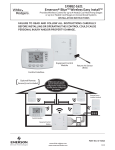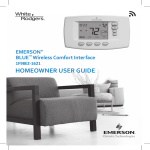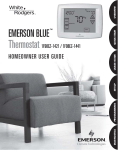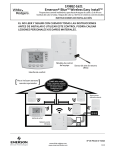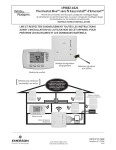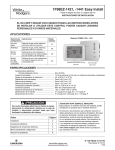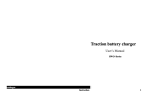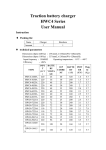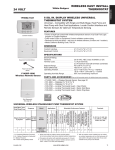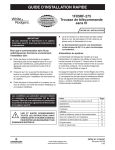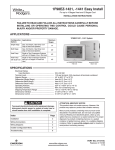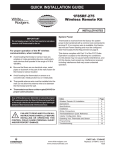Download White Rodgers 1F98EZ-1621 Specifications
Transcript
1F98EZ-1621 Emerson® Blue™ Wireless Easy Install™ Provides Wireless Control for up to 4 Heat/2 Cool Heat Pump Stages or up to 2 Heat/2 Cool Stages on Conventional Systems INSTALLATION INSTRUCTIONS FAILURE TO READ AND FOLLOW ALL INSTRUCTIONS CAREFULLY BEFORE INSTALLING OR OPERATING THIS CONTROL COULD CAUSE PERSONAL INJURY AND/OR PROPERTY DAMAGE. Equipment Control Module Return Air Sensor (RAS) Comfort Interface [ Optional Remote Sensor(s) not included [ 1F98EZ-1621 will accept up to 3 remote sensors configured for indoor and 1 remote configured Modelsensor 1F98EZ-1641 for Interface, outdoor.Equipment Control Includes Comfort/User and one Wireless Remote Sensor Remote Sensor (outdoor location) Comfort Interface Equipment Control Module PART NO. 37-7235A www.white-rodgers.com www.emersonclimate.com 1114 INDEX Page Mount Return Air Sensor and Equipment Control Equipment Control Module Wiring to HVAC Equipment Install Batteries Installer Quick Reference Configure Comfort Interface for System Check System Operation Locate and Mount Comfort Interface View Wireless Devices Troubleshooting 3 4 5 5 6 7 8 8 10 APPLICATIONS Maximum Stages Configuration Options Applications Single Stage Gas, Oil, Electric, Heat Only, Cool Only or Heat Cool Systems 1/1 Multi-Stage Gas, Oil, Electric, Heat Only, Cool Only or Heat Cool Systems 2/2 Heat Pump Single or Two Compressor Systems with up to 2 Stages of Aux / Em Heat 4/2 Heat Pump with Dual Fuel Single or Two Compressor Systems with up to 2 Stages of Fossil fuel Heat 4/2 SPECIFICATIONS Electrical Rating: Input-Hardwire ....................................................... Terminal Load ................................................................ Setpoint Range .............................................................. Operating Ambient ........................................................ Operating Humidity ....................................................... Shipping Temperature Range ......................................... Dimensions Interface ..................................................... Dimensions Control ....................................................... ! CAUTION To prevent electrical shock and/or equipment damage, disconnect electric power to system at main fuse or circuit breaker box until installation is complete. ! WARNING Comfort Interface installation and all components of the control system shall conform to Class II circuits per the NEC code. 2 20 to 30 VAC 1.0A per terminal, 2.5A maximum all terminals combined 45° to 99°F (7° to 37°C) 32°F to +105°F (0° to +41°C) 90% non-condensing max. -40° to +150°F (-40° to +65°C) 4-1/2”H x 6”W x 1-1/4”D 5-1/2”H x 5-3/4”W x 1-1/2”D ATTENTION: MERCURY NOTICE This product does not contain mercury. However, this product may replace a product that contains mercury. Mercury and products containing mercury must not be discarded in household trash. Do not touch any spilled mercury. Wearing non-absorbent gloves, clean up any spilled mercury and place in a sealed container. For proper disposal of a product containing mercury or a sealed container of spilled mercury, place it in a suitable shipping container. Refer to www.thermostat-recycle.org for location to send product containing mercury. MOUNT RETURN AIR SENSOR AND EQUIPMENT CONTROL IMPORTANT Do not provide battery power to Comfort Interface or remote sensor (if installed) until instructed. All wireless components in the kit are configured to communicate at the factory. Return Air Sensor (RAS) The RAS monitors temperature of the return air and is needed at all times for system operation. Mount Equipment Control Module on wall near HVAC equipment, or on the air handler. Do not install Equipment Control Module inside of the HVAC equipment. Use screws to securely fasten control in place. Do not drill into critical furnace components. Wall anchors and screws are provided for dry wall mounting (3/16”). See next page for wiring. Drill 1/4” hole in return air duct at least 18” upstream from humidifier, dehumidifier or any other HVAC accessories. Insert RAS into duct and fasten with two sheet metal screws. If the system is hydronic, locate return air sensor in conditioned space. Wiring Steps 1. Remove the cover from the Equipment Control Module. 2. Plug Return Air Sensor (RAS) lead into return air sensor connection on the Equipment Control Module (required). Route the sensor lead into the wiring channel and out the top of the control. 3. Use thermostat wire to make the connections from Equipment Control Module to the HVAC equipment or terminal strip. Strip the sheath of the wire bundle back approximately 10”. Return Air Duct Supply Duct Return Air Sensor (Required) 4. Insert wire bundle into the bottom of Equipment Control Module. Two slots are provided if more than one bundle of wire are required. 5. Route two wires from the bundle to the left side of the Equipment Control Module for terminals R and C. 6. Route the rest of the wires in the bundle to the right side of the Equipment Control Module and fasten loosely with wire ties. 7. Trim wires to length for each connection required, strip ends and insert into control quick connect block. Refer to wiring diagram for terminal functions and wire routing. Equipment Control Module To Return Air Sensor (RAS) Required Note: Ten (10) feet of wire is supplied with the RAS. Wire Tie DHM DHM2 Connect SYS Wire Tie HM2 HM W/E W2 Y Y2 G O/B L R C to terminal connections on HVAC equipment DRY HM HM2 SYS C R RC RH C DRY R RC DHM2 DHM POWER R and C from HVAC Terminal Strip or System Transformer W/E W2 Y Y2 G O/B L SYSTEM L LED On/Off HM HM2 DHM DHM2 Equipment Control Module 3 EQUIPMENT CONTROL WIRING TO HVAC EQUIPMENT Status/Fault 7-Segment LED Return Air Duct Sensor Socket R and C from HVAC Terminal Strip or System Transformer Status LED Connect Push Button Switch Return Air Sensor (RAS) Required RC R RC RH C Connect LED Push Button Switch LED On/Off W/E W2 Y Y2 G O/B L HM HM2 DHM DHM2 W/E Y W2 G Y2 O/B **HM Switch **DHM Switch **To use the HVAC transformer to power humidification/dehumidification switch HM/DHM switches to “SYS” position: - Connect humidifier to HM - Connect dehumidifier to DHM If humidifier or dehumidifier has a separate transformer switch HM or DHM switch to “DRY” position: - Connect humidifier to HM and HM2 (or) - Connect dehumidifier to DHM and DHM2 Y Y2 O/B C (if Heat Pump) Outdoor Condenser (A/C or Heat Pump) Stage 1 - Outdoor Condenser (Conventional or HP) Stage 2 - Outdoor Condenser (Conventional or HP) Fan Relay Changeover Relay Heat Pump Comfort Alert Connection 24 VAC Transformer Hot 24 VAC Transformer Neutral Indoor Air Handler/Furnace Connections W/E W2 Y Y2 G O/B L R C Dehumidification Relay / Connection Dehumidification Relay / Connection (for dry contacts) 120 VAC Humidification Relay / Connection Humidification Relay / Connection (for dry contacts) Heat Stage 1 - Indoor Unit or Furnace (Conventional Gas, Oil, Elec) or HP 1 Stage Aux/Em Heat Stage 2 - Indoor Unit or Furnace (Conventional Gas, Oil, Elec) or HP 2 Stage Aux/Em HM HM2 DHM DHM2 HOT 24 VAC NEUTRAL *HVAC Transformer * For two transformer system, cut and tape off one transformer. If transformer safety circuits are only in one of the systems, remove the transformer of the system with NO safety circuits. If required, replace remaining transformer with a 75 VA Class II transformer. After disconnecting one transformer, the two commons must be jumpered together. 4 SYSTEM L HM2 HM DHM2 DHM DRY DRY SYS SYS POWER INSTALL BATTERIES Install batteries in the Comfort Interface. IMPORTANT Wireless communication for the Comfort Interface and Equipment Control Module have already been configured at the factory. It is not necessary to press the connect buttons at installation. + - + - + - + - 4 “AA” Batteries Comfort Interface INSTALLER QUICK REFERENCE Time of Day Room Temperature Day of Week Setting Temperature Wireless Icon Setting Up/Down Battery Status Full charge Half capacity Change = Replace Batteries Menu Button Run Button Fan Indicator System Indicator Heat Button A/C Button Fan Button OFF Button 5 CONFIGURE COMFORT INTERFACE FOR SYSTEM Before operating the heating and cooling system enter the installer menu and configure the Comfort Interface for the system Entering and Navigating the Advanced Installer Configuration Menu On the Home Screen Display, press and hold the Menu button for approximately 5 seconds to enter the Comfort Interface Options Configuration Menu. Press and hold the Menu button again for approximately 5 seconds to enter the Advanced Installer Configuration Menu. Press Next button to step through configuration menu items. Menu Reference Number SS1 MS2 HP1 HP2 Displayed (Factory Default) or Press to select options 01 MS2 SS1, HP2, HP1 System Configuration MS2 = Multi-Stage conventional (no heat pump) HP1 = Single compressor HP2 = 2 compressor 2 speed compressor SS1 = Single Stage conventional (no heat pump) 02 Gas setting: Furnace controls blower Elec setting: Comfort Interface controls blower 03 04 6 (GAS) ELE (ELE) GAS (O) On B Heat-A/C-Off Heat-A/C Auto-Off, Heat-Fan-Off, Heat-Off, A/C-Off Aux Heat-A/C Auto-Off, Aux Heat-Fan-Off, Aux Heat-Off, A/C-Off FA, SL Aux Heat-A/C-Off 07 08 (ME) CR Heat (ME) CR A/C (ME) CR Heat A/C (FA) CR Aux Heat (Off) CA 05 06 FA, SL FA, SL SL 09 10 (Off) Id DeHum On 11 (Off) ID Hum On 12 (Off) CL On 13 (Off) CO On 14 MS2 (ON) FA Heat Off 15 MS2 (On) FA A/C Off On Description Changeover Relay “O” Energizes O/B reversing valve terminal in cooling “B” Energizes O/B reversing valve terminal in heating Switch Configuration for SS1 or MS2 Switch Configuration for HP1 or HP2 Adjustable Anticipation for MS2 or SS1. If longer cycles are desired, set to SL. Heat cycle rate: Fast, Med, and Slow Adjustable Anticipation for MS2 or SS1 Cool cycle rate: Fast, Med, and Slow Adjustable Anticipation for Heat Pump (HP1 or HP2) Heat Pump cycle rate: Fast, Med, and Slow Adjustable Anticipation for Auxiliary (HP1 or HP2) Auxiliary cycle rate: Fast, Med, and Slow Comfort Alert active protection On or Off. On - Enables active protection for the compressor. If the CA module sends alerts for condition number #2, 3, 4, 6 or 7 the interface will cancel the call for cool to protect compressor. The interface will blink setpoint and display “Call for Service” as well as the Comfort Alert numbers. (see troubleshooting for Comfort Alert) OFF - Will disable the active protection for the compressor Independent Dehumidification Dehumidifies in both heat and cool modes. (Independent of a call for heat or cool) OFF (default cancels independent dehumidification option. To return to dehum Off press “+” past 80% until Off appears Selecting On energizes the DHM terminal(s) and fan terminal (G) when humidity is above the de-humidification setting. This feature is often used for dehumidification systems independent from the heating and cooling system. Note: You must have the Dehumidification feature activated. (See Homeowner Configuration Menu #8) Independent Humidification Humidifies in both heat and cool modes. (Independent of a call for heat or cool) OFF (default) cancels independent humidification option. On energizes the HM terminal(s) and fan terminal (G) when humidity is below the humidification setting. This feature is often used on steam systems and is independent from the call for heat or cool. Note: You must have the humidification feature activated. (See Homeowner Configuration Menu #7) Compressor Lockout CL ON - Will cause the interface to wait 5 minutes between cooling cycles. This is intended to help protect the compressor from short cycling. Some newer compressors already have a time delay built in and do not require this feature. Your compressor manufacturer can tell you if the lockout feature is already present in their system. When the Comfort Interface compressor time delay occurs, it will flash the setpoint for up to five minutes. CL OFF - Will disable the feature Compressor Optimization CO ON - provides a delay in circulator fan operation after the compressor turns on or off. When compressor turns on (for a call for heat in heat pump or a call for cool) the fan will be delayed for five seconds before turning on to allow the air to be heated or cooled. After the compressor turns off for a call for cool, the fan will continue to run for 20 seconds to capture additional cooling from the system. CO OFF - There will be no delay in fan operation Fast Heat Stages ON - Will enable this feature if you need to rapidly heat your home. Manually changing the setpoint by 3 degrees or more will enable all stages of heat. OFF - May not bring on secondary rapidly because it allows the Comfort Interface to compute the optimum time to stage. Fast Cool Stages ON - Will enable this feature if you need to rapidly cool your home. Manually changing the setpoint by 3 degrees or more will enable all stages of cool. OFF - May not bring on secondary rapidly because it allows the Comfort Interface to compute the optimum time to stage. CHECK SYSTEM OPERATION Humidification/Dehumidification Operation NOTE Installer can operate the Comfort Interface at the equipment before mounting to wall. This is more convenient than walking back and forth between Comfort Interface and HVAC system checking components are energized. Apply power to Equipment Control Module. Fan Operation If your system does not have a G terminal connection, skip to Heating and Cooling System section. 1. Press FAN button. Blower should turn on. 2. Press FAN button. The blower should stop immediately. 3. “ ” indicates fan is in auto mode. Heating and Cooling System 1. Press Heat or A/C button to heat or cool. Run temperature 1o above or below room temperature. The heating or cooling system should start. 2. For staging systems, run temperature 3o above or below room temperature. Heat or Cool - LED display will be indicated on equipment control. 3. Run temperature to below or above room temperature. The system should shut off. 1. Heating/Humidifier and Cooling/Dehumidifier To set humidification or dehumidification setpoint, refer to the Homeowner Configuration Menu #7 and 8. Second Stage Time Delay Your Comfort Interface is designed to determine the optimum time to activate the second stage. Simply raising the temperature in heating or lowering it in cooling will not always force the Comfort Interface to bring the second stage on quickly. There is a time delay from 0-30 minutes depending on the performance of the first stage of the system. EXAMPLE: For the last 2 hours the Comfort Interface is set on 70o and the room temperature is 70o with the equipment using only the first stage of heat. Since the equipment is keeping the temperature within 1o of setpoint, the Comfort Interface will delay the second stage for a longer time if you manually raise the temperature or if the room temperature quickly changes. Once the second stage comes on, it will come on sooner the next time there is a difference between the setpoint and the room temperature. The net effect of the staging program is that when the first stage is capable of making temperature the second stage will delay longer. When the Comfort Interface calculates that first stage cannot make temperature in a reasonable time, the second stage will come on sooner. This built in function automatically optimizes the use of additional stages of heat or cool. After Advanced Installer Configuration, LEDs on the control will indicate the selections of the Comfort Interface. The following tables show the LED indications if LED indications are turned on. Remove Equipment Control Module cover and press the LED switch to view LEDs. Press the button again to turn LED indicators off. W/E W2 Y Y2 G O/B Conventional Gas or Elect Pump Gas or Elect Amber Amber Amber Amber Amber Amber Amber Amber Green Green Green Green RH DRY Green Amber RH DRY Green Amber HM W/E W2 Y Y2 G O/B DHM Equipment Control Cover LED Indicator legend: HM DHM = Amber = Green Off = Off LED’s will be on constant to show configuration. LED’s will flash to indicate the terminal output is active. W/E – 1st Stage Heating or Auxiliary W2 – 2nd Stage Heating or Auxiliary Y – 1st Stage Cooling Y2 – 2nd Stage Cooling G – Fan HM – Humidification DHM – Dehumidification 7 LOCATE AND MOUNT COMFORT INTERFACE IMPORTANT Before drilling holes for mounting the Comfort Interface, verify the areas chosen for mounting to allow good wireless communication. Place the Comfort Interface where it will be mounted (but do not drill holes yet) and follow steps in “View Wireless Devices (see below).” If the Comfort Interface is out of range, the display will read “Failed” so a different location may be required. Comfort Interface 1. Locate Comfort Interface on interior wall approximately 5 feet off the ground in an area representative of average room temperature. 2. Pull the Comfort Interface off the base. Forcing or prying Interface will cause damage to the unit. 3. Place sub-base on wall and mark mounting hole locations on wall using base as a template. 4. Move sub-base out of the way. Drill mounting holes. Use plastic screw anchors if needed to secure the base. 5. Fasten sub-base snugly to wall using two mounting screws. Leveling is for appearance only and will not affect Comfort Interface operation. 6. Comfort Interface can be attached after checking operation. Mounting Holes Sub-base Comfort Interface VIEW WIRELESS DEVICES Enter wireless set-up menu - checking wireless components installed. 1 2 8 At Comfort Interface, press the Menu button once and release Press the Connect button once and release. The Comfort Interface will indicate “Searching” and then display “CTL” (for Equipment Control Module) when communication has been confirmed. If no communication, it will show “Failed” or CTL will not appear on screen. (see Troubleshooting) VIEW WIRELESS DEVICES 3 Press the Next button once, RS-1 (Remote sensor) should be displayed if a remote sensor is installed. Press Next again to confirm additional sensor(s) RS-2, RS-3, ORS-4 (outdoor), RAS. Equipment Control Module (Required) Remote Sensor 1 (if installed) Remote Sensor 2 (if installed) Outdoor Remote Sensor (if installed) 4 Remote Sensor 3 (if installed) Return Air Sensor (required) Press the Run button to return to Home screen. Note: The battery life for each wireless device is shown as it is being displayed on the Comfort Interface display. 9 TROUBLESHOOTING Reset Operation If a voltage spike or static discharge blanks out the display or causes erratic Comfort Interface operation, you can reset it by removing batteries for 2 minutes. After resetting it, replace the batteries and reset clock. If it still does not function correctly, press and and Fan button simultaneously. The Comfort Interface should go blank and then all segments will be displayed momentarily. Note: Be sure to review the installer configuration menu settings. When Comfort Interface is reset, installer configuration menu settings and programming will reset back to factory settings. Symptom Possible Cause Correction Action Communication Failure 1. Loss of 24 volt power to Equipment Control Module. 2. Comfort Interface & Equipment Module are located too far apart. 3. Too much interference between devices. 1. Check 24 volt power at R-C on Equipment Control Module. Comfort Interface temperature disagrees with another device Comfort Interface display setting requires adjustment. The display can be adjusted +/-5o. See Temperature Display Adjustment in the Comfort Interface Configuration Menu Section. Furnace (Air Conditioner) Cycles Too Fast or Too Slow (narrow or wide temperature swing) The location of the Comfort Interface and/ or the size of the heating system may be influencing the cycle rate. Digital Comfort Interfaces provide precise control and cycle faster than older mechanical models. The system turns on and off more frequently but runs for a shorter time so there is no increase in energy use. If you would like an increased cycle time, choose SL for slow cycle in the Advance Installer Configuration menu. No Cooling Cooling system requires service. Verify you are set to cool. Lower the setting below the room temperature. Failed 2. Relocate Comfort Interface closer to the Equipment Control Module. 3. Relocate Comfort Interface away from obstruction or closer to Equipment Control Module. Check Easy Install module Y terminal(s) LED’s. If flashing, Comfort Interface/Equipment Control Module is calling for cool. Check for broken or shorted wire from Equipment Control Module to HVAC Equipment. If LED is OFF or solid ON Comfort Interface not calling. Check 24 volt power to C - Y, G from Equipment Control Module to HVAC Equipment. See fault code table for Comfort Alert Systems. No Heating (conventional furnace or Heat Pump Aux) 1. Furnace lock-out condition. Heat may also be intermittent. 2. Heat pump system requires service. 3. Pilot light not lit. Heat, Cool or Fan Runs constantly Forgot Keypad Lockout Code 1. 2. 3. 4. Possible short in wiring. Possible short in Comfort Interface. Possible short in heat/cool/fan system. Fan Switch set to Fan ON. 1. Verify you are set to heat. Raise setpoint above the room temperature. Check Easy Install module terminal(s) LED’s. If flashing, Comfort Interface/module is calling for heat. Check for broken or shorted wire from module to HVAC Equipment. If LED is Off or solid ON Comfort Interface not calling. Check for 24 volt power to C- W/E, W2 from module to HVAC Equipment. 2. Many furnaces have safety devices that shut down when a lockout condition occurs. If the heat works intermittently, contact the furnace manufacturer or local HVAC service person for assistance. See fault code table for Comfort Alert Systems. 3. Re-light pilot. Check each wire connection from module to HVAC Equipment to verify they are not shorted or touching together. Check Equipment Control Module LED’s. If flashing, Comfort Interface/ Equipment Control Module is calling for heat, cool or fan. If heat or cool runs with LED OFF solid ON check for shorted wire from module to HVAC Equipment. Press and hold the Menu button for a minimum of 15 seconds. The Comfort Interface lock icon will be removed and Comfort Interface will return to normal operation. Note: For troubleshooting Wireless Remote Temperature Sensors, refer to Installation Instructions for F145RF-1600. 10 TROUBLESHOOTING Rebooting Wireless Devices If the system does not operate or communicate properly using the previous troubleshooting page, follow the steps below. This procedure removes and reconnects all wireless devices in the system to assure communication. Remove Wireless Devices 1. At the Comfort Interface, press Menu button once. 2. Press the Connect button. 3. Press and release the Next button until the display shows the device you want to delete, CTL, RS 1, RS 2, RS 3 or ORS. CTL (Equipment Control Module ) RS 1 (Indoor remote sensor 1) RS 2 (Indoor remote sensor 2) RS 3 (Indoor remote sensor 3) ORS (Outdoor remote sensor 4) RAS (Return Air Sensor - do not delete) 4. Press and hold the and buttons simultaneously to delete each device. Press Next until the display shows the next device to delete. 5. Press the Run button to exit the menu. Add Wireless Devices 1. Power the device. 2. Go to Equipment Control Module and press the Connect button. Equipment Control Module Status LED will flash green indicating searching for wireless devices. 3. Press the Connect button on the device you want to add. Confirm Wireless Devices are Communicating 1. Using the Comfort Interface, press the Menu button once. 2. Press the Connect button once and release. Comfort Interface will display (CTL) control and wireless icon. 3. Continue pressing and releasing the Next button to view all connected and communicating wireless devices. They will appear in the following order to a maximum of: CTL (Equipment Control Module) RS 1 (Indoor remote sensor 1) RS 2 (Indoor remote sensor 2) RS 3 (Indoor remote sensor 3) ORS (Outdoor remote sensor 4) RAS (Return Air Sensor) 11 TROUBLESHOOTING Note: This is only applicable for systems featuring Comfort Alert (or similar) technology. Comfort AlertTM Troubleshooting Indicator Equipment Comfort Alert Control Module Module 7-Segment LED Status LED Description Comments Green “POWER” Module has power Red “TRIP” Flash 1. Compressor protector is open. Check high head pressure and compressor supply voltage. 2. Check for open unit power disconnect, circuit breaker or fuses, low pressure switch if present in system or Compressor contact or has failed open. 3. Broken wire or connector not making contact. 1. Low refrigerant charge. 2. Evaporator blower is not running. Check blower relay, blower motor capacitor, motor failure or blockage, wiring and connectors, blower control board, Comfort Interface wiring for open circuit. 3. Evaporator coil is frozen. Check for low suction pressure, low Comfort Interface setting, evaporator air flow (blockages in coil, return air filter, ductwork or registers) 4. Condenser coil is dirty, liquid line restriction (filter drier blocked if present in system) 5. Check Comfort Interface sub-base or wiring for short circuit, Comfort Interface installation (location, level) 6. Faulty TXV (Thermostatic Expansion Valve). Check TXV bulb installation (size, location and contact) also if TXV/fixed orifice is stuck closed or defective. System Pressure Trip 1. High head pressure. Check high pressure switch if present in system, overcharge Discharge or suction with refrigerant, non-condensable in system. pressure out of limits or 2. Condenser coil poor air circulation (dirty, blocked, damaged) compressor overloaded 3. Condenser fan not running. Check fan capacitor, wiring and connectors, motor for failure or blockage. 4. Return air duct has substantial leakage 5. If low pressure switch present in system, check Flash Code 1 information. Short Cycling 1. Comfort Interface demand signal is intermittent Compressor is running 2. Time delay or control board defective only briefly 3. If high pressure switch present go to Flash Code 2 information 4. If low pressure switch present go to Flash Code 1 information Locked Rotor 1. Run capacitor has failed. 2. Low line voltage (contact utility if voltage at disconnect is low) check wiring. 3. Excessive liquid refrigerant in compressor. Compressor bearings are seized, measure compressor oil level. Open Circuit 1. Open Outdoor unit power disconnect, circuit breaker, fuse(s). Compressor contactor failed to open. Check wiring on compressor contactor and between supply and compressor, contactor failure (burned, pitted), low pilot voltage at compressor contactor coil. 2. High pressure switch is open and requires manual reset. 3. Unusually long compressor protector reset time due to extreme ambient temperature. 4. Compressor windings are damaged. Check compressor motor winding resistance. Open Start Circuit 1. Run capacitor has failed. Current only in run 2. Open circuit in compressor start wiring or connections. Check wiring and circuit connectors between supply and the compressor “S” terminal. 3. Compressor start winding is damaged. Check compressor motor winding resistance. Open Run Circuit 1. Open circuit in compressor run wiring or connections. Check wiring and connectors Current only in start between supply and the compressor “R” terminal. circuit 2. Compressor run winding is damaged. Check compressor motor winding resistance. Welded Contactor 1. Compressor contactor has failed closed Compressor always runs 2. Comfort Interface demand signal not connected to module Low Voltage Control 1. Control circuit transformer is overloaded Circuit < 17 VAC 2. Low line voltage (contact utility if voltage at disconnect is low). Check wiring connections Control circuit voltage too low for operation Yellow “ALERT” Flash 1 1 Yellow “ALERT” Flash 2 2 Yellow “ALERT” Flash 3 3 Yellow “ALERT” Flash 4 4 Yellow “ALERT” Flash 5 5 Yellow “ALERT” Flash 6 6 Yellow “ALERT” Flash 7 7 Yellow “ALERT” Flash 8 Yellow “ALERT” Flash 9 8 9 Supply voltage is present at module terminals Comfort Interface energizing “Y” terminal to call for cool but the compressor is not running Long Run Time Compressor is running extremely long run cycles Red Trip Flash and Yellow Alert Flash at the same time On Comfort Alert Module, flash code number corresponds to a number of LED flashes, followed by a pause and then repeated. White-Rodgers is a division of Emerson Electric Co. The Emerson logo is a trademark and service mark of Emerson Electric Co. www.white-rodgers.com www.emersonclimate.com