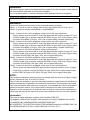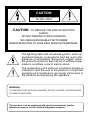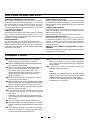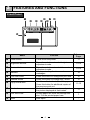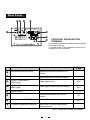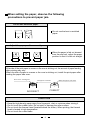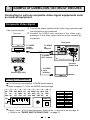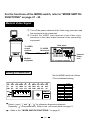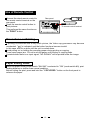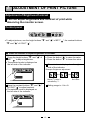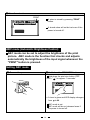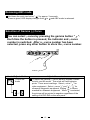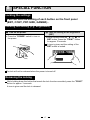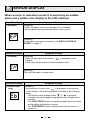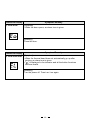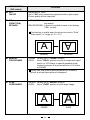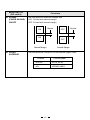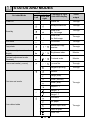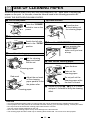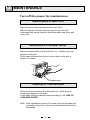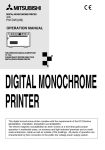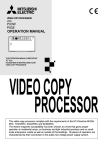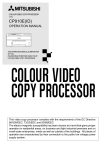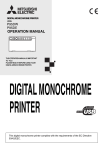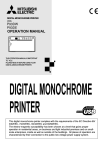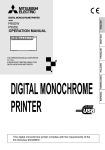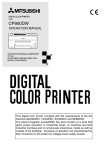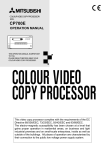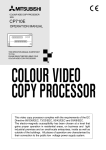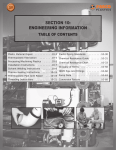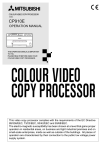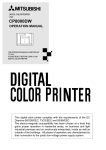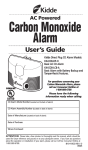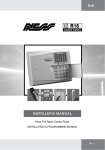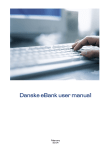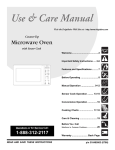Download Mitsubishi P91W Instruction manual
Transcript
VIDEO COPY PROCESSOR
MODEL
P91W
P91E
OPERATION MANUAL
BRT
CONT
PRT-SIZE
GAMMA
COPY/FEED
PRINT
OPEN
THIS OPERATION MANUAL IS IMPORTANT
TO YOU.
PLEASE READ IT BEFORE USING YOUR
VIDEO COPY PROCESSOR.
VIDEO COPY
PROCESSOR
This video copy processor complies with the requirements of the EC Directive 89/336/
EEC, 73/23/EEC, 93/42/EEC and 93/68/EEC.
The electro-magnetic susceptibility has been chosen at a level that gains proper
operation in residential areas, on business and light industrial premises and on smallschale enterprises, inside as well as outside of the buildings. All places of operation
are characterised by their connection to the public low voltage power supply system.
WARNING:
Use the AC power cord recommended as below and the included composite video cable so
as not to interfere with radio and television reception.
If you use other cables, it causes interference with radio and television reception.
FOR THE MODEL P91W ONLY
WARNING:
Use the AC power cord according to the recommendations as below,
Case 1, 2, 3 and 4; in order to comply with UL2601 and CAN/CSA C22.2 No. 601.1.
Case 5; in order to comply with EN60601-1 and EN60950.
Case 1. Connect to the 120V receptacle of the room or the host equipment.
The AC power cord should be UL and CSA approved and consist of type SJT, size
16AWG, length 2.2m or shorter cord with IEC320/C13 type, 125V 10A or higher rating
connector and NEMA 5-15 type, 125V 10A or higher rating, Hospital Grade plug.
Case 2. Connect to the 230V receptacle of the room or the host equipment.
The AC power cord should be UL and CSA approved and consist of type SJT, size
16AWG, length 2.2m or shorter cord with IEC320/C13 type, 250V 10A or higher rating
connector and NEMA 6-15 type, 250V 10A or higher rating, Hospital Grade plug.
Case 3. Connect to the 120V receptacle of the host equipment.
The AC power cord should be UL and CSA approved and consist of type SJT, size
16AWG, length 2.2m or shorter cord with IEC320/C13 type, 125V 10A or higher rating
connector and IEC320-2.2/E type, 125V 10A or higher rating plug.
Case 4. Connect to the 230V receptacle of the host equipment.
The AC power cord should be UL and CSA approved and consist of type SJT, size
16AWG, length 2.2m or shorter cord with IEC320/C13 type, 250V 10A or higher rating
connector and IEC320-2.2/E type, 250V 10A or higher rating plug.
Case 5. Connect to the 230V receptacle of the room or the host equipment.
The AC power cord should be VDE approved and consist of core size 1mm2 or bigger,
length 2.2m or shorter cord with IEC320/C13 type, 250V 10A or higher rating connector and CEE(7)VII type or IEC 320-2.2/E type, 250V 10A or higher rating plug.
NOTE:
This equipment has been tested and found to comply with the limits for a Class A digital
device, pursuant to Part 15 of the FCC Rules.
These limits are designed to provide reasonable protection against harmful interference
when the equipment is operated in a commercial environment. This equipment generates,
uses, and can radiate radio frequency energy and, if not installed and used in accordance
with the instruction manual, may cause harmful interference to radio communications.
Operation of this equipment in a residential area is likely to cause harmful interference in
which case the user will be required to correct the interference at his or her own expense.
Information:
This class A digital apparatus complies with Canadian ICES-003.
Cet appareil numérique de la classe A est conforme à la norme NMB-003 du Canada.
"CLASSIFIED BY UNDERWRITERS LABORATORIES INC.®
WITH RESPECT TO ELECTRIC SHOCK, FIRE AND MECHANICAL HAZARDS ONLY IN
ACCORDANCE WITH UL2601-1 AND CAN/CSA C22.2 No. 601.1"
CAUTION
RISK OF ELECTRIC SHOCK
DO NOT OPEN
CAUTION:
TO REDUCE THE RISK OF ELECTRIC
SHOCK,
DO NOT REMOVE COVER (OR BACK)
NO USER-SERVICEABLE PARTS INSIDE
REFER SERVICING TO QUALIFIED SERVICE PERSONNEL.
The lightning flash with arrowhead symbol, within an
equilateral triangle, is intended to alert the user to the
presence of uninsulated "dangerous voltage" within
the product's enclosure that may be of sufficient magnitude to constitute a risk of electric shock.
The exclamation point within an equilateral triangle is
intended to alert the user to the presence of important
operating and maintenance (servicing) instructions in
the literature accompanying the appliance.
WARNING:
TO PREVENT FIRE OR SHOCK HAZARD, DO NOT EXPOSE THIS APPLIANCE
TO RAIN OR MOISTURE.
This product is to be employed with medical equipment, just for
reference purpose, not for medical diagnostic purpose.
1
CONTENTS
1 CONTENTS .................................................................. 1
2 PRECAUTIONS ....................................................... 2 - 4
3 FEATURES AND FUNCTIONS
Front Panel ............................................................... 5
Rear Panel ................................................................ 6
4 INSTALLATION OF PAPER .................................... 7 - 8
5 EXAMPLE OF CONNECTION /
SETTING OF SWITCHES
Composite Video Signal ......................................... 9
Medical Video Signal ............................................. 10
6 PRINTING
Printing Procedure ................................................ 11
Use of Remote Control.......................................... 12
7 ADJUSTMENT OF PRINT PICTURE
Adjustment of Brightness/Contrast .............. 13 - 14
ABC mode (Automatic Brightness Control). 14 - 15
Selection of Gamma (γ) Curve .............................. 15
Selection of Print Size ........................................... 16
Resetting the set values ....................................... 16
8 SPECIAL FUNCTION
Locking the settings.............................................. 17
Printing the set conditions ................................... 18
9 ERROR DISPLAY ................................................ 19 - 20
A MODE SWITCH FUNCTIONS ............................. 21 - 23
B STATUS AND MODES ............................................... 24
C USE OF CLEANING PAPER ...................................... 25
D MAINTENANCE.......................................................... 26
E SPECIFICATIONS ...................................................... 27
1
2
PRECAUTIONS
In the interest of safety, please observe the following
precautions:
POWER REQUIREMENT
This Video Copy Processor is designed for operation on
120/220-240V AC 50/60Hz in U.S.A and Canada, 220240V AC 50/60Hz in Europe. Never connect to any outlet
or power supply having a different voltage or frequency.
WARNING : THIS APPARATUS MUST BE EARTHED.
AVERTISSEMENT : CET APPAREIL DOIT ETRE MIS A
LA TERRE.
This equipment is classified as class 1, type B according to
the type of protection against electric shock.
PROTECTIVE MEASURES
IF ABNORMALITIES ARISE, . . .
Use of the unit during emission of smoke or abnormal
sounds (without adopting countermeasures) is dangerous.
In such a case, unplug the power cord from the source
outlet immeadiately, and request maintenance services
from the sales dealer.
DO NOT REMOVE THE CABINET
Touching internal parts is dangerous, besides, it may
lead to malfunction. Contact the sales dealer to carry out
internal checks and/or adjustments. Before opening the
cover for eliminating a jammed paper, etc., be sure to
disconnect the power cord plug.
NEVER INSERT ANY OBJECT INTO THE UNIT
Foreign objects of any kind inserted into this unit constitute
a safety hazard and can cause extensive damage.
If any object should be inserted into the unit, unplug the
power cord, then contact the sales dealer.
PLACE THE UNIT ON A HORIZONTAL LEVEL
The unit is likely to be affected if it is placed in slanted
conditions or in unstable places.
DO NOT PLACE ANYTHING ON THE UNIT
Heavy objects placed on the unit can cause damage or
obstruct proper ventilation.
PROTECT THE POWER CORD
Damage to the power cord may cause fire or shock
hazard. When unplugging, hold by the plug only and
remove carefully.
Never put a heavy thing on the power cord. The cord may
be damaged causing a fire or electric shock.
DO NOT PLACE WATER CONTAINERS ON THE UNIT
Do not place flower vases, and other water-holding
containers on the unit. If, for some reason, water seeps to
the inside of the unit, unplug the power cord from the
source outlet, and contact the sales daler. If used without
corrective measures, the unit may be damaged.
PROTECT AGAINST DEW FORMATION
In extremely cold regions, if the unit is moved quickly from
an extremely cold place to a warmer one, dew is likely to
be formed. If dew is formed, printing is not possible.
OPERATING AMBIENT TEMPERATURE RANGE
The operating ambient temperature range is 5°C-40°C
(41°F-104°F), and humidity of 20-80%.
BE CAREFUL AROUND PRINT PAPER EXIT SLIT
Do not insert your hand or any material into the paper exit
slit during printing.
Do not touch the cutter blade inside the paper exit slit.
Otherwise, your finger will be injured.
DO NOT TOUCH THE THERMAL HEAD AND CUTTER
Do not touch your hand to the thermal head (located
inside the unit) and the cutter blade.
The thermal head is heated to high temperature.
This may cause injury.
INSTALLATION LOCATIONS
MAINTAIN GOOD VENTILATION
Ventilation slots and holes are provided on sides of this
unit.
Place the unit on a hard and level surface and locate at
least 4" (10cm) from walls to ensure proper ventilation.
PLACES NOT LIKELY TO BE EXTREMELY HOT
Places exposed to direct sunlight, or near heating
appliances can attain extremely high temperatures,
which may deform the cabinet, or can become a
prime cause of damage.
UNSUITABLE LOCATIONS
Avoid shaky places or hot-springs areas where hydrogen
sulfide and acidic ions are likely to be generated.
SET THE UNIT ON A FLAT PLACE
Do not use the unit in the state inclined ±20° in vertical or
horizontal direction, or in an unstable place.
It will disturb paper feeding or ventilation, or affects the
set.
PLACES WITH HIGH HUMIDITY AND DUST
Do not place the unit at locations with high humidity and/
or dust. They can cause extensive damage.
Avoid places where the unit is likely to contact oily fumes
and vapors.
2
FOR LONG OPERATING LIFE
UNSUITABLE MATERIALS FOR THE UNIT
Many plastic components are used in the back-side.
Coat flaking and deformation are likely to occur if the
unit is wiped with chemical dusters, benzine, thinner or
any other solvent, if rubbers or PVC items are left in
contact with the unit for extended duration, or if the unit
is sprayed with insecticide.
CARE OF THE CABINET
Unplug and clean with a soft cloth slightly moistened
with a mild soap and water solution. Allow to dry
completely before operating. Never use petroleum base
solutions or abrasive cleaners.
HEAD ABRASION
The thermal head, like the video head, wears out.
When it is abraded, it becomes hard to print out fine
details of the picture. In such a case, it is necessary to
replace the thermal head. Consult with the sales dealer
for replacing the head.
WHEN A DEFECT IS FOUND
When you detect smoke or smell from the unit, disconnect
immediately the power cord plug from a wall socket and
ask the agent for repair. Dangerous if the unit is operated
in that state.
CONNECTION DEVICES
Read thoroughly "Operating Precautions" of the
instruction booklets for the devices connected with the
Video Copy Processor.
Do not disconnect the power cord during printing.
CAUTION ON RELOCATING
When transporting this unit, make sure it is not likely to
be subjected to impacts. They can be a prime cause for
damage. Further, make sure to disconnect the power
cord from the power outlet, and the cables from the
connected devices.
UNPLUG THE POWER CORD DURING A LONG
ABSENCE
Turn off the MAIN power switch and unplug the power
cord during a long absence.
THERMAL PAPER
2 When the paper is rapidly transferred from a cool
2 Thermal paper K65HM (High-density synthetic
2
2
2
2
2
2
2
2
2
place to a hot place, a vapor or a dew is generated
on the paper surface causing paper jam or degraded
printing quality.
2 A finger print or dust on the paper surface may
degrade the printing quality.
paper for high quality printing) is available.
One roll of K65HM permits printing about 260 pictures
in "PAPER SAVING MODE".
When the remaining length of the paper is about10"
(25cm), a color belt appears at the paper end.
Prepare for replacement of the paper. If the
remaining paper length is less than 10" (25cm),
printing becomes uneven due to the uneven
paper core surface.
When the Printed paper is touched by wet hand,
the print may be discolored.
When the paper runs out during printing, the printing
operation stops and "EP" is displayed by the indicator
on the front panel. Install new paper at this time.
Store the printed paper in a place with low humidity
free from a direct sunlight.
If the paper absorbs non-volatile organic solvents
(alcohol, ester, katone, etc.) the print may be
discolored.
Particularly, if the paper comes in contact with soft
vinyl chloride such as a transparent tape, it quickens
discoloration.
Do not use paper other than the specified one.
Immediately after the paper is replaced, 2-3 images
may be printed with a blank part due to hand's dust
or oil.
Avoid a direct sunlight or a plane near a heater,
and store the paper in a place with 30°C ( 86°F)
or lower temperature and 35-80% RH.
Note:
Mitsubishi brand thermal paper is specially treated
with an anti-static coating against thermal head
damage caused by static-electricity discharge.
The use of non-treated paper may cause premature
head failure in your product.
3
SAFETY TECHNICAL CHECKS
Periods: According to the recommendations of the manufacturer of medical device.
Scope: a) Visual check
Housing, cables, operator controls, readout device ( displays, LED etc.), labels,
accessories, instruction manual.
b) Function test
Performance check acc. instruction manual, also unity and applicability of set
and accessory test.
c) Electrical check
Safety electrical test of the configuration in accordance with EN60601-1.
“ In the interest of safety, avoid the handling of liquids beside the set.”
RESPONSIBILITY OF THE MANUFACTURER
The manufacturer, assembler, installer or importer considers himself responsible for the
effects on safety, reliability and performance of the EQUIPMENT only if:
– assembly operations, extensions, re-adjustments, modifications or repairs are carried out
by persons authorized by him, and
– the electrical installation of the relevant room complies with the IEC requirements
– the EQUIPMENT is used in accordance with the instructions for use.
• Any service after expiration of the warranty period will be made at cost. Consult our service station in your place.
TECHNICAL DESCRIPTION
The supplier will make available on request such circuit diagrams, component part lists,
descriptions, calibration instructions or other information which will assist the USER's appropriately qualified technical personnel to repair those parts of the EQUIPMENT which
are classified by the manufacturer as repairable.
The use of ACCESSORY equipment not complying with the equivalent safety requirements
of this equipment may lead to a reduced level of safety of the resulting system. Consideration relating to the choice shall include:
– use of the accessory in the PATIENT VICINITY
– evidence that the safety certification of the ACCESSORY has been performed in accordance to the appropriate EN60601-1 and/or EN60601-1-1 harmonized national standard.
The transportation and storage environmental conditions are:
Temperature : -20°C - +60°C (-4°F - +140°F)
Humidity : 90%RH or less at 40°C (104°F)
Note : The above transportation environmental conditions indicate the storage environmental conditions during transport.
4
3
FEATURES AND FUNCTIONS
Front Panel
1
2
BRT
A
3
4
CONT
5
PRT-SIZE
6
GAMMA
7 8
COPY/FEED
PRINT
OPEN
9
Function
Name
1 Power switch
2
Brightness buttons
3 Contrast buttons
4 Indicator
5 Print size button
6 Gamma button
7 Copy/Feed button
8 Print button
9 Print exit/Cutter
A Lever
Turns on/off the power.
Press these buttons to select brightness
adjustment mode.
Press these buttons to select the contrast
adjustment mode.
Displays standby, functions and error
messages.
Press this button to change the print size.
Press this button to change the γ-curve.
Hold down this button to feed the paper.
Press this button for additional copies of
the previous print-out.
Press this button to memorize and print
the picture displayed at that instant.
Printed paper will come out through this
slot./ Cut the printed paper here.
Door open
5
Reference
Page
11
13•14
13•14
19
16
15
11•12
11
7
-
Rear Panel
F
CD E
1
2
3
4
5
IMP TRAP GAIN IMAGE AFC
75Ω ON
ON NEGA ON
HIGH OFF OFF POSI OFF
ADJUST
H-POSI AFC
B
6
7
8
9
10
DIR MEMORY SCAN SAVING PAPER
REV FIELD OVER ON SUPER
NOR FRAME UNDER OFF HD
REMOTE
1 2 3 4 5 6 7 8 9 10
OFF←
ON
OFF
IN
OUT
VIDEO
G
AC LINE
H
I
POTENTIAL EQUALIZATION
TERMINAL
This is used to equalize the potential of the equipment
connected to this unit.
For details refer to the installation instruction of
equipment to be connected.
Function
Name
Reference
Page
B
Horizontal position control
Adjust the horizontal position of a
picture.
–
C
AFC* control
Adjust automatic frequency control.
–
D
VIDEO IN connector
(BNC type)
Video signal input.
9•10
E
VIDEO OUT connector
(BNC type)
Video signal output (Monitor output).
9•10
F
MODE switch
Selects special functions.
21-23
Remote control terminal
Terminal to connect the remote
control.
H
Power terminal (AC LINE)
Connect the power cord to this terminal.
I
Potential equalization terminal
Makes the connected equipment
potential equal.
G
12
9•10
–
*AFC : Automatic Frequency Control
6
4
INSTALLATION OF PAPER
Paper (High-density paper K65HM)
Moisture, fingerprints or dust on the
paper surface may cause a noise at
printing or deterioration in print
quality. Set the paper in the following procedure to prevent adhesion
of fingerprint or dust on the paper
surface.
3 Pull out the paper end.
• Pull out the first 15-
20cm (6 in. - 9 in.) of
the paper to remove
any slack in the roll.
1 Open the door.
• Switch the lever
4 Close the door.
located on the
left side to the
“OPEN” position.
OPEN
The door opens.
2 Load the paper roll.
•Place the paper roll
in the printer.
5 Cut the paper end.
printing side
INCORRECT
cutter
CORRECT
Note: The printing surface is the outside.
Place the paper with the thermosensitive side (printing side) up.
When the paper roll is placed
inversely, images can not be printed.
• Cut the paper end with the cutter just like
tearing off the paper.
7
When setting the paper, observe the following
precautions to prevent paper jam.
Do not use defective paper.
Do not use the bent or wrinkled
paper.
Adjust the paper position correctly.
When the paper is fed out skewed
from the print exit, adjust the paper
position so that it is fed out straight.
If the side of the print paper is uneven or the core is sticking out, the amount of paper feeding
after printing may vary.
When the side of paper is uneven or the core is sticking out, install the print paper after
making the paper side even.
The core is sticking out.
The paper is uneven.
Make the paper side even.
CORRECT
INCORRECT
CAUTION
• Keep the high-density paper away from fingerprint, dust or moisture when storing it.
• Do not touch the rubber roller. Do not stain or damage the roller surface.
• Do not touch the thermal head (located behind the cutter). When printing, the thermal
head is heated to high temperature.
• Do not touch the cutter blade.
8
5
EXAMPLE OF CONNECTION / SETTING OF SWITCHES
Connecting to various composite video signal equipments such
as medical equipment.
Composite Video Signal
Video signal equipment
Television
1 Turn off the power switches of the Video copy processor and
the equipment to be connected.
2 Connect the VIDEO input terminal of the Video copy
processor to the video output terminal of the connecting
equipment.
Rear panel
To VIDEO
IN
terminal
1
2
3
4
5
IMP TRAP GAIN IMAGE AFC
75Ω ON
ON NEGA ON
HIGH OFF OFF POSI OFF
ADJUST
H-POSI AFC
6
7
8
9
10
DIR MEMORY SCAN SAVING PAPER
REV FIELD OVER ON SUPER
NOR FRAME UNDER OFF HD
REMOTE
ON
1 2 3 4 5 6 7 8 9 10
OFF←
To VIDEO
output
terminal
OFF
IN
OUT
VIDEO
AC LINE
VCR
To VIDEO
OUT terminal
LASER DISC
SYSTEM
Video disc player
Connect
Power cord
To VIDEO
input
terminal
Camera-type VCR
Monitor
Setting of Switches
2
2
The following is an example of MODE switch setting.
Refer to pages 21 - 23 for the MODE switch settings.
1
2
3
4
5
IMP TRAP GAIN IMAGE AFC
75Ω ON
ON NEGA ON
HIGH OFF OFF POSI OFF
6
7
8
9
10
DIR MEMORY SCAN SAVING PAPER
REV FIELD OVER ON SUPER
NOR FRAME UNDER OFF HD
REMOTE
1 2 3 4 5 6 7 8 9 10
OFF←
ON
OFF
2
SW-NO.
1
2
3
4
5
6
7
8
9
10
Setting
75Ω
ON
OFF
POSI
OFF
NOR
FRAME
UNDER
OFF
HD
※
Select γ-curve " " for video equipment. Refer to the γ-curve set mode on page 15.
Refer to the " MODE SWITCH FUNCTIONS " on page 21.
※
9
For the functions of the MODE switch, refer to "MODE SWITCH
FUNCTIONS" on page 21 - 23.
Medical Video Signal
1 Turn off the power switches of the Video copy processor and
the equipment to be connected.
2 Connect the VIDEO input terminal of the Video copy
processor to the video output terminal of the connecting
equipment.
Rear panel
To VIDEO
IN terminal
1
2
3
4
5
IMP TRAP GAIN IMAGE AFC
75Ω ON
ON NEGA ON
HIGH OFF OFF POSI OFF
ADJUST
H-POSI AFC
6
7
8
9
10
DIR MEMORY SCAN SAVING PAPER
REV FIELD OVER ON SUPER
NOR FRAME UNDER OFF HD
REMOTE
ON
1 2 3 4 5 6 7 8 9 10
OFF←
To VIDEO
output
terminal
OFF
IN
OUT
VIDEO
AC LINE
Connect
Power
cord
Medical
equipment
Setting of Switches
Set the MODE switch as follows:
(This is standard setting.)
1
2
3
4
5
IMP TRAP GAIN IMAGE AFC
75Ω ON
ON NEGA ON
HIGH OFF OFF POSI OFF
6
7
8
9
10
DIR MEMORY SCAN SAVING PAPER
REV FIELD OVER ON SUPER
NOR FRAME UNDER OFF HD
REMOTE
1 2 3 4 5 6 7 8 9 10
OFF←
ON
OFF
2
SW-NO.
1
2
3
4
5
6
7
8
9
10
Setting
75Ω
OFF
OFF
POSI
OFF
NOR
FRAME
UNDER
OFF
HD
※
Select γ-curve " " and " " - " " for ultrasonic diagnosis equipment.
Especially " " is recommended. Refer to the γ-curve set mode on page 15.
2 ※
Refer to the " MODE SWITCH FUNCTIONS " on page 21 .
10
6
PRINTING
Printing Procedure
1 Turn on the power.
3 Cut the printed paper.
• Press the
“POWER”
switch to turn
on the power.
cutter
• Cut the printed
paper with the
cutter by
tearing off the
paper in the
upper right
direction.
2 Print a picture displayed on the screen.
• Display a picture to
be printed on the
monitor screen, and
press the " PRINT "
button.
When printing is
over, a buzzer
tone will be
heard.
Copy Printing
2
You can set the number of copies by
pressing the “COPY/FEED” button on the
front panel. You can copy the same picture
as many times as you desire until the
" PRINT " button is pressed again.
COPY/FEED
Paper Feeding
2
Hold down the "COPY/FEED" button on
the front panel, you can feed the paper.
11
Use of Remote Control
Rear panel
1
2
3
4
5
IMP TRAP GAIN IMAGE AFC
75Ω ON
ON NEGA ON
HIGH OFF OFF POSI OFF
ADJUST
H-POSI AFC
6
7
8
9
10
DIR MEMORY SCAN SAVING PAPER
REV FIELD OVER ON SUPER
NOR FRAME UNDER OFF HD
REMOTE
ON
1 2 3 4 5 6 7 8 9 10
OFF←
Connect the wired remote control to
the remote control terminal on the
rear panel.
Press the remote control button to
print pictures.
This performs the same function as
the "PRINT" button.
OFF
IN
OUT
VIDEO
AC LINE
To remote control terminal
Precautions on Printing
If printing is continued with a very black picture, the Video copy processor may become
" is indicated, and the button functions become invalid.
overheated. "
In this case, wait for a while until the unit is cooled down.
Avoid pulling out or holding the recording paper during printing or copying.
It can cause paper jam. Do not touch the paper until printing or copying ends.
If printed when there is no input signal, "NO SIGNAL" will be printed under the image.
Paper saving mode
When the paper saving mode switch "SAVING" is selected to "ON" (mode switch #9), print
feeding distance is shorter than normal condition.
Before cutting the print, press and hold the " COPY/FEED " button on the front panel to
advance the paper.
12
7
ADJUSTMENT OF PRINT PICTURE
Adjustment of Brightness/Contrast
You can adjust brightness and contrast of print while
observing the monitor screen.
Control panel
BRT
CONT
PRT-SIZE
GAMMA
COPY/FEED
• To adjust pictures, use the bright buttons "}" and "{" of BRT "
"}" and "{" of CONT "
", the contrast buttons
".
1 Press the buttons to adjust brightness or contrast.
Press the bright buttons "}" and "{" of
BRT " " to adjust brightness.
• The selected mode is displayed on
the left side of the indicator.
BRT
CONT
PRT-SIZE
GAMMA
COPY/FEED
• Press the button "{" to raise the value.
• Press the button "}" to lower the value.
The set value is displayed on the right
side of the indicator.
PRINT
Example: Brightness adjustment
OPEN
Minus (–) value is
indicated by "•".
Press the contrast buttons "}" and "{"
of CONT " " to adjust contrast.
• The selected mode is displayed on
the left side of the indicator.
BRT
CONT
PRT-SIZE
GAMMA
COPY/FEED
Setting range is –9 to +9.
PRINT
OPEN
13
Set value.
2 Store the set value.
PRINT
BRT
CONT
PRT-SIZE
GAMMA
COPY/FEED
A value is stored by pressing "PRINT"
button.
PRINT
OPEN
A stored value will not be lost even if the
power is turned off.
ABC mode (Automatic Brightness Control)
ABC mode can be set to adjust the brightness of the print
picture. ABC mode is the function that checks and adjusts
automatically the brightness of the input signal whenever the
"PRINT" button is pressed.
Setting ABC mode
1 Turn on the power.
2 Hold down the "PRT-SIZE" button.
Hold down the print size button (PRTSIZE) " " for approx. 3 seconds.
BRT
CONT
PRT-SIZE
GAMMA
COPY/FEED
PRINT
OPEN
• A tone is given and LED display changes
from
to
.
ABC mode is set.
ABC mode will be not released even if
the power is turned off.
14
Releasing ABC mode
Hold down the print size button " " for approx. 3 seconds.
A tone is given, LED display changes from to and ABC mode is released.
Selection of Gamma (γ) Curve
You can select γ-curve by pressing the gamma button " ".
Each time the button is pressed, the indicator and γ-curve
number is switched. After a γ-curve number has been
selected, press any other button to store the γ-curve number.
BRT
CONT
PRT-SIZE
Indicator/Adjustable item
γ-curve set
mode
GAMMA
COPY/FEED
Adjustable contents
To select the gamma (γ) curve (density diagram characteristic) use this mode. This mode will help optimize
prints. There are six settings. Select γ-curve " " for
video equipment. Select γ-curve " " and " " - " " for
ultrasonic diagnostic equipment. Setting " " is recommended for ultrasonic equipment. When " " is selected,
the picture will be printed in negative regardless of the
setting of #4 DIP-SW on the rear panel.
15
Selection of Print Size
You can select print size by pressing the print-size button
" ". Each time the button is pressed,
the indicator and print size is switched
as follows.
After a print size has been selected, press
any other button to store the print size.
CONT
LED display
Normal
Print size
LED display
A
Large 1.7
Print size
PRT-SIZE
GAMMA
COPY/FEED
{" or "}
}" of
Pressing "{
CONT button when
selecting Large 1.5 or
Large 1.7, the center
position of the print image
can be adjusted.
A
Side
Large 1.5
Normal (small)
Side (small)
B
A
A B
Aspect 1:1
A
Note:
When the side (small) or normal
(small) size is stored, press the
"PRINT" button twice to print out.
The first press of the "PRINT"
button will store in memory the
first image, the second press of
the "PRINT" button will memorize
the second image and
automatically print both images.
Resetting the set values
You can reset the set values of Brightness, Contrast, Gamma
and Print size.
1 Turn off the power.
2 While pressing PRT-SIZE button and GAMMA button, turn on the power.
3 The set values are reset.
16
8
SPECIAL FUNCTION
Locking the settings
You can lock the setting of each button on the front panel
(BRT, CONT, PRT-SIZE, GAMMA) .
Locking the setting (e.g. brightness)
1 Turn on the power.
• Press the "POWER" switch to turn on
the power.
2 Lock the setting of the brightness
(BRT)
• While holding down the "}" or "{" of
BRT button, press the "PRINT" button
for approx. 3 seconds.
A tone is given and the setting of the
BRT button is locked.
BRT
CONT
PRT-SIZE
GAMMA
COPY/FEED
PRINT
OPEN
The lock will not be released when the power is turned off.
Releasing the locking
While holding down the button that needs the lock function cancelled, press the "PRINT"
button for approx. 3 seconds.
A tone is given and the lock is released.
17
Printing the set conditions
You can print the set conditions of BRT, CONT and GAMMA
under the image.
1 Turn on the power.
3 Set to the stand-by status.
• Press the "POWER" switch to turn on
• While holding down the "}" of BRT
button, press the "{" of BRT button
for approx. 3 seconds till a "Peep" sounds.
" " is displayed on the indicator.
the power.
BRT
CONT
PRT-SIZE
GAMMA
COPY/FEED
PRINT
OPEN
2 Make a setting to print the set conditions.
• While holding down the "}" of BRT
button, press the "{" of BRT button for
approx. 3 seconds till a "Peep" sounds.
" " is displayed on the indicator.
BRT
CONT
PRT-SIZE
GAMMA
COPY/FEED
4 Print the set conditions.
• Press the "PRINT" button.
Refer to the pages 11 to 12 for
printing procedure.
PRINT
OPEN
• To select whether the printing conditions
are printed or not, press the "}" or
"{" of CONT button.
" " or " " is displayed on the indicator.
mode
Printing
Not printing
Example
A
indicator
BRT:-3 CNT:+8 GMA: 5
Set conditions
The set mode will not be lost even if the power is turned off.
18
9
ERROR DISPLAY
When an error in operation occurs it is warned by an audible
alarm and a visible error display in the LED indicator.
Cause/Error display
1 No paper
Symptom/ Remedy
[Symptom]
• When the paper runs out or the paper is not installed,
printing becomes impossible and alarm tone is given.
[Remedy]
Install brand-new paper according to “4. INSTALLATION OF
PAPER” on page 7.
Cause/Error display
2 Overheat
Symptom/ Remedy
[Symptom]
• When the head gets over-heated, “ ” is displayed on the
indicator.
In this case, all the button functions become invalid.
[Remedy]
Wait until the head is cooled down.
Cause/Error display
3 Button input
error
Symptom/ Remedy
[Symptom]
• An alarm tone is given once, “ ” is displayed for one second
in the indicator, and button operation is nullified in the following
cases:
The function value change button "}" or "{" is pressed
exceeding the value range during adjustment of brightness or
contrast.
The "COPY/FEED" button is pressed exceeding the limit value
during setting the number of copies.
The "COPY/FEED" button is pressed first after the power is
turned on.
19
Cause/Error display
4 Door error
Symptom/ Remedy
[Symptom]
• When the door opens, an alarm tone is given.
[Remedy]
Close the door.
Cause/Error display
5 Gear lock error
Symptom/ Remedy
[Symptom]
• When the thermal head does not automatically go up after
printing, an alarm tone is given.
• " " is displayed in the indicator and all the button functions
become invalid.
[Remedy]
Turn the power off. Then turn it on again.
20
10
MODE SWITCH FUNCTIONS
1
2
3
4
5
IMP TRAP GAIN IMAGE AFC
75Ω ON
ON NEGA ON
HIGH OFF OFF POSI OFF
6
7
8
9
10
DIR MEMORY SCAN SAVING PAPER
REV FIELD OVER ON SUPER
NOR FRAME UNDER OFF HD
REMOTE
1 2 3 4 5 6 7 8 9 10
OFF←
ON
OFF
MODE SWITCH
(DIP switch)
Functions
1 IMP
(IMPEDANCE)
75Ω/HIGH
Usually set to "75Ω".
Set to "HIGH" when making branch connection of a monitor
or other units to the VIDEO IN connector.
2 TRAP
ON/OFF
When this is set to "ON", the color trap circuit functions.
At "OFF", the trap is invalid.
Normally set to "ON" for video sources (VCR, etc.) and "OFF"
for medical equipment.
3 GAIN
ON/OFF
Usually set to "OFF".
When this is set to "ON", the contrast of the video image
becomes high.
4 IMAGE
NEGA/POSI
NEGA:A picture is printed reverse to the display (negative).
POSI: A picture is printed as displayed (positive).
A
A
POSI
NEGA
21
MODE SWITCH
(DIP switch)
Functions
5 AFC
ON/OFF
Usually set to "OFF".
Set to "ON" when connecting equipment with a poor signal.
Picture quality will be improved.
6 DIR
(DIRECTION)
REV/NOR
NOR (NORMAL): A picture is printed in the same direction as
the display.
REV(REVERSE): A picture is printed reverse to the display
(180° turned).
This function is invalid when the print size is set to "Side",
"Side (small)" or "Large (x1.5 / x1.7)".
NORMAL
7 MEMORY
FIELD/FRAME
A
A
REVERSE
FRAME: Usually set to "FRAME" position.
FIELD: Set to "FIELD" position to print an image with rapid
motion or VCR image in special playback mode.
Vertical resolution of a printed picture is 1/2 of that
at FRAME.
Usually two field pictures are synthesized for a monitor
picture, and one frame picture is displayed.
8 SCAN
OVER/UNDER
UNDER: Usually set to "UNDER" position.
OVER: Set to "OVER" position to print larger image.
A
A
UNDER
OVER
22
MODE SWITCH
(DIP switch)
9 SAVING
(PAPER SAVING)
ON/OFF
Functions
Set this switch to select the margin size.
ON: Printed with narrow margin.
OFF: Printed with normal margin.
Narrow
ON
ON
Normal
OFF
Narrow Margin
A PAPER
SUPER/HD
OFF
Normal Margin
Set this switch as follows to suit the thermal paper used:
Position
Thermal paper
SUPER
K61S, K61B
HD
K65HM, K65H
23
11
STATUS AND MODES
Set state/Mode
LED display
Point and
Left
right
Power off
Stand-by
Print state
Contents of right
side LED display
Video
output
Power off
Through
Except small size
Through
Small size
for 1st image
Through
Small size
for 2nd image
Through
Print state
Through
Copy state
-
Remained copy
number
Through
Brightness adjustment mode
(Bright)
-
Brightness index
Monitor
Contrast adjustment mode
(Contrast)
-
Contrast index
Monitor
γ-curve set mode (γ-curve)
-
γ-curve No.
Through
Negative printing
Through
Normal
Large (side)
Small (normal)
Print size set mode
Small (side)
Through
Aspect 1:1
Large 1.5
Large 1.7
Overheat
No paper
Error detect state
Button input error
Door is open.
Gear lock
24
Through
12
USE OF CLEANING PAPER
When the thermal head is dirty with dust and perspiration, etc., white spots or stripes may
appear on the print. In this case, clean the thermal head in the following procedure BY
USING THE SUPPLIED CLEANING PAPER.
1 Turn on the power.
4 Close the door.
Press the “POWER”
switch to turn on the
power.
Close the door
without taking out
the cleaning paper.
2 Open the door.
Switch the left side
lever to the “OPEN”
position.
OPEN
5 Press the “COPY/FEED” button.
Keep pressing the
"COPY/FEED"
button until you hear
a beep.
3 Insert the cleaning paper.
Roll the cleaning
paper and install
into the set.
6 Take out the cleaning paper.
Open the door.
Cleaning paper
OPEN
Take out the
cleaning paper.
Red mark
Platen roller
Adjust the red mark
on the cleaning
paper parallel to the
the platen roller.
Cleaning paper
Do not pull out the
cleaning paper while
the door is closed.
7 Repeat the steps 3 - 6 by 2 or 3 times,
and print 1-2 sheets to verify the cleaning
effect.
CAUTION
• It is recommended that after printing 10 rolls of paper the unit be cleaned using the supplied cleaning paper.
• If the symptom of the dirty head is not corrected even after cleaning, your set needs repairing, contact your dealer.
• Do not pull out the sheet and the cleaning paper while the door is closed.
This may cause extensive damage on the unit.
• Never use other cleaning papers. It may cause damage to the thermal head.
• This cleaning paper should be used only for cleaning the thermal head. Do not use it for other purpose.
25
13
MAINTENANCE
Turn off the power for maintenance.
Maintenance of Main Unit
Wipe off stains of the front panel with a soft cloth.
When the panel is heavily stained, wipe off with the cloth
moistened with neutral cleanser diluted by water and finish with
a dry cloth.
Maintenance of Rubber Roller
When the rubber roller is dirty with dust, etc., a blank spot may
appear on the print.
In this case, eliminate the dust on to the rubber roller with a
blower or a brush.
Rubber roller
Cleaning of Thermal Head
When the thermal head is dirty with dust, etc., white spots or
stripes may appear on the print.
In this case, clean the thermal head according to “12. USE OF
CLEANING PAPER”.
Note: After installation of new roll of paper, dust on the paper will
generally require 2 to 3 prints to be made before the dust is
eliminated.
26
14
SPECIFICATIONS
Type:
Video Copy Processor
Model:
P91W / P91E
Power supply and
power consumption:
120V AC, 50/60Hz, 1.2A
220-240V AC, 50/60Hz, 0.7A
Connection terminals:
Video input terminal (BNC contact plug)
Video output terminal (BNC contact plug)
Resolution:
Horizontal 1022 pixels x Vertical 500 lines (Standard) (NTSC)
Horizontal 1022 pixels x Vertical 600 lines (Standard) (PAL)
Gradation:
256 gradations
Printing speed:
4.7 sec (Standard) (NTSC), 5.6 sec (Standard) (PAL)
Print size:
4" X 3" (100mm X 75mm) (Standard)
Operating conditions:
Temperature 41 - 104°F (5-40°C)
Humidity
20 - 80% RH (No dewing)
External dimensions:
6.1" x 3.8" x 11.8" (154mm x 97mm x 300mm ) ; W x H x D
Weight:
7.3 lbs ( 3.3Kg )
Standard accesories:
BNC/BNC connection cable (2m) .............................. 1 piece
AC power cord ........................................................... 1 piece
Thermal paper K65HM .................................................. 1 roll
Wired remote control .................................................... 1 unit
Cleaning paper ......................................................... 1 sheet
Optional accessory:
Thermal paper K65HM, K65H, K61S, K61B
SERVICE INFORMATION
Before requesting service please review this operation manual to correct minor complaints.
If you are unable to correct the problem, consult your MITSUBISHI Dealer or MITSUBISHI
Service Department.
DO NOT ADJUST ANY CONTROLS NOT DESCRIBED IN THIS OPERATION MANUAL.
DO NOT REMOVE THE PROTECTIVE ENCLOSURE OF THIS UNIT.
27
MITSUBISHI ELECTRONICS AMERICA, INC.
5665 PLAZA DRIVE P.O. BOX 6007
CYPRESS, CA 90630-0007, USA
Phone (714)220-2500
FAX (714)236-6339
Mitsubishi Electric Europe B.V.
UK Branch
Travellers Lane, Hatfield, Herts. AL10 8XB, England, U.K.
Phone (1) 707 276100
FAX (1) 707 278755
German Branch
Gothaer Strasse 8, Postfach 1548, 40880 Ratingen 1, Germany
Phone (2102) 4860
FAX (2102) 486-732
French Branch
25, Boulevard des Bouvets - 92741 NANTERRE cedex
Phone (01) 55.68.55.00
FAX (01) 55.68.57.31
Italian Branch
Centro Direzionale Colleoni, Palazzo Perseo-Ingresso 2,
Via Paracelso 12, 20041 Agrate Brianza, (Milano) Italy
Phone (039) 60531
FAX (039) 6057694
Benelux Branch
Nijverheidsweg 23 A, 3641 RP. Postbus 222, 3640 AE Mijdrecht
Phone 02972-82461
FAX 02972-83936
Spanish Branch (Barcelona)
Sucursal en españa
Polígono Industrial "Can Magí", Calle Joan Bucallà 2-4,
Apartado de Correos 420, 08190 Sant Cugat del Vallês,
Barcelona, Spaín
Phone 93.5653154
FAX 93.5894388
Manufactured by Mitsubishi Electric Corporation
1 Zusho Baba, Nagaokakyo-City, Kyoto Japan
871C957D8
Made from recycled paper
PRINTED IN JAPAN