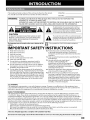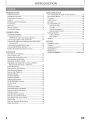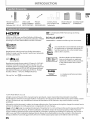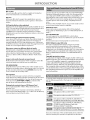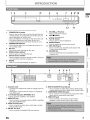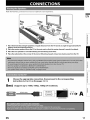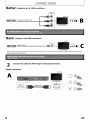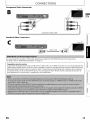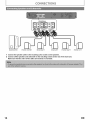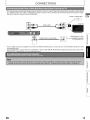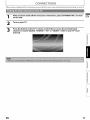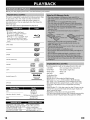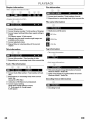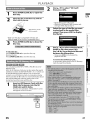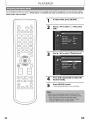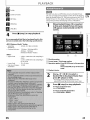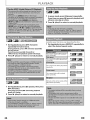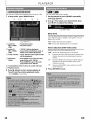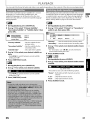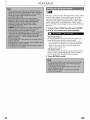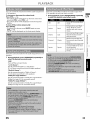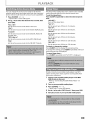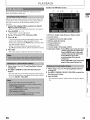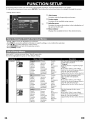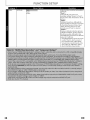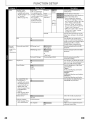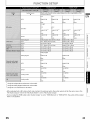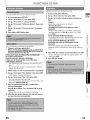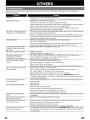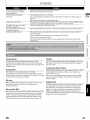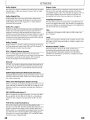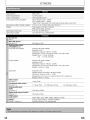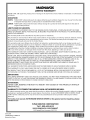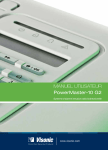Download Magnavox MRD410B/F7 System information
Transcript
MRD410B/F7
Home Theater System
_ _ i __i_iii_
_ _ __ i_%_i_:_
_i i_h_i_
_h_££i_
il__ii__!_II_I
© 2010 Funai Electric Co., Ltd.
Themodel
andserial
numbers
ofthisunitmaybefound
onthecabinet.
You
should
record
andretain
those
numbers
forfuture
reference.
WARNING:
Model
No.:
Serial
No.:
TO REDUCETHE RISKOF FIREOR ELECTRICSHOCK, DO NOT EXPOSETHIS
APPARATUSTO RAIN OR MOISTURE.
APPARATUSSHALL NOT BE EXPOSEDTO DRIPPINGOR SPLASHINGAND NO OBJECTS
FILLEDWITH LIQUIDS,SUCHAS VASES,SHALL BE PLACEDON THE APPARATUS.
CAUTION
The lightning flash with arrowhead symbol, within an
equilateral triangle, is intended to alert the user to the
presence of uninsulated"dangerous voltage"within the
product's enclosure that may be of sufficient magnitude
to constitute a risk of electric shock to persons.
CAUTION:
The exclamation point within an equilateral triangle is
intended to alert the user to the presence of important
operating and maintenance (servicing) instructions in
the literature accompanying the appliance,
TO REDUCETHE RISKOF ELECTRICSHOCK, DO NOT
REMOVE COVER (OR BACK). NO USERSERVICEABLE
PARTSINSIDE. REFERSERVICING TO QUALIFIED
SERVICEPERSONNEL.
cabinet.Theimportantnoteislocatedontherearorbottomofthe
_
The symbol for CLASS Il (Double
lnsulation)
IMPORTANT SAFETY INSTRUCTIONS
1. Read these instructions.
2.
3.
4.
Keep these instructions.
Heed all warnings.
Followall instructions.
5.
Do not usethis apparatus
6.
7.
Clean only with dry cloth.
Do not block any ventilation openings. Install in
accordance with the manufacturer's instructions.
near water.
8.
Do not install near any heat sources such as radiators,
heat registers, stoves, or other apparatus (including
amplifiers) that produce heat.
9. Do not defeat the safety purpose of the polarized or
grounding-type
plug. A polarized plug has two blades
with one wider than the other. A grounding type plug
has two blades and a third grounding prong. The wide
blade or the third prong are provided for your safety. If
the provided plug does not fit into your outlet, consult
an electrician for replacement of the obsolete outlet.
10. Protect the power cord from being walked on
or pinched particularly at plugs, convenience
receptacles, and the point where they exit from the
apparatus.
11. Only use attachments/accessories
specified by the
manufacturer.
12. Use only with the cart, stand, tripod,
bracket, or table specified by the
manufacturer, or sold with the apparatus.
When a cart is used, use caution when
moving the cart/apparatus combination to
avoid injury from tip-over.
13. Unplug this apparatus during lightning storms or
when unused for long periods of time.
14. Refer all servicing to qualified service personnel.
Servicing is required when the apparatus has been
damaged in any way, such as power-supply cord or
plug is damaged, liquid has been spilled or objects
have fallen into the apparatus, the apparatus has
been exposed to rain or moisture, does not operate
normally, or has been dropped.
FCC WARNING
This equipment may generate or use radio frequency energy. Changes or modifications to this equipment may
cause harmful interference unless the modifications are expressly approved in the manual. The user could lose the
authority to operate this equipment if an unauthorized change or modification is made.
RADIO-TV INTERFERENCE
This equipment has been tested and found to comply with the limits for a Class B digital device, pursuant to Part
15 of the FCC Rules. These limits are designed to provide reasonable protection against harmful interference in a
residential installation. This equipment generates, uses, and can radiate radio frequency energy and, if not installed
and used in accordance with the instructions, may cause harmful interference to radio communications.
However,
there is no guarantee that interference will not occur in a particular installation. If this equipment does cause harmful
interference to radio or television reception, which can be determined by turning the equipment off and on, the user
is encouraged to try to correct the interference by one or more of the following measures:
1) Reorient or relocate the receiving antenna.
2) Increase the separation between the equipment and receiver.
3) Connect the equipment into an outlet on a circuit different from that to which the receiver is connected.
4) Consult the dealer or an experienced radio/TV technician for help.
This Class B digital apparatus
complies with Canadian
ICES-O03.
Disconnect the mains plug to shut off when find trouble or not in use. The mains plug shall remain readily operable.
2
EN
CAUTION:
WARNING:
Danger of explosion if battery is incorrectly replaced. Replace only with the same or equivalent type.
Batteries (Battery pack or battery installed) shall not be exposed to excessive heat such as sunshine, fire, or the like.
LASER SAFETY
This apparatus employs a laser. Only a qualified
apparatus, due to possible eye injury.
CAUTION:
service person should
remove the cover or attempt
Use of controls or adjustments
or performance of procedures
result in hazardous radiation exposure.
Laser radiation when open. Do not stare into beam.
Inside, near the BD mechanism.
CAUTION:
LOCATION:
IMPORTANT
COPYRIGHT
Unauthorized
copying, broadcasting,
other than those specified
herein may
INFORMATION
public performance
This item incorporates copy protection
rights of Rovi Corporation.
to service this
technologythat
Reverse engineering
Do not place the unit on the furniture
and lending
is protected
and disassembly
of discs are prohibited.
by U.S. patents and other intellectual property
are prohibited.
that is capable of being tilted
by a child and an adult leaning, pulling, standing
or climbing on it. A falling unit can cause serious injury or even death.
This apparatus should not be placed in a built-in installation such as a bookcase or rack unless proper ventilation
is provided.
Make sure to leave a space of 7.8 inches (20cm) or more around this apparatus.
To Avoid
the Hazards
of Electrical
Shock and Fire
• Do not handle the AC power cord with wet hands.
• Do not pull on the AC power cord when
• Do not put your fingers or objects
Location
and
disconnecting
it from an AC outlet. Grasp it by the plug.
into the unit.
Handling
• Do not install the unit in direct sunlight,
• Avoid a place with drastic temperature
near strong
magnetic
fields, or in a place subject to dust or strong vibration.
changes.
• Install the unit in a horizontal and stable position. Do not place anything directly on top or bottom of the unit.
Depending on your external devices, noise or disturbance
of the picture and/or sound may be generated if the unit is
placed too close to them. In this case, please ensure enough space between the external devices and the unit.
• Depending
on the environment,
the temperature
• Be sure to remove the disc and unplug
Dew Condensation
of this unit may increase
slightly. This is not a malfunction.
the AC power cord from the outlet before carrying
the unit.
Warning
• Dew condensation
may form inside the unit in the following
hours until its inside gets dry.
conditions.
If so, do not use this unit at least for a few
- The unit is moved from a cold place to a warm place.
- Under conditions of high humidity.
- After heating a cold room.
Note
about
Recycling
• This unit's packaging materials are recyclable and can be reused. Please dispose of any materials
accordance with your local recycling regulations.
• Batteries should never be thrown away or incinerated
regulations
concerning chemical wastes.
Notice
for Progressive
but disposed
of in accordance
in
with your local
Scan Output
• Consumers should note that not all high definition television sets are fully compatible
with this product and may
cause artifacts to be displayed in the picture. In case of picture problems with 480 progressive scan output,
it is recommended
that the user switch the connection to the 'standard definition'
output. If there are questions
regarding
your TV set compatibility
with this 480p BD/DVD player, please contact
our customer
service center.
ENERGY STAR ® is a joint program of the U.S. Environmental
Protection Agency and the
U.S. Department of Energy helping us all save money and protect the environment
through energy efficient products and practices.
EN
3
FUNCTION SETUP
INTRO©UCTION
Safety Instructions .........................................................................
Supplied Accessories ...................................................................
5
Trademark Information ...............................................................
5
How to Navigate
Features ............................................................................................
6
Audio Output ...............................................................................
42
Parental ...........................................................................................
44
Symbols Used in this Manual ....................................................
6
Front Panel .......................................................................................
7
through
the Setup Menus .....................36
List of Setup Menus ....................................................................
36
TV Aspect .......................................................................................
42
fun-Link(HDMI
CEC) ...................................................................
44
Rear Panel .........................................................................................
7
One Touch
Remote Control ..............................................................................
8
Standby
Front Panel Display ....................................................................10
System Information ..............................................................
44
System Audio Control .........................................................
44
CONNECTIONS
Placing the Speakers .................................................................11
Connection
to the TV ................................................................
11
HDMI Mode and Actual Output
Connecting
Signals .......................13
Speakers and Subwoofer
Finding
....................................................................................
44
Software Update .........................................................................
45
Current Version ......................................................................
45
Disc Update .............................................................................
45
Initialize ..........................................................................................
45
................................14
Connecting
Audio from Cable Box/Recorder/Game
Console orTV ..........................................................................
15
Connecting
Connecting
Play ......................................................................
44
OTHERS
Troubleshooting
..........................................................................
46
Portable Media Player ......................................16
FM Radio Antenna .............................................16
Glossary ..........................................................................................
47
Language Code List ....................................................................
49
the Video Channel on Your TV ..............................17
Specifications
...............................................................................
50
Maintenance .................................................................................
51
PLAYBACK
LIMITED WARRANTY .................................................back cover
Information
on Playback ..........................................................
18
Howto Insert a Disc ...................................................................
21
Reading the SD Memory Card ...............................................21
Selecting the Media Mode ......................................................22
Playing Backa BD ora DVD ....................................................23
Playing Back an Audio CD or a Disc with MP3 /
Windows Media TM Audio / JPEG Files ..............................24
Kodak Picture CD ........................................................................
25
Fast Forward / Fast Reverse ....................................................26
Slow Forward
Playback ............................................................
26
Step by Step Playback ..............................................................
26
Repeat Playback ..........................................................................
26
Program
Playback ......................................................................
27
Random Playback .......................................................................
28
Adjusting the Picture ................................................................
28
PIP (BONUSVlEW) Setting ........................................................
29
Camera Angle ..............................................................................
29
Search .............................................................................................
30
Switching
Subtitles ....................................................................
31
Switching
Audio
Soundtrack
.................................................31
Setting the BD Audio Mode ....................................................32
Volume Control ...........................................................................
33
Selecting
Surround
Selecting
Sound Effect Mode .................................................33
Mode .......................................................33
Switching
Active Source Mode .............................................34
Sleep Timer ...................................................................................
34
Play from Portable Media Player ...........................................34
Radio Operations ........................................................................
35
4
EN
Remote Control
x 1
(NC000UD)
Batteries (AA, 1.5Vx2)
H
Video cable
FM wire
1 center,2
(WPZ1520TM002/
WPZ152SCP003)
antenna
(WX1Eg000-081)
2 rear speakers and
1 subwoofer
ITIII °
HIGH-D_INITIONMUlTIMeDIAINTER_ACE
HDMI, the HDMI Logo, and High-Definition
Multimedia
Interface are trademarks or registered trademarks of HDMI
Licensing LLC in the United States and other countries.
front,
is a trademark
Corporation.
Owner's Manual
QuickStart Guide
(1VMN29273)
(1VMN29274)
of DVD Format/Logo
BONUS VIEW
"BONUSVIEW"
is trademark
Licensing
TM
of Blu-ray Disc Association.
rTI DOLB_
DIGITAL PLUS 1
PRO LOGIC II ]
Manufactured
under license from Dolby Laboratories.
Dolby, Pro Logic, and the double-D symbol are trademarks
of Dolby Laboratories.
Java
Java and all other Java trademarks and Iogos
are trademarks or registered trademarks of
Sun Microsystems, Inc. in the United States
and/or other countries.
POWERED
Windows
Advanced
DigitalOut
Media
_
Manufactured under license under U.S. Patent #'s: 5,451,942;
5,956,674; 5,974,380; 5,978,762; 6,487,535 & other U.S. and
worldwide patents issued & pending. DTS and the Symbol are
registered trademarks, & DTS-HD, DTS-HD Advanced Digital
Out and the DTS Iogos are trademarks of DTS, Inc. Product
includes software.
© DTS, Inc. All Rights Reserved.
Kodak
Picture CD
COMPATIBLE
"Blu-ray Disc" and +_,_ are trademarks.
J
Media and the Windows
logo are trademarks or registered
trademarks of Microsoft Corporation
in the United States and/or other
countries.
is a trademark
of Eastman Kodak
Company.
© 2010 Funai Electric Co., Ltd.
All rights reserved. No part of this manual may be reproduced,
copied, transmitted,
disseminated,
transcribed,
downloaded
or stored in any storage medium, in any form or for any purpose without the express prior written consent
of Funai. Furthermore,
any unauthorized
commercial distribution
of this manual or any revision hereto is strictly
prohibited.
Information
in this document is subject to change without
without the obligation to notify any person or organization
notice. Funai reserves the right to change
of such changes.
the content
herein
F'UNAI with the I_ design is a registered trademark of Funai Electric Co., Ltd. and may not be used in any way without the
express written consent of Funai. All other trademarks used herein remain the exclusive property of their respective
owners. Nothing contained in this manual should be construed as granting, by implication
or otherwise, any license or
right to use any of the trademarks displayed herein. Misuse of any trademarks or any other content in this manual is
strictly prohibited.
Funai shall aggressively enforce its intellectual
property rights to the fullest extent of the law.
EN
5
Blu-ray Disc
You can enjoy Blu-ray Disc which is capable of storing five
times more data than a conventional DVD.
Connect
this unit to your HDTV with one single HDMI (HighDefinition
Multimedia
Interface)
cable. It is recommended
to
BD-Java
use a High Speed HDMI Cable for better compatibility.
high definition
video output
signal will be transferred
With
some
BDs which
enjoy the interactive
menus.
support
Java applications,
functions
such as games
HDTV without
you can
excellent
noise.
or interactive
Full high-definition
video playback
Watch movies in the highest picture quality available
for your
HDTV. This unit offers full high-definition
video playback
up to
1080p
resolution
with
multi-channel
surround
sound
capabilities
for an amazing
viewing
experience.
A highly
detailed
picture and increased
sharpness
delivers a more
to-life
true-
conversion
picture
Thanks
to your
signals,
quality,
so you will get
completely
free from
to other multiple
outputs,
you can also easily connect
home theater
system or amplifier.
HDMI Deep Color
Deep Color reduces
posterization
image. Refer to "HDMI
page 37.
fun-Link(HDMI
picture.
to analog
and sound
The
to your
This unit
effect
Deep Color"
of the playback
in "FUNCTION
SETUP" on
CEC)
supports
fun-Link(HDMI
CEC), which
allows
DVD upscaling for enhanced picture quality
Your current DVD will look even better than before thanks to
integrated
standard.
video upscaling. Upscaling will increase the resolution of
standard definition DVD to high definition up to 1080p over
an HDMI connection. The picture will be less jagged and more
realistic for a near high definition experience.
This function
Enjoy your content on different kinds of media
Full backwards compatibility with DVD, CD and SD card
ensures that you can continue to enjoy your current audiovideo collection. Additionally, you can view JPEG digital
pictures or listen to MP3 or Windows Media TMAudio music
files.
material with the frame rate of 24 frames per second with
progressive
scan. (Available
only when the TV is connected
by
an HDMI cable and compatible
with 1080p24 frame input.)
Refer to "HDMI Video Resolution"
in "FUNCTION
SETUP" on
Listen to rich multi-channel
HDMI
control
output
protection
back
the
connection,
protection
PIP function
which
enables
you to
scene contains
the secondary
Pop-up menu
Some BD-video
have pop-up
menu
that can be called
video.
menu
which
which can provide
of film originated
system
that
called
images
pop-up
on the disc.
other
extras
for BD-ROM
Card and play back with
Profile
commentary,
1 ver.1.1
both
(high-bandwidth
HDCP
data
is copy
encryption
AV device.
This unit
the operating
instructions
more information.
the unit
a copyright
and
digital
content
technology
and authentication
supports
of your
the
protection
protection
To specify which
put the following
HDCP.
of the
Please
read
TV (or AV amplifier)
media type each function
symbols at the beginning
for
is applicable
to, we
of each item to
operate.
D-
Playing back contents
from an SD Memory
You can play back MP3 / WMA / JPEGs stored
Memory
Card.
You can store picture-in-picture
of a BD / DVD via an
that
support
HDCP
system).
comprises
connected
video
on the TV screen
You can call up the pop-up
/ MENU]. Contents
in the
vary depending
devices.
is a navigation
up and be operated
without
interrupting
playback.
menu by pressing [POP MENU
menu
a feature
playback
it is necessary
PIP (BONUSVIEW)
have the
on some
system
digital
TV (or an AV amplifier)
BD-videos
properly
and is part of the HDMI
page 37.
Copyright
HDMI
displaythe
secondary video in the primary
video. You can call
up the secondary video by pressing [MODE]
whenever
the
HDMI
(BD only)
This unit is equipped
with
smooth
movement
during
Multi-channel surround sound, which recognizes real-to-life
sound and makesyou feel like you are really there.
Some
over
may not work
1080p24
To play
surround sound
system
Card
in an SD
subtitles
Description
refers
J
0
to BD-video
(ver.2.1) / BD-R (ver.1.1/1.2/1.3)
BDMV format
or
and
BD-RE
recorded
in
files in an SD Memory
the BD-video.
Description
refers to DVD-video
Description
refers to audio CD/DTS-CD
Description refers to BD-RE/-R, DVD-RW/-R,
CD-RW/-R and SD Memory Card with MP3 files
Description
refers to BD-RE/-R, DVD-RW/-R,
CD-RW/-R and SD Memory Card with
Windows Media TM Audio files
Description refers to BD-RE/-R,DVD-RW/-R,
CD-RW/-R and SD Memory Card with JPEG files
If you do not find
function
6
heading,
any of the symbols
the operation
listed above
is applicable
under
the
to all media.
EN
1
2
3
5
4*
6
7
8
12
(*) The unit can also be turned
1.
STANDBY/ON
on by pressing
these
11
buttons.
7.
(b button
•/•
button
the
you
8.
unit.
9.
• Press to stop playback.
PLAYI_ button*
on.
10.
• Press to start or resume playback.
SOURCE button
2.
3.
• This indicator lights up in red when the power is in
the standby mode.
Disc tray
4.
• Place a disc after opening
OPEN/CLOSE_
button*
5.
• Press to open or close the disc tray.
Infrared sensor window
the disc tray.
• Receive signals from your remote control
can control the unit from a distance.
VOLUME
• Press to adjust the volume.
STOP• button
• Press to turn on the unit, or to turn the unit into
standby mode. (To completely turn offthe unit,
must unplug the AC power cord.)
• Press and hold for 10 seconds to shut down the
• This button lights up in red when the unit is in
standby mode and turns offwhen the power is
STANDBY/ON
indicator
6.
9"10
• Press to switch the active source mode.
11.
MP3 LINE-IN jack
• Use to connect your portable
3.Smm stereo audio cable.
12. SD CARD slot
audio player with
• Insert an SD Memory
contents in it.
Card and play back the
3
567
so that you
Display
• Refer to "Front
Panel Display" on page 10.
2
4
8
1. AC power cord
• Connect to a standard
this unit.
AC outlet to supply
power to
• Unplug this cord from the AC outlet to completely
turn offthe unit.
2. 5.1ch Audio Out jacks
• Use to connect
3. HDMI
(SPEAKERS (4£_))
supplied
5.1 ch speakers.
OUT jack
• Use to connect to a display with an HDMI compatible
port with an HDMI cable.
4. AUDIO IN (AUX) jacks
6. DIGITAL AUDIO IN (Coaxial) jack
• Use to connect an other device with a digital audio
coaxial output jack with a digital audio coaxial cable.
7. COMPONENT VIDEO OUT jacks
• Use to connect a TV monitor with component
inputs with a component video cable.
video
8. VIDEO OUT jack
• Use to connect a TV monitor, an AV receiver/
amplifier or other device with a video cable.
• Use to connect an other device with audio out jack
with an audio cable.
5. FM ANT 75_ jack
• Use to connect the supplied
EN
FM wire antenna.
7
9.
SETUP buttons
• Press to display the setup menu.
10. VOL. +l-button
• Press to adjust the volume.
11. _
(reverse) button
• During playback,
12. I_ (play) button*
press to fast reverse the playback.
• Press to start playback
13. _
(skip) button
or resume playback.
• During playback, press once to return to the
beginning of the current title, chapter or track.
• During playback, press twice to return to the
previous title, chapter or track.
• During the JPEG playback, press to return to the
previous file.
14. • (stop) button
• Press to stop playback.
1S. I I (pause) button
• Press to pause playback.
• When playback is in pause mode, press repeatedly
to forward the playback step by step.
16. AUDIO button
DISC:
• Press to select the audio channel (such as audio
languages).
RADIO:
• Press to switch between stereo and mono mode.
17. SURROUND button
I II ._,
13 -,,,,,,,_iOTi,,,L_
14
17
Ill
TiiO ? ?
18
18.
• Press to select surround
SOUND MODE button
mode.
19.
• Press to select a sound effect mode.
MUTE button
• Press to mute the volume.
(*)The unit can also be turned on by pressing these buttons.
1. STANDBY/ON
d_ button
• Press to turn on the unit, or to turn the unit into the
standby mode. (To completely turn offthe unit, you
must unplug the AC power cord.)
2. DISPLAY button
• Press to display the on-screen
3. SUBTITLE button
• Press to display the subtitle
4. Number buttons
display
menu.
menu.
• Press to enter the title, chapter, track or file number.
• Press to enter values in the input field.
5. SEARCH button
• Press to display the search menu.
6. RED / GREEN / BLUE / YELLOW button
• Press to select items on some BD menus.
• When file list / thumbnail
list is shown, press to
switch between pages.
7. TOP MENU button
BD:
• Press to display the top menu.
DVD:
20.
MODE button
• During BD or DVD playback, press to display the
setting for the picture adjustment.
• During BD playback, press to turn the picture-inpicture feature on or off (only applicable to BD-video
which supports the PIP function).
• During the JPEG playback, press to display menus for
changing the visual effect for switching the image or
changing the size of the image.
• In stop mode with BD inserted, press to display a
menu for setting the BD audio mode.
• In stop mode with audio CD or MP3 / WMA / JPEG
files inserted, press to display menus for program and
random playback.
21. _
(skip) button
• During playback, press to skip to the next title,
chapter, track or file.
22. _
(forward) button
• During playback, press to fast forward the playback.
• In pause mode, press to slow forward the playback.
23. SOURCE + / - button
• Press to switch the active source mode;
"Disc / SD", "Aux", "Coaxial", "MP3 Line-in"
or "FM".
• Press to display the title menu.
8. • / • / _1 / I_ buttons
DISC:
• Press to select items or settings.
RADIO:
• Press up or down to tune the radio frequency.
• Press left or right to start auto search.
8
EN
24.
RETURN button
25.
• Press to return to the previously
screen.
OK button
26.
• Press to confirm or select menu items.
POP MENU / MENU button
BD:
• Press to display the pop-up
DVD:
27.
displayed
menu
3 Close the cover.
menu.
• Press to display the disc menu.
CLEAR button
DISC:
• Press to clear the information
once entered or to
cancel the programming
for audio CD, etc.
RADIO:
28.
• Press to erase the selected preset station.
ANGLE button
29.
• Press to access various camera angles on the disc.
• Press to rotate the JPEG files clockwise by 90
degrees.
REPEAT button
30.
• Press to toggle between
OPEN/CLOSE___ button*
31.
• Press to open or close the disc tray.
SLEEP button
various
repeat modes.
• Press to set the sleep timer.
Install AA (1.5V) battery x 2 matching
indicated inside battery compartment
control.
the polarity
of the remote
1 Open the cover.
Remote Control Usage Guidelines:
• Make sure that there are no obstacles between the
remote control and the infrared sensor window on the
unit.
• Remote operation may become unreliable if strong
sunlight or fluorescent
light is shining on the infrared
sensor window of the unit.
• Remote control for different devices can interfere with
each other. Avoid using remote control for other device
located close to the unit.
• Replace the batteries when you notice a fall off in the
operating range of the remote control.
• The maximum operable ranges from the unit are as
follows.
2 Insert batteries.
- Line of sight: approx. 23 feet (7 m)
Either side of the center: approx. 16 feet (5 m) within
Make sure to match + and - on the batteries
marks indicated
EN
in the battery
- Above:approx.
16 feet(5
m) within
15 °
- Below: approx.
10 feet (3 m) within
30 °
30°
to the
compartment.
16 feet
23 feet
16 feet
(S m)
(7 m)
(S m)
9
1
2
C_
_O
i-!-i
_'::v "'"
i ""i :'" i i •i'"i
_!
I
. IE
_IIIIL
•
?1
ii
LIIIL
•
AIIIL
"""
I_ _
i i: i""" i
• •1
_IIIL
•
iii
AIIII_
"'"
i" i l
ii
AIIIL
•
I
II
3
Brightness
4
of the display
can be adjusted.
icon, (Appears
Refer to "Panel
during
repeat
Display"
in "List of Setup Menus"
1. Displays
repeat
2. Displays
media mode icon (disc mode or SD card mode).
3. Displays
playback
on page 40.
playback.I
status icon. Refer to table A below.
4. Displays source mode status (refer to table B below) or information
repeat type, menu type, etc.
<Table A>
such as title number,
elapsed playing
time,
<Table B>
• When switching
displayed.
i_"
the source mode, the following
will be
Playback is in progress
i..... ii_iii S:_I i]ii ill
i_iii
Stop mode
c_ _ _ ,,
ii ii
Pause mode
•.,,
_'_"
Fast forward mode
Tuning radio station
(in FM mode)
.,.,
":!:!
Fast reverse mode
Tuning radio station
(in FM mode)
_:.
i_'_i [iiiii "Disc/SD"
Slow forward
"Aux" mode
i''i
L i
/_
f
fi
IT:::Iii
............
-!.. i<_
_i
"Coaxial"
i",i i!:_i "MP3 Line-in"
iZ
tL.,._i
mode
"FM" mode
mode
Disc is being played back.
Indicating the current title number
chapter
mode
i"_i i....3 !!!!il [_.. i[i
i"'i
i i(i
_._.,
i::?1Current
mode
is in chapter
(Frequencyofradiostationwill
be displayed.)
and the elapsed time.
repeat mode during
playback
of disc.
O
Loading
....[iiiiii:::::i
[i [ N
O
13111
_,.2 .....
S
10
'
"
I
a disc and the unit is in Disc/SD
Dolby Digital audio is being played
DTS audio is being played
card mode.
back during
back during
playback
playback
of disc.
of disc.
EN
Make the following
connection
to ensure an optimum
1 Place the front left and right speakers
degrees from the listening position.
sound experience.
at equal distances
from the TV and at an angle of approximately
2
Place the center speaker above the TV or the main unit so that the center channel's
3
Place the rear speakers
4
Place the subwoofer
at normal
listening
45
sound is localized.
ear level facing each other.
at the corner of the room. Otherwise,
keep it at least one meter away from the TV.
Not
111_.
Choose
the (A,
appropriate
then proceed to the corresponding
instruction
B or C) on connection,
the pages 12-13.
Best
(Supports up to 1080i, 1080p, 1080p/24
resolution.)
Your TV
HDMI cable
I
EN
HDMI IN
Go To
A
11
CONN£C"[IONS
Better
(Supports up to 1080i resolution.)
cOvW=+_,===_
d"
YourTV
PB/CB
Go To
B
PR/CR
Basic (Supports
only 480i resolution.)
YourTV
...... N
cab,__
Video
• Connect this unit directly to the TV. If the video cables are connected
copy right protection system.
Connect the cables by following
to a VCR, pictures
the descriptions
G_IT_I
may be distorted
_
C
due to the
below.
HDMI Connection
YourTV
A
i
HDMI IN
12
EN
CONN£C'[IONS
Component
Video Connection
YourTV
B
i
VIDEO IN
Y
,°,.°°°,°°°°'°°°°
PBtCB
PWCR
Component
video cable
Standard Video Connection
C
YourTV
°°°
°o°
You can change the resolution of the video signal being output from the HDMI OUTjack in the setup menu.
For details, refer to "HDMI Video Resolution" on page 37.
Copyright
protection
system
To play back the digital video images ofa BD-video or DVD-video via an HDMI connection, it is necessary that both the
player and the display device (or an AV receiver / amplifier) support a copyright protection system called HDCP (highbandwidth
digital content protection system). HDCP is copy protection technology that comprises data encryption
and authentication
of the connected AV device. This unit supports HDCP. Please read the operating instructions of
your display device (or AV receiver / amplifier)
for more information.
av IDe Iilm]
'ei
,av
toiiii
,]
EN
HLI
13
CONN£C"[IONS
0
SUBWOOFER
7 Connect
2
14
the speaker
FRONT CENTER
REAR RIGHT
cables to the matching
REAR LEFT
FRONT RIGHT
FRONT LEFT
color sockets on the speakers.
Connect all the speakers and subwoofer to the matching sockets at the rear of the main unit.
Make sure that the colors of the cables and sockets are matched.
EN
CONN£C"[IONS
• This unit provides analog and digital audio connection. You can connect the audio output from an audio / video device
(e.g. DVD Recorder, VCR, Cable / Satellite Box, game console or TV) to this Blu-ray Disc Home Theater in order to enjoy
the multi-channel
surround sound capabilities.
Cable / Satellite
Box
ooO°_
°°
°°o
°°o
oO°
...'"
YourTV
Audio cable
°°o°
__
_
Digital audio coaxial cable
I ...._-
DVD Recorder / VCR
[ .............
• Use an audio cable (not supplied) to connect the AUDIO IN (AUX) jacks on the main unit to the AUDIO OUT jacks on the
connected device.
• Use a digital audio coaxial cable (not supplied) to connect the DIGITAL AUDIO IN (Coaxial) jack on the main unit to the
DIGITAL OUT (Coaxial) jack on the connected device.
EN
15
CONN£C"[IONS
1.......
Connect a 3.5mm stereo audio cable(not
on your portable media player.
7 Connect
2
16
the supplied
Extend the FM antenna
FM wire antenna
supplied)
(19 I_.
to the MP3 LINE-IN jack on this unit and the headphone
jack
to the FM ANT 75_ jack on this unit.
and fix its ends to the wall for optimum
reception.
EN
CONN£C"[IONS
After you have completed all tie connections, you must find tie correct video channel (external input channel) on your TV,
After
have made all the necessary connections,
on
theyou
unit.
press [STANDBY/ON
_] to turn
Turn on your TV.
3
EN
Press the button on the TV's remote control that accesses the external input
channel. It may be labeled "SOURCE", "AV" or "SELECT" (refer to your TV's user
manual).
17
Before you start playing
This unit is compatible
back a disc, read the following
to play back the following
information.
discs / files.
To play back a disc / file, make sure that it meets the
requirements
for region codes and color systems as
described below. You can play back discs that have the
following
Iogos.
Other disc types are not guaranteed
to play back.
Blu-ray Disc
- BD-video (single / dual layer)
- BD-REvet. 2.1 (single / dual layer)
(Recorded in BDMV format)
- BD-R ver. 1.1 / 1.2/ 1.3 (single / dual
layer) (Recorded in BDMV format)
(Unclosed discs may not be played
back.)
_11
Blu,fayo/sc
DVD-video
VIDEO
DVD-RW
O
RW
DVD-R
R
CD-DA (audio CD)
_ i°_[]_
DIGITAL
AUDIO
CD-RW
DIGITAL
AUDIO
The following
CD-ROM
CD-R
discs will not be played back in this unit.
• CD-I (compact disc-interactive)
DVD-RAM
DVD-audio
o,_,
...... ,o
• VSD (video single disc)
• Video CD
HD DVD
Kodak Picture CD
Unfinalized
Picture CD
BD-RE (venl.0)
BD-RE (ven2.1) (Recorded in BDAV format)
BD-R (ver.1.1 / 1.2 / 1.3) (Recorded in BDAV format)
BD / DVD / CD / SD Memory Card contains DivX ® files.
BD / DVD hybrid disc (played back as a BD-video only)
DVD-RW/-R recorded in non compatible recording
format.
COMPATIBLE
DTS-CD
MP3
Windows
BD-RE/-R
DVD-RW/-R
CD-RW/-R
Media T_Audio
SD Memory
JPEG
SD Memory
Card (8 MB - 2 GB)
SDHC Memory
Card (including
miniSD Card
microSD Card
MP3, Windows
SDHC)
miniSD Card (8 MB - 2 GB)
microSD
BD-ROM Profile 1 vet.1.1
Card (8 MB - 2 GB)
disc
Super Audio CD - Only the sound on the CD layer can be
heard. The sound on the high-density
Super Audio CD
layer cannot be heard.
Playability of dual discs are not guaranteed.
This unit cannot play back the disc contents protected by
Windows Media TM Digital Rights Management
(DRM).
Media T_
Audio, JPEG, picture-inpicture commentary,
subtitles or other extras for
18
Card (4 GB - 8 GB)
• SVCD
Kodak
EN
BD-video
and DVD-video
are recorded
in different
color
systems throughout
the world. The most common color
system is NTSC (which is used primarily in the United
States and Canada).
This unit employs NTSC color system, so the disc you play
back must be recorded in the NTSC system. You cannot
play back the disc recorded in other color systems.
BD-video
This unit has been designed to play back
BD-video with region "A" and DVD-video
@
with region "1" or "ALL". You cannot play
back BD-video or DVD-video that are
labeled for other regions.
Look for the
symbols on the right on your BD-video
DVD-video.
or
labeled for a specific region can only be
played back in the unit with the same
region code.
of BD / DVD are generally
Titles may be further
subdivided
To call the on-screen
display
about
the current
disc by
menu, press [DISPLAY]
during playback. Every time you press [DISPLAY], the
information changes. Depending on the media, available
information varies.
off
•,_
•_
•_
,_ Title / Chapter information
Title information
(elapsed time)
Title information
(remaining time)
Decoding format information
,_ off
off
•,_
•_
•_
•_
,,_ Chapter information
(elapsed time)
Chapter information
(remaining time)
Title information
(elapsed time)
Title information
(remaining time)
Decoding format information
,_ off
DVD-video
If these region symbols do not appear on
your BD-video or DVD-video, you cannot
play back the disc in this unit. The letter or
number inside the globe refers to region
of the world. A BD-video or DVD-video
The contents
You can check information
pressing [DISPLAY].
divided
%
into titles.
into chapters.
Track information
(elapsed time)
•,_ Track information
(remaining time)
•_ Disc information*
(elapsed time)
•_ Disc information*
(remaining time)
•_ Track information
(elapsed time)
(* not available during program / random
playback)
BD / DVD
--
title 1
title 2
chapter 1 chapter 2
I
I
chapter 1
chapter 2
I
I
chapter 3
off (File information
(elapsed time))
•_ File name information
I
•_ off(File
audio CD are divided
information
(elapsed time))
into tracks.
,
audio CD
,
.olc, .oi, .oi, .oc,41
Data discs or SD Memory Cards containing MP3 / WMA /
JPEG are divided into folders, and the folders are
subdivided
into files.
off (File information
(elapsed time))
•_ File name information
•_ Tag information
(title name)
•_ Tag information
(artist name)
•_ off(File information
(elapsed time))
off ,_ File information
,_ File name information
,_ off
MP3 / WMA / JPEG
- folder (group) 1 --_
file 1
EN
file 2
__folder
file 3
(group) 2 __
file 4
file 5
19
Chapter
Disc information
information
<Title / Chapter information for BD>
_/Current
<Chapter
information
_l
for DVD>
track number
/ Total number
Elapsed time (or remaining
of tracks
time) of the current disc
File name information
I_ Current title number
Ii_ Current
chapter
number
/ Total number
of chapters
I_ Current repeat setting (Only when repeat setting
active)
(C: Chapter repeat, T: Title repeat)
is
El Indicates that the multi camera angle images are
available on the scene
_i_/Current
playback
Media
icon and file name
:MP3 files
:WMA files
status
Ii_ Elapsed time (or remaining
chapter
time) of the current
Title information
: JPEG file
Tag information
<Title name information>
_i_ Current
_
title number
/ Total number
Elapsed time (or remaining
of titles
time) of the current title
<Artist
name information>
Track / File information
I_l Title name based on tag information
Windows Media TM Audio file
I_ Current track (file) number
/ Total number
of track
(file)
Iii_ Elapsed time (or remaining
track / file
Indication
of SD Memory
Decoding format information
Card playback
repeat setting
(Only when repeat setting is active)
(T: Track repeat, G: Group repeat,
A: All repeat)
20
of current
time) of the current
(except for JPEG files)
_/Current
I_l Artist name based on tag information
Windows Media TM Audio file
of current
Decoding
format
EN
2
1
2
Use [A /V] to select "SD Card",
then press [OK].
Press [OPEN/CLOSE _] to open the
d isc tray•
Place the disc on the disc tray with its
label side facing up.
• Media filter screen will appear.
• When the SD Memory Card contains
one type of file, skip to step 4.
Align
the disc to the
disc tray guide,
only
3
Select the type of the file you want
to play back in the media filter
screen• Then press [OK] to display
the file list.
4
Use [A /V] to select a desired track,
folder or file, then press [OK].
Use [_1/I_] to go back and forward
between the hierarchies•
• If you press [OK] on the desiredfile,
playbackwill start.
• Make sure the disc is compatible with this unit.
(Refer to page 18 for the list of compatible discs.)
3
Press [OPEN/CLOSE m_] to close the
d isc tray.
To eject the disc:
Press [OPEN/CLOSE
Remove the disc.
___]to open the disc tray.
Press [OPEN/CLOSE
___]to close the disc tray.
To remove the SD Memory Card:
In stop mode, gently push in the SD Memory
Card, then pull it out slowly.
You can play back the MP3 / WMA/JPEG files in an SD
Memory Card.
With the SD Memory Card, you can also enjoy the special
additional contents for BD-ROM Profile 1 ver.l.1 which can
be downloaded
from the Internet. You can store the
contents on an SD Memory Card via computer and play
them back with the BD-video. For more information
about
the special additional contents, please refer to the
instruction
book that came with the disc.
1
Insert an SD Memory Card, with the
label side facing up, into the SD
CARD slot until it clicks•
If no disc is in operation, "Media Select" screen
will appear on the TV screen.
EN
21
For the playback
media to be read by this unit, the correct
mode by following the steps below. "Media
unit is in Disc / SD card mode.
lUl_m f_
Q
Q
media mode should
Select" is available
be selected. You can switch the media
only when an SD Memory
Card is inserted
and this
1
In stop mode, press [SETUP]•
2
Use [A IV] to select _,
[OK]•
then press
3
Use [A IV] to select "Media
4
Press [OK] repeatedly
desired media•
Select".
to select the
MODE
SOUND
AUDO
22
/ !R(I JND
MOD
MUT
5
Press [SETUP] to exit•
• Selected
media mode is now activated.
EN
OPHi
STANDBY/ON
BSPAY
SLB/YLE
SLEEP
(LOS
AN6H
/![PLAT
1
2
3
4
/.................
L,o,o,}
{: AR( }
[!D
g.l//
OP _/F/U
Turn on the TV and select the
appropriate input on the TV to
which the unit is connected•
Insert a disc (refer to "How to Insert a
Disc" on page 21 ).
Playback
may start automatically•
If not, press [1_ (play)].
Some discs may show a title or a disc menu.
In such case, refer to "Using the Title / Disc /
Pop-up Menu" on page 24.
To return to the normal
Press [1_ (play)].
fEHOW
playback:
To stop playback:
Press [] (stop)].
Playback will be in Resume-On-Stop
POP IVIENU!
_EN_
//<>"
_)]•
To pause playback:
Press [i i (pause)].
CLEAR
GRQN
Press [STANDBY/ON
mode.
Resume-On-Stop mode
.
!2:x;;}C
If a playback is in Resume-On-Stop mode, when you press
[1_ (play)] next time, the playback will start from the point
where it has been stopped.
)X/,
Note
• Resume playback may not be available for the BD that
supports Java applications
(BD-Java).
• In the "Disc" mode, the resume information
will be
cleared when;
- [] (stop)]
mode.
- the parental
is pressed while in the Resume-On-Stop
level is changed.
- the disc tray is opened.
M(DE
BOUND
AUD(
SURR(:)ND
MOB
/_4Ut£
• In the "SD Card" mode, the resume information
will be
cleared when;
- [] (stop)] is pressed while in the Resume-On-Stop
mode.
- the SD Memory
- the unit is turned
EN
Card is removed.
into the standby
mode.
23
Many of BD-video and DVD-video discs contain
(BD-video / DVD-video), disc menu (DVD-video)
title menu
or pop-up
menu (BD-video) which guides you through the available
functions in the disc. The contents of the menus may differ
depending on the discs.
Before you begin, make sure the correct media mode is
selected. Refer to "Selecting the Media Mode" on page 22.
1
Title menu (BD-video / DVD-video)
1 Press[TOP MENU].
2 Use [A / • / <1/ I_] to select an item, then press
[OK].
3 Press[TOP MENU] to exit.
• Media filter screen will appear.
• For audio CD and a disc contains
type of file, skip to step 3.
Select the type of the file you want
to play back in the media filter
screen• Then press [OK] to display
the file list.
3
Use [A / V] to select a desired track,
folder or file, then press [OK].
Use [_1 / I_] to go back and forward
between the hierarchies (only for
MP3 / WMA/JPEG files)•
1 Press[POP MENU / MENU].
Pop-up menu (BD-video)
This is a special feature
available
only one
2
Disc menu (DVD-video)
2 Use [A / • / < / I_] to select an item, then press
[OK].
3 Press[POP MENU / MENU] to exit.
Insert an audio CD or a disc with
MP3, WMA or JPEG files•
• If you press [OK] on the desired file, playback
will start.
for some BD-videos.
When you press [POP MENU / MENU], a menu pops out
on the TV screen during play back.
I
Duringthe
[POP MENU
playbackof
BD-video,
press
/ MENU].
2 Use [A / • / < / I_] to select an item, then press
[OK].
3
Press [POP MENU
/ MENU]
to exit.
e.g.) JPEG
_
audio CD
: Track information
MP3 / WMA / : File information
JPEG
audio CD
: "CD-DA" will be displayed.
MP3 / WMA / : Current Disc or folder name will be
JPEG
displayed.
i_]] audio CD
: List of the track number and time.
MP3 / WMA / : List of the file / folder names in the
JPEG
current folder / disc
Operation
guide
Current
_
24
Playback
: Press [RED] to go to the previous
page.
Press [GREEN] to go to the next page.
Press [YELLOW] to select "Media
Mode"
page / Total page number
status
EN
Icons:
Folder
This unit can also run JPEG files stored on Kodak Picture
audio CD tracks
CD. You can enjoy picture images on the TV set by playing
back the Kodak Picture CD. This unit conforms to ver.7.0 of
MP3 files
Kodak Picture CD. For details of Kodak Picture CD, contact
a shop that provides developing
service of Kodak Inc.
1
WMA files
JPEG files
4
When Kodak Picture CD is inserted
in this unit, Kodak Picture CD menu
will appear automatically on the TV
screen•
Press [11 (stop)] to stop playback•
It is recommended
unit are recorded
<MP3/Windows
that files to be played back in this
under the following specifications:
Media
• Sampling
frequency
• Constant bit rate
<JPEG>
• Upper limit
• Lower limit
• File sizeofimage
maximum
TM
Audio>
32 kHz, 44.1 kHz or 48 kHz
112 kbps - 320 kbps (MP3),
48 kbps - 192 kbps
(Windows Media TM Audio)
2,560 x 1,900 dots (sub sampling
4:4:4)
5,120 x 3,840 dots (sub sampling
up to 4:2:2)
32 x 32 dots
is
is
i_
File information
Ii_ Current
I_
page / Total page number
Operation
guide:
12MB
Press [BLUE] to go to the previous
page.
Press [YELLOW] to go to the next
/
page.
_/Playback
2
status
Use [A / • / _I / I_] to select a
desired file to be played back, then
press [I_ (play)] or [OK].
• An image will be played back from the
selected file and go to the next one in turn.
3
Press [11 (stop)] to stop playback•
To return to the first item:
Press [TOP MENU].
To return to the file played last:
Press [POP MENU / MENU].
EN
25
ii!iiii ii_
i_iiiiiiiiiiiiui_ec_i_
1 In pause mode, press [I I (pause)] repeatedly.
lOCK
Every time you press [I I (pause)], playback will
advance one step at a time.
_i_iHi_iiiiiiii|ii_iiiii_ini
PlaV]3
F411
2 Press [I_ (play)] to return to normal playback.
[ 'Sm_ll
1
During
playback,
repeatedly
press [P_
Available repeat functions vary depending the discs.
1 During playback, press [REPEAT] repeatedly
select the desired repeat mode.
(forward)]
for fast forward.
During playback,
for fast reverse.
press [_1_1(reverse)]
repeatedly
Every time you press [1_1_(forward)] or
[_1_1(reverse)], the playback speed will change.
2
Press [I_ (play)]
to return
to normal
to
playback.
The current chapter will be played
back repeatedly.
The current title will be played back
repeatedly.
The current
repeatedly.
track will be played
back
The current folder will be played
back repeatedly.
All tracks or files in the media will be
played
back repeatedly.
1 During playback, press [I I (pause)], then press
[IIHI_(forward)].
Every time you press [1_1_(forward)], playback
speed will change.
2 Press [I_ (play)] to return to normal playback.
26
EN
3 Press [I_ (play)] to start program
playback.
• The program playback will start.
You can play back the disc/card
1
In stop
mode,
2 Use [A / v]
press
to select
in your desired order.
[MODE].
a track
/ folder
/ file, then
press [OK].
To exit from the program playback mode:
• Press[RETURN] in stop mode.
e.g.) audio CD
_1 audio CD
MP3 / WMA /
JPEG
: Track information
: File information
audio CD
MP3 / WMA /
JPEG
"CD-DA" will be displayed.
: Current Disc, SD Memory Card,
or folder name will be displayed.
Track/Folder/
File list
: Track / Folder / File list in the
I_41Programmed
original order.
list : Track / File list in the
programmed
E1 cumulative
playback
programmed
order.
time of all tracks in the
list. (audio CD only)
Playback status
_/Current
_
page / Total page number
Operation
Guide:
Press [RED] to go to the previous
page in the track / file list.
Press [GREEN] to go to the next
page in the track / file list.
Press [BLUE[ to go to the
previous page in the
programmed
list.
Press [YELLOW] to go to the next
page in the programmed
list.
• For MP3, WMA or JPEG files, use [A / V] to select a
folder, then press [OK] first, and then use [A IV] to
select a file, then press [OK].
• Press [CLEAR] to erase the last file of the program.
• Use [A / V] to select "All Clear" at the bottom of the
list to erase all the tracks / files in the program.
• The programmed
tracks/files
is displayed in the right
hand screen.
• Use [_1 / I_] to go back / forward
hierarchy of folders.
EN
between
the
27
This function
1
In stop
shuffles the playback
mode,
press
order of tracks / files.
[MODE]
twice.
You can adjust the picture quality.
1 During
playback,
until
press
[MODE]
repeatedly
appears.
2 Use [A/T]
to select your desired item, then
use [_1/I_]
to adjust
the setting.
e.g.) DVD-video
Black level
You can adjust the black level setting to make the black
parts of the pictures as bright as you prefer. You can
select "On" or "Off".
e.g.) audio CD
"On"
: Track information
: File information
MP3 / WMA /
JPEG
"CD-DA" will be displayed.
: Current Disc, SD Memory Card, or
folder name will be displayed.
Track / File list : Track / File list in the original
will be displayed.
: Press
page
Press
page
Guide
_
Total playback
_
Playback status
2
Press [I_ (play)]
• Press [MODE]
picture as recorded.
Noise reduction (DVD-video
% audio CD
MP3/WMA/
JPEG
To exit from
:Makes the dark parts brighter.
"Off" : Shows the original
[RED] to go
in the track
[GREEN] to
in the track
Reduces the noise of the playback
order
picture as recorded.
"1"
:Executes 3D noise reduction
which
: Executes MPEG noise reduction
the block noise and mosquito
subtitle on movie.
"3"
3
playback
:Shows the original
"2"
time of all tracks. (audio CD only)
the random
picture.
"Off"
deletes the noise by comparing
frames.
to the previous
/ file list.
go to the next
/ file list.
to start random
only)
which
reduces
noise on the
:Executes both MPEG noise reduction
noise reduction.
Press [RETURN]
detects and
each picture
and 3D
to exit.
playback.
mode:
in stop mode.
*eve_i
_y mocI;_
H
E_DM
M
nt (Ju_
28
EN
Some BD-video have the PIP function which enables you
to display the secondary video in the primary video. You
can call up the secondary video by pressing [MODEl
whenever the scene contains the secondary video.
Some BD-video and DVD-video
been shot simultaneously
contain
change the camera angle when
screen.
7 During
playback,
scenes which have
from various angles. You can
press
_
appears on the TV
[ANGLE].
• The selected angle will be displayed
bar at the top of the TV screen.
2
Use [A IV]
to select
your
desired
on the display
angle.
video
secondar
video
1 During playback, press [MODE] repeatedly
until the PIP function appears.
2 Use [A / V] to select the secondary video you
want.
• The secondary video will be displayed and the
secondary audio will be output.
• Use [_ql/1_-] to switch between current setting and
"Off".
3 Press [RETURN] or [MODE] to remove the PiP
information.
EN
29
Title Search
During playback, press [I_1 (skip)] to move to
the next track / title / chapter / file. Press it
repeatedly to skip to subsequent tracks. Press
[1_1_1
(skip)] onceto go backto the beginning of
the current track. Press it repeatedly to go to
the previous tracks.
• For JPEGfiles, press [1_1_1
(skip)] to go back to the
previous file.
In stop mode, enter the title number you want to
search using [the Number buttons].
Playback of the title will start in a few seconds.
Chapter
Search
During playback of a title, enter the chapter number
you want to search using [the Number buttons].
Playback of the chapter will start in a few seconds.
Track / File Search
Enter the track / file number
[the Number buttons].
you want to search using
Playback of the track / file will start in a few seconds.
By using [SEARCH], you can select the following
modes.
search
Dim
Chapter / Title search
_
Track search
_
Timesearch
|||
___
1 During playback,
press [SEARCH] repeatedly
until your desired search mode appears.
2 Enter the desired chapter, title, track, file
number or timeto search for using
[the Number buttons].
• Chapter, title, track or time search will start.
• Press[CLEAR] to erase an incorrect input.
30
EN
You can select the format
of audio and video as you prefer depending
Some video materials may have subtitles in 1 or more
languages. For commercially
available discs, the
supported languages can be found on the disc case.
Follow the steps below to switch the subtitle language
during
7
2
playback.
During
playback,
press [SUBTITLE].
Use [A / V] to select
"Secondary
Subtitle"
"Primary
on the contents
2
Subtitle",
Style",
back.
When playing back video material recorded with 2 or more
soundtracks (these are often in different audio languages
or audio formats), you can switch them during playback.
For BD, available audio varies depending on "BD Audio
Mode" setting. Refer to page 32 for more information.
7 During
or "Subtitle
of the disc you are playing
then
playback,
Use [A IV]
audio
press
to select
to set, then
[AUDIO].
"Primary"
or "Secondary"
press [OK].
press [OK].
Primory
Secondary
,,
Secondary
Subtitle
"Primary
"Secondary
"Subtitle
3
2..G,tt
Subtitle
2 ENG/11
Style
2
Subtitle"
Sets the subtitle
primary video.
Subtitle"
for the
3
Sets the subtitle for the
secondary video.
Style"
Sets style of the subtitle.
Use [A / V] to select
your
desired
subtitle
• Use [_1/1_] to switch between
setting and "Off".
Press [SUBTITLE]
current
Press [SUBTITLE]
or
: Sets the audio for the primary
: Sets the audio for the secondary
Use [A /V]
channel.
to select
Press
[AUDIO]
your
desired
audio
video.
video.
stream
between
to exit,
7 During playback,
press [AUDIO].
to select your desired audio stream
press [SUBTITLE].
FL_
e.g.) DVD-video
• For audio CD, you can select following
[]
current
subtitle
to exit.
3
EN
/3
subtitle
to exit.
• Use [_1/1_] to switch between
setting and "Off".
3
Multi-ch
"Secondary"
2 Use [A / V] to select your desired subtitle.
I_l_[el
D+
"Primary"
2 Use [A /V]
channel.
7 During playback,
Dolby
• For"Secondary",
use [_1/1_]
to switch
current audio setting and "Off".
4
style.
4
ENG
2/25
"Stereo"
Both right and left channels
(stereo).
"l.-ch"
Only left channel
"R-ch"
Only right channel
Press [AUDIO]
options.
are active
is active.
is active.
to exit.
31
There are 2 options
for the"BD
Audio Mode"
setting; either
by setting the output to the secondary and interactive
audio accompanied
by the primary audio or by setting
only the primary audio. Depending on the setting of the
mode, Dolby Digital, Dolby Digital Plus, Dolby TrueHD,
DTS, or DTS-HD output changes between multi LPCM and
Bitstream.
7 In stop
mode
2 Use [A/T]
with
BD inserted,
press [MODE].
to select your desired setting.
hv_
II'l:_
II_[o]l"l_ ,.1111
"Mix Audio output":
If it is available, BD-video's secondary and interactive
audio will be output with the primary audio.
• The secondary audio is the audio for the secondary
video (Director's comment etc.) and the interactive
audio is the audio for the interactive application
(Button click sounds etc.).
"HD Audio Output":
Only the primary audio will be output. Set this mode in
order to output,
Dolby Digital Plus, Dolby TrueHD, or
DTS-HD audio of BD through HDMI connection.
3
32
Press [RETURN]
to exit.
EN
You can control the volume
5.1 ch speakers.
To increase or decrease
Press [VOL.
level of the audio output
from
Select the sound effect mode for the audio output
from
5.1ch speakers to suit your video or music.
the volume
level :
7
+ / -].
• The volume level will increase or decrease, every time
you press [VO/. +] or [VO/. -].
• The volume level will be displayed on the front panel
display.
off
Turns offthe
mode.
Action
Rock
Enhanced low and highrange. Ideal for action
movies and rock or pop
music.
Drama
Jazz
off
To turn off the volume temporarily
:
Press [MUTE].
• To restore the volume, press [MUTE] again or press
[VOL. +/-].
• "MUTE" will be displayed on the front panel display.
I
I_ M
L I_1
During playback, press [SOUND MODE] repeatedly
to select the desired sound effect mode.
sound effect
Clear mid and high-range.
Ideal for drama movies
and jazz music.
@
Concert
Classic
@
e_
Sports
Sports
Neutral sound. Ideal for
live concerts and classical
music.
Moderate mid-range and
surround effects for clear
vocals and the
atmosphere
venue.
Select the surround
speakers.
mode for the audio output
7 During playback, press [SURROUND]
select the desired surround mode.
"Off":
Turns off the surround
"2.1 ch Stereo":
Set the surround
from 5.1ch
repeatedly
to
mode.
mode to "2.1 ch Stereo".
(2.1 ch Stereo sound from front left/right
"Multi
of a live sport
speakers.)
ch Stereo":
Set the surround
mode to "Multi
ch Stereo".
(5.1 ch stereo sound from 5.1 ch speakers.)
"Dolby Pro Logic II Movie":
Set the surround mode to "Dolby Pro Logic II Movie".
(Dolby Pro Logic II 5.1ch surround sound.)
"Dolby Pro Logic II Music":
Set the surround mode to "Dolby Pro Logic II Music".
(Dolby Pro Logic II 5.1ch surround sound.)
EN
33
You can change the active source mode to the desired
external audio inputs and enjoy audio from the connected
device with the multi-channel
surround sound capabilities.
I
Press [SOURCE + / -].
• "Input Select" screen will appear.
2
Use [A Iv]
The sleep timer enables the unit to switch to the standby
mode automatically
after the selected preset time.
To set the sleep timer :
Press [SLEEP[ repeatedly
time.
to select the desired
preset
"SLP OFF":
to select the desired source mode, then
Turns offthe
press [OK].
sleep timer.
"SLP 1S":
"Disc / SD':
Set the active source mode back to this unit.
"Aux":
Set the active source mode to the AUDIO IN(AUX) jacks.
"Coaxial":
Set the active source mode to the DIGITAL AUDIO IN
(Coaxial) jack.
"MP3 Line-in":
Set the active source mode to the MP3 LINE-IN jack.
"FM":
Set the active source mode to the FM ANT 75_ jack.
Set the _reset turn-off
"SLP 30":
time to 15 minutes.
Set the _reset turn-off
"SLP 60":
time to 30 minutes.
Set the _reset turn-off
"SLP 90":
time to 60 minutes.
Set the _reset turn-off
"SLP 120":
time to 90 minutes.
Set the _reset turn-off
"SLP 1S0":
time to 120 minutes.
Set the
time to 150 minutes.
_reset turn-off
To check or change the setting
:
Press [SLEEP] once to display the remaining time.
To change the setting, press [SLEEP] repeatedly until your
desired preset time is displayed.
To cancel sleep timer :
Press [SLEEP] repeatedly
until "SLP OFF" is displayed.
Simply connect your portable media player (e.g. MP3
player) to this unit to enjoy superior sound quality from
your music collections.
34
1
Connect your portable media player to the MP3
LINE-IN jack on this unit.
• Refer to "Connecting Portable Media Player" on
page 16.
2
Turn on your portable
3
Press [SOURCE + / -].
• "Input Select" screen will appear.
4
Use [A /V]
5
Start play music on your portable
media player.
to select "MP3 Line-in", then press [OK].
media player.
EN
Guide to the FM Radio Screen
By connecting the supplied FM wire antenna, you can
listen to FM radio on this unit.
I
EN
When you access radio mode for the first time, follow
the
instruction to store a radio station to your preset station
list. You can store up to 40 FM radio stations in the
memory.
7 Connect
the supplied
FM wire antenna
ANT 75_2 jack on this unit.
• Refer to "Connecting
FM Radio Antenna"
2
to the FM
on page 16.
Press [SOURCE + / -].
• "Input Select" screen will appear.
3
Use [A IV]
4
Press [4 / I_].
to select "FM", then press [OK].
_
Current status
• This unit will start tuning automatically
until a radio
station with sufficient signal strength is found.
• If necessary, repeat press [4/1_]
the desired radio station.
• To fine-tunethe
[A IV]
5
reception
repeatedly
Frequency
Preset station
Playback
press
reception
is added to the preset station
of current
radio station
Button guide for tuning
again until you find
ofa weakstation,
until an optimal
_
Current
is found.
list
status
page / Total page number
Operation
Press [OK].
• The radio station
FM icon / Audio mode (Stereo or Mono mode)
Guide : Press [RED] to go to the previous
station in the preset station list.
Press [GREEN] to go to the next
station in the preset station list.
Press [BLUE] to go to the
previous page in the preset
station list.
list.
Press [YELLOW] to go to the next
page in the preset station list.
7 Follow steps 1] to 2) in "Presetting
on page 35.
2
Radio Stations"
Use [RED] / [GREEN] to select the desired
station.
preset
• This unit will tune to the selected preset radio station.
• To go to the previous / next page of the preset station
list, press [BLUE] / [YELLOW].
1
2
Follow steps 1) to 2) in "Presetting Radio Stations"
on page 35.
Use [RED] / [GREEN] / [BLUE] / [YELLOW] to select the
desired
3
preset station.
Press [CLEAR].
• The selected
list.
station is deleted
from the preset station
YON_
IthE
XiXi_ii/!!iiii_iiii!!iiiD_
_lth_
iiiiii_!iiiiii!iii_iQiU_ii_
EN
35
In the setup menu screen, you can access various kinds of menus, and customize them as you prefer.
To call up the setup menu screen, press [SETUP]. Then follow the instructions
below to navigate through
the screen.
< Setup menu screen >
Quick menu
I_
Contains
only the frequently
Custom
menu
Contains
all the available
Initialize
menu
used menus.
setup menus.
Contains the menus that relates to the initialization
the unit or the SD card.
of
Menu window
Displays the available
•
•
•
•
•
Use [A IV] to move the highlight
up and down.
Press [OK] to access the options of an item, to switch settings, or to confirm
Use [_1/1_] to switch settings in some menus.
Press [RETURN] to go back to the previous screen.
Press [SETUP] to exit.
Items with (_) can be accessed from "Quick"
The items highlighted
Language
the selection.
menu also.
in grey are the default setting.
Audio
Chinese
Turkish
English
French
Japanese
Korean
Greek
Irish
Spanish
German
Danish
Finnish
Portuguese
Polish
Italian
Swedish
Norwegian
Icelandic
Czech
Slovak
Dutch
Russian
Hungarian
Romanian
Bulgarian
Other
English
French
Japanese
Korean
Greek
Irish
Spanish
German
Danish
Finnish
Portuguese
Polish
Italian
Swedish
Norwegian
Icelandic
Czech
Slovak
Dutch
Russian
Hungarian
Romanian
Bulgarian
Other
French
Korean
Irish
Spanish
German
Danish
Finnish
Portuguese
Polish
Italian
Swedish
Norwegian
Icelandic
Czech
Slovak
Dutch
Russian
Chinese
Hungarian
Romanian
Turkish
Bulgarian
Other
Subtitle
Turkish
Disc Menu
36
items for the selected menu.
Greek
Sets the audio language for BD-video
or DVD-video playback.
"Original":
Activates the disc's original language.
"Other":
If you select "Other", enter 4-digitcode for the desired language (refer to
page 49). Only the languages
supported
by the disc can be selected.
Sets the subtitle language for BDvideo or DVD-video playback.
"Other":
If you select "Other", enter 4-digitcode for the desired language (refer to
page 49). Only the languages
supported
by the disc can be selected.
Sets the language
"Other":
for disc menu.
If you select "Other", enter 4-digitcode for the desired language (refer to
page 49). Only the languages
supported
by the disc can be selected.
EN
IUIC'I'IOI
Language
Auto (XXX)
Player Menu*
Fran(_ais
Espaffol
5£YU/
Sets the language for player menu.
(on-screen display menu)
"Auto":
Activates the Get & Set Menu
Language function
(refer to page 44).
"Auto" is available only when "funLink(HDMI CEC)" is set to "On".
Inside the parentheses next to "Auto"
will be currently selected language.
TV Aspect
• Refer to page 42 for
more information.
4:3 Pan & Scan
4:3 Letter Box
Sets the aspect ratio of the playback
image to fit your TV.
16:9 Squeeze
HDMI Video
Resolution
• This feature
480p
is
available only when
the display device is
connected
by an
HDMI cable.
HDMI Deep Color
• This feature is
available only when
the display device is
connected
by an
HDMI cable, and
Sets the resolution of the video signal
being output from the HDMI OUT jack.
"Auto":
HDMI video resolution will be selected
automatically
depending
connected
HDMI device.
Off
Reduces the posterization
playback picture.
"Auto":
Outputs
Output*
480p
720p
1080i
Progressive
effect of the
Reduces the posterization
effect by
automatically
outputting
up to 36 bit
color whenever the unit recognizes
the connected
display device supports
Deep Color feature.
"Off":
when it supports
Deep Color feature.
Component
on the
Mode
Video
the standard
24 bit color,
Sets resolution for component
3icture.
output
Sets the optimum
progressive mode
for the image material output from
HDMI OUT jack and COMPONENT
VIDEO OUT jacks.
"Auto":
The progressive mode will detect
frame film material (movies) and
24-
automatically
select appropriate
progressive mode.
"Video":
Suited for playing back video material
discs (TV shows or animation),
EN
37
IIIC'I'IOI
Video
Still Mode
Field
Frame
5£TU/
Adjusts picture
still mode.
"Auto":
resolution
and quality
in
Automatically
selects the best
resolution setting ("Frame" or "Field")
based on the data characteristics
of the
pictures.
"Field":
Stabilizes the pictures, although the
picture quality may become coarse due
to the limited amount of data. Select
"Field" when the pictures are still
unstable even if "Auto" is selected.
"Frame":
Displays relatively motionless
pictures
in higher resolution.
"Frame" improves
the picture quality, although it may
unstabilize the pictures due to alternate
output of 2-field data.
An individual picture on the TV screen
is called "Frame", which consists of
two separate images called "Field".
Some pictures may be blurred at the
auto setting in "Still Mode" setting
due to their data characteristics.
38
EN
5£TU/
IIIC'I'IOI
BD Audio
Mode
HD Audio
Audio Output*
• Refer to page 42 for
more information.
For BD, selects whether to output
the secondary and interactive
audio with primary audio if it is
available or only the primary audio.
Refer to "Setting the BD Audio
Mode" on page 32.
"Mix Audio Output":
The audio for the secondary video
and the interactive application
will
be output together with the audio
for the primary video.
"HD Audio Output":
Outputs only the primary audio.
Set this mode in order to output
Dolby Digital, Dolby Digital Plus,
Dolby TrueHD, DTS or DTS-HD
audio of BD through HDMI
connection.
Output
"Speakers"
Audio will be output
5.1ch speakers.
"HDMI Normal"
HDMI Normal
HDMI LPCM
from
the
The Multi-channel
audio signals
are output from HDMI OUT jack
with Bitstream or LPCM depending
on the material.
"HDMI LPCM"
The Multi-channel
or stereo audio
signals are output
jack with LPCM.
Speaker Setup
• This feature is
available only when
"Audio Output" is set
to "Speakers".
(Refer to page 42.)
Surround Effects
• Sets the surround
effect of audio when
the setting of
surround mode is set
from
HDMI OUT
Center
Width
0-7
Dimension
-3-3
Adjust the sound balance
front and rear speakers.
Panorama
On
"On":
::
it i:s3 Adjust
i
center
to "Dolby Pro Logic II
Movie" or "Dolby Pro
Logic II Music". (Refer
to "Selecting
Surround Mode" on
the sound balance between
and front speakers.
between
Sets the sound of center speaker
have surround-sound
effect.
"Off":
to
Sets the sound of center
normal.
to
speaker
page 33.)
Channel Level
• Tests or sets the
volume for each
Test Tone
"Off":
Deactivates
"Manual":
Manual
Auto
speaker.
the Test Tone.
Allows you to manually
speaker to test.
"Auto":
select the
Automatically
tests all speakers.
• To stop the test tone, press
[RETURN].
Sets
thevolume
,eve,
foreach
Front Lch
speaker to get ideal audio
Center
Subwoofer
Front Rch
Surround
Rch
Surround
Lch
Default
--
iiiiiiiiiiiiiiiiiiii ........................................
+lOdB'd_
d
i £i
_tisl
Sets the volume
level of all
speakers to the default
EN
balance.
d
!'ti!O
-lOdB ,d_efa
iii,i_!iii!i
iti
setting.
39
IUIC'I'IOI
Audio
Speaker Setup
This feature is
dValldLlle
Only
Delay Time
This is a parameter
w[]_[]
lot
"Audio Output" is set
to "Speakers".
(Refer to page 42.)
OpLIIT|ILIfl
9 tfl_
timing at which the
sound outputs from
the speakers
according to the
distance from the
listening
5£TU/
Distance
Sets the unit of measure
Front
_u!'t
s'
Center
i is3
Surround
Feet :
0-15
Meters :
0 -4.5
position.
for
"Delay Time".
Meters
Setsthe distance from the
listening point to each speaker
to
get the ideal delay time.
If you change the setting of
"Front", the setting of "Center"
and "Surround"
will be set to the
same setting automatically.
• If you set "Front" to 0 ft (0m),
you can only select 0 ft (0m) for
"Center" and "Surround".
• Difference of the values among
"Front" and "Center" cannot
exceed 5 ft (I .5m).
Default
Sets the unit of measure
delay time
setting.
DRC
Password
input
field
page 44 for
more
information.
and all
to the default
Sets whether to compress the
range of sound volume (dynamic
range control) when Dolby Digital,
Dolby Digital Plus or Dolby
TrueHD audio is played back.
_)n
!!
Parental
Refer to
settings
BD Rating Level
Sets the rating
playback.
level for the BD
Age Setting
Sets the rating
playback.
level for the DVD
8 (Adult)
DVD Rating Level
to
I [Kid Safe]
Password
Others
Change
Password
Angle Icon
for
Sets whether to display the angle
icon on the TV when playing back
the scene with various angles.
Sets the brightness
panel display.
"Auto":
of the front
Bright
Front panel display
during playback.
"Bright":
Front panel display
"Dimmer":
gets darker
Front panel display
gets darker,
Dimmer
CEC)
is
Sets the new password
"Parental" setting.
off
Panel Display
fun-Link(HDMI
• This feature
input field
gets brighter.
Sets whether to utilize the funLink(HDMI CEC) function,
_n
available only when
the display device is
connected
with an
HDMI cable, and
when it supports
Link(HDMI CEC)
feature.
fun-
• Refer to page 44 for
more information.
Media Select _
Select the media to play back.
SD Card
Software Update
• Refer to page 45 for
more information.
Current Version
Indicates
version.
Disc Update
Yes
40
the current
software
Allows you to update this unit's
software using a disc.
EN
IIIC"I'IOI
5£TU/
Setup
Resets all the settings, except for
"Parental" to the factory default.
Yes
Format
Card
SD
Erase Saved
BD-ROM
Data
Re-formats
SD card.
Yes
Yes
• Refer to page 45 for more information.
Re-formats local storage
used for BD-Java.
(Player)
Re-formats local storage
used for BD-Java.
(SD card)
(Player)
Erase Saved
BD-ROM
Yes
Data (SD
Card)
EN
41
5£TU/
IUNC'I'IOI
[SETUP]
"_
"Custom"
"_
"Video"
"_
"TV Aspect"
]
Use this feature to adjust the aspect ratio of the video source which is different
without distorting the picture. Descriptions of each setting are as follows:
V[d_
_,
_
_:
_:
4:3
ti_:,
,
_:
from your TV's ratio to fit your TV monitor
_:i;i
ti _
:
4:3 Letter Box
To enjoy 16:9 picture on 4:3 monitor:
16:9 picture is scaled down until both sides of the picture fits the 4:3 TV.
4:3 Pan & Scan
To enjoy 16:9 picture on 4:3 monitor:
Both sides of the picture are trimmed
the aspect ratio of the picture.
16:9
to fit the 4:3 TV without
distorting
16:9 Wide
To enjoy 16:9 picture on 16:9 monitor:
Select this setting when you want to enjoy 16:9 picture on the 16:9 TV.
16:9 Squeeze
To enjoy 4:3 picture on 16:9 monitor:
Use this setting to display 4:3 picture
the aspect ratio of the picture.
16:9
4:3
[SETUP]
_
"Custom"
,,_
"Audio"
,,_
"Audio
Output"
Audio Source
4
Dolby Digital
on the audio source and the setting
Digital
Dolby TrueHD
42
Plus
of surround
mode.
HDMI OUT jack.
Which audio format can be output depends on the compatibility
connected device.
of the
Dolby Digital
'tDolby Digital
or
I or
Multi LPCM
tMulti LPCM
Multi LPCM
tMulti LPCM
or
I or
or
lot
Mute
I Mute
Mute
tMute
DolbyDigitaIPlus
t
or
Dolby
distorting
I
If you set to "Speakers"
:
The audio output from the 5.1 ch speakers differs depending
(Refer to "Selecting Surround Mode" on page 33.)
If you set to "HDMI Normal" or "HDMI LPCM" :
Refer to the table below for the audio output from
on the 16:9 TV without
I
[
I
I
I
I
Dolby Digital
tDolby Digital
or
I or
.×.
I
_.
I
Multi LPCM 1
tMulti LPCM 1
Multi
or
I or
Mute
I Mute
or
Mute
LPCM _1
I
lot
tMute
I
I
DolbyTrueHD
I
I
or
I
I
Dolby Digital
tDolby Digital
or
I or
Multi LPCM.2
tMulti LPCM_2
Multi
or
I or
Mute
I Mute
or
Mute
i
.x.
tMultiLPCM 1
[
LPCM _2
I
tMulti LPCM 2
Ior
tMute
EN
5£TU/
IIIC'I'IOI
Audio
Source
4
DTS ®
Which audio format
connected
device.
DTS®
'_DTS ®
or
I or
Multi
DTS - H D ®
LPCM
i Multi
depends
on the compatibility
Multi
I
I
i Multi
LPCM
LPCM
or
lot
Mute
I Mute
I
I
Mute
DTS-HD®
or
I
DTS®
I DTS ®
Mute
I
I
I
I
I
i Multi LPCM _3
Ior
or
I or
LPCM _3
Multi
Mute
Multi LPCM
I Multi LPCM _3
I oi"
I
I Mute
I Multi LPCM
or
I or
or
Mute
I Mute
Mute
LPCM _3
or
Mute
Multi
LPCM
Multi
IiMute
Multi LPCM
lot
Mute
i
Dolby Digital
DTS ®
Dolby Digital,
LPCM or Mute
DTS ®, Multi LPCM or Mute
Multi
Multi
LPCM
2ch LPCM or Mute
2ch LPCM or Mute
DTS ®
DTS ®, Multi LPCM or Mute
Multi
PCM
2ch LPCM or Mute
2ch LPCM or Mute
MP3
2ch LPCM or Mute
2ch LPCM or Mute
WMA
2ch LPCM or Mute
2ch LPCM or Mute
Dolby Digital
Dolby Digital
or
Multi LPCM
LPCM or Mute
LPCM or Mute
LPCM or Mute
Multi LPCM
or
Mute
or
Mute
DTS ®
ii
or
Multi
DTS ®
LPCM
Multi
Mute
or
Mute
or
Oiiii!i
Iii!i!i!!ii01ii!iiiiiii!i!£=!ii!:!iiiiiiiiiiiiiiiii!!iii
LPCM
Analog
audio
• If you unplug the HDMI cable when "Audio Output"
from 5.1 ch speakers.
LPCM
2ch LPCM
2ch LPCM
or
O(
Mute
Mute
2ch LPCM
2ch LPCM
or
O(
Mute
Mute
2ch LPCM
2ch LPCM
or
O(
Mute
Mute
• When playing back a BD-video which only contains the primary audio, the audio output
"HD Audio Output" even if the "BD Audio Mode" is set to "Mix Audio Output".
EN
LPCM
I or
i
ii!iiii11!!!!i
i]!i ii
of the
or
Multi
or
LPCM
can be output
is setto "HDMI Normal"
or"HDMI
will be the same case as the
LPCM", the audio will be output
43
IIIC'I'IOI
I
[SETUP]
"_
"Custom"
"_
"Parental"
Some BD-videos or DVD-videos
]
5£TU/
[SETUP]
feature
a parental
lock
"_
"Custom"
"_
"Others"
You can control all fun-Link(HDMI
"_ "fun-Link(HDMI
CEC)"]
CEC) compatible
level. Playback will stop if the ratings exceed the levels you
set, it will require you to enter a password before the disc
components connected via an HDMI cable by simple button
operations of the remote control of this unit. In order to
will play back. This feature prevents
viewing inappropriate
material.
enable the function,
to "On".
ii/s
your children
_ H
1 Use [A IV] to select
_j , then
• Password input field appears.
2
If a password
from
has not been set, follow
A).
If a password has already been set, follow B).
If you want to change the password, follow B) and
C).
When the operations with following
buttons of the remote
control of this unit are performed, the TV will automatically
be turned on and switched to the appropriate
input
channel.
If you forget the password,
Buttons for one touch play:
follow D).
A)
Enter 4 digit password using
[the Number buttons].
• "4737" cannot be used.
B)
Enter 4 digit password.
C)
Select "Password Change",
the new password.
[1_ (play)], [1<1<1(skip)], [IH_I (skip)],
[the Number buttons], ]DISPLAY], ]SETUP], or
]SOURCE + / -]
then press [OK]. Enter
Select the desired
item to set the rating level for,
then press [OK].
4
CEC)"
press [OK].
D) Enter "4737". Current password and "Parental"
settings are now cleared. Enter a new password.
3
you need to set "fun-Link(HDMI
Select the desired
rating level, then press [OK].
[TOP MENU], or [POP MENU / MENU]
inserted in the unit)
]when a disc is
When you press and hold [STANDBY/ON d)] for 2 seconds,
it turns off the power of the TV first and then turns off the
power of this unit.
When the connected fun-Link(HDMI
CEC) compatible
display device is turned off, this unit may also turn off
together.
<BD rating level>
All
Sets no limit.
Age Setting
Allows you to enter the age to limit, and
prohibits the playback of a disc whose
rating level exceeds the age setting
entered here.
• Enter the age as a 3-digit-number.
(e.g., For age 15, enter [0], [1], [5].)
<DVD
rating level>
All
Parental control is inactive;
played back.
8 ]Adult]
DVD software of any grades ]adult/
general / children) can be played back.
7 [NC-17]
No one under
6 JR]
Restricted; under 17 requires
accompanying
parent or adult guardian.
5 [PGR]
Parental Guidance
4 [PG-13]
Unsuitable
3 [PG]
Parental Guidance
2 [G]
General audience.
1 [Kid Safe]
Suitable for children.
To Cancel Parental
Get & Set Menu Language
The unit recognizes
the OSD language
set for the TV and
automatically
sets the same language as the player menu
language (OSD menu language) for this unit.
• This feature is available only when "Auto ]XXX)" is
selected in "Player Menu" in the setup menu. ]Refer to
page 37.)
all discs can be
17 admitted.
When you set your TV to output the audio from the 5.1ch
speakers through this unit, you can control the volume
level or mute the audio using TV's remote control. (For
more details, refer to the owner's
manual
of your TV.)
Recommended.
for children
under
13.
suggested.
Lock Temporarily
Some discs allow you to cancel the parental lock
temporarily. With those discs, the message below will
appear when you try to play them back.
"Enter current password."
Follow the instruction
which appears on the TV screen to
cancel the parental lock.
44
EN
5£TU/
IIIC'I'IOI
Initialize the setting
7 In stop mode, press [SETUP].
2 Use [A/V]
to select _, then press [OK].
3 Use [A/V]
to select _%0,then press [OK].
2 Use [A IV]
to select _,
3 Use [A /V]
to select a desired option,
(Available only when an SD Memory Card is
inserted.):
Initializes the SD Memory Card. After confirmation
message appears, use [A IV] to select "Yes", then
press [OK].
"Erase Saved BD-ROM Data (Player)":
Clears the data saved for the BD-ROM contents, such
as BD-ROM game scores, from this player.
"Erase Saved BD-ROM Data (SD Card)":
(Available only when an SD Memory Card is
inserted.):
Clears the supplemental
data for the BD-ROM
playback, such as subtitle data, from the SD Memory
Card.
6 Press [OK] or [RETURN] to exit.
by using disc.
Prepare a software update disc:
Please access www.maqnavox.com,
and download
the latest software to a blank disc by following the
direction described on the site.
Press [OK]. (For "Setup"
5
and "Format
SD Card" only)
message will appear. Select "Yes",
Press [SETUP] to exit.
the software.
• Use a blank disc and download
disc.
one software
• For more details on how to download
please refer to the site.
2
Follow steps 1 to 4 in "Current
3
Use [A/V]
Use [A/V]
per a
the software,
Version"
to select "Disc Update",
• Confirmation
4
4
• Final confirmation
then press [OK].
There are 2 types of software files for MRD410B:
E1S12UD and E1S10UD.
The file name for this unit is E1 $12UD.
Make sure to download the correct file when
updating
then press
"Setup":
Resets the setup menu to the default.
"Format
SD Card":
5 Use [A / V] to select "Current Version", then press
[OK].
the software
then press [OK].
[OK].
4 Use [A /V] to select "Software Update", then press
[OK].
I
Card.
1 In stop mode, press [SETUP].
You can confirm the current software version.
You can update
or SD Memory
on page 45.
then press [OK].
Ii
i_
II
I(_L
message will appear.
to select "Yes",
then press [OK].
• Disc tray will open automatically.
• Insert the software update disc created at step 1 and
then press [OPEN/CLOSE_].
5
After completing
message
loading
disc, confirmation
will appear.
Use [_1 /I_]
to select "Yes" and press [OK] to start
updating.
• It may take a while to complete
6
After the disc update
finishes,
the updating.
this unit will restart
and eject the disc automatically.
iiCII the
:utlir_q i"I.
I liter
EN
45
If the unit does not perform
following
checklist.
properly
No power
when operated
as instructed
in this manual,
check the unit, consulting
- Check if the AC cord is properly connected.
Unplug the AC cord once, and wait for 5-10 seconds
No sound
or picture
No audio / video signal on the
display device via HDMI cable
-IV is turned
and then
the
plug it in again.
- Check
if the connected
- Check
if the connections
- Check
output
whether
a video
the connected
-IV or other device supports
HDCP. (This unit will not
signal unless the other device supports
HDCP.)
- Check
whether
the output
are made
format
on.
securely
and correctly.
of this unit (HDMI FORMAT) matches
supported
input format of other connected
If the unit is connected
to the unauthorized
audio / video signal may not be output.
device.
display device
the
with an HDMI cable,
the
Perform an HDMI cable hotplug, wherein you disconnect the HDMI cable from the TV
and this unit and then reconnect it to both the devices while they are powered on.
Distorted
picture
Completely distorted picture
or black/white
picture with
BD / DVD
No sound or distorted sound
No audio signal from the
loudspeakers of the TV
connected via an HDMI cable
No audio from the speaker
system
No 5.1 -channel
audio from the
speaker system
Ensure that your HDMI cable is certified.
- Sometimes a small amount of picture distortion
This is not a malfunction.
may appear.
- Connect this unit directly to the TV. If the audio / video cables are connected
VCR, pictures may be distorted due to the copy right protection
system.
- Make sure the disc is compatible with this unit.
- Adjustthe
to a
volume.
- Check the settings in "Audio" menu.
- Set "Audio Output" to "HDMI Normal"
or"HDMI
Ensure that the TV's speakers are turned
LPCM" in the settings menu.
on in the TV menu.
Ensure that the TV speakers are not muted.
Increase the volume
level of the speaker system.
- Set "Audio Output" to "Speakers" in the setup menu.
- Make sure that audio is not muted.
- Make sure you have selected the correct active source for external audio input.
Does the disc contain 5.1-channel audio?
The 5.1 -channel audio is not available when the disc does not contain it.
- Set "Audio Output" to "Speakers" in the setup menu.
- Make sure that the surround mode is not set to "2.1 ch Stereo".
When listening to a stereo (2 channel) source, press [SURROUND] and select
"Dolby Pro Logic II Music" or"Dolby Pro Logic II Movie" to upmix the stereo source
to 5.1 channel surround.
Picture freezes momentarily
during playback
Disc cannot be played back
- Check
center
- Clean
- Clean
the disc for fingerprints
to edge.
the disc.
the disc.
/ scratches
and clean with a soft cloth wiping
from
Ensure the disc label is facing up.
- Check if the disc is defective
- Cancel the ratings control
SD Memory
read
Card cannot be
No return to start-up screen
when disc is removed
The unit does not respond to
the remote control
46
disc.
level.
Insert a correct disc that can be played back on this unit.
- The format of the card does not match that accepted by this unit or the card is not
compatible.
Reset this unit by turning it off, then on again.
- Aim the remote control directly at infrared sensor window
Reduce the distance to infrared sensor window.
Replace the batteries
Buttons do not work or the
unit stops responding
by trying another
or change the control
in the remote
on the front panel.
control.
Re-insert the batteries with their polarities (+/- signs) as indicated.
- To completely
reset the unit, press and hold [STANDBY/ON
_] on the front panel
for 10 seconds to shut down the unit or unplug the AC cord from the AC outlet for
15-20 seconds.
EN
The unit does not respond to
some operating commands
- Operations may not be permitted
by the disc.
Refer to the instructions
of the disc.
during playback
The unit cannot read BD /
- Condensation?
DVD/CD
- You are attempting
Angle does not switch
page 18.
- Wipe the dirt offthe disc or replace the disc.
- The angle cannot be switched for BD / DVD which
Playback does not start when
the title is selected
The password for rating
has been forgotten
Radio reception
(Let sit 1 or 2 hours)
to playback
a disc other than one with one of the Logos on
In some cases multiple angles are only recorded
- Check the settings in "Parental" menu.
level
Enter the default
is poor
password
between
multiple
angles.
for specific scenes.
"4737", then your forgotten
If the signal is too weak, adjust the antenna
better reception.
Increase the distance
do not contain
I- I_1
password
or connect
an external
will be cleared.
antenna
for
this unit and your TV or VCR.
- Tune in to the correct frequency.
Place the antenna
interference.
Analog
further
Audio
representation
of sound. See also
Just as a book is split up into several chapters, a title on a
BD-video or DVD-video is usually divided into chapters.
See also "Title".
Component
Aspect
that may be causing the
Chapter
An electrical signal that directly represents sound.
Compare this to digital audio which can be an electrical
signal, but is an indirect
"Digital Audio".
away from any equipment
Ratio
The width of a TV screen relative to its height.
Conventional
TVs are 4:3 (in other words, the TV screen is
almost square); widescreen models are 16:9 (the TV screen
is almost twice as wide as it is high).
Video
Output
Each signal of luminance (Y) and component
(PB/CB, PR/CR)
is independent to output so that you can experience
picture Color as it is.
Also, due to compatibility
with progressive video 480p,
you can experience higher-density
picture than that in
interlace 480i.
BD-Java
With some BD which support Java applications, you can
enjoy the interactive functions such as games or
interactive menus.
Blu-ray
Disc (BD)
Blu-ray Disc is a next generation optical video disc which is
capable of storing much more data than a conventional
DVD is. The large capacity makes it possible to benefit
from the features such as high-definition
videos, multichannel surround sounds, interactive menus and so on.
EN
Digital
Audio
An indirect representation
of sound by numbers. During
recording, the sound is measured at discrete intervals
(44,100 times a second for CD audio) by an analog-todigital converter, generating a stream of numbers. On
playback, a digital-to-analog
converter generates an
analog signal based on these numbers. See also "Sampling
Frequency" and "Analog Audio".
47
/
Dolby
Digital
Region
Code
The system to compress digital sound developed by Dolby
Laboratories. It offers you sound of stereo (2ch) or multichannel audio.
Regions associate discs and players with particular areas of
the world. This unit will only play back discs that have
compatible region codes. You can find the region code of
Dolby
your unit by looking on the rear panel. Some discs are
compatible with more than one region (or all regions).
Digital
Plus
Dolby Digital Plus is the next generation digital audio
compression technology
developed as an extension to
Dolby Digital. Blu-ray Disc supports
surround sound output.
Dolby
Pro Logic
7.1 multi-channel
II
Sampling
Frequency
The rate which sound is measured by a specified interval
to turn into digital audio data. The numbers of sampling in
one second defines as sampling frequency. The higher the
rate, the better the sound quality.
Dolby Pro Logic II technology
processes any high quality
stereo (two-channel)
movie and music audio into five
Title
playback channels of full-bandwidth
surround sound.
A matrix surround decoding technology, Dolby Pro Logic II
A collection of chapters
also "Chapter".
detects the directional cues that occur naturally in stereo
content and uses these elements to create a five-channel
Track
surround
Dolby
sound playback
experience.
on BD-video
or DVD-video.
See
Audio CD use tracks to divide up the content of a disc. The
BD-video or DVD-video equivalent is called a chapter. See
also "Chapter".
TrueHD
Dolby TrueHD is a Iossless coding technology
developed
for next generation optical discs. Blu-ray Disc supports 7.1
multi-channel
surround sound output.
Windows
DTS ® (Digital
technology
developed by Microsoft. You can copy
Windows MediaTMAudio files on BD-RE/-R, DVD-RW/-R,
Theater
System)
DTS ®is a multi-channel
surround sound system. By
connecting to DTS decoder, you can enjoy movie dynamic
and realistic sound like movie theater. DTS surround
sound technologies
DTS-HD
were developed
Windows
Media
Media
TM
TM
Audio
Audio is the audio compressing
CD-RW/-R or SD Memory
them back on this unit.
Card from a computer
and play
by DTS, Inc.
®
DTS-HD ®is a Iossless coding technology
developed as an
extension of the original DTS Coherent Acoustics format.
Blu-ray Disc supports
output.
HDMI
7.1 multi-channel
(High-Definition
Multimedia
surround
sound
Interface)
A digital interface between audio and video source. It can
transmit component
video, audio, and control signal with
one cable connection.
JPEG (Joint
Photographic
JPEG is a method
Experts
of compressing
Group)
still picture files. You can
copy JPEG files on BD-RE/-R, DVD-RW/-R, CD-RW/-R or SD
Memory Card from a computer and play back the files in
this unit.
MP3
(MPEG
audio
layer
3)
MP3 is a method of compressing files. You can copy MP3
files on BD-RE/-R, DVD-RW/-R, CD-RW/-R or SD Memory
Card from the computer and play back the files on this
unit.
PCM (Pulse
Code
Modulation)
The most common system of encoding digital audio,
found on CD and DAT. Excellent quality that requires a lot
of data compared to formats such as Dolby Digital and
MPEG audio. For compatibility
with digital audio recorders
(CD, MD and DAT) and AV amplifiers with digital inputs,
this unit can convert Dolby Digital, DTS, and MPEG audio
to PCM. See also "Digital Audio".
48
EN
French [FRE]
5264
Macedonian
5957
Siswat
6565
Abkhazian
A-B
4748
Frisian
5271
Malagasy
5953
Slovak [SLO]
6557
Afar
4747
Galician
5358
Malay
5965
Slovenian
6558
Afrikaans
4752
Georgian
5747
6561
6563
German [GER]
5051
5958
5966
Somali
Albanian
Malayalam
Maltese
Spanish [SPA]
5165
Amharic
4759
Greek [GRE]
5158
Maori
5955
Sundanese
6567
Arabic
4764
Greenlandic
5758
Marathi
5964
Swahili
6569
Armenian
5471
Guarani
5360
Moldavian
5961
Swedish
Assamese
4765
5960
4771
5367
5447
Mongolian
Aymara
Gujarati
Hausa
Nauru
6047
Azerbaijani
Bashkir
4772
4847
Hebrew
5569
Nepali
Hindi
5455
Norwegian [NOR]
Basque
5167
Hungarian [HUN]
5467
Bengali;Bangla
Bhutani
4860
5072
Bihari
4854
Bislama
4855
Breton
4864
I-K
Icelandic
lICE]
5565
[SWE]
6568
T
Tagalog
6658
6051
Tajik
6653
6061
Tamil
6647
Tatar
6666
Telugu
Thai
6651
6654
O-R
Occitan
6149
Oriya
Oromo (Afan)
6164
6159
Tibetan
4861
6247
6265
Tigrinya
6655
Tonga
6661
Indonesian
5560
Interlingua
5547
Interlingue
5551
Panjabi
Pashto;Pushto
4853
Inupiak
5557
Persian
5247
Tsonga
Burmese
5971
Irish [IRI]
5347
Polish [POLl
6258
Turkish
Byelorussian
4851
Italian [ITA]
5566
6266
Turkmen
6657
6669
5759
5647
5669
Twi
Cambodian
Japanese
Javanese
Portuguese
[POR]
Quechua
6367
Catalan
4947
Kannada
5760
6459
Chinese [CHI]
7254
Kashmiri
5765
RhaetoRomance
Corsican
4961
Kazakh
5757
6461
Croatian
5464
Kinyarwanda
6469
Romanian
[RUM]
Czech [CZE]
4965
Danish [DAN]
5047
Kirghiz
Kirundi
5771
6460
Dutch [DUT]
6058
Korean [KOR]
5761
Samoan
6559
English [ENG]
5160
Kurdish
5767
Esperanto
Estonian
5161
5166
Sangho
Sanskrit
6553
6547
Scots Gaelic
5350
Serbian
6564
Serbo-Croatian
6554
Sesotho
6566
Setswana
6660
Shona
6560
Sindhi
6550
Singhalese
6555
Bulgarian
[BULl
C-E
F-H
[JPN]
L-N
Laothian
5861
Latin
5847
Faroese
5261
Latvian;Lettish
5868
Fiji
5256
Finnish [FIN]
5255
Lingala
Lithuanian
5860
5866
EN
Russian [RUS]
6467
S
6665
[TUR]
6664
U-Z
Ukrainian
6757
Urdu
6764
Uzbek
6772
Vietnamese
6855
Volapuk
Welsh
6861
4971
Wolof
6961
Xhosa
7054
Yiddish
5655
Yoruba
7161
Zulu
7267
/
49
_i:ll|:ll_
Signal system
NTSC Color
Power requirements
120 V AC, 60 Hz
Power consumption
70 W (standby: 0.6 W)
Home theater mode: 1000 W
Total output
power (Amplifier)
FTC* output power : 700 W
_(Main Ch @ 1 kHz within 10% THD, Sub Ch 60 Hz within
Dimensions
(width
x height x depth)
Weight
2.5% THD)
17.2 x 2.4 x 11.7 inches (435 x 59 x 297 mm)
Total weight: 27.56 Ibs. (12.50 kg)
Main unit: 8.16 Ibs. (3.70 kg)
Operating
temperature
41°F (5°C) to 104°F (40°C)
Operating
humidity
Less than 80 % (no condensation)
SD card slot
slotx 1
MP3 LINE-IN jack
.............................
mini jack x 1
Analog audio output
(SPEAKERS (4_2))
Front and rear speakers
500 mVp-p (75£2)
System: Full range satellite
Impedance: 4_2
Frequency response: 180 Hz ~ 20 kHz
Dimensions: 3.9 x 5.1 x 4.0 inches (100 x 130 x 100.5 mm)
Weight: front1.19 Ibs. (0.54 kg)
rear - 1.13 Ibs.(0.51 kg)
System: Full range satellite
Impedance: 4_2
Frequency response: 180 Hz ~ 20 kHz
Dimensions: 3.9 x 5.1 x 4.0 inches (100 x 130 x 100.5 mm)
Weight:
1.61 Ibs. (0.73 kg)
Impedance:
4_-_
Speaker drivers: 6.5 inches (160 mm) woofer
Frequency response: 60 Hz ~ 150 Hz
Dimensions: 5.9 x 12.2 x 12.1 inches (149.5 x 310.5 x 308 mm)
Weight: 8.29 Ibs. (3.76 kg)
1 Vp-p (75_-_)
Y: 1 Vp-p (75_-_)
PB:700 mVp-p
(75_-_)
PR:700 mVp-p (75_-_)
L/R:2 Vrms (47k_-_)
500 mVp-p (75_-_)
Video: 480p, 720p, 1080i, 1080p, 1080p24 / Audio
Tuning range: FM 87.5 - 108 MHz (lOOkHz)
Antenna terminal: 75_-_(unbalanced)
5O
EN
Disc handling
• Handle the discs so that fingerprints
adhere to the surfaces of the discs.
Servicing
and dust do not
• Please refer to relevant topics on "Troubleshooting"
on
page 46 before returning the product.
• If this unit becomes inoperative, do not try to correct the
problem by yourself. There are no user-serviceable
parts
inside. Turn the unit to the standby mode, unplug the
power plug, and please contact 1-800-605-8610 or visit :
www.magnavox.com/support
• Always store the disc in its protective case when it is not
used.
• Note that discs with special shapes (heart-shaped
discs,
octagonal discs, etc.) cannot be played back on this unit.
Do not attempt to playback such discs, as they may
damage the unit.
Cleaning
• If the remote control is not working properly, you can use
a digital camera (including a cellular phone with built-in
camera) to see if it is sending out an infrared signal.
the cabinet
• Wipe the front panel and other exterior surfaces of the
unit with a soft cloth.
• Never use a solvent, thinner, benzene or alcohol to clean
the unit. Do not spray insecticide liquid near the unit.
Such chemicals may discolor the surface or damage the
unit.
Cleaning
discs
• When a disc becomes dirty, clean it with a cleaning cloth.
Wipe the disc from the center to out. Do not wipe in a
circular motion.
• Do not use solvents such as benzine, thinner,
commercially available cleaners, detergent, abrasive
cleaning agents or antistatic spray intended for analog
records.
Cleaning
IR signal check
With a digital camera
(including built-in cell phone cameras):
Point a digital camera towards
the
remote control. Push any button on the
remote control and look through the
digital camera. If the infrared light
appears through the camera, the remote
control is working.
the disc lens
• If this unit still does not perform properlyalthough
you
refer to the relevant sections and to "Troubleshooting"
in
this manual, the laser optical pickup unit may be dirty.
Consult your dealer or an authorized service center for
inspection and cleaning of the laser optical pickup unit.
/
EN
51
MAGNAVOX
LIMITED
FUNAI CORP. will repair this product,
as follows:
WARRANTY
free of charge in the USA in the event of defect in materials
or workmanship
DURATION:
PARTS:
FUNAI CORP. will provide parts to replace defective parts without charge for one (1) year from the date
of original retail purchase. Certain parts are excluded from this warranty.
LABOR:
FUNAI CORP. will provide
original retail purchase.
the labor without
charge for a period of ninety
(90) days from the date of
LIMITS AND EXCLUSIONS:
THIS WARRANTY IS EXTENDED ONLY TO THE ORIGINAL RETAIL PURCHASER. A PURCHASE RECEIPT OR OTHER
PROOF OF ORIGINAL RETAIL PURCHASE WILL BE REQUIRED TOGETHER WITH THE PRODUCTTO
UNDER THIS WARRANTY.
This warranty
shall not be extended
OBTAIN SERVICE
to any other person or transferee.
This warranty is void and of no effect if any serial numbers on the product are altered, replaced, defaced, missing
or if service was attempted
by an unauthorized
service center. This limited warranty does not apply to any
product not purchased and used in the United States.
This warranty only covers failures due to defects in material or workmanship
which occur during normal use. It
does not cover damage which occurs in shipment, or failures which are caused by repairs, alterations or products
not supplied by FUNAI CORP., or damage, which results from accident, misuse, abuse, mishandling,
misapplication,
alteration, faulty installation,
improper maintenance,
commercial use such as hotel, rental or
office use of this product, or damage which results from fire, flood, lightning or other acts of God.
THIS WARRANTY DOES NOT COVER PACKING MATERIALS, ANY ACCESSORIES (EXCEPT REMOTE CONTROL), ANY
COSMETIC PARTS, COMPLETE ASSEMBLY PARTS, DEMO OR FLOOR MODELS.
FUNAI CORP. AND ITS REPRESENTATIVES OR AGENTS SHALL IN NO EVENT BE LIABLE FOR ANY GENERAL, INDIRECT
OR CONSEQUENTIAL DAMAGES ARISING OUT OF OR OCCASIONED BY THE USE OF OR THE INABILITY TO USE THIS
PRODUCT. THIS WARRANTY IS MADE IN LIEU OF ALL OTHER WARRANTIES, EXPRESS OR IMPLIED, AND OF ALL
OTHER LIABILITIES ON THE PART OF FUNAI, ALL OTHER WARRANTIES INCLUDING THE WARRANTY OF
MERCHANTABILITY AND FITNESS FOR A PARTICULAR PURPOSE, ARE HEREBY DISCLAIMED BY FUNAI AND ITS
REPRESENTATIVES IN THE UNITED STATES.
ALL WARRANTY INSPECTIONS AND REPAIRS MUST BE PERFORMED BY AN AUTHORIZED
THIS WARRANTY IS ONLY VALID WHEN THE UNIT IS CARRIED-IN TO AN AUTHORIZED
THE PRODUCT MUST BE ACCOMPANIED
SERVICE CENTER.
SERVICE CENTER.
BY A COPY OF THE ORIGINAL RETAIL PURCHASE RECEIPT. IF NO PROOF
OF PURCHASE IS ATTACHED, THE WARRANTY WILL NOT BE HONORED AND REPAIR COSTS WILL BE CHARGED.
IMPORTANT:
THIS LIMITED WARRANTY GIVES YOU SPECIFIC LEGAL RIGHTS. YOU MAY HAVE OTHER RIGHTS THAT VARY FROM
STATE TO STATE. IF, AT ANY TIME DURING THE WARRANTY PERIOD, YOU ARE UNABLE TO OBTAIN SATISFACTION
WITH THE REPAIR OF THIS PRODUCT, PLEASE CONTACT FUNAI CORP.
ATTENTION:
FUNAI CORP. RESERVESTHE RIGHT TO MODIFY ANY DESIGN OF THIS PRODUCT WITHOUT
PRIOR NOTICE.
WARRANTY STATEMENT REGARDING NON AUTHORIZED
REPAIRS:
To obtain warranty service, you must take the product, or deliver the product freight prepaid, in either its original
packaging or packaging affording an equal degree of protection, to any AUTHORIZED SERVICE CENTER. FUNAI
CORP. will not reimburse you for any service done by unauthorized
service providers without prior written
approval.
To locate your nearest AUTHORIZED
contact us at"
SERVICE CENTER or for general
service inquiries,
please
FUNAI SERVICE CORPORATION
Tel: 1-800-605-8610
www.mag navox.com/su pport
2200 Spiegel Drive Groveport, OH 43125
lVMN29933
Printed
*****
in China
*lVMN29933_