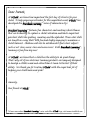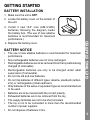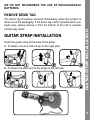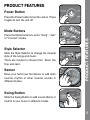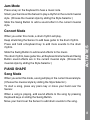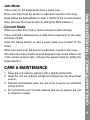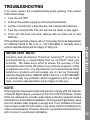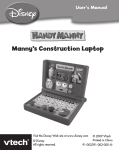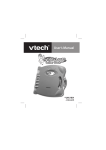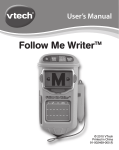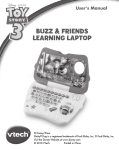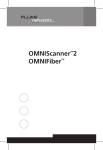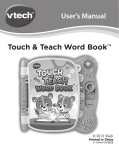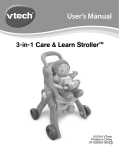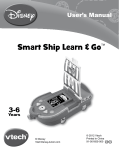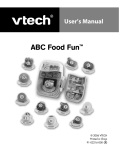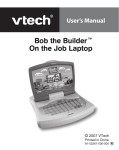Download VTech 3-in-1 Musical Band User`s manual
Transcript
User’s Manual 3-in-1 Musical musical Band TM © 2010 VTech Printed in China 91-002483-000 Dear Parent, At VTech®, we know how important the first day of school is for your child. To help prepare preschoolers for this important event, VTech® has developed the Preschool Learning™ series of interactive toys. Preschool Learning™ features fun characters and inviting school themes that use technology to capture a child’s attention and teach important preschool skills like spelling, counting and the alphabet. These vital skills are taught in a way that's both fun and highly engaging to maintain a child's interest. Children will also be introduced to fun school subjects such as art class, music class and even recess! With Preschool Learning™, learning is fun from day one! At VTech®, we know that a child has the ability to do great things. That’s why all of our electronic learning products are uniquely designed to develop a child’s mind and allow them to learn to the best of their ability. We thank you for trusting VTech® with the important job of helping your child learn and grow! Sincerely, Your friends at VTech® To learn more about Preschool Learning™ series and other VTech® toys, visit www.vtechkids.com INTRODUCTION Thank you for purchasing the VTech® 3-in-1 Musical BandTM! Volume Power Keyboard Control Button Strap Style Selector INTRODUCTION The 3-in-1 Musical BandTM is an interactive musical instrument that lets you record your very own songs. With easy transformation between guitar and piano, 3 child-friendly tunes in 3 musical styles and lots of rhythms and sound effects to choose from, the musical possibilities are endless. Record Play Stop Mode Button Button Button Buttons Sensor Swing Button INCLUDED IN THIS PACKAGE • One VTech® 3-in-1 Musical BandTM learning toy • One user’s manual • One guitar strap WARNING: All packing materials such as tape, plastic sheets, wire ties and tags are not part of this toy, and should be discarded for your child’s safety. 2 GETTING STARTED BATTERY INSTALLATION 1. Make sure the unit is OFF. 3. Install 3 new “AA” size (AM-3/LR6) batteries following the diagram inside the battery box. (The use of new alkaline batteries is recommended for maximum performance.) 4. Replace the battery cover. BATTERY NOTICE • The use of new alkaline batteries is recommended for maximum performance. • Non-rechargeable batteries are not to be recharged. • Rechargeable batteries are to be removed from the toy before being charged (if removable). • Rechargeable batteries are only to be charged under adult supervision (if removable). • Do not mix old and new batteries. • Do not mix batteries of different types: alkaline, standard (carbonzinc) or rechargeable (nickel-cadmium). • Only batteries of the same or equivalent type as recommended are to be used. • Batteries are to be inserted with the correct polarity. • Exhausted batteries are to be removed from the toy. • The supply terminals are not to be short-circuited. • The toy is not to be connected to more than the recommended number of power supplies. • Do not dispose of batteries in fire. GETTING STARTED 2. Locate the battery cover on the bottom of the unit. 3 WE DO NOT RECOMMEND THE USE OF RECHARGEABLE BATTERIES. The demo tag should be removed immediately when the product is taken out of the packaging. If the demo tag is still in position when you begin play, please remove it from the bottom of the unit to activate normal play mode. GUITAR STRAP INSTALLATION Insert the guitar strap at the back of the guitar A. To fasten one end of the strap on the right side: B. To fasten the other end of the strap on the left side: GUITAR STRAP INSTALLATION REMOVE DEMO TAG 4 PRODUCT FEATURES Power Button Press the Power button to turn the unit on. Press it again to turn the unit off. Press the Mode buttons to enter “Song”, “Jam” or “Concert” modes. Style Selector Slide the Style Selector to change the musical style of the songs and music. There are 3 styles to choose from: Rock, Hip Hop and Jazz. Sensor Move your hand over the Sensor to add drum sounds, rhythm or other musical sounds in different modes. PRODUCT FEATURES Mode Buttons Swing Button Slide the Swing Button to add sound effects or rhythm to your music in different modes. 5 Keyboard Press a key on the Keyboard to hear music notes or sound effects in different modes. Turn the Keyboard to change between Guitar and Piano modes. Slide the Volume Control to adjust the volume. There are 3 volume levels to choose from. Stop Button Press the Stop Button to stop recording, stop a song or music, or stop the playback of a recorded track. Play Button Press the Play Button to play your recorded song. When playing a song, the light next to the Record button will stay lit. PRODUCT FEATURES Volume Control Record Button Press the Record Button to start recording. If you run out of recording space, you will be notified. During recording, the light next to the Record button will flash. 6 Guitar/Piano Transformation Turn (The 3-in-1 Musical Band may not operate correctly if the batteries are low. In this case, please replace the batteries.) ACTIVITIES ACTIVITIES The 3-in-1 Musical BandTM can transform into a Guitar or Piano. To transform the 3-in-1 Musical BandTM, press and hold the yellow VTech button, then swing the keyboard into position as shown below. When it is a piano, the Sensor works as a drum. When it is a guitar, use the Sensor to strum. GUITAR SHAPE Song Mode When you enter this mode, a song will play in the current musical style. (Choose the musical style by sliding the Style Selector.) To start a song, press any Keyboard key or move your hand over the Sensor. When a song is playing, add sound effects to the song by pressing the keys on the Keyboard, sliding the Swing Button or moving your hand over the Sensor. 7 Jam Mode Press a key on the Keyboard to hear a music note. Strum your hand over the Sensor to play a rhythm in the current musical style. (Choose the musical style by sliding the Style Selector.) Slide the Swing Button to add a sound effect in the current musical style. Concert Mode When you enter this mode, a drum rhythm will play. Press and hold a Keyboard key to add more sounds to the drum rhythm. Slide the Swing Button to add sound effects to the music. The drum rhythm, bass guitar line, all Keyboard instruments and Swing Button sound effects are in the current musical style. (Choose the musical style by sliding the Style Selector.) PIANO SHAPE ACTIVITIES Keep strumming the Sensor to add bass guitar to the drum rhythm. Song Mode When you enter this mode, a song will play in the current musical style. (Choose the musical style by sliding the Style Selector.) To start a song, press any piano key or move your hand over the Sensor. When a song is playing, add sound effects to the song by pressing Keyboard keys or sliding the Swing Button. Move your hand over the Sensor to add drum sounds to the song. 8 Jam Mode Move your hand over the Sensor to add drum sounds to the song. Keep sliding the Swing Button to hear a rhythm in the current musical style. (Choose the musical style by sliding the Style Selector.) Concert Mode When you enter this mode, a drum and bass rhythm will play. Press and hold a Keyboard key to add more instruments to the drum and bass rhythm. Slide the Swing Button to add a piano slide sound effect to the music. Move your hand over the Sensor to add drum sounds to the song. The drum and bass rhythm and all Keyboard key sound effects are in the current musical style. (Choose the musical style by sliding the Style Selector.) CARE & MAINTENANCE 1. Keep the unit clean by wiping it with a slightly damp cloth. 2. Keep the unit out of direct sunlight and away from any direct heat source. 3. Remove the batteries when the unit is not in use for an extended period of time. 4. Do not drop the unit on hard surfaces and do not expose the unit to moisture or water. CARE & MAINTENANCE / TROUBLESHOOTING Press a key on the Keyboard to hear a piano note. 9 If for some reason the program/activity stops working, then please follow these steps: 1. Turn the unit OFF. 2. Interrupt the power supply by removing the batteries. 3. Let the unit stand for a few minutes, then replace the batteries. 4. Turn the unit back ON. The unit will now be ready to play again. 5. If the unit still does not work, replace with an entire set of new batteries. If the problem persists, please call our Consumer Services Department at 1-800-521-2010 in the U.S. or 1-877-352-8697 in Canada, and a service representative will be happy to help you. IMPORTANT NOTE: Creating and developing Preschool Learning™ products is accompanied by a responsibility that we at VTech® take very seriously. We make every effort to ensure the accuracy of the information which forms the value of our products. However, errors sometimes can occur. It is important for you to know that we stand behind our products and encourage you to call our Consumer Services Department at 1-800-521-2010 in the U.S. or 1-877-352-8697 in Canada with any problems and/or suggestions that you might have. A service representative will be happy to help you. OTHER INFO TROUBLESHOOTING NOTE: This equipment has been tested and found to comply with the limits for a Class B digital device, pursuant to Part 15 of the FCC Rules. These limits are designed to provide reasonable protection against harmful interference in a residential installation. This equipment generates, uses and can radiate radio frequency energy and, if not installed and used in accordance with the instructions, may cause harmful interference to radio communications. However, there is no guarantee that interference will not occur in a particular installation. 10 If this equipment does cause harmful interference to radio or television reception, which can be determined by turning the equipment off and on, the user is encouraged to try to correct the interference by one or more of the following measures: • Reorient or relocate the receiving antenna. • Increase the separation between the equipment and receiver. • Connect the equipment into an outlet on a circuit different from that to which the receiver is connected. • Consult the dealer or an experienced radio/TV technician for help. Caution: changes or modifications not expressly approved by the party responsible for compliance could void the user’s authority to operate the equipment.