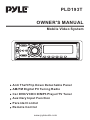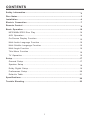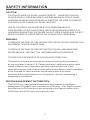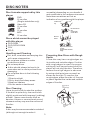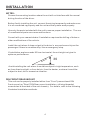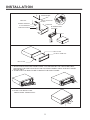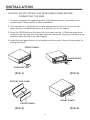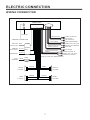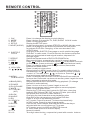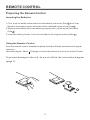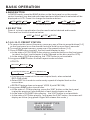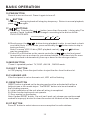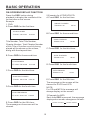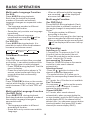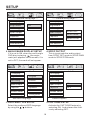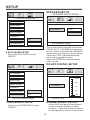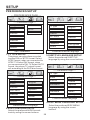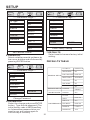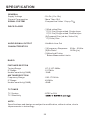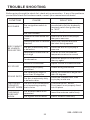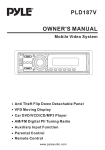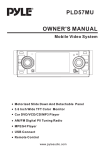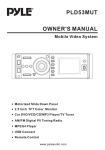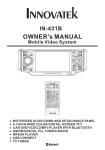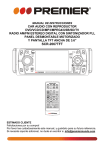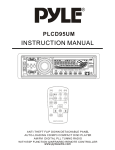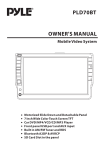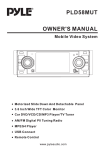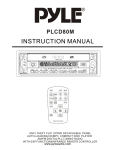Download PYLE Audio PLD193T Owner`s manual
Transcript
PLD193T OWNER'S MANUAL Mobile Video System Anti Theft Flip Down Detachable Panel AM/FM Digital Pll Tuning Radio Car DVD/VCD/CD/MP3 Player/TV Tuner Auxiliary Input Function Parental Control Remote Control www.pyleaudio.com CONTENTS Safety Information.......................................................................................2 Disc Notes ..................................................................................................3 Installation ..................................................................................................4 Electric Connection ....................................................................................7 Remote Control .......................................................................................... 8 Basic Operation ........................................................................................10 MP3/WMA/JPEG Disc Play .....................................................................14 AUX Operation ....................................................................................... 14 On-Screen Display Function ...................................................................15 Multi-Audio Language Function ...............................................................16 Multi-Subtitle Language Function ............................................................16 Multi-Angle Function ............................................................................. 16 Title Menu Function ............................................................................... 16 TV Operation ....................................................................................... 16 Setup .........................................................................................................17 General Setup ........................................................................................17 Speaker Setup ....................................................................................... 19 Dolby Digital Setup ................................................................................ 19 Preferences Setup ................................................................................. 20 Defaults Table ........................................................................................21 Specifications ........................................................................................... 22 Trouble Shooting ...................................................................................... 23 1 SAFETY INFORMATION CAUTION: THIS DVD PLAYER IS A CLASS I LASER PRODUCT. HOWEVER THIS DVD PLAYER USES A VISIBLE/INVISIBLE LASER BEAM WHICH COULD CAUSE . HAZARDOUS RADIATION EXPOSURE IF DIRECTED. BE SURE TO OPERATE THE DVD PLAYER CORRECTLY AS INSTRUCTED. USE OF CONTROLS OR ADJUSTMENTS OR PERFORMANCE OF PROCEDURES OTHER THAN THOSE SPECIFIED HEREIN MAY RESULT IN HAZARDOUS RADIATION EXPOSURE.DO NOT OPEN COVERS AND DO NOT REPAIR YOURSELF. REFER SERVICING TO QUALIFIED PERSONNEL. WARNING: TO REDUCE THE RISK OF FIRE OR ELECTRIC SHOCK, DO NOT EXPOSE THIS EQUIPMENT TO RAIN OR MOISTURE. TO REDUCE THE RISK OF FIRE OR ELECTRIC SHOCK, AND ANNOYING INTERFERENCE, USE ONLY THE RECOMMENDED ACCESSORIES. THIS DEVICE IS INTENDED FOR CONTINUOUS OPERATION. This product incorporates copyright protection technology that is protected by method claims of certain U.S. Patents and other intellectual property rights owned by Macrovision Corporation and other rights owners.Use of this copyright protection technology must be authorized by Macro vision Corporation, and is intended for home and other limited viewing uses only unless otherwise authorized by Macrovision Corporation. Reverse engineering or disassembly is prohibited. REGION MANAGEMENT INFORMATION: This DVD Player is designed and manufactured to respond to the Region Management Information that is recorded on a DVD disc. If the Region number described on the DVD disc does not correspond to the Region number of this DVD Player, this DVD Player cannot play this disc. 2 DISC NOTES Disc formats supported by this player VIDEO MP CD-RW 3 unusable) depending on your handle it and conditions in the usage environment. Note these scratches are not an indication of any problem with the player. DVD 12 cm disc (Single-sided disc only) Video CD 12 cm disc CD 12 cm disc MP3 12 cm disc Label side up Do not touch the underside of the disc Do not bend Discs which cannot be played with this player DVD-ROM DVD-R/DVD-RAM CDV CD-G Wipe the disc from center toward the outside edge Handling and Cleaning Preparing New Discs with Rough Spots Dirt, dust, scratches and warping disc will cause misoperation. Do not place stickers or make scratches on discs. Do not warp discs. A disc should always be kept in its case when not in use to prevent from damaging. Do not place discs in the following places: 1.Direct sunlight 2.Dirty, dusty and damp areas 3.Near car heaters 4.On the seats or dashboard A new disc may have rough edges on its inside and outside edges.If a disc with rough edges is used, the proper setting will not be performed and the player will not play the disc.Therefore, remove the rough edges in advance by using a ball point pen or pencil as shown on the right.To remove the rough edges, press the s i d e o f t h e pen or pencil against the inside and outside edges of the disc. Rough spots on outside edge Disc Cleaning Use a dry soft cloth to wipe the surface. If the disc is quite dirty, use a soft cloth slightly moistured with isopropyl (rubbing) alcohol. Never use solvents such as benzine, thinner or conventional record cleaners as they may mar the surface of the disc. Note: A disc may become somewhat scratched (although not enough to make it 3 Ball point pen or pencil Rough spots on inside edge INSTALLATION NOTES: Choose the mounting location where the unit will not interfere with the normal driving function of the driver. Before finally installing the unit, connect the wiring temporarily and make sure it is all connected up properly and the unit and the system work properly. Use only the parts included with the unit to ensure proper installation. The use of unauthorized parts can cause malfunctions. Consult with your nearest dealer if installation requires the drilling of holes or other modifications of the vehicle. Install the unit where it does not get in the driver ' s way and cannot injure the passenger if there is a sudden stop, like an emergency stop. If installation angle exceeds 30 from horizontal, the unit might not give its optimum performance. 30 Avoid installing the unit where it would be subject to high temperature, such as from direct sunlight, or from hot air, from the heater, or where it would be subject to dust, dirt or excessive vibration. DIN FRONT/REAR-MOUNT This unit can be properly installed either from "Front"(conventional DIN Front-mount) or "Rear"(DIN Rear-mount installation, utilizing threaded screw holes at the sides of the unit chassis). For details, refer to the following illustrated installation methods. 4 INSTALLATION DASH BOARD HEX NUT SPRING WASHER METAL MOUNTING STRAP CONSOLE PLAIN WASHER SLIDE BRACKET HOUSING TAPPING SCREW HEX BOLT KEY PLATE PLASTIC TRIM OUT KEY PLATE 1.WHILE INSTALLING THE FRONT PANEL, PLEASE MOUNT THE LEFT SIDE FIRST, AND MAKE THE DIRECTION HOLE ON THE FRONT PANEL AIM AT THE LEFT GUIDE ON THE UNIT 2.THAN PUSH THE RIGHT SIDE TO MOUNT THE RIGHT GUIDE 3.PUSH IT TO INSTALL THE FRONT PANEL COMPLETELY . 5 INSTALLATION CAUTION: DO NOT INSTALL THE DETACHABLE PANEL BEFORE CONNECTING THE WIRE. 1. The unit is designed for negative terminal of the battery which is connected to the vehicle metal. Please confirm it before installation. 2. If the car interior is extremely hot, as after being parked in the sun, do not use the player until the car has been driven for a while to cool off the interior. 3. Press the OPEN button to flip down the front panel (see fig.1), Slide the guide knob to remove the right side first, then take away the front panel. (see fig.2) and put it in the protective case (see fig.3) for safe keeping. 4. Install the front panel back into its bracket and then push it back to the position for playing (see fig.4). FRONT PANEL GUIDE KNOB OPEN BUTTON (FIG.1) (FIG.2) PROTECTIVE CASE FRONT PANEL FRONT PANEL (FIG.3) (FIG.4) 6 ELECTRIC CONNECTION WIRING CONNECTION MAIN UNIT TV ANT IN AUX(optional) ANTENNA CONNECTOR RCA CABLE IGNITION SWITCH(B+) RED MEMORY YELLOW BACK-UP(B+) GROUND(B-) REAR RCA OUTPUT CABLE (optional) CHOKE BOX FRONT RCA OUTPUT CABLE BLACK VIDEO IN YELLOW RCH IN RED LCH IN WHITE GREY SUBWOOFER VIDEO OUT 2 YELLOW COAXIAL OUT BROWN RCH RED LCH WHITE FRONT RCA RED R VIDEO OUT 1 YELLOW FRONT RCA WHITE L (FOR RCA LINE OUT VERSION ONLY) AUTO ANTENNA FUSE BLUE FRONT Lch SPK. REAR Lch SPK. WHITE GREY WHITE/BLACK GREY/BLACK GREEN VIOLET GREEN/BLACK VIOLET/BLACK 7 FRONT Rch SPK. REAR Rch SPK. REMOTE CONTROL 16 3 17 15 1 14 2 23 18 12 5 6 19 8 22 4 9 20 21 10 7 11 25 24 26 13 1. CLK 2. MODE 3. STOP 4. SETUP 5. MO/ST(AUDIO) 6. SUBTITLE LO/DX 7. REPEAT 8. GOTO 9. / 10. SEL 11. VOL+/VOL12. / / / 13.MENU SUB WOOFER 14.BAND(OSD) 15.POWER 16.PLAY/PAUSE 17.MUTE 18.TITLE/PBC (A/P) 19.SLOW 20.ANGLE 21.EQ 22. SEARCH 23.ENTER 24.SKIP 25. 0 - 9 26.+10 Press it to change the display to clock display. Press it button on the select TV ,DISC,RADIO AUX IN mode. Press it to stop playback. Display the SETUP menu. In radio mode,press it to select STEREO or MONO (IN disc mode, press it to changing of the AUDIO soundtrack on multi-audio soundtrack DVD disc. Changing of the sound mode of the VCD/CD disc) Changing of the SUBTITLE language on multi-subtitle language DVD disc. In radio mode,.Press this button for distance reception when you are located at weak signal location, depress it for stronger signal. Switch the Repeat mode of DVD/VCD/CD/MP3 disc. Disc search button, cooperatively used with numeric buttons Press to skip to the next track & press to skip back one track. (In DVD mode , press continually twice to skip back one track.) Press it to change audio mode through volume ,bass,treble balance and fader modes. Press it to adjust volume level Cursor buttons in MENU mode. Note: For models without built-in FM Modulator, the / buttons can be used for volume up/down control. In TV mode, press / to fine tune. Press the / to select channel upward and downward.. Press it to display the root menu of the DVD disc/Press and hold for more than 2 seconds can have sub woofer, press it again for more than 2 seconds to release this mode. Display statistical disc information during playback (To change the band in radio stations) Press it to turn on the unit ,press it again to turn off. Press once to pause a play, press again to resume playback. Press it to mute down sound. Display the TITLE menu that is stored in DVD disc changing between PBC ON and PBC OFF on the VCD disc.(Auto store and preset scan function in radio stations .) Changing for slow forward/reverse playback motion Changing of the view angle on multi-angle DVD disc. Press it to turn to equalization function In TV mode, Press it to search TV channel automatically. In DISC mode, Press it to start forward rapidly. Confirm the Track/Chapter selected with the number key or selected with the cursor buttons on TV screen. In TV mode, press it to ADD and DELETE channel . In DISC mode,press it to reverse rapidly Numeric buttons. Tens digit select button, cooperatively used with numeric buttons. 8 REMOTE CONTROL Preparing the Remote Control Inserting the Batteries 1.First push to inside as the direction indicated by the arrow (See 1 )And then Remove the battery holder as the direction indicated by the arrow (See 2 ). 2.Replace the battery Set a new battery property with (+)side up as illustrated (See 3 ). 3.Insert the battery holder. Push in the holder to the original position(See 4 ). Using the Remote Control Face the remote control towards the player front face IR mark (remote control signal receiver). Operation angle: About 30 degree in each the direction of the front of the IR mark. To prevent damage to the unit, be sure to follow the connection diagram (page 7). 9 BASIC OPERATION 5 1 17 22 18 4 12 13 15 2 16 14 3 6 7 8 9 10 11 20 21 19 EJ 1.OPEN BUTTON Press it to flip down the front panel then you can insert the cd disc into the cd compartment. and you can find the EJ button , press it to eject the disc . 2-3.VOL+/VOL- & SEL BUTTON Press it repeatedly to change audio mode through volume, bass, treble, balance, and fader modes. Rotate VOL + /VOL- knob to adjust the selected mode. (The corresponding value will show on the display.) When mode has not been adjusted for several seconds, display returns to normal radio or CD display. VOL BAS TRE BAL FAD A.Volume: Adjust volume level by using VOL + / VOL - knob.. Note: The unit is initially set to volume mode. B.Bass: Press SEL button one time. Adjust bass level by using VOL + / VOL knob. C.Treble: Press SEL button two times. Adjust treble level by using VOL + / VOL knob. D.Balance: Press SEL button three times. Adjust sound balance between left and right speakers by using VOL + / VOL - knob. E.Fader: Press SEL button four times. Adjust sound balance between front and rear speakers by using VOL + / VOL - knob. 10 BASIC OPERATION 4.BAND BUTTON In RADIO mode, press the BAND button on the front panel or on the remote control to select your desired radio band and word which band is selected will be displayed on LCD. Press it to change the bands as below : FM MW LW For 3 Bands (Europe) FM MW FM For 2 Bands (Europe) AM For 2 Bands (USA) 5.EQ BUTTON Press it to turn to equalization function and to select desired audio mode. There are four kinds of mode as below: JAZZ CLAS POP ROCK 6-7-8-9-10-11.PRESET STATION A.To memorize the current frequency, press any one of the six preset buttons[1-6] on the front panel or on the remote controller hold for more than 2 seconds. B.To recall the preset memory, press one of the preset buttons [1-6]. C.Press 1/TOP button to select the first track/chapter to play. a.In the state of VCD/CD/MP3 disc playing, press the button on the front panel to select the first track/chapter to play.(depend on the disc used for VCD) b.In the state of DVD disc playing, the 1TOP button is not available. D.Long press 2/RPT button to select repeat mode as follow. VCD/CD: REP-ONE REP-ALL DVD: CHAPTER REPEAT ON TITLE REPEAT ON REPEAT OFF a.Continuously repeat at the current chapter/track, when selected REP-ONE mode. b.Select REP-ALL mode to continuously repeat all chapter/track on the current disc. c.REPEAT feature does not support VCD2.0 (with PBC ON). E.Long press 3/INT button to scan disc. a.In the state of CD disc playing, press the 3/INT button on the front panel to play the previous 6 seconds part of each track/chapter on disc. b.In the state of DVD/MP3 disc playing, the 3/INT button is not available. c.In the state of VCD disc playing , long press the 3/INT button, the screen will display as follow (long press it again will release this mode.): SELECT DIGEST TYPE: TRACK DIGEST DISC INTERVAL TRACK INTERVAL 11 BASIC OPERATION 1). You can use the / / / buttons on the remote control to select the item, and then press the ENTER button to confirm . 2). In Track Digest OR Disc/Track Interval MODE. You can use the / / / buttons to select the items ,and then press the ENTER to confirm . You can also select the items using the corresponding number buttons, and then press the ENTER to confirm . d.In the state of DVD disc playing , long press the 3/INT button, the screen will display as follow (long press it again will release this mode.): SELECT DIGEST TYPE: TITLE DIGEST CHAPTER DIGEST TITLE INTERVAL CHAPTER INTERVAL 1). you can use the / / / buttons on the remote control to select the item, and then press the ENTER button to confirm . 2). In Title/Chapter Digest OR Title/Chapter Interval MODE. You can use the / / / buttons to select the items ,and then press the ENTER to confirm . You can also select the items using the corresponding number buttons, and then press the ENTER to confirm . F. Long press 4/RDM to play disc in random. In the DVD/VCD/CDdisc playing, press the 4/RDM button on the front panel to play in random (depend on the disc used for VCD). 12.AS/PS BUTTON When shortly pressing the APS button on the front panel or the A/P button on the remote controller, the radio searches for each preset station. When the field strength level is more than the threshold level of stop level, the radio is holding at that preset number for few seconds with releasing mute, and then searches again. In FM band, FM 1,FM 2 and FM 3 is checked one at a time When long pressing the APS or A/P button (more than 1 second), the radio searches from the current frequency and checks the signal strength level until 1 cycle search is finished. And then 6 strongest stations are preset to the corresponding preset number. The AS operation is implemented in the each band of selected band. When the AS operation is finished, the radio executes the preset scan. 13.MU BUTTON Press it to mute down sound. Press it again to release this mode and recover previous volume level. 14.CLK BUTTON Press it to change the display to clock display. Press it again to return to previous display. In clock display, press and hold for about 2 seconds until the hour display flashes. Rotate VOL+/- button to adjust hours ,press CLK button to flash minute then Rotate VOL+/- button to adjust minutes. 12 BASIC OPERATION 15.PWR BUTTON Press it to turn on the unit. Press it again to turn off. 16. BUTTON Pressing during playback will stop play temporary. Return to normal playback, press once again. 17. / BUTTONS A.When long Pressing the / button (more than 2 seconds ) during play.The speed of rapid forward/reverse changes according to the disc as follow. DVD/VCD/CD/MP3: Normal Playback 2x 4x 8x 16x B.Shortly press the / button during playback to skip to next track or back one track.(Note: In DVD mode, press continually the button twice to skip to back one track.) Note:For some VCD 2.0 dics (PBC-playback control), and buttons may be unavailable. C.Press UP or DN button on the remote controller or / on the fornt panel to manually tune up or down for your desired station. Press them hold for more than 2 seconds to automatically tune up or down for the stronger station. 18.MOD BUTTON Press it repeatedly select TV, DISC ,AUX IN , RADIO mode. 19.EJECT BUTTON In CDP playing ,Press the eject button to eject the disc form the disc slot. 20.FLASHING LED If the front panel is not on the main unit, LED will be flashing. 21.RESET BUTTON RESET button is placed on the housing and must be activated with either a ballpoint pen or thin metal object. The RESET button is to be activated for the following reasons: A. Initial installation of the unit when all wiring is completed. B. All the function buttons do not operate. C. Error symbol on the display. Note:If press RESET button , the unit can't work yet, please use a cotton swab soaked in isopropyl alcohol to clean the socket on the back of the front panel. 22.ST BUTTON Press ST button to select stereo or mono reception for radio stations. 13 BASIC OPERATION MP3/WMA/JPEG DISC PLAY 1.When inserting an MP3/WMA/JPEG disc Ex: When Mp3 file is detected. 4 3 00:56 2 003/112 5 6 1 .Current track(file)(highlighted bar) 2 .Current track (file) number/total 04:07 Repeat one 3 1 Mp3 K Mp3 woman 1 Mp3 new ton P 4 5 6 ....... ....... number of tracks(files) in the current folder. .Elapsed playing time of the current track( not available for JPEG disc) .total playing time. ( not available for JPEG disc) .Selected playback mode .Operation mode icon. (Play), (stop), (pause), (forward) (reverse). In stop mode , use / / / on the remote control to select the item or folder, then press ENTER button to confirm. Pressing REPEAT button repeatedly can select two kinds of repeat play mode. 2. REP-ONE: Play the same song over and over again. 3. REP-ALL: Play all songs in the discover and over again. In the playback, use or to skip an item ahead or back. In the playback, when long pressing the / button on the front panel (more / than2 seconds ) or short press on the remote control to rapid forward/ reverse. AUX OPERATION When the unit connect external A/V , you can press MODE to switch the AUX input mode. 14 BASIC OPERATION ON-SCREEN DISPLAY FUNCTION Press the OSD button during playback to display the contents of the current disc on the screen. Example : 1. DVD: A.Press OSD for the first time: 2.Example for VCD/SVCD/CD: A.Press OSD for the first time: SINGLE ELAPSED TRACK 01/16 TITLE ELAPSED TT 01/01 CH 01/38 00:49 B.Press OSD for the second time: 0:02:06 SINGLE REMAIN Title Number, Total Title Number, Chapter Number, Total Chapter Number of this Title of the disc currently being played will be shown on the screen, along with the elapsed time. TRACK 01/16 02:45 C.Press OSD for the third time: B.Press OSD for the second time: TOTAL ELAPSED TRACK 01/16 00:60 TITLE REMAIN TT 01/01 CH 01/38 D.Press OSD for the fourth time: 3:24:36 TOTAL REMAIN C.Press OSD for the third time: TRACK 01/16 78:46 CHAPTER ELAPSED TT 01/01 CH 01/38 E.Press OSD for the fifth time: The message on the screen will be cleared for SVCD and VCD. 0:02:56 D.Press OSD for the fourth time: NOTE: For CD and MP3,the message will always display on the screen. CHAPTER REMAIN TT 01/01 CH 01/38 3.Example for MP3: Each time OSD is pressed, the message displayed on screen changes as follows: 0:04:32 E.Press OSD for the fifth time: The message on the screen will be cleared. SINGLE ELAPSED 15 SINGLE REMAIN BASIC OPERATION Multi-audio Language Function - When no different subtitle language are recorded, will be displayed at screen left top corner. For DVD: Press AUDIO during playback. Each time the button is pressed, number of the audio soundtrack language changes on sequential order. NOTES: - The language number is different according to the disc. - Some disc only contain one language soundtrack - When no different language soundtrack are recorded will be display at screen left top corner. For VCD/CD: Press AUDIO during playback. It is possible to switch the sound between monaural and stereo sound. MONO LEFT MONO RIGHT Multi-angle Function (for DVD Only) Press ANGLE during playback. Each time the button is pressed, number of the angle changes in sequential order. Notes: - The angle number is different according to the disc. - The function only work for disc having scenes recorded at different angles. - When no different angle are recorded, will be displayed at screen left top corner. TV Operation Switching to TV mode 1.Connect the TV antenna to the TV.IN (from Ant) jack on the back of the unit. 2. Press the mode button on the remote control to select the TV mode. Auto searching TV channels Press the SEARCH button on the remote controller to star search channel automatically. Selecting channel - Press the / button to choose the channel upward and downward. - The numeric button (0-9) allow you to select the corresponding channel directly. Note: In TV mode, the +10 button is not available. Fine TV channel You can press / button on the remote controller to fine TV channel. It can be improve the picture quality . Channel ADD/DEL In TV mode ,after search channel automatically, when you want delete the no sign channel, press the SKIP button (the screen display SKIP),the channel will be deleted. Also, you can press numeric button to select channel, then press SKIP to add channel(the screen display SAVE). MIX-MONO STEREO Title Menu Function For DVD: If the DVD has multiple titles recorded on the disc. It can select preferred title from the title menu to start playback. - Press TITLE during playback.The title menu is display. - Press the cursor button shown in TV screen, select preferred title by the cursor button and confirmed by ENTER key. For VCD: Press TITLE/PBC button on the remote control while the disc is playing, you can switch between "PBC on"and "PBC off" mode. Multi-subtitle Language Function (for DVD Only) Press SUBTITLE during playback. Each time the button is pressed, number of the subtitle language changes in sequential order. Notes: - The language number is different according to the disc. - Some discs only contain one subtitle language. 16 SETUP GENERAL SETUP --- GENERAL PAGE --DOLBY DOLBY -----General setup page---- -----General setup page---TV Display LB TV Display Normal/PS Angle Mark ON Angle Mark Normal/LB OSD Lang ENG OSD Lang Wide Spdif Output SPDIF/RAW Spdif Output Captions ON Captions Screen Saver ON Screen Saver Last Memory ON Last Memory Set TV Display Mode Go To General Setup Page TV Screen 1. Press SETUP button on the remote control . 2.The SETUP menu is displayed. 3.Select the preferred item by using the / / / buttons 4.Press ENTER button. a.GENERAL SETUP This setup page includes the item of TV display & audio output feature. The detail please refer to GENERAL SETUP MENU. b.SPEAKER SETUP This is to activate the audio output from DOLBY AC3 5.1 DOWNMIX to 2 channel mode. Please refer to SPEAKER SETUP MENU. c.DOLBY DIGITAL SETUP Please refer to DOLBY DIGITAL SETUP. d.PREFERENCE SETUP This setup page includes all the configuration of support feature. The detail please refer to PREFERENCES SETUP MENU. Video Material Wide(16:9) Normal Pan Scan Letter-box 4:3 1.TV DISPLAY SETUP This is to select the appropriate TV aspect (4:3 or 16:9) according to the connected TV set. Normal/PS (For 4:3 TV) Played back in the PAN & SCAN style. (If connected to wide-screen TV, the left and right edges are cut off.) Normal/LB (For 4:3 TV) Played back in letterbox style. (If connected to wide-screen TV, black bands appear at top and bottom of the screen.) Wide (For 16:9 TV) Select when a wide-screen TV set is connected. 17 SETUP DOLBY DOLBY -----General setup page---- -----General setup page---- TV Display TV Display Angle Mark ON Angle Mark OSD Lang OFF Osd Lang Spdif Output Spdif Output Captions Captions Screen Saver Screen Saver Last Memory Last Memory SPDIF OFF SPDIF/RAW SPDIF/PCM Set Angle Mark Setup SPDIF 2. ANGLE MARK DISPLAY SETUP If it is set to ON, when the multi-angle DVD disc is playing, (the angle mark) will appears on the screen; if is set to OFF, the mark will not appear. 4.SPDIF OUTPUT This is to activate the audio output from SPDIF OFF mode to SPDIF/RAW mode to SPDIF/PCM mode. DOLBY DOLBY -----General setup page---- -----General setup page---TV Display TV Display Angle Mark English Angle Mark OSD Lang French OSD Lang Spdif Output German Spdif Output ON Captions Spanish Captions OFF Screen Saver Italian Screen Saver Last Memory Portuguese Last Memory Closed Caption Set OSD Language 5.CAPTIONS SETUP 3.OSD LANG TYPE SETUP Activate the CAPTIONS feature by selecting ON. And release this feature by selecting OFF. Select the preferred OSD language by using the / buttons. 18 SETUP SPEAKER SETUP DOLBY --- SPEAKER SETUP PAGE --DOLBY -----General setup page---TV Display -----Speaker Setup Page---- Angle Mark OSDLang DOWNMIX Spdif Output LT/RT STEREO Captions Screen Saver ON Last Memory OFF Set Downmix Mode Screen Saver This is to activate the audio output from DOLBY AC3 5.1 DOWNMIX to 2 channel mode. Select the preferred SPEAKER connection by using the cursor buttons. Select the LT/RT to activate the Dolby surround compatible output. Select the STEREO to activate simple stereo mode. 6.SCR SAVER SETUP Select the SCR SAVER output ON/OFF. DOLBY DIGITAL SETUP DOLBY -----General setup page---- DOLBY TV Display -----Dolby Digital Setup---- Angle Mark FULL OSD Lang 6/8 Spdif Output DYNAMIC Captions 4/8 Screen Saver ON 2/8 Last Memory OFF OFF Set Last Memory State Set DRC OFF DYNAMIC RANGE CONTROL 7.LAST MEMORY SETUP Select DRC and adjust the dynamic range of a Doby Digital encoded program. There are 8 steps between full compression and off compression. Select the LAST MEMORY output ON/OFF. 19 SETUP PREFERENCES SETUP --- PREFERENCES PAGE --DOLBY DOLBY -----Preference Page---- -----Preference Page---- TV Type PAL TV Type Audio AUTO Audio French Subtitle NTSC Subtitle Spanish Disc Menu Disc Menu German Parental Parental Password Password Default Default English Italian Portuguese OFF Preferred Subtitle Language Set TV standard 1.TV TYPE SETUP This player can play discs recorded in either PAL or NTSC format.Select NTSC format, when you connected to NTSC TV.Select PAL format, when you connected to PAL TV.Select AUTO format, the player TV output format will according to the DVD disc format.. 3.SUBTITLE LANGUAGE SETUP Select the preferred SUBTITLE language by using the cursor buttons. DOLBY -----Preference Page---DOLBY TV Type -----Preference Page---TV Type Audio Subtitle Disc Menu English French Spanish German Parental Password Italian Audio English Subtitle French Disc Menu Spanish Parental German Password Italian Default Portuguese Preferred Menu Language Portuguese Default 4.DISC MENU LANGUAGE SETUP Select the preferred DISC MENU language by using the cursor buttons. Preferred Audio Language 2.AUDIO LANGUAGE SETUP Select the preferred AUDIO soundtrack by using the cursor buttons. 20 SETUP DOLBY DOLBY -----Preference Page---- -----Preference Page---- TV Type 1KID SAF TV Type Audio 2G Audio 3PG Subtitle 4PG13 Disc Menu 5PGR Parental Subtitle Disc Menu Parental Password Default 6R Password 7NC 17 Default RESET 8 ADULT OFF Load Fcatory Setting 7.DEFAULTS Set Parental Control Select reset to become factory initial setting. 5.PARENTAL Select suitable parental guidance by the cursor buttons and conformed by pressing ENTER button. DEFAULTS TABLE DOLBY -----Preference Page---- TV DISPLAY NORMAL/LB ANGLE MARK ON OSD LANGUAGE ENGLISH Audio SPDIF OUPUT SPDIF/RAM Subtitle CAPTIONS ON SCR SAVER ON LAST MEMORY ON TV Type GENERAL SETUP Disc Menu Parental SPEAKER SETUP DOWNMIX Password CHANGE DOLBY DIGITAL Default Change Password 6.PASSWORD Select the change and press ENTER button. Type the old password (The initial factory code is 1379 ) and key in 4 characters password now you want to use, and retype again to confirm key in correctly. PREFERENCES 21 STEREO DYNAMIC OFF TV TYPE AUTO AUDIO ENGLISH SUBTITLE OFF DISC MENU ENGLISH PARENTAL 8 ADULT PASSWORD 1379 SPECIFICATION GENERAL Supply Voltage Current Consumption SIGNAL SYSTEM :12v Dc (11v-15v) : More Then 10 A :Compositive Video 1.0vp-p 75 DISCS PLAYED (1)Dvd-video Disc 5"(12 Cm) Single-sided, Single-layer 5"(12 Cm) Single-sided, Double-layer (2)Compact Disc (cd-da, Video Cd) 5"(12cm) Disc AUDIO SIGNAL OUTPUT CHARACTERISTICS : 2ch&4ch Line Out (1)Frequency Response 20 Hz - 20 Khz (2)S/n Ratio 90 Db (jis) (3)Wow And Flutter Below Measurable Limits RADIO FM TUNER SECTION Tuning Range IF Range Usable sensitivity(30dB) AM TUNER SECTION Frequency Range IF Range Usable sensitivity(30dB) :87.5-107.9MHz :10.7MHz :15dB :530-1710KHz :450KHz :45dB TV TUNER TV System TV Sensitivity :NTSC or PAL : NOTE: Specifications and design are subject to modification, without notice, due to improvements in technology. 22 TROUBLE SHOOTING Before going through the check list, check wiring connection. If any of the problems persist after check list has been made, consult your nearest service dealer. SYMPTOM NO POWER CAUSE SOLUTION The car ignition switch is not on If the power supply is properly connected to the car accessory terminal,switch the ignition key to "ACC" The fuse is blown Replace the fuse Presence of disc inside the player. Remove the disc in the player, then put a new one Inserting the disc in reverse direction Insert the compact disc with the label facing upward DISC CANNOT The disc is extremely dirty BE LOADED or defective OR EJECTED Temperature inside the car is too high NO SOUND Clean the disc or try to play a new one Cool off or until the ambient temperature return to normal Condensation Leave the player off for an hour then try again Volume is in minimum Adjust volume to a desired level Wiring is not properly connected Check wiring connection The installation angle is more than 30 degrees Adjust the installation angle less than 30 degrees The disc is extremely dirty or defective disc Clean the compact disc, then try to play a new one SOUND SKIPS The built-in microcomputer THE OPERAis not operating properly TION KEYS DO NOT WORK due to noise THE RADIO DOES NOT WORK Press the RESET button. Front panel is not properly fixed into its place The antenna cable is not connected Insert the antenna cable firmly The signals are too weak Select a station manually 888-J9080-04 23