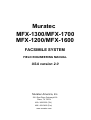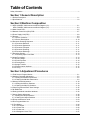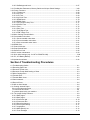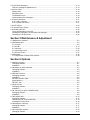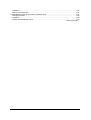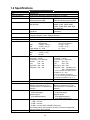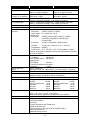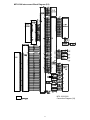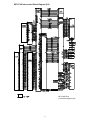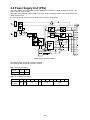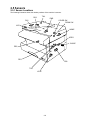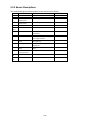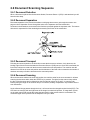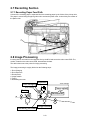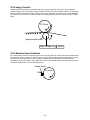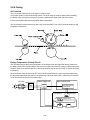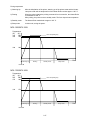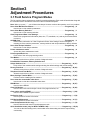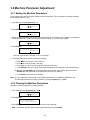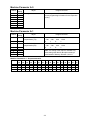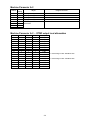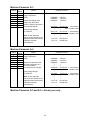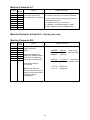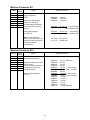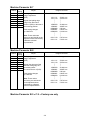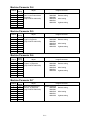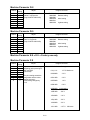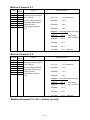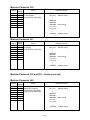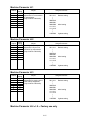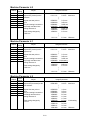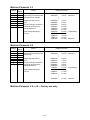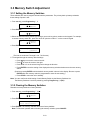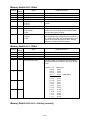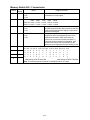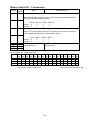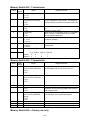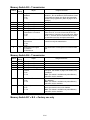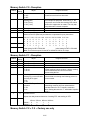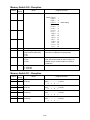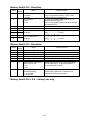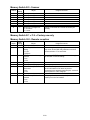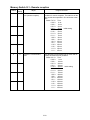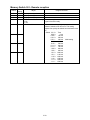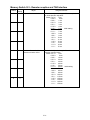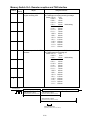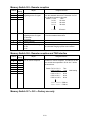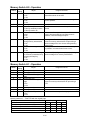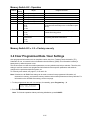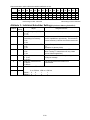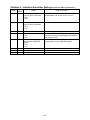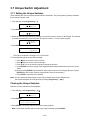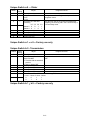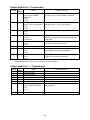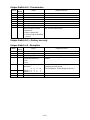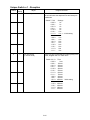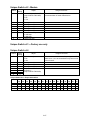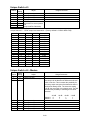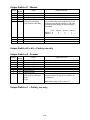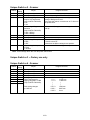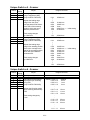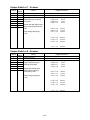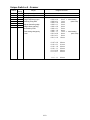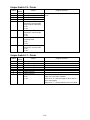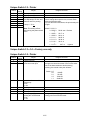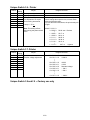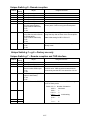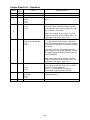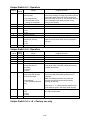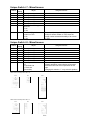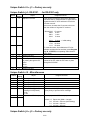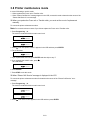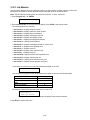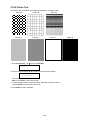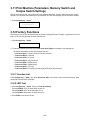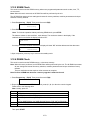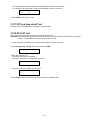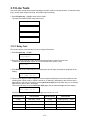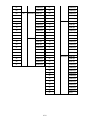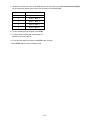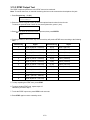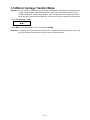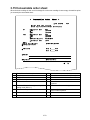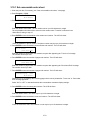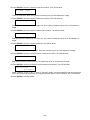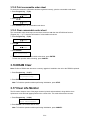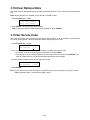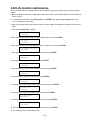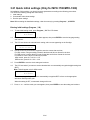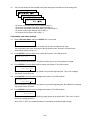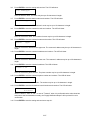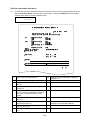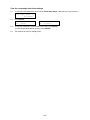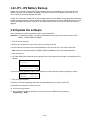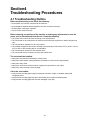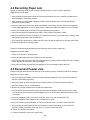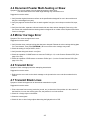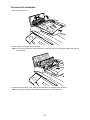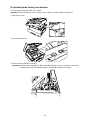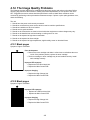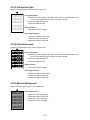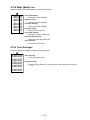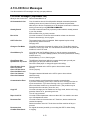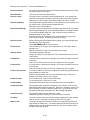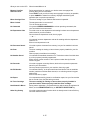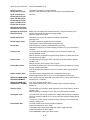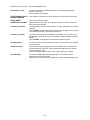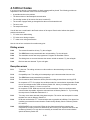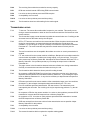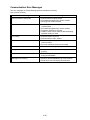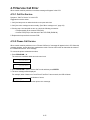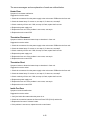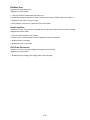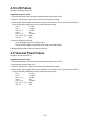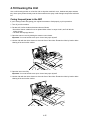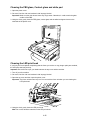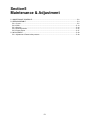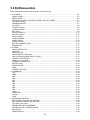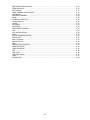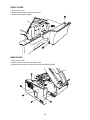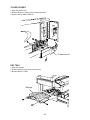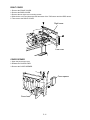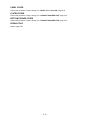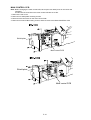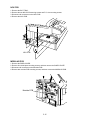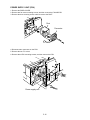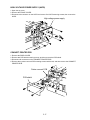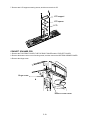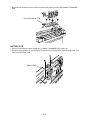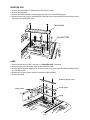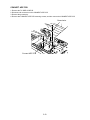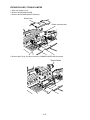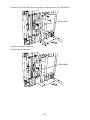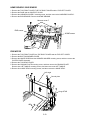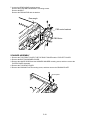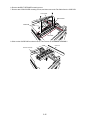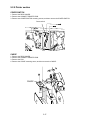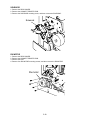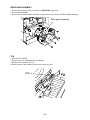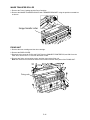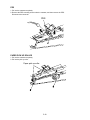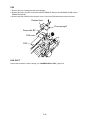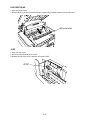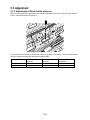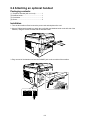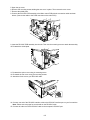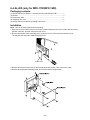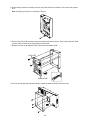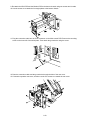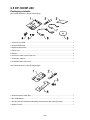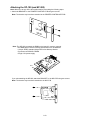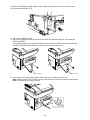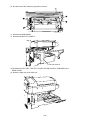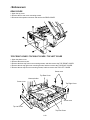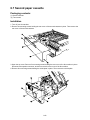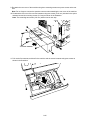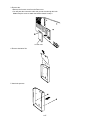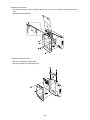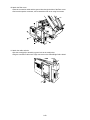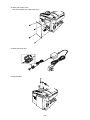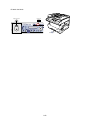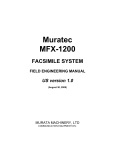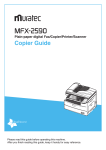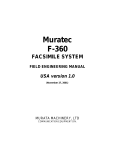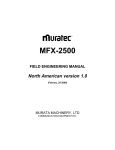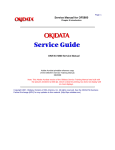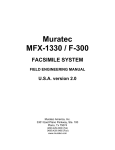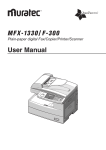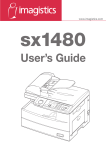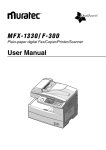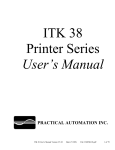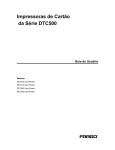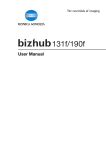Download Muratec MFX-1700 Specifications
Transcript
Muratec MFX-1300/MFX-1700 MFX-1200/MFX-1600 FACSIMILE SYSTEM FIELD ENGINEERING MANUAL USA version 2.0 Muratec America, Inc. 3301 East Plano Parkway #100 Plano, TX 75074 469 / 429-3300 (Tel) 469 / 429-3465 (Fax) www.muratec.com Table of Contents Safety Information ......................................................................................................................................... 1 Section 1 General Description 1.1 Product Description .............................................................................................................................. 1-1 1.2 Specifications ....................................................................................................................................... 1-2 Section 2 Machine Composition 2.1 MFX-1300/MFX-1200 Interconnect Block Diagram (1/2) ..................................................................... 2-1 MFX-1700/MFX-1600 Interconnect Block Diagram (1/2) ..................................................................... 2-3 2.2 Main Control PCB................................................................................................................................. 2-5 2.3 Network Control Unit (NCU) PCB......................................................................................................... 2-7 2.4 Power Supply Unit (PSU) ..................................................................................................................... 2-8 2.5 Sensors ................................................................................................................................................ 2-9 2.5.1 Sensor Locations .......................................................................................................................... 2-9 2.5.2 Sensor Descriptions.................................................................................................................... 2-10 2.6 Document Scanning Sequence.......................................................................................................... 2-11 2.6.1 Document Detection ................................................................................................................... 2-11 2.6.2 Document Separation ................................................................................................................. 2-11 2.6.3 Document Transport ................................................................................................................... 2-11 2.6.4 Document Scanning.................................................................................................................... 2-11 2.6.5 Document Discharge .................................................................................................................. 2-12 2.7 Recording Section .............................................................................................................................. 2-13 2.7.1 Recording Paper Feed Path ....................................................................................................... 2-13 2.8 Image Processing............................................................................................................................... 2-13 2.8.1 Drum Charge .............................................................................................................................. 2-14 2.8.2 Drum Exposure ........................................................................................................................... 2-14 2.8.3 Development ............................................................................................................................... 2-14 2.8.4 Image Transfer............................................................................................................................ 2-15 2.8.5 Residual toner distribute ............................................................................................................. 2-15 2.8.6 Fusing ......................................................................................................................................... 2-16 Section 3 Adjustment Procedures 3.1 Field Service Program Modes .............................................................................................................. 3-1 3.2 Machine Parameter Adjustment ........................................................................................................... 3-2 3.2.1 Setting the Machine Parameters................................................................................................... 3-2 3.2.2 Clearing the Machine Parameters ................................................................................................ 3-2 3.3 Memory Switch Adjustment................................................................................................................ 3-18 3.3.1 Setting the Memory Switches ..................................................................................................... 3-18 3.3.2 Clearing the Memory Switches ................................................................................................... 3-18 3.4 Clear Programmed Data / User Settings............................................................................................ 3-35 3.5 All RAM Clear ..................................................................................................................................... 3-36 3.6 Setting Individual Autodialer Attributes............................................................................................... 3-36 3.7 Unique Switch Adjustment ................................................................................................................. 3-40 3.7.1 Setting the Unique Switches ....................................................................................................... 3-40 3.7.2 Clearing the Unique Switches ..................................................................................................... 3-40 3.8 Printer maintenance mode ................................................................................................................. 3-63 3.9 Print Program Mode List..................................................................................................................... 3-64 3.10 Test Modes....................................................................................................................................... 3-64 3.10.1 Life Monitor ............................................................................................................................... 3-65 3.10.2 Printer Test ............................................................................................................................... 3-66 3.10.3 Feeder test................................................................................................................................ 3-67 3.10.4 Background Level Test ............................................................................................................. 3-67 i 3.10.5 Set Background Level............................................................................................................... 3-67 3.11 Print Machine Parameters, Memory Switch and Unique Switch Settings ........................................ 3-68 3.12 Factory Functions............................................................................................................................. 3-68 3.12.1 Function List.............................................................................................................................. 3-68 3.12.2 LED Test ................................................................................................................................... 3-68 3.12.3 LCD Test................................................................................................................................... 3-69 3.12.4 Key Panel Test.......................................................................................................................... 3-69 3.12.5 SRAM Check ............................................................................................................................ 3-70 3.12.6 DRAM Check ............................................................................................................................ 3-70 3.12.7 RTC(real time clock) Test ......................................................................................................... 3-71 3.12.8 RS-232C Test ........................................................................................................................... 3-71 3.13 Line Tests......................................................................................................................................... 3-72 3.13.1 Relay Test................................................................................................................................. 3-72 3.13.2 Tonal Signal Test ...................................................................................................................... 3-73 3.13.3 DTMF Output Test .................................................................................................................... 3-76 3.14 Mirror Carriage Transfer Mode......................................................................................................... 3-77 3.15 Consumable order sheet .................................................................................................................. 3-78 3.15.1 Set consumable order sheet ..................................................................................................... 3-79 3.15.2 Print consumable order sheet ................................................................................................... 3-81 3.15.3 Clear consumable order sheet.................................................................................................. 3-81 3.16 DRAM Clear ..................................................................................................................................... 3-81 3.17 Clear Life Monitor ............................................................................................................................. 3-81 3.18 Clear Optional Data.......................................................................................................................... 3-82 3.19 Set Service Code ............................................................................................................................. 3-82 3.20 Life monitor maintenance ................................................................................................................. 3-83 3.21 Quick Initial settings (only for MFX-1700/MFX-1300)........................................................................ 3-84 3.22 JP1, JP2 Battery Backup.................................................................................................................. 3-92 3.23 Update the software ......................................................................................................................... 3-92 Section 4 Troubleshooting Procedures 4.1 Troubleshooting Outline ....................................................................................................................... 4-1 4.2 Recording Paper Jam........................................................................................................................... 4-2 4.3 Document Feeder Jam......................................................................................................................... 4-2 4.4 Document Feeder Multi-feeding or Skew ............................................................................................. 4-3 4.5 Mirror Carriage Error ............................................................................................................................ 4-3 4.6 Transmit Error ...................................................................................................................................... 4-3 4.7 Transmit Black Lines ............................................................................................................................ 4-3 4.8 Cannot transmit .................................................................................................................................... 4-4 4.9 Receive Errors...................................................................................................................................... 4-4 4.10 Will not Auto-Answer .......................................................................................................................... 4-4 4.11 Clearing Jammed Paper..................................................................................................................... 4-5 If the original document jams ................................................................................................................. 4-5 To remove the document ...................................................................................................................... 4-6 If a printout jams inside your machine ................................................................................................... 4-7 4.12. The Image Quality Problems............................................................................................................. 4-9 4.12.1 Blank pages ................................................................................................................................ 4-9 4.12.2 Black pages ................................................................................................................................ 4-9 4.12.3 Printout too light ........................................................................................................................ 4-10 4.12.4 Printout too dark........................................................................................................................ 4-10 4.12.5 Blurred background................................................................................................................... 4-10 4.12.6 Uneven print density ................................................................................................................. 4-11 4.12.7 Irregularities .............................................................................................................................. 4-11 4.12.8 White (Black) Line ..................................................................................................................... 4-12 4.12.9 Toner Smudges ........................................................................................................................ 4-12 ii 4.13 LCD Error Messages........................................................................................................................ 4-13 LCD error messages (Alphabetic list) .................................................................................................. 4-13 4.14 Error Codes ...................................................................................................................................... 4-18 Dialing errors........................................................................................................................................ 4-18 Reception errors .................................................................................................................................. 4-18 Transmission errors ............................................................................................................................. 4-19 Communication Error Messages.......................................................................................................... 4-20 4.15 Service Call Error ............................................................................................................................. 4-21 4.15.1 Call For Service ........................................................................................................................ 4-21 4.15.2 Please Call Service ................................................................................................................... 4-21 4.16 LCD Failure ...................................................................................................................................... 4-24 4.17 General Power Failure ..................................................................................................................... 4-24 4.18 Cleaning the Unit.............................................................................................................................. 4-25 Curing frequent jams in the ADF.......................................................................................................... 4-25 Cleaning the FBS glass, Contact glass and white pad ........................................................................ 4-26 Cleaning the LED print head ................................................................................................................ 4-26 Section 5 Maintenance & Adjustment 5.1 Maintenance schedule ......................................................................................................................... 5-2 5.2 Re/Disassemble ................................................................................................................................... 5-3 5.2.1 Covers........................................................................................................................................... 5-5 5.2.2 PCBs ........................................................................................................................................... 5-13 5.2.3 Sensors ....................................................................................................................................... 5-24 5.2.4 Scanning section......................................................................................................................... 5-25 5.2.5 Printer section ............................................................................................................................. 5-37 5.3 Adjustment ......................................................................................................................................... 5-49 5.3.1 Adjustment of Retard roller pressure .......................................................................................... 5-49 Section 6 Options 6.1 Memory Upgrade.................................................................................................................................. 6-1 Packaging contents................................................................................................................................ 6-1 Installation .............................................................................................................................................. 6-1 6.2 Attaching an optional handset .............................................................................................................. 6-3 Packaging contents................................................................................................................................ 6-3 Installation .............................................................................................................................................. 6-3 6.3 RS-232C interface................................................................................................................................ 6-4 Packaging contents................................................................................................................................ 6-4 Installation .............................................................................................................................................. 6-4 RS-232C interface cable........................................................................................................................ 6-6 Signal direction....................................................................................................................................... 6-6 RS-232C Test ........................................................................................................................................ 6-6 6.3 Page Counter ....................................................................................................................................... 6-7 Packaging contents:............................................................................................................................... 6-7 Installation .............................................................................................................................................. 6-7 6.4 AL-200 (only for MFX-1700/MFX-1600)............................................................................................... 6-8 Packaging contents................................................................................................................................ 6-8 Installation .............................................................................................................................................. 6-8 6.5 OP-100/NP-200.................................................................................................................................. 6-12 Packaging contents.............................................................................................................................. 6-12 Attaching the OP-100 (and NP-200) .................................................................................................... 6-13 Installing the Printer driver ................................................................................................................... 6-16 6.6 Attaching the 2-Bin tray ...................................................................................................................... 6-17 Packaging contents.............................................................................................................................. 6-17 Installation ............................................................................................................................................ 6-17 6.7 Second paper cassette....................................................................................................................... 6-22 Packaging contents.............................................................................................................................. 6-22 iii Installation ............................................................................................................................................ 6-22 Setting of the Paper Size ..................................................................................................................... 6-25 6.8 OfficeBridge Online (only for MFX-1700/MFX-1300).......................................................................... 6-26 Packaging contents.............................................................................................................................. 6-26 Installation ............................................................................................................................................ 6-26 Initialize the OfficeBridge Online .......................................................................................................... 6-33 2003 by Muratec. iv Safety Information LED Safety Label A LED safety label is attached to the outside of the machine as shown below. Battery Precautions CAUTION Danger of explosion if battery is incorrectly replaced. Replace only with the same or equivalent type recommended by the manufacturer. Dispose of used batteries according to the manufacturer’s instructions. Important: Muratec does not recommend the independent replacement of this battery. The battery is sold only as a component part of the main control PCB and Battery PCB, and cannot be purchased separately from Muratec. Il y a un danger d'explosion s'il y a un remplacement incorrect de la batterie. Remplacer uniquement avec une batterie du même type ou d'un type recommandé par le constructeur. Mettre au rebut les batteries usagées conformement aux instructions du fabricant. Germany only VORSICHT! Explosinsgefahr bei unsachgemäßen austausch der batterie. Ersatz nur durch denselben oder einen vom hersteller empfohlenen ähnlichen typ. Entsorgung gebrauchter batterien nach angaben des herstellers. Denmark only ADVARSEL! Lithiumbatteri - Eksplosionsfare ved fejlagtig håndtering Udskiftning må kun ske med batteri af samme fabrikat og type. Levér det brugte batteri tilbage til leverandøren. Norway only ADVARSEL Eksplosjonsfare ved feilaktig skifte av batteri. Benytt samme batteritype eller en tilsvarende type anbefalt av apparatfabrikanten. Brukte batterier kasseres i henhold til fabrikantens instruksjoner. Sweden only VARNING Explosionsfara vid felaktigt batteribyte. Använd samma batterityp eller en ekvivalent typ som rekommenderas av apparattillverkaren. Kassera använt batteri enligt fabrikantens instruktion. Finland only VAROlTUS Paristo voi räjähtää, los se on virheellisesti asennettu. Vaihda paristo ainoastaan laitevalmistajan suosittelemaan tyyppiin. Hävitä Käytetty paristo valmistajan ohjeiden mukaisesti. ALL Areas CAUTION “Replace only with the same or equivalent type recommended by the manufacturer. Dispose of used IC Package according to the manufacturer’s instructions.” Germany only VORSICHT! ⇒”Austausch nur durch denselben oder einen vom Hersteller empfohlenen, gleichwertigen typ. Entsorgung gebrauchter Batterien nach Angaben des Herstellers. Section 1 General Description 1.1 Product Description The MFX-1300/1700 and MFX-1200/MFX-1600 are multi-function products with flat bed scanners and Group 3 and V.34 HDX modem facsimile machines. Documents are printed on plain paper using dry electrophotographic printing. 1-1 1.2 Specifications Item Type Telephone network Compatibility Coding method Modem speed Dual Access Display Scanning method Recording method Acceptable document size Scanning resolution MFX-1300/MFX-1200 MFX-1700/MFX-1600 Desktop type PSTN (Public Switched Telephone Network) or equivalent. ITU-T T.4 and T.30 ITU-T-standard MH, MR, MMR and ITU-T-standard MH, MR, MMR, Murata-proprietary MSE. JBIG and Murata-proprietary MSE. 14400, 12000, 9600, 7200, 4800 33600, 31200, 28800, 26400, and 2400 bps 24000, 21600, 19200, 16800, 14400, 12000, 9600, 7200, 4800 and 2400 bps Allows up to two simultaneous Allows up to three simultaneous operations. operations. LCD: 2 lines, 20 characters per line. Language: English, French, Spanish, German Flatbed CCD Dry electrophotographic (LED) printer <ADF> Single sheet Two or more sheets Max: 8.5 (W) × 35.4 (L) 8.5 (W) × 14 (L) Min: 4.7 (W) × 3.9 (L) 5.8 (W) × 4.1 (L) Paper weight:13 – 24 lb 13 – 20 lb <FBS glass> Max: 8.5 (W) × 14 (L) Min: No limit <Transmission> <Transmission> horizontal × vertical horizontal × vertical (in dots/inch × in lines/inch) (in dots/inch × in lines/inch) Normal: 203 × 98 Normal: 203 × 98 Fine: 203 × 196 Fine: 203 × 196 Super fine: 406 × 392* Super fine: 203 × 392 Greyscale: 203 × 196 (Memory Tx) Greyscale: 203 × 196 406 × 392*(Real time Tx) *: In the case that the remote fax has the ability of “16 × 15.4”. If not, the superfine resolution is “8 × 15.4“, and the greyscale resolution in real time transmission is “8 × 7.7”. Effective Scanning width Transmission speed <Copy> 300 × 300 dpi 208 mm (Fax), 210 mm (Copy) Approx. 6 seconds Based on transmission of ITU-T Test Document 1 to a Muratec fax machine. Standard: 8 MB (630 pages) Upgrade option: plus 8MB (680 pages) 400 × 400 dpi Approx. 2 seconds Based on transmission of ITU-T Test Document 1 to a Muratec fax machine. Standard: Document Memory 8 MB (630 pages) Upgrade option: plus 8MB (680 pages) plus 24MB (2040 pages) Document memory backup (Total memory capacity : Backup time) 8 MB: 72 hours 16 MB: 36 hours 32 MB: 18 hours (MFX-1700/MFX-1600 only) The backup battery requires about 24 hours to reach full charge after power to the fax unit is restored. Printing resolution 600 dpi 1-2 Item Warm-up time First copy time MFX-1300/MFX-1200 MFX-1700/MFX-1600 Less than 20 seconds at 68° F (20° C) 12 seconds (using Letter-sized 10 seconds (using Letter-sized paper in 1st paper cassette) paper in 1st paper cassette) Printing Speed (using Letter MFX-1300 - 13 ppm MFX-1700 - 17 ppm size paper in 1st cassette MFX-1200 - 12 ppm MFX-1600 - 16 ppm Toner yield (pages) Approx. 11,500 for MFX-1600/1200 16,000 for MFX-1700/1300 Letter, 6 % document coverage, under 2-page print interval Drum yield (pages) Approx. 16,000 for MFX-1600/1200 20,000 for MFX-1700/1300 Letter, 6 % document coverage, under 2-page print interval Smoothing Yes Print margin Reading edge, Trailing edge, Left edge and Right edge: 0.12 ± 0.08 inch Acceptable recording <Paper cassette> paper size Plain paper: A4(SEF), A5(LEF), F4(SEF) 2 Paper weight: 60 – 90g/m , 20 – 24 lb <Bypass tray> Plain paper: A4(SEF), A5(LEF)(SEF), A6(SEF), F4(SEF), Letter(SEF), Legal(SEF), Half letter(LEF), Executive(SEF) Envelopes: DL(SEF), COM10(SEF), Monarch(SEF) Postcard: 100 mm (W) × 148 mm (L) (3.9 × 5.8 inch) Transparency: A4(SEF) Recording paper capacity Receive paper tray capacity Printouts exit Environmental conditions Power requirements Power consumption Dimensions Weight Optional products Custom size*: (3.8 – 8.5 inch) × (5.5 – 14 inch) (Width × Length) *Custom sized paper is available only when the optional printer controller kit has been installed. <Paper cassette> 1st cassette: 500 sheets 2nd cassette (option): 500 sheets <Bypass tray> Plain paper: 50 sheet Postcard/Transparency: 20 sheets Envelopes 1 sheet Approx. 300 sheets with optional 2-bin tray: Upper approx. 100, Lower approx. 150 sheets Face up Ambient temperature: 10 °C to 32 °C (50 °F to 89.6 °F) Relative humidity: 20 % to 80 % with no condensation 120 VAC ± 10 %; 50/60 Hz Energy save mode 22 W Energy save mode 18.0 W Standby: 120 Wh Standby: 100 Wh Memory Transmission: 42 W Memory Transmission: 36 W Reception: 910 W Reception: 910 W Copying: 900 W Copying: 900 W Maximum: 950 W Maximum: 950 W 2WAY: 20.1 (W) × 19.4 (D) × 14.8 (H) inch 3WAY: 20.1 (W) × 19.4 (D) × 19.0 (H) inch When the Extension paper tray and Bypass tray are retracted. Approx. 23.3 Kg (51.4 lbs) without consumables and trays. • Optional telephone handset • 2nd paper cassette • 2-bin tray • Printer controller kit and TWAIN driver • Network interface card • Second phone line kit (only for MFX-1700/MFX-1600) • RS-232C interface kit • Mechanical page counter 1-3 1-4 Section2 Machine Composition 2.1 MFX-1300 Interconnect Block Diagram (1/2) MFX-1200/1300 Connection Diagram (1/2) 2-1 MFX-1300 Interconnect Block Diagram (2/2) MFX-1200/1300 Connection Diagram (2/2) 2-2 MFX-1700 Interconnect Block Diagram (1/2) MFX-1600/1700 Connection Diagram (1/2) 2-3 MFX-1700 Interconnect Block Diagram (2/2) MFX-1600/1700 Connection Diagram (2/2) 2-4 2.2 Main Control PCB The main control PCB controls the operations of all machine functions. Jumper JP2 on the main control PCB is used for battery back-up of the SDRAM. Removing JP2 will initialize the SDRAM. If the power is turned off, the battery will provide up to 72 hours (8MB) of back-up when fully charged. Jumper JP1 on the main control PCB is used for battery back-up of the SRAM. All user programmed data and internal memory switch settings are held in SRAM. Removing JP1 will initialize the SRAM. If the power is turned off, the battery will provide up to five years of back-up when fully charged. NOTE: JP1, JP2 should remain in the "ON" position at all times. Memory (FLASH MEMORY, SRAM, SDRAM) FLASH MEMORY --- The FLASH MEMORY contains all program instructions for unit operation. SRAM ---The SRAM, which is backed-up by a lithium battery is used to store user programmed information. SDRAM ---The SDRAM is used for buffer, which is backed-up by a battery is used to store memorized documents. MFX-1300/MFX-1200: MAIN CONTROL PCB BUFFER TXA Monitor Control Speaker LPF PANEL PCB MODEM IC RXA NCU PCB LOGIC IC TONE CI OH SRAM LCD CPU KEY +24V, +5V, GND SYSTEM G/A2 +12V, -12V POWER SUPPLY UNIT +24V, +12V, -12V, FLASH ROM +5V, GND AC 120V PRINTER CONTROL 1 PRINTER UNIT HIGHT VOLTAGE POWER SUPPLY UNIT RS232C PRINTER CONTROL 2 Ni-MH Battery SDRAM SYSTEM G/A1 +24V, +5V, GND Battery PCB SDRAM Extension Memory MOTOR CONTROL CCD ADF MOTOR SDRAM IMAGE PROCESSING IC LED LAMP SDRAM FBS MOTOR Lithium Battery CONNECTOR (SCANNER) PCB SDRAM MFX-1300/MFX-1200 Main Control PCB block diagram 2-5 MFX-1700/MFX-1600: PCB MAIN 2 BUFFER TXA Monitor Control LPF MODEM IC RXA Speaker PANEL PCB NCU PCB TONE LOGIC IC PCB MAIN 1 CI SRAM LCD CPU OH KEY +24V, +5V, GND +12V, -12V POWER SUPPLY UNIT +24V, +12V, -12V, SYSTEM G/A2 FLASH ROM +5V, GND AC 120V PRINTER UNIT HIGHT VOLTAGE POWER SUPPLY UNIT +24V, +5V, GND RS232C PRINTER CONTROL 2 PRINTER CONTROL 1 Battery PCB Ni-MH Battery SDRAM SYSTEM G/A1 SDRAM Extension Memory MOTOR CONTROL Image Processing IC CCD CODEC ADF MOTOR AFG CODEC SDRAM SDRAM FBS MOTOR Lithium Battery LED LAMP CODEC Memory CTR IC CONNECTOR (SCANNER) PCB SDRAM PCB MAIN 2 SDRAM MFX-1700/MFX-1600 Main Control PCB block diagram 2-6 2.3 Network Control Unit (NCU) PCB The NCU PCB provides the connection to the telephone line. It consists of the interface circuit, dial pulse generator, ring signal detector and telephone control circuit. MODULAR PCB NCU PCB TXA RXA S DP GENERATOR TONE OH CI +24V, +5V, GND +12V, -12V NCU PCB block diagram Major components of the NCU CML relay Connects the telephone line to the phone or fax. S relay Used to send dial pulse signals in pulse dialing. OH & Tone detector Detects the On-hook condition of the second telephone unit. H relay Connects the Tel1 and Tel2 line to the fax machine. 24V generator Supplies 24 volts to the relays. Ring signal detector A photo coupler that detects an incoming ring. 2-7 2.4 Power Supply Unit (PSU) The power supply unit receives the input line voltage and currents it to output voltages of +5 VDC, +24 VDC, +12 VDC, and -12 VDC. The heater circuit controls output voltage to the fuser heater according to instructions received from the heater control circuit. If an over-current is sensed in the secondary circuit, power is interrupted. Power supply unit block diagram The power supply unit has two output connectors. The following table shows the connector outputs: CN1 -- to the Fuser Heater Pin No. 1 2 Output L N CN2 -- to the Main Control PCB. Pin No. Output voltage 1 2 –12V +12V 3 4 +5V 5 6 HC1 7 8 +24V 2-8 9 10 11 12 GND 13 2.5 Sensors 2.5.1 Sensor Locations The following illustration shows the relative positions of the machine’s sensors. TXIL DS2 DS1 END COVER SW DRUM SW APS HOME HPES CASOP PDS PES PSS TOS JCOP 2-9 2.5.2 Sensor Descriptions The following table gives a brief description of each sensor and its function. Code DS1 Name Document sensor 1 Detects Presence of document in feeder Sensor Type Photo interrupter DS2 Document sensor 2 Leading and trailing edge of document Mechanical Switch HOME Mirror carriage home position sensor Mirror carriage position Photo interrupter END Mirror carriage end position sensor Mirror carriage position Photo interrupter APS ADF permit sensor Platen cover quite close or not Photo interrupter TXIL (ADF) Interlock switch (ADF) Scanner cover open or close Micro switch PSS Paper set sensor Detects paper feeding out of cassette/tray. Photo interrupter PDS Paper discharge sensor Detects paper pass at paper exit. Photo interrupter PES Paper empty sensor Detects presence of recording paper in the 1st paper cassette Photo interrupter HPES Hand paper empty sensor Detects presence of recording paper in the bypass tray Photo interrupter TOS Toner sensor Detects the toner empty and toner cartridge set. Photo interrupter CASOP Paper cassette open sensor Detects the 1st paper cassette open or close Photo interrupter JCOP Jam access cover (side cover) open sensor Detects the side cover open or close Photo interrupter COVERSW Cover switch Detects top cover open or close Micro switch DRUMSW Drum switch Detects drum cartridge is set or not Electrical terminal 2-10 2.6 Document Scanning Sequence 2.6.1 Document Detection When a document is placed into the document feeder, Document Sensor 1 (DS1) is activated and you will hear the short beep. 2.6.2 Document Separation Document separation is the process that allows a multi-page document to go through the scanner one page at a time. Separation occurs through the action of the separator roller and retard roller. As shows in the illustrations, documents in the feeder are pressed against the separator roller. The bottom document is separated from the remaining documents by the friction of the retard roller. 2.6.3 Document Transport Following document separation, the feed roller causes the document to advance. As it advances, the leading edge of the document activates the Document Sensor 2 (DS2) sensor. Once DS2 is activated, the feed roller continues to rotate until the document reaches the scan wait position. The machine uses the distance from DS2 to the scan wait position and the diameter of the feed roller to determine the number of rotations necessary to feed the document to the scan wait position. 2.6.4 Document Scanning When the document reaches the scan wait position, the machine waits for the next command. It will start scanning the document when either the START key is pressed. The light from the scanner lamp strikes the face of the document and is reflected into the lens through mirrors A, B, and C. In case the light intensity along the length of the scanner lamp is not uniform, shading compensation is provided to ensure even illumination. As the reflected image passes through the lens, it is focused onto the charged coupled device(CCD). The CCD then converts the dark and light areas of the image into electrical impulses, or image data. Circuits on the main control PCB encode the image data and send it to the modem where it is modulated. The modulated signal is then placed onto the telephone line by the NCU. 2-11 When DS2 detects the trailing edge of the document, the image signal output is turned off. The scanner continues to remain active for a few more seconds in case there is another document to follow. Press roller A Separator roller Pick up roller Retard roller Feed roller A DS1 Feed roller B Press roller A DS2 Exit roller CCD Press roller B Lens Mirror B Mirror A Mirror C Document scanning in ADF section Scanner unit End sensor Home sensor Document scanning in FBS section 2.6.5 Document Discharge The scanned document is discharged through the document exit by the exit roller 2-12 2.7 Recording Section 2.7.1 Recording Paper Feed Path A sheet of the recording paper is separated from the remaining paper by the friction of the pickup roller. The paper is moved along the paper guide until it reaches the platen roller. Is then fed by the rotation of the platen roller. 2.8 Image Processing Incoming data is received from the telephone line by the NCU and sent to the main control PCB. The modem, located on the main control PCB, demodulates the data. The data is then sent to the printer for image processing. The image processing is roughly divide into the following steps: 1. Drum Charging 2. Drum Exposure 3. Development 4. Image transfer 5. Fusing 6. Distributing the toner Exposure Drum charging LED print head Drum cartridge Toner cartridge Toner agitate Fusing Development Image transfer Distributing the toner 2-13 2.8.1 Drum Charge • The Drum is charged with static electricity before LED exposure. The Rotating Charge Brush is used for the charging method. • The rotating brush charging generate little ozone in the printer. Because the charge is directly given to the Drum, the Drum can be charged by low voltage. At the same time, the Drum can be charged stably and evenly. 2.8.2 Drum Exposure An invisible static image is made by the light from the LED print head. The LED print head, located inside the printer cover, closes down over the drum and projects light onto the drum surface. When the document is to be printed, individual elements in the LED print head turn on and expose the drum where ever a dark area should appear in the document. 2.8.3 Development Toner is applied to the invisible static image on the Drum and a toner image is created on the surface. Drum Toner agitator Toner supply roller Developing roller 1 2 3 4 Part Name Toner Agitator Toner supply Roller Developing Roller Drum Function Contains toner. Transports the toner to the developing roller. Carries the toner to the Drum surface for development. Exposed to LED right to create an invisible image and rotates to carry the developed image to the paper surface. 2-14 2.8.4 Image Transfer Image transfer is the process of transferring the toner image created on the Drum in the developing process to paper. We use the Roller Image Transfer instead of the Corona Image Transfer, as the image transfer method. In the Roller Image Transfer, there is little generation of ozone due to corona discharge. Also, there is no blur of toner because the paper is always pressed by the Drum and the Image Transfer Roller. PC Drum Image transfer roller Hight voltage unit + output 2.8.5 Residual toner distribute The residual toner must be removed from the drum. This step does not actually remove the residual toner from the drum surface. Instead, a “Eraser brush” is used to evenly distribute the remaining toner over the drum surface. When the drum surface is charged in preparation for printing the next document the remaining toner is also charged. Any residual toner that is not exposed in the subsequent drum exposure process is attached back onto the developing roller. Eraser brush PC drum 2-15 2.8.6 Fusing An Overview The toner image transferred on to the paper is securely fixed. A heat roller system is used as the fusing system. The toner image is fused by Heater Roller heated by the Heater Lamp, and securely fixed by the pressure between the Heater roller and Press rollers. A Thermistor detects and controls the Heater Roller temperature. The Thermostat functions when the Heater Lamp is not turned OFF even if the Thermistor detects a high temperature malfunction. Fusing Temperature Control Circuit The Thermistor detects the surface temperature of the Heater Roller and inputs that analog voltage into the Main Control PCB. Corresponding to this data, the Heater Lamp ON/OFF signal is output to the Heater ON/OFF switch of the power supply unit, causing the Heater Lamp to turn ON or OFF to control the fusing temperature. When the Heater Lamp is not turned OFF even if the Thermistor detects a high temperature malfunction, the thermostat shuts down the power to the heater lamp. When the thermostat is malfunction, the thermal cut-off shuts down the power to the heater lamp. AC Inlet L N Main switch Power supply unit Main Control PCB Heater on/off switch Fusing temperture control circuit Fusing unit Thermistor Heater Lamp Thermostat 2-16 Thermal cut-off Fusing temperature 1) Warming Up After the initialization of the printer, warming up of the printer starts and the Heater Lamp turns ON until the temperature of the Heater Roller reaches approx. 180 °C. 2) Printing When the printer obtains the printing command from its controller, the Heater Roller is maintained at 180 °C. After printing, the printer turns to standby mode. The fuser kept at low temperature. 3) Standby mode The Heater Roller maintained at approx. 160 °C. 4) Sleep mode In this mode, saving the power. MFX-1300/MFX-1200: Temperature ( F) ( C) 200 392 356 180 320 Post card printing only 160 Warming up Printing Standby mode Sleep mode Time Power ON MFX-1700/MFX-1600: Temperature ( F) ( C) 401 205 374 190 338 Post card printing only 170 Warming up Printing Standby mode Power ON 2-17 Sleep mode Time 2-18 Section3 Adjustment Procedures 3.1 Field Service Program Modes The fax machine feature maintenance modes for machine adjustment. Each mode is listed below along with the command used to activate the mode and a brief functional description. Note: When you press “ * ”, you will hear short beeps. However continue the operation, as it is no problem. Set or Clear Machine Parameters ..............................................................................Program key, *, 0 Used to set or clear machine parameters. Set or Clear Memory Switches...................................................................................Program key, *, 1 Used to set or clear memory switches. Clear Programmed Data / User Settings ...................................................................Program key, *, 2 Erases user-programmed information (date, time, TTI, autodialer, etc.) and any documents stored in memory. All RAM Clear...............................................................................................................Program key, *, 3 Erases same information as “Clear Programmed Data / User Settings” function along with resetting all of the machine parameters, memory switches and unique switches to factory defaults. Set or Clear Unique Switches ....................................................................................Program key, *, 4 Used to set or clear Unique switches. Printer maintenance mode .........................................................................................Program key, *, 6 Access the printer maintenance mode. Print Program Mode List.............................................................................................Program key, *, 8 Prints a list of the unit’s programming modes. Test Modes...................................................................................................................Program key, *, 9 Allows the technician to perform a series of diagnostic tests. Print Machine Parameters, Memory Switches and Unique Switches List ..........................................................................................Program key, *, A (01) Prints a list of the machine switch settings showing the default settings and current settings. Factory Functions ...............................................................................................Program key, *, B (02) Allows the technician to perform a series of diagnostic tests. Telephone Circuit Test Modes ...........................................................................Program key, *, C (03) Allows the technician to perform a series of diagnostic tests. Mirror Carriage Transfer Mode........................................................................... Program key, *, E (05) Perform it before installing the fax machine. Set or clear the consumable order sheet.......................................................... Program key, *, F (06) Used to set or clear the consumable order sheet. DRAM Clear......................................................................................................... Program key, *, G (07) Used to clear a DRAM. Clear Life Monitor................................................................................................Program key, *, H (08) Used to clear a Life monitor keeps a count of the pages scanned, etc. Clear option module’s SRAM.............................................................................. Program key, *, I (09) Used to clear a SRAM of option module. Set Service Code ..................................................................................................Program key, *, J (10) Used to protect to clear a Life monitor. Life Monitor Maintenance................................................................................... Program key, *, K (11) Used to protect to clear a Life monitor. Clear the department list for copy..................................................................... Program key, *, L (12) Used to clear the total counts of each department code. Quick installation mode (only for MFX-1700/MFX-1300).................................. Program key, *, W (23) You can set the initial setting mode, consumable order sheet setting and service report setting continuously. 3-1 3.2 Machine Parameter Adjustment 3.2.1 Setting the Machine Parameters These switches are used to program internal machine parameters. The primary back up battery maintains these settings if power is lost. 1. From standby, press Program key, *, 0. Set Parameters / /Enter 2. Press ENTER. A0: 00000000 / /Enter 3. Select the desired parameter by pressing a one-touch key plus a number on the keypad. For example, to access parameter B:1, press one-touch “B” plus the number “1” on the numeric keypad. B1: 00101011 / /Enter 4. Press ENTER. Set Parameters B1 00101011 Bit No. 76543210 (The bits are numbered 7 through 0 --- bit 7 is left most.) 5. To navigate through the machine parameter settings: • • • • Press key to move the cursor to the left. Press to move the cursor to the right. Press the 0 or 1 on the numeric keypad to change the bit value. Press ENTER to save the setting of the displayed parameter and advance to the next parameter. (Continue pressing ENTER until the desired parameter is shown in the display. Be sure to press ENTER after each parameter is programmed to save the new setting.) • Press STOP to return the unit to standby. Note: You can confirm the initial setting of each Machine parameter by the Machine Parameters List. The Machine Parameters List will be printed by pressing Program key, *, A(01). 3.2.2 Clearing the Machine Parameters Resets the machine parameters to factory defaults. 1. From standby, press Program key, *, 0, . Clear Parameters / /Enter 2. Press ENTER. Clear Parameters Check Enter/Cancel 3. Press ENTER. The machine parameters will reset to factory defaults. Note: To finish the operation without clearing the parameters, press CANCEL. 3-2 Machine Parameter A:0 Switch 7 6 5 4 3 2 1 0 Initial Setting 0 0 0 0 0 0 0 0 Adjust Usage/Comments Country code The country code enables the ROM to output the correct programming information for the respective country. Machine Parameter A:1 7 Initial Setting 0 6 5 1 0 4 3 2 1 0 1 * * * * Switch Adjust Usage/Comments Non-loaded cable compensation (TX) 0: 0: 1: 1: 0 db 4 db 8 db 12 db 0: 1: 0: 1: 0: 0: 1: 1: 0 db 4 db 8 db 12 db 0: 1: 0: 1: See table below Note: The setting of this switch is available only when setting other than 0 dB and this setting is used instead of Memory Switch B:1, bit 3-0. Non-loaded cable compensation (RX) Output attenuation Machine Parameter A:1…Output attenuation Switch 3 2 1 0 -15 dB 1 1 1 1 -14 dB 1 1 1 0 -13 dB 1 1 0 1 -12 dB 1 1 0 0 -11 dB 1 0 1 1 -10 dB 1 0 1 0 -9 dB 1 0 0 1 -8 dB 1 0 0 0 3-3 -7 dB 0 1 1 1 -6 dB 0 1 1 0 -5 dB 0 1 0 1 -4 dB 0 1 0 0 -3 dB 0 0 1 1 -2 dB 0 0 1 0 -1 dB 0 0 0 1 -0 dB 0 0 0 0 Machine Parameter A:2 Switch 7 6 5 4 3 2 1 0 Initial Setting 1 0 1 0 * * * * Adjust Factory use only Factory use only Factory use only Factory use only DTMF output level attenuation Usage/Comments See table below. Machine Parameter A:2 … DTMF output level attenuation Switch 3 0 0 0 0 0 0 0 0 1 1 1 1 1 1 1 1 Switch 2 0 0 0 0 1 1 1 1 0 0 0 0 1 1 1 1 Switch 1 0 0 1 1 0 0 1 1 0 0 1 1 0 0 1 1 Switch 0 0 1 0 1 0 1 0 1 0 1 0 1 0 1 0 1 Attenuation 0 dB 1 dB 2 dB 3 dB 4 dB 5 dB 6 dB 7 dB 8 dB 9 dB 10 dB 11 dB 12 dB 13 dB 14 dB 15 dB 3-4 ← Initial setting for MFX-1300/MFX-1200 ← Initial setting for MFX-1700/MFX-1600 Machine Parameter A:3 Switch 7 6 5 4 3 2 1 0 Initial Setting * * * * * * * * Adjust Leading edge document margin adjustment (ADF) Usage/Comments Switch 76543210 Settings Adjusts the leading edge margin from Document Sensor 2 (DS2) to the start of the scanning position. 00000000 00000001 00000010 00110100 0.00 mm 0.847 mm 1.694 mm 44.044 mm ← Initial setting Each setting changes by 0.847mm. 00111110 52.514 mm ← Initial setting Note: These values are factory set and should not be adjusted unless instructed by a Muratec technical representative. 11111110 11111111 215.138 mm 215.985 mm (MFX-1700/MFX-1600) (MFX-1300/MFX-1200) Machine Parameter A:4 Switch 7 6 5 4 3 2 1 0 Initial Setting * * * * * * * * Adjust Trailing edge document margin adjustment. (ADF) Usage/Comments Switch 76543210 Settings Adjusts the document feed after the trailing edge of a document passes Document Sensor 2 (DS2). 00000000 00000001 00000010 00100100 0.00 mm 0.847 mm 1.694 mm 30.492 mm ← Initial setting Each setting changes by 0.847mm. 00110000 40.656 mm ← Initial setting Note: These values are factory set and should not be adjusted unless instructed by a Muratec technical representative. 11111110 11111111 215.138 mm 215.985 mm (MFX-1700/MFX-1600) (MFX-1300/MFX-1200) Machine Parameter A:5 and A:6 --- Factory use only 3-5 Machine Parameter A:7 Switch 7 6 5 4 3 2 1 0 Initial Setting 0 0 0 0 0 0 0 1 Adjust DRAM capacity indication (This switch can indicate 8 to 64 MB memory capacity) Usage/Comments This switch indicates the DRAM capacity. This switch is read only, do not set any character. You can see the memory capacity by how many “1” is indicated on the LCD. For example, if the two “1” is indicated, i.e. “00000011”, the DRAM capacity is 16MB. Similarly, “00001111” means 32MB capacity. Machine Parameter A:8 and A:9 --- Factory use only Machine Parameter B:0 Switch 7 6 5 4 3 2 1 0 Initial Setting * * * * * * * * Adjust Leading edge document margin adjustment (FBS) Usage/Comments Switch 76543210 Adjusts the leading edge margin from standby position of the mirror carriage to the start of the scanning position. Settings 00000000 00000001 00000010 00001100 0.00 mm ← Initial setting 0.847 mm (MFX-1300/1200) 1.694 mm 10.164 mm ← Initial setting 11111110 11111111 215.138 mm 215.985 mm (MFX-1700/MFX-1600) Each setting changes by 0.847mm. Note: These values are factory set and should not be adjusted unless instructed by a Muratec technical representative. 3-6 Machine Parameter B:1 Switch 7 6 5 4 3 2 1 0 Initial Setting * * * * * * * * Adjust Leading edge document margin adjustment (ADF) Usage/Comments Switch 76543210 Adjusts the leading edge margin from the mirror carriage passes End Sensor to the start of the scanning position. Settings 00000000 00000001 00000010 00101001 0.00 mm 0.847 mm 1.694 mm 34.727 mm ← Initial setting 00101011 36.421 mm ← Initial setting 11111110 11111111 215.138 mm 215.985 mm (MFX-1300MFX-1200) Each setting changes by 0.847mm. (MFX-1700/MFX-1600) Note: These values are factory set and should not be adjusted unless instructed by a Muratec technical representative. Machine Parameter B:2 Switch 7 6 5 4 3 2 1 0 Initial Setting * * * * * * * * Adjust ADF scanner registration adjustment (Horizontal) Usage/Comments Switch 76543210 00000111 00000110 00000101 00000100 00000011 00000010 00000001 00000000 10000001 10000010 10000011 10000100 10000101 10000110 10000111 Adjusts the start point to scan the document. The plus setting increase the left margin and the minus setting decrease it. Each setting changes by 0.5 mm. 3-7 Settings 3.5 mm Maximum 3.0 mm 2.5 mm 2.0 mm 1.5 mm ← Initial setting 1.0 mm (MFX-1700/1600) 0.5 mm standard ← Initial setting -0.5 mm (MFX-1300/1200) -1.0 mm -1.5 mm -2.0 mm -2.5 mm -3.0 mm -3.5 mm Minimum Machine Parameter B:3 Switch 7 6 5 4 3 2 1 0 Initial Setting * * * * * * * * Adjust FBS scanner registration adjustment (Horizontal) Usage/Comments Switch 76543210 Settings 00000111 00000110 00000101 00000100 00000011 00000010 00000001 00000000 10000001 10000010 10000011 10000100 10000101 10000110 10000111 3.5 mm 3.0 mm 2.5 mm 2.0 mm 1.5 mm 1.0 mm 0.5 mm 0 mm -0.5 mm -1.0 mm -1.5 mm -2.0 mm -2.5 mm -3.0 mm -3.5 mm Adjusts the start point to scan the document. The plus setting increase the left margin and the minus setting decrease it. Each setting changes by 0.5 mm. Maximum ← Initial setting (MFX-1700/1600) ← Initial setting (MFX-1300-1200) Minimum Machine Parameter B:4 and B:5 --- Factory use only Machine Parameter B:6 Switch 7 6 5 4 3 2 1 0 Initial Setting 0 0 0 0 0 0 0 0 Adjust FBS scanner registration adjustment (Vertical) (Only MFX-1300/1200) Usage/Comments Switch 76543210 Settings 01111111 : 00000110 00000101 00000100 00000011 00000010 00000001 00000000 10000001 10000010 10000011 10000100 10000101 10000110 : 11111111 255.0 mm Adjusts the end point to scan the document. The plus setting increase the scanning range and the minus setting decrease it. Each setting changes by 1 mm. 3-8 Maximum 6.0 mm 5.0 mm 4.0 mm 3.0 mm 2.0 mm 1.0 mm Initial setting -1.0 mm -2.0 mm -3.0 mm -4.0 mm -5.0 mm -6.0 mm -255.0 mm Minimum Machine Parameter B:7 Switch 7 6 5 4 3 2 1 0 Initial Setting 0 0 0 0 0 0 0 0 Adjust Leading edge document margin adjustment (ADF) Usage/Comments Switch 76543210 10111111 10111110 10000010 10000001 00000000 00000001 00000010 00111110 00111111 Adjusts the leading edge margin from Document Sensor 2 (DS2) to the start of the scanning position. Each setting changes by 0.0847mm. Note: These values are factory set and should not be adjusted unless instructed by a Muratec technical representative. Settings -5.3361 mm -5.2514 mm -0.1694 mm -0.0847 mm 0.00 mm 0.0847 mm 0.1694 mm 5.2514 mm 5.3361 mm Machine Parameter B:8 Switch 7 6 5 4 3 2 1 0 Initial Setting 0 0 0 0 0 0 0 0 Adjust Trailing edge document margin adjustment. (ADF) Usage/Comments Switch 76543210 10111111 10111110 10000010 10000001 00000000 00000001 00000010 00111110 00111111 Adjusts the document feed after the trailing edge of a document passes Document Sensor 2 (DS2). Each setting changes by 0.085mm. Note: These values are factory set and should not be adjusted unless instructed by a Muratec technical representative. Machine Parameter B:9 ∼ C:9 --- Factory use only 3-9 Settings -5.3361 mm -5.2514 mm -0.1694 mm -0.0847 mm 0.00 mm 0.0847 mm 0.1694 mm 5.2514 mm 5.3361 mm Machine Parameter D:0 Switch 7 6 5 4 3 2 1 0 Initial Setting 0 0 0 0 0 0 1 0 Adjust Slice level adjustment of “Light” in the mode without Grayscale. (Only for MFX-1300/1200) Usage/Comments Switch 76543210 00000000 00000001 00000010 00000011 00000100 Darkest setting Initial setting Lightest setting Machine Parameter D:1 Switch 7 6 5 4 3 2 1 0 Initial Setting 0 0 0 0 0 0 1 0 Adjust Slice level adjustment of “Lighter” in the mode without Grayscale. (Only for MFX-1300/1200 Usage/Comments Switch 76543210 00000000 00000001 00000010 00000011 00000100 Darkest setting Initial setting Lightest setting Machine Parameter D:2 Switch 7 6 5 4 3 2 1 0 Initial Setting 0 0 0 0 0 0 1 0 Adjust Slice level adjustment of “Normal” in the mode without Grayscale. (Only for MFX-1300/1200) Usage/Comments Switch 76543210 00000000 00000001 00000010 00000011 00000100 Darkest setting Initial setting Lightest setting Machine Parameter D:3 Switch 7 6 5 4 3 2 1 0 Initial Setting 0 0 0 0 0 0 1 0 Adjust Slice level adjustment of “Darker” in the mode without Grayscale. (Only for MFX-1300/1200) Usage/Comments Switch 76543210 00000000 00000001 00000010 00000011 00000100 3-10 Darkest setting Initial setting Lightest setting Machine Parameter D:4 Switch 7 6 5 4 3 2 1 0 Initial Setting 0 0 0 0 0 0 1 0 Adjust Slice level adjustment of “Dark” in the mode without Grayscale. (Only for MFX-1300/1200) Usage/Comments Switch 76543210 00000000 00000001 00000010 00000011 00000100 Darkest setting Initial setting Lightest setting Machine Parameter D:5 Switch 7 6 5 4 3 2 1 0 Initial Setting 0 0 0 0 0 0 1 0 Adjust Slice level adjustment of “Light” in Grayscale. (Only for MFX-1300/1200) Usage/Comments Switch 76543210 00000000 00000001 00000010 00000011 00000100 Darkest setting Initial setting Lightest setting Machine Parameter D:6 Switch 7 6 5 4 3 2 1 0 Initial Setting 0 0 0 0 0 0 1 0 Adjust Slice level adjustment of “Lighter” in Grayscale. (Only for MFX-1300/1200) Usage/Comments Switch 76543210 00000000 00000001 00000010 00000011 00000100 Darkest setting Initial setting Lightest setting Machine Parameter D:7 Switch 7 6 5 4 3 2 1 0 Initial Setting 0 0 0 0 0 0 1 0 Adjust Slice level adjustment of “Normal” in Grayscale. (Only for MFX-1300/1200) Usage/Comments Switch 76543210 00000000 00000001 00000010 00000011 00000100 3-11 Darkest setting Initial setting Lightest setting Machine Parameter D:8 Switch 7 6 5 4 3 2 1 0 Initial Setting 0 0 0 0 0 0 1 0 Adjust Slice level adjustment of “Darker” in Grayscale. (Only for MFX-1300/1200) Usage/Comments Switch 76543210 00000000 00000001 00000010 00000011 00000100 Darkest setting Initial setting Lightest setting Machine Parameter D:9 Switch 7 6 5 4 3 2 1 0 Initial Setting 0 0 0 0 0 0 1 0 Adjust Slice level adjustment of “Dark” in Grayscale. (Only for MFX-1300/1200) Usage/Comments Switch 76543210 00000000 00000001 00000010 00000011 00000100 Darkest setting Initial setting Lightest setting Machine Parameter E:0 ∼ E:9 --- Factory use only Machine Parameter F:0 Switch 7 6 5 4 3 2 1 0 Initial Setting 0 0 0 0 0 0 0 0 Adjust Adjustment of the scanning stretching and squeezing for ADF and FBS. (Horizontal) Usage/Comments Switch 76543210 01111111 : 00100000 : 00011000 : 00010000 : 00001000 : 00000000 : 10001000 : 10010000 : 10011000 : 10100000 : 10111000 The plus setting stretch the image data and the minus setting squeeze it. Each setting changes by 0.1% 3-12 Settings 12.7 % Maximum 3.2 % 2.4 % 1.6 % 0.8 % Initial setting -0.8 % -1.6 % -2.4 % -3.2 % -12.7 % Minimum Machine Parameter F:1 Switch 7 6 5 4 3 2 1 0 Initial Setting * * * * * * * * Adjust Adjustment of the scanning stretching and squeezing for ADF. (Vertical) Usage/Comments Switch 76543210 01111111 : 00011000 : 00010000 : 00001000 : 00000000 : 10000101 : 10001000 : 10010000 : 10011000 : 10111000 The plus setting stretch the image data and the minus setting squeeze it. Each setting changes by 0.1% Settings 12.7 % Maximum 2.4 % 1.6 % 0.8 % Initial setting (MFX-1300/1200) -0.5 % ← Initial setting (MFX-1700/1600) -0.8 % -1.6 % -2.4 % -12.7 % Minimum Machine Parameter F:2 Switch 7 6 5 4 3 2 1 0 Initial Setting * * * * * * * * Adjust Adjustment of the scanning stretching and squeezing for FBS. (Vertical) Usage/Comments Switch 76543210 01111111 : 00011000 : 00010000 : 00001000 : 00000000 : 10000111 10001000 : 10010000 : 10011000 : 10111000 The plus setting stretch the image data and the minus setting squeeze it. Each setting changes by 0.1% Machine Parameter F:3 ∼ G:5 --- Factory use only 3-13 Settings 12.7 % Maximum 2.4 % 1.6 % 0.8 % Initial setting (MFX-1300/1200) -0.7 % ← Initial setting -0.8 % (MFX-1700/1600) -1.6 % -2.4 % -12.7 % Minimum Machine Parameter G:6 Switch 7 6 5 4 3 2 1 0 Initial Setting 0 0 0 0 0 0 0 0 Adjust Scanning contrast adjustment for transmission (Only for MFX-1700-1600) Usage/Comments Switch 76543210 00111111 | | 00000010 00000001 00000000 11111111 11111110 | | 11000000 Darkest setting Initial setting Lightest setting Machine Parameter G:7 Switch 7 6 5 4 3 2 1 0 Initial Setting 0 0 0 0 0 0 0 0 Adjust Scanning contrast adjustment for copying (Only for MFX-1700/1600) Usage/Comments Switch 76543210 00111111 | | 00000010 00000001 00000000 11111111 11111110 | | 11000000 Darkest setting Initial setting Lightest setting Machine Parameter G:8 and G:9 --- Factory use only Machine Parameter H:0 Switch 7 6 5 4 3 2 1 0 Initial Setting 0 0 0 0 0 0 0 0 Adjust Scanning slice level adjustment in Normal resolution for transmission (Only for MFX-1700/1600) Usage/Comments Switch 76543210 00111111 | | 00000010 00000001 00000000 11111111 11111110 | | 11000000 3-14 Darkest setting Initial setting Lightest setting Machine Parameter H:1 Switch 7 6 5 4 3 2 1 0 Initial Setting 0 0 0 0 0 0 0 0 Adjust Scanning slice level adjustment in Fine resolution for transmission (Only for MFX-1700/1600) Usage/Comments Switch 76543210 00111111 | | 00000010 00000001 00000000 11111111 11111110 | | 11000000 Darkest setting Initial setting Lightest setting Machine Parameter H:2 Switch 7 6 5 4 3 2 1 0 Initial Setting 0 0 0 0 0 0 0 0 Adjust Scanning slice level adjustment in Super-Fine resolution for transmission (Only for MFX-1700/1600) Usage/Comments Switch 76543210 00111111 | | 00000010 00000001 00000000 11111111 11111110 | | 11000000 Darkest setting Initial setting Lightest setting Machine Parameter H:3 Switch 7 6 5 4 3 2 1 0 Initial Setting 0 0 0 0 0 0 0 0 Adjust Scanning slice level adjustment for copying in the mode without Grayscale (Only for MFX-1700/1600) Usage/Comments Switch 76543210 00111111 | | 00000010 00000001 00000000 11111111 11111110 | | 11000000 Machine Parameter H:4 ∼ I:9 --- Factory use only 3-15 Darkest setting Initial setting Lightest setting Machine Parameter J:0 Switch 7 6 5 4 3 2 1 0 Initial Setting 0 0 0 0 0 0 0 0 Adjust Printer registration adjustment (Vertical) at the cassette. Usage/Comments Switch 76543210 01111111 Settings 5.3 mm Maximum | | 00000011 00000010 00000001 00000000 10000001 10000010 10000011 Adjusts the start point to print. The plus setting increase the top margin and the minus setting decrease it. Each setting changes by 0.042 mm 0.13 mm 0.08 mm 0.042 mm Initial setting -0.042 mm -0.08 mm -0.13 mm | | 11111111 -5.3 mm Minimum Machine Parameter J:1 Switch 7 6 5 4 3 2 1 0 Initial Setting 0 0 0 0 0 0 0 0 Adjust Printer registration adjustment (Vertical) at the bypass tray. Usage/Comments Switch 76543210 01111111 Settings 5.3 mm Maximum | | 00000011 00000010 00000001 00000000 10000001 10000010 10000011 Adjusts the start point to print. The plus setting increase the top margin and the minus setting decrease it. Each setting changes by 0.042 mm 0.13 mm 0.08 mm 0.042 mm Initial setting -0.042 mm -0.08 mm -0.13 mm | | 11111111 -5.3 mm Minimum Machine Parameter J:2 Switch 7 6 5 4 3 2 1 0 Initial Setting 1 0 0 0 0 1 0 0 Adjust Printer registration adjustment (Horizontal) at the first cassette. Usage/Comments Switch 76543210 00001000 Settings 4.0 mm Maximum | | 00000010 00000001 00000000 10000001 10000010 10000011 10000100 10000101 10000110 10000111 10001000 Adjusts the start point to print. The plus setting increase the left margin and the minus setting decrease it. Each setting changes by 0.5 mm 3-16 1.0 mm 0.5 mm 0.0 mm -0.5 mm -1.0 mm -1.5 mm -2.0 mm -2.5 mm -3.0 mm -3.5 mm -4.0 mm Initial setting Minimum Machine Parameter J:3 Switch 7 6 5 4 3 2 1 0 Initial Setting 1 0 0 0 0 1 0 0 Adjust Printer registration adjustment (Horizontal) at the optional second cassette. Usage/Comments Switch 76543210 00001000 Settings 4.0 mm Maximum | | 00000010 00000001 00000000 10000001 10000010 10000011 10000100 10000101 10000110 10000111 10001000 Adjusts the start point to print. The plus setting increase the left margin and the minus setting decrease it. Each setting changes by 0.5 mm 1.0 mm 0.5 mm 0.0 mm -0.5 mm -1.0 mm -1.5 mm -2.0 mm -2.5 mm -3.0 mm -3.5 mm -4.0 mm Initial setting Minimum Machine Parameter J:4 Switch 7 6 5 4 3 2 1 0 Initial Setting 1 0 0 0 0 0 0 1 Adjust Printer registration adjustment (Horizontal) at the bypass tray Usage/Comments Switch 76543210 00001000 Settings 4.0 mm Maximum | | 00000100 00000011 00000010 00000001 00000000 10000001 10000010 10000011 10000100 Adjusts the start point to print. The plus setting increase the left margin and the minus setting decrease it. Each setting changes by 0.5 mm 2.0 mm 1.5 mm 1.0 mm 0.5 mm 0.0 mm -0.5 mm -1.0 mm -1.5 mm -2.0 mm Initial setting | | 10001000 Machine Parameter J:5 ∼ J:9 --- Factory use only 3-17 -4.0 mm Minimum 3.3 Memory Switch Adjustment 3.3.1 Setting the Memory Switches These switches are used to program internal machine parameters. The primary back up battery maintains these settings if power is lost. 1. From standby, press Program key, *, 1. Set Memory Switch / /Enter 2. Press ENTER. A0: / 00000110 /Enter 3. Select the desired memory switch by pressing a one-touch key plus a number on the keypad. For example, to access memory switch B:1, press one-touch “B” plus the number “1” on the numeric keypad. B1: / 01001011 /Enter 4. Press ENTER. Set Memory Switch B1 01001011 Bit No. 76543210 (The bits are numbered 7 through 0 --- bit 7 is left most.) 5. To navigate through the memory switch settings: • • • • Press key to move the cursor to the left. Press to move the cursor to the right. Press the 0 or 1 on the numeric keypad to change the bit value. Press ENTER to save the setting of the displayed memory switch and advance to the next memory switch. (Continue pressing ENTER until the desired memory switch is shown in the display. Be sure to press ENTER after each memory switch is programmed to save the new setting.) • Press STOP to return the unit to standby. Note: You can confirm the initial setting of each Memory Switch by the Memory Switches List. The Memory Switches List will be printed by pressing Program key, *, A(01). 3.3.2 Clearing the Memory Switches Resets the memory switches to factory defaults. 1. From standby, press Program key, *, 1, . Clear Memory Switch / /Enter 2. Press ENTER. Clear Memory Switch Check Enter/Cancel 3. Press ENTER. The memory switches will reset to factory defaults. Note: To finish the operation without clearing the memory switches, press CANCEL. 3-18 Memory Switch A:0 - Dialer 7 6 5 4 3 Initial Setting 0 0 0 0 0 2 1 1 1 0 0 Switch Adjust Factory use only Factory use only Factory use only Factory use only DIS detect time after dialing 0: 80 sec 1: 70 sec Factory use only Dial tone detection 0: Do not dial 1: Dial Phone line type 0: PSTN 1: PBX Usage/Comments Sets the time DIS signal is detected after dialing a number. Determines if the unit proceeds with dialing or indicates an error if no dial tone is detected within five seconds of going off-hook. When set to PSTN, the unit checks for dial tone and acts according to the setting of memory switch A:0, bit 1. When set to PBX, the unit always dials a given number of seconds after going off-hook. Memory switch A:1 sets the number of seconds. Memory Switch A:1 - Dialer Switch 7 6 5 4 3 Initial Setting 0 0 0 0 0 2 0 1 1 0 1 Adjust Factory use only Factory use only Factory use only Factory use only PBX mode dial pause Usage/Comments Sets the number of seconds the unit waits before dialing when memory switch A:0 bit 0 is set to PBX mode. Switch 3 2 1 0 0000 0001 0010 0011 0100 0101 0110 0111 1000 1001 1010 1011 1100 1101 1110 1111 Memory Switch A:2∼ ∼ A:4 --- Factory use only 3-19 Pause time 0 sec 1 sec 2 sec 3 sec Initial setting 4 sec 5 sec 6 sec 7 sec 8 sec 9 sec 10 sec 11 sec 12 sec 13 sec 14 sec 15 sec Memory Switch A:5 - Dialer 7 6 5 4 Initial Setting 0 1 1 0 3 0 Number of rings 0: 1 ring 1: 2 rings 2 0 1 0 0 1 Dual ring detection 0: No 1: Yes Long ring detection 0: No 1: Yes Ring frequency detection 0: No 1: Yes Switch Adjust Factory use only Ring signal detect time Usage/Comments Set the time that an incoming ring will not be detected after hanging up. (Fax/Tel Ready mode only.) Switch 6 5 4 0 0 0 100 ms 0 0 1 200 ms 0 1 0 300 ms 0 1 1 400 ms 1 0 0 500 ms 1 0 1 600 ms 1 1 0 700 ms 1 1 1 800 ms Sets the number of rings in Fax/Tel Ready mode. Incoming calls are answered according to this setting regardless of the number of rings chosen in the User Settings. If Silent Operation is enabled, this setting will change to 2 rings. When enabled, the unit is able to auto answer an incoming ring with an off time of 120 - 60 ms. Allows the unit to respond to an incoming ring if the ring on-time is longer than two seconds. When disabled, the unit will not check the ring frequency of incoming rings. Memory Switch A:6 ∼ A:9 --- Factory use only 3-20 Memory Switch B:0 - Transmission 7 Initial Setting 1 6 0 5 0 4 0 3 * 2 * 1 * 0 * Switch Adjust Usage/Comments Busy tone detection Sets this switch to “0” if the ring tone of remote unit 0: No is mistaken for a busy signal. 1: Yes Fallback pattern (bps) 2400 4800 7200 9600 14400 Set at 0: 2 times 2 times 2 times 2 times 2 times Set at 1: 4 times 1 times 1 times 1 times 1 times Overseas mode Re-enables echo suppression that is disabled by 0: No the CED signal (2100 Hz). Also ignores the first DIS 1: Yes signal and transmits the DCS signal in response to the second DIS signal. V.29 Echo Protect tone International telephone lines equipped with echo 0: No suppression will cut the beginning portion of the 1: Yes transmitted information which may cause the receiver not to receive the training and data. To protect the received image from degrading, a 0.5 second Echo Protect tone is placed prior to the training using G3 high speed modem training (V.29). Maximum transmit speed (kbps) 2.4 4.8 7.2 9.6 12 14.4 16.8 19.2 21.6 24 26.4 28.8 31.2 33.6 0 0 0 0 0 0 0 0 1 1 1 1 1 1 0 0 0 0 1 1 1 1 0 0 0 0 1 1 0 0 1 1 0 0 1 1 0 0 1 1 0 0 0 1 0 1 0 1 0 1 0 1 0 1 0 1 ↑ ↑ Initial setting for MFX-1300/1200 Initial setting for MFX-1700/1600 Note: The maximum speed for the MFX-1300/MFX-1200 is 14.4 kbps. 3-21 Memory Switch B:1 - Transmission Switch 7 Initial Setting 0 Adjust Usage/Comments The time between reception of CFR and transmission of data When CFR and data overlap due to line echo, increase the interval between CFR and data transmission using this switch. 6 5 1 0 250 ms 500 ms 750 ms 1000 ms Switch 7 0 0 1 1 Switch 6 0 1 0 1 Interval between DCS and TCF When FTT is received after DCS and TCF signals due to line echo, increase the interval between DCS and TCF signals using this switch. 4 0 Switch 5 Switch 4 3 2 1 0 * * * * 75 ms 300 ms 450 ms 600 ms 0 0 1 1 0 1 0 1 Output attenuation See table below Memory Switch B:1…Output attenuation Switch 3 2 1 0 -15 dB 1 1 1 1 -14 dB 1 1 1 0 -13 dB 1 1 0 1 -12 dB 1 1 0 0 -11 dB 1 0 1 1 -10 dB 1 0 1 0 -9 dB 1 0 0 1 -8 dB 1 0 0 0 ↑ -7 dB 0 1 1 1 -6 dB 0 1 1 0 -5 dB 0 1 0 1 -4 dB 0 1 0 0 -3 dB 0 0 1 1 -2 dB 0 0 1 0 -1 dB 0 0 0 1 -0 dB 0 0 0 0 ↑ Initial setting for MFX-1700/MFX-1600 Initial setting for MFX-1300/MFX-1200 3-22 Memory Switch B:2 - Transmission 7 Initial Setting 0 6 0 5 0 4 1 3 0 2 0 1 0 0 0 Switch Adjust Usage/Comments Data signaling rate (DCS) 0: V.17 1: V.33 Forced received print when transmitting from memory 0: No 1: Yes European date format on TTI 0: No 1: Yes TTI transmit 0: No 1: Yes ECM response time 0: 3 sec 1: 4.8 sec ECM error retransmit time 0: 200 ms 1: 400 ms Interval between DIS and DCS Switch 1 Switch 0 Determines communication protocol. Will force a remote Muratec machine with memory receive capabilities to print directly. This switch will prevent a memory overflow error at the remote unit. Assigns European date format to the transmitted TTI. (Example: 29 May 1997) When set at “0”, transmission of the TTI is disabled. (Note: Turning TTI transmission off may violate local or federal regulations.) The time limit to receive the response signal for the ECM post message. The time limit before the ECM error is retransmitted. 0 ms 500 ms 1000 ms 1500 ms 0 0 1 1 0 1 0 1 Memory Switch B:3 - Transmission 7 Initial Setting 0 6 Switch Adjust Usage/Comments ANSam detection (Only for MFX-1700/1600) 0: Yes 1: No During the V8 handshake, if some noise disturbs the handshake and an error occurs, set to “1”. 0 V.34 transmission (Only for MFX-1700/1600) 0: Yes 1: No Individual setting for V.34 transmission. 5 4 0 0 3 0 2 1 0 1 0 0 Factory use only ECM mode 0: On 1: Off Retransmit automatically when receiving RTN/PIN signals 0: Yes 1: No Factory use only Factory use only Factory use only Determines ECM mode. ECM mode reduces document memory and may lengthen transmission and reception times. When set to “1”, retransmission disables automatically if receiving RTN/PIN signals. Memory Switch B:4 --- Factory use only 3-23 Memory Switch B:5 - Transmission 7 Initial Setting 0 6 5 4 3 2 0 0 0 0 0 Factory use only Factory use only Factory use only Factory use only Sending RTC signal when transmission is canceled 0: Yes 1: No 1 1 0 0 Cancel redial if T.4.1 or T.4.4 error occurs 0: Yes 1: No Action after EOR signal 0: Continue 1: Discontinue Switch Adjust Usage/Comments Program individual autodialer attributes 0: No 1: Yes Allows individual setting of memory switches B:0 as attribute 1, B:1 as attribute 2, B:2 as attribute 3 and B:3 as attribute 4 when one-touch and speed dial locations are programmed. (Refer to page 3-35 for settings.) RTC signal is sent at the end of the transmission. When set at “0”, the unit will send the RTC if the transmission is canceled. No error will occur. When set at “1”, an error will occur because RTC will not be sent at the end of a canceled transmission. When set at “0”, if a T.4.1 or T.4.4 error occurs, the unit will not retry the transmission. Sets action after receiving PPR four times at 2400 bps. Memory Switch B:6 - Transmission 7 6 5 4 3 Initial Setting 0 0 0 1 1 2 1 Subscriber ID transmit 0: No 1: Yes 1 1 TTI (name) transmit 0: No 1: Yes 0 0 Factory use only Switch Adjust Factory use only Factory use only Factory use only Factory use only Additional data on TTI transmit 0: No 1: Yes Usage/Comments When set at “0”, the transmission of the additional data (time, the number of pages, file number, etc) is disabled. Note: This switch is available only when Memory switch B:2, bit 4 is available. When set at “0”, the transmission of the subscriber ID is disabled. Note: This switch is available only when Memory switch B:2, bit 4 is available. When set at “0”, the transmission of the name which was stored in the unit is disabled. Note: This switch is available only when Memory switch B:2, bit 4 is available. Memory Switch B:7 ∼ B:9 --- Factory use only 3-24 Memory Switch C:0 - Reception 7 Initial Setting 0 6 0 5 4 3 0 0 0 Factory use only Factory use only Receive speed (kbps) Maximum receive speed may be slowed to compensate for poor phone lines. 2 1 1 0 2.4 0 0 0 0 0 1 Switch Adjust Data error rate 0: 10% 1: 20% Pause one second after sending CED 0: No (75 ms) 1: Yes (1 sec) 4.8 0 0 0 1 7.2 0 0 1 0 Usage/Comments Determines the allowable number of erred lines out of total lines received in a document. A 2100 Hz CED signal disables echo suppression in some telephone equipment. When set to "1", the unit pauses one second after sending CED, which allows echo suppression to restart. This may help with problematic overseas reception. 9.6 0 0 1 1 12 14.4 16.8 19.2 21.6 24 26.4 28.8 31.2 33.6 0 0 0 0 1 1 1 1 1 1 1 1 1 1 0 0 0 0 1 1 0 0 1 1 0 0 1 1 0 0 0 1 0 1 0 1 0 1 0 1 ↑ ↑ Initial setting for MFX-1300/1200 Initial setting for MFX-1700/1600 Note: The maximum speed for the MFX-1300/MFX-1200 is 14.4 kbps. Memory Switch C:1 - Reception 7 6 5 4 Initial Setting 0 0 0 0 3 1 2 0 1 0 0 1 Switch Adjust Factory use only Factory use only Factory use only T1 timer 0: 35 sec 1: 20 sec Print image data when post message is not received after receiving RTC signal 0: No 1: Yes Disable ITU-T superfine reception 0: Yes 1: No Usage/Comments Adjusts the T1 time-out. After the machine dials the remote machine’s phone number, it begins sending CNG and waits this amount of time before disconnecting the line. If the received document includes the RTC, the unit print the data even though the following protocol is not succeeded. Set to “1” if a compatibility error occurs because the transmitting machine does not understand the extended frame for ITU-T superfine resolution. (Note: Setting this switch to “1” will disable superfine mode.) G3 echo receive Adjusts the delay between detection of training/TCF and sending of CFR. Switch 1 Switch 0 100 ms 500 ms 800 ms 1200 ms 0 0 1 1 0 1 0 1 Memory Switch C:2 ∼ C:9 --- Factory use only 3-25 Memory Switch D:0 - Reception Switch 7 6 Initial Setting 0 Adjust Number of HDLC end flags 1 4 0 3 2 0 0 1 0 0 1 Defines the number of HDLC end flags. Switch 7 6 5 4 0000 0001 0010 0011 0100 0101 0110 0111 1000 1001 1010 1011 1100 1101 1110 1111 0 5 Usage/Comments Factory use only Group delay compensation (Only for MFX-1300/1200) 0: No 1: Yes Digital cable equalizer 0: Free 1: Hold Carrier detection level 0: -43/48 dB 1: -47/52 dB 1 2 3 4 5 6 7 8 9 10 11 12 13 14 15 16 Initial setting As if two exchangers are selected to communicate each other, compensate the group delay. When set to “1”, become efficient for the line short break, but become weak for the line noise. It’s available only for communication at 14,400 or 12,000 bit/s. Setting this switch to “1” increases the sensitivity. Memory Switch D:1 - Reception 7 6 Initial Setting 1 0 EYE-Q check level at 7200 bps 5 4 1 0 EYE-Q check level at 9600 bps 3 2 1 0 EYE-Q check level at 12000 bps 1 0 1 0 EYE-Q check level at 14400 bps Switch Adjust Usage/Comments 0 0 1 1 Strict-- - - - - - - - - - - -Lenient 0 1 0 1 0 0 1 1 Strict - - - - - - - - - - - -Lenient 0 1 0 1 0 0 1 1 Strict - - - - - - - - - - - -Lenient 0 1 0 1 0 0 1 1 Strict - - - - - - - - - - - -Lenient 0 1 0 1 3-26 Memory Switch D:2 - Reception 7 Initial Setting 0 6 1 5 4 3 2 0 0 1 0 Factory use only Factory use only EYE-Q check level at 2400 bps 1 0 1 0 EYE-Q check level at 4800 bps Switch Adjust EYE-Q slice level 0: Disable 1: Enable Check EYE-Q 0: No 1: Yes Usage/Comments Setting this bit to “1” enables memory switch D:2, bits 0-3 and memory switch D:1, bits 0-7 and enables EYE-Q check adjustment. Set at 0: Line condition status (EYE-Q) is not checked after checking TCF. Set at 1: Line condition status (EYE-Q) is checked after checking TCF. 0 0 1 1 Strict - - - - - - - - - - - -Lenient 0 1 0 1 0 0 1 1 Strict - - - - - - - - - - - -Lenient 0 1 0 1 Memory Switch D:3 - Reception 7 6 5 4 3 2 1 Initial Setting 0 0 0 0 0 0 0 0 0 Switch Adjust Factory use only Factory use only Factory use only Factory use only Factory use only Factory use only Delete receive echo of CFR at the receiver side 0: No 1: Yes Expand FSK receive time after detecting flag 0: 3.3 seconds 1: 10 seconds Usage/Comments Modem will be opened only in high-speed mode. Sets this switch to “1” to resolve the problem caused of the echo of CFR. Setting this switch to “1” extend HDLC frame receive timer in FSK from 3.3 seconds to 10 seconds after detecting pre-amble. Memory Switch D:4 ∼ D:9 --- Factory use only 3-27 Memory Switch E:0 - Scanner Switch 7 6 5 4 3 2 1 0 Initial Setting 0 0 0 0 0 0 0 1 Adjust Factory use only Factory use only Factory use only Factory use only Factory use only Factory use only Factory use only Document TX length limit 0: 3.6 meters 1: 1 meter Usage/Comments Setting to unlimited will override document jam sensing. Memory Switch E:1 ∼ F:9 --- Factory use only Memory Switch G:0 - Remote reception 7 6 Initial Setting 0 1 5 0 4 3 2 0 0 0 1 0 0 0 Switch Adjust Factory use only CML relay off time after dialing 0: 1 sec 1: 200 ms DTMF tones heard through handset 0: No 1: Yes Factory use only Factory use only Switch to fax upon TAD disconnect 0: No 1: Yes Factory use only Remote reception from fax handset 0: No 1: Yes Usage/Comments When dialing from the keypad, phone line noise may occur as the CML relay switches on and off. Set this switch to “0” to avoid this. Determines if DTMF tones are produced through the handset in off-hook dialing. In Ans/Fax Ready mode, if this switch is set to “1”, the unit will switch to fax when any device connected to the external telephone jack, such as a second phone or TAD, hangs up. Ability to perform remote reception (hook-flash transfer) from the fax handset. 3-28 Memory Switch G:1 - Remote reception 7 Initial Setting 0 6 0 5 1 4 1 3 0 2 1 1 0 0 0 Switch Adjust Usage/Comments Off-hook / on-hook detect time (remote reception) Sets the time interval between the off-hook/on-hook condition for remote reception. The total time of this time and the time specified in G:6 will be the actual time. Switch 7 6 5 4 Time 0000 0 ms 0001 10 ms 0010 20 ms 0011 30 ms Initial setting 0100 40 ms 0101 50 ms 0110 60 ms 0111 70 ms 1000 80 ms 1001 90 ms 1 0 1 0 100 ms 1 0 1 1 110 ms 1 1 0 0 120 ms 1 1 0 1 130 ms 1 1 1 0 140 ms 1 1 1 1 150 ms Off-hook / on-hook detect time Sets the time interval between the on-hook and offhook(or off-hook/on-hook) condition. Switch 3 2 1 0 Time 0000 0 ms 0001 100 ms 0010 200 ms 0011 300 ms 0100 400 ms Initial setting 0101 500 ms 0110 600 ms 0111 700 ms 1000 800 ms 1001 900 ms 1 0 1 0 1000 ms 1 0 1 1 1100 ms 1 1 0 0 1200 ms 1 1 0 1 1300 ms 1 1 1 0 1400 ms 1 1 1 1 1500 ms 3-29 Memory Switch G:2 - Remote reception 7 6 5 4 Initial Setting 0 0 0 1 3 0 2 0 1 1 0 1 Switch Adjust Factory use only Factory use only Factory use only CNG detect in Ans/Fax ready 0: No 1: Yes Switch-hook time Usage/Comments When set to “1”, the machine detects the CNG signal in Ans/Fax ready. If the switch hook is quickly depressed and released, switch-to-fax will occur. This setting adjusts how quickly the switch hook activation must be. Switch 3 2 1 0 Time 0000 0 ms 0001 100 ms 0010 200 ms 0011 300 ms Initial setting 0100 400 ms 0101 500 ms 0110 600 ms 0111 700 ms 1000 800 ms 1001 900 ms 1 0 1 0 1000 ms 1 0 1 1 1100 ms 1 1 0 0 1200 ms 1 1 0 1 1300 ms 1 1 1 0 1400 ms 1 1 1 1 1500 ms 3-30 Memory Switch G:3 - Remote reception and TAD interface 7 Initial Setting 0 6 1 5 0 4 1 3 0 2 1 1 1 0 0 Switch Adjust Usage/Comments Adjust silent detection time This switch adjusts the length of silence required for silent detection activation. Switch 7 6 5 4 Time 0000 0 sec 0001 1 sec 0010 2 sec 0011 3 sec 0100 4 sec 0101 5 sec Initial setting 0110 6 sec 0111 7 sec 1000 8 sec 1001 9 sec 1010 10 sec 1011 11 sec 1100 12 sec 1101 13 sec 1110 14 sec 1111 15 sec Number of seconds silent detection remains active This switch adjusts the length of time silence detection remains active. Switch 3 2 1 0 Time 0000 0 sec 0001 10 sec 0010 20 sec 0011 30 sec 0100 40 sec 0101 50 sec 0110 60 sec Initial setting 0111 70 sec 1000 80 sec 1001 90 sec 1 0 1 0 100 sec 1 0 1 1 110 sec 1 1 0 0 120 sec 1 1 0 1 130 sec 1 1 1 0 140 sec 1 1 1 1 150 sec 3-31 Memory Switch G:4 - Remote reception and TAD interface 7 Initial Setting 0 6 0 5 1 4 1 3 0 2 0 1 0 0 1 Switch Incoming rings Adjust Usage/Comments CNG detect period after TAD begins recording ICM Sets the period during which CNG is detected after the TAD begins recording incoming message. Switch 7 6 5 4 Time 0000 0 sec 0001 10 sec 0010 20 sec 0011 30 sec Initial setting 0100 40 sec 0101 50 sec 0110 60 sec 0111 70 sec 1000 80 sec 1001 90 sec 1 0 1 0 100 sec 1 0 1 1 110 sec 1 1 0 0 120 sec 1 1 0 1 130 sec 1 1 1 0 140 sec 1 1 1 1 150 sec CNG detect period after TAD answers Sets the period during which CNG is detected after the TAD answers an incoming call. Switch 3 2 1 0 Time 0000 0 sec 0001 10 sec Initial setting 0010 20 sec 0011 30 sec 0100 40 sec 0101 50 sec 0110 60 sec 0111 70 sec 1000 80 sec 1001 90 sec 1 0 1 0 100 sec 1 0 1 1 110 sec 1 1 0 0 120 sec 1 1 0 1 130 sec 1 1 1 0 140 sec 1 1 1 1 150 sec TAD plays Outgoing message TAD records Incoming message CNG detection is active CNG detection is active (Adjusted by Memory switch G:4, bit 0-3) (Adjusted by Memory switch G:4, bit 4-7) Silent detection is active (Adjusted by Memory switch G:3, bit 0-3) Silent detection time (Adjusted by Memory switch G:3, bit 4-7) 3-32 Memory Switch G:5 - Remote reception Switch 7 6 5 4 Initial Setting 0 0 0 0 Adjust Adjust the detect time for regarding as the CI signal. Usage/Comments Increase/decrease the time specified in this switch from the standard detect time. Determine it in G:5 bit 3 whether increase or decrease. Switch 7 6 5 4 Time 0001 10 msec 0010 20 msec 0011 30 msec 1111 3 0 2 1 0 0 0 0 Adjust the detect time for regarding as the CI signal. 0: decrease 1: increase Factory use only Factory use only Beep if fax handset hang up 0: Yes 1: No 150 msec Increase/decrease the time specified in G:5 bit 4 to 7 from the standard detect time. Determines if your fax beeps when having left the fax’s handset hanging up after communication. Memory Switch G:6 - Remote reception and TAD interface Switch 7 6 5 4 3 2 1 0 Initial Setting 0 0 0 0 0 0 0 0 Adjust Off-hook / on-hook detect time for remote reception Usage/Comments Sets the time interval between the off-hook/on-hook condition for remote reception. The total time of this time and the time specified in G:1 bit 4 to 7 will be the actual time. Switch 7 6 5 4 3 2 1 0 00000000 00000001 00000010 00000011 00000100 Time 0 ms 20 ms 40 ms 60 ms 80 ms 11111110 11111111 5080 ms 5100 ms Memory Switch G:7 ∼ G:9 --- Factory use only 3-33 Initial setting Memory Switch H:0 - Operation 7 Initial Setting 0 6 0 5 4 0 0 3 1 2 1 1 1 0 0 Switch Adjust Usage/Comments Display error line 0: No 1: Yes Total line monitor 0: No 1: Yes Factory use only Sort autodialer printout 0: Sort by autodialer location 1: Sort by location ID Print check message if power is lost 0: No 1: Yes Print page if error occurs during memory transmission 0: No 1: Yes Print check message 0: No 1: Yes Stop printing check message for a memory transmission by pressing the stop key 0: No 1: Yes The number of error lines contained in the received data will be shown in the LCD. Allows fax communication to be heard through the monitor speaker. Specifies how entries on autodialer printouts are sorted. In the event of two power losses in a 40 hour period, documents will be lost. When power is restored, a check message will print. For easy identification, the first page of a document stored for memory transmission will print along a check message if an error occurs during memory transmission. To notify the user of an error, a check message can be printed if a communication error occurs. Determines if pressing the stop key stop printing the check message for a memory transmission. Memory Switch H:1 - Operation 7 6 5 Initial Setting 0 0 1 4 3 0 1 2 1 0 0 0 0 Switch Adjust Factory use only Factory use only Print TCR with the original page Factory use only Print TCR with the original page 0: No 1: Yes Factory use only Factory use only Display modem speed 0: No 1: Yes Usage/Comments See table below For easy identification, the first page of a document stored for memory transmission will print along a TCR. The transmit/receive speed is displayed in the LCD. Memory switch H:1 … Print TCR with the original page Switch 3 Switch 5 When Memory transmission was OK, … When Memory transmission was NG, … When all broadcast transmissions were OK, … When some broadcast transmissions were NG, … 3-34 0 0 No No No No 1 1 No Yes No Yes 0 Yes No Yes No 1 Yes Yes Yes Yes Memory Switch H:2 - Operation 7 6 5 4 3 2 Initial Setting 0 0 0 0 0 0 1 1 0 1 Switch Adjust Factory use only Factory use only Factory use only Factory use only Factory use only Print the transmission time on RCR 0: No 1: Yes Erase polled document 0: No 1: Yes Print TCR after the batch transmission 0: No 1: Yes Usage/Comments Determines if printing the communicating duration (in minutes and seconds) on the confirmation report (RCR). Determines if a document stored for polling is erased after being polled. Determines if printing the confirmation report after completing the batch transmission. Memory Switch H:3 ∼ J:9 --- Factory use only 3.4 Clear Programmed Data / User Settings User programmed information such as autodialer entries, date, time, Transmit Terminal Identifier (TTI), Subscriber ID, etc., are stored in the unit’s Random Access Memory (RAM). This information is held by a battery back up when the power is lost. This function does not clear the machine parameters, memory switches and unique switches. Therefore, this setting is useful to reset the user programmed information but leave specific parameters and switches configured for a particular telephone system, etc. To reset only each switch, see page 3-2, 3-18 and 3-40. Note: If desired, the All RAM Clear setting can be used to erase all user programmed information, all documents in memory, and reset the memory switches and machine parameters to factory defaults. For information on the All RAM Clear setting, see the next page. 1. To clear programmed data and user settings, from standby, press Program key, *, 2. Clear User Settings Check Enter/Cancel 2. Press ENTER. Note: To finish the operation without performing initialization, press CANCEL. 3-35 3.5 All RAM Clear The All RAM Clear setting will erase all user programmed information, all documents in memory, and reset the memory switches and machine parameters to factory defaults. This feature may also be used to try and clear a machine malfunction or lock up. If possible, when the All RAM Clear is used to reset a malfunction or lock up, it is advisable to print the machine settings, one-touch and speed dial listings to help in reprogramming this information. Note: The All RAM Clear does not clear the machine parameters, life monitor and consumable order sheet. If you need to clear them, see “Clearing the machine parameters,” page 3-2 or “Clear Life Monitor,” page 3-79. 1. To perform an All RAM Clear, from standby, press Program key, *, 3. All RAM Clear Check Enter/Cancel 2. Press ENTER. Note: To finish the operation without performing RAM clear, press CANCEL. 3.6 Setting Individual Autodialer Attributes This function allows the user to configure an individual one-touch or speed dial entry with the settings shown in Memory Switches B:0, B:1, B:2 and B:3. To set the individual attributes: 1. Change memory switch B:5, bit 7 to a “1”. (See setting 3.3.1 Setting the Memory Switches for more information on changing memory switch B:5.) 2. When the function is enabled, an “Attribute” option is added to the autodialer programming steps. As a onetouch or speed dial location is programmed, an extra step showing Attribute 1, Attribute 2, Attribute 3, and Attribute 4 are added as the last step. 01:Attribute1 10001101 Bit No. 76543210 3. Set the individual bit positions as shown in the following table. To change a setting, press cursor is the below the desired bit position; then press “1” or “0” to make the change. 4. Press ENTER to save the setting of the displayed attribute and advance to the next attribute. 5. To set the other attribute, repeat steps 3-4. 6. When the last attribute is set, the fax will advance to the next autodialer programming steps. 3-36 or until the Attribute 1 - Individual Autodialer Setting (Equivalent to Memory Switch B:0) 7 Initial Setting 1 6 0 5 0 4 0 3 * 2 * 1 * 0 * Switch Adjust Usage/Comments Busy tone detection Sets this switch to “0” if the ring tone of remote unit 0: No is mistaken for a busy signal. 1: Yes Fallback pattern (bps) 2400 4800 7200 9600 14400 Set at 0: 2 times 2 times 2 times 2 times 2 times Set at 1: 4 times 1 times 1 times 1 times 1 times Overseas mode Re-enables echo suppression that is disabled by 0: No the CED signal (2100 Hz). Also ignores the first DIS 1: Yes signal and transmits the DCS signal in response to the second DIS signal. V.29 Echo Protect tone International telephone lines equipped with echo 0: No suppression will cut the beginning portion of the 1: Yes transmitted information which may cause the receiver not to receive the training and data. To protect the received image from degrading, a 0.5 second Echo Protect tone is placed prior to the training using G3 high speed modem training (V.29). Maximum transmit speed (kbps) 2.4 4.8 7.2 9.6 12 14.4 16.8 19.2 21.6 24 26.4 28.8 31.2 33.6 0 0 0 0 0 0 0 0 1 1 1 1 1 1 0 0 0 0 1 1 1 1 0 0 0 0 1 1 0 0 1 1 0 0 1 1 0 0 1 1 0 0 0 1 0 1 0 1 0 1 0 1 0 1 0 1 ↑ ↑ Initial setting for MFX-1300/1200 Initial setting for MFX-1700/1600 Note: The maximum speed for the MFX-1300/MFX-1200 is 14.4 kbps. Attribute 2 - Individual Autodialer Setting (Equivalent to Memory Switch B:1) Switch 7 Initial Setting 0 Adjust Usage/Comments The time between reception of CFR and transmission of data When CFR and data overlap due to line echo, increase the interval between CFR and data transmission using this switch. 6 5 1 0 250 ms 500 ms 750 ms 1000 ms Switch 7 0 0 1 1 Switch 6 0 1 0 1 Interval between DCS and TCF When FTT is received after DCS and TCF signals due to line echo, increase the interval between DCS and TCF signals using this switch. 4 0 Switch 5 Switch 4 3 2 1 0 * * * * 75 ms 300 ms 450 ms 600 ms 0 0 1 1 0 1 0 1 Output attenuation See on next page. 3-37 Output attenuation when individual autodialer attributes are set. Switch 3 2 1 0 -15 dB 1 1 1 1 -14 dB 1 1 1 0 -13 dB 1 1 0 1 -12 dB 1 1 0 0 -11 dB 1 0 1 1 -10 dB 1 0 1 0 -9 dB 1 0 0 1 -8 dB 1 0 0 0 -7 dB 0 1 1 1 -6 dB 0 1 1 0 -5 dB 0 1 0 1 -4 dB 0 1 0 0 -3 dB 0 0 1 1 -2 dB 0 0 1 0 -1 dB 0 0 0 1 ↑ -0 dB 0 0 0 0 ↑ Initial setting for MFX-1700/1600 Initial setting for MFX-1300/1200 Attribute 3 - Individual Autodialer Setting (Equivalent to Memory Switch B:2) 7 Initial Setting 0 6 0 5 0 4 1 3 0 2 0 1 0 0 0 Switch Adjust Usage/Comments Data signaling rate (DCS) 0: V.17 1: V.33 Forced received print when transmitting from memory 0: No 1: Yes European date format on TTI 0: No 1: Yes TTI transmit 0: No 1: Yes ECM response time 0: 3 sec 1: 4.8 sec ECM error retransmit time 0: 200 ms 1: 400 ms Interval between DIS and DCS Switch 1 Switch 0 Determines communication protocol. Will force a remote Muratec machine with memory receive capabilities to print directly. This switch will prevent a memory overflow error at the remote unit. Assigns European date format to the transmitted TTI. (Example: 29 January 2001) When set at “0”, transmission of the TTI is disabled. (Note: Turning TTI transmission off may violate local or federal regulations.) The time limit to receive the response signal for the ECM post message. The time limit before the ECM error is retransmitted. 0 ms 500 ms 1000 ms 1500 ms 0 0 1 1 0 1 0 1 3-38 Attribute 4 - Individual Autodialer Setting (Equivalent to Memory Switch B:3) 7 Initial Setting 0 6 Switch Adjust Usage/Comments ANSam detection (Only for MFX-1700/1600) 0: Yes 1: No During the V8 handshake, if some noise disturbs the handshake and an error occurs, set to “1”. 0 V.34 transmission (Only for MFX-1700/1600) 0: Yes 1: No Individual setting for V.34 transmission. 5 4 0 0 3 0 2 1 0 1 0 0 Factory use only ECM mode 0: On 1: Off Retransmit automatically when receiving RTN/PIN signals 0: Yes 1: No Factory use only Factory use only Factory use only Determines ECM mode. ECM mode reduces document memory and may lengthen transmission and reception times. When set to “1”, retransmission disables automatically if receiving RTN/PIN signals. 3-39 3.7 Unique Switch Adjustment 3.7.1 Setting the Unique Switches These switches are used to program internal machine parameters. The primary back up battery maintains these settings if power is lost. 1. From standby, press Program key, *, 4. Set Uniq Switch / /Enter 2. Press ENTER. a0: 01100001 / /Enter 3. Select the desired unique switch by pressing a one-touch key plus a number on the keypad. For example, to access parameter B:1, press one-touch “B” plus the number “1” on the numeric keypad. b1: 00000000 / /Enter 4. Press ENTER. Set Uniq Switch b1 00000000 Bit No. 76543210 (The bits are numbered 7 through 0 --- bit 7 is left most.) 5. To navigate through the unique switch settings: • • • • Press key to move the cursor to the left. Press key to move the cursor to the right. Press the 0 or 1 on the numeric keypad to change the bit value. Press ENTER to save the setting of the displayed unique switch and advance to the next unique switch. (Continue pressing ENTER until the desired unique switch is shown in the display. Be sure to press ENTER after each unique switch is programmed to save the new setting.) • Press STOP to return the unit to standby. Note: You can confirm the initial setting of each Unique Switch by the Unique Switches List. The Unique Switches List will be printed by pressing Program key, *, A(01). Clearing the Unique Switches Resets the unique switches to factory defaults. 1. From standby, press Program key, *, 4, . Clear Uniq Switch / /Enter 2. Press ENTER. Clear Uniq Switch Check Enter/Cancel 3. Press ENTER. The unique switches will reset to factory defaults. Note: To finish the operation without clearing the unique switches, press CANCEL. 3-40 Unique Switch a:0 — Dialer 7 6 Initial Setting 0 0 5 1 4 0 3 2 1 0 0 0 0 1 Switch Adjust Usage/Comments Factory use only Congestion tone detection 0: No 1: Yes Ring back tone wait time (seconds) 3.0 3.3 3.6 3.9 Switch 5: 0 0 1 1 Switch 4: 0 1 0 1 Factory use only Factory use only Factory use only Factory use only Setting this switch to “0”, ignores telephone line congestion tones. Sets the time until the ring back tone begins after answering an incoming call in the Fax/Tel Ready or Tel/Fax Ready mode. Unique Switch a:1 ∼ a:9 --- Factory use only Unique Switch b:0 - Transmission 7 6 Initial Setting 0 0 5 4 3 2 1 0 0 0 0 1 0 1 Switch Adjust Usage/Comments Factory use only Transmission when disable to Determine the action when disable to detect first NSF. detect first NSF 0: Transmit with the standard protocol 1: Retry to detect NSF Factory use only Factory use only Factory use only Factory use only The number of times PPR is detected during ECM transmission 1 time 2 times 3 times 4 times 0 0 1 1 0 1 0 1 Unique Switch b:1 ∼ b:5 --- Factory use only 3-41 Unique Switch b:6 - Transmission 7 Initial Setting 1 6 1 5 0 4 1 3 0 2 1 0 0 0 1 Switch Adjust Available *, # and space upon F-code SUB/SEP registration 0: No 1: Yes Available *, # and space upon F-code communicating 0: No 1: Yes Available space in F-code ID 0: No 1: Yes F-code sub-frame off 0: Send 1: Not send Send F-code box’s TTI 0: No 1: Yes Factory use only Retrieve document 0: No 1: Yes Ignore F-code bit 0: No 1: Yes Usage/Comments Determines if checking the * (asterisk), # (sharp) and space upon F-code SUB/SEP registration. Determines if checking the * (asterisk), # (sharp) and space upon F-code communicating. Determines if checking the space in F-code ID. Do not send the sub-address and password of Fcode box at the point of sending DCS signal after EOM signal. Transmit the sub-address and box name of F-code box with F-code polling document. Retrieve the document received in F-code SecureMail box by polling transmission. Neglect SEP bit of DTC signal or SUB bit of DCS signal at F-code polled transmission. Note: The “F-code communication” is possible the SecureMail and Polling operation using the F-code (SUB/SEP/PWD/SID). However, it is not based on T.33 recommendation. Unique Switch b:7 — Transmission 7 6 5 4 3 2 1 Initial Setting 0 0 0 0 0 0 1 0 0 Switch Adjust Factory use only Factory use only Factory use only Factory use only Factory use only Factory use only JBIG transmission (Only for MFX-1700/1600) 0: No 1: Yes Usage/Comments Determines how documents are stored in memory for transmission. Factory use only 3-42 Unique Switch b:8 - Transmission Switch 7 6 5 4 3 2 1 0 Initial Setting 0 0 0 0 0 0 0 0 Adjust Factory use only Factory use only Factory use only Factory use only Factory use only Factory use only Factory use only Transmission when disable to detect first NSF in feeder transmission. 0: Retry to detect NSF 1: Transmit with the standard protocol Usage/Comments Determine the action when disable to detect first NSF in feeder transmission. Unique Switch b:9 --- Factory use only Unique Switch c:0 - Reception 7 6 5 4 Initial Setting 0 0 1 1 3 1 2 0 1 0 1 1 Switch Adjust Factory use only Factory use only Factory use only Transmit CED signal when manual/remote receive 0: No 1: Yes Pseudo-ring start time (seconds) 5 6 8 10 Switch 3: 0 0 1 1 Switch 2: 0 1 0 1 Factory use only Factory use only Usage/Comments Determines if sending CED signal at on-hook transfer. Sets the time the pseudo-ring begins after answering an incoming call. (Fax/Tel Ready or Tel/Fax Ready mode only.) 3-43 Unique Switch c:1 - Reception Switch 7 Initial Setting 0 6 1 5 1 4 0 3 1 2 0 1 1 0 0 Adjust T1 timer adjustment Usage/Comments When the unit switches to fax by on-hook transfer, the unit will seize the telephone line and attempt to handshake. Switch 7 5 6 4 0000 0001 0010 0011 0100 0101 0110 0111 1000 1001 1010 1011 1100 1101 1110 1111 TCF check time (in 100 ms units) Settings 0s 2s 4s 6s 8s 10 s 12 s ← Initial setting 14 s 16 s 18 s 20 s 22 s 24 s 26 s 28s 30 s If the TCF time is such that poor image quality is the result, lengthen the TCF check time. Switch 3 2 1 0 0000 0001 0010 0011 0100 0101 0110 0111 1000 1001 1010 1011 1100 1101 1110 1111 3-44 Time 0 ms 100 ms 200 ms 300 ms 400 ms 500 ms 600 ms 700 ms 800 ms 900 ms 1000 ms 1100 ms 1200 ms 1300 ms 1400 ms 1500 ms Initial setting Unique Switch c:2 - Reception 7 6 5 4 3 Initial Setting 0 0 0 0 0 2 0 Receive the junk fax 0: Yes 1: No 1 0 0 0 Factory use only Call request when remaining memory size is small 0:No 1:Yes Switch Adjust Factory use only Factory use only Factory use only Factory use only JBIG reception (Only for MFX-1700/1600) 0: No 1: Yes Usage/Comments Determines how documents from the remote fax are received. When the block junk fax feature was set to Mode 2 and the fax does not receive the TSI signal from the remote fax, determines if receiving the fax other than the remote fax number set to the block junk dial list. Setting this switch to “1” prompt call request to transmitter when remaining memory size is small after receiving the document which not the last page. Unique Switch c:3 - Reception 7 6 5 4 3 2 1 Initial Setting 0 0 0 0 0 0 0 0 0 Switch Adjust Factory use only Factory use only Factory use only Factory use only Factory use only Factory use only Number of seconds pseudoring rings (seconds) 30 40 50 60 Switch 1: 0 0 1 1 Switch 0: 0 1 0 1 Usage/Comments Sets the length of time the pseudo-ring rings. Unique Switch c:4 ∼ c:9 --- Factory use only 3-45 Unique Switch d:0 - Modem 7 6 5 Initial Setting 0 0 1 4 1 3200 baud symbol rate when communicating at V.34 (Only for MFX-1700/1600 0: No 1: Yes 3 1 3000 baud symbol rate when communicating at V.34 (Only for MFX-1700/1600) 0: No 1: Yes 2 1 2800 baud symbol rate when communicating at V.34 (Only for MFX-1700/1600) 0: No 1: Yes 1 0 0 1 Factory use only 2400 baud symbol rate when communicating at V.34 (Only for MFX-1700/1600) 0: No 1: Yes Switch Adjust Factory use only Factory use only 3429 baud symbol rate when communicating at V.34 (Only for MFX-1700/1600) 0: No 1: Yes Usage/Comments If the error frame often occurs because of the symbol rate is too high, setting this switch to “1” mask that symbol rate and keep down the occurrence of error frame. See above (switch 5 to 2). Unique Switch d:1 - Modem Switch 7 6 5 4 3 2 1 0 Initial Setting 0 0 0 1 0 1 0 0 Adjust Forced 2400 symbol rate when probing SNR is adverse (Only for MFX-1700/1600) Usage/Comments SNR means that Signal Noise Ratio. If the SNR is less than the threshold you set, the modem overrides the bandwidth evaluation algorithm and forces the symbol rate to2400 baud. 3-46 Unique Switch d:2 - Modem 7 Initial Setting 1 6 5 4 3 2 1 0 0 1 0 1 0 0 1 Switch Adjust Usage/Comments Determine if the handshaking will be done with V.8 recommendation in feeder transmission. V8 handshake in feeder Tx (Only for MFX-1700/1600) 0: No 1: Yes Factory use only Factory use only Factory use only Factory use only Factory use only Control channel speed 0: 1200 bps 1: 2400 bps Factory use only Unique Switch d:3 --- Factory use only Unique Switch d:4 7 Initial Setting 0 6 5 4 3 2 1 0 0 0 0 1 0 1 0 Switch Adjust Usage/Comments Symbol rate adjustment 0: No 1: Yes Factory use only Factory use only Factory use only Output attenuation for second phone line (Only for MFX-1700/1600) When re-transmission occurs frequently, set to “1”. When set to 1, the re-transmission may become not to be occurred. See table below Unique Switch d:4…Output attenuation Switch 3 2 1 0 -15 dB 1 1 1 1 -14 dB 1 1 1 0 -13 dB 1 1 0 1 -12 dB 1 1 0 0 -11 dB 1 0 1 1 -10 dB 1 0 1 0 -9 dB 1 0 0 1 -8 dB 1 0 0 0 3-47 -7 dB 0 1 1 1 -6 dB 0 1 1 0 -5 dB 0 1 0 1 -4 dB 0 1 0 0 -3 dB 0 0 1 1 -2 dB 0 0 1 0 -1 dB 0 0 0 1 -0 dB 0 0 0 0 Unique Switch d:5 Switch 7 6 5 4 3 2 1 0 Initial Setting 0 0 0 0 0 1 0 1 Adjust Usage/Comments Factory use only Factory use only Factory use only Factory use only DTMF output level attenuation for second phone line (Only for MFX-1700/1600) See table below. Unique Switch d:5 … DTMF output level attenuation --- (Factory default is -5 dB for MFX-1700) Switch 3 0 0 0 0 0 0 0 0 1 1 1 1 1 1 1 1 Switch 2 0 0 0 0 1 1 1 1 0 0 0 0 1 1 1 1 Switch 1 0 0 1 1 0 0 1 1 0 0 1 1 0 0 1 1 Switch 0 0 1 0 1 0 1 0 1 0 1 0 1 0 1 0 1 Attenuation 0 dB 1 dB 2 dB 3 dB 4 dB 5 dB 6 dB 7 dB 8 dB 9 dB 10 dB 11 dB 12 dB 13 dB 14 dB 15 dB Unique Switch d:6 - Modem Switch 7 6 5 Initial Setting 0 0 0 Adjust Factory use only Silent detection sensitivity Usage/Comments The closer the sensitivity setting is to –16 dB, the less likely it will be that the unit will detect low level noise on the line. This increases the possibility for the unit to switch using the silent detection when in the Ans/Fax Ready mode. The closer the setting –43 dB, the more likely it is to detect noise. This will decrease the possibility of switching due to silent detection. Switch 6: Switch 5: 4 3 2 1 0 0 0 0 1 1 Factory use only Factory use only Factory use only Factory use only Factory use only 3-48 -43 dB 0 0 -33 dB 0 1 -26 dB 1 0 -16 dB 1 1 Unique Switch d:7 - Modem Switch 7 6 5 4 3 Initial Setting 0 0 0 0 0 Adjust Factory use only Factory use only Factory use only The delay before postmessage is transmitted (Only for MFX-1700/1600) Usage/Comments If retraining occurs due to the low reception signal level and few delay of the telephone line, it may overlap the second post-message. In this case, increase the delay before the post-message is transmitted. Switch 4: Switch 3: 2 1 0 0 0 0 0 ms 0 0 100 ms 0 1 200 ms 1 0 300 ms 1 1 Factory use only Factory use only Factory use only Unique Switch d:8 ∼ d:9 --- Factory use only Unique Switch e:0 - Scanner Switch 7 6 5 4 3 2 1 0 Initial Setting 0 0 0 1 0 0 0 1 Adjust Factory use only Factory use only Factory use only Factory use only Factory use only Factory use only Factory use only Hyper fine resolution (Only for MFX-1700/1600) 0: No 1: Yes Usage/Comments When set to “0”, Hyper fine resolution (16 × 15.4 dot/mm) changes into Super fine resolution (8 × 15.4 dot/mm). Note: Initial setting for MFX-1300 is “0”. Unique Switch e:1 --- Factory use only 3-49 Unique Switch e:2 - Scanner Switch 7 6 5 Initial Setting 0 1 0 Adjust Usage/Comments Factory use only Factory use only Note: Initial setting for MFX-1700 is “0”. Setting at “1”, the lamp continues to light when the Continuous lighting of the setting of Background Level. lamp for CCD adjustment After using this switch, it must be set at “0” after turn (Only for MFX-1700/1600) the power off/on. 0: No 1: Yes 4 0 Initial setting of Copy When set to “1”, copy resolution changes into 600 × resolution 600 dpi. (Only for MFX-1700/1600) 0: 600 × 400 dpi 1: 600 × 600 dpi 3 0 Factory use only 2 0 Factory use only 1 0 Mirror carriage home position This switch is only effective when the unique switch 0: FBS E:2 bit 0 is set at “0”. 1: ADF Determines the Mirror carriage home position. 0 1 Mirror carriage home position Determines the Mirror carriage home position. 0: Fixed 1: Variable Note: These settings effect after turn the power switch off/on. Unique Switch e:3 --- Factory use only Unique Switch e:4 - Scanner Switch 7 6 5 4 3 2 1 0 Initial Setting 0 0 0 0 0 0 0 0 Adjust Factory use only Factory use only Factory use only Factory use only Leading edge document margin adjustment for copying using ADF or FBS (Only for MFX-1700/1600) Usage/Comments Switch Each setting changes by 0.847mm. 3-50 3210 1111 1110 | | 0010 0001 0000 Settings 12.705 mm 11.858 mm | | 1.694 mm 0.847 mm 0 mm Unique Switch e:5 - Scanner Switch 7 6 5 4 Initial Setting 1 0 0 1 Adjust Leading edge document margin adjustment (ADF) (Only for MFX-1700/1600) Adjusts the leading edge margin from the mirror carriage passes End Sensor to the start of the scanning position, which was set in Machine parameter B:1. 3 2 1 0 0 1 0 0 Each setting changes by 0.0847mm. Leading edge document margin adjustment (FBS) (Only for MFX-1700/1600) Usage/Comments Switch 7654 0111 | | 0010 0001 0000 1001 1010 | | 1111 Switch 3210 0111 | | 0101 0100 0011 0010 0001 0000 1001 1010 | | 1111 Adjusts the leading edge margin from standby position of the mirror carriage to the start of the scanning position, which was set in Machine parameter B:0. Each setting changes by 0.0847mm. Settings 0.5929 mm 0.1694 mm 0.0847 mm 0 mm -0.0847 mm ← Initial setting -0.1694 mm -0.5929 mm Settings 0.5929 mm 0.4235 mm 0.3388 mm ← Initial setting 0.2541 mm 0.1694 mm 0.0847 mm 0 mm -0.0847 mm -0.1694 mm -0.5929 mm Unique Switch e:6 - Scanner Switch 7 6 5 4 3 2 1 0 Initial Setting 0 0 0 0 0 0 0 0 Adjust Factory use only Factory use only Left edge document margin adjustment upon scanning using FBS (Only for MFX-1700/1600) Adjusts the left edge margin when scanning document by FBS. Each setting changes by 1 mm. Usage/Comments Switch 5 4 3 2 1 0 000000 000001 000010 : : 001010 001011 001100 : : 010100 010101 010110 : : 111111 3-51 Settings 0 mm 1 mm 2 mm 10 mm 11 mm 12 mm 20 mm 21 mm 22 mm 63 mm Unique Switch e:7 - Scanner Switch 7 6 5 4 3 2 1 0 Initial Setting 0 0 0 0 0 0 0 0 Adjust Factory use only Factory use only Right edge document margin adjustment upon scanning using FBS Adjusts the right edge margin when scanning document by FBS. Each setting changes by 1 mm. Usage/Comments Switch 5 4 3 2 1 0 000000 000001 000010 : : 001010 001011 001100 : : 010100 010101 010110 : : 111111 Settings 0 mm 1 mm 2 mm 10 mm 11 mm 12 mm 20 mm 21 mm 22 mm 63 mm Unique Switch e:8 - Scanner Switch 7 6 5 4 3 2 1 0 Initial Setting 0 0 0 0 0 0 0 0 Adjust Factory use only Factory use only Leading edge document margin adjustment upon scanning using FBS Adjusts the leading edge margin when scanning document by FBS. Each setting changes by 1 mm. Usage/Comments Switch 5 4 3 2 1 0 000000 000001 000010 : : 001010 001011 001100 : : 010100 010101 010110 : : 111111 3-52 Settings 0 mm 1 mm 2 mm 10 mm 11 mm 12 mm 20 mm 21 mm 22 mm 63 mm Unique Switch e:9 - Scanner Switch 7 6 5 4 3 2 1 0 Initial Setting 0 0 0 0 0 * * * Adjust Factory use only Factory use only Trailing edge document margin adjustment upon scanning using FBS Adjusts the trailing edge margin when scanning document by FBS. Each setting changes by 1 mm. Usage/Comments Switch 5 4 3 2 1 0 000000 000001 000010 000011 000100 000101 000110 000111 001000 001001 001010 : : 010100 010101 010110 010111 011000 011001 : : 111111 3-53 Settings 0 mm ← Initial setting 1 mm (MFX-1300) 2 mm 3 mm 4 mm 5 mm 6 mm 7 mm ← Initial setting 8 mm (MFX-1700) 9 mm 10 mm 20 mm 21 mm 22 mm 23 mm 24 mm 25 mm 63 mm Unique Switch f:0 - Printer 7 6 5 4 3 Initial Setting 0 0 0 0 0 2 1 1 0 0 1 Switch Adjust Factory use only Factory use only Factory use only Factory use only Smoothing in H-Fine resolution in receive mode (Only for MFX-1700/1600) 0: No 1: Yes Smoothing in S-Fine resolution in receive mode 0: No 1: Yes Smoothing in Fine resolution in receive mode 0: No 1: Yes Smoothing in Normal resolution in receive mode 0: No 1: Yes Usage/Comments Smoothes the data scanned in each resolution mode. Unique Switch f:1 - Printer Switch 7 6 5 4 3 2 1 0 Initial Setting 0 0 1 0 0 1 0 0 Adjust Factory use only Factory use only Factory use only Factory use only Factory use only Factory use only Factory use only Print reduction 0: No 1: Yes Usage/Comments If the document size is different from the recording paper size in the paper cassette: When set to “0”, print the image at 100 % size on two or more pages. When set to “1”, reduce printout to fit on one sheet. 3-54 Unique Switch f:2 - Printer Switch 7 6 5 4 3 2 1 0 Initial Setting 0 0 0 0 0 0 0 0 Adjust Factory use only Factory use only LED print head exposure time adjustment for lists, test patterns and PCL printing 1 step = 1.74 µs Note: This setting effects after turning the power switch off/on. Usage/Comments Initial setting is “000000” and 28.65 µsec. If you want to change the exposure time, set this switch within the following range. If you set the time to be shorter, the print density will be light. Switch 5 4 3 2 1 0 100000 | 110001 110000 101111 101110 101101 | 111111 54.69 µsec Darkest 25.17 µs 26.91 µs 28.65 µs 30.38 µs 32.12 µs 0.87 µs Lightest Unique Switch f:3 ∼ f:4 --- Factory use only Unique Switch f:5 - Printer Switch 7 6 5 Initial Setting 1 0 1 Adjust Factory use only Limit of the memory capacity in Reverse order print Usage/Comments Determine the limit of the memory capacity for storing the received document in the reverse order print. If the data reached to this limit during receiving, the normal order print will start. Switch 6 5 00 01 10 11 4 0 3 2 1 0 0 0 0 1 Ignore the size error with bypass tray 0: No 1: Yes Factory use only Factory use only Factory use only Primary copying upon printing the received data 0: No 1: Yes 126 KB 521 KB 1024 KB 2048 KB Setting to “1”, the copying job will interrupt the printing job of received document. 3-55 Unique Switch f:6 - Printer Switch 7 6 5 4 3 2 1 0 Initial Setting 1 0 0 0 0 0 0 0 Adjust Factory use only Factory use only LED print head exposure time adjustment for copies and receiving documents 1 step = 1.74 µs Note: This setting effects after turning the power switch off/on. Usage/Comments Initial setting is “000000” and 28.65 µsec. If you want to change the exposure time, set this switch within the following range. If you set the time to be shorter, the print density will be light. Switch 5 4 3 2 1 0 100000 | 110001 110000 101111 101110 101101 | 111111 54.69 µsec Darkest 25.17 µs 26.91 µs 28.65 µs 30.38 µs 32.12 µs 0.87 µs Lightest Unique Switch f:7- Printer Switch 7 6 5 4 3 2 1 0 Initial Setting 0 0 0 0 0 0 0 0 Adjust Transfer voltage adjustment Usage/Comments Switch 7 6 5 4 3 2 1 0 00001010 | | 00000010 00000001 00000000 10000001 10000010 | | 10001010 Unique Switch f:8 and f:9 --- Factory use only 3-56 +1000 V +200 V +100 V Standard voltage – 100 V – 200 V – 1000 V Unique Switch g:0 - Remote reception 7 6 5 4 3 2 Initial Setting 0 0 0 0 1 0 1 1 Switch 0 0 Adjust Factory use only Factory use only Factory use only Factory use only Factory use only Use numeric keypad on the fax using second phone (Only for MFX-1300/1200) 0: No 1: Yes Manual transmit/receive using Start key after off-hook of second phone (Only for MFX-1300/1200) 0: No 1: Yes Silent detection 0: No 1: Yes Usage/Comments Determines if using the numeric keypad on the control panel of the fax using the second phone. Determines if transmitting or receiving manually using Start key after off-hook of the second phone. Note: Initial setting for MFX-1700 is “0”. Enables or disables silent detection during Ans/Fax Ready mode. Unique Switch g:1 ∼ g:6 --- Factory use only Unique Switch g:7 – Remote reception and TAD interface 7 6 5 Initial Setting 0 0 0 4 0 3 0 Switch 2 0 1 0 1 1 Adjust Factory use only Factory use only Strict condition of CNG detection after OGM output 0: No 1: Yes CNG detection during OGM output in ANS Ready 0: Yes 1: No Number of detection DTMF Usage/Comments When set at “1”, the condition of CNG detection becomes strict. CNG should be detected 2times continuously and the OFF time should be 2∼4 sec. Sets the number of detection the DTMF during Ans/Fax Ready mode. Switch 3 2 1 0 0000 0001 0010 0011 0100 0101 1111 3-57 Number of detection Not detect 1 2 3 Initial setting 4 5 15 Unique Switch g:8 ∼ g:9 --- Factory use only Unique Switch h:0 - Operation 7 Initial Setting 0 6 1 5 1 4 0 3 0 2 1 0 0 0 0 Switch Adjust Usage/Comments First Dialing symbol when When set to “0”, “−” will appear first when pressing pressing Dialing Options key Dialing Options key. 0: “−” When set to “1”, “−! ” will appear first. 1: “−! ” LCD error message After an error message has printed, the setting of 0: Remains in LCD this switch determines if the error message will 1: Returns to standby remain in the display. Buzzer/keypad volume OFF Low Medium Maximum 0 0 1 1 0 1 0 1 When set to “0”, Speed Dial index will appear first Priority of Speed Dial / Tel when pressing Speed Dial / Tel Index key. Index key When set to “1”, Tel Index will appear first. 0: Speed Dial 1: Tel Index Factory use only Factory use only Factory use only Unique Switch h:1 - Operation 7 6 5 4 3 2 1 Initial Setting 0 0 1 0 0 0 0 0 0 Switch Adjust Factory use only Factory use only Factory use only Factory use only Factory use only Factory use only RX document to polling document 0: No 1: Yes Factory use only Usage/Comments Retrieve the document received in the memory by polling transmission. 3-58 Unique Switch h:2 - Operation Switch 7 6 5 4 Initial Setting 0 0 0 Adjust Factory use only Factory use only Available to Copy department feature 0: No 1: Yes Print consumable order sheet 0: No 1: Yes 1 Transmit the consumables order sheet automatically 0: No 1: Yes 3 2 Count down display 0: No 1: Yes 1 0 0 0 To turn the Copy Department Feature on, set to this bit to “1”. If this switch is set to “1”, the machine will print the consumable order sheet automatically when the drum cartridge is near end of its design life or the toner cartridge is near empty. Note: For this feature work correctly, you must register several items in this machine. (See “3.15 Consumable order sheet,” page 3-78.) Both this bit 3 and bit 4 of Unique Switch h:2 are set to “1”, the machine will transmit the consumable order sheet automatically when the drum cartridge is near end of its design life or the toner cartridge is near empty. In this case, when it is confirmed that the order sheet has been sent to the set destination normally, the “Supply Notification Report” will be printed for user’s confirmation. 0 0 Usage/Comments RX document to polling document 0: No 1: Yes Factory use only Note: For this feature work correctly, you must register several items in this machine. (See “3.15 Consumable order sheet,” page 3-78.) Determine if the LCD displays the remaining pages which can be printed after “Toner Low” or “Drum Near End” message appeared. Select “1” or “0” to activate/inactivate the consumables countdown display settings. Retrieve the document received in the memory by polling transmission. 3-59 Unique Switch h:3 - Operation Switch 7 Initial Setting 0 6 5 4 0 0 0 3 2 1 0 0 0 0 0 Adjust Priority of consumable order sheet printing 1: Print immediately 0: Print after the current printing job completed Factory use only Factory use only Continuous polling function 0: No 1: Yes Factory use only Factory use only Auto answer On/Off can be selected for Soft key 0: No 1: Yes Factory use only Usage/Comments When the drum cartridge has reached its design life, or the toner cartridge is empty, the machine prints a consumable order sheet (see unique switch H:3). When this switch is set at “0”, the machine does not print consumable order sheet until the current printing job is finished. When set to “1”, Auto answer On/Off function will be added to the functions which can be registered in Soft keys. Unique Switch h:4 - Operation 7 6 5 4 3 Initial Setting 0 0 0 0 0 2 1 Switch Adjust Factory use only Factory use only Factory use only Factory use only Security reception after printing Security Rx document 0: Inactive 1: Active The time for going back to sleep mode after printing received document 0: Immediately 1: After spending specified time 1 0 0 1 The transmission time on TCR 0: Print 1: Blank Factory use only Usage/Comments When set to “1”, the security reception function keeps to be active even after printing the security reception documents. When set to “0”, the machine will immediately go back to the sleep mode after printing received document. Note: This setting is effective only when the machine was turned into the sleep mode by pressing the Soft key. When set to “1”, it is after spending specified time as the machine goes in the sleep mode normally. Determine if the transmission time will be printed on the TCR or will be blank. Unique Switch h:5 ∼ i:6 --- Factory use only 3-60 Unique Switch i:7 - Miscellaneous 7 6 5 4 3 2 1 Initial Setting 0 0 0 0 0 0 0 0 0 Switch Adjust Usage/Comments Factory use only Factory use only Factory use only Factory use only Factory use only Factory use only Print “year” on Activity journal and TCR 0: No 1: Yes Print last 25-digit of remote number on TCR 0: No 1: Yes Determines if printing the “• •”, followed by the last 25-digit of remote number on TCR, when the remote number exceeded the ability of its column on TCR. Unique Switch i:8 - Miscellaneous Switch 7 6 5 4 3 2 1 0 Initial Setting 0 0 0 0 0 0 0 0 Adjust Usage/Comments Factory use only Factory use only Factory use only Factory use only Factory use only Factory use only Factory use only Fixed output document on a PC 0: Not fixed size 1: Fixed size (See bellow) When scanning two or more document, some software application cannot display the scanned document if their size are not quit same as first page. Changing this switch to “1” may solve this problem. When the bit 0 of Unique sw is set to "0": 100% 50% 200% When the bit 0 of Unique sw is set to "1": 100% 50% 200% 3-61 Unique Switch i:9 ∼ j:3 --- Factory use only Unique Switch j:4 - RS-232C . . . for RS-232C only 7 Initial Setting 0 6 1 Switch 5 0 4 1 3 2 1 0 0 0 0 0 Adjust Adjusts CI counter Usage/Comments If the remote fax machine disconnects the phone line before the PC responses the CI signal, the fax regards that the PC is off and then it will receive from the next call. In this case, increase the CI counter to be more than the number of rings the PC receives. Switch 3210 CI counter 0000 0 time 0001 1 time 0010 2 times : 0101 5 times ← Initial setting : 1110 14 times 1111 15 times To reset this status, first initialise the PC’s fax software and then the fax machine (press Program key, R, 3, ENTER; see operating instructions for more detail). Factory use only Factory use only Fax reception while scanning or printing through the RS232C 0: No 1: Yes Factory use only Determines if reject the fax reception or receiving it instead of the PC, while the PC scans or prints through the RS-232C. Unique Switch J:5 - Miscellaneous 7 6 5 4 3 2 Initial Setting 0 0 1 0 0 0 1 0 0 0 Switch Adjust Factory use only Factory use only Factory use only Factory use only Factory use only Priority of Printing the Check message on A5(Portrait) 0: No 1: Yes Paper size of F4-sized paper Usage/Comments When set to “1”, A5(Portrait) sized paper will be given priority to print the check message. Set the paper size of F4-sized paper. Switch 1 0 00 01 10 Unique Switch j:6 ∼ j:9 --- Factory use only 3-62 Paper size (Width × Length) 210 mm × 330 mm (Initial setting) 216 mm × 342 mm 216 mm × 353 mm 3.8 Printer maintenance mode In case of followings, use this mode. • When replaced the Fuser unit or Transfer roller. • When “Please Call Service” message appear in the LCD, access this mode to determine the cause of the “Please Call Service” error message. ! When you replace the Fuser unit or Transfer roller, you must set the count of replacement manually To access the printer maintenance modes: Note: Do not set the these counters if you did not replace the Fuser unit or Transfer roller. 1. Press Program key, *, 6. The mode is contained within two main menu level. Set Replace Counter / /Enter Service Call / /Enter 2. Press until “Set replace counter” appears in the LCD and then press ENTER. 3. The LCD shows: Replace Fuser / /Enter 4. If you replaced the fuser unit, press ENTER and then skip to step 7. 5. If you replaced the transfer roller, press The LCD shows: . Replace Transfer / /Enter 6. Press ENTER. 7. Press STOP to exit this mode. ! When “Please Call Service” message is displayed in the LCD To access the printer maintenance modes for determine the cause of the “Please Call Service” error message. 1. Press Program key, *, 6. The mode is contained within two main menu level. Set Replace Counter / /Enter Service Call / /Enter 2. Press until “Service Call” appears in the LCD and then press ENTER. 3-63 3. The kind of printer error will be displayed. If happens two or more troubles, the number of troubles is displayed on the right upper of the LCD. For example, when “Heater error” and “Drum Fuse Error” has occurred, the LCD shows 2. Service Call Heater Error 4. Press :2 How many troubles to show the other printer error. 5. Press STOP to exit this mode. Note: See page 4-20 for the printer error messages and an explanation of each are outlined. 3.9 Print Program Mode List This mode causes the unit to print a summary list of the unit’s programming modes. To print the program mode list press Program key, *, 8. After printing the unit will return to standby. Program List ** Printing ** 3.10 Test Modes This mode offers the ability to print a test pattern and monitor certain unit output functions. Included are followings. 1. Press Program key, *, 9 to enter the test mode. Press to scroll through the test modes. Life Monitor / /Enter Printer Test / /Enter Feeder Test / /Enter BackgroundLevel Test / /Enter Set Background Level / /Enter 2. Press ENTER to entry the desired test mode. 3-64 3.10.1 Life Monitor The life monitor displays the current software version, the total number of pages scanned, printed, and transmitted, the number of drums replaced and the total page count on the current drum. Note: The All RAM Clear setting does not clear the life monitor. To clear, see below. 1. Press Program key, *, 9, ENTER. Life Monitor 2. Press One-touch A-P to select the desired display. Press STOP to exit the test mode. The following options are available: • • • • • • • • • • • • • • • • One-touch A = displays software version One-touch B = displays machine’s serial number One-touch C = displays date of installation One-touch D = displays total pages scanned One-touch E = displays total pages printed One-touch F = displays total pages transmitted One-touch G = displays drum replaced One-touch H = displays total pages printed on current drum One-touch I = displays toner replaced count One-touch J = displays toner life One-touch K = displays fuser replaced count One-touch L = displays fuser life One-touch M = displays transfer roller replaced count One-touch N = displays transfer roller life One-touch O = displays drum operation time (sec) One-touch P = displays printer operation time (sec) If One-touch A is selected, you’ll see the following message on the LCD. Board Number? Use the numeric keypad to select the optional board number as shown in the following table. ROM Flash ROM on Main control PCB Version of Optional module’s ROM Version of Modem Built-in CPU ROM Numeric keypad 0 1-8 # * (asterisk) The software version of each board will be shown on the LCD. Board Number? 0:D88L USA A0A0A0 The most left character on the lower line shows the board number selected. Press STOP to exit the test mode 3-65 3.10.2 Printer Test The Printer Test mode offers seven different test patterns as shown below. Pattern A Pattern B Pattern D 1. Press Program key, *, 9, Pattern C Pattern E Pattern F , then press ENTER. Pattern 2. Press One-touch A, B, C, D, E, F or G to select the desired pattern. Pattern ** Printing A ** The selected pattern will print continuously. Note: Press STOP to cancel the printing. 3. To select another pattern, repeat the step 2. Otherwise, proceed to step 4. Or press STOP to exit the printer test mode. 4. Press STOP to return to standby. 3-66 Pattern G 3.10.3 Feeder test The feeder test discharges all documents in the automatic document feeder at a constant speed and displays the document total in the LCD. 1. Load test documents into the automatic document feeder. 2. Press Program key, *, 9, two times, then press ENTER. Feeder Test 3. Press START to start the feeder test. 4. Press STOP to exit the test mode. 3.10.4 Background Level Test This is the test mode for the background level only for the factory use. This is not applicable to field service of this machine. 1. Press Program key, *, 9, three times, then press ENTER. BackgroundLevel Test ** Complete ** 3.10.5 Set Background Level The background level is an established threshold used to help measure the reflective ability of a scanned document. This threshold can change if the scanner lamp, CCD, or the ballast is replaced; therefore this mode should be used to reset the threshold when these items are changed. The Set Background Level mode allows the level to be set without erasing memory contents. Note: The background seal at the inside of the scanner cover should be cleaned prior to setting the background level to ensure an accurate reading. 1. Press Program key, *, 9, four times, then press ENTER. Set Background Level ** Complete ** 3-67 3.11 Print Machine Parameters, Memory Switch and Unique Switch Settings This function instructs the unit to print a list of the machine parameter, memory switch and unique switch settings. The list shows the default and current settings for each. After printing, the unit returns to standby. 1. Press Program key, *, A(01). Memory Switch ** Printing ** 3.12 Factory Functions This factory functions provide several machine testes including LED and LCD tests, a keypad test, memory tests, a RTC test, and optional RS-232C test port test. 1. Press Program key, *, B(02). Factory Function 2. To select the desired test mode, press One-touch A(01)-H(08) as indicated in the following list. (A detailed explanation of each mode follows this list.) • One-touch A(01) = Prints a list of the Factory Functions • One-touch B(02) = LED test • One-touch C(03) = LCD test • One-touch D(04) = Key Panel test • One-touch E(05) = SRAM check • One-touch F(06) = DRAM check • One-touch G(07) = RTC test • One-touch H(08) = RS-232C port test (optional RS-232C port required) 3.12.1 Function List Press Program key, *, B(02). Then press One-touch A(01). A list of the Factory Functions will print. After printing the unit will return to standby. 3.12.2 LED Test 1. Press Program key, *, B(02). Then press One-touch B(02). Pressing START once, all green LEDs will turn on. Pressing START twice, all red LEDs will turn on. Pressing START three times, all LEDs will turn on. 2. Press STOP to exit the test mode. 3-68 3.12.3 LCD Test This mode displays two test patterns in LCD. 1. Press Program key, *, B(02). Then press One-touch C. LCD Test Pressing START, all dots turn on. Next pressing START, all dots turn off. Finally pressing START, the alphabetical characters are shown in the LCD. ABCDEFGHIJKLMNOPQRST UVWXYZabcdefghijklmn 2. Press STOP to exit the test mode. 3.12.4 Key Panel Test 1. Press Program key, *, B(02). Then press One-touch D(04). Key Panel Test 2. As each button on the keypad is pressed, a representative name as show in the following table will be displayed. Key DOCUMENT RESOLUTION CONTRAST DOCUMENT SIZE PAPER SIZE NEXT DOC CANCEL ENTER Indication in LCD Document/Resolution Key COPY RESET Indication in LCD Copy Reset Contrast Doc Size Paper Size/Next Doc START STOP Soft key 1, 2 and 3 Start Stop Soft Key 1, 2 and 3 Cancel Enter REDIAL/PAUSE DIALING OPTIONS BROADCAST GROUP ADVANCED FUNCTIONS MACRO PROGRAM Macro keys Numeric keys 0 through # One-touch keys 01 through 55 Programmable Onetouch keys P1 and P2 Redial Dialing Op. COPY/FAX P (Program key) Copy/Fax Program SPEED DIAL /TEL INDEX REVIEW COMMANDS Speed Review Command 3. Press STOP twice to cancel the key panel test. 3-69 Broadcast Group Advanced Functions Macro program M1 and M2 0 through # [01] through [55] [P1] and [P2] 3.12.5 SRAM Check This mode is used to test the SRAM memory where user programmed parameters such as date, time, TTI, etc are stored. Note: When this test is executed, an All RAM Clear will be performed by the unit. The All RAM Clear erases all user settings and resets all memory switches, machine parameters and unique switches to factory defaults. 1. Press Program key, *, B(02). Then press One-touch E(05). SRAM Check Enter/Stop 2. Press ENTER. Note: To finish the operation without performing SRAM check, press STOP. The data are written to, then read from, each address. The results are shown in the display. If the read/write test is successful the display will show “OK”. SRAM Check OK If some portion of the read/write test fails the display will show “NG” with the address and the data name. SRAM Check NG 700100:0000 3. Upon completion, press any key to return to the standby mode. 3.12.6 DRAM Check This mode is used to test the DRAM memory, or document memory. Note: When this test is performed, an All DRAM Clear will be performed by the unit. The All RAM clear erases all user settings and resets all memory switches, machine parameters and unique switches to factory defaults. This is a read/write test that requires a few moments to complete. Note: Perform a DRAM test whenever a memory upgrade is added to the unit. 1. Press Program key, *, B(02). Then press One-touch F(06). DRAM Check 2. Depending on the amount of DRAM in the unit, press 0, 1, 2, 3, or 4 on the numeric keypad. Please refer to the following table: Note: Usually, press “0”. Press 0 1 2 3 4 Check area All DRAMs The DRAM on the Main PCB The 8MB Optional Memory PCB (MFX-1300/1200) or The first 8MB DRAM on the 24MB Optional Memory PCB (MFX-1700/1600) The second 8MB DRAM on the 24MB Optional Memory PCB (MFX-1700/1600) The third 8MB DRAM on the 24MB Optional Memory PCB (MFX-1700/1600) Then press START. 3-70 The machine starts checking and the result(OK/NG) will be shown in the display. For example, if the check area is “0” and one additional memory, you will see: DRAM Check OK:12 NG: 3. Press STOP to exit the test mode. 3.12.7 RTC(real time clock) Test This test mode is not applicable to field service of this machine. 3.12.8 RS-232C Test This mode is used to return back test of the optional RS-232C port. Important: Before doing the RS-232C test, connect the 2-pin and 3-pin of the RS-232C interface (see step 1, below). If not, the RS-232C test does not operate correctly. 1. Connect a special return back test connector with RS-232C interface connector. 2. Press Program key, *, B(02). Then press One-touch H(08). RS232C Test 3. Enter One-touch A (01). The results are shown in the display. If the test is successful, the display will show “OK”. RS232C Test OK If the test is failed, the display will show “NG”. RS232C Test NG 4. Press STOP to exit the RS-232C test mode and return to standby mode. 3-71 3.13 Line Tests This mode offers several internal tests and ability to monitor certain unit output functions. Included are relay tests, modem signal output monitoring, and DTMF output monitoring. 1. Press Program key, *, C(03) to enter the test mode. The tests are contained within three main menus. Relay Test Tonal Test 1 Tonal Test 2 DTMF Test 3.13.1 Relay Test This mode tests the on/off operation of various relays and switches. 1. Press Program key, *, C (03). Board Number? 2. Press the numeric keypad 0 (zero) to select the optional board number for the fax unit. To select the optional board number for the second phone line, press 1 (one). Relay Test 3. Press ENTER. A list of abbreviations representing the various relays and switches will appear in the display. CML C24 H L TONE DP BZ S RI 4. The one-touch keys are used to toggle the various relays and switches on and off as outlined on the following table. When a relay or switch is turned on, an asterisk(*) will appear to the left of the item’s abbreviation in the LCD. For example, pressing One-touch A(01) turns the CML relay on. An asterisk appears to the left of CML in the display. To turn the CML relay off, press One-touch A(01) again and an asterisk disappears in the display. *CML C24 H L TONE DP BZ S RI Press the corresponding one-touch key to toggle the test item on or off. One-touch key Test function One-touch key Test function A (01) CML relay – on/off E (05) CONT24V relay – on/off B (02) H and L relay – on/off F (06) Disable C (03) Disable G (07) BZ relay – on/off D (04) S relay – on/off H (08) Disable 3-72 Press STOP to exit the relay test mode. 5. Press STOP again to return to standby mode. 3.13.2 Tonal Signal Test The tonal signal test permits the unit’s output tones to be monitored. Note: To monitor the tones, an external monitoring device must be connected to the telephone line jack. 1. Press Program key, *, C (03). Board Number? 2. Press the numeric keypad 0 (zero) to select the optional board number for the fax unit. To select the optional board number for the second phone line, press 1 (one). Relay Test 3. Press ENTER. once(Tonal Test 1) or twice(Tonal Test 2) to select your desired tonal signal test, then press Note: Regarding the Tonal Test 1 and 2, refer to the table in next step. Tonal Test 1 4. To output a desired tonal signal, press the corresponding numeric key and one-touch key as shown in the following table. For example, to monitor the 2100 Hz CED tone, press numeric key 9. The output signal will begin. A different output signal can be selected by pressing corresponding numeric key and one-touch key. Note: It may take several moments for output signal to change. Numeric key Signal Numeric key Signal 1 None (stop signal) 7 1800 Hz tone 2 462 Hz tone 8 1850 Hz tone 3 1080 Hz tone 9 2100 Hz tone 4 1300 Hz tone * FSK white (all 0) 5 1650 Hz tone # FSK black (all 1) 6 1700 Hz tone 0 FSK W1 : B1 Tonal Test 1 Tonal Test 2 Onetouch key Signal rate 01 V.27ter 02 03 V.29 04 05 06 V.17 Symbol rate Data rate Onetouch key Signal rate 1200 baud 2400 bps 01 V.34 1600 baud 4800 bps 02 7200 bps 2400 baud 7200 bps 03 9600 bps 9600 bps 04 12000 bps 2400 baud 7200 bps 05 14400 bps 9600 bps 06 16800 bps 3-73 Symbol rate Data rate 3000 baud 4800 bps 07 12000 bps 07 19200 bps 08 14400 bps 08 21600 bps 2400 baud 2400 bps 09 24000 bps 10 4800 bps 10 26400 bps 11 7200 bps 11 28800 bps 12 9600 bps 12 3200 baud 4800 bps 13 12000 bps 13 7200 bps 14 14400 bps 14 9600 bps 15 16800 bps 15 12000 bps 16 19200 bps 16 14400 bps 17 21600 bps 17 16800 bps 09 V.34 18 2800 baud 4800 bps 18 19200 bps 19 7200 bps 19 21600 bps 20 9600 bps 20 24000 bps 21 12000 bps 21 26400 bps 22 14400 bps 22 28800 bps 23 16800 bps 23 31200 bps 24 19200 bps 24 3429 baud 4800 bps 25 21600 bps 25 7200 bps 26 24000 bps 26 9600 bps 27 26400 bps 27 12000 bps 28 14400 bps 29 16800 bps 30 19200 bps 31 21600 bps 32 24000 bps 33 26400 bps 34 28800 bps 35 31200 bps 36 33600 bps 37 Voice f 3-74 5. The black and white ratio of the 2400-14400 bps picture data output (using One-touch key A(01)-H(08)) can be changed by pressing the numeric key as shown in the following table. Numeric key White:Black pattern 1 White 1 : Black 0 2 White 1 : Black 1 3 White 1 : Black 4 4 White 0 : Black 1 5 White 4 : Black 1 6. To stop outputting the tonal signal, press STOP. 7. To select another tonal signal, repeat steps 4-6. Otherwise, proceed to step 8. 8. To exit the tonal signal test mode, press STOP under not tests. 9. Press STOP again to return to standby mode. 3-75 3.13.3 DTMF Output Test The DTMF output test permits the unit’s DTMF tones to be monitored. Note: To monitor the tones, an external monitoring device must be connected to the telephone line jack. 1. Press Program key, *, C (03). Board Number? 2. Press the numeric keypad 0 (zero) to select the optional board number for the fax unit. To select the optional board number for the second phone line, press 1 (one). Relay Test 3. Press three times to select the DTMF output test, then press ENTER. DTMF 4. Pressing a button on the numeric key or one-touch key will produce DTMF tones according to the following table. Numeric key Signal One-touch key Signal 0 DTMF 0 (941 Hz + 1336 Hz) A (01) ROW 1 (697 Hz) 1 DTMF 1 (697 Hz + 1209 Hz) B (02) ROW 2 (770 Hz) 2 DTMF 2 (697 Hz + 1336 Hz) C (03) ROW 3 (852 Hz) 3 DTMF 3 (697 Hz + 1477 Hz) D (04) ROW 4 (941 Hz) 4 DTMF 4 (770 Hz + 1209 Hz) E (05) COL 1 (1209 Hz) 5 DTMF 5 (770 Hz + 1336 Hz) F (06) COL 2 (1336 Hz) 6 DTMF 6 (770 Hz + 1477 Hz) G (07) COL 3 (1477 Hz) 7 DTMF 7 (852 Hz + 1209 Hz) E (08) COL 4 (1633 Hz) 8 DTMF 8 (852 Hz + 1336 Hz) 9 DTMF 9 (852 Hz + 1477 Hz) * DTMF * (941 Hz + 1209 Hz) # DTMF # (941 Hz + 1477 Hz) 5. To stop outputting the DTMF tone, press STOP. 6. To select another DTMF tone, repeat steps 4-5. Otherwise, proceed to step 7. 7. To exit the DTMF output test, press STOP under not tests. 8. Press STOP again to return to standby mode. 3-76 3.14 Mirror Carriage Transfer Mode Important: The fax machine is shipped with mirror carriage locking plate for protecting the machine’s mirror carriage during shipping. When installing the fax, loosen the screw which secures the mirror carriage locking plate, and then slide the plate. After unlocking the mirror carriage, secure the mirror carriage locking plate mounting screw. Then turn the power on and perform the following: 1. Press Program key, *, E(05). Mirror Locked :On / /Enter 2. Press to change the setting is “OFF” and then press ENTER. Important: If reshipping, turn on this mode to move the mirror carriage to the transport position. Then move the mirror carriage locking plate to “LOCK” and secure it with the screw. 3-77 3.15 Consumable order sheet When the drum cartridge is near end of its design life or the toner cartridge is near empty, the machine prints (or transmit) the consumable sheet. < Consumables Order Sheet > To From Oct 24 2001 Replace toner with a new one. Please fill out and send this sheet by fax. : Supplier's Name ABC FAX 123-4567 TEL 123-4567 : Customer's Name DEF FAX 123-4567 TEL 123-4567 Address(Ship to:) GHIJKLNMOP Customer's Code 1234 Model Serial No.(18digits) Installation Date 123456789012345678 Order Item Toner X ____ PCS Drum X ____ PCS 0:45 Remarks Signature Block Letter: 1 2 3 4 5 Date of the order sheet printout. Supplier’s name Supplier’s fax number Supplier’s telephone number Customer’s name 10 11 12 13 14 6 15 7 Customer’s fax number registered by Initial setting mode (Menu, I). Customer’s telephone number 8 Customer’s address 17 9 Customer’s code 3-78 16 7/A0A0A0 Serial number Date of the machine installed. (Menu, I) Order item Remark Place of the customer write his/her signature. Block letter of customer’s signature Number of print pages after toner bottle or drum unit was replaced. ROM version 3.15.1 Set consumable order sheet 1. Clear the junk data, if necessary (see “Clear consumable order sheet,” next page). 2. Press Program, *, F(06). Set Order Sheet !/"/Enter 3. Press ENTER. the LCD will show: Dealer Fax #: _ Enter the dealer’s fax number. The fax number can be up to 20 characters in length. The consumable order sheet will be sent to this fax number when “Transmit” is selected in the “Order Sheet” setting in step 15. 4. Press ENTER to save the distributor’s fax number and continue. The LCD will show: Dealer Tel #: _ Enter the distributor’s phone number. The phone number may be up to 20 characters in length. 5. Press ENTER to save the dealer’s phone number and continue. The LCD will show: Out of Toner # (000-100):050 Enter the number of pages which the machine can print after appearing the “Toner Low” message. The number can be up to 100. 6. Press ENTER to save the number of pages and continue. The LCD will show: End Drum Life # (000-999):500 Enter the number of pages which the machine can print after appearing the “Drum Near End” message. The number can be up to 999. 7. Press ENTER to save the number of pages and continue. The LCD will show: CntDownDisplay :Off !/"/Enter Determine if the LCD displays the remaining pages which can be printed after “Toner Low” or “Drum Near End” message appeared. Select “ON” or “OFF” to activate/inactivate the consumables countdown display settings. 8. Press ENTER to save the setting and continue. The LCD will show: Dealer NAME;Upper _ Enter the dealer’s name. The name may be up to 30 characters in length. 9. Press ENTER to save the dealer’s name and continue. The LCD will show: CUST CODE _ ;Upper Enter the customer’s code. The customer’s code may be up to 10 characters in length. 3-79 10. Press ENTER to save the customer’s code and continue. The LCD will show: CUST NAME _ ;Upper Enter the customer’s name. The customer’s name may be up to 30 characters in length. 11. Press ENTER to save the customer’s name and continue. The LCD will show: Address1 _ ;Upper Enter the customer’s address for the upper row. The customer’s address may be up to 30 characters in length. 12. Press ENTER to save the customer’s address and continue. The LCD will show: Address2 _ ;Upper Enter the customer’s address for the Lower row. The customer’s address may be up to 30 characters in length. 13. Press ENTER to save the customer’s address. The LCD will show: Customer’s Tel _ Enter the customer’s phone number. The phone number may be up to 20 characters in length. 14. Press ENTER to save the customer’s phone number and continue. The LCD will show: Serial No. ;Upper _ Enter the fax machine’s serial number. The number may be up to 18 characters in length. 15. Press ENTER to save the fax machine’s serial number and continue. The LCD will show: Order Sheet:Off !/"/Enter Select “Transmit”, “Print” or “Off”. In case of “Transmit”, when it is confirmed that the order sheet has been sent to the set destination normally, the “Supply Notification Report” will be printed for user’s confirmation. 16. Press ENTER to save the setting. 3-80 3.15.2 Print consumable order sheet To check the customer’s information has been registered correctly, print the consumable order sheet. 1. Press Program key, *, F(06). Set Order Sheet / /Enter 2. Press , . Print Order Sheet / /Enter 3. Press ENTER to print the consumable order sheet. 3.15.3 Clear consumable order sheet The consumable order sheet keeps several items, these are not clear the all RAM clear function (Program key, *, 3). To clear the information of consumable order sheet: 1. Press Program key, *, F(06). Set Order Sheet / /Enter 2. Press . Reset Order Sheet / /Enter 3. Press ENTER. Reset Order Sheet Check Enter/Cancel 4. To clear the information of consumable order sheet, press ENTER. To finish the operation without clearing, press CANCEL. 3.16 DRAM Clear Note: Perform a DRAM clear whenever a memory upgrade is installed to the unit or the DRAM is replaced. 1. Press Program key, *, G (07). DRAM Clear Check Enter/Stop 2. Press ENTER. The DRAM will be cleared. Note: To finish the operation without performing initialization, press STOP. 3.17 Clear Life Monitor The life monitor keeps a count of the pages scanned, printed, and transmitted, along with the drum replacement count and total pages printed on the current drum. This mode clears these counters. 1. Press Program key, *, H (08). Clear Life Monitor Check Enter/Cancel 2. Press ENTER. The counters will be reset. Note: To finish the operation without performing initialization, press CANCEL. 3-81 3.18 Clear Optional Data This mode clears all data and all activity journals for optional RS-232C, Printer controller and second phone line. Note: Second phone line is available only for the MFX-1700/MFX-1600. 1. Press Program key, *, I (09). Option Data Initial Check Enter/Cancel 2. Press ENTER. The optional data will be cleared. Note: To finish the operation without performing initialization, press CANCEL. 3.19 Set Service Code This is the code which, one can protect the life monitor clear operation. If it is not necessary to protect to the life monitor clear operation, abort this operation without entering the service code. 1. Press Program key, *, J (10). Set Service Code Old Passcode :**** 2. Your next mode depends on whether you’re creating or modifying the service code: • If creating --- Use the numeric keypad to enter 0000 and press ENTER. • If modifying --- Use the numeric keypad to enter the proper service code and press ENTER. If you enter an invalid code, the fax will reject the attempt and abort this operation. 3. Use the numeric keypad to enter the four-digit service code. Set Service Code New Passcode :1234 4. Press ENTER. Note: To turn off the service code and return to normal life monitor clear (not protect), change the code to 0000 by repeating steps 1-4 and entering 0000 in step 3. 3-82 3.20 Life monitor maintenance When you replace the main control PCB, you should register the previous several counter values of the life monitor. 1. Before updating the software or replacing the main control PCB, you must write down the counter values of the life monitor. 2. To confirm the life monitor, press Program key, *, 9, ENTER. Then press one-touch key G to P. (See “3.10.1 Life Monitor,” page 3-64.) 3. After you write down the counter values of the life monitor, update the software or replace the main control PCB. 4. Then, press Program key, *, K(11). Drum Replaced Count 0000000000 5. Enter previous value of the number of drum replaced time, then press ENTER. Drum Life 0000000000 6. Enter previous value of the total pages printed on current drum, then press ENTER. Toner Replaced Count 0000000000 7. Enter previous value of the toner replaced count, then press ENTER. Toner Life 0000000000 8. Enter previous value of the toner life, then press ENTER. Fuser Replaced Count 0000000000 9. Enter previous value of the fuser replaced count, then press ENTER. Fuser Life 0000000000 10. Enter previous value of the fuser life, then press ENTER. Transfer Rplcd Count 0000000000 11. Enter previous value of the transfer replaced count, then press ENTER. Transfer Life 0000000000 12. Enter previous value of the transfer roller life, then press ENTER. Drum Life Span 0000000000 13. Enter previous value of the drum operation time, then press ENTER. Machine Life 0000000000 14. Enter previous value of the printer operation time, then press ENTER. 15. The machine returns to its standby mode. 3-83 3.21 Quick Initial settings (Only for MFX-1700/MFX-1300) At installation of this machine, you should set some parameters according to the following procedures. You can do the following setting with continuously. 1. Initial settings 2. Consumable order sheet settings 3. Service report settings Note: Before starting the installation settings, clear the memory by pressing Program, *, 2, ENTER. Entering initial settings (Program, *, W) 1-1. To start Initial setting mode, press Program, *, W. The LCD shows: Language :English !/"/Enter 1-2. Press ! or " until the language you want appears, then press ENTER to save the language setting and continue. 1-3. The LCD now shows the calendar/clock setting, with a cursor appearing on the first digit. Enter Time 01/01 01 ’00:00 1-4. Use the cursor key and numeric keypad to enter the correct date and time. For USA version, using a mmddyy format for the date and 24-hour format for the time. For GBR version, using a ddmmyy format for the date and 24-hour format for the time. For instance, to set 2:30 pm on January 09, 2002: USA version, press 0 1 0 9 0 2 1 4 3 0 GBR version, press 0 9 0 1 0 2 1 4 3 0 1-5. Press ENTER to save the clock setting and continue. 1-6. The LCD now asks if you want to set the calendar/clock to automatically recognize daylight saving time (DST). Note: This will appear only for USA version. Daylight Saving :Off !/"/Enter When the setting is ON, your machine automatically recognizes DST at 2 am on the appropriate switchover Sundays each year. When the setting is OFF, no automatic change will occur. 1-7. Press ! or " until the mode you want appears, then press ENTER to save the setting and continue. 3-84 1-8. The LCD now asks you to enter the fax number that is appeared on other fax machines’ displays or printouts. The fax industry term for this number is Subscriber ID. Your Fax Number _ 1-9. Use the numeric keypad to enter the fax number. The number may contain up to 20 characters (numbers and dashes). Note: If you make a mistake, press CANCEL to erase to the left. To change just one number, press ! to move left, or " to move right. Press CANCEL to erase the number. Then re-enter the fax number correctly. 1-10. Press ENTER to save the number and continue. 1-11. The LCD now asks you to enter the name you want to appear at the top of faxes you send. You can enter three of TTI. The name may be up to 22 characters in length. Your Name _ ;Upper 1-12. Use the one-touch key to enter characters. 1-13. Press ENTER to save the setting and continue. 1-14. The LCD now asks you to enter the type of dialing needed for the fax machine, either tone or pulse: Note: This will appear only for USA version. Dialing Type :Tone !/"/Enter 1-15. Press ! or " until the mode you want appears, then press ENTER to save the setting and continue. 1-16. The LCD now shows the machine’s reception mode. Fax Ready !/"/Enter 1-17. Select Fax reception mode, then press ENTER to save the setting and continue. 1-18. The LCD now asks you to enter the time for the sleep mode. Your machine will automatically enter sleep mode after your selected idle time has elapsed. Sleep Mode Timing (001-240) 005 1-19. Enter the time (in minutes) using the numeric keypad. 1-20. Press ENTER to save the setting and continue to step 2-1. 3-85 2-1. The LCD now shows the Consumable order sheet setting menu and Service report setting menu. Set Order Sheet Print Order Sheet Reset Order Sheet Set Send SvcReport Reset Send SvcReport / /Enter 34 • To set the consumable order sheet, proceed to step 3-1. • To print the consumable order sheet, proceed to step 4-1. • To clear the consumable order sheet setting, proceed to step 5-1. • To set the service report settings, skip to step 6-1. • To clear the service report, skip to step 7-1. Consumable order sheet settings 3-1. Select “Set Order Sheet” then press ENTER. the LCD will show: Dealer Fax #: _ Enter the dealer’s fax number. The fax number can be up to 20 characters in length. The consumable order sheet will be sent to this fax number when “Transmit” is selected in the “Order Sheet” setting in step 3-13. 3-2. Press ENTER to save the dealer’s fax number and continue. The LCD will show: Dealer Tel #: _ Enter the dealer’s phone number. The phone number may be up to 20 characters in length. 3-3. Press ENTER to save the dealer’s phone number and continue. The LCD will show: Out of Toner # (000-100):050 Enter the number of pages which the machine can print after appearing the “Toner Low” message. The number can be up to 100. 3-4. Press ENTER to save the number of pages and continue. The LCD will show: End Drum Life # (000-999):500 Enter the number of pages which the machine can print after appearing the “Drum Near End” message. The number can be up to 999. 3-5. Press ENTER to save the number of pages and continue. The LCD will show: CntDownDisplay :Off !/"/Enter Determine if the LCD displays the remaining pages which can be printed after “Toner Low” or “Drum Near End” message appeared. Select “ON” or “OFF” to activate/inactivate the consumables countdown display settings. 3-86 3-6. Press ENTER to save the setting and continue. The LCD will show: Dealer NAME;Upper _ Enter the dealer’s name. The name may be up to 30 characters in length. 3-7. Press ENTER to save the dealer’s name and continue. The LCD will show: CUST CODE _ ;Upper Enter the customer’s code. The customer’s code may be up to 10 characters in length. 3-8. Press ENTER to save the customer’s code and continue. The LCD will show: CUST NAME _ ;Upper Enter the customer’s name. The customer’s name may be up to 30 characters in length. 3-9. Press ENTER to save the customer’s name and continue. The LCD will show: Address1 _ ;Upper Enter the customer’s address for the upper row. The customer’s address may be up to 30 characters in length. 3-10. Press ENTER to save the customer’s address and continue. The LCD will show: Address2 _ ;Upper Enter the customer’s address for the Lower row. The customer’s address may be up to 30 characters in length. 3-11. Press ENTER to save the customer’s address. The LCD will show: Customer’s Tel _ Enter the customer’s phone number. The phone number may be up to 20 characters in length. 3-12. Press ENTER to save the customer’s phone number and continue. The LCD will show: Serial No. ;Upper _ Enter the fax machine’s serial number. The number may be up to 18 characters in length. 3-13. Press ENTER to save the fax machine’s serial number and continue. The LCD will show: Order Sheet:Off #/$/Enter Select “Transmit”, “Print” or “Off”. In case of “Transmit”, when it is confirmed that the order sheet has been sent to the set destination normally, the “Supply Notification Report” will be printed for user’s confirmation. 3-14. Press ENTER to save the setting and continue to step 6-1. 3-87 Print the consumable order sheet 4-1. To check the customer’s information has been registered correctly, print the consumable order sheet. Select “Print Order Sheet” using the cursor key in step 2-1, then press ENTER. After the machine prints the order sheet, it returns to standby mode. Print Order Sheet !/"/Enter < Consumables Order Sheet > Oct 24 2001 To From Replace toner with a new one. Please fill out and send this sheet by fax. : Supplier's Name ABC FAX 123-4567 TEL 123-4567 : Customer's Name DEF FAX 123-4567 TEL 123-4567 Address(Ship to:) GHIJKLNMOP Customer's Code 1234 Model Serial No.(18digits) Installation Date 123456789012345678 Order Item Toner X ____ PCS Drum X ____ PCS 0:45 Remarks Signature Block Letter: 7/A0A0A0 1 Date of the order sheet printout. 10 2 3 Dealer’s name that is registered in step 3-6. Supplier’s fax number that is registered in step 3-1. Supplier’s phone number that is registered in step 3-2. Customer’s name that is registered in step 3-8. If you have not registered in step 3-8, the usual TTI selected in step 1-22 will appear. Customer’s fax number that is registered in step 1-13. Customer’s telephone number that is registered in step 3-11. Customer’s address that is registered in step 3-9 (and 3-10). Customer’s code that is registered in step 3-7. 11 12 Machine’s serial number that is registered in step 3-12. Date of the machine installed. Order item 13 Remarks 14 Place the customer write his/her signature. 15 Block letter of customer’s signature. 16 Number of printed pages after toner cartridge or drum unit was replaced. ROM version 4 5 6 7 8 9 3-88 17 Clear the consumable order sheet settings 5-1. To clear the consumable order sheet, select “Reset Order Sheet” using the cursor key in step 2-1. Print Order Sheet #/$/Enter 5-2. Press ENTER. Reset Order Sheet Yes -> Enter Reset Order Sheet No -> Cancel 5-3. To clear the information of consumable order sheet, press ENTER. To finish the operation without clearing, press CANCEL. 5-4. The machine will return to standby mode. 3-89 Service report settings 6-1. Select “Set Send SvcReport” in step 2-1, and then press ENTER. The following display will appear. Send SvcReport :On #/$/Enter 6-2. Select “On” or “Off” to activate/inactivate the service report setting, then press ENTER. 6-3. When you selected “On”, the LCD will show: Note: When you selected “Off”, the machine will return to standby mode. Location 1 :Off #/$/Enter Two fax numbers can be set as Service report sending destination (“Location 1” and “Location 2”). Enter the settings for “Location 1” described through Step 6-4 to 6-8, and then enter settings for “Location 2” referring the same Steps. 6-4. Select “On” or “Off”, then press ENTER. When set to “On”, the fax number entry screen will appear. The Service Report will be sent to the fax number registered in this step. Location1 Fax Number 1-800-347-7438_ In “Location 1”, MAI’s service fax number is embedded in advance. You can edit it. Note: Except USA version, the fax number does not embedded in advance. 6-5. Press ENTER to save the fax number. 6-5. Press ENTER to save the fax number. 6-6. The LCD shows: Report :One Page #/$/Enter Select the Report form from “One Page” or “Detail” using the cursor key and press ENTER. 6-7. The LCD shows: Period :Interval #/$/Enter Select the Report form “Interval” or “Date/time” using the cursor key and press ENTER. To send the report at intervals of some definite months, select “Month”. To send the report on a designated time once a month, select “Day/time”. • When you select “Month”, proceed to step 6-8-1. • When you select “Day/time”, proceed to step 6-8-2. 6-8-1 You can set the interval period for the service report auto transmission from 1 to 12 months. Interval Months (01-12Month) :03 Default setting is 3 months. Enter the desired number (01 to 12) using the numeric key, press ENTER. 6-8-2. Enter the day and time in 24-hour format, press ENTER. Transmit Time Enter Time: 01/00:00 For instance, to send the report every 5th day of the month at 2 pm, press 0 5 1 4 0 0. 3-90 6-9. The LCD shows: Location 2 :Off #/$/Enter When set to “On”, the fax number entry screen will appear. Refer step 6-3 to 6-8 and set “Location 2”. Otherwise, skip to step 6-10. Location2 Fax Number _ 6-10. Press ENTER to save the setting. Then the machine will return to standby screen. Clear the Service report settings 7-1. To clear the Service report, select “Reset Send S-Report” in step 2-1 and then press ENTER. The LCD will show: Reset Send S-Report Yes -> Enter Reset Send S-Report No -> Cancel 7-2. To clear the Service report information, press ENTER. To finish the operation without clearing, press CANCEL. 7-3. The machine will return to standby mode. 3-91 3.22 JP1, JP2 Battery Backup Jumper JP2 on the main control PCB is used for battery back-up of the DRAM. Any documents stored in DRAM. Removing JP2 will initialize the DRAM. If the power is turned off, the battery will provide up to 72 hours of back-up when fully charged with 8 MB. Jumper JP1 on the main control PCB is used for battery back-up of the SRAM. All user programmed data and internal machine parameter, memory switch and unique switch settings are held in SRAM. Removing JP1 will initialize the SRAM. If the power is turned off, the battery will provide up to five years of back-up when fully charged. 3.23 Update the software Here’s instruction to update the software version of the Flash ROM. Important: To update the software, it needs the flash ROM writer and three of the latest versions of EPROMs — ROM0, ROM1 and ROM2. 1. Turn off the power switch. 2. Remove the access cover on the rear cover by removing one screw. 3. Connect the two connectors of the Flash ROM writer to the 14A and 14C on the main control PCB. Note: Make sure the latest versions of ROM0, ROM1 and ROM2 are set to the Flash ROM writer. 4. Turn the power on. 5. The Flash ROM writer erases the current program in the fax machine, then writing the new program to the machine. Flash Mem Write Prog Erasing••• ROM0:F112 ROM1: >>>>>>>>>>>••••••••10 6. At the end of this operation (it takes a few minutes), the LCD shows the following message or similar: ROM0:F112 ROM2:4E0D ROM1:65A9 ROM3:0000 7. Turn off the power switch. 8. When you finish the upgrading, disconnect the flash ROM writer from main control PCB. 9. Re-attach the small panel on the rear cover. 10. Turn on the power switch. 11. After finishing to update the software, you must perform the “DRAM Clear” by pressing Program key, *, G(07). 3-92 Section4 Troubleshooting Procedures 4.1 Troubleshooting Outline Before troubleshooting a unit check the following: • • • • Is the power cord correctly connected to the machine? Is the telephone handset and the telephone line cord connected correctly? Is there paper in the paper cassette? Are all covers closed correctly? Before removing any portions of the machine or making any adjustments be sure the power cord is disconnected from the unit. Check the following: • The power source should be rated according to unit specifications. • The unit should not be connected to an electrical circuit with other equipment or where voltages may • • • • vary. The unit should be installed on a flat, level surface. The ambient temperature and relative humidity surrounding the unit should be 50°F to 89.6°F (10°C to 32°C) at 20% to 80% humidity with no condensation. The unit should be located in a well ventilated area. The unit should receive necessary cleaning and maintenance. The unit should be installed: • • • • • Away from heat sources and heating or cooling vents. Away from water heaters, steam generators, humidifiers or other areas of high humidity. Away from dusty areas. Away from areas where chemical fumes or gasses are generated or may collect. Away from areas exposed to direct sunlight. Check the consumable: • Verify that the recording paper supply is adequate and that it is high- or standard-quality 20lb. • • xerographic bond. Verify that the recording paper has been stored away from moisture and damp areas. Verify that the recording paper has not been damaged in any way. 4-1 4.2 Recording Paper Jam Symptom: Recording paper did not exit paper cassette properly or jam occurred in print area. Suggested corrective action: 1. Verify that the recording paper conforms to the type specified for use in the machine and that has not been damaged or exposed to moisture. 2. Make sure the recording paper is properly loaded into the multipurpose tray and cassette and the cassette is properly closed. 3. Clean the paper feed rollers of any paper dust buildup. (Clean using a lint-free cotton cloth moistened with a cleaning designed for use on rubber rollers.) Replace the paper feed rollers if worn or damaged. 4. Check the cassette pressure springs for proper installation and operation. 5. Verify that the paper has reached sensor PSS. If it has, check the operation of PSS. 6. Verify the paper take up roller is turning. If not, check the main motor. If the main motor is turning, check the operation of the paper feed solenoid PFCL. 7. If the main motor does not turn, replace the main motor, the power supply unit or the main control PCB. 8. Check for obstructions in the paper path. Symptom: Recording paper jammed as it was exiting the unit into receive paper tray. Suggested corrective action: 1. Check for obstruction in the paper path. 2. Check the paper discharge sensor (PDS) for proper operation. 3. Clean the exit roller using a lint-free cloth moistened with a cleaning solution designed for use on rubber rollers. Replace the exit roller if worm or damaged. 4. Verify the fuser rollers are clean and not damaged. If worn or damaged, replace the fuser. 4.3 Document Feeder Jam Symptom: Original document did not feed into or exit scanner properly, document feeder error message. Suggested corrective action: 1. Verify the original documents conform to the specifications designed for use in the machine and that they are not damaged in any way. 2. Verify the number of documents placed into the feeder does not exceed its maximum capacity. 3. Verify the scanner cover is closed properly. 4. Remove any foreign substances from inside the scanner area. 5. Verify that all of the document feed rollers are clean and not damaged. Clean using a lint-free cotton cloth moistened with a cleaning solution designed for use on rubber rollers. Replace the rollers if worn or damaged. 6. Check the operation of DS1 at connector P180 301, pins 1-3, on the Connect ADF PCB. 7. Check the operation of the separator roller, and the pick-up roller. 8. Verify the operation to the ADF Motor at connector P180 305, pins 1-4 on the Connect ADF PCB. 9. Verify that the document feeds into the unit and stops. If the document does not stop, check the operation of DS2 at connector P180 302, pins 1-2, on the Connect ADF PCB. 10. Check all connectors and cables. 11. Check the operation of the main control board. 4-2 4.4 Document Feeder Multi-feeding or Skew Symptom: Two or more pages of a multi-page document are fed at once. The document is fed on the skew. Slight skewing may sometimes occur. Suggested corrective action: 1. Verify that the original documents conform to the specifications designed for use in the machine and they are not damaged in any way. 2. Verify the pages of the document are not stuck together from glue, wet or damp correction fluid, tape, etc. 3. Verify the feed roller, separator roller and retard roller are clean and not damaged. Clean using a lintfree cotton cloth moistened with a cleaning solution designed for on rubber rollers. Replace these items if worn or damaged. 4.5 Mirror Carriage Error Symptom: The mirror carriage doesn’t move. Suggested corrective action: 1. Verify that the mirror carriage locking plate has been released. Release the mirror carriage locking plate if it is not released. Then press PROGRAM, *, E to turn off the mirror carriage carry mode. 2. Check the setting of Unique SW E:2, bit 0-1. 3. Verify that the timing belt doesn’t out of joint. 4. Check the operation of HOME sensor at connector P1802, pin 1-3, on the Connect Scanner PCB. (See page 2-2 or 2-4.) 5. Check the operation of END sensor at connector P1804, pin 1-3, on the Connect Scanner PCB. (See page 2-2 or 2-4.) 4.6 Transmit Error Symptom: Check message prints after attempting transmission. Suggested corrective action: 1. Reference the error code on the check massage or the journal to the error code list contained in this section. 4.7 Transmit Black Lines Symptom: A black line appears on all documents transmitted or copied. Suggested corrective action: 1. Print a document from memory (mode list, journal, etc.) to determine if the problem is in the scanner. If the black line in not on the memory print outs, the problem is not in the scanner. 2. Check for a foreign object in the feeder. 3. Clean the contact glass. 4. Check for wire or other foreign object obstructing the light path to the CCD. 4-3 4.8 Cannot transmit Symptom: The unit will not transmit Suggested corrective action: 1. Verify the telephone line cord is properly installed and plugged into the correct type of wall jack. 2. Check for dial tone at the unit and wall jack. If no dial tone is present at the unit, check the NCU PCB. 3. Verify that the correct telephone number has been dialed or that the correct telephone number is programmed in the autodialer. 4. Insure Security TX turned off. 5. Place a call through the monitor and check for excessive noise or interference on the telephone line. 6. Verify that the remote location is capable of receiving by checking the following: 6.1 Place a call to the remote machine and verify that if auto answers. 6.2 Insure that the remote machine does not have closed network or block junk fax turned on. 6.3 Transmit to another location. 7. Check the operation of NCU PCB and the main control PCB. 4.9 Receive Errors Symptom: Check message prints after attempting a reception. Suggested corrective action: 1. Reference the error code on the check message or the journal to the error code list contained in this section. 4.10 Will not Auto-Answer Symptom: The unit rights but will not auto-answer. Suggested corrective action: 1. Check the power cord and AC switch. 2. Verify the telephone line is properly installed. 3. Verify recording paper in the paper cassette. 4. Check the memory capacity. The unit will not answer incoming calls if memory full. 5. Check the number of rings is set to answer on. If set to a high number of rings, the transmitting unit may “time out”. 6. Insure the unit is in the Fax Ready mode. 7. Check the operation of the NCU PCB and the main control PCB. 4-4 4.11 Clearing Jammed Paper If the original document jams 1. If an original document jams in the ADF while scanning the document into the memory for faxing or copying, the LCD will show: Document Jam ContStor Enter/Cancl If you do wish to continue the operation, press ENTER and proceed to step 2. To abort the operation, press CANCEL. This will erase from memory all pages stored during this operation, and the machine will return to standby mode. Important: If you wait more than 60 seconds without pressing any key, the machine will erase from memory all pages stored during this operation and the machine will return to the standby mode. Note: If the document jammed in the following case, the following message will appear and the machine will abort the operation anyway; instead, you’ll have to perform the job again from scratch. • The first page of the document jammed • During the real time transmission or quick memory transmission • During non-sorting ADF job Open&Close ScanCover Reset Document Also, the “Repeat transmission. Error on scan at page xx” message will be printed out if the document jammed during transmission. 2. The LCD will show which page (i. e., which page number) is jammed. To continue scanning from the jammed page forward (keeping in mind the Note at the end of step 1, above), press START after clearing the jam. P 2.Reset Document Press Start Key Note: If you wait more than 60 seconds without pressing any key, the machine will begin to send or copy the document(s) it has. If you wish to cancel this operation, press STOP. The machine will delete all pages from memory and then return to its standby mode. 4-5 To remove the document: 1. Open the scanner cover. 2. Lift the original document from the machine. Note: If you cannot remove the original document, open the inner cover as shown at right, then remove the document. 3. Gently close the scanner cover, making sure both sides are snapped down securely. Note: If the original document has become wrinkled or torn, do not re-send it. 4-6 If a printout jams inside your machine To clear a printout jammed inside your machine: Important: Gently close the top cover so that you don’t catch your hands, possibly injuring them. 1. Open the top cover. 2. Open the printer cover. 3. Remove the toner and drum cartridge. Important: Shield the drum cartridge from light, especially strong light. Later, if you have to remove the cartridge from the fax, immediately wrap it in a thick cloth to protect it from light. 4-7 4. Remove the jammed paper. Important: The fuser unit becomes very hot. Do not touch the fuser unit when you are removing a paper jam. Note: Avoid getting “unfixed” toner on your hands and clothes. Open the side cover. Pulling up the jam release lever to remove the jammed paper. 5. Reset the toner and drum cartridge. 6. Gently close the printer cover. 7. Gently close the top cover, pressing firmly on the both sides of the top cover until you hear it click. 4-8 4.12. The Image Quality Problems The following provides guidelines for troubleshooting the printer engine and actions to be taken. Before removing any portions of the machine or making any internal adjustments, be sure power to the unit is OFF. Suggested corrective actions should be performed in order as listed. Most conditions can be corrected by performing routine preventative maintenance steps. If printer or print quality problems occur, check the following. The unit: 1. Should have the power cord correctly connected. 2. Should be connected to a power source which is rated to machine specifications. 3. Should be installed on a flat, level surface. 4. Should receive good ventilation. 5. Should not be connected to an electrical circuit with other equipment or where voltages may vary. 6. Should not be installed near a direct heating or cooling source or vent. 7. Should not be exposed to high dust concentration. 8. Should not be exposed to direct sunlight 9. Should not be exposed to high temperatures, high humidity, steam or chemical fumes. 4.12.1 Blank pages Symptom: Page is solid white. Poor development • Remove the toner cartridge and shake it a few times to redistribute the toner inside. If the problem persists, replace the toner cartridge. • The drum cartridge or toner cartridge may be not installed correctly. Install each cartridge correctly. Improper LED exposure • Replace the LED Print Head Unit. • Replace the Main Control PCB. Improper charging • Replace the High Voltage Unit. • Replace the Main Control PCB. 4.12.2 Black pages Symptom: Page is solid black. Improper LED exposure • Replace the LED Print Head Unit. • Replace the Main Control PCB. Improper charging • Replace the High Voltage Unit. • Replace the Main Control PCB. 4-9 4.12.3 Printout too light Symptom: Printed image is faint or does not print solid. ABCDE ABCDE ABCDE ABCDE ABCDE Poor development • Remove the toner cartridge and shake it a few times to redistribute the toner inside. If the problem persists, replace the toner cartridge. • Replace the High Voltage Unit. • Clean the LED print head. Defective Drum • Replace the Drum Cartridge. Poor image transfer • Replace the Image Transfer Unit. • Replace the High Voltage Unit. • Replace the Main Control PCB. 4.12.4 Printout too dark Symptom: Printed image is faint or does not print solid. ABCDE ABCDE ABCDE ABCDE ABCDE Poor development • Remove the toner cartridge and shake it a few times to redistribute the toner inside. If the problem persists, replace the toner cartridge. • Replace the High Voltage Unit. • Clean the LED print head. Defective Drum • Replace the Drum Cartridge. Poor image transfer • Replace the Image Transfer Unit. • Replace the High Voltage Unit. • Replace the Main Control PCB. 4.12.5 Blurred background Symptom: Copies show a gray or dark background. ABCDE ABCDE ABCDE ABCDE ABCDE Poor development • • • • Replace the High Voltage Unit. Replace the Main Control PCB. Replace the Toner Cartridge. Replace the Drum Cartridge. 4-10 4.12.6 Uneven print density Symptom: Image graduates from dark to light across page. A B CDE A B CDE A B CDE A B CDE A B CDE Poor development • Remove the toner cartridge and shake it a few times to redistribute the toner inside. If the problem persists, replace the toner cartridge. • Replace the High Voltage Unit. • Clean the LED print head. Defective Drum • If the drum surface for moisture condensation found, leave drum in unit with power on to dry. • Replace the Drum Cartridge. Poor image transfer • Replace the Image Transfer Unit. • Replace the High Voltage Unit. • Replace the Main Control PCB. 4.12.7 Irregularities Symptom: Portions of image are broken or missing. ABCDE ABCDE ABCDE ABCDE ABCDE Poor image transfer • Replace the Image Transfer Unit. • Replace the High Voltage Unit. 4-11 4.12.8 White (Black) Line Symptom: White or black strip appears vertically through image. ABCDE ABCDE ABCDE ABCDE ABCDE Poor development • Replace the Toner Cartridge. Defective Drum • Replace the Drum Cartridge. Improper charging • Replace the Drum Cartridge. Improper fusing • Replace the Fusing Unit. Poor image transfer • Replace the Image Transfer Unit. Improper LED exposure • Replace the LED Print Head Unit. Poor scanning • Clean the Contact Grass. 4.12.9 Toner Smudges Symptom: Background appears “peppered” with black spots. ABCDE ABCDE ABCDE ABCDE ABCDE Poor scanning • Clean the Contact Grass. Improper fusing • Clean the Fusing Rollers. If it is not effective, replace Rollers or the Fusing Unit. 4-12 4.13 LCD Error Messages Your fax machine’s LCD messages can help you spot problems. LCD error messages (Alphabetic list) What you see on the LCD What it means/What to do All Commands In Use Your fax machine has all of its 99 possible delayed commands (automatic redialing counts as one) stored in memory and cannot accept another. Wait until your fax has completed one of the delayed commands or delete an existing command by using REVIEW COMMANDS. Already Stored You tried to enter the same fax (or phone) number which is already entered in your fax machine. Enter a different fax (or phone) number. Box In Use You tried to erase a F-Code box which contains at least one document. Erase the document(s), then try again. Call For Service The scanner lamp is dim or inoperable. Make repeated copies to help evaporate any internal moisture. See page 4-21. Change to Fax Mode You tried to to store the document for polling (or for F-Code Box) when the machine is in the Copy mode. You can store the fax document only when the machine is in the Fax mode. Check Memory Tx You tried to turn the Fax&Copy feature on, but the memory transmission setting is off. To use the Fax&Copy feature, the memory transmission setting must be set to on. Set the Memory Tx to on, then try again. Check Paper Size Open&Close Top Cover The difference sized paper which is not same sized paper you told your sized paper you told your machine is loaded. Set correct sized paper or change the paper size setting. Close Scanner Cover Close Top Cover Close 1st Side Cover Close 2nd Side Cover The cover indicated on the LCD is open or has not been closed securely. Close it properly. Close 1st Cassette Close 2nd Cassette The paper cassette indicated on the LCD is open or has not been closed securely. Close it properly. Communication Error A communication error disrupted the reception or transmission. If you were transmitting, press stop to clear the error message and then retry the transmission. If you were receiving a fax, try to contact the other person and have him/her re-try the transmission. (The problem may be entirely with his/her machine, phone line, etc.) Copy Off You tried to change your fax machine to the copy mode, but the unit’s copy protection feature is on, preventing such use. Turn off copy protection. Dept. Code Full You tried to enter department code more than 100. Your machine can store up to 100 department codes. Document Full You tried to enter an document into an F-Code box, but the machine has reached its capacity. Delete documents stored in F-Code boxes until the machine will let you proceed. Document Jam ContStor Enter/Cancl An original document jam while you are using the ADF for either faxing or copying. 4-13 What you see on the LCD What it means/What to do Document Stored You tried to erase a batch box which contains at least one document. Erase the document(s), then try again. Drum Near End Your drum will need to be replaced soon. Enter No. (0-32) You tried to enter a call group number greater than 32. Your machine can maintain 32 call groups, numbered 1-32 (call group 0 covers all the groups). Determine the correct call group identifier number and enter it, instead. Enter No. (000-255) If the optional NIC (network interface card) is attached to your machine, and you tried to enter a TCP/IP address greater than 255. Enter the correct TCP/IP address. Enter Reduce/Enlarge You tried to copy your document on the paper other than A4, A5 or F4 sized paper using the bypass tray, or the calculated reduction or enlargement ratio is out of the acceptable range (50 – 200 %) when the copy reduction or enlargement ratio is set to “Auto”. Enter the reduction or enlargement ratio manually although a part of the image might be lacked, or change the paper for copying. Enter Scan Size When you using the FBS (Flatbed scanner) glass, you must manually enter the scan size of your document. Press DOCUMENT SIZE to choose the size. Feeder In Use The command you’re trying to enter requires the use of the ADF, which is already in use. Wait for the machine to stop using the ADF, then try again. Hang Up Phone The optional handset is off-hook. Hang it up, making sure the upper part of the handset presses down on the “hook” button. In Relay Box You tried to store a document for polling in an F-Code box which is set to be a relay box. Select an F-Code box which is set to be a bulletin box, then try again. In Secure Box You tried to store a document for polling in an F-Code box which is set to be a security box. Select an F-Code box which is set to be a bulletin box, then try again. In Use in P OneTouch You tried to erase the F-Code box or Batch box, which is programmed in the programmable one-touch key. Erase the programmable one-touch key that contains the F-Code box or Batch box you want to erase, then try again. Invalid I.D. Code The F-Code box I.D. code you entered isn’t valid. Try re-entering your F-Code box I.D. code. Invalid Number You pressed a key which has no function during the current operation. Invalid Paper Size If the optional printer controller is attached to your machine, it can use the special sized paper with the bypass tray. However, it should be used only for the PC printing, it cannot be used for copying. So, if you tried to copy onto the special sized paper with bypass tray, this message will appear. Invalid Passcode The protection passcode you entered isn’t valid. Repeat the operation, entering the correct protection passcode. Line Busy You tried to erase a document which someone is polling from your machine. Wait for the fax to complete the polling operation, then try again. Macro In Use You tried to change the function for a Soft key, but that Soft key has been programmed in a Macro key. You cannot change the Soft key function until erase the Macro key that contains the Soft key you want to change. Erase the Macro key, then try again. 4-14 What you see on the LCD What it means/What to do Memory Overflow Start Or Cancel During transmission (or copying), you tried to enter more pages into memory than your fax could store. Press START to tell your fax to keep as many pages in memory as possible, or press CANCEL to delete from memory all pages stored during this operation (but not previous operations). Mirror Carriage Error The mirror carriage of your machine has become inoperable. Mirror Locked The transport mode is not turned off. Turn off the transport mode. No Command You pressed REVIEW COMMANDS to review upcoming commands, but your fax machine had none stored. No Department Code You tried to turn on the department code setting but there are no department codes stored in your fax machine. Store at least one department code, then try again. . . . or . . . You entered incorrect department code at fax sending while the department feature is on. Enter correct department code. No Document Stored You tried to print a document from memory, but your fax machine had none stored. No Drum The drum cartridge is missing or has not been properly installed in your fax machine. Please properly install the drum cartridge. No Number Stored You selected an autodialer, batch box or F-Code box number for which there is no fax (or phone) number programmed. Either choose another number or dial a phone number directly from the numeric keypad. No Passcode You tried to program a security feature, but there’s no protection passcode stored in your fax machine. Store a protection passcode in your machine, then retry again. No PIN Number You selected “Mode1” in the pin mask feature and tried to call an autodialer number in which no PIN has been entered, or to call using numeric keypad without PIN. Enter a PIN, then try again. No Report You requested an activity journal or confirmation report, but your fax machine has no record of any fax jobs having occurred. No Toner Cartridge The toner cartridge is missing or has not been properly installed in your fax machine. Please properly install the toner cartridge. Not Allowed in Macro During macro registration, you pressed the key which cannot be registered in Macro, such as MONITOR/CALL key or SECURITY RECEPTION key. Other Key Setting You tried to enter the same function which is already stored in other Soft key. Store the different function. 4-15 What you see on the LCD What it means/What to do Open Top Cover Please Remove Paper The paper is jammed in your fax machine. Open the cover indicated on the LCD, and remove the jammed paper Open 1st Side Cover Please Remove Paper carefully. Open 2nd Side Cover Please Remove Paper Open Top/2-Bin Cover Please Remove Paper Remove Bypass Paper Open&Close Top Cover Open&Close ScanCover Reset Document Either your document wasn’t inserted correctly, or the fax to which you’re sending can’t handle the document’s page length. Reset the page and try again. Please Call Service The printer unit of your fax machine has become inoperable. See page 4-21. Please Supply Paper The paper cassette or bypass tray is out of paper. Supply paper to the cassette and/or the bypass tray. Please Wait Your fax machine’s printer is either warming up or busy. Please wait until the fax is finished printing and then re-try your command or operation. Polling In Use You tried to store the polling document in your fax machine, where one already had been stored. Wait for the fax to complete the regular polling operation or delete the stored document, then try again. Printer In Use The command you’re trying to enter requires the use of the printer, which is already in use. Wait for the fax to finish printing, then try again. Protect Doc. Stored A received document was in your fax’s memory when you tried to turn off the security reception passcode. Print the received document from your fax’s memory, then retry the desired operation. Ration must be 100% You cannot set the magnification ratio in Negative/Positive copy. Set the magnification ratio to 100 % to use the Negative/Positive copy. REPLACE DRUM SOON 500 PRINTS REMAIN Your machine can print about 500 more sheets, but your drum will need to be replaced soon. Replace it. REPLACE DRUM UNIT PRINTER NOT USABLE Your drum cartridge doesn’t work. Your machine cannot print until it is replaced with a new drum cartridge. Replace it. Scanner In Use The command you’re trying to enter requires the use of the scanner, which is already in use. Wait for the fax to complete the scan, then re-try the desired command. SecurityRx is Off You tried to turn the security reception on using a Soft key which is assigned to set the security reception to on or off, but security reception setting has not set to on. To turn on or off the security reception using a Soft key, first set the security reception setting to on. Select Paper Size You tried to make a copy in the following conditions: •Paper size selection is set to “Auto”. •The bypass tray has the paper other than Letter, Legal, Half-letter. •Paper cassette(s) runs out of paper. Press PAPER SIZE to select your desired paper. 4-16 What you see on the LCD What it means/What to do Sub-address In Use You tried to enter a sub-address identical to one already being used in another F-Code box. Enter a different sub-address. TONER ALMOST EMPTY 50 PRINTS REMAIN Your machine is almost out of toner. About 50 more sheets can be printed. TONER EMPTY PRINTER NOT USABLE Your toner cartridge is empty. Replace the toner cartridge. Your machine cannot print until it is replaced with a new toner cartridge. Too Many Characters You attempted to enter too many numbers or other characters in the current operation. Press CANCEL to delete the extra characters, then try again. You may wish to review the operation’s appropriate instructions. Too Many Locations You tried to enter too many numbers for a broadcast. You can enter up to 200 autodialer numbers and up to 30 numbers entered through the numeric keypad. Press CANCEL to delete the extra numbers and then try again. Too Many Steps You tried to enter too many steps for a macro. You can enter up to 60 steps into a macro key. Unable to Reduce In the reduction copy using the ADF, if the calculated ratio is smaller than minimum reduction ratio (50%), this message will appear and you cannot make the reduction copy. Use the FBS glass, however parts of the image might not be copied. Use FBS Glass You tried to enlargement copy using the ADF. Your machine cannot enlargement copy from the ADF. Please set your document on the FBS glass to make the enlargement copy. 4-17 4.14 Error Codes If an error occurs during a communication, a check message will be printed. The following provides an explanation of the information found on check messages. • A possible solution to the problem • The date and time of the attempted communication • The sending location (if the remote fax has a Location ID) • The number of pages which got through before the error terminated the call • The error code • The sample document. You will also see a code listed in the Result column of the report. Result codes indicate the specific problem encountered: • “D” codes occur while dialing • “R” codes occur during reception • “T” codes occur during transmission Here is a list of error codes the fax machine may print. Dialing errors D.0.2 The remote fax machine is busy. Try the call again. D.0.3 The STOP button was pressed while the unit was dialing. Try the call again. D.0.6 The autodialer number was not programmed. Program the autodialer number. D.0.7 The dialing time out occurred because the remote unit did not answer. Try the call again. D.0.8 Dial tone was not detected. Try the call again. Reception errors R.1.1 T1 time-out. The calling unit was not a fax machine or the transmitting unit is having difficulties. R.1.2 Compatibility error. The calling unit is attempting to poll a document that does not exist. R.1.4 The STOP button was pressed during reception. R.1.5 The fax machine didn’t detect the silence period for ending channel when receiving RCR. R.2.3 No response to FTT. Poor phone line conditions made fax communication impossible. Enable the one second pause after CED on Memory Switch C:0. Also try increasing the echo wait time on Memory Switch C:1 if echo is on the line. R.3.1 No response to CFR. DCN was received from the transmitter. Poor line conditions made communication impossible. Adjust the echo wait time on Memory Switch C:1. Try increasing the output levels via Machine Parameter A:1. R.3.3 Too many errors were detected during data reception. The carrier was interrupted. Increase the data error rate on Memory Switch C:0. R.3.4 DCN was received after FTT. Communication was not possible at 2400 bps. Poor phone line conditions prevented fax communication. Enable the Eye Quality Check on Memory Switch D:1 and D:2. R.4.2 MPS/EOM/EOP was not received. Either the line disconnected before reception was completed or too many errors were detected by the receiving unit. Adjust the data error rate on Memory Switch C:0. It may also be necessary to decrease the receive communication speed via Memory Switch C:0. 4-18 R.4.4 The receiving fax machine has reached its memory capacity. R.5.1 DCN was received instead of RR during ECM communication. R.5.2 Line noise or other problems prevented ECM reception. R.8.4 A compatibility error occurred. R.8.10 Line noise or other problems prevented line probing. R.8.11 The fax machine timed out while waiting for the retrain signal. Transmission errors T.1.1 T1 time-out. The remote fax machine didn’t respond to your machine. This usually occurs during a manual transmission or when an incorrect number was dialed. Call someone at the remote machine. T.1.2 The fax machine’s page counter detected a possible document feeder error. Carefully put the document back into the feeder and try the call again. T.2.1 CFR or FTT was not received from the remote machine. Either the phone line disconnected during fax communication or transmission became impossible due to bad phone line conditions. Try the call again. It may be necessary to increase the output levels on Machine Parameter A:1. The receive machine may also have closed network or block junk fax enabled. T.2.2 The two fax machines were incompatible. No mailbox at receiver or security transmission is enabled. T.2.3 FTT was received from the remote machine at 2400 bps. Bad phone line conditions made fax communication impossible. Conditions can change rapidly, so try the call later. Turn on the echo protect tone on Memory Switch B:0. Also adjust the interval between DCS and TCF on Memory Switch B:1. If the problem persists, try increasing the output levels on Machine Parameter A:1. T.3.1 The page counter in the fax machine detected a document feeder error during transmission. Carefully re-insert the document into the feeder and re-try the call. T.3.2 The fax machine didn’t detect the silence period for ending channel. T.4.1 No response to MPS/EOP/EOM. Poor phone lines caused the receiving unit to disconnect. Adjust the interval between CFR and data on Memory Switch B:1. Try increasing the output levels on Machine Parameter A:1. It may also be necessary to adjust the transmit speed on Memory Switch B:0. T.4.2 RTN was received from the remote machine. After transmission began, poor line conditions developed. Try the call again. Attempt the solutions described for the T.4.1 error. T.4.4 Poor line conditions prevented transmission. PIP was received. The transmission was interrupted by the call mode. The receiving unit may be experiencing problems. Try the call again. T.5.1 No response to RR from the remote machine. Line noise or other problems prevented ECM transmission. Increase the ECM response time on Memory Switch B:2. T.5.2 No response to CTC. Line noise or other problems prevented ECM transmission. Increase the ECM response time on Memory Switch B:2. T.5.3 EOR was received from the remote unit but further transmission was not possible. Adjust Memory Switch B:5 for this problem. T.8.1 A compatibility error occurred. T.8.10 Line noise or other problems prevented line probing. T.8.11 The remote fax machine didn’t complete the equalizer training phase. 4-19 Communication Error Messages The error messages on Check Message printouts indicate the following: Here’s a brief summary: Error Message Check condition of remote fax. Possible Meanings • Remote machine malfunctioned • No handshake signals from remote machine • Wrong phone number reached Repeat transmission. • Poor phone line conditions prevented communication • No handshake signals from remote machine • Document missfeed or miscount • Unable to reach remote machine after attempting specified number of redial Line is busy. • Remote machine was busy • Remote machine didn’t answer Check received documents. • Receive confirmation signal not received from remote machine • Poor line conditions caused a poor image Memory full. • Remote unit’s memory capacity has been exceeded Dialing number is not set. • An autodialer number is not stored programmed properly Stopped. • The STOP key was pressed at the remote fax during the handshake (Message area is blank) • Someone pressed STOP during communication • Printer error occurred during communication 4-20 4.15 Service Call Error When certain machine problems occur these message will appear in the LCD. 4.15.1 Call For Service Symptom: “Call For Service” is in the LCD. Suggested corrective action: 1. Verify the lamp turns on when the book cover open and close. 2. Verify the mirror carriage moves normally. (See “Mirror carriage error”, page 4-3) 4. If during step 1 the lamp did not turn on, check the following connection: • Lamp assembly to the Inverter PCB (CN2) • Inverter PCB (CN1) to the Harness to the CCD PCB (P2000 00) 5. Replace the lamp and/or the Inverter PCB. 4.15.2 Please Call Service When certain machine problems occur a “Please Call Service” message will appear in the LCD. When this message appears, access the printer maintenance mode / Service call function to determine the cause of the “Please Call Service” error message. To access the printer maintenance modes: 1. Press PROGRAM, *, 6. The mode are contained within two main menu level. Set Replace Counter Program/Enter Service Call Program/Enter 2. Press PROGRAM to select “Service Call” mode and then press ENTER. 3. The error message will be displayed. For example, when “Heater error” and “Drum Fuse Error” has occurred, the LCD will show: Service Call Heater Error : 2 Number of errors Press PROGRAM to show the other printer error message. 4-21 The errors messages and an explanation of each are outlined below. Heater Error Symptom: fuser heater malfunction. Suggested corrective action: 1. Check the connectors from the power supply to the main control PCB and to the fuser unit. 2. Check the heater lamp. If it comes on, see step 3; if it does not, see step 5. 3. Check continuity of fuser unit. If OK, see step 4; if bad, replace the fuser unit. 4. Replace the power supply unit. 5. Replace the fuser unit. If the problem is not correct, see step 6. 6. Replace the main control PCB. Thermistor Disconnect Symptom: broken or blown the heater lamp or thermistor in fuser unit. Suggested corrective action: 1. Check the connectors from the power supply to the main control PCB and to the fuser unit. 2. Check the heater lamp. If it comes on, see step 3; if it does not, see step 5. 3. Check continuity of fuser unit. If OK, see step 4; if bad, replace the fuser unit. 4. Replace the power supply unit. 5. Replace the fuser unit. If the problem is not correct, see step 6. 6. Replace the main control PCB. Thermistor Short Symptom: broken or blown the heater lamp or thermistor in fuser unit. Suggested corrective action: 1. Check the connectors from the power supply to the main control PCB and to the fuser unit. 2. Check the heater lamp. If it comes on, see step 3; if it does not, see step 5. 3. Check continuity of fuser unit. If OK, see step 4; if bad, replace the fuser unit. 4. Replace the power supply unit. 5. Replace the fuser unit. If the problem is not correct, see step 6. 6. Replace the main control PCB. Inside Fan Error Symptom: inside fan malfunction. Suggested corrective action: 1. Verify the inside fan rotates when the power is on. 2. Check the connection between the Connect Printer PCB (P1313) and the fan. 3. Replace the fan motor if it doesn’t rotate. 4. If the problem is not correct, replace the main control board. 4-22 RX Motor Error Symptom: RX motor malfunction Suggested corrective action: 1. Verify the RX motor rotates when the power is on. 2. Check the connection between RX motor and the Connect Printer PCB (P1308). (See page 2-1.) 3. Replace the RX motor if it doesn’t rotate. 4. If the problem is not correct, replace the main control board. Drum Fuse Error Symptom: The fuse in the new drum cartridge does not disconnect when set the new drum cartridge. Suggested corrective action: 1. Verify the drum cartridge is set correctly. 2. Check a point of contact between drum cartridge and machine’s electrode. 3. Replace the drum cartridge. 4. Replace the main control PCB. H-Vlt Fuse Disconnect Symptom: The fuse in the high voltage power supply is disconnected. Suggested corrective action: 1. Replace the high voltage power supply and the drum cartridge. 4-23 4.16 LCD Failure Symptom: No display in the LCD. Suggested corrective action: 1. Verify that the power cord is correctly connected and the power switch is ON. 2. Check for a blown fuse or open circuit on the unit’s internal power supply. 3. Check the DC output voltages from the power supply unit to connector P10 on the main control PCB. If any of the following voltages are incorrect, replace the power supply. • • • • • • • Pin 1 : -12 VDC Pin 2 : +12 VDC Pin 3, 4, 5 : +5 VDC Pin 6 : HC1 Pin 7, 8, 9 : +24 VDC Pin 10, 11, 12, 13 : GND Pin 14 : HC2 4. Check the following connectors: • LCD assembly to the Panel A PCB (P1903) • Panel A PCB (P190A) to the Harness to the main control PCB (P19A) • Panel A PCB (P190B) to the Harness to the main control PCB (P19B) 5. Replace the associated PCBs and connector harness. 4.17 General Power Failure Symptom: Unit will not power up. Suggested corrective action: 1. Verify that the power cord is correctly connected and the power switch is ON. 2. Verify that the electrical outlet is on. 3. Check for a blown fuse or open circuit on the unit’s internal power supply. 3. Check the DC output voltages from the power supply unit to connector P10 on the main control PCB. If any of the following voltages are incorrect, replace the power supply. • • • • • • • Pin 1 : -12 VDC Pin 2 : +12 VDC Pin 3, 4, 5 : +5 VDC Pin 6 : HC1 Pin 7, 8, 9 : +24 VDC Pin 10, 11, 12, 13 : GND Pin 14 : HC2 4-24 4.18 Cleaning the Unit Use a mild cleaning solution on a lint-free cloth to wipe the machine’s cover, handset and paper cassette tray. Never spray cleaner directly onto the fax machine as the spray could damage components inside the fax. Curing frequent jams in the ADF If you’re having trouble with getting your original documents to feed properly, try this procedure: 1. Turn off your fax machine. 2. Get two soft, lint-free cloths and moisten them as follows: • One with a cleaner suitable for use on platen/rubber rollers. In steps 4 and 6, we’ll call this the rollers cleaner. • The other with isopropyl alcohol 3. Open the scanner cover by holding the scanner cover release. Important: You must hold the cover open. It won’t stay open by itself. 4. Use the cloth with the rollers cleaner to clean the face of the rollers. Rotate the rollers by hand to allow cleaning of the entire roller surface. 5. Open the inner cover fully. Important: You must hold the cover open. It won’t stay open by itself. 6. Use the cloth with the rollers cleaner to clean the face of the rollers. Rotate the rollers by hand to allow cleaning of the entire roller surface. 4-25 Cleaning the FBS glass, Contact glass and white pad 1. Open the platen cover. 2. Get a soft, lint-free cloth and moisten it with isopropyl alcohol. Important: Make sure the cloth doesn’t have any rough areas. Otherwise, it could scratch the glass surface of the FBS. 3. Using the cloth, gently clean the FBS glass, contact glass and the white background area on the underside of the platen cover. Cleaning the LED print head If you find your fax recipients complaining that the faxes you receive or copy image quality are streaked, the LED print head may be dirty. Important: Be careful not to put your hand between the top cover and the machine. 1. Turn off your fax machine. 2. Get a soft, lint-free cloth and moisten it with isopropyl alcohol. 3. Open the top cover and then open the printer cover. Important: The fuser unit becomes very hot. Do not touch the fuser unit when you are cleaning the LED print head. 4. Using the cloth, gently clean the LED print head. Note: Do not use abrasive materials on the LED print head. 4-26 Section5 Maintenance & Adjustment 5.1 MAINTENANCE SCHEDULE............................................................................................................... 5-2 5.2 RE/DISASSEMBLE .............................................................................................................................. 5-3 5.2.1 Covers........................................................................................................................................... 5-5 5.2.2 PCBs ........................................................................................................................................... 5-13 5.2.3 Sensors ....................................................................................................................................... 5-24 5.2.4 Scanning section......................................................................................................................... 5-25 5.2.5 Printer section ............................................................................................................................. 5-37 5.3 ADJUSTMENT ................................................................................................................................... 5-49 5.3.1 Adjustment of Retard roller pressure .......................................................................................... 5-49 5-1 5.1 Maintenance schedule Scanner Section Maintenance Cycle (pages) Reference QTY Page Clean Replace ✽ — 1 5-26 Separator roller — 1 5-27 Retard roller ✽ — — 5-28 to 5-31 Other rollers ✽ Clean if it — 1 — Contact glass & FBS glass ✽ dirty Clean if it — 1 — Document press sheet (White sheet) ✽ dirty 1,000 hours Exposure Lamp ✽ — (continuos 1 5-22 lighting) ✽: It is not maintenance parts. However, please replace when it becomes not works. Parts Name Paper Take-up / Transport Section Parts Name Paper pick-up roller Feed roller AP Feed roller BP Exit roller P Maintenance Cycle (pages) Clean Replace 100,000 100,000 100,000 100,000 QTY 1 1 1 1 Reference Page 5-43 5-45 5-44 5-42 Image Transfer Section Parts Name Image transfer roller Maintenance Cycle (pages) Clean Replace — 60,000 QTY 1 Reference Page 5-41 Developing Section Parts Name Drum cartridge Toner cartridge Maintenance Cycle (pages) Clean Replace — ** — *** QTY 1 1 Reference Page See Operating Instructions Fixing Section Parts Name Fixing unit Maintenance Cycle (pages) Clean Replace — 100,000 QTY 1 Reference Page Page 5-40 Note: “” means to clean the mechanism when a paper take-up or transport failure occurs. Note: ** Drum cartridge - 20,000 for MFX-1700/MFX-1300, 16,000 for MFX-1600/MFX-1200. Note: *** Toner cartridge - 16,000 for MFX-1700/MFX-1300, 11,500 for MFX-1600/MFX-1200. 5-2 5.2 Re/Disassemble Before disassembling, disconnect the power cord and line cord. 5.2.1 COVERS ........................................................................................................................................... 5-5 FRONT COVER ..................................................................................................................................... 5-6 REAR COVER ....................................................................................................................................... 5-6 TOP FRONT COVER / TOP RIGHT COVER / TOP LEFT COVER ...................................................... 5-7 TOP REAR COVER ............................................................................................................................... 5-7 HARNESS HOLDER.............................................................................................................................. 5-7 TX COVER............................................................................................................................................. 5-8 TX SIDE COVER F ................................................................................................................................ 5-8 TX SIDE COVER R................................................................................................................................ 5-9 EXIT TRAY............................................................................................................................................. 5-9 OPTION COVER A .............................................................................................................................. 5-10 RX EXIT COVER ................................................................................................................................. 5-10 RIGHT COVER .................................................................................................................................... 5-11 COVER OPENER ................................................................................................................................ 5-11 PANEL COVER.................................................................................................................................... 5-12 PLATEN COVER ................................................................................................................................. 5-12 BOTTOM CORNER COVER ............................................................................................................... 5-12 BYPASS TRAY .................................................................................................................................... 5-12 5.2.2 PCBS............................................................................................................................................... 5-13 MAIN CONTROL PCB ......................................................................................................................... 5-14 NCU PCB ............................................................................................................................................. 5-14 MODULAR PCB................................................................................................................................... 5-15 POWER SUPPLY UNIT (PSU) ............................................................................................................ 5-16 HIGH VOLTAGE POWER SUPPLY (HVPS) ....................................................................................... 5-17 CONNECT PRINTER PCB .................................................................................................................. 5-17 PANEL A, B, C and LCD ...................................................................................................................... 5-18 CONNECT SCANNER PCB ................................................................................................................ 5-19 BATTERY PCB .................................................................................................................................... 5-21 INVERTER PCB................................................................................................................................... 5-22 LAMP.................................................................................................................................................... 5-22 CONNECT ADF PCB........................................................................................................................... 5-23 5.2.3 SENSORS....................................................................................................................................... 5-24 TXIL...................................................................................................................................................... 5-24 HOME .................................................................................................................................................. 5-24 END...................................................................................................................................................... 5-24 APS ...................................................................................................................................................... 5-24 DS1 ...................................................................................................................................................... 5-24 DS2 ...................................................................................................................................................... 5-24 PSS ...................................................................................................................................................... 5-24 TOS...................................................................................................................................................... 5-24 PDS ...................................................................................................................................................... 5-24 PES ...................................................................................................................................................... 5-24 HPES.................................................................................................................................................... 5-24 COVER SW.......................................................................................................................................... 5-24 CASOP................................................................................................................................................. 5-24 JCOP.................................................................................................................................................... 5-24 5.2.4 SCANNING SECTION .................................................................................................................... 5-25 BELT INSTALLATION OF ADF SECTION .......................................................................................... 5-25 BELT INSTALLATION OF FBS SECTION........................................................................................... 5-25 TXIL (ADF) / DS1 / DS2 ....................................................................................................................... 5-26 SEPARATOR ROLLER ASSEMBLY ................................................................................................... 5-26 RETARD ROLLER / TORQUE LIMITER ............................................................................................. 5-27 ADF MOTOR........................................................................................................................................ 5-28 FEED ROLLER A................................................................................................................................. 5-28 5-3 ADF PERMIT SENSOR (APS)............................................................................................................. 5-29 FEED ROLLER B................................................................................................................................. 5-30 EXIT ROLLER...................................................................................................................................... 5-31 HOME SENSOR / END SENSOR ....................................................................................................... 5-33 FBS MOTOR........................................................................................................................................ 5-33 SCANNER ASSEMBLY ....................................................................................................................... 5-34 KNOB ................................................................................................................................................... 5-36 5.2.5 PRINTER SECTION........................................................................................................................ 5-37 COVER SWITCH ................................................................................................................................. 5-37 CASOP................................................................................................................................................. 5-37 SOLENOID........................................................................................................................................... 5-38 RX MOTOR.......................................................................................................................................... 5-38 DRIVE GEAR ASSEMBLY................................................................................................................... 5-39 TOS...................................................................................................................................................... 5-39 PICK UP ROLLER MP ......................................................................................................................... 5-40 HPES.................................................................................................................................................... 5-40 IMAGE TRANSFER ROLLER.............................................................................................................. 5-41 FIXING UNIT........................................................................................................................................ 5-41 PDS / Thermistor.................................................................................................................................. 5-42 EXIT ROLLER P .................................................................................................................................. 5-42 PES ...................................................................................................................................................... 5-43 PAPER PICK UP ROLLER .................................................................................................................. 5-43 FEED ROLLER BP .............................................................................................................................. 5-44 FEED ROLLER AP .............................................................................................................................. 5-45 PSS ...................................................................................................................................................... 5-46 FAN, DUCT .......................................................................................................................................... 5-46 LED PRINT HEAD ............................................................................................................................... 5-47 JCOP.................................................................................................................................................... 5-47 BYPASS TRAY .................................................................................................................................... 5-48 5-4 5.2.1 Covers Tx side cover F Platen cover Bypass tray One-touch cover Right cover Panel cover Jam access cover Front cover Cover opener Harness holder Top rear cover Top left cover Contact glass Top right cover Top front cover Tx side cover R Pane Tx cover Rx exit cover Bottom corner cover Rear cover Exit tray Access cover Option cover A 5-5 FRONT COVER 1. Open the top cover. 2. Remove the two front cover mounting screw. 3. Remove the FRONT COVER. REAR COVER 1. Open the top cover. 2. Remove the five rear cover mounting screws. 3. Disconnect the speaker connector and remove the REAR COVER. 5-6 TOP FRONT COVER / TOP RIGHT COVER / TOP LEFT COVER 1. Open the platen cover. 2. Remove the screw covers. 3. Remove the three top front cover mounting screws, and then remove the TOP FRONT COVER. 4. Remove the two top right cover mounting screws, and then remove the TOP RIGHT COVER. 5. Remove the two top left cover mounting screws, and then remove the TOP LEFT COVER. Screw cover Top Rear Cover Harness holder Screw cover Top Right Cover Screw cover Top Left Cover Top Front Cover TOP REAR COVER Perform the procedure of step 1 through 6 in “CONNECT SCANNER PCB,” page 5-19. HARNESS HOLDER Perform the procedure of step 1 through 4 in “CONNECT SCANNER PCB,” page 5-19. 5-7 TX COVER 1. Open the scanner cover. 2. Remove the four Tx cover mounting screws. 3. Remove the TX COVER. Tx cover TX SIDE COVER F 1. Open the platen cover. 2. Remove the Tx side cover F mounting screw. 3. Release the locking tab, and then remove the TX SIDE COVER F. Tx side cover F 5-8 TX SIDE COVER R 1. Open the platen cover. 2. Remove the three Tx side cover R mounting screws. 3. Remove the TX SIDE COVER R. Tx side cover R EXIT TRAY 1. Open the cassette. 2. Remove the three exit tray mounting screws. 3. Remove the EXIT TRAY. Exit tray 5-9 OPTION COVER A 1. Remove the option cover A mounting screw. 2. Remove the OPTION COVER A. Option cover A RX EXIT COVER 1. Remove the EXIT TRAY. 2. Remove the TOP LEFT COVER. 3. Remove the OPTION COVER A. 4. Remove the Rx exit cover mounting screw, and then remove the RX EXIT COVER. Rx exit cover 5. Separate the RX EXIT COVER A FROM B. Rx exit cover B Rx exit cover A 5-10 RIGHT COVER 1. Remove the FRONT COVER. 2. Remove the REAR COVER. 3. Remove the two right cover mounting screws. 4. Slide the line cover and disconnect the harnesses of the TOS sensor and the HPES sensor. 5. Then remove the RIGHT COVER. Right cover Line cover COVER OPENER 1. Open the jam access cover. 2. Release the COVER LEVER. 3. Remove the COVER OPENER. Cover opener Cover lever 5-11 PANEL COVER Perform the procedure of step 1 through 2 in “PANEL A, B, C and LCD,” page 5-18. PLATEN COVER Perform the procedure of step 1 through 5 in “CONNECT SCANNER PCB,” page 5-19. BOTTOM CORNER COVER Perform the procedure of step 1 through 2 in “CONNECT SCANNER PCB,” page 5-19. BYPASS TRAY Refer to page 5-48. 5-12 5.2.2 PCBs CCD PCB Connect ADF PCB Connect scanner PCB Inverter PCB Battery PCB Main control PCB Panel B PCB Connect printer PCB Panel A PCB PSU NCU Panel C PCB HVPS 5-13 MAIN CONTROL PCB Note: Before changing the main control PCB, back up the user data (such as one-touch dial numbers). Confirm the JP1 and JP2 on the main control PCB are set to ON. 1. Remove the rear cover. 2. Remove four shield plate mounting screws. 3. Disconnect all connectors on the main control PCB. 4. Remove two main PCB mounting screws, and then remove the MAIN CONTROL PCB. Shield plate Main control PCB Shield plate Main control PCB 5-14 NCU PCB 1. Remove the EXIT TRAY. 2. Remove the two NCU PCB mounting screws and F.G. wire mounting screws. 3. Disconnect all connectors on the NCU PCB. 4. Remove the NCU PCB. NCU PCB MODULAR PCB 1. Remove the REAR COVER. 2. Remove four shield plate mounting screws, and then remove the SHIELD PLATE. 3. Disconnect all connectors on the Modular PCB. 4. Remove two modular PCB mounting screws, and then remove the MODULAR PCB. Modular PCB 5-15 POWER SUPPLY UNIT (PSU) 1. Remove the REAR COVER. 2. Remove two fan motor mounting screws, and then remove the FAN MOTOR. 3. Remove the duct mounting screw, and then remove the DUCT. Duct Fan motor 4. Disconnect two connectors on the PSU. 5. Remove the two F.G. wires. 6. Remove three PSU mounting screws, and then remove the PSU. Power supply unit 5-16 HIGH VOLTAGE POWER SUPPLY (HVPS) 1. Open the top cover. 2. Remove the FRONT COVER. 3. Disconnect the connector on the HVPS and remove five HVPS mounting screws, then remove the HVPS. High voltage power supply CONNECT PRINTER PCB 1. Remove the REAR COVER. 2. Remove two PCB shield mounting screws, and then remove the PCB shield. 3. Disconnect all connectors on the CONNECT PRINTER PCB. 4. Remove three printer connect PCB mounting screws and the tab, and then remove the CONNECT PRINTER PCB. Printer connect PCB PCB shield 5-17 PANEL A, B, C and LCD 1. Remove the TOP FRONT COVER. 2. Remove three panel cover mounting screws, and then remove the PANEL COVER. Panel cover 3. Disconnect two connectors between PANEL A and B, PANEL B and C. 4. Disconnect the film harness of the LCD. 5. Remove all PANEL PCB mounting screws. 6. Separate the PANEL A, B and C. Panel A Panel B Panel C Film harness of the LCD 5-18 7. Remove two LCD support mounting screws, and then remove the LCD. LCD support LCD spacer LCD CONNECT SCANNER PCB 1. Remove the TOP FRONT COVER, THE TOP RIGHT COVER and the TOP LEFT COVER. 2. Remove the bottom corner cover mounting screw, and then remove the BOTTOM CORNER COVER. 3. Remove the Hinge screw. Hinge screw Bottom corner cover 5-19 4. Open the top cover and remove the Hinge screw as shown. Hinge screw 4. Remove the harness holder mounting screw, and then remove the HARNESS HOLDER. 5. Remove the PLATEN COVER assembly. Platen cover assembly Harness holder 6. Remove two screw covers. Then remove four top rear cover mounting screws, and then remove the TOP REAR COVER. Screw cover Top rear cover 5-20 7. Disconnect all connectors on the connect scanner PCB, and then remove the CONNECT SCANNER PCB. Connect scanner PCB BATTERY PCB 1. Perform the procedure of step1 through 6 in “CONNECT SCANNER PCB,” page 5-19. 2. Disconnect the connector on the BATTERY PCB and remove the BATTERY PCB mounting screw, then remove the BATTERY PCB. Battery PCB 5-21 INVERTER PCB 1. Remove the TOP FRONT COVER and the TOP RIGHT COVER. 2. Remove the FBS glass. 3. Remove two LENS COVER mounting screws, and then remove the LENS COVER. 4. Disconnect two connectors on the INVERTER PCB and remove two INVERTER PCB mounting screws, then remove the INVERTER PCB. Lens cover Inverter PCB LAMP 1. Perform the procedure of step 1 through 3 in “INVERTER PCB,” see above. 2. Disconnect the connector for the LAMP on the INVERTER PCB. 3. Remove the two Scanner Upper Cover mounting screws, then remove the SCANNER UPPER COVER and COVER GLASS. 4. Release the two locking tabs, and then remove the LAMP HOLDER. 5. Remove the LAMP. Scanner Upper cover Cover glass Lamp holder Lamp 5-22 CONNECT ADF PCB 1. Remove the TX SIDE COVER R. 2. Disconnect all connectors on the CONNECT ADF PCB. 3. Remove the ground wire. 4. Remove two CONNECT ADF PCB mounting screws, and then remove the CONNECT ADF PCB. Ground wire Connect ADF PCB 5-23 5.2.3 Sensors TXIL DS2 END DS1 COVER SW DRUM SW APS HOME HPES CASOP PDS PES PSS TOS JCOP TXIL TOS Refer to “TXIL(ADF), DS1/DS2,” page 5-26. Refer to “TOS,” page 5-39. HOME PDS Refer to “HOME sensor / END sensor,” page 5-33. Refer to “PDS/Thermistor,” page 5-42. PES END Refer to “PES,” page 5-43. Refer to “HOME sensor / END sensor,” page 5-33. HPES APS Refer to “HPES,” page 5-40. Refer to “ADF permit sensor,” page 5-29. COVER SW DS1 Refer to “COVER SW,” page 5-37. Refer to “TXIL(ADF), DS1/DS2,” page 5-26. CASOP DS2 Refer to “CASOP,” page 5-37. Refer to “TXIL(ADF), DS1/DS2,” page 5-26. JCOP PSS Refer to “JCOP,” page 5-47. Refer to “PSS,” page 5-46. 5-24 5.2.4 Scanning section GEAR 16/36 SEPARATOR GEAR 22 TENSION PULLEY IDLER GEAE 48 PULLEY 50/17 PULLEY 50/17 G26 EXIT GEAR 24 GEAR 26/30 PULLEY 17 BELT INSTALLATION OF ADF SECTION FBS Motor BELT INSTALLATION OF FBS SECTION 5-25 TENSION PULLEY TXIL (ADF) / DS1 / DS2 1. Remove the TX COVER. 2. Remove the sensor you want to remove. TXIL(ADF) DS1 DS2 SEPARATOR ROLLER ASSEMBLY 1. Remove the TX COVER. 2. Remove the E-ring, and then remove the separator gear 22. 3. Remove two E-rings, and then remove the SEPARATOR ROLLER Assembly. Separator gear 22 Separator roller assembly. 5-26 RETARD ROLLER / TORQUE LIMITER 1. Open the Scanner Cover. 2. Remove the RETARD COVER. 3. Remove the RETARD ROLLER Assembly. Retard cover Retard roller assembly 4. Remove two E-rings, and then remove the TORQUE LIMITER with the bracket. Torque limiter 5-27 ADF MOTOR 1. Remove the TX SIDE COVER R. 2. Remove SPRING C, then remove seven motor bracket mounting screws. 3. Remove the MOTOR BRACKET and ADF MOTOR. Motor bracket Spring C Pulley 50/17 G26 FEED ROLLER A 1. Remove the TOP SIDE COVER R and F. 2. Remove the ADF MOTOR. 3. Pull out the PULLEY 50/17 G26. 4. Remove the F.G. wire mounting screw. 5. Remove the E-ring, and then remove the PULLEY 17. 6. Remove the E-ring on the other side, and then remove the INNER GUIDE A assembly. Inner guide A assembly Pulley 17 5-28 7. Remove the RETARD COVER, RETARD ROLLER assembly and TORQUE LIMITOR. 8. Remove the FEED ROLLER A from the INNER GUIDE A assembly. Inner guide A assembly Feed roller A ADF PERMIT SENSOR (APS) 1. Remove the TX SIDE COVER F and R. 2. Remove the Scanner Cover Assembly. 3. Remove two APS BRACKET mounting screws, and then remove the APS BRACKET and the APS FEELER. Disconnect the connector of the APS. APS APS bracket APS feeler 5-29 4. Remove two INNER GUIDE B mounting screws, and then remove the INNER GUIDE B. 5. Release three tabs, and then remove the APS. Inner guide B APS FEED ROLLER B 1. Remove the TX SIDE COVER R and F. 2. Remove the ADF MOTOR. 3. Remove the Scanner Cover Assembly. 4. Remove two INNER GUIDE B mounting screws, and then remove the INNER GUIDE B. 5. Remove the APS. 6. Remove two E-rings on the right and left of the FEED ROLLER B, and then remove the PULLEY 17 and bearings. Also, remove the two GUIDE SPRINGS. Feed roller B Pulley 17 Bearing Inner guide D Guide spring Inner guide C Bearing Guide spring 7. Remove the INNER GUIDE C. 8. Remove the INNER GUIDE D. 9. Remove the FEED ROLLER B. 5-30 EXIT ROLLER 1. Remove the TX SIDE COVER R. 2. Remove two E-rings, and then remove the EXIT GEAR 24 and the Bearings. Exit gear 24 3. Open the Platen Cover. Remove two PLATEN SHEET mounting screws, and then remove the PLATEN SHEET as shown. Platen sheet 5-31 4. Remove five PLATEN STAY B mounting screws, and then remove the PLATEN STAY B. Platen stay B 5. Remove two PRESS SPRING D. 6. Remove the EXIT ROLLER. Exit roller 5-32 HOME SENSOR / END SENSOR 1. Remove the TOP FRONT COVER, THE TOP RIGHT COVER and the TOP LEFT COVER. 2. Remove the PANE and the CONTACT GLASS. 3. Remove the HARNESS COVER C mounting screw, and then remove the HARNESS COVER C. 4. Remove the END SENSOR. Remove the HOME SENSOR. Harness cover C END sensor HOME sensor FBS MOTOR 1. Remove the TOP FRONT COVER, the TOP RIGHT COVER and the TOP LEFT COVER. 2. Remove the BOTTOM CORNER COVER. 3. Remove the HINGE SCREW and the HARNESS HOLDER mounting screw, and then remove the PLATEN COVER Assembly. 4. Remove the TOP REAR COVER. 5. Remove the GROUND PLATE mounting screw, and then remove the GROUND PLATE. Remove nine LEFT ANGLE mounting screws, and then remove the LEFT ANGLE. 6. Remove four HINGE STUD mounting screws, and then remove the HINGE STUD. Left angle Ground plate Hinge STUD 5-33 7. Loosen the REAR ANGLE mounting screw. Remove three FBS MOTOR BRACKET mounting screws. Remove the BELT. Remove the FBS MOTOR with the bracket. Rear angle FBS motor brackect FBS Motor SCANNER ASSEMBLY 1. Remove the TOP FRONT COVER, THE TOP RIGHT COVER and the TOP LEFT COVER. 2. Remove the BOTTOM CORNER COVER. 3. Remove the HINGE SCREW and the HARNESS HOLDER mounting screw, and then remove the PLATEN COVER Assembly. 4. Remove the TOP REAR COVER. 5. Remove the GROUND PLATE mounting screw, and then remove the GROUND PLATE. Ground plate 5-34 6. Remove the BELT RETAINER mounting screw. 7. Remove two LENS COVER mounting screws, and then remove the Flat Cable from the CCD PCB. Lens cover Belt retainer CCD PCB Flat cable 8. Slide out the GUIDE ROD as shown below. Then remove the SCANNER ASSEMBLY. Guide rod Scanner assembly 5-35 KNOB 1. Open the TOP COVER. 2. Remove the SPRING. 3. Remove the small screw with a precision screwdriver. 4. Pull out the KNOB. Knob Spring 5-36 5.2.5 Printer section COVER SWITCH 1. Remove the REAR COVER. 2. Remove the CONNECT PRINTER PCB. 3. Remove two COVER SWITCH mounting screws, and then remove the COVER SWITCH. Cover switch CASOP 1. 2. 3. 4. Remove the REAR COVER. Remove the CONNECT PRINTER PCB. Remove the PSU. Remove the CASOP mounting screw, and then remove the CASOP. CASOP 5-37 SOLENOID 1. Remove the REAR COVER. 2. Remove the CONNECT PRINTER PCB. 3. Remove the SOLENOID mounting screw, and then remove the SOLENOID. Solenoid RX MOTOR 1. 2. 3. 4. Remove the REAR COVER. Remove the CONNECT PRINTER PCB. Remove the PSU. Remove four RX MOTOR mounting screws, and then remove the RX MOTOR. Rx motor 5-38 DRIVE GEAR ASSEMBLY 1. Perform the procedure of step 1 through 3 in “RX MOTOR,” page 5-38. 2. Remove the SOLENOID. 3. Remove the four DRIVE GEAR Assembly mounting screws, then remove the DRIVE GEAR Assembly. Drive gear assembly TOS 1. Open the TOP COVER. 2. Remove the Toner Cartridge and Drum Cartridge. 3. Disconnect the connector of TOS. 4. Remove the two TOS mounting screws, then remove the TOS. TOS 5-39 PICK UP ROLLER MP 1. Remove the FRONT COVER, the REAR COVER and the RIGHT COVER. 2. Remove the bearing, and then remove the PICK UP ROLLER MP. Pick up roller MP HPES 1. Remove the FRONT COVER, the REAR COVER and the RIGHT COVER. 2. Remove the PICK UP ROLLER MP. 3. Disconnect the connector of HPES. 4. Remove the tab, and then remove the HPES. HPES 5-40 IMAGE TRANSFER ROLLER 1. Remove the Toner Cartridge and the Drum Cartridge. 2. Remove the IMAGE TRANSFER ROLLER with TRANSFER BRACKET using the precision screwdriver as shown. Image transfer roller FIXING UNIT 1. Remove the toner cartridge and the drum cartridge. 2. Remove the REAR COVER. 3. Disconnect the connector P1302 and P1307 from the CONNECT PRINTER PCB, and CN1 from the PSU. Also, remove the F.G. wire from the frame of PSU. 4. Remove two fixing unit mounting screws, and then remove the fixing unit. Note: Be careful not to scratch the inside of the machine with the lower parts of the FIXING UNIT. Fixing unit 5-41 PDS / Thermistor 1. Remove the FIXING UNIT. 2. Remove the FIXING UNIT COVER, and then remove the PDS or the thermistor. Fxing unit cover Themistor PDF EXIT ROLLER P 1. Remove the FIXING UNIT. 2. Disassemble the FIXING UNIT to remove the EXIT ROLLER P. Note: Do not bend the PLATE SPRING at removing or attaching the EXIT ROLLER P. Exit roller P Plate spring 5-42 PES 1. Pull out the cassette completely. 2. Remove the PES mounting screw under the cassette, and then remove the PES. Disconnect the connector. PES PAPER PICK UP ROLLER 1. Pull out the cassette completely. 2. Pull out the pick up roller. Paper pick up roller 5-43 FEED ROLLER BP 1. Remove the FRONT COVER, the REAR COVER and the RIGHT COVER. 2. Remove four MP bracket mounting screws, and then remove the MP BRACKET. 3. Remove the Feed B Bearing, and then slide out the FEED ROLLER BP. MP bracket Feed roller BP 5-44 FEED ROLLER AP 1. Remove the REAR COVER and FRONT COVER. 2. Remove the POWER SUPPLY UNIT. 3. Remove the CONNECT PRINTER PCB. 4. Remove the DRIVE GEAR ASSEMBLY. 5. Remove the HVPS. 6. Remove the MAIN FRAME mounting screws. Main frame 7. Remove the E-Rings at the both side of the FEED ROLLER AP and FEED GEAR 16. 8. Pull out the FEED ROLLER AP while pulling up the MAIN FRAME. Main frame Feed gear 16 Feed roller AP 5-45 PSS 1. Remove the toner cartridge and the dram cartridge. 2. Remove the screw, and then remove the PRESS SPRING B. Remove the RELEASE LEVER and the PRESS ROLLER BP. 3. Remove the PSS COVER and remove the screw. Pull out the PSS and disconnect the connector. Release lever Press spring B Press roller BP PSS cover PSS FAN, DUCT Perform the procedure of step 1 through 3 in “POWER SUPPLY UNIT,” page 5-16. 5-46 LED PRINT HEAD 1. Open the printer cover. 2. Remove the E-rings on the both side and pull out the LED print head. Disconnect two connectors. LED print head JCOP 1. Open the Side cover. 2. Disconnect the connector of the JCOP 3. Release the tab of the JCOP, and then remove the JCOP. JCOP 5-47 BYPASS TRAY 1. Open the Side cover. 2. To remove the BYPASS TRAY, release the tab at the front side of the BYPASS TRAY first, then release the other. Bypass tray 5-48 5.3 Adjustment 5.3.1 Adjustment of Retard roller pressure When incorrect document transportation or document separation occurs even if the rollers are not worn or dirty, adjust the Retard roller pressure. Insert the precision screwdriver into the hole of the Inner guide A as illustration. Then turn the separation pressure adjustment screw with referring the following table. Rotate direction Counterclockwise Clockwise Retard roller pressure Up Down Document Feeding Improve Worsen 5-49 Document Separation Worsen Improve 5-50 Section 6 Options 6.1 Memory Upgrade An optional 8 MB document memory upgrade is available for the MFX-1300/MFX-1200. An optional 8 MB or 24 MB document memory upgrade is available for the MFX-1700/MFX-1600. Packaging contents: (1) Memory PCB.........................1 (2) Spacer...................................1 Installation 1. Turn the fax machine off and remove the power cord and telephone line cord. 2. Remove the REAR COVER and then remove the SHIELD PLATE. 3. Attach the SPACER to the expansible MEMORY PCB. 4. Connect the MEMORY PCB to the connector (P16) on the unit’s Main control PCB. Memory PCB Memory PCB Spacer MFX-1300/MFX-1200 Spacer MFX-1700/MFX-1600 5. Plug the power cord and turn the unit on. 6. Clear the DRAM backup (Press Program key, *, G(07), ENTER). Important: The DRAM clear setting will erase all documents in memory. 7. Perform a DRAM check whenever an optional memory upgrade is added to the unit. (Press Program key, *, B(02), F(06). See page 3-68 for more detail of the DRAM check.) 6-1 8. Print the Machine setting list (Press Program key, E, 1, 0, 1, ENTER). Check the memory amount printed on the upper left part of the Machine setting list. Total memory 8 MB(standard) 8 MB + 8MB 8 MB + 24 MB (MFX-1700/1600 only) Printed memory amount 8192 KB 16384 KB 32768 KB 9. Re-attach the SHIELD PLATE and REAR COVER. 10. Re-plug the telephone line cord. The following table shows the memory capacity. Total memory Memory capacity 8 MB(standard) Approx. 650 pages 8 MB + 8MB Approx. 650 pages plus 680 pages 8 MB + 24 MB Approx. 650 pages plus 2040 pages (MFX-1700/1600 only) Note: Using the ITU-T Test Document 1 to a Muratec fax machine with normal resolution. 6-2 6.2 Attaching an optional handset Packaging contents: (1) Telephone handset (with curl cord) ................1 (2) Handset holder................................................1 (3) Cord holder .....................................................1 (4) Screw ..............................................................2 Installation 1. Turn the fax machine off and remove the power cord and telephone line cord. 2. Using a Phillips-head screwdriver, attach the cord holder and handset holder to the left side of the machine, using the screws included with the handset holder. 3. Plug one end of the handset cord into the PHONE1 jack on the rear side of the machine. LINE PHONE2 PHONE1 6-3 6.3 RS-232C interface Packaging contents: (1) RS-232C PCB.................................................1 (2) Connector PCB ...............................................1 (3) Bracket............................................................1 (4) Connection cable ............................................1 (5) One screw.......................................................1 (6) Ferrite core......................................................1 (7) Operating instructions .....................................1 Installation 1. Turn the fax machine off. 2. Remove two screws on the RS-232C PCB, and then attach the bracket to the RS-232C PCB with them. Join the RS-232C PCB and the Connector PCB as shown below: Note: The bracket may have been attached to the RS-232C PCB. 3. Remove the mounting screw holding the option cover A in place. Then remove the option cover A. 4. Use pliers to gently punch out the rectangular connector space located in the right of the option cover A. 6-4 5. Open the top cover. 6. Remove five mounting screws holding the rear cover in place. Then remove the rear cover. 7. Remove the shield plate. 8. Connect the RS-232C PCB assembly to the Main control PCB with the connection cable as shown below: (Connect the cable to the P14D connector on the main PCB.) 9. Insert the RS-232C PCB assembly into the slot. Then use the mounting screw to attach the assembly. 10. Re-attach the shield plate. 11. Re-attach the option cover using its mounting screw. 12. Re-attach the rear cover using five mounting screws. 13. Attach the ferrite core to your RS-232C cable. 14. Connect one end of the RS-232C interface cable to the RS-232C interface port on your fax machine. Note: Please see next page for more details on the RS-232C cable. 15. Connect the other end of the RS-232C cable to the computer’s RS-232C port. 6-5 RS-232C interface cable The RS-232C port on your newly installed RS-232C interface has a DB-25 (standard 25-pin serial) female receptacle which accepts a male DB-25 cable plug. Your computer’s port may have either a DB-25 or DB9 (9-pin) receptacle. If necessary, see the chart below for detailed information on the pin assignment for your fax machine’s RS232C port. Note: For more information on the computer’s serial interface port, see the computer’s operating instructions. Note: Please use the RS-232C interface cable shorter than 3 meters. Pin assignment Pin No. Signal code Signal name 2 TXD Transmitted data 3 RXD Received data 4 RTS Request to send 5 CTS Clear to send 6 7 DSR SG DCE ready Signal ground 20 DTR DTE ready Contents Data signal sent from computer to your fax. The data sent to computer by your fax. Signal for request to send data. Data Enable signal for data transmission from your fax to your computer. Turning on always. Ground for signal. Data Terminal Enable – ready to communicate Signal direction 25-pin type Your fax Your computer 2 TXD 2 TXD 3 RXD 3 RXD 4 RTS 4 RTS 5 CTS 5 CTS 6 DSR 6 DSR 7 SG 7 SG 20 DTR 20 DTR 9-pin type Your fax 2 TXD 3 RXD 4 RTS 5 CTS 6 DSR 7 SG 20 DTR RS-232C Test This mode is for return back test of the RS-232C port. Refer to “RS-232C test,” page 3-69 for the procedure. 6-6 Your computer 2 RXD 3 TXD 4 DTR 5 SG 6 DSR 7 RTS 8 CTS 6.3 Page Counter The mechanical counter shows the total number of pages the machine prints. Note: This device counts up to 999,999 pages. If more pages are printed, the counter resets to zero and begins counting the new pages from that point. Packaging contents: (1) Mechanical Counter ...........................1 (2) Connection harness ...........................1 Installation 1. Turn the power off. 2. Remove the rear cover and shield plate. 3. Attach the connection harness to the connector labeled P21 on the main control PCB. Then re-attach the shield plate. 4. Use nippers (or cutters) to gently punch out the perforated panel on the left side of the rear cover. 5. Insert the mechanical counter into this hole, being careful to pass the counter harness through the hole first. The counter will “click” into place when inserted correctly. Note: The mechanical counter should be installed so that the small circle on its front is positioned in the bottom right corner, as in the picture to the right. 6. Connect the counter harness to the connection harness. 7. Re-attach the rear cover. Note: Do not forget connecting the speaker harness. Counter harness Speaker harness Circle on page counter should be positioned to the bottom left, when installed. 6-7 6.4 AL-200 (only for MFX-1700/MFX-1600) Packaging contents: (1) Second Phone Line Module — Includes the NCU and Modem PCBs................ 1 (2) Screws ................................................................................................................ 4 (3) Connection cable ................................................................................................ 1 (4) Telephone line cord ............................................................................................ 1 (5) Second Phone Line Module operating instructions............................................. 1 Installation Note: Turn off the fax machine before proceeding. 1. Open the top cover. Remove the five mounting screws holding the rear cover in place. Disconnect the speaker connector, and then remove the rear cover. 2. Remove the harness cover mounting screw on the rear cover. Then remove the harness cover. You will pass the connection cable through this hole. harness cover 3. Remove four screws on the cover of the second phone line module. Then remove the cover. 4. Remove the angle plate mounting screw. Then remove the four angle plates. 6-8 5. Remove the ground wire mounting screw on the Second phone line module. Then remove the ground wire. Note: Keep the ground wire to re-attach it in step 13. 6. Remove two NCU PCB mounting screws and release two tabs as shown. Then remove the NCU PCB from the bottom chassis of the second phone line module. 7. Release four tabs on the Modem PCB. Then remove the Modem PCB. NCU PCB Modular PCB 8. Use four screws included with the module to attach the bottom chassis to the rear cover. 6-9 9. Re-attach the NCU PCB and the Modem PCB to the bottom chassis using two screws and six tabs. 10. Use the screws to re-attach the four angle plates to the bottom chassis. 11. Plug the connection cable into the P14A connector on the Main control PCB. Remove the mounting screw on the lower left of the shield plate. Then attach the ground wire using the screw. 12. Pass the connection cable and the ground wire through the hole of the rear cover. 13. Connect the speaker connector, and then use the five screws to re-attach the rear cover. 6-10 14. Re-attach two ground wire to the Second phone line module’s bottom chassis using the screw. Plug the connection cable into the P1(IN) connector on the Second phone line module’s Modem PCB. 15. Use the four screws to re-attach the second phone line module cover. 16. Plug one end of the telephone line cord into the LINE 2 jack found on the second phone line module. Plug the other end of the cord into a standard telephone wall jack, just as you would plug in a phone. 6-11 6.5 OP-100/NP-200 Packaging contents: Here’s what should be in the OP-100 package: 1. Printer Control PCB...................................................................................................................... 1 2. Printer PCB Bracket ..................................................................................................................... 1 3. Operating instructions .................................................................................................................. 1 4. Ferrite core ................................................................................................................................... 1 5. Screws.......................................................................................................................................... 3 6. Connection cable A with Ferrite core ........................................................................................... 1 7. Connection cable B ...................................................................................................................... 1 8. CD-ROM of the Printer driver ....................................................................................................... 1 Here’s what should be in the NP-200 package: 1. Network Interface Card (NIC)....................................................................................................... 1 2. NIC PCB Bracket.......................................................................................................................... 1 3. Screws (two NIC PCB bracket attaching screws and one NIC securing screw).......................... 3 4. Option cover B.............................................................................................................................. 1 6-12 Attaching the OP-100 (and NP-200) Note: Make sure to turn off the fax machine before proceeding the following steps. 1. Attach the BRACKET to the PRINTER CONTROL PCB using two screws. Note: The bracket may have been attached to the PRINTER CONTROLLER PCB. Note: The OP-100 can attach the DIMM on the board for memory upgrade. The DIMM which have the following specifications can be attached: • 144 pin JEDEC standard, 8byte Dual In-line Memory Module • Synchronous DRAM S.O.DIMM. • Single 3.3V power supply. DIMM If you also attaching the NP-200, attach the BRACKET to the NIC PCB using two screws. Note: The bracket may have been attached to the NIC PCB. 6-13 2. Remove the REAR COVER and OPTION COVER A. 3. Remove the SHIELD PLATE. 4. Remove the CABLE CAP from the CONNECTION CABLE A. Then connect the CONNECTION CABLE A to the CON2 connector on the PRINTER CONTROL PCB. 5. Connect the CONNECTION CABLE B to the CON1 connector on the PRINTER CONTROL PCB. 6. Insert the PRINTER CONTROL PCB into its slot, while passing the other end of the CONNECTION CABLE A and B through the rear frame. 7. Plug the other end of the CONNECTION CABLE A to the P14A connector on the MAIN CONTROL PCB. 8. Plug the other end of the CONNECTION CABLE B to the P14B connector on the MAIN CONTROL PCB. If you are installing the NP-200, connect the NIC PCB to the Printer controller PCB. Note: The connection cable is not such long actually. 6-14 9. Insert the PRINTER CONTROL PCB (and NIC PCB) completely and then secure it using a screw. 10. Re-attach the SHIELD PLATE. 11. Re-attach the REAR COVER. 12. Cut out the rectangular connector space for OP-100 on the OPTION COVER A. Then attach the OPTION COVER A. If you installed both the OP-100 and NP-200, attach the OPTION COVER B instead of the OPTION COVER A. OPTION COVER B will be included in the NP-200 kit’s carton box. Option cover A Option cover B 13. Connect the bi-directional parallel printer cable to the printer interface port of OP-100. Note: Attach the ferrite core included in the OP-100’s carton box to the printer cable as shown below. Note: If using the NP-200, skip to step 16. 6-15 14. Snap the plug’s wire clips onto the printer cable. 15. Connect the other end of the printer cable to the computer’s parallel port. 16. If using the NP-200, connect the printer to the network by using the network cable. EtherNet port Network cable (10/100Base-T twist pair cable) Installing the Printer driver See Operating Instructions. 6-16 6.6 Attaching the 2-Bin tray Packaging contents: (1) 2-Bin unit (with connection cable) ....................................................................... 1 (2) Screws ................................................................................................................ 4 (3) Paper tray for the 2-Bin unit ................................................................................ 1 Installation 1. Remove the REAR COVER. 2. Remove the TOP LEFT COVER. 3. Remove the OPTION COVER A. 4. Remove the EXIT TRAY. 5. Remove the RX EXIT COVER. 6. Separate the RX EXIT COVER A and B. 7. Remove the PCB SHIELD. Do not need to remove the CONNECT PRINTER PCB. Printer connect PCB PCB shield 8. Attach the 2-Bin tray to the machine, while passing the connection harness through the machine frame. 9. Connect the connection harness to the connector P1314 on the CONNECT PRINTER PCB. Note: The connection cable is not such long actually. 6-17 10. And then secure the 2-Bin tray using the four screws. 11. Re-attach the PCB SHIELD. 12. Re-attach the RX EXIT COVER A. RX exit cover A 13 Re-attach the EXIT TRAY, TOP LEFT COVER, OPTION COVER A, PCB SHIELD and REAR COVER. 14. Attach the paper tray of the 2-Bin unit. 6-18 <References> REAR COVER 1. Open the top cover. 2. Remove the five rear cover mounting screws. 3. Disconnect the speaker connector and remove the REAR COVER. TOP FRONT COVER / TOP RIGHT COVER / TOP LEFT COVER 1. Open the platen cover. 2. Remove the screw covers. 3. Remove the three top front cover mounting screws, and then remove the TOP FRONT COVER. 4. Remove the two top right cover mounting screws, and then remove the TOP RIGHT COVER. 5. Remove the two top left cover mounting screws, and then remove the TOP LEFT COVER. Screw cover Top Rear Cover Harness holder Screw cover Top Right Cover Screw cover Top Left Cover Top Front Cover 6-19 OPTION COVER A 1. Remove the option cover A mounting screw. 2. Remove the OPTION COVER A. Option cover A EXIT TRAY 1. Open the cassette. 2. Remove the three exit tray mounting screws. 3. Remove the EXIT TRAY. Exit tray 6-20 RX EXIT COVER 1. Remove the EXIT TRAY. 2. Remove the TOP LEFT COVER. 3. Remove the OPTION COVER A. 4. Remove the Rx exit cover mounting screw, and then remove the RX EXIT COVER. Rx exit cover 5. Separate the RX EXIT COVER A FROM B. Rx exit cover B Rx exit cover A 6-21 6.7 Second paper cassette Packaging contents: (1) Second cassette (2) Two screws Installation 1. Turn off your fax machine. 2. Remove six mounting screws holding the rear cover of the second cassette in place. Then remove the rear cover of the second cassette. 3. Open the top cover. Remove five mounting screws holding the rear cover of the fax machine in place. Disconnect the speaker connector, and then remove the rear cover of the fax machine. 4. Remove four mounting screws holding the shield plate in place. Then remove the shield plate. 6-22 5. Release the tab of the harness door under the machine, and then remove the harness door. 6. Put the machine on the second cassette. 7. Pass the harness and the ground wire of the second cassette through the harness door. Connect the harness to the connector (P17) on the Main control PCB. 8. Re-attach the shield plate using four mounting screws. Note: You should attach the ground wire at the lower left corner of the shield plate using the screw, as shown in the illustration. 6-23 9. Re-attach the rear cover of the machine using three mounting screws except two screws at the rear side. Note: Do not forget to connect the speaker connector when attaching the rear cover of the machine. 10 Re-attach the rear cover of the second cassette using two screws (3×10 mm) included in the option cassette box and six mounting screws (3×8 mm) as shown in the illustration. Note: The remaining two screws (3×8 mm) will be used in next step. 3x10mm screws 11 Pull out the first cassette, and then fix the machine and the second cassette using two screws as shown in the illustration. 6-24 Setting of the Paper Size Default setting: USA version: Letter, Other version: A4 When you install the second cassette, you must set the paper size for it. 1 Press Program key, B, 1, 0, 1, ENTER. The LCD shows: 1st Cassette :A4 ←/→/Enter or 1st Cassette :Ltr ←/→/Enter 2 Press ENTER to go to the setting for the second cassette. The LCD shows: 2nd Cassette :A4 ←/→/Enter or 2nd Cassette :Ltr ←/→/Enter 3 Press ← or → of the cursor key until the recording paper size for the second cassette you want appears. The following paper sizes are available: USA version: Letter, Legal, Half-letter Other version: A4, A5, F4 4 Press ENTER, ENTER. Press STOP to return the machine to standby mode. 6-25 6.8 OfficeBridge Online (OB-100) For MFX-1700/MFX-1300 Only Packaging contents: (1) Module Cover...................................................................................................... 1 (2) Module Panel ...................................................................................................... 1 (3) Module Box ........................................................................................................ 1 (4) OfficeBridge Online board................................................................................... 1 (5) DC cable for AC adapter..................................................................................... 1 (6) AC adapter.......................................................................................................... 1 (7) Connection cable (with ferrite core) .................................................................... 1 (8) F.G. wire ............................................................................................................. 1 (9) Ferrite core(USA version) ................................................................................... 1 (9) Ferrite core (GBR version).................................................................................. 3 (10) Angle plate ........................................................................................................ 4 (11) Spacer............................................................................................................... 1 (12) Screw (silver) .................................................................................................... 10 (13) Screw (gold)...................................................................................................... 3 (14) Screw (silver) for attaching box ........................................................................ 4 (15) OfficeBridge Sticker .......................................................................................... 1 (16) Soft key label .................................................................................................... 1 (17) Copy/Fax/Scan label......................................................................................... 1 Installation 1. Turn off your fax machine. 2. Remove the Rear cover. • Open the Top cover. • Remove the five screws mounting the Rear cover. • Disconnect the speaker connector and remove the Rear cover. 6-26 3. Remove the. • Remove the Access cover from the Rear cover. • You will pass the connection cable and ground wire through this hole. Note: Keep the screw to attach the bottom chassis in step 6. Access cover 4. Remove insulation film. 5. Attach the spacers. 6-27 6.Attacht the module box. • Use the four screws included in package and the one you removed in step3, and attach the module box. • Reattach the insulation film. 7. Attach the board and panel. • Use the screw(gold) to attach board. • Use the screw(silver) to attach the panel. 6-28 8. Attach the angle plates. • Use the screw(silver) to attach the angle plates. 9. Plug the cable and wire. • Plug the Connection cable into the P14A connector on the Main control PCB. • Remove the mounting screw on the lower left of the Shield plate. Then attach the ground wire. 6-29 10.Attach the Rear cover • Pass the connection cable and the ground wire though the hole of the Rear cover. • Connect the speaker connector, and re-attach the rear cover using five screws. 11.Attach the cable and wire • Use the screw(gold) to attach the ground wire to the module box. • Plug the connection cable into P1(IN) connector on the OfficeBridge Online board. 6-30 12.Attach the module cover. • Use the screw(silver) to attach the cover. 13.Attach the ferrite core. 14.Plug the cable. 6-31 15.Attach the labels. Copy/Fax/Scan label ywFaxwScan C op Soft key label ADDRESS/ID ENTRY ADDRESS/ID ENTRY OfficeBridge sticker 6-32 Initialize the OfficeBridge Online When you installed the OfficeBridge Online, initialize it. Warning: This function clears all information and received documents registered in the OfficeBridge Online memory. When you done the following procedure, you may setup the OfficeBridge Online all over again. 1 Press Program key, *, one-touch key 24. Network Service Mode 2 Press ENTER, and press of the cursor key. Backup Date Clear / /Enter 3 Press ENTER. Backup Date Clear Check Enter/Stop 4 Press ENTER to initialize the OfficeBridge Online. Otherwise, press STOP to return to standby. Turn Off/On To Activate 5 Turn the fax main unit off. 6 Unplug the DC cable from the OfficeBridge Online. 7 Plug the DC cable to the OfficeBridge Online. 8 Turn the fax main unit on. 6-33 6-34