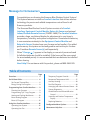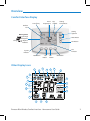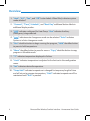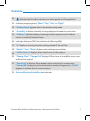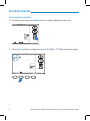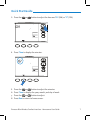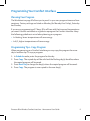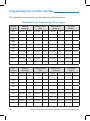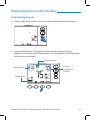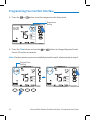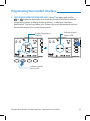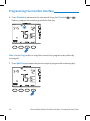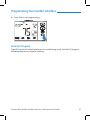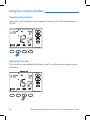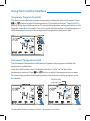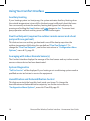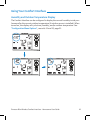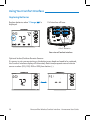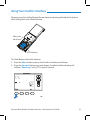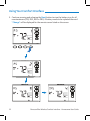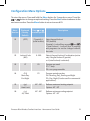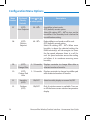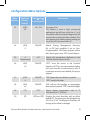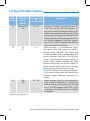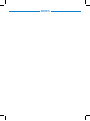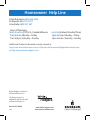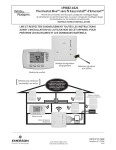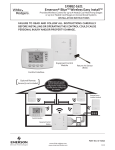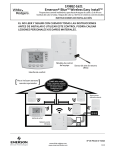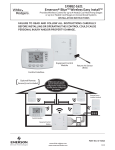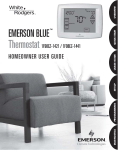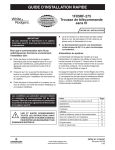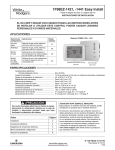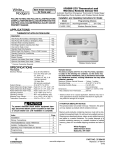Download White Rodgers 1F98EZ-1621 User guide
Transcript
EMERSON® BLUE™ Wireless Comfor t Inter face 1F98EZ-1621 HOMEOWNER USER GUIDE Emerson Blue Wireless Comfort Interface - Homeowner User Guide Message to Homeowners Congratulations on choosing the Emerson Blue Wireless Control System! This system features an intuitive Comfort Interface that utilizes wireless technology for precise and reliable temperature control found in all Emerson products. The Emerson Blue Wireless Control System consists of a Comfort Interface, Equipment Control Module, Return Air Sensor and optional Indoor/Outdoor Remote Sensors (F145RF-1600). The Comfort Interface provides a large, uncluttered display for adjustments to your home’s temperature, humidity, and system configuration. Powered with batteries, it communicates wirelessly to the Equipment Control Module and Return Air Sensor (located near your furnace and air handler). For added performance, this system can be configured to work with up to 3 indoor and 1 outdoor Remote Sensor(s) (sold separately). ” appears in the display, a new set of premium brand When “Change AA alkaline batteries should be installed. If the house will be unoccupied for an extended period, it is recommended that new batteries be installed before leaving. Need Help? For assistance with this product, please call 800-284-2925. Table of Contents Page Overview............................................... 3 Quick Start Guide................................... 6 Set Current Time and Day ...................... 6 Energy Saving Pre-Program ................... 8 Programming Your Comfort Interface ...... 9 Planning Your Program .......................... 9 Programming Tips – Copy Program........ 9 Heating and Cooling Worksheets ........... 10 Enter Heating Program ..........................11 Enter A/C Program .................................. 15 Using Your Comfort Interface .................. 16 Operating Your System ..........................16 Operating Your Fan ................................16 Page Temporary Program Override ................ 17 Permanent Temperature Hold ................ 17 Auxiliary Heating ................................... 18 Dual Fuel Setpoint .................................18 Averaging with Indoor Remote Sensor ... 18 System Diagnostics ............................... 18 Humidification and Dehumidification Control .............................................. 18 Humidity and Outdoor Temperature Display .............................................. 19 Replacing Batteries ................................20 Configuration Menu Options ................... 23 Homeowner Help Line ............................ 28 Overview Comfort Interface Display Room Temperature Time of Day Day of Week Setting Temperature Wireless Icon Setting Up/Down Battery Status Full charge Half capacity Change = Replace Batteries Menu Button Run Button Fan Indicator System Indicator A/C Button Heat Button Fan Button OFF Button Other Display Icons 13 15 14 12 11 10 9 16 17 8 18 7 19 20 6 21 5 22 1 2 3 4 Emerson Blue Wireless Comfort Interface - Homeowner User Guide 3 Overview 1. “Heat”, “A/C”, “Fan”, and “Off” button labels. When filled, indicates system mode selected. 2. “Connect”, “Time”, Schedule”, and “Next Day” additional button labels in additional display modes. 3. “Aux” indicates configured for Heat Pump. “Aux” indicates Auxiliary (Emergency) stage selected. 4. “Auto” indicates auto changeover mode can be selected. “Auto” indicates System is in Auto changeover mode. 5. “Run” identifies button to begin running the program, “Hold” identifies button to press to hold temperature. 6. “Menu” identifies button to press for menus. “Copy” identifies button to copy program in Schedule mode. 7. “°C” indicates temperature displayed in Celsius. 8. “Limit” indicates temperature is adjusted to the limit set in the configuration menu. 9. “Set” indicates desired temperature. 10. “Temp Hold” indicates temperature is changed for temporary length of time and will return to program temperature, “Hold” indicates temperature will be maintained until “Run” is pressed. 4 Emerson Blue Wireless Comfort Interface - Homeowner User Guide Overview 11. “ ” indicates that Comfort Interface is in either partial or full keypad lock. 12. Indicates program period, “Morn” “Day” “Eve” or “Night”. 13. “Wireless Setup” appears when in the wireless set up mode. 14. “Humidity” indicates Humidity is being displayed instead of current time. 15. “Outdoor” indicates display is showing outdoor temperature (if outdoor sensor is installed) instead of time. 16. Indicates afternoon (PM). No indication for Morning (AM). 17. “%” display is showing Humidity setting instead of Time of Day. 18. “Month” “Year” “Date” displays when setting time and date. 19. “Call for Service” displays when a fault occurs in the system. 20. “Change Filter” “Change Pad” displays if filter timer or humidifier timer is set and time has expired. 21. “Searching” in Wireless Setup appears when searching for components, “Connected” displays to show connected to wireless component or “Failed” appears to indicate loss of communication. 22. Dehumidification/Humidification indicator. Emerson Blue Wireless Comfort Interface - Homeowner User Guide 5 Quick Start Guide Set Current Time and Day 1. On the Home screen, press Menu button to display additional selections. 2. Press the Time button to display hour and “A” (AM) or “P” (PM) in the clock display. 6 Emerson Blue Wireless Comfort Interface - Homeowner User Guide Quick Start Guide 3. Press the or button to adjust the hour and “A” (AM) or “P” (PM). 4. Press Time to display the minutes. 5. 6. 7. 8. Press the or button to adjust the minutes. Press Time to display the year, month, and day of week. Press the or button to adjust. Press Run to return to home screen. Emerson Blue Wireless Comfort Interface - Homeowner User Guide 7 Quick Start Guide Energy Saving Pre-Program This Comfort Interface is set up for 7 independent day programming with 4 time/ temperature periods per day. If the factory programming meets your needs, skip to the “Using Your Comfort Interface” section, page 15. If you wish to change the heating or A/C schedules, please proceed to the “Programming Your Comfort Interface” section on next page. Factory Pre-Programmed schedule for four periods per day, all days of the week Wake Up (Morning) Leave For Work (Day) Return Home (Evening) Go To Bed (Night) Heating Program 6:00 AM 70°F 8:00 AM 62°F 5:00 PM 70°F 10:00 PM 62°F A/C Program 6:00 AM 75°F 8:00 AM 83°F 5:00 PM 75°F 10:00 PM 78°F Factory Pre-Programmed schedule for two period Day / Night programs Day Night Heating Program 6:00 AM 70°F 10:00 PM 62°F A/C Program 6:00 AM 75°F 10:00 PM 78°F If you prefer your Comfort Interface to be non-programmable, refer to the “Configuration Menu Options”, menu # 03, page 20. 8 Emerson Blue Wireless Comfort Interface - Homeowner User Guide Programming Your Comfort Interface Planning Your Program The Worksheet on page 10 allows you to pencil in your own program times and temperatures. Factory settings are listed on Monday (for Monday thru Friday), Saturday and Sunday. If you are re-programming all 7 days, fill in all lines with the times and temperatures you want. Use this worksheet as a guide to reprogram the Comfort Interface. Keep the following guidelines in mind when planning your program. > In Heating, lower temperatures will save energy. > In A/C, higher temperatures will save energy. Programming Tips - Copy Program When programming your Comfort Interface,you may copy the program from one day to another day. To copy a program: 1. In Schedule mode, enter the program for the day. 2. Press Copy. The copied day will be solid and the flashing day(s) identifies where the copied program will be saved. 3. Press Next Day to change the day(s) where the copied program will be saved. 4. Press Copy. The program is now copied to the new day(s). Emerson Blue Wireless Comfort Interface - Homeowner User Guide 9 Programming Your Comfort Interface Fill in the blank worksheet with your desired times and temperatures: Worksheet for Re-Programming 7-Day Program Heating Program Wake Up (Morning) Leave For Work (Day) Return Home (Evening) Go To Bed (Night) 6:00 AM 70°F 8:00 AM 62°F 5:00 PM 70°F 10:00 PM 62°F SAT 6:00 AM 70°F 8:00 AM 70°F 5:00 PM 70°F 10:00 PM 62°F SUN 6:00 AM 70°F 8:00 AM 70°F 5:00 PM 70°F 10:00 PM 62°F MON TUE WED THU FRI A/C Program Wake Up (Morning) Leave For Work (Day) Return Home (Evening) Go To Bed (Night) 6:00 AM 75°F 8:00 AM 83°F 5:00 PM 75°F 10:00 PM 78°F SAT 6:00 AM 75°F 8:00 AM 75°F 5:00 PM 75°F 10:00 PM 78°F SUN 6:00 AM 75°F 8:00 AM 75°F 5:00 PM 75°F 10:00 PM 78°F MON TUE WED THU FRI 10 Emerson Blue Wireless Comfort Interface - Homeowner User Guide Programming Your Comfort Interface Enter Heating Program 1. In Heat mode, press the Menu button to display additional button selections. 2. Press Schedule button. The display will show the day and period being programmed with the time and temperature. The temperature will be flashing to indicate it can be adjusted. Program Period Program Time Program Temperature Flashing System Mode Emerson Blue Wireless Comfort Interface - Homeowner User Guide 11 Programming Your Comfort Interface 3. Press the or button to set the temperature for that period. Temperature Setting 4. Press the Time button and use the time in 15 minute increments. or button to change the period’s start Note: If indoor remote sensors are installed proceed to step 5, otherwise skip to step 6. Program Time Flashing 12 Emerson Blue Wireless Comfort Interface - Homeowner User Guide Programming Your Comfort Interface 5. FOR INDOOR REMOTE SENSORS ONLY: Press Time again and use the or button to deactivate or activate the Comfort Interface’s internal temperature sensor. A display showing dashes (--) indicates it has been deactivated. This setting makes your system rely upon the temperature from the remote sensor(s) to control temperature. Current Temperature Flashing Indicates Internal Sensor is Off Indicates Internal Sensor is On Emerson Blue Wireless Comfort Interface - Homeowner User Guide 13 Programming Your Comfort Interface 6. Press Schedule to advance to the next period. Using the Time and buttons, program the remaining periods for that day. or Note: Use the Copy button to copy the currents day’s program to any other day (see page 9). 7. Press Next Day and repeat the previous steps to program the remaining days. 14 Emerson Blue Wireless Comfort Interface - Homeowner User Guide Programming Your Comfort Interface 8. Press Run to exit programming. Enter A/C Program Press A/C to place Comfort Interface in air conditioning mode. Set the A/C program following the previous steps for heating. Emerson Blue Wireless Comfort Interface - Homeowner User Guide 15 Using Your Comfort Interface Operating Your System Press Heat or A/C button to select Heating or Cooling. Press Off to turn Heating or A/C off. Operating Your Fan The Fan will run automatically with Heat or Cool. To run the fan continuously, press Fan button. 16 Emerson Blue Wireless Comfort Interface - Homeowner User Guide Using Your Comfort Interface Temporary Program Override This feature overrides the program temperature setting for a two hour period. Press or button to adjust the temperature. The display will show “Temp Hold” to the left of the desired temperature. To cancel the temporary setting and return to the program, press Run. Example: If you turn up the heat during the morning program, it will automatically return to the programmed temperature two hours later. Permanent Temperature Hold The Permanent Temperature Hold feature bypasses the program and holds the temperature indefinitely. Press the Hold button once. The display will show “Hold” to the left of the or button to adjust the temperature you want. temperature setting. Press To cancel the permanent hold setting at any time and return to the program, press Run button. Displays after pressing Hold Emerson Blue Wireless Comfort Interface - Homeowner User Guide 17 Using Your Comfort Interface Auxiliary Heating If your heating system is a heat pump, the system activates Auxiliary Heating when the outside temperature is too cold for the heat pump to efficiently heat the home. You can manually activate the auxiliary heating and bypass the heat pump by pressing and holding the Heat button until Aux changes to Aux. To resume heat pump operation without auxiliary press the Heat button again. Dual Fuel Setpoint (requires the outdoor remote sensor and a heat pump with aux gas heat) This feature turns on auxiliary gas heat and turns off the heat pump when the outdoor temperature falls below the user defined “Dual Fuel Setpoint”. To change the “Dual Fuel Setpoint”, see further instructions in “Configuration Menu Options”, menu # 21, page 23. Averaging with Indoor Remote Sensor(s) The Comfort Interface displays the average of the local sensor and any indoor remote sensors unless a device has been deactivated. System Diagnostics “Call for Service” will be displayed if your heating or air conditioning system needs a qualified service technician to service the equipment. Humidification and Dehumidification Control This feature controls the humidity level inside your home. To change the humidification and dehumidification setpoints, see further instructions in “Configuration Menu Options”, menu #s 07 and 08, page 21. 18 Emerson Blue Wireless Comfort Interface - Homeowner User Guide Using Your Comfort Interface Humidity and Outdoor Temperature Display The Comfort Interface can be configured to display the current humidity inside your home and/or the current outdoor temperature (if outdoor sensor is installed). When turned on, the display will cycle time, humidity, and/or outdoor temperature. See “Configuration Menu Options”, menu #s 11 and 12, page 21. Emerson Blue Wireless Comfort Interface - Homeowner User Guide 19 Using Your Comfort Interface Replacing Batteries Replace batteries when “Change displayed. ” is Pull interface off base + - + - + - + - 4 “AA” Batteries Rear view of Comfort Interface Optional Indoor/Outdoor Remote Sensors If a sensor is not communicating or the batteries are dead and need to be replaced, the Comfort Interface display will alternately flash time/temperature and remote sensor number (RS1, RS2, RS3 or ORS)/two dashes (--). 20 Emerson Blue Wireless Comfort Interface - Homeowner User Guide Using Your Comfort Interface Remove cover by holding Remote Sensor base and pressing the tab at the bottom while sliding the cover toward the top. Slide cover off of base 2 “AA” batteries To Check Battery Status for Sensors: 1. Press the Menu button once on the Comfort Interface and release. 2. Press the Connect button once and release. Comfort Interface display will indicate “Searching” until, (CTL) control is found. Emerson Blue Wireless Comfort Interface - Homeowner User Guide 21 Using Your Comfort Interface 3. Continue pressing and releasing the Next button to view the battery icon for all remote sensors (RS1, RS2, RS3 or ORS). If battery needs to be replaced the word “Change” will be displayed for the remote sensor listed on the screen. 22 Emerson Blue Wireless Comfort Interface - Homeowner User Guide Configuration Menu Options To enter the menu: Press and hold the Menu button for 5 seconds or more. Press the or button to change an options’s setting. Press the Next button to advance to the next menu number. Press the Menu button to return to menu # 01. Menu Number Displayed (Factory Default) or Press to select options Descriptions 01 (OFF) P (partial), L (total lockout) Select keypad lockout OFF (default) and P (partial) - Locks all keys except L (total lockout) - Locks all keys so settings and programs can not be changed without the code. 02 Lockout Code (000) 0 - 999 Selects Keypad Lockout Combination (active only if keypad lockout P (partial) or L (total lockout) is selected). 03 P7 P0 Program per week P7 = 7 days P0 = non-programmable 04 (P4) Morn Day Eve Night P2 Program periods per day P4 = Morning, Day, Evening and Night P2 = Day, Night (2 is also used for commercial applications). 05 (99) Heat Limit 62° - 99° Define a maximum heating setpoint Options: 62o - 99o 06 (45) A/C Limit 45° - 82° Define a minimum cooling setpoint Options: 45o - 82o Emerson Blue Wireless Comfort Interface - Homeowner User Guide 23 Configuration Menu Options Menu Number Displayed (Factory Default) or Press to select options Descriptions 07 (OFF) Hum Setpoint 20 - 60% Humidifies in heat mode. OFF (default) cancels option. Select Rh setting 20% - 60% to turn on the humidifier if the humidity level is below the humidification setting. 08 (OFF) DeHum Setpoint 40 - 95% Dehumidifies in cool mode on call for cool. OFF (default) cancels option. Select Rh setting 40% - 95%. When room humidity is above the selected setting the DHM terminal(s) will de-energize to lower the fan speed whenever there is a call for cool. Air speed reduction across the cooling coil allows it to condense removing more humidity. 09 (OFF) Change Filter 1 - 12 months Displays reminder to change filter after a selected number of months. 10 (OFF) Change Pad Hum 1 - 12 months Displays reminder to change humidifier pad after a selected number of months. 11 Humidity (OFF) ON/OFF Select humidity display on screen On/OFF 12 Outdoor (OFF) ON/OFF Only if outdoor sensor is available. Turns on or off the home screen outdoor temperature display 24 Emerson Blue Wireless Comfort Interface - Homeowner User Guide Configuration Menu Options Menu Number Displayed (Factory Default) or Press to select options Descriptions 13 (OFF) OF 1 hr - 3 hr Occupancy Fan This feature is used in light commercial applications and will turn on the fan 1, 2 or 3 hours before the Day schedule begins and will keep the fan on during the Day schedule. This item appears only when program periods per day is set to P2 (see menu item 4). 14 (ON) E ON/OFF Selects Energy Management Recovery On or Off (not available if set as NonProgrammable). ON Starts program earlier than the program time. OFF cancels feature 15 0 (Temperature) ± 5° Adjusts the temperature displayed on the Comfort Interface by an off set. 16 (ON) LS ON/OFF "OFF” turns the sensor in the Comfort Interface off. The room temperature display will come from the remote sensor(s) only. If no wireless remotes are installed, this step is skipped. 17 (OFF) b ON/OFF "ON" beeps when any button is pushed. "OFF" cancels the beep. 18 (ON) dL ON/OFF "ON" will turn the backlight on momentarily after any key is pressed. "OFF" cancels backlight. 19 (°F) °F/°C Selects display temperature units in °F (Fahrenheit) or °C (Celsius) 20 0% -20% to + 20% Displays the room humidity with an offset default 0%. The setting can be changed from -20 LO to 20 HI. The displayed humidity will change as the offset is changed. Emerson Blue Wireless Comfort Interface - Homeowner User Guide 25 Configuration Menu Options Menu Number Displayed (Factory Default) or Press to select options Descriptions 21 Outdoor OFF (dF) 5° - 50° 22 L5 dF 0-9 23 (80) AO 35° - 80° Selecting an outdoor temperature from 5° to 50° turns on the Dual Fuel setpoint. As long as the outside temperature is above the setpoint, the compressor will operate. When the temperature drops below the setting, the Comfort Interface will start the gas heat and turn off the compressor. This item appears only if HP1 or HP2 is selected and outdoor sensor is installed and enabled. Select a number 1 - 9 to activate the “logic” heat pump Dual Fuel option (no outdoor remote sensor required). This causes the Comfort Interface to turn off the heat pump shortly after the furnace fires. Five (5) is the factory recommended average setting. A lower number slightly increases the delay between heat pump and furnace stages. A higher number slightly decreases the delay between heat pump and furnace stages. Note: This setting is not minutes or degrees. It is a numeric setting that will influence the internal Comfort Interface calculation for staging. Selects Auxiliary Heat Cut out temperature. If the outdoor temperature is above the selected setting, the auxiliary heat will not turn on. This item appears only if HP1 or HP2 is selected and outdoor sensor is installed and enabled. Press Run to exit menu 26 Emerson Blue Wireless Comfort Interface - Homeowner User Guide NOTES Homeowner Help Line In North America: 800-284-2925 En Espanõl: 888-725-9797 In Australia:1800 057 587 Hours of Operation North America (CST) U.S., Canada & Mexico 7 am to 1 am Monday – Friday 7 am to 4 pm Saturday – Sunday Australia (Eastern Standard Time) 9 pm to 3 pm Monday – Friday 9 pm to 6 am Saturday – Sunday Additional Product information can be viewed at http://www.emersonclimate.com/en-US/products/thermostats/Pages/thermostats.aspx or http://www.white-rodgers.com White-Rodgers is a division of Emerson Electric Co. The Emerson logo is a trademark and service mark of Emerson Electric Co. Part No. 37-7236A 1127 www.white-rodgers.com www.emersonclimate.com